The Movie what you really wanted to watch The Music which is your favorite The Photos which has your happy memories TV Drama which you would never
|
|
|
- Juliana Sanders
- 7 years ago
- Views:
Transcription
1 The Movie what you really wanted to watch The Music which is your favorite The Photos which has your happy memories TV Drama which you would never miss Relax yourself wherever and whenever so far Ultimate Digital Multimedia Player Movie POT User Manual Guide Model QB-100
2 CONTENTS 1. Introduction Product Feature Product Specification Pre-Caution Installation (SATA) Partitioning and Formatting Hard Disk Setting and Formatting on Windows 98/ME Setting and Formatting on Windows 2000 / XP Setting and Formatting on VISTA Use on Linux (Available on Linux 2.4 or later) Use on Macintosh Installation & Connection Connection with Ordinary(Composite)TV output Connection with S-Video output Connection with Component Output Connection with 2CH of Normal TV Connection with Coaxial Output Connection with Optical Output Connection with Computer Connection with Mobile storage equipment Remote Controller Main Menu Setup Menu File Copy Function Firmware Upgrade USB Connection with PC Trouble shooting
3 1. Introduction 3
4 2. 2 Product Feature 1. Enjoy Your Movies on TV! You can enjoy your favorite movie or home video files on TV, Since it can support many video files such as Divx, MPEG, VCD, AVI, VOB, DAT, MP4, MPG. 2. Digital Music Box A perfect companion for the music junkies, can play variety of audio files, like MP3, WMA can storage thousands pieces of songs 3. PHOTO Album QB100 can be used as a digital photo album, now you can enjoy your vacation photos and precious memories on big screen TV 4. Portable HDD Storage QB100 can be used as an external USB2.0 hard drive when you connect to your PC, and with high data transfer rate up to 480Mbps 5. Card Slot QB100 has 3 in 1 card reader slot, can play media files from memories card via both the USB host port and the card reader slot 6. Two USB Ports One is USB2.0 port which can be well recognized by PC, the other one is USB1.1 host port you can make a fun with media files from external USB device like a digital camera, USB flash driver, USB flash card reader, or MP3 player 7. F/W Upgradeable You can download latest F/W, which with the latest technology improved, from website, and it is very easy to upgrade the firmware 4
5 3. Product Specification QB-100 Specification Supported File Formats Video Audio MPEG1/2/4, AVI(Dvix 3.x, 4.x, 5.x, xvid),dat,vob, Resolution: up to 800 x 600 [ QPEL, GMC ] MP3, WMA Photo JPEG (photo size up to 5120*3480) USB 2.0 slave port(data transfer rate:480mbps) Connections USB HOST 3 in 1 card slot(sd/mmc/ms, CF) AV in/out Subtitle OS Hard disk Memory Power Language Dimension Packing list Video: component, Composite, S-video Audio: Stereo RCA, Coaxial, S-PDIF Text Subtitle: smi, sub, srt, SSA, ASS, IDX Windows 98se,ME 2000.XP, Mac, Linux SATAII, FAT32, NTFS SDRAM :4bytes, Flash :1Mbyte External 12V/2.5A DC power adapter English, Simple Chinese, Germany, French, Spanish 51(W)X144(H)X217.5(L)mm The player, DC power adapter, AC power cable, CD driver, A/V cable, Remote control, Manual, USB2.0 cable 5
6 4. Pre-Caution We strongly recommend to read the below "Pre-Cautions" If unformatted HDD is inserted into the Player, a PC can not detect the Player. Make sure that the HDD is formatted. For "How to format a HDD", contact HDD manufacturer or the seller. We strongly recommend you to back up the data to another safe media, We are responsible for the hardware of the Player only but don't have the responsibility for data damage or loss in a HDD. Don't power off while a file is playing. 4 Be careful of dropping or impact or shock. If a HDD is damaged by dropping.shocking, then contact manufacturer or the seller. Be away from water, heavy moisture.if the Player has a liquid,unplug the Player from a PC right 5 away. If you use the Player under this condition, the HDD may be fired or you may have electric shock 6 Be away from devices that transmit strong magnetic signal. It may cause data damage or loss the on HDD. 7 Don't touch the Player by wet hands. It may cause electric shock. 8 Don't disassemble as the user's own accord. It may cause the Player to be damaged or lose the data. 9 The socket-outlet shall be installed near the equipment and shall be easily accessible. 10 The equipment is to be supplied from an identified USB port complying with the requirements of Limited Power Source. 6
7 5. Installation (SATA) 1. Slide off the intermediate brackets 2. open the upper cover 3. Insert SATA HDD into player, make 4. Screw on the 4pcs screws. sure the HDD fit the HDD holder well. to fix the hard disk drive. 5. Put on the Led panel and slide 6. OK on the intermediate brackets. 7
8 6. 6 Partitioning and Formatting Hard Disk The copy file system between media player is only work on FAT32. When you use to copy function from HDD or USB, SD or CF, please check the below section. "Separate the Partition". As encouragement to use the partition work, first partition sets to FAT32, then rest of the partition sets to NTFS. 6-1 Setting and Formatting on Windows 98/ME Note Non-formatted hard disk are not detected by PC, if the hard disk not formatted, please take the following steps to format it. Newly purchased hard disk are not normally formatted. Caution In Windows 98/ME,install an exclusive driver before proceeding to partition and formatting. In Windows ME/2000/XP, there is no need to install exclusive drivers. You can download exclusive driver at official support website. After downloading, decompress the driver and the execute SETUP.EXE to install automatically 1. Install exclusive driver and then connect QB100 to PC using USB cable 2. Select Window [Start>Program>MS-DOS] to open and MS-DOS window. 3. Type fdisk command in MS-Dos window and press the [Enter] key. 4. Say yes to enable large disk capacity by typing Y and then press the [Enter] key. 8
9 5. Among fdisk options, select options 5 [change current fixed disk drive]. 6. Type the hard disk number fro partitioning in [Enter Fixed Disk Number] and press the [Enter] key Caution In the pc with a lot of hard disk connected, hard disk number may be different. Select the number that is marked as % in(usage) 7. Select [1.creat DOS partition or Logical DOS Drive] in fdisk options by typing 1 and then press the enter key 8. Select [1.Creat Primary DOS Partition] in Create DOS Partition or Logical DOS Drive by typing 1 and then press the enter key. 9
10 9. Wait for integrity check to be complete as below 10. After integrity check, say yes to the message Do you wish to use the maximum available Size for a primary DOS partition and make the Partition active( Y/N)? By typing Y and press the enter key 11. Type in [capacity or % you want] and press the enter key. If you want to use one disk without partitioning. Type 100%. 12. Integrity check is started again. After it is completed, A message saying Primary Dos Partition was created, drive letter was modified or added is displayed. Then, press [ESC] to return to fdisk options 13. In fdisk option screen, press [ESC]. Then a message is displayed, saying that your must restart your system. Press [ESC] again. 10
11 14. At the C:\WINDOWS> prompt, type exit and then press[ener] to return to window screen. 15. Disconnect QB100 from PC and then connect it again to PC. 16. Drive letter s created in [My Computer] of Windows Explorer. Right-click the created drive letter and select [Format]. 17. When formatting is completed, you can use QB100 as an external hard disk drive by connecting it to Computer.(I change it based on my comprehension) For some hard disks, power supply from USB port is not enough for operation, in this case, connect a separate power supply using the adapter supplied in the package. Then, no problem will be experienced in operating the device connected to a PC. Caution For recently released PCs, there is a USB port installed on the front side of the PC for users convenience. However, this expanded USB port sometimes fail to recognize devices sending and receiving data in high speed such as external hard disk. In this case, use the USB port in the rear side of the PC 11
12 6-2 Setting and Formatting on Windows 2000 / XP Non-formatted hard disks are not detected by PC. If the hard disk is not formatted, please take the following steps to format it. Newly purchased hard disks are not normally formatted 1. Connect QB100 to a PC using a USB cable 2. Select [Start> Control Panel>management Tool>Computer Management] and then [Disk Management] under Computer Management menu. 3. Click [Next] to continue when write Signature and Disk Upgrade Wizard appears 4. Select the disks you want to write a disk signature to and Click [Next] to continue 5. When Write Signature and Disk Upgrade Wizard is completed, Click [Finish] 6. Right-click an [Unallocated] drive in Drive Management and select [New Partition] from the menu that appears. 7. When the New partition Wizard is shown, Click [Next] to continue 12
13 8. Select [Primary Partition(P)] and Click [Next] to continue 9. Enter the desired partition size in [Partition size in MB] and Click [Next] to continue. 10. When the [driver letter] is assigned, Click [Next] 11. In the format partition windows, select [format this partition with the following settings] and FAT32, and then check [Perform a quick format] box. Click [Next] to continue. 12. When [Completing the New Partition Wizard] appears, Click [Finish] 13
14 13. A new NTFS partition was created. 14. Right-click an [Unallocated] drive in Drive Management and select [New Partition] from the menu that appears. 15. When the New partition wizard is shown Click [Next] to continue. 16. Select [Primary Partition(p) and Click [Next] to continue. 17. Leave the value for [Partition size in MB] as if appears and Click [Next] to continue. (The partition size shown is the remaining hard disk size unallocated.) 18. When the [drive letter] is assigned, Click [Next] 14
15 19. In the format partition windows select [Format this partition with the following settings] and NTFS, and then check [Perform a quick format] box, Click [Next] to continue. 20. When [Completing the New Partition Wizard] appears, Click [Finish]. Drives formatted with NTFS file system are detected on windows 2000/XP, but not detected on Windows 98/ME. Caution Do not select to use [Compressing Files and Folder] option. If the specification file system is FAT32 on windows 2000/XP, it is not possible to have one drive letter on large hard disk over 32GB. In order to have one partition, please perform partitioning and formatting on windows 98/ME. Also, select [Primary Partition] to have multiple partitions on large hard disk over 40GB. If [Extended Partition] is selected, drives may not be detected. 15
16 6-3 Setting and Formatting on VISTA Non-formatted hard disks are not detected by PC. If the hard disk is not formatted, please take the following steps to format it. Newly purchased hard disks are not normally formatted Under VISTA, you can create a partition and format the hard disk using the disk manager. 1. Right click the Window icon located on the right hand side of the task bar. Please do me a fav our to insert the icon, thank you. The following menu will be displayed. Right click on computer then select Manage 2. You access the Computer Management software. Select Service and Application in the left column. The following window will be displayed. 3. The QB100 hard disk can be viewed on the right hand side window. If the indication is not given. this means that the disk has not been formatted. 16
17 4. Right click the hard disk bar and select New Simple Volume (See the left figure) 5. The wizard- Welcome to the New Simple Volume Wizard will be displayed (Partition), Click on Next 6. Specify here the maximum size of the desired partition 7. In this window, tick the box Assign the following drive letter and let window name the letter, here it is D then click on Next. 17
18 8. In this window, leave all the default parameters but select Format this volume with the following settings then Click on Next 9. In the right hand side window Click on Finish to close the window then start to format your hard disk. 10. Healthy (Primary Partition) will be displayed. When Healthy (Primary Partition) is displayed, this means that your QB100 hard disk is formatted and ready for use. You can now close the disk management window. 18
19 6-4 Use on Linux (Available on Linux 2.4 or later) [Auto Mount] After booting, log in as a root user. Connect this product and turn the power on.confirm whether this product's partition is detected using the partition tool, fdisk. Make a mount pointer, for example, QB100, in folder mount ( / mnt)and edit / etc / fstab / to add the following: / dev / sda1 / mnt / QB100 vfat nosuto, user 0 0 -> for HDD formatted with FAT32 / dev / sda1 / mnt / QB100 ntfs nosuto, user 0 0 -> for HDD formatted with NTFS You can use after log in again. [Manual Mount] Create mount pointer in the same way as above and then mount this product by typing as follows: Mount -t vfat / dev / sda / mnt / QB100 -> for HDD formatted with FAT32 Mount -t ntfs / dev / sda / mnt / QB100 -> for HDD formatted with NTFS Note it is assumed that QB-100 is detected as sda in the example above.drive name may subject to change depending on user environment.please type the name of drive detected by USB Mass Storage. 6-5 Use on Macintosh As this product is automatically detected on Macintosh O/S 9.X or later, there is no need extra drivers. When stop using this product on Macintosh, discard the corresponding Desktop icon into Trash Bin and disconnected this product from USB port.. 19
20 7. 7 Installation & Connection 7-1 Connection with Ordinary(Composite)TV output Connect Player and your TV using the yellow video cable. Turn on the player and TV. Select appropriate video input mode on your TV until you can get the initial player screen 7-2 Connection with S-Video output Connect player and your TV using the S-video cable. Turn on the player and TV. Select appropriate video input mode on your TV until you can get the initial player screen. 20
21 7-3 Connection with Component Output Connect player and your TV with component cable as instructed. Turn on the player and TV, select appropriate video input mode on your TV (in this case, Component input mode) 7-4 Connection with 2CH of Normal TV Connect left(white), right(red) sound output to the appropriate terminal of your TV or Hi-Fi. 21
22 7-5 Connection with Coaxial Output When you have a multi channel decoder/amplifier with coaxial input, you can enjoy 5.1CH high quality sound through coaxial cable. The illustration on the top shows how to connect with coaxial cable 7-6 Connection with Optical Output "When you have a multi channel Decoder /amplifier with optical input, you can enjoy 5.1CH high quality sound through optical cable. The illustration on the top shows how to connect with optical cable" 22
23 7-7 Connection with Computer Connect Player with your computer by USB cable, data will be transferred from pc to Player,(Player should be power on)and then can check new drive at pc without installation drive at Windows ME/2000/XP.(Windows 98se should install driver with enveloped cd) 7-8 Connection with Mobile storage equipment Connect Player with your mobile storage equipment by USB cable. Data will be transferred from equipment to Player.(Player should be power on) and then can check new drive at Player without installing driver 23
24 8. Remote Controller 24
25 1 Power press the button to power on/off. 2 Mute Mute and sound 3 Movie Indicate the movie file in the frame 4 Music Indicate the music file in the frame 5 Photo Show only photo file in the frame 6 Home Move to main frame 7 Disk Move to chosen frame HDD, USB, CF, SD 8 All Media Indicate all the files movie, music, photo 9 Subtitle Change among Multi-subtitle 10 Audio Choose Audio Function when playing 11 Zoom Expend size to double 12 Info Set the down count the left time from Osec to backward 13 Copy/Target 1st press pick copy 14 Page up File list page moves to next 15 Page down File list page moves to forward 16 Vol + Volume up 17 Vol - Volume down 18 up 19 down 20 left 21 right 22 OK OK 23 Stop the play 24 Fast Reverse 25 Fast Forward 26 Seek Next 27 Pause 28 Seek last 29 BGM /Go to At all media, when Photo file and Music file is in equal line, pressing button can play back the Photo and Music together 30 Slide Type This Button is effect for changing the direction Photo play 31 A-B Repeat in section 32 Setup Setup 33 TV out Component/You can set in567i,567p video output 34 Repeat Set the title, file, folder repeat 25
26 9. Main Menu 1. Home Playback Movie / Audio / Photo / Select / Setup 2. Video Files Playback Select[Media]->Movie->Then you will see video files you saved into the player. Select a file you would prefer and press[ok]button then the file will be played. 3. Audio Files Playback Select[Media]->Audio->Then you will see video files you saved into the player. Select a file you would prefer and press[ok]button then the file will be played. 4. Photo Files Playback Select[Media]->Photo->Then you will see video files you saved into the player. Select a file you would prefer and press[ok]button then the file will be played. 5. Select Playback Select [Media]->Select->Then you will select one SD CARD device. 6. Select Playback Select ->ALL->Then you will see all type of files. 26
27 10. Setup Menu 1. SYSTEM Setup TV Type You can select Audio, NTSC,PAL TV Display Support 4:3PS, Letter Box 16:9 Resolution You can select Auto, NTSC,PAL Audio Output Analog, Digital, both Defaults You can change the setting of the sys default 2. PROGRAM Setup OSD Language Language: Multilingual Screen Saver You can turn On/OFF Slideshow Time You can set slideshow time Slideshow Mode You can set slideshow mode 3. EXIT Setup Menu Exit 27
28 11. 1 File Copy Function We can search what is the copy function with example below EX) It shows when MP3 file in SD card is copy target folder in HDD 1. When it needs to copy to the copy target folder among first partition(fat32) choose where you want to copy Then press the "copy/target "button and then it shows the message "TARGET DRIVE/DIR SET" It means we'd chosen the Target Drive or Target folder. 2. Choose the file you want to copy in SD card. The copy starts after press the "Copy / Target" button on the file For example, in the picture above, choose "New inter change Bk 2",and press the "Copy / Target" button in remote controller You can choose the folder and file whatever you want to copy 3. When the copy is done,you will see the 'Finish' sign If you want to stop the copy during copy, you can press "Stop" button in remote controller When the copy is not work because of capacity shortage of file system problem, It will show the "Failed" message 28
29 12. 1 Firmware Upgrade 1. Download the latest f/w or to your local(portable) or storage. 2. QB100 find the f/w automatically. For example, copy the f/w into HDD or USB storage, then QB100 can find the f/w when it connected to HDD or USB storage automatically After copy the downloaded files to hard disk or USB host or SD or CF, and connect the media to the player, then power on. 3. After power on, it finds the firmware, then moves to the firmware upgrade screen automatically. 4. Then the warning sign shows up for confirmation of firmware, then press "YES" works for upgrading, press "NO" works for give up the upgrading and power off. 5. Once you selected the upgrade "YES", it works to upgrade the firmware automatically. when the upgrading is completely done, the power turns off automatically. 6. Once you upgraded the f/w, the upgraded file has to remove from the player, then play again Because if the upgraded file exists, it will always moves to upgrade screen automatically when you turn power on. It is more comfortable to use after f/w is removed. 29
30 13. USB Connection with PC Windows 98SE Drive Installation 1. Please run setup.exe file before connecting the player. 2. Please reboot after finishing installation. 3. After reboot the system. Please connect Player, Add New Hardware 4. You will be able to see the new HDD disk drive inside the player on the "Device Manager tab" Windows ME/XP/2000 Driver Installation 1. Windows ME / XP / 2000 offer driver by itself. so you don't need install software 2. If connect player with PC run plug & play 3. You will be able to see the new HDD disk drive inside the player on the "Device Manager tab " 30
31 14. Trouble shooting For more details, visit our website at A. Player doesn't respond to the remote controller 1. Make sure to have the remote controller towards the player receiver on the front panel 2. Reduce the distance between remote controller and player 3. Replace the batteries of the remote controller B. No display on the TV 1. Make sure the video cable connection is correct 2. Choose the right mode to match with your TV by pressing TV Out button on the player remote controller, (PAL or NTSC) 3. Make sure your TV is set properly, then set the player by pressing TV Out button of the remote controller several times until the picture appears. Player default setting is NTSC/S-VIDEO C. Upgrade fail 1. Make sure the upgrade firmware is correct 2. Check Page 25 for upgrade detail.. D. Displays pictures or video or audio file only. 1. Press "Media" button of the remote controller and select "All type" among the media options of "All type" "Music" "Photo "Video" 31
32 Warranty Warranty Regulations The ZIONCOM Technologies Co., Ltd. Provides the following limited warranty based on the consumer protection policy. Limited warranty period starts form the date of purchase. The purchase date must be stated when the product is purchased. When the purchase date is not stated, the limited warranty ends after one year and six months form the manufacturing date. 1. Product Warranty Period QB year form the data of purchase Accessories 3 months: adapter, USB cable 2 months : user s manual Everything else for 3 months 2. Warranty Contents During the limited warranty period, the ZIONCOM Technologies Co., Ltd. or designated A/S center will provide warranty service according to the customer protection policy if and only if the product is used in proper condition. Although the product is within warranty period, repair fees may be charged if the product is Used in one or more of the following conditions. - Damaged by accident, misuse, abuse, neglect and / or improper maintenance - Damaged by any improper use of the product such as disassembly or modification - Damaged by outside impact or shock - Damaged by soaked in any liquid, or rusted by any foreign substances - Damaged by using accessories or parts not supplied by the ZIONCOM Technologies. - Damaged by any natural disaster such as fire, lightening,flooding, etc - Damaged by any other misuse of the product by the user 3. Recording Items Product name : QB-100 Date of Purchase: Place of Purchase: Serial Number: (Printed barcode on the bottom of the product) 32
33 33
ONE Product Introduction... 2 Package contents...2 Features. 2 Product specifications... 3 Remote control guide..4 Connection ports...
 ONE Product Introduction..... 2 Package contents......2 Features. 2 Product specifications.... 3 Remote control guide..4 Connection ports... 5 TWO Activating media player....6 Setting...6 Video Output
ONE Product Introduction..... 2 Package contents......2 Features. 2 Product specifications.... 3 Remote control guide..4 Connection ports... 5 TWO Activating media player....6 Setting...6 Video Output
HANTZ + PARTNER The Upgrade Company! www.hantz.com
 Quick Start Guide X3000 HD Network Media Player X3000 HD NETWORK MEDIA PLAYER POWER HANTZ + PARTNER The Upgrade Company! www.hantz.com A Get to know your HELIOS X3000 Thank you for purchasing the HELIOS
Quick Start Guide X3000 HD Network Media Player X3000 HD NETWORK MEDIA PLAYER POWER HANTZ + PARTNER The Upgrade Company! www.hantz.com A Get to know your HELIOS X3000 Thank you for purchasing the HELIOS
Digital Photo Bank / Portable HDD Pan Ocean E350 User Manual
 Digital Photo Bank / Portable HDD Pan Ocean E350 User Manual Installing a hard disk 1. Power off the unit. 2. Remove the bottom cover from the unit by removing four screws. 3. Insert the 2.5 HDD to the
Digital Photo Bank / Portable HDD Pan Ocean E350 User Manual Installing a hard disk 1. Power off the unit. 2. Remove the bottom cover from the unit by removing four screws. 3. Insert the 2.5 HDD to the
USB 2.0 3.5 External Hard Disk Drive
 USB 2.0 3.5 External Hard Disk Drive System Requirements Notebook or Desktop PC with USB2.0 or USB1.1 port. Windows 98SE/Me/2000, or Windows XP (Make sure the device driver for USB Host controller has
USB 2.0 3.5 External Hard Disk Drive System Requirements Notebook or Desktop PC with USB2.0 or USB1.1 port. Windows 98SE/Me/2000, or Windows XP (Make sure the device driver for USB Host controller has
EasyCAP Video Capture with Audio Quick Installation Guide
 Overview EasyCAP Video Capture with Audio Quick Installation Guide The EasyCAP USB 2.0 Video Capture with Audio, it can capture High-quality video and audio file direct by USB 2.0 interface without sound
Overview EasyCAP Video Capture with Audio Quick Installation Guide The EasyCAP USB 2.0 Video Capture with Audio, it can capture High-quality video and audio file direct by USB 2.0 interface without sound
Movie Cube N150H. User s Manual
 Movie Cube N150H User s Manual (v1.0) TABLE OF CONTENTS 1. Main Features... 4 1.1 Front panel... 4 1.2 Back panel... 4 2. Remote Control... 5 3. Welcome Page... 6 4. Installation Guide... 6 5. Program...
Movie Cube N150H User s Manual (v1.0) TABLE OF CONTENTS 1. Main Features... 4 1.1 Front panel... 4 1.2 Back panel... 4 2. Remote Control... 5 3. Welcome Page... 6 4. Installation Guide... 6 5. Program...
Fit Clip Plus Portable Media Player
 Fit Clip Plus Portable Media Player User Guide BL 8GB Thank you for purchasing a Fit Clip Plus Portable Media Player! To get the most out of your Fit Clip Plus, please read this entire user guide carefully.
Fit Clip Plus Portable Media Player User Guide BL 8GB Thank you for purchasing a Fit Clip Plus Portable Media Player! To get the most out of your Fit Clip Plus, please read this entire user guide carefully.
Chapter 1 Downloading Images to Your Computer (Windows)
 Software User Guide For the safe use of your camera, be sure to read the Safety Precautions thoroughly before use. Types of software installed on your computer varies depending on the method of installation
Software User Guide For the safe use of your camera, be sure to read the Safety Precautions thoroughly before use. Types of software installed on your computer varies depending on the method of installation
XTreme Files OS & Data Backup/Restore User Manual Please read the Instruction manual before using the XTreme Files (F Series) 1.
 XTreme Files OS & Data Backup/Restore User Manual Please read the Instruction manual before using the XTreme Files (F Series) 1. The suggested interface for your computer is USB2.0 to have better speed
XTreme Files OS & Data Backup/Restore User Manual Please read the Instruction manual before using the XTreme Files (F Series) 1. The suggested interface for your computer is USB2.0 to have better speed
2.5" XTreme Files OS & Data Backup/Restore User Manual Please read the Instruction manual before using the XTreme Files (X Series) 1.
 2.5" XTreme Files OS & Data Backup/Restore User Manual Please read the Instruction manual before using the XTreme Files (X Series) 1. The suggested interface for your computer is USB2.0 to have better
2.5" XTreme Files OS & Data Backup/Restore User Manual Please read the Instruction manual before using the XTreme Files (X Series) 1. The suggested interface for your computer is USB2.0 to have better
Package Contents: TRADEMARKS
 Package Contents: SATA/IDE-USB adapter: 1. SATA/IDE-USB Adapter 2. Power Adapter with On/Off Switch 3. Power Cable 4. SATA Data Cable 5. SATA Power Supply Cable 6. User Manual (Disc) TRADEMARKS Apple,
Package Contents: SATA/IDE-USB adapter: 1. SATA/IDE-USB Adapter 2. Power Adapter with On/Off Switch 3. Power Cable 4. SATA Data Cable 5. SATA Power Supply Cable 6. User Manual (Disc) TRADEMARKS Apple,
HD-TV100 MP Digital TV and media player
 HD-TV100 MP Digital TV and media player User s manual 1. Functions overview: FULL HD TV HD Digital TV with MPEG-4(H.264)&MPEG-2, HD&SD standard DVB-T. HDMI HD format output 1080I, also compatible with
HD-TV100 MP Digital TV and media player User s manual 1. Functions overview: FULL HD TV HD Digital TV with MPEG-4(H.264)&MPEG-2, HD&SD standard DVB-T. HDMI HD format output 1080I, also compatible with
EXTERNAL 2.5 IDE & SATA HARD DRIVE ENCLOSURE USER MANUAL
 EXTERNAL 2.5 IDE & SATA HARD DRIVE ENCLOSURE USER MANUAL w w w. v a n t e c u s a. c o m Package Contents: NexStar 3 External 2.5 HDD Enclosure: Driver CD User Manual NexStar 3 External 2.5 HDD Enclosure
EXTERNAL 2.5 IDE & SATA HARD DRIVE ENCLOSURE USER MANUAL w w w. v a n t e c u s a. c o m Package Contents: NexStar 3 External 2.5 HDD Enclosure: Driver CD User Manual NexStar 3 External 2.5 HDD Enclosure
FotoBar. Backup system DVD Combo CD-RW
 PRODUCT DR1-GR FotoBar Backup system DVD Combo CD-RW Carry Computer Eng. Co., Ltd. 5F, No. 1, Lane 45, Pao Hsin Rd., Hsin-Tien City, Taipei 231, Taiwan, R.O.C. TEL: 886-2-8911-8299 FAX:886-2-8911-8699
PRODUCT DR1-GR FotoBar Backup system DVD Combo CD-RW Carry Computer Eng. Co., Ltd. 5F, No. 1, Lane 45, Pao Hsin Rd., Hsin-Tien City, Taipei 231, Taiwan, R.O.C. TEL: 886-2-8911-8299 FAX:886-2-8911-8699
ViviCam 25 Digital Camera User s Manual
 ViviCam 25 Digital Camera User s Manual 2010 Sakar International, Inc. All rights reserved. Windows and the Windows logo are registered trademarks of Microsoft Corporation. All other trademarks are the
ViviCam 25 Digital Camera User s Manual 2010 Sakar International, Inc. All rights reserved. Windows and the Windows logo are registered trademarks of Microsoft Corporation. All other trademarks are the
Firmware Update Instruction Manual
 Firmware Update Instruction Manual This manual explains the procedures for downloading the CX2 firmware from the Ricoh website and updating the camera s firmware. Perform the following operations to update
Firmware Update Instruction Manual This manual explains the procedures for downloading the CX2 firmware from the Ricoh website and updating the camera s firmware. Perform the following operations to update
Point of view HDMI Smart TV dongle Mini RF Keyboard
 Point of view HDMI Smart TV dongle Mini RF Keyboard English Contents Contents... 1 General notices for use... 2 Disclaimer... 2 Box Contents... 2 1. HDMI TV dongle... 3 1.1. Product display... 3 1.2. Instructions
Point of view HDMI Smart TV dongle Mini RF Keyboard English Contents Contents... 1 General notices for use... 2 Disclaimer... 2 Box Contents... 2 1. HDMI TV dongle... 3 1.1. Product display... 3 1.2. Instructions
Go-digital Sale & Rent GmbH Seebadstrasse 16 A-5201 Seekirchen Telefon +43 (0) 650-4514371 email: juergen.messner@go-digital.at.
 Design LCD 17 17 inch LCD Panel Flash card reader mounted on the rear cabinet (jpeg, mpeg) Auto start with main power on Update with USB Stick or USB PC Power consumption 40 W Front sight: Update of Videos
Design LCD 17 17 inch LCD Panel Flash card reader mounted on the rear cabinet (jpeg, mpeg) Auto start with main power on Update with USB Stick or USB PC Power consumption 40 W Front sight: Update of Videos
Dazzle. Digital Video Creator 100 User s Guide
 Dazzle Digital Video Creator 100 User s Guide Copyright SCM Microsystems. All rights reserved. Trademarks are used for informational purposes, and remain the property of their owners. Part number 401737
Dazzle Digital Video Creator 100 User s Guide Copyright SCM Microsystems. All rights reserved. Trademarks are used for informational purposes, and remain the property of their owners. Part number 401737
Archives About ARCHOS TV+
 About ARCHOS TV+ General Questions I have installed a firmware/plug-in/game file on my Archos TV+ but it is not recognized by the device. You may have not correctly copied your file on the device. If it
About ARCHOS TV+ General Questions I have installed a firmware/plug-in/game file on my Archos TV+ but it is not recognized by the device. You may have not correctly copied your file on the device. If it
Frequently Asked Questions ESP. My ESP is getting slower and freezes. What is happening?
 Frequently Asked Questions ESP Questions My ESP is getting slower and freezes. What is happening? Answers When you delete files directly from the stand-alone ESP, they are completely cleared off from your
Frequently Asked Questions ESP Questions My ESP is getting slower and freezes. What is happening? Answers When you delete files directly from the stand-alone ESP, they are completely cleared off from your
3.5'' SATA to USB 3.0 & esata External Hard Drive Enclosure U SER S MANUA L
 3.5'' SATA to USB 3.0 & esata External Hard Drive Enclosure U SER S MANUA L Package Contents: 3.5'' SATA to USB 3.0 & esata External Hard Drive Enclosure 1 3.5" HDD Enclosure 2 Power Adapter 3 USB 3.0
3.5'' SATA to USB 3.0 & esata External Hard Drive Enclosure U SER S MANUA L Package Contents: 3.5'' SATA to USB 3.0 & esata External Hard Drive Enclosure 1 3.5" HDD Enclosure 2 Power Adapter 3 USB 3.0
1. Central Monitoring System Software
 1. Central Monitoring System Software 1-1. General information CMS program is an application with which users not only watch and control remote DVRs, but also receive video/audio data or alarm signals
1. Central Monitoring System Software 1-1. General information CMS program is an application with which users not only watch and control remote DVRs, but also receive video/audio data or alarm signals
Higth definition from A to Z. www.azbox-hd.com
 Higth definition from A to Z www.azbox-hd.com Do you Feel the full HD multimedia? Wifi Web Browser Yes, you read this correctly. O2media present a new line of AzBox HD receivers, with the AzBox HD Elite
Higth definition from A to Z www.azbox-hd.com Do you Feel the full HD multimedia? Wifi Web Browser Yes, you read this correctly. O2media present a new line of AzBox HD receivers, with the AzBox HD Elite
Contents V1.0. ONE Introduction...02. TWO Installation and Instructions...06 THREE FAQ...12
 Contents V1.0 ONE Introduction...02 1.1 Features...02 1.2 Specification...03 1.3 Package Contents...03 1.4 Remote Control Guide...04 1.5 Connection Chart...05 TWO Installation and Instructions...06 2.1
Contents V1.0 ONE Introduction...02 1.1 Features...02 1.2 Specification...03 1.3 Package Contents...03 1.4 Remote Control Guide...04 1.5 Connection Chart...05 TWO Installation and Instructions...06 2.1
Maxtor OneTouch User's Guide
 EXTERNAL HARD DRIVE Maxtor OneTouch User's Guide TM II P/N:20259600 i Contents 1 Introduction................................................. 1 Maxtor OneTouch II Drive Components............................
EXTERNAL HARD DRIVE Maxtor OneTouch User's Guide TM II P/N:20259600 i Contents 1 Introduction................................................. 1 Maxtor OneTouch II Drive Components............................
Serial ATA 2 Ports PCI Host
 Serial ATA 2 Ports PCI Host This Manual is for the various Model of 2ports SATA HBA: Model A: Low Profile Serial ATA Internal 2 Ports Model B: Low Profile External 1 Port + Internal 1 Port Model C: Low
Serial ATA 2 Ports PCI Host This Manual is for the various Model of 2ports SATA HBA: Model A: Low Profile Serial ATA Internal 2 Ports Model B: Low Profile External 1 Port + Internal 1 Port Model C: Low
LOREX CLIENT Remote Software 4.0
 LOREX CLIENT Remote Software 4.0 Instruction Manual English Version 2.0 MODEL: L20WD800 Series www.lorexcctv.com Copyright 2008 LOREX Technology Inc. Table of Contents Table of Contents Software Installation...
LOREX CLIENT Remote Software 4.0 Instruction Manual English Version 2.0 MODEL: L20WD800 Series www.lorexcctv.com Copyright 2008 LOREX Technology Inc. Table of Contents Table of Contents Software Installation...
ENLTV-FM3. PCI TV Tuner Adapter with FM Radio. User s Guide
 ENLTV-FM3 PCI TV Tuner Adapter with FM Radio User s Guide User s Notice No part of this manual, including the products and software described in it, may be reproduced, transmitted, transcribed, stored
ENLTV-FM3 PCI TV Tuner Adapter with FM Radio User s Guide User s Notice No part of this manual, including the products and software described in it, may be reproduced, transmitted, transcribed, stored
User Manual. 2 Bay Docking Station
 FANTEC MR-CopyDU3 User Manual 2 Bay Docking Station With One Touch Backup (OTB) and Copy Function Hardware: PC and Notebooks, Macintosh USB 1.1, USB 2.0 or USB 3.0 interface Features: 2,5 or 3,5 SATA I,II,III
FANTEC MR-CopyDU3 User Manual 2 Bay Docking Station With One Touch Backup (OTB) and Copy Function Hardware: PC and Notebooks, Macintosh USB 1.1, USB 2.0 or USB 3.0 interface Features: 2,5 or 3,5 SATA I,II,III
1. Central Monitoring System Software
 1. Central Monitoring System Software 1-1. General information CMS program is an application with which users not only watch and control remote DVRs, but also receive video/audio data or alarm signals
1. Central Monitoring System Software 1-1. General information CMS program is an application with which users not only watch and control remote DVRs, but also receive video/audio data or alarm signals
3.5 EXTERNAL NETWORK HDD. User s Manual
 3.5 EXTERNAL NETWORK HDD User s Manual Table of Content Before You Use Key Features H/W Installation Illustration of Product LED Definition NETWORK HDD Assembly Setup the Network HDD Home Disk Utility
3.5 EXTERNAL NETWORK HDD User s Manual Table of Content Before You Use Key Features H/W Installation Illustration of Product LED Definition NETWORK HDD Assembly Setup the Network HDD Home Disk Utility
Leaf River Outdoor Products Vibrashine, Inc. P.O. Box 557 Taylorsville, MS 39168 (601) 785-9854 FAX (601) 785-9874 www.vibrashine.
 MULTI-CARD PICTURE VIEWER Model PV-2.5 Leaf River Outdoor Products Vibrashine, Inc. P.O. Box 557 Taylorsville, MS 39168 (601) 785-9854 FAX (601) 785-9874 www.vibrashine.com 2 THANKS and WELCOME What does
MULTI-CARD PICTURE VIEWER Model PV-2.5 Leaf River Outdoor Products Vibrashine, Inc. P.O. Box 557 Taylorsville, MS 39168 (601) 785-9854 FAX (601) 785-9874 www.vibrashine.com 2 THANKS and WELCOME What does
DVB-T2 DIGITAL TV BOX
 DVB-T2 DIGITAL TV BOX QUALITY OF DIGITAL TELEVISION MT4159 User Manual EN 2 Index Index...2 Introduction...3 Front panel...3 Rear panel...3 Remote control...4 Hardware configuration...5 Connecting tuner
DVB-T2 DIGITAL TV BOX QUALITY OF DIGITAL TELEVISION MT4159 User Manual EN 2 Index Index...2 Introduction...3 Front panel...3 Rear panel...3 Remote control...4 Hardware configuration...5 Connecting tuner
Go-digital Sale & Rent GmbH Seebadstrasse 16 A-5201 Seekirchen Telefon +43 (0) 650-4514371 email: juergen.messner@go-digital.at.
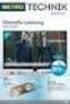 Movebox VGA Auto start with main power on Update with USB Stick or USB PC Output: VGA, S-video, video, audio Mpeg1, mpeg2, jpeg, mp3 Update of Videos or pictures works easily with USB Stick or USB No mechanical
Movebox VGA Auto start with main power on Update with USB Stick or USB PC Output: VGA, S-video, video, audio Mpeg1, mpeg2, jpeg, mp3 Update of Videos or pictures works easily with USB Stick or USB No mechanical
USB FLASH DRIVE. User s Manual. USB 2.0 Compliant. Version A10. - 1 - Version A10
 USB FLASH DRIVE User s Manual USB 2.0 Compliant Version A10-1 - Version A10 Introduction Thank you for purchasing the USB FLASH DRIVE device. The manual explains how to use the USB FLASH DRIVE software
USB FLASH DRIVE User s Manual USB 2.0 Compliant Version A10-1 - Version A10 Introduction Thank you for purchasing the USB FLASH DRIVE device. The manual explains how to use the USB FLASH DRIVE software
Eclipse 180 User s Manual
 Eclipse 180 User s Manual Congratulations on purchasing your Eclipse Personal Media Player! To get the most out of your purchase, please take the time to carefully read through this manual. Foreword If
Eclipse 180 User s Manual Congratulations on purchasing your Eclipse Personal Media Player! To get the most out of your purchase, please take the time to carefully read through this manual. Foreword If
SD Memory Card Recorder Instructions. ver 110516.01
 SD Memory Card Recorder Instructions ver 110516.01 Contents 1. SD CARD RECORDER MAIN UNIT 3 2. REMOTE CONTROL FOR SD CARD RECORDER 4 3. TURNING ON THE RECORDER: 5 4. HOW TO RECORD: 6 5. HOW TO TAKE A PICTURE:
SD Memory Card Recorder Instructions ver 110516.01 Contents 1. SD CARD RECORDER MAIN UNIT 3 2. REMOTE CONTROL FOR SD CARD RECORDER 4 3. TURNING ON THE RECORDER: 5 4. HOW TO RECORD: 6 5. HOW TO TAKE A PICTURE:
User Guide HUAWEI UML397. Welcome to HUAWEI
 User Guide HUAWEI UML397 Welcome to HUAWEI 1 Huawei UML397 4G LTE Wireless Modem User Manual CHAPTER 1 BEFORE USING YOUR UML397 WIRELESS MODEM ABOUT THIS USER MANUAL...4 WHAT S INSIDE THE PRODUCT PACKAGE...4
User Guide HUAWEI UML397 Welcome to HUAWEI 1 Huawei UML397 4G LTE Wireless Modem User Manual CHAPTER 1 BEFORE USING YOUR UML397 WIRELESS MODEM ABOUT THIS USER MANUAL...4 WHAT S INSIDE THE PRODUCT PACKAGE...4
USB 2.0 Flash Drive User Manual
 USB 2.0 Flash Drive User Manual 1 INDEX Table of Contents Page 1. IMPORTANT NOTICES...3 2. PRODUCT INTRODUCTION...4 3. PRODUCT FEATURES...5 4. DRIVER INSTALLATION GUIDE...6 4.1 WINDOWS 98 / 98 SE... 6
USB 2.0 Flash Drive User Manual 1 INDEX Table of Contents Page 1. IMPORTANT NOTICES...3 2. PRODUCT INTRODUCTION...4 3. PRODUCT FEATURES...5 4. DRIVER INSTALLATION GUIDE...6 4.1 WINDOWS 98 / 98 SE... 6
USB 2.0 Video Grabber TX 20
 USB 2.0 Video Grabber TX 20 User Manual The Declaration of Conformity for this device is under: www.technaxx.de/ (in bottom bar Konformitätserklärung ) Before using the device the first time, read the
USB 2.0 Video Grabber TX 20 User Manual The Declaration of Conformity for this device is under: www.technaxx.de/ (in bottom bar Konformitätserklärung ) Before using the device the first time, read the
USB Flash Drive User s Manual
 USB Flash Drive User s Manual V4.01 Introduction Thank you for your purchasing the USB Drive. This manual will guide you through the usages of the USB Drive and of all management tools coming with it.
USB Flash Drive User s Manual V4.01 Introduction Thank you for your purchasing the USB Drive. This manual will guide you through the usages of the USB Drive and of all management tools coming with it.
Figure 1 Sample WiseLink screens, showing MP3 music files (left) and photos (right) available as shared files from your networked PC or media server
 SAMSUNG S GUIDE TO DLNA Welcome to the era of 21 st -century television! Samsung s added a new level of functionality to its HDTVs with DLNA CERTIFIED connectivity. Now, your compatible Samsung HDTV can
SAMSUNG S GUIDE TO DLNA Welcome to the era of 21 st -century television! Samsung s added a new level of functionality to its HDTVs with DLNA CERTIFIED connectivity. Now, your compatible Samsung HDTV can
ACS CLIENT SOFTWARE USER MANUAL
 ACS CLIENT SOFTWARE USER MANUAL 1 ACS USER GUIDE 1.1 System Requirement Recommended System Requirement OS CPU VGA RAM HDD WindowXP, Vista Pentium 4, 2Ghz 1024*768, 64MB 24bit color graphic card 1GB 20MB
ACS CLIENT SOFTWARE USER MANUAL 1 ACS USER GUIDE 1.1 System Requirement Recommended System Requirement OS CPU VGA RAM HDD WindowXP, Vista Pentium 4, 2Ghz 1024*768, 64MB 24bit color graphic card 1GB 20MB
Using These Manuals. How to Use the. Software User Guide. Display examples: 1. Understanding How to Use Your Camera.
 Software User Guide For the safe use of your camera, be sure to read the Safety Precautions thoroughly before use. Types of software installed on your computer varies depending on the method of installation
Software User Guide For the safe use of your camera, be sure to read the Safety Precautions thoroughly before use. Types of software installed on your computer varies depending on the method of installation
Digital Photo Frame User s Manual
 Digital Photo Frame User s Manual MPN: UM00843EU001 Questions? Need Some Help? This manual should help you understand your new product. If you still have questions, call our help line found on the insert
Digital Photo Frame User s Manual MPN: UM00843EU001 Questions? Need Some Help? This manual should help you understand your new product. If you still have questions, call our help line found on the insert
SOFTWARE MANUAL. Please ensure that you read the instruction manual carefully before use. About software
 SOFTWARE MANUAL Please ensure that you read the instruction manual carefully before use Software Notes The attached software is a camera driver and image editing software tool for Windows. Under no circumstances
SOFTWARE MANUAL Please ensure that you read the instruction manual carefully before use Software Notes The attached software is a camera driver and image editing software tool for Windows. Under no circumstances
Taurus Super-S3 LCM. Dual-Bay RAID Storage Enclosure for two 3.5-inch Serial ATA Hard Drives. User Manual March 31, 2014 v1.2 www.akitio.
 Dual-Bay RAID Storage Enclosure for two 3.5-inch Serial ATA Hard Drives User Manual March 31, 2014 v1.2 www.akitio.com EN Table of Contents Table of Contents 1 Introduction... 1 1.1 Technical Specifications...
Dual-Bay RAID Storage Enclosure for two 3.5-inch Serial ATA Hard Drives User Manual March 31, 2014 v1.2 www.akitio.com EN Table of Contents Table of Contents 1 Introduction... 1 1.1 Technical Specifications...
Pre-Installation: Personal Storage 3100 Installation Guide. Hardware and Operating System Requirements for Windows PC
 Pre-Installation: Thank You Thank you for selecting a Maxtor Personal Storage product. Please follow these instructions to take full advantage of its features. Handling Precautions If these handling precautions
Pre-Installation: Thank You Thank you for selecting a Maxtor Personal Storage product. Please follow these instructions to take full advantage of its features. Handling Precautions If these handling precautions
EnVivo 4 GB Aluminum MP3 Player
 User Manual EnVivo 4 GB Aluminum MP3 Player With Clipper, Display & Voice Recording Electrical and electronic equipment (EEE) contains materials, parts and substances, which can be dangerous to the environment
User Manual EnVivo 4 GB Aluminum MP3 Player With Clipper, Display & Voice Recording Electrical and electronic equipment (EEE) contains materials, parts and substances, which can be dangerous to the environment
Owner s Manual. www.vantecusa.com. Model:NST-285U2-BK(Onyx Black) Model:NST-285U2-SL(Metallic Silver)
 Owner s Manual www.vantecusa.com Model:NST-285U2-BK(Onyx Black) Model:NST-285U2-SL(Metallic Silver) All Registered Trademarks Belong To Their Respected Companies. Copyright 2007 Vantec Thermal Technologies.
Owner s Manual www.vantecusa.com Model:NST-285U2-BK(Onyx Black) Model:NST-285U2-SL(Metallic Silver) All Registered Trademarks Belong To Their Respected Companies. Copyright 2007 Vantec Thermal Technologies.
EV-8000S. Features & Technical Specifications. EV-8000S Major Features & Specifications 1
 EV-8000S Features & Technical Specifications EV-8000S Major Features & Specifications 1 I. General Description EV-8000S is fully compliant with the international DVB standard and thus transmits digital
EV-8000S Features & Technical Specifications EV-8000S Major Features & Specifications 1 I. General Description EV-8000S is fully compliant with the international DVB standard and thus transmits digital
FreeAgent Theater User Guide
 FreeAgent Theater User Guide FreeAgent Theater User Guide 2008 Seagate Technology LLC. All rights reserved. Seagate, Seagate Technology, the Wave logo, and FreeAgent are trademarks or registered trademarks
FreeAgent Theater User Guide FreeAgent Theater User Guide 2008 Seagate Technology LLC. All rights reserved. Seagate, Seagate Technology, the Wave logo, and FreeAgent are trademarks or registered trademarks
LG External HDD Hard Disk Drive XG1
 LG External HDD Hard Disk Drive XG1 - Thank you for purchasing this product. - This user manual contains instructions on how to use the product properly. - Please read this manual carefully. - Be sure
LG External HDD Hard Disk Drive XG1 - Thank you for purchasing this product. - This user manual contains instructions on how to use the product properly. - Please read this manual carefully. - Be sure
PC Free Operation Guide
 PC Free Operation Guide Contents 2 PC Free Summary What You Can Do Using PC Free................................ 4 PC Free Examples....................................................... 4 Specifications
PC Free Operation Guide Contents 2 PC Free Summary What You Can Do Using PC Free................................ 4 PC Free Examples....................................................... 4 Specifications
1. Central Monitoring System Software
 1. Central Monitoring System Software 1-1. General information CMS program is an application with which users not only watch and control remote DVRs, but also receive video/audio data or alarm signals
1. Central Monitoring System Software 1-1. General information CMS program is an application with which users not only watch and control remote DVRs, but also receive video/audio data or alarm signals
MVS - Mini Video Speaker
 MVS - Mini Video Speaker Mini Clock Radio Night Vision Hidden Camera User Manual Spy Tec www.spytecinc.com GETTING STARTED Components Features Powering Up the Device Micro SD Memory Card for Data Storage
MVS - Mini Video Speaker Mini Clock Radio Night Vision Hidden Camera User Manual Spy Tec www.spytecinc.com GETTING STARTED Components Features Powering Up the Device Micro SD Memory Card for Data Storage
USER MANUAL TOUGH DRIVE CUSTOM EXTERNAL MOBILE HARD DRIVE / 2.5" / USB 2.0. Rev. 848
 USER MANUAL TOUGH DRIVE CUSTOM EXTERNAL MOBILE HARD DRIVE / 2.5" / USB 2.0 WIN & Mac Rev. 848 Freecom ToughDrive Custom Dear user! Thank you for choosing the Freecom ToughDrive Custom as an external hard
USER MANUAL TOUGH DRIVE CUSTOM EXTERNAL MOBILE HARD DRIVE / 2.5" / USB 2.0 WIN & Mac Rev. 848 Freecom ToughDrive Custom Dear user! Thank you for choosing the Freecom ToughDrive Custom as an external hard
OPTEKA DIGITAL PICTURE FRAME
 User Guide Table of Contents Introduction... 3 Main Features... 3 Getting Started... 4 Package Contents... 4 Installing your unit... 5 Connecting to a PC... 5 Operation... 5 Controls... 6 Using your Remote
User Guide Table of Contents Introduction... 3 Main Features... 3 Getting Started... 4 Package Contents... 4 Installing your unit... 5 Connecting to a PC... 5 Operation... 5 Controls... 6 Using your Remote
WD TV HD Media Player Firmware Release Notes
 WD TV HD Media Player Firmware Release Notes These release notes provide information on the latest posting of firmware for the WD TV HD Media Player. This particular firmware updates the user interface
WD TV HD Media Player Firmware Release Notes These release notes provide information on the latest posting of firmware for the WD TV HD Media Player. This particular firmware updates the user interface
USER S MANUAL. www.vantecusa.com
 USER S MANUAL www.vantecusa.com Package Contents: Dual 3.5 RAID Enclosure w/fan USB 3.0 & esata Interface 1 NexStar MX 2 USB 3.0 Cable 3 esata Cable 4 Power Adapter 5 User s Manual 6 Enclosure Stand 7
USER S MANUAL www.vantecusa.com Package Contents: Dual 3.5 RAID Enclosure w/fan USB 3.0 & esata Interface 1 NexStar MX 2 USB 3.0 Cable 3 esata Cable 4 Power Adapter 5 User s Manual 6 Enclosure Stand 7
3.5 Dual Bay USB 3.0 RAID HDD Enclosure
 3.5 Dual Bay USB 3.0 RAID HDD Enclosure User Manual August 11, 2011 v1.1 MFG Part # MT2U3-MP BARCODE Introduction 1 Introduction 1.1 System Requirements 1.1.1 PC Requirements Minimum Intel Pentium III
3.5 Dual Bay USB 3.0 RAID HDD Enclosure User Manual August 11, 2011 v1.1 MFG Part # MT2U3-MP BARCODE Introduction 1 Introduction 1.1 System Requirements 1.1.1 PC Requirements Minimum Intel Pentium III
Windows XP Home Edition / Windows XP Professional
 Windows XP Home Edition / Windows XP Professional COOLPIX5000/995/885/775 This manual is for those users of the COOLPIX5000/995/885/ 775 who are running Nikon View 4 (Version4.3.1) under Windows XP Home
Windows XP Home Edition / Windows XP Professional COOLPIX5000/995/885/775 This manual is for those users of the COOLPIX5000/995/885/ 775 who are running Nikon View 4 (Version4.3.1) under Windows XP Home
is605 Dual-Bay Storage Enclosure for 3.5 Serial ATA Hard Drives FW400 + FW800 + USB2.0 Combo External RAID 0, 1 Subsystem User Manual
 is605 Dual-Bay Storage Enclosure for 3.5 Serial ATA Hard Drives FW400 + FW800 + USB2.0 Combo External RAID 0, 1 Subsystem User Manual (English/Deutsch/ 中 文 ) v1.0 August 23, 2007 Table of Contents CHAPTER
is605 Dual-Bay Storage Enclosure for 3.5 Serial ATA Hard Drives FW400 + FW800 + USB2.0 Combo External RAID 0, 1 Subsystem User Manual (English/Deutsch/ 中 文 ) v1.0 August 23, 2007 Table of Contents CHAPTER
INSTRUCTIONS Please read all instructions carefully before using
 Car Multimedia System XM-2DTSB79 AUX IR MIC RESET USB INSTRUCTIONS Please read all instructions carefully before using Touch calibration If touch calibration error occurs, you can adjust the touch coordinate
Car Multimedia System XM-2DTSB79 AUX IR MIC RESET USB INSTRUCTIONS Please read all instructions carefully before using Touch calibration If touch calibration error occurs, you can adjust the touch coordinate
(2012 10 24) manual_tocomsat duo LITE.indd 20-1 2012-10-24 7:44:57
 (2012 10 24) manual_tocomsat duo LITE.indd 20-1 2012-10-24 7:44:57 TABLE OF CONTENTS Table of Contents Table of Contents Safety Warning General Information Package Contents & Features Front Panel Rear
(2012 10 24) manual_tocomsat duo LITE.indd 20-1 2012-10-24 7:44:57 TABLE OF CONTENTS Table of Contents Table of Contents Safety Warning General Information Package Contents & Features Front Panel Rear
QUICK INSTALLATION GUIDE. Model No: T18
 QUICK INSTALLATION GUIDE Model No: T18 Contents V1.0 Chapter 1:iBall Claro TV Hardware Installation... 2 1.1 Package Contents... 2 1.2 System Requirements... 2 1.3 Hardware Installation... 2 Chapter 2:iBall
QUICK INSTALLATION GUIDE Model No: T18 Contents V1.0 Chapter 1:iBall Claro TV Hardware Installation... 2 1.1 Package Contents... 2 1.2 System Requirements... 2 1.3 Hardware Installation... 2 Chapter 2:iBall
Point of View SmartTV-500 Center - Android 4.2. General notices for use...2 Disclaimer...2 Box Contents...2
 Point of View SmartTV-500 Center - Android 4.2 English Table of Contents General notices for use...2 Disclaimer...2 Box Contents...2 1.0 Product basics...3 1.1 Buttons and connections... 3 1.2 Connecting
Point of View SmartTV-500 Center - Android 4.2 English Table of Contents General notices for use...2 Disclaimer...2 Box Contents...2 1.0 Product basics...3 1.1 Buttons and connections... 3 1.2 Connecting
Universal Push2TV HD Adapter PTVU1000 Installation Guide
 Universal Push2TV HD Adapter PTVU1000 Installation Guide 2011 NETGEAR, Inc. All rights reserved. No part of this publication may be reproduced, transmitted, transcribed, stored in a retrieval system, or
Universal Push2TV HD Adapter PTVU1000 Installation Guide 2011 NETGEAR, Inc. All rights reserved. No part of this publication may be reproduced, transmitted, transcribed, stored in a retrieval system, or
USB3.0 Docking Station. User Manual (DA-70546)
 USB3.0 Docking Station User Manual (DA-70546) Foreword Congratulations on your purchase of our product! We will show you a new storage concept with safety and convenience It is our pleasure to give you
USB3.0 Docking Station User Manual (DA-70546) Foreword Congratulations on your purchase of our product! We will show you a new storage concept with safety and convenience It is our pleasure to give you
Important HP Media Center PC Updates
 Important HP Media Center PC Updates Your system uses Microsoft Windows XP Media Center Edition 2005. Before starting the system and using the Media Center setup wizard, please read this updated information
Important HP Media Center PC Updates Your system uses Microsoft Windows XP Media Center Edition 2005. Before starting the system and using the Media Center setup wizard, please read this updated information
ATV310B User Manual. V1.1 www.mygica.es
 ATV310B User Manual V1.1 www.mygica.es 1 Introduction Mygica ATV310B is a product connected to your TV via HDMI that turn your TV to a multifunction smart TV. It is a revolutionary entertainment on your
ATV310B User Manual V1.1 www.mygica.es 1 Introduction Mygica ATV310B is a product connected to your TV via HDMI that turn your TV to a multifunction smart TV. It is a revolutionary entertainment on your
Table of contents. Software Installation 2. User Software..2. 1 )AMV Convert Tool. 2. 2 ) AMV Player 12
 Table of contents Instructions of Software Software Installation 2 User Software..2 1 )AMV Convert Tool. 2 2 ) AMV Player 12 3 ) MP3 Player Disk Tool( Inner Scenes function ) 13 4 ) MP3 Player Upgrade
Table of contents Instructions of Software Software Installation 2 User Software..2 1 )AMV Convert Tool. 2 2 ) AMV Player 12 3 ) MP3 Player Disk Tool( Inner Scenes function ) 13 4 ) MP3 Player Upgrade
Gotcha! Catch every moment. Find thousands more great ideas online
 Find thousands more great ideas online Gotcha! Catch every moment 909434 Merrimack, New Hampshire USA 03054 800-846-3000 Brookstone.com HD Video Pen MAKES CAPTURING EVERYDAY MOMENTS EASY AND FUN Merrimack,
Find thousands more great ideas online Gotcha! Catch every moment 909434 Merrimack, New Hampshire USA 03054 800-846-3000 Brookstone.com HD Video Pen MAKES CAPTURING EVERYDAY MOMENTS EASY AND FUN Merrimack,
BlazeVideo HDTV Player v6.0r User s Manual. Table of Contents
 BlazeVideo HDTV Player v6.0r User s Manual Table of Contents Ⅰ. Overview... 2 1.1 Introduction... 2 1.2 Features... 2 1.3 System Requirements... 2 Ⅱ. Appearance & Menus... 4 Ⅲ. Operation Guide... 7 3.1
BlazeVideo HDTV Player v6.0r User s Manual Table of Contents Ⅰ. Overview... 2 1.1 Introduction... 2 1.2 Features... 2 1.3 System Requirements... 2 Ⅱ. Appearance & Menus... 4 Ⅲ. Operation Guide... 7 3.1
Table of Contents. System Requirement of MP3 Player:... 4. Connection and Downloading... 7. Downloading DRM10 Files... 8.
 Table of Contents Instructions... 1 Precautions... 2 System requirements... 4 System Requirement of MP3 Player:... 4 Introduction... 5 Features... 5 Charging the Battery... 6 Connection and Downloading...
Table of Contents Instructions... 1 Precautions... 2 System requirements... 4 System Requirement of MP3 Player:... 4 Introduction... 5 Features... 5 Charging the Battery... 6 Connection and Downloading...
genie app and genie mobile app
 genie app and genie mobile app User Manual 350 East Plumeria Drive San Jose, CA 95134 USA June 2012 202-10933-02 v1.0 2012 NETGEAR, Inc. All rights reserved No part of this publication may be reproduced,
genie app and genie mobile app User Manual 350 East Plumeria Drive San Jose, CA 95134 USA June 2012 202-10933-02 v1.0 2012 NETGEAR, Inc. All rights reserved No part of this publication may be reproduced,
JetFlash User s Manual
 JetFlash User s Manual (Version 3.0) Table of Contents Introduction... 2 Package Contents...2 Features...2 System Requirements...2 Driver Installation... 3 Driver Installation Windows Me, 2000, XP and
JetFlash User s Manual (Version 3.0) Table of Contents Introduction... 2 Package Contents...2 Features...2 System Requirements...2 Driver Installation... 3 Driver Installation Windows Me, 2000, XP and
Additional Requirements for ARES-G2 / RSA-G2. One Ethernet 10 Base T/100 Base TX network card required for communication with the instrument.
 TA Instruments TRIOS Software Installation Instructions Installation Requirements Your TRIOS Instrument Control software includes all the components necessary to install or update the TRIOS software, as
TA Instruments TRIOS Software Installation Instructions Installation Requirements Your TRIOS Instrument Control software includes all the components necessary to install or update the TRIOS software, as
NAS HARD DRIVE ENCLOSURE USER MANUAL. S T O R E n S H A R E MUSIC DATA PHOTO MOVIE
 NAS HARD DRIVE ENCLOSURE USER MANUAL S T O R E n S H A R E MUSIC DATA PHOTO MOVIE w w w. v a n t e c u s a. c o m Package Contents: NexStar LX External 3.5 HDD NAS Enclosure: User Manual NexStar LX External
NAS HARD DRIVE ENCLOSURE USER MANUAL S T O R E n S H A R E MUSIC DATA PHOTO MOVIE w w w. v a n t e c u s a. c o m Package Contents: NexStar LX External 3.5 HDD NAS Enclosure: User Manual NexStar LX External
Taurus - RAID. Dual-Bay Storage Enclosure for 3.5 Serial ATA Hard Drives. User Manual
 Dual-Bay Storage Enclosure for 3.5 Serial ATA Hard Drives User Manual v1.0 August 23, 2007 EN Table of Contents CHAPTER 1 - INTRODUCTION 1 CHAPTER 3 - SYSTEM SET UP 9 ICON KEY 1 THE TAURUS RAID 1 AVAILABLE
Dual-Bay Storage Enclosure for 3.5 Serial ATA Hard Drives User Manual v1.0 August 23, 2007 EN Table of Contents CHAPTER 1 - INTRODUCTION 1 CHAPTER 3 - SYSTEM SET UP 9 ICON KEY 1 THE TAURUS RAID 1 AVAILABLE
USB 2.0 Video Capture Device Quick Installation Guide
 USB 2.0 Video Capture Device Quick Installation Guide Introducing the USB 2.0 Video Capture The USB 2.0 Video Capture Device easily captures video from VHS or any external source and record to DVD. Features
USB 2.0 Video Capture Device Quick Installation Guide Introducing the USB 2.0 Video Capture The USB 2.0 Video Capture Device easily captures video from VHS or any external source and record to DVD. Features
DVB-T TV Stcik User s Manual Ver. 2.6.3 Table of Contents
 DVB-T TV Stcik User s Manual Ver. 2.6.3 Table of Contents Chapter 1 Overview 1.1 Introduction.2 1.2 System Requirements 2 1.3 Package Contents..2 Chapter 2 How to Connect hardware 2.1 Hardware Connecting.3
DVB-T TV Stcik User s Manual Ver. 2.6.3 Table of Contents Chapter 1 Overview 1.1 Introduction.2 1.2 System Requirements 2 1.3 Package Contents..2 Chapter 2 How to Connect hardware 2.1 Hardware Connecting.3
DisplayPort 2-Port KVM Switch Installation Guide
 DisplayPort 2-Port KVM Switch Installation Guide Introduction The DisplayPort 2-Port KVM Switch shares one DisplayPort display between two DisplayPort computers. Key Features and Benefits Access multiple
DisplayPort 2-Port KVM Switch Installation Guide Introduction The DisplayPort 2-Port KVM Switch shares one DisplayPort display between two DisplayPort computers. Key Features and Benefits Access multiple
DIGICLIENT 8.0 Remote Agent Software
 DIGICLIENT 8.0 Remote Agent Software MODEL: D17800 Series Instruction Manual English Version 1.0 Copyright 2007 Digimerge Technologies Inc Table of Contents Table of Contents About the DigiClient 8.0...
DIGICLIENT 8.0 Remote Agent Software MODEL: D17800 Series Instruction Manual English Version 1.0 Copyright 2007 Digimerge Technologies Inc Table of Contents Table of Contents About the DigiClient 8.0...
Quick user guide for the Vista Quantum 960H range of DVRs, models included
 Quantum 960H DVR range Quick User guide Quick user guide for the Vista Quantum 960H range of DVRs, models included QX960H08-xxx QX960H16-xxx QP960H04-xxx QP960H08-xxx QP960H16-xxx Full manual found on
Quantum 960H DVR range Quick User guide Quick user guide for the Vista Quantum 960H range of DVRs, models included QX960H08-xxx QX960H16-xxx QP960H04-xxx QP960H08-xxx QP960H16-xxx Full manual found on
Manager Express Release 3.0 Software User Manual Jan 2012
 Manager Express Release 3.0 Software User Manual Jan 2012 0 Contents 1. Overview... 1 1.1. What s new... 1 1.2. Conventions... 1 1.3. Content management Overview... 2 2. Installation... 2 2.1. Minimum
Manager Express Release 3.0 Software User Manual Jan 2012 0 Contents 1. Overview... 1 1.1. What s new... 1 1.2. Conventions... 1 1.3. Content management Overview... 2 2. Installation... 2 2.1. Minimum
COLOR TFT LCD MONITOR. User Manual
 COLOR TFT LCD MONITOR User Manual GENERAL INFORMATION Thank you for choosing our TFT LCD(liquid crystal display) monitor. This product employs integrate circuits, low power consumption, and no radiation
COLOR TFT LCD MONITOR User Manual GENERAL INFORMATION Thank you for choosing our TFT LCD(liquid crystal display) monitor. This product employs integrate circuits, low power consumption, and no radiation
Kanguru Micro MP3 PRO USB2.0 User s Manual
 Kanguru Micro MP3 PRO USB2.0 User s Manual MP3/WMA Player + Digital Voice Recorder FM Tuner + USB Flash Drive Copyright 2005, All Rights Reserved. This manual applies to 1.1 or later versions of the Kanguru
Kanguru Micro MP3 PRO USB2.0 User s Manual MP3/WMA Player + Digital Voice Recorder FM Tuner + USB Flash Drive Copyright 2005, All Rights Reserved. This manual applies to 1.1 or later versions of the Kanguru
Fiery E100 Color Server. Welcome
 Fiery E100 Color Server Welcome 2011 Electronics For Imaging, Inc. The information in this publication is covered under Legal Notices for this product. 45098226 27 June 2011 WELCOME 3 WELCOME This Welcome
Fiery E100 Color Server Welcome 2011 Electronics For Imaging, Inc. The information in this publication is covered under Legal Notices for this product. 45098226 27 June 2011 WELCOME 3 WELCOME This Welcome
Installation Guide MAXTOR SATAII/300 INTERNAL HARD DRIVE
 Installation Guide MAXTOR SATAII/300 INTERNAL HARD DRIVE Contents Warranty Registration Information.............................. 1 Introduction.................................................. 2 Precautions................................................
Installation Guide MAXTOR SATAII/300 INTERNAL HARD DRIVE Contents Warranty Registration Information.............................. 1 Introduction.................................................. 2 Precautions................................................
SMS (Server Management Software) Digital Video Recorder. User s Manual
 SMS (Server Management Software) Digital Video Recorder User s Manual Contents 1 - Introduction 2 1.1 About this manual 2 1.2 Configuration 2 1.3 SMS Functions 2 1.4 Product Information 2 1.5 System Requirements
SMS (Server Management Software) Digital Video Recorder User s Manual Contents 1 - Introduction 2 1.1 About this manual 2 1.2 Configuration 2 1.3 SMS Functions 2 1.4 Product Information 2 1.5 System Requirements
STB- 2. Installation and Operation Manual
 STB- 2 Installation and Operation Manual Index 1 Unpacking your STB- 2 2 Installation 3 WIFI connectivity 4 Remote Control 5 Selecting Video Mode 6 Start Page 7 Watching TV / TV Guide 8 Recording & Playing
STB- 2 Installation and Operation Manual Index 1 Unpacking your STB- 2 2 Installation 3 WIFI connectivity 4 Remote Control 5 Selecting Video Mode 6 Start Page 7 Watching TV / TV Guide 8 Recording & Playing
Portable MP3 Player User's Guide
 MP3-128 LCD MP3-256 LCD MP3-512 LCD Portable MP3 Player User's Guide Safety Introduction Installing the MP3 Player Transfer data to and from the MP3 Player Listening to your WMA/MP3 music MP3 Player Controls
MP3-128 LCD MP3-256 LCD MP3-512 LCD Portable MP3 Player User's Guide Safety Introduction Installing the MP3 Player Transfer data to and from the MP3 Player Listening to your WMA/MP3 music MP3 Player Controls
Video Capture Cable with Composite and S-Video Input
 Video Capture Cable with Composite and S-Video Input SVID2USB2 DE: Bedienungsanleitung - de.startech.com FR: Guide de l'utilisateur - fr.startech.com ES: Guía del usuario - es.startech.com IT: Guida per
Video Capture Cable with Composite and S-Video Input SVID2USB2 DE: Bedienungsanleitung - de.startech.com FR: Guide de l'utilisateur - fr.startech.com ES: Guía del usuario - es.startech.com IT: Guida per
DVB-T 730. User s Manual
 EPG Program Reservation There are 10 program timers to bring up reminder for a reserved program. 20 seconds before the start of the reserved program, a pop-up window will remind viewer. If no further instruction,
EPG Program Reservation There are 10 program timers to bring up reminder for a reserved program. 20 seconds before the start of the reserved program, a pop-up window will remind viewer. If no further instruction,
Imation Clip USB 2.0 Flash Drive. Imation Drive Manager Software. User s Manual
 Imation Clip USB 2.0 Flash Drive Imation Drive Manager Software User s Manual Contents Introduction... 3 Features... 3 System Requirements... 4 Handling and Operating Recommendations... 4 Driver Installation...
Imation Clip USB 2.0 Flash Drive Imation Drive Manager Software User s Manual Contents Introduction... 3 Features... 3 System Requirements... 4 Handling and Operating Recommendations... 4 Driver Installation...
LOREX CLIENT 2.2 Integrated Remote Agent Software
 LOREX CLIENT 2.2 Integrated Remote Agent Software Instruction Manual English Version 1.0 MODEL: L15LD420 / L17LD420 Series Copyright 2008 LOREX Technology Inc. www.lorexcctv.com Table of Contents Table
LOREX CLIENT 2.2 Integrated Remote Agent Software Instruction Manual English Version 1.0 MODEL: L15LD420 / L17LD420 Series Copyright 2008 LOREX Technology Inc. www.lorexcctv.com Table of Contents Table
User Manual of Web Client
 User Manual of Web Client 1 Index Chapter 1 Software Installation... 3 Chapter 2 Begin to Use... 5 2.1 Login and Exit... 5 2.2 Preview Interface Instruction... 6 2.3 Preview Image... 7 Chapter 3 Playback...
User Manual of Web Client 1 Index Chapter 1 Software Installation... 3 Chapter 2 Begin to Use... 5 2.1 Login and Exit... 5 2.2 Preview Interface Instruction... 6 2.3 Preview Image... 7 Chapter 3 Playback...
VHS2DVD Wizard User's Manual
 VHS2DVD Wizard User's Manual Table of Contents 1. Installation Instructions a. Installation Package Contents b. Installation Instructions c. Setting Up the Computer for Video Capturing i. Adjust the Screen
VHS2DVD Wizard User's Manual Table of Contents 1. Installation Instructions a. Installation Package Contents b. Installation Instructions c. Setting Up the Computer for Video Capturing i. Adjust the Screen
