Reaching All Students
|
|
|
- Marcus Miller
- 7 years ago
- Views:
Transcription
1 Reaching All Students A Step-By-Step Guide to Using Multimedia Tools in Special Education CRC-15 One of the greatest challenges facing educators is how to reach each student despite varied abilities and learning styles within the classroom. Using multimedia to educate students with disabilities can be key to overcoming this challenge. Technically speaking, multimedia is defined as presenting information through a variety of methods using images, sound, text and video. Each of these methods of information can be combined with the others in a variety of ways to more effectively reach all students in a classroom situation. Multimedia tools promote inclusion. For a child with a disability, a multimedia classroom can mean the difference between understanding and confusion. Because of the large selection of easy-to-use multimedia products available today, there has never been a better time to use these tools to promote inclusion and accessibility for all children in the classroom. Most people encounter some form of multimedia every day. From Web sites to DVDs or audio to visually supported texts, multimedia is available to both teachers and parents in many subject areas. Multimedia presents information in an exciting and informative way, resulting in a fun and interactive learning experience for users of all ages and abilities. In the classroom, teachers use multimedia to demonstrate key concepts with visual or audio components that engage learners. Through this simple technology, multimedia can enhance the educator s teaching style. In addition, teachers can use multimedia in classrooms as both an assessment tool and as a way to ensure accessibility for all students through Universal Design for Learning (UDL). Teaching, Assessment and Access Through Multimedia Recent studies prove that not all students learn from the same teaching style. This is especially true for children with disabilities. By using different techniques, teachers can appeal to a larger audience than by the traditional lecture-format alone. Adopting a one style fits all strategy of curriculum design is a sure way to guarantee that students with disabilities be neglected in the educational process. Using visual aides, sing-along music and supportive videos to supplement instruction are best practice methods to engage students on many different levels. With the advancement of computer technology, digital (computerized) multimedia design can be a very powerful addition to the more traditional teaching tools. Multimedia can also be used as an assessment tool in many situations. Young learners can use multimedia to: Demonstrate that they understand instructions. Discriminate between different shapes. Enhance communication through building sentences or using picture-symbols. Older students can use multimedia to develop projects for any subject area. These projects are well-suited for team-learning and can incorporate multiple learning and communication styles, as well as demonstrate organizational skills. Multimedia can provide access to the curriculum and incorporate UDL for students with disabilities. These programs offer students with specific needs the opportunity to interact with and learn about classroom content at the same time and at the same level as their peers. For example, for users with cognitive disabilities, classroom content can be modified to accommodate learning styles or specific focus areas. Also, access options for users with physical disabilities can range from auditory guides, vision accommodations, or options including switch and touch window accessibility. Multimedia allows teachers to create original and customized projects for students with disabilities, and to highlight the strengths and needs of each individual student based on their specific situation. PACER Center, Inc PACER Center Inc Normandale Boulevard Minneapolis, Minnesota Voice (952) TTY (952) Toll-free in Greater Minnesota (800) Fax (952) pacer@pacer.org
2 Creating Multimedia Projects To Use With Students Talking the Talk Before creating any multimedia project, it is important to understand the language and definitions used in the multimedia process. For example: Sound includes recorded speech, music, sound effects, and computer-generated music, and other auditory elements. Images can include photographs, cartoons, clip art, or original drawings. Movies can be traditional films showing motion or a collection of still images played in sequence. Combinations of elements can also create new categories. An understanding of these terms is helpful when creating a multimedia project. Planning The first step in developing multimedia is planning. Have a clear vision of how the finished product should look. If the teacher is creating a multimedia project for his or her students; it should be designed with the student s interaction in mind. To make the design process easier, consider these steps: 1. Map out how to move through the program. 2. Organize and think about the content before beginning the project on the computer. 3. Gather the needed materials. Step 1 Navigation Navigation is how the user moves through the program. The navigation is important both so the students comprehend the method and so that students with disabilities using assistive technology can have access to the program. Much like a Web site, multimedia may be designed in two ways: In a linear fashion (A to B to C), Or, a multi-layered, non-linear format (which allows users to move freely throughout the project). For example, if the teacher is creating a storybook, the pages are presented in a linear order. Linear projects are best suited to topics following a natural progression, such as the alphabet or the developmental stages in a plant s life cycle. The design and use of linear projects can be a valuable tool to reinforce sequencing skills (how to put things in order). With simple, linear navigation and concepts, programs can be easily adapted for use with a switch or touch window, instead of a traditional mouse. Non-linear navigation describes a project whereby the user can progress from one point to another in many different ways. Much like navigating the Internet, each turn opens up new options and different routes. The possibilities of non-linear design are endless, which makes this type of project rather complex. For example, in the linear alphabet scenario described above, users stepped through the alphabet in the order of the letters. In a non-linear model, the user can have a main page where they choose their own navigation based on any number of categories letters, sounds, shapes, vowels versus consonants, etc. Each category leads the user to new pages containing additional links to more information, as well as basic links taking the user backwards or to the home page. Access for non-linear projects must be considered on a greater scale. Depending on specific needs, switch scanning (making choices using a switch device) or guided navigation may be necessary to ensure universal design of the project. TIP: When designing non-linear projects, it is very important to give users a variety of navigation options. Multimedia users may want to return to a previous activity, look at a new topic, or start over at any time. To ensure adequate navigational possibilities, it is important to map out all possible paths available to the user, taking into consideration all skill levels. The map will act as a guide. Maps can be designed with the help of software such as Inspiration or by using a paper and pencil. They may resemble an organization s management chart or a family tree. Step 2 Organize the Content When beginning a design, it is important to include both a table of contents and cues or prompts that tell the user that a particular section has been completed. Basic easy-to-understand information helps all users, including those with disabilities. In the case of the non-linear alphabet program, a main navigation page coupled with a final screen at the end of each 2
3 section lets the user know when they have exhausted their options within that particular topic. Without an apparent structure or finish, users may not sense location, and the programs may seem endless. Step 3 Gathering Materials Once a clear design is established, the next step is to collect supporting materials. Text should be saved to the computer with as little formatting as possible, because the specific multimedia software will apply additional formatting. Images Images are one of the strongest supporting elements in any multimedia project. Finding the right image to use depends on several factors personal taste, the theme of the particular project, and any software restrictions. There are many images available on the Internet. However, it is important to note that most Web images are copyrighted and not freely available to the public. As a general rule, if an image cannot be cited or permission is not explicitly given, the image cannot be considered freely available. Another excellent source for images is clip art galleries. Clip art is mass-produced imagery specifically made for public use. Clip art is often free or very inexpensive and covers nearly every category imaginable. There are many sources for clip art on the Internet, most of which will charge a small fee. Microsoft Office comes with clip art images already installed and the option to download more images from their Web site as needed. Clip art CD-ROMs can also be purchased at virtually all computer retail stores and usually includes thousands of images at low cost. The ideal way to obtain dynamic, free and legal images is to create your own. For cartoon or line-drawing images, drawing and painting programs are widely available and come with many features. Photographic imagery can be created using a digital camera or with a traditional camera and a scanner. Creating original images can save money and will enable teachers to customize each project. Children love seeing pictures of themselves or people they know. TIP: To ensure accessibility for users who are visually impaired, describe the images either with a tag (available in some programs) or simple caption. Sounds Just as a movie sound track can greatly enhance the mood of a film, adding sounds to multimedia projects are a great way to make it engaging and accessible to the students. For example, sound effects relating to the imagery used (i.e. frogs croaking on the letter F page) can add an element of fun and keep students engaged in the content. Sounds, like clip art, can be found online from a variety of sources. They are generally owned by individuals or corporations. These sounds are also protected by copyright laws. Creating your own sounds can be done with a microphone and digital recording software. Most computers come with built-in microphones and free audio recording software, but high-quality audio equipment for professional quality projects can be expensive. Alternative sources for audio content can include sound effect CDs and public-use sounds from the Internet. Audio CDs are generally inexpensive and available at many music stores, and searching the Web for legal sounds from reputable sources can yield an even greater variety of results for use in multimedia programs. Video Video can be another powerful way to enhance multimedia projects. To be effective, original video is best as short clips to keep the projects clear, effective, and a manageable size. TIP: While designing and gathering supporting media, it is easy to lose sight of the original intent of the project. Children respond quite well to less than perfect multimedia if the content is solid and engaging. Designing What works best? Large target areas and clearly labeled links to each section of the project are extremely important. In addition to creating a sensible navigational design, it is important to make clear to the users where they can and cannot go within the program. This will help all users enjoy the project without frustration. TIP: Simple interface areas will give users a clear idea of their options within the program letting them know where they are at any given time and what they 3
4 are seeing. Even when a project allows for free exploration, some users will need a guide to lead them down the most logical path. What does not work? Secret links, small buttons with no apparent purpose or excessive graphics confuse the user. These elements will cause the content to be lost in a tangle of animation, rollover buttons, and complex background images. Consider being trapped in a program with no apparent way to move forward or exit. Accessibility Accessibility means considering the goals of the curriculum and ensuring that all users have equal opportunity to achieve the goals. Universal design results from careful planning and consideration in the early stages of design. Examining how the information is presented will expose gaps in the project. For example, if important information is absolutely dependent on audio, designers can consider using captions or text to assist those students with hearing disabilities. TIP: When creating programs for use with touch screens, consider large, easy-to-reach targets, rather than small images and icons suitable only for mouse users. In addition, switch users will benefit from simple interfaces that can be easily adapted for use with a scanning switch. Many alternate access solutions are reached by modifying existing software programs. While every multimedia program may not necessarily reach all audiences, teachers can reach students with disabilities by planning ahead. Sharing Multimedia With Others How do you plan to use your multimedia project? Evaluate the audience. For a classroom presentation, the product will likely be displayed through a projector and navigated by the designer. In this case, the presenter must simply be sure that the presentation software is loaded into the appropriate hardware (computer) and that a projector and screen are available. An interactive multimedia project will likely be displayed at one or more computer stations and will be controlled by the audience. With this example, include the necessary player or viewing software to ensure usability in a variety of situations. TIP: Most multimedia authoring software will have a free player application, which will allow the user to display, but not edit, multimedia programs on their computer. Check the original software documentation or product Web sites for more information on free player software. TIP: Sharing the finished product with a larger, general audience can be a great way to provide students with the opportunity to build self-esteem, while showcasing their individual learning abilities and talents. Projects can be shared or displayed via Web sites, packaged products on CD (including any necessary player software in the package) or by inviting the school community members into the computer lab for a final project presentation day. Students will be proud to showcase what they can do, and will, in turn, enjoy a memorable learning experience. Multimedia Tools What program should you use? Authoring programs, which create multimedia, range from simple, easy-to-use applications, to powerful, expensive programs with nearly endless possibilities. Each of these tools offer different advantages and disadvantages depending upon the goal for the project. Creating simple projects using the most powerful tool on the market will not only be difficult, but the learning curve on such programs is extensive. When students are designing their own multimedia projects, teachers should select design software that is developmentally appropriate for their classroom software that is manageable for the age group and ability of the students. If students must learn the software before starting the project, they may become frustrated and lose interest. Choosing the appropriate software will allow students to spend their time on the project, rather than on the process of learning new software. TIP: Pay careful attention to the hardware requirements of any project. Many multimedia programs require powerful, modern computers in order to run properly. Technology coordinators will have hardware specifications for installed computers and can make specific software recommendations. 4
5 Multimedia Software The following list includes several multimedia authoring titles suitable for use in a classroom. In addition to project descriptions, the list shows supported computer platforms, media types, and navigation options. The ease of use column displays whether or not each program is suitable for student-created projects, teacher tools, or both. This is not a comprehensive listing of all available programs, but rather a starting point to consider when deciding which software applications will work for you. BuildAbility Don Johnston ( A linear multimedia tool, it is perfect for building early literacy skills in young children. BuildAbility is designed to be switch accessible, and uses Don Johnston s Drawmation technology, which automatically allows users to see animated drawings in their projects. BuildAbility supports a few specific media formats and is intended for an early childhood/ elementary audience. HyperStudio Knowledge Adventure ( One of the most widely used educational multimedia programs, HyperStudio allows users to design projects in a wide range of styles, sizes, and complexities. With HyperStudio, educators and students have the power to create almost any type of project, using a wide variety of media. HyperStudio accepts most methods (sound, images and video) and allows for a variety of navigation options. HyperStudio offers plenty of options at a competitive price, but creating more advanced projects can become too complex for some users. learning to successfully create original projects. For experienced users, the end results are only limited by the creator s imagination. IntelliPics Studio 3 is sold independently or as part of the IntelliTools Classroom Suite and offers a wide range of built-in accessibility features. Microsoft PowerPoint Microsoft Corporation ( Microsoft PowerPoint is a presentation tool that can be adapted for use with a single switch. PowerPoint is a standard piece of the Microsoft Office Suite and is easily adapted for digital books, multimedia presentations, or simple slideshow capabilities. PowerPoint is a very popular program and supports a wide range of media types. Power Point will support nearly any type of picture or sound. My Own Bookshelf SoftTouch Software ( My Own Bookshelf is designed to create accessible stories for students at all skill levels. My Own Bookshelf has several features that teachers find especially helpful for their students with disabilities. Teachers can create books using digital images, sounds, and movies very quickly, and they can organize books into bookshelves for students to access. Students can access books on their bookshelves via mouse, switch, touch window, and IntelliKeys keyboard. My Own Bookshelf offers limited design features, but it is extremely easy to use and very popular among early childhood and special education teachers. IntelliPics Studio 3 IntelliTools ( IntelliPics Studio 3 is the premiere multimedia design tool within the IntelliTools family of products. Massive in both its power and learning curve, IntelliPics Studio 3 offers the skilled designer the ability to create nearly any manner of presentation you can think of. Additionally, the ability to create interactive projects, such as digital coloring books and quizzes, makes IntelliPics Studio 3 one of the most versatile multimedia products available today. IntelliPics Studio 3 does require a significant amount of 5
6 Software Title Platform Supported Media Video Image Audio Ease of Design Navigation Options Free Player BuildAbility Mac/Win MPG PICT AIFF Both Linear Yes HyperStudio Mac/Win MPG PIC TIF PCX PSD TGA WMF AIF SND AIFF MID Both Both Yes IntelliPics Studio 3 Mac/Win MPG PICT DIB PNG WMF AIF MP3 SND Teacher Both Yes PowerPoint Mac/Win MPG EMF PNG TIFF WMF MP3 MID Teacher/ Both Both Yes My Own Bookshelf Mac/Win MOV AVI AIFF AU Both Linear Yes 6
Advanced Presentation Features and Animation
 There are three features that you should remember as you work within PowerPoint 2007: the Microsoft Office Button, the Quick Access Toolbar, and the Ribbon. The function of these features will be more
There are three features that you should remember as you work within PowerPoint 2007: the Microsoft Office Button, the Quick Access Toolbar, and the Ribbon. The function of these features will be more
Windows Live Movie Maker
 Windows Live Movie Maker What is Windows Live Movie Maker? Windows Live Movie Maker is available on all computers that have Windows 7. Teachers and students use Windows Live Movie Maker to turn videos
Windows Live Movie Maker What is Windows Live Movie Maker? Windows Live Movie Maker is available on all computers that have Windows 7. Teachers and students use Windows Live Movie Maker to turn videos
Develop Computer Animation
 Name: Block: A. Introduction 1. Animation simulation of movement created by rapidly displaying images or frames. Relies on persistence of vision the way our eyes retain images for a split second longer
Name: Block: A. Introduction 1. Animation simulation of movement created by rapidly displaying images or frames. Relies on persistence of vision the way our eyes retain images for a split second longer
Parent Brief. Promoting effective parent involvement in secondary education and transition. April 2005
 Parent Brief Promoting effective parent involvement in secondary education and transition April 2005 Universal Design for Learning and the Transition to a More Challenging Academic Curriculum: Making it
Parent Brief Promoting effective parent involvement in secondary education and transition April 2005 Universal Design for Learning and the Transition to a More Challenging Academic Curriculum: Making it
FROM MOONSCAPE TO GREENSCAPE MULTIMEDIA PRESENTATION. How do I do it?
 FROM MOONSCAPE TO GREENSCAPE MULTIMEDIA PRESENTATION How do I do it? This presentation will help students learn to use Window s Movie Maker to create a commercial Step 1: Determine whether Movie Maker
FROM MOONSCAPE TO GREENSCAPE MULTIMEDIA PRESENTATION How do I do it? This presentation will help students learn to use Window s Movie Maker to create a commercial Step 1: Determine whether Movie Maker
COMPUTER TECHNOLOGY IN TEACHING READING
 Лю Пэн COMPUTER TECHNOLOGY IN TEACHING READING Effective Elementary Reading Program Effective approach must contain the following five components: 1. Phonemic awareness instruction to help children learn
Лю Пэн COMPUTER TECHNOLOGY IN TEACHING READING Effective Elementary Reading Program Effective approach must contain the following five components: 1. Phonemic awareness instruction to help children learn
The benefits of using presentation software in the classroom include:
 NCTE ICT in the Classroom Presentation software - focus on literacy & numeracy (Primary) Ref: 12-11 Introduction The purpose of this document is to provide an overview of the benefits of using presentation
NCTE ICT in the Classroom Presentation software - focus on literacy & numeracy (Primary) Ref: 12-11 Introduction The purpose of this document is to provide an overview of the benefits of using presentation
Welcome to Corel VideoStudio Pro X5
 Contents Welcome to Corel VideoStudio Pro X5............................ 2 New Features and Enhancements................................ 4 Getting to Know the Workspace.................................
Contents Welcome to Corel VideoStudio Pro X5............................ 2 New Features and Enhancements................................ 4 Getting to Know the Workspace.................................
Supporting English Language Learners Through Technology
 Supporting English Language Learners Through Technology SUMMARY English language learners benefit from the reinforcement of vocabulary and concepts through pictures, graphics and video. They also benefit
Supporting English Language Learners Through Technology SUMMARY English language learners benefit from the reinforcement of vocabulary and concepts through pictures, graphics and video. They also benefit
Computer Technology: Literacy and Usage KINDERGARTEN. Standard 1.0 Students will understand basic operations and concepts of technology.
 Computer Technology: Literacy and Usage KINDERGARTEN Standard 1.0 Students will understand basic operations and concepts of technology. 1.1. Students will demonstrate an understanding of the nature and
Computer Technology: Literacy and Usage KINDERGARTEN Standard 1.0 Students will understand basic operations and concepts of technology. 1.1. Students will demonstrate an understanding of the nature and
Teacher Interview 7377 Introduction to Technology in Schools, Fall, 2008 Connie Capaldo, Katherine Flanagan, and David Littrell
 Teacher Interview 7377 Introduction to Technology in Schools, Fall, 2008 Connie Capaldo, Katherine Flanagan, and David Littrell What are the different types of technology you use in your classroom? Why
Teacher Interview 7377 Introduction to Technology in Schools, Fall, 2008 Connie Capaldo, Katherine Flanagan, and David Littrell What are the different types of technology you use in your classroom? Why
Universal Design for Learning: Frequently Asked Questions
 40 Harvard Mills Square, Suite #3 Wakefield, MA 01880 781.245.2212. www.cast.org Universal Design for Learning: Frequently Asked Questions Q 1: How can Universal Design for Learning (UDL) improve students'
40 Harvard Mills Square, Suite #3 Wakefield, MA 01880 781.245.2212. www.cast.org Universal Design for Learning: Frequently Asked Questions Q 1: How can Universal Design for Learning (UDL) improve students'
READING THE NEWSPAPER
 READING THE NEWSPAPER Outcome (lesson objective) Students will comprehend and critically evaluate text as they read to find the main idea. They will construct meaning as they analyze news articles and
READING THE NEWSPAPER Outcome (lesson objective) Students will comprehend and critically evaluate text as they read to find the main idea. They will construct meaning as they analyze news articles and
The Notebook Software Activity Guide
 The Notebook Software Activity Guide The Notebook software activity guide is intended to act as a reference of the best practices for creating and presenting lesson activities using Notebook software.
The Notebook Software Activity Guide The Notebook software activity guide is intended to act as a reference of the best practices for creating and presenting lesson activities using Notebook software.
Adding emphasis to a presentation in PowerPoint 2010 and 2013 for Windows
 Adding emphasis to a presentation in PowerPoint 2010 and 2013 for Windows This document introduces technique to add interest to your presentation using graphics, audio and video. More detailed training
Adding emphasis to a presentation in PowerPoint 2010 and 2013 for Windows This document introduces technique to add interest to your presentation using graphics, audio and video. More detailed training
Working with Windows Movie Maker
 518 442-3608 Working with Windows Movie Maker Windows Movie Maker allows you to make movies and slide shows that can be saved to your computer, put on a CD, uploaded to a Web service (such as YouTube)
518 442-3608 Working with Windows Movie Maker Windows Movie Maker allows you to make movies and slide shows that can be saved to your computer, put on a CD, uploaded to a Web service (such as YouTube)
Chapter 6: Project Planning & Production
 AIM Your Project with Flash: Chapter 6 - Project Planning and Production 105 Chapter 6: Project Planning & Production After completing this module, you ll be able to: plan a Flash project. consider design
AIM Your Project with Flash: Chapter 6 - Project Planning and Production 105 Chapter 6: Project Planning & Production After completing this module, you ll be able to: plan a Flash project. consider design
Making a Video Year Six
 Making a Video Year Six Unit Overview This children introduces the idea of using photos and videos within a multimedia presentation. Children will cover: - Using a digital camera to take photographs and
Making a Video Year Six Unit Overview This children introduces the idea of using photos and videos within a multimedia presentation. Children will cover: - Using a digital camera to take photographs and
EDIT202 PowerPoint Lab Assignment Guidelines
 EDIT202 PowerPoint Lab Assignment Guidelines 1. Create a folder named LABSEC-CCID-PowerPoint. 2. Download the PowerPoint-Sample.avi video file from the course WebCT/Moodle site and save it into your newly
EDIT202 PowerPoint Lab Assignment Guidelines 1. Create a folder named LABSEC-CCID-PowerPoint. 2. Download the PowerPoint-Sample.avi video file from the course WebCT/Moodle site and save it into your newly
Overview of Microsoft Office Word 2007
 Overview of Microsoft Office What Is Word Processing? Office is a word processing software application whose purpose is to help you create any type of written communication. A word processor can be used
Overview of Microsoft Office What Is Word Processing? Office is a word processing software application whose purpose is to help you create any type of written communication. A word processor can be used
PRE-EMERGENT READING/ PRINT AWARENESS
 PRE-EMERGENT READING/ PRINT AWARENESS vii Pre-Kindergarten Curriculum Guidelines: The student demonstrates emerging knowledge of abstract concepts, including pictures and print. 1. The student will examine
PRE-EMERGENT READING/ PRINT AWARENESS vii Pre-Kindergarten Curriculum Guidelines: The student demonstrates emerging knowledge of abstract concepts, including pictures and print. 1. The student will examine
Information and communication technology (ICT) skills audit for returning teachers
 Information and communication technology (ICT) skills audit for returning teachers Please rate your ICT skills using the following values: 1 I have no knowledge at all of this area of ICT 2 I have a small
Information and communication technology (ICT) skills audit for returning teachers Please rate your ICT skills using the following values: 1 I have no knowledge at all of this area of ICT 2 I have a small
NETS for Students: Achievement Rubric
 NETS for Students: Achievement Rubric DRAFT (March 22, 2005) Purpose: This draft version of the NETS for Students: Achievement Rubric is available online for educational technology professionals to review
NETS for Students: Achievement Rubric DRAFT (March 22, 2005) Purpose: This draft version of the NETS for Students: Achievement Rubric is available online for educational technology professionals to review
Special Education Programs For Elementary School
 Tentative Elementary Tech Mod List - MCPS (Subject to Approval) ActivInspire 1.6 Adobe Reader X Adobe Premiere Elements 10.0 The Promethean software that supports the use of the Promethean interactive
Tentative Elementary Tech Mod List - MCPS (Subject to Approval) ActivInspire 1.6 Adobe Reader X Adobe Premiere Elements 10.0 The Promethean software that supports the use of the Promethean interactive
PowerPoint 2007 Basics Website: http://etc.usf.edu/te/
 Website: http://etc.usf.edu/te/ PowerPoint is the presentation program included in the Microsoft Office suite. With PowerPoint, you can create engaging presentations that can be presented in person, online,
Website: http://etc.usf.edu/te/ PowerPoint is the presentation program included in the Microsoft Office suite. With PowerPoint, you can create engaging presentations that can be presented in person, online,
Microsoft Migrating to PowerPoint 2010 from PowerPoint 2003
 In This Guide Microsoft PowerPoint 2010 looks very different, so we created this guide to help you minimize the learning curve. Read on to learn key parts of the new interface, discover free PowerPoint
In This Guide Microsoft PowerPoint 2010 looks very different, so we created this guide to help you minimize the learning curve. Read on to learn key parts of the new interface, discover free PowerPoint
Create stories, songs, plays, and rhymes in play activities. Act out familiar stories, songs, rhymes, plays in play activities
 PRESCHOOL Language Arts Literacy Expectation 1 Children listen and respond to environmental sounds, directions, and conversations. NJCCC K-12 Standard 3.4 Listening Strand A: Active Listening Strand B:
PRESCHOOL Language Arts Literacy Expectation 1 Children listen and respond to environmental sounds, directions, and conversations. NJCCC K-12 Standard 3.4 Listening Strand A: Active Listening Strand B:
Video, film, and animation are all moving images that are recorded onto videotape,
 See also Data Display (Part 3) Document Design (Part 3) Instructions (Part 2) Specifications (Part 2) Visual Communication (Part 3) Video and Animation Video, film, and animation are all moving images
See also Data Display (Part 3) Document Design (Part 3) Instructions (Part 2) Specifications (Part 2) Visual Communication (Part 3) Video and Animation Video, film, and animation are all moving images
Microsoft PowerPoint Exercises 4
 Microsoft PowerPoint Exercises 4 In these exercises, you will be working with your Music Presentation file used in part 1 and 2. Open that file if you haven t already done so. Exercise 1. Slide Sorter
Microsoft PowerPoint Exercises 4 In these exercises, you will be working with your Music Presentation file used in part 1 and 2. Open that file if you haven t already done so. Exercise 1. Slide Sorter
Universal Design for Learning An Approach to Maximise Learning for All Students
 Universal Design for Learning An Approach to Maximise Learning for All Students Jeff Souter Coordinator Learning Development Centre-ICTs-Students With Disabilities jeff.souter@deta.qld.gov.au Ph: 3240
Universal Design for Learning An Approach to Maximise Learning for All Students Jeff Souter Coordinator Learning Development Centre-ICTs-Students With Disabilities jeff.souter@deta.qld.gov.au Ph: 3240
Digital Story Telling with Windows Movie Maker Step by step
 . PAGE 1 Superhighways 2013 CONTENTS Before you open Windows Movie Maker (WMM)... 3 Organising your digital assets... 3 Windows Live Photo Gallery... 3 Your First Project in WMM... 4 Adding Audio... 6
. PAGE 1 Superhighways 2013 CONTENTS Before you open Windows Movie Maker (WMM)... 3 Organising your digital assets... 3 Windows Live Photo Gallery... 3 Your First Project in WMM... 4 Adding Audio... 6
Voluntary Product Accessibility Template Blackboard Learn Release 9.1 April 2014 (Published April 30, 2014)
 Voluntary Product Accessibility Template Blackboard Learn Release 9.1 April 2014 (Published April 30, 2014) Contents: Introduction Key Improvements VPAT Section 1194.21: Software Applications and Operating
Voluntary Product Accessibility Template Blackboard Learn Release 9.1 April 2014 (Published April 30, 2014) Contents: Introduction Key Improvements VPAT Section 1194.21: Software Applications and Operating
Teaching Methodology for 3D Animation
 Abstract The field of 3d animation has addressed design processes and work practices in the design disciplines for in recent years. There are good reasons for considering the development of systematic
Abstract The field of 3d animation has addressed design processes and work practices in the design disciplines for in recent years. There are good reasons for considering the development of systematic
Chapter 10: Multimedia and the Web
 Understanding Computers Today and Tomorrow 12 th Edition Chapter 10: Multimedia and the Web Learning Objectives Define Web-based multimedia and list some advantages and disadvantages of using multimedia.
Understanding Computers Today and Tomorrow 12 th Edition Chapter 10: Multimedia and the Web Learning Objectives Define Web-based multimedia and list some advantages and disadvantages of using multimedia.
Using Multimedia with Microsoft PowerPoint 2003: A guide to inserting Video into your presentations
 Using Multimedia with Microsoft PowerPoint 2003: A guide to inserting Video into your presentations By Jonathan Gratch Institute of Math Science and Technology Education Texas Christian University Email:
Using Multimedia with Microsoft PowerPoint 2003: A guide to inserting Video into your presentations By Jonathan Gratch Institute of Math Science and Technology Education Texas Christian University Email:
Search help. More on Office.com: images templates
 Page 1 of 7 PowerPoint 2010 Home > PowerPoint 2010 Help and How-to > Getting started with PowerPoint Search help More on Office.com: images templates Basic tasks in PowerPoint 2010 Here are some basic
Page 1 of 7 PowerPoint 2010 Home > PowerPoint 2010 Help and How-to > Getting started with PowerPoint Search help More on Office.com: images templates Basic tasks in PowerPoint 2010 Here are some basic
Maryland Technology Literacy Standards for Students
 Standard 1.0 Technology Systems: Develop foundations in the understanding and uses of technology systems Pre-kindergarten Kindergarten Grade 1 Grade 2 Grade 3 A. Systems A. Systems A. Systems A. Systems
Standard 1.0 Technology Systems: Develop foundations in the understanding and uses of technology systems Pre-kindergarten Kindergarten Grade 1 Grade 2 Grade 3 A. Systems A. Systems A. Systems A. Systems
Tips for Creating Media-Rich Training Materials and Supporting Training with Online Resource Materials
 Tips for Creating Media-Rich Training Materials and Supporting Training with Online Resource Materials Thomas C. Ouimet MBA MPH CIH CSP OEHS 2 & Yale University AIHCE 2006 Chicago This presentation will
Tips for Creating Media-Rich Training Materials and Supporting Training with Online Resource Materials Thomas C. Ouimet MBA MPH CIH CSP OEHS 2 & Yale University AIHCE 2006 Chicago This presentation will
Starting a Booktalk Club: Success in Just 12 Weeks!
 Starting a Booktalk Club: Success in Just 12 Weeks! It s wonderful that you re interested in starting a booktalk club at your school! Before you even begin, you may want to familiarize yourself with some
Starting a Booktalk Club: Success in Just 12 Weeks! It s wonderful that you re interested in starting a booktalk club at your school! Before you even begin, you may want to familiarize yourself with some
For Android A LEADING PROVIDER OF CONSULTANCY & TRAINING IN MOBILE TECHNOLOGIES IN EDUCATION
 For Android A LEADING PROVIDER OF CONSULTANCY & TRAINING IN MOBILE TECHNOLOGIES IN EDUCATION Android Tablets in Education Tablet initiatives are revolutionising how schools meet and deliver their vision
For Android A LEADING PROVIDER OF CONSULTANCY & TRAINING IN MOBILE TECHNOLOGIES IN EDUCATION Android Tablets in Education Tablet initiatives are revolutionising how schools meet and deliver their vision
Hear Better With FM. Get more from everyday situations. Life is on. www.phonak.com
 Hear Better With FM Get more from everyday situations Life is on We are sensitive to the needs of everyone who depends on our knowledge, ideas and care. And by creatively challenging the limits of technology,
Hear Better With FM Get more from everyday situations Life is on We are sensitive to the needs of everyone who depends on our knowledge, ideas and care. And by creatively challenging the limits of technology,
Creating Articulate and Captivating e-learning Courses
 Paper PD14 Creating Articulate and Captivating e-learning Courses Tony Cooper, GlaxoSmithKline, Harlow, UK ABSTRACT Creating training material that communicates the key messages while being engaging is
Paper PD14 Creating Articulate and Captivating e-learning Courses Tony Cooper, GlaxoSmithKline, Harlow, UK ABSTRACT Creating training material that communicates the key messages while being engaging is
WEST JEFFERSON HILLS SCHOOL DISTRICT THOMAS JEFFERSON HIGH SCHOOL DIGITAL DESIGN GRADES 10 11 12
 GRADES 10 11 12 Curriculum Strand: Desktop Publishing Learn and Apply Elements of Layout and Design PA Academic Objective Instructional student Methods will be able to Materials/ Resources Textbooks, trade
GRADES 10 11 12 Curriculum Strand: Desktop Publishing Learn and Apply Elements of Layout and Design PA Academic Objective Instructional student Methods will be able to Materials/ Resources Textbooks, trade
Writing Simple Stories Grade One
 Ohio Standards Connections Writing Applications Benchmark A Compose writings that convey a clear message and include well-chosen details. Indicator 1 Write simple stories with a beginning, middle and end
Ohio Standards Connections Writing Applications Benchmark A Compose writings that convey a clear message and include well-chosen details. Indicator 1 Write simple stories with a beginning, middle and end
Creating Web Pages with Microsoft FrontPage
 Creating Web Pages with Microsoft FrontPage 1. Page Properties 1.1 Basic page information Choose File Properties. Type the name of the Title of the page, for example Template. And then click OK. Short
Creating Web Pages with Microsoft FrontPage 1. Page Properties 1.1 Basic page information Choose File Properties. Type the name of the Title of the page, for example Template. And then click OK. Short
edtpa Frequently Asked Questions
 edtpa Frequently Asked Questions The FAQ s below are a compilation of general guidelines and tips, as well as replies by NY State to specific student queries. 1. edtpa Registration 2. edtpa Submission
edtpa Frequently Asked Questions The FAQ s below are a compilation of general guidelines and tips, as well as replies by NY State to specific student queries. 1. edtpa Registration 2. edtpa Submission
Cartooning and Animation MS. Middle School
 Cartooning and Animation Middle School Course Title Cartooning and Animation MS Course Abbreviation CART/ANIM MS Course Code Number 200603 Special Notes General Art is a prerequisite, or department permission
Cartooning and Animation Middle School Course Title Cartooning and Animation MS Course Abbreviation CART/ANIM MS Course Code Number 200603 Special Notes General Art is a prerequisite, or department permission
King Fahd University of Petroleum and Minerals DEANSHIP OF ACADEMIC DEVELOPMENT KFUPM ONLINE COURSES:
 King Fahd University of Petroleum and Minerals DEANSHIP OF ACADEMIC DEVELOPMENT KFUPM ONLINE COURSES: LAST REVISED: March 2003 TABLE OF CONTENTS Page 1. INTRODUCTION 1 2. ESSENTIAL FEATURES FOR AN EFFECTIVE
King Fahd University of Petroleum and Minerals DEANSHIP OF ACADEMIC DEVELOPMENT KFUPM ONLINE COURSES: LAST REVISED: March 2003 TABLE OF CONTENTS Page 1. INTRODUCTION 1 2. ESSENTIAL FEATURES FOR AN EFFECTIVE
CURRICULUM FOUNDATIONS
 Susan H. Carper Old Dominion University OTED 785 Fall 2002 CURRICULUM FOUNDATIONS DEFINITION OF MICROSOFT OFFICE Microsoft Office is a software suite that includes several productivity applications. Microsoft
Susan H. Carper Old Dominion University OTED 785 Fall 2002 CURRICULUM FOUNDATIONS DEFINITION OF MICROSOFT OFFICE Microsoft Office is a software suite that includes several productivity applications. Microsoft
CG: Computer Graphics
 CG: Computer Graphics CG 111 Survey of Computer Graphics 1 credit; 1 lecture hour Students are exposed to a broad array of software environments and concepts that they may encounter in real-world collaborative
CG: Computer Graphics CG 111 Survey of Computer Graphics 1 credit; 1 lecture hour Students are exposed to a broad array of software environments and concepts that they may encounter in real-world collaborative
NORTHERN VALLEY SCHOOLS Office of Curriculum and Instruction Technology Education Department Demarest and Old Tappan HYPERMEDIA II GRADES 10 12
 NORTHERN VALLEY SCHOOLS Office of Curriculum and Instruction Technology Education Department Demarest and Old Tappan HYPERMEDIA II GRADES 10 12 Philosophy Statement...2 UNIT I Computer Use Policy, Plagiarism
NORTHERN VALLEY SCHOOLS Office of Curriculum and Instruction Technology Education Department Demarest and Old Tappan HYPERMEDIA II GRADES 10 12 Philosophy Statement...2 UNIT I Computer Use Policy, Plagiarism
BUILDING DIGITAL LITERACY PURPOSE DEFINING DIGITAL LITERACY USING THIS GUIDE
 BUILDING PURPOSE In today s society, it is critical for students to be able to use the vast amount of technology available to them. Computer literacy will provide students with skills they need to succeed
BUILDING PURPOSE In today s society, it is critical for students to be able to use the vast amount of technology available to them. Computer literacy will provide students with skills they need to succeed
PDF Accessibility Overview
 Contents 1 Overview of Portable Document Format (PDF) 1 Determine the Accessibility Path for each PDF Document 2 Start with an Accessible Document 2 Characteristics of Accessible PDF files 4 Adobe Acrobat
Contents 1 Overview of Portable Document Format (PDF) 1 Determine the Accessibility Path for each PDF Document 2 Start with an Accessible Document 2 Characteristics of Accessible PDF files 4 Adobe Acrobat
Using Windows Movie Maker to Create Movies
 Using Windows Movie Maker to Create Movies Windows Movie Maker 2.1 is free! It comes with Windows XP or can be downloaded from the Microsoft Website. http://www.microsoft.com/windowsxp/downloads/updates/moviemaker2.mspx
Using Windows Movie Maker to Create Movies Windows Movie Maker 2.1 is free! It comes with Windows XP or can be downloaded from the Microsoft Website. http://www.microsoft.com/windowsxp/downloads/updates/moviemaker2.mspx
Exploring Media. Time. Activity Overview. Activity Objectives. Materials Needed. Trainer s Preparation. 30 minutes
 Exploring Media Time 30 minutes Activity Overview This module provides an introduction into how the curriculum defines media and its purposes. Activities allow participants to brainstorm the many types
Exploring Media Time 30 minutes Activity Overview This module provides an introduction into how the curriculum defines media and its purposes. Activities allow participants to brainstorm the many types
Transferring Video Clips to Digital Video Using Pinnacle 15
 Transferring Video Clips to Digital Video Using Pinnacle 15 Understanding Movie Formats Before you can begin the process of converting VHS to digital video, you must decide what movie format you need,
Transferring Video Clips to Digital Video Using Pinnacle 15 Understanding Movie Formats Before you can begin the process of converting VHS to digital video, you must decide what movie format you need,
Roles of Visuals in Instruction
 Literacy Ms. Magdalena Galloway The ability to read and write verbal messages? What about knowing Shakespeare? Is knowing how to e-mail part of literacy? Language is Power? wordle.net Visual Literacy Learned
Literacy Ms. Magdalena Galloway The ability to read and write verbal messages? What about knowing Shakespeare? Is knowing how to e-mail part of literacy? Language is Power? wordle.net Visual Literacy Learned
TO WRITING AND GIVING A GREAT SPEECH. A Reference Guide for Teachers by Elaine C. Shook Leon County 4-H
 EIGHTSTEPS TO WRITING AND GIVING A GREAT SPEECH A Reference Guide for Teachers by Elaine C. Shook Leon County 4-H Introduction Good oral communication skills are important in our day to day activities.
EIGHTSTEPS TO WRITING AND GIVING A GREAT SPEECH A Reference Guide for Teachers by Elaine C. Shook Leon County 4-H Introduction Good oral communication skills are important in our day to day activities.
Creative Ideas: Enhanced to Meet Special Needs of Students
 Creative Ideas: Enhanced to Meet Special Needs of Students INTRODUCTION The Curriculum Center for Family and Consumer Sciences has produced instructional guides for all Family and Consumer Sciences courses.
Creative Ideas: Enhanced to Meet Special Needs of Students INTRODUCTION The Curriculum Center for Family and Consumer Sciences has produced instructional guides for all Family and Consumer Sciences courses.
Selecting the software and approach to creating an electronic portfolio
 Selecting the software and approach to creating an electronic portfolio There are many strategies for developing electronic portfolios, and they appear to fall under two general approaches: the common
Selecting the software and approach to creating an electronic portfolio There are many strategies for developing electronic portfolios, and they appear to fall under two general approaches: the common
Lesson Plan. Preparation
 Lesson Plan Course Title: Principles of Information Technology Lesson Duration: 45 Minutes Session Title: Keyboards, Mice, and Other Input Devices Performance Objective: Upon completion of this assignment,
Lesson Plan Course Title: Principles of Information Technology Lesson Duration: 45 Minutes Session Title: Keyboards, Mice, and Other Input Devices Performance Objective: Upon completion of this assignment,
In this topic we discuss a number of design decisions you can make to help ensure your course is accessible to all users.
 Accessible Course Design As a course designer you hold a pivotal role in ensuring that Learning Environment is accessible to all users, regardless of their learning needs. It is your content that students
Accessible Course Design As a course designer you hold a pivotal role in ensuring that Learning Environment is accessible to all users, regardless of their learning needs. It is your content that students
A guide to giving a Presentation & Using Microsoft PowerPoint
 A guide to giving a Presentation & Using Microsoft PowerPoint August 2013 Contents PAGE NO. PREPARING YOUR PRESENTATION...1 Introduction...1 The Four P s...1 Plan...1 Prepare...1 Practice...2 Present...2
A guide to giving a Presentation & Using Microsoft PowerPoint August 2013 Contents PAGE NO. PREPARING YOUR PRESENTATION...1 Introduction...1 The Four P s...1 Plan...1 Prepare...1 Practice...2 Present...2
Video Conferencing Features for First Time Buyers
 CompareBusinessProducts.com Video Conferencing Features for First Time Buyers By: Benjamin Bomberry Video conferencing has become an incredibly powerful communication tool in today s fast pace business
CompareBusinessProducts.com Video Conferencing Features for First Time Buyers By: Benjamin Bomberry Video conferencing has become an incredibly powerful communication tool in today s fast pace business
Grade: 3 Teacher: Mrs. G. Subject: Science Standard: 6.23 Plants lifecycle Goal: Research and present information on a flower.
 p. 1 Deriving UDL Solutions Model Template Grade: 3 Teacher: Mrs. G. Subject: Science Standard: 6.23 Plants lifecycle Goal: Research and present information on a flower. Materials & Methods Printed textbook
p. 1 Deriving UDL Solutions Model Template Grade: 3 Teacher: Mrs. G. Subject: Science Standard: 6.23 Plants lifecycle Goal: Research and present information on a flower. Materials & Methods Printed textbook
STANDARDS FOR ONLINE COURSE MATERIALS
 KENYA INSTITUTE OF CURRICULUM DEVELOPMENT STANDARDS FOR ONLINE COURSE MATERIALS FEBRUARY 2016 Draft 1 1 META DATA Subject Level.. Class Category of Learners (Regular or SNE)... Category of Special Need
KENYA INSTITUTE OF CURRICULUM DEVELOPMENT STANDARDS FOR ONLINE COURSE MATERIALS FEBRUARY 2016 Draft 1 1 META DATA Subject Level.. Class Category of Learners (Regular or SNE)... Category of Special Need
Titles. presentation with. a password. presentations. using. other. Microsoft PowerPoint. Page 1
 Microsoft PowerPoint 2010 learning assets Simply type the id# in the search mechanism of ACS Skills Online too access the learning assets outlined below. Titles Microsoft PowerPoint 2010: Adding Charts
Microsoft PowerPoint 2010 learning assets Simply type the id# in the search mechanism of ACS Skills Online too access the learning assets outlined below. Titles Microsoft PowerPoint 2010: Adding Charts
Capturing Stories, Capturing Lives: An Introduction to Digital Storytelling
 Capturing Stories, Capturing Lives: An Introduction to Digital Storytelling David S. Jakes Instructional Technology Coordinator Community High School District 99 Downers Grove, Illinois 60563 Imagine a
Capturing Stories, Capturing Lives: An Introduction to Digital Storytelling David S. Jakes Instructional Technology Coordinator Community High School District 99 Downers Grove, Illinois 60563 Imagine a
PowerPoint 2013 Basics of Creating a PowerPoint Presentation
 Revision 4 (01-31-2014) PowerPoint 2013 Basics of Creating a PowerPoint Presentation MICROSOFT POWERPOINT PowerPoint is software that lets you create visual presentations. PowerPoint presentations are
Revision 4 (01-31-2014) PowerPoint 2013 Basics of Creating a PowerPoint Presentation MICROSOFT POWERPOINT PowerPoint is software that lets you create visual presentations. PowerPoint presentations are
The Three Little Pigs Understanding Different Versions of the Same Story
 The Three Little Pigs Understanding Different Versions of the Same Story Reading Performance Indicators 2.K.3.1 Listen to and recognize there are different versions of the same stories. 2.K.3.2 Retell
The Three Little Pigs Understanding Different Versions of the Same Story Reading Performance Indicators 2.K.3.1 Listen to and recognize there are different versions of the same stories. 2.K.3.2 Retell
Reading Strategies by Level. Early Emergent Readers
 The charts below were created as a common language for teachers and students in the Wallingford Public Schools in kindergarten through eighth grade. The level of the chart selected for use in the classroom
The charts below were created as a common language for teachers and students in the Wallingford Public Schools in kindergarten through eighth grade. The level of the chart selected for use in the classroom
SMART Board Menu. Full Reference Guide
 SMART Board Full Reference Guide Start-Up After entering Windows, click on the desktop icon SMART Board Tools. The SMART Board icon will appear in the system tray on the bottom right of the screen. Turn
SMART Board Full Reference Guide Start-Up After entering Windows, click on the desktop icon SMART Board Tools. The SMART Board icon will appear in the system tray on the bottom right of the screen. Turn
Using sentence fragments
 Lesson 8 Descriptive Essays Description is not a distinct mode of writing, like expository, narrative, and persuasive, but the ability to write descriptively is essential to a host of writing genres. Many
Lesson 8 Descriptive Essays Description is not a distinct mode of writing, like expository, narrative, and persuasive, but the ability to write descriptively is essential to a host of writing genres. Many
Poetry Kids Online Learning Environment
 Poetry Kids OLE 1 Poetry Kids Online Learning Environment by Penny Reed Instructional Technology Master Program Dr. I-Chun Tsai Strategies for On-line Learning 5100:639 Descriptive Paper Summer II 2009
Poetry Kids OLE 1 Poetry Kids Online Learning Environment by Penny Reed Instructional Technology Master Program Dr. I-Chun Tsai Strategies for On-line Learning 5100:639 Descriptive Paper Summer II 2009
Llansanffraid Church in Wales Primary School. Information and Communication Technology (ICT) Policy
 Llansanffraid Church in Wales Primary School Information and Communication Technology (ICT) Policy ICT is changing the lives of everyone. Through teaching children the skills to use ICT we equip them to
Llansanffraid Church in Wales Primary School Information and Communication Technology (ICT) Policy ICT is changing the lives of everyone. Through teaching children the skills to use ICT we equip them to
Universal Design for Learning (UDL) Checklist for Early Childhood Environments
 Universal Design for Learning (UDL) Checklist for Early Childhood Environments Universally Designed Learning (UDL) environments are designed from the onset in consideration of the widest diversity of learners
Universal Design for Learning (UDL) Checklist for Early Childhood Environments Universally Designed Learning (UDL) environments are designed from the onset in consideration of the widest diversity of learners
Hosanna House: Digital Multimedia Studio Deron Fields, Special Projects Coordinator Amy Hsieh, Student Consultant
 I. The Consulting Situation Hosanna House: Digital Multimedia Studio Deron Fields, Special Projects Coordinator Amy Hsieh, Student Consultant The Organization The Hosanna House is a multi-service community
I. The Consulting Situation Hosanna House: Digital Multimedia Studio Deron Fields, Special Projects Coordinator Amy Hsieh, Student Consultant The Organization The Hosanna House is a multi-service community
When you and your students are saving your files, under the File menu of MovieMaker, save your file as a project rather than a movie:
 MOVIE MAKER Before you use Movie Maker: Windows Movie Maker is a program that is free with any machine operating Windows XP (which is, basically, the sort of machine that Year Up uses with its students).
MOVIE MAKER Before you use Movie Maker: Windows Movie Maker is a program that is free with any machine operating Windows XP (which is, basically, the sort of machine that Year Up uses with its students).
SMART Board Training Outline Trainer: Basel Badran
 Sharjah Higher Colleges of Technology SMART Board Training Outline Trainer: Basel Badran What is a SMART Board? o Concept & Technology SMART Board Components: o Smart Tools Start Center Recorder Keyboard
Sharjah Higher Colleges of Technology SMART Board Training Outline Trainer: Basel Badran What is a SMART Board? o Concept & Technology SMART Board Components: o Smart Tools Start Center Recorder Keyboard
GO Solve Word Problems Aligns to Enhancing Education Through Technology Criteria
 GO Solve Word Problems Aligns to Enhancing Education Through Technology Criteria The primary goal of the Enhancing Education through Technology (Ed Tech) program is to improve student academic achievement
GO Solve Word Problems Aligns to Enhancing Education Through Technology Criteria The primary goal of the Enhancing Education through Technology (Ed Tech) program is to improve student academic achievement
Create Your Own Electronic Portfolio
 Create Your Own Electronic Portfolio Using Off-the-Shelf Software to Showcase Your Own or Student Work By Helen C. Barrett Published in Learning & Leading with Technology, April, 2000 In the October 1998
Create Your Own Electronic Portfolio Using Off-the-Shelf Software to Showcase Your Own or Student Work By Helen C. Barrett Published in Learning & Leading with Technology, April, 2000 In the October 1998
Sample- for evaluation only. Advanced PowerPoint. TeachUcomp, Inc. A Presentation of TeachUcomp Incorporated. Copyright TeachUcomp, Inc.
 A Presentation of TeachUcomp Incorporated. Copyright TeachUcomp, Inc. 2010 Advanced PowerPoint TeachUcomp, Inc. it s all about you Copyright: Copyright 2010 by TeachUcomp, Inc. All rights reserved. This
A Presentation of TeachUcomp Incorporated. Copyright TeachUcomp, Inc. 2010 Advanced PowerPoint TeachUcomp, Inc. it s all about you Copyright: Copyright 2010 by TeachUcomp, Inc. All rights reserved. This
Information Technology Lab School of Information University of Texas Summer 2005
 Introduction to Windows Movie Maker 2 1 Information Technology Lab School of Information University of Texas Summer 2005 1. Introduction This paper tutorial is designed as a basic introduction to Microsoft
Introduction to Windows Movie Maker 2 1 Information Technology Lab School of Information University of Texas Summer 2005 1. Introduction This paper tutorial is designed as a basic introduction to Microsoft
Visualizing the Teaching / Learning Process through Computer Graphics. Visualizing, technology, computer graphics, education
 Visualizing the Teaching / Learning Process through Computer Graphics 1 Aghware F. O.; 2 Egbuna E. O.; 3 Aghware A. and 4 Ojugo Arnold 1, 2, 3 Computer Science Department, College of Education, Agbor 4
Visualizing the Teaching / Learning Process through Computer Graphics 1 Aghware F. O.; 2 Egbuna E. O.; 3 Aghware A. and 4 Ojugo Arnold 1, 2, 3 Computer Science Department, College of Education, Agbor 4
SOUTHERN REGIONAL SCHOOL DISTRICT BUSINESS CURRICULUM. Course Title: Multimedia Grade Level: 9-12
 Content Area: Business Department Course Title: Multimedia Grade Level: 9-12 Unit 1 Digital Imaging 10 Weeks Unit 2 Cell Animation 10 Weeks Unit 3 Sound Editing 10 Weeks Unit 4 Visual Editing 10 Weeks
Content Area: Business Department Course Title: Multimedia Grade Level: 9-12 Unit 1 Digital Imaging 10 Weeks Unit 2 Cell Animation 10 Weeks Unit 3 Sound Editing 10 Weeks Unit 4 Visual Editing 10 Weeks
Screencast-o-matic ProPage Basics
 Screencast-o-matic software can be used to create presentations, lectures, demos and other courserelated recordings anything you can capture on your computer screen and/or webcam including live action,
Screencast-o-matic software can be used to create presentations, lectures, demos and other courserelated recordings anything you can capture on your computer screen and/or webcam including live action,
Windows Live Movie Maker Tutorial
 Introduction Welcome to the Windows Live Movie Maker (WLMM) Tutorial. This tutorial will help you create, edit, and finalize your WLMM video project. Table of Contents Creating and Saving a Project.. Importing
Introduction Welcome to the Windows Live Movie Maker (WLMM) Tutorial. This tutorial will help you create, edit, and finalize your WLMM video project. Table of Contents Creating and Saving a Project.. Importing
Teaching. Learning. and. Digital Photography. With. Tips and Tools for Early Childhood Classrooms. 2008 Hawker Brownlow Education CO4480
 Teaching and Learning With Digital Photography Tips and Tools for Early Childhood Classrooms Linda Good Contents Foreword Acknowledgments About the Author ix xii xv PART I: THE RATIONALE FOR INTEGRATING
Teaching and Learning With Digital Photography Tips and Tools for Early Childhood Classrooms Linda Good Contents Foreword Acknowledgments About the Author ix xii xv PART I: THE RATIONALE FOR INTEGRATING
Copyright 2006 TechSmith Corporation. All Rights Reserved.
 TechSmith Corporation provides this manual as is, makes no representations or warranties with respect to its contents or use, and specifically disclaims any expressed or implied warranties or merchantability
TechSmith Corporation provides this manual as is, makes no representations or warranties with respect to its contents or use, and specifically disclaims any expressed or implied warranties or merchantability
Planning and preparing presentations Giving presentations Features of a good presentation Poster presentations
 Presentations What is a presentation? Planning and preparing presentations Giving presentations Features of a good presentation Poster presentations For further information and the full range of study
Presentations What is a presentation? Planning and preparing presentations Giving presentations Features of a good presentation Poster presentations For further information and the full range of study
Counting Money and Making Change Grade Two
 Ohio Standards Connection Number, Number Sense and Operations Benchmark D Determine the value of a collection of coins and dollar bills. Indicator 4 Represent and write the value of money using the sign
Ohio Standards Connection Number, Number Sense and Operations Benchmark D Determine the value of a collection of coins and dollar bills. Indicator 4 Represent and write the value of money using the sign
Draft. Introduction. Learning aims UNIT 3. A digital portfolio. in this unit you will:
 UNIT 3 A digital portfolio Introduction In this digital age, the web is an ideal home to share and showcase your work. A digital portfolio is a collection of your work which can be shared onscreen, and
UNIT 3 A digital portfolio Introduction In this digital age, the web is an ideal home to share and showcase your work. A digital portfolio is a collection of your work which can be shared onscreen, and
Making Foreign Languages compulsory at Key Stage 2 Consultation Report: Overview
 Making Foreign Languages compulsory at Key Stage 2 Consultation Report: Overview Introduction This report summarises the responses to the consultation on the Government s proposal to introduce foreign
Making Foreign Languages compulsory at Key Stage 2 Consultation Report: Overview Introduction This report summarises the responses to the consultation on the Government s proposal to introduce foreign
Examples of IEP Goals and Objectives
 AUTISM SPECTRUM DISORDER SERIES Examples of IEP Goals and Objectives Introduction Suggestions for Students with Autism When writing goals for children with Autism it is crucial to be as specific as possible.
AUTISM SPECTRUM DISORDER SERIES Examples of IEP Goals and Objectives Introduction Suggestions for Students with Autism When writing goals for children with Autism it is crucial to be as specific as possible.
WCAG 2.0 for Designers: Beyond Screen Readers and Captions
 WCAG 2.0 for Designers: Beyond Screen Readers and Captions Loretta Guarino Reid 1 and Andi Snow-Weaver 2, 1 Google, Inc 1600 Amphitheatre Pkwy Mountain View, CA 94043 LorettaGuarino@google.com 2 IBM 11501
WCAG 2.0 for Designers: Beyond Screen Readers and Captions Loretta Guarino Reid 1 and Andi Snow-Weaver 2, 1 Google, Inc 1600 Amphitheatre Pkwy Mountain View, CA 94043 LorettaGuarino@google.com 2 IBM 11501
Adobe Dreamweaver Exam Objectives
 Adobe Dreamweaver audience needs for a website. 1.2 Identify webpage content that is relevant to the website purpose and appropriate for the target audience. 1.3 Demonstrate knowledge of standard copyright
Adobe Dreamweaver audience needs for a website. 1.2 Identify webpage content that is relevant to the website purpose and appropriate for the target audience. 1.3 Demonstrate knowledge of standard copyright
Instructional Technology & Distance Education
 Lincoln Land Community College When you first enter a classroom, you ll most likely want to start by turning on the projector and projecting your computer desktop. You can switch to another source to project
Lincoln Land Community College When you first enter a classroom, you ll most likely want to start by turning on the projector and projecting your computer desktop. You can switch to another source to project
Contents. A Word About This Guide... 3. Why Is It Important for My Child to Read?... 4. How Will My Child Learn to Read?... 4
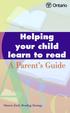 Contents A Word About This Guide............................... 3 Why Is It Important for My Child to Read?................ 4 How Will My Child Learn to Read?....................... 4 How Can I Help My
Contents A Word About This Guide............................... 3 Why Is It Important for My Child to Read?................ 4 How Will My Child Learn to Read?....................... 4 How Can I Help My
Teacher notes and activities
 Teacher notes and activities This resource provides teachers in the early years with a versatile classroom resource that can be used on the Internet or printed out and presented as a booklet or worksheets.
Teacher notes and activities This resource provides teachers in the early years with a versatile classroom resource that can be used on the Internet or printed out and presented as a booklet or worksheets.
Course Title: Multimedia Design
 Course Title: Multimedia Design Unit: Multimedia Hardware and Software Content Standard(s) and 1. Compare types of multimedia, including presentation, desktop publishing, Web page design, graphic design,
Course Title: Multimedia Design Unit: Multimedia Hardware and Software Content Standard(s) and 1. Compare types of multimedia, including presentation, desktop publishing, Web page design, graphic design,
