AK32. SocketA AMD Athlon/Duron Processor Based DDR/SDR Main Board User's Manual
|
|
|
- Gary Adams
- 7 years ago
- Views:
Transcription
1 AK32 SocketA AMD Athlon/Duron Processor Based DDR/SDR Main Board User's Manual
2 Shuttle Spacewalker TM AK32 SocketA AMD Athlon/Duron Processor based DDR/SDR Mainboard Manual Version 2.0 Copyright Copyright 2002 by Shuttle Inc. All Rights Reserved. No part of this publication may be reproduced, transcribed, stored in a retrieval system, translated into any language, or transmitted in any form or by any means, electronic, mechanical, magnetic, optical, chemical, photocopying, manual, or otherwise, without prior written permission from Shuttle Inc. Disclaimer Shuttle Inc. shall not be liable for any incidental or consequential damages resulting from the performance or use of this product. This company makes no representations or warranties regarding the contents of this manual. Information in this manual has been carefully checked for reliability; however, no guarantee is given as to the correctness of the contents. In the interest of continued product improvement, this company reserves the right to revise the manual or include changes in the specifications of the product described within it at any time without notice and without obligation to notify any person of such revision or changes. The information contained in this manual is provided for general use by the customers. Trademarks Spacewalker is a registered trademark of Shuttle Inc. VIA is a registered trademark of VIA Corporation. AMD, Athlon/Duron is a registered trademarks of AMD Corporation. PS/2 is a registered trademark of IBM Corporation. AWARD is a registered trademark of Award Software Inc. Microsoft and Windows are registered trademarks of Microsoft Corporation. General Notice: Other brand and product names used herein are for identification purposes only and may be trademarks of their respective owners. M505
3 TABLE OF CONTENTS WHAT'S IN THE MANUAL... 5 Quick Reference... 5 About This Manual... 5 INTRODUCTION TO DIFFERENT USERS... 6 First-Time DIY System Builder... 6 Experienced DIY User... 6 System Integrator ITEM CHECKLIST FEATURES SPECIFICATIONS HARDWARE INSTALLATION STEP-BY-STEP INSTALLATION... STEP Install the CPU...2 STEP 2 Set Jumpers... 3 STEP 3 Install SDRAM System Memory...3 STEP 4 Install Internal Peripherals in System Case...4 STEP 5 Mount the Mainboard on the Computer Chassis... 5 STEP 6 Connect Front-panel Switches/LEDs/Speaker/USB... 6 STEP 7 Connect IDE & Floppy Disk Drives...8 STEP 8 Connect Other Internal Peripherals... 9 STEP 9 Connect Power Supply... 9 STEP 0 Install Add-on Cards in Expansion Slots...20 STEP Connect External Peripherals to Back-panel... 2 STEP 2 First Time System Boot Up STEP 3 Install Driver & Software Components
4 3.2 JUMPER SETTINGS JUMPER & CONNECTOR GUIDE Jumpers Clear CMOS (JP6) BIOS Write Protection (JP3) Back-Panel Connectors PS/2 Keyboard & PS/2 Mouse Connectors... 3 USB/USB2 Port Connectors... 3 LAN Connector... 3 COM/2 Connector... 3 Parallel Port Connector Line-Out Line-In Mic-In MIDI/GAME Port Front-Panel Connectors ATX Power On/Off Switch Connector (PWR PT)...33 EPMI Connector (EPMI) Green LED Connector (GLED) HDD LED Connector (HLED) PWR LED Connector (PLED)...34 Hardware Reset Connector (RST) Speaker Connector (SPEAK)...35 Extended four USB Connector Header (JP/JP5) Internal Peripherals Connectors Enhanced IDE Ports and Floppy Connectors
5 Other Connectors ATX Power Supply Connector (JP6) Cooling FAN Connectors for CPU FANs (FAN), AGP (FAN2), SYSTEM (FAN3), or North Bridge Fan (FAN4) SIR/CIR Connector (JP2) Wake-On-LAN Connector (CN) Audio Connector CD_In (CN2) (Black)... 4 Audio Connector AUX_In (CN3) (White)... 4 Audio Connector TAD_In (CN4) (Green) SYSTEM MEMORY CONFIGURATION Install Memory Upgrade Memory SOFTWARE UTILITY Mainboard CD Overview Install VIA 4 in Driver Install Audio Device Software View the User's Manual BIOS SETUP ENTER THE BIOS THE MAIN MENU STANDARD CMOS FEATURES ADVANCED BIOS FEATURES ADVANCED CHIPSET FEATURES INTEGRATED PERIPHERALS POWER MANAGEMENT SETUP
6 PNP/PCI CONFIGURATION PC HEALTH STATUS FREQUENCY/VOLTAGE CONTROL LOAD FAIL-SAFE DEFAULTS LOAD OPTIMIZED DEFAULTS SET SUPERVISOR PASSWORD SET USER PASSWORD SAVE & EXIT SETUP EXIT WITHOUT SAVING
7 WHAT S IN THE MANUAL Quick Reference Hardware Installation >> Step-by-Step... Page Jumper Settings >> A Closer Look... Page 25 Software Utility >> How to Install... Page 43 BIOS Setup >> How to Configure... Page 56 About This Manual For First-Time DIY System Builder... Page 6 For Experienced DIY User... Page 6 For System Integrator... Page 6-5 -
8 INTRODUCTION. To Different Users First-Time DIY System Builder Welcome to the DIY world! Building your own computer system is not as difficult as you may think. To make your first computer DIY experience successful, right from the start, we have designed the Chapter 3 Hardware Installation section in a step-by-step fashion for all the first-time DIY system builders. Prior to installation, we also suggest you to read the whole manual carefully to gain a complete understanding of your new Shuttle AK32 mainboard. Experienced DIY User Congratulate on your purchase of the Shuttle AK32 mainboard. You will find that installing your new Shuttle AK32 mainboard is just easy. Bundled with an array of onboard functions, the highly-integrated AK32 mainboard provides you with a total solution to build the most stable and reliable system. Refer to sections 3.2 Jumper Settings and Chapter 4 Software Utility to find out how to get the best out of your new mainboard. Chapter 5 BIOS Setup also contains the relevant information on how to tune up your system to achieve higher performance. System Integrator You have wisely chosen Shuttle AK32 to construct your system. Shuttle AK32 incorporates all the state-of-the-art technology of the KT266 chipset from VIA. It integrates the most advanced functions you can find to date in a compact ATX board. Refer to sections 3.2 Jumper Settings and Chapter 4 Software Utility for an in-depth view of system construction
9 J P5 0 0 J P7 SPEAK J P4 CN W O L C J P2 IR J P3 PCI5 J P6 PCI4 F AN3 P a n a s o n ic C R V J A P A N CN F D D PCI3 CM PCI2 AUX CN PCI CD -IN CN F D D F AN2 ID E 2 ID E ID E 2 ID E AGP F AN4 CM F AN J P6 KB.2 Item Checklist Check all items with your AK32 mainboard to make sure nothing is missing. The complete package should include: One piece of Shuttle AK32 Mainboard US B T A D /I O S O C K E T CP U_ FAN VT CD 36 2c TAI VT CD 23 3 C00005 TAI inb on US B3 US B2 SY STE M_FA AWARD 98 PCI/P N P P LED R S T GL ED EPMIPWR PT One piece of ATA00/66/33 Ribbon Cable One piece of Floppy Ribbon Cable One piece of twin ports USB Cable (optional) AK32 User's Manual One piece of Bundled CD-ROM with containing: Ø AK32 user's manual on PDF format Ø VIA 4-IN- driver Ø VIA Audio driver Ø Award Flashing Utility - 7 -
10 2 FEATURES AK32 mainboard is carefully designed for the demanding PC user who wants high performance and maximum intelligent features in a compact package. 2. Specifications CPU Support Support Socket462 package CPU with 200/266 MHz FSB. AMD Athlon XP Processor AMD Athlon Processor AMD Duron Processor Chipset Features VIA KT266, VT8366/VT8233 Chipset. VT8366, Integrated high performance SDRAM and DDR DRAM controller. Jumperless CPU Configuration Soft-configuration FSB (The FSB speed is software configurable from 00MHz to 66MHz by MHz step in the Frequency/Voltage Control of BIOS setup program.) AC'97 Link for Audio and Telephony CODEC AC'97 2. compliant Spread independent PCI functions for Audio and Modem Versatile Memory Support Two 84-pin DIMM slots to support up to 2GB of PC600 or PC200 compliant DDR SDRAM module. or two 68-pin DIMM slots to support up to 2GB of PC00 or PC33 compliant SDR SDRAM module. PCI Expansion Slots Provides five 32-bit PCI slots. AGP Expansion Slot Provides one 32-bit AGP slot which supports up to 4X AGP device. I/O Interface Provides a variety of I/O interfaces: - 8 -
11 Ø *Floppy interface for 3.5-inch FDD with 720KB,.44MB, or 2.88MB format or for 5.25-inch FDD with 360K or.2mb format. Ø *PS/2 mouse connector. Ø *PS/2 Keyboard connector. Ø 2*DB9 Serial connectors 6550 UART compatible. Ø *Infrared communication port. (Serial port COM2 can also be redirected to an external IrDA Adapter for wireless connection.) Ø *DB25 Parallel port supporting Standard Parallel Port (SPP), Enhanced Parallel Port (EPP), and Extended Capabilities Port (ECP) data transmission schemes. Ø *Line-Out port. Ø *Line-In port. Ø *Mic-In port. Ø *MIDI/GAME port. 4 USB Supported Onboard Ø Two 0-pin header for optional USB cable to extend another 4 USB ports. PCI Bus Master IDE Controller Onboard Two UltraDMA 00/66/33 Bus Master Dual-channel IDE ports provide support to a maximum of four IDE devices (one Master and one Slave per channel). The IDE Bus implements the data transfer speed up to 00/66/33 MB/ sec and also supports Enhanced PIO Modes 0~4. 80-pin Cable Backward Compatible Legacy ATAPI Devices, ATAPI IDE CD- ROM, CD-R, CD-RW, and LS-20 Supports. ATX Power Supply Connector ATX power supply unit can be connect to the onboard 20-pin ATX power connector, supporting Suspend and Soft-On/Off by dual-function power button. Advanced Configuration and Power Interface Features four power saving modes: Snoop, Suspend to RAM, Suspend to Disk, and Soft-Off. ACPI provides more efficient Energy Savings Features controlled by your operating system that supports OS Direct Power Man
12 agement (OSPM) functionality. System BIOS Provides licensed Award BIOS V6.0 PG on 2Mb Flash EEPROM and supports Green PC, Desktop Management Interface (DMI). ATX Form Factor System board conforms to the ATX specification. Board dimension: 305mm* 245mm. Advanced Features Ø Dual Function Power Button - The system can be in one of two states; one is Suspend mode and the other is Soft-Off mode. Pushing the power button for less than 4 seconds places the system into Suspend mode. When the power button is pressed for longer than 4 seconds, the system enters the Soft-Off mode. Ø Wake-on-LAN (WOL) - The onboard WOL connector can be attached to a network card that supports this function to wake up the system via LAN. Ø Modem Ring Power-On - The system can be powered on automatically by the activation of modem ring. Ø CPU Clock Setting- This item allows users to adjust CPU Host Clock in BIOS. Ø CPU Ratio Setting- This item allows users to adjust CPU Ratio in BIOS. Ø CPU Vcore Setting- This item allows users to adjust CPU Vcore in BIOS. Intelligent Features Ø Voltage Monitoring - Monitors various voltages of key elements, such as the CPU, and other critical system voltage levels to ensure stable current passing through mainboard components. System voltages include +3.3VIN, +5V, +2V, -2V, -5V on system etc. Ø Fan Status Monitoring - To prevent CPU from overheating, the CPU fan is monitored for RPM and failure. (CPU Cooling FAN with RPM sensor is required.) Ø Temperature Monitoring - This item allows users to make sure whether the CPU or system runs in a suitable temperature
13 + C 3 HARDWARE INSTALLATION Before removing or installing any of these devices including CPU, DIMMs, Add-On Cards, Cables, please make sure to unplug the onboard power connector. This section outlines how to install and configure your AK32 mainboard. Refer to the following mainboard layout to help you identify various jumpers, connectors, slots, and ports. Then follow these steps to guide you through a quick and correct installation of your system. 3. Step-by-Step Installation Accessories Of AK32 ATX Power Connector Socket462 FAN PS/2 Keyboard/Mouse Connector USB Connector Serial Port Connector (COM2) Parallel Connecto KB US B SOCKET462 JP 6 F A N CP U_ FAN DIM DIM2 DIMM DIMM 2 Two 68-pin SDR DIMM Slo t Two 84-pin DDR DIMM Slot VIA VT8366 Chipset Serial Port Connector (COM) CO N AU DIO Line-In/Line-Out/Mic- Game/MIDI Connectors One 4 X AGP Slot AGP I NB _FAN F A N 4 FAN4 FAN2 Onboard CODEC CD Audio Connectors AGP_FA N F A N 2 PCI CD- IN CN CN PCI2 AUX ID E 2 ID E2 ID E ID E F D D Floppy Connecto FAN3 Two E-IDE Connectors VIA VT8233 Chipset TAD/I PCI3 FDD CN SYS TEM_F F A N 3 Five PCI Slots PCI4 PCI5 JP 5 US B3 0 0 inbo nd IR JP 2 US B2 JP 4 WO L CN JP 3 P LED JP 7 RST + - JP 6 AW ARD 998 PCI/PNP GL ED + - S PEAK EPMI PW R PT P a n a s o n ic C R V J A P A N Clear CMOS - JP6 I/O Controller Extended four USB Connectors header - JP4/JP5 Wake-On-LAN Connector CN - Front Panel Connector JP7 Programmable 2Mb Flash EEPROM BIOS Write Protection JP3 IR Connector - JP2 - -
14 Step Install the CPU:. Locate the CPU ZIF (Zero Insertion Force) socket on the upper-right sector of your mainboard (between the back-panel connectors and the DIMM memory slots). 2. Pull the CPU ZIF socket lever slightly sideways away from the socket to unlock the lever, and then bring it to an upwardly vertical position. 3. Place your AMD Athlon/Duron processor in the socket A. Note that the CPU's edges have been purposely designed non-symmetrically to prevent from inserting the processor in the wrong direction. The following diagram demonstrates the correct placement of the CPU in the ZIF socket. You can see that the two blunt-edged corners should face towards the socket-lever. Blan SOCKET4 AMD CPU ASSEMBLED IN MALAYSI S O C K E T 4 Leve Blan Notch 4. Slightly push the AMD Athlon/Duron processor into the socket without applying excessive force while making sure there is no gap between CPU and socket. Then lower the socket-lever all the way down to its horizontal position and lock it to secure the CPU in place. 5. The AMD Athlon/Duron processor requires a set of heatsink/fan to ensure proper cooling of the processor. If heatsink/fan have not been already mounted on your CPU, you must purchase the heatsink/fan separately and have it installed. Plug the cable through the heatsink/fan in the CPU fan power connector located nearby. Note that there are several types of CPU fan connectors. Normally, if your mainboard supports the hard ware monitoring function, a 3-pin fan power connector should al low your system to detect the CPU fan's speed. The CPU fan can also run with a 2-pin fan power connector, however, detection of CPU fan's speed is not supported. Another type of CPU fan may feature a large 4-pin fan power connector, which does not support CPU fan's speed detection and must be directly connected to the system's power supply unit. Please refer to the following diagram
15 Step 2. Set Jumpers This mainboard is jumperless! The default jumper settings have been set for the common usage standard of this mainboard. Therefore, you do not need to reset the jumpers unless you require special adjustments as in any of the following cases:. Over-clock your CPU 2. Clear CMOS For first-time DIY system builders, we recommend that you do not change the default jumper settings if you are not totally familiar with mainboard configuration procedures. The factory-set default settings are tuned for optimum system performance. For the advanced users who wish to customize their system, section 3.2 Jumper Settings will provide detailed information on how to configure your mainboard manually. Step 3. Install DDR or SDR SDRAM System Memory To insert memory module(s) in any one or two DIMM slot(s). Please note that modules are directional and will not go in the DIMM slots unless properly oriented. After the module is fully inserted into the DIMM slots, lift the clips of both sides of the DIMM slot to lock the module in place. SDR SDRAM DDR SDRAM Note: Please refer to page 42 for the detail memory information
16 Step 4 Install Internal Peripherals in System Case Before you install and connect the mainboard into your system case, we recommend that you first assemble all the internal peripheral devices into the computer housing, including but not limited to the hard disk drive (IDE /HDD), floppy disk drive (FDD), CD-ROM drive, and ATX power supply unit. This will greatly facilitate in making the connections to the mainboard described below. To install IDE & FDD drives, follow this procedure:. Set the required jumpers on board each device according to the instructions provided by the manufacturer. (IDE devices, HDD, and CD-ROM have to set jumpers on Master or Slave mode depending on your willing to install more than one device for each kind.) 2. Connect IDE cable and FDD cable on the back-panel of the internal peripheral devices to the corresponding headers on board. Note that the cable should be oriented with its colored stripe (usually in red or magenta) connected to pin# both on the mainboard IDE or FDD connector and on the device as well. 3. Connect an available power cable through your system power supply unit to the back-panel of each peripheral device. Note that the power cable is directional and cannot fit in if it is not properly positioned
17 Step 5 Mount the Mainboard on the Computer Chassis. You may find that there are a lot of different mounting hole positions both on your computer chassis and on the mainboard. To choose a correct mounting hole, the key point is to keep the back-panel of the mainboard in a close fit with your system case, as shown below. 2. After deciding on the proper mounting holes, position the studs be tween the frame of chassis and the mainboard. The studs are used to fix the mainboard and to keep a certain distance between the system chassis and the mainboard, in order to avoid any electrical shortage between the board and the metal frame of chassis. (If your computer case is already equipped with mounting studs, you will need to tighten screws to attach the mainboard.) Note: In most computer housings, you will be able to find 4 or more attachment points to install mounting studs and fix the mainboard. If there aren't enough matching holes, then make sure to install at least 4 mounting studs to ensure proper attachment of the mainboard
18 Step 6 Connect Front-Panel Switches/LEDs/Speaker/USB connectors You can find there are several different cables already existing in the system case and originating from the computer's front-panel devices (HDD LED, Power LED, Reset Switch, PC Speaker, or USB devices etc.) These cables serve to connect the front-panel switches, LEDs, USB connectors to the mainboard's front-panel connectors group (JP7, JP4 and JP5), as shown below. 0 USB2 JP4 JP5 USB3 0 JP7 + P LED RST HLED + - GLED + - SPEAK EPMI PW R PT. ATX Soft Power On/Off (PWR PT) + P LED JP7 SPEAK RST HLED + - GLED + - EPMI PWR PT 2. EPMI (Hardware System Management Interface) JP7 + P LED SPEAK RST HLED + - GLED + - EPMI PWR PT - 6 -
19 3. Green_LED (GLED) JP7 + P LED SPEAK RST HLED + - GLED + - EPMI PWR PT 4. HDD_LED (HLED) JP7 + P LED SPEAK RST HLED + - GLED + - EPMI PWR PT 5. Power-LED (PLED) JP7 + P LED SPEAK RST HLED + - GLED + - EPMI PWR PT 6. Hardware Reset Switch (RST) JP7 + P LED SPEAK RST HLED + - GLED + - EPMI PWR PT 7. PC Speaker (SPEAK) JP7 + P LED SPEAK RST HLED + - GLED + - EPMI PWR PT - 7 -
20 8. Extended four USB Connector Header USB3 (USB5) GND GND USBD3+ USBD3- +5V JP4 (JP5 ) Step 7 +5V USBD2- USBD2+ GND GND USB4 (USB6) Connect IDE & Floppy Disk Drives. IDE cable connector IDE2 IDE2 IDE IDE 2. FDD cable connector FDD FDD - 8 -
21 Step 8 Connect Other Internal Peripherals. CD_IN, TAD_IN, and AUX_IN connectors CN3 CN2 CD-IN AUX CN4 TAD/I 2. IR connector JP2 IR Step 9 Connect Power Supply. System power connector JP 6-9 -
22 Step 0 Install Add-on Cards in Expansion Slots. Accelerated Graphics Port (AGP) Card 2. PCI Card
23 Step Connect External Peripherals to Back-Panel You are now ready to put the computer case back together and get on to the external peripherals connections to your system's back-panel. KB USB AUDIO CO N. PS/2 Mouse and Keyboard PS/2 Mouse PS/2 keyboard 2. USB Port USB2 USB 3. Parallel Port foxconn Parallel Port - 2 -
24 4. COM/2 Port COM2 COM 5. Audio Line_out / Line_in / Mic_in Purts Line-Out Line-In Mic_in 6. MIDI/Game Port MIDI/GAME Port
25 Step 2 First Time System Boot Up To assure the completeness and correctness of your system installation, you may check the above installation steps once again before you boot up your system for the first time.. Insert a bootable system floppy disk (DOS 6.2x, Windows 95/98/NT, or others) which contains FDISK and FORMAT utilities into the FDD. 2. Turn on the system power. 3. First, you must use the FDISK utility to create a primary partition of the hard disk. You can also add an extended partition if your primary partition does not use all of the available hard disk space. If you choose to add an extended partition, you will have to create one or more logical partition(s) to occupy all the space available in the extended partition. The FDISK utility will assign a drive letter (i.e., C:, D:, E:,...) to each partition which will be shown in the FDISK program. After FDISK procedure, reboot your system by using the same system floppy disk. Note: DOS 6.2x and Windows 95A can only support up to 2.GB of HDD partition. If you use the FDISK utility with one of the operating systems mentioned above, you can only decide your HDD into partitions no larger than 2.GB each. 4. Now, use the FORMAT utility to format all the partitions you've created. When formatting the primary partition (C:), make sure to use the FORMAT C: /S command. Note: FORMAT C: /S can transfer all the necessary system files into the primary partition of your hard disk. Then, your HDD will be come a bootable drive. 5. Install all the necessary drivers for CD-ROM, Mouse, etc. 6. Setup the complete operating system according to your OS installation guide
26 Step 3 Install Driver & Software Components Please note that all the system utilities and drivers are designed for Win 9x operating systems only. Make sure your Windows 9x operating system is already installed before running the drivers installation CD-ROM programs.. Insert the AK32 bundled CD-ROM into your CD-ROM drive. The auto-run program will display the drivers main installation window on screen. 2. Select the Mainboard related program. 3. Install VIA 4-in-drivers. 4. Return to the main installation window and select the Audio Device related program. 5. Install VIA Audio driver
27 3.2 Jumper Settings Several hardware settings are made through the use of jumper caps to connect jumper pins to the mainboard. Pin # could be located at any corner of each jumper; you just find a location marked with a while right angle, which stands for pin#. There are several types of pin # shown as below: 3-pin and multi-pin (>3) jumpers show as follows: Pin # to the left: Pin # on the top: Pin # to the right: Pin # on the bottom: Jumpers with two pins are shown as for Close [On] or for Open [Off]. To Short jumper pins, simply place a plastic jumper cap over the desired pair of pins. Caution!. Do not remove the mainboard from its antistatic protective packaging until you are ready to install it. 2. Carefully hold the mainboard by its edges and avoid touching its components. When putting the mainboard down, place it on the top of its original packaging film and on an even surface, and components side up. 3. Wear an antistatic wrist strap or take other suitable measures to prevent electrostatic discharge (ESD) whenever handling this equipment
28 Jumper & Connector Guide Use the mainboard layout on page 2 to locate CPU socket, memory slots, expansion slots, jumpers and connectors on the mainboard during installation. The following list will help you identify jumpers, slots, and connectors along with their assigned functions: E B B2 E2 B3~B4 B5~B8 E2 E5 E6 E7 E3 E2 D E2 A A2 C~C7 C87 E4 CPU/Memory/Expansion Slots Socket 462 : CPU Socket for AMD Athlon and Duron processors. DIMM/2 : Two DIMM Slots for 6, 32, 64, 28, 256, and 52 MB of 3.3V SDR SDRAM DIM/2 : Two DIMM Slots for 64, 28, 256, 52 MB, and GB of 2.5V DDR SDRAM AGP : One AGP (Accelerated Graphics Port) Slot PCI : Five 32-bit PCI Expansion Slots
29 Jumpers A JP6 A2 JP3 : Clear CMOS : BIOS Write Protection Back-Panel Connectors B KB : PS/2 Keyboard B MS : PS/2 Mouse B2 USB : 2 USB (Universal Serial Bus) B3 COM : Serial Port (DB9 male) B3 COM2 : Serial Port 2 (DB9 male) B4 PRINTER : Parallel Port (DB25 female) B5 LINE-OUT : Line-Out Port B6 LINE-IN : Line-In Port B7 MIC-IN : Mic-In Port B8 GAME/MIDI : MIDI/Game Port Front-Panel Connectors (JP7, JP4 and JP5) C PWR PT : ATX Power On/Off Momentary Type Switch C2 EPMI : Hardware System Management Interface Momentary Type switch C3 GLED : Green LED (ON when system stays in power saving mode) C4 HLED : IDE Drive Active LED C5 PLED : System Power LED C6 RST : Hardware Reset Switch C7 SPEAK : Housing Internal Speaker C8 JP4/JP5 : Extended four USB Connector Header (USB3~USB6) Internal Peripherals Connectors D FDD : Floppy Disk Drive Interface D IDE : IDE Primary Interface (Dual-channel) D IDE2 : IDE Secondary Interface (Dual-channel) Other Connectors: E JP6 : ATX Power (20-pin header) E2 FAN : CPU Fan Power E2 FAN2 : AGP Fan Power E2 FAN3 : System Fan Power E2 FAN4 : North Bridge Fan Power
30 E3 E4 E5 E6 E7 JP2 CN CN2 CN3 CN4 : IR Connector : Wake-On-LAN Connector : CD-in : AUX-in : TAD-in
31 F Jumpers A Clear CMOS (JP6) JP6 is used to clear CMOS data. Clearing CMOS will result in the permanent erasing of previous system configuration settings and the restoration of original (factory-default) system settings. Pin -2 (Default) Pin 2-3 (Clear CMOS) JP6 Step. Turn off the system power (PC-> Off). Step 2. Remove jumper cap from JP6 pins -2. Step 3. Place the jumper cap on JP6 pin 2-3 for a few seconds. Step 4. Return the jumper cap to pin -2. Step 5. Turn on the system power (PC-> On)
32 A2 BIOS Write Protection (JP3) JP3 is used to protect BIOS from abnormal writing. You may choose to place jumper cap on pins -2 for BIOS write protection; however, please place jumper cap on pins 2-3 if you need to reflash BIOS. To enable reflashing the BIOS Pin 2-3 (Default) JP3 BIOS write protection Pin -2 Reflash the BIOS, follow these steps: Step. Turn off the system power (PC-> Off). Step 2. Make sure of place jumper cap on JP3 pin 2-3. Step 3. Insert a bootable system floppy disk with AK32 BIOS and flashutility and then turn on your system to execute flash utility
33 F Back-Panel Connectors B PS/2 Keyboard & PS/2 Mouse Connectors Two 6-pin female PS/2 keyboard & Mouse connectors are located at the rear panel PS/2 Mouse of mainboard. Depending on the computer housing you use (desktop or tower), the PS/2 Mouse connector is situated at the top of the PS/2 Keyboard connector when the mainboard is laid into a desktop, as opposed to a tower where the PS/2 PS/2 keyboard Mouse connector is located at the right of the PS/2 Keyboard. Plug the PS/2 keyboard and mouse jacks into their corresponding connectors. B2 USB/USB2 Port Connectors This mainboard offers 2 USB ports on back-panel. Plug each USB device jack into an available USB/USB2 connector. USB2 USB B3 B4 COM/COM2 Connector This mainboard can accommodate two serial device on COM/COM2. Attach a serial device cable to the DB9 serial port COM/COM2 at the backpanel of your computer. Parallel Port Connector One DB25 female parallel connector is located at the rear panel of the mainboard. Plug the connection cable from your parallel device (printer, scanner, etc. ) into this connector. COM2 foxconn Parallel Port COM - 3 -
34 B5 B6 B7 Line-Out Line-Out is a stereo output port through which the combined signal of all internal and external audio sources on the board is output. It can be connected to /8-inch TRS stereo headphones or to amplified speakers. Line-In Line-In is a stereo line-level input port that accepts a /8-inch TRS stereo plug. It can be used as a source for digital sound recording, a source to be mixed with the output, or both. Mic-In MIC-IN is a /8-inch jack that provides a mono input. It can use a dynamic mono or stereo microphone with a resistance of not more than 600 Ohms. Line-Out Line-In Mic_in B8 MIDI/GAME Port The MIDI/GAME port is a 5-pin female connector. This port can be connected to any IBM PC compatible game with a 5- pin D-sub connector. MIDI/GAME Port MIDI Instrument Connection You will need a MIDI adapter to connect a MIDI compatible instrument to the sound card. The MIDI adapter can in turn be connected to the Joystick/MIDE port. You will also need the MIDI sequencing software to run MIDI instruments with your computer
35 F Front-Panel Connectors C ATX Power On/Off Switch Connector (PWR PT) The Power On/Off Switch is a momentary- type switch used for turning on or off the system's ATX power supply. Attach the connector cable from the Power Switch to the 2-pin PWR PT header on the mainboard. JP7 + P LED SPEAK RST HLED + - GLED + - EPMI PW R PT Note : Please note the Speaker and all the LED connectors are directional. If your chassis's LED does not light up during running, please simply change to the opposite direction. C2 EPMI Connector (EPMI) Hardware System Management Interface (EPMI) header may attach to a 2- pin momentary switch. Press the EPMI switch to force the system into power saving mode; press again to resume normal operation. JP7 + P LED SPEAK RST HLED + - GLED + - EPMI PW R PT
36 C3 Green LED Connector (GLED) The Green LED (GLED) indicates that the system is currently in one of the power saving mode (Doze/Standby/Suspend). When the system resumes to normal operation mode, the Green LED will go off. Attach a 2-pin Green LED cable to GLED header. JP7 + P LED SPEAK RST HLED + - GLED + - EPMI PW R PT C4 HDD LED Connector (HLED) Attach the connector cable from the IDE device LED to the 2-pin HLED header. The HDD LED lights up whenever an IDE device is active. JP7 + P LED SPEAK RST HLED + - GLED + - EPMI PW R PT C5 PWR LED Connector (PLED) Attach the 3-pin Power-LED connector cable from the housing front-panel to the PLED header on the mainboard. The power LED stays light while the system is running. JP7 + P LED SPEAK RST HLED + - GLED + - EPMI PW R PT
37 C6 Hardware Reset Connector (RST) Attach the 2-pin hardware reset switch cable to the RST header. Pressing the reset switch causes the system to restart. JP7 + P LED SPEAK RST HLED + - GLED + - EPMI PW R PT C7 Speaker Connector (SPEAK) Attach the PC speaker cable from the case to the 4-pin speaker connector (SPEAK). JP7 + P LED SPEAK RST HLED + - GLED + - EPMI PW R PT
38 C8 Extended four USB Connector Header (JP4/JP5) The headers are used to connect the cable attached to USB connectors which are mounted on front-panel or back-panel. But the USB cable is optional at the time of purchase. JP5 USB3 0 0 USB2 JP4 Port3 (Port5) JP4 (JP Port4 ( Port6) Pins Assignment: =+5V 5=USBD3+ 9=GROUND 2=GROUND 6=USBD2+ 0=+5V 3=USBD3-7=GROUND 4=GROUND 8=USBD
39 F Internal Peripherals Connectors D Enhanced IDE Ports and Floppy Connector The AK32 mainboard features two 40-pin dual-channel IDE device connectors (IDE/IDE2) providing support to up to four IDE devices, such as CD-ROM and Hard Disk Drives (H.D.D.). This mainboard also includes one 34-pin floppy disk controller (FDC) to accommodate the Floppy Disk Drive (F.D.D.). Moreover, this mainboard comes with one 80pin ATA00/66/33 ribbon cable to connect to IDE H.D.D. and one 34-pin ribbon cable for F.D.D. connection. IDE2 IDE2 IDE IDE FDD FDD Note: Please connect you system H.D.D. to IDE Important: Ribbon cables are directional, therefore, make sure to always connect with the red cable stripe on the same side as pin # of the IDE/IDE2 or FDC connector on the mainboard
40 F Other Connectors E ATX Power Supply Connector (JP6) Locate the 20-pin male header ATX power connector (JP6) on your mainboard. Plug the power cable from the ATX power supply unit directly into JP6 ATX power supply connector. JP 6 Note : The ATX power connector is directional and will not go in unless the guides match perfectly making sure that pin# is properly positioned. Note 2: Make sure the latch of the ATX power connector clicks into place to ensure a solid attachment. Note 3: Your ATX power supply must be supplied to ACPI +5V standby power and at least 720mA compatible. Note 4: Make sure your power supply have enough power for higher speed processor installed
41 E2 Cooling Fan Connectors for CPU (FAN), AGP (FAN2), SYSTEM (FAN3), and North Bridge ( FAN4) Fan The mainboard provides four onboard 2V cooling fan power connectors to support CPU FAN (FAN), AGP (FAN2), SYSTEM (FAN3), and North Bridge (FAN4) cooling fans. FAN CPU_FAN NB_FAN AGP_FAN FAN 2 FAN 4 SYSTEM_FAN FAN 3 GND +2V SENSE FAN, FAN3 with rotate sense. FAN2, FAN4 without rotate sense. Note: Both cable wiring and type of plug may vary depending on the fan maker. Keep in mind that the red wire should always be connected to the +2V header, and the black wire, to the ground (GND) header
42 E3 SIR/CIR Connector (JP2) If you have an Infrared device, this mainboard can implement SIR (Standard IR) and CIR (Cirsumer IR) transfer function. To enable the IR transfer function, follow these steps: Pins Assignment: =+5V 2=CIRRX 3=IRRX 4=GND 5=IRTX JP2 IR Note: Before connect your IR device, please be sure each IR on board pin allocation is matchable with the pin of the IR device. Otherwise, incorrect IR connection may do damage to your IR device. Step. Attach the 5-pin infrared device cable to JP2 connector. (Refer to the above diagram for IR pin assignment.) Step 2. Configure the Infrared transfer mode in field "UART Mode Select" of "Integrated Peripheral" sub-menu in BIOS setup program. This mainboard supports IrDA, ASKIR, or Normal transfer modes. E4 Wake-On-LAN Connector (CN) Attach a 3-pin connector through the LAN card which supports the Wake-On- LAN (CN) function. This function lets users wake up the connected system through the LAN card. 2 Pins Assignment: =Power 2=GND 3=RING# WOL CN
43 E5 Audio Connector CD _In (CN2) (Black) Port CN2 is used to attach an audio connector cable from the CD-ROM drive E6 Pins Assignment: =CD_L 2=CD_GND 3=CD_GND 4=CD_R Audio Connector AUX _In (CN3) (White) Port CN3 can be used to connect a stereo audio input from CD-ROM, TVtuner, or MPEG card. CN2 CD-IN Pins Assignment: =AUX_L 2=AGND 3=AGND 4=AUX_R CN3 AUX E7 Audio Connector TAD _In (CN4) (Green) Port CN4 can be used to connect a modem audio line to AK32 mainboard. Typically, you would use this connector when running the voice mail software on your system for audio input and output Pins Assignment: =PHONE_IN 2=AGND 3=AGND 4=MONO_OUT TAD/I CN4-4 -
44 3.3 System Memory Configuration The AK32 mainboard has two 84-pin and two 68-pin DIMM slots that allow you to install from 6MB up to 2GB of system memory. Each 84-pin DIMM (Dual In-line Memory Module) slot can accommodate 64MB, 28MB, 256MB, 52MB, and GB of PC600/PC200 compliant 2.5V single or double side 64-bit wide data path DDR SDRAM modules. Each 68-pin DIMM (Dual In-line Memory Module) Slot can accommodate 6MB, 32MB, 64MB, 28MB, 256MB, 52MB, and GB of PC00/PC33 compliant 3.3V single or double side 64-bit wide data path SDRAM modules. Install Memory: Install memory in any or all of the slots and in any combination shown as follows. SDR SDRAM DIMM Slot Memory Modules Module Quantity DIMM 6MB, 32MB, 64MB, 28MB, 256MB, 52MB and GB 68-pin 3.3V SDR SDRAM DIMM x DIMM 2 6MB, 32MB, 64MB, 28MB, 256MB, 52MB and GB 68-pin 3.3V SDR SDRAM DIMM x DDR SDRAM DIMM Slot Memory Modules Module Quantity DIM 64MB, 28MB, 256MB, 52MB, and GB 84-pin 2.5V DDR SDRAM DIMM x DIM 2 64MB, 28MB, 256MB, 52MB, and GB 84-pin 2.5V DDR SDRAM DIMM x Important:You can choose 68-pin SDR SDRAM or 84-pin DDR SDRAM to boot, but the system doesn't start if you use both of them at the same time! Note: You do not need to set any jumper to configure memory since the BIOS utility can detect the system memory automatically. You can check the total system memory value in the BIOS Standard CMOS Setup menu. Upgrade Memory: You can easily upgrade the system memory by inserting additional SDRAM modules in available DIMM slots. The total system memory is calculated by simply adding up the memory in all DIMM slots. After upgrade, the new system memory value will automatically be computed and displayed in the field " Standard CMOS Setup" of BIOS setup program
45 4 SOFTWARE UTILITY 4. Mainboard CD Overview Note: The CD contents attached in the AK32 mainboard are subject to change without notice. To start your mainboard CD disc, insert it into your CD-ROM drive, and the CD AutoRun screen should appear. If the AutoRun screen does not appear, double click or run D:\Autorun.exe (assuming that your CD-ROM drive is drive D:) Navigation Bar Description: F Install Mainboard Software - Installing 4 in drivers. F Install Audio Device Software - Installing Audio driver. F Manual - AK32 series mainboard user's manual in PDF format. F Link to Shuttle Homepage - Link to shuttle website homepage. F Browse this CD - Allows you to see the contents of this CD. F Quit - Close this CD
46 4.2 Install VIA 4 in Driver Insert the attached CD into your CD-ROM drive, and the CD AutoRun screen should appear. If the AutoRun screen does not appear, double click on Autorun icon in My Computer to bring up Shuttle Mainboard Software Setup screen. Select the item using your pointing device (e.g. mouse) on the Install Mainboard Software" bar to install 4 in driver. Once you make your selection, a Setup window will automatically runs the installation. When the files are done copying, make sure you reboot the system to insure that the files are installed correctly
47 4.3 Install Audio driver Insert the attached CD into your CD-ROM drive, and the CD AutoRun screen should appear. If the AutoRun screen does not appear, double click on Autorun icon in My Computer to bring up Shuttle Mainboard Software Setup screen. Select the item using your pointing device (e.g. mouse) on the Install Audio Device Software" bar to Install Audio driver. Once you make your selection, a Setup window will automatically runs the installation. When the files are done copying, make sure you reboot the system to insure that the files are installed correctly
48 4.4 View the User's Manual Insert the attached CD into your CD-ROM drive, and the CD AutoRun screen should appear. If the AutoRun screen does not appear, double click on Autorun icon in My Computer to bring up Shuttle Mainboard Software Setup screen. Select the item using your pointing device (e.g. mouse) on the Manual bar. Then Online Information windows will appear on the screen. Click on the Install Acrobat Reader" bar if you need to install acrobat reader. Then click on "AK32 Manual" bar to view AK32 user's manual
49 5 BIOS SETUP AK32 BIOS ROM has a built-in Setup program that allows users to modify the basic system configuration. This information is stored in battery-backed RAM so that it retains the Setup information even if the system power is turned off. The system BIOS is managing and executing a variety of hardware related functions in the system, including: System date and time Hardware execution sequence Power management functions Allocation of system resources 5. Enter the BIOS To enter the BIOS (Basic Input / Output System) utility, follow these steps: Step. Step 2. Power on the computer, and the system will perform its POST (Power-On Self Test) routine checks. Press <Del> key immediately, or at the following message: Press DEL to enter SETUP,or simultaneously press <Ctrl>, <Alt>, <Esc> keys. Note. If you miss trains of words mentioned in step2 (the message disappears before you can respond) and you still wish to enter BIOS Setup, restart the system and try again by turning the computer OFF and ON again or by pressing the <RESET> switch located at the computer s front-panel. You may also reboot by simultaneously pressing the <Ctrl>, <Alt>, <Del> keys simultaneously. Note 2. If you do not press the keys in time and system does not boot, the screen will prompt an error message, and you will be given the following options: Press F to Continue, DEL to Enter Setup Step 3. As you enter the BIOS program, the CMOS Setup Utility will prompt you the Main Menu, as shown in the next section
50 5.2 The Main Menu Once you enter the AwardBIOS(tm) CMOS Setup Utility, the Main Menu will appear on the screen. The Main Menu allows you to select from several setup functions and two exit choices. Use the arrow keys to select among the items and press <Enter> to accept and enter the sub-menu. Note that a brief description of each highlighted selection appears at the bottom of the screen. Setup Items The main menu includes the following main setup categories. Recall that some systems may not include all entries. Standard CMOS Features Use this menu for basic system configuration. Advanced BIOS Features Use this menu to set the Advanced Features available on your system. Advanced Chipset Features Use this menu to change the values in the chipset registers and optimize your system's performance. Integrated Peripherals Use this menu to specify your settings for integrated peripherals
51 Power Management Setup Use this menu to specify your settings for power management. PnP / PCI Configuration This entry appears if your system supports PnP / PCI. PC Health Status This entry shows the current system temperature, Voltage, and FAN speed. Frequency/Voltage Control Use this menu to specify your settings for frequency/voltage control. Load Fail-Safe Defaults Use this menu to load the BIOS default values for the minimal/stable performance of your system to operate. Load Optimized Defaults Use this menu to load the BIOS default values that are factory-set for optimal performance system operation. While Award has designed the custom BIOS to maximize performance, the factory has the right to change these defaults to meet users' needs. Supervisor / User Password Use this menu to change, set, or disable supervisor/user password. It allows you to limit access to the system and Setup, or only to Setup. Save & Exit Setup Save CMOS value changes in CMOS and exit from setup. Exit Without Saving Abandon all CMOS value changes and exit from setup
52 F Standard CMOS Features The items in Standard CMOS Setup Menu are divided into 0 categories. Each category includes no, one or more than one setup items. Use the arrow keys to highlight the item and then use the <PgUp> or <PgDn> keys to select the value you want in each item. Date <Month> <DD> <YYYY> Set the system date. Note that the 'Day' automatically changes when you set the date. Time <HH : MM : SS> The time is converted based on the 24-hour military-time clock. For example, 5 p.m. is 7:00:00. IDE Primary Master Options are in its sub-menu. Press <Enter> to enter the sub-menu of detailed options. IDE Primary Slave Options are in its sub-menu. Press <Enter> to enter the sub-menu of detailed options
53 IDE Secondary Master Options are in its sub-menu. Press <Enter> to enter the sub-menu of detailed options. IDE Secondary Slave Options are in its sub menu. Press <Enter> to enter the sub-menu of detailed options. Drive A/Drive B Select the type of floppy disk drive installed in your system. Ø The choice: None, 360K, 5.25 in,.2m, 5.25 in, 720K, 3.5 in,.44m, 3.5 in, or 2.88M, 3.5 in Video Select the default video device. Ø The choice: EGA/VGA, CGA 40, CGA 80, or MONO Halt On Select the situation in which you want the BIOS to stop the POST process and notify you. Ø The choice: All Errors, No Errors, All, But Keyboard, All, But Diskette, or All, But Disk/Key Base Memory Displays the amount of conventional memory detected during boot up. Ø The choice: N/A Extended Memory Displays the amount of extended memory detected during boot up. Ø The choice: N/A Total Memory Displays the total memory available in the system. Ø The choice: N/A - 5 -
54 ****************************************************** IDE Adapters The IDE adapters control the hard disk drive. Use a separate sub-menu to configure each hard disk drive. IDE HDD Auto-Detection Press <Enter> to auto-detect HDD on this channel. If detection is successful, it fills the remaining fields on this menu. Ø Press Enter IDE Primary Master Selecting 'manual' lets you set the remaining fields on this screen and select the type of fixed disk. "User Type" will let you select the number of cylinders, heads, etc., Note: PRECOMP=65535 means NONE! Ø The choice: None, Auto, or Manual. Access Mode Choose the access mode for this hard disk. Ø The choice: CHS, LBA, Large, or Auto. Capacity Disk drive capacity (Approximated). Note that this size is usually slightly greater than the size of a formatted disk given by a disk checking program. Ø Auto-Display your disk drive size. The following options are selectable only if the 'IDE Primary Master' item is set to 'Manual' Cylinder Set the number of cylinders for this hard disk. Ø Min = 0, Max = Head Set the number of read/write heads. Ø Min = 0, Max =
55 Precomp Warning: Setting a value of means no hard disk. Ø Min = 0, Max = Landing zone Set the Landing zone size. Ø Min = 0, Max = Sector Number of sector per track. Ø Min = 0, Max = 255 ******************************************************
56 F Advanced BIOS Features This section allows you to configure your system for basic operation. You have the opportunity to select the system's default speed, boot-up sequence, keyboard operation, shadowing, and security. Virus Warning Allows you to choose the VIRUS Warning feature for IDE Hard Disk boot sector protection. If this function is enables and someone attempts to write data into this area, BIOS will show a warning message on screen, and an alarm beep. Enabled Activates automatically when the system boots up, causing a warning message to appear when anything attempts to access the boot sector or hard disk partition table. Disabled No warning message will appear when anything attempts to access the boot sector or hard disk partition table. Ø The choice: Enabled or Disabled. CPU L Cache This item enables CPU L internal cache to speed up memory access. Ø The choice: Enabled or Disabled. CPU L2 Cache This item enables CPU secondary cache to speed up memory access. Ø The choice: Enabled or Disabled
57 CPU L2 Cache ECC Checking When you select Enabled, memory checking is enabled when the CPU internal L2 cache contains ECC SRAMs. Ø The choice: Enabled or Disabled. Quick Power On Self Test This item speeds up Power-On Self Test (POST) after you power on the computer. If it is set to enabled, BIOS will shorten or skip some check items during POST. Ø The choice: Enabled, or Disabled. First/Second/Third Boot Device The BIOS attempts to load the operating system from the devices in the sequence selected in these items. Ø The Choice: Floppy, LS20, HDD-0, SCSI, CDROM, HDD-, HDD-2, HDD-3, ZIP00, LAN, or Disabled. Boot Other Device Select Your Boot Device Priority. Ø The choice: Enabled or Disabled. Swap Floppy Drive If the system has two floppy drives, you can swap the logical drive name assignment. Ø The choice: Enabled or Disabled. Boot Up Floppy Seek Seeks disk drives during boot-up. Disabling speed boots up. Ø The choice: Enabled or Disabled. Boot Up NumLock Status Selects power-on state for NumLock. Ø The choice: Off or On. Gate A20 Option This entry allows you to select how the gate A20 is handled. The gate A20 is a device used for above MByte of address memory. Initially, the gate A20 was handled via a pin on the keyboard. Today, while a keyboard still provides this support, it is more common and much faster in setting to Fast for the system chipset to provide support for gate A20. Ø The choice: Normal, or Fast
58 Typematic Rate Setting Keystrokes repeat at a rate determined by the keyboard controller. When this controller enabled, the typematic rate and typematic delay can be selected. Ø The choice: Enabled or Disabled. Typematic Rate (Chars/Sec) This item sets how many times the keystroke will be repented in a second when you hold the key down. Ø The choice: 6, 8, 0, 2, 5, 20, 24, or 30. Typematic Delay (Msec) Sets the delay time after the key is held down before it begins to repeat the keystroke. Ø The choice: 250, 500, 750, or 000. Security Option Select whether the password is required every time the system boots or only when you enter setup. System The system will not boot and access to Setup will be denied if the correct password is not entered promptly. Setup The system will boot, but access to Setup will be denied if the correct password is not entered promptly. Ø The choice: System or Setup. Note: To disabled security, select PASSWORD SETTING at Main Menu, and then you will be asked to enter password. Do not type anything and just press <Enter>; it will disable security. Once the security is disabled, the system will boot, and you can enter Setup freely. OS Select For DRAM > 64MB Selects the operating system that is running with greater than 64MB of RAM in the system. Ø The choice: Non-OS2 or OS
59 Video BIOS Shadow Determines whether video BIOS will be copied to RAM. However, it is optional depending on chipset design. Video Shadow will increase the video speed. Ø The choice: Enabled or Disabled. Small Logo(EPA) Show This item allows you to enable/disable the EPA Logo. Ø The choice: Enabled or Disabled
60 F Advanced Chipset Features This section allows you to configure the system based on the specific features of the installed chipset. This chipset manages bus speeds and access to system memory resources, such as DRAM and the external cache. It also coordinates communications between the conventional ISA bus and the PCI bus. It states that these items should never need to be altered. The default settings have been chosen because they provide the best operating conditions for your system. If you discovered that data was being lost while using your system, you might consider making any changes. DRAM Clock/Drive Control Options are in its sub-menu. Press <Enter> to enter the sub-menu of detailed options. Current FSB Frequence This item show Current CPU Front Side Bus speed. Current DRAM Frequence This item show Current DRAM speed. DRAM Clock This item allows you to control the DRAM speed. Ø The Choice: 00MHz, 33MHz, or By SPD. When CPU speed set to 00MHz, DRAM speed can be set to 00MHz( by Host Clock), or 33MHz (by Host Clock+33MHz)
AV18E/AV18A FC-PGA Celeron and FC-PGA/ FC-PGA2 Pentium III Processor Based AGPset MAIN BOARD User's Manual
 AV8E/AV8A FC-PGA Celeron and FC-PGA/ FC-PGA2 Pentium III Processor Based AGPset MAIN BOARD User's Manual Shuttle Spacewalker TM AV8E/AV8A FC-PGA Celeron and FC-PGA/FC-PGA2 Pentium III processor based AGPset
AV8E/AV8A FC-PGA Celeron and FC-PGA/ FC-PGA2 Pentium III Processor Based AGPset MAIN BOARD User's Manual Shuttle Spacewalker TM AV8E/AV8A FC-PGA Celeron and FC-PGA/FC-PGA2 Pentium III processor based AGPset
Electronic Emission Notices
 1 Electronic Emission Notices Federal Communications Commission (FCC) Statement This equipment has been tested and found to comply with the limits for a Class B digital device, pursuant to Part 15 of FCC
1 Electronic Emission Notices Federal Communications Commission (FCC) Statement This equipment has been tested and found to comply with the limits for a Class B digital device, pursuant to Part 15 of FCC
PTM800Pro MAINBOARD MANUAL
 PTM800Pro MAINBOARD MANUAL DOC No. : M0590040 Rev. : A0 Date : 3, 2006 Part No. : 25-13031-00 Table of Contents Chapter 1. Overview... 1-2 Package Checklist...1-3 The PTM800Pro Mainboard...1-4 Main Features...1-5
PTM800Pro MAINBOARD MANUAL DOC No. : M0590040 Rev. : A0 Date : 3, 2006 Part No. : 25-13031-00 Table of Contents Chapter 1. Overview... 1-2 Package Checklist...1-3 The PTM800Pro Mainboard...1-4 Main Features...1-5
BIOS Award v6.00pg BIOS setup guidelines
 BIOS The BIOS setup, also called CMOS setup, is a crucial part of the proper setting up of a PC the BIOS (Basic Input Output System) tells the operating system the characteristics of the main basic components
BIOS The BIOS setup, also called CMOS setup, is a crucial part of the proper setting up of a PC the BIOS (Basic Input Output System) tells the operating system the characteristics of the main basic components
85MIV2 / 85MIV2-L -- Components Locations
 Chapter Specification 85MIV2 / 85MIV2-L -- Components Locations RJ45 LAN Connector for 85MIV2-L only PS/2 Peripheral Mouse (on top) Power PS/2 K/B(underside) RJ45 (on top) +2V Power USB0 (middle) USB(underside)
Chapter Specification 85MIV2 / 85MIV2-L -- Components Locations RJ45 LAN Connector for 85MIV2-L only PS/2 Peripheral Mouse (on top) Power PS/2 K/B(underside) RJ45 (on top) +2V Power USB0 (middle) USB(underside)
K7S8XE. User Manual. Version 1.0 Published April 2003 Copyright 2003 ASRock INC. All rights reserved.
 K7S8XE User Manual Version 1.0 Published April 2003 Copyright 2003 ASRock INC. All rights reserved. 1 Copyright Notice: No part of this manual may be reproduced, transcribed, transmitted, or translated
K7S8XE User Manual Version 1.0 Published April 2003 Copyright 2003 ASRock INC. All rights reserved. 1 Copyright Notice: No part of this manual may be reproduced, transcribed, transmitted, or translated
(AOpen reserves the right to revise all the specifications and information contained in this document which is subject to change without notice.
 (AOpen reserves the right to revise all the specifications and information contained in this document which is subject to change without notice.) PS/2 Mouse Connector USB2.0 Ports SPP/EPP/ECP Parallel
(AOpen reserves the right to revise all the specifications and information contained in this document which is subject to change without notice.) PS/2 Mouse Connector USB2.0 Ports SPP/EPP/ECP Parallel
M266A. User Manual. Version 3.0 Published July 2003 Copyright 2003 ASRock INC. All rights reserved.
 M266A User Manual Version 3.0 Published July 2003 Copyright 2003 ASRock INC. All rights reserved. 1 Copyright Notice: No part of this manual may be reproduced, transcribed, transmitted, or translated in
M266A User Manual Version 3.0 Published July 2003 Copyright 2003 ASRock INC. All rights reserved. 1 Copyright Notice: No part of this manual may be reproduced, transcribed, transmitted, or translated in
A+ Guide to Managing and Maintaining Your PC, 7e. Chapter 1 Introducing Hardware
 A+ Guide to Managing and Maintaining Your PC, 7e Chapter 1 Introducing Hardware Objectives Learn that a computer requires both hardware and software to work Learn about the many different hardware components
A+ Guide to Managing and Maintaining Your PC, 7e Chapter 1 Introducing Hardware Objectives Learn that a computer requires both hardware and software to work Learn about the many different hardware components
K7S8X. User Manual. Version 1.0 Published January 2003 Copyright 2003 ASRock INC. All rights reserved.
 K7S8X User Manual Version 1.0 Published January 2003 Copyright 2003 ASRock INC. All rights reserved. 1 Copyright Notice: No part of this manual may be reproduced, transcribed, transmitted, or translated
K7S8X User Manual Version 1.0 Published January 2003 Copyright 2003 ASRock INC. All rights reserved. 1 Copyright Notice: No part of this manual may be reproduced, transcribed, transmitted, or translated
Getting Started. Chapter 1
 Chapter 1 Getting Started Thank you for choosing the 7728 v2.x Series Micro-ATX mainboard. The 7728 v2.x Series mainboards are based on Intel H61 chipsets for optimal system efficiency. Designed to fit
Chapter 1 Getting Started Thank you for choosing the 7728 v2.x Series Micro-ATX mainboard. The 7728 v2.x Series mainboards are based on Intel H61 chipsets for optimal system efficiency. Designed to fit
Computer Setup (F10) Utility Guide HP Compaq dx2200 Microtower Business PC
 Guide HP Compaq dx2200 Microtower Business PC Document Part Number: 413759-001 January 2006 This guide provides instructions on how to use Computer Setup. This tool is used to reconfigure and modify computer
Guide HP Compaq dx2200 Microtower Business PC Document Part Number: 413759-001 January 2006 This guide provides instructions on how to use Computer Setup. This tool is used to reconfigure and modify computer
M7VIK BIOS Setup BIOS Setup...1
 BIOS Setup...1 1 Main Menu... 3 2 Standard CMOS Features... 6 3 Advanced BIOS Features... 9 4 Advanced Chipset Features... 12 5 Integrated Peripherals... 16 6 Power Management Setup... 21 7 PnP/PCI Configurations...
BIOS Setup...1 1 Main Menu... 3 2 Standard CMOS Features... 6 3 Advanced BIOS Features... 9 4 Advanced Chipset Features... 12 5 Integrated Peripherals... 16 6 Power Management Setup... 21 7 PnP/PCI Configurations...
Building A Computer: A Beginners Guide
 Building A Computer: A Beginners Guide Mr. Marty Brandl The following was written to help an individual setup a Pentium 133 system using an ASUS P/I- P55T2P4 motherboard. The tutorial includes the installation
Building A Computer: A Beginners Guide Mr. Marty Brandl The following was written to help an individual setup a Pentium 133 system using an ASUS P/I- P55T2P4 motherboard. The tutorial includes the installation
Red: MODEM-CN Connector Green: AUX-IN Connector Black: CD-IN Connector
 PS/2 Mouse RJ-45 LAN Connector Connector (Optional) SPP/EPP/ECP Parallel Port MIDI/Game Port PS/2 Keyboard Connector USB Port COM 1 Port COM 2 Port Red: MODEM-CN Connector Green: AUX-IN Connector Black:
PS/2 Mouse RJ-45 LAN Connector Connector (Optional) SPP/EPP/ECP Parallel Port MIDI/Game Port PS/2 Keyboard Connector USB Port COM 1 Port COM 2 Port Red: MODEM-CN Connector Green: AUX-IN Connector Black:
P4I45D. User Manual. Published October 2002 Copyright 2002 ASRock INC. All rights reserved.
 P4I45D User Manual Published October 2002 Copyright 2002 ASRock INC. All rights reserved. 1 Copyright Notice: No part of this manual may be reproduced, transcribed, transmitted, or translated in any language,
P4I45D User Manual Published October 2002 Copyright 2002 ASRock INC. All rights reserved. 1 Copyright Notice: No part of this manual may be reproduced, transcribed, transmitted, or translated in any language,
USA Notice. Any changes or modifications not expressly approved by the grantee of this device could void the user s authority to operate the device.
 Safety and Regulatory Information USA Notice FCC Part 15:This equipment has been tested and found to comply with the limits for a class B digital device, pursuant to Part 15 of the FCC Rules. These limits
Safety and Regulatory Information USA Notice FCC Part 15:This equipment has been tested and found to comply with the limits for a class B digital device, pursuant to Part 15 of the FCC Rules. These limits
Getting Started. Chapter 1
 Chapter 1 Getting Started Thank you for choosing the 7667 v2.2 Series (MS-7667) Micro-ATX mainboard. The series mainboards are based on Intel P67 chipsets for optimal system efficiency. Designed to fit
Chapter 1 Getting Started Thank you for choosing the 7667 v2.2 Series (MS-7667) Micro-ATX mainboard. The series mainboards are based on Intel P67 chipsets for optimal system efficiency. Designed to fit
Mother Board Component
 Mother Board Component Explain Introduction Mother Board Component 1.Clock Generator 2. CPU socket 3. Memory Socket Memory error checking 4. ROM Bios 5. CMOS Ram 6. Battery 7. Chipset 8. Expansion Slot
Mother Board Component Explain Introduction Mother Board Component 1.Clock Generator 2. CPU socket 3. Memory Socket Memory error checking 4. ROM Bios 5. CMOS Ram 6. Battery 7. Chipset 8. Expansion Slot
Computer Setup (F10) Utility Guide Evo Desktop Family Evo Workstation Family
 b Computer Setup (F10) Utility Guide Evo Desktop Family Evo Workstation Family Document Part Number: 215867-004 May 2002 This guide provides instructions on how to use Computer Setup. This tool is used
b Computer Setup (F10) Utility Guide Evo Desktop Family Evo Workstation Family Document Part Number: 215867-004 May 2002 This guide provides instructions on how to use Computer Setup. This tool is used
Trademarks. IBM, PC/AT, and PC/XT are trademarks of International Business Machines Corporation.
 The information presented in this publication has been carefully checked for reliability; however, no responsibility is assumed for inaccuracies. Specifications are subject to change without notice. Trademarks
The information presented in this publication has been carefully checked for reliability; however, no responsibility is assumed for inaccuracies. Specifications are subject to change without notice. Trademarks
XPC BIOS User Guide. For the : DS437T
 XPC BIOS User Guide For the : DS437T Shuttle XPC Installation Guide 2014 by Shuttle Inc. All Rights Reserved. Copyright No part of this publication may be reproduced, transcribed, stored in a retrieval
XPC BIOS User Guide For the : DS437T Shuttle XPC Installation Guide 2014 by Shuttle Inc. All Rights Reserved. Copyright No part of this publication may be reproduced, transcribed, stored in a retrieval
AwardBIOS Setup Utility
 AwardBIOS Setup Utility Modifications to the BIOS Setup settings should be performed by advanced users only. Setting items to incorrect values may cause your system to malfunction. Introducing BIOS Setup...2
AwardBIOS Setup Utility Modifications to the BIOS Setup settings should be performed by advanced users only. Setting items to incorrect values may cause your system to malfunction. Introducing BIOS Setup...2
PS/2 Keyboard Connector
 PS/2 Mouse Connector SPP/EPP/ECP Parallel Port RJ45 LAN Jack (for AX45F-4DL, AX45F-4DN and AX45F-4D Max) Line-In USB 2.0 Ports Speaker Out MIC-In Realtek Gigabit LAN chip (for AX45F-4D Max and AX45F-4DL)
PS/2 Mouse Connector SPP/EPP/ECP Parallel Port RJ45 LAN Jack (for AX45F-4DL, AX45F-4DN and AX45F-4D Max) Line-In USB 2.0 Ports Speaker Out MIC-In Realtek Gigabit LAN chip (for AX45F-4D Max and AX45F-4DL)
XPC Bios User Guide. For the : SZ77R5
 XPC Bios User Guide For the : SZ77R5 Shuttle XPC Installation Guide 2012 by Shuttle Inc. All Rights Reserved. Copyright No part of this publication may be reproduced, transcribed, stored in a retrieval
XPC Bios User Guide For the : SZ77R5 Shuttle XPC Installation Guide 2012 by Shuttle Inc. All Rights Reserved. Copyright No part of this publication may be reproduced, transcribed, stored in a retrieval
Important Information
 Caution! When installing a CPU heatsink and cooling fan make sure that you DO NOT scratch the motherboard or any of the surface-mount resistors with the clip of the cooling fan. If the clip of the cooling
Caution! When installing a CPU heatsink and cooling fan make sure that you DO NOT scratch the motherboard or any of the surface-mount resistors with the clip of the cooling fan. If the clip of the cooling
Chapter 5 Cubix XP4 Blade Server
 Chapter 5 Cubix XP4 Blade Server Introduction Cubix designed the XP4 Blade Server to fit inside a BladeStation enclosure. The Blade Server features one or two Intel Pentium 4 Xeon processors, the Intel
Chapter 5 Cubix XP4 Blade Server Introduction Cubix designed the XP4 Blade Server to fit inside a BladeStation enclosure. The Blade Server features one or two Intel Pentium 4 Xeon processors, the Intel
A7V8X-LA Kamet 2. User Guide. Motherboard
 A7V8X-LA Kamet 2 User Guide Motherboard Checklist Contents A7V8X-LA specification summary... iv 1. Motherboard layout... 1 2. Central Processing Unit (CPU)... 2 Installing the CPU... 2 3. System memory...
A7V8X-LA Kamet 2 User Guide Motherboard Checklist Contents A7V8X-LA specification summary... iv 1. Motherboard layout... 1 2. Central Processing Unit (CPU)... 2 Installing the CPU... 2 3. System memory...
Upgrading and Servicing Guide
 Upgrading and Servicing Guide The only warranties for Hewlett-Packard products and services are set forth in the express statements accompanying such products and services. Nothing herein should be construed
Upgrading and Servicing Guide The only warranties for Hewlett-Packard products and services are set forth in the express statements accompanying such products and services. Nothing herein should be construed
Technical Product Specifications Dell Dimension 2400 Created by: Scott Puckett
 Technical Product Specifications Dell Dimension 2400 Created by: Scott Puckett Page 1 of 11 Table of Contents Technical Product Specifications Model 3 PC Technical Diagrams Front Exterior Specifications
Technical Product Specifications Dell Dimension 2400 Created by: Scott Puckett Page 1 of 11 Table of Contents Technical Product Specifications Model 3 PC Technical Diagrams Front Exterior Specifications
Microsoft, MS-DOS and Windows are registered trademarks of Microsoft Corp.
 Preface Copyright This publication, including all photographs, illustrations and software, is protected under international copyright laws, with all rights reserved. Neither this manual, nor any of the
Preface Copyright This publication, including all photographs, illustrations and software, is protected under international copyright laws, with all rights reserved. Neither this manual, nor any of the
Motherboard P4SD-LA. ( Oxford ) User Guide
 ( Oxford ) User Guide Motherboard Checklist Contents specifications summary... iii 1. Motherboard layout... 1 2. Central Processing Unit (CPU)... 2 3. System memory... 3 Memory configurations... 3 Installing
( Oxford ) User Guide Motherboard Checklist Contents specifications summary... iii 1. Motherboard layout... 1 2. Central Processing Unit (CPU)... 2 3. System memory... 3 Memory configurations... 3 Installing
Microsoft, MS-DOS and Windows are registered trademarks of Microsoft
 Preface Copyright This publication, including all photographs, illustrations and software, is protected under international copyright laws, with all rights reserved. Neither this manual, nor any of the
Preface Copyright This publication, including all photographs, illustrations and software, is protected under international copyright laws, with all rights reserved. Neither this manual, nor any of the
Installation Guide. Zip ATAPI Drive. Quick Start Information Installation Notes Technical Notes Troubleshooting Drive Specifications
 Zip ATAPI Drive Installation Guide Quick Start Information Installation Notes Technical Notes Troubleshooting Drive Specifications For Integrator/OEM Only http:www.iomega.com Table of Contents Quick Start
Zip ATAPI Drive Installation Guide Quick Start Information Installation Notes Technical Notes Troubleshooting Drive Specifications For Integrator/OEM Only http:www.iomega.com Table of Contents Quick Start
Home Theater PC Chassis
 Home Theater PC Chassis Model: HTPC 180 BA & SA Color: Black & Silver Quick Installation Guide (U.S. & Canada Only) Version 1.0 DISCLAIMER No warranty or representation, either expressed or implied, is
Home Theater PC Chassis Model: HTPC 180 BA & SA Color: Black & Silver Quick Installation Guide (U.S. & Canada Only) Version 1.0 DISCLAIMER No warranty or representation, either expressed or implied, is
Computer Setup User Guide
 Computer Setup User Guide Copyright 2008 Hewlett-Packard Development Company, L.P. Bluetooth is a trademark owned by its proprietor and used by Hewlett-Packard Company under license. Intel is a trademark
Computer Setup User Guide Copyright 2008 Hewlett-Packard Development Company, L.P. Bluetooth is a trademark owned by its proprietor and used by Hewlett-Packard Company under license. Intel is a trademark
Compaq Presario Desktop Products. Upgrading and Servicing Guide
 Compaq Presario Desktop Products Upgrading and Servicing Guide The information in this document is subject to change without notice. Hewlett-Packard Company makes no warranty of any kind with regard to
Compaq Presario Desktop Products Upgrading and Servicing Guide The information in this document is subject to change without notice. Hewlett-Packard Company makes no warranty of any kind with regard to
Chapter 6. Inside the System Unit. What You Will Learn... Computers Are Your Future. What You Will Learn... Describing Hardware Performance
 What You Will Learn... Computers Are Your Future Chapter 6 Understand how computers represent data Understand the measurements used to describe data transfer rates and data storage capacity List the components
What You Will Learn... Computers Are Your Future Chapter 6 Understand how computers represent data Understand the measurements used to describe data transfer rates and data storage capacity List the components
USB 2.0 VGA ADAPTER USER MANUAL
 USB 2.0 VGA ADAPTER USER MANUAL CONTENTS INTRODUCTION... 3 FEATURES... 3 SYSTEM REQUIREMENTS... 3 PACKAGE CONTENTS... 3 SUPPORTED COMMON DISPLAY RESOLUTION... 4 TECHNICAL SPECIFICATIONS... 4 INSTALLATION
USB 2.0 VGA ADAPTER USER MANUAL CONTENTS INTRODUCTION... 3 FEATURES... 3 SYSTEM REQUIREMENTS... 3 PACKAGE CONTENTS... 3 SUPPORTED COMMON DISPLAY RESOLUTION... 4 TECHNICAL SPECIFICATIONS... 4 INSTALLATION
P4SD-LA (Yale) User Guide. Motherboard
 (Yale) User Guide Motherboard Checklist Contents specifications summary... iii 1. Motherboard layout... 1 2. Central Processing Unit (CPU)... 2 3. System memory... 3 Memory configurations... 3 Installing
(Yale) User Guide Motherboard Checklist Contents specifications summary... iii 1. Motherboard layout... 1 2. Central Processing Unit (CPU)... 2 3. System memory... 3 Memory configurations... 3 Installing
Federal Communications Commission (FCC)
 Preface Copyright This publication, including all photographs, illustrations and software, is protected under international copyright laws, with all rights reserved. Neither this manual, nor any of the
Preface Copyright This publication, including all photographs, illustrations and software, is protected under international copyright laws, with all rights reserved. Neither this manual, nor any of the
Motherboard Specifications, A8M2N-LA (Naos)
 HP Customer Care > Compaq Presario SR2010NX Desktop PC Motherboard Specifications, A8M2N-LA (Naos) Support details» Motherboard specifications table» Motherboard layout and photos» Clearing the BIOS settings»
HP Customer Care > Compaq Presario SR2010NX Desktop PC Motherboard Specifications, A8M2N-LA (Naos) Support details» Motherboard specifications table» Motherboard layout and photos» Clearing the BIOS settings»
The UltraATA 133 PCI is an ultra high-speed dual channel Ultra ATA/133 controller board for use in Pentium-class computer.
 UltraATA 133 PCI Quick Installation Guide Introducing the UltraATA 133 PCI The UltraATA 133 PCI is an ultra high-speed dual channel Ultra ATA/133 controller board for use in Pentium-class computer. Features
UltraATA 133 PCI Quick Installation Guide Introducing the UltraATA 133 PCI The UltraATA 133 PCI is an ultra high-speed dual channel Ultra ATA/133 controller board for use in Pentium-class computer. Features
Getting Started. Chapter 1
 Chapter 1 Getting Started Thank you for choosing the 7681 v3.2 Series (MS7681) ATX mainboard. The series mainboards are based on Intel P67 chipsets for optimal system efficiency. Designed to fit the advanced
Chapter 1 Getting Started Thank you for choosing the 7681 v3.2 Series (MS7681) ATX mainboard. The series mainboards are based on Intel P67 chipsets for optimal system efficiency. Designed to fit the advanced
K7VT2. User Manual. Version 1.1 Published November 2002 Copyright 2002 ASRock INC. All rights reserved.
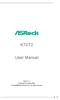 K7VT2 User Manual Version 1.1 Published November 2002 Copyright 2002 ASRock INC. All rights reserved. 1 Copyright Notice: No part of this manual may be reproduced, transcribed, transmitted, or translated
K7VT2 User Manual Version 1.1 Published November 2002 Copyright 2002 ASRock INC. All rights reserved. 1 Copyright Notice: No part of this manual may be reproduced, transcribed, transmitted, or translated
EUCIP - IT Administrator. Module 1 - PC Hardware. Version 2.0
 EUCIP - IT Administrator Module 1 - PC Hardware Version 2.0 Module 1 Goals Module 1 The PC Hardware module requires the candidate to know and recognise the basic physical make-up of a personal computer
EUCIP - IT Administrator Module 1 - PC Hardware Version 2.0 Module 1 Goals Module 1 The PC Hardware module requires the candidate to know and recognise the basic physical make-up of a personal computer
Genesi Pegasos II Setup
 Freescale Semiconductor Application Note AN2666 Rev. 0, 07/2004 Genesi Pegasos II Setup by Maurie Ommerman CPD Applications Freescale Semiconductor, Inc. Austin, TX This application note is the first in
Freescale Semiconductor Application Note AN2666 Rev. 0, 07/2004 Genesi Pegasos II Setup by Maurie Ommerman CPD Applications Freescale Semiconductor, Inc. Austin, TX This application note is the first in
Tyan Computer. Transport PX22. Service Engineer s Manual
 Tyan Computer Transport PX22 Service Engineer s Manual 1 Precaution To read through the user manual, check all assembly and follow setup process before any operation on this server To keep paper clips,
Tyan Computer Transport PX22 Service Engineer s Manual 1 Precaution To read through the user manual, check all assembly and follow setup process before any operation on this server To keep paper clips,
How To Use An Uniden U8768 With A Power Supply (I386) And Power Supply For A Power Card (Amd) (I86) (Amd86) With A Hard Disk Drive (Amd66) (Power Card) (
 FCC Information and Copyright This equipment has been tested and found to comply with the limits of a Class B digital device, pursuant to Part 5 of the FCC Rules. These limits are designed to provide reasonable
FCC Information and Copyright This equipment has been tested and found to comply with the limits of a Class B digital device, pursuant to Part 5 of the FCC Rules. These limits are designed to provide reasonable
Chapter 1. Getting Started Getting Started
 Getting Started Chapter 1. Getting Started Getting Started Thank you for purchasing the MD-8080 M-ATX mainboard. The MD-8080 is based on Intel 865PE & Intel ICH5 chipsets for optimal system efficiency.
Getting Started Chapter 1. Getting Started Getting Started Thank you for purchasing the MD-8080 M-ATX mainboard. The MD-8080 is based on Intel 865PE & Intel ICH5 chipsets for optimal system efficiency.
Promise FastTrak 100-Lite RAID Controller
 Promise FastTrak 100-Lite RAID Controller User s Manual Version 1.3, November 9, 2001 Copyright Copyright by Promise Technology, Inc. ( Promise ), XP. No part of this manual may be reproduced or transmitted
Promise FastTrak 100-Lite RAID Controller User s Manual Version 1.3, November 9, 2001 Copyright Copyright by Promise Technology, Inc. ( Promise ), XP. No part of this manual may be reproduced or transmitted
Intel RAID Controller Troubleshooting Guide
 Intel RAID Controller Troubleshooting Guide A Guide for Technically Qualified Assemblers of Intel Identified Subassemblies/Products Intel order number C18781-001 September 2, 2002 Revision History Troubleshooting
Intel RAID Controller Troubleshooting Guide A Guide for Technically Qualified Assemblers of Intel Identified Subassemblies/Products Intel order number C18781-001 September 2, 2002 Revision History Troubleshooting
XTreme Files OS & Data Backup/Restore User Manual Please read the Instruction manual before using the XTreme Files (F Series) 1.
 XTreme Files OS & Data Backup/Restore User Manual Please read the Instruction manual before using the XTreme Files (F Series) 1. The suggested interface for your computer is USB2.0 to have better speed
XTreme Files OS & Data Backup/Restore User Manual Please read the Instruction manual before using the XTreme Files (F Series) 1. The suggested interface for your computer is USB2.0 to have better speed
Q2000 Series BIOS BIOS SETUP UTILITY
 BIOS SECTION Q2010 LifeBook Q2000 Series BIOS Q2000 Series BIOS BIOS SETUP UTILITY The BIOS Setup Utility is a program that sets up the operating environment for your notebook. Your BIOS is set at the
BIOS SECTION Q2010 LifeBook Q2000 Series BIOS Q2000 Series BIOS BIOS SETUP UTILITY The BIOS Setup Utility is a program that sets up the operating environment for your notebook. Your BIOS is set at the
SATA II-150 PCI RAID
 SATA II-150 PCI RAID Quick Installation Guide Introducing the SATA II-150 PCI RAID The SATA II-150 PCI RAID is an ultra high-speed two channel Serial ATA Generation II RAID controller for use in PCI enabled
SATA II-150 PCI RAID Quick Installation Guide Introducing the SATA II-150 PCI RAID The SATA II-150 PCI RAID is an ultra high-speed two channel Serial ATA Generation II RAID controller for use in PCI enabled
Intel Desktop Board D925XECV2 Specification Update
 Intel Desktop Board D925XECV2 Specification Update Release Date: July 2006 Order Number: C94210-005US The Intel Desktop Board D925XECV2 may contain design defects or errors known as errata, which may cause
Intel Desktop Board D925XECV2 Specification Update Release Date: July 2006 Order Number: C94210-005US The Intel Desktop Board D925XECV2 may contain design defects or errors known as errata, which may cause
Trademarks. IBM, PC/AT, and PC/XT are trademarks of International Business Machines Corporation.
 The information presented in this publication has been carefully checked for reliability; however, no responsibility is assumed for inaccuracies. Specifications are subject to change without notice. Trademarks
The information presented in this publication has been carefully checked for reliability; however, no responsibility is assumed for inaccuracies. Specifications are subject to change without notice. Trademarks
Fujitsu LifeBook A Series
 Fujitsu LifeBook A Series BIOS Guide LifeBook A Series Model: A6110 Document Date: 10/05/2007 Document Part Number: FPC58-1808-01 FUJITSU COMPUTER SYSTEMS CORPORATION 1 LifeBook A Series BIOS A Series
Fujitsu LifeBook A Series BIOS Guide LifeBook A Series Model: A6110 Document Date: 10/05/2007 Document Part Number: FPC58-1808-01 FUJITSU COMPUTER SYSTEMS CORPORATION 1 LifeBook A Series BIOS A Series
Phoenix SecureCore TM Setup Utility
 Phoenix SecureCore TM Setup Utility Important information: We continually strive to bring you the latest and proven features and technologies. As part of our drive to continually improve our products modifications
Phoenix SecureCore TM Setup Utility Important information: We continually strive to bring you the latest and proven features and technologies. As part of our drive to continually improve our products modifications
System Installation. 3-1 Socket 370 Celeron/Pentium-III Processor. Installing S370 CPU. Removing CPU. Configuring System Bus
 System Installation This chapter provides you with instructions to set up your system. The additional information is enclosed to help you set up onboard PCI device and handle WDT operation in software
System Installation This chapter provides you with instructions to set up your system. The additional information is enclosed to help you set up onboard PCI device and handle WDT operation in software
EUCIP IT Administrator - Module 1 PC Hardware Syllabus Version 3.0
 EUCIP IT Administrator - Module 1 PC Hardware Syllabus Version 3.0 Copyright 2011 ECDL Foundation All rights reserved. No part of this publication may be reproduced in any form except as permitted by ECDL
EUCIP IT Administrator - Module 1 PC Hardware Syllabus Version 3.0 Copyright 2011 ECDL Foundation All rights reserved. No part of this publication may be reproduced in any form except as permitted by ECDL
FCC Information and Copyright
 FCC Information and Copyright This equipment has been tested and found to comply with the limits of a Class B digital device, pursuant to Part 5 of the FCC Rules. These limits are designed to provide reasonable
FCC Information and Copyright This equipment has been tested and found to comply with the limits of a Class B digital device, pursuant to Part 5 of the FCC Rules. These limits are designed to provide reasonable
Installation Guide MAXTOR SATAII/300 INTERNAL HARD DRIVE
 Installation Guide MAXTOR SATAII/300 INTERNAL HARD DRIVE Contents Warranty Registration Information.............................. 1 Introduction.................................................. 2 Precautions................................................
Installation Guide MAXTOR SATAII/300 INTERNAL HARD DRIVE Contents Warranty Registration Information.............................. 1 Introduction.................................................. 2 Precautions................................................
Quick Installation. A Series of Intelligent Bar Code Reader with NeuroFuzzy Decoding. Quick Installation
 Quick Installation A Series of Intelligent Bar Code Reader with NeuroFuzzy Decoding This chapter intends to get your new FuzzyScan scanner working with your existing system within minutes. General instructions
Quick Installation A Series of Intelligent Bar Code Reader with NeuroFuzzy Decoding This chapter intends to get your new FuzzyScan scanner working with your existing system within minutes. General instructions
Network Appliance. Model Number SCB-6971. User s Manual. User s Manual
 Network Appliance Model Number SCB-6971 Desktop AMD Geode LX800 Network Appliance with four LAN or three LAN and four switch, Mini PCI User s Manual Version 1.0 AEWIN Technologies Co., Ltd 1 Copyright
Network Appliance Model Number SCB-6971 Desktop AMD Geode LX800 Network Appliance with four LAN or three LAN and four switch, Mini PCI User s Manual Version 1.0 AEWIN Technologies Co., Ltd 1 Copyright
Important Information
 Caution! When installing a CPU heatsink and cooling fan make sure that you DO NOT scratch the motherboard or any of the surface-mount resistors with the clip of the cooling fan. If the clip of the cooling
Caution! When installing a CPU heatsink and cooling fan make sure that you DO NOT scratch the motherboard or any of the surface-mount resistors with the clip of the cooling fan. If the clip of the cooling
H ARDWARE C ONSIDERATIONS
 H ARDWARE C ONSIDERATIONS for Sidewinder 5 firewall software Dell Precision 530 This document provides information on specific system hardware required for running Sidewinder firewall software on a Dell
H ARDWARE C ONSIDERATIONS for Sidewinder 5 firewall software Dell Precision 530 This document provides information on specific system hardware required for running Sidewinder firewall software on a Dell
LB-IPC. High Performance, Ultra Low Noise Low Power Consumption. Features. Applications
 LB-IPC High Performance, Ultra Low Noise Low Power Consumption Features Support Intel Pentium M and Celeron M 400/533 FSB Processor up to 2.13GHz Intel 915GM / ICH 6M Thermal Control Technology On-board
LB-IPC High Performance, Ultra Low Noise Low Power Consumption Features Support Intel Pentium M and Celeron M 400/533 FSB Processor up to 2.13GHz Intel 915GM / ICH 6M Thermal Control Technology On-board
Corsair Flash Voyager USB 2.0 Flash Drive UFD Utility User s Manual
 Corsair Flash Voyager USB 2.0 Flash Drive UFD Utility User s Manual Contents For AP v2.10.0.0 Release For Windows 98/ME/2000/XP Version 1.1B (08/27/2004) Contents...1 Introduction...1 Features & Specifications...2
Corsair Flash Voyager USB 2.0 Flash Drive UFD Utility User s Manual Contents For AP v2.10.0.0 Release For Windows 98/ME/2000/XP Version 1.1B (08/27/2004) Contents...1 Introduction...1 Features & Specifications...2
SATA150 TX2PLUS, TX4 QUICK START GUIDE. Version 1.2
 SATA150 TX2PLUS, TX4 QUICK START GUIDE Version 1.2 SATA150 TX2plus, TX4 Copyright 2002 Promise Technology, Inc. Copyright by Promise Technology, Inc. (Promise Technology). No part of this manual may be
SATA150 TX2PLUS, TX4 QUICK START GUIDE Version 1.2 SATA150 TX2plus, TX4 Copyright 2002 Promise Technology, Inc. Copyright by Promise Technology, Inc. (Promise Technology). No part of this manual may be
Serial ATA PCI Quick Installation Guide
 Serial ATA PCI Quick Installation Guide Introducing the Serial ATA PCI The Serial ATA PCI is an ultra high-speed dual channel Serial ATA controller board for use in Pentium-class computers. It achieves
Serial ATA PCI Quick Installation Guide Introducing the Serial ATA PCI The Serial ATA PCI is an ultra high-speed dual channel Serial ATA controller board for use in Pentium-class computers. It achieves
Using AORUS Notebook for the First Time
 V2.0 Congratulations on your purchase of the AORUS Notebook! This Manual will help you to get started with setting up your notebook. For more detailed information, please visit our website at http://www.aorus.com.
V2.0 Congratulations on your purchase of the AORUS Notebook! This Manual will help you to get started with setting up your notebook. For more detailed information, please visit our website at http://www.aorus.com.
Microsoft, MS-DOS and Windows are registered trademarks of Microsoft
 Preface Copyright This publication, including all photographs, illustrations and software, is protected under international copyright laws, with all rights reserved. Neither this manual, nor any of the
Preface Copyright This publication, including all photographs, illustrations and software, is protected under international copyright laws, with all rights reserved. Neither this manual, nor any of the
Table of Contents 1. INTRODUCTION TO THE DC-200 RAID CARD... 3
 Table of Contents 1. INTRODUCTION TO THE DC-200 RAID CARD... 3 1.1 UNDERSTANDING RAID CONCEPTS... 3 1.2 OVERVIEW OF DC-200 RAID CARD... 3 1.2.1 Features and specifications of the DC-200 RAID card... 5
Table of Contents 1. INTRODUCTION TO THE DC-200 RAID CARD... 3 1.1 UNDERSTANDING RAID CONCEPTS... 3 1.2 OVERVIEW OF DC-200 RAID CARD... 3 1.2.1 Features and specifications of the DC-200 RAID card... 5
Practice Test for the 220-801 Domain 1 - PC Hardware (Brought to you by RMRoberts.com)
 Practice Test for the 220-801 Domain 1 - PC Hardware (Brought to you by RMRoberts.com) This is a practice test designed to determine if you are ready to take the CompTIA 220-801 certification test. Only
Practice Test for the 220-801 Domain 1 - PC Hardware (Brought to you by RMRoberts.com) This is a practice test designed to determine if you are ready to take the CompTIA 220-801 certification test. Only
English. Configuring SATA Hard Drive(s)
 Configuring SATA Hard Drive(s) To configure SATA hard drive(s), follow the steps below: (1) Install SATA hard drive(s) in your system. (2) Configure SATA controller mode and boot sequence in BIOS Setup.
Configuring SATA Hard Drive(s) To configure SATA hard drive(s), follow the steps below: (1) Install SATA hard drive(s) in your system. (2) Configure SATA controller mode and boot sequence in BIOS Setup.
SATA II-150 PCI Quick Installation Guide
 SATA II-150 PCI Quick Installation Guide Introducing the SATA II-150 PCI The SATA II-150 PCI is an ultra high-speed dual channel Serial ATA Generation 2 controller for use in PCI enabled systems. Features
SATA II-150 PCI Quick Installation Guide Introducing the SATA II-150 PCI The SATA II-150 PCI is an ultra high-speed dual channel Serial ATA Generation 2 controller for use in PCI enabled systems. Features
Configuring Memory on the HP Business Desktop dx5150
 Configuring Memory on the HP Business Desktop dx5150 Abstract... 2 Glossary of Terms... 2 Introduction... 2 Main Memory Configuration... 3 Single-channel vs. Dual-channel... 3 Memory Type and Speed...
Configuring Memory on the HP Business Desktop dx5150 Abstract... 2 Glossary of Terms... 2 Introduction... 2 Main Memory Configuration... 3 Single-channel vs. Dual-channel... 3 Memory Type and Speed...
Ultra Thin Client TC-401 TC-402. Users s Guide
 Ultra Thin Client TC-401 TC-402 Users s Guide CONTENT 1. OVERVIEW... 3 1.1 HARDWARE SPECIFICATION... 3 1.2 SOFTWARE OVERVIEW... 4 1.3 HARDWARE OVERVIEW...5 1.4 NETWORK CONNECTION... 7 2. INSTALLING THE
Ultra Thin Client TC-401 TC-402 Users s Guide CONTENT 1. OVERVIEW... 3 1.1 HARDWARE SPECIFICATION... 3 1.2 SOFTWARE OVERVIEW... 4 1.3 HARDWARE OVERVIEW...5 1.4 NETWORK CONNECTION... 7 2. INSTALLING THE
Data Lifeguard Tools. Software Manual
 Data Lifeguard Tools Software Manual WD Data Lifeguard Tools User Manual Information furnished by WD is believed to be accurate and reliable; however, no responsibility is assumed by WD for its use nor
Data Lifeguard Tools Software Manual WD Data Lifeguard Tools User Manual Information furnished by WD is believed to be accurate and reliable; however, no responsibility is assumed by WD for its use nor
Specifications for the Gateway M1300 Tablet PC
 Specifications for the Gateway M1300 Tablet PC Specifications are subject to change without notice or obligation. Processor and Core Logic Processor options Chipset Processor packaging Level 2 cache Core
Specifications for the Gateway M1300 Tablet PC Specifications are subject to change without notice or obligation. Processor and Core Logic Processor options Chipset Processor packaging Level 2 cache Core
PLACAS BASE DEL LABORATORIO
 PLACAS BASE DEL LABORATORIO Especificaciones técnicas descargadas de: http://docs.van-diepen.com/ Procesador Placa base Fabricante / Placa base (instrucciones) Num. Unidades 486 DX 33 MB-4D33/50N Unidentified
PLACAS BASE DEL LABORATORIO Especificaciones técnicas descargadas de: http://docs.van-diepen.com/ Procesador Placa base Fabricante / Placa base (instrucciones) Num. Unidades 486 DX 33 MB-4D33/50N Unidentified
Mainboard User s Manual
 This publication, including all photographs, illustrations and software, is protected under international copyright laws, with all rights reserved. Neither this manual, nor any of the material contained
This publication, including all photographs, illustrations and software, is protected under international copyright laws, with all rights reserved. Neither this manual, nor any of the material contained
EVGA Z97 Classified Specs and Initial Installation (Part 1)
 User Guide EVGA Z97 Classified Specs and Initial Installation (Part 1) - 1 - Table of Contents Before you Begin 3 Parts Not in the kit.4 Intentions of the kit 4 Motherboard Specifications 5 Unpacking and
User Guide EVGA Z97 Classified Specs and Initial Installation (Part 1) - 1 - Table of Contents Before you Begin 3 Parts Not in the kit.4 Intentions of the kit 4 Motherboard Specifications 5 Unpacking and
ZOTAC ZBOX User s Manual
 ZOTAC ZBOX User s Manual No part of this manual, including the products and software described in it, may be reproduced, transmitted, transcribed, stored in a retrieval system, or translated into any language
ZOTAC ZBOX User s Manual No part of this manual, including the products and software described in it, may be reproduced, transmitted, transcribed, stored in a retrieval system, or translated into any language
Computer Setup (F10) Utility Guide Business Desktops
 Guide Business Desktops Document Part Number: 361206-002 September 2004 This guide provides instructions on how to use Computer Setup. This tool is used to reconfigure and modify computer default settings
Guide Business Desktops Document Part Number: 361206-002 September 2004 This guide provides instructions on how to use Computer Setup. This tool is used to reconfigure and modify computer default settings
Microsoft, MS-DOS and Windows are registered trademarks of Microsoft Corp.
 Preface Copyright This publication, including all photographs, illustrations and software, is protected under international copyright laws, with all rights reserved. Neither this manual, nor any of the
Preface Copyright This publication, including all photographs, illustrations and software, is protected under international copyright laws, with all rights reserved. Neither this manual, nor any of the
Product Specifications. Shuttle Barebone D10. Shuttle Mini-PC with 7" Touchscreen. Feature Highlight. www.shuttle.com
 Shuttle Mini-PC with 7" The embedded touchscreen display delivers the simplest operation by giving you the multiple functions beyond your image. In addition, you can spread your work or entertainment over
Shuttle Mini-PC with 7" The embedded touchscreen display delivers the simplest operation by giving you the multiple functions beyond your image. In addition, you can spread your work or entertainment over
Installation Guide. Wyse C Class Conversion to WES7. Wyse USB Firmware Tool TM Release 1.10. Issue: 102910 PN: 883887-17L Rev. B
 Installation Guide Wyse C Class Conversion to WES7 Wyse USB Firmware Tool TM Release 1.10 Issue: 102910 PN: 883887-17L Rev. B Copyright Notices 2010, Wyse Technology Inc. All rights reserved. This manual
Installation Guide Wyse C Class Conversion to WES7 Wyse USB Firmware Tool TM Release 1.10 Issue: 102910 PN: 883887-17L Rev. B Copyright Notices 2010, Wyse Technology Inc. All rights reserved. This manual
Mainboard. SL-85DR-C User Manual V2.0
 R T h e S o u l O f C o m p u t e r T e c h n o l o g y Mainboard SL-85DR-C User Manual V2.0 NOTICE T Product Model : SL-85DR-C Manual Revision : V2.0 Release Date : January 2002 his Users Guide & Technical
R T h e S o u l O f C o m p u t e r T e c h n o l o g y Mainboard SL-85DR-C User Manual V2.0 NOTICE T Product Model : SL-85DR-C Manual Revision : V2.0 Release Date : January 2002 his Users Guide & Technical
Fujitsu LifeBook A Series
 Fujitsu LifeBook A Series BIOS Guide LifeBook A Series Model: A3210 Document Date: 01/17/2008 Document Part Number: FPC58-1821-02 FUJITSU COMPUTER SYSTEMS CORPORATION 1 LifeBook A Series BIOS A Series
Fujitsu LifeBook A Series BIOS Guide LifeBook A Series Model: A3210 Document Date: 01/17/2008 Document Part Number: FPC58-1821-02 FUJITSU COMPUTER SYSTEMS CORPORATION 1 LifeBook A Series BIOS A Series
Onboard-RAID. Onboard-RAID supports striping (RAID 0), mirroring (RAID 1), striping/mirroring (RAID 0+1), or spanning (JBOD) operation, respectively.
 1. Introduction Onboard-RAID IEI s Onboard-RAID is designed with Promise IDE RAID controller to provide a cost-effective, high performance RAID that adds performance and/or reliability to systems using
1. Introduction Onboard-RAID IEI s Onboard-RAID is designed with Promise IDE RAID controller to provide a cost-effective, high performance RAID that adds performance and/or reliability to systems using
HP BUSINESS NOTEBOOK PC F10 SETUP OVERVIEW
 HP BUSINESS NOTEBOOK PC F10 SETUP OVERVIEW 2011 Business Notebook Models Technical white paper Table of contents Executive summary... 2 System requirements... 2 Supported models... 2 Enhancements... 2
HP BUSINESS NOTEBOOK PC F10 SETUP OVERVIEW 2011 Business Notebook Models Technical white paper Table of contents Executive summary... 2 System requirements... 2 Supported models... 2 Enhancements... 2
Datasheet. The cost-optimized all-rounder
 Datasheet Fujitsu Thin Client The cost-optimized all-rounder The compact and cost-efficient is your perfect entry thin client for Server-Based Computing and Virtual Workplace solutions. High energy-efficiency
Datasheet Fujitsu Thin Client The cost-optimized all-rounder The compact and cost-efficient is your perfect entry thin client for Server-Based Computing and Virtual Workplace solutions. High energy-efficiency
PCI-to-SATA RAID Adapter AEC-6890M. User s Manual Version:1.0
 PCI-to-SATA RAID Adapter AEC-6890M User s Manual Version:1.0 Copyright 2003 ACARD Technology Corp. Release: August 2003 Copyright and Trademarks The information of the product in this manual is subject
PCI-to-SATA RAID Adapter AEC-6890M User s Manual Version:1.0 Copyright 2003 ACARD Technology Corp. Release: August 2003 Copyright and Trademarks The information of the product in this manual is subject
Installation Guide. Wyse D Class 4-GB RAM Upgrade Option Kit. Products: D90D7, D90DW. Issue: 121312 PN: 883884-35L Rev. A
 Installation Guide Wyse D Class 4-GB RAM Upgrade Option Kit Products: D90D7, D90DW Issue: 121312 PN: 883884-35L Rev. A Copyright Notices 2012, Wyse Technology Inc. All rights reserved. This manual and
Installation Guide Wyse D Class 4-GB RAM Upgrade Option Kit Products: D90D7, D90DW Issue: 121312 PN: 883884-35L Rev. A Copyright Notices 2012, Wyse Technology Inc. All rights reserved. This manual and
ITE RAID Controller USER MANUAL
 ITE RAID Controller USER MANUAL 120410096E1N Copyright Copyright 2004. All rights reserved. No part of this publication may be reproduced, transmitted, transcribed, stored in a retrieval system or translated
ITE RAID Controller USER MANUAL 120410096E1N Copyright Copyright 2004. All rights reserved. No part of this publication may be reproduced, transmitted, transcribed, stored in a retrieval system or translated
2.5" XTreme Files OS & Data Backup/Restore User Manual Please read the Instruction manual before using the XTreme Files (X Series) 1.
 2.5" XTreme Files OS & Data Backup/Restore User Manual Please read the Instruction manual before using the XTreme Files (X Series) 1. The suggested interface for your computer is USB2.0 to have better
2.5" XTreme Files OS & Data Backup/Restore User Manual Please read the Instruction manual before using the XTreme Files (X Series) 1. The suggested interface for your computer is USB2.0 to have better
EZ DUPE DVD/CD Duplicator
 EZ DUPE DVD/CD Duplicator User s Manual Version 3.0 0 TABLE OF CONTENTS Introduction 2 Setup 11 LCD Front Panel Overview 2 o Auto Start Time 11 Menu Overview 3-5 o Display Mode 12 Functions 6 o Button
EZ DUPE DVD/CD Duplicator User s Manual Version 3.0 0 TABLE OF CONTENTS Introduction 2 Setup 11 LCD Front Panel Overview 2 o Auto Start Time 11 Menu Overview 3-5 o Display Mode 12 Functions 6 o Button
DVD/CD-ROM MOVIE AND GAMER KIT
 DVD/CD-ROM MOVIE AND GAMER KIT User s manual Version 1.0 Thank you Thank you very much for purchasing this product from the Trust range. We wish you hours of fun with it. Please read this manual carefully
DVD/CD-ROM MOVIE AND GAMER KIT User s manual Version 1.0 Thank you Thank you very much for purchasing this product from the Trust range. We wish you hours of fun with it. Please read this manual carefully
