Model XPMT4 Digital Clock Timer Owner's Manual
|
|
|
- Aleesha Hart
- 7 years ago
- Views:
Transcription
1 PRO Model XPMT4 Digital Clock Timer Owner's Manual
2 Contents Introduction... 3 Quick Tour... 5 How to program a timed event... 6 Special programming buttons... 6 Setting up the Digital Clock Timer... 7 Setting the clock... 7 Controlling X10 PRO Modules... 7 Programming ON and OFF times... 9 Setting something to happen every day at the same time... 9 Setting a timed event to occur once only... 9 Setting a timed event to occur in the 'Security' mode Reviewing timer events If the display shows FULL Selector switch Instantly Controlling Modules Alarm settings Setting the alarm buzzer To cancel the wake up alarm Suspending the wake up function Changing the Letter Code Setting up the Modules Troubleshooting Intercom systems Power interruptions Battery backup Battery test Introduction The X10 PRO Digital Clock Timer controls up to 8 X10 PRO Modules automatically or instantly. You can have your outside lights as well as inside lights and appliances go on and off at preset times to give your home a lived-in look while you are away. You can program your Modules to go on and off at the same time every day or you can set your radio to wake you up Once only, for an early morning flight. There is even a Security Mode that automatically varies your programmed time each day so your home doesn t look like it s controlled by a timer. You can keep the Digital Clock Timer by your bedside and it will wake you up on weekdays. It has a snooze feature so you can sleep a while longer and you can turn the alarm off on weekends. You can manually turn off your child s radio or night light from your bedside. You can turn on ALL lights connected to Lamp Modules and Wall Switch Modules with the touch of a button if you hear a suspicious noise at night. You can even turn off everything in the system with one button. Before you begin Keep in mind that your X10 PRO System will always turn lamps and appliances on or off the instant you press the buttons. That s obvious - but there can be some unexpected consequences. For example, an empty coffee pot can be remotely turned on. If that should happen, your coffee pot may be damaged from overheating. If an electric heater is turned on by remote control while clothing just happens to be draped over it, a fire could result. Therefore, do not use with high power heating devices such as portable heaters. Always be aware of what appliance you are turning on or off so that potentially dangerous situations will not occur. What it does The Digital Clock Timer plugs into any AC outlet in your home and you set it like a digital alarm clock. Channel number 1 also activates an internal buzzer so you can us it as an alarm clock too! You can program up to 8 X10 PRO Modules from the Digital Clock Timer and you also have instant control of 8 Modules. There is a handy snooze feature which lets you cancel the alarm buzzer by pressing any key. This will stop the buzzer and will set the alarm off again in 10 minutes. You can do this indefinitely. Advancing to a particular time (in the Prog Set/Review mode) and then pressing a number ON or OFF key will set an on or off time for that Module, every day. However, if (within 4 seconds) you press Once you will change that program to occur only once, if you press security you will change the program to occur at different times each day (variably). 2 3
3 Introduction How it works The Digital Clock Timer plugs into any AC outlet in your home and transmits digitally encoded signals over your house wiring instantly or at the times you set. These signals are received by the X10 PRO Modules. You Plug a lamp up to 300 watts into a Lamp Module, an appliance such as a radio, fan, or coffee pot into an Appliance Module and replace important indoor or outdoor security lights up to 500 watts with the Wall Switch Module (modules sold separately). Quick Tour Let s quickly review the functions of each part of the keyboard (you can go to page 7 for a step by step tutorial if you prefer). Referring to the diagram below and the cutaway sections that follow you will see that the keyboard on the Digital Clock Timer consists of 7 basic areas. 3. Time Adjust Rocker/ Bright/Dim controls 2. ON/OFF Buttons 1. Mode Switch 4. Set Alarm Appliance Module Lamp Module Digital Clock Timer Setting it up Connect the power supply to the Digital Clock Timer and plug the power supply into any convenient AC outlet. NOTE: you must use the power supply that came with the Digital Clock Timer. The power supply contains circuitry required to control your X10 PRO Modules, so you CANNOT replace it with a regular 12V power supply. Install two AA alkaline batteries in the compartment on the back, if desired (to protect the time and programmed events if there's a power outage). 4 Wall Switch Module 5. All Units Off Button 6. Mode Button 1. Mode Switch. This is used to select whether you want to set or review a timed event, change the Letter Code, or set the clock. See page 13 to change the Letter Code. 2. ON/OFF Buttons. There are 4 sets of ON/OFF buttons. They let you turn Modules 1 through 4 (or 5 through 8) on and off instantly by pressing either the ON or OFF button. In the Prog Set/Review mode these buttons are used to set on and off times for the selected number (1 to 4 or 5 to 8). 3. Time Adjust Rocker. This is used to set the time of the clock and the time you want to set for each programmed event. *Also, used to manually operate the Bright /Dim levels of Lamp Modules and Wall Switch Dimmer Modules after selecting the desired Number Button. * Bright/Dim Commands are not stored in the memory, this is for direct manual operation only. 4. Alarm. The number 1 button also sets the time for the internal alarm buzzer. 5.All Units Off Button. Instantly turns Off ALL Modules including Appliance Modules. 6. Mode Button cycles through Daily, Once, and Security Modes. 7.All Lights On Button. Instantly turns on ALL Lamp Modules and Wall Switch Modules. Note: Appliance Modules and Oultets DO NOT respond to "All Lights On" Commands, even if you have lighting plugged into them. Aplliance Modules and Outlet Modules WILL respond to "All Units Off" Commands All Lights On Button
4 Quick Tour How to Program a timed event 1. Place the mode switch in Prog Set/Review position. 2. Advance to the desired time. 3. Set the 1-4/5-8 switch to the desired position. 4. Press any of the 4 ON or OFF buttons to set an On or Off time for that Module. This will program the Digital Clock Timer to turn that Module on (or off) at that time every day. 5. Advance to another time, and press another ON or OFF button as desired. 6. Set the Mode switch back to RUN. Special Programming Buttons 1. Mode button. If within 4 seconds after setting an On or Off time, you press the Mode button once or twice until Once shows in the display, you will modify the program to carry out your programmed event only Once and it will not repeat on the next day. Press again (within 4 seconds after setting an On or Off time) until Security is shown in the display, to modify the program so that your lights (or appliances) will go on or off at a slightly different time every day (within the programmed hour). With each press the display shows whether you've selected Once, or Security. If neither Once nor Security is displayed, the event happens at the same time every day. 2. Clear Button. Pressing this (in the Prog/Review Mode) cancels the On time or Off time being displayed. 3. Wakeup Switch. In the ON position an internal wake up buzzer will sound at the time programmed for Module number 1. When this sounds you can turn it off by pressing any button to obtain the snooze feature. This will turn the buzzer back on in 10 minutes and will do so each time you operate snooze. The alarm can be cancelled by moving the Buzzer switch to OFF and back to ON (for wake up the next morning). 4. Selector Switch. Used to select whether you want your Digital Clock Timer to instantly control Modules set to Unit Codes 1 thru 4 or 5 thru 8. You can move the selector switch back and forth to achieve instant control of 8 X10 PRO Modules. You can also move the switch during programming to select which modules (1-4 or 5-8) you are setting times for. 6 Setting up the Digital Clock Timer Setting the clock Plug the Digital Clock Timer into any convenient AC outlet. Fit two AA alkaline batteries in the battery compartment to protect the time and program for up to 48 hours in the event of a power outage. If the battery is low, dead, or not installed, the low battery indicator will show in the display. When you first plug in the Digital Clock Timer the display will flash. It will also flash if you have had a power outage and have not installed two AA alkaline batteries or if the batteries are dead. 1. Set the mode switch to Clock Set. Controlling X10 PRO Modules 2. Press the top of the Time rocker to advance to the correct time. A quick press on the rocker will advance the time by 1 minute. If you hold the rocker down the display will advance to the correct time faster. If you overshoot, you can use the bottom rocker to go back. Follow the steps below to make sure you can control your Modules before you program the Digital Clock Timer. 1. Install and set up all of your X10 PRO Modules referring to the instructions included with them. Be sure to turn off the power at the main circuit breaker panel when installing Wall Switch Modules. 2. Set all of your Modules to the same Letter Code as the Digital Clock Timer, (default is A). 3. Set each Module to a Number Code Between 1 and Set the Mode Switch on the Digital Clock Timer to the RUN position. 5. To turn On a particular Module, set the selector switch to 1-4 or 5-8, then press the ON button corresponding to the number you set on the Module you want to control. Then (optionally) press BRT or DIM to manually operate the intensity of Lamp Modules or Wall Switch Dimmers. 6. To turn Off a particular Module, set the selector switch to 1-4 or 5-8, then press the OFF button corresponding to the number you set on the Module you want to control. The display shows On or Off next to the Module number for the button you pressed. To turn on ALL lights connected to Lamp Modules and Wall Switch Modules (with the same Letter Code as the Digital Clock Timer), press the All Lights On button. This Command will not affect Appliance Modules or Outlet Modules. To turn off ALL lights AND appliances connected to any kind of X10 PRO Module (with the same Letter Code as the Digital Clock Timer), including Appliance Modules and Outlet Modules, press the All Off button. 7
5 Setting up the Digital Clock Timer Setting something to happen every day at the same time. Programming ON and OFF times Setting a timed event to occur Once only After you have installed all of your Modules and checked that they are working instantly from the Digital Clock Timer you are ready to program timed events. 1. Set the Mode Switch to the Prog Set/Review position. 2. Set the 1-4/5-8 switch as desired. 3. Press the Time advance rocker key to advance to the desired on or off time. When you first press the rocker the time will advance by 1 minute. If you hold the top of the rocker down the display will speed up so you can get to the desired time faster. When you get close to the desired time, you can tap the rocker a few times to get to the exact time you want. If you overshoot, you can press the bottom of the rocker to go back. 4. When you reach the desired time press the ON or OFF button for the Number Code you want to program an On or Off time for. For example: If you advance to 12:45 PM and then press the ON button for number 2, you will program the Module set to Unit Code 2 to go On at 12:45 PM every day. If you advance to 7:00 AM and then press the OFF button for number 2, you will program the Module set to Unit Code 2 to go Off at 7:00 AM every day. You can now advance to another time and press another ON or OFF button (or the same button) to program another time. NOTE: You can program a total of 64 On or Off times. These are distributed between the eight Number Codes (selected with the 4 ON/OFF buttons). You could for example program Module number 1 to go On 32 times and Off 32 times, but then that would use up all the memory and you wouldn't be able to program any times for any of the other 7 Numbr Codes. Or, you could program Modules 1 thru 8 to go On and Off 4 times each. I.E. you could program 4 On and Off times for Modules 1 thru 4, then slide the selector switch to the 5-8 position and program another 4 On and Off times for Modules 5 thru 8. If you try to set an on or off time and the memory is full, the display will read FULL. To clear this, press the Clear button. If (within 4 seconds after setting an On or Off time) you press the Mode button once or twice until Once shows in the display, you will modify the program for that particular Unit Code to occur only Once. The event you have programmed will happen (at the time you have programmed) within the next 24 hours, and will then be automatically cleared from memory and will not happen again the next day. You can mix Once and Daily events for the same Number Code (up to the 64 maximum events for all 8 Number Codes). See note at bottom of previous page. Setting a timed event to occur in the Security mode If you advance to a specific time, and then press one of the ON or OFF buttons, you will set an On or Off time for that Number Code to occur every day at exactly the same time. If however, within 4 seconds after setting an On or Off time, you press the Mode button once or twice until Security is shown in the display, you will modify the program for that particular Number Code to occur every day at a slightly different time each day. The event you have programmed will happen at the time you have programmed on the first day, and will then happen at a different time on each subsequent day (within the hour you have programmed). For example: If you advance to 7:35 PM, press the ON button for number 2 and then (within 4 seconds) press the Mode button once or twice until Security shows in the display, the Module(s) set to Number Code number 2 will go On at exactly 7:35 PM on the first day and any time between 7:00 PM and 8:00 PM every day after that. This time will vary each day so that the Module doesn t go on at the same time each day (to give your home a lived-in look). You can mix Once, Daily, and Security events for the same Number Code (up to the 64 maximum events for all 8 Number Codes). See note at bottom of previous page. 8 9
6 Programming ON and OFF times Reviewing timer events Programming ON and OFF times If the display shows FULL Set the Mode Switch in the Prog Set/Review position. If no events exist in memory 0:00 is displayed, otherwise the first event found in memory is displayed. If FULL is displayed when you try to enter a programmed time, this means that you have tried to enter an additional time when you have already used up all the available memory. Cancel one or more of your set times by pressing a number ON (or OFF) button, then press Clear to clear that event. Then enter another timer event. See note at bottom of page 8. If (while in Prog/Review Mode) one of the 4 Module ON (or OFF) buttons is pressed without modifying the current time, and no events are in memory for that Module, 0:00 is displayed. If (while in Prog/Review Mode) one of the 4 module ON (or OFF) buttons is pressed without modifying the current time, and events do exist, each press of the Module ON (or OFF) button cycles through (and displays) all the ON (or OFF) events for that particular Module. I.E. you are "Reviewing" the times that are set. The display also shows whether the event is a Once event or a Security event. Note if it's a Security event the actual time that the next event will occur will be shown. If neither Once nor Security is displayed, the event is a Daily event. If (while in Prog/Review Mode) one of the 4 Module ON (or OFF) buttons is pressed after modifying the current time, then the time is stored as a new event for that Module. I.E. you can program new events while reviewing the current programmed events. While displaying any time for any Module it can be deleted using the Clear key. All events for a Module can be cleared by pressing Clear multiple times until the display shows 0:00. If an event time is modified and you do not want to store it to any Module ON/OFF button, press Clear. The previous event is now displayed and can be deleted if desired by pressing Clear again. Selector switch 1-4 position - With the Selector switch in the 1-4 position the 4 ON and OFF buttons control (and set times for) Modules set to Number Codes 1 thru 4 respectively. 5-8 position - With the Selector switch in the 5-8 position the 4 ON and OFF buttons control (and set times for) Modules set to Number Codes 5 thru 8 respectively. Instantly Controlling Modules With the Mode switch in the RUN position you can slide the Selector Switch back and forth to instantly control Modules set to 1 thru 4, or 5 thru 8. Also, in the Prog Set/Review mode you can set events for Modules 1 thru 4, then move the selector switch and program more events for Modules 5 thru 8. See note at bottom of page 8 for maximum number of events you can program.. If the Mode switch is moved after a time has been changed and without a Module ON/ OFF button being pressed, this time is discarded and is not stored in memory
7 Alarm settings Setting the Alarm Buzzer Alarm settings Suspending the wake up function With the Wake switch in the ON position, any program you set for Module number 1 will also set the internal alarm buzzer. A bell icon will show in the display to indicate that a time for the Buzzer is set. For example: If you connect your bedside lamp to a Lamp Module set to Number Code 1 and then program Module number 1 for an On time of 7:00 AM - At 7:00 AM your bedside lamp will turn on and the internal buzzer in the Digital Clock Timer will sound. You can turn the buzzer off (when you wake up) by sliding the Buzzer switch to the OFF position. You can turn off your bedside lamp by pressing the OFF button for Module 1. You can leave the Buzzer switch in the OFF position if you don t want to use the wake up feature. This will not affect any programs you have entered for Module 1. Alternatively, if the Buzzer switch is OFF and you place the Mode switch in the Clock Set position, you will suspend both the buzzer AND any times you have set for Module 1. This is useful to suspend the wake-up function on weekends. See next page. The backlight and the buzzer do not operate when the unit is running on the backup batteries. To Cancel/Snooze the wake-up alarm When the alarm sounds at the time you have set, you can cancel it in one of two ways: 1.Slide the Buzzer switch to the OFF position. This will cancel the alarm permanently. Slide the switch back to ON if you want the alarm to wake you up the next morning. 2.Press any key. This will give the snooze feature. Pressing any key while the buzzer is sounding will turn the buzzer off and will automatically turn it back on in 10 minutes time. You can do this indefinitely. The buzzer will automatically turn off, and stay off, after 10 minutes if you ignore it. Any Module(s) you have installed and set to Number Code 1 will turn On when the buzzer sounds and will stay On after you turn the Buzzer switch to OFF or cancel buzzer using the snooze feature. You will need to press the OFF button for number 1 to turn the Module(s) off. Alternatively, you could program it/them to turn off later. If you set channel 1 for an On time of 7:00 AM and number 1 is your bedside lamp, at 7:00 AM every day, your bedside lamp will turn on and the internal buzzer will sound. If you turn the Buzzer switch off on Friday nights the buzzer will not wake you up the next morning but your bedside lamp will still turn on. To suspend the program for channel 1 turn the Buzzer switch to OFF, AND place the Mode switch in the Clock Set position. The On program for BOTH the Alarm buzzer AND the bedside lamp will then be suspended. You can control Modules instantly with the Mode switch in the Clock Set position, just as you can when it's in the RUN position, but remember to place the Mode switch back to RUN and put the Buzzer switch back to the ON position on Sunday night to resume the wake-up program for weekdays. Note: Pressing the ON button for Module number 1 with the Mode switch in the RUN position or Clock Set position does not activate the internal buzzer. This buzzer only sounds at the times you set. Changing the Letter Code When you first plug in the Digital Clock Timer it controls X10 PRO Modules set to Letter Code A.. If you want to change the Letter Code: 1. Set the Mode switch to Housecode Set. 2. Press the up or down "Time" rocker to select the desired Letter Code (as shown in the display). 3. Set the Mode switch back to RUN
8 Setting up the Lamp Module Setting up the Appliance Module Setting The Lamp Module s Code (Modules sold separately) Using a small screwdriver, set the red Letter Code dial to the same Letter Code as your Digital Clock Timer. Set the Black Number Code dial to any unused number. 13 M O A K 9 AGC LAMP MODULE I 7 C G 5 E NUMBER CODE DIAL LETTER CODE DIAL Setting The Appliance Module s Code (Modules sold separately) Using a small screwdriver, set the red Letter Code dial to the same Letter as your Digital Clock Timer. Set the Black Number Code dial to any unused number. 13 M O K A AGC APPLIANCE MODULE 9 I 7 C G 5 E UNUMBER CODE DIAL LETTER CODE DIAL Ratings Ratings The Lamp Module can be used to control an incandescent lamp rated up to 300W. It is NOT suitable for other types of lamps such as fluorescent or energy saving lamps, low voltage lamps, or lamps that include a dimmer control. Caution: Do not connect an appliance such as a coffee pot or heater to a Lamp Module. It may damage the Module and/or the appliance and could cause a fire hazard. Use an Appliance Module instead. The Appliance Module can be used to control an incandescent lamp rated up to 500W. However, due to the nature of inductive loads (those using transformers to step down voltage to a lesser operating voltage, i.e.12vac) up to 15A loads may be plugged into the Appliance Module (such as Landscape Transformers or other low-voltage lighting systems). 1. Set the Letter Code and Number Code. 2. Plug a lamp into the Module. 3. Plug the Module into the same wall outlet as your Controller (see testing below). 1. Set the Letter Code and Number Code. 2. Plug an appliance into the Module. 3. Plug the Module into the same wall outlet as your Controller (see testing below). Testing The Lamp Module Make sure the lamp's switch is on. Plug the Module into the same wall outlet as your Digital Clock Timer, press the ON and OFF buttons on the Digital Clock Timer that correspond to the Number Code setting on the Module. If the Module turns On and Off you can unplug the Module or Digital Clock Timer and move it to its permanent location. If you can t control the module, contact for help. 14 It can also control other types of lamps such as fluorescent or energy saving lamps, low voltage lamps, or lamps that include a dimmer control. And of course it can be used to control appliances. Caution: Observe the ratings on the label on the back of the Appliance Module. Testing The Appliance Module Make sure the appliance s switch is on. Plug the Module into the same wall outlet as your Digital Clock Timer, press the ON and OFF buttons on the Digital Clock Timer that correspond to the Number Code setting on the Module. If the Module turns On and Off you can unplug the Module or Digital Clock Timer and move it to its permanent location. If you can t control the Module, contact for help. 15
9 Troubleshooting Accessories 1. If a particular Module won t go on or off from the buttons on the Digital Clock Timer: Check that you have power to the outlet controlling the Module and the switch on the light or appliance is ON. Check that the Number Code and Letter Code on the Module are set correctly. Try plugging the Module and the Digital Clock Timer into the same outlet. If the Module doesn t work in ANY outlet, not even with the Module and the Digital Clock Timer in the same duplex receptacle (top and bottom) the Module may be defective. Contact if you need help. 2. If you can t control ANY Modules from the Digital Clock Timer. Check that there is a time displayed on the Digital Clock Timer and that you have power to the outlet it is plugged into. Check that the Letter Code for the Digital Clock Timer is set correctly (see page 13). Try plugging the Module and the Digital Clock Timer into the same outlet. If NONE of your Modules work in ANY outlet, not even with the Module and the Digital Clock Timer in the same duplex receptacle (top and bottom) the Digital Clock Timer may be defective. Contact if you need help. Intercom systems Intercom systems which send voice signals over existing electrical wiring may interfere with the operation of the Digital Clock Timer when the intercom is in use. If the Intercom system has its own separate wiring it will not cause a problem. Power interruptions When the power is restored after an outage, Lamp Modules and Wall Switch Modules will normally be OFF. Appliance Modules have a latching relay mechanism and will stay as they were before the interruption. This means that when you first plug in an Appliance Module which you have just purchased, it may in an ON or OFF state (the state it was in before unplugging it after factory testing). Battery backup If you install two AA alkaline batteries in the battery compartment of the Digital Clock Timer your programmed times will be protected for up to 48 hours in the event of a power outage. The backlight and the buzzer do not operate when the unit is running on the backup batteries. Battery indicator If the batteries are low, dead, or not installed, the low battery indicator will be shown in the display. It is recommended that you check the condition of the batteries regularly and replace them at least once every 6 months. 16 Modules A wide range of Receiver and Control Modules are available from X10 PRO, all of which can be controlled from the Digital Clock Timer. Modules available include replacement Wall Switches (Model PLW01 Toggle replacement and Model XPD3 Decorative Dimming and Model XPS3 Decorative Non-Dimming), X10 controlled AC Outlet Model PAO11, Screw-in Lamp Module Model PSM04, Plug-in Lamp Module Model PLM03 and Appliance Module Model PAM02 plus many others. Remotes You can add any number of Home Automation Wireless Remotes such as the Keychain 2 Channel Remote Model PHR04 or the Handheld RF Remote Model PHR03 which controls up to 16 Modules around the home (either requires a Transceiver Model PAT01). Controllers A range of plug-in Controllers are available including the Touch-Tone Controller Model PHC06 which lets you use any touch tone telephone to call home and control X10 PRO Modules. Security System The Modules that operate with your Digital Clock Timer system also work with X10 PRO's Wireless Security Systems. 17
10 WARRANTY NOTES X10 PRO (X10) warrants X10 products to be free from defective material and workmanship for a period of two (2) years from the original date of purchase at retail. X10 agrees to repair or replace, at its sole discretion, a defective X10 product if returned to X10 within the warranty period and with proof of purchase. If service is required under this warranty: Call , or visit
11 X10 PRO, North Las Vegas, NV Made in China XPMT4-10/08
Mini Timer Owner's Manual. Model MT13A
 Mini Timer Owner's Manual Model MT13A Contents Introduction...3 Quick Tour...5 How to program a timed event...6 Special programming buttons...6 Setting up the Mini Timer...7 Setting the clock...7 Controlling
Mini Timer Owner's Manual Model MT13A Contents Introduction...3 Quick Tour...5 How to program a timed event...6 Special programming buttons...6 Setting up the Mini Timer...7 Setting the clock...7 Controlling
Touch Tone Controller. Model TR16A. Owner s Manual
 Touch Tone Controller Model TR16A Owner s Manual CONTENTS IMPORTANT NOTICE Features... 2 Introduction... 2 Important Notice...3 How it Works... 4 Installation... 4 Operation a... 5 From the Touch Tone
Touch Tone Controller Model TR16A Owner s Manual CONTENTS IMPORTANT NOTICE Features... 2 Introduction... 2 Important Notice...3 How it Works... 4 Installation... 4 Operation a... 5 From the Touch Tone
Personal Assistance System Owner's Guide
 Owner's Guide PSC07 READ THIS FIRST This equipment generates and uses radio frequency energy, and if not installed and used properly, that is, in strict accordance with the manufacturers instructions,
Owner's Guide PSC07 READ THIS FIRST This equipment generates and uses radio frequency energy, and if not installed and used properly, that is, in strict accordance with the manufacturers instructions,
Indoor/Outdoor Color Camera with Built-in 2.4 GHz Wireless Transmitter, plus X10 controlled power supply, and Video Receiver.
 Indoor/Outdoor Color Camera with Built-in 2.4 GHz Wireless Transmitter, plus X10 controlled power supply, and Video Receiver. OWNER'S MANUAL VR36A XC18A XM13A MODEL VK69A (INCLUDES XC18A CAMERA, XM13A
Indoor/Outdoor Color Camera with Built-in 2.4 GHz Wireless Transmitter, plus X10 controlled power supply, and Video Receiver. OWNER'S MANUAL VR36A XC18A XM13A MODEL VK69A (INCLUDES XC18A CAMERA, XM13A
Supervised Security System
 Supervised Security System Model SC1200 Owner s Manual Read This First Contents This equipment generates and uses radio frequency energy, and if not installed and used properly, that is, in strict accordance
Supervised Security System Model SC1200 Owner s Manual Read This First Contents This equipment generates and uses radio frequency energy, and if not installed and used properly, that is, in strict accordance
Model SBB500SS-v3. Sonic Boom Alarm Clock & Bed Shaker OPERATION INSTRUCTIONS
 Model SBB500SS-v3 Sonic Boom Alarm Clock & Bed Shaker OPERATION INSTRUCTIONS IMPORTANT Please read these instructions carefully before use and retain for future reference. See operating instructions on
Model SBB500SS-v3 Sonic Boom Alarm Clock & Bed Shaker OPERATION INSTRUCTIONS IMPORTANT Please read these instructions carefully before use and retain for future reference. See operating instructions on
Sonic Boom Travel & Bed side Alarm Clock with Bed Shaker Model SB200ss-v3
 Sonic Boom Travel & Bed side Alarm Clock with Bed Shaker Model SB200ss-v3 IMPORTANT Please read these instructions carefully before use and retain for future reference. See operating instructions on back.
Sonic Boom Travel & Bed side Alarm Clock with Bed Shaker Model SB200ss-v3 IMPORTANT Please read these instructions carefully before use and retain for future reference. See operating instructions on back.
Wireless Home Security System Product Manual (Model #80355)
 Wireless Home Security System Product Manual (Model #80355) Installation Instructions During set-up, if no key is pressed for 15 seconds it will come out of the setup mode and you will have to start over.
Wireless Home Security System Product Manual (Model #80355) Installation Instructions During set-up, if no key is pressed for 15 seconds it will come out of the setup mode and you will have to start over.
Part 2. Copyright 1998 Philips Consumer Communications L.P. All rights reserved. Printed in Mexico. Issue 1AT&T 848229506
 2 User's Manual for Two-Line Digital Answering System Telephone with Speakerphone 1872 Fold open this paper for information about this telephone's installation and operation. Please read Part 1 Important
2 User's Manual for Two-Line Digital Answering System Telephone with Speakerphone 1872 Fold open this paper for information about this telephone's installation and operation. Please read Part 1 Important
User Manual of WT 493
 User Manual of WT 493 Introduction Congratulations on your purchase of this smart unit. This unit can be used as a radio to catch the latest news and enjoy the beautiful music; it can also be used as an
User Manual of WT 493 Introduction Congratulations on your purchase of this smart unit. This unit can be used as a radio to catch the latest news and enjoy the beautiful music; it can also be used as an
Supervised Security System
 Supervised Security System Model SC1200 Owner s Manual Read This First Contents This equipment generates and uses radio frequency energy, and if not installed and used properly, that is, in strict accordance
Supervised Security System Model SC1200 Owner s Manual Read This First Contents This equipment generates and uses radio frequency energy, and if not installed and used properly, that is, in strict accordance
CR9971 2 Band Auto Set Dual Alarm Clock Radio ROBERTS. Sound for Generations. Please read this manual before use
 ROBERTS Sound for Generations CR9971 2 Band Auto Set Dual Alarm Clock Radio Please read this manual before use Contents Contents... 1 Controls...2-5 Switching on... 6 Setting the time manually... 6 Setting
ROBERTS Sound for Generations CR9971 2 Band Auto Set Dual Alarm Clock Radio Please read this manual before use Contents Contents... 1 Controls...2-5 Switching on... 6 Setting the time manually... 6 Setting
Automatic Phone-Out Home Monitoring Systems
 Automatic Phone-Out Home Monitoring Systems Power Outage and Freeze Alarm Model Number: THP202 Power Outage, Freeze and Flood Alarm Product Description Model Number: THP201 These monitoring systems are
Automatic Phone-Out Home Monitoring Systems Power Outage and Freeze Alarm Model Number: THP202 Power Outage, Freeze and Flood Alarm Product Description Model Number: THP201 These monitoring systems are
PR-D9W. GB Version 1
 PR-D9W Version 1 Table of contents Important safety instructions... 2-3 Introduction... 4 Controls... 5-8 Using your weather alert radio for the first time... 9 Operating your radio Search tuning AM/FM...
PR-D9W Version 1 Table of contents Important safety instructions... 2-3 Introduction... 4 Controls... 5-8 Using your weather alert radio for the first time... 9 Operating your radio Search tuning AM/FM...
Important Safety Instructions
 PR-D7 GB Revision 1 Important Safety Instructions 1. Read these instructions. 2. Keep these instructions. 3. Heed all warnings. 4. Follow all instructions. 5. Do not use this apparatus near water. 6. Clean
PR-D7 GB Revision 1 Important Safety Instructions 1. Read these instructions. 2. Keep these instructions. 3. Heed all warnings. 4. Follow all instructions. 5. Do not use this apparatus near water. 6. Clean
AM/FM PLL Clock/Table Radio
 12-1632.fm Page 1 Wednesday, May 10, 2000 10:57 AM Cat. No. 12-1632 OWNER S MANUAL Please read before using this equipment. AM/FM PLL Clock/Table Radio 12-1632.fm Page 2 Wednesday, May 10, 2000 10:57 AM
12-1632.fm Page 1 Wednesday, May 10, 2000 10:57 AM Cat. No. 12-1632 OWNER S MANUAL Please read before using this equipment. AM/FM PLL Clock/Table Radio 12-1632.fm Page 2 Wednesday, May 10, 2000 10:57 AM
466-1936 Rev E October 2004 ZZZ*(6HFXULW\FRP. Part No: 60-883-95R. CareGard. User Guide
 ) *(6HFXULW\ 466-1936 Rev E October 2004 ZZZ*(6HFXULW\FRP Part No: 60-883-95R CareGard User Guide FCC Notices FCC Part 15 Information to the User Changes or modifications not expressly approved by GE Security
) *(6HFXULW\ 466-1936 Rev E October 2004 ZZZ*(6HFXULW\FRP Part No: 60-883-95R CareGard User Guide FCC Notices FCC Part 15 Information to the User Changes or modifications not expressly approved by GE Security
Security System Owner s Manual
 Security System Owner s Manual Interactive Technologies Inc. 2266 North 2nd Street North St. Paul, MN 55109 FCC Notices FCC Part 15 Information to the User Changes or modifications not expressly approved
Security System Owner s Manual Interactive Technologies Inc. 2266 North 2nd Street North St. Paul, MN 55109 FCC Notices FCC Part 15 Information to the User Changes or modifications not expressly approved
Atomic Projection Alarm Clock model 13021
 Instruction Manual Atomic Projection Alarm Clock model 13021 CONTENTS Unpacking Instructions... 2 Package Contents... 2 Product Registration... 2 Features & Benefits... 3 Clock Setup... 5 Atomic Clock...
Instruction Manual Atomic Projection Alarm Clock model 13021 CONTENTS Unpacking Instructions... 2 Package Contents... 2 Product Registration... 2 Features & Benefits... 3 Clock Setup... 5 Atomic Clock...
AN500T, AN1000, AN1000T, AN1500, AN1500T AN2000, AN2000T
 Product Instruction Manual Accona AN500T, AN1000, AN1000T, AN1500, AN1500T AN2000, AN2000T Panel heater v16.5/5 Version 3.2 Jan 2015 Contents 1. Important safety points 2. Installation 2.1. Wall mounting
Product Instruction Manual Accona AN500T, AN1000, AN1000T, AN1500, AN1500T AN2000, AN2000T Panel heater v16.5/5 Version 3.2 Jan 2015 Contents 1. Important safety points 2. Installation 2.1. Wall mounting
Monitored Security System Installer's Guide
 Monitored Security System Installer's Guide 2000 Monitored Security System, Model Pro 2000 READ THIS FIRST This equipment generates and uses radio frequency energy, and if not installed and used properly,
Monitored Security System Installer's Guide 2000 Monitored Security System, Model Pro 2000 READ THIS FIRST This equipment generates and uses radio frequency energy, and if not installed and used properly,
Control Location. Replacing Battery
 Functions - Normal Time with PM Indicator - 12/24 hour selectable - Dual Alarm, Snooze, Sleep Timer Green LED Backlight display - Month and Date Display - Thermometer (32oF - 122-F) - AM/FM Radio Receiver
Functions - Normal Time with PM Indicator - 12/24 hour selectable - Dual Alarm, Snooze, Sleep Timer Green LED Backlight display - Month and Date Display - Thermometer (32oF - 122-F) - AM/FM Radio Receiver
Rain+Birdt. Simple To Set Timer (SST) Setup & Operation Instructions. English. 1-800- RAIN BIRD (800-724-6247) or visit www.rainbird.
 Rain+Birdt Simple To Set r (SST) Setup & Operation Instructions English Installation...2 Tools and Supplies Needed...2 Step 1. Mount r...2 Step 2. Connect Power...2 Indoor r...2 Outdoor r...2 Step 3. Connect
Rain+Birdt Simple To Set r (SST) Setup & Operation Instructions English Installation...2 Tools and Supplies Needed...2 Step 1. Mount r...2 Step 2. Connect Power...2 Indoor r...2 Outdoor r...2 Step 3. Connect
Single Day Alarm Clock with. Bluetooth and USB Play-through
 Single Day Alarm Clock with Bluetooth and USB Play-through MODEL : BSC 200 READ THIS INSTRUCTION MANUAL BEFORE OPERATING THE APPLIANCE. SAVE THIS MANUAL FOR FUTURE REFERENCE. TABLE OF CONTENTS IMPORTANT
Single Day Alarm Clock with Bluetooth and USB Play-through MODEL : BSC 200 READ THIS INSTRUCTION MANUAL BEFORE OPERATING THE APPLIANCE. SAVE THIS MANUAL FOR FUTURE REFERENCE. TABLE OF CONTENTS IMPORTANT
Weather Direct Displays show Lost Forecast (blank boxes in the picture icons)
 Weather Direct Displays show Lost Forecast (blank boxes in the picture icons) Many routine events can cause a Lost Forecast situation. Examples include: Power outage Change batteries Internet down in your
Weather Direct Displays show Lost Forecast (blank boxes in the picture icons) Many routine events can cause a Lost Forecast situation. Examples include: Power outage Change batteries Internet down in your
Table of Contents Function Keys of Your RF Remote Control Quick Setup Guide Advanced Features Setup Troubleshooting
 Congratulations on your purchase of the AT&T U-verse TV Point Anywhere RF Remote Control. This product has been designed to provide many unique and convenient features to enhance your AT&T U-verse experience.
Congratulations on your purchase of the AT&T U-verse TV Point Anywhere RF Remote Control. This product has been designed to provide many unique and convenient features to enhance your AT&T U-verse experience.
CR9986 ROBERTS. Dual Alarm CD Clock Radio. Sound for Generations. Please read this manual before use
 ROBERTS Sound for Generations CR9986 Dual Alarm CD Clock Radio Please read this manual before use Contents Contents... Controls... - Switching on and setting the time... 4 Listening to the radio... 5 Compact
ROBERTS Sound for Generations CR9986 Dual Alarm CD Clock Radio Please read this manual before use Contents Contents... Controls... - Switching on and setting the time... 4 Listening to the radio... 5 Compact
PR-2500 Portable Receiver. Owner s Manual
 PR-2500 Portable Receiver Owner s Manual CONTENTS The PR-2500, battery charger, and belt clip. (figure 1) Figure 1 Warning This device complies with Part 15 of the FCC rules, operation of this device is
PR-2500 Portable Receiver Owner s Manual CONTENTS The PR-2500, battery charger, and belt clip. (figure 1) Figure 1 Warning This device complies with Part 15 of the FCC rules, operation of this device is
Touch Nightball DAB Radio
 Touch Nightball DAB Radio DAB/FM Radio Alarm Clock Nightball DRAFT 1.indd 1 7/11/07 17:13:21 co n t e n t s Introducing the Touch Nightball DAB Radio 3 What is DAB Digital Radio? 3 Where to put your radio
Touch Nightball DAB Radio DAB/FM Radio Alarm Clock Nightball DRAFT 1.indd 1 7/11/07 17:13:21 co n t e n t s Introducing the Touch Nightball DAB Radio 3 What is DAB Digital Radio? 3 Where to put your radio
Dual Alarm Clock with USB Charging & Night Light
 Model T128 Dual Alarm Clock with USB Charging & Night Light For additional information, online registration, and exclusive special offers please visit our website: Introduction Thank you for selecting
Model T128 Dual Alarm Clock with USB Charging & Night Light For additional information, online registration, and exclusive special offers please visit our website: Introduction Thank you for selecting
INSTRUCTION MANUAL RM-5750. AM/FM Digital Alarm Clock Radio
 INSTRUCTION MANUAL RM-5750 AM/FM Digital Alarm Clock Radio Fig. 1 CAUTION: THE APPARATUS SHALL NOT BE EX- POSED TO DRIPPING OR SPLASHING. NO OBJECTS FILLED WITH LIQUIDS, SUCH AS VASES, SHALL BE PLACED
INSTRUCTION MANUAL RM-5750 AM/FM Digital Alarm Clock Radio Fig. 1 CAUTION: THE APPARATUS SHALL NOT BE EX- POSED TO DRIPPING OR SPLASHING. NO OBJECTS FILLED WITH LIQUIDS, SUCH AS VASES, SHALL BE PLACED
x10* CP290 HOME CONTROL INTERFACE PROGRAMMING GUIDE FOR ADVANCED PROGRAMMERS
 x10* CP290 HOME CONTROL INTERFACE PROGRAMMING GUIDE FOR ADVANCED PROGRAMMERS 1 TABLE OF CONTENTS 3. Introduction. 6. Programming. 7. RS-232 connections. a. Byte format. 9. Download Base Housecode. IO.
x10* CP290 HOME CONTROL INTERFACE PROGRAMMING GUIDE FOR ADVANCED PROGRAMMERS 1 TABLE OF CONTENTS 3. Introduction. 6. Programming. 7. RS-232 connections. a. Byte format. 9. Download Base Housecode. IO.
Dual Alarm Clock with SmartSet Auto Time Setting System
 Dual Alarm Clock with SmartSet Auto Time Setting System (U.S. Patent No. 6,567,344) OWNER S MANUAL AC100 Visit our web site at www.emersonradio.com AC100_072806.p65 16 TO PREVENT FIRE OR SHOCK HAZARD,
Dual Alarm Clock with SmartSet Auto Time Setting System (U.S. Patent No. 6,567,344) OWNER S MANUAL AC100 Visit our web site at www.emersonradio.com AC100_072806.p65 16 TO PREVENT FIRE OR SHOCK HAZARD,
ER102. Emergency Crank Weather Radio Owner s Manual. www.midlandradio.com
 ER102 Emergency Crank Weather Radio Owner s Manual Table of Contents Welcome to the World of Midland Electronics Major ER102 Features ER102 Controls and Functions ER102 Power Sources - Built-in Rechargeble
ER102 Emergency Crank Weather Radio Owner s Manual Table of Contents Welcome to the World of Midland Electronics Major ER102 Features ER102 Controls and Functions ER102 Power Sources - Built-in Rechargeble
ST815 Illumination Sensor with LCD
 ST815 Illumination Sensor with LCD The Illumination Sensor with LCD (refer to as Illumination Sensor hereafter) is a Z-Wave TM enabled device which is fully compatible with any Z-Wave TM enabled network.
ST815 Illumination Sensor with LCD The Illumination Sensor with LCD (refer to as Illumination Sensor hereafter) is a Z-Wave TM enabled device which is fully compatible with any Z-Wave TM enabled network.
PC Tab Security System INSTRUCTION MANUAL
 PC Tab Security System INSTRUCTION MANUAL This manual is intended as a Quick Start manual covering the basic functions that have been enabled on the alarm panel. The alarm panel is capable of extensive
PC Tab Security System INSTRUCTION MANUAL This manual is intended as a Quick Start manual covering the basic functions that have been enabled on the alarm panel. The alarm panel is capable of extensive
KD-204. Telephone Remote Switch. Operating Instructions
 KD-204 Telephone Remote Switch Operating Instructions 1. GENERAL DESCRIPTION The telephone remote switch consists of three parts, which are the telephone modem that can be connected to the landline telephone
KD-204 Telephone Remote Switch Operating Instructions 1. GENERAL DESCRIPTION The telephone remote switch consists of three parts, which are the telephone modem that can be connected to the landline telephone
CarePartner Telephone With Reminders
 Philips wordmark and Lifeline K100 CarePartner Telephone With Reminders Model 9500 User s Manual Black and white version For use with newsprint and other one-color applications. 1 x P height 1 x P height
Philips wordmark and Lifeline K100 CarePartner Telephone With Reminders Model 9500 User s Manual Black and white version For use with newsprint and other one-color applications. 1 x P height 1 x P height
Alarm Clock USER GUIDE
 Alarm Clock USER GUIDE Jazwares, Inc. 2012 CONTENTS Please read the instructions along with the Alarm Clock carefully before you use it, so that you can operate it conveniently. WELCOME & Warnings Page
Alarm Clock USER GUIDE Jazwares, Inc. 2012 CONTENTS Please read the instructions along with the Alarm Clock carefully before you use it, so that you can operate it conveniently. WELCOME & Warnings Page
User Manual THR840DUK Digital Thermostat
 User Manual THR840DUK Digital Thermostat 50051982-001 Rev. A WARNING: This product must be correctly installed and configured to work properly (see pages 12-24). If you are not experienced in wiring electrical
User Manual THR840DUK Digital Thermostat 50051982-001 Rev. A WARNING: This product must be correctly installed and configured to work properly (see pages 12-24). If you are not experienced in wiring electrical
All Hazards Weather Alert Radio WR-100
 All Hazards Weather Alert Radio WR-100 Owner s Manual Quick Start Instructions: Please see pg. 5 for important buttons and controls 1. Place 3 AAA alkaline batteries (not supplied) into the compartment
All Hazards Weather Alert Radio WR-100 Owner s Manual Quick Start Instructions: Please see pg. 5 for important buttons and controls 1. Place 3 AAA alkaline batteries (not supplied) into the compartment
SCORPION. micron security products
 SCORPION 4120 6020 & 8020 USER INSTRUCTIONS Thank you for purchasing a Quality Micron Security Alarm Controller. Micron product is manufactured to exacting quality standards. We understand the importance
SCORPION 4120 6020 & 8020 USER INSTRUCTIONS Thank you for purchasing a Quality Micron Security Alarm Controller. Micron product is manufactured to exacting quality standards. We understand the importance
Reizen Atomic Talking Analog Alarm Clock Item #706810. Instruction Manual
 Reizen Atomic Talking Analog Alarm Clock Item #706810 Instruction Manual S1 (Talking + Snooze + Lamp) S2 (Alarm Hour) S4 (Alarm Volume + Off) S3 (Alarm Minute) S7 (Time Zone: P,M,C,E) S5 (Wave) S8 (DST
Reizen Atomic Talking Analog Alarm Clock Item #706810 Instruction Manual S1 (Talking + Snooze + Lamp) S2 (Alarm Hour) S4 (Alarm Volume + Off) S3 (Alarm Minute) S7 (Time Zone: P,M,C,E) S5 (Wave) S8 (DST
OPERATING INSTRUCTIONS FOR LED-4 MULTI-SPORT TABLETOP SCOREBOARD
 OPERATING INSTRUCTIONS FOR LED-4 MULTI-SPORT TABLETOP SCOREBOARD OVERVIEW The LED-4 is a portable tabletop scoreboard that employs LED (Light Emitting Diode) display technology, offering tens of thousands
OPERATING INSTRUCTIONS FOR LED-4 MULTI-SPORT TABLETOP SCOREBOARD OVERVIEW The LED-4 is a portable tabletop scoreboard that employs LED (Light Emitting Diode) display technology, offering tens of thousands
Atomic Dual Alarm Clock models 13022 / 13035
 Instruction Manual Atomic Dual Alarm Clock models 13022 / 13035 CONTENTS Unpacking Instructions... 2 Package Contents... 2 Product Registration... 2 Features & Benefits: Sensor... 2 Features & Benefits:
Instruction Manual Atomic Dual Alarm Clock models 13022 / 13035 CONTENTS Unpacking Instructions... 2 Package Contents... 2 Product Registration... 2 Features & Benefits: Sensor... 2 Features & Benefits:
Sensory alerts and multi-alerting systems for the home
 Sensory alerts and multi-alerting systems for the home Sensory alerts and multi-alerting systems for the home This factsheet is part of our Equipment range, for people with hearing loss and their families.
Sensory alerts and multi-alerting systems for the home Sensory alerts and multi-alerting systems for the home This factsheet is part of our Equipment range, for people with hearing loss and their families.
Point of view HDMI Smart TV dongle Mini RF Keyboard
 Point of view HDMI Smart TV dongle Mini RF Keyboard English Contents Contents... 1 General notices for use... 2 Disclaimer... 2 Box Contents... 2 1. HDMI TV dongle... 3 1.1. Product display... 3 1.2. Instructions
Point of view HDMI Smart TV dongle Mini RF Keyboard English Contents Contents... 1 General notices for use... 2 Disclaimer... 2 Box Contents... 2 1. HDMI TV dongle... 3 1.1. Product display... 3 1.2. Instructions
CONTROL SWITCHER User s Manual (Preliminary)
 CONTROL SWITCHER User s Manual (Preliminary) www.voodoolab.com Copyright 2010 by Digital Music Corporation. This publication is protected by copyright and all rights are reserved. Voodoo Lab, Control Switcher,
CONTROL SWITCHER User s Manual (Preliminary) www.voodoolab.com Copyright 2010 by Digital Music Corporation. This publication is protected by copyright and all rights are reserved. Voodoo Lab, Control Switcher,
CENTRAL 5000 Monitored Wireless Security Alarm System
 49-2570.fm Page 1 Wednesday, August 18, 1999 3:59 PM Cat. No. 49-2570 OWNER S MANUAL CENTRAL 5000 Monitored Wireless Security Alarm System Please read before using this equipment. PANIC ZONES 1 9 2 10
49-2570.fm Page 1 Wednesday, August 18, 1999 3:59 PM Cat. No. 49-2570 OWNER S MANUAL CENTRAL 5000 Monitored Wireless Security Alarm System Please read before using this equipment. PANIC ZONES 1 9 2 10
Printed in China. Issue 1.2 AT&T 03/07. Advanced American Telephones. AT&T and the AT&T logo are trademarks of AT&T Knowledge Ventures, licensed to
 2007 Advanced American Telephones. All rights reserved. AT&T and the AT&T logo are trademarks of AT&T Knowledge Ventures, licensed to Advanced American Telephones. Printed in China. Issue 1.2 AT&T 03/07
2007 Advanced American Telephones. All rights reserved. AT&T and the AT&T logo are trademarks of AT&T Knowledge Ventures, licensed to Advanced American Telephones. Printed in China. Issue 1.2 AT&T 03/07
Operating Manual Color Changing Fountains
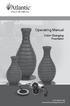 Operating Manual Color Changing Fountains 1-877-80-PONDS www.atlanticwatergardens.com Introduction Thank you for purchasing Atlantic s Color Changing Fountains overflowing features that glow from within.
Operating Manual Color Changing Fountains 1-877-80-PONDS www.atlanticwatergardens.com Introduction Thank you for purchasing Atlantic s Color Changing Fountains overflowing features that glow from within.
This is a guide to the Vodafone Red Network. This is how to get started
 This is a guide to the Vodafone Red Network This is how to get started Welcome to the Red Network. This uses the latest technology to help us provide your business with faster response times and an even
This is a guide to the Vodafone Red Network This is how to get started Welcome to the Red Network. This uses the latest technology to help us provide your business with faster response times and an even
DX-395. FM/AM/SW1/SW2 PLL Synthesized Receiver OWNER S MANUAL. Cat. No. 20-225. Please read before using this equipment.
 20-225.fm Page 1 Wednesday, August 4, 1999 10:07 AM Cat. No. 20-225 OWNER S MANUAL Please read before using this equipment. DX-395 FM/AM/SW1/SW2 PLL Synthesized Receiver 20-225.fm Page 2 Wednesday, August
20-225.fm Page 1 Wednesday, August 4, 1999 10:07 AM Cat. No. 20-225 OWNER S MANUAL Please read before using this equipment. DX-395 FM/AM/SW1/SW2 PLL Synthesized Receiver 20-225.fm Page 2 Wednesday, August
BTH240 Wireless Bluetooth Headphone
 BTH240 Wireless Bluetooth Headphone User Manual 2012 Kinivo LLC. All rights reserved. Kinivo is a trademark of Kinivo LLC. Bluetooth word mark and the Bluetooth logo are registered trademarks of Bluetooth
BTH240 Wireless Bluetooth Headphone User Manual 2012 Kinivo LLC. All rights reserved. Kinivo is a trademark of Kinivo LLC. Bluetooth word mark and the Bluetooth logo are registered trademarks of Bluetooth
RCR-22 AM/MW 2 bands Digital Clock Radio instruction manual
 RCR-22 AM/MW 2 bands Digital Clock Radio instruction manual Important safety instructions 1. Read and understand all safety and operating instructions before the radio is operated. 2. Retain instruction:
RCR-22 AM/MW 2 bands Digital Clock Radio instruction manual Important safety instructions 1. Read and understand all safety and operating instructions before the radio is operated. 2. Retain instruction:
RADIO CONTROLLED DIGITAL CLOCK MODELS 88905 / 88906
 RADIO CONTROLLED DIGITAL CLOCK MODELS 88905 / 88906 QUICK SETUP GUIDE IMPORTANT! INSTALL BATTERIES IN THE OUTDOOR TRANSMITTER BEFORE INSTALLING BATTERIES IN THE RADIO-CONTROLLED CLOCK. ALKALINE BATTERIES
RADIO CONTROLLED DIGITAL CLOCK MODELS 88905 / 88906 QUICK SETUP GUIDE IMPORTANT! INSTALL BATTERIES IN THE OUTDOOR TRANSMITTER BEFORE INSTALLING BATTERIES IN THE RADIO-CONTROLLED CLOCK. ALKALINE BATTERIES
T7400. Guest Paging System. Long Range Systems, Inc. 9855 Chartwell Dr., Dallas, TX 75243 1-800-437-4996. V6.21 and later
 T7400 Guest Paging System By: Long Range Systems, Inc. 9855 Chartwell Dr., Dallas, TX 75243 1-800-437-4996 V6.21 and later User Manual With Installation, Warranty and Service Information Rev 4 January
T7400 Guest Paging System By: Long Range Systems, Inc. 9855 Chartwell Dr., Dallas, TX 75243 1-800-437-4996 V6.21 and later User Manual With Installation, Warranty and Service Information Rev 4 January
FAQs. Conserve package. Gateway... 2 Range Extender... 3 Smart Plug... 3 Thermostat... 4 Website... 7 App and Mobile Devices... 7
 FAQs Conserve package Gateway... 2 Range Extender... 3 Smart Plug... 3 Thermostat... 4 Website... 7 App and Mobile Devices... 7 FAQs Gateway Can I have someone install my system for me? If you are concerned
FAQs Conserve package Gateway... 2 Range Extender... 3 Smart Plug... 3 Thermostat... 4 Website... 7 App and Mobile Devices... 7 FAQs Gateway Can I have someone install my system for me? If you are concerned
ADEMCO 4500 Thermostat
 ADEMCO 4500 Thermostat User Guide N7972V1 5/05 Rev. A TABLE OF CONTENTS About the 4500 Thermostat...1 Saving Money on Energy Bills...1 The 4500 Thermostat Provides Comfort and Convenience...1 How the 4500
ADEMCO 4500 Thermostat User Guide N7972V1 5/05 Rev. A TABLE OF CONTENTS About the 4500 Thermostat...1 Saving Money on Energy Bills...1 The 4500 Thermostat Provides Comfort and Convenience...1 How the 4500
Digital Radio/DAB+/FM RDS digital clock radio with dual alarm Operating instruction
 381SE1D-A Digital Radio/DAB+/FM RDS digital clock radio with dual alarm Operating instruction GB Contents Controls... 2-3 Using the clock radio for the first time... 4 Operating your clock radio... 5 Selecting
381SE1D-A Digital Radio/DAB+/FM RDS digital clock radio with dual alarm Operating instruction GB Contents Controls... 2-3 Using the clock radio for the first time... 4 Operating your clock radio... 5 Selecting
All Hazards Weather Alert Radio
 All Hazards Weather Alert Radio WR-300 Owner s Manual Quick Start Instructions: Please see pg. 5 for important buttons and controls. 1. Place 4 AA batteries (not supplied) into the compartment on the underside
All Hazards Weather Alert Radio WR-300 Owner s Manual Quick Start Instructions: Please see pg. 5 for important buttons and controls. 1. Place 4 AA batteries (not supplied) into the compartment on the underside
THE NEW GENERATION IN TECHNOLOGY. NI-3103A Alarm Clock w/fm Radio ipod & iphone Docking. Operating Instructions
 THE NEW GENERATION IN TECHNOLOGY NI-3103A Alarm Clock w/fm Radio ipod & iphone Docking Operating Instructions Table of Contents Important Safeguards... 3 Parts... 6 Controls... 6 To Set Up... 7 ipod/iphone
THE NEW GENERATION IN TECHNOLOGY NI-3103A Alarm Clock w/fm Radio ipod & iphone Docking Operating Instructions Table of Contents Important Safeguards... 3 Parts... 6 Controls... 6 To Set Up... 7 ipod/iphone
Hi, let s get started. Sound Rise Wireless Speaker & Alarm Clock
 Hi, let s get started. Sound Rise Wireless Speaker & Alarm Clock Welcome to your new Sound Rise! We created Sound Rise for music lovers like you. Start the day with your favorite tunes, rock out while
Hi, let s get started. Sound Rise Wireless Speaker & Alarm Clock Welcome to your new Sound Rise! We created Sound Rise for music lovers like you. Start the day with your favorite tunes, rock out while
PORTABLE ALARM CLOCK. Dual Alarm. FM Radio. Wake-up Sounds. USB Phone Charger G-1CR
 G-BUZZ PORTABLE ALARM CLOCK Dual Alarm FM Radio Wake-up Sounds USB Phone Charger G-1CR Welcome Alarm clocks can be boring. Get ready to shake things up with your new G-BUZZ. Slap the snooze for more ZZZ
G-BUZZ PORTABLE ALARM CLOCK Dual Alarm FM Radio Wake-up Sounds USB Phone Charger G-1CR Welcome Alarm clocks can be boring. Get ready to shake things up with your new G-BUZZ. Slap the snooze for more ZZZ
contents Leading the way in intelligent automation INELS Wireless? Why Click Accessories Complete control
 Wireless Control Systems Accessories Leading the way in intelligent automation contents Range Overview Typical Installations Transmitters Combined Modules Accessories Programming Switching & Dimmer Functions
Wireless Control Systems Accessories Leading the way in intelligent automation contents Range Overview Typical Installations Transmitters Combined Modules Accessories Programming Switching & Dimmer Functions
Wireless Indoor/ Outdoor Thermometer
 Wireless Indoor/ Outdoor Thermometer Owner s Manual Please read before using this equipment. ˆ Contents FCC Information... 3 FCC Declaration of Conformity... 5 Preparation... 5 Installing Batteries...
Wireless Indoor/ Outdoor Thermometer Owner s Manual Please read before using this equipment. ˆ Contents FCC Information... 3 FCC Declaration of Conformity... 5 Preparation... 5 Installing Batteries...
TRANSMITTER RECEIVER THESE INSTRUCTIONS APPLY IN THE UK ONLY THESE INSTRUCTIONS ARE TO BE LEFT WITH THE USER OR AT THE APPLIANCE. Digistat Optimiser
 FITTING AND OPERATING INSTRUCTIONS FOR DIGISTAT OPTIMISER PROGRAMMABLE 7 DAY ROOM THERMOSTAT SYSTEM General information is given in the users instruction leaflet despatched with the appliance and/or on
FITTING AND OPERATING INSTRUCTIONS FOR DIGISTAT OPTIMISER PROGRAMMABLE 7 DAY ROOM THERMOSTAT SYSTEM General information is given in the users instruction leaflet despatched with the appliance and/or on
Vibrating Alarm Clock. Model VA-3
 Vibrating Alarm Clock Model VA-3 Thank you for selecting the Serene VA-3, vibrating alarm clock. The VA-3 s powerful sound and vibration is designed to wake-up even the heaviest sleeper. Battery Safety
Vibrating Alarm Clock Model VA-3 Thank you for selecting the Serene VA-3, vibrating alarm clock. The VA-3 s powerful sound and vibration is designed to wake-up even the heaviest sleeper. Battery Safety
Register your product and get support at. www.philips.com/welcome AS111. User manual
 Register your product and get support at www.philips.com/welcome AS111 User manual Contents 1 Important 4 Safety 4 English 2 Your docking speaker for AndroidTM 5 Introduction 5 What's in the box 5 Overview
Register your product and get support at www.philips.com/welcome AS111 User manual Contents 1 Important 4 Safety 4 English 2 Your docking speaker for AndroidTM 5 Introduction 5 What's in the box 5 Overview
Sensi TM. Wi-Fi Programmable Thermostat MANUAL OPERATION. Version: March 2016 2016 Emerson Electric Co. All rights reserved.
 Sensi TM Wi-Fi Programmable Thermostat MANUAL OPERATION Version: March 2016 2016 Emerson Electric Co. All rights reserved. Contents MANUAL OPERATION GUIDE Buttons and Icons 3 Basic Functionality 4 Manual
Sensi TM Wi-Fi Programmable Thermostat MANUAL OPERATION Version: March 2016 2016 Emerson Electric Co. All rights reserved. Contents MANUAL OPERATION GUIDE Buttons and Icons 3 Basic Functionality 4 Manual
Wake-up Light. Always here to help you. www.philips.com/welcome HF3510. User manual Manuel d utilisation. Register your product and get support at
 Always here to help you Register your product and get support at www.philips.com/welcome Question? Contact Philips Wake-up Light HF3510 User manual Manuel d utilisation IMPORTANT SAFETY INSTRUCTIONS WARNING
Always here to help you Register your product and get support at www.philips.com/welcome Question? Contact Philips Wake-up Light HF3510 User manual Manuel d utilisation IMPORTANT SAFETY INSTRUCTIONS WARNING
Lenovo Miix 2 8. User Guide. Read the safety notices and important tips in the included manuals before using your computer.
 Lenovo Miix 2 8 User Guide Read the safety notices and important tips in the included manuals before using your computer. Notes Before using the product, be sure to read Lenovo Safety and General Information
Lenovo Miix 2 8 User Guide Read the safety notices and important tips in the included manuals before using your computer. Notes Before using the product, be sure to read Lenovo Safety and General Information
SP1790JK 900MHz Wireless Indoor/Outdoor Speakers. User Manual INTRODUCTION FEATURES IMPORTANT SAFETY INFORMATION
 SP1790JK 900MHz Wireless Indoor/Outdoor Speakers INTRODUCTION This 900 MHz digital hybrid wireless speaker system uses the latest wireless technology that enables you to enjoy music and TV sound anywhere
SP1790JK 900MHz Wireless Indoor/Outdoor Speakers INTRODUCTION This 900 MHz digital hybrid wireless speaker system uses the latest wireless technology that enables you to enjoy music and TV sound anywhere
ENGLISH INSTRUCTION & INSTALLATION MANUAL DUCTLESS MINI SPLIT AIR CONDITIONING SYSTEMS
 ENGLISH INSTRUCTION & INSTALLATION MANUAL DUCTLESS MINI SPLIT AIR CONDITIONING SYSTEMS Céliera Corporation. All rights reserved. Unauthorized duplication, reproduction prohibited. CONTENTS SAFETY PRECAUTIONS...
ENGLISH INSTRUCTION & INSTALLATION MANUAL DUCTLESS MINI SPLIT AIR CONDITIONING SYSTEMS Céliera Corporation. All rights reserved. Unauthorized duplication, reproduction prohibited. CONTENTS SAFETY PRECAUTIONS...
WIRELESS WEATHER STATION Model 81690 USER'S INSTRUCTIONS
 WIRELESS WEATHER STATION Model 81690 USER'S INSTRUCTIONS The multifunctional weather station is equipped with many functions providing thorough weather information to you. The receiver unit has a clear,
WIRELESS WEATHER STATION Model 81690 USER'S INSTRUCTIONS The multifunctional weather station is equipped with many functions providing thorough weather information to you. The receiver unit has a clear,
Model 53603. Owner s Manual. Español - P. 19 Français - P. 39
 Model 53603 Owner s Manual Español - P. 19 Français - P. 39 Table of Contents I. Introduction............................ 1 Sample Watering Plan.......................... 1 II. Installation...........................
Model 53603 Owner s Manual Español - P. 19 Français - P. 39 Table of Contents I. Introduction............................ 1 Sample Watering Plan.......................... 1 II. Installation...........................
ReadyNet Easy Jack 2 Voice/Data and Data Only Owner s Manual PX-211d and PX-211v
 ReadyNet Easy Jack 2 Voice/Data and Data Only Owner s Manual PX-211d and PX-211v Phonex Broadband Corporation dba ReadyNet 6952 High Tech Drive Midvale, Utah 84047 801.566.0100 Phone 801.566.0880 Fax www.readynetsolutions.com
ReadyNet Easy Jack 2 Voice/Data and Data Only Owner s Manual PX-211d and PX-211v Phonex Broadband Corporation dba ReadyNet 6952 High Tech Drive Midvale, Utah 84047 801.566.0100 Phone 801.566.0880 Fax www.readynetsolutions.com
2.4 GHz Dual Handset Cordless Telephone Answering System 2255 with Caller ID/Call Waiting
 USER S MANUAL Part 2 2.4 GHz Dual Handset Cordless Telephone Answering System 2255 with Caller ID/Call Waiting Please also read Part 1 Important Product Information AT&T and the globe symbol are registered
USER S MANUAL Part 2 2.4 GHz Dual Handset Cordless Telephone Answering System 2255 with Caller ID/Call Waiting Please also read Part 1 Important Product Information AT&T and the globe symbol are registered
-Helping to make your life betterwww.person-to-person.net
 Household Telephone Management System Built on Interceptor ID Technology Owner/Operation Manual Telephone Management System- Model P2P101 Call Receiver - Model P2P301 (Receiver may be sold separately)
Household Telephone Management System Built on Interceptor ID Technology Owner/Operation Manual Telephone Management System- Model P2P101 Call Receiver - Model P2P301 (Receiver may be sold separately)
,EEL'an,R C,CDICK MICRON TA. Cat. No. 63-776. WITH BATTERY-SENTINELTm FEATURE PLEASE READ BEFORE USING THIS EQUIPMENT CUSTOM MANUFACTURED FOR
 ,EEL'an,R C,CDICK WITH BATTERY-SENTINELTm FEATURE PLEASE READ BEFORE USING THIS EQUIPMENT MICRON TA CUSTOM MANUFACTURED FOR RADIO SHACK, A DIVISION OF TANDY CORPORATION Cat. No. 63-776 0 C) 6 2 13 11 15
,EEL'an,R C,CDICK WITH BATTERY-SENTINELTm FEATURE PLEASE READ BEFORE USING THIS EQUIPMENT MICRON TA CUSTOM MANUFACTURED FOR RADIO SHACK, A DIVISION OF TANDY CORPORATION Cat. No. 63-776 0 C) 6 2 13 11 15
GAUGEMASTER PRODIGY EXPRESS
 GAUGEMASTER PRODIGY EXPRESS DCC01 USER MANUAL Version 1.1 2011 T A B L E O F C O N T E N T S 1 Getting Started Introduction Specifications and Features Quick Start Connecting to Your Layout Running a Loco
GAUGEMASTER PRODIGY EXPRESS DCC01 USER MANUAL Version 1.1 2011 T A B L E O F C O N T E N T S 1 Getting Started Introduction Specifications and Features Quick Start Connecting to Your Layout Running a Loco
Radio BMR100 INSTRUCTION MANUAL. ENGLISH (Original instructions)
 ENGLISH (Original instructions) INSTRUCTION MANUAL Radio BMR00 WARNING: For your personal safety, READ and UNDERSTAND before using. SAVE THESE INSTRUCTIONS FOR FUTURE REFERENCE. Symbols The following show
ENGLISH (Original instructions) INSTRUCTION MANUAL Radio BMR00 WARNING: For your personal safety, READ and UNDERSTAND before using. SAVE THESE INSTRUCTIONS FOR FUTURE REFERENCE. Symbols The following show
Programming Guide. http://www.reecominc.com. Model: R-1630C
 Programming Guide S.A.M.E Digital Weather / All Hazards Alert Radio CEA-2009-A Certified Alert Receiver Model: R-1630C Public Alert Certified Reecom Electronics Inc. http://www.reecominc.com Features:
Programming Guide S.A.M.E Digital Weather / All Hazards Alert Radio CEA-2009-A Certified Alert Receiver Model: R-1630C Public Alert Certified Reecom Electronics Inc. http://www.reecominc.com Features:
Lenovo IdeaPad Miix 10
 Lenovo IdeaPad Miix 10 User Guide Read the safety notices and important tips in the included manuals before using your computer. Notes Before using the product, be sure to read Lenovo Safety and General
Lenovo IdeaPad Miix 10 User Guide Read the safety notices and important tips in the included manuals before using your computer. Notes Before using the product, be sure to read Lenovo Safety and General
HILLS Series LED Code Pad User Manual
 HILLS Series LED Code Pad User Manual Not all features may be available on your system Check with your installer to find out which features are programmed Page 2 TABLE OF CONTENTS Code Pad Diagrams...2
HILLS Series LED Code Pad User Manual Not all features may be available on your system Check with your installer to find out which features are programmed Page 2 TABLE OF CONTENTS Code Pad Diagrams...2
How To Control A Marmitek X10 With A Remote Control
 SAFEGUARD TOTALGUARDtm ENGLISH USER S GUIDE 20071 / 20070228 SAFEGUARD TM / TOTALGUARD TM ALL RIGHTS RESERVED 2007 INDEX Introduction Safety warnings BASIC OPTIONS 1. Your Marmitek surveillance system
SAFEGUARD TOTALGUARDtm ENGLISH USER S GUIDE 20071 / 20070228 SAFEGUARD TM / TOTALGUARD TM ALL RIGHTS RESERVED 2007 INDEX Introduction Safety warnings BASIC OPTIONS 1. Your Marmitek surveillance system
AT&T Small Business System Speakerphone with Intercom and Caller ID/Call Waiting 974
 974CIB_(Rev11-12)ml24.05.06 5/24/06 9:29 PM Page II USER S MANUAL Part 2 AT&T Small Business System Speakerphone with Intercom and Caller ID/Call Waiting 974 For Customer Service Or Product Information,
974CIB_(Rev11-12)ml24.05.06 5/24/06 9:29 PM Page II USER S MANUAL Part 2 AT&T Small Business System Speakerphone with Intercom and Caller ID/Call Waiting 974 For Customer Service Or Product Information,
DAB Radio. Instruction Manual L55DAB10
 DAB Radio Instruction Manual L55DAB10 L55DAB10_IB_110810_Zell.indd 1 L55DAB10_IB_110810_Zell.indd 2 Contents Unpacking...5 Product Overview...6 Top View... 6 Rear View... 6 Power Source...7 Battery Power...
DAB Radio Instruction Manual L55DAB10 L55DAB10_IB_110810_Zell.indd 1 L55DAB10_IB_110810_Zell.indd 2 Contents Unpacking...5 Product Overview...6 Top View... 6 Rear View... 6 Power Source...7 Battery Power...
Owner s Guide Guide du propriétaire Guía para el usuario TH115-AF-GB-10. Programmable thermostat Thermostat programmable Termostato programable
 Owner s Guide Guide du propriétaire Guía para el usuario TH115-AF-GB-10 Programmable thermostat Thermostat programmable Termostato programable Read and save these instructions. Veuillez lire le mode d
Owner s Guide Guide du propriétaire Guía para el usuario TH115-AF-GB-10 Programmable thermostat Thermostat programmable Termostato programable Read and save these instructions. Veuillez lire le mode d
REMOTE TERMOMETER TE 219 LED USER MANUAL
 INTRODUCTION REMOTE TERMOMETER TE 219 LED USER MANUAL Thank you for purchasing this unit with indoor thermometer, wireless thermometer sensor and radiocontrolled clock. This device is also equipped with
INTRODUCTION REMOTE TERMOMETER TE 219 LED USER MANUAL Thank you for purchasing this unit with indoor thermometer, wireless thermometer sensor and radiocontrolled clock. This device is also equipped with
DAB+ / FM Tuner Model: TU-201
 DAB+ / FM Tuner Model: TU-201 Instruction Manual www.pulse-audio.co.uk 1 Safety Information The lightning bolt within a triangle is intended to alert the user to the presence of dangerous voltage levels
DAB+ / FM Tuner Model: TU-201 Instruction Manual www.pulse-audio.co.uk 1 Safety Information The lightning bolt within a triangle is intended to alert the user to the presence of dangerous voltage levels
Model: 308-1412 Manual DC: 080215 WIRELESS COLOR FORECAST STATION
 Model: 308-1412 Manual DC: 080215 WIRELESS COLOR FORECAST STATION FRONT VIEW SENSOR TX141TH-Bv2 LED TX Sensor Battery Cover Sensor Battery Compartment 2 AA Buttons Battery Compartment 3 AAA BACK VIEW Battery
Model: 308-1412 Manual DC: 080215 WIRELESS COLOR FORECAST STATION FRONT VIEW SENSOR TX141TH-Bv2 LED TX Sensor Battery Cover Sensor Battery Compartment 2 AA Buttons Battery Compartment 3 AAA BACK VIEW Battery
GSM Alarm System User Manual
 GSM Alarm System User Manual For a better understanding of this product, please read this user manual thoroughly before using it. Quick Guider After getting this alarm system, you need to do the following
GSM Alarm System User Manual For a better understanding of this product, please read this user manual thoroughly before using it. Quick Guider After getting this alarm system, you need to do the following
Four-Line Small Business System Speakerphone 945
 945 CIB 2ATT 3/14/05 9:58 AM Page III USER S MANUAL Part 2 Four-Line Small Business System Speakerphone 945 Please also read Part 1 Important Product Information 2005 Advanced American Telephones. All
945 CIB 2ATT 3/14/05 9:58 AM Page III USER S MANUAL Part 2 Four-Line Small Business System Speakerphone 945 Please also read Part 1 Important Product Information 2005 Advanced American Telephones. All
25 Code GTO Digital Keypad
 2 Code GTO Digital Keypad Instructions for Wired and Wireless Installations (FM1-G only) Thank you for purchasing the GTO Digital Keypad. Be sure to read the directions carefully and completely. Before
2 Code GTO Digital Keypad Instructions for Wired and Wireless Installations (FM1-G only) Thank you for purchasing the GTO Digital Keypad. Be sure to read the directions carefully and completely. Before
Model: 616-146v2 Quick Setup Guide DC: 071015 Atomic Projection Alarm with Indoor and Outdoor Temperature
 Model: 616-146v2 Quick Setup Guide DC: 071015 Atomic Projection Alarm with Indoor and Outdoor Temperature Snooze/Backlight BUTTONS Time, Alarm with Snooze, & Calendar Projection Arm Rotates 180 Indoor/Outdoor
Model: 616-146v2 Quick Setup Guide DC: 071015 Atomic Projection Alarm with Indoor and Outdoor Temperature Snooze/Backlight BUTTONS Time, Alarm with Snooze, & Calendar Projection Arm Rotates 180 Indoor/Outdoor
Home Monitoring and Control service provided by Verizon Online LLC
 Home Monitoring and Control service provided by Verizon Online LLC A separate subscription to Verizon FiOS TV is required for use with FiOS TV service. About This Manual This manual is designed for online
Home Monitoring and Control service provided by Verizon Online LLC A separate subscription to Verizon FiOS TV is required for use with FiOS TV service. About This Manual This manual is designed for online
SEC-ALARM200 WIRELESS ALARM SYSTEM
 SEC-ALARM200 WIRELESS ALARM SYSTEM - 1 - Safety precautions: CAUTION To reduce risk of electric shock, RISK OF ELECTRIC SHOCK this product should ONLY be DO NOT OPEN opened by an authorized technician
SEC-ALARM200 WIRELESS ALARM SYSTEM - 1 - Safety precautions: CAUTION To reduce risk of electric shock, RISK OF ELECTRIC SHOCK this product should ONLY be DO NOT OPEN opened by an authorized technician
CM921 - User Guide. Description. Features. 1 day Wireless Programmable Room Thermostat with LoT technology WHAT IS A PROGRAMMABLE ROOM THERMOSTAT?
 WHAT IS A PROGRAMMABLE ROOM THERMOSTAT?...an explanation for householders A programmable room thermostat is both a programmer and a room thermostat. A programmer allows you to set On and Off time periods
WHAT IS A PROGRAMMABLE ROOM THERMOSTAT?...an explanation for householders A programmable room thermostat is both a programmer and a room thermostat. A programmer allows you to set On and Off time periods
Auto Dialer. Manual E-921APQ E-921GPQ
 Troubleshooting: Auto dialer will not arm/disarm Auto dialer will not dial out Unit doesn t respond to a call-back Difficulty in activating room monitor by telephone remote control Make sure that you have
Troubleshooting: Auto dialer will not arm/disarm Auto dialer will not dial out Unit doesn t respond to a call-back Difficulty in activating room monitor by telephone remote control Make sure that you have
