Wireless Petro-Net Modem
|
|
|
- Chester Thomas
- 7 years ago
- Views:
Transcription
1 Wireless Petro-Net Modem Central Technical Support Number: OPW-TECH ( ) Calls outside US and Canada: Fax: 1 (800) Hours: Monday through Friday, 7:00 am to 6:00 pm, US CST Issue Date: December 14, 2011 Supersedes: Rev. 004
2 2012 Delaware Capital Formation, Inc. All Rights Reserved. DOVER and the DOVER logo are registered trademarks of Delaware Capital Formation, Inc., a wholly owned subsidiary of Dover Corporation. OPW products must be used in compliance with applicable federal, provincial, and local laws and regulations. Product selection should be based on physical specifications and limitations and compatibility with environment and material to be handled. OPW makes no warranty of fitness for a particular use. All illustrations and specifications are subject to change at any time, and models may be discontinued at any time, in either case, without notice or obligation. Page 2 of 32
3 Table of Contents 1. Introduction Overview Wireless Modem Kit Pre-Installation Considerations Installation Restrictions and Requirements Conducting a Site Survey Environment Increasing Antenna Gain Mounting Considerations Typical Installations for the Wireless Petro-Net Modem Typical Installations FIT-Mounted 6 in antenna FIT with Remote Antenna (recommended) Multiple FITs (Networking) FSC with Remote Antenna (Recommended by Manufacturer) FSC with Remote Modem FSC with Modem-Mounted Antenna (Not Recommended) Automated Tank Gauge Console SiteSentinel isite with VSmart Pole-Mounted Outside SiteSentinel isite with VSmart in a Building Communication Pre-wired Petro-Net Connector FIT Wiring FIT Installation Location Wiring FSC Installation Location Wiring Tank Gauge Installation Location Wiring SiteSentinel isite Console Connection VSmart Connection: XTEND Modem Advanced Configuration What You Will Need Configuration Settings Installing the Software FSC to Multiple FIT Operation (3 or More Wireless Modems) FSC Modem Configuration FIT #1 Modem Configuration FIT #2 Modem Configuration Point-To-Point Operation (2 Wireless Modems) Modem #1 Configuration Modem #2 Configuration Operation and Troubleshooting Hardware Setup Range Test Setup Performing a Range Test Switch Settings Troubleshooting OPW Switch Settings Page 3 of 32
4 List of Figures Figure 1-1 Wireless Modem 5 Figure 2-1 Basic Communication System 6 Figure 2-2 Fresnel Zone 7 Figure 2-3 Physical Obstructions Overcome by Antenna Height 7 Figure 3-1 FIT-Mounted Modem Power Supply 10 Figure 3-2 FIT-Mounted Modem: Inside View 11 Figure 3-3 FIT Remote Antenna: Outside View 11 Figure 3-4 Remote Directional Antenna 12 Figure 3-5 Wireless Petro-Net Installation with VSmart Pole Mounted Outside 14 Figure 3-6 Wireless Petro-Net Installation with VSmart Inside a Building 15 Figure 3-7 Terminal Connections to isite Console 18 Figure 3-8 Terminal Connections to VSmart 18 Figure 4-1 FSC Modem Configuration 22 Figure 4-2 FIT #1 Modem Configuration 23 Figure 4-3 FIT #2 Modem Configuration 24 Figure 4-4 Modem #1 Configuration 26 Figure 4-5 Modem #2 Configuration 27 Figure 5-1 DIP Switches 28 Figure 5-2 Range Test Cable Setup 28 Figure 5-3 PC Settings Tab 29 Figure 5-4 Range Test Tab 30 Figure 5-5 DIP Switch Settings (Settings applied only when powering on) 31 Page 4 of 32
5 1. Introduction Figure 1-1 Wireless Modem These instructions explain setting up the modem hardware, testing the range of the radio link, some advanced (but optional) configuration possibilities and some tips for better operation. Some installations may not be suitable for Wireless Communications. Contact OPW-FMS technical service for site survey and testing information if you are unsure of your potential installation site. 1.1 Overview Your wireless modem can be used in many applications, including: Sites that cannot be connected by conduit, sites that contain obstructions, roads, railroad tracks, water, etc. Property with dig restrictions Locations with thick, reinforced concrete, such as airports, or trucking and military installations Up to seven (7) wireless modems can communicate within the same network. 1.2 Wireless Modem Kit The Wireless Petro-Net Modem works with the following systems: K800 (software 1.09 or higher) K800 Hybrid System2 C/OPT FSC3000 SiteSentinel isite The standard kit includes: Radio modems with 6 in (152.4 m) antennas Petro-Net connectors Two (2) directional antennas Two (2) 20 ft (6.1 m) antenna cables Page 5 of 32
6 2. Pre-Installation Considerations This section provides information about Wireless Petro-Net Modem requirements and restrictions for proper installation. 2.1 Installation Restrictions and Requirements IMPORTANT! Please Read... Some sites may NOT be suitable for Wireless Communication. Avoid metal buildings; wireless Petro-Net will not communicate through metal buildings. Locate the modem near a window. Mount the antenna on the outside of the building. Keep the path to the receiving modem clear. If vehicle traffic at the island blocks the view of the receiving modem, you must reposition the antenna to maintain LINE-OF-SIGHT from antenna to antenna. Note: Improper operation due to poor installation planning is not covered under warranty; it is your responsibility to verify the suitability of the wireless application. 2.2 Conducting a Site Survey Before you decide to install the Wireless Petro-Net Modem, you must first make sure that it will work at the desired location. Communication systems have several components that should be looked at in each system: Transmitting element Receiving device The environment through which communication is occurring; and Antennas or other focusing elements Transmitter Antenna 1 Antenna 2 Receiver Environment The space between the transmitter and the receiver is the system s environment. This will be the main focus of your site survey. Physical obstructions and noise (interference) can enter into the environment and limit the system s ability to get information from one place to another. Attaining RF Line-of-Sight (LOS) between the sending and receiving antennas is essential in achieving a reliable signal between the FIT and the FSC. There are two types of LOS that are generally used to describe an environment: Visual LOS is the ability to see from one site to the other. It requires only a straight linear path between two points. RF LOS requires not only visual LOS, but also a football-shaped path, called a Fresnel Zone, free of obstacles for data to optimally travel from one point to another. Page 6 of 32
7 Transmitter Antenna 1 Antenna 2 Receiver In order to achieve the greatest range, the Fresnel Zone must be free of obstructions. Buildings, trees or any other obstacles in the path will decrease the communication range. If the antennas are mounted just barely off the ground, more than half of the Fresnel Zone ends up being obstructed by the Earth, resulting in significant reduction in range. To avoid this problem, the antennas should be mounted high enough off of the ground so that the Earth does not interfere with the central diameter of the Fresnel Zone. It is also important to understand that the environment may change over time due to growing vegetation, building construction, etc. If obstacles exist between two points, the antennas can be raised on one end or on both ends to clear the Fresnel Zone of obstructions. How far above the ground and other obstacles the antennas need to be is determined by the diameter of the Fresnel Zone. The diameter of the Fresnel Zone depends upon the frequency and distances between the two radios. Various data points were inserted into Fresnel Zone formulas to provide some points of reference. The following table provides approximate Fresnel Zone diameters at 1,000 ft (304.8 m) and 1-mile (1.6 km) ranges. OPW does not recommend a distance greater than 5,000 feet (1524 m). Page 7 of 32
8 Table 2-1 Fresnel Zone Diameters Range Distance Required Fresnel Zone Diameter (900 MHz Radios) Required Fresnel Zone Diameter (2.4 GHz Radios) 1000 ft. (300 m) 16 ft. (7 m) 11 ft. (5.4 m) 1 mile (1.6 km) 32 ft. (12 m) 21 ft. (8.4 m) In order to have ground clearance, the combined antenna height should be equal to the diameter of the Fresnel Zone Increasing Antenna Gain Transmitting and receiving antennas are used to focus and direct radio waves in specific directions. Antennas are another component that can be adjusted to increase the distance data can travel in a wirelesscommunication system. Antenna gain is an important variable that can be adjusted in order to increase range. Antenna gain describes the amount of focus the antenna is able to apply to the system by directing the energy. The more focus the antenna can apply, the more range the system will yield. High-gain antennas can achieve greater range than low-gain antennas, though they cover less area. Omni-directional antennas focus energy evenly in a doughnut-shape around the antenna. Gain vs. Vertical Beam Width (VBW) 2.1 dbi (0 dbd) = 75º VBW 5.1 dbi (3 dbd) = 33º VBW 8.1 dbi (6 dbd) = 17º VBW Directional antennas focus energy more specifically in one direction. Gain vs. Vertical Beam Width (VBW) 8.1 dbi (6 dbd) = 70º VBW 11.1 dbi (9 dbd) = 55º VBW 15.1 dbi (13 dbd) = 35º VBW Notice how, like the flashlight, beam width is decreased as gain is increased. Page 8 of 32
9 2.2.3 Mounting Considerations When mounting an antenna, care should be taken to make sure it is as far away from metal objects as possible. If nearby metal gets too close to an antenna, it has the potential to interfere with the way the antenna radiates and may cause some undesirable results. In some cases, a cable must be used to connect an antenna to a transmitter or receiver. All RF cables add some loss to the system. For any given cable, the longer the cable the more signal will be lost over that cable. Because of this the length of the cable should be kept as short as possible. Often a longer serial cable can be used to minimize the length of the antenna cable. If you have two (2) wireless modems, you do not have to configure the modems and you may proceed with the installation instructions; the modems are pre-configured for two (2) or less modems. If you have three or more wireless modems, please refer to page 26 for setting up multiple modems. Page 9 of 32
10 3. Typical Installations for the Wireless Petro-Net Modem This section covers the various mounting and wiring instructions for typical Wireless Petro-Net Modem installations. 3.1 Typical Installations The Wireless Petro-Net Modem can be set up to work with various installations: SiteSentinel isite FIT with Remote Antenna Multiple FITs FSC with Modem-Mounted Antenna FSC with Remote Modem Check with local authority for suitability of installation. FSC with Remote Antenna 3.2 FIT-Mounted 6 in antenna FIT-Mounted 6 in antenna is not suitable for all applications When setting up the Wireless Petro-Net Modem, you can install the antenna directly onto the FIT. 1. Connect the power supply to the power terminals in the FIT. 2. Place the modem on the bottom of the FIT. 3. Locate and drill a.375-inch hole for the antenna cable, seal this hole with silicone sealant. 4. Locate a position on the pedestal to install the antenna, drill a.25-inch hole for the connector. 5. Remember to keep line-of-sight with the FSC antenna, (e.g. this cannot be blocked by vehicle traffic at the island) otherwise proceed to FIT with remote antenna mounting. Figure 3-1 FIT-Mounted Modem Power Supply 6. Locate the power supply behind the main board. 7. Connect the power cable to the power connector on the system. 8. Connect the Petro-Net cable at this time. (Black wire to Terminal 1; White wire to Terminal 2). Page 10 of 32
11 Figure 3-2 FIT-Mounted Modem: Inside View 9. Place the modem on the bottom of the FIT cabinet, connect the power and Petro-Net connectors. 10. Route the 1-foot antenna cable through the.375-inch hole to the.25-inch hole in the pedestal. 11. Seal the hole in the FIT with silicone. Figure 3-3 FIT Remote Antenna: Outside View Page 11 of 32
12 3.3 FIT with Remote Antenna (recommended) The Wireless Petro-Net Modem can also be set up with a remote antenna. For remote antenna mounting, attach the directional antenna to a pole or other surface using the supplied mounting brackets. Connect the 20- foot antenna cable to the modem or to the 1-foot cable in the FIT. When mounting the antenna remotely be sure to protect the antenna cable with the appropriate conduit. Figure 3-4 Remote Directional Antenna 3.4 Multiple FITs (Networking) In cases where you have multiple FITs you can set up the antennas to send signals from one FIT to another. Up to seven (7) sets of modems can operate independently in the same area. The Networking > HP Command is used to set the modem s hopping channel number. In order for modems to communicate with each other, the modems must have the same channel number since each network uses a different hopping sequence. Different channels can be used to prevent modems in one network from listening to transmissions of another. For example, you could set system A to HP 1 and system B to HP 5. You can use the channels between 0 and 6. The wireless modem comes is set at 0 by default. 3.5 FSC with Remote Antenna (Recommended by Manufacturer) In areas where line-of-sight is blocked to the FSC, you can use a remote antenna. For example, the antenna can be placed on top of the building so that it is in line-of-site with the antenna on the FIT. When determining where to place the antenna, remember to avoid all current and possible future obstructions. 1. Attach the 20-foot antenna cable to the modem. 2. Route the cable to the remote antenna. 3. Mount the antenna to a pole or suitable surface using the hardware provided. 4. Power the modem by plugging the power supply into a wall outlet. Page 12 of 32
13 3.6 FSC with Remote Modem In areas where the FSC does not have a direct line-of-site with the modem and the antenna cable is too short it is necessary to use a remote modem. 1. Extend the Petro-Net cable to position the modem where desired (1,000 feet maximum). 2. Mount the modem in a secure location (or enclosure) and attach the 20-foot antenna cable to the modem. 3. Route the cable to the remote antenna. 4. Mount the antenna to a pole or suitable surface using the hardware provided. 5. Power the modem by plugging the power supply into a wall outlet. 3.7 FSC with Modem-Mounted Antenna (Not Recommended) The antenna at the FSC can be mounted directly on the modem. This modem must be in the line-of-site with the antenna at the FIT (i.e. must be near a window). Page 13 of 32
14 3.8 Automated Tank Gauge Console A wireless modem is connected to the VSmart Module to provide wireless communication option between the VSmart and the SiteSentinel isite. The wireless modem should ideally be placed in an area where there is line-of-sight to the Console. Another modem is then wired to the SiteSentinel isite Console s RS-485 port. The Wireless option will not communicate through metal buildings SiteSentinel isite with VSmart Pole-Mounted Outside Some installations will require an external antenna; refer to FIT with Remote Antenna on page 15 for the VSmart and console antenna installation. Page 14 of 32
15 3.8.2 SiteSentinel isite with VSmart in a Building It is highly recommended that wireless Petro-Net installations are subjected to a site survey prior to installation in order to identify potential interference problems. Page 15 of 32
16 3.9 Communication After determining the range of the modems, you can permanently install and wire the remote station modem. Polarity is critical with all RS-485 communications. Petro-Net Terminal 1 goes to pin 8 on the modem, and Terminal 2 goes to pin 2 on the 9-pin modem connector. Both modems are wired the same. Use the supplied Petro-Net connector; connect the black wire to #1 on the Petro-Net Terminal and the white to the #2 Terminal. RS-485 (Petro-Net) polarity is critical! Pre-wired Petro-Net Connector Petro-Net To Modem Pin # 1 (BLACK) FIT Wiring 2 (WHITE) 2 The FIT must be powered by a dedicated circuit. The FIT cannot be powered by the pump circuit or reset, as communication problems will occur. The system warranty is void if this is not followed FIT Installation Location Wiring 1. Place the modem inside the FIT. 2. Connect the modem power pack to line voltage using the pigtail supplied. 3. Petro-Net: Use the supplied Petro-Net Connector and connect the black wire to #1 Terminal and white to the #2 Terminal. 4. Drill a.375-inch hole for the antenna cable in the bottom of the FIT cabinet. When drilling through the pedestal, make sure to clean up all metal chips. 5. Route the 1-foot cable from the modem to the antenna location. (Seal this hole with silicone sealant). Be sure to maintain line-of-sight to the FSC. 6. Drill a.250-inch hole in the pedestal and attach the cable to the pedestal of the FIT and secure with the supplied nut. 7. Attach the antenna cable. For remote antenna mounting, attach the directional antenna to a pole or other surface using the supplied mounting brackets. Antenna cables are available in 20-foot lengths. When mounting the antenna remotely be sure to protect the antenna cable with conduit. Always keep in mind where the fuel island (remote) modem is! You must maintain a line-ofsight with the remote modem for best results. Page 16 of 32
17 3.11 FSC Installation Location Wiring 1. Place the modem on a table or shelf near the fuel site controller. 2. Plug the power pack into a wall outlet. Connect the cable from the power pack to the modem. The indoor modem comes with a 6-inch antenna, for some applications this will work fine. When choosing a location, keep the REMOTE modem (at the fuel island) in mind. The modems communicate better when they are "in sight" of each other. If you experience problems, move the modem until reception is better. 3. Use the junction box cover to make the connections at the FSC. Petro-Net wire can be used to remote either modem for best performance. Limit the wire length to 1,000 feet. In some cases, the directional remote antenna and 20-foot cable should be used to improve communications to the FSC when installed in metal buildings or other areas which may have poor signal strength. Page 17 of 32
18 3.12 Tank Gauge Installation Location Wiring The SiteSentinel isite wireless Petro-Net installation requires two wireless modems: SiteSentinel isite Console Connection 1. Connect the wireless modem two-wire connector to the console Petro-Net connectors. Black to terminal 1. White to terminal 2. Page 18 of 32
19 VSmart Connection 1. Connect the VSmart wireless modem black and white wires to the Petro-Net terminals. Black to terminal 1. White to terminal 2. Page 19 of 32
20 4. XTEND Modem Advanced Configuration This section describes how to configure modems with XTEND Advanced Configurations. Advanced Modem Configuration is ONLY needed if you have 3 or more modems. 4.1 What You Will Need A computer with Windows 98, SE, 2000, or XP operating system and an available RS-232 (DB-9) serial com port is required for XTEND Advanced Configurations. 4.2 Configuration Settings The Wireless Petro-Net Modem s are configured at the factory and are ready to install. You can verify the configuration using a computer (Windows 98, SE, 2000 or XP) and the software provided. DIP switch settings #1, #5, #6 ON to configure and run the range test; switch settings #5, #6 ON for OPW normal operation. If the site has communication interference, change the hopping channel on both modems to another channel. 4.3 Installing the Software Double-click the setup_x-ctu.exe file and follow the prompts of the installation screens. This file is located in the software folder of the MaxStream CD and also under the downloads section of the following Web page: X-CTU Software MaxStream provides software that can be used to: Setup PC serial com ports to communicate with Wireless Petro-Net Modem s Test Wireless Petro-Net Modem parameters Configure Wireless Petro-Net Modem parameters 1. Place the auto-running software CD in your computer s CD drive. 2. Double-click the setup_x-ctu.exe file. 3. Follow the prompts. The X-CTU software interface is divided into the four (4) following tabs: PC Settings Setup PC serial com ports to interface with the Wireless Petro-Net Modem Range Test Test Wireless Petro-Net Modem s range under varying conditions Terminal Read/Set Wireless Petro-Net Modem parameters and monitor data communications Modem Configuration Read/Set Wireless Petro-Net Modem parameters Page 20 of 32
21 4.4 FSC to Multiple FIT Operation (3 or More Wireless Modems) If you only have two (2) wireless modems, you do not have to configure the modems and you may proceed with the installation instructions; the modems are pre-configured for two (2) or less modems. If you have three (3) or more wireless modems, continue with the configuration instructions below: When configuring these modems with the XTC software, set DIP switches to #1, #5/#6 ON and all others OFF. For normal operation, #5/#6 ON and all the rest OFF. Each modem must be configured for its EXACT location. Page 21 of 32
22 4.4.1 FSC Modem Configuration FSC Modem MY 10 DT FFFF RR 0 MT 3 HP Must match all modems Figure 4-1 FSC Modem Configuration Page 22 of 32
23 4.4.2 FIT #1 Modem Configuration MY 1 (FIT #) DT 10 (FSC #) FIT #1 Modem RR A MT 0 HP Must match all modems Figure 4-2 FIT #1 Modem Configuration Page 23 of 32
24 4.4.3 FIT #2 Modem Configuration MY 2 (FIT #) DT 10 (FSC #) FIT #2 Modem RR A MT 0 HP Must match all modems Figure 4-3 FIT #2 Modem Configuration Page 24 of 32
25 4.5 Point-To-Point Operation (2 Wireless Modems) When configuring these modems with the XTC software, set DIP switches to #1, #5/#6 ON and all others OFF. For normal operation, #5/#6 ON, all the rest OFF. It does not matter which modem is connected to the FSC or the FIT. Page 25 of 32
26 4.5.1 Modem #1 Configuration FIT #1 Modem MY 1 (FIT #) DT 2 RR A (10) HP Must match all modems Figure 4-4 Modem #1 Configuration Page 26 of 32
27 4.5.2 Modem #2 Configuration FIT #2 MY 2 (FIT #) DT 1 RR A (10) HP Must match all modems Figure 4-5 Modem #2 Configuration Page 27 of 32
28 5. Operation and Troubleshooting This section describes how to operate and troubleshoot the Wireless Petro-Net Modem. Figure 5-1 DIP Switches 5.1 Hardware Setup Wireless Petro-Net Modem s will be referred to as Radio 1 and Radio Set both Radio DIP switches to RS-232 mode: [Switch #1, #5, #6 up (ON) and the remaining switches are down (OFF)]. 2. Connect Radio 1 to a PC using an RS-232 cable (included with Wireless Petro-Net Modem part numbers that end with an -RA suffix). 3. Attach the serial loopback adapter (red connector) to the DB-9 serial port of Radio 2. [The serial loopback adapter configures Radio 2 to function as a repeater by looping data back into the module for transmission.] 4. Attach RPSMA antennas to Radio 1 and Radio Power Radio 1 and Radio 2 through their power connectors. 6. Use the PC Settings and Range Test tabs of the X-CTU Software to: Assign which PC Serial Com Port to use when communicating with Wireless Petro-Net Modem s [Section 5.1.1: Performing a Range Test.] Measure Wireless Petro-Net Modem s range [steps 1-7]. Page 28 of 32
29 5.2 Range Test Setup Once you have completed your site survey, you must run a range test to verify the suitability of the site before installation. The range of a wireless modem varies with its mounting location, but can be up to a mile or more. To maximize range, survey the site. Keep the sending and receiving antennas in line-of-sight with each other Performing a Range Test Follow the steps below to perform a range test. 1. Launch the X-CTU software. [Start > Programs > MaxStream > X-CTU] 2. Under the PC Settings tab, select the PC serial comp port from the drop-down menu that will be used to connect to Radio Select the baud rate (9600) that matches the fixed RF data rate (over-the-air-baud) of Radio 1. Use default values for the remaining fields. 4. Select the Range Test tab. 5. (Optional) Check the box in the RSSI section to enable its display. 6. Click the Start button to begin the range test. 7. Move Radio 2 (with loopback adapter) away from Radio 1 to measure the modem s range. 8. After successful range test proceed to installation. Figure 5-3 PC Settings Tab Page 29 of 32
30 Figure 5-4 Range Test Tab Page 30 of 32
31 5.3 Switch Settings The XTEND-PKG-R DIP Switch allows users to configure Serial Interface. Termination and Parity command parameter settings. Figure 5-5 DIP Switch Settings (Settings applied only when powering on) For operation, change the hopping channel to Troubleshooting Performing a range test will give an initial indication of the expected performance. If the loopback test indicates that additional range may be required, ask the following questions about the installation: Do I have clear RF line-of-sight? If the Fresnel Zone is not clear of the ground or other obstructions, often the best way to improve range is to raise the antennas higher off the ground to help transmit over vegetation or other obstacles. What frequency am I using? The Wireless Petro-Net Modem comes in two varieties: 900 MHz and 2.4 GHz. The 900 MHz waves penetrate objects and travel better than their 2.4 GHz counterparts. If you are in the U.S., Canada, Australia or Israel, you are using the 900-MHz radios. The 2.4-GHz radios must be used in European countries and where the ETSI standard is required. Can I use a directional antenna? Directional antennas will have better gain than the omni-directional antennas. While the omni-directional-gain antennas can improve performance in line-of-sight applications, the performance in non-line-of-sight situations is very similar to a dipole. If you need to maximize range, using a gain antenna may be the best solution. Page 31 of 32
32 Is the antenna mounted properly? Using long antenna cables or having the antenna right next to metal can reduce performance. Antenna cables add loss to a system. Using a shorter antenna cable can help keep the losses to a minimum. Often, a longer serial data cable can be used in conjunction with a shorter coaxial cable to keep antennas in a desired location. The radiating portion of the antenna should not touch other metal objects or be mounted right next to them. This can cause the antenna to operate inefficiently. It is best to allow at least several inches of separation between the antenna and other metal structures or objects OPW Switch Settings 1-watt modem (6 LEDs near connector). Set DIP Switch #1 and #5/#6 ON, all others OFF. Connect the supplied RS-232 cable to the modem and to the serial port on the PC. Launch the X-CTU software and select PC settings to test the serial port, when OK (all default settings). Connect power to the modem and make sure power switch is up, then select modem configuration and read. You will see the current configuration of the modem. Under Networking, change the HP to #6. You can now do a range test or, for a 2-modem system, set switch #5/#6 ON and all others OFF. Ready to test with a system or to ship out. Page 32 of 32
This Antenna Basics reference guide includes basic information about antenna types, how antennas work, gain, and some installation examples.
 Antenna Basics This Antenna Basics reference guide includes basic information about antenna types, how antennas work, gain, and some installation examples. What Do Antennas Do? Antennas transmit radio
Antenna Basics This Antenna Basics reference guide includes basic information about antenna types, how antennas work, gain, and some installation examples. What Do Antennas Do? Antennas transmit radio
SCREENLOGIC INTERFACE WIRELESS CONNECTION KIT
 SCREENLOGIC INTERFACE WIRELESS CONNECTION KIT FOR INTELLITOUCH AND EASYTOUCH CONTROL SYSTEMS INSTALLATION GUIDE IMPORTANT SAFETY INSTRUCTIONS READ AND FOLLOW ALL INSTRUCTIONS SAVE THESE INSTRUCTIONS Technical
SCREENLOGIC INTERFACE WIRELESS CONNECTION KIT FOR INTELLITOUCH AND EASYTOUCH CONTROL SYSTEMS INSTALLATION GUIDE IMPORTANT SAFETY INSTRUCTIONS READ AND FOLLOW ALL INSTRUCTIONS SAVE THESE INSTRUCTIONS Technical
Short Range Wireless Switch System Handheld 8 Installation and Operations Guide
 Phone: (866) 701-1146 Fax: (425) 216-7558 www.remotecontroltech.com Short Range Wireless Switch System Handheld 8 Installation and Operations Guide Introduction... 2 Before Installation... 2 Receiver Installation...
Phone: (866) 701-1146 Fax: (425) 216-7558 www.remotecontroltech.com Short Range Wireless Switch System Handheld 8 Installation and Operations Guide Introduction... 2 Before Installation... 2 Receiver Installation...
ScreenLogic Wireless Connection Kit. Installation Guide. pool/spa control system
 pool/spa control system ScreenLogic Wireless Connection Kit Installation Guide P/N 520663 - Rev B 8 Technical Support Contact Technical Support at: Sanford, North Carolina (8 A.M. to 5 P.M.) Phone: (800)
pool/spa control system ScreenLogic Wireless Connection Kit Installation Guide P/N 520663 - Rev B 8 Technical Support Contact Technical Support at: Sanford, North Carolina (8 A.M. to 5 P.M.) Phone: (800)
XTEND 900 MHZ WIRELESS MODEM For use with VEEDER-ROOT EMR³ DATALINK INSTALLATION INSTRUCTIONS Manual 577013-859, Rev. B
 INTRODUCTION This Installation Guide Contains the necessary information to Connect the Wireless Modems to the EMR³ Interconnect Box and the Office Computer for running the EMR³ Datalink Program. For Specific
INTRODUCTION This Installation Guide Contains the necessary information to Connect the Wireless Modems to the EMR³ Interconnect Box and the Office Computer for running the EMR³ Datalink Program. For Specific
PRO 5000 CPE 1D Quick Installation Guide
 PRO 5000 CPE 1D Quick Installation Guide Introduction This Quick Installation Guide covers the basic installation of the PRO 5000 CPE. For more information, refer to the relevant sections in the Product
PRO 5000 CPE 1D Quick Installation Guide Introduction This Quick Installation Guide covers the basic installation of the PRO 5000 CPE. For more information, refer to the relevant sections in the Product
RACEAIR REMOTE PAGER SYSTEM
 Computech Systems, Inc. 301-884-5712 30071 Business Center Dr. Charlotte Hall, MD 20622 RACEAIR REMOTE PAGER SYSTEM TM Introduction: Computech s RaceAir Remote Competition Weather Station with the Data
Computech Systems, Inc. 301-884-5712 30071 Business Center Dr. Charlotte Hall, MD 20622 RACEAIR REMOTE PAGER SYSTEM TM Introduction: Computech s RaceAir Remote Competition Weather Station with the Data
WPR400 Wireless Portable Reader
 P516-098 WPR400 Wireless Portable Reader User guide Para el idioma español, navegue hacia www.schlage.com/support. Pour la portion française, veuillez consulter le site www.schlage.com/support. Contents
P516-098 WPR400 Wireless Portable Reader User guide Para el idioma español, navegue hacia www.schlage.com/support. Pour la portion française, veuillez consulter le site www.schlage.com/support. Contents
Setting Up the ZigBee Ethernet Gateway
 Setting Up the ZigBee Ethernet Gateway MAN-01-00030-1.4 This manual describes how to install and set up ZigBee communication between a SolarEdge device (Inverters or Safety and Monitoring Interface) and
Setting Up the ZigBee Ethernet Gateway MAN-01-00030-1.4 This manual describes how to install and set up ZigBee communication between a SolarEdge device (Inverters or Safety and Monitoring Interface) and
Wireless LAN Outdoor Bridge Solution
 309-2273-001AA.fm Page 1 Monday, February 3, 2003 4:54 PM Quick Start Guide Wireless LAN Outdoor Bridge Solution 3CRWEASY96A Outdoor solution for secure long-distance wireless connections The 3Com Wireless
309-2273-001AA.fm Page 1 Monday, February 3, 2003 4:54 PM Quick Start Guide Wireless LAN Outdoor Bridge Solution 3CRWEASY96A Outdoor solution for secure long-distance wireless connections The 3Com Wireless
Ethernet Radio Configuration Guide
 Ethernet Radio Configuration Guide for Gateway, Endpoint, and Repeater Radio Units April 20, 2015 Customer Service 1-866-294-5847 Baseline Inc. www.baselinesystems.com Phone 208-323-1634 FAX 208-323-1834
Ethernet Radio Configuration Guide for Gateway, Endpoint, and Repeater Radio Units April 20, 2015 Customer Service 1-866-294-5847 Baseline Inc. www.baselinesystems.com Phone 208-323-1634 FAX 208-323-1834
Cisco Aironet 2.4-GHz MIMO Wall-Mounted Omnidirectional Antenna (AIR-ANT2440NV-R)
 Cisco Aironet 2.4-GHz MIMO Wall-Mounted Omnidirectional Antenna (AIR-ANT2440NV-R) This document outlines the specifications for the Cisco Aironet 2.4-GHz MIMO Wall-Mounted Omnidirectional Antenna (AIR-ANT2440NV-R)
Cisco Aironet 2.4-GHz MIMO Wall-Mounted Omnidirectional Antenna (AIR-ANT2440NV-R) This document outlines the specifications for the Cisco Aironet 2.4-GHz MIMO Wall-Mounted Omnidirectional Antenna (AIR-ANT2440NV-R)
SP1790JK 900MHz Wireless Indoor/Outdoor Speakers. User Manual INTRODUCTION FEATURES IMPORTANT SAFETY INFORMATION
 SP1790JK 900MHz Wireless Indoor/Outdoor Speakers INTRODUCTION This 900 MHz digital hybrid wireless speaker system uses the latest wireless technology that enables you to enjoy music and TV sound anywhere
SP1790JK 900MHz Wireless Indoor/Outdoor Speakers INTRODUCTION This 900 MHz digital hybrid wireless speaker system uses the latest wireless technology that enables you to enjoy music and TV sound anywhere
Avaya WLAN 9100 External Antennas for use with the WAO-9122 Access Point
 Avaya WLAN 9100 External Antennas for use with the WAO-9122 Access Point Overview To optimize the overall performance of a WLAN in an outdoor deployment it is important to understand how to maximize coverage
Avaya WLAN 9100 External Antennas for use with the WAO-9122 Access Point Overview To optimize the overall performance of a WLAN in an outdoor deployment it is important to understand how to maximize coverage
On/Off Relay Switch and 3-Way Switch Kit
 45637/45638 Wireless Lighting Control On/Off Relay Switch and 3-Way Switch Kit marthome Control the On/Off status of permanently installed lighting, fans and more! www.lowes.com/iris 2012 JASCO Made in
45637/45638 Wireless Lighting Control On/Off Relay Switch and 3-Way Switch Kit marthome Control the On/Off status of permanently installed lighting, fans and more! www.lowes.com/iris 2012 JASCO Made in
Byonics Micro Trak 1000 High Altitude Balloon Tracker
 Byonics Micro Trak 1000 High Altitude Balloon Tracker The Micro Trak 1000 (MT 1000) is a high altitude balloon (HAB) tracker. It is usually sold as a combination to provide a simple, turn key tracking
Byonics Micro Trak 1000 High Altitude Balloon Tracker The Micro Trak 1000 (MT 1000) is a high altitude balloon (HAB) tracker. It is usually sold as a combination to provide a simple, turn key tracking
USER GUIDE AC2400. DUAL BAND GIGABIT Wi Fi ROUTER. Model# E8350
 USER GUIDE AC2400 DUAL BAND GIGABIT Wi Fi ROUTER Model# E8350 Table of Contents Product overview E8350..................................... 1 Setting Up Your E-Series Router Where to find more help.........................
USER GUIDE AC2400 DUAL BAND GIGABIT Wi Fi ROUTER Model# E8350 Table of Contents Product overview E8350..................................... 1 Setting Up Your E-Series Router Where to find more help.........................
Omni Antenna vs. Directional Antenna
 Omni Antenna vs. Directional Antenna Document ID: 82068 Contents Introduction Prerequisites Requirements Components Used Conventions Basic Definitions and Antenna Concepts Indoor Effects Omni Antenna Pros
Omni Antenna vs. Directional Antenna Document ID: 82068 Contents Introduction Prerequisites Requirements Components Used Conventions Basic Definitions and Antenna Concepts Indoor Effects Omni Antenna Pros
Antenna Deployment Technical Brief
 ProCurve Networking Antenna Deployment Technical Brief Introduction... 2 Antenna types... 2 Omni directional antennas... 2 Directional antennas... 2 Diversity antennas... 3 High gain directional antennas...
ProCurve Networking Antenna Deployment Technical Brief Introduction... 2 Antenna types... 2 Omni directional antennas... 2 Directional antennas... 2 Diversity antennas... 3 High gain directional antennas...
Accessories: 6-pin to 9-pin adapter cable.
 Vehicle Options XscapeEz offers multiple devices for you to equip your vehicles for remote monitoring. Choose your mounting style and desired features, then choose from available upgrades and accessories
Vehicle Options XscapeEz offers multiple devices for you to equip your vehicles for remote monitoring. Choose your mounting style and desired features, then choose from available upgrades and accessories
Understanding Range for RF Devices
 Understanding Range for RF Devices October 2012 White Paper Understanding how environmental factors can affect range is one of the key aspects to deploying a radio frequency (RF) solution. This paper will
Understanding Range for RF Devices October 2012 White Paper Understanding how environmental factors can affect range is one of the key aspects to deploying a radio frequency (RF) solution. This paper will
Preparing the Computers for TCP/IP Networking
 Configuration Preparing the Computers for TCP/IP Networking Configuring Windows 98, and ME for TCP/IP Networking Verifying TCP/IP Properties Configuring Windows 2000 or XP for IP Networking Install or
Configuration Preparing the Computers for TCP/IP Networking Configuring Windows 98, and ME for TCP/IP Networking Verifying TCP/IP Properties Configuring Windows 2000 or XP for IP Networking Install or
Programming and Using the Courier V.Everything Modem for Remote Operation of DDF6000
 Programming and Using the Courier V.Everything Modem for Remote Operation of DDF6000 1.0 Introduction A Technical Application Note from Doppler System July 5, 1999 Version 3.x of the DDF6000, running version
Programming and Using the Courier V.Everything Modem for Remote Operation of DDF6000 1.0 Introduction A Technical Application Note from Doppler System July 5, 1999 Version 3.x of the DDF6000, running version
1. Overview. WPT Wireless Range Tester Kit User Manual Doc No. 910-00009-01 Rev 05. 1.1. Components. 1.2. Prerequisites for Site Survey
 1. Overview The Cypress Envirosystems Wireless Pneumatic Thermostat (WPT) retrofits an existing pneumatic thermostat to provide Direct Digital Control (DDC) like zone control functionality at a fraction
1. Overview The Cypress Envirosystems Wireless Pneumatic Thermostat (WPT) retrofits an existing pneumatic thermostat to provide Direct Digital Control (DDC) like zone control functionality at a fraction
Universal Serial Bus (USB) to DH-485 Interface Converter
 Installation Instructions Universal Serial Bus (USB) to DH-485 Interface Converter Catalog Number 1747-UIC Contents Overview..................................................3 Computer and Operating System
Installation Instructions Universal Serial Bus (USB) to DH-485 Interface Converter Catalog Number 1747-UIC Contents Overview..................................................3 Computer and Operating System
RouteFinder SOHO. Quick Start Guide. SOHO Security Appliance. EDGE Models RF825-E, RF825-E-AP CDMA Models RF825-C-Nx, RF825-C-Nx-AP
 RouteFinder SOHO SOHO Security Appliance EDGE Models RF825-E, RF825-E-AP CDMA Models RF825-C-Nx, RF825-C-Nx-AP Quick Start Guide RouteFinder RF825 Series Quick Start Guide RouteFinder SOHO Security Appliance
RouteFinder SOHO SOHO Security Appliance EDGE Models RF825-E, RF825-E-AP CDMA Models RF825-C-Nx, RF825-C-Nx-AP Quick Start Guide RouteFinder RF825 Series Quick Start Guide RouteFinder SOHO Security Appliance
Skyus 3G. Quick Start Guide Verizon
 Skyus 3G TM Quick Start Guide Verizon Preface Copyright 2016 Feeney Wireless, LLC a Novatel Wireless Company. All rights reserved. This document may not be copied in part or otherwise reproduced without
Skyus 3G TM Quick Start Guide Verizon Preface Copyright 2016 Feeney Wireless, LLC a Novatel Wireless Company. All rights reserved. This document may not be copied in part or otherwise reproduced without
Disclaimers. Important Notice
 Disclaimers Disclaimers Important Notice Copyright SolarEdge Inc. All rights reserved. No part of this document may be reproduced, stored in a retrieval system, or transmitted, in any form or by any means,
Disclaimers Disclaimers Important Notice Copyright SolarEdge Inc. All rights reserved. No part of this document may be reproduced, stored in a retrieval system, or transmitted, in any form or by any means,
Quick Start Guide RRL Radio Telemetry
 Quick Start Guide RRL Radio Telemetry Antenna External Power Connection LED Activity Light RS232 Connection Serial Number Levelogger Connections RRL Station High Quality Groundwater and Surface Water Monitoring
Quick Start Guide RRL Radio Telemetry Antenna External Power Connection LED Activity Light RS232 Connection Serial Number Levelogger Connections RRL Station High Quality Groundwater and Surface Water Monitoring
PCMCIA Wireless LAN Card User s Manual
 PCMCIA Wireless LAN Card User s Manual Rev 1.0 Regulatory compliance FCC Warning This equipment has been tested and found to comply with the limits for a Class B digital device, pursuant to part 15 of
PCMCIA Wireless LAN Card User s Manual Rev 1.0 Regulatory compliance FCC Warning This equipment has been tested and found to comply with the limits for a Class B digital device, pursuant to part 15 of
Chapter 1 Connecting the Router to the Internet
 Chapter 1 Connecting the Router to the Internet This chapter describes how to set up the router on your Local Area Network (LAN) and connect to the Internet. It describes how to set up your wireless ADSL
Chapter 1 Connecting the Router to the Internet This chapter describes how to set up the router on your Local Area Network (LAN) and connect to the Internet. It describes how to set up your wireless ADSL
ABB solar inverters. ABB solar inverters Application note Improving CDD wireless reception
 ABB solar inverters ABB solar inverters Application note Improving wireless reception Reader note This document is to be used in conjunction with the MICRO- 0.25-0.3-0.3HV-I product manual or Quick Installation
ABB solar inverters ABB solar inverters Application note Improving wireless reception Reader note This document is to be used in conjunction with the MICRO- 0.25-0.3-0.3HV-I product manual or Quick Installation
Linksys WAP300N. User Guide
 User Guide Contents Contents Overview Package contents 1 Back view 1 Bottom view 2 How to expand your home network 3 What is a network? 3 How to expand your home network 3 Where to find more help 3 Operating
User Guide Contents Contents Overview Package contents 1 Back view 1 Bottom view 2 How to expand your home network 3 What is a network? 3 How to expand your home network 3 Where to find more help 3 Operating
ETHERNET WEATHER STATION CONNECTIONS Application Note 33
 ETHERNET WEATHER STATION CONNECTIONS Application Note 33 With WeatherLink and a Device Server INTRODUCTION It is possible to substitute an Ethernet connection for the direct USB or serial connection that
ETHERNET WEATHER STATION CONNECTIONS Application Note 33 With WeatherLink and a Device Server INTRODUCTION It is possible to substitute an Ethernet connection for the direct USB or serial connection that
How to setup a serial Bluetooth adapter Master Guide
 How to setup a serial Bluetooth adapter Master Guide Nordfield.com Our serial Bluetooth adapters part UCBT232B and UCBT232EXA can be setup and paired using a Bluetooth management software called BlueSoleil
How to setup a serial Bluetooth adapter Master Guide Nordfield.com Our serial Bluetooth adapters part UCBT232B and UCBT232EXA can be setup and paired using a Bluetooth management software called BlueSoleil
WUA-0605 300Mbps Wireless USB Network Adapter
 WUA-0605 300Mbps Wireless USB Network Adapter User Manual V1.0 Certification FCC CE FCC Statement This equipment has been tested and found to comply with the limits for a Class B digital device, pursuant
WUA-0605 300Mbps Wireless USB Network Adapter User Manual V1.0 Certification FCC CE FCC Statement This equipment has been tested and found to comply with the limits for a Class B digital device, pursuant
Targus USB Port Adapter USER S GUIDE. Making Your Mobile Life Easier. Making Your Mobile Life Easier.
 Targus USB Port Adapter Making Your Mobile Life Easier. Visit our Web site at: www.targus.com Features and specifications are subject to change without notice. 2002 Targus Corp. 400-0066-001A USER S GUIDE
Targus USB Port Adapter Making Your Mobile Life Easier. Visit our Web site at: www.targus.com Features and specifications are subject to change without notice. 2002 Targus Corp. 400-0066-001A USER S GUIDE
Installation Instructions. Wireless Adapter/Repeater. Introduction. 30-3001-887 Rev C
 /Repeater Installation Instructions 30-3001-887 Rev C Workstation Ethernet bcx Controller Repeater Repeater Introduction Schneider Electric has designed a device that allows Andover Continuum controllers
/Repeater Installation Instructions 30-3001-887 Rev C Workstation Ethernet bcx Controller Repeater Repeater Introduction Schneider Electric has designed a device that allows Andover Continuum controllers
mysensors mysensors Wireless Sensors and Ethernet Gateway Quick Start Guide Information to Users Inside the Box mysensors Ethernet Gateway Quick Start
 mysensors Information to Users mysensors Wireless Sensors and Ethernet Gateway Quick Start Guide This equipment has been tested and found to comply with the limits for a Class B digital devices, pursuant
mysensors Information to Users mysensors Wireless Sensors and Ethernet Gateway Quick Start Guide This equipment has been tested and found to comply with the limits for a Class B digital devices, pursuant
USER GUIDE. Ethernet Configuration Guide (Lantronix) P/N: 2900-300321 Rev 6
 KRAMER ELECTRONICS LTD. USER GUIDE Ethernet Configuration Guide (Lantronix) P/N: 2900-300321 Rev 6 Contents 1 Connecting to the Kramer Device via the Ethernet Port 1 1.1 Connecting the Ethernet Port Directly
KRAMER ELECTRONICS LTD. USER GUIDE Ethernet Configuration Guide (Lantronix) P/N: 2900-300321 Rev 6 Contents 1 Connecting to the Kramer Device via the Ethernet Port 1 1.1 Connecting the Ethernet Port Directly
TK400 WIRELESS TEST KIT
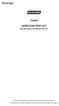 P516-226 TK400 WIRELESS TEST KIT INSTRUCTIONS FOR TK400 TEST KIT Para el idioma español, navegue hacia www.schlage.com/support. Pour la portion française, veuillez consulter le site www.schlage.com/support.
P516-226 TK400 WIRELESS TEST KIT INSTRUCTIONS FOR TK400 TEST KIT Para el idioma español, navegue hacia www.schlage.com/support. Pour la portion française, veuillez consulter le site www.schlage.com/support.
User Guide. E-Series Routers
 User Guide E-Series Routers Table of Contents Table of Contents Product overview E900/E1200/E1500/E2500/E3200 1 Back view 1 Bottom view 1 E4200 2 Top view 2 Back view 2 Setting Up Your E-Series Router
User Guide E-Series Routers Table of Contents Table of Contents Product overview E900/E1200/E1500/E2500/E3200 1 Back view 1 Bottom view 1 E4200 2 Top view 2 Back view 2 Setting Up Your E-Series Router
DIAL-UP DATA. User s Guide
 DIAL-UP DATA User s Guide Iridium Satellite LLC Rev. 5; January 1, 2003 DIAL-UP DATA SERVICE--------------------------------------------------------------------------------------- TABLE OF CONTENTS 1 Dial-Up
DIAL-UP DATA User s Guide Iridium Satellite LLC Rev. 5; January 1, 2003 DIAL-UP DATA SERVICE--------------------------------------------------------------------------------------- TABLE OF CONTENTS 1 Dial-Up
Cellular Wireless Antennas
 Cellular Wireless Antennas A Technical Brief GarrettCom Inc., November 2010 Overview The Cellular Wireless Antenna Technical brief is provided to assist with the design and deployment of the DX940 Cellular
Cellular Wireless Antennas A Technical Brief GarrettCom Inc., November 2010 Overview The Cellular Wireless Antenna Technical brief is provided to assist with the design and deployment of the DX940 Cellular
Wireless Optical Mouse
 Wireless Optical Mouse User s Manual Model PD950P FCC STATEMENT PD950P This device complies with part 15 of FCC Rules. Operation is subject to the following two conditions: (1) this device may not cause
Wireless Optical Mouse User s Manual Model PD950P FCC STATEMENT PD950P This device complies with part 15 of FCC Rules. Operation is subject to the following two conditions: (1) this device may not cause
Environmental Monitoring: Guide to Selecting Wireless Communication Solutions
 Environmental Monitoring: Guide to Selecting Wireless Communication Solutions By: Scott South Published in WaterWorld, January 2005 (Page 48) Rapidly growing demands for information and increased productivity
Environmental Monitoring: Guide to Selecting Wireless Communication Solutions By: Scott South Published in WaterWorld, January 2005 (Page 48) Rapidly growing demands for information and increased productivity
Networking. General networking. Networking overview. Common home network configurations. Wired network example. Wireless network examples
 Networking General networking Networking overview A network is a collection of devices such as computers, printers, Ethernet hubs, wireless access points, and routers connected together for communication
Networking General networking Networking overview A network is a collection of devices such as computers, printers, Ethernet hubs, wireless access points, and routers connected together for communication
Disclaimers. Important Notice
 Disclaimers Disclaimers Important Notice Copyright SolarEdge Inc. All rights reserved. No part of this document may be reproduced, stored in a retrieval system, or transmitted, in any form or by any means,
Disclaimers Disclaimers Important Notice Copyright SolarEdge Inc. All rights reserved. No part of this document may be reproduced, stored in a retrieval system, or transmitted, in any form or by any means,
WIRELESS INSTRUMENTATION TECHNOLOGY
 BS&B WIRELESS, L.L.C. BS&B WIRELESS, L.L.C. WIRELESS INSTRUMENTATION TECHNOLOGY Printed February 2004 BS&B WIRELESS, L.L.C. 7422-B East 46th Place, Tulsa, OK74145 Phone: 918-622-5950 Fax: 918-665-3904
BS&B WIRELESS, L.L.C. BS&B WIRELESS, L.L.C. WIRELESS INSTRUMENTATION TECHNOLOGY Printed February 2004 BS&B WIRELESS, L.L.C. 7422-B East 46th Place, Tulsa, OK74145 Phone: 918-622-5950 Fax: 918-665-3904
Cisco Aironet Wireless Bridges FAQ
 Cisco Aironet Wireless Bridges FAQ Document ID: 16041 Contents Introduction What is the Cisco Aironet Wireless Bridge? What are the different platforms of wireless bridges that Cisco offers? Where can
Cisco Aironet Wireless Bridges FAQ Document ID: 16041 Contents Introduction What is the Cisco Aironet Wireless Bridge? What are the different platforms of wireless bridges that Cisco offers? Where can
TUNABLE ANTENNAFIER LT/DT SERIES INSTALLATION INSTRUCTIONS
 Amplifier Kit Contents: Qty Description 1 Antennafier TM Amplifier with CD ROM & USB cable 1 Aluminum L Mounting bracket 1 12VDC Power Supply 2 1/4 x20 Stainless Steel Pan Head 1 DC Injector (LTX/DTX models)
Amplifier Kit Contents: Qty Description 1 Antennafier TM Amplifier with CD ROM & USB cable 1 Aluminum L Mounting bracket 1 12VDC Power Supply 2 1/4 x20 Stainless Steel Pan Head 1 DC Injector (LTX/DTX models)
Important HP Media Center PC Updates
 Important HP Media Center PC Updates Your system uses Microsoft Windows XP Media Center Edition 2005. Before starting the system and using the Media Center setup wizard, please read this updated information
Important HP Media Center PC Updates Your system uses Microsoft Windows XP Media Center Edition 2005. Before starting the system and using the Media Center setup wizard, please read this updated information
Home Wi-Fi Gateway Instructions
 Home Wi-Fi Gateway Instructions 1. Connect the gateway. Use the coaxial cable provided by BendBroadband to connect the cable port (A) to your cable outlet. 2. Connect your computer to the cable modem gateway
Home Wi-Fi Gateway Instructions 1. Connect the gateway. Use the coaxial cable provided by BendBroadband to connect the cable port (A) to your cable outlet. 2. Connect your computer to the cable modem gateway
DIRECT INTERNET DATA. User s Guide
 DIRECT INTERNET DATA User s Guide Iridium Satellite LLC Rev. 2; June 15, 2001 DIRECT INTERNET DATA ------------------------------------------------------------------------------------- TABLE OF CONTENTS
DIRECT INTERNET DATA User s Guide Iridium Satellite LLC Rev. 2; June 15, 2001 DIRECT INTERNET DATA ------------------------------------------------------------------------------------- TABLE OF CONTENTS
WIRELESS STATUS MONITOR
 INSTALLATION INSTRUCTIONS WIRELESS STATUS MONITOR (WSM or AUWSM) The most current version of this document is available for download at: http://www.ir-swa.com P/N: M053-032-D Schlage 245 W. Roosevelt Road,
INSTALLATION INSTRUCTIONS WIRELESS STATUS MONITOR (WSM or AUWSM) The most current version of this document is available for download at: http://www.ir-swa.com P/N: M053-032-D Schlage 245 W. Roosevelt Road,
HDMI Switch USER MANUAL VS481A
 HDMI Switch USER MANUAL VS481A FCC Information This equipment has been tested and found to comply with the limits for a Class B digital device, pursuant to Part 15 of the FCC Rules. These limits are designed
HDMI Switch USER MANUAL VS481A FCC Information This equipment has been tested and found to comply with the limits for a Class B digital device, pursuant to Part 15 of the FCC Rules. These limits are designed
Targus Wireless Remote Presenter USER S GUIDE. Making Your Mobile Life Easier. Making Your Mobile Life Easier.
 Targus Wireless Remote Presenter Making Your Mobile Life Easier. Visit our Web site at: www.targus.com Features and specifications are subject to change without notice. 2003 Targus Corp. 400-0110-001B
Targus Wireless Remote Presenter Making Your Mobile Life Easier. Visit our Web site at: www.targus.com Features and specifications are subject to change without notice. 2003 Targus Corp. 400-0110-001B
PM1122 INT DIGITAL INTERFACE REMOTE
 PM1122 INT DIGITAL INTERFACE REMOTE PM1122 INT front panel description: 1. Clear wireless remotes knob: push this button for more than 2 seconds to clear the list of all assigned wireless remote settings
PM1122 INT DIGITAL INTERFACE REMOTE PM1122 INT front panel description: 1. Clear wireless remotes knob: push this button for more than 2 seconds to clear the list of all assigned wireless remote settings
Troubleshooting Problems Affecting Radio Frequency Communication
 Troubleshooting Problems Affecting Radio Frequency Communication Document ID: 8630 Refer to the Cisco Wireless Downloads (registered customers only) page in order to get Cisco Aironet drivers, firmware
Troubleshooting Problems Affecting Radio Frequency Communication Document ID: 8630 Refer to the Cisco Wireless Downloads (registered customers only) page in order to get Cisco Aironet drivers, firmware
AC1200 WiFi Range Extender
 Model EX6200 User Manual February 2014 202-11298-01 350 East Plumeria Drive San Jose, CA 95134 USA Support Thank you for selecting NETGEAR products. After installing your device, locate the serial number
Model EX6200 User Manual February 2014 202-11298-01 350 East Plumeria Drive San Jose, CA 95134 USA Support Thank you for selecting NETGEAR products. After installing your device, locate the serial number
Wireless Router Setup Manual
 Wireless Router Setup Manual NETGEAR, Inc. 4500 Great America Parkway Santa Clara, CA 95054 USA 208-10082-02 2006-04 2006 by NETGEAR, Inc. All rights reserved. Trademarks NETGEAR is a trademark of Netgear,
Wireless Router Setup Manual NETGEAR, Inc. 4500 Great America Parkway Santa Clara, CA 95054 USA 208-10082-02 2006-04 2006 by NETGEAR, Inc. All rights reserved. Trademarks NETGEAR is a trademark of Netgear,
PL-1, Pocket Logger 11-0135B
 PL-1, Pocket Logger 1 PL-1... 2 2 Wiring... 3 2.1.1 Single Innovate Device Relay Wiring Instructions... 3 3 Mounting... 4 4 Connecting the PL-1 to the MTS serial chain... 4 5 Recording... 5 6 LogWorks...
PL-1, Pocket Logger 1 PL-1... 2 2 Wiring... 3 2.1.1 Single Innovate Device Relay Wiring Instructions... 3 3 Mounting... 4 4 Connecting the PL-1 to the MTS serial chain... 4 5 Recording... 5 6 LogWorks...
Features of Corona 2.4GHz transmitting module and receiver. The new lightweight, advanced technology unit has the following features:
 Instruction Manual Corona 2.4GHz RF module & Receiver Thank you for purchasing our Corona 2.4Ghz RF transmitter module & receiver. In order to fully utilize the performance potential of this system, we
Instruction Manual Corona 2.4GHz RF module & Receiver Thank you for purchasing our Corona 2.4Ghz RF transmitter module & receiver. In order to fully utilize the performance potential of this system, we
Congratulations on your HomePortal purchase. To install your HomePortal and configure your home network, follow these steps.
 Notice to Users 2003 2Wire, Inc. All rights reserved. This manual in whole or in part, may not be reproduced, translated, or reduced to any machine-readable form without prior written approval. 2WIRE PROVIDES
Notice to Users 2003 2Wire, Inc. All rights reserved. This manual in whole or in part, may not be reproduced, translated, or reduced to any machine-readable form without prior written approval. 2WIRE PROVIDES
Router Setup Manual. NETGEAR, Inc. 4500 Great America Parkway Santa Clara, CA 95054 USA 208-10060-01 2006-03-17
 NETGEAR, Inc. 4500 Great America Parkway Santa Clara, CA 95054 USA 208-10060-01 2006-03-17 2006 by NETGEAR, Inc. All rights reserved. Trademarks NETGEAR is a trademark of Netgear, Inc. Microsoft, Windows,
NETGEAR, Inc. 4500 Great America Parkway Santa Clara, CA 95054 USA 208-10060-01 2006-03-17 2006 by NETGEAR, Inc. All rights reserved. Trademarks NETGEAR is a trademark of Netgear, Inc. Microsoft, Windows,
BOSE. Link AL8 HOMEWIDE WIRELESS AUDIO LINK
 BOSE Link AL8 HOMEWIDE WIRELESS AUDIO LINK Français English SAFETY INFORMATION Please read this owner s guide Please take the time to follow the instructions in this owner s guide carefully. It will help
BOSE Link AL8 HOMEWIDE WIRELESS AUDIO LINK Français English SAFETY INFORMATION Please read this owner s guide Please take the time to follow the instructions in this owner s guide carefully. It will help
EVOLUTION Thermal Imaging Camera Remote Wireless Video Receiver System
 EVOLUTION Thermal Imaging Camera Remote Wireless Video Receiver System Instruction Manual DELUXE AND MINI RECEIVER KIT (RX) INSTRUCTIONS " WARNING THIS MANUAL MUST BE READ CAREFULLY BY ALL INDIVIDUALS
EVOLUTION Thermal Imaging Camera Remote Wireless Video Receiver System Instruction Manual DELUXE AND MINI RECEIVER KIT (RX) INSTRUCTIONS " WARNING THIS MANUAL MUST BE READ CAREFULLY BY ALL INDIVIDUALS
WiFi Antenna Installation Best Practices Design Guide
 WiFi Antenna Installation Best Practices Design Guide Choosing the right antenna The first step to building a wireless network is choosing the correct antenna for your application. Coverage and range will
WiFi Antenna Installation Best Practices Design Guide Choosing the right antenna The first step to building a wireless network is choosing the correct antenna for your application. Coverage and range will
Accessing AT&T U-verse Web Remote
 Accessing AT&T U-verse Web Remote How can I maximize my home networking connections? A wired network is the best way to get the maximum possible download and upload speeds because your computer is connected
Accessing AT&T U-verse Web Remote How can I maximize my home networking connections? A wired network is the best way to get the maximum possible download and upload speeds because your computer is connected
Bluetooth to Serial Adapter
 Bluetooth to Serial Adapter Third Edition, Oct 2007 Version 3.0 771-BTS1009C3-001 Contents 1.0 Features....P.2 2.0 Package Content....P.2 3.0 Hard Drives Requirement.P.2 4.0 Specifications.P.3 5.0 Pin
Bluetooth to Serial Adapter Third Edition, Oct 2007 Version 3.0 771-BTS1009C3-001 Contents 1.0 Features....P.2 2.0 Package Content....P.2 3.0 Hard Drives Requirement.P.2 4.0 Specifications.P.3 5.0 Pin
Contents. Section A Networking Basics... 1. 1 Learning the Basics... 3. Section B Wired Ethernet Networking... 17
 Contents Section A Networking Basics...................................... 1 1 Learning the Basics............................................. 3 Selecting a network connection........................................
Contents Section A Networking Basics...................................... 1 1 Learning the Basics............................................. 3 Selecting a network connection........................................
Quick Start Guide. Cisco Small Business. 300 Series Managed Switches
 Quick Start Guide Cisco Small Business 300 Series Managed Switches Welcome Thank you for choosing the Cisco 300 Series Managed Switch, a Cisco Small Business network communications device. This device
Quick Start Guide Cisco Small Business 300 Series Managed Switches Welcome Thank you for choosing the Cisco 300 Series Managed Switch, a Cisco Small Business network communications device. This device
AC1900, N900, and N450 WiFi Cable Data Gateways
 AC1900, N900, and N450 WiFi Cable Data Gateways Models C6300BD, CG4500BD, and CG3000Dv2 User Manual March 2015 202-11434-03 350 East Plumeria Drive San Jose, CA 95134 USA Support Thank you for selecting
AC1900, N900, and N450 WiFi Cable Data Gateways Models C6300BD, CG4500BD, and CG3000Dv2 User Manual March 2015 202-11434-03 350 East Plumeria Drive San Jose, CA 95134 USA Support Thank you for selecting
Indoor/Outdoor Color Camera with Built-in 2.4 GHz Wireless Transmitter, plus X10 controlled power supply, and Video Receiver.
 Indoor/Outdoor Color Camera with Built-in 2.4 GHz Wireless Transmitter, plus X10 controlled power supply, and Video Receiver. OWNER'S MANUAL VR36A XC18A XM13A MODEL VK69A (INCLUDES XC18A CAMERA, XM13A
Indoor/Outdoor Color Camera with Built-in 2.4 GHz Wireless Transmitter, plus X10 controlled power supply, and Video Receiver. OWNER'S MANUAL VR36A XC18A XM13A MODEL VK69A (INCLUDES XC18A CAMERA, XM13A
USER GUIDE WIRELESS USB TO AUDIO KIT. Model: 29594
 USER GUIDE WIRELESS USB TO AUDIO KIT Model: 29594 1 TABLE OF CONTENTS Introduction...2 Features...3 System Requirements...4 Package Contents...5 Device Overview Wireless USB Host Adapter...6 Wireless Audio
USER GUIDE WIRELESS USB TO AUDIO KIT Model: 29594 1 TABLE OF CONTENTS Introduction...2 Features...3 System Requirements...4 Package Contents...5 Device Overview Wireless USB Host Adapter...6 Wireless Audio
PRORAE REMOTE HOST CONTROLLER: COMMUNICATION TROUBLESHOOTING GUIDE
 PRORAE REMOTE HOST CONTROLLER: COMMUNICATION TROUBLESHOOTING GUIDE INTRODUCTION This technical note provides simple procedures that can be performed in the field to help identify and correct the cause
PRORAE REMOTE HOST CONTROLLER: COMMUNICATION TROUBLESHOOTING GUIDE INTRODUCTION This technical note provides simple procedures that can be performed in the field to help identify and correct the cause
is the power reference: Specifically, power in db is represented by the following equation, where P0 P db = 10 log 10
 RF Basics - Part 1 This is the first article in the multi-part series on RF Basics. We start the series by reviewing some basic RF concepts: Decibels (db), Antenna Gain, Free-space RF Propagation, RF Attenuation,
RF Basics - Part 1 This is the first article in the multi-part series on RF Basics. We start the series by reviewing some basic RF concepts: Decibels (db), Antenna Gain, Free-space RF Propagation, RF Attenuation,
Chapter 2 Wireless Settings and Security
 Chapter 2 Wireless Settings and Security This chapter describes how to set up the wireless features of your WGT624 v4 wireless router. In planning your wireless network, select a location for the wireless
Chapter 2 Wireless Settings and Security This chapter describes how to set up the wireless features of your WGT624 v4 wireless router. In planning your wireless network, select a location for the wireless
ReachFree ID Installation Instructions For Portal TI, Sentinel and C-Start. Unitec www.startwithunitec.com
 ReachFree ID Installation Instructions For Portal TI, Sentinel and C-Start Unitec www.startwithunitec.com Proprietary Information and Materials of Unitec, Inc. Such proprietary information and materials
ReachFree ID Installation Instructions For Portal TI, Sentinel and C-Start Unitec www.startwithunitec.com Proprietary Information and Materials of Unitec, Inc. Such proprietary information and materials
Installation & Operation Manual HANDS-FREE BLUETOOTH MEDIA INTEGRATION KIT. Perfect for ANDROID TM
 GET CONNECTED Installation & Operation Manual HANDS-FREE BLUETOOTH MEDIA INTEGRATION KIT TranzIt BLU HF ISFM2351 Perfect for ANDROID TM Note to Readers, The information contained within the following documentation
GET CONNECTED Installation & Operation Manual HANDS-FREE BLUETOOTH MEDIA INTEGRATION KIT TranzIt BLU HF ISFM2351 Perfect for ANDROID TM Note to Readers, The information contained within the following documentation
DOORKING SYSTEMS 1830 SERIES NETWORK WORKSHOP LAN APPLICATIONS ACCESS CONTROL SOLUTIONS LOCAL AREA NETWORK (LAN) CONNECTION REV 04.
 DOORKING SYSTEMS ACCESS CONTROL SOLUTIONS 1830 SERIES NETWORK WORKSHOP LAN APPLICATIONS REV 04.11 LOCAL AREA NETWORK (LAN) CONNECTION Ethernet Connection: An Ethernet Cable, or wireless connection must
DOORKING SYSTEMS ACCESS CONTROL SOLUTIONS 1830 SERIES NETWORK WORKSHOP LAN APPLICATIONS REV 04.11 LOCAL AREA NETWORK (LAN) CONNECTION Ethernet Connection: An Ethernet Cable, or wireless connection must
Targus Wireless RF Mouse USER S GUIDE. Making Your Mobile Life Easier.
 Targus Wireless RF Mouse Visit our Web site at: www.targus.com Features and specifications are subject to change without notice. 2004 Targus Group International and Targus, Inc.. 400-0111-001B USER S GUIDE
Targus Wireless RF Mouse Visit our Web site at: www.targus.com Features and specifications are subject to change without notice. 2004 Targus Group International and Targus, Inc.. 400-0111-001B USER S GUIDE
Technical Manual. For use with Caller ID signaling types: Belcore 202, British Telecom, & ETSI
 Technical Manual For use with Caller ID signaling types: Belcore 202, British Telecom, & ETSI Caller ID.com WHOZZ CALLING? POS 2 Caller ID Monitoring Unit Technical Manual For use with Caller ID signaling
Technical Manual For use with Caller ID signaling types: Belcore 202, British Telecom, & ETSI Caller ID.com WHOZZ CALLING? POS 2 Caller ID Monitoring Unit Technical Manual For use with Caller ID signaling
SoftRAID 5 QUICK START GUIDE. for OWC ThunderBay
 SoftRAID 5 QUICK START GUIDE for OWC ThunderBay TABLE OF CONTENTS INTRODUCTION...1 1.1 MINIMUM SYSTEM REQUIREMENTS 1.2 FEATURES 1.3 ABOUT THIS MANUAL SYSTEM SETUP...2 2.1 GETTING STARTED 2.2 INITIALIZING,
SoftRAID 5 QUICK START GUIDE for OWC ThunderBay TABLE OF CONTENTS INTRODUCTION...1 1.1 MINIMUM SYSTEM REQUIREMENTS 1.2 FEATURES 1.3 ABOUT THIS MANUAL SYSTEM SETUP...2 2.1 GETTING STARTED 2.2 INITIALIZING,
RC8021 Indoor Camera Installation Guide
 RC8021 Indoor Camera Installation Guide P/N: 957YL502GJ Document Version: 1.0 Copyright 2011. All Rights Reserved. All trademarks and trade names are the properties of their respective owners i Package
RC8021 Indoor Camera Installation Guide P/N: 957YL502GJ Document Version: 1.0 Copyright 2011. All Rights Reserved. All trademarks and trade names are the properties of their respective owners i Package
RS-232 Communications Using BobCAD-CAM. RS-232 Introduction
 RS-232 Introduction Rs-232 is a method used for transferring programs to and from the CNC machine controller using a serial cable. BobCAD-CAM includes software for both sending and receiving and running
RS-232 Introduction Rs-232 is a method used for transferring programs to and from the CNC machine controller using a serial cable. BobCAD-CAM includes software for both sending and receiving and running
Table of Contents. Hardware Installation...7 Push Button Security... 8. Using the Setup Wizard...10. Configuration...11 Main... 12 Security...
 Table of Contents Table of Contents Product Overview...3 Package Contents...3 System Requirements... 3 Introduction...4 Features... 4 Hardware Overview...5 LEDs... 5 Connection... 6 Hardware Installation...7
Table of Contents Table of Contents Product Overview...3 Package Contents...3 System Requirements... 3 Introduction...4 Features... 4 Hardware Overview...5 LEDs... 5 Connection... 6 Hardware Installation...7
ACRS 2.0 User Manual 1
 ACRS 2.0 User Manual 1 FCC Regulatory Information This device complies with part 15 of the FCC Rules. Operation is subject to the following two conditions: (1) This device may not cause harmful interference,
ACRS 2.0 User Manual 1 FCC Regulatory Information This device complies with part 15 of the FCC Rules. Operation is subject to the following two conditions: (1) This device may not cause harmful interference,
PL-2303 (Chip Rev H, HX, X) USB to Serial Adapter Windows Driver Installer Manual
 PL-2303 (Chip Rev H, HX, X) USB to Serial Adapter Windows Driver Installer Manual For Windows 98/ME/2000/XP/Vista/7 Release Version 1.3 (2/4/2010) Contents Introduction Features & Specifications System
PL-2303 (Chip Rev H, HX, X) USB to Serial Adapter Windows Driver Installer Manual For Windows 98/ME/2000/XP/Vista/7 Release Version 1.3 (2/4/2010) Contents Introduction Features & Specifications System
DELORME. Getting Started with. Earthmate GPS BT-20. Bluetooth
 DELORME Getting Started with GPS BT-20 Bluetooth Earthmate Table of Contents Overview... 2 Hardware Features... 2 Using the Earthmate GPS BT-20... 3 Charging the Battery... 4 Troubleshooting... 4 Hardware
DELORME Getting Started with GPS BT-20 Bluetooth Earthmate Table of Contents Overview... 2 Hardware Features... 2 Using the Earthmate GPS BT-20... 3 Charging the Battery... 4 Troubleshooting... 4 Hardware
Installation & Operation Manual
 GET CONNECTED Installation & Operation Manual DEVICE INTEGRATION AND CHARGING KIT TranzIt USB IS32 Note to Readers, The information contained within the following documentation is subject to change without
GET CONNECTED Installation & Operation Manual DEVICE INTEGRATION AND CHARGING KIT TranzIt USB IS32 Note to Readers, The information contained within the following documentation is subject to change without
USB 3.0* Radio Frequency Interference Impact on 2.4 GHz Wireless Devices
 USB 3.0* Radio Frequency Interference Impact on 2.4 GHz Wireless Devices White Paper April 2012 Document: 327216-001 INFORMATION IN THIS DOCUMENT IS PROVIDED IN CONNECTION WITH INTEL PRODUCTS. NO LICENSE,
USB 3.0* Radio Frequency Interference Impact on 2.4 GHz Wireless Devices White Paper April 2012 Document: 327216-001 INFORMATION IN THIS DOCUMENT IS PROVIDED IN CONNECTION WITH INTEL PRODUCTS. NO LICENSE,
Laser Wireless Rechargeable Mouse. User s Manual
 Laser Wireless Rechargeable Mouse Model #: LM8000WR User s Manual Rev. 060801 User s Record: To provide quality customer service and technical support, it is suggested that you keep the following information
Laser Wireless Rechargeable Mouse Model #: LM8000WR User s Manual Rev. 060801 User s Record: To provide quality customer service and technical support, it is suggested that you keep the following information
Best Practices Guide for Obvius Data Acquisition Products
 Best Practices Guide for Obvius Data Acquisition Products Part I: Background/general information Obvius LLC provides industry-leading products for cost effective data gathering, storage and communications.
Best Practices Guide for Obvius Data Acquisition Products Part I: Background/general information Obvius LLC provides industry-leading products for cost effective data gathering, storage and communications.
AN588 ENERGY HARVESTING REFERENCE DESIGN USER S GUIDE. 1. Kit Contents. 2. Introduction. Figure 1. Energy Harvesting Sensor Node
 ENERGY HARVESTING REFERENCE DESIGN USER S GUIDE 1. Kit Contents The RF to USB Reference Design contains the following items: Si1012 Energy Harvesting Wireless Sensor Node EZRadioPRO USB Dongle ToolStick
ENERGY HARVESTING REFERENCE DESIGN USER S GUIDE 1. Kit Contents The RF to USB Reference Design contains the following items: Si1012 Energy Harvesting Wireless Sensor Node EZRadioPRO USB Dongle ToolStick
c. Securely insert the Ethernet cable from your cable or DSL modem into the Internet port (B) on the WGT634U. Broadband modem
 Start Here Follow these instructions to set up your router. Verify That Basic Requirements Are Met Assure that the following requirements are met: You have your broadband Internet service settings handy.
Start Here Follow these instructions to set up your router. Verify That Basic Requirements Are Met Assure that the following requirements are met: You have your broadband Internet service settings handy.
Connecting the Console Port to a PC
 This document covers tasks associated with connecting a console port to a PC, and includes the following topics: Console (rollover) Cable and Adapters Making the physical connection Connecting using HyperTerminal
This document covers tasks associated with connecting a console port to a PC, and includes the following topics: Console (rollover) Cable and Adapters Making the physical connection Connecting using HyperTerminal
Cisco Integrated 4G Low-profile Outdoor Saucer Antenna (ANT-4G-SR-OUT-TNC)
 CHAPTER 10 Cisco Integrated 4G Low-profile Outdoor Saucer Antenna (ANT-4G-SR-OUT-TNC) This document describes the Cisco Integrated 4G Low-profile Outdoor Saucer Antenna that is supported on the Cisco CGR
CHAPTER 10 Cisco Integrated 4G Low-profile Outdoor Saucer Antenna (ANT-4G-SR-OUT-TNC) This document describes the Cisco Integrated 4G Low-profile Outdoor Saucer Antenna that is supported on the Cisco CGR
FREQUENTLY ASKED QUESTIONS: HOMEPLUG
 FREQUENTLY ASKED QUESTIONS: HOMEPLUG 1. What is HomePlug / Powerline technology? Beginner 2. How do I set up a network with Aztech HomePlugs? Beginner 3. How will HomePlugs benefit me at home? Beginner
FREQUENTLY ASKED QUESTIONS: HOMEPLUG 1. What is HomePlug / Powerline technology? Beginner 2. How do I set up a network with Aztech HomePlugs? Beginner 3. How will HomePlugs benefit me at home? Beginner
Unidirectional Transmitter/ Receiver Units Introduction
 Unidirectional Transmitter/ Receiver Units Introduction Wireless Input/Output (I/O) connects directly to analog, discrete and pulse transducer signals. The signals are transmitted by radio and either re-created
Unidirectional Transmitter/ Receiver Units Introduction Wireless Input/Output (I/O) connects directly to analog, discrete and pulse transducer signals. The signals are transmitted by radio and either re-created
