Tempest Manual Addendum
|
|
|
- Oswald Brooks
- 7 years ago
- Views:
Transcription
1 Tempest Manual Addendum OS Version 1.2 Tempest was originally released with the version 1.0 operating system. Since that time, we have released new version 1.1 and 1.2 operating system updates. This document describes the new features that have been added in these two updates. Here is a summary of those additions: OS 1.2 Polyphonic MIDI keyboard play Undo Record Sound Bank B Odd time signatures USB Export multiple files for data backup Beat-wide effects during 16 Mutes mode Improved sequencer timing OS 1.1 Reverse playback Change sounds quickly from Pads screen Load Drum Kits Erase all notes from a beat Time shift of individual notes Sync to other devices by MIDI Clock Playing sounds from MIDI; sending MIDI from pads Turn off stuck notes Master Transpose and Fine Tune Adjustable pad touch response MIDI local control Various new system settings Each of these new features is described in the following pages, in the order shown above. 1
2 Polyphonic MIDI Keyboard Play Tempest now doubles as a 6-voice polyphonic analog keyboard synthesizer, playing the selected sound polyphonically and responding to your MIDI keyboard s sustain pedal and pitch bend wheel. This feature was first implemented in OS version 1.1 but was substantially improved in version 1.2. To use this feature, there are three new settings in the System menu, accessed by pressing System. MIDI: Synth IN Channel: Off, 1 16 Sets the channel on which one of Tempest s Sounds can be played from an external MIDI keyboard or other MIDI controller, or a MIDI sequencer. Used strictly as a MIDI sound module, Tempest behaves as a six-voice analog poly synth. It responds to note messages and the standard controllers (pitch bend, mod wheel, aftertouch, channel pressure, etc.), provided that the Sound has those modulation sources routed to some destination. When used to record notes to Tempest s sequencer, the external keyboard or controller controls the note s pitch, but otherwise acts much the same as recording from a pad: only one note can be recorded at a time. Velocity and duration are also recorded. Timing is subject to the current Quantize setting. Because the sequencer is event-based, continuous controllers such as pitch bend, mod wheel, and aftertouch are ignored. MIDI: Synth IN Channel must be set to a different channel than MIDI: IN Channel in order to function properly. If they are set the same, the note-to-pad mapping detailed under Playing Sounds From MIDI; Sending MIDI From Pads on page 10 overrides the MIDI: Synth functionality. 2 Note: Notes played via MIDI are prioritized higher than notes played by Tempest s sequencer, so the sequencer should not steal voices while notes are playing via MIDI. Notes played by the pads have the same priority as MIDI notes, so they can steal voices from MIDI notes and vice versa. MIDI: Synth Sound: A1 A16 Used to choose the pad and its assigned Sound that plays on the MIDI: Synth IN Channel. Because this is currently a system-level setting, MIDI data will be routed to the chosen pad, regardless of the loaded Beat or Project. MIDI: Synth Root Note: C0 C10 Sets the note at which the external MIDI controller plays the Sound at the same pitch as playing it from the pad in 16 Sounds mode. For example, let s say the pad plays the sound as an A. In order to play the Sound from a MIDI keyboard without transposing, MIDI: Synth Root
3 Note should also be set to an A, perhaps A4 or A5 to play in close proximity to middle C on the keyboard. Pitch Bend Amount There is a new setting in the Sounds screens to set to the pitch range over which Tempest will respond to MIDI pitch bend messages. The bend range is set individually for each sound. To adjust it, select 16 Sounds (in the Pad Function section) and select Sounds (in the Screens section). Then press Page Down repeatedly until the last screen appears, entitled Misc. The rightmost setting is Pitch Bend Amount, with a range of 0 to 12 semitones (one octave). The default setting is 2 semitones. Undo Record If the Undo Rec light is on, this means there is something to undo. Pressing Undo Rec will undo all recording changes made during the last recording pass (since you last turned the Rec key on) and will turn off the light. Pressing Undo Rec a second time before starting to record again will redo back to the state before you pressed the key. This is a single-level undo/redo. Note: The Undo Sound function (the Shift function of the same key) is not yet implemented. Sound Bank B Sixteen additional Sounds can now be stored and accessed per Beat for a total of 32. Sounds in bank B are designated B1 through B16. Press Sound Bank B to toggle between banks A and B. 1. While holding Copy to copy a sound, use Sound Bank B to switch between banks. 2. To erase a Sound in Sound Bank B from a Beat, select Sound Bank B before or after holding Erase, and then hit a pad to erase that sound. 3
4 Odd Time Signatures Tempest s beats are no longer limited to 4/4 time signature. Now you can have any time signature with a lower value of 4, 8 or 16, and an upper value of between 2 and 64. However, a beat s total length can be no greater than 64 16th notes (for example, 4 bars of 4/4 or 1 bar of 64/16) and all measures within a beat must have the same time signature. Odd time signatures are implemented in two features: Initialize Beat and the new Change Time Signature of Beat function. Initialize Beat This initializes any Beat to default settings at the specified time signature and number of bars, erasing any previous contents. To initialize a beat, press Erase and Copy together to view the Edit menu, then select Initialize Beat. Enter the Beat to initialize, the Time Signature and Number of Bars, then press the Init Now soft key. Change Time Signature of Beat This function allows you to change the time signature of all measures within a beat. If the new time signature is shorter, the notes at the end of each bar will be truncated. Or if the new time signature is longer, the notes at the beginning of each bar will be copied to the end of the bar to fill the new space. You can also change the number of bars in the beat. If the new number of bars is greater, the notes in the earlier bars are copied to the new bar(s) at the end. Or if the new number of bars is lesser, the ending bars are deleted entirely. To change time signature, press Erase and Copy together to view the Edit menu, then select Change Time Signature of Beat. Enter the beat, new time signature and number of bars, then press the Set Sig Now soft key. This function works in conjunction with the Undo Rec function so that your time signature change can be undone. Note that the Undo Rec function is single-level, holding only your last change, so if you change the time signature then record new notes into the beat, you will lose the ability to undo your time signature change. 4
5 USB The USB port on the rear of Tempest can now be used to send or receive any of the MIDI data that the MIDI ports can. In the System menu, there are three new settings that permit you to select the MIDI or USB port for your MIDI data: MIDI: Clock In Cable MIDI: Clock Out Cable MIDI: Sysex IN+OUT Cable Also, in the Save/Load menu, the four Export functions (Export Sound, Beat, Project or File) now permit you to select either the MIDI or USB port in order to send the MIDI system exclusive data. And if the Sysex IN+OUT Cable setting (in the System menu) is set to USB, then MIDI system exclusive transfers received over USB will automatically be loaded, just as with the MIDI port. Note: USB Sysex transfers are only supported in Mac OSX and Windows 7. Export Multiple Files for Data Backup The Export File Over MIDI function (in the Save/Load menu) now has the ability to export multiple files over MIDI or USB in a single action. This can be handy for backing up many or all of your Tempest files to a system exclusive librarian application on your computer. Note that Tempest sends the multiple files sequentially, one after another, and that system exclusive librarian applications will capture all the files as one large system exclusive dump. When Tempest exports a file, its location in Tempest s flash memory is remembered within the file. When you later reload the file, it will be loaded into its original location, overwriting any file in the same folder having the same name. The new Soft Knob 4 has 4 options: File (default) Select a single file. Folder Select all files in the selected folder for export. 5
6 Type Select all folders in the selected Type (Sound, Beat, or Project) and all files within those folders for export. All Select all files and folders for export. For example, if you select All, all files of all types in all folders will be exported in one step. A system exclusive librarian application on your computer should be used to capture the entire dump as one large system exclusive file. In the unlikely event of a Tempest failure that causes all data to be lost (or to load the same data into another Tempest), you can send the same file to the Tempest from your system exclusive librarian application. Note: When sending a large, multi-file system exclusive dump to Tempest from your system exclusive librarian, you should set your the librarian s settings to include a one-second pause between individual system exclusive messages (the Sound, Beat, or Project files). This will insure that Tempest has enough time to respond to each new file in the received system exclusive data stream. Beat-wide effects during 16 Mutes mode Before version 1.2, when 16 Mutes was selected, the Real-Time FX sliders and sound controls would affect only the selected sound. This is now changed so that when 16 Mutes is selected, the Real Time FX sliders and sound controls affect beat-wide effects, just as they do when 16 Beats is selected. This is more useful during performance. Improved Sequencer Timing The timing accuracy of the Tempest sequencer has been improved. When syncing to received MIDI Clock, the timing jitter (timing deviation from source clock) has been reduced from about 5 ms to about.5 ms, a tenfold improvement. The timing jitter in sent MIDI Clock is reduced from about 1 ms to about.3 ms. 6
7 The following features were added in OS version 1.1. Reverse Playback Reverse causes Sounds even completely analog, non-sample-based Sounds to play in reverse by reversing the envelopes. (Sample-based Sounds also play the sample in reverse.) Reverse is a real-time, performance control in 16 Sounds and 16 Beats modes and it can also be recorded into a Beat on a per note basis. While playing a Beat in 16 Sounds mode, turning Reverse on and playing a pad will cause the Sound to play in reverse. While recording a Beat in 16 Sounds mode, notes recorded with Reverse on will record and play in reverse. Note: Reverse has also been added to the parameter list in the Beat Events screen and can be turned on or off for individual notes. For details about the Beat Events screen, see Events key: the Beat Events screen on page 12 of the Tempest Operation Manual. While playing a Beat in 16 Beats mode, Reverse causes all of the Sounds in a Beat but not the Beat itself to play in reverse. Change Sounds Quickly from Pads Screen A new parameter, Load Sound, has been added to the Pads screen in 16 Sounds mode, enabling Sounds for the selected pad to be auditioned and changed. In Pads view, strike a pad to select a Sound and then turn the Load Sound soft knob clockwise to load the first available Sound of the current Sound directory. Continue scrolling through the list to audition different Sounds or use the Sound Directory soft knob to change to a different directory of Sounds. Press the Revert soft key to revert to the saved Sound. 7
8 Note: Revert is available until another pad is struck in 16 Sounds mode. Pads can be struck in any other Pad Function mode, but once another Sound pad is struck, Revert is unavailable. To return to the saved settings, reload the file. Load Drum Kits Tempest is now able to load only the sounds from a Beat file, overwriting only the sounds in the destination file. This provides the equivalent of loading drum kits, but with the added flexibility that any Beat file can be used as the equivalent of a drum kit file. This is accomplished by an enhancement to the Load Beat function: the ability to load only the sounds or other selective parts of the file. Press Save/Load, then select the Load File option from the menu. In the Load File screen, select a Beat file to load then press the Next soft key. The Load Beat screen will appear, but with a new Soft Knob 1 called Load Options containing five options: Load Options Load Beat A Bouncy C : Normal BEAT LOAD OPTIONS Load Now Dest Beat 14/Fast beat #2 DEST BEAT PAD TO REPLACE Free 2.5MB Normal All Beat data will be loaded into the destination Beat. Sounds + Mixer Only the Sounds and mixer settings will be loaded. Sounds Only Only the Sounds will be loaded. Use this option to load only the sounds (the drum kit) from the Beat. Sequencer + Note FX Only the sequence and Note FX settings will be loaded. Beat FX Only the Beat FX settings will be loaded. For more information, see Loading Sounds, Beats, and Projects in the Tempest Operation Manual. 8
9 Erase All Notes from a Beat All notes in a Beat can now be erased in one step, in either 16 Sounds or 16 Beats mode. In either 16 Sounds or 16 Beats, press and hold Erase, and then press the Erase All Notes soft key. All notes in the current Beat are erased. Time Shift of Individual Notes Time Shift has been added to the list of parameters in the Beat Events screen. Tempest s sequencer resolution is 96 PPQN (parts per quarter note). Time Shift allows a note to be shifted +/- 3 parts. At 120 BPM, 1 part equals about 5.2 milliseconds. For details about the Beat Events screen, see Events key: the Beat Events screen in the Tempest Operation Manual. 9
10 Sync to Other Devices Using MIDI Clock Tempest can now be synchronized with other devices by using standard MIDI Clock. A new setting, MIDI: Clock Mode has been added to the System menu: MIDI: Clock Mode: Off, Master, Slave, Slave Thru In Master mode, Tempest transmits MIDI clock and start, stop, and continue messages. In Slave mode, Tempest syncs to incoming MIDI clock and responds to start, stop, and continue messages. When slaved to an external MIDI clock, Tempest s Tempo display is preceded by EXT. The master BPM (beats per minute) is not transmitted via MIDI as a numerical value, so Tempest must calculate the BPM from the incoming clock, and the value displayed by Tempest is subject to rounding and the accuracy of the master clock. In other words, Tempest s displayed BPM value may be slightly different from the master s, even though they re perfectly synced. In Slave Thru mode, Tempest syncs to MIDI clock and forwards incoming MMC and clock messages to the MIDI Out port. Note: In Slave and Slave Thru modes, if no MIDI clock is present at the selected input, Tempest will not play. When clock mode is set to Off, MIDI clock is neither transmitted nor received. Playing Sounds From MIDI; Sending MIDI From Pads Tempest now has the ability to remotely trigger its sounds from received MIDI Note On messages, as well as the ability to send MIDI Note On messages in response to playing the drum pads. This is provided by two new settings in the System menu: MIDI: IN Channel: All, 1 16 Sets the incoming MIDI channel for MIDI note-to-pad playback and recording. The note-to-pad mapping is derived from the General MIDI standard drum mapping. 10
11 Note MIDI Note GM Inst Pad A4 69 Cabasa A1 F#3 54 Tamborine A2 E2 40 Electric Snare A3 D2 38 Acoustic Snare A4 A#3 46 Open Hi Hat A5 D3 50 High Tom A6 B2 47 Low Mid Tom A7 G2 43 High Floor Tom A8 F5 77 Low Wood Block A9 D#2 39 Hand Clap A10 C#2 37 Side Stick A11 C2 36 Bass Drum A12 F#2 42 Closed Hi Hat A13 D#3 51 Ride Cymbal 1 A14 C#3 49 Crash Cymbal 1 A15 G3 55 Splash Cymbal A16 Note: Notes played via MIDI take priority over notes played by Tempest s sequencer, just as notes played from the pads do. MIDI: OUT Channel: Off, 1 16 Sets the channel on which Tempest s pads transmit MIDI note and velocity data. The pads transmit MIDI data in 16 Sounds, 16 Tunings, and 16 Levels modes. The note-to-pad mapping is the same as what is described in MIDI: IN Channel, regardless of the Pad Functions mode. In 16 Levels mode, played velocity is ignored and the pad s assigned velocity level is transmitted. When set to Off, note and velocity messages are not transmitted (but clock and start/stop/continue messages are). Note: The current version of the OS uses Tempest s default note-to-pad mapping even in 16 Tunings mode, so the transmitted MIDI notes don t correspond to the notes in the 16 Tunings screen. 11
12 Turn Off Stuck Notes Tempest is capable of being played from the internal sequencer, the pads, and the MIDI input simultaneously. If a stuck note should occur, simply press Left Shift + Right Shift + Stop to force all the voices off. Master Transpose and Fine Tune The pitch of all sounds can now be adjusted, both coarsely and finely, by two new settings in the System menu: Master Transpose: Transposes the pitch of all voices in half-step increments, as much as one octave up (+12) or down (-12). Fine Tune: Transposes the pitch of all voices in one cent increments, as much as a quarter-tone up (+50) or down (-50). Pad Velocity Curve A new setting in the System menu, Pad Velocity Curve, permits the velocity response curve for Tempest s pads to be selected from four different sensitivity levels from 1 to 4. The default value is 2. MIDI Local Control This new addition to the System menu performs a similar function to MIDI Local Mode on keyboard synthesizers-- it internally disconnects the drum pads from the sound generator. This is useful, for example, if you are using Tempest with an external MIDI sequencer and wish to avoid sounds playing twice for each pad hit, due to notes being sent and rerouted back over MIDI to Tempest. When Off, the pads transmit note and velocity messages via MIDI as normal, but will not cause Tempest s internal sounds to play. By default, this is set to On. 12
13 Various Panel Behavior Settings These five new settings in the System menu permit you to customize the behavior of certain panel controls. Touch Slider Latch Mode: Active Only, All When set to Active Only (the default) and Latch On is active, the latched slider value is reset to 0 when switching between FX1 and FX3, playing another pad, or switching between 16 Sounds and 16 Beats modes. FX2 and FX4 behave similarly. When set to All and Latch On is active, the slider values stay latched for a given Sound, even when switching among FX1, FX2, FX3, and FX4, playing other pads/sounds, or switching between 16 Sounds and 16 Beats. Turning latch off resets all latched values to 0. For details about the touch sliders, see Real Time FX on page 35 of the Tempest Operation Manual. Latch Button behavior: Normal, Shift Switched, Disabled In Normal mode, the touch slider remains at the last value when Latch On is active. In Shift Switched mode, the un-shifted and shifted behaviors are swapped. That is, the Latch On buttons now switch between FX1 and FX3 or FX2 and FX4. Shift + Latch On turns latch on and off. When set to Disabled, the Latch On buttons simply switch between FX1 and FX3 or FX2 and FX4 and the latch function is disabled. For more details about Latch On, see Real Time FX on page 35 of the Tempest Operation Manual. Envelope Amount Encoder behavior: Normal, Shift Switched In Shift Switched mode, the un-shifted (Amount) and shifted (Velocity Amount) behaviors are swapped. That is, when Shift is off, the encoder controls Velocity Amount and when on, Amount. Select Sound behavior: Shift On + Pad, Shift Held + Pad The default behavior (Shift Held + Pad) is slightly different from what is described on page 5 of the Tempest Operation Manual. To select a Sound for editing without playing the Sound, hold Shift down and press the desired pad. When set to Shift Held + Pad, the pads can still be played when Shift is on. 13
14 When set to Shift On + Pad, Shift must either be on or held down to select the Sound. Tap Tempo behavior: Shift On + Play, Shift Held + Play With Tempest s default behavior (Shift Held + Play), Shift must be held to tap the tempo. Otherwise, Play starts/restarts the Beat, whether Shift is on or not. When set to Shift On + Play, Play is used to tap the tempo when Shift is either on or held down. Manual 1.0 Errata Assignment of an expression pedal to Note FX 1 through 4 in the System menu is not yet implemented. 14
15 15
16 16 DSI-789R 5/12
Tempest Manual Addendum
 Tempest Manual Addendum OS Version 1.1 This document details changes and additions to Tempest s operating system that are not in the Tempest Operation Manual. Manual Errata Assignment of an expression
Tempest Manual Addendum OS Version 1.1 This document details changes and additions to Tempest s operating system that are not in the Tempest Operation Manual. Manual Errata Assignment of an expression
ROCK BAND 3 WIRELESS KEYBOARD:
 Music Systems, Inc. ROCK BAND 3 WIRELESS KEYBOARD: MIDI User Guide HMXHW1023 REVISION: 01 Date: 07/16/10 Introduction... 3 What is MIDI?... 3 Features... 3 Getting Started... 4 Control Surface Functions
Music Systems, Inc. ROCK BAND 3 WIRELESS KEYBOARD: MIDI User Guide HMXHW1023 REVISION: 01 Date: 07/16/10 Introduction... 3 What is MIDI?... 3 Features... 3 Getting Started... 4 Control Surface Functions
OPERATOR'S MANUAL ENGLISH ( 1-28 ) WWW.AKAIPRO.COM
 OPERATOR'S MANUAL ENGLISH ( 1-28 ) WWW.AKAIPRO.COM KEY FEATURES 16 pressure and velocity-sensitive MPC pads with four banks each MPC technologies include Note Repeat, Swing, 16 Level, Full Level, and
OPERATOR'S MANUAL ENGLISH ( 1-28 ) WWW.AKAIPRO.COM KEY FEATURES 16 pressure and velocity-sensitive MPC pads with four banks each MPC technologies include Note Repeat, Swing, 16 Level, Full Level, and
Nord Stage 2 OS Version 1.30 Release Notes 1
 Nord Stage 2 OS Version 1.30 Release Notes 1 Nord Stage 2 OS Version 1.30 Release Notes The 1.30 Stage 2 OS update contains several bug fixes and some functionality improvements. Internal Instrument levels
Nord Stage 2 OS Version 1.30 Release Notes 1 Nord Stage 2 OS Version 1.30 Release Notes The 1.30 Stage 2 OS update contains several bug fixes and some functionality improvements. Internal Instrument levels
Keystation Pro 88 Advanced Guide. Contents: 1 Getting Started. 2 Terminology. 3 Performance Operations of the Keystation Pro 88
 Keystation Pro 88 Advanced Guide Contents: 1 Getting Started 2 Terminology 3 Performance Operations of the Keystation Pro 88 Sending Program Changes During Performance Sending Bank Changes During Performance
Keystation Pro 88 Advanced Guide Contents: 1 Getting Started 2 Terminology 3 Performance Operations of the Keystation Pro 88 Sending Program Changes During Performance Sending Bank Changes During Performance
DTX400K DTX430K DTX450K
 ELECTRONIC DRUM KIT DTX400K DTX430K DTX450K MIDI Reference How to Use This Manual This MIDI Reference will prove useful when transferring MIDI data between the drum module that came with your DTX400K,
ELECTRONIC DRUM KIT DTX400K DTX430K DTX450K MIDI Reference How to Use This Manual This MIDI Reference will prove useful when transferring MIDI data between the drum module that came with your DTX400K,
Legal Notices. Guide Part Number 9329-65008-00 REV A 2/10
 Legal Notices This guide is copyrighted 2010 by Avid Technology, Inc., with all rights reserved. Under copyright laws, this guide may not be duplicated in whole or in part without the written consent of
Legal Notices This guide is copyrighted 2010 by Avid Technology, Inc., with all rights reserved. Under copyright laws, this guide may not be duplicated in whole or in part without the written consent of
Evolution USB Keyboards. 249/361 USB MIDI Controller Keyboard
 Evolution USB Keyboards 249/361 USB MIDI Controller Keyboard 225C/249C/361C USB MIDI Controller Keyboard with additional programmable rotary controllers WWW.EVOLUTION.CO.UK EVOLUTION 249/361/225C/249C/361C
Evolution USB Keyboards 249/361 USB MIDI Controller Keyboard 225C/249C/361C USB MIDI Controller Keyboard with additional programmable rotary controllers WWW.EVOLUTION.CO.UK EVOLUTION 249/361/225C/249C/361C
ÂØÒňΠMusic Workstation July 9, 1997
 XP-50 ÂØÒňΠMusic Workstation July 9, 1997 Supplemental Notes XP-50 Frequently Asked Questions This document is a compilation of questions and answers commonly asked of the Roland Technical Support department.
XP-50 ÂØÒňΠMusic Workstation July 9, 1997 Supplemental Notes XP-50 Frequently Asked Questions This document is a compilation of questions and answers commonly asked of the Roland Technical Support department.
Software Sequencing Basics
 October 12, 1998 software sequencing basics Software Sequencing Basics Supplemental Notes Roland gear is often used in conjunction with a variety of software sequencer programs. The purpose of this document
October 12, 1998 software sequencing basics Software Sequencing Basics Supplemental Notes Roland gear is often used in conjunction with a variety of software sequencer programs. The purpose of this document
Congratulations on purchasing Molten MIDI B by Molten Voltage
 OWNER S MANUAL Congratulations on purchasing Molten MIDI B by Molten Voltage Molten MIDI B is designed to control the Digitech Bass Whammy. When configured for Whammy & Clock output, Molten MIDI B also
OWNER S MANUAL Congratulations on purchasing Molten MIDI B by Molten Voltage Molten MIDI B is designed to control the Digitech Bass Whammy. When configured for Whammy & Clock output, Molten MIDI B also
INSTRUCTIONS FOR MIDI INTERFACE JUPITER 6 USING THE MIDI INTERFACE
 KENTON electronics INSTRUCTIONS FOR MIDI INTERFACE JUPITER 6 USING THE MIDI INTERFACE The Kenton MIDI add-on for the Jupiter 6 provides for MIDI control of the following functions :- Pitchbend, Modulation
KENTON electronics INSTRUCTIONS FOR MIDI INTERFACE JUPITER 6 USING THE MIDI INTERFACE The Kenton MIDI add-on for the Jupiter 6 provides for MIDI control of the following functions :- Pitchbend, Modulation
Table Of Contents. Introduction 5. Connections 7. Basic Operations 9. Editing Programs 21. Programming Velocity Sensitivity 25
 Table Of Contents Page 1 Table Of Contents Introduction 5 Welcome!............................................................................. 5 About This Manual......................................................................
Table Of Contents Page 1 Table Of Contents Introduction 5 Welcome!............................................................................. 5 About This Manual......................................................................
microgranny 2.0 manual draft
 microgranny 2.0 manual draft Introduction microgranny 2.0 (further only microgranny) is a monophonic granular sampler with MIDI input and 8-bit audio input. It has 6 big buttons, each of which plays a
microgranny 2.0 manual draft Introduction microgranny 2.0 (further only microgranny) is a monophonic granular sampler with MIDI input and 8-bit audio input. It has 6 big buttons, each of which plays a
ANALOG 4 REFERENCE GUIDE
 ANALOG 4 REFERENCE GUIDE A BLUESKYREPUBLIK PUBLICATION A reference guide for using Elektrons Analog Four Synthesizer. A4 Is developed by Swedish company Elektron and is an analogue four voice synthesizer.
ANALOG 4 REFERENCE GUIDE A BLUESKYREPUBLIK PUBLICATION A reference guide for using Elektrons Analog Four Synthesizer. A4 Is developed by Swedish company Elektron and is an analogue four voice synthesizer.
MIDI Setup with TonePort UX2 and KB37
 MIDI Setup with TonePort UX2 and KB37 Table of Contents FOOTSWITCH CONNECTIONS... 2 TONEPORT KB37 CONTROLLER LAYOUT... 3 TONEPORT KB37 DEFAULT MESSAGES... 4 Default message map for GearBox 3.0... 4 Default
MIDI Setup with TonePort UX2 and KB37 Table of Contents FOOTSWITCH CONNECTIONS... 2 TONEPORT KB37 CONTROLLER LAYOUT... 3 TONEPORT KB37 DEFAULT MESSAGES... 4 Default message map for GearBox 3.0... 4 Default
Rhythm Rascal Quick Start Guide Overview
 Rhythm Rascal Quick Start Guide Overview Rhythm Rascal is a virtual drum machine that can be programmed to play any style of music. It allows you to create unlimited patterns within a song, and each pattern
Rhythm Rascal Quick Start Guide Overview Rhythm Rascal is a virtual drum machine that can be programmed to play any style of music. It allows you to create unlimited patterns within a song, and each pattern
MIDI Mobilizer. Advanced Guide
 MIDI Mobilizer MIDI Memo Recorder Advanced Guide An in-depth guide to the features and functionality of the MIDI Mobilizer hardware and MIDI Memo Recorder application for iphone and ipod touch Electrophonic
MIDI Mobilizer MIDI Memo Recorder Advanced Guide An in-depth guide to the features and functionality of the MIDI Mobilizer hardware and MIDI Memo Recorder application for iphone and ipod touch Electrophonic
QUICK SETUP GUIDE: USB-MIDI Cubase AI4 / Motif XS Editor / Windows
 QUICK SETUP GUIDE: USB-MIDI Cubase AI4 / Motif XS Editor / Windows Install _ Install Cubase AI4 on your computer. Update to the latest version at www.steinberg.net Download and Install _ The Motif XS Operating
QUICK SETUP GUIDE: USB-MIDI Cubase AI4 / Motif XS Editor / Windows Install _ Install Cubase AI4 on your computer. Update to the latest version at www.steinberg.net Download and Install _ The Motif XS Operating
INSTRUCTIONS FOR MIDI INTERFACE ROLAND TR-808 DRUM MACHINE
 INSTRUCTIONS FOR MIDI INTERFACE ROLAND TR-808 DRUM MACHINE USING THE MIDI INTERFACE Your TR808 drum is now equipped to send and receive MIDI information. When turned on the machine will function normally,
INSTRUCTIONS FOR MIDI INTERFACE ROLAND TR-808 DRUM MACHINE USING THE MIDI INTERFACE Your TR808 drum is now equipped to send and receive MIDI information. When turned on the machine will function normally,
MIDIKeyz User Manual (Build 1.0) MIDIKeyz is under the umbrella of MIDIculous. All rights reserved 2009
 MIDIKeyz User Manual (Build 1.0) MIDIKeyz is under the umbrella of MIDIculous. All rights reserved 2009 Overview Thank you for purchasing one of the most dynamic virtual MIDI keyboard programs ever created.
MIDIKeyz User Manual (Build 1.0) MIDIKeyz is under the umbrella of MIDIculous. All rights reserved 2009 Overview Thank you for purchasing one of the most dynamic virtual MIDI keyboard programs ever created.
OS 4.1 AND AUTOMAP UNIVERSAL 2.0
 OS 4.1 AND AUTOMAP UNIVERSAL 2.0 Rev-02 ReMOTE SL COMPACT USER GUIDE OS 4.1 AND AUTOMAP UNIVERSAL 2.0 CONTENTS 1 INTRO 2 REGISTRATION 3 HARDWARE OVERVIEW 3.1 FRONT PANEL OVERVIEW 3.2 REAR PANEL CONNECTIONS
OS 4.1 AND AUTOMAP UNIVERSAL 2.0 Rev-02 ReMOTE SL COMPACT USER GUIDE OS 4.1 AND AUTOMAP UNIVERSAL 2.0 CONTENTS 1 INTRO 2 REGISTRATION 3 HARDWARE OVERVIEW 3.1 FRONT PANEL OVERVIEW 3.2 REAR PANEL CONNECTIONS
DIGITAL DRUM. Instruction Manual
 DIGITAL DRUM Instruction Manual Thank you for purchasing this digital drum module. The drum module has been developed to act and play like a drum set but with greater ease. Before you use the instrument,
DIGITAL DRUM Instruction Manual Thank you for purchasing this digital drum module. The drum module has been developed to act and play like a drum set but with greater ease. Before you use the instrument,
1. Introduction. doepfer System A - 100 MIDI-CV/SYNC Interface A-190
 doepfer System A - 100 MIDI-CV/SYNC Interface A-190 1. Introduction A To install the A-190 please look at the important information on p. 4! The A-190 is a MIDI-CV/SYNC Interface, with which you can control
doepfer System A - 100 MIDI-CV/SYNC Interface A-190 1. Introduction A To install the A-190 please look at the important information on p. 4! The A-190 is a MIDI-CV/SYNC Interface, with which you can control
GETTING STARTED GUIDE
 GETTING STARTED GUIDE CONTENTS Introduction... 1 Impulse Features... 2 Box Contents... 2 About this Guide... 2 Minimum System Requirements... 2 Connecting the Impulse... 3 Impulse Basic Operation... 3
GETTING STARTED GUIDE CONTENTS Introduction... 1 Impulse Features... 2 Box Contents... 2 About this Guide... 2 Minimum System Requirements... 2 Connecting the Impulse... 3 Impulse Basic Operation... 3
TABLE OF CONTENTS INTRODUCTION 5 WELCOME TO THE SR18 DRUM MACHINE! 5 GROUND RULES 5 CONNECTION DIAGRAM 8
 TABLE OF CONTENTS INTRODUCTION 5 WELCOME TO THE SR18 DRUM MACHINE! 5 GROUND RULES 5 CONNECTION DIAGRAM 8 TOP PANEL PHYSICAL LAYOUT 9 GENERAL CONTROLS 9 NAVIGATION BUTTONS 10 MODE BUTTONS 10 SETUP BUTTONS
TABLE OF CONTENTS INTRODUCTION 5 WELCOME TO THE SR18 DRUM MACHINE! 5 GROUND RULES 5 CONNECTION DIAGRAM 8 TOP PANEL PHYSICAL LAYOUT 9 GENERAL CONTROLS 9 NAVIGATION BUTTONS 10 MODE BUTTONS 10 SETUP BUTTONS
Forte GETTING STARTED GUIDE. Specifications. It s the sound.
 Forte GETTING STARTED GUIDE This guide will help you hook up the Forte to your sound system and MIDI system, give you a quick overview, and show you how to start playing music with the Forte. A full manual
Forte GETTING STARTED GUIDE This guide will help you hook up the Forte to your sound system and MIDI system, give you a quick overview, and show you how to start playing music with the Forte. A full manual
Specifications Keyboard System Sounds Maximum Polyphony: PCM Memory: Program: Combination:
 Specifications Keyboard KROME-61 61-key: Natural Touch Semi Weighted keyboard *Standard C2 - C7 (transposable in the range [C1...C6]-[C3...C8]) KROME-73 73-key: Natural Touch Semi Weighted keyboard *Standard
Specifications Keyboard KROME-61 61-key: Natural Touch Semi Weighted keyboard *Standard C2 - C7 (transposable in the range [C1...C6]-[C3...C8]) KROME-73 73-key: Natural Touch Semi Weighted keyboard *Standard
QUICK SETUP GUIDE: Firewire/mLAN Windows Cubase AI4 / Studio Manager / Motif XS Editor / Windows
 QUICK SETUP GUIDE: Firewire/mLAN Windows Cubase AI4 / Studio Manager / Motif XS Editor / Windows Install _ Install Cubase AI4 on your computer. Update to the latest version at www.steinberg.net Download
QUICK SETUP GUIDE: Firewire/mLAN Windows Cubase AI4 / Studio Manager / Motif XS Editor / Windows Install _ Install Cubase AI4 on your computer. Update to the latest version at www.steinberg.net Download
Overview of MIDI. What is MIDI Sync?
 MIDI Controls Table Of Contents MIDI Commands Program Change (CC) summary MIDI Settings MIDI-IN Channel (1-16) Sync Start Stop Note On Note Off Tempo (MSB:106 LSB:107) Mix-Vol (CC-108) HP-Vol (CC-109)
MIDI Controls Table Of Contents MIDI Commands Program Change (CC) summary MIDI Settings MIDI-IN Channel (1-16) Sync Start Stop Note On Note Off Tempo (MSB:106 LSB:107) Mix-Vol (CC-108) HP-Vol (CC-109)
8 CHANNEL MIDI-TO-CV INTERFACE USER MANUAL. Version 3.1
 8 CHANNEL MIDI-TO-CV INTERFACE USER MANUAL Version 3.1 TABLE OF CONTENTS 1. CONNECTIONS (Rear Panel) 2. SWITCHING THE MCV8 ON 3. Operation 3.1. PRESETS 3.2. OUTPUTS 3.3. CHANNEL 3.4. EVENT 3.5. CONTROLLER
8 CHANNEL MIDI-TO-CV INTERFACE USER MANUAL Version 3.1 TABLE OF CONTENTS 1. CONNECTIONS (Rear Panel) 2. SWITCHING THE MCV8 ON 3. Operation 3.1. PRESETS 3.2. OUTPUTS 3.3. CHANNEL 3.4. EVENT 3.5. CONTROLLER
Hardware Control Reference
 Hardware Control Reference Disclaimer The information in this document is subject to change without notice and does not represent a commitment on the part of Native Instruments GmbH. The software described
Hardware Control Reference Disclaimer The information in this document is subject to change without notice and does not represent a commitment on the part of Native Instruments GmbH. The software described
USB MIDI CONTROLLER OWNER S MANUAL
 USB MIDI CONTROLLER OWNER S MANUAL Copyright 2013 - Samson Technologies V1.4 Samson Technologies 45 Gilpin Avenue Hauppauge, New York 11788-8816 Phone: 1-800-3-SAMSON (1-800-372-6766) Fax: 631-784-2201
USB MIDI CONTROLLER OWNER S MANUAL Copyright 2013 - Samson Technologies V1.4 Samson Technologies 45 Gilpin Avenue Hauppauge, New York 11788-8816 Phone: 1-800-3-SAMSON (1-800-372-6766) Fax: 631-784-2201
Little LFO. Little LFO. User Manual. by Little IO Co.
 1 Little LFO User Manual Little LFO by Little IO Co. 2 Contents Overview Oscillator Status Switch Status Light Oscillator Label Volume and Envelope Volume Envelope Attack (ATT) Decay (DEC) Sustain (SUS)
1 Little LFO User Manual Little LFO by Little IO Co. 2 Contents Overview Oscillator Status Switch Status Light Oscillator Label Volume and Envelope Volume Envelope Attack (ATT) Decay (DEC) Sustain (SUS)
We will be covering the following topics in this document:
 ÂØÒňΠSupplemental Notes External Sequencing with the MC-505 November 15th, 1998 SN95 v1.0 As you know, the MC-505 Groove Box is a great instrument for creating grooves as well as for realtime control
ÂØÒňΠSupplemental Notes External Sequencing with the MC-505 November 15th, 1998 SN95 v1.0 As you know, the MC-505 Groove Box is a great instrument for creating grooves as well as for realtime control
2.0 SELECTING DRUM SETS... 12 2.1 STORING/NAMING AN EDITED DRUM SET... 12 2.2 RECALLING FACTORY DRUM SETS... 14
 CHAPTER 1 - INTRODUCTION 1.0 PRINCIPAL FEATURES... 1 1.1 RETURN YOUR WARRANTY CARD NOW!... 2 1.2 HOOKUP/INSTANT GRATIFICATION... 2 1.2A Installation... 3 1.2B Hook Up Audio (rear panel)... 3 1.2C Hook
CHAPTER 1 - INTRODUCTION 1.0 PRINCIPAL FEATURES... 1 1.1 RETURN YOUR WARRANTY CARD NOW!... 2 1.2 HOOKUP/INSTANT GRATIFICATION... 2 1.2A Installation... 3 1.2B Hook Up Audio (rear panel)... 3 1.2C Hook
INTRODUCTION. 1 REGISTRATION. 1 FRONT PANEL OVERVIEW. 2 REAR PANEL OVERVIEW. 2 HOOKUP DIAGRAM. 3 COMPUTER INSTALLATION. 4 GETTING STARTED USING KITS.
 REFERENCE MANUAL TABLE OF CONTENTS INTRODUCTION... 1 REGISTRATION... 1 FRONT PANEL OVERVIEW... 2 REAR PANEL OVERVIEW... 2 HOOKUP DIAGRAM... 3 COMPUTER INSTALLATION... 4 GETTING STARTED USING KITS... 6
REFERENCE MANUAL TABLE OF CONTENTS INTRODUCTION... 1 REGISTRATION... 1 FRONT PANEL OVERVIEW... 2 REAR PANEL OVERVIEW... 2 HOOKUP DIAGRAM... 3 COMPUTER INSTALLATION... 4 GETTING STARTED USING KITS... 6
COPYRIGHT AND LEGAL NOTICES. Trademarks. Disclaimer. English
 Novation A division of Focusrite Audio Engineering Ltd. Windsor House, Turnpike Road, Cressex Business Park, High Wycombe, Bucks, HP12 3FX. United Kingdom Tel: +44 1494 462246 Fax: +44 1494 459920 e-mail:
Novation A division of Focusrite Audio Engineering Ltd. Windsor House, Turnpike Road, Cressex Business Park, High Wycombe, Bucks, HP12 3FX. United Kingdom Tel: +44 1494 462246 Fax: +44 1494 459920 e-mail:
Midi Workshop. SAWStudio. From RML Labs. To order this product, or download a free demo, visit www.sawstudio.com
 SAWStudio Midi Workshop From RML Labs Welcome to the exciting new Midi WorkShop add-on for SAWStudio! The Midi WorkShop requires SAWStudio, SAWStudioLite, or SAWStudioBasic as a host. The Midi WorkShop
SAWStudio Midi Workshop From RML Labs Welcome to the exciting new Midi WorkShop add-on for SAWStudio! The Midi WorkShop requires SAWStudio, SAWStudioLite, or SAWStudioBasic as a host. The Midi WorkShop
TABLE OF CONTENTS. 1. Welcome to the MPC... 3 1.1 About this Manual... 3 1.2 Important Notes... 3
 REFERENCE MANUAL TABLE OF CONTENTS 1. Welcome to the MPC... 3 1.1 About this Manual... 3 1.2 Important Notes... 3 2. Overview: MPC Hardware... 4 2.1 MPC Renaissance: Top Panel... 4 2.2 MPC Renaissance:
REFERENCE MANUAL TABLE OF CONTENTS 1. Welcome to the MPC... 3 1.1 About this Manual... 3 1.2 Important Notes... 3 2. Overview: MPC Hardware... 4 2.1 MPC Renaissance: Top Panel... 4 2.2 MPC Renaissance:
MV-8800 Production Studio
 ÂØÒňΠWorkshop MV-8800 Production Studio Using the MV-8800 with an External Sequencer 2007 Roland Corporation U.S. All rights reserved. No part of this publication may be reproduced in any form without
ÂØÒňΠWorkshop MV-8800 Production Studio Using the MV-8800 with an External Sequencer 2007 Roland Corporation U.S. All rights reserved. No part of this publication may be reproduced in any form without
malletkat PRO Manual V. 7KS www.alternatemode.com Rev. 0612
 malletkat PRO Manual V. 7KS Rev. 0612 www.alternatemode.com Chapter One: malletkat Pro Overview 1-3 MIDI Controllers 1 Reassignments 1 Controller Inputs 1 Setups 2 Pad Training 3 Dynamic Articulations
malletkat PRO Manual V. 7KS Rev. 0612 www.alternatemode.com Chapter One: malletkat Pro Overview 1-3 MIDI Controllers 1 Reassignments 1 Controller Inputs 1 Setups 2 Pad Training 3 Dynamic Articulations
SL MkI USER GUIDE FIrMware VerSIon 1.0 Rev-01 1
 SL MkII USER GUIDE Firmware Version 1.0 Rev-01 1 Contents INTRODUCTION... 5 HARDWARE OVERWIEW... 6 Assignable Controls...6 Non-assignable Controls...7 Rear Panel Connections...8 Mod Joystick Spring Selector...8
SL MkII USER GUIDE Firmware Version 1.0 Rev-01 1 Contents INTRODUCTION... 5 HARDWARE OVERWIEW... 6 Assignable Controls...6 Non-assignable Controls...7 Rear Panel Connections...8 Mod Joystick Spring Selector...8
E.L.A.P.S.: Studies in Improvised Electronics By Peter van Haaften. Project documentation is current as of November 18, 2014.
 E.L.A.P.S.: Studies in Improvised Electronics By Peter van Haaften Project documentation is current as of November 18, 2014. The following paper will serve to document the on-going development of an expressive
E.L.A.P.S.: Studies in Improvised Electronics By Peter van Haaften Project documentation is current as of November 18, 2014. The following paper will serve to document the on-going development of an expressive
y POWER USER MUSIC PRODUCTION and PERFORMANCE With the S90XS/S70XS
 y POWER USER MUSIC PRODUCTION and PERFORMANCE With the S90XS/S70XS USB-MIDI QUICK SETUP GUIDE Windows: Cubase AI with STUDIO MANAGER and The S90 XS / S70 XS Editor Phil Clendeninn Senior Technical Sales
y POWER USER MUSIC PRODUCTION and PERFORMANCE With the S90XS/S70XS USB-MIDI QUICK SETUP GUIDE Windows: Cubase AI with STUDIO MANAGER and The S90 XS / S70 XS Editor Phil Clendeninn Senior Technical Sales
City of Dublin Education & Training Board. Programme Module for. Audio Engineering. Leading to. Level 5 FETAC. Audio Engineering 5N1564
 City of Dublin Education & Training Board Programme Module for Audio Engineering Leading to Level 5 FETAC May 202/June 202 Introduction This programme module may be delivered as a standalone module leading
City of Dublin Education & Training Board Programme Module for Audio Engineering Leading to Level 5 FETAC May 202/June 202 Introduction This programme module may be delivered as a standalone module leading
VirtualDJ 8 Denon MC4000 1
 VirtualDJ 8 Denon MC4000 1 Table of Contents INSTALLATION... 3 Connections... 3 Firmware... 3 Drivers... 3 VirtualDJ 8 Setup... 3 Advanced Setup... 4 A. MIXER... 6 B. BROWSER... 6 C. SAMPLER... 7 D. DECK
VirtualDJ 8 Denon MC4000 1 Table of Contents INSTALLATION... 3 Connections... 3 Firmware... 3 Drivers... 3 VirtualDJ 8 Setup... 3 Advanced Setup... 4 A. MIXER... 6 B. BROWSER... 6 C. SAMPLER... 7 D. DECK
USER MANUAL. Issue 3 - December 2003. Manual Stock No. 73-700 - 00 Software Version 3.0 Zero 88 Lighting Ltd. 2003
 USER MANUAL USER MANUAL If a portable or temporary three phase mains supply is used to power this desk, we recommend that the power supply is unplugged from the mains supply before connecting or disconnecting
USER MANUAL USER MANUAL If a portable or temporary three phase mains supply is used to power this desk, we recommend that the power supply is unplugged from the mains supply before connecting or disconnecting
DVR GUIDE. Using your DVR/Multi-Room DVR. 1-866-WAVE-123 wavebroadband.com
 DVR GUIDE Using your DVR/Multi-Room DVR 1-866-WAVE-123 wavebroadband.com Table of Contents Control Live TV... 4 Playback Controls... 5 Remote Control Arrow Buttons... 5 Status Bar... 5 Pause... 6 Rewind...
DVR GUIDE Using your DVR/Multi-Room DVR 1-866-WAVE-123 wavebroadband.com Table of Contents Control Live TV... 4 Playback Controls... 5 Remote Control Arrow Buttons... 5 Status Bar... 5 Pause... 6 Rewind...
MIDImplant micro MIDI-2-CV device version 3.8
 MIDImplant micro MIDI-2-CV device version 3.8 USER MANUAL Roman Sowa 2015 www.midimplant.com 1. Overview Thank you for choosing MIDImplant as your new MIDI2CV converter. This short manual will guide you
MIDImplant micro MIDI-2-CV device version 3.8 USER MANUAL Roman Sowa 2015 www.midimplant.com 1. Overview Thank you for choosing MIDImplant as your new MIDI2CV converter. This short manual will guide you
How To Use A Vox77 With A Keyboard And Mouse On A Cdi (Vox77)
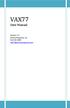 VAX77 User Manual Version 3.2 Infinite Response, Inc 512.535.5599 vax77@infiniteresponse.com 1 2 Contents Chapter 1: Unpacking and Initial Setup... 9 Remove from box... 10 Unfold... 11 Set up... 14 Plug
VAX77 User Manual Version 3.2 Infinite Response, Inc 512.535.5599 vax77@infiniteresponse.com 1 2 Contents Chapter 1: Unpacking and Initial Setup... 9 Remove from box... 10 Unfold... 11 Set up... 14 Plug
Aqua Accelerated Protocol (AAP) For Mac User Manual
 Aqua Accelerated Protocol (AAP) For Mac User Manual Table of Contents About Aqua Accelerated Protocol...3 System Requirements... 4 Hardware (Client)... 4 Hardware (Server Connecting to)... 4 Software (AAP
Aqua Accelerated Protocol (AAP) For Mac User Manual Table of Contents About Aqua Accelerated Protocol...3 System Requirements... 4 Hardware (Client)... 4 Hardware (Server Connecting to)... 4 Software (AAP
E-Loader Operation Manual
 Multi-Function Tools for E-MU Instruments Revision A _ Before you Begin - Read and follow the instructions given in the READ BEFORE INSTALLING file that comes with the E-Loader installer program. E-Loader
Multi-Function Tools for E-MU Instruments Revision A _ Before you Begin - Read and follow the instructions given in the READ BEFORE INSTALLING file that comes with the E-Loader installer program. E-Loader
Since the explanations use actual screen shots, potentially complicated setting screens are made easy!
 VariOS Tips Do you want to have the VariOS play a much greater role in the music production process? Do you want to use the VariOS with your sequencer, such as SONAR or Logic? If so, you need to read these
VariOS Tips Do you want to have the VariOS play a much greater role in the music production process? Do you want to use the VariOS with your sequencer, such as SONAR or Logic? If so, you need to read these
What is Spin Doctor? Features
 Foreword Congratulations on your purchase of a Kenton Spin Doctor. Using the technology that made the Kenton Control Freak one of the most popular MIDI controllers in the world, Spin Doctor offers incredible
Foreword Congratulations on your purchase of a Kenton Spin Doctor. Using the technology that made the Kenton Control Freak one of the most popular MIDI controllers in the world, Spin Doctor offers incredible
MIDI messages. March 2001 Edition 1.4
 March 2001 Edition 1.4 MIDI messages (For MIDI specialists only!) MIDI is that most rare of beasts, a standard set by a number of different manufacturers that is universally implemented and supported.
March 2001 Edition 1.4 MIDI messages (For MIDI specialists only!) MIDI is that most rare of beasts, a standard set by a number of different manufacturers that is universally implemented and supported.
Midi Fighter Twister. User Guide. Ver 1.01 DJTECHTOOLS.COM
 Midi Fighter Twister User Guide DJTECHTOOLS.COM Ver 1.01 Introduction This user guide is split in two parts, first covering the Midi Fighter Twister hardware, then the second covering the Midi Fighter
Midi Fighter Twister User Guide DJTECHTOOLS.COM Ver 1.01 Introduction This user guide is split in two parts, first covering the Midi Fighter Twister hardware, then the second covering the Midi Fighter
VL Expert Editor Beta 1.0 Release for VL Ver.2 series Virtual Acoustic Synthesizers [VL1 Ver.2, VL1-m Ver.2, VL7 Ver.2] 1.
![VL Expert Editor Beta 1.0 Release for VL Ver.2 series Virtual Acoustic Synthesizers [VL1 Ver.2, VL1-m Ver.2, VL7 Ver.2] 1. VL Expert Editor Beta 1.0 Release for VL Ver.2 series Virtual Acoustic Synthesizers [VL1 Ver.2, VL1-m Ver.2, VL7 Ver.2] 1.](/thumbs/26/8036189.jpg) VL Expert Editor Beta 1.0 Release for VL Ver.2 series Virtual Acoustic Synthesizers [VL1 Ver.2, VL1-m Ver.2, VL7 Ver.2] 1. Introduction The VL Expert Editor application is a voice editor and voice file
VL Expert Editor Beta 1.0 Release for VL Ver.2 series Virtual Acoustic Synthesizers [VL1 Ver.2, VL1-m Ver.2, VL7 Ver.2] 1. Introduction The VL Expert Editor application is a voice editor and voice file
UMI3 Parametric USB MIDI Foot Controller. User s Manual
 UMI3 Parametric USB MIDI Foot Controller User s Manual Table of Contents Table of Contents...2 Document revisions...3 Introduction...3 1. Hardware...4 1.1. USB Connection...4 1.2. Connecting an expression
UMI3 Parametric USB MIDI Foot Controller User s Manual Table of Contents Table of Contents...2 Document revisions...3 Introduction...3 1. Hardware...4 1.1. USB Connection...4 1.2. Connecting an expression
DOEPFER System A-100 USB/Midi-to-CV/Gate A-190-4 1. Introduction
 DOEPFER System A-100 USB/Midi-to-CV/Gate A-190-4 1. Introduction Before installing the A-190-4 please read the importand note on page 5! The A-190-4 is a MIDI- CV/SYNC Interface, capable to control any
DOEPFER System A-100 USB/Midi-to-CV/Gate A-190-4 1. Introduction Before installing the A-190-4 please read the importand note on page 5! The A-190-4 is a MIDI- CV/SYNC Interface, capable to control any
12 Step Reference Manual
 12 Step Reference Manual 12 Step V1.0 March 2013 Keith McMillen, Conner Lacy, Chuck Carlson, Diane Douglas, Tom Ferguson, Matthew Hettich, Sarah Howe, Daniel McAnulty, and Carson Whitley 1 Copyright 2007-2013
12 Step Reference Manual 12 Step V1.0 March 2013 Keith McMillen, Conner Lacy, Chuck Carlson, Diane Douglas, Tom Ferguson, Matthew Hettich, Sarah Howe, Daniel McAnulty, and Carson Whitley 1 Copyright 2007-2013
BOOM 808 Percussion Synth
 BOOM 808 Percussion Synth BOOM 808 is a percussion and bass synthesizer inspired by the legendary Roland TR-808 drum machine, originally created by Roland Corporation. For over 30 years, the sounds of
BOOM 808 Percussion Synth BOOM 808 is a percussion and bass synthesizer inspired by the legendary Roland TR-808 drum machine, originally created by Roland Corporation. For over 30 years, the sounds of
Tetra. Operation Manual. Version 1.3 September 2010. Dave Smith Instruments 1210 Cabrillo Hwy N Half Moon Bay, CA 94019-1449 USA
 Operation Manual Tetra Operation Manual Version 1.3 September 2010 Dave Smith Instruments 1210 Cabrillo Hwy N Half Moon Bay, CA 94019-1449 USA 2010 Dave Smith Instruments www.davesmithinstruments.com
Operation Manual Tetra Operation Manual Version 1.3 September 2010 Dave Smith Instruments 1210 Cabrillo Hwy N Half Moon Bay, CA 94019-1449 USA 2010 Dave Smith Instruments www.davesmithinstruments.com
Step-Entry of Impro-Visor Melodies Using a MIDI Keyboard. Bob Keller 9 March 2012
 Step-Entry of Impro-Visor Melodies Using a MIDI Keyboard Bob Keller 9 March 2012 Textual Several Ways to Enter Melodies Accurately Point-and-click using mouse and keyboard You are advised to learn this
Step-Entry of Impro-Visor Melodies Using a MIDI Keyboard Bob Keller 9 March 2012 Textual Several Ways to Enter Melodies Accurately Point-and-click using mouse and keyboard You are advised to learn this
REFERENCE MANUAL 2004
 REFERENCE MANUAL 2004 INTRODUCTION Thank you for purchasing the Alesis DM5 18 Bit Drum Module. To take full advantage of the DM5 s functions, and to enjoy long and trouble-free use, please read this
REFERENCE MANUAL 2004 INTRODUCTION Thank you for purchasing the Alesis DM5 18 Bit Drum Module. To take full advantage of the DM5 s functions, and to enjoy long and trouble-free use, please read this
remotebox Remote Control Application for the XDJ-R1 Operating Instructions
 Remote Control Application for the XDJ-R remotebox http://pioneerdj.com/support/ The Pioneer DJ support site shown above offers FAQs, information on software and various other types of information and
Remote Control Application for the XDJ-R remotebox http://pioneerdj.com/support/ The Pioneer DJ support site shown above offers FAQs, information on software and various other types of information and
UKU User Guide 1 / 14
 UKU User Guide 1 / 14 Welcome to Acousticsamples Thank you for using the UKU library. We hope you enjoy playing the instrument and wish it supports your musical ideas or even better: inspire new ones.
UKU User Guide 1 / 14 Welcome to Acousticsamples Thank you for using the UKU library. We hope you enjoy playing the instrument and wish it supports your musical ideas or even better: inspire new ones.
Footswitch Controller OPERATING INSTRUCTIONS
 MIDI Solutions Footswitch Controller OPERATING INSTRUCTIONS MIDI Solutions Footswitch Controller Operating Instructions M404-100 2012 MIDI Solutions Inc. All rights reserved. MIDI Solutions Inc. PO Box
MIDI Solutions Footswitch Controller OPERATING INSTRUCTIONS MIDI Solutions Footswitch Controller Operating Instructions M404-100 2012 MIDI Solutions Inc. All rights reserved. MIDI Solutions Inc. PO Box
Set List Organizer Owner s Manual
 Set List Organizer Owner s Manual Copying of the commercially available music sequence data and/or digital audio files is strictly prohibited except for your personal use. The software and this owner s
Set List Organizer Owner s Manual Copying of the commercially available music sequence data and/or digital audio files is strictly prohibited except for your personal use. The software and this owner s
STEELSERIES FREE MOBILE WIRELESS CONTROLLER USER GUIDE
 STEELSERIES FREE MOBILE WIRELESS CONTROLLER USER GUIDE INTRODUCTION Thank you for choosing the SteelSeries Free Mobile Controller! This controller is designed by SteelSeries, a dedicated manufacturer of
STEELSERIES FREE MOBILE WIRELESS CONTROLLER USER GUIDE INTRODUCTION Thank you for choosing the SteelSeries Free Mobile Controller! This controller is designed by SteelSeries, a dedicated manufacturer of
OWNER S MANUAL SUZUKI
 SUZUKI Pianos SP-37 Portable Keyboard OWNER S MANUAL SUZUKI 1 2 WELCOME! We would like to express our appreciation and congratulate you for purchasing this Suzuki portable keyboard. This keyboard has been
SUZUKI Pianos SP-37 Portable Keyboard OWNER S MANUAL SUZUKI 1 2 WELCOME! We would like to express our appreciation and congratulate you for purchasing this Suzuki portable keyboard. This keyboard has been
ALESIS DM5. Reference Manual
 ALESIS DM5 Reference Manual INTRODUCTION Thank you for purchasing the Alesis DM5 18 Bit Drum Module. To take full advantage of the DM5 s functions, and to enjoy long and trouble-free use, please read this
ALESIS DM5 Reference Manual INTRODUCTION Thank you for purchasing the Alesis DM5 18 Bit Drum Module. To take full advantage of the DM5 s functions, and to enjoy long and trouble-free use, please read this
ILLUSION 500 OPERATING MANUAL
 ILLUSION 500 OPERATING MANUAL ILLUSION 500 OPERATING MANUAL If a portable or temporary three phase mains supply is used to power this desk, we recommend that the desk mains plug is removed before connecting
ILLUSION 500 OPERATING MANUAL ILLUSION 500 OPERATING MANUAL If a portable or temporary three phase mains supply is used to power this desk, we recommend that the desk mains plug is removed before connecting
Concepts for the MIDI Composer, Arranger, and Orchestrator
 CH01-K52021.qxd 7/30/07 7:19 PM Page 1 1 Basic Concepts for the MIDI Composer, Arranger, and Orchestrator 1.1 Introduction to MIDI and audio sequencing If you are reading these pages you probably already
CH01-K52021.qxd 7/30/07 7:19 PM Page 1 1 Basic Concepts for the MIDI Composer, Arranger, and Orchestrator 1.1 Introduction to MIDI and audio sequencing If you are reading these pages you probably already
WAVES. MultiRack SETUP GUIDE V9.80
 WAVES MultiRack SETUP GUIDE V9.80 1 Table of Contents 1. Overview... 3 2. Basic Requirements... 3 3. Software... 4 4. Required Waves Licenses... 4 5. Installing MultiRack... 5 6. MultiRack Native... 6
WAVES MultiRack SETUP GUIDE V9.80 1 Table of Contents 1. Overview... 3 2. Basic Requirements... 3 3. Software... 4 4. Required Waves Licenses... 4 5. Installing MultiRack... 5 6. MultiRack Native... 6
Note: To use the following three applications, first start up Data Manager and then use Data Manager button operations to start them up.
 This software lets you create WK-3000/WK-3200/WK-3500/WK-3700/CTK-691 and CTK-900 (keyboard) data on your computer and exchange such data between the computer and keyboard. Data Manager Transfer keyboard
This software lets you create WK-3000/WK-3200/WK-3500/WK-3700/CTK-691 and CTK-900 (keyboard) data on your computer and exchange such data between the computer and keyboard. Data Manager Transfer keyboard
MiniBrute Connection software editor 1.0.3
 USER'S MANUAL MiniBrute Connection software editor 1.0.3 1 st edition: June 2012 Information contained in this manual is subject to change without notice and does not represent a commitment on behalf of
USER'S MANUAL MiniBrute Connection software editor 1.0.3 1 st edition: June 2012 Information contained in this manual is subject to change without notice and does not represent a commitment on behalf of
Desktop Reference Guide
 Desktop Reference Guide 1 Copyright 2005 2009 IPitomy Communications, LLC www.ipitomy.com IP550 Telephone Using Your Telephone Your new telephone is a state of the art IP Telephone instrument. It is manufactured
Desktop Reference Guide 1 Copyright 2005 2009 IPitomy Communications, LLC www.ipitomy.com IP550 Telephone Using Your Telephone Your new telephone is a state of the art IP Telephone instrument. It is manufactured
Detailed user guide for Finale Note Pad
 Pierre Couprie 225 November 2003 UNESCO/DigiArts MINT/Paris4-Sorbonne Detailed user guide for Finale Note Pad 1. General presentation Name: Finale Note Pad Categories: score editing Plug-in: NO Versions:
Pierre Couprie 225 November 2003 UNESCO/DigiArts MINT/Paris4-Sorbonne Detailed user guide for Finale Note Pad 1. General presentation Name: Finale Note Pad Categories: score editing Plug-in: NO Versions:
VirtualDJ 8 Numark IDJLIVE II 1
 VirtualDJ 8 Numark IDJLIVE II 1 Table of Contents Installation... 3 Firmware & Drivers... 3 VirtualDJ 8 Setup... 3 Advanced Setup... 4 Operation... 5 Tailored skin... 7 Advanced Audio Setup... 8 Using
VirtualDJ 8 Numark IDJLIVE II 1 Table of Contents Installation... 3 Firmware & Drivers... 3 VirtualDJ 8 Setup... 3 Advanced Setup... 4 Operation... 5 Tailored skin... 7 Advanced Audio Setup... 8 Using
VirtualDJ 8 Numark NV 1
 VirtualDJ 8 Numark NV 1 Table of Contents INSTALLATION... 3 Firmware & Drivers... 3 VirtualDJ 8 Setup... 3 Advanced Setup... 4 A. Front Side - Headphones... 5 B. Rear side - Connections... 6 C. MIXER...
VirtualDJ 8 Numark NV 1 Table of Contents INSTALLATION... 3 Firmware & Drivers... 3 VirtualDJ 8 Setup... 3 Advanced Setup... 4 A. Front Side - Headphones... 5 B. Rear side - Connections... 6 C. MIXER...
Version 6. Key Commands
 Version 6 Key Commands Key Commands document by Fredrik Hylvander The information in this document is subject to change without notice and does not represent a commitment on the part of Propellerhead Software
Version 6 Key Commands Key Commands document by Fredrik Hylvander The information in this document is subject to change without notice and does not represent a commitment on the part of Propellerhead Software
US-122L/US-144 Release Notes
 US-122L/US-144 Release Notes Updates Always ensure that you are running the latest driver software and US-122L or US-144 firmware by visiting TASCAM s web site (http://www.tascam.com). Important Notice
US-122L/US-144 Release Notes Updates Always ensure that you are running the latest driver software and US-122L or US-144 firmware by visiting TASCAM s web site (http://www.tascam.com). Important Notice
Using WaveCenter/PCI with Vision on the Macintosh
 Using WaveCenter/PCI with Vision on the Macintosh Released 001115 This application note was created based on: Opcode Vision version 4.2.1 (Vision in this document) WaveCenter/PCI driver v1.0 (WCPCI in
Using WaveCenter/PCI with Vision on the Macintosh Released 001115 This application note was created based on: Opcode Vision version 4.2.1 (Vision in this document) WaveCenter/PCI driver v1.0 (WCPCI in
MIDI specification INTRODUCTION CONVENTIONS HARDWARE. MIDI: MUSICAL INSTRUMENT DIGITAL INTERFACE Specification 1.0
 MIDI specification MIDI: MUSICAL INSTRUMENT DIGITAL INTERFACE Specification 1.0 INTRODUCTION MIDI is the acronym for Musical Instrument Digital Interface. MIDI enables synthesizers, sequencers, home computers,
MIDI specification MIDI: MUSICAL INSTRUMENT DIGITAL INTERFACE Specification 1.0 INTRODUCTION MIDI is the acronym for Musical Instrument Digital Interface. MIDI enables synthesizers, sequencers, home computers,
DVR4C Remote Viewer Operation Manual Table of Contents EN 3 1. OVERVIEW...5 1.1 MINIMUM PC REQUIREMENTS...5 2. INSTALLING THE PROGRAM...
 DVR4x4RemoteViewer.book Page 3 Tuesday, February 15, 2005 9:19 AM DVR4C Remote Viewer Operation Manual Table of Contents EN 3 1. OVERVIEW...5 1.1 MINIMUM PC REQUIREMENTS...5 2. INSTALLING THE PROGRAM...5
DVR4x4RemoteViewer.book Page 3 Tuesday, February 15, 2005 9:19 AM DVR4C Remote Viewer Operation Manual Table of Contents EN 3 1. OVERVIEW...5 1.1 MINIMUM PC REQUIREMENTS...5 2. INSTALLING THE PROGRAM...5
Apple Pro Training Series: Logic Pro X: Professional Music Production
 Apple Pro Training Series: Logic Pro X: Professional Music Production By David Nahmani ISBN-13: 978-0-321-96759-6 First print run January 28, 2014: Updates and Errata for Logic Pro X v10.0.6 The guide,
Apple Pro Training Series: Logic Pro X: Professional Music Production By David Nahmani ISBN-13: 978-0-321-96759-6 First print run January 28, 2014: Updates and Errata for Logic Pro X v10.0.6 The guide,
midi2style - the program for converting MIDI files to YAMAHA keyboard style files
 midi2style - the program for converting MIDI files to YAMAHA keyboard style files Help Version 5.0 2002-2013 Jørgen Sørensen Web site: http://www.jososoft.dk/yamaha/software/midi2style E-mail: js@jososoft.dk
midi2style - the program for converting MIDI files to YAMAHA keyboard style files Help Version 5.0 2002-2013 Jørgen Sørensen Web site: http://www.jososoft.dk/yamaha/software/midi2style E-mail: js@jososoft.dk
Table of Content ABOUT EIGHT MINI WORKFLOWS THE HEADER THE FOOTER SLICER BASS BEAT EFFECTS EGOIST SETTINGS INSTALLATION AND AUTHORIZATION
 User Manual Table of Content ABOUT EIGHT MINI WORKFLOWS THE HEADER THE FOOTER SLICER BASS BEAT EFFECTS EGOIST SETTINGS INSTALLATION AND AUTHORIZATION HOST INTEGRATION MIDI REMOTE MIDI PROGRAM Change CONTACT
User Manual Table of Content ABOUT EIGHT MINI WORKFLOWS THE HEADER THE FOOTER SLICER BASS BEAT EFFECTS EGOIST SETTINGS INSTALLATION AND AUTHORIZATION HOST INTEGRATION MIDI REMOTE MIDI PROGRAM Change CONTACT
If this PDF has opened in Full Screen mode, you can quit by pressing Alt and F4, or press escape to view in normal mode. Click here to start.
 You are reading an interactive PDF. If you are reading it in Adobe s Acrobat reader, you will be able to take advantage of links: where text is blue, you can jump to the next instruction. In addition you
You are reading an interactive PDF. If you are reading it in Adobe s Acrobat reader, you will be able to take advantage of links: where text is blue, you can jump to the next instruction. In addition you
Bome's Mouse Keyboard USER MANUAL
 Bome's Mouse Keyboard USER MANUAL 1 Overview 1 Overview This program simulates a music keyboard which you can play with the mouse or the computer keyboard. You can control your MIDI devices without having
Bome's Mouse Keyboard USER MANUAL 1 Overview 1 Overview This program simulates a music keyboard which you can play with the mouse or the computer keyboard. You can control your MIDI devices without having
OVERVIEW Playbacks: Shortcuts: Memories: Data Entry Wheels: Touchpad: Master and Blackout:
 OVERVIEW The MIDIcon is a USB MIDI control panel designed to work alongside the Elation lighting software packages. The Midicon is USB powered and uses the USB class drivers so that no driver needs to
OVERVIEW The MIDIcon is a USB MIDI control panel designed to work alongside the Elation lighting software packages. The Midicon is USB powered and uses the USB class drivers so that no driver needs to
How To Set A Beat Grid in TRAKTOR
 How To Set A Beat Grid in TRAKTOR TRAKTOR DJ Studio 2.0 tutorial by Friedemann Becker Introduction When loading a track into Traktor, the automatic BPM detection analyzes the part of the track currently
How To Set A Beat Grid in TRAKTOR TRAKTOR DJ Studio 2.0 tutorial by Friedemann Becker Introduction When loading a track into Traktor, the automatic BPM detection analyzes the part of the track currently
Intelligent MIDI Master Keyboard User s manual
 Intelligent MIDI Master Keyboard User s manual Model: VX5/6/7/8 Read Precautions on page 5 before use Please read this manual carefully before use. Please keep this manual for reference. Thank you for
Intelligent MIDI Master Keyboard User s manual Model: VX5/6/7/8 Read Precautions on page 5 before use Please read this manual carefully before use. Please keep this manual for reference. Thank you for
Showmaster 48 ORDERCODE 50356
 Showmaster 48 ORDERCODE 50356 Congratulations! You have bought a great, innovative product from Showtec. The Showtec Showmaster 48 brings excitement to any venue. Whether you want simple plug-&-play action
Showmaster 48 ORDERCODE 50356 Congratulations! You have bought a great, innovative product from Showtec. The Showtec Showmaster 48 brings excitement to any venue. Whether you want simple plug-&-play action
UltraNova Editor and Librarian User Guide
 UltraNova Editor and Librarian User Guide FA0535-01 Trade marks Novation is a registered trade marks of Focusrite Audio Engineering Limited. UltraNova is a trade mark of Focusrite Audio Engineering Limited.
UltraNova Editor and Librarian User Guide FA0535-01 Trade marks Novation is a registered trade marks of Focusrite Audio Engineering Limited. UltraNova is a trade mark of Focusrite Audio Engineering Limited.
TF5 / TF3 / TF1 DIGITAL MIXING CONSOLE
 TF5 / TF3 / TF1 DIGITAL MIXING CONSOLE Reference Manual EN Table of contents Table of contents Overview... 4 Using this document... 4 The display... 4 Universal operations... 8 Library screen... 8 Keyboard
TF5 / TF3 / TF1 DIGITAL MIXING CONSOLE Reference Manual EN Table of contents Table of contents Overview... 4 Using this document... 4 The display... 4 Universal operations... 8 Library screen... 8 Keyboard
Supplemental Notes May 20, 1995 SN09 V1.0
 Supplemental Notes May 20, 1995 SN09 V1.0 Sequencing with the JV-90 and the VE-Series Voice Expanders The JV- 90 is an 8 part multitimbral synthesizer with 320 Patches, 80 Performances, and 5 Rhythm Sets
Supplemental Notes May 20, 1995 SN09 V1.0 Sequencing with the JV-90 and the VE-Series Voice Expanders The JV- 90 is an 8 part multitimbral synthesizer with 320 Patches, 80 Performances, and 5 Rhythm Sets
Mopho. Operation Manual. Version 1.1 August 2010. Dave Smith Instruments 1210 Cabrillo Hwy N Half Moon Bay, CA 94019-1449 USA
 Operation Manual Mopho Operation Manual Version 1.1 August 2010 Dave Smith Instruments 1210 Cabrillo Hwy N Half Moon Bay, CA 94019-1449 USA 2010 Dave Smith Instruments www.davesmithinstruments.com Tested
Operation Manual Mopho Operation Manual Version 1.1 August 2010 Dave Smith Instruments 1210 Cabrillo Hwy N Half Moon Bay, CA 94019-1449 USA 2010 Dave Smith Instruments www.davesmithinstruments.com Tested
Keith McMillen INSTRUMENTS
 Keith McMillen INSTRUMENTS 1 Enter -Oct -1 Select +Oct +1 9 STEP 1 2 3 4 5 6 7 8 12 Step Reference Manual 2 12 Step Version 2. Edited: September 3, 214 Keith McMillen INSTRUMENTS Created by Keith McMillen,
Keith McMillen INSTRUMENTS 1 Enter -Oct -1 Select +Oct +1 9 STEP 1 2 3 4 5 6 7 8 12 Step Reference Manual 2 12 Step Version 2. Edited: September 3, 214 Keith McMillen INSTRUMENTS Created by Keith McMillen,
