OWNER S MANUAL SUZUKI
|
|
|
- Jocelin Joseph
- 7 years ago
- Views:
Transcription
1 SUZUKI Pianos SP-37 Portable Keyboard OWNER S MANUAL SUZUKI 1
2 2
3 WELCOME! We would like to express our appreciation and congratulate you for purchasing this Suzuki portable keyboard. This keyboard has been designed to provide you with years of musical enjoyment. State of the art electronics and elegant functionality are a trademark of all Suzuki Keyboards. Some of the features your new piano is equipped with include: 128 digitally sampled voices, four part orchestration, quick select buttons for voice and style, built in metronome with range from 40 to 240 bpm, auto accompaniment with 100 styles, one touch function, MIDI input and output sockets, a numeric LCD display screen. You will find many more features and functions listed within this owners manual. This keyboard also has the latest MIDI features that allow you to interface with a personal computer or other MIDI equipment for endless musical possibilities. In order to fully appreciate all the unique features of this keyboard, please take a few minutes to read the following pages of instruction and precaution. We will cover general precautions, the function of each control button, and warranty information. Thank you and congratulations again, for choosing this keyboard package from the Suzuki keyboard product line of portable keyboards, home digital pianos, and the elegant digital grand ensembles. SUZUKI 3
4 GENERAL PRECAUTIONS CAUTION RISK OF ELECTRIC SHOCK DO NOT OPEN! CAUTION: TO REDUCE THE RISK OF ELECTRIC SHOCK, DO NOT REMOVE COVER OR BACK NO USER-SERVICEABLE PARTS INSIDE REFER SERVICING TO QUALIFIED SERVICE PERSONNEL INSTRUCTIONS PERTAINING TO A RISK OF FIRE, ELECTRIC SHOCK OR INJURY: The lightning flash with arrowhead symbol, within an equilateral triangle, is intended to alert the user to the presence of not insulated or dangerous voltage within the product s enclosure that may be of sufficient magnitude to constitute a risk of electric shock to persons. The exclamation point within an equilateral triangle is intended to alert the user to the presence of important operation and maintenance or servicing instructions in the manual accompanying the product.! 1. CAUTION: Any changes or modifications in construction of this device which are not expressly approved by the party responsible for compliance could void the user s authority to operate the equipment. 2. NOTE: This equipment has been tested and found to comply with the limit for a Class A digital device, pursuant to part 15 of the FCC rules. These limits are designed to provide reasonable protection against harmful interference when the equipment is operated in a noncommercial environment. This equipment generates, uses, and can radiate radio frequency energy and if not installed and used in accordance with the instruction manual, may cause harmful interference to radio communications. Operation of this equipment in a residential area is likely to cause harmful interference in which case the user will be required to correct the interference at his own expense. 4
5 TAKING CARE OF YOUR DIGITAL PIANO This Suzuki keyboard will supply you with years of musical enjoyment if you follow the simple rules listed below. LOCATION Do not expose the instrument to the following conditions to avoid deformation, discoloration, or more serious damage. Direct sunlight (near a window) High temperatures (near a heat source, outside, or in a car during the daytime) Excessive humidity Excessive dust Strong vibration A C POWER CORD Turn the power switch off when the instrument is not in use. Unplug the AC power cord during an electrical storm. Avoid plugging the AC adaptor into the same AC outlet as appliances with high power consumption, such as electric heaters or ovens. TURN POWER OFF WHEN MAKING CONNECTIONS To avoid damage to the instrument and other devices to which it is connected, turn the power switches of all related devices off prior to connection or disconnection of MIDI cables. HANDLING AND TRANSPORT Never apply excessive force to the controls, connectors or other parts of the instrument. Always unplug cables by gripping the plug firmly, not by pulling on the cable. Disconnect all cables before moving the instrument. Physical shocks caused by dropping, bumping, or placing heavy objects on the instrument can result in scratches and/or more serious damage. CLEANING Clean the cabinet and panel with a dry soft cloth. A wax based polish may be used on the cabinet, although you will find that rubbing with a soft cloth will usually suffice. Do not use paint thinner or petrochemical based polishes. Avoid placing vinyl objects on top of the instrument, vinyl can stick to and discolor the surface. To maintain the luster of the keys and buttons wipe with a clean, lightly dampened cloth, and then polish with a soft dry cloth. ELECTRICAL INTERFERENCE This instrument contains digital circuitry and may cause interference if placed too close to radio or television receivers. If interference occurs, move the instrument further away from the affected equipment. Do not switch the unit on and off in quick succession, this places an undue load on the electronic components. SERVICE AND MODIFICATION Opening and tampering with a digital piano can lead to irreparable damage. Please call the local music dealer or factory before attempting to service or modify this instrument. 5
6 TABLE OF CONTENTS EASY SET UP AND QUICK PLAY... 7 PANEL CONTROLS KEYBOARD VOICES Voice Selection RHYTHM SECTION Rhythm Style Selection Adjusting the Tempo Starting and Stopping the Rhythm Style Fill-In Variation AUTO ACCOMPANIMENT (AUTO BASE CHORD) Single Fingered Manual Bass Chord Accompaniment Volume Starting and Stopping the Auto Accompaniment Fill-In Variation SELECT CONTROLS Metronome Keyboard Percussion (Drum Kit) One Touch Tempo Transpose Touch (Velocity Curve) Tune Demo MIDI MIDI IMPLEMENTATION CHART VOICE LIST STYLE LIST DRUM KIT LIST CONNECTOR PANEL / PEDAL SPECIFICATIONS WARRANTY
7 EASY SET UP AND QUICK PLAY POWER SUPPLY - This piano can be powered by an AC power adapter or by batteries. Please note, to prevent possible damage due to battery leakage, remove the batteries from the instrument if it is not to be used for an extended period of time. Battery leakage is not covered under the Suzuki warranty. DC 12V USING THE AC POWER ADAPTOR - Plug the output cable of the supplied power adaptor into the DC 12V IN jack on the back of the unit. Then plug the input of the power adaptor into a convenient AC power outlet. The internal batteries will be automatically disconnected when the AC power adapter is used. Please note, make sure that you only use the recommended power adapter, if you are unsure of which adapter to use, please check with your Suzuki dealer OPEN W OPEN W OPEN W USING BATTERIES - For battery operation this piano requires eight 1.5V (4), C cell batteries. When the batteries need to be replaced the volume may be reduced, the sound may distort, or other problems may occur. If this happens, turn the power off and replace the batteries. Please note, when batteries are used, the sound of the piano may distort at high volume levels. This is because the power of the amplifier is reduced as the batteries drop in voltage. TO REPLACE THE BATTERIES 1. Open the battery compartment cover located on the instruments bottom panel. 2. Insert eight new batteries, be careful of the polarity. Please note, when the batteries run down, replace them with a complete set of eight new batteries. Never mix old and new batteries and do not use different kinds of batteries at the same time. 3. Replace the compartment cover, making sure that it locks firmly in place. THE MUSIC STAND - Insert the bottom edge of the music stand into the slots located at the rear of the control panel. POWER MASTER VOLUME MAX TURN THE PIANO ON AND ADJUST THE VOLUME - Slide the POWER switch to the on position, and adjust the MASTER VOLUME. ON OFF MIN BEGIN TO PLAY! 7
8 PANEL CONTROLS ACCOMP VOL + POP 1 DANCE TECH. POP EURO POP E. DANCE TRANCE MASTER VOLUME ACOMP CHORD ROCK 8 BEAT SOUL 16 BEAT LOUNGE R&B 1 MAX REGGAE RHUMBA POWER FINGERED POP 2 JAZZ ON OFF SINGLE OFF A/B COUNTRY POLKA BOOGIE R&B 2 MIN METRO PERCUSS ONE TOUCH SYNCH START START/STOP The control panel is simple and elegant. The following is a brief description of all the features located on the control panel. 1. POWER SWITCH - Slide the power switch up to the ON setting, to turn the piano on. Slide the power switch down to the OFF setting to turn the piano off. 2. MASTER VOLUME - Use this sliding control button to adjust the overall volume of the keyboard. Slide the button up to increase the volume and down to decrease the volume. 3. ACCOMP (ACCOMPANIMENT) CHORD - Most of the rhythm styles have an additional auto accompaniment, often called the auto bass chord. These accompaniments are dedicated to the selected rhythm style, and will create fully orchestrated rhythm, bass and chord accompaniments, based on the chord that you play with your left hand. The ACCOMP sliding control button selects the auto accompaniment mode. With this function engaged, the keys to the left side of the split point are the auto accompaniment section of the keyboard, while the keys to the right are available for normal playing. The auto accompaniment fingering modes are single, fingered, or off. Slide the ACCOMP button until it is adjacent to the fingering mode you want. Please see the Auto Accompaniment section of this manual for more information. 8
9 PANEL CONTROLS 4 6 ACCOMP VOL + POP 1 DANCE TECH. POP EURO POP E. DANCE TRANCE MASTER VOLUME ACOMP CHORD ROCK 8 BEAT SOUL 16 BEAT LOUNGE R&B 1 MAX REGGAE RHUMBA POWER FINGERED POP 2 JAZZ ON OFF SINGLE OFF A/B 5 COUNTRY POLKA BOOGIE R&B 2 MIN METRO PERCUSS ONE TOUCH SYNCH START START/STOP 4. ACCOMP (ACCOMPANIMENT) VOLUME - Use these buttons to adjust the volume of the auto accompaniment only, the keyboard voice will not be affected. If the metronome is engaged, use these buttons to adjust the metronome sound. Press one of the ACCOMP VOLUME buttons, the current accompaniment volume will appear on the display. You can use the ACCOMP VOLUME +, ACCOMP VOL- UME buttons, or the /+ buttons from the numeric pad, to change the accompaniment volume value range from 00, no volume to 24, maximum volume. Press the ACCOMP VOLUME +, ACCOMP VOLUME buttons or the /+ buttons simultaneously to recall the default accompaniment volume setting of 21. After three seconds the display will recover to the selected voice number. 5. STYLE A / B BUTTON - The ten quick select style buttons are each assigned to a kit A and a kit B. The style listed above the button belong to kit A, and the style listed below the button belong to kit B. Press the A/B button to alternate between the two kits. The indicator light will be lit when kit B is active. 6. QUICK SELECT STYLE BUTTONS - There are twenty rhythm styles that can be selected quickly by pressing one of the Ten Quick Select Style Buttons. These styles are assigned to kit A and kit B. Each kit consists of ten styles. The style name in the kit A is printed above the style select button and the style name in kit B is beneath the button. Press the A/B button to select the style kit, then press the quick select style button that corresponds to the style you want in the kit you have selected. The style number will be shown on the display for three seconds. Please see the Rhythm section of this manual for more information. 9
10 PANEL CONTROLS POP 1 DANCE TECH. POP EURO POP E. DANCE TRANCE ROCK SOUL LOUNGE VOICE/STYLE 8 BEAT 16 BEAT R&B 1 REGGAE RHUMBA VOICE DIRECT POP 2 JAZZ A/B COUNTRY BOOGIE POLKA R&B 2 METRO PERCUSS 7 8 ONE TOUCH SYNCH START START/STOP INTRO/ENDING FILL IN VARI 7. METRO (METRONOME) - The built in metronome is a timing device that ticks at a constant tempo, to be used as a timing reference to aid with practice or performance. Press the START/STOP button to start the accompaniment, the beat indicators within the display will flash in sequence to the tempo of the selected rhythm style. When you press the METRO button, the metronome will be engaged, the metronome sound will replace the percussive rhythm sound. Any change to the tempo will also affect the metronome. Press the METRO button to stop the metronome sound and disengage the metronome. Press the START/STOP button to stop the accompaniment, and the metronome will also disengage. Please see the Select Controls section of this manual for more information. 8. PERCUSSION (DRUM KIT) - Press the PERCUSSION button to engage the keyboard percussion mode. When the keyboard percussion mode is engaged, the keys will play the percussion voices from the selected drum kit. The keys will not be available for normal play. There are five drum kits from which to choose, please see the listing at the back of the manual. The drum kit is assigned by pressing the /+ buttons from the numeric pad, or a number from 1-5 can be input directly. Please see the Select Controls section of this manual for more information. 10
11 PANEL CONTROLS POP 1 DANCE TECH. POP 10 EURO POP E. DANCE TRANCE ROCK SOUL LOUNGE VOICE/STYLE 8 BEAT 16 BEAT R&B 1 REGGAE RHUMBA VOICE DIRECT POP 2 JAZZ A/B COUNTRY BOOGIE POLKA R&B 2 METRO PERCUSS ONE TOUCH SYNCH START START/STOP INTRO/ENDING FILL IN VARI 9 9. ONE TOUCH - The one touch feature will automatically select the optimum keyboard settings for your selected rhythm style. Selection of the four orchestration parts, and their voice will automatically be engaged or altered when selected. Press the ONE TOUCH button to engage the one touch mode, the indicator light will go on, and the settings will be changed based on the selected rhythm style. With the one touch feature engaged any change in the rhythm style will automatically select ideal keyboard settings for that style. Press the ONE TOUCH button again, so the indicator goes off, to disengage. Please see the Select Controls section of this manual for more information. 10. DISPLAY - This Suzuki piano is equipped with a numeric LCD display. It will display any of the features or functions of the piano that you are currently adjusting, the voice number, accompaniment type or other parameter changes, in real time. After three seconds the display will return to the default display, the piano voice number. The lit orchestration edit indicator shows which part voice is currently displayed. BEAT INDICATOR - There is also a three dot beat indicator within the display that will flash in time to the tempo and beat of the selected rhythm style when it is engaged. All the dots flash simultaneously on the first beat of each measure, then the dots flash individually in sequence on the remaining beats. 11
12 PANEL CONTROLS G.PIANO 1 11 E. PIANO VOICE/STYLE HARPSI 4 12 VOICE DIRECT N.GUITAR A.SAX 7 S.SAX CHOIR SYNCH START START/STOP INTRO/ENDING FILL IN VARIATION A/B VOICE OOHS 11. VOICE / STYLE - There are 128 GM (General MIDI) voices, and 100 rhythm styles available for selection on this piano. You can use the /+ buttons from the numeric pad to change a voice or style number, or enter a voice or style number directly. Press the VOICE/STYLE button to alternate between voice and style selection. When the indicator is lit, the voice number will be shown on the display, and the voice will be available for selection, this is the default setting. Press button so that the indicator is not lit, the style number will be shown on the display, and the style will be available for selection, after three seconds the button will revert to voice selection. There is a complete list of all 128 voices and 100 rhythm styles listed in the back of this manual and on the piano cabinet. Please see the Keyboard Voices section or the Rhythm section of this manual for more information. Please note, the VOICE DIRECT button must not be engaged for the numeric pad to be used for number input with the VOICE/STYLE button. 12. VOICE DIRECT - When the VOICE DIRECT button is engaged, the numeric pad buttons can be used as voice quick select buttons. There are twenty four voices that can be selected quickly by pressing one of the twelve quick select voice buttons, when voice direct is engaged. These voices are assigned to kit A and kit B. Each kit consists of twelve voices. The voice name in the kit A is printed above the voice select button and the voice name in kit B is beneath the button. Press the voice A/B button to select the voice kit, then press the button that corresponds to the voice you want in the kit you have selected. The voice number will be shown on the display. Please see the Keyboard Voices section of this manual for more information. 12
13 PANEL CONTROLS 13 G.PIANO 1 E. PIANO VOICE/STYLE HARPSI 4 N.GUITAR VOICE DIRECT A.SAX 7 S.SAX CHOIR SYNCH START START/STOP INTRO/ENDING FILL IN VARIATION A/B VOICE OOHS 13. (,,, ) - The group lets you select and play from one to four parts at the same time using a variety of orchestrations. One of the pianos 128 voices can be assigned to each part,,,,and. Use the,,,and buttons to turn their respective voices on and off. A lit indicator shows that voice part is on. Use the EDIT button to select the orchestration part voice that you want to change. Please see the Orchestration section of this manual for more information. 14. SYNC (SYNCHRONIZED) START - Synchronized Start mode makes the auto accompaniment standby. Press the SYNC START button and the indicator will light up. The tempo lights in the display will flash to the beat of the selected rhythm style. The rhythm style will start as soon as you play in the auto accompaniment section of the keyboard. The auto accompaniment will start with the first recognized chord played in the auto accompaniment section of the keyboard, depending on which fingering mode is selected. Press the SYNC START button again to stop the auto accompaniment and put the keyboard back on standby. 15. START / STOP - This button starts the selected rhythm style immediately with the percussive rhythm. The auto accompaniment will start with the first recognized chord played in the auto accompaniment section of the keyboard, depending on the fingering mode selected. Press the START/STOP button again to stop the accompaniment. 13
14 PANEL CONTROLS G.PIANO 1 E. PIANO VOICE/STYLE HARPSI 4 N.GUITAR VOICE DIRECT A.SAX 7 S.SAX CHOIR SYNCH START START/STOP INTRO/ENDING FILL IN VARIATION A/B VOICE OOHS INTRO (INTRODUCTION) / ENDING - All of the 100 rhythm styles can be started with an appropriate introduction. As soon as you press this button, the rhythm of the introduction will start followed by the main pattern. Every style has an ending pattern. The accompaniment can be ended with this pattern from the next measure by pressing the INTRO/ENDING button while the accompaniment is playing. You can insert a fill-in during the ending to stop the ending and return to the main pattern. 17. FILL IN - The fill-in provides the accompaniment with a short rhythm pattern of one or two measures for each style. Press the FILL IN button at any time while the accompaniment is playing to add a fill-in. If you hold down the FILL IN button, the fill-in pattern will repeat until the button is released, then the main pattern will play from the beginning of the next measure. If variation is selected the engaged rhythm style will proceed to the variation rhythm pattern. 18. VARIATION - All of the 100 rhythm styles include a variation of that style that can be played simply by engaging the VARIATION button. If you press the VARIATION button, then the INTO/ENDING button or the FILL IN button, the variation of the introduction, the fill-in or the ending will play. Press the VARIATION button again to disengage and return to the main pattern VOICE A / B BUTTON - The twelve buttons of the numeric pad can by used as quick select voice buttons when the VOICE DIRECT button is engaged. The twenty four voices are each assigned to a kit A and a kit B. The voices listed above the buttons belong to kit A, and the voices listed below the buttons belong to kit B. Press the A/ B button to alternate between the two kits. The indicator light will be lit when kit B is active.
15 PANEL CONTROLS G.PIANO H.PIANO ORGAN TEMPO VOICE/STYLE E. PIANO HARPSI VIBES STRINGS P.ORGAN A.BASS OICE DIRECT N.GUITAR A.SAX SYN.STRINGS TRUMPET SLAP BASS CLARINET TRANSPOSE TOUCH 7 S.SAX 8 BRASS 9 FLUTE CHOIR STL.DRUMS SYNTH TUNE DEMO 0 + VARIATION A/B VOICE OOHS POLY SYNTH CRYSTAL 20. QUICK SELECT VOICE - When the VOICE DIRECT button is engaged, there are twenty four voices that can be selected quickly by using one of the twelve buttons of the numeric pad as quick select voice buttons. The voice number for the selected orchestration part will be shown on the display. Please see the Keyboard Voices section of this manual for more information. NUMERIC PAD - When the VOICE DIRECT button is not engaged use the /+ buttons to change, or the numeric pad to input numbers directly, while changing voice, style or other settings. 21. TEMPO - Press one of the TEMPO buttons, the current tempo value will appear on the display. You can use the TEMPO +, TEMPO buttons, or the /+ buttons to change the tempo value range from 40 to 240 bpm (beats per minute). Press the TEMPO +, TEMPO buttons or the /+ buttons simultaneously to recall the default tempo setting for the selected rhythm style. After three seconds the display will recover to the selected voice number. There is a three-dot beat indicator within the display. It indicates the tempo and beat for the accompaniment that is playing. Please see the Select Controls section of this manual for more information. 22. TRANSPOSE - The transpose feature can shift the pitch of the keyboard up or down in semitone intervals up to a maximum of 12 semitones, one octave. Transposing the pitch of the keyboard makes it easier to play in difficult key signatures. Please see the Select Controls section of this manual for more information. 15
16 PANEL CONTROLS G.PIANO H.PIANO ORGAN TEMPO VOICE/STYLE E. PIANO HARPSI VIBES STRINGS P.ORGAN A.BASS OICE DIRECT N.GUITAR A.SAX SYN.STRINGS TRUMPET SLAP BASS CLARINET TRANSPOSE TOUCH 7 S.SAX 8 BRASS 9 FLUTE CHOIR STL.DRUMS SYNTH TUNE DEMO VARIATION A/B VOICE OOHS 0 POLY SYNTH + CRYSTAL TOUCH - This piano offers four types of keyboard touch sensitivity settings, soft, normal, hard, and off. These are also known as velocity or dynamic curves and are designed to suit your style of playing. The TOUCH button is engaged and the normal setting is selected automatically when the piano is turned on. Curve 1 (Hard) is a less sensitive keyboard response which requires a heavier touch to obtain maximum sound levels. Curve 2 (Normal) is an intermediate response suitable for most styles of music. Normal is the default setting. Curve 3 (Soft) is the most sensitive keyboard response which permits maximum sound levels with a light touch. Off does not offer any touch sensitivity. Each key plays at full volume no matter how hard the piano key is hit. It is commonly used on Harpsichord and Organ voices. Please see the Select Controls section of this manual for more information. 24. TUNE - The pitch of this piano is very accurate and stable, it is automatically set to standard A440 pitch when the piano is turned on. The tuning feature makes it possible to tune the pitch of the instrument in fine intervals. If necessary, you can match the piano to another instrument or singer. Tuning can be accomplished over 16 to +16 semitone steps, or cents. Please see the Select Controls section of this manual for more information. 25. DEMO - This piano has two different demonstration songs that are designed to showcase the pianos ability. Use the DEMO button to turn the songs on and off. Please see the Select Controls section of this manual for more information. 16
17 One of the most valuable features on the piano is the orchestration feature that lets you play and edit up to four voices at once. The button group allows the user to assign up to four keyboard voices using a variety of orchestration settings. One of the pianos 128 voices can be assigned to each part. There are two buttons for each side of the keyboard, two buttons for the left, and, and two buttons for the right, and. The four available parts are turned on and off by the,,, and buttons. The indicators on the outside of each of these buttons tell you which parts are on and which are off, and thereby indicate the current orchestration mode. Use the EDIT button to select the indicators on the inside of the,,, and buttons. They show which voice part is currently on the display, and so, selected for change if desired. PART BUTTON EDIT INDICATOR EDIT BUTTON PART INDICATOR EDIT BUTTON THE EDIT FUNCTION - The indicators inside the,,, and buttons are for the edit button. Repeatedly pressing the EDIT button makes the inside edit indicators light up in a clockwise sequence. When an edit indicator is lit, that orchestration part is available for voice selection, the current voice number will show on the display. When you press a voice orchestration part button,,,, or, the edit indicator for that part will also light and you can select a different voice for that part. The orchestration EDIT button is used to select the voice part,,,, or, that you want to change, the part does not have to be turned on. 1. Press the EDIT button until the edit indicator for the part you want to change lights up. If you press one of the part orchestration buttons,,, or, the edit indicator for that part will also light and the part will be available for edit. 2. Use the voice quick select buttons, the /+ buttons, or the numeric pad to enter a voice number directly. There is a complete list of all the available voices listed in the back of this manual and on the piano cabinet. Please see the Keyboard Voices section for more information on selecting a voice. 17
18 MODES - There are a number of variations on the below orchestrations. The,,, and orchestration buttons are used to set up the exact type of orchestration you want. Single is one voice over the entire keyboard. Dual is two voices simultaneously over the entire keyboard. Split is different voices for the left and right portions of the keyboard. Split & Dual is two voices simultaneously on the left portion of the keyboard and two voices simultaneously on the right portion of the keyboard. Please note, the ACCOMP CHORD sliding button must be in the OFF position when engaging the single mode or the auto accompaniment manual base chord will play on the left side of the keyboard. If the rhythm style or the auto accompaniment is engaged it it will override the or the orchestration parts. SINGLE VOICE MODE - In the single mode, either the or the part voice can be played over the entire keyboard. The and single voice modes are selected simply by pressing either the or the button. If the or the indicator is lit, press that button so that the indicator turns off. Please note, make sure that the ACCOMP CHORD control is in the off position or the accompaniment manual bass chord will play on the left side of the keyboard. The voice assigned to is played across the entire keyboard. The voice assigned to is played across the entire keyboard. DUAL VOICE MODE - Dual, or layer, refers to an additional voice that is tone mixed with the selected keyboard voice. In the dual mode, both the and the part voices are selected, so they can be played together across the entire keyboard. To select the dual mode make sure that both the and indicators are out, then press both the and the buttons simultaneously, or hold one down while pressing the other. You can switch back to the single voice mode by simply pressing the or the button again, to turn that part off. Please note, make sure that the ACCOMP CHORD control is in the off position or the accompaniment manual bass chord will play on the left side of the keyboard. The voices assigned to & are played together across the entire keyboard. 18
19 SPLIT VOICE MODE - In the split,or lower mode, the keyboard is divided into two sections, at the split point, the G2 key. In the right hand section one voice will sound and in the left hand section a different voice can be assigned. Selecting a split mode is simply a matter of pressing the buttons corresponding to the desired left and right voiced parts you wish to play. The piano allows four different split modes. Please note, the and orchestration parts will not be available when the rhythm sytle or the auto accompaniment is engaged. The voice assigned to is played to the left of the split point, the voice assigned to is played to the right of the split point. The voice assigned to is played to the left of the split point, the voice assigned to is played to the right of the split point. The voice assigned to is played to the left of the split point, the voice assigned to is played to the right of the split point. The voice assigned to is played to the left of the split point, the voice assigned to is played to the right of the split point. SPLIT AND DUAL MODES - There are five possible combinations of the split and dual modes. Remember, select the dual voice mode by pressing the & (or the & ) buttons at the same time, or press one while holding the other. Please note, the and orchestration parts will not be available when the rhythm style or the auto accompaniment is engaged. The voice assigned to is played to the left of the split point, the voices assigned to & are played together to the right of the split point. The voice assigned to is played to the left of the split point, the voices assigned to & are played together to the right of the split point. The voices assigned to & are played together to the left of the split point, the voice assigned to is played to the right of the split point. The voices assigned to & are played together to the left of the split point, the voice assigned to is played to the right of the split point. The voices assigned to & are played together to the left of the split point, the voices assigned to & are played together to the right of the split point. 19
20 KEYBOARD VOICES VOICE SELECTION - There are 128 GM (general MIDI) voices available on this piano. There is a complete list of all 128 voices in the back of the manual and on the piano cabinet. G.PIANO H.PIANO ORGAN E. PIANO VIBES P.ORGAN VOICE/STYLE HARPSI STRINGS A.BASS VOICE DIRECT N.GUITAR A.SAX SYN.STRINGS TRUMPET SLAP BASS CLARINET 7 S.SAX 8 BRASS 9 FLUTE CHOIR STL.DRUMS SYNTH 0 + INTRO/ENDING FILL IN VARIATION A/B VOICE OOHS POLY SYNTH CRYSTAL VOICE DIRECT A/B ORGAN 3 P. ORGAN QUICK SELECT - There are twenty four voices that can be selected quickly by pressing one of the twelve numeric pad buttons when they are engaged in the quick select voice mode. These buttons are assigned to a kit A and a kit B. The voice name in kit A is printed above the button and the voice name in kit B is beneath the button. 1. Use the orchestration part button,,,, or or the orchestration edit button to select the orchestration part on which you want to change the voice. The edit indicator for that part should be lit. 2. Press the VOICE DIRECT button to engage the voice quick select mode, the indicator will light up, and the numeric pad can now be used as quick select buttons. 3. Choose a voice kit by pressing the A/B button. The twelve quick select voice buttons are each assigned to a kit A and kit B. The voice name above the button belongs to kit A, and the voice name listed below the button belongs to kit B. Press the A/B button to alternate between the two kits. The indicator light will be lit when kit B is active. 4. Use the buttons of the numeric pad as voice quick select buttons. Press the button that corresponds to the desired voice, in the kit that you have selected. The voice number will be shown on the display. 20
21 KEYBOARD VOICES SELECTING ONE OF THE 128 VOICES 1. Use the orchestration part button,,,, or or the orchestration edit button to select the orchestration part on which you want to change the voice. The edit indicator for that part should be lit. VOICE DIRECT 2. Press the VOICE DIRECT button to disengage the voice selection mode, so that the indicator is not lit. The numeric pad is now available for direct number input. VOICE/STYLE 3. The VOICE button indicator should be lit to show that the default voice select mode is engaged, the display will show the currently selected voice for the orchestration part you have selected. 4. Use the /+ buttons or the numeric pad to select a voice number from the list of 128 voices at the back of this manual or on the piano cabinet Please note, when using the numeric pad, you must enter three digits to select a voice number from For example, to select voice No. 2 you must enter 002. The voice number will show on the display. PERCUSS KEYBOARD PERCUSSION (DRUM KIT SELECTION) - When keyboard percussion has been engaged, by pressing the PERCUSS button, the entire keyboard will play the percussion voices from the selected Drum kit and will not be available for normal play. This piano has five different percussion drum kits, that can be played on the keyboard. The keyboard percussion sounds are graphically depicted above the piano keys. There is a Drum Kit listing in the back of this manual. Please see the Select Controls section of this manual for more information. 21
22 RHYTHM RHYTHM STYLE SELECTION - This piano offers 100 professionally produced rhythm styles and a variation of each style pattern to choose from. There is a complete list of all 100 styles in the back of the manual and listed on the keyboard cabinet. For dynamic effect you may select from 5 different drum kits. Please note, the and orchestration parts will not be available when the rhythm style is engaged. Please see the Orchestration section of this manual for more information. POP 1 DANCE TECH. POP EURO POP E. DANCE TRANCE ROCK 8 BEAT SOUL 16 BEAT LOUNGE R&B VOICE/STYLE REGGAE RHUMBA VOICE DIRECT POP 2 JAZZ A/B COUNTRY BOOGIE POLKA R&B 2 QUICK SELECT - There are twenty rhythm styles that can be selected quickly by pressing one of the ten quick select buttons. These buttons are assigned to a kit A and a kit B. The rhythm style name in kit A is printed above the style quick select button and the rhythm style name in kit B is printed beneath the button. A/B COUNTRY POLKA 1. Press the A/B button to select the style kit. Selection of the kits will alternate as the A/B button is pressed repeatedly. The indicator will not be lit when the style kit B is selected. 2. Press the quick select button that corresponds to the rhythm style you desire, in the kit you have selected. The style number will show on the display. After three seconds the display will revert to the voice number display screen. 22
23 RHYTHM G.PIANO H.PIANO ORGAN E. PIANO VIBES P.ORGAN 0 VOICE/STYLE HARPSI 4 STRINGS 5 A.BASS 6 VOICE DIRECT N.GUITAR A.SAX SYN.STRINGS TRUMPET SLAP BASS CLARINET 7 S.SAX 8 BRASS 9 FLUTE CHOIR STL.DRUMS SYNTH 0 + INTRO/ENDING FILL IN VARIATION A/B VOICE OOHS POLY SYNTH CRYSTAL VOICE/STYLE SELECTING ONE OF THE 100 RHYTHM STYLES 1. Press the VOICE/STYLE button to engage the style selection mode, the indicator will go out. 2. Use the numeric pad or the +/ buttons to select a style number while the indicator is not lit, and the style number is on the display. Please note, when using the number pads, you must enter two digits to select a style number from For example, to select style No. 4 you must enter 04. The style name and its number will be shown on the display. Please refer to the back of the manual or the piano cabinet for a list of all available styles. 3. After three seconds of inactivity the display will revert to the voice number for the currently selected orchestration part. The VOICE/ STYLE button will revert to voice selection and the indicator light will turn back on. TEMPO + ADJUSTING THE TEMPO - There is a three dot beat indicator within the display that indicates the tempo and the beat for the accompaniment playing. Each rhythm style has its own preset tempo. The tempo can be adjusted before or during rhythm style play by pressing either of the TEMPO + buttons. When you change the style before play, the tempo will be set to that default value. If you change style during play, the tempo will keep its current value, press the /+ TEMPO buttons simultaneously to set the tempo to the default value of the new style. Please see the Select Controls section of this manual for more information. 23
24 RHYTHM VOICE/STYLE VOICE DIRECT SYNCH START START/STOP INTRO/ENDING FILL IN VARIATION START/STOP INTRO/ENDING SYNCH START STRAIGHT START - The START/STOP button starts the selected rhythm style immediately with the percussive rhythm. Press the START/STOP button again to stop the accompaniment. STARTING WITH AN INTRODUCTION - All of the 100 styles can be started with a appropriate introduction. As soon as you press the INTRO/ENDING button, the rhythm of the introduction will start followed by the main pattern. Press the START/STOP button to stop the accompaniment or the INTRO/ENDING button again to stop with an ending pattern. Please note, if you want the selected rhythm style to be engaged again after the ending pattern has been completed, press the FILL IN button while the ending pattern is engaged. SYNCHRONIZED START - Synchronized Start mode makes the accompaniment standby, and the rhythm style start with play in the accompaniment section of the keyboard. Press the SYNC START button, the beat indicator dots in the display will blink at the current tempo, showing that the synchronized start mode is ready. The rhythm style will start as soon as you play in the auto accompaniment section of the keyboard. You may add an introduction by pressing the INTRO/ENDING button after pressing the SYNCH START button. Press the START/STOP or the SYNCH START buttons to stop the accompaniment. If the SYNCH START button is used, the synchronized start mode will return to standby mode. Use the INTRO/ENDING button to stop with an ending pattern. 24
25 RHYTHM FILL IN VARIATION FILL - IN - The fill feature will insert a short rhythmic pattern of one to two measures in length, depending on the rhythm style selected and the variation. Holding down the FILL IN button will extend the fill indefinitely. It is also possible to start the rhythm style with a fill-in by pressing the FILL-IN button. VARIATION - The main pattern of the rhythm style is played in a loop. There is a main pattern and a variation for most styles and their introduction, ending and fill-in patterns. To select the variation of the main patterns, press the VARIATION button. If you press the VARIATION button, then press the INTRO/ENDING button, the variation pattern will play after the variation introduction. If you press the VARIATION button while the accompaniment is playing, the corresponding variation will begin playing from the top of the next measure. 25
26 AUTO ACCOMPANIMENT AUTO ACCOMPANIMENT (AUTO BASS CHORD) - Most rhythm styles have their own auto accompaniment, dedicated to that rhythm style. These auto accompaniments create fully orchestrated rhythm, bass and chord progressions based on the chords that you play with your left hand. The selected rhythm style determines the characteristics of the auto accompaniment. The auto accompaniment section of the keyboard is assigned by the split point, the G2 key. The keys on the left of the split point are reserved for the auto accompaniment. The keys to the right are available for normal playing. Please note, the and orchestration parts will not be available when the auto accompaniment is engaged. Please see the Orchestration section of this manual for more information. AUTO ACCOMPANIMENT - This piano has two auto accompaniment fingering modes, single and fingered. ACOMP CHORD FINGERED SINGLE OFF 1. Slide the ACCOMP CHORD control until the indicator is in the location corresponding to the fingering mode you want. 2. Press the START/STOP or the SYNCH START buttons to start the rhythm style, or press the INTRO/ENDING button to start with an introduction. Depending on the mode, you can play chords in the auto accompaniment section of the keyboard as described later in this section of the manual. The auto accompaniment will start with the percussive rhythm as soon as a recognized chord is played. Slide the ACCOMP button to the OFF position, and only the percussive rhythm, without the auto accompaniment will sound. The introduction, ending and variation are still available. 3. Press the START/STOP or the SYNCH START buttons to stop the accompaniment, or press the INTRO/ENDING button to stop with an ending. 26
27 AUTO ACCOMPANIMENT SINGLE (INTELLIGENT) MODE - Single fingering mode makes it simple to produce four types of orchestrated accompaniment chords using a minimum of fingers, ( one, two, or three fingers at the most), while playing in the auto accompaniment section of the keyboard. In this mode, keys in the auto accompaniment section of the keyboard are used to produce major, seventh, minor, and minor-seventh chords. The auto accompaniment will start with the percussive rhythm as soon as a recognized chord is played. The accompaniment produced is perfectly matched to the selected rhythm style. Major Chord: Press any key in the auto accompaniment section of the keyboard. The key you press determines the root note of the major chord. Minor Chord: Press the root key and a black key to its left (minor 3rd key) in the auto accompaniment section of the keyboard simultaneously. Seventh Chord: Press the root key and a white key to its left (7th key) in the auto accompaniment section of the keyboard simultaneously. Minor-Seventh Chord: Press the root key and both a white key to its left (7th key) and a black key to its left (minor 3rd key) in the auto accompaniment section of the keyboard simultaneously. 27
28 AUTO ACCOMPANIMENT FINGERED MODE - The fingered mode is ideal if you already know how to play chords on the keyboard. It allows you to play the chords in the auto accompaniment section of the keyboard that produce the selected auto accompaniment pattern. Please note, if a chord played cannot be recognized (fingered beyond the table), the previous chord will keep playing. An unrecognized chord cannot start a bass chord in the straight start mode, and cannot start the auto accompaniment in the synchronized start mode. The Fingering Guide table below lists all of the 31 playable chords of this mode. FINGERING GUIDE Chord Mark Fingering Major M Major sixth M Major seventh M7 1-3-(5)-7 Major seventh sharp eleventh M7 #11 1-(2)-3-#4-(5)-7 Major add ninth M Major seventh add ninth M (5)-7 Major sixth add ninth M (5)-6 Augmented Aug 1-3-#5 Minor m 1-b3-5 Minor sixth m6 1-b3-5-6 Minor seventh m7 1-b3-(5)-b7 Minor seventh flatten fifth m7b5 1-b3-b5-b7 Minor add ninth m b3-5 Minor seventh add ninth m b3-(5)-b7 Minor seventh add eleventh m (2)-b3-4-5-(b7) Minor major seventh mm7 1-b3-(5)-7 Minor major seventh add ninth mm b3-(5)-7 Diminished dim 1-b3-b5 Diminished seventh dim7 1-b3-b5-6 Seventh (5)-b7 Seventh suspend fourth 7sus b7 Seventh add ninth (5)-b7 Seventh sharp eleventh 7 #11 1-(2)-3#4-(5)-b7 Seventh thirteenth (5)-6-b7 Seventh flatted fifth 7 b5 1-3-b5-b7 Seventh flatted ninth 7 b9 1-b2-3-(5)-b7 Seventh flatted thirteenth 7 b b6-b7 Seventh sharp ninth 7 #9 1-#2-3-(5)-b7 Major seventh augmented M7aug 1-3-#5-7 Seventh augmented 7aug 1-3-#5-b7 Suspended fourth sus Please note, the notes listed in parentheses can be omitted. The listed chord fingerings are all in root note position, other inversions can be used with the exception of: 1. The M6 chords are only recognized in root note position. All other inversions are interpreted as m7. 2. The 6 9 chords are only recognized in root note position. All other inversions are interpreted as minor chords. 3. The m6 chords are only recognized in root note position. All other inversions are interpreted as m7b5. 4. With aug and dim7 chords the lowest note played is assumed to be the root. 5. With 7#11 chords the lowest note played is assumed to be the root or b7. 28
29 AUTO ACCOMPANIMENT SYNCH START START/STOP MANUAL BASS CHORD - When the single or fingered mode is selected, you may play in the auto accompaniment section of the keyboard without starting the auto accompaniment, do not press the START/STOP or SYNCH START buttons. The voice on this section of the keyboard will be a layered bass and chord voice determined by the current style. This is a split voice mode, with the right hand playing the main voice. Please note, this mode will override the single and dual orchestration modes for parts and/or. Make sure that the auto accompaniment is off if you want to utilize the single or dual voice orchestration modes. Please see the Orchestration section of this manual for more information. ACCOMP VOL + ACCOMP VOL (ACCOMPANIMENT VOLUME) - The ACCOMP VOL buttons can be used to adjust the volume of the selected accompaniment pattern. If the metronome is engaged the accompaniment volume will adjust the metronome sound. The main volume of the orchestration parts will not be affected by the accompaniment volume adjustments. 1. Press one of the ACCOMP VOL + buttons, the current accompaniment volume value will appear on the display screen. 2. Use the ACCOMP VOL button to decrease the volume, or the + ACCOMP VOL button to increase the volume, from 00 no sound to 24 maximum sound. The standard volume value of 21 can be recalled instantly by pressing both the and + ACCOMP VOL buttons at the same time. 3. After three seconds the display screen will revert to the voice number for the selected orchestration part. 29
30 AUTO ACCOMPANIMENT VOICE/STYLE VOICE DIRECT SYNCH START START/STOP INTRO/ENDING FILL IN VARIATION START/STOP STRAIGHT START - The START/STOP button starts rhythm style immediately, the auto accompaniment will start as soon as you play a recognized chord in the auto accompaniment section of the keyboard, depending on the mode selected. Press the START/STOP button again to stop the accompaniment. INTRO/ENDING STARTING WITH AN INTRODUCTION - All of the 100 styles can be started with a appropriate introduction. Press the INTRO/END- ING button, the introduction, followed by the main pattern will start as soon as you play a recognized chord in the auto accompaniment section of the keyboard. Press the START/STOP button to stop the accompaniment or the INTRO/ENDING button again to stop with an ending pattern. Please note, if you want the auto accompaniment to be engaged again after the ending pattern has been completed, press the FILL IN button while the ending pattern is playing. 30
31 AUTO ACCOMPANIMENT SYNCHRONIZED START - Synchronized Start mode makes the auto accompaniment standby. The auto accompaniment will start as soon as you play a recognized chord in the auto accompaniment section of the keyboard. SYNCH START 1. Press the SYNC START button, the beat indicator dots in the display window will blink at the current tempo, showing that the synchronized start mode is ready. You may add an introduction by pressing the INTRO/ENDING button after pressing the SYNCH START button. 2. The auto accompaniment will start with the rhythm style, as soon as you play a recognized chord in the auto accompaniment section of the keyboard, depending on the mode selected. If the auto accompaniment is not engaged (the auto accompaniment indicator is off), only the percussive rhythm will play. 3. Press the START/STOP or the SYNCH START buttons to stop the accompaniment. If the SYNCH START button is used, the synchronized start mode will be on standby. Use the INTRO/END- ING button to stop with an ending pattern. FILL IN FILL-IN - The fill feature will insert a short rhythmic pattern of one to two measures in length, depending on the rhythm style selected and the variation. Holding down the FILL IN button will extend the fill indefinitely. VARIATION VARIATION - The main pattern of the rhythm style is played in a loop. There is a main pattern and a variation for each style and their introduction, ending and fill-in patterns. To select the variation of the main patterns, press the VARIATION button. If you press the VARIATION button, then press the INTRO/ENDING button, the variation pattern will play after the variation introduction. If you press the VARIATION button while the accompaniment is playing, the corresponding variation will begin playing form the top of the next measure. 31
32 SELECT CONTROLS POP 1 DANCE TECH. POP EURO POP E. DANCE TRANCE ROCK SOUL LOUNGE 8 BEAT 16 BEAT R&B 1 REGGAE RHUMBA POP 2 JAZZ A/B COUNTRY BOOGIE POLKA R&B 2 METRO PERCUSS ONE TOUCH SYNCH START START/STOP INTRO/ENDING METRO (METRONOME) - The built in metronome is a timing device that ticks at a constant tempo to be used as a timing reference, to aid with practice or performance. The metronome will tick with the beat of the selected rhythm style. 1. Press the START/STOP button to engage the rhythm style. START/STOP METRO 2. Press the METRO button, the metronome will be engaged. The metronome sound will replace the rhythm sound immediately and the beat indicators within the display will flash in sequence to the tempo of the selected rhythm style. If the auto accompaniment is playing the metronome sound will replace the percussive rhythm sound only. If you adjust the tempo of the rhythm style by using the TEMPO buttons, the metronome will adjust accordingly. Use the ACCOMP VOL button to adjust the volume of the metronome sound. 3. Press the METRO button again to disengage the metronome. Press the START/STOP button to stop the accompaniment and the metronome will also be disengaged. 32
SUZUKI Q CHORD. MODEL QC-1 Owners Manual
 SUZUKI Q CHORD MODEL QC- Owners Manual THANK YOU & CONGRATULATIONS Welcome to a new and exciting way to make music, that s creative, mind expanding and fun. Q Cards Every music lover has dreamed of playing
SUZUKI Q CHORD MODEL QC- Owners Manual THANK YOU & CONGRATULATIONS Welcome to a new and exciting way to make music, that s creative, mind expanding and fun. Q Cards Every music lover has dreamed of playing
ATTENTION RISQUE D ÉLECTROCUTION! NE PAS OUVRIR!
 Quick Start Guide ATTENTION RISQUE D ÉLECTROCUTION! NE PAS OUVRIR! CAUTION: TO REDUCE THE RISK OF ELECTRIC SHOCK, DO NOT REMOVE COVER (OR BACK). NO USER-SERVICEABLE PARTS INSIDE. REFER SER- VICING TO QUALIFIED
Quick Start Guide ATTENTION RISQUE D ÉLECTROCUTION! NE PAS OUVRIR! CAUTION: TO REDUCE THE RISK OF ELECTRIC SHOCK, DO NOT REMOVE COVER (OR BACK). NO USER-SERVICEABLE PARTS INSIDE. REFER SER- VICING TO QUALIFIED
PORTABLE ALARM CLOCK. Dual Alarm. FM Radio. Wake-up Sounds. USB Phone Charger G-1CR
 G-BUZZ PORTABLE ALARM CLOCK Dual Alarm FM Radio Wake-up Sounds USB Phone Charger G-1CR Welcome Alarm clocks can be boring. Get ready to shake things up with your new G-BUZZ. Slap the snooze for more ZZZ
G-BUZZ PORTABLE ALARM CLOCK Dual Alarm FM Radio Wake-up Sounds USB Phone Charger G-1CR Welcome Alarm clocks can be boring. Get ready to shake things up with your new G-BUZZ. Slap the snooze for more ZZZ
DIGITAL DRUM. Instruction Manual
 DIGITAL DRUM Instruction Manual Thank you for purchasing this digital drum module. The drum module has been developed to act and play like a drum set but with greater ease. Before you use the instrument,
DIGITAL DRUM Instruction Manual Thank you for purchasing this digital drum module. The drum module has been developed to act and play like a drum set but with greater ease. Before you use the instrument,
When you switch off your system, or mute the sound, the red indicator light appears immediately, indicating that the subwoofer is not in use.
 BeoLab 11 Guide WARNING: To reduce the risk of fire or electric shock, do not expose this appliance to rain or moisture. Do not expose this equip ment to dripping or splashing and ensure that no objects
BeoLab 11 Guide WARNING: To reduce the risk of fire or electric shock, do not expose this appliance to rain or moisture. Do not expose this equip ment to dripping or splashing and ensure that no objects
ATTENTION RISQUE D ÉLECTROCUTION! NE PAS OUVRIR!
 Quick Start Guide ATTENTION RISQUE D ÉLECTROCUTION! NE PAS OUVRIR! CAUTION: TO REDUCE THE RISK OF ELECTRIC SHOCK, DO NOT REMOVE COVER (OR BACK). NO USER-SERVICEABLE PARTS INSIDE. REFER SER- VICING TO QUALIFIED
Quick Start Guide ATTENTION RISQUE D ÉLECTROCUTION! NE PAS OUVRIR! CAUTION: TO REDUCE THE RISK OF ELECTRIC SHOCK, DO NOT REMOVE COVER (OR BACK). NO USER-SERVICEABLE PARTS INSIDE. REFER SER- VICING TO QUALIFIED
How To Use A Power Supply From A Powerstation
 Model Thank you, and congratulations on your choice of a Hammond XPK-200. The XPK-200 is a 20-note MIDI Pedalboard. In order to get the most out of this instrument for many years to come, please take the
Model Thank you, and congratulations on your choice of a Hammond XPK-200. The XPK-200 is a 20-note MIDI Pedalboard. In order to get the most out of this instrument for many years to come, please take the
Single Day Alarm Clock with. Bluetooth and USB Play-through
 Single Day Alarm Clock with Bluetooth and USB Play-through MODEL : BSC 200 READ THIS INSTRUCTION MANUAL BEFORE OPERATING THE APPLIANCE. SAVE THIS MANUAL FOR FUTURE REFERENCE. TABLE OF CONTENTS IMPORTANT
Single Day Alarm Clock with Bluetooth and USB Play-through MODEL : BSC 200 READ THIS INSTRUCTION MANUAL BEFORE OPERATING THE APPLIANCE. SAVE THIS MANUAL FOR FUTURE REFERENCE. TABLE OF CONTENTS IMPORTANT
User Manual. DXS-1000 Player
 User Manual DXS-1000 Player Table of contents 1. Safety instructions... 3 1.1. FOR SAFE AND EFFICIENT OPERATION... 3 2. Operation... 4 3. Software Display... 8 2 / 9 1. Safety instructions This device
User Manual DXS-1000 Player Table of contents 1. Safety instructions... 3 1.1. FOR SAFE AND EFFICIENT OPERATION... 3 2. Operation... 4 3. Software Display... 8 2 / 9 1. Safety instructions This device
Spider IV 15. Pilot s Handbook Manuel de pilotage Pilotenhandbuch Pilotenhandboek Manual del Piloto 取 扱 説 明 書
 Spider IV 15 Pilot s Handbook Manuel de pilotage Pilotenhandbuch Pilotenhandboek Manual del Piloto 取 扱 説 明 書 40-00-0187 Pilot s Handbook available @ www.line6.com/manuals Rev D Important Safety Instructions
Spider IV 15 Pilot s Handbook Manuel de pilotage Pilotenhandbuch Pilotenhandboek Manual del Piloto 取 扱 説 明 書 40-00-0187 Pilot s Handbook available @ www.line6.com/manuals Rev D Important Safety Instructions
ENGLISH DEUTSCH FRANÇAIS ESPAÑOL
 ENGLISH DEUTSCH FRANÇAIS ESPAÑOL SPECIAL MESSAGE SECTION This product utilizes batteries or an external power supply (adapter). DO NOT connect this product to any power supply or adapter other than one
ENGLISH DEUTSCH FRANÇAIS ESPAÑOL SPECIAL MESSAGE SECTION This product utilizes batteries or an external power supply (adapter). DO NOT connect this product to any power supply or adapter other than one
Daily use. Never use alcohol or other solvents to clean any part of the loudspeakers!
 BeoLab 6002 Guide WARNING: To reduce the risk of fire or electric shock, do not expose this appliance to rain or moisture. Do not expose this equip ment to dripping or splashing and ensure that no objects
BeoLab 6002 Guide WARNING: To reduce the risk of fire or electric shock, do not expose this appliance to rain or moisture. Do not expose this equip ment to dripping or splashing and ensure that no objects
Evolution Digital HD Set-Top Box Important Safety Instructions
 Evolution Digital HD Set-Top Box Important Safety Instructions 1. Read these instructions. 2. Keep these instructions. 3. Heed all warnings. 4. Follow all instructions. 5. Do not use this apparatus near
Evolution Digital HD Set-Top Box Important Safety Instructions 1. Read these instructions. 2. Keep these instructions. 3. Heed all warnings. 4. Follow all instructions. 5. Do not use this apparatus near
CAUTION RISK OF ELECTRIC SHOCK NO NOT OPEN
 Evolution Digital HD Set-Top Box Important Safety Instructions 1. Read these instructions. 2. Keep these instructions. 3. Heed all warnings. 4. Follow all instructions. 5. Do not use this apparatus near
Evolution Digital HD Set-Top Box Important Safety Instructions 1. Read these instructions. 2. Keep these instructions. 3. Heed all warnings. 4. Follow all instructions. 5. Do not use this apparatus near
BIG GAMES HOME VIDEO ARCADE ASSEMBLY INSTRUCTIONS
 TM BIG GAMES HOME VIDEO ARCADE ASSEMBLY INSTRUCTIONS IN-HOME ASSEMBLY OF YOUR BIGGAMES HOME VIDEO ARCADE MAY BE AVAILABLE IN YOUR AREA FOR AN ADDITIONAL CHARGE. FOR INFORMATION, PLEASE CALL (800) 749-4345.
TM BIG GAMES HOME VIDEO ARCADE ASSEMBLY INSTRUCTIONS IN-HOME ASSEMBLY OF YOUR BIGGAMES HOME VIDEO ARCADE MAY BE AVAILABLE IN YOUR AREA FOR AN ADDITIONAL CHARGE. FOR INFORMATION, PLEASE CALL (800) 749-4345.
CAUTION RISK OF ELECTRIC SHOCK DO NOT OPEN
 BeoLab 4 Guide CAUTION RISK OF ELECTRIC SHOCK DO NOT OPEN CAUTION: To reduce the risk of electric shock, do not remove cover (or back). No User-serviceable parts inside. Refer servicing to qualified service
BeoLab 4 Guide CAUTION RISK OF ELECTRIC SHOCK DO NOT OPEN CAUTION: To reduce the risk of electric shock, do not remove cover (or back). No User-serviceable parts inside. Refer servicing to qualified service
INSTRUCTION MANUAL PLEASE READ ALL THE INSTRUCTIONS COMPLETELY BEFORE USE AND SAVE THIS MANUAL FOR FUTURE REFERENCE
 INSTRUCTION MANUAL PLEASE READ ALL THE INSTRUCTIONS COMPLETELY BEFORE USE AND SAVE THIS MANUAL FOR FUTURE REFERENCE m Before Use Please read IMPORTANT SAFETY INSTRUCTIONS on page 10 before use. It is important
INSTRUCTION MANUAL PLEASE READ ALL THE INSTRUCTIONS COMPLETELY BEFORE USE AND SAVE THIS MANUAL FOR FUTURE REFERENCE m Before Use Please read IMPORTANT SAFETY INSTRUCTIONS on page 10 before use. It is important
CAUTION RISK OF ELECTRIC SHOCK DO NOT OPEN
 BeoLab 7-6 Guide CAUTION RISK OF ELECTRIC SHOCK DO NOT OPEN CAUTION: To reduce the risk of electric shock, do not remove cover (or back). No User-serviceable parts inside. Refer servicing to qualified
BeoLab 7-6 Guide CAUTION RISK OF ELECTRIC SHOCK DO NOT OPEN CAUTION: To reduce the risk of electric shock, do not remove cover (or back). No User-serviceable parts inside. Refer servicing to qualified
DegerPipes. Electronic Bagpipe Chanter. Operating Manual. Overview. Precautions. PHONES Jack MIDI-Jack. Mouthpiece
 1 DegerPipes Electronic Bagpipe Chanter SOUND MET PITCH DRONES + - DegerPipes MIDI PHONES 2 3 4 5 6 7 Overview Operating Manual Mouthpiece PHONES Jack MIDI-Jack Front Panel Power On Sensor Thumb Contact
1 DegerPipes Electronic Bagpipe Chanter SOUND MET PITCH DRONES + - DegerPipes MIDI PHONES 2 3 4 5 6 7 Overview Operating Manual Mouthpiece PHONES Jack MIDI-Jack Front Panel Power On Sensor Thumb Contact
The Bouncer Bluetooth Stereo Speaker
 The Bouncer Bluetooth Stereo Speaker 1 Welcome to JLab! Thank you for purchasing The Bouncer Bluetooth Speaker! Enjoy your music wirelessly from any smartphone, tablet, laptop, or other Bluetooth enabled
The Bouncer Bluetooth Stereo Speaker 1 Welcome to JLab! Thank you for purchasing The Bouncer Bluetooth Speaker! Enjoy your music wirelessly from any smartphone, tablet, laptop, or other Bluetooth enabled
DAR-101. GB Version 1
 DAR-101 Version 1 Table of contents Important security notice... 2-3 Introduction... 4 Controls and connections... 5-9 Battery operation... 10 Using the AC adaptor / Charging the batteries... 11 Setting
DAR-101 Version 1 Table of contents Important security notice... 2-3 Introduction... 4 Controls and connections... 5-9 Battery operation... 10 Using the AC adaptor / Charging the batteries... 11 Setting
HOME THEATER SYSTEM. Instruction Manual. Model ASR150. Please read the instruction manual carefully before using your unit.
 SURROUND SOUND HOME THEATER SYSTEM Instruction Manual Model ASR150 Please read the instruction manual carefully before using your unit. For support visit : www.1800customersupport.com GENERAL TABLE OF
SURROUND SOUND HOME THEATER SYSTEM Instruction Manual Model ASR150 Please read the instruction manual carefully before using your unit. For support visit : www.1800customersupport.com GENERAL TABLE OF
DGX-650 DIGITAL PIANOS
 The DGX-650 offers the playability of a real acoustic piano with a comprehensive suite of auto-accompaniment and performance functions that let you give form to your musical inspirations with ease. More
The DGX-650 offers the playability of a real acoustic piano with a comprehensive suite of auto-accompaniment and performance functions that let you give form to your musical inspirations with ease. More
INSTRUCTION MANUAL PLEASE READ ALL THE INSTRUCTIONS COMPLETELY BEFORE USE AND SAVE THIS MANUAL FOR FUTURE REFERENCE
 INSTRUCTION MANUAL PLEASE READ ALL THE INSTRUCTIONS COMPLETELY BEFORE USE Ver. 2.0 AND SAVE THIS MANUAL FOR FUTURE REFERENCE Table of Contents Unpacking... 3 About the CCRadio-EP... 4 Quick Start Guide...
INSTRUCTION MANUAL PLEASE READ ALL THE INSTRUCTIONS COMPLETELY BEFORE USE Ver. 2.0 AND SAVE THIS MANUAL FOR FUTURE REFERENCE Table of Contents Unpacking... 3 About the CCRadio-EP... 4 Quick Start Guide...
MPA-101. WARNING: Improper installation could result in damage to the amplifier and/or speakers. Read all instructions before installation.
 MPA-101 WARNING: Improper installation could result in damage to the amplifier and/or speakers. Read all instructions before installation. The lightning flash with arrowhead, within an equilateral triangle,
MPA-101 WARNING: Improper installation could result in damage to the amplifier and/or speakers. Read all instructions before installation. The lightning flash with arrowhead, within an equilateral triangle,
IMPORTANT SAFETY INSTRUCTIONS
 IMPORTANT SAFETY INSTRUCTIONS Before you install or use the apparatus, you must read and understand these Important Safety Instructions. At all times when using the apparatus you must follow these Important
IMPORTANT SAFETY INSTRUCTIONS Before you install or use the apparatus, you must read and understand these Important Safety Instructions. At all times when using the apparatus you must follow these Important
CAUTION RISK OF ELECTRIC SHOCK DO NOT OPEN
 BeoLab 4000 Guide CAUTION RISK OF ELECTRIC SHOCK DO NOT OPEN CAUTION: To reduce the risk of electric shock, do not remove cover (or back). No User-serviceable parts inside. Refer servicing to qualified
BeoLab 4000 Guide CAUTION RISK OF ELECTRIC SHOCK DO NOT OPEN CAUTION: To reduce the risk of electric shock, do not remove cover (or back). No User-serviceable parts inside. Refer servicing to qualified
Business Audio System: Music & Messaging MP3 Player. by Grace Digital Audio. User Guide. Model No. GDI-USBM10
 Business Audio System: Music & Messaging MP3 Player by Grace Digital Audio User Guide Model No. GDI-USBM10 User Guide Contents Introduction 2 Safety & General Use Information 2 Features 3 Set Up & Operation
Business Audio System: Music & Messaging MP3 Player by Grace Digital Audio User Guide Model No. GDI-USBM10 User Guide Contents Introduction 2 Safety & General Use Information 2 Features 3 Set Up & Operation
 Precautions Precautions Your QY8 will give you years of reliable service if you follow the simple rules given below: Location Do not expose the instrument to the following conditions to avoid deformation,
Precautions Precautions Your QY8 will give you years of reliable service if you follow the simple rules given below: Location Do not expose the instrument to the following conditions to avoid deformation,
Register your product and get support at. www.philips.com/welcome AS111. User manual
 Register your product and get support at www.philips.com/welcome AS111 User manual Contents 1 Important 4 Safety 4 English 2 Your docking speaker for AndroidTM 5 Introduction 5 What's in the box 5 Overview
Register your product and get support at www.philips.com/welcome AS111 User manual Contents 1 Important 4 Safety 4 English 2 Your docking speaker for AndroidTM 5 Introduction 5 What's in the box 5 Overview
Digital Photo Picture Frame. Operation Manual
 Digital Photo Picture Frame Operation Manual 20070309 CONGRATULATIONS on your purchase of a Polaroid 7 LCD Digital Photo Picture Frame. Please read carefully and follow all warnings and instructions in
Digital Photo Picture Frame Operation Manual 20070309 CONGRATULATIONS on your purchase of a Polaroid 7 LCD Digital Photo Picture Frame. Please read carefully and follow all warnings and instructions in
Point of View Mobii 10 Tegra Tablet. Notice... 2
 TABLE OF CONTENTS Notice... 2 1.0 Preface... 2 2.0 Getting to know the basics... 4 3.0 How to Start... 7 3.1 Home Shell... 7 3.1.1 Home Shell > Widgets (Search RSS Weather)... 8 3.1.2 Home Shell > Widgets,
TABLE OF CONTENTS Notice... 2 1.0 Preface... 2 2.0 Getting to know the basics... 4 3.0 How to Start... 7 3.1 Home Shell... 7 3.1.1 Home Shell > Widgets (Search RSS Weather)... 8 3.1.2 Home Shell > Widgets,
PolyTune USER S MANUAL
 PolyTune USER S MANUAL Important Safety Instructions 1 Read these instructions. 2 Keep these instructions. 3 Heed all warnings. 4 Follow all instructions. 5 Do not use this apparatus near water. 6 Clean
PolyTune USER S MANUAL Important Safety Instructions 1 Read these instructions. 2 Keep these instructions. 3 Heed all warnings. 4 Follow all instructions. 5 Do not use this apparatus near water. 6 Clean
AM / FM Tuner + RDS. Model: TU-101. www.pulse-audio.co.uk
 AM / FM Tuner + RDS Model: TU-101 www.pulse-audio.co.uk 1 Safety Information The lightning bolt within a triangle is intended to alert the user to the presence of dangerous voltage levels within the product
AM / FM Tuner + RDS Model: TU-101 www.pulse-audio.co.uk 1 Safety Information The lightning bolt within a triangle is intended to alert the user to the presence of dangerous voltage levels within the product
DX-395. FM/AM/SW1/SW2 PLL Synthesized Receiver OWNER S MANUAL. Cat. No. 20-225. Please read before using this equipment.
 20-225.fm Page 1 Wednesday, August 4, 1999 10:07 AM Cat. No. 20-225 OWNER S MANUAL Please read before using this equipment. DX-395 FM/AM/SW1/SW2 PLL Synthesized Receiver 20-225.fm Page 2 Wednesday, August
20-225.fm Page 1 Wednesday, August 4, 1999 10:07 AM Cat. No. 20-225 OWNER S MANUAL Please read before using this equipment. DX-395 FM/AM/SW1/SW2 PLL Synthesized Receiver 20-225.fm Page 2 Wednesday, August
PR-D9W. GB Version 1
 PR-D9W Version 1 Table of contents Important safety instructions... 2-3 Introduction... 4 Controls... 5-8 Using your weather alert radio for the first time... 9 Operating your radio Search tuning AM/FM...
PR-D9W Version 1 Table of contents Important safety instructions... 2-3 Introduction... 4 Controls... 5-8 Using your weather alert radio for the first time... 9 Operating your radio Search tuning AM/FM...
COMPANION 20 MULTIMEDIA SPEAKER SYSTEM. Owner s Guide Guía de usuario Notice d utilisation
 COMPANION 20 MULTIMEDIA SPEAKER SYSTEM Owner s Guide Guía de usuario Notice d utilisation Safety and Regulatory Information Please read this owner s guide Please take the time to follow the instructions
COMPANION 20 MULTIMEDIA SPEAKER SYSTEM Owner s Guide Guía de usuario Notice d utilisation Safety and Regulatory Information Please read this owner s guide Please take the time to follow the instructions
AM/FM ALARM CLOCK RADIO
 AM/FM ALARM CLOCK RADIO Instruction Manual JL-206 Please read this manual carefully before operating and save it for future reference. Have a question? Please visit http:// INTRODUCTION Thank you for purchasing
AM/FM ALARM CLOCK RADIO Instruction Manual JL-206 Please read this manual carefully before operating and save it for future reference. Have a question? Please visit http:// INTRODUCTION Thank you for purchasing
FC6 FOOT CONTROLLER OWNER S MANUAL
 FC6 FOOT CONTROLLER OWNER S MANUAL Congratulations and thank you for purchasing the KORG FC6 Foot Controller. To get the most out of this advanced instrument (?) for the longest possible time, we recommend
FC6 FOOT CONTROLLER OWNER S MANUAL Congratulations and thank you for purchasing the KORG FC6 Foot Controller. To get the most out of this advanced instrument (?) for the longest possible time, we recommend
Video Cassette Player
 3-862-516-11 (1) Video Cassette Player Operating Instructions Owner s record The model and serial numbers are located at the rear of the unit. Record these numbers in the spaces provided below. Refer to
3-862-516-11 (1) Video Cassette Player Operating Instructions Owner s record The model and serial numbers are located at the rear of the unit. Record these numbers in the spaces provided below. Refer to
BeoLab 1. User s guide
 BeoLab 1 User s guide Legal notice: CAUTION RISK OF ELECTRIC SHOCK DO NOT OPEN CAUTION: To reduce the risk of electric shock, do not remove cover (or back). No User-serviceable parts inside. Refer servicing
BeoLab 1 User s guide Legal notice: CAUTION RISK OF ELECTRIC SHOCK DO NOT OPEN CAUTION: To reduce the risk of electric shock, do not remove cover (or back). No User-serviceable parts inside. Refer servicing
Radio BMR100 INSTRUCTION MANUAL. ENGLISH (Original instructions)
 ENGLISH (Original instructions) INSTRUCTION MANUAL Radio BMR00 WARNING: For your personal safety, READ and UNDERSTAND before using. SAVE THESE INSTRUCTIONS FOR FUTURE REFERENCE. Symbols The following show
ENGLISH (Original instructions) INSTRUCTION MANUAL Radio BMR00 WARNING: For your personal safety, READ and UNDERSTAND before using. SAVE THESE INSTRUCTIONS FOR FUTURE REFERENCE. Symbols The following show
=============================== WARNING
 =============================== WARNING EXPLANATION OF GRAPHICAL SYMBOLS This symbol is intended to alert the user to the presence of unprotected dangerous voltage" within the product's enclosure that
=============================== WARNING EXPLANATION OF GRAPHICAL SYMBOLS This symbol is intended to alert the user to the presence of unprotected dangerous voltage" within the product's enclosure that
Single Lens Reflex (SLR) Camera
 690 Single Lens Reflex (SLR) Camera User Guide 690 Single Lens Reflex (SLR) Camera User Guide Contents IMPORTANT SAFEGUARDS: FCC Notice 1 Camera Features 1 Camera Parts 1 Opening the Camera 2 Closing the
690 Single Lens Reflex (SLR) Camera User Guide 690 Single Lens Reflex (SLR) Camera User Guide Contents IMPORTANT SAFEGUARDS: FCC Notice 1 Camera Features 1 Camera Parts 1 Opening the Camera 2 Closing the
24 Wide Screen LED Monitor with HDMI
 24 Wide Screen LED Monitor with HDMI USER MANUAL L24LE11B_MANUAL_EN_R1 Please read this manual carefully before using, and keep it for future reference. TABLE OF CONTENTS GETTING STARTED Monitor Stand
24 Wide Screen LED Monitor with HDMI USER MANUAL L24LE11B_MANUAL_EN_R1 Please read this manual carefully before using, and keep it for future reference. TABLE OF CONTENTS GETTING STARTED Monitor Stand
Kinivo 301BN HDMI Switch
 Kinivo 301BN HDMI Switch User Manual 2012 Kinivo LLC. All rights reserved. Kinivo is a trademark of Kinivo LLC. Bluetooth word mark and the Bluetooth logo are registered trademarks of Bluetooth SIG. All
Kinivo 301BN HDMI Switch User Manual 2012 Kinivo LLC. All rights reserved. Kinivo is a trademark of Kinivo LLC. Bluetooth word mark and the Bluetooth logo are registered trademarks of Bluetooth SIG. All
2013 VTech Printed in China 91-009656-000 US
 Rechargeable Power Pack User s Manual 2013 VTech Printed in China 91-009656-000 US INTRODUCTION The Rechargeable Power Pack makes it easier than ever to keep the InnoTab 3 or InnoTab 3S charged and ready
Rechargeable Power Pack User s Manual 2013 VTech Printed in China 91-009656-000 US INTRODUCTION The Rechargeable Power Pack makes it easier than ever to keep the InnoTab 3 or InnoTab 3S charged and ready
Owner s Manual AWM910 JENSEN AWM910 COMPACT DISC PLAYER RADIO CD COMPACT MUSIC SYSTEM MUTE AUX BAND AUX IN PUSH PUSH PWR VOL ALARM T/F AUD SPK A SPK B
 AWM910 Owner s Manual COMPACT DISC PLAYER PUSH 1 2 3 4 5 6 RPT SCAN RDM H M PUSH PWR VOL ALARM SET ON/OFF EQ T/F AUD RADIO CD COMPACT MUSIC SYSTEM MUTE AUX BAND CD AUX IN A B A+B JENSEN AWM910 Thank You!
AWM910 Owner s Manual COMPACT DISC PLAYER PUSH 1 2 3 4 5 6 RPT SCAN RDM H M PUSH PWR VOL ALARM SET ON/OFF EQ T/F AUD RADIO CD COMPACT MUSIC SYSTEM MUTE AUX BAND CD AUX IN A B A+B JENSEN AWM910 Thank You!
SDM-190M. User Guide
 SDM-190M User Guide High Resolution Stereoscopic 3D Monitor TRUE3Di CONTENTS Parts Included... 3 Button Function description... 5 Installation guide... 7 Stereoscopic driver installation guide... 17 Quadro
SDM-190M User Guide High Resolution Stereoscopic 3D Monitor TRUE3Di CONTENTS Parts Included... 3 Button Function description... 5 Installation guide... 7 Stereoscopic driver installation guide... 17 Quadro
IMPORTANT SAFETY INSTRUCTIONS WARNING READ AND SAVE THESE OPERATING AND SAFETY INSTRUCTIONS BEFORE USING THIS HEATER.
 THERMAWAVE CERAMIC HEATER Model HZ-850 Series Model HZ-860 Series IMPORTANT SAFETY INSTRUCTIONS WARNING READ AND SAVE THESE OPERATING AND SAFETY INSTRUCTIONS BEFORE USING THIS HEATER. Warning Failure to
THERMAWAVE CERAMIC HEATER Model HZ-850 Series Model HZ-860 Series IMPORTANT SAFETY INSTRUCTIONS WARNING READ AND SAVE THESE OPERATING AND SAFETY INSTRUCTIONS BEFORE USING THIS HEATER. Warning Failure to
e-4 AWT07MLED 7 Q TFT LCD MONITOR (LED Backlighted) USER MANUAL
 Thank you for purchasing our product. Please read this User s Manual before using the product. Change without Notice AWT07MLED 7 Q TFT LCD MONITOR (LED Backlighted) USER MANUAL e-4 SAFETY PRECAUTIONS Federal
Thank you for purchasing our product. Please read this User s Manual before using the product. Change without Notice AWT07MLED 7 Q TFT LCD MONITOR (LED Backlighted) USER MANUAL e-4 SAFETY PRECAUTIONS Federal
Indoor Remote Controlled Power Points
 Indoor Remote Controlled Power Points Model Number: HE214039 INSTRUCTION MANUAL Description goes here Indoor Remote Controlled Power Points Warranty Details The product is guaranteed to be free from defects
Indoor Remote Controlled Power Points Model Number: HE214039 INSTRUCTION MANUAL Description goes here Indoor Remote Controlled Power Points Warranty Details The product is guaranteed to be free from defects
Alarm Clock USER GUIDE
 Alarm Clock USER GUIDE Jazwares, Inc. 2012 CONTENTS Please read the instructions along with the Alarm Clock carefully before you use it, so that you can operate it conveniently. WELCOME & Warnings Page
Alarm Clock USER GUIDE Jazwares, Inc. 2012 CONTENTS Please read the instructions along with the Alarm Clock carefully before you use it, so that you can operate it conveniently. WELCOME & Warnings Page
User Manual AUDIO OUT OFF 9V DC USB POWER. Digital On-Hold Audio System with analog line capability
 MP On-Hold Audio System User Manual memory card IMPEDANCE PHONE LINES on speaker off ON OFF 9V DC USB AUDIO OUT 8Ω 6Ω // /4 POWER Digital On-Hold Audio System with analog line capability al /06 Before
MP On-Hold Audio System User Manual memory card IMPEDANCE PHONE LINES on speaker off ON OFF 9V DC USB AUDIO OUT 8Ω 6Ω // /4 POWER Digital On-Hold Audio System with analog line capability al /06 Before
Congratulations on purchasing Molten MIDI B by Molten Voltage
 OWNER S MANUAL Congratulations on purchasing Molten MIDI B by Molten Voltage Molten MIDI B is designed to control the Digitech Bass Whammy. When configured for Whammy & Clock output, Molten MIDI B also
OWNER S MANUAL Congratulations on purchasing Molten MIDI B by Molten Voltage Molten MIDI B is designed to control the Digitech Bass Whammy. When configured for Whammy & Clock output, Molten MIDI B also
HD udta Quick-Start Guide
 HD udta Quick-Start Guide Vyve Broadband HD Set-Top Box Important Safety Instructions 1. Read these instructions. 2. Keep these instructions. 3. Heed all warnings. 4. Follow all instructions. 5. Do not
HD udta Quick-Start Guide Vyve Broadband HD Set-Top Box Important Safety Instructions 1. Read these instructions. 2. Keep these instructions. 3. Heed all warnings. 4. Follow all instructions. 5. Do not
Bluetooth Stereo Headphone. User Guide. Hive
 Bluetooth Stereo Headphone User Guide Hive 1. Product Description Avantree Hive is a Bluetooth stereo headphone with MIC from the Avantree family. It delivers clear voice transmission and high quality
Bluetooth Stereo Headphone User Guide Hive 1. Product Description Avantree Hive is a Bluetooth stereo headphone with MIC from the Avantree family. It delivers clear voice transmission and high quality
THE NEW GENERATION IN TECHNOLOGY. NI-3103A Alarm Clock w/fm Radio ipod & iphone Docking. Operating Instructions
 THE NEW GENERATION IN TECHNOLOGY NI-3103A Alarm Clock w/fm Radio ipod & iphone Docking Operating Instructions Table of Contents Important Safeguards... 3 Parts... 6 Controls... 6 To Set Up... 7 ipod/iphone
THE NEW GENERATION IN TECHNOLOGY NI-3103A Alarm Clock w/fm Radio ipod & iphone Docking Operating Instructions Table of Contents Important Safeguards... 3 Parts... 6 Controls... 6 To Set Up... 7 ipod/iphone
PLL2210W LED LCD Monitor
 PLL2210W LED LCD Monitor USER'S GUIDE www.planar.com Content Operation Instructions...1 Safety Precautions...2 First Setup...3 Front View of the Product...4 Rear View of the Product...5 Quick Installation...6
PLL2210W LED LCD Monitor USER'S GUIDE www.planar.com Content Operation Instructions...1 Safety Precautions...2 First Setup...3 Front View of the Product...4 Rear View of the Product...5 Quick Installation...6
Evolution USB Keyboards. 249/361 USB MIDI Controller Keyboard
 Evolution USB Keyboards 249/361 USB MIDI Controller Keyboard 225C/249C/361C USB MIDI Controller Keyboard with additional programmable rotary controllers WWW.EVOLUTION.CO.UK EVOLUTION 249/361/225C/249C/361C
Evolution USB Keyboards 249/361 USB MIDI Controller Keyboard 225C/249C/361C USB MIDI Controller Keyboard with additional programmable rotary controllers WWW.EVOLUTION.CO.UK EVOLUTION 249/361/225C/249C/361C
Digital Satellite Receiver
 USER GUIDE Digital Satellite Receiver Models DSR207, DSR317, DSR505, and DSR530 CONTENTS IMPORTANT SAFETY INSTRUCTIONS...1 DSR BASICS SYMBOLS/ICONS...6 Front Panel...6 Back Panel...7 CONNECTING YOUR DSR...10
USER GUIDE Digital Satellite Receiver Models DSR207, DSR317, DSR505, and DSR530 CONTENTS IMPORTANT SAFETY INSTRUCTIONS...1 DSR BASICS SYMBOLS/ICONS...6 Front Panel...6 Back Panel...7 CONNECTING YOUR DSR...10
Important Safety Instructions
 PR-D7 GB Revision 1 Important Safety Instructions 1. Read these instructions. 2. Keep these instructions. 3. Heed all warnings. 4. Follow all instructions. 5. Do not use this apparatus near water. 6. Clean
PR-D7 GB Revision 1 Important Safety Instructions 1. Read these instructions. 2. Keep these instructions. 3. Heed all warnings. 4. Follow all instructions. 5. Do not use this apparatus near water. 6. Clean
Portable Multiband Radio (120-0456A) Features Faxback Doc. # 56400
 (120-0456A) Features Faxback Doc. # 56400 Your RadioShack Portable Multiband Radio is an all-in-one radio system designed to provide high-quality sound. the multi-band tuner lets you listen to the radio,
(120-0456A) Features Faxback Doc. # 56400 Your RadioShack Portable Multiband Radio is an all-in-one radio system designed to provide high-quality sound. the multi-band tuner lets you listen to the radio,
USER S GUIDE GUÍA DEL USUARIO
 USER S GUIDE GUÍA DEL USUARIO P CTK481-ES-1 Page 1 02.8.26, 17:29 GUIDELINES LAID DOWN BY FCC RULES FOR USE OF THE UNIT IN THE U.S.A. (not applicable to other areas). NOTICE This equipment has been tested
USER S GUIDE GUÍA DEL USUARIO P CTK481-ES-1 Page 1 02.8.26, 17:29 GUIDELINES LAID DOWN BY FCC RULES FOR USE OF THE UNIT IN THE U.S.A. (not applicable to other areas). NOTICE This equipment has been tested
Tempest Manual Addendum
 Tempest Manual Addendum OS Version 1.1 This document details changes and additions to Tempest s operating system that are not in the Tempest Operation Manual. Manual Errata Assignment of an expression
Tempest Manual Addendum OS Version 1.1 This document details changes and additions to Tempest s operating system that are not in the Tempest Operation Manual. Manual Errata Assignment of an expression
SP1790JK 900MHz Wireless Indoor/Outdoor Speakers. User Manual INTRODUCTION FEATURES IMPORTANT SAFETY INFORMATION
 SP1790JK 900MHz Wireless Indoor/Outdoor Speakers INTRODUCTION This 900 MHz digital hybrid wireless speaker system uses the latest wireless technology that enables you to enjoy music and TV sound anywhere
SP1790JK 900MHz Wireless Indoor/Outdoor Speakers INTRODUCTION This 900 MHz digital hybrid wireless speaker system uses the latest wireless technology that enables you to enjoy music and TV sound anywhere
BOSE. Link AL8 HOMEWIDE WIRELESS AUDIO LINK
 BOSE Link AL8 HOMEWIDE WIRELESS AUDIO LINK Français English SAFETY INFORMATION Please read this owner s guide Please take the time to follow the instructions in this owner s guide carefully. It will help
BOSE Link AL8 HOMEWIDE WIRELESS AUDIO LINK Français English SAFETY INFORMATION Please read this owner s guide Please take the time to follow the instructions in this owner s guide carefully. It will help
FUTURE CALL PICTURE CARE PHONE MODEL: FC-1007 USER MANUAL
 FUTURE CALL PICTURE CARE PHONE MODEL: FC-1007 USER MANUAL Please follow instructions for repairing if any otherwise do not alter or repair any parts of device except specified. IMPORTANT SAFETY INSTRUCTIONS
FUTURE CALL PICTURE CARE PHONE MODEL: FC-1007 USER MANUAL Please follow instructions for repairing if any otherwise do not alter or repair any parts of device except specified. IMPORTANT SAFETY INSTRUCTIONS
by QUICK START GUIDE 1
 by QUICK START GUIDE 1 BUTTONS & CONTROLS TALK* PREVIOUS / NEXT* POWER BUTTON & LED PAIRING BUTTON LINE IN USB DC IN PLAY / PAUSE* VOLUME DOWN / UP * Only works when connected wirelessly via Bluetooth
by QUICK START GUIDE 1 BUTTONS & CONTROLS TALK* PREVIOUS / NEXT* POWER BUTTON & LED PAIRING BUTTON LINE IN USB DC IN PLAY / PAUSE* VOLUME DOWN / UP * Only works when connected wirelessly via Bluetooth
Weather Radio Alarm Clock
 1200093 User s Guide Weather Radio Alarm Clock Thank you for purchasing your Weather Radio Alarm Clock from RadioShack. Please read this user s guide before installing, setting up, and using your new weather
1200093 User s Guide Weather Radio Alarm Clock Thank you for purchasing your Weather Radio Alarm Clock from RadioShack. Please read this user s guide before installing, setting up, and using your new weather
SAFETY WARNINGS. Important Safety Instructions. FCC Notice. Caution
 Table of Contents SAFETY WARNINGS...2 FCC Notice...2 Caution...2 Important Safety Instructions...2 Basic Instructions...3 Equipment checklist...3 Input Voltage...3 Power Indicator Light...3 Function Keys...3
Table of Contents SAFETY WARNINGS...2 FCC Notice...2 Caution...2 Important Safety Instructions...2 Basic Instructions...3 Equipment checklist...3 Input Voltage...3 Power Indicator Light...3 Function Keys...3
NFC Communication Tray Model: HHX-IT3-Z
 INSTRUCTION MANUAL NFC Communication Tray Model: HHX-IT3-Z ENGLISH CONTENTS Introduction...3 Important safety information...4 Know your unit...6 Transferring data to the PC...7 Care and maintenance...8
INSTRUCTION MANUAL NFC Communication Tray Model: HHX-IT3-Z ENGLISH CONTENTS Introduction...3 Important safety information...4 Know your unit...6 Transferring data to the PC...7 Care and maintenance...8
BCS1 Bluetooth Aux Car Adapter Kit
 BCS1 Bluetooth Aux Car Adapter Kit Table of Contents Introduction 3 What s In the Box? 4 Controls and Indicators 5 Installation 6 Pairing Your Phone 14 Operation 15 Troubleshooting 24 Safety Warnings 25
BCS1 Bluetooth Aux Car Adapter Kit Table of Contents Introduction 3 What s In the Box? 4 Controls and Indicators 5 Installation 6 Pairing Your Phone 14 Operation 15 Troubleshooting 24 Safety Warnings 25
Digital Radio/DAB+/FM RDS digital clock radio with dual alarm Operating instruction
 381SE1D-A Digital Radio/DAB+/FM RDS digital clock radio with dual alarm Operating instruction GB Contents Controls... 2-3 Using the clock radio for the first time... 4 Operating your clock radio... 5 Selecting
381SE1D-A Digital Radio/DAB+/FM RDS digital clock radio with dual alarm Operating instruction GB Contents Controls... 2-3 Using the clock radio for the first time... 4 Operating your clock radio... 5 Selecting
Operating Manual Color Changing Fountains
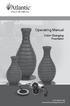 Operating Manual Color Changing Fountains 1-877-80-PONDS www.atlanticwatergardens.com Introduction Thank you for purchasing Atlantic s Color Changing Fountains overflowing features that glow from within.
Operating Manual Color Changing Fountains 1-877-80-PONDS www.atlanticwatergardens.com Introduction Thank you for purchasing Atlantic s Color Changing Fountains overflowing features that glow from within.
Mini Power Bank and Charger
 Mini Power Bank and Charger Owner s Manual Please read before using this equipment. Your charger is ETL listed to UL standards and meets all applicable FCC standards. WARNING: To reduce the risk of fire
Mini Power Bank and Charger Owner s Manual Please read before using this equipment. Your charger is ETL listed to UL standards and meets all applicable FCC standards. WARNING: To reduce the risk of fire
Wireless Indoor/ Outdoor Thermometer
 Wireless Indoor/ Outdoor Thermometer Owner s Manual Please read before using this equipment. ˆ Contents FCC Information... 3 FCC Declaration of Conformity... 5 Preparation... 5 Installing Batteries...
Wireless Indoor/ Outdoor Thermometer Owner s Manual Please read before using this equipment. ˆ Contents FCC Information... 3 FCC Declaration of Conformity... 5 Preparation... 5 Installing Batteries...
DAB2+ Dear Customer, Congratulations with your new Argon DAB2+
 Dear Customer, Quality has always been our driving force and founding Argon Audio is a natural extension of this philosophy. We have 20 years' experience in creating and specifying high quality products,
Dear Customer, Quality has always been our driving force and founding Argon Audio is a natural extension of this philosophy. We have 20 years' experience in creating and specifying high quality products,
Ultrasonic Jewelry/DVD Cleaner. make jewelry, dvds and more sparkle like new
 Ultrasonic Jewelry/DVD Cleaner make jewelry, dvds and more sparkle like new Table of contents Cautions & Warnings...................................................... 2-4 Location of Controls........................................................
Ultrasonic Jewelry/DVD Cleaner make jewelry, dvds and more sparkle like new Table of contents Cautions & Warnings...................................................... 2-4 Location of Controls........................................................
Pad. Quick Start Guide
 Pad Quick Start Guide Copyright 2008 Mimio Congratulations on your mimio Pad purchase! mimio Pad is a 4 GHz wireless pad. To configure mimio Pad for use, install the mimio Studio software and plug the
Pad Quick Start Guide Copyright 2008 Mimio Congratulations on your mimio Pad purchase! mimio Pad is a 4 GHz wireless pad. To configure mimio Pad for use, install the mimio Studio software and plug the
DAB Radio. Instruction Manual L55DAB10
 DAB Radio Instruction Manual L55DAB10 L55DAB10_IB_110810_Zell.indd 1 L55DAB10_IB_110810_Zell.indd 2 Contents Unpacking...5 Product Overview...6 Top View... 6 Rear View... 6 Power Source...7 Battery Power...
DAB Radio Instruction Manual L55DAB10 L55DAB10_IB_110810_Zell.indd 1 L55DAB10_IB_110810_Zell.indd 2 Contents Unpacking...5 Product Overview...6 Top View... 6 Rear View... 6 Power Source...7 Battery Power...
MP3 Digital On-Hold Audio Systems
 TELEPHONE MAN OF AMERICA Earning Your Business Every Step of the Way! Specializing in Telecom Equipment of all Brands, Carrier Services, Technician Services, Maintenance Agreements & Purchasing Excess
TELEPHONE MAN OF AMERICA Earning Your Business Every Step of the Way! Specializing in Telecom Equipment of all Brands, Carrier Services, Technician Services, Maintenance Agreements & Purchasing Excess
Model 70A00-1. GSM Cellular Communications Center
 Home Automation, Inc. Model 70A00-1 GSM Cellular Communications Center Operation Manual Document Number 70I00-1 Rev A August, 2009 Contents Description... 1 Use with security systems...1 Everyday use...2
Home Automation, Inc. Model 70A00-1 GSM Cellular Communications Center Operation Manual Document Number 70I00-1 Rev A August, 2009 Contents Description... 1 Use with security systems...1 Everyday use...2
PT201 Series LCD Monitor. Setup Manual
 PT201 Series LCD Monitor Setup Manual E9529 June 2014 First Edition Information on the Disposal of this Equipment Do not throw your this product in municipal waste. This product has been designed to enable
PT201 Series LCD Monitor Setup Manual E9529 June 2014 First Edition Information on the Disposal of this Equipment Do not throw your this product in municipal waste. This product has been designed to enable
Table of Contents Function Keys of Your RF Remote Control Quick Setup Guide Advanced Features Setup Troubleshooting
 Congratulations on your purchase of the AT&T U-verse TV Point Anywhere RF Remote Control. This product has been designed to provide many unique and convenient features to enhance your AT&T U-verse experience.
Congratulations on your purchase of the AT&T U-verse TV Point Anywhere RF Remote Control. This product has been designed to provide many unique and convenient features to enhance your AT&T U-verse experience.
BeoLab 7-1 BeoLab 7-2. Guide
 BeoLab 7-1 BeoLab 7-2 Guide CAUTION: To reduce the risk of electric shock, do not remove cover (or back). No User-serviceable parts inside. Refer servicing to qualified service personnel. WARNING: To prevent
BeoLab 7-1 BeoLab 7-2 Guide CAUTION: To reduce the risk of electric shock, do not remove cover (or back). No User-serviceable parts inside. Refer servicing to qualified service personnel. WARNING: To prevent
Gemini II. Subwoofer System OWNERS MANUAL
 Gemini II Subwoofer System OWNERS MANUAL CONTENTS Page No. 1) Safety instructions. 2) 3) 4) Connecting up your Gemini II. Connecting up using the high level input. Connecting up using the low level input.
Gemini II Subwoofer System OWNERS MANUAL CONTENTS Page No. 1) Safety instructions. 2) 3) 4) Connecting up your Gemini II. Connecting up using the high level input. Connecting up using the low level input.
AM/FM PLL Clock/Table Radio
 12-1632.fm Page 1 Wednesday, May 10, 2000 10:57 AM Cat. No. 12-1632 OWNER S MANUAL Please read before using this equipment. AM/FM PLL Clock/Table Radio 12-1632.fm Page 2 Wednesday, May 10, 2000 10:57 AM
12-1632.fm Page 1 Wednesday, May 10, 2000 10:57 AM Cat. No. 12-1632 OWNER S MANUAL Please read before using this equipment. AM/FM PLL Clock/Table Radio 12-1632.fm Page 2 Wednesday, May 10, 2000 10:57 AM
DAB1001. Wireless Digital Radio Interface. Installation & User Guide
 DAB1001 Wireless Digital Radio Interface Installation & User Guide Contents Contents... 2 Introduction... 3 Contents of Package... 4 Installation... 5 Product Overview... 5 Installation Procedure... 5
DAB1001 Wireless Digital Radio Interface Installation & User Guide Contents Contents... 2 Introduction... 3 Contents of Package... 4 Installation... 5 Product Overview... 5 Installation Procedure... 5
Mercury Helios 2 ASSEMBLY MANUAL & USER GUIDE
 Mercury Helios 2 ASSEMBLY MANUAL & USER GUIDE TABLE OF CONTENTS INTRODUCTION...1 1.1 MINIMUM SYSTEM REQUIREMENTS 1.1.1 Apple Mac Requirements 1.1.2 PC Requirements 1.1.3 Supported PCIe Cards 1.2 PACKAGE
Mercury Helios 2 ASSEMBLY MANUAL & USER GUIDE TABLE OF CONTENTS INTRODUCTION...1 1.1 MINIMUM SYSTEM REQUIREMENTS 1.1.1 Apple Mac Requirements 1.1.2 PC Requirements 1.1.3 Supported PCIe Cards 1.2 PACKAGE
For the US-market only! CAUTION: To reduce the risk of electric shock, do not remove cover (or back). No User-serviceable parts
 BeoLab 6000 Guide CAUTION: To reduce the risk of electric shock, do not remove cover (or back). No User-serviceable parts inside. Refer servicing to qualified service personnel. WARNING: To prevent fire
BeoLab 6000 Guide CAUTION: To reduce the risk of electric shock, do not remove cover (or back). No User-serviceable parts inside. Refer servicing to qualified service personnel. WARNING: To prevent fire
ROCK BAND 3 WIRELESS KEYBOARD:
 Music Systems, Inc. ROCK BAND 3 WIRELESS KEYBOARD: MIDI User Guide HMXHW1023 REVISION: 01 Date: 07/16/10 Introduction... 3 What is MIDI?... 3 Features... 3 Getting Started... 4 Control Surface Functions
Music Systems, Inc. ROCK BAND 3 WIRELESS KEYBOARD: MIDI User Guide HMXHW1023 REVISION: 01 Date: 07/16/10 Introduction... 3 What is MIDI?... 3 Features... 3 Getting Started... 4 Control Surface Functions
Panasonic. Proprietary Telephone for Electronic Modular Switching System MODEL NO. KX-17030. Illustrated Model: White 1
 Panasonic Proprietary Telephone for Electronic Modular Switching System MODEL NO. KX-17030 Illustrated Model: White 1 KX-T7030 is compatible with all of the Panasonic Electronic Modular Switching Systems
Panasonic Proprietary Telephone for Electronic Modular Switching System MODEL NO. KX-17030 Illustrated Model: White 1 KX-T7030 is compatible with all of the Panasonic Electronic Modular Switching Systems
Product Overview. Product Interface
 mobile speaker Product Overview Thank you for purchasing the bēm wireless Mobile Speaker. Our speaker will bring you a new found freedom from wires while delivering an incredible sound. The Mobile Speaker
mobile speaker Product Overview Thank you for purchasing the bēm wireless Mobile Speaker. Our speaker will bring you a new found freedom from wires while delivering an incredible sound. The Mobile Speaker
VP500-100 HDMI to VGA Converter
 HDMI to VGA Converter Welcome! We greatly appreciate your purchase of the HDMI to VGA Converter. We are sure you will find it reliable and simple to use. Superior performance for the right price, backed
HDMI to VGA Converter Welcome! We greatly appreciate your purchase of the HDMI to VGA Converter. We are sure you will find it reliable and simple to use. Superior performance for the right price, backed
LED BAR 126 / 252 RGB. Owner s Manual LED BAR RGB
 LED BAR 126 / 252 RGB Owner s Manual LED BAR RGB Thank you for choosing one of our LED bars. Please read this user manual carefully and follow the instructions to avoid danger or damage to the unit due
LED BAR 126 / 252 RGB Owner s Manual LED BAR RGB Thank you for choosing one of our LED bars. Please read this user manual carefully and follow the instructions to avoid danger or damage to the unit due
Quick Guide. Setting Up. Owner s Manual
 Appendix Quick Guide Setting Up Owner s Manual EN This product utilizes batteries or an external power supply (adapter). DO NOT connect this product to any power supply or adapter other than one described
Appendix Quick Guide Setting Up Owner s Manual EN This product utilizes batteries or an external power supply (adapter). DO NOT connect this product to any power supply or adapter other than one described
DITTO LOOPER. User Manual
 DITTO LOOPER User Manual Table of contents Introduction 1 Important safety instructions 2 EMC/EMI 3 Unpacking and setting up 4 Ditto Looper in 30 seconds 5 Operation 5 Technical Specifications 5 Input,
DITTO LOOPER User Manual Table of contents Introduction 1 Important safety instructions 2 EMC/EMI 3 Unpacking and setting up 4 Ditto Looper in 30 seconds 5 Operation 5 Technical Specifications 5 Input,
Quick Start Turning on the Tablet PC for the First Time
 User s Manual DL46 Getting Started Congratulations on your purchase of a Tablet PC. The Tablet PC is a fully functional PC with built-in LAN, and wireless connectivity. With your Tablet PC you will be
User s Manual DL46 Getting Started Congratulations on your purchase of a Tablet PC. The Tablet PC is a fully functional PC with built-in LAN, and wireless connectivity. With your Tablet PC you will be
