What is Spin Doctor? Features
|
|
|
- Ernest Adams
- 7 years ago
- Views:
Transcription
1
2 Foreword Congratulations on your purchase of a Kenton Spin Doctor. Using the technology that made the Kenton Control Freak one of the most popular MIDI controllers in the world, Spin Doctor offers incredible value for money and immense control over all of your MIDI devices. Please take the time to read this manual thoroughly as it explains everything you will need to know in order to get the most from your purchase. Because of its ability to generate any type of MIDI message including SysEx and NRPNs (when used in conjunction with the PC and Mac editing software), Spin Doctor allows you to unlock the full potential of any device that conforms to the MIDI standard.
3 What is Spin Doctor? Spin Doctor is a MIDI hardware controller which allows you to control any piece of MIDI equipment, be it a synth, soft-synth, soundcard, sequencer or anything else with a MIDI IN port. The degree to which you can do this depends only on the amount of external MIDI control that particular piece of equipment has been designed to allow. From the front panel you can control most common MIDI devices using standard MIDI controller messages. With the hundreds of Control Freak profiles available from our website, and the free software editors, Spin Doctor opens up a whole new world of possibilities. Features 16 fully programmable rotary knobs Front panel editing of controller messages. Software editor support for SysEx, NRPNs and all other MIDI messages. 1 multi-function EDIT button 1 multi-function F.KEY DATA ENTRY rotary encoder knob 4 x 7 segment LED display with scrolling text MIDI IN / OUT (with merging Soft-Thru) 25 user memories Individual names for every knob and program Knobs can send any MIDI message, including multiple and inverted messages (software editor required for detailed editing) SysEx dump of profiles to external devices Snapshot function sends all current slider positions to MIDI OUT MIDI analyser mode Rugged metal construction Hundreds of profiles already available from
4 What are the benefits of using Spin Doctor? Many pieces of MIDI gear have no front panel controls of their own, whilst others possess on-board controls which are frustrating and fiddly to operate. Spin Doctor gives you the hands-on control you need to access the various parameters on such pieces of equipment, instantly and in real time. The ability to tweak volumes, filters, envelopes and other popular effects with such ease can give a new lease of life to your existing MIDI equipment. Why pay out for new synth modules when you can unlock the full potential of the ones you already own? Spin Doctor is an excellent time saving device. One of the most popular uses for the unit is as a control surface for sequencers such as Cubase VST/SX, Emagic Logic Audio and Cakewalk Pro-Audio/Sonar, where the virtual faders on the computer screen can be manipulated from Spin Doctor s real world control knobs. Another very popular use is for controlling software synths, such as the excellent Native Instruments range. This removes the need for tedious adjustments by mouse, and is a far more intuitive way of working. What is the principle of operation of Spin Doctor? Spin Doctor is a device to make editing and controlling everything from MIDI hardware to software sequencers and software synths easier than ever before. Unlike many other low cost controller units, Spin Doctor (when used in conjunction with the editing software for PC and Macintosh) has the power to support all possible MIDI messages, not just the limited controllers and NRPNs found on other products in this price range. In most MIDI strings used to control equipment, be they SysEx messages, continuous controller messages (CCs) or NRPNs, there is usually one byte which actually specifies the new value required. With System Exclusive (SysEx) particularly, out of typically around 12 bytes, often only one or two bytes need to change to give you the change in sound. The rest are there to specify the manufacturer, the synth model, the type of message and which parameter you want to change. When setting up a knob to control something, most of the bytes have fixed values. When it comes to the variable data bytes, these can be set up to take their value from the knob. With Spin Doctor, editing from the front panel is restricted to just controller data, and we recommend the use of the PC and Macintosh editing packages to get the full benefit of the power of Spin Doctor.
5 What really sets Spin Doctor apart, is the fact that it is fully compatible with the range of profiles designed for the award winning Kenton Control Freak Studio Edition and Control Freak Live. You can download hundreds of presets free from our website for a wide range of popular MIDI applications, both old and new. Here too you will find the free software editors for Spin Doctor which allow you to fully program the unit from a PC or Macintosh.* Spin Doctor is also ideal as an inexpensive channel expander for existing Kenton Control Freak users. The units can be linked together, and profiles transferred from the Freak to Spin Doctor (and vice-versa), making setups even more flexible. ** * A Mac editor is currently in the advanced stages of development. ** It is not possible to transfer profiles to or from the Control Freak Original due to the different data formats used, although the units may still be used in tandem.
6 Including Spin Doctor in your MIDI setup - Connecting up 1) In the most basic setup where you have only a keyboard synthesiser, sound module or MIDI effects processor, connect the MIDI OUT of Spin Doctor to the MIDI IN of your synthesiser. In the following diagram you can see a basic setup with Spin Doctor connected to the MIDI IN on a synthesiser. This can just as easily be a hardware module being controlled directly from Spin Doctor. 2) In a simple setup, where you typically have a controller keyboard connected to a computer which has a sound card installed, you would normally have the MIDI OUT of your keyboard connected directly to the MIDI IN of your computer. To include Spin Doctor in your system, it should be inserted between the keyboard and the computer. To do this connect the MIDI OUT of your keyboard to the MIDI IN of Spin Doctor and connect the MIDI OUT of Spin Doctor to the MIDI IN of your computer. Spin Doctor will automatically pass any MIDI it receives at its MIDI IN, directly to its MIDI OUT. Whenever you move any knobs or press the F.KEY (in specific modes) on Spin Doctor this is merged with the MIDI from your keyboard and everything is sent directly to your computer. 3) If you have a sound module or other synthesisers connected to the MIDI OUT of your soundcard, this is not a problem as your sequencer will generally pass MIDI received at its MIDI IN to its MIDI OUT. This is often known as Soft-Thru. This kind of connection is shown in the diagram below.
7 4) Whatever your setup, if you want to record the knob movements you make on Spin Doctor into your sequencer, then you need the MIDI OUT of Spin Doctor connected to the MIDI IN of your computer, and whatever you might previously have had plugged into the MIDI IN of the computer should now be plugged into the MIDI IN of Spin Doctor. This is shown in the diagram below. 5) For connecting Spin Doctor up to a Control Freak we recommend that you connect the MIDI OUT of the Control Freak to the MIDI IN on Spin Doctor, and the MIDI OUT of Spin Doctor to the MIDI IN on your computer. In this way, you can edit Spin Doctor from the Control Freak during your working session, as well as use both devices as either independent controller units, or as one unit e.g. for controlling 32 channels of a software mixer. 6) If you are using a keyboard that has its own internal sounds then you may want to use these in your setup too. With Spin Doctor you can access these sounds quickly and easily, even in a live situation. One could use Spin Doctor to make a featureless digital synth as easy to control as the original analogue synths of yesteryear. Advanced Set-Ups In more complicated setups there may be situations where MIDI Thru boxes, merge boxes and switch boxes will come in handy. Kenton can supply high quality versions of these, together with a full range of MIDI leads and other sundries. Contact us via the details found at the back of this manual.
8 Getting Started Switching on Please connect the supplied power adapter to your Spin Doctor. Kenton can, and will only warranty the operation of Spin Doctor with the supplied adapter (exception is the Australian market). Usage of other power supplies may cause damage to Spin Doctor, which will void your warranty. For replacement adapters, please contact Kenton. When you first power up the unit, the 4 x 7 segment LED display will scroll the name Spin Doctor, and then default to Pr 0 (Program 0). This program is preloaded with a profile to control the MIDI volume (controller 7) on MIDI channels 1-16, assigned logically to knobs The best way to familiarise yourself with Spin Doctor is to experiment with some of the pre-loaded factory profiles. Spin Doctor is pre-loaded with 6 useful profiles to get you started. These are: Program 0: Volumes on MIDI channels 1 16 Program 1: Pans on MIDI channels 1 16 Program 2: Controllers 1 16 all on the global MIDI channel (default = 1) Program 3: Controllers all on the global MIDI channel (default = 1) Program 4: Controllers all on the global MIDI channel (default = 1) Program 5: Controllers all on the global MIDI channel (default = 1) Programs 6 to 24 are left blank for the user to program or load pre-programmed profiles as required. Use the DATA ENTRY knob to switch between the different memory locations. As each one is called up, the name of the profile it contains will scroll across the screen. If the location is blank, then just the program number will briefly be shown, followed by a short blank screen and then again the program number shown in the form PrXX (where XX is the program number from 0-24). If you are using a computer and a sequencer, load a song on the sequencer and start it playing. Connect your Spin Doctor to your computer, and assign the MIDI IN on your sequencer to come from the MIDI OUT of Spin Doctor (for example, if you were using a Yamaha SW1000XG sound card as your MIDI Interface, then you would set the MIDI IN for your software to come from SW1000 MIDI IN, and you would have the MIDI OUT of Spin Doctor connected to the SW1000XG MIDI IN port).
9 Select program 0 on Spin Doctor, and move the rotary knobs. If you have a 16 track MIDI song loaded up then you should be able to control the volumes of each of the tracks from Spin Doctor. This you will immediately see is far easier than using a mouse to control volume levels. You probably want to do more than just control the volumes of tracks, so move the DATA ENTRY knob one click to the right, and the screen will flash Pr 1 (Program 1) which will allow you to modify, as the display shows, the panning control for tracks For in-depth control of software sequencers, plug-ins and software synths, you will need to refer to the relevant user manuals for information about configuring the software to respond to external MIDI control. In many cases we will have already created profiles which can be downloaded from our website
10 Editing Spin Doctor We have demonstrated how easy it is to connect and immediately start to use Spin Doctor in your MIDI environment. The profiles can be used not only with software applications, but also with any MIDI hardware device, so feel free to connect and experiment with your existing MIDI hardware using some of the controller based presets that are to be found in Spin Doctor. Front panel editing modes All of the editing modes on Spin Doctor can be accessed by pressing the EDIT button to the right of knob 8. Depressing this and releasing it after first powering up will display PSEL (Program Select), then scroll the name of the profile in the program currently selected across the screen, before reverting back to a static display of the program number, e.g. Pr 0. To start editing Spin Doctor, simply hold down the EDIT button whilst turning the DATA ENTRY knob. When you have reached the required mode, release the EDIT button and use the DATA ENTRY knob to change the value of the selected parameter. The editing modes available (and their abbreviations) are as follows: PSEL chan butn PSnd ScrL MAP dmp Edit Program Select (default) Global MIDI channel select Selects what function the F.KEY will perform in the main level Program Change send Scroll speed adjustment for scrolling text Map incoming profiles to the program location of your choice Dump a Spin Doctor profile Edit a knob to send the controller number of your choice Pressing the EDIT key at any time will show the currently selected mode. PSEL Program select This is the default mode, which allows you to select any one of the 25 memory locations. Use the DATA ENTRY knob to change the current program number. When you stop moving the DATA ENTRY knob the current program name will scroll across the screen.* To display the program name again, press and release the EDIT button.
11 When you turn a knob, the value is shown in the display and the MIDI OUT indicator lights to show that you are sending MIDI. When you stop moving the knob, the knob name will scroll across the screen.** Pressing the EDIT button will mute the MIDI output from Spin Doctor until the EDIT button is released. This is useful if you want to set a knob to a new value without sending the interim values, or if you want to check what a knob does. If you turn a knob while the EDIT button is held down, the value is shown in the display but the MIDI OUT indicator will not light as no MIDI is being sent. When you stop moving the knob, the knob name will scroll continuously across the screen. By default the F.KEY sends a snapshot of all 16 knobs in their current position. Sending a snapshot will cause the MIDI indicator to flash briefly, indicating MIDI OUT activity. You can change the function of the F.KEY by going to butn in edit mode (see page 12). * If a blank program is selected, only the program number will be displayed ** If an unassigned knob is moved, only the value will be displayed chan Global MIDI channel select This mode allows you to change the default MIDI channel that Spin Doctor sends on. The display will show the current global MIDI channel, which by default is channel 1 (shown as ch 1). To adjust the MIDI channel, simply rotate the DATA ENTRY knob either clockwise or anti clockwise, and you will see the display change from ch 1 through to ch16, denoting MIDI channels This is useful when controlling a synth or other device on a specific MIDI channel. An example of this could be a synth or drum machine in your studio, which only works in Poly mode, and is set to MIDI channel 10. Setting the global channel to 10, would allow you to send specific edits to that device only. The global MIDI channel can be overridden by MIDI channels defined at either a program or individual knob level. Some of our website profiles have been set up in this way, but you cannot assign separate MIDI channels to different knobs from the front panel of Spin Doctor. To do this you will need the software editors. Both the knobs and the F.KEY operate as normal in this mode.
12 butn Selects what function the F.KEY will perform in the main level This mode allows you to assign one of several useful functions to the F.KEY.* Use the DATA ENTRY knob to cycle throught the choices available. When you stop moving the DATA ENTRY knob, the name of the function currently selected will scroll across the screen twice, then the screen will revert to butn. The functions available are as follows: Snapshot (default) Reset all controllers All notes off GM reset XG reset VST Mixer select Sends the current position of all 16 knobs over MIDI Sends a reset all controllers message on the global MIDI channel Sends an all notes off message on the global MIDI channel Sends a General MIDI reset message Sends a Yamaha XG reset message Selects the Cubase VST/SX mixer to control, when used in conjunction with the Kenton VST/SX profiles Both the knobs and the F.KEY operate as normal in this mode. *This assignment is not stored and will be forgotten when Spin Doctor is switched off. PSnd Program Change send This mode allows you to send MIDI program change messages to your equipment. Use the DATA ENTRY knob to select the required program change value, in the range of Since programs sometimes start at 1 you may need to send a value that is one lower than the program you actually wish to change to, e.g. to change a device to program 10, select P 9. Once you have selected the program number, press the F.KEY to send the program change to any MIDI device. The MIDI OUT indicator will light, and the program change command will be sent on the global MIDI channel. You can change the global MIDI channel by going to chan in edit mode (see page 11). The knobs operate as normal in this mode.
13 ScrL Scroll speed adjustment for scrolling text (default: 6) This mode allows you to adjust the scroll speed for the text being displayed by Spin Doctor. Use the DATA ENTRY knob to change the scroll speed from 1-16, where 1 is the fastest and 16 is the slowest. Press the F.KEY to store your selection display will read Stor. The knobs operate as normal in this mode. MAP Map incoming profiles to the program location of your choice This mode allows you to specify the program location that a profile will load into. All pre-programmed profiles carry within them the program number for which they are destined, to enable the software editors to work effectively. You can override the allocated program number and make profiles load into the program location of your choice. In some cases this is essential, as Spin Doctor will ignore any profile with an allocated program number that is higher than 24. Initially, the display will show MXX (where XX is the last program selected, from 0-24). You can use the DATA ENTRY knob to change this to whichever program location you wish to map to. If you change the mapping location, the current program will change to the same number. When you have selected a program you can load a profile in the usual way. While the profile is being received, the MIDI IN indicator will light and the SysEx indicator will flash. The knobs operate as normal in this mode, but the F.KEY will do nothing. Notes: 1) Spin Doctor can only use the knob/slider parts of the data and will ignore any button data from Control Freak profiles. Please be aware of this when loading profiles from a Control Freak into Spin Doctor, or vice-versa. When dumps are transmitted to a Freak Studio Edition or Live, Spin Doctor will transmit button data for compatibility, but will transmit empty button data. 2) MAP mode also works with individual knob assignments, although you can only specify the program location, not which knob they will load into.
14 dmp Dump a Spin Doctor profile This mode allows you to dump complete profiles into another Spin Doctor, a Kenton Control Freak or a data librarian package. In this way you can store your own custom presets on your computer, to be loaded back into Spin Doctor as required. Initially, the display will show d XX (where XX is the last program selected, from 0-24). You can use the DATA ENTRY knob to change this to whichever program location you wish to dump from. When you have selected a program, press the F.KEY to send the dump. While the dump is being sent, the display will show but the MIDI OUT and SysEx indicators will not light. The display will revert to d XX when the dump has been transmitted. The knobs operate as normal in this mode. Edit Edit a knob to send the controller number of your choice This mode allows you to assign any MIDI continuous controller number to any knob in any program. In this way you can control any piece of MIDI equipment that responds to controller messages. You will need to use PSEL mode to select the program to edit (see page 10). Initially, the display will show EdXX (where XX is the last knob moved, from 1-16). If you want to edit a different knob, simply turn the DATA ENTRY knob to select a different knob number. Then, turn the corresponding knob to select the controller number you wish to assign. Knobs other than the one selected will do nothing. When the display is showing the controller number you wish to assign, press the F.KEY to store your selection. The display will then revert showing EdXX. Neither the knobs, nor the F.KEY will send any MIDI data in this mode.
15 Factory Reset If you find at any stage that you are encountering problems with Spin Doctor, then it may be worth trying the factory reset option. This will return the unit to the same operational state as when it was first supplied to you. To reset Spin Doctor to factory defaults, switch the unit on whilst holding down both the EDIT button and the F.KEY. The display will show before scrolling the name Spin Doctor and then defaulting to Pr 0 (Program 0). Important! This operation will erase all profiles except for those pre-loaded at the factory (these are listed on page 8). If you have any custom setups that you wish to keep, you should dump these before performing the reset. See page 13 for details of how to do this.
16 Downloading Profiles How do I download profiles from the web and load them in? We are continually adding to the hundreds of profiles already on our website. These profiles are available for download free from our website From the download page of the website, click on the Freak Live & Studio Edition profiles link. This will bring up a File Download window. Click on Save to store the zip file on your hard drive. Once you have downloaded the zip file you will need to extract it using Winzip or a similar application. The profiles are saved as MIDI (.mid) files, grouped by manufacturer. They can be loaded into Spin Doctor using any suitable Windows, Atari, Macintosh or Linux sequencer application or indeed any MIDI file format compatible hardware capable of sending SysEx data. Please ensure that you set the tempo in your sequencer relatively low, and turn off any MIDI processing or quantisation on the track to avoid data transfer errors. You should also turn off any SysEx filters. Connect the MIDI OUT of your sequencer to the MIDI IN of Spin Doctor. This is the only MIDI connection required for loading profiles. Don t forget that Spin Doctor needs to be in MAP mode to specify which program location the profiles will load into (see page 13 for details). Open the MIDI file for the profile you wish to load inside your sequencer. Profiles must be loaded one at a time, so always start with an empty song otherwise you may end up with two or more files loaded. Press the PLAY button on your sequencer, and the profile will load into Spin Doctor. It s as simple as that! Note: Spin Doctor is not compatible with the Freak Original profiles. Submit your own profiles We welcome profiles submitted by our customers for the benefit of other users. You can these, along with general comments and ideas to feedback@kentonuk.com.
17 MIDI Analyser Mode Spin Doctor also has a MIDI analyser function. This feature allows you to see what types of MIDI messages are being transmitted by your equipment. In this way, Spin Doctor may be used as a powerful diagnostic tool if you have a problem with your MIDI set-up. To enter analyser mode, switch the unit on whilst holding down the F.KEY. The display will show the software revision number of the unit until the F.KEY is released, at which point it will change to ntno (note number). Use the DATA ENTRY knob to select the type of MIDI message you want to display. The data types available (and their abbreviations) are as follows: ntno ntvl ccno ccvl chan Prog SX n tc n StAt Note number display will change to show the note number if a note-on message is received Note velocity display will change to show the note velocity if a note-on message is received Controller number display will change to show the controller number if a controller message is received, Pbnd if pitchbend is received or Aft if aftertouch is received Controller value display will change to show the data value if a controller, pitchbend or aftertouch message is received MIDI channel display will change to show the MIDI channel of any message received Program change display will change to show the program number in the range of if a program change message is received SysEx display will change to SX Y if System Exclusive is received Timing clock (MIDI clock) display will change to tc Y if MIDI clock is received Clock status display will change to StoP if a clock stop command is received, Strt if a clock start command is received, or cont if a clock continue command is received In every case, the display will only change if the relevant message is received.
18 Overview of the MIDI message format To make it easier to understand, MIDI data bytes are usually represented in either decimal (base 10) or hexadecimal (base 16) numbers. On Spin Doctor, data are always shown in decimal format. This quick guide is to help and explain the data types and message types for MIDI. The MIDI standard uses in the following way: 00-7F = variable for data Channel Commands Data 1 (0-127) Data 2 (0-127) 80-8F = Note-on (channels 1-16) Note number Velocity 90-9F = Note-off (channels 1-16) Note number Velocity A0 - AF = Poly after touch (channels 1-16) Note number Aft. Amount B0 - BF = Controllers (channels 1-16) Controller number Controller value C0 - CF = Programs (channels 1-16) Program number - D0 - DF = Mono after touch (channels 1-16) After touch amount - E0 - EF = Pitch bend (channels 1-16) LSB MSB System Common Commands F0 = Begin System Exclusive* Company ID data... data... F7 F1 = MIDI time code quarter frame Type/Value - F2 = Song position pointer LSB MSB F3 = Song select Song number - F4 = Undefined - - F5 = Undefined - - F6 = Tune request - - F7 = End System Exclusive* - - System Real-time Commands F8 = Timing clock - - F9 = Undefined - - FA = Clock start - - FB = Clock continue - - FC = Clock stop - - FD = Undefined - - FE = Active sensing - - FF = System reset - -
19 Specifications User interface Controls: 16 x linear response rotary control potentiometer knobs 1 x F.KEY push button 1 x EDIT push button DATA ENTRY rotary encoder knob Power switch Display: LED (4 x 7 segment) Connections Inputs: Outputs: DC Power socket - 2.1mm centre positive MIDI IN (5 pin DIN type) MIDI OUT (5 pin DIN type) Accessories Operating manual Mains power adapter (UK, EU, USA) Physical data Dimensions: 390 mm x 120mm x 58mm Weight: 1.5Kg (boxed, with PSU) Power Requirement 9V 250mA Warranty Spin Doctor comes with a 12 month back to base warranty (from purchase date). Customers must arrange and pay for carriage to and from Kenton Electronics. Written by Nick Howes, Anthony Barden & John Price
20
Keystation Pro 88 Advanced Guide. Contents: 1 Getting Started. 2 Terminology. 3 Performance Operations of the Keystation Pro 88
 Keystation Pro 88 Advanced Guide Contents: 1 Getting Started 2 Terminology 3 Performance Operations of the Keystation Pro 88 Sending Program Changes During Performance Sending Bank Changes During Performance
Keystation Pro 88 Advanced Guide Contents: 1 Getting Started 2 Terminology 3 Performance Operations of the Keystation Pro 88 Sending Program Changes During Performance Sending Bank Changes During Performance
INSTRUCTIONS FOR MIDI INTERFACE JUPITER 6 USING THE MIDI INTERFACE
 KENTON electronics INSTRUCTIONS FOR MIDI INTERFACE JUPITER 6 USING THE MIDI INTERFACE The Kenton MIDI add-on for the Jupiter 6 provides for MIDI control of the following functions :- Pitchbend, Modulation
KENTON electronics INSTRUCTIONS FOR MIDI INTERFACE JUPITER 6 USING THE MIDI INTERFACE The Kenton MIDI add-on for the Jupiter 6 provides for MIDI control of the following functions :- Pitchbend, Modulation
Evolution USB Keyboards. 249/361 USB MIDI Controller Keyboard
 Evolution USB Keyboards 249/361 USB MIDI Controller Keyboard 225C/249C/361C USB MIDI Controller Keyboard with additional programmable rotary controllers WWW.EVOLUTION.CO.UK EVOLUTION 249/361/225C/249C/361C
Evolution USB Keyboards 249/361 USB MIDI Controller Keyboard 225C/249C/361C USB MIDI Controller Keyboard with additional programmable rotary controllers WWW.EVOLUTION.CO.UK EVOLUTION 249/361/225C/249C/361C
Legal Notices. Guide Part Number 9329-65008-00 REV A 2/10
 Legal Notices This guide is copyrighted 2010 by Avid Technology, Inc., with all rights reserved. Under copyright laws, this guide may not be duplicated in whole or in part without the written consent of
Legal Notices This guide is copyrighted 2010 by Avid Technology, Inc., with all rights reserved. Under copyright laws, this guide may not be duplicated in whole or in part without the written consent of
Software Sequencing Basics
 October 12, 1998 software sequencing basics Software Sequencing Basics Supplemental Notes Roland gear is often used in conjunction with a variety of software sequencer programs. The purpose of this document
October 12, 1998 software sequencing basics Software Sequencing Basics Supplemental Notes Roland gear is often used in conjunction with a variety of software sequencer programs. The purpose of this document
OPERATOR'S MANUAL ENGLISH ( 1-28 ) WWW.AKAIPRO.COM
 OPERATOR'S MANUAL ENGLISH ( 1-28 ) WWW.AKAIPRO.COM KEY FEATURES 16 pressure and velocity-sensitive MPC pads with four banks each MPC technologies include Note Repeat, Swing, 16 Level, Full Level, and
OPERATOR'S MANUAL ENGLISH ( 1-28 ) WWW.AKAIPRO.COM KEY FEATURES 16 pressure and velocity-sensitive MPC pads with four banks each MPC technologies include Note Repeat, Swing, 16 Level, Full Level, and
ÂØÒňΠMusic Workstation July 9, 1997
 XP-50 ÂØÒňΠMusic Workstation July 9, 1997 Supplemental Notes XP-50 Frequently Asked Questions This document is a compilation of questions and answers commonly asked of the Roland Technical Support department.
XP-50 ÂØÒňΠMusic Workstation July 9, 1997 Supplemental Notes XP-50 Frequently Asked Questions This document is a compilation of questions and answers commonly asked of the Roland Technical Support department.
DTX400K DTX430K DTX450K
 ELECTRONIC DRUM KIT DTX400K DTX430K DTX450K MIDI Reference How to Use This Manual This MIDI Reference will prove useful when transferring MIDI data between the drum module that came with your DTX400K,
ELECTRONIC DRUM KIT DTX400K DTX430K DTX450K MIDI Reference How to Use This Manual This MIDI Reference will prove useful when transferring MIDI data between the drum module that came with your DTX400K,
E-Loader Operation Manual
 Multi-Function Tools for E-MU Instruments Revision A _ Before you Begin - Read and follow the instructions given in the READ BEFORE INSTALLING file that comes with the E-Loader installer program. E-Loader
Multi-Function Tools for E-MU Instruments Revision A _ Before you Begin - Read and follow the instructions given in the READ BEFORE INSTALLING file that comes with the E-Loader installer program. E-Loader
Tempest Manual Addendum
 Tempest Manual Addendum OS Version 1.1 This document details changes and additions to Tempest s operating system that are not in the Tempest Operation Manual. Manual Errata Assignment of an expression
Tempest Manual Addendum OS Version 1.1 This document details changes and additions to Tempest s operating system that are not in the Tempest Operation Manual. Manual Errata Assignment of an expression
MidiStream. UHF Wireless MIDI System Operating Manual
 MidiStream UHF Wireless MIDI System Operating Manual Introduction Congratulations on your purchase of the MidiStream UHF wireless MIDI system. The MidiStream system is very easy to use, but please take
MidiStream UHF Wireless MIDI System Operating Manual Introduction Congratulations on your purchase of the MidiStream UHF wireless MIDI system. The MidiStream system is very easy to use, but please take
USER GUIDE. Publication AP7080. Allen & Heath 1 XONE:1D User Guide
 USER GUIDE Publication AP7080 Allen & Heath 1 XONE:1D User Guide Limited One Year Warranty This product is warranted to be free from defects in materials or workmanship for period of one year from the
USER GUIDE Publication AP7080 Allen & Heath 1 XONE:1D User Guide Limited One Year Warranty This product is warranted to be free from defects in materials or workmanship for period of one year from the
INSTRUCTIONS FOR MIDI INTERFACE ROLAND TR-808 DRUM MACHINE
 INSTRUCTIONS FOR MIDI INTERFACE ROLAND TR-808 DRUM MACHINE USING THE MIDI INTERFACE Your TR808 drum is now equipped to send and receive MIDI information. When turned on the machine will function normally,
INSTRUCTIONS FOR MIDI INTERFACE ROLAND TR-808 DRUM MACHINE USING THE MIDI INTERFACE Your TR808 drum is now equipped to send and receive MIDI information. When turned on the machine will function normally,
Congratulations on purchasing Molten MIDI B by Molten Voltage
 OWNER S MANUAL Congratulations on purchasing Molten MIDI B by Molten Voltage Molten MIDI B is designed to control the Digitech Bass Whammy. When configured for Whammy & Clock output, Molten MIDI B also
OWNER S MANUAL Congratulations on purchasing Molten MIDI B by Molten Voltage Molten MIDI B is designed to control the Digitech Bass Whammy. When configured for Whammy & Clock output, Molten MIDI B also
Mini Effect Gizmo. User s Manual. RJM Music Technology, Inc.
 Mini Effect Gizmo User s Manual RJM Music Technology, Inc. Mini Effect Gizmo User s Manual Version 1.3 September 26, 2013 RJM Music Technology, Inc. 2525 Pioneer Ave #1 Vista, CA 92081 E-mail: support@rjmmusic.com
Mini Effect Gizmo User s Manual RJM Music Technology, Inc. Mini Effect Gizmo User s Manual Version 1.3 September 26, 2013 RJM Music Technology, Inc. 2525 Pioneer Ave #1 Vista, CA 92081 E-mail: support@rjmmusic.com
MIDECO 64-outputs MIDI note decoder USER MANUAL. Roman Sowa 2012
 MIDECO 64-outputs MIDI note decoder USER MANUAL Roman Sowa 2012 www.midi-hardware.com 1.Overview Thank you for choosing MIDECO as your new MIDI-to-digital converter. This short manual will guide you through
MIDECO 64-outputs MIDI note decoder USER MANUAL Roman Sowa 2012 www.midi-hardware.com 1.Overview Thank you for choosing MIDECO as your new MIDI-to-digital converter. This short manual will guide you through
Footswitch Controller OPERATING INSTRUCTIONS
 MIDI Solutions Footswitch Controller OPERATING INSTRUCTIONS MIDI Solutions Footswitch Controller Operating Instructions M404-100 2012 MIDI Solutions Inc. All rights reserved. MIDI Solutions Inc. PO Box
MIDI Solutions Footswitch Controller OPERATING INSTRUCTIONS MIDI Solutions Footswitch Controller Operating Instructions M404-100 2012 MIDI Solutions Inc. All rights reserved. MIDI Solutions Inc. PO Box
BEHRINGER B-CONTROL Programming Guide
 BEHRINGER B-CONTROL Programming Guide The software used for illustration purposes is not included in the delivery. All rights contained therein belong to the respective owners. Screenshots were used with
BEHRINGER B-CONTROL Programming Guide The software used for illustration purposes is not included in the delivery. All rights contained therein belong to the respective owners. Screenshots were used with
Pedal Controller OPERATING INSTRUCTIONS
 MIDI Solutions Pedal Controller OPERATING INSTRUCTIONS MIDI Solutions Pedal Controller Operating Instructions M416-100 2016 MIDI Solutions Inc. All rights reserved. MIDI Solutions Inc. PO Box 3010 Vancouver,
MIDI Solutions Pedal Controller OPERATING INSTRUCTIONS MIDI Solutions Pedal Controller Operating Instructions M416-100 2016 MIDI Solutions Inc. All rights reserved. MIDI Solutions Inc. PO Box 3010 Vancouver,
Midi Workshop. SAWStudio. From RML Labs. To order this product, or download a free demo, visit www.sawstudio.com
 SAWStudio Midi Workshop From RML Labs Welcome to the exciting new Midi WorkShop add-on for SAWStudio! The Midi WorkShop requires SAWStudio, SAWStudioLite, or SAWStudioBasic as a host. The Midi WorkShop
SAWStudio Midi Workshop From RML Labs Welcome to the exciting new Midi WorkShop add-on for SAWStudio! The Midi WorkShop requires SAWStudio, SAWStudioLite, or SAWStudioBasic as a host. The Midi WorkShop
Mini Amp Gizmo. User s Manual. RJM Music Technology, Inc.
 Mini Amp Gizmo User s Manual RJM Music Technology, Inc. Mini Amp Gizmo User s Manual Version 1.1 March 15, 2012 RJM Music Technology, Inc. 2525 Pioneer Ave #1 Vista, CA 92081 E-mail: support@rjmmusic.com
Mini Amp Gizmo User s Manual RJM Music Technology, Inc. Mini Amp Gizmo User s Manual Version 1.1 March 15, 2012 RJM Music Technology, Inc. 2525 Pioneer Ave #1 Vista, CA 92081 E-mail: support@rjmmusic.com
Router OPERATING INSTRUCTIONS
 MIDI Solutions Router OPERATING INSTRUCTIONS MIDI Solutions Router Operating Instructions M401-100 2012 MIDI Solutions Inc. All rights reserved. MIDI Solutions Inc. PO Box 3010 Vancouver, BC Canada V6B
MIDI Solutions Router OPERATING INSTRUCTIONS MIDI Solutions Router Operating Instructions M401-100 2012 MIDI Solutions Inc. All rights reserved. MIDI Solutions Inc. PO Box 3010 Vancouver, BC Canada V6B
MIDImplant micro MIDI-2-CV device version 3.8
 MIDImplant micro MIDI-2-CV device version 3.8 USER MANUAL Roman Sowa 2015 www.midimplant.com 1. Overview Thank you for choosing MIDImplant as your new MIDI2CV converter. This short manual will guide you
MIDImplant micro MIDI-2-CV device version 3.8 USER MANUAL Roman Sowa 2015 www.midimplant.com 1. Overview Thank you for choosing MIDImplant as your new MIDI2CV converter. This short manual will guide you
Editor / Plug-In Editor Manual
 Editor / Plug-In Editor Manual E 3 Table of Contents Introduction................................................. Main features...................................................................... Please
Editor / Plug-In Editor Manual E 3 Table of Contents Introduction................................................. Main features...................................................................... Please
ROCK BAND 3 WIRELESS KEYBOARD:
 Music Systems, Inc. ROCK BAND 3 WIRELESS KEYBOARD: MIDI User Guide HMXHW1023 REVISION: 01 Date: 07/16/10 Introduction... 3 What is MIDI?... 3 Features... 3 Getting Started... 4 Control Surface Functions
Music Systems, Inc. ROCK BAND 3 WIRELESS KEYBOARD: MIDI User Guide HMXHW1023 REVISION: 01 Date: 07/16/10 Introduction... 3 What is MIDI?... 3 Features... 3 Getting Started... 4 Control Surface Functions
We will be covering the following topics in this document:
 ÂØÒňΠSupplemental Notes External Sequencing with the MC-505 November 15th, 1998 SN95 v1.0 As you know, the MC-505 Groove Box is a great instrument for creating grooves as well as for realtime control
ÂØÒňΠSupplemental Notes External Sequencing with the MC-505 November 15th, 1998 SN95 v1.0 As you know, the MC-505 Groove Box is a great instrument for creating grooves as well as for realtime control
MIDI Mobilizer. Advanced Guide
 MIDI Mobilizer MIDI Memo Recorder Advanced Guide An in-depth guide to the features and functionality of the MIDI Mobilizer hardware and MIDI Memo Recorder application for iphone and ipod touch Electrophonic
MIDI Mobilizer MIDI Memo Recorder Advanced Guide An in-depth guide to the features and functionality of the MIDI Mobilizer hardware and MIDI Memo Recorder application for iphone and ipod touch Electrophonic
GETTING STARTED GUIDE
 GETTING STARTED GUIDE CONTENTS Introduction... 1 Impulse Features... 2 Box Contents... 2 About this Guide... 2 Minimum System Requirements... 2 Connecting the Impulse... 3 Impulse Basic Operation... 3
GETTING STARTED GUIDE CONTENTS Introduction... 1 Impulse Features... 2 Box Contents... 2 About this Guide... 2 Minimum System Requirements... 2 Connecting the Impulse... 3 Impulse Basic Operation... 3
Congratulations on purchasing SIMI by Molten Voltage
 OWNER S MANUAL Congratulations on purchasing by Molten Voltage is a simple-to-use Modular MIDI PedalBoard Display that features 16 Large Bright Red Alphanumeric LEDs. Key Features A bright alphanumeric
OWNER S MANUAL Congratulations on purchasing by Molten Voltage is a simple-to-use Modular MIDI PedalBoard Display that features 16 Large Bright Red Alphanumeric LEDs. Key Features A bright alphanumeric
OS 4.1 AND AUTOMAP UNIVERSAL 2.0
 OS 4.1 AND AUTOMAP UNIVERSAL 2.0 Rev-02 ReMOTE SL COMPACT USER GUIDE OS 4.1 AND AUTOMAP UNIVERSAL 2.0 CONTENTS 1 INTRO 2 REGISTRATION 3 HARDWARE OVERVIEW 3.1 FRONT PANEL OVERVIEW 3.2 REAR PANEL CONNECTIONS
OS 4.1 AND AUTOMAP UNIVERSAL 2.0 Rev-02 ReMOTE SL COMPACT USER GUIDE OS 4.1 AND AUTOMAP UNIVERSAL 2.0 CONTENTS 1 INTRO 2 REGISTRATION 3 HARDWARE OVERVIEW 3.1 FRONT PANEL OVERVIEW 3.2 REAR PANEL CONNECTIONS
8 CHANNEL MIDI-TO-CV INTERFACE USER MANUAL. Version 3.1
 8 CHANNEL MIDI-TO-CV INTERFACE USER MANUAL Version 3.1 TABLE OF CONTENTS 1. CONNECTIONS (Rear Panel) 2. SWITCHING THE MCV8 ON 3. Operation 3.1. PRESETS 3.2. OUTPUTS 3.3. CHANNEL 3.4. EVENT 3.5. CONTROLLER
8 CHANNEL MIDI-TO-CV INTERFACE USER MANUAL Version 3.1 TABLE OF CONTENTS 1. CONNECTIONS (Rear Panel) 2. SWITCHING THE MCV8 ON 3. Operation 3.1. PRESETS 3.2. OUTPUTS 3.3. CHANNEL 3.4. EVENT 3.5. CONTROLLER
Using the US-122 with GigaStudio and Cubasis
 Using the US-122 with GigaStudio and Cubasis To use the US-122 with the supplied GigaStudio 24 and Cubasis applications together on Windows, you will need to carry out the following steps after installing
Using the US-122 with GigaStudio and Cubasis To use the US-122 with the supplied GigaStudio 24 and Cubasis applications together on Windows, you will need to carry out the following steps after installing
POD Studio & TonePort MIDI Setup Guide
 POD Studio & TonePort MIDI Setup Guide Configuring KB37, UX2 & UX8 MIDI Functionality with POD Farm 2, GearBox & 3rd Party Software Mac OS X & Windows Table of Contents Start Here...1 1 Updating & Registering
POD Studio & TonePort MIDI Setup Guide Configuring KB37, UX2 & UX8 MIDI Functionality with POD Farm 2, GearBox & 3rd Party Software Mac OS X & Windows Table of Contents Start Here...1 1 Updating & Registering
USER GUIDE. Publication AP8509. Allen & Heath 1 XONE:K2 User Guide
 USER GUIDE Publication AP8509 Allen & Heath 1 XONE:K2 User Guide Limited One Year Warranty This product is warranted to be free from defects in materials or workmanship for period of one year from the
USER GUIDE Publication AP8509 Allen & Heath 1 XONE:K2 User Guide Limited One Year Warranty This product is warranted to be free from defects in materials or workmanship for period of one year from the
GETTING STARTED WITH STUDIO ONE ARTIST
 GETTING STARTED WITH STUDIO ONE ARTIST 2009, PreSonus Audio Electronics, Inc. All Rights Reserved. TABLE OF CONTENTS Studio One Artist Features...3 System Requirements...4 Installation and Authorization...5
GETTING STARTED WITH STUDIO ONE ARTIST 2009, PreSonus Audio Electronics, Inc. All Rights Reserved. TABLE OF CONTENTS Studio One Artist Features...3 System Requirements...4 Installation and Authorization...5
Co-designed by TASCAM and
 Page 1 of 6 FW-1884 Control Surface and Audio/MIDI Interface Up to 18 simultaneous inputs Comprehensive mixing, automation, editing and navigation tools for DAWs Eight 100mm motorized touchsensitive channel
Page 1 of 6 FW-1884 Control Surface and Audio/MIDI Interface Up to 18 simultaneous inputs Comprehensive mixing, automation, editing and navigation tools for DAWs Eight 100mm motorized touchsensitive channel
Supplemental Notes May 20, 1995 SN09 V1.0
 Supplemental Notes May 20, 1995 SN09 V1.0 Sequencing with the JV-90 and the VE-Series Voice Expanders The JV- 90 is an 8 part multitimbral synthesizer with 320 Patches, 80 Performances, and 5 Rhythm Sets
Supplemental Notes May 20, 1995 SN09 V1.0 Sequencing with the JV-90 and the VE-Series Voice Expanders The JV- 90 is an 8 part multitimbral synthesizer with 320 Patches, 80 Performances, and 5 Rhythm Sets
MIDI Input (MIDI IN) 13. Program Change 13 Control Change 13 System Exclusive (SysEx) type messages 14. MIDI output (MIDI OUT) 15
 Edition 1.0 Table of contents Table of contents 1 Package content 2 Structure 3 Diagram of devices connectable to the MGC-6 4 Signal s path diagram 5 Preset selection 5 Preset programming 5 Buffer, loops
Edition 1.0 Table of contents Table of contents 1 Package content 2 Structure 3 Diagram of devices connectable to the MGC-6 4 Signal s path diagram 5 Preset selection 5 Preset programming 5 Buffer, loops
MIDI messages. March 2001 Edition 1.4
 March 2001 Edition 1.4 MIDI messages (For MIDI specialists only!) MIDI is that most rare of beasts, a standard set by a number of different manufacturers that is universally implemented and supported.
March 2001 Edition 1.4 MIDI messages (For MIDI specialists only!) MIDI is that most rare of beasts, a standard set by a number of different manufacturers that is universally implemented and supported.
If this PDF has opened in Full Screen mode, you can quit by pressing Alt and F4, or press escape to view in normal mode. Click here to start.
 You are reading an interactive PDF. If you are reading it in Adobe s Acrobat reader, you will be able to take advantage of links: where text is blue, you can jump to the next instruction. In addition you
You are reading an interactive PDF. If you are reading it in Adobe s Acrobat reader, you will be able to take advantage of links: where text is blue, you can jump to the next instruction. In addition you
Nord Stage 2 OS Version 1.30 Release Notes 1
 Nord Stage 2 OS Version 1.30 Release Notes 1 Nord Stage 2 OS Version 1.30 Release Notes The 1.30 Stage 2 OS update contains several bug fixes and some functionality improvements. Internal Instrument levels
Nord Stage 2 OS Version 1.30 Release Notes 1 Nord Stage 2 OS Version 1.30 Release Notes The 1.30 Stage 2 OS update contains several bug fixes and some functionality improvements. Internal Instrument levels
Concepts for the MIDI Composer, Arranger, and Orchestrator
 CH01-K52021.qxd 7/30/07 7:19 PM Page 1 1 Basic Concepts for the MIDI Composer, Arranger, and Orchestrator 1.1 Introduction to MIDI and audio sequencing If you are reading these pages you probably already
CH01-K52021.qxd 7/30/07 7:19 PM Page 1 1 Basic Concepts for the MIDI Composer, Arranger, and Orchestrator 1.1 Introduction to MIDI and audio sequencing If you are reading these pages you probably already
Since the explanations use actual screen shots, potentially complicated setting screens are made easy!
 VariOS Tips Do you want to have the VariOS play a much greater role in the music production process? Do you want to use the VariOS with your sequencer, such as SONAR or Logic? If so, you need to read these
VariOS Tips Do you want to have the VariOS play a much greater role in the music production process? Do you want to use the VariOS with your sequencer, such as SONAR or Logic? If so, you need to read these
Y-Not. User s Manual. RJM Music Technology, Inc.
 Y-Not User s Manual RJM Music Technology, Inc. Y-Not User s Manual Version 2.0 July 14, 2014 RJM Music Technology, Inc. 2525 Pioneer Ave #1 Vista, CA 92081 E-mail: support@rjmmusic.com Web: www.rjmmusic.com
Y-Not User s Manual RJM Music Technology, Inc. Y-Not User s Manual Version 2.0 July 14, 2014 RJM Music Technology, Inc. 2525 Pioneer Ave #1 Vista, CA 92081 E-mail: support@rjmmusic.com Web: www.rjmmusic.com
Structure 4. Scheme and signal path description 5. Manual loops switching 5. MIDI channel setting 5. Controlling via MIDI commands 5
 Version 2.0 Table of contents Structure 4 Scheme and signal path description 5 Manual loops switching 5 MIDI channel setting 5 Controlling via MIDI commands 5 DS2 ground lift switch 8 Power supply 8 Possible
Version 2.0 Table of contents Structure 4 Scheme and signal path description 5 Manual loops switching 5 MIDI channel setting 5 Controlling via MIDI commands 5 DS2 ground lift switch 8 Power supply 8 Possible
USB-MIDI Setup Guide. Operating requirements
 About the software The most recent versions of the applications contained on the accessory disc can be downloaded from the Korg website (http://www.korg.com). -MIDI Setup Guide Please note before use Copyright
About the software The most recent versions of the applications contained on the accessory disc can be downloaded from the Korg website (http://www.korg.com). -MIDI Setup Guide Please note before use Copyright
USER'S MANUAL. Elation Professional R 4295 Charter Street Los Angeles CA. 90058 www.elationlighting.com
 1 3 5 7 9 11 SCENE SETTER 1 CH Dimmer Console FOG MACHINE REC STEP DIMMER SPEED TIME FADE TIME PRESET A Heating Ready DOWN UP DELETE INSERT EDIT BEAT REV CHASE REV REV ONE % OR -55 ALL REV DARK MODE SELECT
1 3 5 7 9 11 SCENE SETTER 1 CH Dimmer Console FOG MACHINE REC STEP DIMMER SPEED TIME FADE TIME PRESET A Heating Ready DOWN UP DELETE INSERT EDIT BEAT REV CHASE REV REV ONE % OR -55 ALL REV DARK MODE SELECT
PG-01instruction manual
 PG-01instruction manual DIGITAL RADIO fairbank house ashley road altrincham WA14 2DP united kingdom t: +44 (0)161 924 0300 f: +44 (0)161 924 0319 e: sales@intempodigital.com www.intempodigital.com PG-01
PG-01instruction manual DIGITAL RADIO fairbank house ashley road altrincham WA14 2DP united kingdom t: +44 (0)161 924 0300 f: +44 (0)161 924 0319 e: sales@intempodigital.com www.intempodigital.com PG-01
MIDI specification INTRODUCTION CONVENTIONS HARDWARE. MIDI: MUSICAL INSTRUMENT DIGITAL INTERFACE Specification 1.0
 MIDI specification MIDI: MUSICAL INSTRUMENT DIGITAL INTERFACE Specification 1.0 INTRODUCTION MIDI is the acronym for Musical Instrument Digital Interface. MIDI enables synthesizers, sequencers, home computers,
MIDI specification MIDI: MUSICAL INSTRUMENT DIGITAL INTERFACE Specification 1.0 INTRODUCTION MIDI is the acronym for Musical Instrument Digital Interface. MIDI enables synthesizers, sequencers, home computers,
Parallax Serial LCD 2 rows x 16 characters Non-backlit (#27976) 2 rows x 16 characters Backlit (#27977) 4 rows x 20 characters Backlit (#27979)
 599 Menlo Drive, Suite 100 Rocklin, California 95765, USA Office: (916) 624-8333 Fax: (916) 624-8003 General: info@parallax.com Technical: support@parallax.com Web Site: www.parallax.com Educational: www.stampsinclass.com
599 Menlo Drive, Suite 100 Rocklin, California 95765, USA Office: (916) 624-8333 Fax: (916) 624-8003 General: info@parallax.com Technical: support@parallax.com Web Site: www.parallax.com Educational: www.stampsinclass.com
City of Dublin Education & Training Board. Programme Module for. Audio Engineering. Leading to. Level 5 FETAC. Audio Engineering 5N1564
 City of Dublin Education & Training Board Programme Module for Audio Engineering Leading to Level 5 FETAC May 202/June 202 Introduction This programme module may be delivered as a standalone module leading
City of Dublin Education & Training Board Programme Module for Audio Engineering Leading to Level 5 FETAC May 202/June 202 Introduction This programme module may be delivered as a standalone module leading
Applicable to Panorama P1, P4 & P6. www.nektartech.com. Using Panorama with Logic
 Using Panorama with Logic Applicable to Panorama P1, P4 & P6 www.nektartech.com www.nektartech.com Using Panorama with Logic Logic Integration Setup and Configuration The Panorama Logic Integration is
Using Panorama with Logic Applicable to Panorama P1, P4 & P6 www.nektartech.com www.nektartech.com Using Panorama with Logic Logic Integration Setup and Configuration The Panorama Logic Integration is
Specifications Keyboard System Sounds Maximum Polyphony: PCM Memory: Program: Combination:
 Specifications Keyboard KROME-61 61-key: Natural Touch Semi Weighted keyboard *Standard C2 - C7 (transposable in the range [C1...C6]-[C3...C8]) KROME-73 73-key: Natural Touch Semi Weighted keyboard *Standard
Specifications Keyboard KROME-61 61-key: Natural Touch Semi Weighted keyboard *Standard C2 - C7 (transposable in the range [C1...C6]-[C3...C8]) KROME-73 73-key: Natural Touch Semi Weighted keyboard *Standard
1. Introduction. doepfer System A - 100 MIDI-CV/SYNC Interface A-190
 doepfer System A - 100 MIDI-CV/SYNC Interface A-190 1. Introduction A To install the A-190 please look at the important information on p. 4! The A-190 is a MIDI-CV/SYNC Interface, with which you can control
doepfer System A - 100 MIDI-CV/SYNC Interface A-190 1. Introduction A To install the A-190 please look at the important information on p. 4! The A-190 is a MIDI-CV/SYNC Interface, with which you can control
microgranny 2.0 manual draft
 microgranny 2.0 manual draft Introduction microgranny 2.0 (further only microgranny) is a monophonic granular sampler with MIDI input and 8-bit audio input. It has 6 big buttons, each of which plays a
microgranny 2.0 manual draft Introduction microgranny 2.0 (further only microgranny) is a monophonic granular sampler with MIDI input and 8-bit audio input. It has 6 big buttons, each of which plays a
Table of Contents. The nanokontrol2 s parameters... 4 Overall settings for the nanokontrol2... 4
 Table of Contents Introduction... 3 Preparations... 3 The nanokontrol2 s parameters... 4 Overall settings for the nanokontrol2... 4 Settings in CC mode... 5 Control group... 5 Knobs... 6 Sliders... 6 Solo
Table of Contents Introduction... 3 Preparations... 3 The nanokontrol2 s parameters... 4 Overall settings for the nanokontrol2... 4 Settings in CC mode... 5 Control group... 5 Knobs... 6 Sliders... 6 Solo
MIDI Code. Juan P Bello
 MIDI Code Juan P Bello MIDI Code: the message format 2 types of MIDI message bytes: the status byte and the data byte Status bytes always begin with 1, and data bytes with 0. That leaves only 7 bits per
MIDI Code Juan P Bello MIDI Code: the message format 2 types of MIDI message bytes: the status byte and the data byte Status bytes always begin with 1, and data bytes with 0. That leaves only 7 bits per
PRODUCTIVITY THROUGH INNOVATION 600 CONTROL DIRECT DRIVE TECHNICAL/OPERATION MANUAL
 Rev. D PRODUCTIVITY THROUGH INNOVATION 600 CONTROL DIRECT DRIVE TECHNICAL/OPERATION MANUAL 10 BORIGHT AVENUE, KENILWORTH NEW JERSEY 07033 TELEPHONE: 800-524-0273 FAX: 908-686-9317 TABLE OF CONTENTS Page
Rev. D PRODUCTIVITY THROUGH INNOVATION 600 CONTROL DIRECT DRIVE TECHNICAL/OPERATION MANUAL 10 BORIGHT AVENUE, KENILWORTH NEW JERSEY 07033 TELEPHONE: 800-524-0273 FAX: 908-686-9317 TABLE OF CONTENTS Page
The RIDZ 8x2 Audio Switcher
 The RIDZ 8x2 Audio Switcher Engineering Manual Support Number 800-765-2930 International 712-852-2813 Table of Contents General Information for the RIDZ (8 x 2) Switcher..... 3 Input 9 on the RIDZ Switcher....6
The RIDZ 8x2 Audio Switcher Engineering Manual Support Number 800-765-2930 International 712-852-2813 Table of Contents General Information for the RIDZ (8 x 2) Switcher..... 3 Input 9 on the RIDZ Switcher....6
SL MkI USER GUIDE FIrMware VerSIon 1.0 Rev-01 1
 SL MkII USER GUIDE Firmware Version 1.0 Rev-01 1 Contents INTRODUCTION... 5 HARDWARE OVERWIEW... 6 Assignable Controls...6 Non-assignable Controls...7 Rear Panel Connections...8 Mod Joystick Spring Selector...8
SL MkII USER GUIDE Firmware Version 1.0 Rev-01 1 Contents INTRODUCTION... 5 HARDWARE OVERWIEW... 6 Assignable Controls...6 Non-assignable Controls...7 Rear Panel Connections...8 Mod Joystick Spring Selector...8
Table Of Contents. Introduction 5. Connections 7. Basic Operations 9. Editing Programs 21. Programming Velocity Sensitivity 25
 Table Of Contents Page 1 Table Of Contents Introduction 5 Welcome!............................................................................. 5 About This Manual......................................................................
Table Of Contents Page 1 Table Of Contents Introduction 5 Welcome!............................................................................. 5 About This Manual......................................................................
How To Use A Vox77 With A Keyboard And Mouse On A Cdi (Vox77)
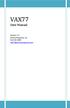 VAX77 User Manual Version 3.2 Infinite Response, Inc 512.535.5599 vax77@infiniteresponse.com 1 2 Contents Chapter 1: Unpacking and Initial Setup... 9 Remove from box... 10 Unfold... 11 Set up... 14 Plug
VAX77 User Manual Version 3.2 Infinite Response, Inc 512.535.5599 vax77@infiniteresponse.com 1 2 Contents Chapter 1: Unpacking and Initial Setup... 9 Remove from box... 10 Unfold... 11 Set up... 14 Plug
Multi-Touch Ring Encoder Software Development Kit User s Guide
 Multi-Touch Ring Encoder Software Development Kit User s Guide v2.0 Bulletin #1198 561 Hillgrove Avenue LaGrange, IL 60525 Phone: (708) 354-1040 Fax: (708) 354-2820 E-mail: instinct@grayhill.com On the
Multi-Touch Ring Encoder Software Development Kit User s Guide v2.0 Bulletin #1198 561 Hillgrove Avenue LaGrange, IL 60525 Phone: (708) 354-1040 Fax: (708) 354-2820 E-mail: instinct@grayhill.com On the
Features, Benefits, and Operation
 Features, Benefits, and Operation 2014 Decibel Eleven Contents Introduction... 2 Features... 2 Rear Panel... 3 Connections... 3 Power... 3 MIDI... 3 Pedal Loops... 4 Example Connection Diagrams... 5,6
Features, Benefits, and Operation 2014 Decibel Eleven Contents Introduction... 2 Features... 2 Rear Panel... 3 Connections... 3 Power... 3 MIDI... 3 Pedal Loops... 4 Example Connection Diagrams... 5,6
Kronos Karma Combi Switching Technique Summary
 Kronos Karma Combi Switching Technique Summary Early Kronos owners discovered that the original mute behavior was not always desirable. Many live players desire to have a palette of programs available
Kronos Karma Combi Switching Technique Summary Early Kronos owners discovered that the original mute behavior was not always desirable. Many live players desire to have a palette of programs available
QUICK SETUP GUIDE: USB-MIDI Cubase AI4 / Motif XS Editor / Windows
 QUICK SETUP GUIDE: USB-MIDI Cubase AI4 / Motif XS Editor / Windows Install _ Install Cubase AI4 on your computer. Update to the latest version at www.steinberg.net Download and Install _ The Motif XS Operating
QUICK SETUP GUIDE: USB-MIDI Cubase AI4 / Motif XS Editor / Windows Install _ Install Cubase AI4 on your computer. Update to the latest version at www.steinberg.net Download and Install _ The Motif XS Operating
STAGE SETTER-8. User Instructions. Elation Professional
 STAGE SETTER-8 User Instructions Elation Professional A Division of the American DJ Group of Companies 4295 Charter Street Los Angeles, CA 90058 USA Tel: 323-582-2650 Fax: 323-582-2610 Web: www.elationlighting.com
STAGE SETTER-8 User Instructions Elation Professional A Division of the American DJ Group of Companies 4295 Charter Street Los Angeles, CA 90058 USA Tel: 323-582-2650 Fax: 323-582-2610 Web: www.elationlighting.com
Lenovo Miix 2 8. User Guide. Read the safety notices and important tips in the included manuals before using your computer.
 Lenovo Miix 2 8 User Guide Read the safety notices and important tips in the included manuals before using your computer. Notes Before using the product, be sure to read Lenovo Safety and General Information
Lenovo Miix 2 8 User Guide Read the safety notices and important tips in the included manuals before using your computer. Notes Before using the product, be sure to read Lenovo Safety and General Information
MANUAL. 1 Digipatch 12x6. Table of Contents
 1 Digipatch 12x6 version: Digi-061799 Table of Contents MANUAL FCC Class B and CE Compliance... 2 Features... 3 Overview... 4 Installation... 5 Panels - Fig. 1... 6 Panel Description... 7 Front Panel...
1 Digipatch 12x6 version: Digi-061799 Table of Contents MANUAL FCC Class B and CE Compliance... 2 Features... 3 Overview... 4 Installation... 5 Panels - Fig. 1... 6 Panel Description... 7 Front Panel...
VL Expert Editor Beta 1.0 Release for VL Ver.2 series Virtual Acoustic Synthesizers [VL1 Ver.2, VL1-m Ver.2, VL7 Ver.2] 1.
![VL Expert Editor Beta 1.0 Release for VL Ver.2 series Virtual Acoustic Synthesizers [VL1 Ver.2, VL1-m Ver.2, VL7 Ver.2] 1. VL Expert Editor Beta 1.0 Release for VL Ver.2 series Virtual Acoustic Synthesizers [VL1 Ver.2, VL1-m Ver.2, VL7 Ver.2] 1.](/thumbs/26/8036189.jpg) VL Expert Editor Beta 1.0 Release for VL Ver.2 series Virtual Acoustic Synthesizers [VL1 Ver.2, VL1-m Ver.2, VL7 Ver.2] 1. Introduction The VL Expert Editor application is a voice editor and voice file
VL Expert Editor Beta 1.0 Release for VL Ver.2 series Virtual Acoustic Synthesizers [VL1 Ver.2, VL1-m Ver.2, VL7 Ver.2] 1. Introduction The VL Expert Editor application is a voice editor and voice file
USB MIDI CONTROLLER OWNER S MANUAL
 USB MIDI CONTROLLER OWNER S MANUAL Copyright 2013 - Samson Technologies V1.4 Samson Technologies 45 Gilpin Avenue Hauppauge, New York 11788-8816 Phone: 1-800-3-SAMSON (1-800-372-6766) Fax: 631-784-2201
USB MIDI CONTROLLER OWNER S MANUAL Copyright 2013 - Samson Technologies V1.4 Samson Technologies 45 Gilpin Avenue Hauppauge, New York 11788-8816 Phone: 1-800-3-SAMSON (1-800-372-6766) Fax: 631-784-2201
COPYRIGHT AND LEGAL NOTICES. Trademarks. Disclaimer. English
 Novation A division of Focusrite Audio Engineering Ltd. Windsor House, Turnpike Road, Cressex Business Park, High Wycombe, Bucks, HP12 3FX. United Kingdom Tel: +44 1494 462246 Fax: +44 1494 459920 e-mail:
Novation A division of Focusrite Audio Engineering Ltd. Windsor House, Turnpike Road, Cressex Business Park, High Wycombe, Bucks, HP12 3FX. United Kingdom Tel: +44 1494 462246 Fax: +44 1494 459920 e-mail:
Windows XP Pro: Basics 1
 NORTHWEST MISSOURI STATE UNIVERSITY ONLINE USER S GUIDE 2004 Windows XP Pro: Basics 1 Getting on the Northwest Network Getting on the Northwest network is easy with a university-provided PC, which has
NORTHWEST MISSOURI STATE UNIVERSITY ONLINE USER S GUIDE 2004 Windows XP Pro: Basics 1 Getting on the Northwest Network Getting on the Northwest network is easy with a university-provided PC, which has
WAVES JJP STRINGS & KEYS User Guide
 WAVES JJP STRINGS & KEYS TABLE OF CONTENTS CHAPTER 1 INTRODUCTION...3 1.1 WELCOME...3 1.2 PRODUCT OVERVIEW...3 1.3 COMPONENTS...4 1.4 A FEW WORDS FROM JJP...4 CHAPTER 2 QUICKSTART GUIDE...5 CHAPTER 3 CONTROLS,
WAVES JJP STRINGS & KEYS TABLE OF CONTENTS CHAPTER 1 INTRODUCTION...3 1.1 WELCOME...3 1.2 PRODUCT OVERVIEW...3 1.3 COMPONENTS...4 1.4 A FEW WORDS FROM JJP...4 CHAPTER 2 QUICKSTART GUIDE...5 CHAPTER 3 CONTROLS,
Controllable Space Phaser. User Manual
 Controllable Space Phaser User Manual Overview Overview Fazortan is a phasing effect unit with two controlling LFOs. 1 Fazortan graphical interface We can distinguish two sections there: Configuration
Controllable Space Phaser User Manual Overview Overview Fazortan is a phasing effect unit with two controlling LFOs. 1 Fazortan graphical interface We can distinguish two sections there: Configuration
CONTROL SWITCHER User s Manual (Preliminary)
 CONTROL SWITCHER User s Manual (Preliminary) www.voodoolab.com Copyright 2010 by Digital Music Corporation. This publication is protected by copyright and all rights are reserved. Voodoo Lab, Control Switcher,
CONTROL SWITCHER User s Manual (Preliminary) www.voodoolab.com Copyright 2010 by Digital Music Corporation. This publication is protected by copyright and all rights are reserved. Voodoo Lab, Control Switcher,
UltraNova Editor and Librarian User Guide
 UltraNova Editor and Librarian User Guide FA0535-01 Trade marks Novation is a registered trade marks of Focusrite Audio Engineering Limited. UltraNova is a trade mark of Focusrite Audio Engineering Limited.
UltraNova Editor and Librarian User Guide FA0535-01 Trade marks Novation is a registered trade marks of Focusrite Audio Engineering Limited. UltraNova is a trade mark of Focusrite Audio Engineering Limited.
DAB1001. Wireless Digital Radio Interface. Installation & User Guide
 DAB1001 Wireless Digital Radio Interface Installation & User Guide Contents Contents... 2 Introduction... 3 Contents of Package... 4 Installation... 5 Product Overview... 5 Installation Procedure... 5
DAB1001 Wireless Digital Radio Interface Installation & User Guide Contents Contents... 2 Introduction... 3 Contents of Package... 4 Installation... 5 Product Overview... 5 Installation Procedure... 5
DVB-T 730. User s Manual
 EPG Program Reservation There are 10 program timers to bring up reminder for a reserved program. 20 seconds before the start of the reserved program, a pop-up window will remind viewer. If no further instruction,
EPG Program Reservation There are 10 program timers to bring up reminder for a reserved program. 20 seconds before the start of the reserved program, a pop-up window will remind viewer. If no further instruction,
Leaf River Outdoor Products Vibrashine, Inc. P.O. Box 557 Taylorsville, MS 39168 (601) 785-9854 FAX (601) 785-9874 www.vibrashine.
 MULTI-CARD PICTURE VIEWER Model PV-2.5 Leaf River Outdoor Products Vibrashine, Inc. P.O. Box 557 Taylorsville, MS 39168 (601) 785-9854 FAX (601) 785-9874 www.vibrashine.com 2 THANKS and WELCOME What does
MULTI-CARD PICTURE VIEWER Model PV-2.5 Leaf River Outdoor Products Vibrashine, Inc. P.O. Box 557 Taylorsville, MS 39168 (601) 785-9854 FAX (601) 785-9874 www.vibrashine.com 2 THANKS and WELCOME What does
ATTENTION RISQUE D ÉLECTROCUTION! NE PAS OUVRIR!
 Quick Start Guide ATTENTION RISQUE D ÉLECTROCUTION! NE PAS OUVRIR! CAUTION: TO REDUCE THE RISK OF ELECTRIC SHOCK, DO NOT REMOVE COVER (OR BACK). NO USER-SERVICEABLE PARTS INSIDE. REFER SER- VICING TO QUALIFIED
Quick Start Guide ATTENTION RISQUE D ÉLECTROCUTION! NE PAS OUVRIR! CAUTION: TO REDUCE THE RISK OF ELECTRIC SHOCK, DO NOT REMOVE COVER (OR BACK). NO USER-SERVICEABLE PARTS INSIDE. REFER SER- VICING TO QUALIFIED
lighting control software
 lighting control software 2 HANDS ON code: C24102 HandsOn transforms a simple computer into a sophisticated DMX lighting control desk Clay Paky presents HandsOn: an innovative software lighting control
lighting control software 2 HANDS ON code: C24102 HandsOn transforms a simple computer into a sophisticated DMX lighting control desk Clay Paky presents HandsOn: an innovative software lighting control
Soundcraft Signature MTK Recording Guide
 Soundcraft Signature MTK Recording Guide S O U N D C R A F T S I G N AT U R E M T K R E C O R D I N G G U I D E 2 Table of Contents USB Overview... 04 Installing the Drivers (PC Only)... 04 Finding the
Soundcraft Signature MTK Recording Guide S O U N D C R A F T S I G N AT U R E M T K R E C O R D I N G G U I D E 2 Table of Contents USB Overview... 04 Installing the Drivers (PC Only)... 04 Finding the
In-Car Digital Radio Adaptor User Guide
 S1000-DAB In-Car Digital Radio Adaptor User Guide Table of Content INTRODUCTION... 1 CONTENTS OF PACKAGE... 2 INSTALLATION...3 OVERVIEW OF CONTROLS AND CONNECTORS... 5 STARTING UP THE SYSTEM... 7 USING
S1000-DAB In-Car Digital Radio Adaptor User Guide Table of Content INTRODUCTION... 1 CONTENTS OF PACKAGE... 2 INSTALLATION...3 OVERVIEW OF CONTROLS AND CONNECTORS... 5 STARTING UP THE SYSTEM... 7 USING
Appendix C: Keyboard Scan Codes
 Thi d t t d ith F M k 4 0 2 Appendix C: Keyboard Scan Codes Table 90: PC Keyboard Scan Codes (in hex) Key Down Up Key Down Up Key Down Up Key Down Up Esc 1 81 [ { 1A 9A, < 33 B3 center 4C CC 1! 2 82 ]
Thi d t t d ith F M k 4 0 2 Appendix C: Keyboard Scan Codes Table 90: PC Keyboard Scan Codes (in hex) Key Down Up Key Down Up Key Down Up Key Down Up Esc 1 81 [ { 1A 9A, < 33 B3 center 4C CC 1! 2 82 ]
Cubase Pro 8.5 Cubase Artist 8.5
 Cubase Pro 8.5 Cubase Artist 8.5 Read me December 2015 Steinberg Media Technologies GmbH Table of contents Welcome... 3 Welcome to Cubase!... 3 What is new in Cubase Pro 8.5 and Cubase Artist 8.5?... 4
Cubase Pro 8.5 Cubase Artist 8.5 Read me December 2015 Steinberg Media Technologies GmbH Table of contents Welcome... 3 Welcome to Cubase!... 3 What is new in Cubase Pro 8.5 and Cubase Artist 8.5?... 4
Table of Contents Getting Started... 3 The Motors... 4 The Control Board... 5 Setting up the Computer with Mach3... 6 Starting up the Equipment...
 User Manual Table of Contents Getting Started... 3 The Motors... 4 The Control Board... 5 Setting up the Computer with Mach3... 6 Starting up the Equipment... 12 G-Code Example... 13 2 Getting Started
User Manual Table of Contents Getting Started... 3 The Motors... 4 The Control Board... 5 Setting up the Computer with Mach3... 6 Starting up the Equipment... 12 G-Code Example... 13 2 Getting Started
Bome's Mouse Keyboard USER MANUAL
 Bome's Mouse Keyboard USER MANUAL 1 Overview 1 Overview This program simulates a music keyboard which you can play with the mouse or the computer keyboard. You can control your MIDI devices without having
Bome's Mouse Keyboard USER MANUAL 1 Overview 1 Overview This program simulates a music keyboard which you can play with the mouse or the computer keyboard. You can control your MIDI devices without having
WAVES. MultiRack SETUP GUIDE V9.80
 WAVES MultiRack SETUP GUIDE V9.80 1 Table of Contents 1. Overview... 3 2. Basic Requirements... 3 3. Software... 4 4. Required Waves Licenses... 4 5. Installing MultiRack... 5 6. MultiRack Native... 6
WAVES MultiRack SETUP GUIDE V9.80 1 Table of Contents 1. Overview... 3 2. Basic Requirements... 3 3. Software... 4 4. Required Waves Licenses... 4 5. Installing MultiRack... 5 6. MultiRack Native... 6
QUICK SETUP GUIDE: Firewire/mLAN Windows Cubase AI4 / Studio Manager / Motif XS Editor / Windows
 QUICK SETUP GUIDE: Firewire/mLAN Windows Cubase AI4 / Studio Manager / Motif XS Editor / Windows Install _ Install Cubase AI4 on your computer. Update to the latest version at www.steinberg.net Download
QUICK SETUP GUIDE: Firewire/mLAN Windows Cubase AI4 / Studio Manager / Motif XS Editor / Windows Install _ Install Cubase AI4 on your computer. Update to the latest version at www.steinberg.net Download
LiveProfessor. The Audio Processor. User manual - Version 1.0
 LiveProfessor The Audio Processor User manual - Version 1.0 Manual revision 5 Sept - 2012 Contents Introduction 4 Installation and setup 5 System requirements 5 First run 5 Audio settings Plugins Updates
LiveProfessor The Audio Processor User manual - Version 1.0 Manual revision 5 Sept - 2012 Contents Introduction 4 Installation and setup 5 System requirements 5 First run 5 Audio settings Plugins Updates
Forte GETTING STARTED GUIDE. Specifications. It s the sound.
 Forte GETTING STARTED GUIDE This guide will help you hook up the Forte to your sound system and MIDI system, give you a quick overview, and show you how to start playing music with the Forte. A full manual
Forte GETTING STARTED GUIDE This guide will help you hook up the Forte to your sound system and MIDI system, give you a quick overview, and show you how to start playing music with the Forte. A full manual
DiGiCo SD Series V726+ Appendix
 DiGiCo SD Series V726+ Appendix Issue A - May 2015 - Software Version 726+ 1-1 1-2 Contents DiGiCo SD Series V726+ Appendix 1.1 New Features...4 1.1.1 Overview......4 1.1.2 Merge Input......4 1.1.3 Ident
DiGiCo SD Series V726+ Appendix Issue A - May 2015 - Software Version 726+ 1-1 1-2 Contents DiGiCo SD Series V726+ Appendix 1.1 New Features...4 1.1.1 Overview......4 1.1.2 Merge Input......4 1.1.3 Ident
Set List Organizer Owner s Manual
 Set List Organizer Owner s Manual Copying of the commercially available music sequence data and/or digital audio files is strictly prohibited except for your personal use. The software and this owner s
Set List Organizer Owner s Manual Copying of the commercially available music sequence data and/or digital audio files is strictly prohibited except for your personal use. The software and this owner s
MV-8800 Production Studio
 ÂØÒňΠWorkshop MV-8800 Production Studio Using the MV-8800 with an External Sequencer 2007 Roland Corporation U.S. All rights reserved. No part of this publication may be reproduced in any form without
ÂØÒňΠWorkshop MV-8800 Production Studio Using the MV-8800 with an External Sequencer 2007 Roland Corporation U.S. All rights reserved. No part of this publication may be reproduced in any form without
User manual DMX CONTROL 512. Table of contents
 User manual DMX CONTROL 512 Table of contents 1. SAFETY INSTRUCTIONS... 4 2. OPERATING DETERMINATIONS... 4 3.OVERVIEW... 6 3.1.REAR PANEL CONNECTIONS... 6 3.2.FRONT PANEL... 6 4.MENU... 6 4.1.CHOOSE FIXTURES...
User manual DMX CONTROL 512 Table of contents 1. SAFETY INSTRUCTIONS... 4 2. OPERATING DETERMINATIONS... 4 3.OVERVIEW... 6 3.1.REAR PANEL CONNECTIONS... 6 3.2.FRONT PANEL... 6 4.MENU... 6 4.1.CHOOSE FIXTURES...
Congratulations on purchasing MIDI Delaytion, the Analog Delay Control Station by Molten Voltage
 OWNER S MANUAL Congratulations on purchasing, the Analog Delay Control Station by Molten Voltage MIDI Delaytion is a programmable Analog Delay Controller, designed to control the MXR Carbon Copy, Malekko
OWNER S MANUAL Congratulations on purchasing, the Analog Delay Control Station by Molten Voltage MIDI Delaytion is a programmable Analog Delay Controller, designed to control the MXR Carbon Copy, Malekko
VirtualDJ 8 Numark IDJLIVE II 1
 VirtualDJ 8 Numark IDJLIVE II 1 Table of Contents Installation... 3 Firmware & Drivers... 3 VirtualDJ 8 Setup... 3 Advanced Setup... 4 Operation... 5 Tailored skin... 7 Advanced Audio Setup... 8 Using
VirtualDJ 8 Numark IDJLIVE II 1 Table of Contents Installation... 3 Firmware & Drivers... 3 VirtualDJ 8 Setup... 3 Advanced Setup... 4 Operation... 5 Tailored skin... 7 Advanced Audio Setup... 8 Using
Studio One Mackie Control Support
 Studio One Mackie Control Support Table of Contents Introduction... 1 1 Setup... 1 1.1 Main Unit... 1 1.2 Extender... 1 1.3 Grouping Units... 2 2 Function Overview... 3 2.1 Mixer... 3 2.1.1 Layout... 3
Studio One Mackie Control Support Table of Contents Introduction... 1 1 Setup... 1 1.1 Main Unit... 1 1.2 Extender... 1 1.3 Grouping Units... 2 2 Function Overview... 3 2.1 Mixer... 3 2.1.1 Layout... 3
UMI3 Parametric USB MIDI Foot Controller. User s Manual
 UMI3 Parametric USB MIDI Foot Controller User s Manual Table of Contents Table of Contents...2 Document revisions...3 Introduction...3 1. Hardware...4 1.1. USB Connection...4 1.2. Connecting an expression
UMI3 Parametric USB MIDI Foot Controller User s Manual Table of Contents Table of Contents...2 Document revisions...3 Introduction...3 1. Hardware...4 1.1. USB Connection...4 1.2. Connecting an expression
