Tetra. Operation Manual. Version 1.3 September Dave Smith Instruments 1210 Cabrillo Hwy N Half Moon Bay, CA USA
|
|
|
- Lorin Franklin
- 7 years ago
- Views:
Transcription
1 Operation Manual
2
3 Tetra Operation Manual Version 1.3 September 2010 Dave Smith Instruments 1210 Cabrillo Hwy N Half Moon Bay, CA USA 2010 Dave Smith Instruments
4 Tested To Comply With FCC Standards FOR OFFICE USE This device complies with Part 15 of the FCC Rules. Operation is subject to the following two conditions: (1) This device may not cause harmful interference and (2) this device must accept any interference received, including interference that may cause undesired operation. This Class B digital apparatus meets all requirements of the Canadian Interference-Causing Equipment Regulations. Cet appareil numerique de la classe B respecte toutes les exigences du Reglement sur le materiel brouilleur du Canada. For Technical Support, support@davesmithinstruments.com
5 Contents Quick Start...1 Getting Connected...3 Front Panel Controls...5 Basic Operation...9 Global Parameters...13 Program Parameters...17 Oscillator Parameters...17 Miscellaneous Oscillator Parameters...18 Mixer Parameters...19 Feedback Parameters...19 Low-pass Filter Parameters...19 VCA Parameters...20 LFO Parameters...21 Envelope 3 Parameters...22 Modulation Parameters...23 Unison Parameters...24 Push It Switch Parameters...25 Keyboard Mode Parameters...25 Clock Parameters...26 Arpeggiator Parameters...26 Sequencer Parameters...27 Name Parameter...32 Combos...33 Creating a Combo...33 Combos and Multi Mode...35 Using Poly Chain...36 A Note About Poly Chain and the Mopho Desktop...36 Using USB...39 Modulation Destinations...41 Modulation Sources...43 Parameter List...44
6 Support...45 MIDI Implementation...47 MIDI Messages...47 NRPN Messages...50 Global Parameter Data...51 Program Parameter Data...52 Combo Parameter Data...58 Sysex Messages...62 Packed Data Format...67 Hidden Functions...68
7 Quick Start Thanks for purchasing your Tetra synthesizer! Listen to the sounds, twiddle some knobs, have some fun! Please Register! Please go to and register your synth. If you purchased directly from us, there is no need to register we already have your contact information. Powering Up So, plug in the power supply, connect (in stereo!) to your mixer/sound system, and start playing! You can use the PUSH IT switch to trigger sounds without a keyboard. If you re using a MIDI keyboard, try applying keyboard pressure (aftertouch) and the mod wheel. Many sounds are fairly simple at first, and then come alive when you use the controllers. With other sounds, you may need to hold the notes a while to let the sound unfold. Playing in different ways has a big effect on the programs. Selecting and Editing Programs, Combos, and Global Settings Use SELECT or the increment and decrement (+ and -) switches to step through the programs. Hold the switches down briefly to increment or decrement the bank. There are 4 banks of 128 programs. Banks 1 and 2 are the Prophet 08 factory programs. If you want to edit a program, just turn any knob. The new value will be displayed in the bottom line of the LCD (the top line displays the programmed value for handy reference). After turning knobs, just press the Mode (PROGRAM/COMBO/GLOBAL) switch to exit Edit Mode and return to Program Mode, allowing you to change programs again. While in Program Mode, press the Mode switch again to change to Combo Mode. Combos contain a combination of four different programs one per voice that can be used to play polyphonically or in unison, or to play four different sequences simultaneously. Press and hold the Mode switch briefly to display the Global menu and change higher level parameters such as MIDI channel number, Transpose/Detune, and so on. The SELECT knob changes the displayed page and increment and 1
8 decrement change the values. These settings are remembered when the synth is turned off. Summary You should be up and running now; for more operation information, read on. Or, just look up specific parameters for detailed notes. Pages 41 through 43 contain a handy reference for mod destinations and sources. At some point you should read through the manual to discover all the little features that you might not notice at first. Don t forget you get a free editor for Mac OS or Windows with your purchase. Download it from I should mention that this manual does not include explanations of basic analog synthesizer functions. It assumes you already know what an oscillator is, how a low-pass filter affects the sound, what an ADSR envelope looks like, and so on. Fortunately, these days it is quite easy to find such resources on the Internet. If you want to learn the lingo and the basics, just try a search in Google (or the search engine of your choice), something like analog synthesizer tutorial. You ll find plenty of good reading material. Have fun! Dave Smith Special thanks to: Tim Ande, Dave Polich, Ravi Sharma, James Terris, Stefan Trippler, and Jason Ware for their voicing work. Thanks also to the authors of the Prophet 08 programs, many of which are used in Tetra. Finally, the DSI Team: Chris Hector, Andrew McGowan, Joanne McGowan, and Tracy Wadley. 2
9 Getting Connected Tetra has several inputs and outputs on its back panel. Power Input Connect the power supply included with your Tetra. The power supply comes with different AC adaptor prongs that allow it to work anywhere in the world. If for whatever reason you need to use a different supply, it must match the specifications printed on the front panel. Note: The power supply label says Evolver on it; we use the same supply for the mono Evolvers, Mophos, and the Prophets. USB Tetra transmits and receives MIDI data via this standard, Type B, USB receptacle. MIDI In To receive MIDI data from another device, connect this to the other device's MIDI Out. MIDI Out To send MIDI data to another device, connect this to the other device's MIDI In. This output can also be configured as a MIDI Thru using the MIDI Out Select parameter in the Global menu. Poly Chain Out Up to four Tetras can be chained for increased polyphony and multiple Tetras can be poly chained with a Prophet 08 or Mopho Keyboard. For details, see Using Poly Chain on page 36. Note: When Poly Chain is turned off in the Global menu, the Poly Chain Out simply mirrors the MIDI Out and transmits the same data. Audio Outputs Tetra has four, unbalanced, ¼ inch outputs. 1/Left and 2/Right are the summed outputs of all four voices in Stereo or Mono mode and are typically used for normal polyphonic or unison playing. They are also the direct outputs of voices 1 and 2 in Quad mode. Outputs 3 and 4 are the direct outputs of voices 3 and 4, respectively, and are always mono. The individual, direct outputs are typically used in Multi Mode or Combo Mode, so that each voice can be mixed and processed separately. For more about the Audio Out and Multi Mode parameters, see Global Parameters on page 13. Phones A ¼ inch stereo headphone jack. 3
10 4
11 Front Panel Controls Select Use SELECT to change and scroll through programs and combos. When ASSIGN PARAMS is on, SELECT changes the value of the current parameter. Also used to select parameters in Global mode. Mode (Program/Combo/Global) Tetra has four modes of operation: program, combo, global, and edit. Press the button to toggle between Program and Combo Mode. When in Program Mode, the display shows the name, number, and bank of the current program. Editing any of the parameters puts Tetra into Edit Mode and displays the last parameter edited and its stored and edited values. To return to Program Mode, simply press the mode switch. See Program Parameters starting on page 17 for more information. In Combo Mode, the display shows the name and number of the current combo. Editing any of the parameters puts Tetra into Edit Mode and displays the voice (V1, V2, V3, or V4) being edited, the last parameter edited and its edited value. To return to Combo Mode, simply press the mode switch. See Combos on page 33 for more information. Global mode is accessed by briefly holding down the mode button. The Global menu is displayed. Use SELECT to scroll the Global menu and the increment and decrement (+ and -) buttons to change the settings. To return to Program or Combo Mode, simply press the mode button. See Global Parameters on page 13 for more information. 5
12 Write Use WRITE to save an edited program or combo to any of Tetra s memory locations. To execute the write operation, press the increment (+) button. To store a program or combo in a different location, press the WRITE button and change the destination using the SELECT knob before executing the write. Note: You can also change program banks by holding the increment (+) and decrement (-) buttons, but be careful! If you hit the increment button quickly, it saves the program wherever you are at that point. If you want to change banks, just be sure to hold the button until you see the bank change. To cancel a write, press WRITE, decrement (-), or the mode button. WRITE is also used to execute certain operations in the Global menu. Volume The master volume control for all of Tetra s audio outputs and the headphone output. Increment/Decrement The increment and decrement (+ and -) controls are used to step through programs in Program Mode, combos in Combo Mode, to change values in the Global menu, and to confirm or cancel various operations. In Edit Mode they increase/decrease the parameter value. They are also used to select Tetra s four program banks. Hold increment briefly to switch to the next highest bank; hold decrement to switch to the next lowest bank. Assignable Parameters 1-4 Any of Tetra s program parameters can be edited from the front panel using the ASSIGNABLE PARAMETERS controls and the assignments for the controls are saved per program, to best suit that program. In other words, the assignments for the controls can be completely different from one program to another. In Combo Mode, each of the four controls is routed to the respective voice. That is, parameter 1 controls an assigned parameter for voice 1, parameter 2 controls voice 2, etc. See also Edit B/Combo below for more information. Assign Parameters When the ASSIGN PARAMETERS LED is lit, turn any of the ASSIGNABLE PARAMETERS controls to select from the list of program parameters. Press ASSIGN PARAMETERS again (turn the LED off) to use the ASSIGNABLE PARAMETERS controls to edit the selected parameters. For a description of the parameters, see Program Parameters beginning on page 17. For a list of the parameters, see page 44. 6
13 Alternately, with ASSIGN PARAMETERS on, choose a parameter to edit with any of the ASSIGNABLE PARAMETERS controls, and change the parameter s value using SELECT or the increment (+) or decrement (-) buttons. Edit B/Combo This button behaves differently depending upon the current mode. In Program Mode, it switches between program layers. Each program has two layers, A and B. Each layer can be a complete, separate patch. The layers are used in conjunction with the KeyMode parameter for creating stacked or split programs. When EDIT B/COMBO is active, the front panel controls the B layer. Note: The ASSIGNABLE PARAMETERS are the same for both layers. In Combo Mode, EDIT B/COMBO is used to access various combo parameters. Press EDIT B/COMBO once to edit voice 1 parameters. Press the button repeatedly to cycle through the voices and exit Edit Mode. See Combos on page 33 for more information. Note: In Combo Mode or when Multi Mode is turned on in the Global menu, a program s B layer is ignored. Pitch Controls the base frequency of the oscillators. The relative interval between the two oscillators is in each voice is maintained, even when the extremes are reached. Cutoff Controls the filter cutoff. Resonance Controls filter resonance. Note: The filter will only self oscillate when in 4-pole mode. See Lowpass Filter Parameters on page 19 for more information. Attack Simultaneously adjusts the attack portion of all envelope generators: filter, amplifier, and Envelope 3. Decay/Release Simultaneously adjusts the decay and release portions of all envelope generators: filter, amplifier, and Envelope 3. Push It! The PUSH IT button is a manual trigger to play Tetra. In Program Mode, it can trigger a specific note (at a specific velocity) or a gated sequence, latch notes or sequences on and off, and manually step through a sequence. For more information, see Program Parameters, beginning on page 17. In Combo Mode, the PUSH IT button cycles through the voices for polyphonic combos and plays all voices simultaneously when unison is on. See Combos on page 33 for more information. 7
14
15 Basic Operation Tetra has multiple personalities. It is a four-voice, analog poly synth, a sort of mini Prophet. But the voice architecture is based on Mopho, so it has a couple of sonic tricks up its sleeve specifically sub-octave generators and feedback that are absent from the Prophet. Tetra is also a four-part, multitimbral synth with separate outputs, essentially four Mophos in one very compact box. And it s a voice expander for other Tetras or for a Prophet 08. (Program banks 1 and 2 are the Prophet 08 factory programs.) In designing Tetra, the goal was to make a great sounding synth that was also affordable. Toward that end, we wanted to give players enough control over parameters to make it useful for performance, so we came up with a combination of hard-wired commonly used controls and user-assignable controls. Any of Tetra s parameters can be edited in real time from the front panel controls. But we also recognize that may not be the quickest or easiest way to program sounds from scratch. A free editor for Mac OS and Windows gives you easy access to all of Tetra s program parameters. Download it here: Also, an advanced version of the editor with more features can be purchased from our Web site. Note: The Prophet 08 s controls map directly to Tetra s, so if you have a Prophet 08, you can use it as a MIDI control surface for Tetra. Programs When Tetra first powers up, it is in Program Mode. The top line of the LCD shows the Program (1 128) and Bank (1 4) number of the currently selected program, and the bottom line shows the 16-character name of the program. SELECT changes the program. The program can also be changed by pressing the increment (+) or decrement (-) switches. To increment to the next bank, hold the increment switch briefly; to decrement to the previous bank, hold the decrement switch. To edit a program, simply turn any knob. The ASSIGNABLE PARAMETERS knobs have been preset to useful parameters for the factory programs. To change a knob s assignment, press ASSIGN PARAMETERS to light the LED. Turning any of the ASSIGNABLE PARAMETERS knobs now will scroll through the list of available parameters. Choose one or more parameters to edit and then press ASSIGN PARAMETERS again to exit the assignment mode (ASSIGN PARAMETERS LED should now be off). Alternately, turn ASSIGN PARAMETERS on, use any of the ASSIGNABLE PARAMETERS knobs to choose a parameter, and change the value with SELECT or the increment (+) and decrement (-) buttons. See Program Parameters on page 17 for a detailed list of all parameters and their functions. After editing parameters, press the Mode (PROGRAM/COMBO/GLOBAL) switch to exit Edit Mode and return to Program Mode. 9
16 Combos When in Program Mode, press the Mode switch to enter Combo Mode. Combos are combinations of four programs, one for each voice. In Combo Mode, use SELECT and increment/decrement to change combos. Each of the ASSIGNABLE PARAMETERS knobs controls a parameter for its respective voice: knob 1 for voice 1, knob 2 for voice 2, and so on. And the bottom row of knobs affects all voices and programs in the combo. For more about combos, see Combos on page 33. Saving a Program or Combo To save a program or combo, press WRITE. To store in a different location, use SELECT to choose the target destination, and hold the increment or decrement switch to choose a different bank (programs only; there is only one bank of combos). Press increment (+) to complete the write operation or decrement (-) to cancel (or press WRITE again). Voice Architecture and Feedback As you can see from the illustration on the following page, the left Audio Output goes through a programmable-gain pre-amp (controlled by the Feedback Gain parameter), then through a VCA for feedback volume control, and then to the filter input. Turning up the Feedback Volume will cause varying amounts of the audio output to be mixed back in pre-filter, individually per voice. For most purposes, small amounts of feedback are most useful and the resulting effect is similar to an overdrive distortion. Higher levels of feedback can get very squirrelly and rude (which may be exactly the effect you re looking for). FEEDBACK GAIN also affects the level of the feedback signal, so you ll typically want to start with FEEDBACK GAIN turned down. Several of the factory programs already have some level of feedback programmed in, as often indicated by the letters FB following the name. To hear the effect of Feedback Volume and Feedback Gain, call up one of those programs and vary those parameters. Further Reading For information about using Tetra multitimbrally, see Multi Mode and Audio Out in Global Parameters on page 13. For information about using Tetra as a voice expander with a Prophet 08 or another Tetra, or using Mopho as an additional voice for Tetra, see Using Poly Chain on page
17 11
18
19 Global Parameters Tetra s Global parameters affect all programs globally. Examples include MIDI channel and fine tune. To edit the Global parameters, hold down the Mode switch (Program/Combo/Global) until the GLOBAL LED lights. The SELECT knob changes the global parameter and the increment and decrement buttons change the value. Transpose: Master Transpose control, 0 is centered. Steps in semitones. Fine Tune: Master Fine Tune control; 0 centered. Steps in cents (50 cents = 1/2 semitone). MIDI Channel: ALL, 1 16 Selects which MIDI channel to send and receive data, 1 to 16. All receives on all 16 channels. Clock: see table Selects the MIDI clock status. Display Internal MIDI Clock Setting MIDI clock is neither sent nor received V1 Master Voice 1 provides the master clock for all 4 voices when in Combo mode. MIDI Out MIDI clock is sent MIDI In Midi In/Out MIDI clock is received MIDI clock is received and transmitted MIDI Parameter Send: NRPN, CC, Off Changes to the values of Tetra s front panel controls are transmitted via MIDI as Non-registered Parameter Number (NRPN) controllers or as Continuous Controllers (CC). Transmission of parameters can also be turned off. See MIDI Implementation on page 45 for details. Note: NRPNs are the preferred method of parameter transmission, since they cover the complete range of all parameters, while CCs only handle the main parameters. MIDI Parameter Receive: All, NRPN, CC, Off Sets the method by which Tetra receives parameter changes via MIDI. As with transmission, NRPNs are the preferred method, though some controllers may only be able to send CCs. MIDI Control: Off, On When On, the synth will respond to MIDI controllers, including Pitch Wheel, Mod Wheel, Pedal, Breath, Volume, and Expression. 13
20 MIDI SysEx: Off, On When On, the synth will respond to received MIDI SysEx messages, and will transmit them, when prompted, to the MIDI Out. See Sysex Messages on page 62 for details. MIDI Out Select: Out, Thru MIDI Out can be switched to MIDI Thru to daisychain multiple MIDI devices. Poly Chain: Off, Out 1, Out 4, Out 8, Out 12, In End, InOut4, InOut8 Using Poly Chain, up to four Tetras can be chained together for increased polyphony. One or two Tetras can also be chained with a Prophet 08 for twelve- or sixteennote polyphony. And a Tetra and Mopho can be chained for five-note polyphony. For a more complete description of Poly Chain and how to use it, see Using Poly Chain on page 36. Multi Mode: Off, On Multi Mode enables Tetra to respond to four separate MIDI channels for multitimbral playback. With Multi Mode on, voice one responds to the base MIDI channel and the other three voices respond to the next three consecutive channels. For example, if Tetra s base channel setting is 3, voice one responds to MIDI channel 3, voice two to MIDI channel 4, and so on. Note: For all four voices to play in Multi Mode, the base channel must be 13 or lower. Local Control: Off, On When on (the default), the front panel controls directly affect Tetra. When off, the controls are transmitted via MIDI but do not directly affect the local device (that is, Tetra). This is primarily useful for avoiding MIDI data loops that can occur with some external sequencers. Mode Lock: Off, Prog, Combo Prevents Tetra from being switched from Program mode to Combo mode or vice versa. This prevents the loss of unsaved edits caused by unintentional mode changes. Audio Out: Stereo, Mono, Quad, Q LR34 Tetra has four audio outputs: 1/Left, 2/Right, 3, and 4. Stereo operation is the default. When set to Stereo, a stereo mix of all voices is available via the Left and Right outputs. Note: Outputs 3 and 4 are always direct outputs for voices 3 and 4 and are mono, regardless of the Audio Out mode. Inserting a plug into output 3 or 4 does not remove that voice from the mix outputs when in Stereo or Mono mode. When set to Mono, this parameter defeats all pan settings and modulation, effectively making each of the Left and Right outputs a mono output. Quad directs each of the four voices to its respective, mono output. 14
21 Note: Outputs 3 and 4 are noticeably louder than the other two outputs. This is normal. Outputs 3 and 4 are always monophonic and, therefore, do not require as much headroom as the mix outputs, which have to accommodate up to four voices at one time without distorting. The higher level provides optimum signal-to-noise ratio. Compensate for differences in level with a mixer. Choosing Q LR34 is similar to Quad, but voices 1 and 2 retain whatever panning effects are present in the assigned programs and the stereo outputs of those voices are present at both the Left and Right outputs. PotMode: Relative, Passthru, Jump Tetra s Cutoff, Resonance, and Volume controls are potentiometers or pots. There are three pot modes to determine how the synth reacts when the programmable parameters Cutoff and Resonance are edited. (Master volume is not programmable, so these modes don t apply.) When set to Relative, changes are relative to the stored setting. In Relative mode, the full value range is not available until either the minimum or maximum value and the respective lower or upper limit of the pot s travel is reached. For example, the Resonance parameter has a value range of 0 to 127. Let s say the physical position of the Resonance pot is the equivalent of a value of 100. If you switch to a program that has a stored Resonance setting of 63 and turn the pot all the way up, it will only go to 90. To get to the maximum value of 127, you first have to turn down until the value is at the other extreme and the pot is at the limit of its travel (in this case, 0 and fully counter-clockwise, respectively). In Passthru mode, turning the pot has no effect until after the edited value equals the preset value (that is, until the edited value passes through the stored value). Jump mode uses an absolute value based upon the position of the pot when edited: turn a pot and the value jumps immediately from the stored value to the edited value. Balance V 1-4: Adjusts the left/right balance of each voice by approximately +/- 4 db. Basic Patch Press the WRITE button to load a basic patch into the edit buffer. (The patch will not actually be written to the current program location unless intentionally written to memory in Program Mode using the WRITE button.) 15
22 Reset Globals Tetra does not have a full hardware reset, but select this parameter and press WRITE to reset the global parameters to their factory defaults. MIDI SysEx Dump: see table Allows dumping of programs and combos in SysEx format via MIDI. Display Current Program Current Prog Bank All Progrm Banks Current Combo Combo Bank All Progs Combos Current Prog P08 CurrentProgMopho Program Bank P08 Prog Bank Mopho Data to be dumped to SysEx Dump current program Dump all 128 programs in current bank Dump all programs in all 4 banks Dump current combo Dump all combos Dump all program banks and combos Dump current program in Prophet 08 format Dump current program in Mopho format Dump current bank in Prophet 08 format Dump current bank in Mopho format Press the WRITE switch to start transmission. This feature is handy for saving Programs on a computer in SysEx format, or for sending them to another Tetra via a direct MIDI connection. The dumps include Program and Bank numbers, so when received, the programs will be stored in the same location. Programs can also be exported in Mopho and Prophet 08 formats. Features/parameters not available on those instruments are stripped out. For example, Mopho does not support layers, so only layer A is exported. The Prophet 08 does not have feedback or sub-octave generators. Program Copy Utility Enables layer A or layer B of a program to be copied to layer A or B of the same or a different program. The top line displays the current bank and program. Use increment (+) or decrement (-) to choose the layer to be copied. Then use SELECT to select the destination bank, program, and layer and increment/decrement to change the values. 16
23 Program Parameters All Program parameters can be edited using any of ASSIGNABLE PARAMETERS controls. To assign a parameter to a control, press the ASSIGN PARAMETERS button to light the LED, and then turn any of the knobs (1 through 4) to select a parameter. A full list of the parameters can be found on page 44. The selected parameter and value appear in the LCD display. The top line of the LCD displays the programmed value for reference; the bottom line displays the edited value. To then change the value of the parameter you selected, hit the ASSIGN PARAMETERS button again, and the same knob will now change the value. You can also use the increment and decrement switches to adjust parameter values. Note: Once you are done editing a program, before you save it, you should consider what parameters you want to access when playing the new program. Generally, when making a program, we try to assign each of the 4 knobs to a different parameter that makes sense for that particular program, providing extra live control. Though it is certainly possible to perform detailed program generation and editing using these controls, it is usually much faster to use the free editor available for Mac OS or Windows. The minimal front panel of the Tetra is designed for fast, real-time changes in live performance. Following are descriptions of each Tetra Program parameter. Oscillator Parameters Tetra has two analog oscillators per voice. The basic controls for each oscillator are the same. Note: There are additional modulation controls that can affect the pitch of Oscillators 1 and 2. These are covered in other sections of the Parameter definitions. Osc Freq: C 0 C 10 Sets the base oscillator frequency over a 10 octave range, from 8 Hz to 8KHz, stepping in semitones. C3 is middle C, the first octave is 0 (C0, C#0, etc.), the second octave is 1 (C1, C#1, etc.), and so on. Fine Freq: Fine Tune control; 0 centered. Steps in cents (50 cents = 1/2 semitone). Shape: see table Selects the oscillator waveshape as follows: 17
24 Display Osc Off Sawtooth Triangle Saw-Tri Pulse xx Waveshape No output Sawtooth Triangle Sawtooth Triangle mix Pulse Wave, with pulse width ranging from minimum (0) to maximum (99). The pulse width will turn off at the two extremes this allows some interesting modulation possibilities. A square wave will be at Pulse 50. Glide: Sets the oscillator glide (portamento) rate. Glide can be set independently for each oscillator. Low values are faster. See Glide Mode below in Miscellaneous Oscillator Parameters for additional Glide settings. Keyboard: On, Off Turns keyboard tracking for the oscillator on and off. Sub Osc 1: Sub-oscillator 1 generates a square wave pitched one octave below oscillator 1. This parameter controls the level. Sub Osc 2: Sub-oscillator 2 generates a square wave pitched two octaves below oscillator 2. This parameter controls the level. Miscellaneous Oscillator Parameters Sync 2-> 1: Off, On Turns oscillator hard sync on. With sync on, whenever oscillator 2 resets, it will force oscillator 1 to reset for the classic hard sync sound. Glide Mode: see table Sets the way the oscillators respond to Glide settings. Display FixRate FixRate A FixTime FixTime A Glide mode The Glide rate is fixed. The time to transition from one note to another varies depending upon the interval between the notes. The same, but Glide is only applied when played legato; that is, when a new note is hit while another note is still held. The Glide time is fixed. The time to transition from one note to another is the same, regardless of the interval. The same, but Glide only is applied when played legato; that is, when a new note is hit while another note is still held. Osc Slop: 0 5 The amount of random oscillator frequency slop. The analog oscillators in Tetra are very accurate, and will not drift. This works great for 18
25 accurate sounds, and allows precise de-tuning. The Oscillator Slop parameter allows subtle amounts of frequency drift. For larger amounts, use a random LFO or white noise mod. Pitch Wheel Range: 0 12 Sets the bend range, in semitones, of the pitch wheel. The setting is the range in the positive or negative direction. For example, a setting of 7 lets you bend a note up or down by a fifth. Mixer Parameters Osc Mix: Enables the outputs of Oscillators 1 and 2 to be mixed in varying amounts. A setting of 0 is equivalent to 100% Oscillator 1 and 0% Oscillator 2. A setting of 127 is just the opposite. A setting of 64 is essentially a mix of both oscillators. Noise Level: Controls the volume of white noise mixed into the filter. Feedback Parameters Feedback Volume: This controls the amount of audio from the left channel of each voice fed back into that voice's mixer pre-filter. As the value increases, so does the effect of the feedback. Feedback Gain: Feedback Gain boosts the level of the feedback signal and is interactive with and dependent upon Feedback Volume. If Feedback Volume is set to 0, then Feedback Gain has no effect. (There is no feedback signal to boost.) However, Feedback Gain combined with higher levels of Feedback Volume can result in effects ranging from pleasing distortion to squirrelly harmonic weirdness. Low-pass Filter Parameters Each of Tetra s voices utilizes a switchable, 2- or 4-pole analog low-pass filter coupled with a 4-stage (plus delay) ADSR envelope generator. Frequency: Sets the base filter cutoff frequency over more than 13 octaves. This control steps in semitones. Resonance: Sets the Resonance level of the filter. At high settings the filter will self-oscillate in 4-pole mode. If the filter does not oscillate, switch to 4-pole mode. Keyboard Amount: Sets the amount of keyboard (MIDI note) to the filter cutoff. A setting of 64 will step the filter one semitone for each note, 32 would be half-semitones, and so on. 19
26 Audio Mod: Controls the amount of audio from Oscillator 1 used to modulate the filter cutoff frequency. For filter-only audio, set OSCILLATOR MIX to 127, OSCILLATOR 2 SHAPE to Off, and OSCILLATOR 1 SHAPE to the desired waveshape. This is useful for bell-like FM sounds. A wide range of sounds can also be made using AUDIO MOD with the oscillators routed normally through the filter. Config: 2 Pole, 4 Pole Selects either 2- or 4-pole operation for the filter. Envelope Amount: Sets the amount of filter envelope routed to the cutoff frequency. This can be positive or negative, allowing inverted envelope control of the filter. Envelope Velocity: Amount of key velocity controlling the level of the filter envelope. Delay: Sets a delay between the time the filter envelope is triggered and when the Attack portion actually begins. Attack: Sets the Attack time of the filter ADSR envelope generator. Decay: Sets the Decay time. Sustain: Sets the Sustain level. Release: Sets the Release time. VCA Parameters VCA Level: Sets a base level for the VCA (Voltage Controlled Amplifier). This allows the VCA to be essentially bypassed, which is necessary for Programs that drone. Note: If VCA LEVEL is on full, Envelope Amount has no effect. You normally want VCA LEVEL set to zero. For droning sounds you will probably turn the VCA Level up. Env Amount: Sets the amount of VCA envelope to the VCA level. Env Velocity: Sets the amount of keyboard velocity controlling the level of the VCA envelope. Delay: Sets a delay between the time the amplifier envelope is triggered and when the Attack portion actually begins. Attack: Sets the Attack time of the VCA ADSR envelope generator. 20
27 Decay: Sets the Decay time. Sustain: Sets the Sustain level. Release: Sets the Release time. Pan Spread: There is a pan circuit after the VCA that pans the audio in the stereo field individually per voice. With a Pan Spread of 0, all four voices are panned dead center. As you turn up Pan Spread, each voice is gradually moved away from the center by different amounts. Every other voice goes in a different direction, left or right. This provides a wide stereo field as the voices play. Note: Any modulation to pan will individually move each voice from its static position as set by Pan Spread. Program Volume: Sets the volume of the current program to match volumes between programs. Note: There is enough gain in the synth voice that with some settings, some mild clipping distortion may be heard. If this happens, try lowering the Voice Volume, and/or the VCA Envelope Amount (or VCA Velocity Amount). LFO Parameters Tetra has four Low Frequency Oscillators (LFOs). The same parameters are available for each. Frequency: 0 150, sync Sets the LFO frequency. Range for unsynced LFO; speed ranges from slow (30 seconds) to very fast at 90 (8 HZ, C-2) and above the speed steps in semitones, up to 150 (261 Hz, middle C). Note: Some of the analog functions may not respond well to the fastest LFO speeds, due to speed limitations of the control voltages; but they will certainly generate some interesting sounds. Above 150, the sync speeds are as follows: Display Timing Sync 32 Steps Sequence speed divided by 32; i.e. one LFO cycle takes 32 steps 16 Steps Sequence speed divided by 16 8 Steps Sequence speed divided by 8 6 Steps Sequence speed divided by 6 4 Steps Sequence speed divided by 4 21
28 Display Timing Sync 3 Steps Sequence speed divided by 3 2 Steps Sequence speed divided by Step Sequence speed divided by Step One cycle per step 2/3 Step Two cycles every three steps 1/2 Step Two cycles per step 1/3 Step Three cycles per step 1/4 Step Four cycles per step 1/6 Step Six cycles per step 1/8 Step Eight cycles per step 1/16Step Sixteen cycles per step Shape: see table Selects the LFO waveshape: Display Triangle Rev Saw Sawtooth Square Random LFO Shape Triangle Reverse Sawtooth Sawtooth Square Wave Random changes once per cycle for sample-and-hold effects Amount: Sets the amount of LFO routed to the destination. Key Sync: Off, On When on, the LFO is re-started each time a new note is played. Key Sync is set independently on each LFO. Destination See Modulation Destinations on page 39 for a list of possible destinations. Envelope 3 Parameters Envelope 3 is an auxiliary envelope for modulating various destinations. It can even be used as a sort of LFO using the Repeat parameter, which is unique to Envelope 3. Destination Sets the Envelope 3 destination. See Modulation Destinations on page 39 for a list of possible destinations. Amount: Sets the amount of Envelope 3. Env Velocity: Sets the amount of key velocity controlling the level of envelope 3. 22
29 Env Delay: Sets a delay between the time Envelope 3 is triggered and when the Attack portion actually begins. Env Attack: Sets the Attack time of Envelope 3. Env Decay: Sets the Decay time. Env Sustain: Sets the Sustain level. Env Release: Sets the Release time. Repeat: Off, On When on, causes the delay, attack, decay, and sustain portions of Envelope 3 to loop for as long as the envelope is gated on. Modulation Parameters The Modulation Parameters let you configure the modulation routing and amount for Tetra s four general-purpose modulation slots as well as for MIDI controllers (Mod Wheel, Key Pressure, Breath Control, Velocity, and Foot Controller). Since each Tetra mod source has a single destination, the four general purpose Mods provide a way to send a mod source (such as a sequence or LFO) to additional destinations, with a different amount. There are also additional mod sources available here, such as Noise, allowing a wide variety of possibilities. To configure a general-purpose modulation slot, select the appropriate modulator (Mod 1, Mod 2, Mod 3, or Mod 4), and use the Source, Destination, and Amount parameters to route the modulation as desired. To configure modulation for a standard MIDI controller, select the desired controller and amount, and then set the destination. Source Selects a modulation source. See Modulation Sources on page 43 for possible sources. Amount: Sets the amount of modulation. Destination Selects a modulation destination. See Modulation Destinations on page 39 for a list of possible destinations. Mod Wheel Amount: Sets the maximum amount of modulation that can be applied from MIDI Continuous Controller 1 (mod wheel). 23
30 Mod Wheel Destination Selects the destination to which the mod wheel is routed. See Modulation Destinations on page 39 for a list of possible destinations. Press Amount: Sets the maximum amount of modulation that can be applied from MIDI Channel Pressure (aftertouch). Press Destination Selects the destination to which the Channel Pressure is routed. See Modulation Destinations on page 39 for a list of possible destinations. Breath Amount: Sets the maximum amount of modulation that can be applied from MIDI Continuous Controller 2 (breath controller). Breath Destination Selects the destination to which the breath control is routed. See Modulation Destinations on page 39 for a list of possible destinations. Veloc Amount: Sets the maximum amount of modulation that can be applied from MIDI note-on velocity. Veloc Destination Selects the destination to which the note-on velocity is routed. See Modulation Destinations on page 41 for a list of possible destinations. Foot Amount: Sets the maximum amount of modulation that can be applied from MIDI Continuous Controller 4 (foot controller). Foot Destination Selects the destination to which the foot control is routed. See Modulation Destinations on page 41 for a list of possible destinations. Unison Parameters Unison Mode: see table Sets how voices are allocated and tuned when unison is on. Display Key mode 1 Voice Classic, two oscillator, monophonic mode All Voices All available voices stacked in unison AllDetune1-3 All available voices stacked in unison with increasing levels of detuning among the voices 24
31 Unison Assign: see table Determines how Tetra responds to keyed notes when unison is on. Display Low Note LowRetrig HighNote HighRetrg LastNote LastRetrg Key mode Low note priority Low note priority, re-trigger envelopes High note priority High note priority, re-trigger envelopes Last note hit priority Last note hit priority, re-trigger envelopes Unison: On, Off Turns unison on or off. When unison is on, Tetra behaves like a monophonic synth. Push It Switch Parameters These parameters determine the behavior of the PUSH IT switch, Tetra s manual trigger. Note: C0 C10 Sets the note that plays when PUSH IT is pressed. Velocity: Sets the MIDI note-on velocity. Mode: Normal, Toggle When set to Normal, PUSH IT responds like a key: press it and a note plays, release it and the note ends. But when set to Toggle, PUSH IT turns the note on with one press and off with a second press. This is handy for making a note drone or for latching a gated sequence on. Keyboard Mode Parameters The keyboard mode parameters determine how programs are mapped to a MIDI keyboard or other MIDI controller and provide compatibility with the Prophet 08 s keyboard modes. Note: These parameters only appear in Program Mode, not Combo Mode, and only for layer A. Split Point: C0 C10 When in Split mode, sets the key at which the split occurs. Layer A (voices 1 and 2) is mapped below the split point. Layer B (voices 3 and 4) is mapped to the chosen split point and above. Key Mode: Normal, Stack, Split Determines how the layers respond to MIDI note data in Program Mode. For Normal, layer A plays for the entire key range. Press EDIT B/COMBO to switch to layer B. 25
32 For Stack, both layers respond to MIDI notes for the entire key range, enabling two patches to be played simultaneously with a single key stroke. Voices 1 and 2 are assigned to layer A, 3 and 4 are assigned to layer B. Split assigns layer A from the lowest note to below the split point (see previous parameter) and layer B from the split point to the highest note. Note: In Combo Mode and Multi Mode, layer B is ignored. Clock Parameters The sequencer and arpeggiator share the BPM and CLOCK DIVIDE settings. BPM: Sets the programmed tempo for the sequencer in BPM (beats per minute). Clock Divide: see table Sets the note value for each sequence step relative to the BPM. Display Tempo Timing Division Half BPM/2 Half note Quartr BPM Quarter note Eighth BPM x 2 Eighth note 8 half BPM x 2 Eighth note, half swing timing 8swing BPM x 2 Eighth note, full swing timing 8 trip BPM x 3 Eighth note triplets 16th BPM x 4 Sixteenth note 16half BPM x 4 Sixteenth note, half swing timing 16swng BPM x 4 Sixteenth note, full swing timing 16trip BPM x 6 Sixteenth note triplets 32nd BPM x 8 Thirty-second note 32trip BPM x 12 Thirty-second note triplets 64trip BPM x 24 Sixty-fourth note triplets Arpeggiator Parameters Tetra s arpeggiator has four different operating modes and can be synced to a MIDI clock source. Note: If the arpeggiator does not seem to be working, check the GLOBAL parameters to make sure Clock is set to Internal. If Clock is set to use an external clock source, Tetra must be receiving MIDI clock messages in order for the arpeggiator to run. The tempo and note value are determined by the Clock Parameters. 26
33 Mode: see table Sets the order in which the arpeggiator plays notes. Mode Up Down Up Down Assign Random 2oct Up 2oct Down 2oct UpDown 2oct Assign 2oct Random 3oct Up 3oct Down 3oct UpDown 3oct Assign 3oct Random Behavior Plays from lowest to highest note. Plays from highest to lowest note. Plays from lowest to highest and back to lowest. Plays notes in the order keys were pressed. Randomly plays notes. Plays keyed notes and the same notes one octave higher, from lowest to highest. Plays keyed notes and the same notes one octave higher, from highest to lowest. Plays keyed notes and the same notes one octave higher, from lowest to highest and back to lowest. Plays a keyed note, then the same note one octave higher, in the order keys were pressed. Randomly plays keyed notes and the same notes one octave higher. Plays keyed notes and the same notes one and two octaves higher, from lowest to highest. Plays keyed notes and the same notes one and two octaves higher, from highest to lowest. Plays keyed notes and the same notes one and two octaves higher, from lowest to highest and back to lowest. Plays a keyed note, then the same note one and two octaves higher, in the order keys were pressed. Randomly plays keyed notes and the same notes one and two octaves higher. On/Off: Off, On Turns the arpeggiator on and off. Turning it on will turn off the Sequencer if it is on. Sequencer Parameters Seq Trigger: see table Sets the triggering mode for the Sequencer. Display Normal No Reset No Gate NoGateNR Trigger mode Sequence plays from the first step when a key is held, and resets to step 1 each time a new note is played. Each sequence step retriggers the envelopes. The same, but does not reset to step 1 on every note. The keyboard triggers the envelopes; the sequence steps do not. Same, but does not reset with subsequent notes. 27
34 Display Key Step Trigger mode Striking a key advances the sequencer one step. On/Off: Off, On Turns the sequencer on and off. Seq 1, 2, 3, or 4 Destinations Sets the destination for each of the four sequence tracks. For a complete list, see Modulation Destinations on page 41. Seq 1, 2, 3, or 4 Steps: C0 D5+ or 0 125, Reset, Rest Sets each step value for each of the four sequence tracks. The values are displayed as both relative note values and as simple numerical values. Note values are displayed in quarter tones with a plus sign (+) indicating that the pitch is a quarter tone higher than the displayed note number. The two highest values are Reset and Rest. Reset causes the sequence to reset to the first step, enabling sequences of fewer than 16 steps or even sequences in which the tracks are different lengths. Rest inserts a rest on the selected step. About the Sequencer For many musicians, the term sequencer has become synonymous with MIDI sequencer; that is, a computer-based application or dedicated hardware device for recording and playing back notes and performance gestures via MIDI. But sequencers were around long before MIDI. Tetra s sequencer is much more like the original analog sequencers typically associated with modular synthesizer systems. The sequencer comprises four 16-step sequences that play in parallel. Each sequence can be routed to a chosen destination, and each step in a sequence can be set to a different value used to modulate that destination. Each of the four voices has its own sequencer. S eq u e n c e Steps v = step value Dest. 1 Dest. 2 Dest. 3 Dest. 4 Strictly speaking, Tetra s sequencer does not play notes, nor does it transmit MIDI data. If none of the sequence destinations are routed to oscillator frequency, the sequencer may not even affect the pitch. In Tetra terms, a sequence is just a series of events at timed intervals that changes the value of one of the synth s parameters in discrete steps. Because the four sequences play in parallel, up to four parameters can be affected by each step, one per sequence. 28
35 For the most part, the sequence destinations are the same as the modulation destinations, which is appropriate: a sequence is just another modulation source. For each sequence step, the envelopes are gated on for half the step s duration. The duration varies according to the BPM and Clock Divide settings (or the MIDI clock, if synced to an external source). The envelope settings of the current program ultimately determine how long each step plays, though, and longer (more legato) or shorter (more staccato) effects can be achieved by editing the envelope rates. Tetra s sequencer is a gated sequencer. That means it requires a note to be gated on that is played from the PUSH IT button or via MIDI in order for the sequencer to run. There is no dedicated start or play button and it does not respond to MIDI start/stop/continue messages, but it can still sync to an external clock. Simply turn on the sequencer and then play and hold a note to start. Or use the PUSH IT button s toggle feature to latch a note on with one push and release it with another; in this case, the PUSH IT button is essentially a Start/Stop control. Reset and Rest Sequences have a maximum of 16 steps, but they can have fewer from 1 to 15 using Reset. (Sequences of 16 steps reset automatically.) Reset appears immediately after the highest value setting for a step. Setting a step to Reset causes the sequence to jump back to the first step and continue playing. Reset is set separately for each of the four sequences, so it must be set at the same step in all four sequences to shorten all the sequences equally. The following illustration shows an example in which all the sequences are eight steps in length. S eq u e n c e Steps v = step value; R = Reset Dest. 1 Dest. 2 Dest. 3 Dest. 4 Tip: Using Reset while programming a sequence can be helpful. For example, when programming a specific melodic line, start by shortening the sequence to four or eight steps until those steps are set, and then gradually move the reset point to lengthen the loop until the desired number of steps is playing. 29
36 Sequences do not have to be the same length, however, which makes for some very interesting, less repetitive patterns, particularly when sequences are set to odd and even numbers of steps. S eq u e n c e Steps v = step value; R = Reset Dest. 1 Dest. 2 Dest. 3 Dest. 4 Sequence one has an additional value, Rest, that appears in the list after Reset. Rest prevents the envelopes from being gated by the corresponding step, so a rest in sequence one affects all four sequences. If the sequences are the same length, rests will occur in the same place in all four sequences as they loop. If the sequences are different lengths, the rests in sequence one apply to whatever the current step happens to be in sequences two through four, resulting in a more random-sounding pattern (which can be really cool). In the following example, sequence one is 16 steps long and rests occur at steps 2, 6, 9, and 12. However, sequence two is only eight steps long, so rests occur at steps 2 and 6 the first time it plays through and then at steps 1 and 4 corresponding to steps 9 and 12 in sequence one the first time it repeats. As sequence two loops, the rests will continue in the same alternating pattern. S eq u e n c e Steps Dest. 1 Dest. 2 Dest. 3 Dest. 4 Programming the Sequencer v = step value; r = rest; R = Reset Programming the sequencer is easy, but there are a few things to consider before you start. Most importantly, what do you want the sequence to do and what modulation destinations will provide the results you re seeking? For example, is the sequencer going to control oscillator frequency? One sequence can control the frequency of both oscillators or one sequence can control oscillator 1 and another sequence can control oscillator 2 for harmonies or countermelodies. A typical application of the sequencer might have sequence one routed to the frequency of both oscillators, sequence two routed to filter cutoff, sequence 30
Mopho. Operation Manual. Version 1.2 August 2009. Dave Smith Instruments 1590 Sylvaner Avenue Saint Helena, CA 94574-2340 USA
 Operation Manual Mopho Operation Manual Version 1.2 August 2009 Dave Smith Instruments 1590 Sylvaner Avenue Saint Helena, CA 94574-2340 USA 2008-2009 Dave Smith Instruments www.davesmithinstruments.com
Operation Manual Mopho Operation Manual Version 1.2 August 2009 Dave Smith Instruments 1590 Sylvaner Avenue Saint Helena, CA 94574-2340 USA 2008-2009 Dave Smith Instruments www.davesmithinstruments.com
Mopho. Operation Manual. Version 1.1 August 2010. Dave Smith Instruments 1210 Cabrillo Hwy N Half Moon Bay, CA 94019-1449 USA
 Operation Manual Mopho Operation Manual Version 1.1 August 2010 Dave Smith Instruments 1210 Cabrillo Hwy N Half Moon Bay, CA 94019-1449 USA 2010 Dave Smith Instruments www.davesmithinstruments.com Tested
Operation Manual Mopho Operation Manual Version 1.1 August 2010 Dave Smith Instruments 1210 Cabrillo Hwy N Half Moon Bay, CA 94019-1449 USA 2010 Dave Smith Instruments www.davesmithinstruments.com Tested
Mopho x4. Operation Manual. Version 1.0 July 2012. Dave Smith Instruments 1527 Stockton Street, 2 nd Floor San Francisco, CA 94133 USA
 Operation Manual Mopho x4 Operation Manual Version 1.0 July 2012 Dave Smith Instruments 1527 Stockton Street, 2 nd Floor San Francisco, CA 94133 USA 2012 Dave Smith Instruments www.davesmithinstruments.com
Operation Manual Mopho x4 Operation Manual Version 1.0 July 2012 Dave Smith Instruments 1527 Stockton Street, 2 nd Floor San Francisco, CA 94133 USA 2012 Dave Smith Instruments www.davesmithinstruments.com
Little LFO. Little LFO. User Manual. by Little IO Co.
 1 Little LFO User Manual Little LFO by Little IO Co. 2 Contents Overview Oscillator Status Switch Status Light Oscillator Label Volume and Envelope Volume Envelope Attack (ATT) Decay (DEC) Sustain (SUS)
1 Little LFO User Manual Little LFO by Little IO Co. 2 Contents Overview Oscillator Status Switch Status Light Oscillator Label Volume and Envelope Volume Envelope Attack (ATT) Decay (DEC) Sustain (SUS)
Nord Stage 2 OS Version 1.30 Release Notes 1
 Nord Stage 2 OS Version 1.30 Release Notes 1 Nord Stage 2 OS Version 1.30 Release Notes The 1.30 Stage 2 OS update contains several bug fixes and some functionality improvements. Internal Instrument levels
Nord Stage 2 OS Version 1.30 Release Notes 1 Nord Stage 2 OS Version 1.30 Release Notes The 1.30 Stage 2 OS update contains several bug fixes and some functionality improvements. Internal Instrument levels
microgranny 2.0 manual draft
 microgranny 2.0 manual draft Introduction microgranny 2.0 (further only microgranny) is a monophonic granular sampler with MIDI input and 8-bit audio input. It has 6 big buttons, each of which plays a
microgranny 2.0 manual draft Introduction microgranny 2.0 (further only microgranny) is a monophonic granular sampler with MIDI input and 8-bit audio input. It has 6 big buttons, each of which plays a
AALTO QUICKSTART version 1.0
 AALTO QUICKSTART version 1.0 Welcome to Aalto! This quickstart guide assumes that you are familiar with using softsynths in your DAW or other host program of choice. It explains how Aalto's dial objects
AALTO QUICKSTART version 1.0 Welcome to Aalto! This quickstart guide assumes that you are familiar with using softsynths in your DAW or other host program of choice. It explains how Aalto's dial objects
Table Of Contents. Introduction 5. Connections 7. Basic Operations 9. Editing Programs 21. Programming Velocity Sensitivity 25
 Table Of Contents Page 1 Table Of Contents Introduction 5 Welcome!............................................................................. 5 About This Manual......................................................................
Table Of Contents Page 1 Table Of Contents Introduction 5 Welcome!............................................................................. 5 About This Manual......................................................................
Keystation Pro 88 Advanced Guide. Contents: 1 Getting Started. 2 Terminology. 3 Performance Operations of the Keystation Pro 88
 Keystation Pro 88 Advanced Guide Contents: 1 Getting Started 2 Terminology 3 Performance Operations of the Keystation Pro 88 Sending Program Changes During Performance Sending Bank Changes During Performance
Keystation Pro 88 Advanced Guide Contents: 1 Getting Started 2 Terminology 3 Performance Operations of the Keystation Pro 88 Sending Program Changes During Performance Sending Bank Changes During Performance
Tempest Manual Addendum
 Tempest Manual Addendum OS Version 1.1 This document details changes and additions to Tempest s operating system that are not in the Tempest Operation Manual. Manual Errata Assignment of an expression
Tempest Manual Addendum OS Version 1.1 This document details changes and additions to Tempest s operating system that are not in the Tempest Operation Manual. Manual Errata Assignment of an expression
Graham s Guide to Synthesizers (part 1) Analogue Synthesis
 Graham s Guide to Synthesizers (part ) Analogue Synthesis Synthesizers were originally developed to imitate or synthesise the sounds of acoustic instruments electronically. Early synthesizers used analogue
Graham s Guide to Synthesizers (part ) Analogue Synthesis Synthesizers were originally developed to imitate or synthesise the sounds of acoustic instruments electronically. Early synthesizers used analogue
Evolution USB Keyboards. 249/361 USB MIDI Controller Keyboard
 Evolution USB Keyboards 249/361 USB MIDI Controller Keyboard 225C/249C/361C USB MIDI Controller Keyboard with additional programmable rotary controllers WWW.EVOLUTION.CO.UK EVOLUTION 249/361/225C/249C/361C
Evolution USB Keyboards 249/361 USB MIDI Controller Keyboard 225C/249C/361C USB MIDI Controller Keyboard with additional programmable rotary controllers WWW.EVOLUTION.CO.UK EVOLUTION 249/361/225C/249C/361C
OPERATOR'S MANUAL ENGLISH ( 1-28 ) WWW.AKAIPRO.COM
 OPERATOR'S MANUAL ENGLISH ( 1-28 ) WWW.AKAIPRO.COM KEY FEATURES 16 pressure and velocity-sensitive MPC pads with four banks each MPC technologies include Note Repeat, Swing, 16 Level, Full Level, and
OPERATOR'S MANUAL ENGLISH ( 1-28 ) WWW.AKAIPRO.COM KEY FEATURES 16 pressure and velocity-sensitive MPC pads with four banks each MPC technologies include Note Repeat, Swing, 16 Level, Full Level, and
MiniBrute Connection software editor 1.0.3
 USER'S MANUAL MiniBrute Connection software editor 1.0.3 1 st edition: June 2012 Information contained in this manual is subject to change without notice and does not represent a commitment on behalf of
USER'S MANUAL MiniBrute Connection software editor 1.0.3 1 st edition: June 2012 Information contained in this manual is subject to change without notice and does not represent a commitment on behalf of
Congratulations on purchasing Molten MIDI B by Molten Voltage
 OWNER S MANUAL Congratulations on purchasing Molten MIDI B by Molten Voltage Molten MIDI B is designed to control the Digitech Bass Whammy. When configured for Whammy & Clock output, Molten MIDI B also
OWNER S MANUAL Congratulations on purchasing Molten MIDI B by Molten Voltage Molten MIDI B is designed to control the Digitech Bass Whammy. When configured for Whammy & Clock output, Molten MIDI B also
TerraTec Electronic GmbH, Herrenpfad 38, D-41334 Nettetal, Germany
 TERRATEC PRODUCER/SINE MB 33 II English Manual Version 1.0, last revised: November 2003 CE Declaration We: TerraTec Electronic GmbH, Herrenpfad 38, D-41334 Nettetal, Germany hereby declare that the product:
TERRATEC PRODUCER/SINE MB 33 II English Manual Version 1.0, last revised: November 2003 CE Declaration We: TerraTec Electronic GmbH, Herrenpfad 38, D-41334 Nettetal, Germany hereby declare that the product:
1. Introduction. doepfer System A - 100 MIDI-CV/SYNC Interface A-190
 doepfer System A - 100 MIDI-CV/SYNC Interface A-190 1. Introduction A To install the A-190 please look at the important information on p. 4! The A-190 is a MIDI-CV/SYNC Interface, with which you can control
doepfer System A - 100 MIDI-CV/SYNC Interface A-190 1. Introduction A To install the A-190 please look at the important information on p. 4! The A-190 is a MIDI-CV/SYNC Interface, with which you can control
8 CHANNEL MIDI-TO-CV INTERFACE USER MANUAL. Version 3.1
 8 CHANNEL MIDI-TO-CV INTERFACE USER MANUAL Version 3.1 TABLE OF CONTENTS 1. CONNECTIONS (Rear Panel) 2. SWITCHING THE MCV8 ON 3. Operation 3.1. PRESETS 3.2. OUTPUTS 3.3. CHANNEL 3.4. EVENT 3.5. CONTROLLER
8 CHANNEL MIDI-TO-CV INTERFACE USER MANUAL Version 3.1 TABLE OF CONTENTS 1. CONNECTIONS (Rear Panel) 2. SWITCHING THE MCV8 ON 3. Operation 3.1. PRESETS 3.2. OUTPUTS 3.3. CHANNEL 3.4. EVENT 3.5. CONTROLLER
ÂØÒňΠMusic Workstation July 9, 1997
 XP-50 ÂØÒňΠMusic Workstation July 9, 1997 Supplemental Notes XP-50 Frequently Asked Questions This document is a compilation of questions and answers commonly asked of the Roland Technical Support department.
XP-50 ÂØÒňΠMusic Workstation July 9, 1997 Supplemental Notes XP-50 Frequently Asked Questions This document is a compilation of questions and answers commonly asked of the Roland Technical Support department.
Controllable Space Phaser. User Manual
 Controllable Space Phaser User Manual Overview Overview Fazortan is a phasing effect unit with two controlling LFOs. 1 Fazortan graphical interface We can distinguish two sections there: Configuration
Controllable Space Phaser User Manual Overview Overview Fazortan is a phasing effect unit with two controlling LFOs. 1 Fazortan graphical interface We can distinguish two sections there: Configuration
Forte GETTING STARTED GUIDE. Specifications. It s the sound.
 Forte GETTING STARTED GUIDE This guide will help you hook up the Forte to your sound system and MIDI system, give you a quick overview, and show you how to start playing music with the Forte. A full manual
Forte GETTING STARTED GUIDE This guide will help you hook up the Forte to your sound system and MIDI system, give you a quick overview, and show you how to start playing music with the Forte. A full manual
REFERENCE MANUAL. v1.01 September 2015
 REFERENCE MANUAL v1.01 September 2015 Information contained in this manual is subject to change without notice. No part of this manual may be reproduced or transmitted in any form, or by any purpose other
REFERENCE MANUAL v1.01 September 2015 Information contained in this manual is subject to change without notice. No part of this manual may be reproduced or transmitted in any form, or by any purpose other
Voltage. Oscillator. Voltage. Oscillator
 fpa 147 Week 6 Synthesis Basics In the early 1960s, inventors & entrepreneurs (Robert Moog, Don Buchla, Harold Bode, etc.) began assembling various modules into a single chassis, coupled with a user interface
fpa 147 Week 6 Synthesis Basics In the early 1960s, inventors & entrepreneurs (Robert Moog, Don Buchla, Harold Bode, etc.) began assembling various modules into a single chassis, coupled with a user interface
ANALOG 4 REFERENCE GUIDE
 ANALOG 4 REFERENCE GUIDE A BLUESKYREPUBLIK PUBLICATION A reference guide for using Elektrons Analog Four Synthesizer. A4 Is developed by Swedish company Elektron and is an analogue four voice synthesizer.
ANALOG 4 REFERENCE GUIDE A BLUESKYREPUBLIK PUBLICATION A reference guide for using Elektrons Analog Four Synthesizer. A4 Is developed by Swedish company Elektron and is an analogue four voice synthesizer.
Specifications Keyboard System Sounds Maximum Polyphony: PCM Memory: Program: Combination:
 Specifications Keyboard KROME-61 61-key: Natural Touch Semi Weighted keyboard *Standard C2 - C7 (transposable in the range [C1...C6]-[C3...C8]) KROME-73 73-key: Natural Touch Semi Weighted keyboard *Standard
Specifications Keyboard KROME-61 61-key: Natural Touch Semi Weighted keyboard *Standard C2 - C7 (transposable in the range [C1...C6]-[C3...C8]) KROME-73 73-key: Natural Touch Semi Weighted keyboard *Standard
Legal Notices. Guide Part Number 9329-65008-00 REV A 2/10
 Legal Notices This guide is copyrighted 2010 by Avid Technology, Inc., with all rights reserved. Under copyright laws, this guide may not be duplicated in whole or in part without the written consent of
Legal Notices This guide is copyrighted 2010 by Avid Technology, Inc., with all rights reserved. Under copyright laws, this guide may not be duplicated in whole or in part without the written consent of
Operation Manual. Version 1.0 June 2015. Dave Smith Instruments/Sequential 1527 Stockton Street, 3rd Floor San Francisco, CA 94133 USA
 Operation Manual Operation Manual Version 1.0 June 2015 Dave Smith Instruments/Sequential 1527 Stockton Street, 3rd Floor San Francisco, CA 94133 USA 2015 Dave Smith Instruments www.davesmithinstruments.com
Operation Manual Operation Manual Version 1.0 June 2015 Dave Smith Instruments/Sequential 1527 Stockton Street, 3rd Floor San Francisco, CA 94133 USA 2015 Dave Smith Instruments www.davesmithinstruments.com
We will be covering the following topics in this document:
 ÂØÒňΠSupplemental Notes External Sequencing with the MC-505 November 15th, 1998 SN95 v1.0 As you know, the MC-505 Groove Box is a great instrument for creating grooves as well as for realtime control
ÂØÒňΠSupplemental Notes External Sequencing with the MC-505 November 15th, 1998 SN95 v1.0 As you know, the MC-505 Groove Box is a great instrument for creating grooves as well as for realtime control
Mbox Basics Guide. Version 6.7 for LE Systems on Windows XP or Mac OS X. Digidesign
 Mbox Basics Guide Version 6.7 for LE Systems on Windows XP or Mac OS X Digidesign 2001 Junipero Serra Boulevard Daly City, CA 94014-3886 USA tel: 650 731 6300 fax: 650 731 6399 Technical Support (USA)
Mbox Basics Guide Version 6.7 for LE Systems on Windows XP or Mac OS X Digidesign 2001 Junipero Serra Boulevard Daly City, CA 94014-3886 USA tel: 650 731 6300 fax: 650 731 6399 Technical Support (USA)
INSTRUCTIONS FOR MIDI INTERFACE JUPITER 6 USING THE MIDI INTERFACE
 KENTON electronics INSTRUCTIONS FOR MIDI INTERFACE JUPITER 6 USING THE MIDI INTERFACE The Kenton MIDI add-on for the Jupiter 6 provides for MIDI control of the following functions :- Pitchbend, Modulation
KENTON electronics INSTRUCTIONS FOR MIDI INTERFACE JUPITER 6 USING THE MIDI INTERFACE The Kenton MIDI add-on for the Jupiter 6 provides for MIDI control of the following functions :- Pitchbend, Modulation
Sequential multi-effect sequencer
 Sequential multi-effect sequencer WHAT IS IT INTRODUCTION Sequential is a dynamic multi-effect that allows you to trigger different processing and synthesis algorithms in a rhythmical fashion. It features
Sequential multi-effect sequencer WHAT IS IT INTRODUCTION Sequential is a dynamic multi-effect that allows you to trigger different processing and synthesis algorithms in a rhythmical fashion. It features
Mini Effect Gizmo. User s Manual. RJM Music Technology, Inc.
 Mini Effect Gizmo User s Manual RJM Music Technology, Inc. Mini Effect Gizmo User s Manual Version 1.3 September 26, 2013 RJM Music Technology, Inc. 2525 Pioneer Ave #1 Vista, CA 92081 E-mail: support@rjmmusic.com
Mini Effect Gizmo User s Manual RJM Music Technology, Inc. Mini Effect Gizmo User s Manual Version 1.3 September 26, 2013 RJM Music Technology, Inc. 2525 Pioneer Ave #1 Vista, CA 92081 E-mail: support@rjmmusic.com
Footswitch Controller OPERATING INSTRUCTIONS
 MIDI Solutions Footswitch Controller OPERATING INSTRUCTIONS MIDI Solutions Footswitch Controller Operating Instructions M404-100 2012 MIDI Solutions Inc. All rights reserved. MIDI Solutions Inc. PO Box
MIDI Solutions Footswitch Controller OPERATING INSTRUCTIONS MIDI Solutions Footswitch Controller Operating Instructions M404-100 2012 MIDI Solutions Inc. All rights reserved. MIDI Solutions Inc. PO Box
Inear Display Oxymore Version 1.0. http://www.ineardisplay.com
 Inear Display Oxymore Version 1.0 http://www.ineardisplay.com Thank you for using Oxymore. This guide will give you an overview of all the functions. HOW TO AUTHORIZE THE PLUGIN Enter the key you have
Inear Display Oxymore Version 1.0 http://www.ineardisplay.com Thank you for using Oxymore. This guide will give you an overview of all the functions. HOW TO AUTHORIZE THE PLUGIN Enter the key you have
Features, Benefits, and Operation
 Features, Benefits, and Operation 2014 Decibel Eleven Contents Introduction... 2 Features... 2 Rear Panel... 3 Connections... 3 Power... 3 MIDI... 3 Pedal Loops... 4 Example Connection Diagrams... 5,6
Features, Benefits, and Operation 2014 Decibel Eleven Contents Introduction... 2 Features... 2 Rear Panel... 3 Connections... 3 Power... 3 MIDI... 3 Pedal Loops... 4 Example Connection Diagrams... 5,6
DTX400K DTX430K DTX450K
 ELECTRONIC DRUM KIT DTX400K DTX430K DTX450K MIDI Reference How to Use This Manual This MIDI Reference will prove useful when transferring MIDI data between the drum module that came with your DTX400K,
ELECTRONIC DRUM KIT DTX400K DTX430K DTX450K MIDI Reference How to Use This Manual This MIDI Reference will prove useful when transferring MIDI data between the drum module that came with your DTX400K,
LFO RATE VCO LFO AMT VCF LFO AMT ATTACK DECAY/ RELEASE SUSTAIN
 MIDI FINE TUNE MIX MOD FREQ 320Hz 80Hz 20Hz 5KHz 20KHZ VCO 2 FILTER VCA CUTOFF ENVELOPE VCO 1 LVL VCO 2 LVL RES EG AMOUNT RELEASE LFO RATE VCO LFO AMT VCF LFO AMT ATTACK DECAY/ RELEASE SUSTAIN FILTER AMPLIFIER
MIDI FINE TUNE MIX MOD FREQ 320Hz 80Hz 20Hz 5KHz 20KHZ VCO 2 FILTER VCA CUTOFF ENVELOPE VCO 1 LVL VCO 2 LVL RES EG AMOUNT RELEASE LFO RATE VCO LFO AMT VCF LFO AMT ATTACK DECAY/ RELEASE SUSTAIN FILTER AMPLIFIER
E.L.A.P.S.: Studies in Improvised Electronics By Peter van Haaften. Project documentation is current as of November 18, 2014.
 E.L.A.P.S.: Studies in Improvised Electronics By Peter van Haaften Project documentation is current as of November 18, 2014. The following paper will serve to document the on-going development of an expressive
E.L.A.P.S.: Studies in Improvised Electronics By Peter van Haaften Project documentation is current as of November 18, 2014. The following paper will serve to document the on-going development of an expressive
MIDI control allows the Split Personality to be used remotely in rack systems, or integrated into MIDI controlled setups for easy preset recall.
 Introduction Trying to drive multiple amplifiers can typically be a frustrating experience. The Decibel Eleven Split Personality is an active AB/Y switcher that enables musicians to run multiple amplifiers
Introduction Trying to drive multiple amplifiers can typically be a frustrating experience. The Decibel Eleven Split Personality is an active AB/Y switcher that enables musicians to run multiple amplifiers
Concepts for the MIDI Composer, Arranger, and Orchestrator
 CH01-K52021.qxd 7/30/07 7:19 PM Page 1 1 Basic Concepts for the MIDI Composer, Arranger, and Orchestrator 1.1 Introduction to MIDI and audio sequencing If you are reading these pages you probably already
CH01-K52021.qxd 7/30/07 7:19 PM Page 1 1 Basic Concepts for the MIDI Composer, Arranger, and Orchestrator 1.1 Introduction to MIDI and audio sequencing If you are reading these pages you probably already
MV-8800 Production Studio
 ÂØÒňΠWorkshop MV-8800 Production Studio Using the MV-8800 with an External Sequencer 2007 Roland Corporation U.S. All rights reserved. No part of this publication may be reproduced in any form without
ÂØÒňΠWorkshop MV-8800 Production Studio Using the MV-8800 with an External Sequencer 2007 Roland Corporation U.S. All rights reserved. No part of this publication may be reproduced in any form without
Note: To use Launchkey in Reason, you must first install the Launchkey software bundle.
 Reason CONTROL GUIDE Launchkey s InControl offers a world of opportunity for controlling parameters in Propellerhead Reason. Every device has its own mapping, which allows you to switch quickly between
Reason CONTROL GUIDE Launchkey s InControl offers a world of opportunity for controlling parameters in Propellerhead Reason. Every device has its own mapping, which allows you to switch quickly between
SYSTEM MIX PLUS. Owner's Manual DIGITAL MUSIC CORPORATION
 SYSTEM MIX PLUS Owner's Manual 1 Table of Contents 1. Introduction.................. 2 1.1 Overview 1.2 Unpacking 2. Operation................... 3 2.1 Front Panel 2.2 Rear Panel 3. Mixer.....................
SYSTEM MIX PLUS Owner's Manual 1 Table of Contents 1. Introduction.................. 2 1.1 Overview 1.2 Unpacking 2. Operation................... 3 2.1 Front Panel 2.2 Rear Panel 3. Mixer.....................
MIDI Setup with TonePort UX2 and KB37
 MIDI Setup with TonePort UX2 and KB37 Table of Contents FOOTSWITCH CONNECTIONS... 2 TONEPORT KB37 CONTROLLER LAYOUT... 3 TONEPORT KB37 DEFAULT MESSAGES... 4 Default message map for GearBox 3.0... 4 Default
MIDI Setup with TonePort UX2 and KB37 Table of Contents FOOTSWITCH CONNECTIONS... 2 TONEPORT KB37 CONTROLLER LAYOUT... 3 TONEPORT KB37 DEFAULT MESSAGES... 4 Default message map for GearBox 3.0... 4 Default
5U Oakley Modular Series
 Oakley Sound Systems 5U Oakley Modular Series VC-LFO Low Frequency Oscillator PCB Issue 3 User Manual V3.0.00 Tony Allgood B.Eng PGCE Oakley Sound Systems CARLISLE United Kingdom The suggested panel layout
Oakley Sound Systems 5U Oakley Modular Series VC-LFO Low Frequency Oscillator PCB Issue 3 User Manual V3.0.00 Tony Allgood B.Eng PGCE Oakley Sound Systems CARLISLE United Kingdom The suggested panel layout
Supplemental Notes May 20, 1995 SN09 V1.0
 Supplemental Notes May 20, 1995 SN09 V1.0 Sequencing with the JV-90 and the VE-Series Voice Expanders The JV- 90 is an 8 part multitimbral synthesizer with 320 Patches, 80 Performances, and 5 Rhythm Sets
Supplemental Notes May 20, 1995 SN09 V1.0 Sequencing with the JV-90 and the VE-Series Voice Expanders The JV- 90 is an 8 part multitimbral synthesizer with 320 Patches, 80 Performances, and 5 Rhythm Sets
IMPORTANT SAFETY INSTRUCTIONS
 SUB PHATTY 3 IMPORTANT SAFETY INSTRUCTIONS WARNING - WHEN USING ELECTRIC PRODUCTS, THESE BASIC PRECAUTIONS SHOULD ALWAYS BE FOLLOWED. 1. Read all the instructions before using the product. 2. Do not use
SUB PHATTY 3 IMPORTANT SAFETY INSTRUCTIONS WARNING - WHEN USING ELECTRIC PRODUCTS, THESE BASIC PRECAUTIONS SHOULD ALWAYS BE FOLLOWED. 1. Read all the instructions before using the product. 2. Do not use
the minimoog synthesizer operation manual
 the minimoog synthesizer operation manual MOOG MUSIC INC. Academy Street (P.O. Box 131) Williamsville, NY 14221 A GUIDE TO THE OPERATION OF THE MINI MOOG MODEL D contents introduction basic mini moog features
the minimoog synthesizer operation manual MOOG MUSIC INC. Academy Street (P.O. Box 131) Williamsville, NY 14221 A GUIDE TO THE OPERATION OF THE MINI MOOG MODEL D contents introduction basic mini moog features
Limited WARRANTY: Make Noise implies and accepts no responsibility for harm to person or apparatus caused through operation of this product.
 Function Limited WARRANTY: Make Noise warrants this product to be free of defects in materials or construction for a period of one year from the date of purchase (proof of purchase/invoice required). Malfunction
Function Limited WARRANTY: Make Noise warrants this product to be free of defects in materials or construction for a period of one year from the date of purchase (proof of purchase/invoice required). Malfunction
DOEPFER System A-100 USB/Midi-to-CV/Gate A-190-4 1. Introduction
 DOEPFER System A-100 USB/Midi-to-CV/Gate A-190-4 1. Introduction Before installing the A-190-4 please read the importand note on page 5! The A-190-4 is a MIDI- CV/SYNC Interface, capable to control any
DOEPFER System A-100 USB/Midi-to-CV/Gate A-190-4 1. Introduction Before installing the A-190-4 please read the importand note on page 5! The A-190-4 is a MIDI- CV/SYNC Interface, capable to control any
G-Stomper Studio G-Stomper Rhythm G-Stomper VA-Beast User Manual
 G-Stomper Studio G-Stomper Rhythm G-Stomper VA-Beast User Manual App Version: 5.1.2 Date: 17/05/2016 Author: planet-h.com Official Website: http://www.planet-h.com/ Contents 20 MIDI... 2 20.1 How to connect
G-Stomper Studio G-Stomper Rhythm G-Stomper VA-Beast User Manual App Version: 5.1.2 Date: 17/05/2016 Author: planet-h.com Official Website: http://www.planet-h.com/ Contents 20 MIDI... 2 20.1 How to connect
Final Report. Hybrid Synth by Synthesize Me. Members: Jamie Madaris Jack Nanney
 Final Report Hybrid Synth by Synthesize Me Members: Jamie Madaris Jack Nanney Project Abstract Our Senior Design project is a Digitally-Controlled Analog Synthesizer. The synthesizer consists of both digital
Final Report Hybrid Synth by Synthesize Me Members: Jamie Madaris Jack Nanney Project Abstract Our Senior Design project is a Digitally-Controlled Analog Synthesizer. The synthesizer consists of both digital
CONTROL SWITCHER User s Manual (Preliminary)
 CONTROL SWITCHER User s Manual (Preliminary) www.voodoolab.com Copyright 2010 by Digital Music Corporation. This publication is protected by copyright and all rights are reserved. Voodoo Lab, Control Switcher,
CONTROL SWITCHER User s Manual (Preliminary) www.voodoolab.com Copyright 2010 by Digital Music Corporation. This publication is protected by copyright and all rights are reserved. Voodoo Lab, Control Switcher,
UMI3 Parametric USB MIDI Foot Controller. User s Manual
 UMI3 Parametric USB MIDI Foot Controller User s Manual Table of Contents Table of Contents...2 Document revisions...3 Introduction...3 1. Hardware...4 1.1. USB Connection...4 1.2. Connecting an expression
UMI3 Parametric USB MIDI Foot Controller User s Manual Table of Contents Table of Contents...2 Document revisions...3 Introduction...3 1. Hardware...4 1.1. USB Connection...4 1.2. Connecting an expression
A-145 LFO. 1. Introduction. doepfer System A - 100 LFO A-145
 doepfer System A - 100 FO A-145 1. Introduction A-145 FO Module A-145 (FO) is a low frequency oscillator, which produces cyclical control voltages in a very wide range of frequencies. Five waveforms are
doepfer System A - 100 FO A-145 1. Introduction A-145 FO Module A-145 (FO) is a low frequency oscillator, which produces cyclical control voltages in a very wide range of frequencies. Five waveforms are
Soundcraft Signature MTK Recording Guide
 Soundcraft Signature MTK Recording Guide S O U N D C R A F T S I G N AT U R E M T K R E C O R D I N G G U I D E 2 Table of Contents USB Overview... 04 Installing the Drivers (PC Only)... 04 Finding the
Soundcraft Signature MTK Recording Guide S O U N D C R A F T S I G N AT U R E M T K R E C O R D I N G G U I D E 2 Table of Contents USB Overview... 04 Installing the Drivers (PC Only)... 04 Finding the
Midi Fighter Twister. User Guide. Ver 1.01 DJTECHTOOLS.COM
 Midi Fighter Twister User Guide DJTECHTOOLS.COM Ver 1.01 Introduction This user guide is split in two parts, first covering the Midi Fighter Twister hardware, then the second covering the Midi Fighter
Midi Fighter Twister User Guide DJTECHTOOLS.COM Ver 1.01 Introduction This user guide is split in two parts, first covering the Midi Fighter Twister hardware, then the second covering the Midi Fighter
BOOM 808 Percussion Synth
 BOOM 808 Percussion Synth BOOM 808 is a percussion and bass synthesizer inspired by the legendary Roland TR-808 drum machine, originally created by Roland Corporation. For over 30 years, the sounds of
BOOM 808 Percussion Synth BOOM 808 is a percussion and bass synthesizer inspired by the legendary Roland TR-808 drum machine, originally created by Roland Corporation. For over 30 years, the sounds of
The dsp-g1 MIDI-Synthesizer Chip. The smallest Analog Modeling Synthesizer in the world. Application Manual v1.0
 The dsp-g1 MIDI-Synthesizer Chip The smallest Analog Modeling Synthesizer in the world Application Manual v1.0 The dsp-g1 MIDI-Synthesizer Chip The dsp-g1 synthesizer is a chip that contains a full analog
The dsp-g1 MIDI-Synthesizer Chip The smallest Analog Modeling Synthesizer in the world Application Manual v1.0 The dsp-g1 MIDI-Synthesizer Chip The dsp-g1 synthesizer is a chip that contains a full analog
Congratulations on purchasing MIDI Delaytion, the Analog Delay Control Station by Molten Voltage
 OWNER S MANUAL Congratulations on purchasing, the Analog Delay Control Station by Molten Voltage MIDI Delaytion is a programmable Analog Delay Controller, designed to control the MXR Carbon Copy, Malekko
OWNER S MANUAL Congratulations on purchasing, the Analog Delay Control Station by Molten Voltage MIDI Delaytion is a programmable Analog Delay Controller, designed to control the MXR Carbon Copy, Malekko
User Manual. Please read this manual carefully before using the Phoenix Octopus
 User Manual Please read this manual carefully before using the Phoenix Octopus For additional help and updates, refer to our website To contact Phoenix Audio for support, please send a detailed e-mail
User Manual Please read this manual carefully before using the Phoenix Octopus For additional help and updates, refer to our website To contact Phoenix Audio for support, please send a detailed e-mail
Y-Not. User s Manual. RJM Music Technology, Inc.
 Y-Not User s Manual RJM Music Technology, Inc. Y-Not User s Manual Version 2.0 July 14, 2014 RJM Music Technology, Inc. 2525 Pioneer Ave #1 Vista, CA 92081 E-mail: support@rjmmusic.com Web: www.rjmmusic.com
Y-Not User s Manual RJM Music Technology, Inc. Y-Not User s Manual Version 2.0 July 14, 2014 RJM Music Technology, Inc. 2525 Pioneer Ave #1 Vista, CA 92081 E-mail: support@rjmmusic.com Web: www.rjmmusic.com
Logic Pro 9. TDM Guide
 Logic Pro 9 TDM Guide Copyright 2009 Apple Inc. All rights reserved. Your rights to the software are governed by the accompanying software license agreement. The owner or authorized user of a valid copy
Logic Pro 9 TDM Guide Copyright 2009 Apple Inc. All rights reserved. Your rights to the software are governed by the accompanying software license agreement. The owner or authorized user of a valid copy
MIDIKeyz User Manual (Build 1.0) MIDIKeyz is under the umbrella of MIDIculous. All rights reserved 2009
 MIDIKeyz User Manual (Build 1.0) MIDIKeyz is under the umbrella of MIDIculous. All rights reserved 2009 Overview Thank you for purchasing one of the most dynamic virtual MIDI keyboard programs ever created.
MIDIKeyz User Manual (Build 1.0) MIDIKeyz is under the umbrella of MIDIculous. All rights reserved 2009 Overview Thank you for purchasing one of the most dynamic virtual MIDI keyboard programs ever created.
Software Sequencing Basics
 October 12, 1998 software sequencing basics Software Sequencing Basics Supplemental Notes Roland gear is often used in conjunction with a variety of software sequencer programs. The purpose of this document
October 12, 1998 software sequencing basics Software Sequencing Basics Supplemental Notes Roland gear is often used in conjunction with a variety of software sequencer programs. The purpose of this document
The RIDZ 8x2 Audio Switcher
 The RIDZ 8x2 Audio Switcher Engineering Manual Support Number 800-765-2930 International 712-852-2813 Table of Contents General Information for the RIDZ (8 x 2) Switcher..... 3 Input 9 on the RIDZ Switcher....6
The RIDZ 8x2 Audio Switcher Engineering Manual Support Number 800-765-2930 International 712-852-2813 Table of Contents General Information for the RIDZ (8 x 2) Switcher..... 3 Input 9 on the RIDZ Switcher....6
GETTING STARTED WITH STUDIO ONE ARTIST
 GETTING STARTED WITH STUDIO ONE ARTIST 2009, PreSonus Audio Electronics, Inc. All Rights Reserved. TABLE OF CONTENTS Studio One Artist Features...3 System Requirements...4 Installation and Authorization...5
GETTING STARTED WITH STUDIO ONE ARTIST 2009, PreSonus Audio Electronics, Inc. All Rights Reserved. TABLE OF CONTENTS Studio One Artist Features...3 System Requirements...4 Installation and Authorization...5
Basics. Mbox 2. Version 7.0
 Basics Mbox 2 Version 7.0 Copyright 2005 Digidesign, a division of Avid Technology, Inc. All rights reserved. This guide may not be duplicated in whole or in part without the express written consent of
Basics Mbox 2 Version 7.0 Copyright 2005 Digidesign, a division of Avid Technology, Inc. All rights reserved. This guide may not be duplicated in whole or in part without the express written consent of
Reverb and Multi-Effects. Plug-in for Digidesign Pro Tools. User Guide
 Reverb and Multi-Effects Plug-in for Digidesign Pro Tools User Guide Copyright 2004, Eventide Inc. P/N: 141086, Rev A Eventide and Harmonizer are registered trademarks of Eventide Inc. Digidesign and Pro
Reverb and Multi-Effects Plug-in for Digidesign Pro Tools User Guide Copyright 2004, Eventide Inc. P/N: 141086, Rev A Eventide and Harmonizer are registered trademarks of Eventide Inc. Digidesign and Pro
How To Control The Jbl Professional Dsc280 System Controller On A Pc Or Mac Or Ipad (For Pc Or Ipa) With A Dsc 280 (For Mac Or Mac) With An Dsc28 (For Ipa Or Ip
 Controlling the JBL Professional DSC280 System Controller Using SIA-Smaart Pro SIA Software Company, Inc. an EAW Company The SIA-Smaart Pro Real-Time module can control crossover and delay functions on
Controlling the JBL Professional DSC280 System Controller Using SIA-Smaart Pro SIA Software Company, Inc. an EAW Company The SIA-Smaart Pro Real-Time module can control crossover and delay functions on
Pedal Controller OPERATING INSTRUCTIONS
 MIDI Solutions Pedal Controller OPERATING INSTRUCTIONS MIDI Solutions Pedal Controller Operating Instructions M416-100 2016 MIDI Solutions Inc. All rights reserved. MIDI Solutions Inc. PO Box 3010 Vancouver,
MIDI Solutions Pedal Controller OPERATING INSTRUCTIONS MIDI Solutions Pedal Controller Operating Instructions M416-100 2016 MIDI Solutions Inc. All rights reserved. MIDI Solutions Inc. PO Box 3010 Vancouver,
Hint. What to read? Foreword
 Foreword Foreword Thank you for purchasing the Waldorf Blofeld. You now own a synthesizer featuring a wide range of unique sounds with the approved Waldorf quality. What to read? The biggest problem with
Foreword Foreword Thank you for purchasing the Waldorf Blofeld. You now own a synthesizer featuring a wide range of unique sounds with the approved Waldorf quality. What to read? The biggest problem with
ENGLISH. Quick Start Guide. Contents. Using the sequencer... 15 Recording your performance... 15 Editing MIDI... 16 Template songs...
 ENGLISH Quick Start Guide Contents Precautions...............................2 Regarding the LCD screen.................2 Data handling.............................2 About this manual.........................3
ENGLISH Quick Start Guide Contents Precautions...............................2 Regarding the LCD screen.................2 Data handling.............................2 About this manual.........................3
MIDImplant micro MIDI-2-CV device version 3.8
 MIDImplant micro MIDI-2-CV device version 3.8 USER MANUAL Roman Sowa 2015 www.midimplant.com 1. Overview Thank you for choosing MIDImplant as your new MIDI2CV converter. This short manual will guide you
MIDImplant micro MIDI-2-CV device version 3.8 USER MANUAL Roman Sowa 2015 www.midimplant.com 1. Overview Thank you for choosing MIDImplant as your new MIDI2CV converter. This short manual will guide you
Note: To use Launchkey Mini in Reason, you must first install the Launchkey Mini software bundle, which is available on the Novation website.
 Reason CONTROL GUIDE Launchkey Mini s InControl mode offers a world of opportunity for controlling parameters in Propellerhead Reason. Every device has its own mapping, which allows you to switch quickly
Reason CONTROL GUIDE Launchkey Mini s InControl mode offers a world of opportunity for controlling parameters in Propellerhead Reason. Every device has its own mapping, which allows you to switch quickly
MIDI Mobilizer. Advanced Guide
 MIDI Mobilizer MIDI Memo Recorder Advanced Guide An in-depth guide to the features and functionality of the MIDI Mobilizer hardware and MIDI Memo Recorder application for iphone and ipod touch Electrophonic
MIDI Mobilizer MIDI Memo Recorder Advanced Guide An in-depth guide to the features and functionality of the MIDI Mobilizer hardware and MIDI Memo Recorder application for iphone and ipod touch Electrophonic
MIDI messages. March 2001 Edition 1.4
 March 2001 Edition 1.4 MIDI messages (For MIDI specialists only!) MIDI is that most rare of beasts, a standard set by a number of different manufacturers that is universally implemented and supported.
March 2001 Edition 1.4 MIDI messages (For MIDI specialists only!) MIDI is that most rare of beasts, a standard set by a number of different manufacturers that is universally implemented and supported.
ROCK BAND 3 WIRELESS KEYBOARD:
 Music Systems, Inc. ROCK BAND 3 WIRELESS KEYBOARD: MIDI User Guide HMXHW1023 REVISION: 01 Date: 07/16/10 Introduction... 3 What is MIDI?... 3 Features... 3 Getting Started... 4 Control Surface Functions
Music Systems, Inc. ROCK BAND 3 WIRELESS KEYBOARD: MIDI User Guide HMXHW1023 REVISION: 01 Date: 07/16/10 Introduction... 3 What is MIDI?... 3 Features... 3 Getting Started... 4 Control Surface Functions
VirtualDJ 8 Denon MC4000 1
 VirtualDJ 8 Denon MC4000 1 Table of Contents INSTALLATION... 3 Connections... 3 Firmware... 3 Drivers... 3 VirtualDJ 8 Setup... 3 Advanced Setup... 4 A. MIXER... 6 B. BROWSER... 6 C. SAMPLER... 7 D. DECK
VirtualDJ 8 Denon MC4000 1 Table of Contents INSTALLATION... 3 Connections... 3 Firmware... 3 Drivers... 3 VirtualDJ 8 Setup... 3 Advanced Setup... 4 A. MIXER... 6 B. BROWSER... 6 C. SAMPLER... 7 D. DECK
DR-1 Portable Digital Recorder OWNER'S MANUAL
 » D01019610A DR-1 Portable Digital Recorder OWNER'S MANUAL Contents 1 Introduction... 3 Main functions... 3 Supplied accessories... 3 Recycling the rechargeable battery... 3 Notes about this manual...
» D01019610A DR-1 Portable Digital Recorder OWNER'S MANUAL Contents 1 Introduction... 3 Main functions... 3 Supplied accessories... 3 Recycling the rechargeable battery... 3 Notes about this manual...
Mini Amp Gizmo. User s Manual. RJM Music Technology, Inc.
 Mini Amp Gizmo User s Manual RJM Music Technology, Inc. Mini Amp Gizmo User s Manual Version 1.1 March 15, 2012 RJM Music Technology, Inc. 2525 Pioneer Ave #1 Vista, CA 92081 E-mail: support@rjmmusic.com
Mini Amp Gizmo User s Manual RJM Music Technology, Inc. Mini Amp Gizmo User s Manual Version 1.1 March 15, 2012 RJM Music Technology, Inc. 2525 Pioneer Ave #1 Vista, CA 92081 E-mail: support@rjmmusic.com
VirtualDJ 8 Numark IDJLIVE II 1
 VirtualDJ 8 Numark IDJLIVE II 1 Table of Contents Installation... 3 Firmware & Drivers... 3 VirtualDJ 8 Setup... 3 Advanced Setup... 4 Operation... 5 Tailored skin... 7 Advanced Audio Setup... 8 Using
VirtualDJ 8 Numark IDJLIVE II 1 Table of Contents Installation... 3 Firmware & Drivers... 3 VirtualDJ 8 Setup... 3 Advanced Setup... 4 Operation... 5 Tailored skin... 7 Advanced Audio Setup... 8 Using
Lenovo Miix 2 8. User Guide. Read the safety notices and important tips in the included manuals before using your computer.
 Lenovo Miix 2 8 User Guide Read the safety notices and important tips in the included manuals before using your computer. Notes Before using the product, be sure to read Lenovo Safety and General Information
Lenovo Miix 2 8 User Guide Read the safety notices and important tips in the included manuals before using your computer. Notes Before using the product, be sure to read Lenovo Safety and General Information
POD Studio & TonePort MIDI Setup Guide
 POD Studio & TonePort MIDI Setup Guide Configuring KB37, UX2 & UX8 MIDI Functionality with POD Farm 2, GearBox & 3rd Party Software Mac OS X & Windows Table of Contents Start Here...1 1 Updating & Registering
POD Studio & TonePort MIDI Setup Guide Configuring KB37, UX2 & UX8 MIDI Functionality with POD Farm 2, GearBox & 3rd Party Software Mac OS X & Windows Table of Contents Start Here...1 1 Updating & Registering
SESSION ACOUSTIC DI USER S GUIDE
 SESSION ACOUSTIC DI USER S GUIDE INTRODUCTION Inspired by the LR Baggs Handcrafted Video Sessions and our experience in some of Nashville s great studios, Session Acoustic DI brings our signature studio
SESSION ACOUSTIC DI USER S GUIDE INTRODUCTION Inspired by the LR Baggs Handcrafted Video Sessions and our experience in some of Nashville s great studios, Session Acoustic DI brings our signature studio
AM / FM Tuner + RDS. Model: TU-101. www.pulse-audio.co.uk
 AM / FM Tuner + RDS Model: TU-101 www.pulse-audio.co.uk 1 Safety Information The lightning bolt within a triangle is intended to alert the user to the presence of dangerous voltage levels within the product
AM / FM Tuner + RDS Model: TU-101 www.pulse-audio.co.uk 1 Safety Information The lightning bolt within a triangle is intended to alert the user to the presence of dangerous voltage levels within the product
Downloadable Sounds Level 1
 Downloadable Sounds Level 1 Version 1.1b September 2004 Published By: The MIDI Manufacturers Association Los Angeles, CA PREFACE This document and the underlying specification is the result of extensive
Downloadable Sounds Level 1 Version 1.1b September 2004 Published By: The MIDI Manufacturers Association Los Angeles, CA PREFACE This document and the underlying specification is the result of extensive
KEYBOARD EXTENDED RANGE. Sixty Owner, s Manual P/N 049254
 THE SOUND THAT CREATES LEGENDS KEYBOARD EXTENDED RANGE Sixty Owner, s Manual P/N 049254 INTRODUCTION Your new Fender KXR 60 Keyboard Amplifier is the result of Fender s ongoing dialog with many of today
THE SOUND THAT CREATES LEGENDS KEYBOARD EXTENDED RANGE Sixty Owner, s Manual P/N 049254 INTRODUCTION Your new Fender KXR 60 Keyboard Amplifier is the result of Fender s ongoing dialog with many of today
MIDI Input (MIDI IN) 13. Program Change 13 Control Change 13 System Exclusive (SysEx) type messages 14. MIDI output (MIDI OUT) 15
 Edition 1.0 Table of contents Table of contents 1 Package content 2 Structure 3 Diagram of devices connectable to the MGC-6 4 Signal s path diagram 5 Preset selection 5 Preset programming 5 Buffer, loops
Edition 1.0 Table of contents Table of contents 1 Package content 2 Structure 3 Diagram of devices connectable to the MGC-6 4 Signal s path diagram 5 Preset selection 5 Preset programming 5 Buffer, loops
Waves Trans-X. Software Audio Processor. User s Guide
 Waves Trans-X Software Audio Processor User s Guide Waves Trans-X software guide page 1 of 8 Chapter 1 Introduction and Overview The Waves Trans-X transient processor is a special breed of dynamics processor
Waves Trans-X Software Audio Processor User s Guide Waves Trans-X software guide page 1 of 8 Chapter 1 Introduction and Overview The Waves Trans-X transient processor is a special breed of dynamics processor
PolyTune USER S MANUAL
 PolyTune USER S MANUAL Important Safety Instructions 1 Read these instructions. 2 Keep these instructions. 3 Heed all warnings. 4 Follow all instructions. 5 Do not use this apparatus near water. 6 Clean
PolyTune USER S MANUAL Important Safety Instructions 1 Read these instructions. 2 Keep these instructions. 3 Heed all warnings. 4 Follow all instructions. 5 Do not use this apparatus near water. 6 Clean
INTRODUCTION. Please read this manual carefully for a through explanation of the Decimator ProRackG and its functions.
 INTRODUCTION The Decimator ProRackG guitar noise reduction system defines a new standard for excellence in real time noise reduction performance. The Decimator ProRackG was designed to provide the maximum
INTRODUCTION The Decimator ProRackG guitar noise reduction system defines a new standard for excellence in real time noise reduction performance. The Decimator ProRackG was designed to provide the maximum
Marantz PMD660 Digital Recorder Guide
 Marantz PMD660 Digital Recorder Guide August 2005 Set Up Inserting a Compact Flash Card The PMD660 records onto CF or Compact Flash Cards. To insert a CF card: 1. Open the CF Card Door on the front side
Marantz PMD660 Digital Recorder Guide August 2005 Set Up Inserting a Compact Flash Card The PMD660 records onto CF or Compact Flash Cards. To insert a CF card: 1. Open the CF Card Door on the front side
GETTING STARTED GUIDE
 GETTING STARTED GUIDE CONTENTS Introduction... 1 Impulse Features... 2 Box Contents... 2 About this Guide... 2 Minimum System Requirements... 2 Connecting the Impulse... 3 Impulse Basic Operation... 3
GETTING STARTED GUIDE CONTENTS Introduction... 1 Impulse Features... 2 Box Contents... 2 About this Guide... 2 Minimum System Requirements... 2 Connecting the Impulse... 3 Impulse Basic Operation... 3
USERS MANUAL - MIDI DEFINITION
 USERS MANUAL - MIDI DEFINITION Musical Instrument Digital Interface - MIDI - is an established hardware and software specification by which information can be exchanged between instruments for performance
USERS MANUAL - MIDI DEFINITION Musical Instrument Digital Interface - MIDI - is an established hardware and software specification by which information can be exchanged between instruments for performance
OVERVIEW Playbacks: Shortcuts: Memories: Data Entry Wheels: Touchpad: Master and Blackout:
 OVERVIEW The MIDIcon is a USB MIDI control panel designed to work alongside the Elation lighting software packages. The Midicon is USB powered and uses the USB class drivers so that no driver needs to
OVERVIEW The MIDIcon is a USB MIDI control panel designed to work alongside the Elation lighting software packages. The Midicon is USB powered and uses the USB class drivers so that no driver needs to
Bome's Midi Translator
 Bome's Midi Translator Tutorial: MT Pro with Ableton Notes: 1. These help documents were created for the Windows version of Midi Translator. The concepts are the same, but the screenshots look a little
Bome's Midi Translator Tutorial: MT Pro with Ableton Notes: 1. These help documents were created for the Windows version of Midi Translator. The concepts are the same, but the screenshots look a little
How To Use A Vox77 With A Keyboard And Mouse On A Cdi (Vox77)
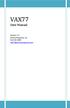 VAX77 User Manual Version 3.2 Infinite Response, Inc 512.535.5599 vax77@infiniteresponse.com 1 2 Contents Chapter 1: Unpacking and Initial Setup... 9 Remove from box... 10 Unfold... 11 Set up... 14 Plug
VAX77 User Manual Version 3.2 Infinite Response, Inc 512.535.5599 vax77@infiniteresponse.com 1 2 Contents Chapter 1: Unpacking and Initial Setup... 9 Remove from box... 10 Unfold... 11 Set up... 14 Plug
Table of contents. Quick Start... 1. Basic operation... 4. Creating your own sounds...12. Items in the screen... 6. Performing...
 1 Table of contents ii Quick Start... 1 Step 1 Listen to the sound of the effect programs...1 Step 2 Play back a song and cancel the guitar part...2 Step 3 Perform along with the song...3 Basic operation...
1 Table of contents ii Quick Start... 1 Step 1 Listen to the sound of the effect programs...1 Step 2 Play back a song and cancel the guitar part...2 Step 3 Perform along with the song...3 Basic operation...
Applicable to Panorama P1, P4 & P6. www.nektartech.com. Using Panorama with Logic
 Using Panorama with Logic Applicable to Panorama P1, P4 & P6 www.nektartech.com www.nektartech.com Using Panorama with Logic Logic Integration Setup and Configuration The Panorama Logic Integration is
Using Panorama with Logic Applicable to Panorama P1, P4 & P6 www.nektartech.com www.nektartech.com Using Panorama with Logic Logic Integration Setup and Configuration The Panorama Logic Integration is
