TH230/TH230+ POS Printer
|
|
|
- Curtis Harris
- 7 years ago
- Views:
Transcription
1 TH230/TH230+ POS Printer Programmers Guide (July 2013)
2 We would like to know your opinion on this publication.please send us a copy of this page if you have any constructive criticism. We would like to thank you in advance for your comments. With kind regards, Wincor Nixdorf International GmbH SAT22 Wohlrabedamm 31 D Berlin Your opinion: TH230/TH230+, POS Printer, Programmers Guide
3 TH230/TH230+ POS Printer Programmers Guide July 2013
4 All brand and product names mentioned in this document are registered trademarks of the respective owners. The reproduction, transmission or use of this document or its contents is not permitted without express authority. Offenders will be liable for damages. All rights, including rights created by patent grant or registration of a utility model or design, are reserved. Delivery subject to availability; technical modifications possible. Copyright Wincor Nixdorf International GmbH, 2013
5 Contents Overview... 1 Purpose of this document... 1 Introduction... 1 Firmware Characteristics of the Controller... 3 Line feed 3 Offline State... 4 Online / Offline State Diagram... 4 Operator Panel... 5 Linefeed Button... 5 Power LED Green... 5 Paper End LED Yellow... 5 Error LED Red... 5 Sleep Mode... 6 Diagram of Power States TH230 / TH Programming Hints... 8 Vertical Dot Lines... 8 Horizontal Dot Lines... 8 Reverse Feed after Cutting... 8 Small Graphics Printing... 8 Power off control by the host... 9 Page Mode Tips... 9 Basic processing procedure for the page mode: Characteristics of the page mode Absolute Origin of Graphics and Text in Page Mode Barcode Control Sequences Control Characters and Control Sequences Notation of the Command Description Command Overview Commands sorted by function groups Ignored Commands Description of the Control Characters and Sequences: Transmit Status Identification Table Printer Parameter Table Character Sets and Fonts Representation of the printed data Character Fonts User defined character sets Character code tables Standard code pages - tables Character code table Page 0 (PC437: USA, Standard Europe): Character code table Page 1 (PC850: Multilingual Latin I): Character code table Page 2 (PC852: Latin II): Character code table Page 3 (PC860: Portuguese):
6 Character code table Page 4 (PC863: Canadian French): Character code table Page 5 (PC865: Nordic): Character code table Page 6 (PC858: Multilingual I + Euro): Character code table Page 7 (PC866: Russian): Character code table Page 8 (WPC1252: Latin I): Character code table Page 9 (PC862: Hebrew): Character code table Page 10 (PC737: Greek): Character code table Page 11 (PC874: Thai): Character code table Page 12 (PC857: Turkish): Character code table Page 16 (WPC1254: Turkish): Character code table Page 17 (WPC1250: Central Europe): Character code table Page 18 (WPC28591: Latin 1): Character code table Page 19 (WPC28592: Latin 2): Character code table Page 20 (WPC28599: Turkish): Character code table Page 21 (WPC28605: Latin 9): Character code table Page 22 (PC864: Arabic): Character code table Page 23 (PC720: Arabic): Character code table Page 24 (WPC1256: Arabic): Character code table Page 25 (WPC28596: Arabic): Character code table Page 26 (KATAKANA: Asia): Character code table Page 27 (PC775: Baltic): Character code table Page 28 (WPC1257: Baltic): Character code table Page 29 (WPC28594: Baltic): Asia Code Pages Definition for USB Loader USB Interface USB Descriptors Device Descriptor Configuration Descriptor Interface Descriptors Endpoint Descriptors String Descriptors Printer Interface IEEE 1284 Device ID (GET_DEVICE_ID) SOFT_RESET USB Reset USB Detach/Attach Receipt Buffer RS232 Interface Specifications Handshake control Receipt Buffer Ethernet Interface Overview 245 Features 245 Handshake control Receipt Buffer
7 Service Menu Menu handling Selecting the service menu Controlling the service menu Save changed settings LED Service Menu Reset Printer Run sensor test Set EEPROM to default Print Service Menu Exit Print Selftest Diagnostic - Menu Configuration - Menu Information - Menu MF Menu TH230 Diagnostic Functions Selftest Printout Sensor Test EEPROM default settings Endurance test Black Mark test Description of EERPOM Updates Specialties Calculating Power On Time Technical Specifications ERROR Blink Pattern Recoverable Errors Automatic Recoverable Errors Unrecoverable Errors Power-Up-Test Errors
8 TH230/TH230+ Programmers Guide Overview Purpose of this document This Programmers Guide describes the properties of the controller for the high speed ESC- POS thermal printer TH230/TH230+. Introduction The TH230 and the TH230+ are powerful and low cost thermal printers for all kind of POS systems. In this manual both printers will be referred to as TH230. Only in case of essential differences there will be a distinction between TH230 and TH
9 Programmers Guide TH230/TH230+ General Characteristics of the Printer High speed ESC-POS thermal printer Interface Board Changeable Different Host Interfaces: RS232, USB, PoweredUSB and others Printer is able to operate in horizontal and vertical position Paper width: 80 mm or 57.5 mm Diameter of Paper rolls: up to 90 mm High Print speed: up to 220 mm/s (110 mm/s with two color paper) Thermal print line: 80mm width, 640 Dots, 203 dpi (0.125 mm) resolution Print width 72 mm centered on 80 mm paper width Different Codepages and loadable Character Sets Bar Code printing Paper feed with Stepper motor, vertical resolution: 203 dpi (0.125 mm) Fast Cutter with Stepper motor and Home Sensor (cutting time is 300 ms) Automatic Reverse Feeding after Cut to reduce Top Margin to 5 mm. Sensors for Cover Open, Paper Near End, Paper End Optional Mark Sensor usable for 80 mm paper on different positions Parameter setting with configuration menu Self test and Statistic Functions Adjustable Power Consumption from 48 W to 110 W Automatic Power Detection for Wincor-Nixdorf Power Supplies 2
10 TH230/TH230+ Programmers Guide Firmware Characteristics of the Controller Line feed The TH230 printer is controlled with the aid of control sequences, i.e. a series of characters. The standard setting is thus overridden, which means that you are able to set many print functions individually if the standard values do not correspond to your requirements. Possible changes are, among others, the selection of different line feed sizes and the printing of various graphics. You will see that it is very simple to control the printer according to your own personal requirements. However, a precondition for proper use is the correct installation and/or configuration of the system. In addition, you should be familiar with the operating system of your computer. With the interfaces USB 1.1 (USB 2.0 compliant) or RS232, all the status information s can be called up using the different control commands. Via this interface, it is possible to synchronize the user software and the printing properties. The TH230 printer supports an ESC POS TM command set. The line feeds of the TH230 printer are initiated by the control commands LF and ESC d. The line spacing between 2 lines can be set by the control command ESC 3. The default value after reset or power on is 3.37 mm, which equals 27 micro steps. One micro step equals one dot distance of 1/203. 3
11 Programmers Guide TH230/TH230+ Offline State If the TH230 printer leaving the online state, nevertheless it responds to all real time commands and real time status commands. Sending other data than real time commands may lead to data loss (see memory switch 2-8 Listen to Real-Time-Commands). Online / Offline State Diagram Voltage comes back to normal value Voltage comes back to normal value Paper near end + Print stop at paper near end enabled Paper end Character >= Space, Linefeed or Cut received Offline Low / High Voltage Error Automatic recoverable error Online User inserts new paper Paper End Offline Character >= Space, Linefeed or Cut received Switch off/on the printer Unrecoverable Error (Thermistor Error) Real time request to printer (DLE ENQ n) Real time request to printer (DLE ENQ n) Cutter Error Recoverable Error Character >= Space, Linefeed or Cut received User inserts new paper Offline Offline Remark: If the printer enters Offline State the Busy bit is set (see commands DLE EOT, GS ENQ and GS a). 4
12 TH230/TH230+ Programmers Guide Operator Panel The Operator Panel consists of one button and three LED s. In addition there is one power button to switch the printer on and off. In the following description, you can see which function of the printer influence the LED s and which functions are executed with the buttons: Linefeed Button If you push this button once and release it, the printer executes a small paper feed. If you push this button and hold it down, the printer feeds the paper as long as the button isn t released. This button is also used in the self-test printing see chapter Print Service Menu on page 246. Power LED Green Off: On: Blinking: Power is not stable. Power is stable. The maximum power setting is auto and no Wincor Nixdorf power supply is used. The maximum power setting can be changed by the command GS ( E fn=5 (see page 105). The user has to set a fix maximum power setting according to the used power supply. This LED is also used in the Diagnostic mode (see page 246). Paper End LED Yellow Off: Paper is loaded (Normal condition). On: Printer detects paper roll end or paper roll near end. This LED is also used in the Diagnostic mode (see page 246). Error LED Red Off: On: Blinking: Normal Condition. Offline. Error. This LED is also used in the Diagnostic mode. For an exact description of this LED see page 246 and page
13 Programmers Guide Sleep Mode TH230/TH230+ The Sleep Mode is used to save energy when the printer is switched on but has nothing to print. This mode reduces the Total Cost of Ownership (TCO). Sleep Mode is switched on by a Memory Switch. The Sleep Mode Waiting Time is set by a Customized Setting Value and defines the time; the printer has to wait before it changes into Sleep Mode. In the following state diagram the coherence between the different modes is described. Power button pressed (short-time) State Diagram of Sleep-Mode Printing Mode Print data received or Linefeed button pressed or Power button pressed (short-time) or Cover closed or Data for Customer Display or Command for Cash Drawer (ASB Sleep off) Print data received or Linefeed button pressed Printing or Linefeed stops Off Mode Ready Mode Power button pressed for more than 3 seconds (X - 5)* seconds after Ready or Command ESC w n c (ASB IDLE ON) Status command received or Cover open Sleep Mode 1 5 seconds after entering from Ready Mode or last command finished Sleep Mode 0 * X is controlled by Customized Setting Values - GS ( E - Function 5 - "Sleep Mode Waiting Time" In previous models and firmware versions Sleep was called Idle and Ready was called Standby. The terms are changed because of adaption on ENERGY STAR nomenclature. The current consumptions depend on different modes and the installed interface. Find details in chapter Technical Specifications, page
14 TH230/TH230+ Programmers Guide Diagram of Power States TH230 / TH230+ The following diagram is valid for TH230 and TH230+ and not for iprint. There are different ways, to switch the Printer ON or OFF: 24V = OFF and Printer = OFF 24V = ON and Power Button is enabled and Printer was ON before 24V = ON and Power Button is disabled 24V = ON and Power Button is enabled and Printer was OFF before 24V = ON and Printer = OFF 24V = OFF 24V = ON and Power Button is enabled and press Power Button 24V = ON and Printer = ON 24V = ON and hit Power Button for 3 seconds and (Power Button is enabled or unrecoverable error or undefined firmware) 24V = ON and press Power Button and Power Button is enabled 24V = ON and DLE SO and DLE SO is enabled 24V = ON and Printer = OFF 24V = ON and press Power Button and Power Button is disabled Fig.: Power ON and Power OFF You will find additional information about Power off control by host on page 9. 7
15 Programmers Guide TH230/TH230+ Programming Hints In this chapter programmers may find some hints and tricks to make the thermal printout faster, look better or increase the lifetime of the thermal print head. Vertical Dot Lines Text Horizontal Dot Lines To increase the lifetime of the thermal print head the programmer has to avoid printing of long vertical dot lines like in the ticket on the left side. In this ticket the two vertical dot lines are printed always with the same two print dots of the thermal print line. This leads to a big mechanical wear and thermal wear for this two dots. To avoid early failure of the dots, vertical lines can be printed as dotted lines instead of solid lines. Another possibility is to move the printout from ticket to ticket horizontally by one dot. This can be done for example 10 times. After this the printout starts from the beginning. Thus the lifetime is much higher compared to print always on the same position. To increase the performance of the printer the programmer has to avoid printing of long horizontal dot lines like in the ticket on the left side. If the printer has Text to print such lines the current to heat the print line is very high. For this reason the printer moves the paper slower and the performance was decreased. To avoid bad performance, horizontal lines can be printed as dotted lines instead of solid lines. Reverse Feed after Cutting To avoid paper bending the programmer should not use cuts with backward feeding of the paper (command GS V(m=67). Small Graphics Printing If the printed graphics does not reach until the right border of the print area, the programmer should transmit only this part of the graphics in which printed dots are available. It is not necessary to transmit the null byte on the right side of the graphics and this leads to a bad print performance. 8
16 TH230/TH230+ Programmers Guide Power off control by the host The following is an example of the printer power off process when the printer is turned off using DLE SO (fn = 2) command. 1) Transmits the following continuous procedure before the system is turned off. - Execute the last print command such as LF, ESC d, etc. - Execute GS (D pl ph m a b (pl=3, m = ph =0, m =20, a =2, b =1) - Execute GS r n (n =1) 2) Waits for the paper sensor status from the printer by the GS r n command. 3) Transmits DLE SO n a b (n =2, a =1, b =8) 4) Waits for the power off status -off sequence within 10 seconds after transmitting DLE SO n a b. transmitting DLE SO (fn = 2). condition of the host. The behavior of the Power Button is described on page 7. Page Mode Tips The thermal printer TH230 supports two different print modes: standard mode and page mode. The standard mode is supported by all banking printers and in this mode, the printers print data in the print buffer by executing the print commands (such as LF, CR, and ESC J) or when the buffer is full. The standard mode is the print mode which prints data one line at a time. The page mode executes batch printing with FF or ESC FF for all data in the print buffer stored after the page mode is selected with ESC L. In this mode, the print commands other than FF or ESC FF, such as LF, CR, or ESC J, only move the printing position and do not execute actual printing. Executing ESC S or FF returns to standard mode. The page mode is the print mode which prints data one page at a time. The page mode print data can be deleted by CAN. There are generally four possible print directions in page mode which can be adjusted by ESC T. Standard mode ESC L ESC S, FF Page mode 9
17 Programmers Guide TH230/TH230+ Basic processing procedure for the page mode: 1. Select the page mode with ESC L (standard mode is changed to page mode). 2. Set the position and size for the printing area with ESC W. 3. Select the starting position and the direction for data development with ESC T. 4. Store print data (such as characters or graphics) in the print buffer. 5. Print all data in the print buffer collectively with ESC FF. 6. Return to standard mode with ESC S. (You can skip procedure 6 if you use FF instead of ESC FF in procedure 5.) Characteristics of the page mode The flexible layout enables you to execute printing which you cannot accomplish in the standard mode. Downloaded graphics, bit images or bar codes can be printed on the same line with other data including characters at the same time. Characters and bit images can be rotated (90 clockwise, 180 clockwise (upside down), or 90 counterclockwise). Copy printing is possible. Because printing with ESC FF enables storing of data in the print buffer, executing ESC FF repeatedly results in the same printing. It is also possible to print repeated data with changes in some parts. The printable area can be changed several times by ESC W. Nevertheless, the whole page will be printed. 10
18 TH230/TH230+ Programmers Guide Absolute Origin of Graphics and Text in Page Mode The printing area is set by the command ESC W (see page 63). The absolute origin of graphics and text is the lower left of the printable area. This caused a different behavior: Text and graphics (for example GS *, ESC (+*.BMP file) and GS ( L) can be printed in the same row Print buffer will be print form bottom to top. Absolute origin Graphics TEXT Caution: A graphics will be print with a count of print buffer Graphics buffer 3 Absolute origin TEXT Graphics buffer 2 Graphics buffer 1 If no space to the upper edge for printing the graphics completely, the upper part of the graphics will be cut. If the print position in page on the upper edge (depend on print direction (ESC T)), the print position will be set down with the height of the print buffer. Graphics which are built with more than one buffer will be cut. For printing graphics in page, take care for the space to the upper edge and to upper print lines! If is the space to low, set with GS $ or GS \ the print position to a better point. The absolute origin for positioning the print buffer depends on the print direction (set with ESC T). 11
19 Programmers Guide TH230/TH230+ Positioning with Left to Right printing Positioning with Top to Bottom printing x x y TEXT Graphics TEXT y Graphics Positioning with Bottom to Top printing Positioning with Right to Left printing y TEXT Graphics Graphics y TEXT x x Barcode Barcode can be used in Pagemode with limitations. Barcodes can only be print at start of line, that s why horizontal position commands do not work with barcode. For positioning barcodes, ESC W is useable. 12
20 TH230/TH230+ Programmers Guide Control Sequences Control Characters and Control Sequences The valid control characters are located in the code area below 20H. These are the characters LF, FF, GS, DLE and ESC. All other control characters are not valid, and are ignored by the controller. The valid control characters (with the exception of ESC, GS and DLE) are single character control commands, and directly start control functions. ESC, GS and DLE are always the start of a multi-character control command, which consists of a different number of characters after ESC, GS and DLE. They only perform the requested command if the complete character string is valid. The whole control string will be ignored if a wrong (not valid) character is found in the string. The next character is than interpreted as the start of a new command. Notation of the Command Description XXXX Command Character or Command Sequence Function: Code: Range: Description: Notes: Default: Example: Reference: Name of the command Code Sequence (Notation) Hexadecimal = 0x.. Decimal =.. Binary = <..>B ASCII = Repeat bracket contents = [ ] k Format Describes the permitted range of values. Describes the function of the command. Provides important information on settings. Describes the standard values. Examples of the command in use. Reference to other commands. 13
21 Programmers Guide TH230/TH230+ Command Overview Code Function Page HT Horizontal tab 23 LF Print and line feed 23 FF (1) Print and return to standard mode (in page mode) 24 FF (2) Print and feed marked paper to print starting position 24 CR Print and carriage return 25 DLE Clear printer 25 DLE EOT Real time status transmission 26 DLE ENQ Real time request to printer 29 DLE SO (fn = 2) Turn off the power 30 DC1 Print raster monochrome graphics 31 DC2 Select Double-Wide Characters 31 DC3 Select Single-Wide Characters 32 DC4 Feed n Print Lines 32 NAK Feed n Dot Rows 32 SYN Add n Extra Dot Rows 33 ETB Print 33 CAN Cancel print data in page mode 34 EM Full cut 34 SUB Partial cut 34 ESC (+*.BMP file) Download BMP logo 35 ESC BEL Generate tone 36 ESC FF Print data in page mode 36 ESC DC2 Select 90 Degree Counter-Clockwise Rotated Print 36 ESC DC4 Set Column 37 ESC SYN Select Pitch (Column Width) 37 ESC SP Set right-side character spacing 38 ESC! Select print mode(s) 39 ESC $ Set absolute print position 40 ESC % Select/cancel user-defined character set 41 ESC & Define user-defined characters 41 ESC Write to User Data Storage 43 ESC * Select bit-image mode 44 ESC * 1 Select bit-image mode - Line Graphics 46 ESC * b m Turn on/off TIFF compression 47 ESC - Turn underline mode on/off 48 ESC. Print Advanced Raster Graphics 49 ESC 2 Set line spacing to 1/6 inch 49 ESC 3 Set line spacing 50 ESC 4 Read from User Data Storage 51 ESC : Copy Character Set from ROM to RAM 51 ESC = Select peripheral device 52 14
22 TH230/TH230+ Programmers Guide ESC? Cancel user-defined characters 53 Initialize printer 54 ESC D Set horizontal tab positions 55 ESC E Turn emphasized mode on/off 56 ESC G Turn double-strike mode on/off 56 ESC I Turn italic print mode on/off 57 ESC J Print and feed paper 57 ESC K Select Single-Density Graphics 58 ESC L Select page mode 59 ESC R Select an international character set 59 ESC S Select standard mode 60 ESC T Select print direction in page mode 61 ESC V Turn 90 clockwise rotation mode on/off 62 ESC W Set printing area in page mode 63 ESC Y Select Double-Density Graphics 64 ESC [! t Set control point 65 ESC \ Set relative print position 66 ESC a Select justification 67 ESC c 3 Select paper sensor(s) to output paper-end signals 67 ESC c 4 Select paper sensor(s) to stop printing 68 ESC c 5 Enable/disable feed button 69 ESC d Print and feed n lines 70 ESC i Full cut 70 ESC j Read from Non-Volatile Memory 71 ESC l Start firmware upgrade mode 71 ESC m Partial cut 71 ESC p Generate pulse 72 ESC r Set current color 73 ESC s Write to Non-Volatile Memory (NVRAM) 73 ESC t Select character code table 74 ESC u Transmit Peripheral Device Status 75 ESC v Transmit paper sensor status 76 ESC w n 7 Receipt shooting flush 77 ESC w n 8 Play melody from flash 77 ESC w n b Special Wincor barcode parameter 78 ESC w n c Switch the printer into Sleep-Mode. 78 ESC { Turn upside-down printing mode on/off 79 FS! (Asia version) Select print mode(s) for Kanji characters 81 FS & (Asia version) Select Kanji character mode 81 FS - (Asia version) Turn underline mode on/off for Kanji characters 82 FS. (Asia version) Cancel Kanji character mode 82 FS 2 (Asia version) Define user-defined Kanji characters 83 FS C (Asia version) Select Kanji character code system 84 FS S (Asia version) Set Kanji character spacing 84 15
23 Programmers Guide 16 TH230/TH230+ FS W (Asia version) Turn quadruple-size mode on/off for Kanji characters 85 GS ETX Real time request to printer 85 GS EOT Real time status transmission 85 GS ENQ Real time printer status transmission 86 GS! Select character size 87 GS Select memory type (SRAM/Flash) 88 GS U Flash Memory User Sectors Allocation 89 GS # Select the Current Logo 90 GS $ Set absolute vertical print position in page mode 91 GS ( A Executes test and diagnosis functions 92 GS ( D Enable/disable real-time command 93 GS ( E Customize NV memory 94 Function 1 Changes into the user setting mode. 96 Function 2 Ends user setting mode session. (Performs a software reset.) 97 Function 3 Changes the memory switch. 98 Function 4 Transmits the host the value for the memory switch. 101 Function 5 Changes the customized setting values. 102 Function 6 Transmits the customized setting values. 109 Function 11 Sets communication condition of serial interface. 114 Function 12 Transmits communication condition of serial interface. 116 Function 129 Set serial number 117 Function 130 Set production date 117 Function 131 Sets communication condition of Ethernet interface. 118 Function 132 Transmits communication condition of Ethernet interface. 119 GS ( FGS ( FGS ( Set adjustment value(s) 120 FGS ( FGS ( F GS ( L Specify graphics data 122 Function 48 Sends the entire capacity of NV graphics domains. 126 Function 51 Sends the available capacity of NV graphics memory. 127 Function 64 Sends the key code list for defined NV graphics. 129 Function 65 Performs batch deletion of all NV graphics data. 130 Function 66 Deletes the specified NV graphics data. 131 Function 67 Defines (in raster format) NV graphics data. 132 Function 69 Prints the specified NV graphics. 134 GS * Define downloaded bit image 142 GS / Print downloaded bit image 143 GS : Start/end macro definition 145 Erase User Flash Sector 146 GS B Turn white/black reverse printing mode on/off 147 GS H Select printing position of HRI characters 148 GS I Transmit printer ID 149 GS L Set left margin 153 GS P Set horizontal and vertical motion units 154 GS V Select cut mode and cut paper 155 GS W Set printing area width 157 GS \ Set relative vertical print position in page mode 158 GS ^ Execute macro 159
24 TH230/TH230+ Programmers Guide GS a Enable/disable Automatic Status Back (ASB) 160 GS b Turn smoothing mode on/off 163 GS f Select font for HRI characters 163 GS g 0 Initialize maintenance counter 164 GS g 2 Transmit maintenance counter 166 GS h Set bar code height 168 GS k Print bar code 169 GS p Select PDF 417 parameters 183 GS r Transmit status 185 GS w Set bar code width 187 GS 0x81 Set paper type 188 GS 0x82 Print raster monochrome graphics 189 GS 0x83 Print raster color graphics 189 GS 0x84 Download logo image 190 GS 0x8D Text strike-through mode 191 GS 0x8E Download paper type description 192 GS 0x8F Return paper type description 193 GS 0xA0 Set temporary max target speed 193 GS 0xFF Reset firmware 194 US EOT Convert 6-dots/mm bitmap to 8-dots/mm bitmap 194 US ENQ Select superscript or subscript modes 194 US t Print Test Form 195 US V Send printer software version 195 US z Real time commands disabled 195 Commands sorted by function groups Print commands LF Print and line feed 23 FF (1) Print and return to standard mode (in page mode) 24 FF (2) Print and feed marked paper to print starting position 24 CR Print and carriage return 25 NAK Feed n Dot Rows 32 SYN Add n Extra Dot Rows 33 ESC FF Print data in page mode 36 ESC J Print and feed paper 57 ESC d Print and feed n lines 70 17
25 Programmers Guide TH230/TH230+ Line spacing commands ESC 2 Set line spacing to 1/6 inch 49 ESC 3 Set line spacing 50 Character commands DC2 Select Double-Wide Characters 31 DC3 Select Single-Wide Characters 32 CAN Cancel print data in page mode 34 ESC DC2 Select 90 Degree Counter-Clockwise Rotated Print 36 ESC SP Set right-side character spacing 38 ESC! Select print mode(s) 39 ESC $ Set absolute print position 40 ESC - Turn underline mode on/off 48 ESC? Cancel user-defined characters 53 ESC E Turn emphasized mode on/off 56 ESC I Turn italic print mode on/off 57 ESC G Turn double-strike mode on/off 56 ESC R Select an international character set 59 ESC V Turn 90 clockwise rotation mode on/off 62 ESC r Set current color 73 ESC t Select character code table 74 ESC { Turn upside-down printing mode on/off 79 GS! Select character size 87 GS B Turn white/black reverse printing mode on/off 147 GS b Turn smoothing mode on/off 163 GS 0x8D Text strike-through mode 191 US ENQ Select superscript or subscript modes 194 Panel button commands ESC c 5 Enable/disable feed button 69 Paper sensor commands ESC c 3 Select paper sensor(s) to output paper-end signals 67 ESC c 4 Select paper sensor(s) to stop printing 68 Print position commands HT Horizontal tab 23 ESC DC4 Set Column 37 ESC SYN Select Pitch (Column Width) 37 18
26 TH230/TH230+ Programmers Guide ESC $ Set absolute print position 40 ESC D Set horizontal tab positions 55 ESC T Select print direction in page mode 61 ESC W Set printing area in page mode 63 ESC \ Set relative print position 66 ESC a Select justification 67 GS $ Set absolute vertical print position in page mode 91 GS L Set left margin 153 GS W Set printing area width 157 GS \ Set relative vertical print position in page mode 158 Bit-image commands (graphics) DC1 Print raster monochrome graphics 31 ESC (+*.BMP file) Download BMP logo 35 ESC * Select bit-image mode 44 ESC * 1 Select bit-image mode - Line Graphics 46 ESC * b m Turn on/off TIFF compression 47 ESC. Print Advanced Raster Graphics 49 ESC K Select Single-Density Graphics 58 ESC Y Select Double-Density Graphics 64 GS ( L Specify graphics data 122 Function 48 Sends the entire capacity of NV graphics domains. 126 Function 51 Sends the available capacity of NV graphics memory. 127 Function 64 Sends the key code list for defined NV graphics. 129 Function 65 Performs batch deletion of all NV graphics data. 130 Function 66 Deletes the specified NV graphics data. 131 Function 67 Defines (in raster format) NV graphics data. 132 Function 69 Prints the specified NV graphics. 134 GS * Define downloaded bit image 142 GS / Print downloaded bit image 143 GS # Select the Current Logo 90 US EOT Convert 6-dots/mm bitmap to 8-dots/mm bitmap 194 GS 0x82 Print raster monochrome graphics 189 GS 0x83 Print raster color graphics 189 GS 0x84 Download logo image 190 GS 0x81 Set paper type 188 Status commands DLE EOT Real time status transmission 26 ESC [! t Set control point 65 ESC u Transmit Peripheral Device Status 75 ESC v Transmit paper sensor status 76 GS I Transmit printer ID
27 Programmers Guide TH230/TH230+ GS a Enable/disable Automatic Status Back (ASB) 160 GS r Transmit status 185 US V Send printer software version 195 Bar code commands ESC w n b Special Wincor barcode parameter 78 GS h Set bar code height 168 GS k Print bar code 169 GS p Select PDF 417 parameters 183 GS w Set bar code width 187 GS H Select printing position of HRI characters 148 GS f Select font for HRI characters 163 GS ( k Set and print barcode (PDF417, QR) 135 Macro function commands GS : Start/end macro definition 145 GS ^ Execute macro 159 Mechanism control commands (cut, cash drawer, tone) ESC BEL Generate tone 36 ESC i Full cut 70 ESC m Partial cut 71 ESC p Generate pulse 72 ETB Print 33 EM Full cut 34 SUB Partial cut 34 ESC w n 8 Play melody from flash 77 GS V Select cut mode and cut paper 155 GS 0xA0 Set temporary max target speed 193 Kanji commands FS! (Asia version) Select print mode(s) for Kanji characters 81 FS & (Asia version) Select Kanji character mode 81 FS - (Asia version) Turn underline mode on/off for Kanji characters 82 FS. (Asia version) Cancel Kanji character mode 82 FS 2 (Asia version) Define user-defined Kanji characters 83 FS C (Asia version) Select Kanji character code system 84 FS S (Asia version) Set Kanji character spacing 84 FS W (Asia version) Turn quadruple-size mode on/off for Kanji characters 85 20
28 TH230/TH230+ Programmers Guide Customize commands ESC Write to User Data Storage 43 ESC 4 Read from User Data Storage 51 ESC : Copy Character Set from ROM to RAM 51 ESC j Read from Non-Volatile Memory 71 ESC s Write to Non-Volatile Memory (NVRAM) 73 GS ( E Customize NV memory 94 GS Select memory type (SRAM/Flash) 88 GS U Flash Memory User Sectors Allocation 89 Function 1 Changes into the user setting mode. 96 Function 2 Ends user setting mode session. (Performs a software reset.) 97 Function 3 Changes the memory switch. 98 Function 4 Transmits the host the value for the memory switch. 101 Function 5 Changes the customized setting values. 102 Function 6 Transmits the customized setting values. 109 Function 11 Sets communication condition of serial interface. 114 Function 12 Transmits communication condition of serial interface. 116 Function 129 Set serial number 117 Function 130 Set production date 117 Function 131 Sets communication condition of Ethernet interface. 118 Function 132 Transmits communication condition of Ethernet interface. 119 GS ( F Set adjustment value(s) 120 Erase User Flash Sector 146 GS 0x8E Download paper type description 192 GS 0x8F Return paper type description 193 Control commands ESC = Select peripheral device 52 Initialize printer 54 ESC l Start firmware upgrade mode 71 ESC w n 7 Receipt shooting flush 77 ESC w n c Switch the printer into Sleep-Mode. 78 GS 0xFF Reset firmware 194 Pagemode CAN Cancel print data in page mode 34 ESC FF Print data in page mode 36 ESC L Select page mode 59 ESC S Select standard mode 60 ESC T Select print direction in page mode 61 ESC W Set printing area in page mode 63 GS $ Set absolute vertical print position in page mode 91 GS \ Set relative vertical print position in page mode
29 Programmers Guide TH230/TH230+ Resolution GS P Set horizontal and vertical motion units 154 Real Time DLE Clear printer 25 DLE EOT Real time status transmission 26 DLE ENQ Real time request to printer 29 DLE SO (fn = 2) Turn off the power 30 GS ETX Real time request to printer 85 GS EOT Real time status transmission 85 GS ENQ Real time printer status transmission 86 GS ( D Enable/disable real-time command 93 Statistics GS g 0 Initialize maintenance counter 164 GS g 2 Transmit maintenance counter 166 User defined characters ESC % Select/cancel user-defined character set 41 ESC & Define user-defined characters 41 ESC? Cancel user-defined characters 53 Test GS ( A Executes test and diagnosis functions 92 US t Print Test Form 195 US z Real time commands disabled 195 Ignored Commands The following commands are ignored: DLE; ESC c 0; ESC c 1; ESC c 3; ESC c 6; ESC j; ESC s 22
30 TH230/TH230+ Programmers Guide Description of the Control Characters and Sequences: HT Function: Code ASCII: Code HEX: Description: Notes: Horizontal tab HT 0x09 Moves the printing position to the next horizontal tab. This command is ignored unless the next horizontal tab position has been set. Horizontal tab positions are set by ESC D. If the next horizontal tab position exceeds the printing area, the printer sets the printing position to [Printing area width + 1]. If this command is processed when the printing position is at [Printing area width + 1], the printer executes print buffer-full printing of the current line and horizontal tab processing from the beginning of the next line. In this case, in page mode, the printer does not execute printing, but the printing position is moved. When underline mode is turned on, the underline will not be printed under the tab space skipped by this command. Reference: ESC D, ESC 3 LF Function: Code ASCII: Code HEX: Description: Notes: Print and line feed LF 0x0A Prints the data in the print buffer and feeds one line. If auto linefeed enabled, command is ignored after CR. The amount of paper fed per line is based on the value set using the line spacing command ESC 2 (see page 49), or ESC 3 (see page 50). After printing, the printing position moves to the beginning of the line. When a left margin is set in standard mode, the position of the left margin is the beginning of the line. When this command is processed in page mode, only the printing position moves, and the printer does not perform actual printing. When the origin of layout is selected to bottom of label or top of black mark in standard mode and a paper feed amount that exceeds the remaining printable area of the label is sent, the printer executes one of the following: - If the printer will print a line that is higher than the remaining printable area of the label, the printer feeds the label to the next print starting position and the printer executes this command. 23
31 Programmers Guide TH230/TH If the printer will print in the remaining printable area of the label, but the feed amount exceeds the remaining printable area of the label, the printer prints the label and feeds to bottom of the label. Reference: ESC 2, ESC 3, ETB FF Function: Code ASCII: Code HEX: Description: Notes: (1) Print and return to standard mode (in page mode) FF 0x0C In page mode, prints the data in the print buffer collectively and returns to standard mode. This command is enabled only in page mode. The data is deleted in the printing area after being printed. This command returns the values set by ESC W to the default values. The value set by ESC T is maintained. After printing, the printing position moves to the beginning of the line. When a left margin is set, the position of the left margin is the beginning of the line. FF Function: Code ASCII: Code HEX: Description: Notes: (2) Print and feed marked paper to print starting position FF 0x0C Prints the data in the print buffer and feeds marked paper to the print starting position. If the BM sensor is enabled by using memory switch 0x80 the printer feeds the marked paper to the next mark position. If the paper is at the print starting position and there is no data in the print buffer, this command is ignored. If the BM sensor is enabled by using memory switch 0x80 the minimum foot loss is > 5 mm. After printing, the printing position moves to the beginning of the line. When a left margin is set, the position of the left margin is the beginning of the line. Reference: Memory switch (see page 98) 24
32 TH230/TH230+ Programmers Guide CR Function: Code ASCII: Code HEX: Description: Print and carriage return CR 0x0D When automatic line feed is enabled Executes printing one line feed as LF When automatic line feed is disabled This command is ignored Notes: After printing, the printing position moves to the beginning of the line. When a left margin is set in standard mode, the position of the left margin is the beginning of the line. When this command is processed in page mode, only the printing position moves and the printer do not perform actual printing. DLE Function: Code ASCII: Code HEX: Description: Notes: Clear printer (This command is ignored) DLE 0x10 Clears the print line buffer without printing and sets the printer to the following condition: Double-wide command (0x12) is canceled Line spacing, pitch and user-defined character sets are maintained at current selections (RAM is not affected) Single-wide, single-high, non-rotated, and left-aligned characters are set Printer is restarted and error status is cleared in a fault condition Printing position is set to column one Knife is homed A DLE command followed by a 04 or 05 is interpreted as a Real Time Command. Reference: DLE ENQ, DLE EOT and DLE SO (fn = 2) 25
33 Programmers Guide TH230/TH230+ DLE EOT Function: Real time status transmission Code ASCII: DLE EOT n Code HEX: 0x10 0x04 n Range: 1 n 4 Description: Transmits 1 byte of status data specified in real time, using n as follows: n Function 1 Transmit printer status 2 Transmit busy status 3 Transmit error status 4 Transmit paper roll sensor status Notes: This is a real-time command that the printer executes upon receiving it. Take the following into consideration: - If this command interrupts the code string of another command, this command is processed as a parameter of the other command; therefore, the print result will not be correct. - If a command such as bit-image or defined data has a code string that is the same as a code string in a parameter, the printer processes and then continues with the bit-image or other command. This command is executed even when the printer is offline or an error occurs. If the receive buffer is full the execution depends from Memory Switch 2-8 (Listen to Real-Time-Commands - see command GS ( E). - If Memory Switch 2-8 is set to off (48): command is executed. - If Memory Switch 2-8 is set to on (49): command is not executed. This command can be used when the printer is disabled by ESC =. When transmitting block data (Header ~ NUL), the status will be sent after that. Each status equals 1 byte. This command can be disabled by US z (page 195). This command is identical to command GS EOT. The status to be transmitted is as follows: n = 1 (printer status) Bit Function Value Not used Fixed to 0 1 Not used Fixed to 1 2 Drawer kick-out connector Low High pin 3 3 Busy Not Busy Busy 26
34 TH230/TH230+ Programmers Guide 4 Not used Fixed to 1 5 Customer display Not connected or Handshake blocked Connected and Handshake ready 6 Undefined 7 Not used Fixed to 0 Bit 3: Busy is set when the printer enters the Offline State (see chapter Online / Offline State Diagram) or if the receive buffer is nearly full. n = 2 (busy status) Bit Function Value Not used Fixed to 0 1 Not used Fixed to 1 2 Cover Closed Open 3 Paper feeding with paper Not during During paper feed button paper feed feed 4 Not used Fixed to 1 5 Printing stop due to a No paper end paper end stop Printing stops 6 Recoverable Error No error Error occured 7 Not used Fixed to 0 Bit 5: Bit 5 becomes 1 as sensor of the roll paper detects the paper not present made to the print stop. Bit 6: Recoverable Error means Cover open, Paper out, Black mark error, Cutter error. n = 3 (error status) Bit Function Value Not used Fixed to 0 1 Not used Fixed to 1 2 Undefined 3 Cutter error No error Error occurred 4 Not used Fixed to 1 5 Undefined 6 Unrecoverable Error No error Error occurred 7 Not used Fixed to 0 Bit 6: Thermistor error, High voltage error or Low voltage error. Thermistor error is an unrecoverable error. High voltage error and Low voltage error are automatic recoverable errors! 27
35 Programmers Guide TH230/TH230+ Notes: Reference: n = 4 (paper roll sensor status) Bit Function Value Not used Fixed to 0 1 Not used Fixed to 1 2 Paper near end sensor Paper present No paper 3 Paper near end sensor Paper present No paper 4 Not used Fixed to 1 5 Paper end sensor Paper present No paper 6 Paper end sensor Paper present No paper 7 Not used Fixed to 0 Bit 2 and Bit 3: To avoid false reports the paper near end sensor is monitored by a 0.2 m paper feed hysteresis. That means the printer doesn t report paper near end to the host until 0.2 m paper is feed and all the time the paper near end sensor detects no paper! If the linefeed button is pressed within the hysteresis, the printer reports paper near end immediately. Real time status can be differentiated by the information of bits 0, 1, 4, and 7 from other transmission data. If the data transmitted from the printer is 0xx1xx10 (x = 0 or 1), process the data as a real time status. When the paper roll cover is open, paper detection (detected by the paper roll end sensor) may be incorrect. Do not embed this command within another command. For example: Bit image data might include this command. Command GS EOT; Table for the Transmit Status Identification 28
36 TH230/TH230+ Programmers Guide DLE ENQ Function: Real time request to printer Code ASCII: DLE ENQ n Code HEX: 0x10 0x05 n Range: 1 n 2 Description: Responds to a request in real time from the host system. n specifies the request as follows: n Request 1 Restarts printing from the beginning of the line where an error occurred, after recovering from the error. 2 Recover from an error after clearing the data in the receive buffer and print buffers. Notes: This is a real-time command that the printer executes upon receiving it. Note the following when using this command. command, it is processed as a parameter of the other command, and the print result is not correct. string in a parameter that is the same as this command, the printer starts processing this command. This command is executed even when the printer is offline If the receive buffer is full the execution depends from Memory Switch 2-8 (Listen to Real-Time-Commands - see command GS ( E). - If Memory Switch 2-8 is set to off (48): command is executed. - If Memory Switch 2-8 is set to on (49): command is not executed. When a recoverable error occurs, after removing the cause of the error, the printer can recover from the error by transmitting DLE ENQ 1 or DLE ENQ 2 without the printer being turned off. DLE ENQ 1 or DLE ENQ 2 is enabled only when a recoverable error occurs, with the exception of an automatically recovered error, and is ignored in other cases. Errors recoverable by DLE ENQ 1 or DLE ENQ 2 depend on the printer model. DLE ENQ 1 or DLE ENQ 2 is also executed to recover from a recoverable error when the printer is disabled by ESC =. In page mode, if the printer recovers from a recoverable error by using DLE ENQ 2, the printer returns to standard mode after clearing the data in receive and print buffers and changing the values set by ESC W to the default values. After processing DLE ENQ 2, the printing position is moved to the left side of the printable area. Printer is in the status beginning of the line, or there is data in the print buffer. If the value of n is out of the specified range, this command is ignored. A description of the different errors and the error blink patterns can be found on page 285. This command can be disabled by US z. 29
37 Programmers Guide TH230/TH230+ This command is identical to command GS ETX. Reference: Command GS ETX (see page 85); Table for the Transmit Status Identification DLE SO (fn = 2) Function: Turn off the power Code ASCII: DLE SO fn a b Code HEX: 0x10 0x0E 0x02 a b Range: fn = 2 a = 1 b = 8 Description: Notes: Executes the following in a power-off sequence: You will find additional information about Power off control by host on page 9). The behavior of the Power Button is described on page 7). This is a real-time command that the printer executes upon receiving it. Note the following when using this command. command, it is processed as a parameter of the other command, and the print result is not correct. string in a parameter that is the same as this command, the printer starts processing this command. This command can be enabled or disabled by GS ( D (page 93) and US z (page 195). The default value is disabled. The printer executes this command even when it is in offline or error status. If the receive buffer is full the execution depends from Memory Switch 2-8 (Listen to Real-Time-Commands - see command GS ( E). - If Memory Switch 2-8 is set to off (48): command is executed. - If Memory Switch 2-8 is set to on (49): command is not executed. This command is effective when the printer is disabled by ESC = (select peripheral device). All information and data stored in RAM will be deleted by processing this command. 30
38 TH230/TH230+ Programmers Guide When the power is turned off, the printer transmits [header + status + NUL] to the host. Power off notice Hex Decimal Data Header 0x3B 59 1 byte Status 0x byte NUL 0x byte The power-off notice can be differentiated from other transmission data. When the data transmitted from the printer is [Hex=0x3B/Decimal=59], the host should process 3 bytes of data up to NUL as the notice from the printer. If the second byte is [Hex=30H/Decimal=48], this is the power off notice. An exception is described below: control, an XOFF code might interrupt [Header ~ NUL]. In iprint this command leads to a virtual pressing of the power button. Depending of the settings in the Operating System the behavior is different (hibernation, power down, do nothing ). The TH230+ printer part of the iprint system follows the achieved power state. Reference: Table for the Transmit Status Identification DC1 Function: Print raster monochrome graphics Code ASCII: DC1 n1 n72 (576 dots, 80 mm paper), or n51 (408 dots, 57.5 mm paper) Code HEX: 0x11 n1 n72 (576 dots for 80 mm paper), or n51 (408 dots for 57.5 mm paper) Range: n1 to n72/n51 corresponds to one dot row data for a thermal receipt printer Description: This command is identical to command GS 0x82. DC2 Function: Code ASCII: Code HEX: Description: Select Double-Wide Characters DC2 0x12 Prints double-wide characters. The printer is reset to single-wide mode after a line has been printed or the Clear Printer (0x10) command is received. Double-wide characters may be used in the same line with single-wide characters. Reference: ESC! (see page 39), GS! 31
39 Programmers Guide TH230/TH230+ DC3 Function: Code ASCII: Code HEX: Description: Select Single-Wide Characters DC3 0x13 Prints single-wide characters. Single-wide characters may be used in the same line with double-wide characters. Reference: ESC! (see page 39), GS! DC4 Function: Feed n Print Lines Code ASCII: DC4 n Code HEX: 0x14 n Range: 0 n 255 Description: Notes: Feeds the paper n lines at the current line height without printing. This command is enabled only when processed at the beginning of the line. New applications should use the command ESC d! NAK Function: Feed n Dot Rows Code ASCII: NAK n Code HEX: 0x15 n Range: 0 n 255 Description: Notes: Feeds the paper n dot rows (n/8 mm, n/203 inch), without printing. Value of n: n/203 inch New applications should use the command ESC J. 32
40 TH230/TH230+ Programmers Guide SYN Function: Add n Extra Dot Rows Code ASCII: SYN n Code HEX: 0x16 n Range: 0 n 16 Default: n = 3 extra dot rows Description: Adds n extra dot rows (n/8 mm, n/203 inch) to the character height to increase space between print lines or decrease the number of lines per inch. The following table shows the relationship between the number of lines per inch and each extra dot row added: Extra Rows Lines Per Inch Dot Rows Extra Rows Lines Per Inch Dot Rows Notes: New applications should use the command ESC 3 (see page 50)! Reference: ESC 2 (see page 49), ESC 3 (see page 50) ETB Function: Code ASCII: Code HEX: Description: Print ETB 0x17 Prints one line from the buffer and feeds paper one line. Executes LF on receipt. Reference: LF (see page 23) 33
XR-500 [Receipt Printer User s Manual ]
![XR-500 [Receipt Printer User s Manual ] XR-500 [Receipt Printer User s Manual ]](/thumbs/40/21302789.jpg) XR-500 [Receipt Printer User s Manual ] All specifications are subjected to change without notice TABLE OF CONTENTS 1. Parts Identifications 2 2. Setting up the printer 3 2.1 Unpacking 3 2.2 Connecting
XR-500 [Receipt Printer User s Manual ] All specifications are subjected to change without notice TABLE OF CONTENTS 1. Parts Identifications 2 2. Setting up the printer 3 2.1 Unpacking 3 2.2 Connecting
ESC/POS Command Specifications
 Hybrid Printer ESC/POS Command Specifications Revision 0.00 Star Micronics Co., Ltd. Special Products Operating Division Contents 1) GENERAL DESCRIPTION 1-1 2) COMMAND FUNCTION LIST 2-1 3) COMMAND DETAILS
Hybrid Printer ESC/POS Command Specifications Revision 0.00 Star Micronics Co., Ltd. Special Products Operating Division Contents 1) GENERAL DESCRIPTION 1-1 2) COMMAND FUNCTION LIST 2-1 3) COMMAND DETAILS
Command Emulator STAR Line Mode Command Specifications
 Line Thermal Printer Command Emulator STAR Line Mode Command Specifications Revision 0.01 Star Micronics Co., Ltd. Special Products Division Table of Contents 1. Command Emulator 2 1-1) Command List 2
Line Thermal Printer Command Emulator STAR Line Mode Command Specifications Revision 0.01 Star Micronics Co., Ltd. Special Products Division Table of Contents 1. Command Emulator 2 1-1) Command List 2
WTP-150 Receipt Printer User s Manual
 WTP-150 Receipt Printer User s Manual All specifications are subject to change without notice TABLE OF CONTENTS 1. Parts Identifications 3 2. Setting up the printer 4 2.1 Unpacking 4 2.2 Connecting the
WTP-150 Receipt Printer User s Manual All specifications are subject to change without notice TABLE OF CONTENTS 1. Parts Identifications 3 2. Setting up the printer 4 2.1 Unpacking 4 2.2 Connecting the
How To Use A Microsoft Powerbook With A Microtron 2 (Ios) On A Microsatellite (Ipl) On An Iphone Or Ipro (Iphones) On Your Computer Or Ipo (Iphone)
 MP-4000 TH Programmer's Manual Rev.1.4 August 2007 (First edition: November 2006) Copyright by Bematech S.A, Curitiba-PR, Brazil. All rights reserved. No part of this publication may be copied, reproduced,
MP-4000 TH Programmer's Manual Rev.1.4 August 2007 (First edition: November 2006) Copyright by Bematech S.A, Curitiba-PR, Brazil. All rights reserved. No part of this publication may be copied, reproduced,
Thermal Control Board User Manual 1
 Thermal Control Board User Manual 1 1 Outline... 2 2 HOW TO USE... 2 2.1 Printing test... 2 2.2 On board LED... 2 3 MECHANISM... 2 4 CONNECTOR... 3 5 ESC/POS PRINTING COMMAND SET... 3 5.1 Set of Command...
Thermal Control Board User Manual 1 1 Outline... 2 2 HOW TO USE... 2 2.1 Printing test... 2 2.2 On board LED... 2 3 MECHANISM... 2 4 CONNECTOR... 3 5 ESC/POS PRINTING COMMAND SET... 3 5.1 Set of Command...
Programming Guide. A799 Two-Color Thermal Receipt Printer. Includes TPG LogoEZ colorization information
 A799 Two-Color Thermal Receipt Printer Programming Guide Includes TPG LogoEZ colorization information Made under one or more of the following U.S. patents: 4886381, 5579043, 5613787, 5651624, 5713678,
A799 Two-Color Thermal Receipt Printer Programming Guide Includes TPG LogoEZ colorization information Made under one or more of the following U.S. patents: 4886381, 5579043, 5613787, 5651624, 5713678,
 [Format] [Range] [Default] [Description] The name of the command. The code sequence. [ ]k indicates the contents of the [ ] should be repeated k times. Gives the allowable ranges, if any, for the arguments.
[Format] [Range] [Default] [Description] The name of the command. The code sequence. [ ]k indicates the contents of the [ ] should be repeated k times. Gives the allowable ranges, if any, for the arguments.
IBM Emulation Mode Printer Commands
 IBM Emulation Mode Printer Commands Section 3 This section provides a detailed description of IBM emulation mode commands you can use with your printer. Control Codes Control codes are one-character printer
IBM Emulation Mode Printer Commands Section 3 This section provides a detailed description of IBM emulation mode commands you can use with your printer. Control Codes Control codes are one-character printer
ASCII Code. Numerous codes were invented, including Émile Baudot's code (known as Baudot
 ASCII Code Data coding Morse code was the first code used for long-distance communication. Samuel F.B. Morse invented it in 1844. This code is made up of dots and dashes (a sort of binary code). It was
ASCII Code Data coding Morse code was the first code used for long-distance communication. Samuel F.B. Morse invented it in 1844. This code is made up of dots and dashes (a sort of binary code). It was
Memory is implemented as an array of electronic switches
 Memory Structure Memory is implemented as an array of electronic switches Each switch can be in one of two states 0 or 1, on or off, true or false, purple or gold, sitting or standing BInary digits (bits)
Memory Structure Memory is implemented as an array of electronic switches Each switch can be in one of two states 0 or 1, on or off, true or false, purple or gold, sitting or standing BInary digits (bits)
DPP-250 Thermal Printer User Manual
 1 DATECS DPP-250 Thermal Printer User Manual The information in this document cannot be reproduced in any mechanical, electrical or electronic way and under any circumstances without the written consent
1 DATECS DPP-250 Thermal Printer User Manual The information in this document cannot be reproduced in any mechanical, electrical or electronic way and under any circumstances without the written consent
Addendum Advanced POS Printer Drivers
 Addendum Advanced POS Printer Drivers Overview With the introduction of version 4.0, The General Store now supports the use of advanced, manufacturer s printer drivers for certain point of sale printers.
Addendum Advanced POS Printer Drivers Overview With the introduction of version 4.0, The General Store now supports the use of advanced, manufacturer s printer drivers for certain point of sale printers.
Windows Driver Manual SRP-330 Thermal printer Rev. 1.02
 Windows Driver Manual SRP-330 Thermal printer Rev. 1.02 http://www.bixolon.com Table of Contents 1. Manual Information... 3 2. Operating System (OS) Environment... 3 3. Windows Driver Preparation... 3
Windows Driver Manual SRP-330 Thermal printer Rev. 1.02 http://www.bixolon.com Table of Contents 1. Manual Information... 3 2. Operating System (OS) Environment... 3 3. Windows Driver Preparation... 3
Windows Driver Manual Metapace T-4 Thermal Printer Rev. 1.00
 Manual Metapace T-4 Thermal Printer Rev. 1.00 http://www.metapace.com Table of Contents 1. Manual Information... 3 2. Operating System (OS) Environment... 3 3. Windows Driver Preparation... 3 4. Windows
Manual Metapace T-4 Thermal Printer Rev. 1.00 http://www.metapace.com Table of Contents 1. Manual Information... 3 2. Operating System (OS) Environment... 3 3. Windows Driver Preparation... 3 4. Windows
CHAPTER 8 BAR CODE CONTROL
 CHAPTER 8 BAR CODE CONTROL CHAPTER 8 BAR CODE CONTROL - 1 CONTENTS 1. INTRODUCTION...3 2. PRINT BAR CODES OR EXPANDED CHARACTERS... 4 3. DEFINITION OF PARAMETERS... 5 3.1. Bar Code Mode... 5 3.2. Bar Code
CHAPTER 8 BAR CODE CONTROL CHAPTER 8 BAR CODE CONTROL - 1 CONTENTS 1. INTRODUCTION...3 2. PRINT BAR CODES OR EXPANDED CHARACTERS... 4 3. DEFINITION OF PARAMETERS... 5 3.1. Bar Code Mode... 5 3.2. Bar Code
Voyager 9520/40 Voyager GS9590 Eclipse 5145
 Voyager 9520/40 Voyager GS9590 Eclipse 5145 Quick Start Guide Aller à www.honeywellaidc.com pour le français. Vai a www.honeywellaidc.com per l'italiano. Gehe zu www.honeywellaidc.com für Deutsch. Ir a
Voyager 9520/40 Voyager GS9590 Eclipse 5145 Quick Start Guide Aller à www.honeywellaidc.com pour le français. Vai a www.honeywellaidc.com per l'italiano. Gehe zu www.honeywellaidc.com für Deutsch. Ir a
BAR CODE 39 ELFRING FONTS INC.
 ELFRING FONTS INC. BAR CODE 39 This package includes 18 versions of a bar code 39 font in scalable TrueType and PostScript formats, a Windows utility, Bar39.exe, that helps you make bar codes, and Visual
ELFRING FONTS INC. BAR CODE 39 This package includes 18 versions of a bar code 39 font in scalable TrueType and PostScript formats, a Windows utility, Bar39.exe, that helps you make bar codes, and Visual
DPP-350. ESC/POS Thermal Printer. Programmer s Manual 1 DATEC
 DPP-350 ESC/POS Thermal Printer Programmer s Manual 1 DATEC Introduction DATECS DPP-350 is a mobile ESC/POS thermal printer with 3-inch wide printing mechanism. It can be used in dynamic working conditions
DPP-350 ESC/POS Thermal Printer Programmer s Manual 1 DATEC Introduction DATECS DPP-350 is a mobile ESC/POS thermal printer with 3-inch wide printing mechanism. It can be used in dynamic working conditions
CITIZEN OPOS DRIVER 1.8 Setup Guide. 10/03/29 Rev 1.09
 CITIZEN OPOS DRIVER 1.8 Setup Guide 10/03/29 Rev 1.09 Revision Record Date Revision Description 07/12/21 Rev1.00 New issue 08/10/17 Rev1.01 Installer was changed. (Also related issues were modified.) CT-S281
CITIZEN OPOS DRIVER 1.8 Setup Guide 10/03/29 Rev 1.09 Revision Record Date Revision Description 07/12/21 Rev1.00 New issue 08/10/17 Rev1.01 Installer was changed. (Also related issues were modified.) CT-S281
Software Developer's Manual
 Software Developer's Manual ESC/P Command Reference QL-720NW Version 1.0 The Brother logo is a registered trademark of Brother Industries, Ltd. Brother is a registered trademark of Brother Industries,
Software Developer's Manual ESC/P Command Reference QL-720NW Version 1.0 The Brother logo is a registered trademark of Brother Industries, Ltd. Brother is a registered trademark of Brother Industries,
Japanese Character Printers EPL2 Programming Manual Addendum
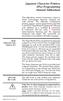 Japanese Character Printers EPL2 Programming Manual Addendum This addendum contains information unique to Zebra Technologies Japanese character bar code printers. The Japanese configuration printers support
Japanese Character Printers EPL2 Programming Manual Addendum This addendum contains information unique to Zebra Technologies Japanese character bar code printers. The Japanese configuration printers support
Technical Reference Guide
 Technical Reference Guide Product Overview Describes features and general specifications for the product. Setup Describes setup and instrallation of the product and peripherals. Application Development
Technical Reference Guide Product Overview Describes features and general specifications for the product. Setup Describes setup and instrallation of the product and peripherals. Application Development
URL encoding uses hex code prefixed by %. Quoted Printable encoding uses hex code prefixed by =.
 ASCII = American National Standard Code for Information Interchange ANSI X3.4 1986 (R1997) (PDF), ANSI INCITS 4 1986 (R1997) (Printed Edition) Coded Character Set 7 Bit American National Standard Code
ASCII = American National Standard Code for Information Interchange ANSI X3.4 1986 (R1997) (PDF), ANSI INCITS 4 1986 (R1997) (Printed Edition) Coded Character Set 7 Bit American National Standard Code
Xi2000 Series Configuration Guide
 U.S. Default Settings Sequence Reset Scanner Xi2000 Series Configuration Guide Auto-Sense Mode ON UPC-A Convert to EAN-13 OFF UPC-E Lead Zero ON Save Changes POS-X, Inc. 2130 Grant St. Bellingham, WA 98225
U.S. Default Settings Sequence Reset Scanner Xi2000 Series Configuration Guide Auto-Sense Mode ON UPC-A Convert to EAN-13 OFF UPC-E Lead Zero ON Save Changes POS-X, Inc. 2130 Grant St. Bellingham, WA 98225
Technical Reference DYMO LabelWriter SE450 Label Printer
 Technical Reference DYMO LabelWriter SE450 Label Printer Copyright 2010 Sanford, L.P. All rights reserved. Revised 7/26/2010. No part of this document or the software may be reproduced or transmitted in
Technical Reference DYMO LabelWriter SE450 Label Printer Copyright 2010 Sanford, L.P. All rights reserved. Revised 7/26/2010. No part of this document or the software may be reproduced or transmitted in
User Manual Microsoft Dynamics AX Add-on LabAX Label Printing
 User Manual Microsoft Dynamics AX Add-on LabAX Label Printing Version 1.7 Last Update: 17.04.2011 User Manual Microsoft Dynamics AX Add-on LabAX Label Printing Page 2 / 23 Contents 1 Introduction... 3
User Manual Microsoft Dynamics AX Add-on LabAX Label Printing Version 1.7 Last Update: 17.04.2011 User Manual Microsoft Dynamics AX Add-on LabAX Label Printing Page 2 / 23 Contents 1 Introduction... 3
Scanner Configuration
 Scanner Configuration SmartScan Manual DOC Version 2.21 This document is specifically designed for the user to print two pages per sheet of paper with optimal print quality. Copyright 2005~ 2008 CIPHERLAB
Scanner Configuration SmartScan Manual DOC Version 2.21 This document is specifically designed for the user to print two pages per sheet of paper with optimal print quality. Copyright 2005~ 2008 CIPHERLAB
plc numbers - 13.1 Encoded values; BCD and ASCII Error detection; parity, gray code and checksums
 plc numbers - 3. Topics: Number bases; binary, octal, decimal, hexadecimal Binary calculations; s compliments, addition, subtraction and Boolean operations Encoded values; BCD and ASCII Error detection;
plc numbers - 3. Topics: Number bases; binary, octal, decimal, hexadecimal Binary calculations; s compliments, addition, subtraction and Boolean operations Encoded values; BCD and ASCII Error detection;
Windows Driver Manual Metapace T-1. Thermal Printer Rev. 1.00
 Windows Driver Manual Metapace T-1 Thermal Printer Rev. 1.00 Table of Contents 1. Manual Information...3 2. Operating System (OS) Environment...3 3. Windows Driver Preparation...3 4. Windows Driver Installation...4
Windows Driver Manual Metapace T-1 Thermal Printer Rev. 1.00 Table of Contents 1. Manual Information...3 2. Operating System (OS) Environment...3 3. Windows Driver Preparation...3 4. Windows Driver Installation...4
PRODUCTIVITY THROUGH INNOVATION 600 CONTROL DIRECT DRIVE TECHNICAL/OPERATION MANUAL
 Rev. D PRODUCTIVITY THROUGH INNOVATION 600 CONTROL DIRECT DRIVE TECHNICAL/OPERATION MANUAL 10 BORIGHT AVENUE, KENILWORTH NEW JERSEY 07033 TELEPHONE: 800-524-0273 FAX: 908-686-9317 TABLE OF CONTENTS Page
Rev. D PRODUCTIVITY THROUGH INNOVATION 600 CONTROL DIRECT DRIVE TECHNICAL/OPERATION MANUAL 10 BORIGHT AVENUE, KENILWORTH NEW JERSEY 07033 TELEPHONE: 800-524-0273 FAX: 908-686-9317 TABLE OF CONTENTS Page
SUDT AccessPort TM Advanced Terminal / Monitor / Debugger Version 1.37 User Manual
 SUDT AccessPort TM Advanced Terminal / Monitor / Debugger Version 1.37 User Manual Version 1.0 - January 20, 2015 CHANGE HISTORY Version Date Description of Changes 1.0 January 20, 2015 Initial Publication
SUDT AccessPort TM Advanced Terminal / Monitor / Debugger Version 1.37 User Manual Version 1.0 - January 20, 2015 CHANGE HISTORY Version Date Description of Changes 1.0 January 20, 2015 Initial Publication
APPENDIX A: ERROR CODES
 APPENDIX A: ERROR 20001 Unable to load a Remove and replace cassette Check the micro-switch located on the inside left wall of the 20002 Low Cash. Replenish the cash If using less than 75 bills, disable
APPENDIX A: ERROR 20001 Unable to load a Remove and replace cassette Check the micro-switch located on the inside left wall of the 20002 Low Cash. Replenish the cash If using less than 75 bills, disable
BI-300. Barcode configuration and commands Manual
 BI-300 Barcode configuration and commands Manual 1. Introduction This instruction manual is designed to set-up bar code scanner particularly to optimize the function of BI-300 bar code scanner. Terminal
BI-300 Barcode configuration and commands Manual 1. Introduction This instruction manual is designed to set-up bar code scanner particularly to optimize the function of BI-300 bar code scanner. Terminal
User s Manual SRP-350/352plusIIA&C Thermal Printer Rev. 1.01
 User s Manual SRP-350/352plusIIA&C Thermal Printer Rev. 1.01 http://www.bixolon.com Safety Precautions In using the present appliance, please keep the following safety regulations in order to prevent any
User s Manual SRP-350/352plusIIA&C Thermal Printer Rev. 1.01 http://www.bixolon.com Safety Precautions In using the present appliance, please keep the following safety regulations in order to prevent any
CENTRONICS interface and Parallel Printer Port LPT
 Course on BASCOM 8051 - (37) Theoretic/Practical course on BASCOM 8051 Programming. Author: DAMINO Salvatore. CENTRONICS interface and Parallel Printer Port LPT The Parallel Port, well known as LPT from
Course on BASCOM 8051 - (37) Theoretic/Practical course on BASCOM 8051 Programming. Author: DAMINO Salvatore. CENTRONICS interface and Parallel Printer Port LPT The Parallel Port, well known as LPT from
Data Acquisition Module with I2C interface «I2C-FLEXEL» User s Guide
 Data Acquisition Module with I2C interface «I2C-FLEXEL» User s Guide Sensors LCD Real Time Clock/ Calendar DC Motors Buzzer LED dimming Relay control I2C-FLEXEL PS2 Keyboards Servo Motors IR Remote Control
Data Acquisition Module with I2C interface «I2C-FLEXEL» User s Guide Sensors LCD Real Time Clock/ Calendar DC Motors Buzzer LED dimming Relay control I2C-FLEXEL PS2 Keyboards Servo Motors IR Remote Control
Software Developer's Manual
 Software Developer's Manual Raster Command Reference PT-H500/P700/E500 Version 1.10 The Brother logo is a registered trademark of Brother Industries, Ltd. Brother is a registered trademark of Brother Industries,
Software Developer's Manual Raster Command Reference PT-H500/P700/E500 Version 1.10 The Brother logo is a registered trademark of Brother Industries, Ltd. Brother is a registered trademark of Brother Industries,
BARCODE READER V 2.1 EN USER MANUAL
 BARCODE READER V 2.1 EN USER MANUAL INSTALLATION OF YOUR DEVICE PS-2 Connection RS-232 Connection (need 5Volts power supply) 1 INSTALLATION OF YOUR DEVICE USB Connection 2 USING THIS MANUAL TO SETUP YOUR
BARCODE READER V 2.1 EN USER MANUAL INSTALLATION OF YOUR DEVICE PS-2 Connection RS-232 Connection (need 5Volts power supply) 1 INSTALLATION OF YOUR DEVICE USB Connection 2 USING THIS MANUAL TO SETUP YOUR
Legal Notes. Regarding Trademarks. Model supported by the KX printer driver. 2010 KYOCERA MITA Corporation
 Legal Notes Unauthorized reproduction of all or part of this guide is prohibited. The information in this guide is subject to change for improvement without notice. We cannot be held liable for any problems
Legal Notes Unauthorized reproduction of all or part of this guide is prohibited. The information in this guide is subject to change for improvement without notice. We cannot be held liable for any problems
Software Developer's Manual
 Software Developer's Manual ESC/P Command Reference RJ-3050/3150 Version 1.00 The rother logo is a registered trademark of rother Industries, Ltd. rother is a registered trademark of rother Industries,
Software Developer's Manual ESC/P Command Reference RJ-3050/3150 Version 1.00 The rother logo is a registered trademark of rother Industries, Ltd. rother is a registered trademark of rother Industries,
ESPA 4.4.4 Nov 1984 PROPOSAL FOR SERIAL DATA INTERFACE FOR PAGING EQUIPMENT CONTENTS 1. INTRODUCTION 2. CHARACTER DESCRIPTION
 PROPOSAL FOR SERIAL DATA INTERFACE FOR PAGING EQUIPMENT CONTENTS 1. INTRODUCTION 2. CHARACTER DESCRIPTION 2.1 CHARACTER STRUCTURE 2.2 THE CHARACTER SET 2.3 CONTROL CHARACTERS 2.3.1 Transmission control
PROPOSAL FOR SERIAL DATA INTERFACE FOR PAGING EQUIPMENT CONTENTS 1. INTRODUCTION 2. CHARACTER DESCRIPTION 2.1 CHARACTER STRUCTURE 2.2 THE CHARACTER SET 2.3 CONTROL CHARACTERS 2.3.1 Transmission control
Create!form Barcodes. User Guide
 Create!form Barcodes User Guide Barcodes User Guide Version 6.3 Copyright Bottomline Technologies, Inc. 2008. All Rights Reserved Printed in the United States of America Information in this document is
Create!form Barcodes User Guide Barcodes User Guide Version 6.3 Copyright Bottomline Technologies, Inc. 2008. All Rights Reserved Printed in the United States of America Information in this document is
User Manual Printer driver PRO 300 / ECO 200 / Express Plus / Pegasus State: April 2003 3073.01.991.90.08
 User Manual Printer driver PRO 300 / ECO 200 / Express Plus / Pegasus State: April 2003 3073.01.991.90.08 Installation instructions driver PRO300 / ECO200 / Express / Plus / Pegasus 3 Contents 1. Introduction
User Manual Printer driver PRO 300 / ECO 200 / Express Plus / Pegasus State: April 2003 3073.01.991.90.08 Installation instructions driver PRO300 / ECO200 / Express / Plus / Pegasus 3 Contents 1. Introduction
Symbols in subject lines. An in-depth look at symbols
 An in-depth look at symbols What is the advantage of using symbols in subject lines? The age of personal emails has changed significantly due to the social media boom, and instead, people are receving
An in-depth look at symbols What is the advantage of using symbols in subject lines? The age of personal emails has changed significantly due to the social media boom, and instead, people are receving
Software User's Guide
 Software User's Guide Brother QL-series The contents of this guide and the specifications of this product are subject to change without notice. Brother reserves the right to make changes without notice
Software User's Guide Brother QL-series The contents of this guide and the specifications of this product are subject to change without notice. Brother reserves the right to make changes without notice
TM-U295/U295P. Using this online operator s guide. Operator s Manual
 TM-U295/U295P Operator s Manual Using this online operator s guide The words on the left side of this screen are bookmarks for all the topics in this guide. Use the scroll bar next to the bookmarks to
TM-U295/U295P Operator s Manual Using this online operator s guide The words on the left side of this screen are bookmarks for all the topics in this guide. Use the scroll bar next to the bookmarks to
[F/T] [5] [KHz] [AMP] [3] [V] 4 ) To set DC offset to -2.5V press the following keys [OFS] [+/-] [2] [.] [5] [V]
![[F/T] [5] [KHz] [AMP] [3] [V] 4 ) To set DC offset to -2.5V press the following keys [OFS] [+/-] [2] [.] [5] [V] [F/T] [5] [KHz] [AMP] [3] [V] 4 ) To set DC offset to -2.5V press the following keys [OFS] [+/-] [2] [.] [5] [V]](/thumbs/40/20623504.jpg) FG085 minidds Function Generator Manual of Operation Applicable Models: 08501, 08501K, 08502K, 08503, 08503K Applicable Firmware Version: 1 ) 113-08501-100 or later (for U5) 2 ) 113-08502-030 or later
FG085 minidds Function Generator Manual of Operation Applicable Models: 08501, 08501K, 08502K, 08503, 08503K Applicable Firmware Version: 1 ) 113-08501-100 or later (for U5) 2 ) 113-08502-030 or later
20 Using Scripts. (Programming without Parts) 20-1
 20 Using Scripts (Programming without Parts) This chapter explains the basics of creating and using programming scripts in GP-Pro EX. Please start by reading 20.1 Settings Menu (page 20-2) and then turn
20 Using Scripts (Programming without Parts) This chapter explains the basics of creating and using programming scripts in GP-Pro EX. Please start by reading 20.1 Settings Menu (page 20-2) and then turn
DEBT COLLECTION SYSTEM ACCOUNT SUBMISSION FILE
 CAPITAL RESOLVE LTD. DEBT COLLECTION SYSTEM ACCOUNT SUBMISSION FILE (DCS-ASF1107-7a) For further technical support, please contact Clive Hudson (IT Dept.), 01386 421995 13/02/2012 Account Submission File
CAPITAL RESOLVE LTD. DEBT COLLECTION SYSTEM ACCOUNT SUBMISSION FILE (DCS-ASF1107-7a) For further technical support, please contact Clive Hudson (IT Dept.), 01386 421995 13/02/2012 Account Submission File
Strategic Asset Tracking System User Guide
 Strategic Asset Tracking System User Guide Contents 1 Overview 2 Web Application 2.1 Logging In 2.2 Navigation 2.3 Assets 2.3.1 Favorites 2.3.3 Purchasing 2.3.4 User Fields 2.3.5 History 2.3.6 Import Data
Strategic Asset Tracking System User Guide Contents 1 Overview 2 Web Application 2.1 Logging In 2.2 Navigation 2.3 Assets 2.3.1 Favorites 2.3.3 Purchasing 2.3.4 User Fields 2.3.5 History 2.3.6 Import Data
MODEL : LK-P31 MOBILE PRINTER
 SEWOO TECH CO.,LTD. Doosung BD, 689-20, Geumjung-dong, Gunpo-si, Gyeonggi-do, 435-862 South Korea TEL : +82-31-459-8200 FAX : +82-31-459-8880 www.miniprinter.com MODEL : LK-P31 MOBILE PRINTER Rev. 1.0
SEWOO TECH CO.,LTD. Doosung BD, 689-20, Geumjung-dong, Gunpo-si, Gyeonggi-do, 435-862 South Korea TEL : +82-31-459-8200 FAX : +82-31-459-8880 www.miniprinter.com MODEL : LK-P31 MOBILE PRINTER Rev. 1.0
User s Manual SRP-350II Thermal Printer Rev. 1.00
 User s Manual SRP-350II Thermal Printer Rev. 1.00 http://www.bixolon.com Safety Precautions In using the present appliance, please keep the following safety regulations in order to prevent any hazard or
User s Manual SRP-350II Thermal Printer Rev. 1.00 http://www.bixolon.com Safety Precautions In using the present appliance, please keep the following safety regulations in order to prevent any hazard or
 Control Technology Corporation CTC Monitor User Guide Doc. No. MAN-1030A Copyright 2001 Control Technology Corporation All Rights Reserved Printed in USA The information in this document is subject to
Control Technology Corporation CTC Monitor User Guide Doc. No. MAN-1030A Copyright 2001 Control Technology Corporation All Rights Reserved Printed in USA The information in this document is subject to
Installing and using the driver
 8/00 Rev. 2.08-00 MANUAL Installation,Using, page 1 Installing and using the driver System Requirements... 2 Installing the printer driver... 3 Extracting the driver files... 3 Install a printer driver
8/00 Rev. 2.08-00 MANUAL Installation,Using, page 1 Installing and using the driver System Requirements... 2 Installing the printer driver... 3 Extracting the driver files... 3 Install a printer driver
EZ DUPE DVD/CD Duplicator
 EZ DUPE DVD/CD Duplicator User s Manual Version 3.0 0 TABLE OF CONTENTS Introduction 2 Setup 11 LCD Front Panel Overview 2 o Auto Start Time 11 Menu Overview 3-5 o Display Mode 12 Functions 6 o Button
EZ DUPE DVD/CD Duplicator User s Manual Version 3.0 0 TABLE OF CONTENTS Introduction 2 Setup 11 LCD Front Panel Overview 2 o Auto Start Time 11 Menu Overview 3-5 o Display Mode 12 Functions 6 o Button
Model: LD1000 Series. USB Interface Customer Displays. 2 by 20 character display USER MANUAL. Rev 1.0
 Model: LD1000 Series USB Interface Customer Displays 2 by 20 character display USER MANUAL Rev 1.0 i NOTICE The manufacturer of the POS pole display makes no representations or warranties, either expressed
Model: LD1000 Series USB Interface Customer Displays 2 by 20 character display USER MANUAL Rev 1.0 i NOTICE The manufacturer of the POS pole display makes no representations or warranties, either expressed
Texcellent System. Remote Control User s Manual V2.2
 Texcellent System Remote Control User s Manual V2.2 Information in this document is subject to change without notice. Companies, names and data used in examples herein are fictitious unless otherwise noted.
Texcellent System Remote Control User s Manual V2.2 Information in this document is subject to change without notice. Companies, names and data used in examples herein are fictitious unless otherwise noted.
Hagenberg Linz Steyr Wels. API Application Programming Interface
 Hagenberg Linz Steyr Wels API Application Programming Interface Version 1.1 October 2015 FH OÖ Forschungs & Entwicklungs GmbH Franz-Fritsch-Strasse 11 / Top 3 4600 Wels Austria Research Center Hagenberg
Hagenberg Linz Steyr Wels API Application Programming Interface Version 1.1 October 2015 FH OÖ Forschungs & Entwicklungs GmbH Franz-Fritsch-Strasse 11 / Top 3 4600 Wels Austria Research Center Hagenberg
EPSON Perfection 1650/1650 PHOTO. Scanner Parts. Scanner Specifications. Basic Specifications. device Effective pixels
 Scanner Parts Start and indicator light Photo Print USB port The has a transparency unit built into the scanner lid and holder for 35 mm film and slides: EPSON Perfection 1650 owners can purchase an optional
Scanner Parts Start and indicator light Photo Print USB port The has a transparency unit built into the scanner lid and holder for 35 mm film and slides: EPSON Perfection 1650 owners can purchase an optional
Xerox DocuPrint P12 Print Driver User Guide
 Xerox DocuPrint P12 Print Driver User Guide Xerox Corporation 800 Phillips Road Webster, New York 14580 1998 Xerox Corporation. Xerox, The Document Company, the stylized X, and the identifying product
Xerox DocuPrint P12 Print Driver User Guide Xerox Corporation 800 Phillips Road Webster, New York 14580 1998 Xerox Corporation. Xerox, The Document Company, the stylized X, and the identifying product
Table 1 below is a complete list of MPTH commands with descriptions. Table 1 : MPTH Commands. Command Name Code Setting Value Description
 MPTH: Commands Table 1 below is a complete list of MPTH commands with descriptions. Note: Commands are three bytes long, Command Start Byte (default is 128), Command Code, Setting value. Table 1 : MPTH
MPTH: Commands Table 1 below is a complete list of MPTH commands with descriptions. Note: Commands are three bytes long, Command Start Byte (default is 128), Command Code, Setting value. Table 1 : MPTH
User's Manual. Metapace L-1. Label Printer Rev. 1.00
 User's Manual Label Printer Rev. 1.00 Table of Contents Manual Information & Usage Precautions 3 1. Content Confirmation 6 2. Product Part Names 7 3. Installation & Usage 9 3-1 Power Connection 9 3-2 Interface
User's Manual Label Printer Rev. 1.00 Table of Contents Manual Information & Usage Precautions 3 1. Content Confirmation 6 2. Product Part Names 7 3. Installation & Usage 9 3-1 Power Connection 9 3-2 Interface
NHD-0420D3Z-FL-GBW-V3
 NHD-0420D3Z-FL-GBW-V3 Serial Liquid Crystal Display Module NHD- Newhaven Display 0420-4 Lines x 20 Characters D3Z- Model F- Transflective L- Yellow/Green LED Backlight G- STN-Gray B- 6:00 Optimal View
NHD-0420D3Z-FL-GBW-V3 Serial Liquid Crystal Display Module NHD- Newhaven Display 0420-4 Lines x 20 Characters D3Z- Model F- Transflective L- Yellow/Green LED Backlight G- STN-Gray B- 6:00 Optimal View
The ASCII Character Set
 The ASCII Character Set The American Standard Code for Information Interchange or ASCII assigns values between 0 and 255 for upper and lower case letters, numeric digits, punctuation marks and other symbols.
The ASCII Character Set The American Standard Code for Information Interchange or ASCII assigns values between 0 and 255 for upper and lower case letters, numeric digits, punctuation marks and other symbols.
STIM202 Evaluation Kit
 Table of contents: 1 FEATURES... 2 2 GENERAL DESCRIPTIONS AND SYSTEM CONTENTS... 2 3 SYSTEM REQUIREMENTS... 2 4 GETTING STARTED... 3 4.1 INSTALLATION OF NI-SERIAL CABLE ASSEMBLY DRIVER... 3 4.2 INSTALLATION
Table of contents: 1 FEATURES... 2 2 GENERAL DESCRIPTIONS AND SYSTEM CONTENTS... 2 3 SYSTEM REQUIREMENTS... 2 4 GETTING STARTED... 3 4.1 INSTALLATION OF NI-SERIAL CABLE ASSEMBLY DRIVER... 3 4.2 INSTALLATION
DL910 SERIES. Instruction Manual
 DL910 SERIES Instruction Manual DL910 SERIES INSTRUCTION MANUAL ALL RIGHTS RESERVED Datalogic reserves the right to make modifications and improvements without prior notification. Datalogic shall not
DL910 SERIES Instruction Manual DL910 SERIES INSTRUCTION MANUAL ALL RIGHTS RESERVED Datalogic reserves the right to make modifications and improvements without prior notification. Datalogic shall not
Software Manual RS232 Laser Merge Module. Document # SU-256521-09 Rev A
 Laser Merge Module Document # SU-256521-09 Rev A The information presented in this document is proprietary to Spectral Applied Research Inc. and cannot be used for any purpose other than that for which
Laser Merge Module Document # SU-256521-09 Rev A The information presented in this document is proprietary to Spectral Applied Research Inc. and cannot be used for any purpose other than that for which
Allen-Bradley. Bar Code. 2-D Hand-Held. Programming Guide. Bar Code. Scanners. (Cat. No. 2755-HTG-4)
 Allen-Bradley 2-D Hand-Held Bar Code Scanners Bar Code Programming Guide (Cat. No. 2755-HTG-4) Important User Information The illustrations, charts, sample programs and layout examples shown in this guide
Allen-Bradley 2-D Hand-Held Bar Code Scanners Bar Code Programming Guide (Cat. No. 2755-HTG-4) Important User Information The illustrations, charts, sample programs and layout examples shown in this guide
User Manual. AS-Interface Programmer
 AS-Interface Programmer Notice: RESTRICTIONS THE ZMD AS-INTERFACE PROGRAMMER HARDWARE AND ZMD AS-INTERFACE PROGRAMMER SOFTWARE IS DESIGNED FOR IC EVALUATION, LABORATORY SETUP AND MODULE DEVELOPMENT ONLY.
AS-Interface Programmer Notice: RESTRICTIONS THE ZMD AS-INTERFACE PROGRAMMER HARDWARE AND ZMD AS-INTERFACE PROGRAMMER SOFTWARE IS DESIGNED FOR IC EVALUATION, LABORATORY SETUP AND MODULE DEVELOPMENT ONLY.
Customer Support Tool. User s Manual XE-A207 XE-A23S. Before reading this file, please read Instruction Manual of XE-A207 and XE-A23S.
 XE-A207 XE-A23S Customer Support Tool User s Manual Thank you for downloading this PDF file. Before reading this file, please read Instruction Manual of XE-A207 and XE-A23S. Save or print this file so
XE-A207 XE-A23S Customer Support Tool User s Manual Thank you for downloading this PDF file. Before reading this file, please read Instruction Manual of XE-A207 and XE-A23S. Save or print this file so
EPSON Perfection 2450 PHOTO. Scanner Parts. Scanner Specifications. Basic Specifications. US letter or A4 size (8.5 11.7 inches [216 297 mm])
![EPSON Perfection 2450 PHOTO. Scanner Parts. Scanner Specifications. Basic Specifications. US letter or A4 size (8.5 11.7 inches [216 297 mm]) EPSON Perfection 2450 PHOTO. Scanner Parts. Scanner Specifications. Basic Specifications. US letter or A4 size (8.5 11.7 inches [216 297 mm])](/thumbs/40/21209055.jpg) Scanner Parts Start button power button (TPU) under lid IEEE 1394 port Scanner Specifications Basic Specifications Scanner type Photoelectric device Effective pixels USB port indicator light document cover
Scanner Parts Start button power button (TPU) under lid IEEE 1394 port Scanner Specifications Basic Specifications Scanner type Photoelectric device Effective pixels USB port indicator light document cover
Index...1. Introduction...3. Installation- Keyboard Wedge...3 RS-232...3 USB...3. Default Setting for each barcode shown as below:...
 Index Index...1 Introduction...3 Installation- Keyboard Wedge...3 RS-232...3 USB...3 Default Setting for each barcode shown as below:...4 Programming the MS320...5 Interface Selection...7 Keyboard wedge...8
Index Index...1 Introduction...3 Installation- Keyboard Wedge...3 RS-232...3 USB...3 Default Setting for each barcode shown as below:...4 Programming the MS320...5 Interface Selection...7 Keyboard wedge...8
Barcode Magstripe. Decoder & Scanner. Programming Manual
 Barcode Magstripe Decoder & Scanner Programming Manual CONTENTS Getting Started... 2 Setup Procedures... 3 Setup Flow Chart...4 Group 0 : Interface Selection... 5 Group 1 : Device Selection for keyboard
Barcode Magstripe Decoder & Scanner Programming Manual CONTENTS Getting Started... 2 Setup Procedures... 3 Setup Flow Chart...4 Group 0 : Interface Selection... 5 Group 1 : Device Selection for keyboard
Transmitter Interface Program
 Transmitter Interface Program Operational Manual Version 3.0.4 1 Overview The transmitter interface software allows you to adjust configuration settings of your Max solid state transmitters. The following
Transmitter Interface Program Operational Manual Version 3.0.4 1 Overview The transmitter interface software allows you to adjust configuration settings of your Max solid state transmitters. The following
TAP Interface Specifications
 TAP Interface Specifications This Document is for those who want to develop their own paging control software or add an interface for the WaveWare v9 Series Paging Encoder to their existing software applications.
TAP Interface Specifications This Document is for those who want to develop their own paging control software or add an interface for the WaveWare v9 Series Paging Encoder to their existing software applications.
Virtual Integrated Design Getting started with RS232 Hex Com Tool v6.0
 Virtual Integrated Design Getting started with RS232 Hex Com Tool v6.0 Copyright, 1999-2007 Virtual Integrated Design, All rights reserved. 1 Contents: 1. The Main Window. 2. The Port Setup Window. 3.
Virtual Integrated Design Getting started with RS232 Hex Com Tool v6.0 Copyright, 1999-2007 Virtual Integrated Design, All rights reserved. 1 Contents: 1. The Main Window. 2. The Port Setup Window. 3.
TICKET PRINTER. TG1260 series TG2460 series 60 mm
 TICKET PRINTER TG1260 series TG2460 series 60 mm User Manual www.custom.it TG1260/2460 All rights reserved. Total or even partial reproduction of this manual in any form, whether on paper or electronically,
TICKET PRINTER TG1260 series TG2460 series 60 mm User Manual www.custom.it TG1260/2460 All rights reserved. Total or even partial reproduction of this manual in any form, whether on paper or electronically,
FTP-628WSL100/200 series
 Battery drive, MOBILE type Compact standalone thermal printer 2 easy loading model FTP-628WSL100/200 series Overview The supply voltage of the FTP-628WSL Series is 120VAC (via AC adaptor) or battery. The
Battery drive, MOBILE type Compact standalone thermal printer 2 easy loading model FTP-628WSL100/200 series Overview The supply voltage of the FTP-628WSL Series is 120VAC (via AC adaptor) or battery. The
How to read this guide
 How to read this guide The following shows the symbols used in this Quick start guide with descriptions and examples. Symbol Description Example P oint Reference Caution [ ] This symbol explains information
How to read this guide The following shows the symbols used in this Quick start guide with descriptions and examples. Symbol Description Example P oint Reference Caution [ ] This symbol explains information
NETWORK PRINT MONITOR User Guide
 NETWORK PRINT MONITOR User Guide Legal Notes Unauthorized reproduction of all or part of this guide is prohibited. The information in this guide is subject to change without notice. We cannot be held liable
NETWORK PRINT MONITOR User Guide Legal Notes Unauthorized reproduction of all or part of this guide is prohibited. The information in this guide is subject to change without notice. We cannot be held liable
24V DRIVE INTERFACE BOARD (SERIAL) FTP-622DSL001/011/012/112
 24V DRIVE INTERFACE BOARD (SERIAL) FTP-622DSL001/011/012/112 FOR FTP-622/632/642MCL001/002/301/302/303/304 DESIGNATION SERIAL INTERFACE BOARD Product Part Number Function FTP-622DSL001 FTP-622DSL011 FTP-622DSL012
24V DRIVE INTERFACE BOARD (SERIAL) FTP-622DSL001/011/012/112 FOR FTP-622/632/642MCL001/002/301/302/303/304 DESIGNATION SERIAL INTERFACE BOARD Product Part Number Function FTP-622DSL001 FTP-622DSL011 FTP-622DSL012
Word Processing programs and their uses
 Word Processing programs and their uses An application that provides extensive tools for creating all kinds of text based programs. They are not limited to working with text and enable you to add images
Word Processing programs and their uses An application that provides extensive tools for creating all kinds of text based programs. They are not limited to working with text and enable you to add images
Forms Printer 2500 Series
 Forms Printer 2500 Series User's Guide September 2011 www.lexmark.com Lexmark and Lexmark with diamond design are trademarks of Lexmark International, Inc., registered in the United States and/or other
Forms Printer 2500 Series User's Guide September 2011 www.lexmark.com Lexmark and Lexmark with diamond design are trademarks of Lexmark International, Inc., registered in the United States and/or other
ASCII CODES WITH GREEK CHARACTERS
 ASCII CODES WITH GREEK CHARACTERS Dec Hex Char Description 0 0 NUL (Null) 1 1 SOH (Start of Header) 2 2 STX (Start of Text) 3 3 ETX (End of Text) 4 4 EOT (End of Transmission) 5 5 ENQ (Enquiry) 6 6 ACK
ASCII CODES WITH GREEK CHARACTERS Dec Hex Char Description 0 0 NUL (Null) 1 1 SOH (Start of Header) 2 2 STX (Start of Text) 3 3 ETX (End of Text) 4 4 EOT (End of Transmission) 5 5 ENQ (Enquiry) 6 6 ACK
Model 288B Charge Plate Graphing Software Operators Guide
 Monroe Electronics, Inc. Model 288B Charge Plate Graphing Software Operators Guide P/N 0340175 288BGraph (80207) Software V2.01 100 Housel Ave PO Box 535 Lyndonville NY 14098 1-800-821-6001 585-765-2254
Monroe Electronics, Inc. Model 288B Charge Plate Graphing Software Operators Guide P/N 0340175 288BGraph (80207) Software V2.01 100 Housel Ave PO Box 535 Lyndonville NY 14098 1-800-821-6001 585-765-2254
Install the DeviceNet Module using the following procedure:
 Installation INSTALLATION INSTRUCTIONS: MCD DEVICENET MODULE Order Code: 175G9002 1. Installation Install the DeviceNet Module using the following procedure: 1. Remove control power and mains supply from
Installation INSTALLATION INSTRUCTIONS: MCD DEVICENET MODULE Order Code: 175G9002 1. Installation Install the DeviceNet Module using the following procedure: 1. Remove control power and mains supply from
User Manual Software for DSL Digital Speed Switch
 User Manual Software for DSL Digital Speed Switch Software version from 1.0.1 Baumer Hübner GmbH Max-Dohrn-Str. 2+4 D-10589 Berlin Phone +49 (0)30 690 03-0 Fax +49 (0)30 690 03-104 info@baumerhuebner.com
User Manual Software for DSL Digital Speed Switch Software version from 1.0.1 Baumer Hübner GmbH Max-Dohrn-Str. 2+4 D-10589 Berlin Phone +49 (0)30 690 03-0 Fax +49 (0)30 690 03-104 info@baumerhuebner.com
Part No. : MUL-53221-07 PROGRAMMING GUIDE
 Part No. : MUL-53221-07 PROGRAMMING GUIDE PROGRAMMING GUIDE for BARCODE SCANNERS The guide can be used as keyboard emulation, RS- 232C serial interface, and USB 1.1 interface and wand emulation. IMPORTANT
Part No. : MUL-53221-07 PROGRAMMING GUIDE PROGRAMMING GUIDE for BARCODE SCANNERS The guide can be used as keyboard emulation, RS- 232C serial interface, and USB 1.1 interface and wand emulation. IMPORTANT
Sample Table. Columns. Column 1 Column 2 Column 3 Row 1 Cell 1 Cell 2 Cell 3 Row 2 Cell 4 Cell 5 Cell 6 Row 3 Cell 7 Cell 8 Cell 9.
 Working with Tables in Microsoft Word The purpose of this document is to lead you through the steps of creating, editing and deleting tables and parts of tables. This document follows a tutorial format
Working with Tables in Microsoft Word The purpose of this document is to lead you through the steps of creating, editing and deleting tables and parts of tables. This document follows a tutorial format
Software User Guide UG-461
 Software User Guide UG-461 One Technology Way P.O. Box 9106 Norwood, MA 02062-9106, U.S.A. Tel: 781.329.4700 Fax: 781.461.3113 www.analog.com ezlinx icoupler Isolated Interface Development Environment
Software User Guide UG-461 One Technology Way P.O. Box 9106 Norwood, MA 02062-9106, U.S.A. Tel: 781.329.4700 Fax: 781.461.3113 www.analog.com ezlinx icoupler Isolated Interface Development Environment
Instruction manual. testo easyheat Configuration and Analysis software
 Instruction manual testo easyheat Configuration and Analysis software en 2 General Information General Information This documentation includes important information about the features and application of
Instruction manual testo easyheat Configuration and Analysis software en 2 General Information General Information This documentation includes important information about the features and application of
RGK60 RGK50 RGAM10 RGAM20 RGAM4 Generator set control units
 I123 GB 1207 RGK60 RGK50 RGAM10 RGAM20 RGAM4 Generator set control units CUSTOMIZATION SOFTWARE MANUAL List of contents Introduction... 2 Main window... 3 Device model selection... 3 Transmission of data
I123 GB 1207 RGK60 RGK50 RGAM10 RGAM20 RGAM4 Generator set control units CUSTOMIZATION SOFTWARE MANUAL List of contents Introduction... 2 Main window... 3 Device model selection... 3 Transmission of data
HP LaserJet MFP Analog Fax Accessory 300 Send Fax Driver Guide
 HP LaserJet MFP Analog Fax Accessory 300 Send Fax Driver Guide Copyright and License 2008 Copyright Hewlett-Packard Development Company, L.P. Reproduction, adaptation, or translation without prior written
HP LaserJet MFP Analog Fax Accessory 300 Send Fax Driver Guide Copyright and License 2008 Copyright Hewlett-Packard Development Company, L.P. Reproduction, adaptation, or translation without prior written
Chapter 5. Binary, octal and hexadecimal numbers
 Chapter 5. Binary, octal and hexadecimal numbers A place to look for some of this material is the Wikipedia page http://en.wikipedia.org/wiki/binary_numeral_system#counting_in_binary Another place that
Chapter 5. Binary, octal and hexadecimal numbers A place to look for some of this material is the Wikipedia page http://en.wikipedia.org/wiki/binary_numeral_system#counting_in_binary Another place that
Technical Manual. FAN COIL CONTROLLER COOLING or HEATING ANALOG or PWM Art. 119914 631001A
 COOLING or HEATING ANALOG or PWM Art. 119914 631001A TOTAL AUTOMATION GENERAL TRADING CO. LLC SUITE NO.506, LE SOLARIUM OFFICE TOWER, SILICON OASIS, DUBAI. UAE. Tel. +971 4 392 6860, Fax. +971 4 392 6850
COOLING or HEATING ANALOG or PWM Art. 119914 631001A TOTAL AUTOMATION GENERAL TRADING CO. LLC SUITE NO.506, LE SOLARIUM OFFICE TOWER, SILICON OASIS, DUBAI. UAE. Tel. +971 4 392 6860, Fax. +971 4 392 6850
BRMO 80 / ETH-IP. User Manual. Réf : MU-BRMO 80-ETH-IP-1.4-EN
 User Manual Réf : MU-BRMO 80-ETH-IP-1.4-EN BALOGH SA 189, rue d Aubervilliers - C.P. 97 75886 PARIS Cedex 18 France Tél : 33 (0)1 44 65 65 00 Fax : 33 (0)1 44 65 65 10 e-mail : balogh@balogh-group.com
User Manual Réf : MU-BRMO 80-ETH-IP-1.4-EN BALOGH SA 189, rue d Aubervilliers - C.P. 97 75886 PARIS Cedex 18 France Tél : 33 (0)1 44 65 65 00 Fax : 33 (0)1 44 65 65 10 e-mail : balogh@balogh-group.com
LEN s.r.l. Via S. Andrea di Rovereto 33 c.s. 16043 CHIAVARI (GE) Tel. +39 0185 318444 - Fax +39 0185 472835 mailto: len@len.it url: http//www.len.
 MA511 General Index 1 INTRODUCTION... 3 1.1 HARDWARE FEATURES:... 4 2 INTERFACE... 5 2.1 KEYBOARD... 6 2.2 POWER ON... 7 2.3 POWER OFF... 7 2.4 DETECTOR CONNECTION... 7 2.5 DETECTOR SUBSTITUTION...7 3
MA511 General Index 1 INTRODUCTION... 3 1.1 HARDWARE FEATURES:... 4 2 INTERFACE... 5 2.1 KEYBOARD... 6 2.2 POWER ON... 7 2.3 POWER OFF... 7 2.4 DETECTOR CONNECTION... 7 2.5 DETECTOR SUBSTITUTION...7 3
LabelWorks LW-600P User's Guide
 LabelWorks LW-600P User's Guide Contents LabelWorks LW-600P User's Guide... 7 Introduction to Your LabelWorks Printer... 8 Product Box Contents... 8 Notations Used in the Documentation... 9 Label Printer
LabelWorks LW-600P User's Guide Contents LabelWorks LW-600P User's Guide... 7 Introduction to Your LabelWorks Printer... 8 Product Box Contents... 8 Notations Used in the Documentation... 9 Label Printer
Table of Contents Getting Started... 3 The Motors... 4 The Control Board... 5 Setting up the Computer with Mach3... 6 Starting up the Equipment...
 User Manual Table of Contents Getting Started... 3 The Motors... 4 The Control Board... 5 Setting up the Computer with Mach3... 6 Starting up the Equipment... 12 G-Code Example... 13 2 Getting Started
User Manual Table of Contents Getting Started... 3 The Motors... 4 The Control Board... 5 Setting up the Computer with Mach3... 6 Starting up the Equipment... 12 G-Code Example... 13 2 Getting Started
