7A Rev. 2. APEX & ANDES Series. Printer Command Language Developer s Manual
|
|
|
- Carmella Cunningham
- 7 years ago
- Views:
Transcription
1 7A Rev. 2 APEX & ANDES Series Printer Command Language Developer s Manual
2
3 Copyrights Datamax-O Neil is a registered trademark of Datamax-O Neil Bluetooth is registered trademark of Bluetooth SIG, Inc. Wi-Fi is a registered trademark of the Wi-Fi Alliance Windows is a registered trademark of Microsoft Corporation Zebra and Comtec are registered trademarks of Zebra Technologies All other trademarks are the property of their respective owners. Specifications subject to change without notice. Copyright 2013, Datamax-O Neil. All rights reserved.
4 Document Revision History Document Title: APEX and ANDES Series Printer Command Language Developer s Manual Revision Date Revision History Revisions Since Last Issue 7/25/2008 Revision 1 Original Release 01/08/2013 Revision 2 Added QR Code and GS1 DataBar Barcode Symbologies
5 CONTENTS Introduction...1 Datamax-O Neil Printer Command Language (ExPCL)...1 Communications...2 Character Sets...3 Character Size and Line Spacing...3 Character Size and Line Spacing Width and Height...5 Character Attributes...6 Horizontal Position...8 Vertical Position...9 Bar Codes...10 Code 39 Specifications...11 Code 128 Specifications...12 UCC/EAN-128 Specifications...13 Interleaved 2 of 5 Specifications...14 UPC/EAN/JAN Specifications...14 Codabar Specifications...15 GS1 DataBar Specifications...16 QR CODE Specifications...21 PDF 417 Specifications...22 Graphics...24 Printer Controls Data Processing...26 Printer Controls Printed Output Adjust...27 Printer Controls - Reset...28 Printer Controls Power...28 Printer Status Commands...30 Magnetic Card Reader...31 Black Mark Sensing Control Commands...33 Black Mark Sensing Command Mode...34 Black Mark Sensing Auto Mode...34 Page Print Commands - Configuration...36 Page Print Commands Draw Commands...37 Form Fiesta TM...40 Form Fiesta TM...40 Download - Printer Default Setup...41 Download Self test Message Hardware Information...42 i
6 Download Logo...43 Download Fonts...44 Important Font Downloading Notes:...47 Bluetooth & WiFi Setup Command...49 Emulation...50 O Neil Line Print mode...50 Communications Settings...52 Dip Switch Settings...52 Serial Communication (RS232C)...53 USB Communication (USB)...54 Bluetooth Communications...55 Infrared Communications (Option)...56 Wi-Fi Communication (Option)...57 Printer Status Indicator LED Panel...57 Appendix A: Flash Font Tables...59 ii
7 Introduction This manual is intended to be used by software developers and system integrators with the purpose of developing applications that can print output results using Datamax-O Neil wide range of mobile thermal printers. This section of the manual describes the various printer models, their main technical specifications and the communication interfaces available for each model. For specific information about the operation of each printer refer to the User s Guide. Printer Models and Supported Features The Datamax-O Neil series of thermal printers offer a wide variety of solutions for printing applications. Communication interfaces and supporting flexible paper widths are shown in the table below. For additional information, please refer to the printer s User Guide. Model Max Paper Width Max. Print Width Max Print Dots Sensors Communication Interfaces RS-232 USB BT IrDA WiFi MCR SCR APEX /58m m 1.89 /48mm 384 Front Black Mark Std NA Std Opt Opt Opt Opt APEX /80m m 2.83 /72mm 576 Front Black Mark Std NA Std Opt Opt Opt Opt ANDES /80m m 2.83 /72mm 576 Front & Back Black Mark Std Std Opt* Std Opt* Opt* Opt* APEX /110.6 mm 4.09 /104m m 832 Front Black Mark Opt Std Std Opt Opt Opt Opt Std = Standard NA = Not Available Opt = Optional Datamax-O Neil Printer Command Language (ExPCL) This section describes the control codes and escape sequences comprising Datamax-O Neil Printer Command Language (ExPCL). Control characters defined as the set of characters encoding from 0x00 to.0x1f (ASCII values between 0 to 31) The ExPCL defines commands that start with the ESC (Hexadecimal 1B or Decimal 27) character and then are followed for the command and the parameters. The general structure of the commands can be defined as follows: ESC <Command> <Param1, Param2,...,Param n> Where: Character Hexadecimal 1B or Decimal 27 ESC Command One or more ASCII characters that define a unique Datamax-O Neil Printer Command Language Param1 Input parameters for the command. The commands that accept just one parameter will be defined as n while commands with more than one parameter will be defined as n1, n2, etc. Note that spaces are not part of the commands and the parameters are indicated as items typed in italics. For instance, the command ESC k n is used to select the character size of the resident fonts in the printers. The parameter n indicates the font type to choose with possible values between o and 9. 1
8 Parenthesis is not part of the command unless specified otherwise: For example Esc K n CR Escape Sequence: ESC K 1 CR Hexadecimal: 1B 4B 31 0D Decimal: Note that CR means Carriage Return control character. The following pages describe Datamax-O Neil Command Language (ExPCL) components in more details. The commands have been grouped based on major functions. Communications This section describes various methods of controlling the flow of data to and from the printer. The set of control characters described below are used by the printer and the host while a communicating process is in place. Note that some handshaking methods are only supported by the RS-232C Serial interface and are not supported for the USB, IrDA, Bluetooth, or Wi-Fi interfaces. End of Transmission The printer sends an EOT character each time the printer s input buffer becomes empty (indicating that the printer is idle). Control Code: EOT Hexadecimal: 04 Decimal: 4 Note that this control character can be enabled and disabled using the command ESC P n. See detailed description of the command in Section: Printer Control: Data Processing. Transmitter On When selected XON/XOFF as flow control method of serial communication, this character is transmitted by the printer to indicate that the printer is on line and ready to receive data. After receiving this character the host computer will start sending data to the printer. Control Code: XON Hexadecimal: 11 Decimal: 17 Transmitter Off EOT XON XOFF When selected XON/XOFF as flow control method of serial communication, this character is transmitted by the printer to indicate that the printer s buffer is nearly full and that the host computer should stop sending data. The communication process is reestablished after the printer transmits XON character to the host. Control Code: XOFF Hexadecimal: 13 Decimal: 19 2
9 Character Sets Select Character Set Esc F n This command will select the character set that will be used when printing extended characters (Hexadecimal: 80 to FF; Decimal: 128 to 255). n Character Set 1 International Character Set 2 PC Line Drawing Character Set A 16 bit font (Asian tables) Example1: The following escape sequence will select the International character set. Escape Sequence: ESC F 1 Hexadecimal: 1B Decimal: Refer to Appendices Section for complete list of characters contained in each character set. Note that printers are set to International Character Set by default. When using the PC Line Drawing Character Set, the text line spacing should be set to zero in order to create continuous vertical lines. This command is used in conjunction with the command ESC k n (or Esc K n, refer to Character Size and Line Spacing). Character Size and Line Spacing Select Character Pitch: Mode 1 ESC K n CR This command sets the font size based on the number of character per inch. The parameter n can have the following values: n Character Pitch/Font Character size Columns Per Line APEX2 APEX3 / Andes3 APEX4 0 ~13 cpi Rotated / Courier mode 0 16 x (rows/line) 36 (rows/line) 52 (rows/line) 1 ~12 cpi Normal / Courier mode 1 16 x ~16 cpi Normal / Courier mode 2 12 x ~19 cpi Normal / Courier mode 3 10 x ~21 cpi Normal / Courier mode 4 09 x ~24 cpi Normal / Courier mode 5 08 x ~10 cpi Normal / Monospace 821BT 20 x ~20 cpi Normal / Monospace 821BT 10 x ~20 cpi Bold / Monospace 821BT 10 x ~20 cpi Short / Monospace 821BT 10 x ~4 cpi Bold 48 x ~25 cpi Verin 08 x ~22 cpi Verin 09 x ~20 cpi Verin 10 x ~16 cpi Verin 12 x ~12 cpi Verin 16 x
10 This command (ESC K n CR) must be sent prior to any printable characters on the line in order to take effect. Example 1: The following escape sequence set the pitch to 12 CPI (Courier Font): Escape Sequence: ESC K 1 CR Hexadecimal: 1B 4B 31 0D Decimal: Example 2: The following escape sequence set the pitch to 25 CPI Verin Font: Escape Sequence: ESC K 1 1 CR Hexadecimal: 1B 4B D Decimal: Select Character Pitch: Mode 2 ESC k n This command is used for backward compatibility when Legacy or Factory fonts are selected. The command sets the font size based on the number of character per inch. The parameter n can have the following values: n Character Pitch/Font Character size Columns Per Line APEX 2 APEX 3 Andes3 APEX4 0 ~13 cpi Rotated / Courier mode 0 16 x (rows/line) 36 (rows/line) 52 (rows/line) 1 ~12 cpi Normal / Courier mode 1 16 x ~16 cpi Normal / Courier mode 2 12 x ~19 cpi Normal / Courier mode 3 10 x ~21 cpi Normal / Courier mode 4 09 x ~24 cpi Normal / Courier mode 5 08 x ~10 cpi Normal / Monospace 821BT 20 x ~20 cpi Normal / Monospace 821BT 10 x ~20 cpi Bold / Monospace 821BT 10 x ~20 cpi Short / Monospace 821BT 10 x This command (ESC k n) must be sent prior to any printable characters on the line in order to take effect. Example: The following escape sequence set the pitch to 12 CPI (Courier font): Escape Sequence: ESC k 1 Hexadecimal: 1B 6B 31 Decimal:
11 Character Size and Line Spacing Width and Height Double Wide ON This command sets any printed characters to double wide. Control Code: SO Hexadecimal: 0E Decimal: 14 Double Wide OFF This command disables the double wide feature. Control Code: SI Hexadecimal: 0F Decimal: 15 Double High ON SO SI FS This command enables double high printing. The characters printed after this control character will be printed as double height and also the interline spacing is doubled in height. This feature will be disabled using the control character GS. Refer to the Double High OFF control character for more details. Control Code: FS Hexadecimal: 1C Decimal: 28 Double High OFF This command disables double high printing. Control Code: GS Hexadecimal: 1D Decimal: 29 Set Text Line Spacing GS ESC a n This command sets the line spacing between successive printed text lines (dot row). Each dot row is 0.125mm. 0 n 40 ) decimal=. If n value is greater than 0x28 or Decimal 40, then n will be set to 0x28 )Decimal 40). Example: The following escape sequence sets the line spacing to zero (as needed when printing line drawing characters when the PC Line Drawing character set is selected). Escape Sequence: ESC a NUL Hexadecimal: 1B Decimal: Example 2: The following escape sequence sets the line spacing to 40 dot lines (0x28 and Decimal 40) Escape Sequence: ESC a ( Hexadecimal: 1B Decimal: Note 1: Printer s default settings are set to 3-dot line after each text line. Note 2: Line spacing must be set to zero when printing PC Line-Draw characters, the, thus allowing graphic characters on successive lines to be connected. 5
12 Character Attributes Emphasized Printing Mode ESC U n The Emphasized printing mode command will cause the printer to print text with bold appearance. n Selection 0 Emphasized Mode Off 1 Emphasized Mode On Note that on power up the printer defaults to emphasized mode off. Example1: The following escape sequence will enable the Emphasized printing mode. Escape Sequence: ESC U 1 Hexadecimal: 1B Decimal: All characters following this command will be emphasized. The emphasized command is terminated either by the Esc U 0 command or by cycling the printer power. Example 2: The following escape sequence will disable the emphasized printing mode. Escape Sequence: ESC U 0 Hexadecimal: 1B Decimal: Underline Printing Mode Underline printing mode may be used to underline text. ESC U n n Selection U Underline Mode ON u Underline Mode OFF Note that on power up the printer defaults to underline mode off. Example1: The following escape sequence will enable the underline printing mode. Escape Sequence: ESC U U Hexadecimal: 1B Decimal: All characters following this command will be underlined. The underline command is terminated either by the Esc U u command or by cycling the printer power. Example 2: The following escape sequence will disable the underline printing mode. Escape Sequence: ESC U u Hexadecimal: 1B Decimal:
13 Reverse Print ESC U n The reverse print command enables the user to print white letters on a black background.reverse printing begins with the characters following the command. n R n Selection Reverse printing ON Reverse printing OFF Note that on power up the printer defaults to reverse printing off. Example1: The following escape sequence will enable the reverse printing mode. Escape Sequence: ESC U R Hexadecimal: 1B Decimal: All characters following this command will be reverse printed. The reverse printing command is terminated either by the Esc U n command or by cycling the printer power. Example 2: The following escape sequence will disable the reverse printing mode. Escape Sequence: ESC U n Hexadecimal: 1B 55 6E Decimal: Right to Left and Left to Right Printing ESC F n This command causes the printer to change the direction in which characters are printed. The printer direction default mode is set to Left to Right. n R L Selection Right to Left Left to Right Note that on power up the printer defaults to left to right printing mode. Example1: The following escape sequence will enable the right to left printing mode. Escape Sequence: ESC F R Hexadecimal: 1B Decimal: All characters following this command will be printing right to left printed. The right to left printing command is terminated either by the Esc F L command or by cycling the printer power. Example 2: The following escape sequence will disable the left to right printing mode. Escape Sequence: ESC F L Hexadecimal: 1B 46 4C Decimal:
14 Horizontal Position Carriage Return CR This command prints the input buffer information and advances the paper to the next line. If the printer buffer is empty a line is advanced. Control Code: CR Hexadecimal: 0D Decimal 13 Backspace This command removes the previous character from the print buffer. BS Control Code: BS Hexadecimal: 08 Decimal: 8 Horizontal Tab This command advances the cursor by the number of dots specified in the Horizontal Margins command Control Code: HT Hexadecimal: 09 Decimal: 9 HT Set Horizontal Tab Width ESC T H n This command sets the Horizontal Tab (HT) value. The parameter n has values between 0 and 255 with a default value of 100 dots.. Example: The following escape sequence sets the horizontal tab width to 50 dots. Escape Sequence: ESC T H 2 Hexadecimal: 1B Decimal:
15 Vertical Position Line Feed LF This command prints the input buffer information and advances the paper to the next line. Total Feed Length = Vertical size of the current font + Text Line Spacing A Carriage Return (CR) is also performed to place the current print position at the beginning of the next line. Control Code: LF Hexadecimal: 0A Decimal : 10 Variable Size Line Feed ESC J n This command moves the paper forward as per the distance specified by the parameter n x 0.125mm. 0 n 255. A Carriage Return (CR) is also performed to place the current print position at the beginning of the next line. Example: The following escape sequence advances the paper ten millimeters. Each dot is 0.125mm so to advance the paper 10mm, the n parameter is 80 (10 / 0.125). Escape Sequence: ESC J P Hexadecimal: 1B 4A 50 Decimal: Variable Size Reverse Line Feed ESC Q J n This command moves the paper in reverse direction as per the distance specified by the parameter n x 0.125mm. 0 n 255. A Carriage Return (CR) is also performed to place the current print position at the beginning of the next line. Example: The following escape sequence moves the paper in the reverse direction ten millimeters. Each dot is 0.125mm so to reverse the paper 10mm, the n parameter is 80 (10 / 0.125). Escape Sequence: ESC Q J P Hexadecimal: 1B 51 4A 50 Decimal: Vertical Tab VT This command advances the cursor the number of dot lines specified in the Vertical Margin command (below). A Carriage Return (CR) is also performed to place the current print position at the beginning of the next line. Control Code: Hexadecimal: VT 0B 9
16 Set Vertical Tab Height ESC T V n This command sets the vertical tab length in dot lines. 0 n 255. The default value of the vertical tab is 203 dot lines. Example: The following escape sequence sets the vertical tab to ten millimeters. Each dot is 0.125mm so to fixed the vertical distance of 10mm, the n parameter is 80 (10 / 0.125). Escape Sequence: ESC T V P Hexadecimal: 1B Decimal: Form Feed FF This command advances the paper by the number of lines specified in the Set Form Feed length in dot lines (below). A Carriage Return (CR) is also performed to place the current print position at the beginning of the next line. Control Code: FF Hexadecimal: 0C Decimal 12 Set Form Feed Length in Dot Lines ESC T F n1 n2 This command sets the Form Feed Length in Dot Lines. The total Form Feed distance is computed using the following formula: (n2 * n1). 0 n n The default value is 1030 dot lines. Note that the height of the font in dot lines will be subtracted from the total dot lines specified in the command. Example: For a font 23 dot lines high and with an Esc T V 200 (0xC8) command sent, the actual VT value will be = 177 dots. Bar Codes The Datamax-O Neil printer series print several barcode symbologies including Linear and 2D barcodes. The following commands are used to print barcodes. Print Bar Code ESC z t n h data CR LF This command will print a barcode without human readable text. The following table describes the Bar Code command structure. Parameters: t Barcode 1 Code 39 2 Code 128,UCC/EAN Interleaved 2 of 5 4 UPC/EAN/JAN 5 Codabar 9 PDF417 * 10
17 z t bar code is non-human readable barcode type. n number of character bytes in data array. 1 n 255 h data height of bar code printed in increments of 0.125mm n characters to be encoded in the barcode. *The parameters for the PDF417 barcode differ from the Linear Barcodes. See PDF-417 specifications for more detail. Note that all barcodes are printed with the minimum bar width ( x-dimension ) of 0.250mm, in compliance with the respective official specification. Print Bar Code with Human Readable Text ESC Z t n h data CR LF This command prints a barcode with Human Readable Text below the barcode. Refer to the parameters of the prior command. Z Indicates human readable Code 39 Specifications Description Each symbol starts with Leading Quiet Zone, followed with Start Symbol, Data Symbols, ending with Stop Symbol and Trailing Quiet Zone Character set 36 alphanumeric (0-9, A-Z) and '-' 'space' '$' '/' '+' '%' Note: Only capital letters are supported. Elements per symbol: 9 (5 bars, 4 spaces) Character density 6.25 CPI Bar width 0.25mm (narrow to wide ratio of 1:3). Characters per line 2 Inch printer: 9 alphanumeric with auto center (maximum) 3 Inch printer: 12 alphanumeric with auto center (maximum) 4 Inch printer: 22 alphanumeric with auto center (maximum) Example: The following command will print human readable barcode CODE 39 of 1mm high (0.125*8= 1mm). Escape Sequence: Esc Z C O D E CR LF Hexadecimal: 1B 5A F D D 0A Decimal:
18 Code 128 Specifications Description Character set Elements per symbol Character density Bar width Characters per line Each symbol starts with Leading Quiet Zone, followed with Start Symbol, Data Symbols, ending with Stop Symbol and Trailing Quiet Zone Support for full 256 ASCII set among three subsets 6 (3 bars, 3 spaces) 9.1 CPI 0.25mm 2 Inch printer: 13 alphanumeric characters or 26 numeric only (maximum) - automatically centered 3 Inch printer: 18 alphanumeric characters or 36 numeric only (maximum) - automatically centered 4 Inch printer: 32 alphanumeric characters or 36 numeric only (maximum) - automatically centered Code 128 Start Character: <start character> = {0x87, 0x88, 0x89} determines the character set to be printed Start Character Characters Sent to Printer Characters Read by Bar Code Reader IF <start character> is 0x87 CODE A IF <start character> is 0x88 CODE B IF <start character> is 0x89 CODE C (Each number must be paired with another) 0x020 through 0x03F ASCII (#32 - #63) 0x040 through 0x07F ASCII (#64 - #127) 0x020 through 0x07F ASCII (#32 - #127) PAIRS 0x030 through 0x039 ASCII (#48 - #57) 0x020 through 0x03F ASCII (#32 - #63) 0x00 through 0x07F ASCII (#0 - #31) 0x020 through 0x07F ASCII (#32 - #127) PAIRS 0x030 through 0x039 ASCII (#48 - #57) Code 128 Data Bytes: <DATA> The data bytes are defined by which character set is defined. The printer accepts all characters 0x20h - 0x7Fh with the translations defined above. Also, characters 0x080-0x86 may be used as Code 128 control characters: HEX DEC CODE A CODE B CODE C 0x FNC 3 FNC 3 0x FNC 2 FNC 2 0x SHIFT SHIFT 0x change to C change to C 0x change to B FNC 4 change to B 0x FNC 4 change to A change to A 0x FNC 1 FNC 1 FNC 1 FNC 1: Reserved CODE 128 character (used for UCC/EAN128) FNC 2: Message append (not supported by all bar code readers) FNC 3: Initialize bar code reader FNC 4: Extend characters (bar code reader reads character + 128) For example: 'a' is changed from #97 to # = #225 Note that it is possible to switch code sets in the middle of the bar code. This is useful with heavily numeric alphanumeric bar codes (see example below). 12
19 Example 1: The following escape sequence prints alphanumeric bar code "A2a", 12.5mm high, with human readable text: n = 3 printed characters + 1 start character = 4 L = 12.5mm / 0.125mm = #100 start character = START B (full ASCII alpha numeric) = #136 Escape Sequence: Esc Z 2 4 d 88 A 2 a CR LF Hexadecimal: 1B 5A D 0A Decimal: Example 2: The following escape sequence print all-numeric bar code "1234", 5mm high, non-human readable text: n1 = 4 printed characters + 1 start character = 5 L = 5mm / 0.125mm = #40 start character = START C (numeric pairs) = #137 Escape Sequence: Esc z 2 5 ( CR LF Hexadecimal: 1B 7A D 0A Decimal: UCC/EAN-128 Specifications Description The UCC/EAN-128 specification is an internationally recognized format for application identifiers in code 128 bar codes. The bar code symbology is identical to Code 128. These identifiers are not intended for point-of-sale applications. Only recognized bodies of the UCC or EAN may assign application identifiers. More information may be found at: for the EAN and for the UCC Example: The following escape sequence print all-numeric bar code "1234", 5mm high, with human readable text in EAN-128 format: n1 = 1 start character + EAN specified + 4 printed characters = 6 L = 5mm / 0.125mm = #40 start character = START C (numeric pairs) = #137 Escape Sequence: Esc Z 2 6 ( 89 FNC CR LF Hexadecimal: 1B 5A D 0A Decimal:
20 Interleaved 2 of 5 Specifications Description Character set Elements per symbol Character density Bar width Characters per line Each symbol starts with Leading Quiet Zone, followed with Start Symbol, Data Symbols, ending with Stop Symbol and Trailing Quiet Zone numeric pairs 10 (5 bars, 5 spaces) 1.11 CPI 25mm 2 inch printer: 16 numeric (maximum), automatically centered 3 inch printer: 24 numeric (maximum), automatically centered 4 inch printer: 35 numeric (maximum), automatically centered Example: The following escape sequence prints an Interleaved 2 of 5 barcode, encoding with 10 mm high, human readable. Escape Sequence: Esc Z CR LF Hexadecimal: 1B 5A D 0A Decimal: UPC/EAN/JAN Specifications Description Each symbol starts with Leading Quiet Zone, followed with Left Guard Bars, Left Data Symbols, Center Bar Pattern, Right Data Symbols, Check Character, ending with Right Guard Bars and Trailing Quiet Zone. The UPC, EAN/JAN-8, EAN/JAN-13 specifications comprise an internationally recognized format for application identifiers. Unlike the UCC/EAN-128 specification, these identifiers are intended for pointof-sale applications. Only recognized bodies of the UCC and EAN may assign application identifiers. More information may be found at: for the EAN and for the UCC Numeric - fixed length Character set Elements per symbol 4 (2 bars, 2 spaces) Character density 14.5 CPI Bar width 0.25mm Characters per line UPC-A: 11 - plus check digit (automatically centered) UPC-E: 6 - plus check digit (automatically centered) EAN/JAN-8: 7 - plus check digit (automatically centered) EAN/JAN-13: 12 - plus check digit (automatically centered) Example 1: The following escape sequence will print a UPC-A bar code with the following: human readable, 30 mm high, containing where 2 is the check digit. Due to limited spacing CR LF are not shown at the end of this command. Escape Sequence: ESC Z Hexadecimal: 1B 5A 34 0C F Decimal:
21 Example 2: The following escape sequence will print a UPC-E bar code with the following: human readable, 30 mm high, containing where 5 is the check digit. Escape Sequence: ESC Z CR LF Hexadecimal: 1B 5A F D 0A Decimal: Example 3: The following escape sequence will print an EAN/JAN-8 bar code with the following: human readable, 30 mm high, containing where 0 is the check digit. Escape Sequence: ESC Z CR LF Hexadecimal: 1B 5A F D 0A Decimal: Example 4: The following escape sequence will print an EAN/JAN-13 bar code with the following: human readable, 30 mm high, containing where 8 is the check digit. Due to limited spacing CR LF are not shown at the end of this command. Escape Sequence:ESC Z Hexadecimal: 1B 5A 34 0D F Decimal: Note that all heights are total height, including a 1.23mm drop bar pattern printed after the bar code pattern. Codabar Specifications Description Character set Elements per symbol Character density Bar width Characters per line Each symbol starts with Leading Quiet Zone, followed with Start Symbol, Data Symbols, ending with Stop Symbol and Trailing Quiet Zone 0-9, {$, -, :, /,., +} and start/stop pairs {A/T, B/M, C/*, D/E} 7 (4 bars, 3 spaces) 8.1 CPI 0.25mm 2 Inch Printer: 15 (maximum) plus start/stop, automatically centered 3 inch printer: 20 (maximum) plus start/stop, automatically centered 4 inch printer: 35 (maximum) plus start/stop, automatically centered Example 1: The following escape command prints a Codabar barcode with the following: Encoding , human readable, 20 mm high, start character A and stop character T Escape Sequence: ESC Z A T CR LF Hexadecimal: 1B 5A A D 0A Decimal: Example 2: The following escape command prints Codabar barcode with the following: Encoding 2468, human readable, 10 mm high, start character C and stop character *.. Escape Sequence: ESC Z 5 6 P C * CR LF Hexadecimal: 1B 5A A 0D 0A Decimal:
22 GS1 DataBar Specifications Description Character set QR Code Models Error Correction Levels GS1 DataBar symbols can carry more information and identify small items than the current EAN/UPC bar code. GS1 DataBar enables GTIN identification for hard-to-mark products like fresh foods, jewelry and do-it-yourself hardware products and can carry GS1 Application Identifiers such as serial numbers, lot numbers, and expiration dates. numeric, alphanumeric, byte / binary, Kanji Model 1 is the original specification. Model 2 is an enhanced form of the symbology. Ultra High Reliability Level (30% of codewords can be restored) High Reliability Level (25% of codewords can be restored) Standard Level (15% of codewords can be restored) High Density Level (7% of codewords can be restored) Data Modes AUTO (do not need to specify the character mode) MANUAL (need to specify the character mode.) Elements per symbol Square dot/element with the following pixel multipliers: 1(none), 2, 4(default), 8, 16 Max. Characters 7366 QR Code Command Structure: <ESC> z or Z 6 TYPE DATA SIZE ELEMENT SIZE X UNDERCUT Y UNDERCUT SEP ROW HEIGHT MAX SEG PER ROW - [User s Data] Parameters: 1) ESC(0x1B) 2) "Z"(0x5A) or "z"(0x7a) - Enables\disables annotation 3) "6"(0x36) - Selects GS1 DataBar barcode family 4) 1(SOH) through 12(FF) - selects symbology type, where: New GS1 Databar 1(SOH) RSS-14 GS1 DataBar Omnidirectional 2(STX) RSS-14 Truncated GS1 DataBar Truncated 3(ETX) RSS-14 Stacked GS1 DataBar Stacked 4(EOT) RSS-14 Stacked Omnidirectional GS1 DataBar Stacked Omnidirectional 5(ENQ) RSS Limited GS1 DataBar Limited 6(ACK) RSS Expanded GS1 DataBar Expanded 7(BEL) UPC-A 8(BS) UPC-E 9(HT) EAN-13 10(LF) EAN-8 11(VT) UCC/EAN-128 & CC-A/B 12(FF) UCC/EAN-128 & CC-C 5) 0(NULL)-256(0xFF) - number of bytes to encode. For more information please refer to "Data input string format:" section below. 16
23 6) 1(SOH)-12(FF) - pixels per X 7) 0(NULL)-3(ETX) - X pixels to undercut 8) 0(NULL)-3(ETX) - Y pixels to undercut 9) 1(SOH)-12(FF) * 2 - separator row height 10) 2(STX)-22(SYN) - maximum segments per row (22 default). Note this entry is only applicable for RSS Expanded symbology 11) Data string Example: The following escape commands encode the data in RSS14 Linear type. Due to space limitation CR LF are not shown Escape Sequence: <ESC> z 6 <SOH> <EOT> <SOH> <NUL> <NUL> <SYN> Hexadecimal : 1b 5a d Decimal: Expected Result (not to scale): Example: The following escape commands encode the data in RSS14 Truncated Linear type. Due to space limitation CR LF are not shown Escape Sequence: <ESC> z 6 <STX> <EOT> <SOH> <NUL> <NUL> <SYN> Hexadecimal : 1b 5a d Decimal: Expected Result (not to scale): Example: The following escape commands encode the data in RSS14 Stacked Linear type. Due to space limitation CR LF are not shown Escape Sequence: <ESC> z 6 <ETX> <EOT> <SOH> <NUL> <NUL> <SYN> Hexadecimal : 1b 5a d Decimal: 17
24 Expected Result (not to scale): Example: The following escape commands encode the data in RSS14 Stacked Omnidirectional Linear type. Due to space limitation CR LF are not shown Escape Sequence: <ESC> z 6 <EOT> <EOT> <SOH> <NUL> <NUL> <SYN> Hexadecimal : 1b 5a d Decimal: Expected Result (not to scale): Example: The following escape commands encode the data in RSS Limited Linear type. Due to space limitation CR LF are not shown Escape Sequence: <ESC> z 6 <ENQ> <EOT> <SOH> <NUL> <NUL> <SYN> Hexadecimal : 1b 5a d Decimal: Expected Result (not to scale): Example: The following escape commands encode the data DATAMAX-O NEIL in RSS Expanded Linear type. Due to space limitation CR LF are not shown Escape Sequence: <ESC> z 6 <ACK> <SO> <SOH> <NUL> <NUL> <SOH> <SYN> D A T A M A X - O N E I L Hexadecimal : 1b 5a e d d 4f 27 4e c Decimal:
25 Expected Result (not to scale): Example: The following escape commands encode the data in UPC-A type. Due to space limitation CR LF are not shown Escape Sequence: <ESC> z 6 <BEL> <VT> <SOH> <NUL> <NUL> <SOH> <SYN> Hexadecimal : 1b 5a b Decimal: Expected Result (not to scale): Example: The following escape commands encode the data in UPC-E type. Due to space limitation CR LF are not shown Escape Sequence: <ESC> z 6 <BS> <LF> <SOH> <NUL> <NUL> <SOH> <SYN> Hexadecimal : 1b 5a a Decimal: Expected Result (not to scale): Example: The following escape commands encode the data in EAN-13 type. Due to space limitation CR LF are not shown Escape Sequence: <ESC> z 6 <HT> <FF> <SOH> <NUL> <NUL> <SOH> <SYN> Hexadecimal : 1b 5a c
26 Decimal: Expected Result (not to scale): Example: The following escape commands encode the data in EAN-8 type. Due to space limitation CR LF are not shown Escape Sequence: <ESC> z 6 <LF> <BEL> <SOH> <NUL> <NUL> <SOH> <SYN> Hexadecimal : 1b 5a 36 0a Decimal: Expected Result (not to scale): Example: The following escape commands encode the data in UCC EAN-128 & CC-A/B type. Due to space limitation CR LF are not shown Escape Sequence: <ESC> z 6 <VT> <FF> <SOH> <NUL> <NUL> <SOH> <SYN> Hexadecimal : 1b 5a 36 0b 0c Decimal: Expected Result (not to scale): Example: The following escape commands encode the data in UCC EAN-128 & CC-C type. Due to space limitation CR LF are not shown Escape Sequence: <ESC> z 6 <FF> <FF> <SOH> <NUL> <NUL> <SOH> <SYN> Hexadecimal : 1b 5a 36 0c 0c
27 Decimal: Expected Result (not to scale): QR CODE Specifications Description Character set QR Code Models Error Correction Levels The code consists of black modules (square dots) arranged in a square pattern on a white background. The information encoded may be made up of four standardized types ("modes") of data (numeric, alphanumeric, byte / binary, Kanji), or through supported extensions, virtually any type of data. numeric, alphanumeric, byte / binary, Kanji Model 1 is the original specification. Model 2 is an enhanced form of the symbology. Ultra High Reliability Level (30% of codewords can be restored) High Reliability Level (25% of codewords can be restored) Standard Level (15% of codewords can be restored) High Density Level (7% of codewords can be restored) Data Modes AUTO (do not need to specify the character mode) MANUAL (need to specify the character mode.) Elements per symbol Square dot/element with the following pixel multipliers: 1(none), 2, 4(default), 8, 16 Max. Characters 7366 QR Code Command Structure: <ESC> z or Z 7 QR MODEL ERROR CORRECTION DATA MODE MSB LSB PIXEL MULT - [User s Data] or <ESC> z or Z 7 1 or 2 H, Q, M or L A or M MSB LSB PM - [User s Data] Parameters 1) ESC(0x1B) 2) 'Z'(0x5A) or 'z'(0x7a) - Enables\disables annotation 3) '7'(0x37) - Selects QR Code barcode symbology 4) '1'(0x31) or '2'(0x32) - selects model, where: '1'(0x31) --- QR Code model 1 is the original specification while '2'(0x32) --- QR Code model 2 is an enhanced form of the symbology (default and recommended) 5) 'L', 'M', 'Q' or 'H' - QR Code Error correction level, where: 'H' --- Ultra High Reliability Level 'Q' --- High Reliability Level 'M' --- Standard Level (default) 'L' --- High Density Level 6) 'A' or 'M' - QR Code Data Input Modes <AUTO, MANUAL>, where: 'A' --- AUTO (default) 21
28 'M' --- MANUAL If you specify AUTO you do not need to specify the character mode. If you specify MANUAL you will need to specify the character mode. 7) 0x00(NULL)-0xFF - MSB for a message length parameter 8) 0x00(NULL)-0xFF - LSB for a message length parameter Total Message Length = (MSB * 256) + LSB 9) '0'(0x30) - '4'(0x34) - Pixel multiplier. '2' - (default) Multiplication factor = 2^provided value. For Example: '0' -> 2^0=1, '1' -> 2^1=2, '2' -> 2^2=4, '3' -> 2^3=8 and '4' -> 2^4=16 10) 'N', 'A', 'B' or 'K' - Character mode(for MANUAL mode only), where: 'N' --- Numeric 'A' --- Alphanumeric (default) 'B' --- Binary 'K' --- Kanji 11) Data string Example: The following escape commands encode the data Due to space limitation CR LF are not shown Escape Sequence: <ESC> Z 7 2 M A <NUL> <FS> 2 h t t p : / / w w w. d a t a m a x o n e i l. c o m Hexadecimal: b a 7 2 d 1 0 c a f f e d 1 8 d f e 5 9 c Decimal: e f d PDF 417 Specifications Description Each PDF 417 symbol character consists of a stack of vertically aligned rows between 3 and 90. Each row includes a start and a stop pattern, left and right row indicators and a maximum of 30 symbol characters. The symbol shall include a quite zone on all four sides Character set All ASCII and extended characters, 8-Bit binary data and up to 811,800 different character sets Elements per Height: Variable (3 to 90 rows) and Width: Variable (90X to 583X) symbol Character/symbol 1850 text characters Error correction 2 to 512 PDF417 Command Structure: <ESC> z 9 CM SL SW SH EW EH MSB LSB [User s Data] Parameters CM: Compaction Mode. Select a mode to encode the user s data 22
29 Compaction Mode Description Encoding Capability 0 (Future Use) Byte Compaction Mode (BC) All characters, (0-255) 1 (Recommended) Text Compaction Mode (TC) ASCII only, (0-127) + Shift to BC Mode is implemented. 2 (Future Use) Numeric Compaction Mode (NC) Digits Only, ( 0-9 ) A (Future Use) AUTO (combinations of all modes) Mix of three compaction modes SL: Security Level byte. This can be any digit from 0 to 8. Set the value of the Security Level based on the number of user s data to be encoded Security Level # Error-Check Code Words (recommended) SW: SH: Symbol Width byte. This is the total width length of the printed PDF417 symbol. The user may specify any value here, and the printer will calculate the actual width of the symbol & it will update this value again (Future Use). Recommended Value: 0 or 0x30 Symbol Height byte. This is the total height length of the printed PDF417 symbol. The user may specify any value here, and the printer will calculate the actual width of the symbol & it will update this value again (Future Use). Recommended Value: 0 or 0x30 EW: Element Width byte. This is the width length of a single element in the PDF417 symbol, that is, bar/space width. Can be set to 1 or 2 Element Width Value Length in mil mil 2 (recommended) 9.8 mil EH: Element Height byte. This is the height length of a single element in the PDf417 symbol, that is, bar/space height. A value between 0x03 to 0x0A can be used. Recommended Value: 0x06 MSB: Most Significant Byte: This byte represents the most significant byte of how many bytes to encode of User s Data. Maximum is 06 in hex, that is, MSB = 06h (max). LSB: Least Significant Byte: This byte represents the least significant byte of how many bytes to encode of user s Data. User s data: Data to be encoded in the barcode Total number of user s data that can be encode is [MSB][LSB] = 0x06B8 = 1720 bytes, that is, only alphanumeric with security level set to its minimum value. Setting the security level to a higher value, will result in less user data to be encoded, since the total number of code words that can fit in a PDF417 symbol are 929, and if security level is set to 8, then already 512 error code words are occupied in the symbol, and ( = 417), so only about (417*2) alphanumeric data can be encoded with security level 8. If any parameter in the command line does not match the spec in this document, then an error message Invalid Barcode will be sent out from the printer s serial port. 23
30 Example: The following escape commands encode the data Due to space limitation CR LF are not shown Escape Sequence: ESC z Hexadecimal : 1B 7A Decimal: Barcode Height Multiplier ESC z h n This command allows the user to change the height of a selected barcode using a multiplier with values 1 < n < 18 (HEX values). The multiplier command can be sent prior to or after the Print Barcode sequence (ESC z t n h data CR LF) Example: The sequence below prints CODE39 barcode first of a height of 50 dots and then sets the new height to 3 x 50 dots. To print CODE-39 of height 150 dots using the multiplier command send steps 1, 2, in the order below. Barcode Height Multiplier Escape Sequence: ESC z h 3 Hexadecimal: 1B 7A Decimal: Printing Barcode: Escape Sequence: Esc Z C O D E CR LF Hexadecimal: 1B 5A F D D 0A Decimal: Graphics The printer uses a single line thermal print head with elements spaced at 0.125mm. The 8-bit graphic commands enable control of each heating element of the print head. The commands also advance the paper in increments of 0.125mm. The number of heating elements can vary according to your printer model. Refer to the printer s User s Guide for specific information. To select the 8-bit graphic mode, the user application must issue the ESC V command. After that, the user application must send two bytes to indicate the number of the graphic lines desired, followed with a packet of 72 bytes for each graphic line. The printer prints the graphic line and advances to the next line automatically. 8-Bit Graphics 24 ESC V n1 n2 data 8-bit Graphic mode is selected using the ESC V command. <n1> and <n2> is a 16 bit integer indicating the number of graphic lines of 72 characters each to be received. Valid Graphic character sets range from 0x00 to 0xFF Hex using bits 0-7 To achieve optimized smooth printing and to extend battery life when printing graphics, a print buffer is employed. The printer buffer accumulates a specific amount of data before actually printing the graphic data.
31 The following 8-bit graphic command is used to print a single line of graphic Escape Sequence: ESC V SOH NUL 72 bytes of data Hexadecimal: 1B bytes of data Decimal: bytes of data 8 Bit Compressed Graphics ESC v height width counter data [c data] [c data] This command differs from the 8 Bit Graphics command described above by reducing the number of bits (bytes) that have to be sent to the printer. This allows for faster data transfer between the host computer and the printer. Graphic String Component height (# of lines) width (# of bytes in each line) counter r (# of lines) Function An eight bit value representing the number of dot-lines contained in the following data set An eight bit value representing the number of bytes to be contained in each dot-line of the following data set An eight bit value which describes how the following data will be processed For Signed Values For Unsigned Values {127 Counter 0} Process the next (Counter + 1) bytes of data as 8 bit graphics. {0 > Counter -128} Repeat the next single byte of data ((-Counter) + 1) times. {127 Counter 0} Process the next (Counter+1) bytes of data as 8 bit graphics {128 Counter 255} Repeat the next Singe byte of data, (( 256 Counter)+1) times Example: Compressed graphic The following graphics data is to be printed: 25
32 This data may be represented in hexadecimal: 0x55 0x55 0x00 0x00 0xAA 0x11 0x55 0x00 0x55 0x55 0x55 0x55 The RLE compressed graphics command: ESC v height width counter data DEC HEX 0x1B 0x76 0x02 0x06 0xFF 0x55 0xFF 0x00 0x03 0xAA 0x11 0x55 0x00 0xFD 0x55 Printer Controls Data Processing The printer can be operated in two modes, Online and Buffer mode. In online mode, the characters are printed as they are received. In buffer mode, the characters received are stored in the print buffer and printed upon receipt of the EOT character (^D). Also if the printer is in Buffer Mode and the print buffer is full, the printer will start printing but will remain in the Buffer Mode until the Online Mode command is sent to the printer. Enable Buffer Mode ESC P $ This command selects the printer buffer mode. Escape Sequence: ESC P $ Hexadecimal: 1B Decimal: Disable Buffer Mode (Select Online Mode) ESC P # This command disables the printer buffer mode and selects the online mode. The online mode is the default mode of operation of the printer. Escape Sequence: ESC P # Hexadecimal: 1B Decimal:
33 Print Buffer Contents (Buffer Mode) EOT This command allows the printer to process all of the commands stored in the printer buffer. This command is valid only when the printer is in the buffer mode. Control Code: EOT Hexadecimal: 04 Decimal 04 Enable EOT Control Character Transmission (Currently Not Available) ESC P + When enabled, the printer transmits the EOT command character when the print buffer is empty. The End Of Text (EOT) control character is transmitted once when the printer buffer is empty. Escape Sequence: ESC P + Hexadecimal: 1B 50 2B Decimal: Disable EOT Control Character Transmission (Currently Not Available) ESC P This command disables the EOT control character transmission. Therefore, the control character EOT is not transmitted when the printer buffer is empty Escape Sequence: ESC P - Hexadecimal: 1B 50 2D Decimal: Printer Controls Printed Output Adjust Print Contrast This command sets the printer level of contrast or darkness of the printer. The parameter n is the level of contrast. 1 n 9. ESC P n The printed text or graphics contrast depends on the type of thermal paper used, the printer battery voltage and the printer contrast setting (selected by the host application). The table below specifies recommended n values according to the media used. Paper type Low Medium High P (*) 3 P Reserved (currently P300) * The printer defaults to a contrast of 2. Note that the print speed and power consumption is affected by the contrast setting. Example: The following escape sequence set the printer contrast to 7. Escape Sequence: ESC P 7 Hexadecimal: 1B Decimal:
34 Printer Controls - Reset Cancel This command deletes the entire printer buffer and resets the printer to the power-up default values. Control Code: CAN Hexadecimal: 18 Decimal: 24 CAN Reset printer and load default setup This command initializes all programmable attributes to factory default values. Custom programming, present in flash memory, will be restored as well, overriding the factory defaults. Note: This command does not clear the print buffer! Use the Cancel (CAN) command to clear the buffer. This command will not restore any changes that were burned into the flash memory such as: fonts, logos, default power up message or hardware information message. User programmable printer attributes and their factory defaults are shown in the table below: Attribute Factory Default Font Courier 3 Character set International Underline Disabled Bold Disabled Reverse Printing (White on Black) Disabled Double Width Disabled Double Height Disabled Line spacing 3 dots Form Feed Length 2030 dots Vertical Tab distance 203 dots Horizontal Tab distance 100 dots Printing direction Left-to-right Contrast 2 Sensor Sensitivity 255 Auto Power Down time 99 seconds Printer Controls Power Auto Power Down Command 28 ESC M n m 0 CR This command configures the printer Auto power-down timer. In order to conserve battery life, the printer features an auto power down timer. If the printer is in the AUTO POWER DOWN MODE, the power down timer defaults to 99 seconds on initial power up. Refer to the printer User Manual for appropriate dip-switch positions. The auto power down timer may be set or disabled by sending recognized command strings. The auto power down is re-started upon every character received. The auto power down timer may be disabled by activating the <RTS> input line, or setting the auto power down timer to zero, the printer lowers the CTS output line and transmits AUXOFF followed by XOFF before power down. On power down the timer reverts to its default settings. The parameters n1 and n2 may be set to 0 through 9.
Command Emulator STAR Line Mode Command Specifications
 Line Thermal Printer Command Emulator STAR Line Mode Command Specifications Revision 0.01 Star Micronics Co., Ltd. Special Products Division Table of Contents 1. Command Emulator 2 1-1) Command List 2
Line Thermal Printer Command Emulator STAR Line Mode Command Specifications Revision 0.01 Star Micronics Co., Ltd. Special Products Division Table of Contents 1. Command Emulator 2 1-1) Command List 2
CHAPTER 8 BAR CODE CONTROL
 CHAPTER 8 BAR CODE CONTROL CHAPTER 8 BAR CODE CONTROL - 1 CONTENTS 1. INTRODUCTION...3 2. PRINT BAR CODES OR EXPANDED CHARACTERS... 4 3. DEFINITION OF PARAMETERS... 5 3.1. Bar Code Mode... 5 3.2. Bar Code
CHAPTER 8 BAR CODE CONTROL CHAPTER 8 BAR CODE CONTROL - 1 CONTENTS 1. INTRODUCTION...3 2. PRINT BAR CODES OR EXPANDED CHARACTERS... 4 3. DEFINITION OF PARAMETERS... 5 3.1. Bar Code Mode... 5 3.2. Bar Code
Technical Reference DYMO LabelWriter SE450 Label Printer
 Technical Reference DYMO LabelWriter SE450 Label Printer Copyright 2010 Sanford, L.P. All rights reserved. Revised 7/26/2010. No part of this document or the software may be reproduced or transmitted in
Technical Reference DYMO LabelWriter SE450 Label Printer Copyright 2010 Sanford, L.P. All rights reserved. Revised 7/26/2010. No part of this document or the software may be reproduced or transmitted in
Create!form Barcodes. User Guide
 Create!form Barcodes User Guide Barcodes User Guide Version 6.3 Copyright Bottomline Technologies, Inc. 2008. All Rights Reserved Printed in the United States of America Information in this document is
Create!form Barcodes User Guide Barcodes User Guide Version 6.3 Copyright Bottomline Technologies, Inc. 2008. All Rights Reserved Printed in the United States of America Information in this document is
BAR CODE 39 ELFRING FONTS INC.
 ELFRING FONTS INC. BAR CODE 39 This package includes 18 versions of a bar code 39 font in scalable TrueType and PostScript formats, a Windows utility, Bar39.exe, that helps you make bar codes, and Visual
ELFRING FONTS INC. BAR CODE 39 This package includes 18 versions of a bar code 39 font in scalable TrueType and PostScript formats, a Windows utility, Bar39.exe, that helps you make bar codes, and Visual
BARCODE READER V 2.1 EN USER MANUAL
 BARCODE READER V 2.1 EN USER MANUAL INSTALLATION OF YOUR DEVICE PS-2 Connection RS-232 Connection (need 5Volts power supply) 1 INSTALLATION OF YOUR DEVICE USB Connection 2 USING THIS MANUAL TO SETUP YOUR
BARCODE READER V 2.1 EN USER MANUAL INSTALLATION OF YOUR DEVICE PS-2 Connection RS-232 Connection (need 5Volts power supply) 1 INSTALLATION OF YOUR DEVICE USB Connection 2 USING THIS MANUAL TO SETUP YOUR
Barcode Scanning Made Easy. WWS500 Programming Guide
 Barcode Scanning Made Easy WWS500 Programming Guide Table of Contents Chapter 1. Introduction...........................2 Chapter 2. Barcode Symbologies...................3 Chapter 3. Quick Start............................4
Barcode Scanning Made Easy WWS500 Programming Guide Table of Contents Chapter 1. Introduction...........................2 Chapter 2. Barcode Symbologies...................3 Chapter 3. Quick Start............................4
IBM Emulation Mode Printer Commands
 IBM Emulation Mode Printer Commands Section 3 This section provides a detailed description of IBM emulation mode commands you can use with your printer. Control Codes Control codes are one-character printer
IBM Emulation Mode Printer Commands Section 3 This section provides a detailed description of IBM emulation mode commands you can use with your printer. Control Codes Control codes are one-character printer
ESC/POS Command Specifications
 Hybrid Printer ESC/POS Command Specifications Revision 0.00 Star Micronics Co., Ltd. Special Products Operating Division Contents 1) GENERAL DESCRIPTION 1-1 2) COMMAND FUNCTION LIST 2-1 3) COMMAND DETAILS
Hybrid Printer ESC/POS Command Specifications Revision 0.00 Star Micronics Co., Ltd. Special Products Operating Division Contents 1) GENERAL DESCRIPTION 1-1 2) COMMAND FUNCTION LIST 2-1 3) COMMAND DETAILS
Part No. : MUL-53221-07 PROGRAMMING GUIDE
 Part No. : MUL-53221-07 PROGRAMMING GUIDE PROGRAMMING GUIDE for BARCODE SCANNERS The guide can be used as keyboard emulation, RS- 232C serial interface, and USB 1.1 interface and wand emulation. IMPORTANT
Part No. : MUL-53221-07 PROGRAMMING GUIDE PROGRAMMING GUIDE for BARCODE SCANNERS The guide can be used as keyboard emulation, RS- 232C serial interface, and USB 1.1 interface and wand emulation. IMPORTANT
Voyager 9520/40 Voyager GS9590 Eclipse 5145
 Voyager 9520/40 Voyager GS9590 Eclipse 5145 Quick Start Guide Aller à www.honeywellaidc.com pour le français. Vai a www.honeywellaidc.com per l'italiano. Gehe zu www.honeywellaidc.com für Deutsch. Ir a
Voyager 9520/40 Voyager GS9590 Eclipse 5145 Quick Start Guide Aller à www.honeywellaidc.com pour le français. Vai a www.honeywellaidc.com per l'italiano. Gehe zu www.honeywellaidc.com für Deutsch. Ir a
BI-300. Barcode configuration and commands Manual
 BI-300 Barcode configuration and commands Manual 1. Introduction This instruction manual is designed to set-up bar code scanner particularly to optimize the function of BI-300 bar code scanner. Terminal
BI-300 Barcode configuration and commands Manual 1. Introduction This instruction manual is designed to set-up bar code scanner particularly to optimize the function of BI-300 bar code scanner. Terminal
Xi2000 Series Configuration Guide
 U.S. Default Settings Sequence Reset Scanner Xi2000 Series Configuration Guide Auto-Sense Mode ON UPC-A Convert to EAN-13 OFF UPC-E Lead Zero ON Save Changes POS-X, Inc. 2130 Grant St. Bellingham, WA 98225
U.S. Default Settings Sequence Reset Scanner Xi2000 Series Configuration Guide Auto-Sense Mode ON UPC-A Convert to EAN-13 OFF UPC-E Lead Zero ON Save Changes POS-X, Inc. 2130 Grant St. Bellingham, WA 98225
Barcode Scanning Made Easy. Programming Guide
 Barcode Scanning Made Easy Programming Guide CCD Scanner Programming Guide Please Read Note: The Wasp WCS3900 Series Scanners are ready to scan the most popular barcodes out of the box. This manual should
Barcode Scanning Made Easy Programming Guide CCD Scanner Programming Guide Please Read Note: The Wasp WCS3900 Series Scanners are ready to scan the most popular barcodes out of the box. This manual should
DPP-250 Thermal Printer User Manual
 1 DATECS DPP-250 Thermal Printer User Manual The information in this document cannot be reproduced in any mechanical, electrical or electronic way and under any circumstances without the written consent
1 DATECS DPP-250 Thermal Printer User Manual The information in this document cannot be reproduced in any mechanical, electrical or electronic way and under any circumstances without the written consent
Enter/Exit programming
 P/N: MUL-53247-02 Enter/Exit programming (This barcode is also found at back cover page.) Framed values are default values. All Rights Reserved This guide is designed for advanced settings of Hand Free
P/N: MUL-53247-02 Enter/Exit programming (This barcode is also found at back cover page.) Framed values are default values. All Rights Reserved This guide is designed for advanced settings of Hand Free
ASCII Code. Numerous codes were invented, including Émile Baudot's code (known as Baudot
 ASCII Code Data coding Morse code was the first code used for long-distance communication. Samuel F.B. Morse invented it in 1844. This code is made up of dots and dashes (a sort of binary code). It was
ASCII Code Data coding Morse code was the first code used for long-distance communication. Samuel F.B. Morse invented it in 1844. This code is made up of dots and dashes (a sort of binary code). It was
plc numbers - 13.1 Encoded values; BCD and ASCII Error detection; parity, gray code and checksums
 plc numbers - 3. Topics: Number bases; binary, octal, decimal, hexadecimal Binary calculations; s compliments, addition, subtraction and Boolean operations Encoded values; BCD and ASCII Error detection;
plc numbers - 3. Topics: Number bases; binary, octal, decimal, hexadecimal Binary calculations; s compliments, addition, subtraction and Boolean operations Encoded values; BCD and ASCII Error detection;
How To Use A Microsoft Powerbook With A Microtron 2 (Ios) On A Microsatellite (Ipl) On An Iphone Or Ipro (Iphones) On Your Computer Or Ipo (Iphone)
 MP-4000 TH Programmer's Manual Rev.1.4 August 2007 (First edition: November 2006) Copyright by Bematech S.A, Curitiba-PR, Brazil. All rights reserved. No part of this publication may be copied, reproduced,
MP-4000 TH Programmer's Manual Rev.1.4 August 2007 (First edition: November 2006) Copyright by Bematech S.A, Curitiba-PR, Brazil. All rights reserved. No part of this publication may be copied, reproduced,
XR-500 [Receipt Printer User s Manual ]
![XR-500 [Receipt Printer User s Manual ] XR-500 [Receipt Printer User s Manual ]](/thumbs/40/21302789.jpg) XR-500 [Receipt Printer User s Manual ] All specifications are subjected to change without notice TABLE OF CONTENTS 1. Parts Identifications 2 2. Setting up the printer 3 2.1 Unpacking 3 2.2 Connecting
XR-500 [Receipt Printer User s Manual ] All specifications are subjected to change without notice TABLE OF CONTENTS 1. Parts Identifications 2 2. Setting up the printer 3 2.1 Unpacking 3 2.2 Connecting
URL encoding uses hex code prefixed by %. Quoted Printable encoding uses hex code prefixed by =.
 ASCII = American National Standard Code for Information Interchange ANSI X3.4 1986 (R1997) (PDF), ANSI INCITS 4 1986 (R1997) (Printed Edition) Coded Character Set 7 Bit American National Standard Code
ASCII = American National Standard Code for Information Interchange ANSI X3.4 1986 (R1997) (PDF), ANSI INCITS 4 1986 (R1997) (Printed Edition) Coded Character Set 7 Bit American National Standard Code
Thermal Control Board User Manual 1
 Thermal Control Board User Manual 1 1 Outline... 2 2 HOW TO USE... 2 2.1 Printing test... 2 2.2 On board LED... 2 3 MECHANISM... 2 4 CONNECTOR... 3 5 ESC/POS PRINTING COMMAND SET... 3 5.1 Set of Command...
Thermal Control Board User Manual 1 1 Outline... 2 2 HOW TO USE... 2 2.1 Printing test... 2 2.2 On board LED... 2 3 MECHANISM... 2 4 CONNECTOR... 3 5 ESC/POS PRINTING COMMAND SET... 3 5.1 Set of Command...
Memory is implemented as an array of electronic switches
 Memory Structure Memory is implemented as an array of electronic switches Each switch can be in one of two states 0 or 1, on or off, true or false, purple or gold, sitting or standing BInary digits (bits)
Memory Structure Memory is implemented as an array of electronic switches Each switch can be in one of two states 0 or 1, on or off, true or false, purple or gold, sitting or standing BInary digits (bits)
S302D. Programming Guide. 2D Imaging Barcode Scanner. Advanced Handheld High-Speed Laser Scanner
 S302D 2D Imaging Barcode Scanner Programming Guide 1 Advanced Handheld High-Speed Laser Scanner Revision History Changes to the original manual are listed below: Version Date Description of Version 1.0
S302D 2D Imaging Barcode Scanner Programming Guide 1 Advanced Handheld High-Speed Laser Scanner Revision History Changes to the original manual are listed below: Version Date Description of Version 1.0
Scanner Configuration
 Scanner Configuration SmartScan Manual DOC Version 2.21 This document is specifically designed for the user to print two pages per sheet of paper with optimal print quality. Copyright 2005~ 2008 CIPHERLAB
Scanner Configuration SmartScan Manual DOC Version 2.21 This document is specifically designed for the user to print two pages per sheet of paper with optimal print quality. Copyright 2005~ 2008 CIPHERLAB
Allen-Bradley. Bar Code. 2-D Hand-Held. Programming Guide. Bar Code. Scanners. (Cat. No. 2755-HTG-4)
 Allen-Bradley 2-D Hand-Held Bar Code Scanners Bar Code Programming Guide (Cat. No. 2755-HTG-4) Important User Information The illustrations, charts, sample programs and layout examples shown in this guide
Allen-Bradley 2-D Hand-Held Bar Code Scanners Bar Code Programming Guide (Cat. No. 2755-HTG-4) Important User Information The illustrations, charts, sample programs and layout examples shown in this guide
Identification of products that require activation at the Pointof-sale. www.gs1.eu The global language of business. in Europe
 in Europe Identification of products that require activation at the Pointof-sale Technical specifications for GS1 DataBar Version 1.0, November 2014 www.gs1.eu The global language of business Contents
in Europe Identification of products that require activation at the Pointof-sale Technical specifications for GS1 DataBar Version 1.0, November 2014 www.gs1.eu The global language of business Contents
Software Developer's Manual
 Software Developer's Manual ESC/P Command Reference QL-720NW Version 1.0 The Brother logo is a registered trademark of Brother Industries, Ltd. Brother is a registered trademark of Brother Industries,
Software Developer's Manual ESC/P Command Reference QL-720NW Version 1.0 The Brother logo is a registered trademark of Brother Industries, Ltd. Brother is a registered trademark of Brother Industries,
SocketScan Software Advanced Programming Guide
 SocketScan Software Advanced Programming Guide A guide to help you program symbology and parameter settings for the following Socket barcode scanning products: Secure Digital Scan Card Series 3 CompactFlash
SocketScan Software Advanced Programming Guide A guide to help you program symbology and parameter settings for the following Socket barcode scanning products: Secure Digital Scan Card Series 3 CompactFlash
Index...1. Introduction...3. Installation- Keyboard Wedge...3 RS-232...3 USB...3. Default Setting for each barcode shown as below:...
 Index Index...1 Introduction...3 Installation- Keyboard Wedge...3 RS-232...3 USB...3 Default Setting for each barcode shown as below:...4 Programming the MS320...5 Interface Selection...7 Keyboard wedge...8
Index Index...1 Introduction...3 Installation- Keyboard Wedge...3 RS-232...3 USB...3 Default Setting for each barcode shown as below:...4 Programming the MS320...5 Interface Selection...7 Keyboard wedge...8
QuickScan i. QD2100 Barcode Imager. Product Reference Guide
 QuickScan i QD2100 Barcode Imager Product Reference Guide Configuring the Interface KEYBOARD FEATURES AT, PS/2 25-286, 30-286, 50, 50Z, 60, 70, 80, 90 & 95 w/standard Key Encoding Select KBD-AT Keyboard
QuickScan i QD2100 Barcode Imager Product Reference Guide Configuring the Interface KEYBOARD FEATURES AT, PS/2 25-286, 30-286, 50, 50Z, 60, 70, 80, 90 & 95 w/standard Key Encoding Select KBD-AT Keyboard
Bar Code CCD Scanner OPERATION MANUAL
 ISO 9002 Certified Lead with technology Win customers with service Bar Code CCD Scanner OPERATION MANUAL 69 Jarltech International Inc. 1998. All rights reserved. Under the copyright laws, this manual
ISO 9002 Certified Lead with technology Win customers with service Bar Code CCD Scanner OPERATION MANUAL 69 Jarltech International Inc. 1998. All rights reserved. Under the copyright laws, this manual
Japanese Character Printers EPL2 Programming Manual Addendum
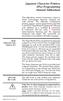 Japanese Character Printers EPL2 Programming Manual Addendum This addendum contains information unique to Zebra Technologies Japanese character bar code printers. The Japanese configuration printers support
Japanese Character Printers EPL2 Programming Manual Addendum This addendum contains information unique to Zebra Technologies Japanese character bar code printers. The Japanese configuration printers support
Barcode Magstripe. Decoder & Scanner. Programming Manual
 Barcode Magstripe Decoder & Scanner Programming Manual CONTENTS Getting Started... 2 Setup Procedures... 3 Setup Flow Chart...4 Group 0 : Interface Selection... 5 Group 1 : Device Selection for keyboard
Barcode Magstripe Decoder & Scanner Programming Manual CONTENTS Getting Started... 2 Setup Procedures... 3 Setup Flow Chart...4 Group 0 : Interface Selection... 5 Group 1 : Device Selection for keyboard
CD-3860 Bar Code Scanner User s Manual
 CD-3860 Bar Code Scanner User s Manual Important Notice Rev. Original No warranty of any kind is made in regard to this material, including, but not limited to, implied warranties of merchantability or
CD-3860 Bar Code Scanner User s Manual Important Notice Rev. Original No warranty of any kind is made in regard to this material, including, but not limited to, implied warranties of merchantability or
BAR CODE CONTROL BAR CODE CONTROL - 1
 BAR CODE CONTROL BAR CODE CONTROL - 1 CONTENTS 1. INTRODUCTION... 3 2. PRINT BAR CODES OR EXPANDED CHARACTERS... 4 3. DEFINITION OF PARAMETERS... 5 3.1. Bar Code Mode............ 5 3.2. Bar Code Style,
BAR CODE CONTROL BAR CODE CONTROL - 1 CONTENTS 1. INTRODUCTION... 3 2. PRINT BAR CODES OR EXPANDED CHARACTERS... 4 3. DEFINITION OF PARAMETERS... 5 3.1. Bar Code Mode............ 5 3.2. Bar Code Style,
DPP-350. ESC/POS Thermal Printer. Programmer s Manual 1 DATEC
 DPP-350 ESC/POS Thermal Printer Programmer s Manual 1 DATEC Introduction DATECS DPP-350 is a mobile ESC/POS thermal printer with 3-inch wide printing mechanism. It can be used in dynamic working conditions
DPP-350 ESC/POS Thermal Printer Programmer s Manual 1 DATEC Introduction DATECS DPP-350 is a mobile ESC/POS thermal printer with 3-inch wide printing mechanism. It can be used in dynamic working conditions
MK-5200 2D Imager Barcode Scanner Configuration Guide
 MK-5200 2D Imager Barcode Scanner Configuration Guide V 1.2 Programming the Engine Code Programming On/Off Read the barcode to activate Code Programming function. One or more Code Programming barcodes
MK-5200 2D Imager Barcode Scanner Configuration Guide V 1.2 Programming the Engine Code Programming On/Off Read the barcode to activate Code Programming function. One or more Code Programming barcodes
Barcodes principle. Identification systems (IDFS) Department of Control and Telematics Faculty of Transportation Sciences, CTU in Prague
 Barcodes principle Identification systems (IDFS) Department of Control and Telematics Faculty of Transportation Sciences, CTU in Prague Contents How does it work? Bulls eye code PostNet 1D Bar code 2D
Barcodes principle Identification systems (IDFS) Department of Control and Telematics Faculty of Transportation Sciences, CTU in Prague Contents How does it work? Bulls eye code PostNet 1D Bar code 2D
Model 200 / 250 / 260 Programming Guide
 Model 200 / 250 / 260 Programming Guide E-SEEK Inc. R & D Center 9471 Ridgehaven Court #E San Diego, CA 92123 Tel: 858-495-1900 Fax: 858-495-1901 Sales & Marketing 245 Fischer Ave #D5 Costa Mesa, CA 92626
Model 200 / 250 / 260 Programming Guide E-SEEK Inc. R & D Center 9471 Ridgehaven Court #E San Diego, CA 92123 Tel: 858-495-1900 Fax: 858-495-1901 Sales & Marketing 245 Fischer Ave #D5 Costa Mesa, CA 92626
WTP-150 Receipt Printer User s Manual
 WTP-150 Receipt Printer User s Manual All specifications are subject to change without notice TABLE OF CONTENTS 1. Parts Identifications 3 2. Setting up the printer 4 2.1 Unpacking 4 2.2 Connecting the
WTP-150 Receipt Printer User s Manual All specifications are subject to change without notice TABLE OF CONTENTS 1. Parts Identifications 3 2. Setting up the printer 4 2.1 Unpacking 4 2.2 Connecting the
FTP-628WSL100/200 series
 Battery drive, MOBILE type Compact standalone thermal printer 2 easy loading model FTP-628WSL100/200 series Overview The supply voltage of the FTP-628WSL Series is 120VAC (via AC adaptor) or battery. The
Battery drive, MOBILE type Compact standalone thermal printer 2 easy loading model FTP-628WSL100/200 series Overview The supply voltage of the FTP-628WSL Series is 120VAC (via AC adaptor) or battery. The
Windows Driver Manual Metapace T-4 Thermal Printer Rev. 1.00
 Manual Metapace T-4 Thermal Printer Rev. 1.00 http://www.metapace.com Table of Contents 1. Manual Information... 3 2. Operating System (OS) Environment... 3 3. Windows Driver Preparation... 3 4. Windows
Manual Metapace T-4 Thermal Printer Rev. 1.00 http://www.metapace.com Table of Contents 1. Manual Information... 3 2. Operating System (OS) Environment... 3 3. Windows Driver Preparation... 3 4. Windows
Register your product and get support at www.philips.com/dictation DPM8500. Barcode scanner configuration guide
 Register your product and get support at www.philips.com/dictation DPM8500 Barcode scanner configuration guide Table of contents 1 Introduction 5 Operational Parameters 5 Parameter defaults 5 2 Set default
Register your product and get support at www.philips.com/dictation DPM8500 Barcode scanner configuration guide Table of contents 1 Introduction 5 Operational Parameters 5 Parameter defaults 5 2 Set default
INTERNATIONAL STANDARD
 INTERNATIONAL STANDARD ISO/IEC 18004 First edition 2000-06-15 Information technology Automatic identification and data capture techniques Bar code symbology QR Code Technologies de l'information Techniques
INTERNATIONAL STANDARD ISO/IEC 18004 First edition 2000-06-15 Information technology Automatic identification and data capture techniques Bar code symbology QR Code Technologies de l'information Techniques
FTP-628WSL100/200-R series
 Battery drive, MOBILE type Compact standalone thermal printer 2 easy loading model FTP-628WSL100/200-R series Overview The supply voltage of the FTP-628WSL Series is 120/240VAC (via AC adaptor) or battery.
Battery drive, MOBILE type Compact standalone thermal printer 2 easy loading model FTP-628WSL100/200-R series Overview The supply voltage of the FTP-628WSL Series is 120/240VAC (via AC adaptor) or battery.
BCST-20 Barcode Scanner. Instruction Manual. www.inateck.com
 BCST-20 Barcode Scanner Instruction Manual www.inateck.com IMPORTANT NOTICE Safety Precaution * DO NOT disassemble the scanner, or place foreign matter into the scanner causing a short circuit or circuit
BCST-20 Barcode Scanner Instruction Manual www.inateck.com IMPORTANT NOTICE Safety Precaution * DO NOT disassemble the scanner, or place foreign matter into the scanner causing a short circuit or circuit
Symbols in subject lines. An in-depth look at symbols
 An in-depth look at symbols What is the advantage of using symbols in subject lines? The age of personal emails has changed significantly due to the social media boom, and instead, people are receving
An in-depth look at symbols What is the advantage of using symbols in subject lines? The age of personal emails has changed significantly due to the social media boom, and instead, people are receving
HANDHELD LASER SCANNER
 HANDHELD LASER SCANNER PROGRAMMING GUIDE PSC Scanning, Inc. En Suisse: 959 Terry Street GOMARO s.a. Eugene, Oregon 97402-9120 1123 Aclens - Switzerland Telephone: (541) 683-5700 http://www.gomaro.ch/ Toll
HANDHELD LASER SCANNER PROGRAMMING GUIDE PSC Scanning, Inc. En Suisse: 959 Terry Street GOMARO s.a. Eugene, Oregon 97402-9120 1123 Aclens - Switzerland Telephone: (541) 683-5700 http://www.gomaro.ch/ Toll
Enter/Exit Programming Mode
 Enter/Exit Programming Mode (This barcode can also be found at back cover page.) Framed values are default values. IMPORTANT NOTICE No warranty of any kind is made in regard to this material, including,
Enter/Exit Programming Mode (This barcode can also be found at back cover page.) Framed values are default values. IMPORTANT NOTICE No warranty of any kind is made in regard to this material, including,
Software Developer's Manual
 Software Developer's Manual ESC/P Command Reference RJ-3050/3150 Version 1.00 The rother logo is a registered trademark of rother Industries, Ltd. rother is a registered trademark of rother Industries,
Software Developer's Manual ESC/P Command Reference RJ-3050/3150 Version 1.00 The rother logo is a registered trademark of rother Industries, Ltd. rother is a registered trademark of rother Industries,
Windows Driver Manual SRP-330 Thermal printer Rev. 1.02
 Windows Driver Manual SRP-330 Thermal printer Rev. 1.02 http://www.bixolon.com Table of Contents 1. Manual Information... 3 2. Operating System (OS) Environment... 3 3. Windows Driver Preparation... 3
Windows Driver Manual SRP-330 Thermal printer Rev. 1.02 http://www.bixolon.com Table of Contents 1. Manual Information... 3 2. Operating System (OS) Environment... 3 3. Windows Driver Preparation... 3
Addendum Advanced POS Printer Drivers
 Addendum Advanced POS Printer Drivers Overview With the introduction of version 4.0, The General Store now supports the use of advanced, manufacturer s printer drivers for certain point of sale printers.
Addendum Advanced POS Printer Drivers Overview With the introduction of version 4.0, The General Store now supports the use of advanced, manufacturer s printer drivers for certain point of sale printers.
The ASCII Character Set
 The ASCII Character Set The American Standard Code for Information Interchange or ASCII assigns values between 0 and 255 for upper and lower case letters, numeric digits, punctuation marks and other symbols.
The ASCII Character Set The American Standard Code for Information Interchange or ASCII assigns values between 0 and 255 for upper and lower case letters, numeric digits, punctuation marks and other symbols.
MK-SERIE 1000/1500/2000 AllOfBarcode.de Michael Krug - 83278Traunstein BARCODE SCANNER
 MK-SERIE 1000/1500/2000 AllOfBarcode.de Michael Krug - 83278Traunstein BARCODE SCANNER Configuration Guide - 1 - Table of Contents Chapter 1 System Information 1.1 About this manual 3 1.2 How to set up
MK-SERIE 1000/1500/2000 AllOfBarcode.de Michael Krug - 83278Traunstein BARCODE SCANNER Configuration Guide - 1 - Table of Contents Chapter 1 System Information 1.1 About this manual 3 1.2 How to set up
 [Format] [Range] [Default] [Description] The name of the command. The code sequence. [ ]k indicates the contents of the [ ] should be repeated k times. Gives the allowable ranges, if any, for the arguments.
[Format] [Range] [Default] [Description] The name of the command. The code sequence. [ ]k indicates the contents of the [ ] should be repeated k times. Gives the allowable ranges, if any, for the arguments.
Programming Reference Guide HP USB Barcode Scanner
 Programming Reference Guide HP USB Barcode Scanner Document Part Number: 430944-002 August 2006 Print this document before setting up the HP USB Barcode Scanner. The document provides the programming bar
Programming Reference Guide HP USB Barcode Scanner Document Part Number: 430944-002 August 2006 Print this document before setting up the HP USB Barcode Scanner. The document provides the programming bar
TAP Interface Specifications
 TAP Interface Specifications This Document is for those who want to develop their own paging control software or add an interface for the WaveWare v9 Series Paging Encoder to their existing software applications.
TAP Interface Specifications This Document is for those who want to develop their own paging control software or add an interface for the WaveWare v9 Series Paging Encoder to their existing software applications.
APPENDIX E COMMAND BARCODES
 APPENDIX E COMMAND BARCODES Scan command barcode(s) to quickly configure the Socket Bluetooth Cordless Hand Scanner v3 (1D laser versions). By default, the CHS is in HID mode as a Keyboard device. IMPORTANT!
APPENDIX E COMMAND BARCODES Scan command barcode(s) to quickly configure the Socket Bluetooth Cordless Hand Scanner v3 (1D laser versions). By default, the CHS is in HID mode as a Keyboard device. IMPORTANT!
Elliott NWSM Laser Form Technical Information
 Introduction Elliott NWSM Laser Form Technical Information Elliott NWSM Laser Form supports form printing on blank paper with professional output. Elliott Business Software supports user definable form
Introduction Elliott NWSM Laser Form Technical Information Elliott NWSM Laser Form supports form printing on blank paper with professional output. Elliott Business Software supports user definable form
Laser Scanner Programming Guide (SE923 laser engine)
 Laser Scanner Programming Guide (SE923 laser engine) CONTENT Technical note... 5 How to recognise the type of the laser barcode engine... 5 How to program the laser barcode reader into default value...
Laser Scanner Programming Guide (SE923 laser engine) CONTENT Technical note... 5 How to recognise the type of the laser barcode engine... 5 How to program the laser barcode reader into default value...
Bar Code Printing Guide
 Bar Code Printing Guide Please read this guide before operating this equipment. After you finish reading this guide, store it in a safe place for future reference. ENG Bar Code Printing Guide How This
Bar Code Printing Guide Please read this guide before operating this equipment. After you finish reading this guide, store it in a safe place for future reference. ENG Bar Code Printing Guide How This
Barcode Definitions. Labels: Getting Started. Overview. Defining a barcode definition
 1 Labels: Getting Started Barcode Definitions Overview Barcode definitions contain information for different types of barcodes. You may skip this document if you are not printing barcodes, or if you are
1 Labels: Getting Started Barcode Definitions Overview Barcode definitions contain information for different types of barcodes. You may skip this document if you are not printing barcodes, or if you are
DL910 SERIES. Instruction Manual
 DL910 SERIES Instruction Manual DL910 SERIES INSTRUCTION MANUAL ALL RIGHTS RESERVED Datalogic reserves the right to make modifications and improvements without prior notification. Datalogic shall not
DL910 SERIES Instruction Manual DL910 SERIES INSTRUCTION MANUAL ALL RIGHTS RESERVED Datalogic reserves the right to make modifications and improvements without prior notification. Datalogic shall not
Software Developer's Manual
 Software Developer's Manual P-touch Template 2.0 Command Reference RJ-4030/4040 Version 1.0 The Brother logo is a registered trademark of Brother Industries, Ltd. Brother is a registered trademark of Brother
Software Developer's Manual P-touch Template 2.0 Command Reference RJ-4030/4040 Version 1.0 The Brother logo is a registered trademark of Brother Industries, Ltd. Brother is a registered trademark of Brother
May 2001. Prepared: Product version: Keyword: Accelio Present Central 5.4. Original value:
 : Page 1 : : ANSI/AIM BC2-1995, Uniform Symbology Specification - Interleaved 2 of 5 0 2 of 5 Industrial Interleaved 2 of 5 (also called I-2/5 and ITF) is suitable for encoding general purpose all-numeric
: Page 1 : : ANSI/AIM BC2-1995, Uniform Symbology Specification - Interleaved 2 of 5 0 2 of 5 Industrial Interleaved 2 of 5 (also called I-2/5 and ITF) is suitable for encoding general purpose all-numeric
HAND-HELD DEVICES II. Software Configuration Manual
 HAND-HELD DEVICES II Software Configuration Manual HAND-HELD DEVICES II SOFTWARE CONFIGURATION MANUAL DATALOGIC S.p.A. Via Candini 2 40012 - Lippo di Calderara di Reno Bologna - Italy Hand-Held Devices
HAND-HELD DEVICES II Software Configuration Manual HAND-HELD DEVICES II SOFTWARE CONFIGURATION MANUAL DATALOGIC S.p.A. Via Candini 2 40012 - Lippo di Calderara di Reno Bologna - Italy Hand-Held Devices
2 Advanced Scanner Configuration Guide
 2 Advanced Scanner Configuration Guide Table of contents Introduction...4 Operational Parameters...4 Set Default Parameter...7 Default Parameters...7 Beeper Volume...7 Beeper Tone...8 Beeper Frequency
2 Advanced Scanner Configuration Guide Table of contents Introduction...4 Operational Parameters...4 Set Default Parameter...7 Default Parameters...7 Beeper Volume...7 Beeper Tone...8 Beeper Frequency
 Bar Code Reader Models 1000/1002 USER'S MANUAL 2190 Regal Parkway Euless, TX 76040 (817) 571-9015 (800) 648-4452 FAX (817) 685-6232 FCC NOTICE WARNING: This equipment generates, uses and can radiate radio
Bar Code Reader Models 1000/1002 USER'S MANUAL 2190 Regal Parkway Euless, TX 76040 (817) 571-9015 (800) 648-4452 FAX (817) 685-6232 FCC NOTICE WARNING: This equipment generates, uses and can radiate radio
User Manual Microsoft Dynamics AX Add-on LabAX Label Printing
 User Manual Microsoft Dynamics AX Add-on LabAX Label Printing Version 1.7 Last Update: 17.04.2011 User Manual Microsoft Dynamics AX Add-on LabAX Label Printing Page 2 / 23 Contents 1 Introduction... 3
User Manual Microsoft Dynamics AX Add-on LabAX Label Printing Version 1.7 Last Update: 17.04.2011 User Manual Microsoft Dynamics AX Add-on LabAX Label Printing Page 2 / 23 Contents 1 Introduction... 3
Frequently Asked Questions
 Advanced Function Presentation Consortium Bar Code Object Content Architecture Frequently Asked AFPC-0011-02 Questions Implementation Tips for Producing Bar Codes with the Bar Code Object Content Architecturee
Advanced Function Presentation Consortium Bar Code Object Content Architecture Frequently Asked AFPC-0011-02 Questions Implementation Tips for Producing Bar Codes with the Bar Code Object Content Architecturee
Revision History. Advanced Handheld CCD/Laser Scanner
 Revision History Changes to the original manual are listed below: Version Date Description of Version 1.0 September 9, 2010 Initial release 1.1 February 18, 2011 Added Blink mode selections. i Important
Revision History Changes to the original manual are listed below: Version Date Description of Version 1.0 September 9, 2010 Initial release 1.1 February 18, 2011 Added Blink mode selections. i Important
Product Reference Guide
 PowerScan 7000 SRI Product Reference Guide Datalogic Scanning, Inc. 959 Terry Street Eugene, Oregon 97402 Telephone: (541) 683-5700 Fax: (541) 345-7140 An Unpublished Work - All rights reserved. No part
PowerScan 7000 SRI Product Reference Guide Datalogic Scanning, Inc. 959 Terry Street Eugene, Oregon 97402 Telephone: (541) 683-5700 Fax: (541) 345-7140 An Unpublished Work - All rights reserved. No part
CT20 Barcode Scanner User Manual
 CT20 Barcode Scanner User Manual IMPORTANT NOTICE Safety Precaution * DO NOT disassemble the scanner, or place foreign matter into the scanner cause a short circuit or circuit damage. * DO NOT expose the
CT20 Barcode Scanner User Manual IMPORTANT NOTICE Safety Precaution * DO NOT disassemble the scanner, or place foreign matter into the scanner cause a short circuit or circuit damage. * DO NOT expose the
NOTICE: respective owner. Note: Specification is subject to changes without. notice.
 0 NOTICE: This device complies with Part 15 of the FCC Rules. Operation shall be subject to the following two conditions: (1) This device may not cause harmful interface, and (2) This device must accept
0 NOTICE: This device complies with Part 15 of the FCC Rules. Operation shall be subject to the following two conditions: (1) This device may not cause harmful interface, and (2) This device must accept
Computer Peripherals
 Computer Peripherals School of Computer Engineering Nanyang Technological University Singapore These notes are part of a 3rd year undergraduate course called "Computer Peripherals", taught at Nanyang Technological
Computer Peripherals School of Computer Engineering Nanyang Technological University Singapore These notes are part of a 3rd year undergraduate course called "Computer Peripherals", taught at Nanyang Technological
GS1 QR Code. GS1 US Guideline
 QR Code US Guideline June 2012 V1.2 9 May 2012, Issue #1 All contents copyright 2009 Page 1 of 15 Document Summary Document Item Current Value Document Title QR CODE Date Last Modified 14 May 2012 Current
QR Code US Guideline June 2012 V1.2 9 May 2012, Issue #1 All contents copyright 2009 Page 1 of 15 Document Summary Document Item Current Value Document Title QR CODE Date Last Modified 14 May 2012 Current
Windows Driver Manual Metapace T-1. Thermal Printer Rev. 1.00
 Windows Driver Manual Metapace T-1 Thermal Printer Rev. 1.00 Table of Contents 1. Manual Information...3 2. Operating System (OS) Environment...3 3. Windows Driver Preparation...3 4. Windows Driver Installation...4
Windows Driver Manual Metapace T-1 Thermal Printer Rev. 1.00 Table of Contents 1. Manual Information...3 2. Operating System (OS) Environment...3 3. Windows Driver Preparation...3 4. Windows Driver Installation...4
Product Reference Guide. QuickScan TM QS6500/QS6500BT. General Purpose Handheld Linear Imager Bar Code Reader with Bluetooth Wireless Technology
 QuickScan TM QS6500/QS6500BT General Purpose Handheld Linear Imager Bar Code Reader with Bluetooth Wireless Technology Product Reference Guide Datalogic Scanning, Inc. 959 Terry Street Eugene, Oregon 97402
QuickScan TM QS6500/QS6500BT General Purpose Handheld Linear Imager Bar Code Reader with Bluetooth Wireless Technology Product Reference Guide Datalogic Scanning, Inc. 959 Terry Street Eugene, Oregon 97402
NHD-0420D3Z-FL-GBW-V3
 NHD-0420D3Z-FL-GBW-V3 Serial Liquid Crystal Display Module NHD- Newhaven Display 0420-4 Lines x 20 Characters D3Z- Model F- Transflective L- Yellow/Green LED Backlight G- STN-Gray B- 6:00 Optimal View
NHD-0420D3Z-FL-GBW-V3 Serial Liquid Crystal Display Module NHD- Newhaven Display 0420-4 Lines x 20 Characters D3Z- Model F- Transflective L- Yellow/Green LED Backlight G- STN-Gray B- 6:00 Optimal View
LTM-1338B. Plus Communications Manual
 LTM-1338B Plus Communications Manual 2000. Best Power, Necedah, Wisconsin All rights reserved. Best Power The System Setup option from the Main Menu on the front panel is passwordprotected. The default
LTM-1338B Plus Communications Manual 2000. Best Power, Necedah, Wisconsin All rights reserved. Best Power The System Setup option from the Main Menu on the front panel is passwordprotected. The default
Bar Code & Label Layout Specification
 Bar Code & Label Layout Specification 2004 FedEx Ground Package System, Inc. All rights reserved. FY04.A Effective January 2004 This document outlines the FedEx Ground bar code specifications and provides
Bar Code & Label Layout Specification 2004 FedEx Ground Package System, Inc. All rights reserved. FY04.A Effective January 2004 This document outlines the FedEx Ground bar code specifications and provides
The ID Technology. Introduction to GS1 Barcodes
 The ID Technology Introduction to GS1 Barcodes Contents GS1 - The Basics 2 Starting Point - GTIN 3 GTIN Labels for Cases - ITF-14 5 Adding More Data - GS1 128 6 GS1 Application Identifiers 7 Logistics
The ID Technology Introduction to GS1 Barcodes Contents GS1 - The Basics 2 Starting Point - GTIN 3 GTIN Labels for Cases - ITF-14 5 Adding More Data - GS1 128 6 GS1 Application Identifiers 7 Logistics
E-i. Section E. Code Formatting. E/D = Enable/Disable T/DNT = Transmit/Do Not Transmit EX/DNEX = Expand/Do Not Expand
 Section E Code Formatting E/D = Enable/Disable T/DNT = Transmit/Do Not Transmit EX/DNEX = Expand/Do Not Expand C/DNC = Convert/Do Not Convert E/DNE = Enable/Do Not Enable T/DNT UPC-A Check Digit (E - 1)
Section E Code Formatting E/D = Enable/Disable T/DNT = Transmit/Do Not Transmit EX/DNEX = Expand/Do Not Expand C/DNC = Convert/Do Not Convert E/DNE = Enable/Do Not Enable T/DNT UPC-A Check Digit (E - 1)
QuickScan QS6500/QS6500BT
 QuickScan QS6500/QS6500BT Product Reference Guide PSC Inc 959 Terry Street Eugene, Oregon 97402 Telephone: (541) 683-5700 Fax: (541) 345-7140 An Unpublished Work - All rights reserved. No part of the contents
QuickScan QS6500/QS6500BT Product Reference Guide PSC Inc 959 Terry Street Eugene, Oregon 97402 Telephone: (541) 683-5700 Fax: (541) 345-7140 An Unpublished Work - All rights reserved. No part of the contents
Magellan TM 800i. On-Counter Presentation Omnidirectional Bar Code Reader. Product Reference Guide
 Magellan TM 800i On-Counter Presentation Omnidirectional Bar Code Reader Product Reference Guide Datalogic Scanning, Inc. 959 Terry Street Eugene, Oregon 97402 USA Telephone: (541) 683-5700 Fax: (541)
Magellan TM 800i On-Counter Presentation Omnidirectional Bar Code Reader Product Reference Guide Datalogic Scanning, Inc. 959 Terry Street Eugene, Oregon 97402 USA Telephone: (541) 683-5700 Fax: (541)
MD6 Series 2D Barcode Scanner
 MD6 Series 2D Barcode Scanner User Manual Version: MD6_UM_EN_V1.1.9 2 Warning: Ensure that the optional DC adapter works at +5V, especially for the RS-232 interface cable. NOTICE: 1. All software, including
MD6 Series 2D Barcode Scanner User Manual Version: MD6_UM_EN_V1.1.9 2 Warning: Ensure that the optional DC adapter works at +5V, especially for the RS-232 interface cable. NOTICE: 1. All software, including
Laser Barcode Scanner User s Manual
 Laser Barcode Scanner User s Manual FCC Compliance This equipment has been tested and found to comply with the limits for a Class A digital device, pursuant to Part 15 of the FCC Rules. These limits are
Laser Barcode Scanner User s Manual FCC Compliance This equipment has been tested and found to comply with the limits for a Class A digital device, pursuant to Part 15 of the FCC Rules. These limits are
ET215 Ethernet Terminal Product Definition Version 1.20
 ET215 Ethernet Terminal Product Definition Version 1.20 Introduction The ET215 Ethernet Terminal is a small, low cost data collection device that communicates with a software application program over a
ET215 Ethernet Terminal Product Definition Version 1.20 Introduction The ET215 Ethernet Terminal is a small, low cost data collection device that communicates with a software application program over a
ESPA 4.4.4 Nov 1984 PROPOSAL FOR SERIAL DATA INTERFACE FOR PAGING EQUIPMENT CONTENTS 1. INTRODUCTION 2. CHARACTER DESCRIPTION
 PROPOSAL FOR SERIAL DATA INTERFACE FOR PAGING EQUIPMENT CONTENTS 1. INTRODUCTION 2. CHARACTER DESCRIPTION 2.1 CHARACTER STRUCTURE 2.2 THE CHARACTER SET 2.3 CONTROL CHARACTERS 2.3.1 Transmission control
PROPOSAL FOR SERIAL DATA INTERFACE FOR PAGING EQUIPMENT CONTENTS 1. INTRODUCTION 2. CHARACTER DESCRIPTION 2.1 CHARACTER STRUCTURE 2.2 THE CHARACTER SET 2.3 CONTROL CHARACTERS 2.3.1 Transmission control
S PT-H500LI ELECTRONIC E C LABELING L SYSTEM INTRODUCTION EDITING A LABEL LABEL PRINTING USING THE FILE MEMORY USING P-TOUCH SOFTWARE
 ELECTRONIC E C LABELING L SYSTEM S PT-H00LI In order to use your P-touch labeler safely, read the included Quick Setup Guide first. Read this guide before using your P-touch labeler. Keep this guide in
ELECTRONIC E C LABELING L SYSTEM S PT-H00LI In order to use your P-touch labeler safely, read the included Quick Setup Guide first. Read this guide before using your P-touch labeler. Keep this guide in
Code. Barc. ber 20100
 PrecisionID Code 128 Barc code Fonts User Manual Updated Septemb ber 20100 Copyright 2010 - PrecisionID, LLC PrecisionID Code 128 Barcode Font User Manual Notice: When you use this product you agree to
PrecisionID Code 128 Barc code Fonts User Manual Updated Septemb ber 20100 Copyright 2010 - PrecisionID, LLC PrecisionID Code 128 Barcode Font User Manual Notice: When you use this product you agree to
ASCII CODES WITH GREEK CHARACTERS
 ASCII CODES WITH GREEK CHARACTERS Dec Hex Char Description 0 0 NUL (Null) 1 1 SOH (Start of Header) 2 2 STX (Start of Text) 3 3 ETX (End of Text) 4 4 EOT (End of Transmission) 5 5 ENQ (Enquiry) 6 6 ACK
ASCII CODES WITH GREEK CHARACTERS Dec Hex Char Description 0 0 NUL (Null) 1 1 SOH (Start of Header) 2 2 STX (Start of Text) 3 3 ETX (End of Text) 4 4 EOT (End of Transmission) 5 5 ENQ (Enquiry) 6 6 ACK
QuickScan L. Barcode Scanner. Advanced Data Formatting (ADF) Guide
 QuickScan L Barcode Scanner Advanced Data Formatting (ADF) Guide Datalogic Scanning, Inc. 959 Terry Street Eugene, Oregon 97402 Telephone: (541) 683-5700 Fax: (541) 345-7140 An Unpublished Work - All rights
QuickScan L Barcode Scanner Advanced Data Formatting (ADF) Guide Datalogic Scanning, Inc. 959 Terry Street Eugene, Oregon 97402 Telephone: (541) 683-5700 Fax: (541) 345-7140 An Unpublished Work - All rights
Barcode reader setup manual
 Barcode reader setup manual Setup procedures are as follows: 1 Scan Begin setting 2 Scan your required function and its corresponding barcode 3 Scan End setting 4 All the setting parameters will be saved
Barcode reader setup manual Setup procedures are as follows: 1 Scan Begin setting 2 Scan your required function and its corresponding barcode 3 Scan End setting 4 All the setting parameters will be saved
TMCT-10 Barcode Scanner User Manual. 102, 5661-99 St. Edmonton, AB T6E 3N8 Ph. 780.988.0215 Fax 780.988.0465
 TMCT-10 Barcode Scanner User Manual 102, 5661-99 St. Edmonton, AB T6E 3N8 Ph. 780.988.0215 Fax 780.988.0465 IMPORTANT NOTICE Safety Precaution * DO NOT disassemble the scanner, or place foreign matter
TMCT-10 Barcode Scanner User Manual 102, 5661-99 St. Edmonton, AB T6E 3N8 Ph. 780.988.0215 Fax 780.988.0465 IMPORTANT NOTICE Safety Precaution * DO NOT disassemble the scanner, or place foreign matter
Customer Barcoding Technical Specifications
 Customer Barcoding Technical Specifications June 1998 Contents Revised 3 Aug 2012 Introduction 2 Key features of the barcoding system 2 About this document 2 Why we are introducing Customer Barcoding 3
Customer Barcoding Technical Specifications June 1998 Contents Revised 3 Aug 2012 Introduction 2 Key features of the barcoding system 2 About this document 2 Why we are introducing Customer Barcoding 3
Datalogic Communication Division Printed in Italy in December 2004, Rel. 4.0 1998-2003 Datalogic S.p.A. We reserve the right to make modifications
 Datalogic Communication Division Printed in Italy in December 2004, Rel. 4.0 1998-2003 Datalogic S.p.A. We reserve the right to make modifications and improvements. Table of Contents Pg. No. Why Use Automatic
Datalogic Communication Division Printed in Italy in December 2004, Rel. 4.0 1998-2003 Datalogic S.p.A. We reserve the right to make modifications and improvements. Table of Contents Pg. No. Why Use Automatic
Numeral Systems. The number twenty-five can be represented in many ways: Decimal system (base 10): 25 Roman numerals:
 Numeral Systems Which number is larger? 25 8 We need to distinguish between numbers and the symbols that represent them, called numerals. The number 25 is larger than 8, but the numeral 8 above is larger
Numeral Systems Which number is larger? 25 8 We need to distinguish between numbers and the symbols that represent them, called numerals. The number 25 is larger than 8, but the numeral 8 above is larger
BRMO 80 / ETH-IP. User Manual. Réf : MU-BRMO 80-ETH-IP-1.4-EN
 User Manual Réf : MU-BRMO 80-ETH-IP-1.4-EN BALOGH SA 189, rue d Aubervilliers - C.P. 97 75886 PARIS Cedex 18 France Tél : 33 (0)1 44 65 65 00 Fax : 33 (0)1 44 65 65 10 e-mail : balogh@balogh-group.com
User Manual Réf : MU-BRMO 80-ETH-IP-1.4-EN BALOGH SA 189, rue d Aubervilliers - C.P. 97 75886 PARIS Cedex 18 France Tél : 33 (0)1 44 65 65 00 Fax : 33 (0)1 44 65 65 10 e-mail : balogh@balogh-group.com
