Tailoring the camera for different situations
|
|
|
- Colin Clark
- 7 years ago
- Views:
Transcription
1 EOS-1D Mark III EOS-1Ds Mark III Tailoring the camera for different situations A guide to the camera settings and Custom Functions in Canon s Mark III series cameras, and suggested settings to consider for AF, image sharpening, and minimizing digital noise at high ISOs.
2 Preface: 2 This document is an update to several previous documents, and is intended to give owners of the EOS-1D Mark III and EOS-1Ds Mark III cameras some insight into the options and possibilities that exist in setting their cameras up. In particular, we concentrate on settings that can influence autofocus and image quality. The document is broken into two sections: Camera set-up, and tips for post-processing images. As noted several times, these are in no way intended to be iron-clad requirements. Each user must decide for him or herself what seems to work best, given their own personal preferences, the type of subject matter, the type of final output they expect to produce, and of course the shooting conditions. Our intent is to minimize any possible confusion about the different settings, and provide a reference for anyone who is curious about settings that may not appear fully explained in the camera s instruction books. Produced by Professional Products Marketing Division, Canon USA 2007 Canon USA All rights reserved
3 Contents 3 Set-up with the Mark III cameras Initial set-up suggestions for different action situations Matching Mark III Custom Functions to those on previous Mark II series cameras Carrying over Personal Functions: previous Mark II series cameras to the new Mark IIIs Selecting AF points tips to speed up the process General AF set-up suggestions 10...AF performance options in the new Mark III series AF Microadjustment: procedure and answers to common questions Post-processing tips EOS-1D Mark III sharpening suggestions 16...EOS-1Ds Mark III sharpening suggestions 17...The previous Mark II series: sharpening, and migrating to the new Mark III cameras Digital Noise with the new Mark IIIs
4 4 Different action situations: Mark III series Below are some initial suggestions for action photographer, to optimize the EOS-1D Mark III. Of course, each user is going to need to assess their needs, their precise shooting methods, and experiment with settings to come up with those that are best for the subjects they re shooting. Fast action in bright daylight (lots of contrast): C.Fn III-2 moderately slow (AF response to sudden changes) C.Fn III-3-0 (Sharp focus is always priority, for first and subsequent shots drive speed may slow down to assure this) Set 1 C.Fn III-4-1 (Camera won t try to focus on closer subjects, if more than one AF point is active, during AI Servo AF) C.Fn III-5-1 (Lens won t try to hunt if subject is radically out of focus) C.Fn III-7 AF Microadjustment as needed, if required C.Fn III-8-0 or III-8-1 (Expand size of a manually-selected AF point none or one additional point, left & right of selected pt.) In-camera Picture Style settings (especially for JPEG shooters) Neutral or Faithful In-camera sharpening (if no image manipulation in computer) level 2 or 3 Fast action in overcast or indoor lighting (low subject contrast): C.Fn III-2 normal Set 2 C.Fn III-3-0 (Sharp focus is always priority, for first and subsequent shots drive speed may slow down to assure this) C.Fn III-4-1 (Camera won t try to focus on closer subjects, if more than one AF point is active, during AI Servo AF) C.Fn III-5-1 (Lens won t try to hunt if subject is radically out of focus) C.Fn III-7 AF Microadjustment as needed, if required C.Fn III-8-1 or III-8-2 (Expand size of a manually-selected AF point one additional AF point to right and left, or invisible ring of six additional AF points surrounding original selected AF point) In-camera Picture Style settings (especially JPEG shooters) Standard if low contrast; Neutral if contrasty In-camera sharpening (if no computer manipulation) level 2 or 3 Fast, continuous action that won t change speed or direction (auto racing, Olympic sprinting, etc.): C.Fn III-2 moderately fast Set 3 C.Fn III-3-0 (Sharp focus is always priority, for first and subsequent shots drive speed may slow down to assure this) C.Fn III-4-1 (Camera won t try to focus on closer subjects, if more than one AF point is active, during AI Servo AF) C.Fn III-5-0 (Lens is allowed to try to re-focus if the AF point is suddenly on a totally out-of-focus subject) C.Fn III-7 AF Microadjustment as needed, if required C.Fn III-8-0 or III-8-1 (Expand size of a manually-selected AF point none or one additional point, left & right of selected pt.) In-camera Picture Style setting refer to contrasty daylight or overcast/indoor suggestions above In-camera sharpening refer to contrasty daylight or overcast/indoor suggestions above
5 5 The new Mark IIIs: Setting Custom Functions to match the Mark II series The new high-speed EOS-1D Mark III and 21 million pixel EOS-1Ds Mark III cameras have 57 different Custom Functions, giving a tremendous range of adjustments to the photographer. For users who previously owned a Canon EOS-1D Mark II, the EOS-1D Mark II N, or the full-frame EOS-1Ds Mark II, the following guide gives suggestions for migrating your settings to the new Mark III series cameras. Keep in mind that Custom Functions are virtually identical in the EOS- 1D Mark III and EOS-1Ds Mark III cameras. Mark II series cameras Mark III equivalents C.Fn 00: Focusing screen Sets camera metering for focus screen in use C.Fn 01: Finder Display during exposure Viewfinder display appear during sequences C.Fn 02: Shutter release without card Sets camera so it won t shoot unless card is installed C.Fn 04: Shutter button and AE Lock button Back-button AF, or AF Lock at back button (note: no C.Fn 03 on EOS-1D Mark II series) C.Fn 05: Front & Back dials in M exposure Reverse role of Main Dial and rear Quick Control Dial C.Fn IV-11 C.Fn II-7 Menu setting: 2nd shooting menu ( Shoot w/o card ) C.Fn IV-1 (IV-1-0 AF at shutter button and rear AF-ON button) (IV-1-1 AF-ON button now locks focus if pressed) (IV-1-2 AF at AF-ON button only; continuous metering) (IV-1-3 AF at AF-ON button; exposure locked with 1st shot) (IV-1-4 Rear AF-ON button completely disabled) C.Fn IV-5 (note: options for setting aperture without lens: C.Fn IV-7) C.Fn 06: Exposure level increments C.Fn I-1 Set camera for 1 2 or full-stop increments C.Fn 07: USM lens electronic manual focus Disable M focus in AF mode with 85mm ƒ1.2l II, etc. C.Fn 08: Top and Rear LCD panel items ISO or remaining shots in finder and top panel C.Fn III-1 ISO always displayed. Nearest equivalent: C.Fn II-9-1 when Info button pressed, all top panel info appears on LCD C.Fn 09: Auto Bracketing sequence C.Fn I-5 (also incorporates previous P.Fn 09 start with + exposure) C.Fn I-4 cancel auto bracketing after one bracket sequence C.Fn 10: AF point illumination Change brightness of red illumination, or turn off C.Fn III-12 turn red illumination off or only flash briefly C.Fn III-13 change brightness of AF point illumination
6 Mark II series cameras C.Fn 11: AF Point Selection Method Change buttons & controls used to select AF points C.Fn 12: Mirror lock-up Mark III equivalents C.Fn IV-3-1 (Use rear Quick Control Dial without pressing AF point selection button first ideal when combined with C.Fn III-9-1 or III-9-2) C.Fn III-15 (new option: mirror can stay up continually for more than one exposure with III-15-2) 6 C.Fn 13: Reduce number of AF points C.Fn III-9 (reduce AF points from 19 to inner or outer 9) Changes available AF points & Spot meter location C.Fn I-7 (Spot metering at center, or is at active AF point) C.Fn 14: E-TTL II flash metering C.Fn 15: Flash shutter sync C.Fn 16: Safety Shift in Tv or Av C.Fn 17: Expand size of AF point C.Fn 18: Switch to memorized AF point C.Fn 19: Lens AF Stop Button function (applies to select super-telephoto lenses only) C.Fn 20: AI Servo AF tracking sensitivity C.Fn 21: Drive speed priority AI Servo AF (note: C.Fn 21 is only on EOS-1D Mark II N camera) C.Fn II-4 C.Fn II-5 C.Fn I-8 (adds new function: adjust ISO for Safety Shift) C.Fn III-8 (add one point on either side of selected AF point, or add invisible ring of six points surrounding selected AF point C.Fn III-10 (memorize an AF point by selecting it, hold in AF point select button, and press ISO button at same time; return to memorized AF point by pressing multi-controller) C.Fn III-6 (new option [III-6-6]: switch instantly to memorized AF point) C.Fn III-2 C.Fn III-3-1 (2nd and subsequent shots in sequence only) C.Fn III-3-2 (First shot plus all subsequent in sequence)
7 7 Personal Functions with the Mark II series: The previous Mark II series cameras had an additional method to customize the camera Personal Functions. Unlike a Custom Function, the Personal Functions had to be installed into the camera after being selected in Canon s supplied software (EOS Utility, etc). Once installed into the camera via FireWire, the Personal Functions could be turned on and off on the camera s LCD monitor, much like a Custom Function. Many of the new Mark III Custom Functions incorporate what were previously Personal Functions. If you were using Personal Functions in a Mark II, what follows is a run-down of equivalent settings in the new 1D or 1Ds Mark III. Mark II series cameras P.Fn 01: Disable unwanted shooting modes C.Fn I-9 P.Fn 02: Disable unwanted metering modes C.Fn I-10 P.Fn 03: Metering mode in M exposure C.Fn I-11 (locks-in one Metering pattern whenever Manual exposure mode is selected) P.Fn 04: Max & minimum shutter speeds C.Fn I-12 P.Fn 05: Maximum & minimum aperture C.Fn I-13 P.Fn 06: Memorize exposure & meter mode C.Fn I-14 Mark III equivalents P.Fn 07: Repeat continuous bracketing P.Fn 08: Number of bracketed frames P.Fn 09: Bracketed sequence starts with + P.Fn 10: Program shift is retained P.Fn 14: AF focus hunting cancelled (note: no P.Fn 11, 12 or 13) P.Fn 15: Flash AF-assist turned off P.Fn 16: Camera fires when in-focus P.Fn 17: Prevent auto AF point selection P.Fn 18: Allow auto AF point select if C.Fn 11-2 is also active Not possible on EOS-1D Mark III or EOS-1Ds Mark III C.Fn I-6 (3, 2, 5, or 7 exposures in a bracketed sequence) C.Fn I-5-2 Not possible with the Mark III series C.Fn III-5-1 C.Fn III-14 Not possible with the Mark III cameras C.Fn III-11-0 or III-11-1 No exact equivalent; similar to C.Fn III-11-0 or III-11-2
8 8 Mark II series P.Fn 19: Change continuous fps speed P.Fn 20: Limit number of continuous shots P.Fn 21: Quiet shooting and advance P.Fn 23: Meter and camera-on timers Mark III equivalents C.Fn III-16 C.Fn III-17 S mode in the Mark III s drive settings (along with single-frame, continuous low, continuous high) C.Fn IV-12 P.Fn 24: LCD panel illumination during B C.Fn II-8 P.Fn 25: Default settings after clear Menu setting Set-up menu 3 Register / Apply basic settings (settings are chosen here, and instantly changed if apply is selected Mark III has no CLEAR button on camera body) P.Fn 26: Reduced shutter lag time P.Fn 27: Reverse direction of Dials P.Fn 28: Exposure Comp not possible with rear Quick Control Dial P.Fn 30: Lock Main Dial when Quick Control Dial is turned off P.Fn 31: Add original decision data C.Fn IV-13 C.Fn IV-6 Now achieved by main ON-OFF switch (mid position), or by assigning other functions to Quick Control Dial C.Fn IV-10 (locks Main Dial, Quick Control Dial, and Multi-controller) C.Fn IV-15 Obviously, with 57 Custom Functions, the Mark III has a variety of capabilities that aren t found in the previous Mark II series. However, these pages should give previous Mark II users an idea of how to set their new Mark III cameras up similarly to the way they re accustomed to using prior models.
9 9 Selecting AF points: EOS-1D Mark III, EOS-1Ds Mark III Automatic AF point selection: The camera selects the focus point(s) automatically. One-Shot AF mode: The camera picks the AF point(s) that cover the nearest subject with recognizable detail. The point or points used will light up red in the viewfinder (see possible examples above). AI Servo AF mode: The camera always starts to track the subject with the center AF point. If the subject then moves away from that AF point, the camera will pass it off to outer AF points to continue tracking the subject. Important when Automatic AF point selection is combined with AI Servo AF, the active AF point will not light up red in the viewfinder. Please note: regardless of how the camera may be set for Manual AF point selection (see directly below), when it s set for Automatic AF point selection, all 45 AF points are always active. Examples of Automatic AF point selection in One-Shot AF mode (Default operation): 19 AF points are available for manual selection C.Fn III-9-1: Inner 9 AF points available C.Fn III-9-2: Outer 9 AF points available Manual AF point selection: The photographer selects one AF point, which is the only one used to focus upon subjects. Regardless of whether the camera is set for One-Shot AF mode, or AI Servo AF, the user-selected AF point is the only one used. Normal selection method: press the rear AF point select button, hold it in, and turn either the rear Quick Control Dial and/or the top Main Dial to navigate from one point to another. Option: use C.Fn III-9 (shown above) to reduce the number of available AF points from 19 to 9. Advantage potentially faster navigation from one part of the image to another. Option: memorize an AF point, and instantly return to it with a single button press (see next page) Option: use only the Quick Control Dial (no buttons) to instantly navigate from one point to another (see next page) Option: change the size of a manually-selected AF point (see next page)
10 10 Setting-up the AF: EOS-1D Mark III, EOS-1Ds Mark III Back-button AF: C.Fn IV-1-3 back-button AF, identical to EOS-1D Mark II s C.Fn 4-1. Exposure is locked at first half-press of shutter button C.Fn IV-1-2 back-button AF, but with continuous exposure updating if camera is in an auto exposure mode (Tv, Av, or P). Which rear button controls AF: By default, the AF-ON button is used for back-button AF. C.Fn IV-2-1 reverts back-button AF to the AE Lock button (which has asterisk icon, and is sometimes easier to reach) Fast selection of AF points: By default, AF points are manually selected by pressing rear AF point select button, and turning either the top Main Dial and/or the rear Quick Control Dial. In situations where you want to quickly change from one point to another, try combining the following Custom Functions on Mark III cameras: C.Fn III-9 (option 1 or 2) limits user to Center AF point plus either inner or outer ring of eight additional available AF points C.Fn IV-3-1 changes rear Quick Control Dial to allow instant access to AF point selection, without pressing any buttons first. AF points are now selected by simply turning the rear Quick control Dial. Note: any exposure controls previously done with the rear Quick Control Dial are now performed by pressing the top +/- button and turning the top Main Dial Memorize and instantly return to an AF point: Memorize any one of the available 19 (9 if the two Custom Functions immediately above are in use) AF points, and instantly return to it by pressing the small, 8-way Multi-controller on the rear of the camera straight inward. C.Fn III-10-1 allows user to memorize a manually-selected AF point (or even memorize the Automatic AF point select mode!) Note: with this C.Fn active, to memorize an AF point, navigate to that AF point using the dial(s). Press and hold in the AF point select button on the right-rear of the camera, and simultaneously press the ISO button on top of the camera. The AF point should now be memorized, and you should see SEL HP on the top LCD panel when you press the ISO button. Tap the shutter button half-way to wake up the camera. Now, if you move to another AF point, you should instantly return to the memorized point when the 8-way multi-controller is pressed straight inward. Shooting subjects with little detail change the size of an AF point: This changing size of an AF point is similar to the EOS-1D Mark II s C.Fn Option #1 (below) is new to the Mark III series. C.Fn III-8-1 adds a single additional assist point to the left and right of a user s manually-chosen AF point C.Fn III-8-2 adds in invisible ring of six additional assist points surrounding the manually-chosen AF point This can be useful when shooting very plain, solid subjects having little detail. The chosen AF point is always the one first called upon, but if it s unable to see the subject adequately, the surrounding AF points are used if either of these C.Fn options is active. Like the Mark II series, the additional AF points do not light up, unless involved in actual subject focusing. Also, if selecting an outer AF point, there are no further assist points outside the oval-shaped ellipse. (Default operation): Manual AF point selection always works with one point at a time C.Fn III-8-1: An invisible assist point is added to the left and right of the user-selected AF point C.Fn III-8-2: An invisible ring of six assist points is added around the user-selected point
11 AF performance options: EOS-1D Mark III, EOS-1Ds Mark III 11 Red illumination of AF points in viewfinder: To change whether the active AF point lights up red in the finder: C.Fn III-11-1 AF points do not illuminate at all C.Fn III-11-2 active AF point lights up for a brief moment when at start of AF, and flashes on again for an instant when in-focus Please remember: if you set the AF system to Automatic AF point selection, and combine this with AI Servo AF, the AF points will not light up at all in the viewfinder. C.Fn III-11 has no impact on this; nor does C.Fn III-12-1 (below). For brighter illumination of red AF points in finder (bright daylight conditions, etc): C.Fn III-12-1 red illumination of AF points is brighter Camera s response to sudden changes if tracking a moving subject: The Mark III cameras can be adjusted to vary the AF system s tendency to instantly change focus to a new subject when you ve been tracking another moving subject in AI Servo AF. The Mark IIIs are much more responsive to sudden changes for instance, in the middle of a play at a football game, momentarily losing a subject and having the AF point fall upon the background. We suggest that most sports and wildlife shooters begin by using either of the two slow settings, and from there, experiment with normal or the two fast options. This is especially important if you ve expanded the size of an AF point with C.Fn III-8. C.Fn III-2 displays a scale with five settings, slow thru fast. Note: As with the previous EOS-1D Mark II series, the fast setting DOES NOT simply improve and speed up overall focus tracking! This deals strictly with how quickly the AF system will try to re-focus upon a new subject, if something steps in between the camera and original subject, or if the photographer momentarily loses a moving subject and finds his or her active AF point is now on the background or another subject. FAST the system will try to instantly re-focus on the new subject. SLOW it gives the shooter a moment to try to put the AF target back upon the original subject. Continuous AI servo AF during a sequence priority to accurate AF, or shooting speed? Photographers may find that the Mark III camera s built-in tendency to always try to have each and every frame in a sequence appear as sharp as possible can have a down-side sometimes, the camera s shooting speed may slow down. In some instances, a shooter may prefer as many frames per second as possible, even if a few end up being slightly soft. For most pro sports shooters and photojournalists, our initial suggestion is to use the default setting here (leave C.Fn III-3 at zero), and revert to the two options directly below only if you find that the camera is slowing you down in either multi-frame sequences, or in its reaction time in firing off the first shot. C.Fn III-3-1 sharp focus is priority for first shot in a sequence; full shooting speed given priority for all subsequent shots in a burst C.Fn III-3-2 Full shooting speed and responsiveness is always priority, even for first shot in a sequence (the camera will not slow down to assure accurate focus, frame-to-frame; thus, it s possible to get a few soft frames in a burst) Shutter lag timing for first frame if photographer suddenly jabs down the shutter button: Both Mark III cameras (EOS-1D and EOS-1Ds) normally will take an extra split-second to try to properly read and focus on a subject, if the shutter button is suddenly mashed down. An example might be suddenly turning the camera to shoot a wide receiver leaping up for a pass at a football game. This can sometimes cause a fraction of a second delay in firing the first shot. C.Fn III-3-0 (factory-default setting) camera always tries to give priority to sharp focus, for first shot and subsequent shots in a burst C.Fn III-3-1 camera will pause if necessary before first shot; after that, it gives priority to fast fps frame rates, even if not all are sharp C.Fn III-3-2 fast shutter release for first shot if shutter button mashed down; subsequent shots give priority to fast fps frame rate
12 AF performance options: EOS-1D Mark III, EOS-1Ds Mark III 12 Keep focus upon a subject being tracked, or re-focus on a new, closer subject? Mark III users have a choice in camera behavior when the camera is set up so that more than one AF point is active (that is, either the camera is set to Automatic AF point selection, and all AF points are active, or the user has expanded the size of a manually-chosen AF point using C.Fn III-8-1 or III-8-2). In most instances, for sports or other photos of moving subjects, we recommend that users manually choose a single AF point for optimum AF performance and speed. Expanding the size of a manually-selected AF point can be useful in some situations, and usually extracts little performance penalty. Usually, we strongly suggest starting out using C.Fn III-4-1 for action shots. C.Fn III-4-0 Camera will try to re-focus upon any nearer object that s seen by one of the AF points when more than one are active C.Fn III-4-1 When tracking a moving subject with more than one AF point active, any closer objects will be initially ignored Note: both of these options only apply when more than one AF point is active; with a single AF point manually selected, these two Custom Function settings are ignored. Will camera try to force itself to focus if AF point suddenly sees totally out-of-focus subject? If tracking a moving subject and the AF point suddenly loses that subject (for example, it now appears on a very distant background, or an extremely close foreground subject), the camera s out-of-the-box behavior is to try to re-focus on the new subject after a brief period of time. (As described earlier, C.Fn III-2 dictates how quickly this happens.) However, this can also be influenced by the following: C.Fn III-5-0 camera will try to re-focus on a new, totally out-of-focus subject; lens will hunt if necessary C.Fn III-5-1 hunting is restricted; if a new subject is totally out-of-focus, the camera won t try to search to focus on it Some nature photographers who shoot birds in flight, and similar subjects, report that this Custom Function improves the performance and consistency of their in-flight shots. If they re tracking one or more birds, and the active AF point momentarily loses the bird and sees the sky in the background, the system won t try to force the camera to re-focus on the blank sky. This can dramatically speed-up the process of re-focusing on the subject they were originally tracking. Easy focus-lock when tracking moving subjects: C.Fn IV-1-1 focus is locked when rear AF-ON button is pressed (focus is activated by the shutter button) C.Fn III-6-0 the AF Stop buttons at the front of select super-tele lenses will lock AF when any one is pressed (AF can be activated by either the shutter button or the rear AF-ON button) Especially for action shooters who prefer to activate AF with the shutter button, some method of locking AF temporarily without also halting shooting is important. Either of these methods allows this. For users who prefer back-button AF, they can easily suspend focus tracking by just removing their thumb from the back button. Please note that the AF-Stop buttons for C.Fn III-6-0 are the four black buttons toward the front of large super-tele lenses such as the Canon EF 300mm f/2.8l IS, 400mm f/2.8l IS, etc. This Custom Function has no effect if a lens without these four buttons is mounted on the camera.
13 13 AF Microadjustment: EOS-1D Mark III, EOS-1Ds Mark III Both the EOS-1D Mark III and the new 21-million pixel EOS-1Ds Mark III have an innovative feature to allow users to make adjustments to move the proper plane of focus forward or backward in very fine increments. This allows the user to set their AF to perform at utmost precision, if they feel this adjustment is needed. Previously, any such adjustments would require sending a camera body, and possibly lens, to a service technician for a time-consuming adjustment. When should I consider experimenting with AF Microadjustment? If you notice a consistent tendency for the sharpest plane of focus in your images regardless of the lens used to be either in front of, or behind, the actual plane at your subjects you intend. This needs to happen consistently for any AF Microadjustment to be effective; an occasional soft shot is probably not reason to consider this. If you notice that shots taken with one particular lens tend to put the sharpest plane of focus either in front of, or behind, your intended subject. Again, you need to observe this happening consistently for AF Microadjustment to be a direct benefit. What does AF Microadjustment do? It literally shifts the camera s sharpest plane of focus either forward (putting sharpest focus closer to the camera than the camera normally does), or backward (moving sharpest focus more toward the background). It applies an adjustment to the internal AF system, allowing the user to compensate for perceived back-focus or front-focus. How is AF Microadjustment performed? The basics are as follows, once you ve carefully viewed images at 100% view, and found in real-life situations that there s a consistent tendency for the sharpest plane of focus to be either forward or rearward of where it should be: 1). Set the camera on a tripod, and shoot a target subject at a distance similar to actual subject matter you shoot for instance, we don t suggest photographing tick-marks on a ruler if you re a wildlife, scenic, or sports shooter. Be sure the subject has discernible detail both in front of and behind where you focus; in other words, don t shoot squarely into a flat wall. Hand-holding can be done if necessary, but be certain to focus at the exact same spot. Test shots should be taken with the lens aperture wide-open! 2). In the Menu of the EOS-1D Mark III or EOS-1Ds Mark III, select either Adjust all by same amount (C.Fn III-7-1) or Adjust by lens (C.Fn III-7-2). Move the AF Microadjustment scale on the LCD monitor forward if you perceive back-focusing, or backward if you feel that up to now, your sharpest plane of focus is closer to the camera on a consistent basis than it should be. 3). With the Center AF point chosen manually (do not use Automatic AF point selection mode!), take several shots at different AF Microadjustment settings. Since each increment (plus/minus up to 20) is very fine, we suggest starting with + or -20, and progressively narrowing it from there. Do not expect major shifts in focus at settings like or 2. 4). Observe your test images at 100% view on a good computer monitor (don t use the camera s LCD playback to judge AF Microadjustment settings). When you arrive at an image that comes closest to putting the plane of focus where you desire, try shooting some real-world scenes at that setting, and observe these images. Adjust further if necessary.
14 14 AF Microadjustment: EOS-1D Mark III, EOS-1Ds Mark III Do AF Microadjustments permanently affect or change my lens? Absolutely, positively not. The adjustment is strictly applied within the camera body and its internal AF system; commands issued to the lens are adjusted accordingly, but the lens itself is totally unaffected. If you put this lens on another EOS body, there will be absolutely no change to its performance or focus precision. Once an AF Microadjustment is made, can I re-set it or change it at a later date? Definitely. Repeat the test/adjustment procedure (briefly outlined on the previous page), and apply the new AF Microadjustment on the camera s menu. You can update a previously-made AF Microadjustment at any time. To completely remove an AF Microadjustment already stored in the camera, simply return the index scale to zero. To clear AF Microadjustments made with the Adjust by lens option, be sure that particular lens is mounted, then set the AF Microadjust scale to zero. Once AF Microadjustments are made, can they be temporarily disabled, without permanent loss? Yes. No matter which AF Microadjustment you ve applied in a given Mark III body, just change Custom Function III-7 to zero (C.Fn III-7-0). This disables any user-applied AF Microadjustment, but does not remove it you can return back to it by setting C.Fn III-7-1 ( Adjust all by same amount ), or C.Fn III-7-2 ( Adjust by lens ). Are there any special notes about the lens used for AF Microadjustement? Before concluding anything, you should ask yourself if you re seeing any focus imprecisions with one particular lens (shots taken with the same camera body and other lenses show good, sharp focus when viewed at 100% on-screen), or on the other hand whether you re observing consistent imperfections in focus with any and all lenses you attach. Obviously, if you see a problem with one particular lens, you should run tests using that lens, and definitely choose Adjust by lens on the AF Microadjustment menu on the Mark III camera. If you see the issue with all lenses, and any focus deviation appears equal from one lens to another, your tests are best done with a medium-telephoto lens. Important: in the case of a zoom lens, Canon Inc. strongly recommends zooming the lens to its maximum telephoto focal length, and avoiding the use of wide focal lengths, for creating test photos. Once tests are completed and evaluated, you are free to shoot with zoom lenses at any focal length you desire. If I make AF Microadjustments with a lens on one Mark III body, do they carry over to another body? No. You must make adjustments individually, on a body-to-body basis. Adjustments performed on one camera always stay entirely within that camera body, unless updated or cleared. They never stay with the lens. With the Adjust by lens option, how many different lenses can I make adjustments for? Up to twenty different lens models can have AF Microadjustments applied. Each lens s adjustment can be different. This accommodates critical users who may find varying needs for AF Microadjustment, when using different lenses in their arsenal. If I Adjust by lens, do I have to do anything special when I mount a lens that has a memorized setting? No. Once you ve made a particular AF Microadjustment for a given lens model, if you ve got C.Fn III-7-2 active, any time you mount that lens onto the camera, the camera automatically applies the adjustment you ve set. Important: the system cannot distinguish between different samples of the same lens. In other words, it can tell the difference between an EF mm ƒ2.8l and the EF mm ƒ2.8l IS (with Image Stabilization), but it cannot distinguish between two different samples of the mm ƒ2.8l IS lens. AF Microadjustment cannot read lens serial numbers!
15 15 AF Microadjustment: EOS-1D Mark III, EOS-1Ds Mark III Can AF Microadjustments be applied to non-canon lenses, from third-party companies? Yes, but Canon cannot assure accurate or consistent results, and it s also possible that a third-party lens may be misidentified as a similar Canon lens if an AF Microadjustment is applied using Adjust by lens. What happens if a lens by itself seems fine, but needs an adjustment with a tele extender? No problem. The Adjust by lens option considers a Canon EF lens plus a Canon 1.4x or 2x tele extender as separate from the lens alone. So simply run tests with the lens plus extender, and with the pair mounted, set the AF Microadjust scale to a final setting. Now, whenever you combine the lens with the extender, the dialed-in AF Microadjustment will be applied remove the extender and use the lens alone, and the adjustment is disabled. How much is each mark on the AF Microadjustment scale equivalent to? As mentioned before, each of the marks is a very fine increment equivalent to 1 8th of the depth-of-field, either in front of the subject or behind the subject, with the lens aperture wide-open. AF Microadjustment is always based on the lens s maximum aperture, not focal length! Again, this is a very tiny, hard-to-see increment. When first making tests, we strongly suggest using gross measurements such as plus or minus 20, examining those images, and then fine-tuning from there. Suppose I try the AF Microadjustment, and still cannot get consistent, sharp focus? It s possible that more detailed adjustment of the camera and possibly lens(es) may be required, if you re seeing a sharp plane of focus but it s still occurring in front of or behind your subject. In this case, you should contact Canon s service department and possibly send your equipment to a Canon service facility for examination. Does AF Microadjustment take the place of digital image sharpening? Absolutely not. Two totally separate things. The AF Microadjustment in the EOS-1D Mark III and EOS-1Ds Mark III shifts the plane of focus and allows the user to optimize his or her AF as they see fit. Digital image sharpening, either in Canon s Digital Photo Professional software, or image-editing software such as Adobe Photoshop, is entirely different, and sharpens the entire image (or parts of the image), regardless of how the lens used for the picture placed the sharpest plane of focus.
16 16 Image quality sharpening: EOS-1D Mark III Regardless of how the camera s focusing system is set-up, there are aspects of image quality for Canon s EOS-1D Mark III that need to be established and optimized by each photographer or organization. Particularly for shooters working in a JPEG workflow, the in-camera sharpening levels are vital. Furthermore, even though the EOS-1D Mark III is one of the finest digital SLRs in the world in terms of digital noise at high ISO settings, there s an additional noise reduction setting some users should experiment with. Anti-aliasing filter and inherent sensor sharpness EOS-1D Mark III The EOS-1D Mark III has a multi-layer low-pass / IR-cut filter positioned immediately in front of its CMOS imaging sensor. This filter enhances the camera s ability to generate proper color, and minimize problems with moire. In doing so, it slightly reduces the apparent sharpness of the image. To counter this, users need to expect to apply some additional sharpening to EOS-1D Mark III files to optimize the inherent detail in its 10-million pixel sensor, and the lens s detail as well. This can be done using in-camera sharpening, within whichever Picture Style setting you choose, or alternatively it can be done afterward in the computer. Suggested in-camera sharpening settings For JPEG shooters: Picture Style Neutral or Standard > Sharpness level 2 or 3 (keeping it at level 2 will minimize the effect of any noise at ISO 1600 or above) For RAW shooters (if processing images in Canon s Digital Photo Professional software): Picture Style Neutral or Standard; Sharpness level 0~3 If further optimizing images in Photoshop, in-camera sharpness should ideally be left at zero If no further image-editing is anticipated, raise in-camera sharpening to level 2 or 3 For RAW shooters who process in another company s software, the in-camera sharpening settings are ignored expect to do any sharpening during RAW file processing, or in image-editing software after processing. In all instances, rely on the recommendations of your photo desk if you shoot for any news or photo organization. If the Photo Desk says that sharpening will be done at time of processing, we strongly suggest setting in-camera sharpening to zero unless testing by your organization leads to other instructions from your photo desk. Suggested starting points for Unsharp Mask sharpening in the computer For shooters who anticipate making further sharpening adjustments in Adobe Photoshop or similar software programs, always bear in mind that ideal sharpening settings will be very much dependent upon subject matter, lighting, ISO setting used, and of course the intended type and size of final output. As a typical, initial starting point for sharpening using Photoshop s Unsharp Mask command, you might want to consider the following : High ISO images (no initial in-camera sharpening) Low ISO images (no initial in-camera sharpening) Amount 250% Amount 250% Radius 0.3 pixels Radius 0.3 pixels Threshold 4 levels Threshold 1 level
17 The full-frame EOS-1Ds Mark III Sharpening 17 The 21 million pixel EOS-1Ds Mark III, introduced in November of 2007, offers unprecedented image quality from not only its outstanding high resolution, but also from the excellence of its CMOS imaging sensor and dual DIGIC III processing engines. Even though it s operationally very similar to the 10 fps, 10.1 million pixel EOS-1D Mark III, there are some subtle differences in how its images should be optimized by photographers. The following suggestions are starting points, of course all users will need to experiment and arrive at their own best settings, based on subject matter, shooting conditions, the type and size of final output, and of course, the shooter s personal preferences. Sharpening the files from the EOS-1Ds Mark III Although this full-frame camera has incredible resolution and can capture outstanding fine detail, it still has a multi-layer, low-pass/ IR-cut filter in front of its imaging sensor. Accordingly, files from this camera will benefit from some sharpening to pull out optimum detail. As with the EOS-1D Mark III, files from the full-frame EOS-1Ds Mark III can be sharpened in-camera ideal for anyone using a JPEG workflow or they can be sharpened after the fact, in the computer. Sharpening in-camera, vs. in the computer: In most cases, critical users will get better results, and certainly more control, by applying no sharpening in-camera, and using Photoshop s Unsharp Mask command (or similar process) to sharpen files once they re in the computer. This is especially so with high ISO images, which will show less noise but nearly the same level of fine detail when viewed on-screen at 100% or 200% if careful sharpening is applied in the computer, after RAW processing. In-camera sharpening is changed in the Picture Style menu: Picture Style > Detail Setting (Info button) > Sharpness (SET button and rear Quick Control Dial) JPEG shooters, especially those who don t expect to have time at the computer to fine-tune final images, may want to apply in-camera sharpening. Initially, our suggestion as a starting point is level 2; we don t recommend exceeding level 3 in most instances, especially for images to be reproduced at large sizes and/or viewed critically. Images for on-screen applications, such as a PowerPoint presentation or for web use, may be an exception. RAW shooters are advised to apply sharpening in the computer (Photoshop s Unsharp Mask command, or similar processes) Low ISO initial Unsharp Mask suggestion Amount 250%, Radius 0.3~0.5 pixels, Threshold 1 High ISO initial Unsharp Mask suggestion Amount 250%, Radius 0.3 pixels, Threshold 4~5 Finally, remember that sharpening is always best applied once any image has been re-sized for the specific purpose you desire. Furthermore, if you work for any photo agency or organization, if their in-house testing results in specific sharpness recommendations, we urge photographers to follow these to the letter!
18 18 EOS-1Ds Mark II and EOS-1D Mark II N: Sharpening Many pro shooters have experience with Canon s previous-generation digital SLRs: either the full-frame, 16 million pixel EOS-1Ds Mark II, or the 8.2 million pixel, high-speed EOS-1D Mark II and Mark II N. For photographers still using these bodies, or now migrating to the newer Mark III series cameras, here are some points to consider: Need for sharpening with Mark II files: As with the new Mark III series, an anti-aliasing filter is used directly in front of the imaging sensor in these cameras, and accordingly their files will definitely benefit from some measure of electronic sharpening to really maximize the detail that the sensor is capable of rendering. EOS-1Ds Mark II: the need for sharpening and recommendations are very similar (subject, of course, to a photographer s individual opinions) to the Mark III series cameras. EOS-1D Mark II N: again, the amounts and type of sharpening required are very similar to the newer EOS-1D Mark III. While critical users may discern very slight differences, and prefer to modify sharpening in one vs. the other, their essential character is very similar EOS-1D Mark II: this one is definitely different. It required a much greater amount of sharpening, either in-camera or at the computer (some users got their best results applying both). Unsharp Mask settings of 300% or more were often needed in Photoshop to get real bite out of files from the 1D Mark II. Again, to be clear, this is only the EOS-1D Mark II the revised and updated EOS-1D Mark II N model tended to need less sharpening, even if none was applied in-camera. In-camera sharpening where do you apply it? The EOS-1D Mark II N was the first model to incorporate Picture Style control. This provides two things to the critical user: Five distinct different looks with the five color picture style settings available, and perhaps more important for some photographers, a broader range of in-camera sharpening adjustments. Sharpness can be adjusted over a level of 0 thru 7, on a scale on the camera s LCD monitor. Furthermore, the default Standard Picture Style gave significant in-camera sharpening, being factory-set at level 3 (which is about the maximum we d suggest for most in-camera sharpening needs exceeding this may result in sharpening artifacts in large prints or upon critical inspection). EOS-1D Mark II N: to adjust in-camera sharpening, or disable it altogether: Menu > Shooting Menu (red tab) > Picture Style > Scroll to bottom Detail Set > Sharpness (adjust as desired) The EOS-1D Mark II, and the full-frame EOS-1Ds Mark II, used a different, two-pronged approach to in-camera image settings. Color Matrix allowed the photographer to change the basic color looks (or choose the Adobe 1998 color space); Parameters is where in-camera adjustments for sharpening, contrast, and tone curve adjustments. Most users agree that even though the Parameters sharpness scale runs from 0 thru 6 (nearly the same as the 0 to 7 scale in Picture Style), that the levels of actual sharpening are not as strong in the Mark II s Parameters settings. EOS-1D Mark II and EOS-1Ds Mark II: To adjust or disable in-camera sharpening: Menu > Shooting Menu > Parameters > Scroll to Set-up > choose Set 1, 2 or 3 > Scroll to Sharpness > Adjust as desired. (Be sure to apply the particular Set you just placed the sharpness adjustment in... Set 1, 2, or 3.)
19 19 EOS-1Ds Mark II and EOS-1D Mark II N: Sharpening Mark II series sharpening: apply in-camera or at the computer? As is usually the case, in-camera sharpening is best for JPEG shooters who either (a) are shooting on tight deadlines and don t have time to manipulate files in the computer, and/or (b) photographers who are shooting for on-screen applications such as the web or PowerPoint presentations, where ultimate fine-tuning of images isn t as critical. For large printed output, critical magazine work, and so on, it s always best to apply sharpening at the computer, and perform this sharpening as one of the final steps in image preparation after the file has been re-sized for final output, etc. EOS-1D Mark II (not N ) users may want to add a bit more snap to their files by setting in-camera sharpening to a level such as 2 or 3, even if they intend to perform Unsharp Mask control at the computer. For news shooters or others who need to do all sharpening in-camera, we d suggest initial settings of 3 to 5, subject to the user s preference. Please note: EOS-1D Mark II users who are migrating to an EOS-1D Mark III or the EOS-1D Mark II N will definitely need to review any in-camera sharpening, and in most cases apply less sharpening with the newer cameras. Suggested starting points for Unsharp Mask sharpening in the computer Once again, there are no right settings for Unsharp Mask in Photoshop, or sharpening in similar image-editing programs. What follows are suggestions for initial settings, and they presume little or no in-camera sharpening applied. The same caveats about the need to carefully assess sharpening needs, and vary settings depending upon the size of finished output, of course apply. Shooting for the web is definitely different than shooting 4x6-foot trans-illuminated displays with an EOS-1Ds Mark II! EOS-1D Mark II N and EOS-1Ds Mark II: Low ISO images Amount %, Radius pixels, Threshold 0 or 1 High ISO images Amount %, Radius pixels, Threshold 4 or 5 EOS-1D Mark II: this camera will usually need more aggressive Unsharp Mask settings. A preliminary recommendation: Low ISO images Amount %, Radius pixels, Threshold 0 or 1 High ISO images Amount %, Radius 0.3 pixels, Threshold 4 or 5 Changing over to the new Mark III cameras Except for the first EOS-1D Mark II camera, the transition to the newer Mark III series cameras should be fairly easy for most pro users. While there definitely are some differences in the files, when it comes to optimizing them, you probably won t see a lot of difference between the EOS-1s Mark II and its Mark III equivalent, or the 1D Mark II N and the 1D Mark III. Of course, we strongly recommend that users perform their own evaluations of the new camera s files, and modify optimizing settings as they feel necessary. But a good starting point is to use the same sharpening settings you were using previously, and modify from there. If you re used to the EOS-1D Mark II (not the N version), you may have to revise your thinking about sharpening, and experiment with images shot at typical ISOs to see what is appropriate for your needs. Don t succumb to the temptation to jack-up sharpening levels to what was comfortable with the EOS-1D Mark II if and when you transition to the new Mark III models; you will most likely find that you ll be over-sharpening your Mark III files if you do.
20 Image Quality Noise: EOS-1D Mark III and EOS-1Ds Mark III 20 Noise reduction at high ISOs: The EOS-1D Mark III is the first Canon digital SLR to add a High ISO Noise Reduction setting (C.Fn II-2-1). The EOS-1Ds Mark III also offers this choice. High ISO Noise Reduction reduces the amount of visible chrominance digital noise in the file, and technically can be used at any ISO setting. At low ISOs, the principal benefit is seen if users under-expose an image, and then lighten it after the fact in the computer. With C.Fn II-2-1 active, there will tend to be less chrominance noise in shadows. A few things to consider: Chrominance noise refers to the pastel-colored noise you can see in plain, solid areas of your images, especially when shot at high ISO settings. This is not the same as Luminance Noise, which is the sort of film-grain noise that s also present in high-iso files. As mentioned above, Canon s in-camera High ISO Noise Reduction strictly attacks chrominance noise, meaning that subject detail an inherent part of luminance noise is not blurred in the attempt to reduce visible noise. Images with lots of mid-tones and dark areas will usually benefit from applying High ISO noise reduction. The chrominance noise tends to be especially visible in these areas, and reducing it can significantly enhance the appearance of your files. There may be a tiny shift in color if this is applied, but usually it s no problem. Two possible by-products of High ISO noise reduction: critical users may notice a very slight decrease in overall color saturation and/or a slight color shift (these are extremely subtle in most instances), and possibly slightly less detail and sharpness in dark shadow areas. High ISO images that are predominantly high-key subject matter (example: available-light ice hockey pictures in an arena) will sometimes show more of a salt and pepper appearance from remaining luminance noise if the Mark III s High ISO Noise Reduction is applied. Users should run tests to see whether there s any negative impact when it s applied. This is one advantage of shooting RAW files in either of the two supplied Canon RAW file processing software applications, Digital Photo Professional or RAW Image Task you can apply or remove High ISO Noise Reduction, making it easy to see the same file before and after. Digital noise levels, even at high ISOs, are relatively subdued on both the EOS-1D Mark III and the full-frame, 21 million pixel EOS-1Ds Mark III. We suggest making comparisons if you shoot in low light at high ISOs, with and without the High ISO Noise Reduction active, to see the differences. Although C.Fn II-2 is called High ISO noise reduction, it can be activated and used at any ISO setting. Even at ISO 100, it will tend to reduce the appearance of any of the pastel-colored chrominance noise that can be visible, especially at very high magnifications or in large prints. If images taken at low ISO are under-exposed, and then lightened significantly in the computer, there s normally a big increase in visible noise in shadows High ISO Noise Reduction will usually benefit any such images. With C.Fn II-2-1 active, be advised that the camera s burst rate drops considerably. For high-volume sports shooters and similar users, you may decide to turn off High ISO Noise Reduction (C.Fn II-2 to zero ) to allow enough shots. Example at ISO 400, with High ISO Noise Reduction off, burst rate is about 90 frames (JPEG images, level 8 compression). With High ISO Noise Reduction active, it drops to 14 frames. This is absolutely normal behavior! Finally, High ISO Noise Reduction is completely separate and different from C.Fn II-1 Long Exposure Noise Reduction. C.Fn II-1-1 applies dark frame subtraction noise reduction whenever an exposure with a shutter speed of one second or longer is taken. This is regardless of ISO setting, and indeed regardless of whether High ISO Noise Reduction is active or not. It counters a totally different type of noise, that can occur during long time exposures. The two types of Noise Reduction can be combined, if the photographer desires.
ACTION AND PEOPLE PHOTOGRAPHY
 ACTION AND PEOPLE PHOTOGRAPHY These notes are written to complement the material presented in the Nikon School of Photography Action and People Photography class. Helpful websites: Nikon USA Nikon Learn
ACTION AND PEOPLE PHOTOGRAPHY These notes are written to complement the material presented in the Nikon School of Photography Action and People Photography class. Helpful websites: Nikon USA Nikon Learn
AI Servo AF Custom Function. ISO Speed Settings Guide
 AI Servo AF Custom Function & ISO Speed Settings Guide AI Servo AF Custom Function & ISO Speed Settings Guide AI Servo AF Custom Functions Custom functions for personalized AI Servo AF settings to capture
AI Servo AF Custom Function & ISO Speed Settings Guide AI Servo AF Custom Function & ISO Speed Settings Guide AI Servo AF Custom Functions Custom functions for personalized AI Servo AF settings to capture
Understanding Exposure for Better Photos Now
 Understanding Exposure for Better Photos Now Beginner Photography Tutorials Created exclusively for Craftsy by Nicholas Donner TABLE OF CONTENTS 01 02 05 07 10 12 Meet the Expert Shutter Speed Aperture
Understanding Exposure for Better Photos Now Beginner Photography Tutorials Created exclusively for Craftsy by Nicholas Donner TABLE OF CONTENTS 01 02 05 07 10 12 Meet the Expert Shutter Speed Aperture
Scanners and How to Use Them
 Written by Jonathan Sachs Copyright 1996-1999 Digital Light & Color Introduction A scanner is a device that converts images to a digital file you can use with your computer. There are many different types
Written by Jonathan Sachs Copyright 1996-1999 Digital Light & Color Introduction A scanner is a device that converts images to a digital file you can use with your computer. There are many different types
Technologies Explained PowerShot G12
 Technologies Explained PowerShot G12 EMBARGO: 14 th September, 2010, 10:00 (CEST) Genuine Canon 28mm wide-angle, 5x optical zoom lens Developed using the same processes and high-quality standards employed
Technologies Explained PowerShot G12 EMBARGO: 14 th September, 2010, 10:00 (CEST) Genuine Canon 28mm wide-angle, 5x optical zoom lens Developed using the same processes and high-quality standards employed
Contents OVERVIEW WORKFLOW PROBLEM. SOLUTION. FEATURE. BENEFIT 4 5 EASY STEPS TO CALIBRATE YOUR LENSES 5
 User Guide Contents OVERVIEW PROBLEM. SOLUTION. FEATURE. BENEFIT 4 EASY STEPS TO CALIBRATE YOUR LENSES WORKFLOW 1. SETUP SPYDERLENSCAL 6 2. SETUP CAMERA 6 3. DISTANCE SETTING 7 4. SHOOTING ENVIRONMENT
User Guide Contents OVERVIEW PROBLEM. SOLUTION. FEATURE. BENEFIT 4 EASY STEPS TO CALIBRATE YOUR LENSES WORKFLOW 1. SETUP SPYDERLENSCAL 6 2. SETUP CAMERA 6 3. DISTANCE SETTING 7 4. SHOOTING ENVIRONMENT
Canon 5D Mark III Experience
 PREVIEW of: Canon 5D Mark III Experience The Still Photography Guide to Operation and Image Creation With the Canon EOS 5D Mark III by Douglas J. Klostermann Full Stop. good writing for better photography
PREVIEW of: Canon 5D Mark III Experience The Still Photography Guide to Operation and Image Creation With the Canon EOS 5D Mark III by Douglas J. Klostermann Full Stop. good writing for better photography
The Lighting Effects Filter
 Appendix appendix E The Lighting Effects Filter The Lighting Effects filter is like a little program in itself. With this filter, you can create a wealth of different lighting effects, from making a particular
Appendix appendix E The Lighting Effects Filter The Lighting Effects filter is like a little program in itself. With this filter, you can create a wealth of different lighting effects, from making a particular
Understanding Depth Of Field, Aperture, and Shutter Speed Supplement to Mastering the Nikon D7000
 Understanding Depth Of Field, Aperture, and Shutter Speed Supplement to Mastering the Nikon D7000 This supplemental information is intended for readers of Mastering the Nikon 7000 only. Please do not distribute
Understanding Depth Of Field, Aperture, and Shutter Speed Supplement to Mastering the Nikon D7000 This supplemental information is intended for readers of Mastering the Nikon 7000 only. Please do not distribute
Shutter Speed in Digital Photography
 Shutter Speed in Digital Photography [Notes from Alan Aldrich as presented to the Hawkesbury Camera Club in April 2014] Light is a form of energy and as such behaves as formulated in the general power
Shutter Speed in Digital Photography [Notes from Alan Aldrich as presented to the Hawkesbury Camera Club in April 2014] Light is a form of energy and as such behaves as formulated in the general power
picture real beauty Capture real beauty with the one you love
 picture real beauty Capture real beauty with the one you love Lina Dove invites you to experience photography for yourself and capture images of beauty that live around you. To help, we ve taken the principles
picture real beauty Capture real beauty with the one you love Lina Dove invites you to experience photography for yourself and capture images of beauty that live around you. To help, we ve taken the principles
Digital for Beginners.
 Digital for Beginners. The following information will hopefully give you an insight into digital photography and help you to understand how to get the most from your camera. Setting up your camera may
Digital for Beginners. The following information will hopefully give you an insight into digital photography and help you to understand how to get the most from your camera. Setting up your camera may
Contents. www.iphotographycourse.com
 Contents Secret #1 - You really need the right equipment... 3 Secret #2 - Know the sport you will be photographing... 5 Secret #3 - Get in the right location... 6 Secret #4 - Know how to use your camera's
Contents Secret #1 - You really need the right equipment... 3 Secret #2 - Know the sport you will be photographing... 5 Secret #3 - Get in the right location... 6 Secret #4 - Know how to use your camera's
Fast Track to Wireless Speedlights
 Fast Track to Wireless Speedlights The Nikon Creative Lighting System offers a comprehensive selection of revolutionary lighting tools to match virtually any need. This system features the world s most
Fast Track to Wireless Speedlights The Nikon Creative Lighting System offers a comprehensive selection of revolutionary lighting tools to match virtually any need. This system features the world s most
One Week to Better Photography
 One Week to Better Photography Introduction and Lesson 1 Digital Camera Basics Images can inform, enlighten, delight and make our world a better place. Anyone can press the shutter button on a camera.
One Week to Better Photography Introduction and Lesson 1 Digital Camera Basics Images can inform, enlighten, delight and make our world a better place. Anyone can press the shutter button on a camera.
AF 70~300 mm F/4-5.6 Di LD Macro 1:2 (Model A17)
 AF 70~300 mm F/4-5.6 Di LD Macro 1:2 (Model A17) Thank you for purchasing the Tamron lens as the latest addition to your photographic equipment. Di II lens (Digitally Integrated) series are designed for
AF 70~300 mm F/4-5.6 Di LD Macro 1:2 (Model A17) Thank you for purchasing the Tamron lens as the latest addition to your photographic equipment. Di II lens (Digitally Integrated) series are designed for
A Beginner's Guide to Simple Photography Concepts: ISO, Aperture, Shutter Speed Depth of Field (DOF) and Exposure Compensation
 A Beginner's Guide to Simple Photography Concepts: ISO, Aperture, Shutter Speed Depth of Field (DOF) and Exposure Compensation There are 3 things that affect your image quality in photography; ISO, Aperture
A Beginner's Guide to Simple Photography Concepts: ISO, Aperture, Shutter Speed Depth of Field (DOF) and Exposure Compensation There are 3 things that affect your image quality in photography; ISO, Aperture
BASIC EXPOSURE APERTURES, SHUTTER SPEEDS AND PHOTO TERMINOLOGY
 BASIC EXPOSURE APERTURES, SHUTTER SPEEDS AND PHOTO TERMINOLOGY EXPOSURE Exposure is the response of a photographic emulsion to light. The emulsion is made of a material (silver) that is sensitive to light.
BASIC EXPOSURE APERTURES, SHUTTER SPEEDS AND PHOTO TERMINOLOGY EXPOSURE Exposure is the response of a photographic emulsion to light. The emulsion is made of a material (silver) that is sensitive to light.
Digital Photography. Digital Cameras and Digital Photography. Your camera. Topics Your Camera Exposure Shutter speed and f-stop Image Size Editing
 Digital Cameras and Digital Photography Topics Your Camera Exposure Shutter speed and f-stop Image Size Editing Faculty Innovating with Technology Program Aug 15, 2006 Digital Photography Your camera Virtually
Digital Cameras and Digital Photography Topics Your Camera Exposure Shutter speed and f-stop Image Size Editing Faculty Innovating with Technology Program Aug 15, 2006 Digital Photography Your camera Virtually
18-270mm F/3.5-6.3 Di II VC PZD for Canon, Nikon (Model B008) 18-270mm F/3.5-6.3 Di II PZD for Sony (Model B008)
 R 18-270mm F/3.5-6.3 Di II VC PZD for Canon, Nikon (Model B008) 18-270mm F/3.5-6.3 Di II PZD for Sony (Model B008) Thank you for purchasing the Tamron lens as the latest addition to your photographic equipment.
R 18-270mm F/3.5-6.3 Di II VC PZD for Canon, Nikon (Model B008) 18-270mm F/3.5-6.3 Di II PZD for Sony (Model B008) Thank you for purchasing the Tamron lens as the latest addition to your photographic equipment.
MACRO PHOTO LENS. MP-E 65mm f/2.8 1-5 ENG. Instruction
 MACRO PHOTO LENS MP-E 65mm f/2.8 1-5 ENG Instruction Thank you for purchasing a Canon product. Canon Macro Photo Lens MP-E 65mm f/2.8 1-5 is a high-magnification macro lens that can magnify the subject
MACRO PHOTO LENS MP-E 65mm f/2.8 1-5 ENG Instruction Thank you for purchasing a Canon product. Canon Macro Photo Lens MP-E 65mm f/2.8 1-5 is a high-magnification macro lens that can magnify the subject
Aperture, Shutter speed and iso
 Aperture, Shutter speed and iso These are the building blocks of good photography and making good choices on the combination of these 3 controls will give superior results than you will get by using the
Aperture, Shutter speed and iso These are the building blocks of good photography and making good choices on the combination of these 3 controls will give superior results than you will get by using the
Nikon 70-200 f/2.8g VR II versus Nikon 70-200 f/4g VR
 Nikon 70-200 f/2.8g VR II versus Nikon 70-200 f/4g VR Those that read my newsletters, articles and forum posts on EJPhoto.com, Naturescapes.net or Facebook know that I am always looking for no compromise
Nikon 70-200 f/2.8g VR II versus Nikon 70-200 f/4g VR Those that read my newsletters, articles and forum posts on EJPhoto.com, Naturescapes.net or Facebook know that I am always looking for no compromise
Creating a Planogram Database
 Creating a Planogram Database Creating a planogram database is perhaps the most difficult part of creating planograms. Once your database is finished, however, it can be maintained with little effort and
Creating a Planogram Database Creating a planogram database is perhaps the most difficult part of creating planograms. Once your database is finished, however, it can be maintained with little effort and
SP AF 17~50 mm F/2.8 XR Di-II LD Aspherical [IF] (Model A16)
![SP AF 17~50 mm F/2.8 XR Di-II LD Aspherical [IF] (Model A16) SP AF 17~50 mm F/2.8 XR Di-II LD Aspherical [IF] (Model A16)](/thumbs/40/20837175.jpg) SP AF 17~50 mm F/2.8 XR Di-II LD Aspherical [IF] (Model A16) Thank you for purchasing the Tamron lens as the latest addition to your photographic equipment. Di II lens (Digitally Intigrated) series are
SP AF 17~50 mm F/2.8 XR Di-II LD Aspherical [IF] (Model A16) Thank you for purchasing the Tamron lens as the latest addition to your photographic equipment. Di II lens (Digitally Intigrated) series are
Technologies Explained PowerShot G1 X
 Technologies Explained PowerShot G1 X EMBARGO: 9 th January 2012, 15:00 (CET) A high-quality camera in its own right or the perfect complement to a professional DSLR, the PowerShot G1 X combines EOS sensor
Technologies Explained PowerShot G1 X EMBARGO: 9 th January 2012, 15:00 (CET) A high-quality camera in its own right or the perfect complement to a professional DSLR, the PowerShot G1 X combines EOS sensor
Nikon D7000 Experience
 Nikon D7000 Experience 0 Nikon D7000 Experience The Still Photographer s Guide to Operation and Image Creation with the Nikon D7000 by Douglas J. Klostermann Full Stop. good writing for better photography
Nikon D7000 Experience 0 Nikon D7000 Experience The Still Photographer s Guide to Operation and Image Creation with the Nikon D7000 by Douglas J. Klostermann Full Stop. good writing for better photography
SP AF 300mm F/2.8 LD [IF] for Canon (Model 360EE)
![SP AF 300mm F/2.8 LD [IF] for Canon (Model 360EE) SP AF 300mm F/2.8 LD [IF] for Canon (Model 360EE)](/thumbs/40/21493790.jpg) SP AF 300mm F/2.8 LD [IF] for Canon (Model 360EE) We greatly appreciate your purchase of this Tamron lens. The Tamron SP AF 300mm F/2.8 LD [IF] is a fast telephoto lens developed for Canon AF single-reflex
SP AF 300mm F/2.8 LD [IF] for Canon (Model 360EE) We greatly appreciate your purchase of this Tamron lens. The Tamron SP AF 300mm F/2.8 LD [IF] is a fast telephoto lens developed for Canon AF single-reflex
DVR 940HD Digital Video Camera
 DVR 940HD Digital Video Camera User Manual 2010 Sakar International, Inc. All rights reserved. Windows and the Windows logo are registered trademarks of Microsoft Corporation. All other trademarks are
DVR 940HD Digital Video Camera User Manual 2010 Sakar International, Inc. All rights reserved. Windows and the Windows logo are registered trademarks of Microsoft Corporation. All other trademarks are
SHOW MORE SELL MORE. Top tips for taking great photos
 SHOW MORE SELL MORE Top tips for taking great photos TAKE BETTER PICTURES. SELL MORE STUFF. The more clear, crisp, quality pictures you show, the easier it is for buyers to find your listings and make
SHOW MORE SELL MORE Top tips for taking great photos TAKE BETTER PICTURES. SELL MORE STUFF. The more clear, crisp, quality pictures you show, the easier it is for buyers to find your listings and make
Multi-Zone Adjustment
 Written by Jonathan Sachs Copyright 2008 Digital Light & Color Introduction Picture Window s 2-Zone Adjustment and3-zone Adjustment transformations are powerful image enhancement tools designed for images
Written by Jonathan Sachs Copyright 2008 Digital Light & Color Introduction Picture Window s 2-Zone Adjustment and3-zone Adjustment transformations are powerful image enhancement tools designed for images
Movie 11. Preparing images for print
 Movie 11 Preparing images for print 1 Judge the print, not the monitor It is difficult, if not impossible to judge how much you should sharpen an image for print output by looking at the monitor. Even
Movie 11 Preparing images for print 1 Judge the print, not the monitor It is difficult, if not impossible to judge how much you should sharpen an image for print output by looking at the monitor. Even
Digital Photography Composition. Kent Messamore 9/8/2013
 Digital Photography Composition Kent Messamore 9/8/2013 Photography Equipment versus Art Last week we focused on our Cameras Hopefully we have mastered the buttons and dials by now If not, it will come
Digital Photography Composition Kent Messamore 9/8/2013 Photography Equipment versus Art Last week we focused on our Cameras Hopefully we have mastered the buttons and dials by now If not, it will come
TS-E24mm f/3.5l TS-E45mm f/2.8 TS-E90mm f/2.8 Instructions
 TS-E24mm f/3.5l TS-E45mm f/2.8 TS-E90mm f/2.8 ENG Instructions Thank you for purchasing a Canon product. Canon s TS-E lenses are tilt-shift lenses designed for EOS cameras. The tilt-shift mechanism enables
TS-E24mm f/3.5l TS-E45mm f/2.8 TS-E90mm f/2.8 ENG Instructions Thank you for purchasing a Canon product. Canon s TS-E lenses are tilt-shift lenses designed for EOS cameras. The tilt-shift mechanism enables
SP AF 90mm F/2.8 Di Macro 1:1 (Model 272E)
 SP AF 90mm F/2.8 Di Macro 1:1 (Model 272E) Thank you for purchasing this Tamron lens as the latest addition to your photographic equipment. Before using your new lens, please read the contents of this
SP AF 90mm F/2.8 Di Macro 1:1 (Model 272E) Thank you for purchasing this Tamron lens as the latest addition to your photographic equipment. Before using your new lens, please read the contents of this
Camera Settings Guide
 " " and " " are trademarks or registered trademarks of Sony Corporation. All other company and product names mentioned herein are used for identification purposes only and may be the trademarks or registered
" " and " " are trademarks or registered trademarks of Sony Corporation. All other company and product names mentioned herein are used for identification purposes only and may be the trademarks or registered
ACADEMY GUIDE SERIES PRODUCT PHOTOGRAPHY 101. Using a Smartphone
 ACADEMY GUIDE SERIES PRODUCT PHOTOGRAPHY 101 Using a Smartphone Contents About This Guide 4 Product Photography: Why Bother? 5 Do I Really Need a Tripod? 7 Using the Self-Timer 9 Using a Background 10
ACADEMY GUIDE SERIES PRODUCT PHOTOGRAPHY 101 Using a Smartphone Contents About This Guide 4 Product Photography: Why Bother? 5 Do I Really Need a Tripod? 7 Using the Self-Timer 9 Using a Background 10
The world s fastest D-SLR remastered
 Press Release EMBARGO: 22 February 2007, 05:00 CET The world s fastest D-SLR remastered EOS-1D Mark III: The new benchmark Hi-res versions of these and other images can be downloaded from http://erc.canoneurope.com/
Press Release EMBARGO: 22 February 2007, 05:00 CET The world s fastest D-SLR remastered EOS-1D Mark III: The new benchmark Hi-res versions of these and other images can be downloaded from http://erc.canoneurope.com/
Motion Activated Camera User Manual
 Brinno MAC200 User Manual Last Modified on 12/23/2015 7:51 pm EST Motion Activated Camera User Manual www.brinno.com Register@online http://www.brinno.com/support/register.html contact us: customerservice@brinno.com
Brinno MAC200 User Manual Last Modified on 12/23/2015 7:51 pm EST Motion Activated Camera User Manual www.brinno.com Register@online http://www.brinno.com/support/register.html contact us: customerservice@brinno.com
HOW TO VIEW AND EDIT PICTURES
 Get started Shutterfly can help you make your pictures look their best. We re going to show you the different ways to view and edit your pictures using our easy-to-use tools. To begin, sign in to your
Get started Shutterfly can help you make your pictures look their best. We re going to show you the different ways to view and edit your pictures using our easy-to-use tools. To begin, sign in to your
EF-S55-250mm f/4-5.6 IS STM COPY ENG. Instructions
 EF-S55-250mm f/4-5.6 IS STM ENG Instructions Thank you for purchasing a Canon product. The Canon EF-S55-250mm f/4-5.6 IS STM is a high-performance telephoto zoom lens that makes movie shooting comfortable.
EF-S55-250mm f/4-5.6 IS STM ENG Instructions Thank you for purchasing a Canon product. The Canon EF-S55-250mm f/4-5.6 IS STM is a high-performance telephoto zoom lens that makes movie shooting comfortable.
Canon PowerShot SX150 IS
 MassArt Studio Foundation: Digital Media Workshops: Canon PowerShot SX150 IS Revised 10/01/2012 Overview is handout covers the Canon PowerShot SX150 IS camera and highlights some features and functionality.
MassArt Studio Foundation: Digital Media Workshops: Canon PowerShot SX150 IS Revised 10/01/2012 Overview is handout covers the Canon PowerShot SX150 IS camera and highlights some features and functionality.
EOS 450D: get ready to play
 Press release EMBARGO: 24 January, 2008, 05:00 CET EOS 450D: get ready to play Hi-res versions of these and other images can be downloaded from http://www.canoneurope.com/press_centre/image_library/product_images/index.asp
Press release EMBARGO: 24 January, 2008, 05:00 CET EOS 450D: get ready to play Hi-res versions of these and other images can be downloaded from http://www.canoneurope.com/press_centre/image_library/product_images/index.asp
inphoto Capture SLR Canon SLR camera control software User Guide
 inphoto Capture SLR Canon SLR camera control software User Guide 2010 Akond company Russia, St.-Petersburg, Serdobolskaya, 65a Phone/fax: +7(812)600-6918 Cell: +7(921)757-8319 e-mail: info@akond.net http://www.akond.net
inphoto Capture SLR Canon SLR camera control software User Guide 2010 Akond company Russia, St.-Petersburg, Serdobolskaya, 65a Phone/fax: +7(812)600-6918 Cell: +7(921)757-8319 e-mail: info@akond.net http://www.akond.net
2. Using a Visible Light Blocking Filter on a standard Digital Camera
 Black and White Infra-Red - Many years ago I shot some images with black and white Infrared film, but I never had the success with it that I would have liked. I put that down to the fact that infra-red
Black and White Infra-Red - Many years ago I shot some images with black and white Infrared film, but I never had the success with it that I would have liked. I put that down to the fact that infra-red
The Digital Dog. Exposing for raw (original published in Digital Photo Pro) Exposing for Raw
 Exposing for raw (original published in Digital Photo Pro) The Digital Dog Exposing for Raw You wouldn t think changing image capture from film to digital photography would require a new way to think about
Exposing for raw (original published in Digital Photo Pro) The Digital Dog Exposing for Raw You wouldn t think changing image capture from film to digital photography would require a new way to think about
What is a DSLR and what is a compact camera? And newer versions of DSLR are now mirrorless
 1 2 What is a DSLR and what is a compact camera? And newer versions of DSLR are now mirrorless 3 The Parts Your camera is made up of many parts, but there are a few in particular that we want to look at
1 2 What is a DSLR and what is a compact camera? And newer versions of DSLR are now mirrorless 3 The Parts Your camera is made up of many parts, but there are a few in particular that we want to look at
EF-S18-55mm f/3.5-5.6 IS II COPY ENG. Instruction
 EF-S18-55mm f/3.5-5.6 IS II ENG Instruction Thank you for purchasing a Canon product. The Canon EF-S18-55mm f/3.5-5.6 IS II lens is a high-performance standard zoom lens developed for digital SLRs compatible
EF-S18-55mm f/3.5-5.6 IS II ENG Instruction Thank you for purchasing a Canon product. The Canon EF-S18-55mm f/3.5-5.6 IS II lens is a high-performance standard zoom lens developed for digital SLRs compatible
The New Canon PowerShot S95
 Press Release EMBARGO: 19 th August, 2010, 05:00 BST Pocket power for the serious photographer Canon launches the new PowerShot S95 United Kingdom, Republic of Ireland, 19 th August 2010 Canon today unveils
Press Release EMBARGO: 19 th August, 2010, 05:00 BST Pocket power for the serious photographer Canon launches the new PowerShot S95 United Kingdom, Republic of Ireland, 19 th August 2010 Canon today unveils
CANON XA 10 IMPORTANT VIDEO & AUDIO SETTINGS
 CANON XA 10 IMPORTANT VIDEO & AUDIO SETTINGS Review these settings on your camera prior to capturing footage. The last page contains a labeled diagram of the XA 10. Initialize Memory: FUNC > MENU > Wrench
CANON XA 10 IMPORTANT VIDEO & AUDIO SETTINGS Review these settings on your camera prior to capturing footage. The last page contains a labeled diagram of the XA 10. Initialize Memory: FUNC > MENU > Wrench
Photosmart 945 Digital Camera with HP Instant Share
 HP Photosmart 945 Digital Camera with HP Instant Share user's manual User's Manual Trademark and Copyright Information 2003 Copyright Hewlett-Packard Development Company, LP Reproduction, adaptation,
HP Photosmart 945 Digital Camera with HP Instant Share user's manual User's Manual Trademark and Copyright Information 2003 Copyright Hewlett-Packard Development Company, LP Reproduction, adaptation,
Over Exposed Under Exposed
 Shutter Speed Shutter speed is a setting on your camera which controls the length of time the shutter is open, allowing light through the lens to the sensor inside your camera. Shutter speeds can go from
Shutter Speed Shutter speed is a setting on your camera which controls the length of time the shutter is open, allowing light through the lens to the sensor inside your camera. Shutter speeds can go from
Using the Olympus C4000 REV. 04/2006
 Using the Olympus C4000 REV. 04/2006 In the digital photographic world, information is captured and stored as data not as pictures. The input device (camera) converts light to a series of 1 s and 0 s and
Using the Olympus C4000 REV. 04/2006 In the digital photographic world, information is captured and stored as data not as pictures. The input device (camera) converts light to a series of 1 s and 0 s and
EF-S18-135mm f/3.5-5.6 IS
 EF-S18-135mm f/3.5-5.6 IS ENG Instruction Thank you for purchasing a Canon product. The Canon EF-S18-135mm f/3.5-5.6 IS lens is a high-performance high-magnification zoom lens equipped with an Image Stabilizer,
EF-S18-135mm f/3.5-5.6 IS ENG Instruction Thank you for purchasing a Canon product. The Canon EF-S18-135mm f/3.5-5.6 IS lens is a high-performance high-magnification zoom lens equipped with an Image Stabilizer,
WILDLIFE PHOTOGRAPHY ESSENTIALS. Richard Seeley Photography rev 1
 WILDLIFE PHOTOGRAPHY ESSENTIALS Richard Seeley Photography rev 1 Agenda Why Wildlife? Wildlife and Shutter Speed Get Close, Safely Autofocus Points (AF points) Keep It Steady Metering for Wildlife Understand
WILDLIFE PHOTOGRAPHY ESSENTIALS Richard Seeley Photography rev 1 Agenda Why Wildlife? Wildlife and Shutter Speed Get Close, Safely Autofocus Points (AF points) Keep It Steady Metering for Wildlife Understand
Capture high-resolution pictures. Fill the frame with the item. Show the scale. Keep your photos from tinting. Capture detailed close-up shots.
 SHOW MORE SELL MORE Top tips for taking great photos TAKE BETTER PICTURES. SELL MORE STUFF. The more clear, crisp, quality pictures you show, the easier it is for buyers to find your listings and make
SHOW MORE SELL MORE Top tips for taking great photos TAKE BETTER PICTURES. SELL MORE STUFF. The more clear, crisp, quality pictures you show, the easier it is for buyers to find your listings and make
EF70-300mm f/4-5.6 IS USM
 EF70-300mm f/4-5.6 IS USM ENG Instruction Thank you for purchasing a Canon product. Dedicated to EOS cameras, the Canon EF70-300mm f/4-5.6 IS USM lens is a highperformance telephoto zoom lens equipped
EF70-300mm f/4-5.6 IS USM ENG Instruction Thank you for purchasing a Canon product. Dedicated to EOS cameras, the Canon EF70-300mm f/4-5.6 IS USM lens is a highperformance telephoto zoom lens equipped
A Photographer s. E-Guide To Making Sharp. Photographs
 S c o t t B o u r n e A Photographer s E-Guide To Making Sharp Photographs All text and photographs by Scott Bourne Except For Bourne Portrait Courtesy M. Katz This entire publication is Copyright 2012
S c o t t B o u r n e A Photographer s E-Guide To Making Sharp Photographs All text and photographs by Scott Bourne Except For Bourne Portrait Courtesy M. Katz This entire publication is Copyright 2012
Professional. Setting Guide
 Professional Setting Guide Table of Contents Taking Photographs 1 Improving Camera Response... 2 Settings by Subject... 6 Matching Settings to Your Goal... 12 Reducing Camera Blur: Vibration Reduction...12
Professional Setting Guide Table of Contents Taking Photographs 1 Improving Camera Response... 2 Settings by Subject... 6 Matching Settings to Your Goal... 12 Reducing Camera Blur: Vibration Reduction...12
Nikon 4200 CoolPix Camera Staff Digital Photo Camera Parts:
 Nikon 4200 CoolPix Camera Staff Digital Photo Camera Parts: Page 1 Page 2 Battery: Nikon 4200 Coolpix camera contains one rechargeable battery. To charge the battery, remove from battery chamber and insert
Nikon 4200 CoolPix Camera Staff Digital Photo Camera Parts: Page 1 Page 2 Battery: Nikon 4200 Coolpix camera contains one rechargeable battery. To charge the battery, remove from battery chamber and insert
Single Lens Reflex (SLR) Camera
 690 Single Lens Reflex (SLR) Camera User Guide 690 Single Lens Reflex (SLR) Camera User Guide Contents IMPORTANT SAFEGUARDS: FCC Notice 1 Camera Features 1 Camera Parts 1 Opening the Camera 2 Closing the
690 Single Lens Reflex (SLR) Camera User Guide 690 Single Lens Reflex (SLR) Camera User Guide Contents IMPORTANT SAFEGUARDS: FCC Notice 1 Camera Features 1 Camera Parts 1 Opening the Camera 2 Closing the
Beginners Guide to Digital Camera Settings
 2008 Beginners Guide to Digital Camera Settings Phil Maznyk & Matthew Mannell Kitchener Waterloo Aquarium Society 3/11/2008 Hi folks, well finally here is the beginners guide to some of the more basic
2008 Beginners Guide to Digital Camera Settings Phil Maznyk & Matthew Mannell Kitchener Waterloo Aquarium Society 3/11/2008 Hi folks, well finally here is the beginners guide to some of the more basic
The Basics of Digital Photography and How to Take Better Pictures. Instructor: Kate Key Kate Key Photography
 The Basics of Digital Photography and How to Take Better Pictures Instructor: Kate Key Kate Key Photography Digital Point and Shoot Cameras (Digital Compact Cameras)-Lower budget lighter camera that allow
The Basics of Digital Photography and How to Take Better Pictures Instructor: Kate Key Kate Key Photography Digital Point and Shoot Cameras (Digital Compact Cameras)-Lower budget lighter camera that allow
Diversifying VRC Services within a studio department: The Portfolio Photography Room
 VRA Bulletin Volume 42 Issue 2 Article 6 May 2016 Diversifying VRC Services within a studio department: The Portfolio Photography Room Lia Pileggi University of Colorado Boulder, lia.pileggi@colorado.edu
VRA Bulletin Volume 42 Issue 2 Article 6 May 2016 Diversifying VRC Services within a studio department: The Portfolio Photography Room Lia Pileggi University of Colorado Boulder, lia.pileggi@colorado.edu
Create A Collage Of Warped Photos
 Create A Collage Of Warped Photos In this Adobe Photoshop tutorial, we re going to learn how to create a collage of warped photos. Now, don t go letting your imagination run wild here. When I say warped,
Create A Collage Of Warped Photos In this Adobe Photoshop tutorial, we re going to learn how to create a collage of warped photos. Now, don t go letting your imagination run wild here. When I say warped,
Shutter & Aperture Research & Demonstrations
 Camera Exercises ART-162 Winter 2013 version CX-162-CameraExercises-2013W.A3 Page 1 CX-2.1 Shutter & Aperture Research & Demonstrations 10 Explanations in part 2 are well done: submit written answers.
Camera Exercises ART-162 Winter 2013 version CX-162-CameraExercises-2013W.A3 Page 1 CX-2.1 Shutter & Aperture Research & Demonstrations 10 Explanations in part 2 are well done: submit written answers.
Digital exposure-based workflow Digital Imaging II classes Columbia College Chicago Photography Department Revised 20100522
 Digital exposure-based workflow Digital Imaging II classes Columbia College Chicago Photography Department Revised 20100522 Goal The goal of this workflow is to allow you to create master image files of
Digital exposure-based workflow Digital Imaging II classes Columbia College Chicago Photography Department Revised 20100522 Goal The goal of this workflow is to allow you to create master image files of
HTC Hotline Support: 1866-449-8358 7 days a week 8am EST to 1am EST. Your HTC Desire 601 User guide
 HTC Hotline Support: 1866-449-8358 7 days a week 8am EST to 1am EST Your HTC Desire 601 User guide 21 Phone setup and transfer Home screen Your Home screen is where you make HTC Desire 601 your own. After
HTC Hotline Support: 1866-449-8358 7 days a week 8am EST to 1am EST Your HTC Desire 601 User guide 21 Phone setup and transfer Home screen Your Home screen is where you make HTC Desire 601 your own. After
Basic Manual Control of a DSLR Camera
 Basic Manual Control of a DSLR Camera Naixn 2008 Photographers don t just take photographs - they make them! Produced by Yon Ankersmit for curious-eye.com 2009 Digital Single Lens Reflex Camera The basic
Basic Manual Control of a DSLR Camera Naixn 2008 Photographers don t just take photographs - they make them! Produced by Yon Ankersmit for curious-eye.com 2009 Digital Single Lens Reflex Camera The basic
Introduction to Digital Resolution
 Introduction to Digital Resolution 2011 Copyright Les Walkling 2011 Adobe Photoshop screen shots reprinted with permission from Adobe Systems Incorporated. Version 2011:02 CONTENTS Pixels of Resolution
Introduction to Digital Resolution 2011 Copyright Les Walkling 2011 Adobe Photoshop screen shots reprinted with permission from Adobe Systems Incorporated. Version 2011:02 CONTENTS Pixels of Resolution
Filters for Digital Photography
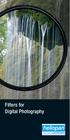 Filters for Digital Photography LICHTFILTER Whether for analog or Digital Photography: The best results are achieved by using correction filters - not by digitally enhancing in a software program as once
Filters for Digital Photography LICHTFILTER Whether for analog or Digital Photography: The best results are achieved by using correction filters - not by digitally enhancing in a software program as once
Tethered shooting with the Canon EOS Utility A guide to tethered shooting using the Canon EOS Utility
 Tethered shooting with the Canon EOS Utility A guide to tethered shooting using the Canon EOS Utility The following pages were originally included before Lightroom gained the ability to shoot in tethered
Tethered shooting with the Canon EOS Utility A guide to tethered shooting using the Canon EOS Utility The following pages were originally included before Lightroom gained the ability to shoot in tethered
EVIDENCE PHOTOGRAPHY TEST SPECIFICATIONS MODULE 1: CAMERA SYSTEMS & LIGHT THEORY (37)
 EVIDENCE PHOTOGRAPHY TEST SPECIFICATIONS The exam will cover evidence photography involving crime scenes, fire scenes, accident scenes, aircraft incident scenes, surveillances and hazardous materials scenes.
EVIDENCE PHOTOGRAPHY TEST SPECIFICATIONS The exam will cover evidence photography involving crime scenes, fire scenes, accident scenes, aircraft incident scenes, surveillances and hazardous materials scenes.
600 Series Camera. User Guide
 600 Series Camera User Guide IMPORTANT SAFEGUARDS Note: This product is listed by Underwriters Laboratories, Inc. (UL). As a condition of listing, UL requires that basic safety information be provided.
600 Series Camera User Guide IMPORTANT SAFEGUARDS Note: This product is listed by Underwriters Laboratories, Inc. (UL). As a condition of listing, UL requires that basic safety information be provided.
EF70-200mm F2.8L IS USM. Instruction
 EF70-200mm F2.8L IS USM Instruction Thank you for purchasing a Canon USM lens. The Canon EF 70-200mm f/2.8l IS USM is a high-performance, telephoto zoom lens dedicated to Canon EOS cameras. It is equipped
EF70-200mm F2.8L IS USM Instruction Thank you for purchasing a Canon USM lens. The Canon EF 70-200mm f/2.8l IS USM is a high-performance, telephoto zoom lens dedicated to Canon EOS cameras. It is equipped
Vision Correction in Camera Viewfinders
 Vision Correction in Camera Viewfinders Douglas A. Kerr Issue 2 March 23, 2015 ABSTRACT AND INTRODUCTION Many camera viewfinders are equipped with a lever or knob that controls adjustable vision correction,
Vision Correction in Camera Viewfinders Douglas A. Kerr Issue 2 March 23, 2015 ABSTRACT AND INTRODUCTION Many camera viewfinders are equipped with a lever or knob that controls adjustable vision correction,
for Canon/ Nikon digital SLR cameras INSTRUCTION MANUAL
 for Canon/ Nikon digital SLR cameras INSTRUCTION MANUAL Thank you for purchasing a Nissin product Before using this flash unit, please read this instruction manual and refer your camera owner s manual
for Canon/ Nikon digital SLR cameras INSTRUCTION MANUAL Thank you for purchasing a Nissin product Before using this flash unit, please read this instruction manual and refer your camera owner s manual
CULTURAL HERITAGE USER GUIDE
 Capture One CULTURAL HERITAGE USER GUIDE Capture One Cultural Heritage edition is a Raw work-flow application based on the Capture One DB solution and features exclusive new tools expressly designed to
Capture One CULTURAL HERITAGE USER GUIDE Capture One Cultural Heritage edition is a Raw work-flow application based on the Capture One DB solution and features exclusive new tools expressly designed to
Photoshop- Image Editing
 Photoshop- Image Editing Opening a file: File Menu > Open Photoshop Workspace A: Menus B: Application Bar- view options, etc. C: Options bar- controls specific to the tool you are using at the time. D:
Photoshop- Image Editing Opening a file: File Menu > Open Photoshop Workspace A: Menus B: Application Bar- view options, etc. C: Options bar- controls specific to the tool you are using at the time. D:
In most cases problem images are caused by the environment. Here are some of the most common issues:
 PROBLEM IMAGES In most cases problem images are caused by the environment. Here are some of the most common issues: Rain, snow, & condensation will distort images Light levels can change the apparent color
PROBLEM IMAGES In most cases problem images are caused by the environment. Here are some of the most common issues: Rain, snow, & condensation will distort images Light levels can change the apparent color
Histograms& Light Meters HOW THEY WORK TOGETHER
 Histograms& Light Meters HOW THEY WORK TOGETHER WHAT IS A HISTOGRAM? Frequency* 0 Darker to Lighter Steps 255 Shadow Midtones Highlights Figure 1 Anatomy of a Photographic Histogram *Frequency indicates
Histograms& Light Meters HOW THEY WORK TOGETHER WHAT IS A HISTOGRAM? Frequency* 0 Darker to Lighter Steps 255 Shadow Midtones Highlights Figure 1 Anatomy of a Photographic Histogram *Frequency indicates
Color Balancing Techniques
 Written by Jonathan Sachs Copyright 1996-1999 Digital Light & Color Introduction Color balancing refers to the process of removing an overall color bias from an image. For example, if an image appears
Written by Jonathan Sachs Copyright 1996-1999 Digital Light & Color Introduction Color balancing refers to the process of removing an overall color bias from an image. For example, if an image appears
Rodenstock Photo Optics
 Rogonar Rogonar-S Rodagon Apo-Rodagon N Rodagon-WA Apo-Rodagon-D Accessories: Modular-Focus Lenses for Enlarging, CCD Photos and Video To reproduce analog photographs as pictures on paper requires two
Rogonar Rogonar-S Rodagon Apo-Rodagon N Rodagon-WA Apo-Rodagon-D Accessories: Modular-Focus Lenses for Enlarging, CCD Photos and Video To reproduce analog photographs as pictures on paper requires two
EOS C300 Key Features
 EOS C300 EOS C300 Key Features 1 Versatile Lens Range 2 New Super 35 mm-equivalent Canon CMOS sensor EF mount body PL mount body Canon entry into the digital cine lens market 8.3MP for 3-chip performance
EOS C300 EOS C300 Key Features 1 Versatile Lens Range 2 New Super 35 mm-equivalent Canon CMOS sensor EF mount body PL mount body Canon entry into the digital cine lens market 8.3MP for 3-chip performance
Adobe Marketing Cloud Sharpening images in Scene7 Publishing System and on Image Server
 Adobe Marketing Cloud Sharpening images in Scene7 Publishing System and on Image Server Contents Contact and Legal Information...3 About image sharpening...4 Adding an image preset to save frequently used
Adobe Marketing Cloud Sharpening images in Scene7 Publishing System and on Image Server Contents Contact and Legal Information...3 About image sharpening...4 Adding an image preset to save frequently used
Lottery Looper. User Manual
 Lottery Looper User Manual Lottery Looper 1.7 copyright Timersoft. All rights reserved. http://www.timersoft.com The information contained in this document is subject to change without notice. This document
Lottery Looper User Manual Lottery Looper 1.7 copyright Timersoft. All rights reserved. http://www.timersoft.com The information contained in this document is subject to change without notice. This document
EF24-105mm f/4l IS USM
 EF24-105mm f/4l IS USM ENG Instruction Thank you for purchasing a Canon product. The Canon EF24-105mm f/4l IS USM lens is a high-performance standard zoom lens developed for EOS cameras. It is equipped
EF24-105mm f/4l IS USM ENG Instruction Thank you for purchasing a Canon product. The Canon EF24-105mm f/4l IS USM lens is a high-performance standard zoom lens developed for EOS cameras. It is equipped
COMMERCIAL PHOTOGRAPHY Basic Digital Photography
 COMMERCIAL PHOTOGRAPHY Basic Digital Photography This course is part of a sequence of courses that prepares individuals to use artistic techniques combined with a commercial perspective to effectively
COMMERCIAL PHOTOGRAPHY Basic Digital Photography This course is part of a sequence of courses that prepares individuals to use artistic techniques combined with a commercial perspective to effectively
Digital Image Requirements for New Online US Visa Application
 Digital Image Requirements for New Online US Visa Application As part of the electronic submission of your DS-160 application, you will be asked to provide an electronic copy of your photo. The photo must
Digital Image Requirements for New Online US Visa Application As part of the electronic submission of your DS-160 application, you will be asked to provide an electronic copy of your photo. The photo must
EPSON SCANNING TIPS AND TROUBLESHOOTING GUIDE Epson Perfection 3170 Scanner
 EPSON SCANNING TIPS AND TROUBLESHOOTING GUIDE Epson Perfection 3170 Scanner SELECT A SUITABLE RESOLUTION The best scanning resolution depends on the purpose of the scan. When you specify a high resolution,
EPSON SCANNING TIPS AND TROUBLESHOOTING GUIDE Epson Perfection 3170 Scanner SELECT A SUITABLE RESOLUTION The best scanning resolution depends on the purpose of the scan. When you specify a high resolution,
Equations, Lenses and Fractions
 46 Equations, Lenses and Fractions The study of lenses offers a good real world example of a relation with fractions we just can t avoid! Different uses of a simple lens that you may be familiar with are
46 Equations, Lenses and Fractions The study of lenses offers a good real world example of a relation with fractions we just can t avoid! Different uses of a simple lens that you may be familiar with are
Why pinhole? Long exposure times. Timeless quality. Depth of field. Limitations lead to freedom
 Why pinhole? One of the best things about pinhole photography is its simplicity. Almost any container that can be made light-tight can be turned into a pinhole camera. Building your own camera is not only
Why pinhole? One of the best things about pinhole photography is its simplicity. Almost any container that can be made light-tight can be turned into a pinhole camera. Building your own camera is not only
22.2 x 14.8mm CMOS Effective Pixels Approx. 10.1M Total Pixels Approx. 10.5M Aspect Ratio 3:2 Low-Pass Filter
 IMAGE SENSOR IMAGE PROCESSOR LENS FOCUSING EXPOSURE CONTROL SHUTTER EOS 1000D 22.2 x 14.8mm CMOS Effective Pixels Approx. 10.1M Total Pixels Approx. 10.5M Aspect Ratio 3:2 Low-Pass Filter Built-in/Fixed
IMAGE SENSOR IMAGE PROCESSOR LENS FOCUSING EXPOSURE CONTROL SHUTTER EOS 1000D 22.2 x 14.8mm CMOS Effective Pixels Approx. 10.1M Total Pixels Approx. 10.5M Aspect Ratio 3:2 Low-Pass Filter Built-in/Fixed
The Photosynth Photography Guide
 The Photosynth Photography Guide Creating the best synth starts with the right photos. This guide will help you understand how to take photos that Photosynth can use to best advantage. Reading it could
The Photosynth Photography Guide Creating the best synth starts with the right photos. This guide will help you understand how to take photos that Photosynth can use to best advantage. Reading it could
Digital Camera Glossary
 Digital Camera Glossary Compaq Flash This is the memory card with the largest physical size and storage capacity. About the size of a matchbook and weighing about half an ounce, these cards come with a
Digital Camera Glossary Compaq Flash This is the memory card with the largest physical size and storage capacity. About the size of a matchbook and weighing about half an ounce, these cards come with a
Specifications EOS-1D Mark III
 DIGITAL CAMERA Specifications EOS-1D Mark III IMAGE SENSOR 28.1 x 18.7 mm CMOS Effective Pixels Approx. 10.1M Total Pixels Approx. 10.7M Aspect Ratio 3:2 Low-Pass Filter Built-in/Fixed with Self Cleaning
DIGITAL CAMERA Specifications EOS-1D Mark III IMAGE SENSOR 28.1 x 18.7 mm CMOS Effective Pixels Approx. 10.1M Total Pixels Approx. 10.7M Aspect Ratio 3:2 Low-Pass Filter Built-in/Fixed with Self Cleaning
What Resolution Should Your Images Be?
 What Resolution Should Your Images Be? The best way to determine the optimum resolution is to think about the final use of your images. For publication you ll need the highest resolution, for desktop printing
What Resolution Should Your Images Be? The best way to determine the optimum resolution is to think about the final use of your images. For publication you ll need the highest resolution, for desktop printing
ViviCam X018 Digital Camera
 ViviCam X018 Digital Camera User Manual 2010 Sakar International, Inc. All rights reserved. Windows and the Windows logo are registered trademarks of Microsoft Corporation. All other trademarks are the
ViviCam X018 Digital Camera User Manual 2010 Sakar International, Inc. All rights reserved. Windows and the Windows logo are registered trademarks of Microsoft Corporation. All other trademarks are the
En Wireless Mobile Utility (Android) User s Manual. D610, D600, D7100, D5300, D5200, D3300, Df 0 2 26
 1 En Wireless Mobile Utility (Android) User s Manual Install the Wireless Mobile Utility on your smart device (smartphone or tablet) to download pictures from a camera or take pictures remotely. The Wireless
1 En Wireless Mobile Utility (Android) User s Manual Install the Wireless Mobile Utility on your smart device (smartphone or tablet) to download pictures from a camera or take pictures remotely. The Wireless
