Canon PowerShot SX150 IS
|
|
|
- Archibald Baker
- 7 years ago
- Views:
Transcription
1 MassArt Studio Foundation: Digital Media Workshops: Canon PowerShot SX150 IS Revised 10/01/2012 Overview is handout covers the Canon PowerShot SX150 IS camera and highlights some features and functionality. It can be used as a basic point-and-shoot digital camera (just set the mode selector dial on the top of the camera to Auto ). It can also be used in manual mode for complete creative control, allowing you to set the focus, shutter, aperture, ISO sensitivity setting, and white balance settings. e camera has a high-resolution 14 Megapixel (MP) imaging sensor that allows you to make prints up to 16 x 20 inches in size. e camera has an impressive zoom range from moderate wide angle (28mm 35mm equivalent) to long telephoto (336mm 35mm equivalent). Still images are stored in the JPEG format and the camera can also be used to shoot high definition 720P video. e camera uses standard AA batteries and SD memory cards. Checking out the camera from the SF Cage When you check out a camera from the Studio Foundation cage, it is provided to you in a protective case along with two fully-charged AA NiMH rechargeable batteries, a 4GB SD memory card (installed) and a USB cable for transferring images to a computer. If the batteries are fully changed they provide sufficient capacity for several hours of non-continuous shooting and over 100 exposures. If the batteries run down on you, simply return to the cage for a battery replacement. If you are far from the cage, you might have to use your own AA batteries batteries in order to keep shooting. e camera should be kept in the case when not in use. Keep the camera away from water and temperature extremes. In the event you choose to use your own SD memory card and/or exchange the batteries, please make sure you return the camera with the same SD memory card and rechargeable batteries that were installed in the camera at the time of check out, otherwise, you will be charged for missing items. Learning to use the camera and step by step camera operation instructions Your Visual Language teacher and/or Digital Media Workshop instructor will walk you through basic camera operation in class, providing an opportunity to familiarize yourself with the camera and ask questions. is handout does not provide detailed step-by-step camera usage instructions. Basic camera operation is covered in the Canon PowerShot SX150 IS Getting Started booklet which includes illustrated step-by-step instructions of basic camera operation. Advanced menu settings, camera modes, and manual operation are covered in the more extensive Canon PowerShot SX150 IS User Guide document. PDFs of these two documents along with other handout can be download from the Studio Foundation web site at sf.massart.edu (choose Resources from the site menu and then choose Visual Language for the Visual Language Resources and Handout page, from there you will find links to all of the handouts related to the Visual Language course.
2 Before you shoot checklist We strongly recommend you follow these steps every time you check out a camera from the Studio Foundation cage before you start shooting. Eventually these will all become second-nature as you prepare for a shoot. 1. Power on the camera Press the ON/OFF switch on the top of the camera. If the camera does not turn on, try holding down the switch again for a full second. To turn off the camera, push this same button. 2. Set the date e date on the camera might have already been set, but in any case, if you want accurate time and date stamps stored in your image files, set the date and time zone as described on pages 18 and 19 of the Canon PowerShot SX150 IS Users Guide. If this is your first time using the camera, this will provide you with the opportunity to become familiar with the operation of the FUNC. SET button, the Control Wheel, and the MENU button on the back of the camera. You ll be using these for all sorts of things when shooting with this camera. Pressing the top, button, left, or right of the wheel is used for navigating menus. Turning the Control Wheel is often used to select from a variety of choices. Pressing the FUNC. SET and MENU buttons are used to initiate and terminate setting functions. 3. Check the Battery level When you check out a camera from the cage, turn it on and take a look at the display. If the battery has sufficient charge, no battery-status indication will appear. If the battery is nearly depleted, a battery icon will appear on the display. You can continue shooting in this mode for a while, but once the battery level gets to low, the camera will stop working. In the event of a depleted battery, the message Change the batteries will appear on the LCD display. In this event, return the camera to the SF Cage and the batteries will be exchanged with a fresh set. 4. Format the memory card You probably want to start with a clean slate and not have to deal with the previous camera user s images. To format the card, follow the steps outlined on pages of the Canon PowerShot SX150 IS Users Guide. 5. Return camera to default camera settings You probably want to start with all of the camera settings in their default settings and then change what you specifically want to change. To reset the camera to factory defaults, follow the steps outlined on page 47 of the Canon PowerShot SX150 IS Users Guide. MassArt Studio Foundation: Digital Media Workshops: Canon PowerShot SX150 IS 2 of 9
3 6. Set the camera to the desired shooting mode e camera is capable of operating in a variety of shooting modes (which you select using the mode selection dial on the top): AUTO: If this is your first time shooting digital stills, you will want to keep things as simple as possible and choose the AUTO mode. In this mode the camera takes care of everything, simply frame up your shot, adjust the zoom setting, and then press the shutter button half-way to let the camera know it should adjust exposure and focus the shot, and if your happy with what s in the frame, press the shutter button all the way to take your picture. (Discreet): is mode is similar to AUTO mode except the camera sound is muted and the flash is disabled. is is ideal for shooting in locations that prohibit the use of flash and the camera beeping will cause a distraction. is mode is described on page 58 in the Canon PowerShot SX150 IS Users Guide. SCN (Special Scene): In this mode the camera will automatically adjust settings for the specific shooting conditions determined by the specific shooting mode selected. Press the FUNC. SET button to enter the Shooting mode menu and select from one of the following modes: Portrait, Landscape, Kids & Pets, Beach, Foliage, Snow, Fireworks. ese are described on pages in the Canon PowerShot SX150 IS Users Guide. In addition, the camera has a funky Smart Shutter mode that detects faces and a Wink Self-Timer mode that triggers the self timer when you wink. ese are described on pages in the Canon PowerShot SX150 IS Users Guide. (Creative Filters): is is a fun mode that provides various effects including Super Vivid, Posterized, Fish-Eye, Miniature Model, Toy Camera, Monochrome, Color Accent, Color Swap. ese are described on pages in the Canon PowerShot SX150 IS Users Guide. P (Programmed AE): is mode is the one you will probably use most often as you become a more advanced photographer. P stands for Programmed Auto Exposure and lets you select a range of settings to suite particular shooting conditions. Once you are in this mode you have left point and shoot photography behind, and have entered a world of creative possibilities. e P mode is described in section 5 starting on page 73 of the Canon PowerShot SX150 IS Users Guide. e camera can automatically focus from 2 inches to infinity in the widest angle lens setting and approximately 3.3 feet to infinity at maximum telephoto setting. If the shutter speed selected by the camera is too low for a hand-held shot, then the shutter speed value will be displayed in orange when you depress the shutter button half way. In these situations you can either turn on the flash or choose a higher ISO speed rating. In this mode you can control: Flash (on or off); ISO Speed (Auto, 80, 100, 200, 400, 800, 1600); White Balance (Auto, Daylight, Cloudy, Tungsten, Warm Fluorescent, Cool Fluorescent, Custom); Drive Mode (Continuous, Continuous Shooting AE, Continuous Shooting LV); Image Tone (Vivid, Neutral, Sepia, B&W, Positive Film, Light Skin Tone, Dark Skin Tone, Vivid Blue, Vivid Green, Vivid Red, Custom Color); Focus (Macro, Distance, Manual); and Metering Method (Evaluative, Center Weighted Average, Spot). Note that there are several settings that are set in the MENU instead of the Function Menu related to this mode including AF Frame Mode, Tracking AF, AF-Point Zoom, MassArt Studio Foundation: Digital Media Workshops: Canon PowerShot SX150 IS 3 of 9
4 and Servo SF which are described in the Users Manual. ere are a lot of options and settings available to you int his mode, and the best way to learn how they can be used creatively is to plow through the manual and experiment with them. Learning the many functions of this camera will open up the possibility of more creative control over the image while you are shooting. It can seem daunting at first, but experiment with open feature or option at a time. Tv (Time value): is mode lets you choose a specific shutter speed. If the aperture value appears in orange when the shutter button is pressed half-way, the current shutter speed exceeds correct exposure limits. For proper exposure adjust the shutter speed so that the aperture value appears in white. ere s a Safety Shift mode that will automatically adjust for correct exposure. e Tv mode is described in detail starting on page 96 of the Canon PowerShot SX150 IS Users Guide. Av (Aperture value): is mode lets you choose a specific aperture. If the shutter speed value appears in orange when the shutter button is pressed half-way, the current aperture exceeds correct exposure limits. For proper exposure adjust the aperture so that the shutter speed value appears in white. ere s a Safety Shift mode that will automatically adjust for correct exposure. e Av, mode is described in detail starting on page 97 of the Canon PowerShot SX150 IS Users Guide. M (Manual): is mode lets you adjust both the shutter speed and aperture manually. In manual mode you can adjust the flash output to one of three levels. e M mode is described in detail starting on page 98 of the Canon PowerShot SX150 IS Users Guide. (Movie): is mode lets you shoot video at 30 frames per second. is mode is described tarting on page 101 of the Canon PowerShot SX150 IS Users Guide. 7. Adjust camera settings and functions based on your preferences Based on the specific mode you choose to shoot in, adjust the various camera settings to suite your specific shooting requirements. is may include, for example, custom white balance for shooting in a mixed-light source environment. It is strongly recommended that you shoot the highest quality images in terms of resolution and compression quality settings. More details on this are available in the next section. 8. You are now ready to shoot! While you could have saved a lot of set-up time by simply placing the camera in AUTO mode, shooting in one of the other modes and configuring camera functions provides you with more creative control over your images. 9. Viewing your work while shooting You can view your work while you re out shooting with the camera. Viewing images on the camera is described on page 112 of the Canon PowerShot SX150 IS Users Guide. Erasing images you don t want to keep is described on pages While the camera supports some editing functions, these are better done in Photoshop. MassArt Studio Foundation: Digital Media Workshops: Canon PowerShot SX150 IS 4 of 9
5 Transfer media to your hard drive or USB flash drive When you are done shooting, copy your images from the camera to your own hard drive or USB flash drive. Once you return the camera, it s likely that the next student using the camera will format the SD card before they start shooting and your images will be lost forever! Don t count on media placed on lab computers being available the next day. To copy images from the camera to the Macintosh, follow these steps: 1. Turn off the camera. 2. Connect the large connector end of the USB cable to the Macintosh; 3. Connect the small connector end of the USB cable to the camera (the USB connector is behind a little door on the side of the camera the wrist strap is connected to); 4. Turn on the camera, the camera will not appear on the desktop as a USB device like some other cameras do; 5. Create a folder on your external hard drive or USB flash drive where you want to store your images 6. Launch the program Image Capture, it should display the camera on the sidebar of its window and a list of images on the camera on the right; MassArt Studio Foundation: Digital Media Workshops: Canon PowerShot SX150 IS 5 of 9
6 7. Click on the pop-up menu that appears as Pictures and navigate to the folder you created in step 4; 8. Select the images you want to transfer and click the Import button, alternatively, you can click on Import All and all of the images on the camera will be transferred to the folder you designated in step 6; Alternatively, you can simply drag all of the selected images directly to the folder you created in step 5 if you prefer the drag and drop approach; 9. Image Capture will display the progress of the transfer and when it s done, you ll see a green circle with a check mark next to the thumbnails of the images that were successfully transferred; 10.Verify that the images you wanted to transfer from the camera to the folder you specified on your external hard drive or USB flash drive were actually transferred to the folder you thought they were going to (if you think this is a silly thing to do, go ahead and skip this step at your own peril). 11. Quit out of Image Capture and disconnect the USB cable from the Macintosh and the camera. Don t forget to place both the camera and the USB cable back in the camera case. If you were using your own SD memory card for some reason, make sure the original card from Studio Foundation is placed back in the camera. You don t want to get charged for a missing USB cable or SD memory card when you return the camera. MassArt Studio Foundation: Digital Media Workshops: Canon PowerShot SX150 IS 6 of 9
7 Image resolution and quality settings Digital images are made up of a grid of pixels, each representing a tonal value (ranging from black to white and a range of hues, saturation, and brightness in between). e larger the number of pixels used to represent an image, the larger the print you can make of the image before the individual pixels become visible. For more details about the nature of digital images, see e Building Blocks of a Digital Image handout and the Digital Photography Presentation, both available for download from the Handouts and Support Resources for Visual Language page on the Studio Foundation web site. With the 4GB SD memory card that comes installed in the camera, the image resolution set to L (large, the highest resolution setting), and the image quality set to F (fine, the highest quality setting with the least amount of digital compression artifacts), you can to take about 1,058 images before you ll fill the card. So unless storage space is at a premium or you have a specific requirement to produce low-resolution images, shoot the highest resolution, highest-quality images possible. You can later resize as needed in Photoshop. While the Large resolution and Fine quality are the camera s default settings, however, another student may have changed the settings, so go into the camera menu and verify these settings prior to shooting with the camera. e chart below shows some of the camera s resolution settings and roughly how large a clear print would be possible for pixel dimensions at 72dpi (typical computer screen resolution) and 300dpi (typical hard-copy printer resolution). e camera stores images in the JPEG image compression format. Setting Pixel dimensions (megapixels) Rough image 300dpi Rough image 72dpi Image capacity (Fine quality, 4GB card) S 640 x 480 (0.3 MP) 2 x x ,998 M2 1,600 x 1,200 (2 MP) 5 x 4 22 x ,430 M1 3,072 x 2,304 (7 MP) 10 x x 32 2,002 L 4,320 x 3,240 (14 MP) 14 x x 45 1,070 In practice you can make pretty good prints up to 16 x 20 inches with this 14 MP camera when you choose the Large resolution and Fine quality settings (our Canon ink jet printers print on 17-in wide paper rolls). Unlike higher-end cameras, a RAW mode is not available. RAW files must be processed with software such as Photoshop and offer increased flexibility to change exposure, white balance, and other settings on the computer after the photo has been taken. If you are using your own higherend camera and the best image quality is what you re after, shoot in RAW mode if possible. When given a choice of compression options with any camera, choose the highest quality setting if RAW is not option (like the SX150 IS cameras we have available in the Studio Foundation cage). Shutter Delay e camera has a slight delay from the time the shutter button is pressed to the actual moment the picture is taken. is is because the camera needs time to figure out the exposure and focus, however, if you hold the button half-way down before you shoot, the camera can pre-focus and prepare the camera for the exact moment you want to shoot the photo. en when you depress the shutter button all the way, there will be less delay in terms of when the picture is actually made. MassArt Studio Foundation: Digital Media Workshops: Canon PowerShot SX150 IS 7 of 9
8 Using the camera in P (Program) mode Set the mode dial on the top of the camera to P (Program) mode. When the camera is in Program mode it will focus automatically and set the exposure, however, unlike Auto mode, it allows you yo set a variety of Function Settings that influence the characteristics of the image. To set these: 1. Press the FUNC. SET button; 2. Push the up or down buttons (top and bottom of the Control Dial) to choose among the menu items that appear on the left side of the display; 3. e available options for each menu item appear along the bottom of the display, scroll the Control Dial (or press the left and right button function by pressing the left or right of the Control Dial) to move from one setting to the next. On settings that display DISP. you can choose the setting by pressing the DISP. button; 4. Push the FUNC. SET button to confirm your selection, the shooting screen will reappear and the setting you chose will appear on the display screen. e following function settings can be selected in Program mode: AWB (the most valuable option here is setting the while balance on the camera to match a white reference card using the Custom White Balance mode. Otherwise, you set the white balance to Daylight, Cloudy, Tungsten or two kinds of Florescent (High and Low color temperature) to match the color temperature of your shooting environment. My Colors Shooting Mode Flash Power Metering Image Resolution (we strongly recommend the Large size for the highest resolution) Compression Quality (we strongly recommend the FINE quality) Video Resolution Each of these are described in detail in the Canon PowerShot SX150 IS User Guide. Macro Mode Set the Macro model (the left side of the wheel) for shooting very small or close-up subjects. Your camera will adjust itself for close-up focusing. Be sure to turn the macro option off if you don t need it. Using the camera intv or Av mode When working in the Tv mode the camera will allow you to choose the shutter speed and the camera will choose the aperture needed for proper exposure. When working in the Av mode the camera will allow you to choose the lens aperture and the camera will choose the shutter speed needed for proper exposure. MassArt Studio Foundation: Digital Media Workshops: Canon PowerShot SX150 IS 8 of 9
9 ese settings can greatly affect the quality of your image. For the most part, what is being adjusted to find a proper exposure is the aperture and the shutter speed. Both settings must work in tandem since they both determine just how much light is allowed to hit the image sensor. e aperture is an adjustable opening in the lens that varies the amount of incoming light hitting the sensor, measured in f-stops. As you open by one f-stop, twice as much light is being let in as the previous f-stop. As you close by one f-stop, half as much light is being let in as the previous f- stop. Shutter speeds also work this way. Apertures also control depth-of-field, which is the distance in front of and beyond the subject that appears to be in focus. Smaller openings yield more depth of field and the opposite is true of large openings. Depth-of-field is also influenced by the focal length of the lens, so when you re shooting in telephoto mode you ll notice shallower depth of field compared to shooting with the lens in the wide angle setting. Shutter speed is the amount of time that the sensor is allowed to record light hitting it, usually measured in fractions of a second. As with f-stops, each stop on the shutter speed scale will either halve or double the amount of light hitting the sensor when the picture is taken. Digital cameras usually help you find the correct combination of f-stop/ shutter speed with numerical readout of how many stops you are off by. (i.e. -1 means that you are under-exposing by one stop.) Using the flash Flip up the flash on the top of the camera to enable the onboard flash. You should also see the flash icon somewhere on the LCD and it will tell you if the flash needs to charge. It s good to try taking a picture both with and without the flash (using a tripod if needed in low light). To disable the flash, push the flash back down. When there s not enough available light to make a good exposure, try using a tripod. If you don t have one, or it still isn t enough, you can turn on the flash, but in most cases the built-in flash flattens the look of your scene. If you are not using the flash, and your shutter speed is slower than 1/60th of a second, you should use a tripod or prop the camera on something still. When shooting, use the self-timer function so that you don t move the camera as the exposure is being made. Reviewing your work After shooting a few pictures, it s a good idea to review them to check the exposure, sharpness, etc. Put your camera into Playback mode by pressing the playback button, then choose an image to review by turning the control wheel. MassArt Studio Foundation: Digital Media Workshops: Canon PowerShot SX150 IS 9 of 9
Basic Camera User Guide Please Read This First This guide explains how to prepare the camera and use its basic features.
 ENGLISH Safety Precautions Be sure to read, understand and follow the safety precautions below when using the camera, in order to prevent injury, burns or electrical shock to yourself and others. Be sure
ENGLISH Safety Precautions Be sure to read, understand and follow the safety precautions below when using the camera, in order to prevent injury, burns or electrical shock to yourself and others. Be sure
picture real beauty Capture real beauty with the one you love
 picture real beauty Capture real beauty with the one you love Lina Dove invites you to experience photography for yourself and capture images of beauty that live around you. To help, we ve taken the principles
picture real beauty Capture real beauty with the one you love Lina Dove invites you to experience photography for yourself and capture images of beauty that live around you. To help, we ve taken the principles
Camera User Guide Please Read This First This guide explains how to prepare the camera and use its basic features.
 ENGLISH Preparation Shooting Playback/Erasing Photo of PowerShot A540 Menus and Settings Printing Downloading Images to a Computer Basic Camera User Guide Please Read This First This guide explains how
ENGLISH Preparation Shooting Playback/Erasing Photo of PowerShot A540 Menus and Settings Printing Downloading Images to a Computer Basic Camera User Guide Please Read This First This guide explains how
ViviCam X018 Digital Camera
 ViviCam X018 Digital Camera User Manual 2010 Sakar International, Inc. All rights reserved. Windows and the Windows logo are registered trademarks of Microsoft Corporation. All other trademarks are the
ViviCam X018 Digital Camera User Manual 2010 Sakar International, Inc. All rights reserved. Windows and the Windows logo are registered trademarks of Microsoft Corporation. All other trademarks are the
ViviCam F127 Digital Camera
 ViviCam F127 Digital Camera User Manual 2009-2012 Sakar International, Inc. All rights reserved. Windows and the Windows logo are registered trademarks of Microsoft Corporation. All other trademarks are
ViviCam F127 Digital Camera User Manual 2009-2012 Sakar International, Inc. All rights reserved. Windows and the Windows logo are registered trademarks of Microsoft Corporation. All other trademarks are
DVR 940HD Digital Video Camera
 DVR 940HD Digital Video Camera User Manual 2010 Sakar International, Inc. All rights reserved. Windows and the Windows logo are registered trademarks of Microsoft Corporation. All other trademarks are
DVR 940HD Digital Video Camera User Manual 2010 Sakar International, Inc. All rights reserved. Windows and the Windows logo are registered trademarks of Microsoft Corporation. All other trademarks are
Motion Activated Camera User Manual
 Brinno MAC200 User Manual Last Modified on 12/23/2015 7:51 pm EST Motion Activated Camera User Manual www.brinno.com Register@online http://www.brinno.com/support/register.html contact us: customerservice@brinno.com
Brinno MAC200 User Manual Last Modified on 12/23/2015 7:51 pm EST Motion Activated Camera User Manual www.brinno.com Register@online http://www.brinno.com/support/register.html contact us: customerservice@brinno.com
620HD DVR. User Manual
 620HD DVR User Manual 2010 Sakar International, Inc. All rights reserved. Windows and the Windows logo are registered trademarks of Microsoft Corporation. All other trademarks are the property of their
620HD DVR User Manual 2010 Sakar International, Inc. All rights reserved. Windows and the Windows logo are registered trademarks of Microsoft Corporation. All other trademarks are the property of their
Digital Photography. Digital Cameras and Digital Photography. Your camera. Topics Your Camera Exposure Shutter speed and f-stop Image Size Editing
 Digital Cameras and Digital Photography Topics Your Camera Exposure Shutter speed and f-stop Image Size Editing Faculty Innovating with Technology Program Aug 15, 2006 Digital Photography Your camera Virtually
Digital Cameras and Digital Photography Topics Your Camera Exposure Shutter speed and f-stop Image Size Editing Faculty Innovating with Technology Program Aug 15, 2006 Digital Photography Your camera Virtually
WARNING. Getting to know your camera
 Thank you for purchasing this Kogan HD sports action camera. You should read these instructions thorough before use. The camera has no internal memory, so prior to taking photographs or footage, you should
Thank you for purchasing this Kogan HD sports action camera. You should read these instructions thorough before use. The camera has no internal memory, so prior to taking photographs or footage, you should
ViviCam 7028 Digital Camera
 ViviCam 7028 Digital Camera User Manual 2010 Sakar International, Inc. All rights reserved. Windows and the Windows logo are registered trademarks of Microsoft Corporation. All other trademarks are the
ViviCam 7028 Digital Camera User Manual 2010 Sakar International, Inc. All rights reserved. Windows and the Windows logo are registered trademarks of Microsoft Corporation. All other trademarks are the
CANON XA 10 IMPORTANT VIDEO & AUDIO SETTINGS
 CANON XA 10 IMPORTANT VIDEO & AUDIO SETTINGS Review these settings on your camera prior to capturing footage. The last page contains a labeled diagram of the XA 10. Initialize Memory: FUNC > MENU > Wrench
CANON XA 10 IMPORTANT VIDEO & AUDIO SETTINGS Review these settings on your camera prior to capturing footage. The last page contains a labeled diagram of the XA 10. Initialize Memory: FUNC > MENU > Wrench
One Week to Better Photography
 One Week to Better Photography Introduction and Lesson 1 Digital Camera Basics Images can inform, enlighten, delight and make our world a better place. Anyone can press the shutter button on a camera.
One Week to Better Photography Introduction and Lesson 1 Digital Camera Basics Images can inform, enlighten, delight and make our world a better place. Anyone can press the shutter button on a camera.
Watch Your Garden Grow
 Watch Your Garden Grow The Brinno GardenWatchCam is a low cost, light weight, weather resistant, battery operated time-lapse camera that captures the entire lifecycle of any garden season by taking photos
Watch Your Garden Grow The Brinno GardenWatchCam is a low cost, light weight, weather resistant, battery operated time-lapse camera that captures the entire lifecycle of any garden season by taking photos
Basic Camera User Guide Please Read This First This guide explains how to prepare the camera and use its basic features.
 ENGLISH Safety Precautions Be sure to read, understand and follow the safety precautions below when using the camera, in order to prevent injury, burns or electrical shock to yourself and others. Be sure
ENGLISH Safety Precautions Be sure to read, understand and follow the safety precautions below when using the camera, in order to prevent injury, burns or electrical shock to yourself and others. Be sure
Digital Camera. LCD Screen. Canon Power Shot A530. Features: Features:
 Digital Camera Canon Power Shot A530 Features: Special Note: The cameras have been configured for 1600 x 1200 pixels with Normal resolution. This is more than adequate for all classroom projects and will
Digital Camera Canon Power Shot A530 Features: Special Note: The cameras have been configured for 1600 x 1200 pixels with Normal resolution. This is more than adequate for all classroom projects and will
Specifications. Model Name Number of effective pixels Image sensor
 Specifications Model Name Number of effective pixels Image sensor DIGITAL CAMERA FUJIFILM X-T1 FUJIFILM X-T1 16.3 million pixels 23.6mm 15.6mm(APS-C)X-Trans II CMOS with primary color filter Total number
Specifications Model Name Number of effective pixels Image sensor DIGITAL CAMERA FUJIFILM X-T1 FUJIFILM X-T1 16.3 million pixels 23.6mm 15.6mm(APS-C)X-Trans II CMOS with primary color filter Total number
Nikon 4200 CoolPix Camera Staff Digital Photo Camera Parts:
 Nikon 4200 CoolPix Camera Staff Digital Photo Camera Parts: Page 1 Page 2 Battery: Nikon 4200 Coolpix camera contains one rechargeable battery. To charge the battery, remove from battery chamber and insert
Nikon 4200 CoolPix Camera Staff Digital Photo Camera Parts: Page 1 Page 2 Battery: Nikon 4200 Coolpix camera contains one rechargeable battery. To charge the battery, remove from battery chamber and insert
Basic Camera User Guide
 ENGLISH The Components Guide Preparations Shooting Playback/Erasing Menus and Settings Printing Downloading Images to a Computer Basic Camera User Guide Please Read This First This guide explains how to
ENGLISH The Components Guide Preparations Shooting Playback/Erasing Menus and Settings Printing Downloading Images to a Computer Basic Camera User Guide Please Read This First This guide explains how to
ACTION AND PEOPLE PHOTOGRAPHY
 ACTION AND PEOPLE PHOTOGRAPHY These notes are written to complement the material presented in the Nikon School of Photography Action and People Photography class. Helpful websites: Nikon USA Nikon Learn
ACTION AND PEOPLE PHOTOGRAPHY These notes are written to complement the material presented in the Nikon School of Photography Action and People Photography class. Helpful websites: Nikon USA Nikon Learn
EVIDENCE PHOTOGRAPHY TEST SPECIFICATIONS MODULE 1: CAMERA SYSTEMS & LIGHT THEORY (37)
 EVIDENCE PHOTOGRAPHY TEST SPECIFICATIONS The exam will cover evidence photography involving crime scenes, fire scenes, accident scenes, aircraft incident scenes, surveillances and hazardous materials scenes.
EVIDENCE PHOTOGRAPHY TEST SPECIFICATIONS The exam will cover evidence photography involving crime scenes, fire scenes, accident scenes, aircraft incident scenes, surveillances and hazardous materials scenes.
DVR 508 Digital Video Camcorder User s Manual
 DVR 508 Digital Video Camcorder User s Manual 2010 Sakar International, Inc. All rights reserved. Windows and the Windows logo are registered trademarks of Microsoft Corporation. All other trademarks are
DVR 508 Digital Video Camcorder User s Manual 2010 Sakar International, Inc. All rights reserved. Windows and the Windows logo are registered trademarks of Microsoft Corporation. All other trademarks are
The Basics of Digital Photography and How to Take Better Pictures. Instructor: Kate Key Kate Key Photography
 The Basics of Digital Photography and How to Take Better Pictures Instructor: Kate Key Kate Key Photography Digital Point and Shoot Cameras (Digital Compact Cameras)-Lower budget lighter camera that allow
The Basics of Digital Photography and How to Take Better Pictures Instructor: Kate Key Kate Key Photography Digital Point and Shoot Cameras (Digital Compact Cameras)-Lower budget lighter camera that allow
User Manual. PIXPRO Remote Viewer. KODAK PIXPRO Digital Cameras SMART LENS Cameras. Models: S-1/AZ651/AZ525/AZ526/AZ527 SL5/SL10/SL25. Ver. 3.
 User Manual PIXPRO Remote Viewer For: KODAK PIXPRO Digital Cameras SMART LENS Cameras Models: S-1/AZ651/AZ525/AZ526/AZ527 SL5/SL10/SL25 Ver. 3.0 Before You Start Declaration of Conformity Responsible Party:
User Manual PIXPRO Remote Viewer For: KODAK PIXPRO Digital Cameras SMART LENS Cameras Models: S-1/AZ651/AZ525/AZ526/AZ527 SL5/SL10/SL25 Ver. 3.0 Before You Start Declaration of Conformity Responsible Party:
COOLPIX DIGITAL CAMERAS The three categories of cameras expand on the COOLPIX commitment to cutting-edge technology, legendary Nikon performance, and
 COMPARISON GUIDE COOLPIX DIGITAL CAMERAS The three categories of cameras expand on the COOLPIX commitment to cutting-edge technology, legendary Nikon performance, and extraordinary ease of use. Whether
COMPARISON GUIDE COOLPIX DIGITAL CAMERAS The three categories of cameras expand on the COOLPIX commitment to cutting-edge technology, legendary Nikon performance, and extraordinary ease of use. Whether
2. Precautions. 1. Introduction. Index
 User Manual 1. Introduction 2. Precautions Thank you for purchasing the Veho K-Series HD camcorder. Its small size, integrated design and easy to use functions mean that you can record and photograph anytime,
User Manual 1. Introduction 2. Precautions Thank you for purchasing the Veho K-Series HD camcorder. Its small size, integrated design and easy to use functions mean that you can record and photograph anytime,
Digital Photography Composition. Kent Messamore 9/8/2013
 Digital Photography Composition Kent Messamore 9/8/2013 Photography Equipment versus Art Last week we focused on our Cameras Hopefully we have mastered the buttons and dials by now If not, it will come
Digital Photography Composition Kent Messamore 9/8/2013 Photography Equipment versus Art Last week we focused on our Cameras Hopefully we have mastered the buttons and dials by now If not, it will come
Photosmart 945 Digital Camera with HP Instant Share
 HP Photosmart 945 Digital Camera with HP Instant Share user's manual User's Manual Trademark and Copyright Information 2003 Copyright Hewlett-Packard Development Company, LP Reproduction, adaptation,
HP Photosmart 945 Digital Camera with HP Instant Share user's manual User's Manual Trademark and Copyright Information 2003 Copyright Hewlett-Packard Development Company, LP Reproduction, adaptation,
Technologies Explained PowerShot G1 X
 Technologies Explained PowerShot G1 X EMBARGO: 9 th January 2012, 15:00 (CET) A high-quality camera in its own right or the perfect complement to a professional DSLR, the PowerShot G1 X combines EOS sensor
Technologies Explained PowerShot G1 X EMBARGO: 9 th January 2012, 15:00 (CET) A high-quality camera in its own right or the perfect complement to a professional DSLR, the PowerShot G1 X combines EOS sensor
Understanding Depth Of Field, Aperture, and Shutter Speed Supplement to Mastering the Nikon D7000
 Understanding Depth Of Field, Aperture, and Shutter Speed Supplement to Mastering the Nikon D7000 This supplemental information is intended for readers of Mastering the Nikon 7000 only. Please do not distribute
Understanding Depth Of Field, Aperture, and Shutter Speed Supplement to Mastering the Nikon D7000 This supplemental information is intended for readers of Mastering the Nikon 7000 only. Please do not distribute
EOS 450D: get ready to play
 Press release EMBARGO: 24 January, 2008, 05:00 CET EOS 450D: get ready to play Hi-res versions of these and other images can be downloaded from http://www.canoneurope.com/press_centre/image_library/product_images/index.asp
Press release EMBARGO: 24 January, 2008, 05:00 CET EOS 450D: get ready to play Hi-res versions of these and other images can be downloaded from http://www.canoneurope.com/press_centre/image_library/product_images/index.asp
Basic Camera User Guide
 ENGLISH The Components Guide Preparations Shooting Playback/Erasing Menus and Settings Printing Downloading Images to a Computer Basic Camera User Guide Please Read This First This guide explains how to
ENGLISH The Components Guide Preparations Shooting Playback/Erasing Menus and Settings Printing Downloading Images to a Computer Basic Camera User Guide Please Read This First This guide explains how to
300K Pixels Digital Camera
 300K Pixels Digital Camera Owner s Manual v2.0 Warning: 1. Do not connect the camera to the computer before the driver and software is installed. 2. Download images from the camera before the battery runs
300K Pixels Digital Camera Owner s Manual v2.0 Warning: 1. Do not connect the camera to the computer before the driver and software is installed. 2. Download images from the camera before the battery runs
Shutter Speed in Digital Photography
 Shutter Speed in Digital Photography [Notes from Alan Aldrich as presented to the Hawkesbury Camera Club in April 2014] Light is a form of energy and as such behaves as formulated in the general power
Shutter Speed in Digital Photography [Notes from Alan Aldrich as presented to the Hawkesbury Camera Club in April 2014] Light is a form of energy and as such behaves as formulated in the general power
Basic Operations If you are using the camera for the first time, read this section.
 Camera User Guide The serial number of this product is given on the bottom face of the camera. Basic Operations If you are using the camera for the first time, read this section. This section provides
Camera User Guide The serial number of this product is given on the bottom face of the camera. Basic Operations If you are using the camera for the first time, read this section. This section provides
What is a DSLR and what is a compact camera? And newer versions of DSLR are now mirrorless
 1 2 What is a DSLR and what is a compact camera? And newer versions of DSLR are now mirrorless 3 The Parts Your camera is made up of many parts, but there are a few in particular that we want to look at
1 2 What is a DSLR and what is a compact camera? And newer versions of DSLR are now mirrorless 3 The Parts Your camera is made up of many parts, but there are a few in particular that we want to look at
SHOW MORE SELL MORE. Top tips for taking great photos
 SHOW MORE SELL MORE Top tips for taking great photos TAKE BETTER PICTURES. SELL MORE STUFF. The more clear, crisp, quality pictures you show, the easier it is for buyers to find your listings and make
SHOW MORE SELL MORE Top tips for taking great photos TAKE BETTER PICTURES. SELL MORE STUFF. The more clear, crisp, quality pictures you show, the easier it is for buyers to find your listings and make
PHOTOGRAPHY CURRICULUM
 PHOTOGRAPHY CURRICULUM NEWTOWN SCHOOLS NEWTOWN, CT. September, 2001 PHILOSOPHY Business and Technology The philosophy of business and technology education is to assist students in becoming productive and
PHOTOGRAPHY CURRICULUM NEWTOWN SCHOOLS NEWTOWN, CT. September, 2001 PHILOSOPHY Business and Technology The philosophy of business and technology education is to assist students in becoming productive and
How to Manage your Digital Camera
 Camera User Guide The serial number of this product is given on the bottom face of the camera. Basic Operations If you are using the camera for the first time, read this section. This section provides
Camera User Guide The serial number of this product is given on the bottom face of the camera. Basic Operations If you are using the camera for the first time, read this section. This section provides
Digital for Beginners.
 Digital for Beginners. The following information will hopefully give you an insight into digital photography and help you to understand how to get the most from your camera. Setting up your camera may
Digital for Beginners. The following information will hopefully give you an insight into digital photography and help you to understand how to get the most from your camera. Setting up your camera may
Canon Vixia HFS10 High Definition Camcorder Quick Start Guide
 School of Communications Design Media Lab Canon Vixia HFS10 High Definition Camcorder Quick Start Guide The Canon HFS10 is a Hard Drive/Flash Memory camera. This means the footage can be recorded to a
School of Communications Design Media Lab Canon Vixia HFS10 High Definition Camcorder Quick Start Guide The Canon HFS10 is a Hard Drive/Flash Memory camera. This means the footage can be recorded to a
4K 30, 25, 24 Ultra Wide 3840x2160. 24 Ultra Wide 3840x2160. 30, 25 Ultra Wide 2704x1520. 2.7K 4:3 30, 25 Ultra Wide 2704x2028
 Weight Camera: 3.1oz (89g) Camera with housing: 5.4oz (152g) Video Mode Video Resolutions Video Resolution Frames Per Second (fps) NTSC/PAL Field of View (FOV) Screen Resolution 4K 30, 25, 24 Ultra Wide
Weight Camera: 3.1oz (89g) Camera with housing: 5.4oz (152g) Video Mode Video Resolutions Video Resolution Frames Per Second (fps) NTSC/PAL Field of View (FOV) Screen Resolution 4K 30, 25, 24 Ultra Wide
Mirror Mount Video Monitor/Recorder with Front and Rear View Night Cameras PLCMDVR5
 Mirror Mount Video Monitor/Recorder with Front and Rear View Night Cameras PLCMDVR5 www.pyleaudio.com Instruction Manual Installation and Connection: 1. Please disconnect your car battery. 2. In the contents
Mirror Mount Video Monitor/Recorder with Front and Rear View Night Cameras PLCMDVR5 www.pyleaudio.com Instruction Manual Installation and Connection: 1. Please disconnect your car battery. 2. In the contents
Samsung NX1000 Specifications
 Samsung NX1000 Specifications * Specifications are subject to change without prior notice * All trademarks are the property of their respective owners Specification NX 1000 Image sensor CMOS Sensor size
Samsung NX1000 Specifications * Specifications are subject to change without prior notice * All trademarks are the property of their respective owners Specification NX 1000 Image sensor CMOS Sensor size
USER MANUAL. GE-Digital Camera. A Series A735/A835/ A1030/A1230/ W1000/W1200. E Series E840s/E1035/ E1235/E1045W/ E1055W.
 USER MANUAL GE-Digital Camera G Series G2 A Series A735/A835/ A1030/A1230/ W1000/W1200 E Series E840s/E1035/ E1235/E1045W/ E1055W En WARNING To prevent fire or shock hazard, do not expose the unit to
USER MANUAL GE-Digital Camera G Series G2 A Series A735/A835/ A1030/A1230/ W1000/W1200 E Series E840s/E1035/ E1235/E1045W/ E1055W En WARNING To prevent fire or shock hazard, do not expose the unit to
The New Canon PowerShot S95
 Press Release EMBARGO: 19 th August, 2010, 05:00 BST Pocket power for the serious photographer Canon launches the new PowerShot S95 United Kingdom, Republic of Ireland, 19 th August 2010 Canon today unveils
Press Release EMBARGO: 19 th August, 2010, 05:00 BST Pocket power for the serious photographer Canon launches the new PowerShot S95 United Kingdom, Republic of Ireland, 19 th August 2010 Canon today unveils
Infrared Scouting Camera. Ltl 5210(5MP) & Ltl 5210A(12MP) USER S MANUAL
 Infrared Scouting Camera Ltl 5210(5MP) & Ltl 5210A(12MP) USER S MANUAL 2 Contents I. Quick Introduction Front Bottom Part and Switch Battery Cover Function Switch Preview Testing Mode Automatic Infrared
Infrared Scouting Camera Ltl 5210(5MP) & Ltl 5210A(12MP) USER S MANUAL 2 Contents I. Quick Introduction Front Bottom Part and Switch Battery Cover Function Switch Preview Testing Mode Automatic Infrared
Tethered shooting with the Canon EOS Utility A guide to tethered shooting using the Canon EOS Utility
 Tethered shooting with the Canon EOS Utility A guide to tethered shooting using the Canon EOS Utility The following pages were originally included before Lightroom gained the ability to shoot in tethered
Tethered shooting with the Canon EOS Utility A guide to tethered shooting using the Canon EOS Utility The following pages were originally included before Lightroom gained the ability to shoot in tethered
The Sigma DP3 Merrill, the latest in the series of compact cameras incorporating the 46 megapixel Foveon X3 direct image sensor.
 January 2013 The Sigma DP3 Merrill, the latest in the series of compact cameras incorporating the 46 megapixel Foveon X3 direct image sensor. SIGMA DP3 Merrill Sigma Corporation (CEO: Kazuto Yamaki) is
January 2013 The Sigma DP3 Merrill, the latest in the series of compact cameras incorporating the 46 megapixel Foveon X3 direct image sensor. SIGMA DP3 Merrill Sigma Corporation (CEO: Kazuto Yamaki) is
1/2.3 type back-illuminated CMOS Effective Pixels Approx. 16.1M [14] Effective / Total Pixels Approx. 16.8M. DIGIC 6 with isaps technology
![1/2.3 type back-illuminated CMOS Effective Pixels Approx. 16.1M [14] Effective / Total Pixels Approx. 16.8M. DIGIC 6 with isaps technology 1/2.3 type back-illuminated CMOS Effective Pixels Approx. 16.1M [14] Effective / Total Pixels Approx. 16.8M. DIGIC 6 with isaps technology](/thumbs/40/21173404.jpg) DIGITAL CAMERA IMAGE SENSOR IMAGE PROCESSOR LENS PowerShot SX60 HS 1/2.3 type back-illuminated CMOS Effective Pixels Approx. 16.1M [14] Effective / Total Pixels Approx. 16.8M Colour Filter Focal Length
DIGITAL CAMERA IMAGE SENSOR IMAGE PROCESSOR LENS PowerShot SX60 HS 1/2.3 type back-illuminated CMOS Effective Pixels Approx. 16.1M [14] Effective / Total Pixels Approx. 16.8M Colour Filter Focal Length
COMMERCIAL PHOTOGRAPHY Basic Digital Photography
 COMMERCIAL PHOTOGRAPHY Basic Digital Photography This course is part of a sequence of courses that prepares individuals to use artistic techniques combined with a commercial perspective to effectively
COMMERCIAL PHOTOGRAPHY Basic Digital Photography This course is part of a sequence of courses that prepares individuals to use artistic techniques combined with a commercial perspective to effectively
ViviCam 5022 Digital Camera
 ViviCam 5022 Digital Camera User s Manual 2009 Sakar International, Inc. All rights reserved. Windows and the Windows logo are registered trademarks of Microsoft Corporation. All other trademarks are the
ViviCam 5022 Digital Camera User s Manual 2009 Sakar International, Inc. All rights reserved. Windows and the Windows logo are registered trademarks of Microsoft Corporation. All other trademarks are the
Technologies Explained PowerShot G12
 Technologies Explained PowerShot G12 EMBARGO: 14 th September, 2010, 10:00 (CEST) Genuine Canon 28mm wide-angle, 5x optical zoom lens Developed using the same processes and high-quality standards employed
Technologies Explained PowerShot G12 EMBARGO: 14 th September, 2010, 10:00 (CEST) Genuine Canon 28mm wide-angle, 5x optical zoom lens Developed using the same processes and high-quality standards employed
En Wireless Mobile Utility (Android) User s Manual. D610, D600, D7100, D5300, D5200, D3300, Df 0 2 26
 1 En Wireless Mobile Utility (Android) User s Manual Install the Wireless Mobile Utility on your smart device (smartphone or tablet) to download pictures from a camera or take pictures remotely. The Wireless
1 En Wireless Mobile Utility (Android) User s Manual Install the Wireless Mobile Utility on your smart device (smartphone or tablet) to download pictures from a camera or take pictures remotely. The Wireless
Digital Photography Central - Beginners Guide
 Digital Photography Central - Beginners Guide Welcome to the wide world of digital! As you look into buying a digital camera, know that it will take some getting used to, and there is a learning curve
Digital Photography Central - Beginners Guide Welcome to the wide world of digital! As you look into buying a digital camera, know that it will take some getting used to, and there is a learning curve
Aperture, Shutter speed and iso
 Aperture, Shutter speed and iso These are the building blocks of good photography and making good choices on the combination of these 3 controls will give superior results than you will get by using the
Aperture, Shutter speed and iso These are the building blocks of good photography and making good choices on the combination of these 3 controls will give superior results than you will get by using the
Camera User Guide ENGLISH
 ENGLISH DIGITAL CAMERA Camera User Guide Camera User Guide Getting Started Learning More Components Guide Basic Operations Commonly Used Shooting Functions Shooting Using the Mode Dial Various Shooting
ENGLISH DIGITAL CAMERA Camera User Guide Camera User Guide Getting Started Learning More Components Guide Basic Operations Commonly Used Shooting Functions Shooting Using the Mode Dial Various Shooting
G1W-C Dash Camera User Manual
 G1W-C Dash Camera User Manual Spy Tec www.spytecinc.com GETTING STARTED Components Features Powering Up the Device Micro SD Memory Card for Data Storage Attaching the Device to Tilting Suction Mount Menu
G1W-C Dash Camera User Manual Spy Tec www.spytecinc.com GETTING STARTED Components Features Powering Up the Device Micro SD Memory Card for Data Storage Attaching the Device to Tilting Suction Mount Menu
Digital Video Camera User Manual
 Digital Video Camera User Manual Content Section 1 Getting to Know Your Camera... 2 Section 2 Getting Up and Running... 5 Section 3 Record Mode... 7 Section 4 Playback Mode... 34 Section 5 Listening to
Digital Video Camera User Manual Content Section 1 Getting to Know Your Camera... 2 Section 2 Getting Up and Running... 5 Section 3 Record Mode... 7 Section 4 Playback Mode... 34 Section 5 Listening to
This course description will be replaced with one currently under review by College Council.
 New York City College of Technology The City University of New York Department of Communication Design 2330 Digital Photography Course Description This course will explore the foundational concepts of
New York City College of Technology The City University of New York Department of Communication Design 2330 Digital Photography Course Description This course will explore the foundational concepts of
ViviCam 8690Digital Camera User s Manual
 ViviCam 8690Digital Camera User s Manual 2009 Sakar International, Inc. All rights reserved. Windows and the Windows logo are registered trademarks of Microsoft Corporation. All other trademarks are the
ViviCam 8690Digital Camera User s Manual 2009 Sakar International, Inc. All rights reserved. Windows and the Windows logo are registered trademarks of Microsoft Corporation. All other trademarks are the
Appearance and Buttons
 User Manual Thank you for buying the GoXtreme WiFi action camera. Before start using this product, please read this manual carefully to maximize its performance and extend the life of the product. Appearance
User Manual Thank you for buying the GoXtreme WiFi action camera. Before start using this product, please read this manual carefully to maximize its performance and extend the life of the product. Appearance
Basic Manual Control of a DSLR Camera
 Basic Manual Control of a DSLR Camera Naixn 2008 Photographers don t just take photographs - they make them! Produced by Yon Ankersmit for curious-eye.com 2009 Digital Single Lens Reflex Camera The basic
Basic Manual Control of a DSLR Camera Naixn 2008 Photographers don t just take photographs - they make them! Produced by Yon Ankersmit for curious-eye.com 2009 Digital Single Lens Reflex Camera The basic
SP AF 90mm F/2.8 Di Macro 1:1 (Model 272E)
 SP AF 90mm F/2.8 Di Macro 1:1 (Model 272E) Thank you for purchasing this Tamron lens as the latest addition to your photographic equipment. Before using your new lens, please read the contents of this
SP AF 90mm F/2.8 Di Macro 1:1 (Model 272E) Thank you for purchasing this Tamron lens as the latest addition to your photographic equipment. Before using your new lens, please read the contents of this
ViviCam 46 Digital Camera
 ViviCam 46 Digital Camera User Manual 2009-2012 Sakar International, Inc. All rights reserved. Windows and the Windows logo are registered trademarks of Microsoft Corporation. All other trademarks are
ViviCam 46 Digital Camera User Manual 2009-2012 Sakar International, Inc. All rights reserved. Windows and the Windows logo are registered trademarks of Microsoft Corporation. All other trademarks are
USER MANUAL. GE-Digital Camera. G Series G2 A Series A735/A835 E Series E840s/E1035 A1030/A1230 E1235
 USER MANUAL GE-Digital Camera G Series G2 A Series A735/A835 E Series E840s/E1035 A1030/A1230 E1235 ii WARNING To prevent fire or shock hazard, do not expose the unit to rain or moisture. For customers
USER MANUAL GE-Digital Camera G Series G2 A Series A735/A835 E Series E840s/E1035 A1030/A1230 E1235 ii WARNING To prevent fire or shock hazard, do not expose the unit to rain or moisture. For customers
Infrared Digital Scouting Camera. User s Manual Pocket Camera
 Infrared Digital Scouting Camera User s Manual Pocket Camera Content 1 Instruction... 1 1.1 General Description... 1 1.2 Camera Body Interfaces... 1 1.3 Shooting Information Display... 2 1.4 Supported
Infrared Digital Scouting Camera User s Manual Pocket Camera Content 1 Instruction... 1 1.1 General Description... 1 1.2 Camera Body Interfaces... 1 1.3 Shooting Information Display... 2 1.4 Supported
Description: It is an 8.0 mega pixel digital camcorder that is capable of recording in high definition and takes digital pictures.
 Canon Vixia HF S100 Digital Camcorder Description: It is an 8.0 mega pixel digital camcorder that is capable of recording in high definition and takes digital pictures. Operating Controls: Camera Mode
Canon Vixia HF S100 Digital Camcorder Description: It is an 8.0 mega pixel digital camcorder that is capable of recording in high definition and takes digital pictures. Operating Controls: Camera Mode
BEFORE YOU START. Declaration of Conformity. For Customers in the U.S.A. For Customers in Europe
 User Manual / / C BEFORE YOU START Declaration of Conformity Responsible Party: JK Imaging Ltd. Address: JK Imaging Ltd., 17239 South Main Street, Gardena, CA 90248, USA JK Imaging Europe, 71 Clarendon
User Manual / / C BEFORE YOU START Declaration of Conformity Responsible Party: JK Imaging Ltd. Address: JK Imaging Ltd., 17239 South Main Street, Gardena, CA 90248, USA JK Imaging Europe, 71 Clarendon
Understanding Exposure for Better Photos Now
 Understanding Exposure for Better Photos Now Beginner Photography Tutorials Created exclusively for Craftsy by Nicholas Donner TABLE OF CONTENTS 01 02 05 07 10 12 Meet the Expert Shutter Speed Aperture
Understanding Exposure for Better Photos Now Beginner Photography Tutorials Created exclusively for Craftsy by Nicholas Donner TABLE OF CONTENTS 01 02 05 07 10 12 Meet the Expert Shutter Speed Aperture
Digital Camera Glossary
 Digital Camera Glossary Compaq Flash This is the memory card with the largest physical size and storage capacity. About the size of a matchbook and weighing about half an ounce, these cards come with a
Digital Camera Glossary Compaq Flash This is the memory card with the largest physical size and storage capacity. About the size of a matchbook and weighing about half an ounce, these cards come with a
Beginners Guide to Digital Camera Settings
 2008 Beginners Guide to Digital Camera Settings Phil Maznyk & Matthew Mannell Kitchener Waterloo Aquarium Society 3/11/2008 Hi folks, well finally here is the beginners guide to some of the more basic
2008 Beginners Guide to Digital Camera Settings Phil Maznyk & Matthew Mannell Kitchener Waterloo Aquarium Society 3/11/2008 Hi folks, well finally here is the beginners guide to some of the more basic
www.samsungcamera.com Beautifully intelligent
 www.samsungcamera.com Beautifully intelligent 16.6mm ultra slim design Allows you to have the sleekest, most stylish compact camera around Passion in Red Smart Auto A perfect shot every time automatically
www.samsungcamera.com Beautifully intelligent 16.6mm ultra slim design Allows you to have the sleekest, most stylish compact camera around Passion in Red Smart Auto A perfect shot every time automatically
MassArt Studio Foundation: Visual Language Digital Media Cookbook, Fall 2013
 INPUT OUTPUT 08 / IMAGE QUALITY & VIEWING In this section we will cover common image file formats you are likely to come across and examine image quality in terms of resolution and bit depth. We will cover
INPUT OUTPUT 08 / IMAGE QUALITY & VIEWING In this section we will cover common image file formats you are likely to come across and examine image quality in terms of resolution and bit depth. We will cover
Diversifying VRC Services within a studio department: The Portfolio Photography Room
 VRA Bulletin Volume 42 Issue 2 Article 6 May 2016 Diversifying VRC Services within a studio department: The Portfolio Photography Room Lia Pileggi University of Colorado Boulder, lia.pileggi@colorado.edu
VRA Bulletin Volume 42 Issue 2 Article 6 May 2016 Diversifying VRC Services within a studio department: The Portfolio Photography Room Lia Pileggi University of Colorado Boulder, lia.pileggi@colorado.edu
Basic Camera User Guide
 ENGLISH The Components Guide Pending Preparations Shooting Playback/Erasing Menus and Settings Printing Downloading Images to a Computer Basic Camera User Guide Please Read This First This guide explains
ENGLISH The Components Guide Pending Preparations Shooting Playback/Erasing Menus and Settings Printing Downloading Images to a Computer Basic Camera User Guide Please Read This First This guide explains
Professional. Setting Guide
 Professional Setting Guide Table of Contents Taking Photographs 1 Improving Camera Response... 2 Settings by Subject... 6 Matching Settings to Your Goal... 12 Reducing Camera Blur: Vibration Reduction...12
Professional Setting Guide Table of Contents Taking Photographs 1 Improving Camera Response... 2 Settings by Subject... 6 Matching Settings to Your Goal... 12 Reducing Camera Blur: Vibration Reduction...12
DVR 840XHD Digital Video Camcorder Owner s Manual
 DVR 840XHD Digital Video Camcorder Owner s Manual 2009 Sakar International, Inc. All rights reserved. Windows and the Windows logo are registered trademarks of Microsoft Corporation. All other trademarks
DVR 840XHD Digital Video Camcorder Owner s Manual 2009 Sakar International, Inc. All rights reserved. Windows and the Windows logo are registered trademarks of Microsoft Corporation. All other trademarks
USER S MANUAL Kodiak Series Wireless Trail Camera
 USER S MANUAL Kodiak Series Wireless Trail Camera Contents 1. Introduction... 0 1.1 Functionality Introduction... Error! Bookmark not defined. 1.2 Applications... 0 1.3 Power Supply... 1 1.4 Attention...
USER S MANUAL Kodiak Series Wireless Trail Camera Contents 1. Introduction... 0 1.1 Functionality Introduction... Error! Bookmark not defined. 1.2 Applications... 0 1.3 Power Supply... 1 1.4 Attention...
Premium image quality and expression in a timeless design
 Premium image quality and expression in a timeless design Expert quality in a camera you will hardly notice is there. Slim and beautifully crafted, with as much or as little control as you like, it puts
Premium image quality and expression in a timeless design Expert quality in a camera you will hardly notice is there. Slim and beautifully crafted, with as much or as little control as you like, it puts
Pictorial User s Guide
 S-T IMAGING Pictorial User s Guide Copyright 2008 ST Imaging, Inc. a division of Digital Check Corp. All Rights Reserved. Table of Contents Getting Started... 1 Adjust for Viewing...1 Loading Microfilm...2
S-T IMAGING Pictorial User s Guide Copyright 2008 ST Imaging, Inc. a division of Digital Check Corp. All Rights Reserved. Table of Contents Getting Started... 1 Adjust for Viewing...1 Loading Microfilm...2
Filters for Digital Photography
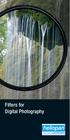 Filters for Digital Photography LICHTFILTER Whether for analog or Digital Photography: The best results are achieved by using correction filters - not by digitally enhancing in a software program as once
Filters for Digital Photography LICHTFILTER Whether for analog or Digital Photography: The best results are achieved by using correction filters - not by digitally enhancing in a software program as once
PhotosmArts Photo Field Trip Classes
 PhotosmArts Photo Field Trip Classes Digitally Photography Workshops Photoshop, Photoshop Elements & Lightroom Training Private one on ones and small group session All classes taught by professional photographers
PhotosmArts Photo Field Trip Classes Digitally Photography Workshops Photoshop, Photoshop Elements & Lightroom Training Private one on ones and small group session All classes taught by professional photographers
Movie 11. Preparing images for print
 Movie 11 Preparing images for print 1 Judge the print, not the monitor It is difficult, if not impossible to judge how much you should sharpen an image for print output by looking at the monitor. Even
Movie 11 Preparing images for print 1 Judge the print, not the monitor It is difficult, if not impossible to judge how much you should sharpen an image for print output by looking at the monitor. Even
A Digital Workflow for Raw Processing Part Three: White Balance
 A Digital Workflow for Raw Processing WHITEPAPER As I indicated before, the white balance of any raw conversion is absolutely critical so critical that I feel compelled to devote an entire section to it.
A Digital Workflow for Raw Processing WHITEPAPER As I indicated before, the white balance of any raw conversion is absolutely critical so critical that I feel compelled to devote an entire section to it.
ENGLISH DIGITAL CAMERA. Camera User Guide. Camera User Guide. Getting Started p. 9. Ensure that you read the Safety Precautions (pp. 165 172).
 ENGLISH DIGITAL CAMERA Camera User Guide Camera User Guide Getting Started p. 9 Ensure that you read the Safety Precautions (pp. 165 172). CDI-E354-010 CANON INC. 2008 PRINTED IN MALAYSIA Confirming the
ENGLISH DIGITAL CAMERA Camera User Guide Camera User Guide Getting Started p. 9 Ensure that you read the Safety Precautions (pp. 165 172). CDI-E354-010 CANON INC. 2008 PRINTED IN MALAYSIA Confirming the
18-270mm F/3.5-6.3 Di II VC PZD for Canon, Nikon (Model B008) 18-270mm F/3.5-6.3 Di II PZD for Sony (Model B008)
 R 18-270mm F/3.5-6.3 Di II VC PZD for Canon, Nikon (Model B008) 18-270mm F/3.5-6.3 Di II PZD for Sony (Model B008) Thank you for purchasing the Tamron lens as the latest addition to your photographic equipment.
R 18-270mm F/3.5-6.3 Di II VC PZD for Canon, Nikon (Model B008) 18-270mm F/3.5-6.3 Di II PZD for Sony (Model B008) Thank you for purchasing the Tamron lens as the latest addition to your photographic equipment.
Shooting and Playback Functions
 Camera User Guide Quick Guide Using the Various Shooting and Playback Functions Changing Camera Settings Installing Software The serial number of this product is given on the bottom face of the camera.
Camera User Guide Quick Guide Using the Various Shooting and Playback Functions Changing Camera Settings Installing Software The serial number of this product is given on the bottom face of the camera.
Operation Manual. For the safe use of your camera, be sure to read the Safety Precautions thoroughly before use.
 Operation Manual For the safe use of your camera, be sure to read the Safety Precautions thoroughly before use. Using These Manuals The two manuals included are for your Caplio 400G wide. Please read this
Operation Manual For the safe use of your camera, be sure to read the Safety Precautions thoroughly before use. Using These Manuals The two manuals included are for your Caplio 400G wide. Please read this
RouteShoot Users Guide Android
 RouteShoot Users Guide Android Background The RouteShoot Android application draws together 3 phone features ( Video, GPS and Maps ) to provide you with a tool that will let you capture your videos, synchronised
RouteShoot Users Guide Android Background The RouteShoot Android application draws together 3 phone features ( Video, GPS and Maps ) to provide you with a tool that will let you capture your videos, synchronised
22.2 x 14.8mm CMOS Effective Pixels Approx. 10.1M Total Pixels Approx. 10.5M Aspect Ratio 3:2 Low-Pass Filter
 IMAGE SENSOR IMAGE PROCESSOR LENS FOCUSING EXPOSURE CONTROL SHUTTER EOS 1000D 22.2 x 14.8mm CMOS Effective Pixels Approx. 10.1M Total Pixels Approx. 10.5M Aspect Ratio 3:2 Low-Pass Filter Built-in/Fixed
IMAGE SENSOR IMAGE PROCESSOR LENS FOCUSING EXPOSURE CONTROL SHUTTER EOS 1000D 22.2 x 14.8mm CMOS Effective Pixels Approx. 10.1M Total Pixels Approx. 10.5M Aspect Ratio 3:2 Low-Pass Filter Built-in/Fixed
Are Digital Workflows Difficult?
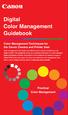 Are Digital Workflows Difficult? Film Adjusting film images require a workflow Checking the film Digital Digital image adjustment is simple and Checking the image On a film camera, you would chose the
Are Digital Workflows Difficult? Film Adjusting film images require a workflow Checking the film Digital Digital image adjustment is simple and Checking the image On a film camera, you would chose the
Operation Manual. For the safe use of your camera, be sure to read the Safety Precautions thoroughly before use.
 Operation Manual For the safe use of your camera, be sure to read the Safety Precautions thoroughly before use. Using These Manuals The three manuals included are for your Caplio RX. 1. Please read this
Operation Manual For the safe use of your camera, be sure to read the Safety Precautions thoroughly before use. Using These Manuals The three manuals included are for your Caplio RX. 1. Please read this
User Manual PIXPRO SP360. (Smart Device Version) For KODAK PIXPRO SP360 Action Cam. Ver. 5.1
 User Manual PIXPRO SP360 (Smart Device Version) For KODAK PIXPRO SP360 Action Cam Ver. 5.1 Before You Start Declaration of Conformity Responsible Party: JK Imaging Ltd. Address: JK Imaging Ltd., 17239
User Manual PIXPRO SP360 (Smart Device Version) For KODAK PIXPRO SP360 Action Cam Ver. 5.1 Before You Start Declaration of Conformity Responsible Party: JK Imaging Ltd. Address: JK Imaging Ltd., 17239
Action Camcorder Rollei Youngstar USER MANUAL
 Action Camcorder Rollei Youngstar USER MANUAL Mounting Accessories 1 Functions This user's manual has referred to the latest information we had when this user s manual was made. The screen display and
Action Camcorder Rollei Youngstar USER MANUAL Mounting Accessories 1 Functions This user's manual has referred to the latest information we had when this user s manual was made. The screen display and
A Beginner's Guide to Simple Photography Concepts: ISO, Aperture, Shutter Speed Depth of Field (DOF) and Exposure Compensation
 A Beginner's Guide to Simple Photography Concepts: ISO, Aperture, Shutter Speed Depth of Field (DOF) and Exposure Compensation There are 3 things that affect your image quality in photography; ISO, Aperture
A Beginner's Guide to Simple Photography Concepts: ISO, Aperture, Shutter Speed Depth of Field (DOF) and Exposure Compensation There are 3 things that affect your image quality in photography; ISO, Aperture
ViviCam 25 Digital Camera User s Manual
 ViviCam 25 Digital Camera User s Manual 2010 Sakar International, Inc. All rights reserved. Windows and the Windows logo are registered trademarks of Microsoft Corporation. All other trademarks are the
ViviCam 25 Digital Camera User s Manual 2010 Sakar International, Inc. All rights reserved. Windows and the Windows logo are registered trademarks of Microsoft Corporation. All other trademarks are the
Photoshop- Image Editing
 Photoshop- Image Editing Opening a file: File Menu > Open Photoshop Workspace A: Menus B: Application Bar- view options, etc. C: Options bar- controls specific to the tool you are using at the time. D:
Photoshop- Image Editing Opening a file: File Menu > Open Photoshop Workspace A: Menus B: Application Bar- view options, etc. C: Options bar- controls specific to the tool you are using at the time. D:
Instructions. Set up the camera driver. Take a picture. Insert the USB cable. Check the camera s power. Check [Removable Disk]
![Instructions. Set up the camera driver. Take a picture. Insert the USB cable. Check the camera s power. Check [Removable Disk] Instructions. Set up the camera driver. Take a picture. Insert the USB cable. Check the camera s power. Check [Removable Disk]](/thumbs/25/6908822.jpg) User Manual Thank you for buying a Samsung camera. This manual will guide you through using the camera, including capturing images, downloading images and using the application software. Please read this
User Manual Thank you for buying a Samsung camera. This manual will guide you through using the camera, including capturing images, downloading images and using the application software. Please read this
