Owner s Manual. etrex. personal navigator
|
|
|
- Mark Benjamin Rogers
- 7 years ago
- Views:
Transcription
1 Owner s Manual etrex H personal navigator
2 2007 Garmin Ltd. or its subsidiaries Garmin International, Inc East 151 st Street, Olathe, Kansas 66062, USA Tel. (913) or (800) Fax (913) Garmin (Europe) Ltd. Liberty House Hounsdown Business Park, Southampton, Hampshire, SO40 9RB UK Tel. +44 (0) (outside the UK) (within the UK) Fax +44 (0) Garmin Corporation No. 68, Jangshu 2 nd Road, Shijr, Taipei County, Taiwan Tel. 886/ Fax 886/ All rights reserved. Except as expressly provided herein, no part of this manual may be reproduced, copied, transmitted, disseminated, downloaded or stored in any storage medium, for any purpose without the express prior written consent of Garmin. Garmin hereby grants permission to download a single copy of this manual onto a hard drive or other electronic storage medium to be viewed and to print one copy of this manual or of any revision hereto, provided that such electronic or printed copy of this manual must contain the complete text of this copyright notice and provided further that any unauthorized commercial distribution of this manual or any revision hereto is strictly prohibited. Information in this document is subject to change without notice. Garmin reserves the right to change or improve its products and to make changes in the content without obligation to notify any person or organization of such changes or improvements. Visit the Garmin Web site ( for current updates and supplemental information concerning the use and operation of this and other Garmin products. Garmin is a trademark of Garmin Ltd. or its subsidiaries, registered in the USA and other countries. mygarmin, etrex, AutoLocate, TracBack, BlueChart, and MapSource are trademarks of Garmin Ltd. or its subsidiaries. These trademarks may not be used without the express permission of Garmin. August 2007 Part Number Rev. B Printed intaiwan
3 Introduction Introduction Thank you for choosing the Garmin etrex H. Take a moment to compare the contents of this package with the packing list on the box. If any pieces are missing, contact your Garmin dealer immediately. Contact Garmin Contact Garmin if you have any questions while using your unit. Contact Garmin Product Support by phone: (913) or (800) , Monday Friday, 8 AM 5 PM Central Time; or go to In Europe, contact Garmin (Europe) Ltd. at +44 (0) (outside the UK) or (within the UK). Product Registration Help us better support you by completing our online registration today! Connect to our Web site at Keep the original sales receipt, or a photocopy, in a safe place. Optional Accessories For a complete list of available accessories for use with the etrex, refer to WARNING: See the Important Safety and Product Information sheet in the product box for product warnings and other important information.
4 Introduction Table of Contents Introduction...i Contact Garmin...i Product Registration...i Optional Accessories...i Getting Started...1 Unit Overview...1 Installing Batteries and Lanyard...2 Operating the etrex...3 Key Functions...4 Turning on the etrex...5 Main Pages...7 SkyView Page...7 Map Page...7 Pointer Page...9 Trip Computer Page Main Menu...11 Routes Page Tracks Page Appendix...23 Specifications Interface Formats Connecting Your etrex to a Computer Software License Agreement Declaration of Conformity Index...26 ii
5 Getting Started Unit Overview GPS antenna Getting Started External power and data connector (under weather cap) UP/DOWN keys QUIT/PAGE key Battery compartment cover ENTER/ MARK key POWER key LCD display Battery compartment locking ring Carry lanyard attachment slots
6 Getting Started Installing Batteries and Lanyard The etrex operates on two AA batteries (not included). You can use Alkaline or NiMH batteries. To install the lanyard: 1. Remove the battery cover and place the loop of the lanyard through the slot in the base of the unit. 2. Route the strap through the loop, and pull tight. Locking pin slot Battery compartment To install the batteries: 1. Remove the battery cover by turning the Locking ring counter-clockwise and pulling out. 2. Insert the batteries, observing the proper polarity. Remove the batteries if the unit is not being used for several months. Stored data is not lost when batteries are removed. Lanyard installation
7 Getting Started Operating the etrex Understanding Terms Select move the highlighted area on the screen up or down, using the Up and Down keys to select individual fields. Key when you are directed to press a key, press and quickly release the key. Field the location on a page where data or an option can be shown or entered. Scroll bar when viewing a list of items too long to appear on the screen, a scroll bar appears next to the list. To scroll through a list, press the Up or Down keys. Default the factory setting saved in the unit s memory. You can change the settings, but you can revert to the factory settings when you select Restore Defaults. Manual Conventions In this manual, when you are instructed to select an item, small arrows (>) appear in the text. They indicate that you should select a series of items on the screen using the UP or DOWN keys, and press ENTER after each item. For example, if you see select TRACKS > SETUP >, you should highlight TRACKS, and press ENTER. Then highlight SETUP, and press ENTER.
8 Getting Started Key Functions UP/DOWN keys From the Map page, press to zoom the map in or out. From any other page, press to scroll up or down a list or move a slider bar. ENTER/MARK key Press and release to enter data or menu selections. Press with a main page open to view its option menu. Press and hold to MARK your location as a waypoint. HIGH SENSITIVITY QUIT/PAGE key Press to cycle through the main pages. Press to exit a page or quit a function. POWER key Press and hold to turn unit on or off. Press and release to turn backlighting on or off.
9 Getting Started Turning on the etrex When you turn on the etrex, the SkyView page appears, followed by a Ready to navigate message after the unit has collected enough satellite data to establish its current location (initialized). To turn the etrex on and off: 1. Press and hold POWER. When the unit turns on, a Welcome page appears followed by the SkyView page. 2. To turn off the etrex, press and hold POWER. Backlight and Contrast Adjustment To turn on the backlight: Press and quickly release POWER. To set the timeout and adjust the contrast: 1. Press PAGE until the SkyView page appears, then press ENTER twice to open the backlight/ contrast window. 2. Press ENTER to view the timeout options, make a selection > ENTER. 3. Press DOWN to move to the contrast slider > ENTER. 4. Press UP or DOWN to adjust the contrast > QUIT to close. Backlight time out options and contrast adjustment slider SkyView Page Ready to navigate
10 Getting Started Selecting Options and Entering Data Press UP/DOWN to highlight, select, or choose an item in a list or a field on the screen. To select and activate an option: 1. From any page except the Menu page, press ENTER to view the options menu. 2. Press UP or DOWN to move the highlight up and down on the menu. To select an option, press ENTER. On-Screen Messages When a significant event in the operation of the unit occurs, an on-screen message appears to advise you of the occurrence. In each case, the condition is described and often a remedy is provided. Press ENTER to acknowledge the message and close. To exit a menu or return to the previous setting: Press QUIT/PAGE. The QUIT/PAGE key moves backward through your steps. Press QUIT/PAGE repeatedly to return to the starting page. Once at the starting page, pressing the key cycles you through the five main pages.
11 Main Pages Main Pages Information needed to operate the etrex is found on five main pages. Press PAGE to cycle through the pages. SkyView Page Satellites Satellite signals Satellite signal strength bar The SkyView Page Status message Location accuracy (estimated) Your location The SkyView page displays the GPS receiver status. It also shows the strength of the satellite signals. A Ready to Navigate message is shown when the receiver has gathered enough satellite information to begin navigation. SkyView Page Options To view the options menu, press ENTER. Setup Display change the display contrast and set the length of time that the backlight will stay on. Advanced SkyView select the Advanced SkyView feature to view a page containing detailed information on the satellites. Map Page Destination waypoint Path to destination Map scale The Map Page North pointer Your location Trail (Track Log) The Map page shows where you are located, and as you travel, the animated figure leaves a track log. The map also shows waypoint names and symbols.
12 Main Pages The etrex is set to automatically rotate the map as you move, so waypoints that are ahead of you are always displayed in front of the animated figure. The map orientation is shown in the upper left corner. To increase the map scale, press UP. This shows more area in less detail. To decrease the map scale, press DOWN. This shows less area with more detail. Map Page Options Orient Map Ahead/Northwards when AHEAD is selected, the top of the map is oriented in the direction you are currently moving, and a figure icon indicates your current position. When NORTHWARDS is selected, the map is always oriented to the north, and your current position is indicated by a direction arrow. Auto Zoom On/Off when on, the map automatically adjusts its scale to display your entire route. When it is off, press UP or DOWN to select a map scale. Hide Waypoints keeps waypoint symbols and names from being shown on the map. Show Course/Bearing Line when using the GOTO function, use this option to show a course line or bearing line to your destination. A course line is fixed from your starting location, while a bearing line changes based on your current location. Stop Navigation stops active navigation. To select a Map Page option: 1. Press ENTER on the Map page. 2. Press UP or DOWN to highlight an option, press ENTER. NOTE: A blinking question mark means you have lost satellite reception. Move to a location that has a clear view of the sky.
13 Main Pages Pointer Page Waypoint (Destination) Time to destination Direction arrow (follow this) Selectable trip data The Pointer Page Straight line distance to the destination Moving direction line Destination symbol Compass ring The Pointer page helps guide you to a destination. When navigating towards a destination, the Pointer page shows the name, the distance, time to go, and a direction arrow in the compass ring. The compass ring reflects your heading (direction of movement). To navigate, walk in the direction the arrow is pointing. When the arrow is pointing at the moving direction line, your destination is ahead. NOTE: The etrex is not a magnetic compass. You must be moving for the unit to determine your heading. Press UP or DOWN to cycle through the trip information at the bottom of the page. Pointer Page Options Reset Max Speed resets the Maximum Speed achieved during a trip. Reset Trip resets the trip time, trip distance (odometer), and average speed back to zero. Stop Navigation stops any active navigation. If you do not have a GOTO or route activated, this option is not available. To select a Pointer Page option: 1. From the Pointer page, press ENTER. 2. Select an option > ENTER. The change is made and the options menu disappears. To change a data field: From the Pointer page, scroll through the options, stopping on the data you want to view.
14 Main Pages Trip Computer Page The Trip Computer page contains five data fields to show travel information. Selectable data fields To change the fields: 1. From the Trip Computer page, press ENTER. 2. Select CHANGE FIELDS > ENTER. 3. Select the field to change > ENTER. 4. Select an option > ENTER. 5. Repeat Steps 3 and 4, as necessary. Reset Max Speed resets your maximum speed to zero. Reset Trip resets all the data in the Trip Computer to zero. Restore Defaults restores the Trip Computer to display the five default data fields. The Trip Computer Page Customize these five fields to show information from a list of data fields. Trip Computer Page Options Change Fields use the CHANGE FIELDS option to select the data to be displayed from a list of data fields. 10
15 Main Menu Menu options Battery capacity indicator Main Menu The Main Menu Time and date Backlight indicator Use the Menu page to access advanced features; create and view waypoints, create a route, save and view track logs, or access the system setup features. To change the time zone: 1. Press PAGE to switch to the Menu page. Select SETUP > ENTER. 2. Select TIME > ENTER. 3. Select TIME ZONE > ENTER. 4. Scroll through the selections. Press ENTER, when you have found your correct time zone. Use the Menu page to customize the display, transfer information from a computer to the etrex and back again, manage, and organize your waypoints. Mark Waypoint Page Use the Mark Waypoint page to create a waypoint at your current location or at a location you enter in the position field. To mark a waypoint: Press PAGE to switch to the Menu page. Press UP or DOWN to highlight MARK. Press ENTER. NOTE: The unit must state READY TO NAVIGATE before you can mark a waypoint. To change the symbol: 1. From the Mark Waypoint page, select the waypoint symbol (above the waypoint name) > ENTER. 2. Select a symbol > ENTER.
16 Main Menu To change the name: 1. From the Mark Waypoint page, select the numeric name > ENTER. 2. Select a letter > ENTER. A letter selection window appears. Select a new letter, and press ENTER. 3. Select OK > ENTER. Waypoints Page From the Waypoints page select a waypoint to edit, locate the nearest waypoints, or delete all of the user waypoints. To select a waypoint: 1. Press PAGE to switch to the Menu page. Select WAYPOINTS > ENTER. 2. Select the alphabetical tab containing the waypoint > ENTER. Select the waypoint > ENTER. To view the NEAREST waypoints page: 1. On the Waypoints page, select NEAREST. Press ENTER. The Nearest Waypoints page appears, showing a list of the closest waypoints, including their names and distances from your location. 2. Select a waypoint from this list > ENTER. To delete all waypoints: From the Waypoint page, select DELETE ALL > ENTER. A confirmation message box appears asking if you really want to delete all waypoints. If you do, select YES > ENTER. A GOTO is straight line navigation to a destination. To start a GOTO: 1. Press PAGE to switch to the Menu page. 2. Select WAYPOINTS > ENTER. 3. Select the tab containing the waypoint you want to navigate to > ENTER. 4. Select the waypoint > ENTER. 5. Select GOTO > ENTER. 12
17 Main Menu The Pointer page appears and you re ready to begin navigating. To stop navigating 1. Press PAGE to switch to the Pointer or Map page > ENTER. 2. Select STOP NAVIGATION > ENTER. Hunt & Fish Page The Hunt and Fish page lists best times for hunting and fishing for a chosen location (waypoint) and date. To view the Hunt /Fish Page: On the Review Waypoint page, select HUNT/ FISH > ENTER. The data provided reflects best times for the current date and at the location of the waypoint unless you enter a new date in the Date field. Sun/Moon Page The Sun/Moon page shows both sun and moon set and rise times for a chosen location and date. This option is located at the bottom of the Hunt/Fish page. To view the Sun/Moon Page: 1. On the Hunt/Fish page, select SUN/MOON > ENTER to view the Sun/Moon page. 2. View the Sunrise and Sunset Times, Moonrise, and Moonset Times, as well as the Moon Phase, for the waypoint location and date. 3. You can set the date at which you want to view the sun and moon position (if other than current) by entering the date in the Date field. 4. Return to the Hunt/Fish page by selecting the Hunt/Fish option at the bottom of the page > ENTER. Project Use the Project feature to create a new waypoint at a specified distance and bearing, using an existing waypoint as a reference. Change the name, symbol, and elevation of the new waypoint on this page.
18 Main Menu To project a waypoint: 1. Select a waypoint on the Waypoint page > ENTER. 2. Select PROJECT > ENTER. A numeric name is assigned to the new waypoint. 3. Distance is selected by default. Press ENTER. 4. With the Edit Number page open, press DOWN to move the highlight to the next number in the field. With the preferred digit selected > ENTER to activate the drop down number list. 5. Select the correct number > ENTER. When all numbers are entered, highlight OK > ENTER. 6. With the Project Waypoint page open, press DOWN to highlight the bearing field > ENTER to view the Edit Angle page. 7. Press DOWN to move the highlight to the next number in the field. With the preferred digit selected, press ENTER to activate the drop down number list. 8. Select the correct number > ENTER. When all numbers are entered correctly, highlight OK > ENTER. 9. The name, symbol, and elevation can be changed on this page as well. When all changes have been made, select OK > ENTER to save the waypoint. Select GOTO to save the waypoint and begin direct navigation to the point. Routes Page Navigate using one of three methods: GOTO TracBack, and Routes. The Routes feature guides you from the first waypoint in the route to each successive waypoint to your final destination. The Routes feature and the GOTO feature both guide you to destination waypoints. However, the Routes feature is more useful for navigating to multiple points along a path. When you reach one waypoint, you are directed to the next waypoint on the route. To create a route, select waypoints from the waypoint list and place them into a route in the sequence that you want to navigate to them. You need at least two waypoints (up to a maximum of 125) linked together 14
19 Main Menu to form a route. Create and store up to 20 individual routes. Saved routes are automatically named based on the first and last waypoints in the route. Saved routes are listed on the Routes page, with an arrow indicating which route is currently active. Activate the Routes feature and the receiver begins navigation toward the first waypoint in the route. Use the Pointer page to provide steering guidance. To create a route: 1. Choose ROUTE on the Menu page, then select NEW ROUTE > ENTER. An empty route page appears with the first field of the route highlighted. 2. Press ENTER. 3. Select the waypoint of your choice > ENTER. The waypoint you selected is placed in the first field of the route, and the second field of the route is highlighted. 4. Repeat Steps 2 3 until all of the waypoints are entered into the route. 5. After you have entered all the waypoints into your route, press PAGE. Your new route is saved and displayed on the Routes page. Note: You can also plan a route using Garmin MapSource on a computer and upload the route to the etrex. See your Garmin dealer for more information on using MapSource (MapSource is an optional accessory and is not included with the etrex H). To activate a route: 1. From the Routes page, select the route that you want to follow > ENTER. 2. Select FOLLOW > ENTER. You are prompted to select the destination waypoint. 3. Select a destination waypoint > ENTER. The etrex assumes you are at the first point in the route, and the Pointer page appears giving you guidance to the next waypoint in the route list.
20 Main Menu Editing a Route To insert a waypoint into a route: 1. Press PAGE and switch to the Menu page. Select ROUTES > ENTER. 2 Select a route > ENTER. 3 Select the waypoint you want to insert a new waypoint in front of > ENTER. The Insert/ Remove window appears. Select INSERT > ENTER. 4. Select a waypoint > ENTER. To remove a waypoint from a route: 1. Press PAGE and switch to the Menu page. Select ROUTES > ENTER. Select a route > ENTER. 2 Select the waypoint you want to remove. Select REMOVE > ENTER. To delete a route: 1. From the Menu page. Select ROUTES > ENTER. Select the route > ENTER. 2. Select DELETE > ENTER. The confirmation window appears asking you if you really want to delete the route. Select YES > ENTER. Tracks Page The etrex draws an electronic Track Log on the Map page as you travel. The Track Log contains information about each point it plots, including time and position. Review the saved Track Log on the map, turn recording on or off, and change the way tracks are recorded. The Track Log starts recording as soon as the unit gets a location fix. Save the current Track Log and clear it before you start traveling. The percentage of memory used by the current Track Log is displayed at the top of the Tracks page. When the display shows 99%, it starts overwriting the beginning track points, you should save the Track Log before it reaches 99% of memory usage. After a Track Log is saved, the saved track will have a BEGIN and END point. You can save 10 Track Logs. To save the current Track Log: 1. From the Menu page, select TRACKS > ENTER. 16
21 Main Menu 2. Select SAVE > ENTER. The Save Back Through window appears giving you a time frame for saving a track or ENTIRE LOG. 3. Select the preferred option > ENTER. The saved track appears graphically on a sub-page. 4. Select OK > ENTER. The track is now saved and appears in the SAVED TRACKS list on the Track Log page. To clear the current Track Log: 1. With the Menu page displayed, highlight TRACKS > ENTER. 2. Select CLEAR > ENTER. 3. A message asks DO YOU REALLY WANT TO CLEAR THE TRACK LOG?, select YES. To show a map of a saved track: 1. With the Track Log page shown select a SAVED TRACK > ENTER. 2. When finished viewing the saved track, select OK. To rename a saved Track Log: 1. With the Menu page displayed, select TRACKS > ENTER. 2. Place the highlight on the preferred saved track > ENTER. The saved track is shown on a map with a default track name. 3. Select the name > ENTER. 4. With the Edit Track Name page shown, press DOWN to move the highlight to the next place in the name field. When the location is selected, press ENTER. 5. Select the correct character > ENTER. When the name is entered select OK > ENTER. Two other options are: TRACBACK and DELETE. To start TracBack Navigation: 1. With the Track Log page shown select a SAVED TRACK > ENTER. 2. Select TRACBACK > ENTER. Decide if you want the destination to be at the beginning of the track or the end of the track. 3. Select a destination point. The Pointer page guides you to the destination you selected. To delete a saved track: 1. With the TRACK LOG page shown select a SAVED TRACK > ENTER.
22 Main Menu 2. Select DELETE > ENTER. Select YES > ENTER. To delete all tracks: 1. From the Track Log page, select DELETE ALL > ENTER. 2. Select YES > ENTER. Track Setup Use the Track Setup page to customize the way tracks are recorded. Recording select ON to record tracks or OFF to stop recording. Record Interval set the type of interval for recording tracks: Distance, Time, or Auto. Resolution/Value this field works with the Record Interval to set how often to record points. If you select Auto, select a resolution for recording track points. If you select Distance or Time, enter the distance or time. Wrap When Full select YES to overwrite the beginning track points when the Track Log is full. Select NO to stop recording when full. Defaults restores the factory default settings. To use the Track Setup page: 1. From the Track Log page, select SETUP > ENTER. 2. Select the preferred fields > ENTER. Make the preferred changes to the fields, then press ENTER to save the changes. 3. To restore the default Track settings, select DEFAULTS > ENTER. Setup Page Use the Setup page to change coordinate systems, map datums, and distance units, and to change the time format, north reference, mode, contrast, and back light timeout. Time Page Use the Time page to select a 12-hour or 24-hour format, enter the time zone, and Daylight Saving Time. Time Format In the 12-hour time format, the clock functions like a standard clock. The 24-hour option is a 24-hour cycle. 18
23 Main Menu To change the time format: 1. Press PAGE and switch to the Menu page. Select SETUP > ENTER. 2. Select TIME > ENTER. 3. Select TIME FORMAT > ENTER. 4. Select 12 or 24 hours > ENTER. Time Zone Set the Time Zone field to an appropriate zone. UTC Offset Use the UTC Offset field to match any time zone in the world. To access the UTC Offset field, select OTHER for the time zone, and then enter a time offset from UTC time. Daylight Saving Time Choose Automatic to automatically change the clock settings for Daylight Saving Time. Choose Yes to add daylight saving or No for standard time. To change the daylight saving field: 1. Press PAGE and switch to the Menu page. Select SETUP > ENTER. 2. Select TIME > ENTER. 3. Select DAYLIGHT SAVING > ENTER. 4. Select AUTO, YES, or NO > ENTER. NOTE: The Daylight Saving Time setting does not affect the UTC offset number. Display Page Use the Display page to set the display backlight timeout and the display contrast. To change the light timeout: 1. Press PAGE and switch to the Menu page. Select SETUP > ENTER. 2. Select DISPLAY. Press ENTER on the Light Timeout field. 3. Make your choice > ENTER. To adjust the display contrast: 1. Press PAGE to switch to the Menu page. Select SETUP. 2. Select DISPLAY > ENTER. Select the CONTRAST icon. 3. Press UP or DOWN to adjust the contrast.
24 Main Menu Units Page If using a map in conjunction with the etrex, select the position format (grid), map datum, map units, and north reference to match the map s units. The etrex supports the UTM/UPS and latitude/longitude grids. Position Format The default position format is latitude and longitude in degrees and minutes (hdddº mm.mmm). User position format is for custom-designed grids. To change the Position Format: 1. Press PAGE and switch to the Menu page. Select SETUP > ENTER. Select UNITS > ENTER. 2. Select POSITION FRMT > ENTER. 3. Select a format > ENTER. Map Datums If you are comparing GPS coordinates to a paper map, the map datum in the etrex should match the horizontal map datum used. The default datum in the etrex is WGS 84. Change only the datum if you are using a different datum than WGS 84. To change the Map Datum: 1. From the Menu page, select SETUP > ENTER. 2. Select UNITS > ENTER. 3. Select MAP DATUMS > ENTER. 4. Select a datum > ENTER. Distance/Speed Units Select statute, nautical, or metric units of measure for all speed and distance readouts. To change the Distance/Speed units: 1. From the Menu page, and select SETUP > ENTER. 2. Select UNITS > ENTER. 3. Select the UNITS > ENTER. 4. Select a unit > ENTER. North Reference Reference refers to the orientation of a map s grid. True North is the direction from any location on the earth s surface to the North Pole. The etrex bearings correspond to a compass if the etrex is set to magnetic north. 20
25 Main Menu To change the North Reference: 1. Press PAGE to switch to the Menu page. Select SETUP > ENTER. 2. Select UNITS > ENTER. 3. Select NORTH REF > ENTER. 4. Select the reference (TRUE, MAG, GRID, or USER) > ENTER. Variance The etrex lists the variance between Grid North and True North for the selected North Reference grid. To enter Variance manually: 1. From the Menu page, select SETUP > ENTER. 2. Select UNITS >NORTH REF > USER. 3. Select VARIANCE > ENTER. 4. Enter a value > ENTER. Angle Show directional information in DEGREES or MILS. To select an Angle setting: 1. From the Menu page, select SETUP > ENTER. 2. Select UNITS > ENTER. 3. Select ANGLE > ENTER. 4. Select DEGREES or MILS > ENTER. Defaults Restore the Units page to the default settings by highlighting DEFAULTS > ENTER. Interface Page Use the Interface page to connect and use devices such as computers. Input/Output Formats GARMIN the format for exchanging waypoint, route, and track data. GARMIN DGPS DGPS input using a Garmin beacon receiver and a standard RTCM SC-104 format and DGPS tuning. NMEA OUT supports the output of standard NMEA 0183 version 3.0 data. TEXT OUT simple ASCII text output of location and velocity information. RTCM IN DGPS input using a standard RTCM SC-104 format.
26 Main Menu RTCM/NMEA DGPS input; standard RTCM SC-104 format, NMEA 0183 version 3.0 data. RTCM/TEXT DGPS input using a standard RTCM SC-104 format and simple ASCII text output of location and velocity information. NONE provides no interfacing capabilities. If GARMIN DGPS or RTCM/NMEA format is used, additional fields control a differential beacon receiver. To select an I/O format: 1. Press PAGE to switch to the Menu page. Select SETUP > ENTER. 2. Select INTERFACE > ENTER. 3. Press ENTER on the I/O format field > select the preferred format > ENTER. System Page Mode Normal Mode means the GPS is active and running whenever the unit is powered on. WAAS Mode improves the overall accuracy and integrity of the GPS signal. Demo Mode demonstrates features and functions inside a closed building where satellite reception is not possible. To select an operating mode: 1. From the Menu page, select SETUP > ENTER. 2. Select SYSTEM > ENTER. 3. Select GPS > ENTER. 4. Select the mode > ENTER. Language To select a language: 1. From the Menu page, highlight SETUP > ENTER. 2. Select SYSTEM > ENTER. 3. Select LANGUAGE > ENTER. 4. Select a language > ENTER. Software Version The Software page shows the etrex s current software version. To update, go to 22
27 Appendix Specifications Appendix Physical Case: Fully-gasketed, high-impact plastic alloy, waterproof to IPX7 standards (waterproof to 1 meter for 30 minutes) Size: 4.4 H x 2 W x 1.2 D (11.2 x 5.1 x 3.0 cm) Weight: Approx. 5.3 ounces (150g) w/batteries Temperature Range: 5 to 158 F (-15 to 70 C) 1 Performance Receiver: WAAS enabled, high-sensitivity Acquisition time: Approx. 3 seconds (hot start) Approx. 32 seconds (warm start) Approx. 39 seconds (cold start) Update Rate: 1/second, continuous GPS Accuracy: <10 meters (33 ft) RMS 2 DGPS (WAAS) Accuracy: 3 meters (10ft) 95% typical with DGPS corrections 3 Velocity Accuracy: Dynamics:.1 knot RMS steady state Performs to specifications to 6 g s Interfaces: NMEA 0183 (versions ), RTCM 104 (for DGPS corrections) and RS-232 for computer interface Antenna: Power Input: Battery Life: Built-In Two 1.5-volt AA batteries, External power adapter Up to 17 hours of typical use Specifications subject to change without notice. 1 The temperature rating for the etrex may exceed the usable range of some batteries. External power can only be applied using the Garmin Auto Power Adapter or computer Interface Cable with Auto Power Adapter; this cable contains a voltage regulator). 2 Subject to accuracy degradation to 100m 2DRMS under the U.S.DOD Selective Availability program. 3 Optional Differential Beacon Receiver Input (by others).
28 Appendix Interface Formats Interface formats are selected from the Setup page. The input/output lines on your etrex are RS-232 compatible, allowing easy interface to a wide range of external devices, including computers, differential beacon receivers, marine autopilots and/or a second GPS receiver. The NMEA 0183 version 3.0 interface format is supported and the unit can drive up to three devices. NMEA 0183 Version 3.0 Approved Sentences: GPGGA, GPGLL, GPGSA, GPGSV, GPRMB, GPRMC, GPBOD, GPRTE. Connecting Your etrex to a Computer You can connect your etrex to your computer using the computer connector cable. To connect your etrex to your computer: 1. Lift the communication port protective cover from the back of the etrex, and insert the smaller connector on cable into the matching port. 2. Connect the remaining cable end to your computer s serial port. Garmin Proprietary Sentences: PGRME (estimated error) and PGRMZ (altitude). DGPS (Differential GPS) corrections are accepted in RTCM SC-104 version 2.0 format through the Data In line. Beacon receivers with the correct RTCM format may be used, but may not correctly display status or allow tuning control from the GPS unit. 24
29 Appendix Software License Agreement BY USING THE etrex H, YOU AGREE TO BE BOUND BY THE TERMS AND CONDITIONS OF THE FOLLOWING SOFTWARE LICENSE AGREEMENT. PLEASE READ THIS AGREEMENT CAREFULLY. Garmin grants you a limited license to use the software embedded in this device (the Software ) in binary executable form in the normal operation of the product. Title, ownership rights, and intellectual property rights in and to the Software remain in Garmin. You acknowledge that the Software is the property of Garmin and is protected under the United States of America copyright laws and international copyright treaties. You further acknowledge that the structure, organization, and code of the Software are valuable trade secrets of Garmin and that the Software in source code form remains a valuable trade secret of Garmin. You agree not to decompile, disassemble, modify, reverse assemble, reverse engineer, or reduce to human readable form the Software or any part thereof or create any derivative works based on the Software. You agree not to export or re-export the Software to any country in violation of the export control laws of the United States of America. Declaration of Conformity Hereby, Garmin declares that this etrex H product is in compliance with the essential requirements and other relevant provisions of Directive 1999/5/EC. To view the full Declaration of Conformity, see the Garmin Web site for your Garmin product: or Click Manuals and then select the Declaration of Conformity.
30 Index Index A accessories i activating a route: 15 B backlight 5 battery installation 2 battery strength indicator 11 bearing 8 C compass ring 9 contrast 5 course 8 creating a route 15 creating a waypoint 11 D daylight saving time 19 delete a track 17 delete a waypoint 12 E Enter/Mark key 1 G GOTO 12 H heading 9 Hunt/Fish 13 I initializing 5 input/output formats 21 installing batteries 2 Interface page 21 K key functions 4 M Main Menu 11 manual conventions 3 map datums 20 map orientation 8 Map page 7 mark 11 marking a waypoint 11 moving direction line 9 N nearest waypoints 12 NMEA format 22 north pointer 7 north reference 20 O on-screen message 6 P Pointer page 9 Power/Baclkight key 4 projecting a waypoint 14 Q Quit/Page key 4 R routes 14 activating 15 creating 15 editing 16 S selecting Options and entering data 6 Setup page 18 SkyView page 7 software version 22 stop navigation 9 Sun/Moon 13 T Time page 18 time zone 19 track log 16 trip computer page 10 turning on the unit 5 U unit overview 1 Units page 20 Up/Down keys 3 UTC offset 19 V variance 21 W waypoints 11 waypoint symbol 11 26
31
32 For the latest free software updates (excluding map data) throughout the life of your Garmin products, visit the Garmin Web site at Garmin Ltd. or its subsidiaries Garmin International, Inc East 151 st Street, Olathe, Kansas 66062, USA Garmin (Europe) Ltd. Liberty House, Hounsdown Business Park, Southampton, Hampshire, SO40 9RB UK Garmin Corporation No. 68, Jangshu 2 nd Road, Shijr, Taipei County, Taiwan Part Number Rev. B
Approach Series. owner s manual
 Approach Series owner s manual 2009 Garmin Ltd. or its subsidiaries Garmin International, Inc. 1200 East 151 st Street, Olathe, Kansas 66062, USA Tel. (913) 397.8200 or (800) 800.1020 Fax (913) 397.8282
Approach Series owner s manual 2009 Garmin Ltd. or its subsidiaries Garmin International, Inc. 1200 East 151 st Street, Olathe, Kansas 66062, USA Tel. (913) 397.8200 or (800) 800.1020 Fax (913) 397.8282
GPSMAP 62 series quick start manual. For use with the GPSMAP 62, 62s, and 62st
 GPSMAP 62 series quick start manual For use with the GPSMAP 62, 62s, and 62st Getting Started warning See the Important Safety and Product Information guide in the product box for product warnings and
GPSMAP 62 series quick start manual For use with the GPSMAP 62, 62s, and 62st Getting Started warning See the Important Safety and Product Information guide in the product box for product warnings and
GPSMAP 62 series quick start manual. For use with the GPSMAP 62, 62s, 62st, 62sc, and 62stc
 GPSMAP 62 series quick start manual For use with the GPSMAP 62, 62s, 62st, 62sc, and 62stc Getting Started warning See the Important Safety and Product Information guide in the product box for product
GPSMAP 62 series quick start manual For use with the GPSMAP 62, 62s, 62st, 62sc, and 62stc Getting Started warning See the Important Safety and Product Information guide in the product box for product
GPS 72. Personal Navigator. Read This First! quick start guide
 GPS 72 Personal Navigator Read This First! quick start guide Internal Antenna Quick Start Unit Overview Interface keys MOB ZOOM Battery Compartment MARK External Data/Auxilary Power Port 120 x 160 Four
GPS 72 Personal Navigator Read This First! quick start guide Internal Antenna Quick Start Unit Overview Interface keys MOB ZOOM Battery Compartment MARK External Data/Auxilary Power Port 120 x 160 Four
etrex 10 quick start manual
 etrex 10 quick start manual Getting Started Device Overview warning See the Important Safety and Product Information guide in the product box for product warnings and other important information. ➊ ➍ ➌
etrex 10 quick start manual Getting Started Device Overview warning See the Important Safety and Product Information guide in the product box for product warnings and other important information. ➊ ➍ ➌
Approach S3 Owner s Manual
 Approach S3 Owner s Manual December 2012 190-01467-00_0C Printed in Taiwan All rights reserved. Under the copyright laws, this manual may not be copied, in whole or in part, without the written consent
Approach S3 Owner s Manual December 2012 190-01467-00_0C Printed in Taiwan All rights reserved. Under the copyright laws, this manual may not be copied, in whole or in part, without the written consent
EDGE 800. quick start manual TOUCHSCREEN GPS-ENABLED BIKE COMPUTER
 EDGE 800 quick start manual TOUCHSCREEN GPS-ENABLED BIKE COMPUTER 2010 Garmin Ltd. or its subsidiaries All rights reserved. Except as expressly provided herein, no part of this manual may be reproduced,
EDGE 800 quick start manual TOUCHSCREEN GPS-ENABLED BIKE COMPUTER 2010 Garmin Ltd. or its subsidiaries All rights reserved. Except as expressly provided herein, no part of this manual may be reproduced,
GPSMAP 62 series quick start manual. For use with the GPSMAP 62, 62s, 62st, 62sc, and 62stc
 GPSMAP 62 series quick start manual For use with the GPSMAP 62, 62s, 62st, 62sc, and 62stc Getting Started warning See the Important Safety and Product Information guide in the product box for product
GPSMAP 62 series quick start manual For use with the GPSMAP 62, 62s, 62st, 62sc, and 62stc Getting Started warning See the Important Safety and Product Information guide in the product box for product
GPSMAP 78 series. quick start manual. for use with the GPSMAP 78, GPSMAP 78s, and GPSMAP 78sc
 GPSMAP 78 series quick start manual for use with the GPSMAP 78, GPSMAP 78s, and GPSMAP 78sc Getting Started warning See the Important Safety and Product Information guide in the product box for product
GPSMAP 78 series quick start manual for use with the GPSMAP 78, GPSMAP 78s, and GPSMAP 78sc Getting Started warning See the Important Safety and Product Information guide in the product box for product
EDGE 800. quick start manual TOUCHSCREEN GPS-ENABLED BIKE COMPUTER
 EDGE 800 quick start manual TOUCHSCREEN GPS-ENABLED BIKE COMPUTER 2010 2012 Garmin Ltd. or its subsidiaries All rights reserved. Except as expressly provided herein, no part of this manual may be reproduced,
EDGE 800 quick start manual TOUCHSCREEN GPS-ENABLED BIKE COMPUTER 2010 2012 Garmin Ltd. or its subsidiaries All rights reserved. Except as expressly provided herein, no part of this manual may be reproduced,
GPS 72H. owner s manual
 GPS 72H owner s manual 2009 Garmin Ltd. or its subsidiaries Garmin International, Inc. 1200 East 151st Street, Olathe, Kansas 66062, USA Tel. (913) 397.8200 or (800) 800.1020 Fax (913) 397.8282 Garmin
GPS 72H owner s manual 2009 Garmin Ltd. or its subsidiaries Garmin International, Inc. 1200 East 151st Street, Olathe, Kansas 66062, USA Tel. (913) 397.8200 or (800) 800.1020 Fax (913) 397.8282 Garmin
owner s manual EDGE 200 GPS-ENABLED CYCLING COMPUTER December 2012 190-01368-00_0B Printed in Taiwan
 EDGE 200 GPS-ENABLED CYCLING COMPUTER owner s manual December 2012 190-01368-00_0B Printed in Taiwan Getting Started warning Always consult your physician before you begin or modify any exercise program.
EDGE 200 GPS-ENABLED CYCLING COMPUTER owner s manual December 2012 190-01368-00_0B Printed in Taiwan Getting Started warning Always consult your physician before you begin or modify any exercise program.
etrex Legend personal navigator TM owner s manual and reference guide
 etrex Legend personal navigator TM owner s manual and reference guide 2000-2001 GARMIN Corporation GARMIN International, Inc. 1200 E 151 st Street, Olathe, Kansas 66062 U.S.A. Tel. 913/397.8200 Fax. 913/397.8282
etrex Legend personal navigator TM owner s manual and reference guide 2000-2001 GARMIN Corporation GARMIN International, Inc. 1200 E 151 st Street, Olathe, Kansas 66062 U.S.A. Tel. 913/397.8200 Fax. 913/397.8282
GTM 11. fm tmc traffic receiver. owner s manual. GTM 11 shown with the whip antenna
 GTM 11 fm tmc traffic receiver owner s manual GTM 11 shown with the whip antenna Copyright 2005 2006 Garmin Ltd. or its subsidiaries Garmin International, Inc. 1200 East 151st Street Olathe, Kansas 66062,
GTM 11 fm tmc traffic receiver owner s manual GTM 11 shown with the whip antenna Copyright 2005 2006 Garmin Ltd. or its subsidiaries Garmin International, Inc. 1200 East 151st Street Olathe, Kansas 66062,
quick start manual MULTISPORT GPS TRAINING DEVICE
 quick start manual F O R E R U N N E R 3 1 0 X T MULTISPORT GPS TRAINING DEVICE Warning: Always consult your physician before you begin or modify any exercise program. See the Important Safety and Product
quick start manual F O R E R U N N E R 3 1 0 X T MULTISPORT GPS TRAINING DEVICE Warning: Always consult your physician before you begin or modify any exercise program. See the Important Safety and Product
Garmin Dash Cam 10/20 Owner s Manual
 Garmin Dash Cam 10/20 Owner s Manual January 2014 190-01711-00_0B Printed in Taiwan All rights reserved. Under the copyright laws, this manual may not be copied, in whole or in part, without the written
Garmin Dash Cam 10/20 Owner s Manual January 2014 190-01711-00_0B Printed in Taiwan All rights reserved. Under the copyright laws, this manual may not be copied, in whole or in part, without the written
quick reference guide Edge 605/705 GPS-ENABLED BIKE COMPUTER
 quick reference guide Edge 605/705 GPS-ENABLED BIKE COMPUTER MB Warning: This product contains a lithium-ion battery. See the Important Safety and Product Information guide in the product box for important
quick reference guide Edge 605/705 GPS-ENABLED BIKE COMPUTER MB Warning: This product contains a lithium-ion battery. See the Important Safety and Product Information guide in the product box for important
mapping software user s manual
 mapping software user s manual Copyright 2004-2005 Garmin Ltd. or its subsidiaries Garmin International, Inc. 1200 E. 151 st Street, Olathe, Kansas 66062 U.S.A. Tel. 913/397.8200 or 800/800.1020 Fax. 913/397.8282
mapping software user s manual Copyright 2004-2005 Garmin Ltd. or its subsidiaries Garmin International, Inc. 1200 E. 151 st Street, Olathe, Kansas 66062 U.S.A. Tel. 913/397.8200 or 800/800.1020 Fax. 913/397.8282
F O R E R U N N E R 6 1 0. q u i c k s t a r t m a n u a l
 F O R E R U N N E R 6 1 0 q u i c k s t a r t m a n u a l Important Information warning Always consult your physician before you begin or modify any exercise program. See the Important Safety and Product
F O R E R U N N E R 6 1 0 q u i c k s t a r t m a n u a l Important Information warning Always consult your physician before you begin or modify any exercise program. See the Important Safety and Product
quick start manual FR60 SPORT WATCH WITH WIRELESS SYNC
 quick start manual FR60 SPORT WATCH WITH WIRELESS SYNC Warning: Always consult your physician before you begin or modify any exercise program. See the Important Safety and Product Information guide in
quick start manual FR60 SPORT WATCH WITH WIRELESS SYNC Warning: Always consult your physician before you begin or modify any exercise program. See the Important Safety and Product Information guide in
GTU 10 GPS LOCATOR. owner s manuall
 GTU 10 GPS LOCATOR owner s manuall 2010 2011 Garmin Ltd. or its subsidiaries All rights reserved. Except as expressly provided herein, no part of this manual may be reproduced, copied, transmitted, disseminated,
GTU 10 GPS LOCATOR owner s manuall 2010 2011 Garmin Ltd. or its subsidiaries All rights reserved. Except as expressly provided herein, no part of this manual may be reproduced, copied, transmitted, disseminated,
GPSMAP 76CSx mapping gps with sensors
 GPSMAP 76CSx mapping gps with sensors owner s manual Shown with optional MapSource data. 2005 Garmin Ltd. or its subsidiaries Garmin International, Inc. 1200 East 151 st Street, Olathe, Kansas 66062, U.S.A.
GPSMAP 76CSx mapping gps with sensors owner s manual Shown with optional MapSource data. 2005 Garmin Ltd. or its subsidiaries Garmin International, Inc. 1200 East 151 st Street, Olathe, Kansas 66062, U.S.A.
personal navigator owner s manual and reference guide
 etrexlegendtm personal navigator owner s manual and reference guide Copyright 2005 GARMIN Ltd. or its subsidiaries All Rights Reserved Garmin International, Inc. 1200 East 151st Street Olathe, KS 66062
etrexlegendtm personal navigator owner s manual and reference guide Copyright 2005 GARMIN Ltd. or its subsidiaries All Rights Reserved Garmin International, Inc. 1200 East 151st Street Olathe, KS 66062
Oregon 600 Series Owner s Manual
 Oregon 600 Series Owner s Manual April 2014 190-01552-00_0B Printed in Taiwan All rights reserved. Under the copyright laws, this manual may not be copied, in whole or in part, without the written consent
Oregon 600 Series Owner s Manual April 2014 190-01552-00_0B Printed in Taiwan All rights reserved. Under the copyright laws, this manual may not be copied, in whole or in part, without the written consent
Oregon 600 Series Owner s Manual
 Oregon 600 Series Owner s Manual April 2013 190-01552-00_0A Printed in Taiwan All rights reserved. Under the copyright laws, this manual may not be copied, in whole or in part, without the written consent
Oregon 600 Series Owner s Manual April 2013 190-01552-00_0A Printed in Taiwan All rights reserved. Under the copyright laws, this manual may not be copied, in whole or in part, without the written consent
GHC 20 Owner s Manual
 GHC 20 Owner s Manual April 2013 190-01610-00_0A Printed in Taiwan All rights reserved. Under the copyright laws, this manual may not be copied, in whole or in part, without the written consent of Garmin.
GHC 20 Owner s Manual April 2013 190-01610-00_0A Printed in Taiwan All rights reserved. Under the copyright laws, this manual may not be copied, in whole or in part, without the written consent of Garmin.
GPSMAP 76S. chartplotting receiver. owner s manual and reference guide
 GPSMAP 76S chartplotting receiver owner s manual and reference guide Copyright 2003 Garmin Ltd. or its subsidiaries All Rights Reserved Garmin International, Inc. 1200 East 151 st Street, Olathe, Kansas
GPSMAP 76S chartplotting receiver owner s manual and reference guide Copyright 2003 Garmin Ltd. or its subsidiaries All Rights Reserved Garmin International, Inc. 1200 East 151 st Street, Olathe, Kansas
How to use Garmin Rino 130
 How to use Garmin Rino 130 Created by: John Cruz, Vladimir Ivanov, UH-Hilo EPSCoR-ITER 1 //.../sdal/how-to/ht_garmin_rino130.doc Installing Batteries Note: The Rino 130 operates on three AA alkaline batteries
How to use Garmin Rino 130 Created by: John Cruz, Vladimir Ivanov, UH-Hilo EPSCoR-ITER 1 //.../sdal/how-to/ht_garmin_rino130.doc Installing Batteries Note: The Rino 130 operates on three AA alkaline batteries
Owner s Manual Forerunner 205/305
 Owner s Manual Forerunner 205/305 GPS-enabled trainer for runners 2006 2008 Garmin Ltd. or its subsidiaries Garmin International, Inc. 1200 East 151st Street, Olathe, Kansas 66062, USA Tel. (913) 397.8200
Owner s Manual Forerunner 205/305 GPS-enabled trainer for runners 2006 2008 Garmin Ltd. or its subsidiaries Garmin International, Inc. 1200 East 151st Street, Olathe, Kansas 66062, USA Tel. (913) 397.8200
Using the Garmin etrex 10 GPS
 Using the Garmin etrex 10 GPS Topic 1: Getting started... 2 1. What is Garmin etrex 10 GPS?... 2 2. About this guide... 2 Topic 2: Getting to know your etrex 10... 3 1. Buttons and components... 3 2. Getting
Using the Garmin etrex 10 GPS Topic 1: Getting started... 2 1. What is Garmin etrex 10 GPS?... 2 2. About this guide... 2 Topic 2: Getting to know your etrex 10... 3 1. Buttons and components... 3 2. Getting
GO7. Getting Started ENGLISH. simrad-yachting.com
 GO7 Getting Started ENGLISH simrad-yachting.com GO7 Getting Started 3 4 GO7 Getting Started Contents 7 Introduction 7 The Home page 8 Application pages 9 Integration of 3 rd party devices 9 GoFree wireless
GO7 Getting Started ENGLISH simrad-yachting.com GO7 Getting Started 3 4 GO7 Getting Started Contents 7 Introduction 7 The Home page 8 Application pages 9 Integration of 3 rd party devices 9 GoFree wireless
GPS 35 USB. installation and quick start guide
 GPS 35 USB installation and quick start guide 2001 GARMIN Corporation GARMIN International, Inc. 1200 E 151 st Street, Olathe, Kansas 66062 U.S.A. Tel. 913/397.8200 Fax. 913/397.8282 GARMIN (Europe) Ltd.
GPS 35 USB installation and quick start guide 2001 GARMIN Corporation GARMIN International, Inc. 1200 E 151 st Street, Olathe, Kansas 66062 U.S.A. Tel. 913/397.8200 Fax. 913/397.8282 GARMIN (Europe) Ltd.
Owner s Manual & Reference
 Owner s Manual & Reference Software Version 2.0 or above 1997 GARMIN Corporation, 1200 E. 151st Street, Olathe, Kansas 66062 USA Tel: 913-397-8200 Fax: 913-397-8282 GARMIN (Europe) Ltd., Unit 5, The Quadrangle,
Owner s Manual & Reference Software Version 2.0 or above 1997 GARMIN Corporation, 1200 E. 151st Street, Olathe, Kansas 66062 USA Tel: 913-397-8200 Fax: 913-397-8282 GARMIN (Europe) Ltd., Unit 5, The Quadrangle,
GPSMAP 60Cx. color map navigator. owner s manual
 GPSMAP 60Cx color map navigator owner s manual 2006 Garmin Ltd. or its subsidiaries Garmin International, Inc. 1200 East 151 st Street, Olathe, Kansas 66062, U.S.A. Tel. 913/397.8200 or 800/800.1020 Fax
GPSMAP 60Cx color map navigator owner s manual 2006 Garmin Ltd. or its subsidiaries Garmin International, Inc. 1200 East 151 st Street, Olathe, Kansas 66062, U.S.A. Tel. 913/397.8200 or 800/800.1020 Fax
GPSMAP 62 series owner s manual. For use with the GPSMAP 62, 62s and, 62st
 GPSMAP 62 series owner s manual For use with the GPSMAP 62, 62s and, 62st 2010 Garmin Ltd. or its subsidiaries Garmin International, Inc. 1200 East 151st Street, Olathe, Kansas 66062, USA Tel. (913) 397.8200
GPSMAP 62 series owner s manual For use with the GPSMAP 62, 62s and, 62st 2010 Garmin Ltd. or its subsidiaries Garmin International, Inc. 1200 East 151st Street, Olathe, Kansas 66062, USA Tel. (913) 397.8200
GPSMAP 620 GPSMAP 640. owner s manual
 GPSMAP 620 GPSMAP 640 owner s manual 2008-2011 Garmin Ltd. or its subsidiaries All rights reserved. Except as expressly provided herein, no part of this manual may be reproduced, copied, transmitted, disseminated,
GPSMAP 620 GPSMAP 640 owner s manual 2008-2011 Garmin Ltd. or its subsidiaries All rights reserved. Except as expressly provided herein, no part of this manual may be reproduced, copied, transmitted, disseminated,
GPSMAP 78 series. owner s manual. for use with the GPSMAP 78, GPSMAP 78S, and GPSMAP 78Sc
 GPSMAP 78 series owner s manual for use with the GPSMAP 78, GPSMAP 78S, and GPSMAP 78Sc 2010 Garmin Ltd. or its subsidiaries Garmin International, Inc. 1200 East 151st Street, Olathe, Kansas 66062, USA
GPSMAP 78 series owner s manual for use with the GPSMAP 78, GPSMAP 78S, and GPSMAP 78Sc 2010 Garmin Ltd. or its subsidiaries Garmin International, Inc. 1200 East 151st Street, Olathe, Kansas 66062, USA
GPSMAP 295 Quick Start Guide. Read This First!
 Q uick Start GPSMAP 295 Quick Start Guide Read This First! 1 Q uick Start Unit Features Color LCD Display On-screen information is referred to as a page. Press the PAGE key to select a different screen.
Q uick Start GPSMAP 295 Quick Start Guide Read This First! 1 Q uick Start Unit Features Color LCD Display On-screen information is referred to as a page. Press the PAGE key to select a different screen.
etrex owner s manual for use with models 10, 20, 30
 etrex owner s manual for use with models 10, 20, 30 2011 Garmin Ltd. or its subsidiaries All rights reserved. Under the copyright laws, this manual may not be copied, in whole or in part, without the written
etrex owner s manual for use with models 10, 20, 30 2011 Garmin Ltd. or its subsidiaries All rights reserved. Under the copyright laws, this manual may not be copied, in whole or in part, without the written
Dakota 10 and 20 owner s manual
 Dakota 10 and 20 owner s manual 2009 2010 Garmin Ltd. or its subsidiaries Garmin International, Inc. 1200 East 151st Street, Olathe, Kansas 66062, USA Tel. (913) 397.8200 or (800) 800.1020 Fax (913) 397.8282
Dakota 10 and 20 owner s manual 2009 2010 Garmin Ltd. or its subsidiaries Garmin International, Inc. 1200 East 151st Street, Olathe, Kansas 66062, USA Tel. (913) 397.8200 or (800) 800.1020 Fax (913) 397.8282
GPSMAP 2006/2010. chartplotters. owner s manual and reference guide. (GPSMAP 2006C and 2010C shown)
 GPSMAP 2006/2010 chartplotters (GPSMAP 2006C and 2010C shown) owner s manual and reference guide Introduction Foreword Copyright 2001-2003 Garmin Ltd. or its subsidiaries. All Rights Reserved Garmin International,
GPSMAP 2006/2010 chartplotters (GPSMAP 2006C and 2010C shown) owner s manual and reference guide Introduction Foreword Copyright 2001-2003 Garmin Ltd. or its subsidiaries. All Rights Reserved Garmin International,
GPSMAP 62 series owner s manual. For use with the GPSMAP 62, 62s, 62st, 62sc, and 62stc
 GPSMAP 62 series owner s manual For use with the GPSMAP 62, 62s, 62st, 62sc, and 62stc 2010 2011 Garmin Ltd. or its subsidiaries Garmin International, Inc. 1200 East 151st Street, Olathe, Kansas 66062,
GPSMAP 62 series owner s manual For use with the GPSMAP 62, 62s, 62st, 62sc, and 62stc 2010 2011 Garmin Ltd. or its subsidiaries Garmin International, Inc. 1200 East 151st Street, Olathe, Kansas 66062,
Basic Receiver Operation. Satellite Visibility. Tracks and Waypoints FAST FACTS
 GPS in Schools Basic Receiver Operation Basic Receiver Operation Like all electronic devices, GPS receivers come in many makes and models. While each may be slightly different in their design, the basic
GPS in Schools Basic Receiver Operation Basic Receiver Operation Like all electronic devices, GPS receivers come in many makes and models. While each may be slightly different in their design, the basic
nüvi 1400 series quick start manual
 nüvi 1400 series quick start manual for use with these nüvi models: 1410, 1490 2009 Garmin Ltd. or its subsidiaries April 2009 190-01073-01 Rev. A Printed in Taiwan Looking at Your nüvi See the Important
nüvi 1400 series quick start manual for use with these nüvi models: 1410, 1490 2009 Garmin Ltd. or its subsidiaries April 2009 190-01073-01 Rev. A Printed in Taiwan Looking at Your nüvi See the Important
GTX 330. Mode S Transponder. pilot s guide
 GTX 330 Mode S Transponder pilot s guide Copyright 2002, 2007 Garmin Ltd. or its subsidiaries All Rights Reserved Except as expressly provided herein, no part of this manual may be reproduced, copied,
GTX 330 Mode S Transponder pilot s guide Copyright 2002, 2007 Garmin Ltd. or its subsidiaries All Rights Reserved Except as expressly provided herein, no part of this manual may be reproduced, copied,
GPS 12XL. Personal Navigator. Owner s Manual &Reference
 GPS 12XL Personal Navigator Owner s Manual &Reference Software Version 3.0 or above 1997 GARMIN Corporation 1200 E. 151st Street, Olathe, Kansas 66062 USA Tel: 913-397-8200 or 800-800-1020 Fax: 913-397-8282
GPS 12XL Personal Navigator Owner s Manual &Reference Software Version 3.0 or above 1997 GARMIN Corporation 1200 E. 151st Street, Olathe, Kansas 66062 USA Tel: 913-397-8200 or 800-800-1020 Fax: 913-397-8282
Part 1 Product introduction 2. Part 2 Features 3. Part 3 Safety notes 4. Part 4 Quick user s guide 5. Part 5 Operation notes 7
 Table of contents Part 1 Product introduction 2 Part 2 Features 3 Part 3 Safety notes 4 Part 4 Quick user s guide 5 Part 5 Operation notes 7 Part 6 USB driver installation guide 9 Part 7 Connecting with
Table of contents Part 1 Product introduction 2 Part 2 Features 3 Part 3 Safety notes 4 Part 4 Quick user s guide 5 Part 5 Operation notes 7 Part 6 USB driver installation guide 9 Part 7 Connecting with
owner s manual FORERUNNER 50 with ANT+Sport wireless technology
 owner s manual FORERUNNER 50 with ANT+Sport wireless technology 2007 Garmin Ltd. or its subsidiaries Garmin International, Inc. Garmin (Europe) Ltd. 1200 East 151st Street, Liberty House, Olathe, Kansas
owner s manual FORERUNNER 50 with ANT+Sport wireless technology 2007 Garmin Ltd. or its subsidiaries Garmin International, Inc. Garmin (Europe) Ltd. 1200 East 151st Street, Liberty House, Olathe, Kansas
Garmin GNC 300XL Pilot s Quick Reference Guide ---------------------------------------------------------------
 Garmin GNC 300XL Pilot s Quick Reference Guide --------------------------------------------------------------- CURSOR/ DATA ENTRY Cursor control: The cursor key is used to activate the cursor in the comm
Garmin GNC 300XL Pilot s Quick Reference Guide --------------------------------------------------------------- CURSOR/ DATA ENTRY Cursor control: The cursor key is used to activate the cursor in the comm
GPSMAP 162. chartplotting receiver. owner s manual and reference guide
 GPSMAP 162 chartplotting receiver owner s manual and reference guide 2000-2001 GARMIN Corporation Software Version 2.50 or above Internal Database Version 2.00 Introduction Foreward GARMIN International,
GPSMAP 162 chartplotting receiver owner s manual and reference guide 2000-2001 GARMIN Corporation Software Version 2.50 or above Internal Database Version 2.00 Introduction Foreward GARMIN International,
etrex Vista Cx hiking companion owner s manual
 etrex Vista Cx hiking companion owner s manual 2006 Garmin Ltd. or its subsidiaries Garmin International, Inc. 1200 East 151 st Street, Olathe, Kansas 66062, U.S.A. Tel. 913/397.8200 or 800/800.1020 Fax
etrex Vista Cx hiking companion owner s manual 2006 Garmin Ltd. or its subsidiaries Garmin International, Inc. 1200 East 151 st Street, Olathe, Kansas 66062, U.S.A. Tel. 913/397.8200 or 800/800.1020 Fax
nüvi 30/40/50 owner s manual August 2011 190-01336-00_0A Printed in Taiwan
 nüvi 30/40/50 owner s manual August 2011 190-01336-00_0A Printed in Taiwan 2011 Garmin Ltd. or its subsidiaries All rights reserved. Except as expressly provided herein, no part of this manual may be reproduced,
nüvi 30/40/50 owner s manual August 2011 190-01336-00_0A Printed in Taiwan 2011 Garmin Ltd. or its subsidiaries All rights reserved. Except as expressly provided herein, no part of this manual may be reproduced,
montana 600 series owner s manual for use with models 600, 650, 650t
 montana 600 series owner s manual for use with models 600, 650, 650t 2011 Garmin Ltd. or its subsidiaries All rights reserved. Under the copyright laws, this manual may not be copied, in whole or in part,
montana 600 series owner s manual for use with models 600, 650, 650t 2011 Garmin Ltd. or its subsidiaries All rights reserved. Under the copyright laws, this manual may not be copied, in whole or in part,
GSD 22 Sounder Module. installation instructions
 GSD 22 Sounder Module installation instructions Copyright 2006 Garmin Ltd. or its subsidiaries Garmin International, Inc. 1200 East 151 st Street, Olathe, Kansas 66062, USA Tel. (913) 397.8200 or (800)
GSD 22 Sounder Module installation instructions Copyright 2006 Garmin Ltd. or its subsidiaries Garmin International, Inc. 1200 East 151 st Street, Olathe, Kansas 66062, USA Tel. (913) 397.8200 or (800)
Astro 320 owner s manual. GPS-enabled dog tracking system
 Astro 320 owner s manual GPS-enabled dog tracking system 2011 Garmin Ltd. or its subsidiaries All rights reserved. Under the copyright laws, this manual may not be copied, in whole or in part, without
Astro 320 owner s manual GPS-enabled dog tracking system 2011 Garmin Ltd. or its subsidiaries All rights reserved. Under the copyright laws, this manual may not be copied, in whole or in part, without
GPSMAP 296 portable aviation receiver. pilot s guide
 GPSMAP 296 portable aviation receiver pilot s guide Copyright 2004, 2005 Garmin Ltd. or its subsidiaries Garmin International, Inc. 1200 East 151 st Street, Olathe, Kansas 66062, U.S.A. Tel. 913/397.8200
GPSMAP 296 portable aviation receiver pilot s guide Copyright 2004, 2005 Garmin Ltd. or its subsidiaries Garmin International, Inc. 1200 East 151 st Street, Olathe, Kansas 66062, U.S.A. Tel. 913/397.8200
DG-100 Data Logger User Manual. Version 1.2
 DG-100 Data Logger User Manual Version 1.2 DG-100 page 2 Table of Content 1 Introduction and Features... 3 Introduction...3 Features...4 2 Specifications... 5 System specification...5 GPS specification...6
DG-100 Data Logger User Manual Version 1.2 DG-100 page 2 Table of Content 1 Introduction and Features... 3 Introduction...3 Features...4 2 Specifications... 5 System specification...5 GPS specification...6
Trimble R8 Base and Rover Quick Setup Guide. Inland GPS Inc.
 Trimble R8 Base and Rover Quick Setup Guide Inland GPS Inc. Setting up the GPS Base Equipment Hardware First Find the best, most advantageous secure place to setup the GPS base equipment. Look for a high
Trimble R8 Base and Rover Quick Setup Guide Inland GPS Inc. Setting up the GPS Base Equipment Hardware First Find the best, most advantageous secure place to setup the GPS base equipment. Look for a high
MoTeC USA GPS. Part # M GPS BL Available in 10 Hz or 20 Hz. USER MANUAL Version 1.4
 MoTeC USA GPS Part # M GPS BL Available in 10 Hz or 20 Hz. USER MANUAL Version 1.4 MoTeC USA GPS Copyright Motec Systems USA 2008 The information in this document is subject to change without notice. While
MoTeC USA GPS Part # M GPS BL Available in 10 Hz or 20 Hz. USER MANUAL Version 1.4 MoTeC USA GPS Copyright Motec Systems USA 2008 The information in this document is subject to change without notice. While
nüvi 42/52 Series Owner s Manual December 2012 190-01530-00_0A Printed in Taiwan
 nüvi 42/52 Series Owner s Manual December 2012 190-01530-00_0A Printed in Taiwan 2012 Garmin Ltd. or its subsidiaries All rights reserved. Except as expressly provided herein, no part of this manual may
nüvi 42/52 Series Owner s Manual December 2012 190-01530-00_0A Printed in Taiwan 2012 Garmin Ltd. or its subsidiaries All rights reserved. Except as expressly provided herein, no part of this manual may
Internet Explorer 7. Getting Started The Internet Explorer Window. Tabs NEW! Working with the Tab Row. Microsoft QUICK Source
 Microsoft QUICK Source Internet Explorer 7 Getting Started The Internet Explorer Window u v w x y { Using the Command Bar The Command Bar contains shortcut buttons for Internet Explorer tools. To expand
Microsoft QUICK Source Internet Explorer 7 Getting Started The Internet Explorer Window u v w x y { Using the Command Bar The Command Bar contains shortcut buttons for Internet Explorer tools. To expand
History of Revisions. Ordering Information
 No part of this document may be reproduced in any form or by any means without the express written consent of II Morrow Inc. II Morrow, Apollo, and Precedus are trademarks of II Morrow Inc. Windows is
No part of this document may be reproduced in any form or by any means without the express written consent of II Morrow Inc. II Morrow, Apollo, and Precedus are trademarks of II Morrow Inc. Windows is
Getting to Know Xsight... 3. Home Screen and Everyday Use... 9. Settings... 11. PC Setup... 17. 2 www.oneforall.com
 User Manual English English Getting to Know Xsight........................................ 3 Unpacking and Setting Up Xsight............................................................. 3 Using Xsight
User Manual English English Getting to Know Xsight........................................ 3 Unpacking and Setting Up Xsight............................................................. 3 Using Xsight
Western Canada Map Installation & Usage Instructions
 Table of Contents 1. Installation of the Western Canada Map onto the Garmin Nuvi Series : Page 2 2. Finding LSD s using the Western Canada Map & your Garmin Nuvi : Page 3 3. Installation of the Western
Table of Contents 1. Installation of the Western Canada Map onto the Garmin Nuvi Series : Page 2 2. Finding LSD s using the Western Canada Map & your Garmin Nuvi : Page 3 3. Installation of the Western
INSTALLATION AND OPERATION INSTRUCTIONS
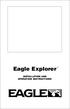 TM Eagle Explorer INSTALLATION AND OPERATION INSTRUCTIONS TM 1 Copyright 1996 Eagle Electronics All rights reserved. Eagle Explorer is a trademark of Eagle Electronics Eagle is a registered trademark of
TM Eagle Explorer INSTALLATION AND OPERATION INSTRUCTIONS TM 1 Copyright 1996 Eagle Electronics All rights reserved. Eagle Explorer is a trademark of Eagle Electronics Eagle is a registered trademark of
D2 Pilot Owner s Manual
 D2 Pilot Owner s Manual March 2014 190-01674-00_0B Printed in Taiwan All rights reserved. Under the copyright laws, this manual may not be copied, in whole or in part, without the written consent of Garmin.
D2 Pilot Owner s Manual March 2014 190-01674-00_0B Printed in Taiwan All rights reserved. Under the copyright laws, this manual may not be copied, in whole or in part, without the written consent of Garmin.
SMS Alarm. User Manual
 SMS Alarm User Manual 1 1. Introduction... 2 2. SMSA1000 Specifications... 3 3. Parts Identifications... 4 4. Packing Contents... 5 5. Battery and SIM Card Installation... 6 5.1 Open the Back Cover...
SMS Alarm User Manual 1 1. Introduction... 2 2. SMSA1000 Specifications... 3 3. Parts Identifications... 4 4. Packing Contents... 5 5. Battery and SIM Card Installation... 6 5.1 Open the Back Cover...
Diamante WiFi Wireless Communication User Guide. Linksys E1200
 Diamante WiFi Wireless Communication User Guide Linksys E1200 Release: February 2012; August 2011; February 2011 Patent Pending. Copyright 2012, Stenograph, L.L.C. All Rights Reserved. Printed in U.S.A.
Diamante WiFi Wireless Communication User Guide Linksys E1200 Release: February 2012; August 2011; February 2011 Patent Pending. Copyright 2012, Stenograph, L.L.C. All Rights Reserved. Printed in U.S.A.
Model 288B Charge Plate Graphing Software Operators Guide
 Monroe Electronics, Inc. Model 288B Charge Plate Graphing Software Operators Guide P/N 0340175 288BGraph (80207) Software V2.01 100 Housel Ave PO Box 535 Lyndonville NY 14098 1-800-821-6001 585-765-2254
Monroe Electronics, Inc. Model 288B Charge Plate Graphing Software Operators Guide P/N 0340175 288BGraph (80207) Software V2.01 100 Housel Ave PO Box 535 Lyndonville NY 14098 1-800-821-6001 585-765-2254
Dear Customer, Yours sincerely, Jean Pierre MAQUAIRE C.E.O
 Dear Customer, Thank you for choosing the MLR FX312 GPS or the MLR FX412 DGPS Navigator. We are confident it will give you many years of excellent service and you will enjoy exploring the numerous functions
Dear Customer, Thank you for choosing the MLR FX312 GPS or the MLR FX412 DGPS Navigator. We are confident it will give you many years of excellent service and you will enjoy exploring the numerous functions
Job Scheduler User Guide IGSS Version 11.0
 Job Scheduler User Guide IGSS Version 11.0 The information provided in this documentation contains general descriptions and/or technical characteristics of the performance of the products contained therein.
Job Scheduler User Guide IGSS Version 11.0 The information provided in this documentation contains general descriptions and/or technical characteristics of the performance of the products contained therein.
Installing the IF-NMEASC & SC30 Windows XP Drivers & Software
 Installing the IF-NMEASC & SC30 Windows XP Drivers & Software The following document will outline the installation and use of the IF-NMEASC and SC-30 USB drivers and SC-30Tool software in three parts:
Installing the IF-NMEASC & SC30 Windows XP Drivers & Software The following document will outline the installation and use of the IF-NMEASC and SC-30 USB drivers and SC-30Tool software in three parts:
G-PORTER. Portable GPS Tracker GP-102 User s Manual
 G-PORTER Portable GPS Tracker GP-102 User s Manual Chapter 1 GP-102 Overview The GP-102 is the best available portable GPS tracker and sports analyzer with the most functions with the simplest operations.
G-PORTER Portable GPS Tracker GP-102 User s Manual Chapter 1 GP-102 Overview The GP-102 is the best available portable GPS tracker and sports analyzer with the most functions with the simplest operations.
di-gps Eco ProFessional PF1-M digital images GPS receiver
 di-gps Eco ProFessional PF1-M digital images GPS receiver Users Guide Ver 1.1 Please visit our website www.di-gps.com for the latest version of the user guide CONTENTS CONTENTS... 1 INTRODUCTION... 2 WARNING
di-gps Eco ProFessional PF1-M digital images GPS receiver Users Guide Ver 1.1 Please visit our website www.di-gps.com for the latest version of the user guide CONTENTS CONTENTS... 1 INTRODUCTION... 2 WARNING
245YDS 3 9:30AM P4 USER GUIDE
 3 P4 USER GUIDE TABLE OF CONTENTS Thank You for Choosing Swami Sport...2 Warranty...2 Registration...2 1. General Description of Hardware...3 1.1 Device Layout...3 1.2 Accessories List...3 1.3 Charging
3 P4 USER GUIDE TABLE OF CONTENTS Thank You for Choosing Swami Sport...2 Warranty...2 Registration...2 1. General Description of Hardware...3 1.1 Device Layout...3 1.2 Accessories List...3 1.3 Charging
rino 600 series owner s manual
 rino 600 series owner s manual 2011 2013 Garmin Ltd. or its subsidiaries All rights reserved. Under the copyright laws, this manual may not be copied, in whole or in part, without the written consent of
rino 600 series owner s manual 2011 2013 Garmin Ltd. or its subsidiaries All rights reserved. Under the copyright laws, this manual may not be copied, in whole or in part, without the written consent of
set up and go! GPS 10x
 set up and go! GPS 10x GPS receiver with Bluetooth wireless technology 2006-2008 Garmin Ltd. or its subsidiaries Garmin International, Inc. 1200 East 151st Street, Olathe, Kansas 66062, USA Tel. (913)
set up and go! GPS 10x GPS receiver with Bluetooth wireless technology 2006-2008 Garmin Ltd. or its subsidiaries Garmin International, Inc. 1200 East 151st Street, Olathe, Kansas 66062, USA Tel. (913)
Reference Guide. Vantage PRO2 Quick
 3465 Diablo Avenue, Hayward, CA 94545-2778 U.S.A. 510-732-9229 Fax: 510-732-9188 E-mail: info@davisnet.com www.davisnet.com Vantage PRO2 Quick Reference Guide Part Number: 07395.235 Rev C (1/6/2012) 2012
3465 Diablo Avenue, Hayward, CA 94545-2778 U.S.A. 510-732-9229 Fax: 510-732-9188 E-mail: info@davisnet.com www.davisnet.com Vantage PRO2 Quick Reference Guide Part Number: 07395.235 Rev C (1/6/2012) 2012
o-synce NAVI2move user manual ENGLISH
 o-synce NAVI2move user manual ENGLISH 1 Content Content... 1 1 FIRST STEPS... 3 1.1 Downloading and intalling of NaviControlCenter... 3 1.2 Recharging... 3 1.3 Switching on and off... 3 1.4 Display modes...
o-synce NAVI2move user manual ENGLISH 1 Content Content... 1 1 FIRST STEPS... 3 1.1 Downloading and intalling of NaviControlCenter... 3 1.2 Recharging... 3 1.3 Switching on and off... 3 1.4 Display modes...
ELITE Ti Getting Started
 ELITE Ti Getting Started ENGLISH lowrance.com Contents 7 Introduction 7 Front controls 8 The Home page 9 Application pages 11 Basic operation 11 System Controls dialog 11 Turning the system on and off
ELITE Ti Getting Started ENGLISH lowrance.com Contents 7 Introduction 7 Front controls 8 The Home page 9 Application pages 11 Basic operation 11 System Controls dialog 11 Turning the system on and off
BLU Vivo 4.3 User Manual
 BLU Vivo 4.3 User Manual 1 Table of Contents Phone Safety Information... 3 Appearance and Key Functions... 4 Installation and Charging... 5 Phone Operation... 7 Communication... 10 Camera... 11 Gallery...
BLU Vivo 4.3 User Manual 1 Table of Contents Phone Safety Information... 3 Appearance and Key Functions... 4 Installation and Charging... 5 Phone Operation... 7 Communication... 10 Camera... 11 Gallery...
StreetPilot 2610/2650
 StreetPilot 2610/2650 portable car navigation owner s manual StreetPilot 2610 pictured StreetPilot 2650 not shown Copyright 2004, 2005 Garmin Ltd. or its subsidiaries Garmin International, Inc. 1200 East
StreetPilot 2610/2650 portable car navigation owner s manual StreetPilot 2610 pictured StreetPilot 2650 not shown Copyright 2004, 2005 Garmin Ltd. or its subsidiaries Garmin International, Inc. 1200 East
GPS 12. Personal Navigator TM. Owner s Manual &Reference. ?@@@@@@?f?@@@@@@@@@@@@@@@@@@@@@@@@@@@@@@@@@@@@@@@@@@@@??@@?
 @@
@@
Outdoor GPS Device Boomerang User Manual
 Outdoor GPS Device Boomerang User Manual Version 3.0 GlobalSat Technology Corporation 16F., NO.186, Jian-Yi Road, 235 Chung Ho City Taipei Hsien, Taiwan, R.O.C. Tel: +886-2-8226-3799 Fax: +886-2-8226-3899
Outdoor GPS Device Boomerang User Manual Version 3.0 GlobalSat Technology Corporation 16F., NO.186, Jian-Yi Road, 235 Chung Ho City Taipei Hsien, Taiwan, R.O.C. Tel: +886-2-8226-3799 Fax: +886-2-8226-3899
II INSTALLATION AND OPERATION INSTRUCTIONS
 Expedition II TM INSTALLATION AND OPERATION INSTRUCTIONS Copyright 1996, 1997 Eagle Electronics All rights reserved. Expedition II is a trademark of Eagle Electronics Eagle is a registered trademark of
Expedition II TM INSTALLATION AND OPERATION INSTRUCTIONS Copyright 1996, 1997 Eagle Electronics All rights reserved. Expedition II is a trademark of Eagle Electronics Eagle is a registered trademark of
GolfGPS. User Guide. GolfLogix GPS Powered by Garmin. The Best GPS for Golf
 GolfGPS GolfLogix GPS Powered by Garmin User Guide 1 The Best GPS for Golf GolfLogix. The Best GPS for Golf, Simple and Accurate. Manufactured by GARMIN, the World Leader in GPS. Patent Protected. 2001-2008
GolfGPS GolfLogix GPS Powered by Garmin User Guide 1 The Best GPS for Golf GolfLogix. The Best GPS for Golf, Simple and Accurate. Manufactured by GARMIN, the World Leader in GPS. Patent Protected. 2001-2008
Hydras 3 LT Quick Start
 Catalog Number 6234218 Hydras 3 LT Quick Start SOFTWARE MANUAL December 2005, Edition 2 Hach Company, 2005. All rights reserved. Printed in the U.S.A. Catalog Number 6234218 Hydras 3 LT SOFTWARE MANUAL
Catalog Number 6234218 Hydras 3 LT Quick Start SOFTWARE MANUAL December 2005, Edition 2 Hach Company, 2005. All rights reserved. Printed in the U.S.A. Catalog Number 6234218 Hydras 3 LT SOFTWARE MANUAL
Xerox DocuPrint P12 Print Driver User Guide
 Xerox DocuPrint P12 Print Driver User Guide Xerox Corporation 800 Phillips Road Webster, New York 14580 1998 Xerox Corporation. Xerox, The Document Company, the stylized X, and the identifying product
Xerox DocuPrint P12 Print Driver User Guide Xerox Corporation 800 Phillips Road Webster, New York 14580 1998 Xerox Corporation. Xerox, The Document Company, the stylized X, and the identifying product
owner s manual FITNESS WATCH WITH WIRELESS SYNC
 F R 6 0 owner s manual FITNESS WATCH WITH WIRELESS SYNC 2009 2010 Garmin Ltd. or its subsidiaries Garmin International, Inc. 1200 East 151st Street, Olathe, Kansas 66062, USA Tel. (913) 397.8200 or (800)
F R 6 0 owner s manual FITNESS WATCH WITH WIRELESS SYNC 2009 2010 Garmin Ltd. or its subsidiaries Garmin International, Inc. 1200 East 151st Street, Olathe, Kansas 66062, USA Tel. (913) 397.8200 or (800)
User Manual. Humidity-Temperature Chart Recorder. Model RH520
 User Manual Humidity-Temperature Chart Recorder Model RH520 Introduction Congratulations on your purchase of the Extech RH520 Temperature + Humidity Chart Recorder. The RH520 measures and displays Temperature,
User Manual Humidity-Temperature Chart Recorder Model RH520 Introduction Congratulations on your purchase of the Extech RH520 Temperature + Humidity Chart Recorder. The RH520 measures and displays Temperature,
QUICK START GUIDE Bluetooth Cordless Hand Scanner (CHS)
 QUICK START GUIDE Bluetooth Cordless Hand Scanner (CHS) 1D Imager Models CHS 7Ci, 7Di, 7DiRx LED Trigger button Power button (also for ios Keyboard Pop-up) Model shown: CHS 7Di This document pertains to
QUICK START GUIDE Bluetooth Cordless Hand Scanner (CHS) 1D Imager Models CHS 7Ci, 7Di, 7DiRx LED Trigger button Power button (also for ios Keyboard Pop-up) Model shown: CHS 7Di This document pertains to
Contents. Introduction... Shorthand... Tappable Items... Arrows... The Basics: Finding and Navigating to a Destination
 Contents Introduction... Shorthand... Tappable Items... Arrows... The Basics: Finding and Navigating to a Destination Simple Search and Navigation... Part 1. Getting Started Touch Gestures... Using Touch
Contents Introduction... Shorthand... Tappable Items... Arrows... The Basics: Finding and Navigating to a Destination Simple Search and Navigation... Part 1. Getting Started Touch Gestures... Using Touch
Installation and Operation Manual NAVMAN
 Tracker 5505/5605 Pilot 3380 C H A RA TU PT LO OP T I TL E O R T Installation and Operation Manual w w w. n a v m a n. c o m NAVMAN ! CAUTION IMPORTANT SAFETY INFORMATION! WARNING Please read carefully
Tracker 5505/5605 Pilot 3380 C H A RA TU PT LO OP T I TL E O R T Installation and Operation Manual w w w. n a v m a n. c o m NAVMAN ! CAUTION IMPORTANT SAFETY INFORMATION! WARNING Please read carefully
125 8880 telstra.com/ppmbb visit a telstra store or partner GETTING TO KNOW YOUR
 FOR MORE INFORMATIoN: 125 8880 telstra.com/ppmbb visit a telstra store or partner GETTING TO KNOW YOUR Telstra PRE-paid 4G wi-fi LET S GET THIS SHOW ON THE ROad WHAT S INSIDE Your Telstra Pre-Paid 4G Wi-Fi
FOR MORE INFORMATIoN: 125 8880 telstra.com/ppmbb visit a telstra store or partner GETTING TO KNOW YOUR Telstra PRE-paid 4G wi-fi LET S GET THIS SHOW ON THE ROad WHAT S INSIDE Your Telstra Pre-Paid 4G Wi-Fi
Raystar 125 GPS Receiver Owner's Handbook
 Raystar 125 GPS Receiver Owner's Handbook 1 www.raymarine.com Welcome to the Raystar RS125 GPS Receiver Your handbook contains an explanation of how to install, operate and maintain your Raystar RS125
Raystar 125 GPS Receiver Owner's Handbook 1 www.raymarine.com Welcome to the Raystar RS125 GPS Receiver Your handbook contains an explanation of how to install, operate and maintain your Raystar RS125
Ethernet Networking Installation & Operations Manual Humminbird ETHERNET
 Ethernet Networking Installation & Operations Manual 531906-2EN_A GPS Unit 1 Humminbird ETHERNET Unit 2 Thank You! Thank you for choosing Humminbird, the #1 name in marine electronics. Humminbird has built
Ethernet Networking Installation & Operations Manual 531906-2EN_A GPS Unit 1 Humminbird ETHERNET Unit 2 Thank You! Thank you for choosing Humminbird, the #1 name in marine electronics. Humminbird has built
G-100/200 Operation & Installation
 G-100/200 Operation & Installation 2 Contents 7 Installation 15 Getting Started 16 GPS Mode Setup 18 Wheel Sensor Mode Setup 20 Fuel Calibration 23 Basic Operation 24 Telemetery Screen 27 Entering a Distance
G-100/200 Operation & Installation 2 Contents 7 Installation 15 Getting Started 16 GPS Mode Setup 18 Wheel Sensor Mode Setup 20 Fuel Calibration 23 Basic Operation 24 Telemetery Screen 27 Entering a Distance
F-Series Desktop User Manual F20. English - Europe/New Zealand
 F-Series Desktop User Manual F20 en English - Europe/New Zealand Contents Key to icons and text...3 What is F-Series Desktop?...4 How do I install F-Series Desktop onto my computer?...4 How do I subscribe
F-Series Desktop User Manual F20 en English - Europe/New Zealand Contents Key to icons and text...3 What is F-Series Desktop?...4 How do I install F-Series Desktop onto my computer?...4 How do I subscribe
L10. Quectel GPS Engine. EVB User Guide L10_EVB_UGD_V1.00
 L10 GPS Engine EVB User Guide L10_EVB_UGD_V1.00 Document Title L10 EVB User Guide Version 1.00 Date 2009-7-20 Status Document Control ID Release L10_EVB_UGD_V1.00 General Notes offers this information
L10 GPS Engine EVB User Guide L10_EVB_UGD_V1.00 Document Title L10 EVB User Guide Version 1.00 Date 2009-7-20 Status Document Control ID Release L10_EVB_UGD_V1.00 General Notes offers this information
Diamante WiFi Wireless Communication User Guide. CradlePoint CTR35
 Diamante WiFi Wireless Communication User Guide CradlePoint CTR35 Release: July 2011; March 2011 Patent Pending. Copyright 2011, Stenograph, L.L.C. All Rights Reserved. Printed in U.S.A. Stenograph, L.L.C.
Diamante WiFi Wireless Communication User Guide CradlePoint CTR35 Release: July 2011; March 2011 Patent Pending. Copyright 2011, Stenograph, L.L.C. All Rights Reserved. Printed in U.S.A. Stenograph, L.L.C.
