EXTERNAL GUIDE A STEP-BY-STEP GUIDE TO THE EMPLOYER RECONCILIATION PROCESS
|
|
|
- Magnus Marsh
- 7 years ago
- Views:
Transcription
1 EMPLOYER RECONCILIATION PROCESS
2 TABLE OF CONTENTS 1 PURPOSE 3 2 INTRODUCTION 3 3 UNDERSTANDING THE HOW TO SEND THE RECONCILIATION DECLARATION HOW TO RECONCILE? RECONCILIATION STEPS FOR EMPLOYERS ISSUES WHICH MAY ARISE 6 4 COMPLETING THE EMP EMPLOYEE INCOME TAX CERTIFICATE [IRP5/IT3(a)] INTRODUCTION COMPLETING THE EMPLOYEE INCOME TAX CERTIFICATE [IRP5/IT3(a)] 18 6 TAX CERTIFICATE CANCELLATION DECLARATION [EMP601] 30 7 HOW TO USE efiling TO DO YOUR RECONCILIATION? REGISTER FOR efiling REQUEST YOUR EMPLOYER RECONCILIATION DECLARATION ON efiling HOW TO FILE YOUR IRP5/IT3(A) CERTIFICATES ON efiling HOW TO FILE YOUR EMPLOYEE RECONCILIATION [EMP501] ON efiling HOW TO CHECK THE STATUS OF YOUR SUBMISSION STATUS MESSAGES RELATING TO YOUR RECONCILIATION ON EFILING 39 8 CODE OF THE COUNTRY THAT HAS ISSUED THE PASSPORT 43 9 EMPLOYER S BUSINESS ACTIVITY CODES LIST OF INCOME AND DEDUCTION CODES FOR IRP5/IT3(a) NORMAL INCOME CODES ALLOWANCE CODES FRINGE BENEFIT CODES LUMP SUM CODES GROSS REMUNERATION CODES DEDUCTION CODES EMPLOYEES TAX DEDUCTION AND REASON CODES RULES FOR CONSOLIDATION OF SOURCE CODES FROM 2010 YEAR OF ASSESSMENT 63 REVISION: 5 Page 2 of 66
3 1 PURPOSE The purpose of this document is to assist employers with their reconciliation submission to fulfil tax responsibilities and to ensure a smooth Employer Reconciliation period (interim and annual). 2 INTRODUCTION The Income Tax Act No. 58 of 1962, states inter alia that employers are required to: Deduct the correct amount of tax from employees Pay this amount to SARS monthly Reconcile these deductions and payments during the annual and the interim reconciliation and Issue tax certificates to employees. Employers are required to send Monthly Employer Declarations (EMP201s) to SARS. The EMP201 is an employer payment declaration that requires employers to indicate the total payment made and give a breakdown of PAYE, SDL and UIF payment allocations as well as the Employment Tax Incentive amounts if applicable for the period. The Employer Reconciliation process requires employers to submit EMP501 declarations that reconcile the taxes collected from employees with the monies paid to SARS and the total tax value of employees income tax certificates, for the respective period. Simplifying tax processes in line with international best practice is one of the continuous processes of the SARS modernization. SARS modernization has enhanced the reconciliation tax systems such that your reconciliation, upon submission in real time, will validate the reconciliation submitted against both your IRP5/IT3(a) certificates and your EMP201 submitted. This automated system will result in giving you an opportunity (21 working days) to rectify your reconciliation (EMP501) or failing which the system will rectify it for you. These updates are to ease you as an employer during your reconciliation process and also forms part of SARS long-term vision to have a more accurate reconciliation process. The employer in partnering with SARS plays a critical role to work towards our above mentioned vision. This step by step guide will assist you in your reconciliation submissions to fulfil your tax responsibilities and to ensure that you have a smooth Employer Reconciliation period (interim and annual). For further information visit the SARS website on or call the SARS Contact Centre on SARS (7277) or visit a SARS branch nearest you. 3 UNDERSTANDING THE The Employer Reconciliation process is where an employer is required to submit accurate reconciliation declarations (EMP501, if applicable, EMP601 and EMP701) in respect of the EMP201 submitted, the payments made and the IRP5/IT3(a) certificates for the: Interim period which is for the transaction period 1 March to 31 August or Annual period which if for the full tax year 1 March to 28/29 February. REVISION: 5 Page 3 of 66
4 The interim reconciliation was introduced in September 2010 and has now become an integral part of the Employer Reconciliation. The interim reconciliation process is intended to assist employers by: Enabling an easier and more accurate annual reconciliation submission Maintaining an up-to-date employee database Registering employees for Income Tax purposes, as required. Employer reconciliation submissions must be made to SARS by the date, as prescribed by the Commissioner, by notice in the Government Gazette. The Employer reconciliation process has been enhanced since 2008, to provide a simplified process and introduced free custom-built software (e@syfile Employer) to assist employers in managing their engagements with SARS quickly, easily and conveniently. The basic reconciliation process has remained constant, with the EMP501 allowing employers to calculate the difference, if any, between the total value of the tax certificates they issued, their total declared liability (EMP201) and their total payments to SARS. All mandatory fields must be completed, as required, and remains the responsibility of the employer to ensure the information provided to SARS is accurate at the time of submission. This information is critical in fulfilling SARS s long-term vision to have a more accurate reconciliation process. It will also set the foundation for increasingly efficient processing of PAYE submissions. 3.1 HOW TO SEND THE RECONCILIATION DECLARATION Employers can complete and send the reconciliation declarations via the following channels: Online using efiling: It is important to note that employers can only file a maximum of 20 IRP5/IT3(a)s (tax certificates) on efiling. Online using e@syfile Employer via SARS efiling using an efiling username and password. It is important to note that only the latest version of e@syfile Employer must be used as any information submitted to SARS using a previous version will not be accepted. For the latest version, refer to SARS efiling website Manually at a SARS branch The submission of manual reconciliation declarations at a branch will only be accepted for employers with a maximum of five IRP5/IT3(a) certificates. Employers with more than five IRP5/IT3 (a) certificates are advised to either use SARS efiling or e@syfile Employer to submit their declarations. It is important to note the following: The submission of EMP501 forms via post or by placing it in the drop box at a SARS branch will no longer be accepted. REVISION: 5 Page 4 of 66
5 From the 2009 transaction year and onwards, adjustments to reconciliation submissions must be made by sending a revised EMP501. SARS will only accept EMP701 declarations for adjustments made to reconciliation submissions for where an EMP501 was not received for that transaction year. This must be sent via e@syfile Employer or at a SARS branch. 3.2 HOW TO RECONCILE? Reconciliation involves matching all tax due (liabilities) with all tax paid and checking these against the total value of all tax certificates issued. These three (3) amounts should all be equal. The reconciliation process only relates to the tax paid and not additional tax, penalties or interest. 3.3 RECONCILIATION STEPS FOR EMPLOYERS Step 1 Before completing the EMP501 (for interim and annual submission), determine the total income of each employee for that year and recalculate the tax based on that amount. IRP5/IT3(a) certificates should reflect the income, deductions and tax as calculated at this point. Step 2 If the recalculated liability according to the tax certificates is different to the EMP201s previously declared, it will need to be determined in which month(s) these differences occurred. Step 3 Capture all the relevant demographic information in the Business Information and Contact Details sections. Step 4 Ensure that the question is answered that relates to the reconciliation including ETI or not. By answering Yes to the question, the Employment Tax Incentive containers will be populated on the EMP501 form to completed in full. Step 5 Capture all the monthly liabilities for PAYE, SDL and UIF using these revised figures in the Financial Particulars section on the EMP501 (i.e. where different, the liabilities inserted on the EMP501 should be the final calculated liabilities rather than the liabilities declared on the EMP201). Step 6 REVISION: 5 Page 5 of 66
6 Capture the total monthly payments made in respect of PAYE, SDL and UIF but excluding payments made in respect of interest and additional tax. These are the actual payments made to SARS throughout the year no recalculations needed. Step 7 Calculate the totals and difference fields (If using e@syfile Employer simply click on the self-assess button in order to populate all the totals and difference fields for you). Step 8 Employers must calculate the SDL and UIF totals and capture the values. If the SDL and UIF contributions are not on the certificates this value must be calculated and completed. Step 9 When settling any shortfall reflected in the reconciliation, the payment must be allocated to the period(s) in which the shortfall occurred. If the relevant period cannot be determined, the payment should be allocated to the last active period within the transaction, which is August (interim) and February (annual). 3.4 ISSUES WHICH MAY ARISE Where you had a credit due that was used in settling a liability this year, you should add this to the payment field for that particular month when finalising your reconciliation. The following are the most common instances where the recalculated (actual) monthly liabilities could differ from the original declared liability amount on the EMP201s: A delay in implementing the correct tax tables. This may have resulted in and over/under-deduction of tax in the months prior to the tax tables being introduced. As long as the adjustments are made in the month following the tax tables being made available, the original EMP201 amounts need not be revised. When performing your final tax liability calculation for employees, difference could arise as a result of fluctuations in monthly remuneration. Where this has occurred, the differences must be reflected in the relevant month (e.g. in the month that a person resigns or end of the tax year). When an employer spreads an employees tax on their 13th cheque over a tax year and the employee resigns before the bonus is due, there might be an over/under-deduction. Any administrative timing difference in updating your payroll records (e.g. resignation or death of an employee which is only updated after running the payroll, resulting in an over-payment to SARS). If you change any data in respect of any reconciliation that has already been submitted to SARS, the certificate(s) can be amended and the EMP501 adjusted accordingly. The revised EMP501, and any revised certificates, must then be submitted to SARS. 4 COMPLETING THE EMP501 REVISION: 5 Page 6 of 66
7 This section describes the steps to be followed when completing the EMP501 declaration when preparing the certificates manually to be submitted at a SARS branch, on efiling or via e@syfile Employer. When submitting the certificates via efiling, some fields will be prepopulated and auto calculated. Step 1 The header details: Does the Reconciliation include ETI? If the employer selects yes, the ETI container will form part of the EMP501 to be completed. If the employer selects no, the ETI container will NOT form part of the EMP501 to be completed. Step 2 Completing the Business Information: The following information will be pre-populated on the form: Transaction Year: This is an internal term representing the year to which the EMP501 refers. REVISION: 5 Page 7 of 66
8 Period of Reconciliation: This value is the transaction year followed by the period of the reconciliation. Example: if the reconciliation is for the period ending February 2014, then will be displayed or if the reconciliation is for the period ending August 2014, then will be displayed. PAYE Ref No. SDL Ref No. UIF Ref No. Trading or Other Name: Complete the business trading or other name. Step 3 Complete the Tax Practitioner Details if applicable: Reg No: Complete the tax practitioner s registration number. Tel No: Complete the tax practitioner s telephone number. For the Tel No field, please only use numeral without any spaces in between. If you are entering a landline number, ensure that the area code is completed. You must complete either the Bus Tel No or Cell No field. This section is optional. Step 4 Complete the Contact Details of the representative. First two Names: Complete the representative s first name. Surname: Complete the representative s surname. Position held at the Business: Complete the position you hold at the business. Bus Tel No: This is an optional field. Fax No.: This is an optional field. Cell No.: This is an optional field. You must complete at least one of the Bus Tel No, Fax No or Cell No field. Contact This is an optional field. Step 5 Completing the Reason for Over/Understatement of Declaration Details: REVISION: 5 Page 8 of 66
9 Where applicable, state the reason for the over/understatement of the declaration. Step 6 Complete Employment Tax Incentive (ETI) details: Do you declare that the legal entity claiming the Employment Tax Incentive on this declaration does not have any outstanding returns or, and debt with SARS? If the question relating to the reconciliation includes ETI is indicated as Yes, this declaration is mandatory to answer. If the question relating to the reconciliation includes ETI is indicated as No, the ETI fields will not be displayed. SIC Code: Complete the SIC Code. The Standard Industrial Classification codes (SIC Codes), are an internationally accepted set of codes for the standard classification of all economic activities. These codes are prescribed by the Department of International Economic and Social Affairs of the United Nations. SEZ Code: Complete the SEZ Code. SEZ means Special Economic Zone and is designated by the Minister of Trade and Industry. It is an economic development tool to promote economic growth and export by using support measures in order to attract targeted foreign and domestic investments and technology. Step 7 Completing the Declaration: Sign over the 2 lines of X s and date the declaration. Step 8 The header for the Employment Tax Incentive (ETI) Details: REVISION: 5 Page 9 of 66
10 The following information will be pre-populated on the form: Transaction Year Period of Reconciliation PAYE Ref No. SDL Ref No. UIF Ref No. Step 9 Completing the ETI Brought Forward, Calculated, PAYE Liability, ETI Utilised and PAYE Payable (excl Penalties, Interest and Add tax) ETI Brought Forward: Calculated as the Brought forward amount of the previous month plus the ETI Calculated of the previous month less the ETI Utilised of the previous month. ETI Calculated: Complete the calculated ETI for the ETI based on the ETI Act. PAYE Liability: Complete the PAYE amounts of the employer for each month. ETI Utilised: Complete the ETI utilised amount for each month. These fields are a summary of the monthly liabilities for ETI Brought Forward, ETI Calculated, PAYE Liability, ETI Utilised as recalculated during the reconciliation process. All these fields are numeric and cents must be omitted or rounded off to the nearest rand. A zero liability should be indicated using 0. The totals may be for a six (6) months or twelve (12) month period, for the interim and annual reconciliations respectively. PAYE Payable (excl Penalties, Interest and Add tax): This is the amount calculated as the PAYE liability of the current month less the ETI Utilised. Half Year Total for ETI Brought Forward: This field is auto-calculated. ETI not Utilised: The ETI Brought forward for August plus the ETI calculated for August less the ETI Utilised for August for the half-yearly reconciliation period. Step 10 The header details for the Financial Particulars: REVISION: 5 Page 10 of 66
11 The following information will be pre-populated on the form: Transaction Year Period of Reconciliation PAYE Ref No. SDL Ref No. UIF Ref No. Step 11 Completing the PAYE, SDL and UIF Details: These fields are a summary of the monthly liabilities for PAYE, SDL and UIF as recalculated during the reconciliation process. All these fields are numeric and cents must be omitted or rounded off to the nearest rand. A zero liability should be indicated using 0. The Total Monthly Liability is the sum of the PAYE, SDL and UIF liabilities for the relevant month. These fields will automatically be calculated when completing the declaration electronically. The totals may be for a six (6) months or twelve (12) month period, for the interim and annual reconciliations respectively. PAYE Liability: These fields for each month will be prepopulated from the EMP201 if the reconciliation includes ETI. If not, the fields must be completed. SDL: Complete the SDL amounts for the business per month. UIF: Complete the UIF amounts for the business per month. Step 12 Completing the Payments (excl. Penalties, Interest and Add tax): REVISION: 5 Page 11 of 66
12 Complete the total payments for the business per month. The monthly total of all actual payments made to SARS in respect of PAYE, SDL and UIF for the relevant month should be indicated. Any additional tax, interest and penalties paid must be excluded. All these fields are numeric and cents must be omitted or rounded off to the nearest rand. Step 13 Completing the Total Details: The Annual Total is the sum of all the monthly liabilities for either the six (interim) or 12 month (annual) period in respect of: PAYE Liability SDL UIF Total monthly liability Payments (excl. Penalties, Interest and Add tax) These fields will automatically be calculated when completing the declaration electronically. Where the SDL and UIF contributions have not been included on the IRP5/IT3(a) certificates, these values must be calculated and included. Step 14 REVISION: 5 Page 12 of 66
13 Completing the Difference Liability and Certificate Values Details: Subtracting the total liability from the total value of certificates in respect of PAYE, SDL and UIF will give a difference (if any). Difference Liability and Certificate Values (PAYE Liability): To calculate the value, subtract the Annual Total (PAYE Liability) amount from the Total Value of Tax Certificates (PAYE Liability) amount. Difference Liability and Certificate Values (SDL): To calculate the value, subtract the Annual Total (SDL) amount from the Total Value of Tax Certificates (SDL) amount. Difference Liability and Certificate Values (UIF): To calculate the value, subtract the Annual Total (UIF) amount from the Total Value of Tax Certificates (UIF) amount. Difference Liability and Certificate Values (Total Monthly Liability): To calculate the value, add the differences calculated for PAYE Liability, SDL and UIF. Step 15 Completing the Total Value of Tax Certificates Details: Total Value of Tax Certificates (PAYE Liability): To calculate the value, add the total sum of all tax certificates source code 4101, 4102 and Total Value of Tax Certificates (SDL): To calculate the value, add the total SDL contribution on each tax certificate (where applicable). Alternatively, manually calculate and capture the value. Total Value of Tax Certificates (UIF): To calculate the value, add the total UIF contribution on each tax certificate (where applicable). Alternatively, manually calculate and capture the value. Step 16 Completing the Declared Liability Details: If using e@syfile Employer simply click on the self-assess button in order to populate all the totals and difference fields for you. REVISION: 5 Page 13 of 66
14 To arrive at the final declared liability amount, add the Total Monthly Liability (Annual Total) and the Difference Liability and Certificate Values (if any). Step 17 Completing the Annual ETI Utilised: If the Recon include ETI question is answered Yes, the field will be pre-populated with the half year total of the reconciliation monthly period indicated as 08 or Annual total of ETI Utilised if period of reconciliation monthly period is 02. Step 18 Completing the Due By/To You Details (excl. Penalties, Interest and Add tax): This field will be auto-calculated. To calculate the Due By/To You (excl. Penalties, Interest and Add tax) amount, subtract the Annual ETI Utilised and the Total Payments amount calculated for the Annual Total from the Declared Liability. Any positive amount calculated is Due by you, whereas a negative amount is Due to you. 5 EMPLOYEE INCOME TAX CERTIFICATE [IRP5/IT3(A)] This section describes the steps to be followed when preparing the certificates manually to be submitted at a SARS branch, on efiling or via e@syfile Employer. When submitting the certificates via efiling, some fields will be prepopulated and auto calculated. REVISION: 5 Page 14 of 66
15 REVISION: 5 Page 15 of 66
16 REVISION: 5 Page 16 of 66
17 5.1 INTRODUCTION The month of reconciliation for the calendar year is indicated by a two (2)-digit number. If the reconciliation is for the period up to February, the format is 02. If the period is up to August, the format is 08. This means that the tax certificates submitted for the interim reconciliation will differ from the certificates submitted annually in the following ways: Interim IRP5/IT3(a) will only be issued to SARS and must not be issued to employees Interim IR5/IT3(a) will reflect information on income and deductions for a maximum of six (6) months Employees Tax must be reflected against code 4102 (PAYE). The total amount must not be split into SITE (4101) and PAYE (4102) For employees whose employment was terminated prior to the closing of the interim period, for instance due to resignation, death, immigration or where the employer ceased to be an employer: o The IRP5/IT3(a) must reflect financial information for the period actually employed o Where there were deductions in respect of Employees Tax, it must be split and reflected against code 4102 (PAYE) and 4101 (SITE) o The calendar month in the IRP5/IT3(a) number (code 3010) must be specified as 02 to indicate that this is a final IRP5/IT3(a). The same certificate should be submitted to SARS at the end of the tax year, as part of the final submission. REVISION: 5 Page 17 of 66
18 Employers making use of the manual certificates may only issue these to employees once SARS is satisfied that the reconciliation has been completed correctly. The manual certificates together with the signed EMP501, and where applicable the EMP601 must be submitted to SARS. Employers must allocate unique numbers for each certificate issued to employees A manual IRP5/IT3(a) will not be accepted by SARS where all the relevant mandatory fields have not been completed All incomes and deductions reflected on an IRP5/IT3(a) must be classified according to the different codes allocated for incomes and deductions [Please see section for List of Income and Deduction codes for IRP5/IT3(a)] All incomes and deductions codes used on an IRP5/IT3(a) must be completed in numeric sequence. A separate IRP5/IT3(a) may not be issued to the employee in respect of the same remuneration, and no blank certificates may be issued Where the employees remuneration consist of local and foreign remuneration, separate IRP5/IT3(a)s must be issued for each type of remuneration. 5.2 COMPLETING THE EMPLOYEE INCOME TAX CERTIFICATE [IRP5/IT3(a)] Step 1 Completing the header details: Transaction Year: This is an internal term representing the year to which the EMP501 refers. Year of Assessment: Complete the year of assessment to which the income relates. Period of Reconciliation: Complete the tax period to which the income relates. Certificate No: This unique thirty (30)-digit number is allocated by the employer for each specific IRP5/IT3(a) certificate issued. The certificate number comprises of: The ten (10) digit employ PAYE reference number (or alternatively, the Income Tax reference number) Type of Certificate: Specify whether the certificate is an IRP5 or an IT3(a). Certificate has ETI (Employment Tax Incentive): Indicate Yes or No. If the employer selects Yes, the Employment Tax Incentive Details container will be displayed. If the employer selects No, the Employment Tax Incentive Details container will NOT be displayed. Step 2 Completing the Employee Information Details: REVISION: 5 Page 18 of 66
19 Employee Number: Complete the employee number in this field. Surname/Trading Name: If the certificate is for an individual complete the individual s surname. However, complete the trading name if the certificate is for a trust, company, partnership or corporation. First two Names: Complete the employees first and second names if the employee is an individual (either with or without an ID No. or Passport No.), a director of a private company/member of a close corporation, or a pensioner. Initials: Complete the employees initials if the employee is an individual (either with or without an ID No. or Passport No.), a director of a private company/member of a close corporation, or a pensioner. Nature of a person: Please enter one of the letters below for the application description: A: Individual with an ID No. or Passport No. B: Individual without an ID No. or Passport No. C: Director of a private company/member of a close corporation D: Trust E: Company/CC F: Partnership G: Corporation H: Employment company/personal service company or CC N: Pensioner If the Nature of Person field is D/E/F/G/H/N, the employer is not allowed to claim ETI. Date of Birth: Complete the employee s date of birth if the employee is an individual (either with or without an ID No. or Passport No.), a director of a private company/member of a close corporation or a pensioner. ID No.: Complete the employee s ID No. This is mandatory for an individual (with an ID No.) or a pensioner. Passport/Permit No.: Complete the employee s Passport No. This is a mandatory for an individual (with an ID No. or Passport No), where the ID No. has not been completed, and optional for a pensioner. Passport Country/Country of Origin: This is an optional field for the country in which the passport was issued, e.g. South Africa will be ZAF. Please see section for Codes for the country that issued the passport. Income Tax Ref. No: This is an optional field and must start with a 0, 1, 2, 3 or 9. Home Tel No: This is an optional field. Bus Tel No: This is an optional field. REVISION: 5 Page 19 of 66
20 Fax No.: This is an optional field. Cell No.: This is an optional field. Contact This is an optional field. Step 3 Completing the Employee Address Details Residential: Unit No.: Complete the unit number if the employee does not reside in a standalone house. Complex: Where applicable, complete the name of the complex. Street No.: Complete the street number of the residence in which the employee resides. Street/Name of farm: Complete the name of the street or the farm where the employee reside. Suburb/District: Complete the name of the suburb or district in which the employee resides. City/Town: Complete the name of the city or town in which the employee resides. Postal Code: Complete the postal code for the suburb in which the employee resides. Country Code: Complete the country code for the country in which the employee resides. Step 4 Completing the Employee Postal Address Details: Where the postal address is the same as the residential address details please check the box Mark here with an X if same as above or complete your Postal Address. If not, complete the employee s postal address and postal code. REVISION: 5 Page 20 of 66
21 Mark here with an X if same as above or complete your Postal Address if you select this option, all the postal address fields will be removed and the two additional questions will be locked. Is your Postal Address a Street Address? (Yes/No) The Yes option will be pre-populated and the physical address details will be displayed. If the answer is No, the following fields will be displayed as open and editable: Postal Agency or Other Sub-unit (if applicable) (e.g. Postnet Suite ID) PO Box: Indicate on the applicable tick box if the postal address is P.O. Box or Private Bag Private Bag: Indicate on the applicable tick box if the postal address is P.O. Box or Private Bag Other PO Special Service (specify) Number: Enter the number of the P.O.Box, Private Bag or other PO Special Service specified. Post Office: Complete the name of the Post Office. Country Code: Complete the country code for the postal address of the employee. Postal Code: Complete the postal code for the suburb of the postal address of the employee. Pensioners are not required to complete this section. Unit No.: Complete the unit number, where the business address of the employee is not a standalone location. Complex: Where applicable, complete the name of the complex in which the business is located. Street No.: Complete the street no. fir the business location. Street/Name of Farm: Complete the street name or farm name, where the business is located. Suburb/District: Complete the name of the suburb or district in which the business is located. City/Town: Complete the name of the city or town in which the business is located. Postal Code: Complete the postal code for the suburb in which the business is located. REVISION: 5 Page 21 of 66
22 Country Code: Complete the country code for the country for the employees postal address. Step 5 Completing the Employee Remuneration Bank Account Details: Where an employee s salary is paid into a foreign bank account or is not electronically transferred, check the box Mark here with an X if not paid electronically or if foreign bank account. Account No.: Complete the employee s account number. Branch No.: Complete the six (6) digit branch code for the employee s bank. This will automatically pre-populate when selecting the Bank name and completing the certificate electronically. Bank Name: Complete the employee s bank or select the bank name from the pop-up list which appears when completing the certificate electronically. Branch Name: Complete the branch name for the employee s bank. This will automatically pre-populate when selecting the Bank name and completing the certificate electronically. Account Holder Name: Complete the name of the account holder. Step 6 Completing the Bank Account Type Details: Account Holder Relationship: Indicate whether the employee s account is: Own Joint 3rd Party. Account Type: Indicate the type of account the employee has: Cheque/current Savings REVISION: 5 Page 22 of 66
23 Transmission Bond Credit Card Subscription Share. Step 7 Completing the Employer Reference Number Details: PAYE Ref No.: Complete the employer s PAYE reference no. An employer who is registered for Employees Tax purposes the reference number will begin with a 7, and an employer who is not registered will begin with a 0, 1, 2, 3 or 9. SDL Ref No.: Complete the employer s SDL reference number. UIF Ref No.: Complete the employer s UIF reference number. Step 8 Completing the Tax Certificate Information Trading or Other Name: This field will be pre-populated from the business information of the EMP501. Step 9 Completing the Employee Physical Work Address Unit No.: Complete the unit number, where the business address of the employee is not a standalone location. Complex: Where applicable, complete the name of the complex in which the business is located. Street No.: Complete the street no. for the business location. REVISION: 5 Page 23 of 66
24 Street/Name of Farm: Complete the street name or farm name, where the business is located. Suburb/District: Complete the name of the suburb or district in which the business is located. City/Town: Complete the name of the city or town in which the business is located. Postal Code: Complete the postal code for the suburb in which the business is located. Country Code: Complete the country code for the country in which the business is located. Step 10 Completing the Pay Period Details: Period in Year of Assessment: The number of pay periods into which the employer divides the tax year. This is normally divided either into months or days, and can be any value between 1 and 380. No. of Periods Worked: The number of pay periods which the employee worked within the relevant tax year. This is normally divided into months or days, and can be any value between 1 and 380. Period Employed From: Complete the dates as of when the employee s employment commenced. Period Employed To: Complete the end date for which the employee s tax is being declared. Step 11 Completing the Directive Numbers Details: REVISION: 5 Page 24 of 66
25 Complete the directive number as per the Tax directive received for source codes: 3608, 3614, 3664, 3707, 3757, 3718, 3768, 3901, 3902, 3903, 3904, 3905, 3909, 3915, 3920, 3921 or Only copies of the final IRP5/IT3(a) certificates must be provided for period 02. Please retain copies for your own records as well. Step 12 Completing the Income Received Details: Rand amounts should be entered from the right of the grid, and cents must be rounded off to the nearest rand as per the example below Source code block REVISION: 5 Page 25 of 66
26 SARS has simplified the reconciliation submission process by combining required source codes, and eliminating certain redundant codes. Please see section for Rules for the consolidation of Source Codes. Complete a valid income source code. Please see section for List of Income and Deduction Source Codes for IRP5/IT3(a), to obtain the code for the type of income that was received. Non-Taxable Income (3696): This is the sum total of all the income amounts which were completed as non-taxable. The amount completed here must be excluded from code 3697 and Gross Retirement Funding Income (3697): This is the sum total of all retirement funding income amounts. This field is mandatory if no values have been completed for code 3696 and Gross Non-Retirement Funding Income (3698): This is the sum total of all nonretirement funding income amounts. This field is mandatory if no values have been completed for code 3696 and Step 13 Completing the Deduction/Contribution Details: This section must be completed only if any relevant amount has been deducted from or contributed on behalf of the employee. REVISION: 5 Page 26 of 66
27 Rand amounts should be entered from the right, and cents must be rounded off to the nearest rand. The rand value for the deductions/contributions must be completed from the right, and the code for the deduction/contribution must be entered under Source Code in the four (4) blocks next to the rand amount. Total Deductions/Contributions: Complete the sum total of all the deductions/contributions. Step 14 Completing the Tax Credits and/or Employer's/Employee Contributions Details: Please use rand and cents. REVISION: 5 Page 27 of 66
28 SITE (4101): Complete the SITE amount deducted. This field is mandatory if the values for source code 4102, 4115, and the Reason for Non-Deduction of Employees Tax are not completed. PAYE (4102): Complete the PAYE amount deducted. This field is mandatory if the values for source code 4101, 4115 and the Reason for Non-Deduction of Employees Tax are not completed. PAYE on Lump Sum Benefit (4115): Complete the PAYE amount deducted from the retirement lump sum benefit. This field may only be completed if a source code 3901 (from 2012 year of assessment onwards), 3915, 3920, 3921, 3901, or 3922 has been completed under Income Received. Employee and Employer UIF Contributions (4141): Complete the sum total of both the employee s and employer UIF contributions. Employer SDL Contribution (4142): Complete the sum total of the employer s SDL contributions. Total Tax, SDL and UIF (4149): Complete this by adding the following totals: SITE (4101) + PAYE (4102) + PAYE on Lump Sum Benefit (4115) + Employee and Employer UIF Contribution (4141) + Employer SDL Contribution (4142). Medical Scheme Fees Tax Credit (4116): Complete the portion of the medical scheme fees tax credit which may be allowed to reduce the tax liability to zero (0). Reason for Non-Deduction of Employees Tax (4150): Complete a valid reason code as to why the employer has not deducted Employees Tax from the income. This field is mandatory if the values for source code 4101, 4102, and 4115 are not completed. Please see section for Employees Tax Deduction and Reason Codes. Step 15 Completing the Employment Tax Incentive (ETI) Details: Employee Number: This field will be auto-populated with the employee number entered in the Employee Information container. Initials: This field will be auto-populated with the Initials entered in the Employee Information container. Surname/Trading Name: This field will be auto-populated with the surname or trading name entered in the Employee Information container. Step 16 Completing the ETI Financials: REVISION: 5 Page 28 of 66
29 Code 4118: This field is mandatory if Yes was selected on the Certificate has ETI indicator. Step 17 Completing the Monthly financial information for the employee: Monthly Remuneration: Complete the employee monthly gross remuneration. Monthly Minimum Wage: Complete the minimum wage for the sector in which the employee works. ETI Calculated: Complete the calculated ETI for the ETI based on the ETI Act. Step 18 Completing the totals for Monthly Remuneration and ETI Calculated: Half Year Total Monthly Remuneration: This field will be auto-calculated by summing each month s monthly remuneration. Half Year Total ETI Calculated: This field will be auto-calculated by adding each month s ETI Calculated. REVISION: 5 Page 29 of 66
30 Step 19 Completing the ETI Classifications SIC Code: Complete the SIC Code. The Standard Industrial Classification codes (SIC Codes), are an internationally accepted set of codes for the standard classification of all economic activities. These codes are prescribed by the Department of International Economic and Social Affairs of the United Nations. SEZ Code: Complete the SEZ Code. SEZ means Special Economic Zone and is designated by the Minister of Trade and Industry. It is an economic development tool to promote economic growth and export by using support measures in order to attract targeted foreign and domestic investments and technology. 6 TAX CERTIFICATE CANCELLATION DECLARATION [EMP601] SARS enhanced the EMP601 to accommodate for the increase in the length of the IRP5/IT3(a) certificate number. The number of individual certificates that may be captured has been reduced to eight (8), and the range of certificates that can be captured has been reduced to four (4). The EMP601 must be completed where the employer needs to cancel any IRP5/IT3(a)s that have already been submitted to SARS. REVISION: 5 Page 30 of 66
31 The EMP601 cannot be submitted via efiling. To cancel a tax certificate on efiling, the employer must resubmit an accurate EMP501 which contains the updated tax certificates. To remove the tax certificates click on cancel. Refer to the efiling webpage screen below: Step 1 Completing the Header Details: Transaction Year: Complete the tax year during which the certificate is being cancelled. Period of Reconciliation: Complete the tax period to which the income relates. PAYE Reference No.: Complete the employer s PAYE reference no. Trading or Other Name: Complete the trading or other name of the employer. Step 2 Completing the Individual Certificates Details: Complete this section if the certificates to be cancelled are random in number OR REVISION: 5 Page 31 of 66
32 Step 3 Completing the Certificate Ranges Details: Complete this section if the certificates to be cancelled are consecutive in number. Step 4 Completing the Declaration Details: Sign and date the declaration. 7 HOW TO USE EFILING TO DO YOUR RECONCILIATION? 7.1 REGISTER FOR efiling To file the employer reconciliation declaration EMP501, your organisation must be registered on efiling and the Organisation tax type for the EMP501 must be activated. This section will guide you to activate the organisation tax type of EMP501submission to allow the employer to submit the reconciliation: Log on to the SARS efiling website ( Select <Organisations> at the top left of the webpage Select <Organisation Tax Types> and the list of tax types for the organisation will be displayed Select the check box next to <EMP501 Submission> o Enter your PAYE Reference Number in the <Reference Number> field o Click on drop down list next to <Tax Office> to select the tax office where you registered for PAYE Click on <Register> button at the bottom of the screen REVISION: 5 Page 32 of 66
33 The following message will be displayed to confirm that the tax number has been successfully registered for the EMP501 -Submission option on efiling. 7.2 REQUEST YOUR EMPLOYER RECONCILIATION DECLARATION ON efiling Step 1: Select <Returns> from the menu on the top From the menu on the left click on: REVISION: 5 Page 33 of 66
34 <Returns Issued> <Employees Tax (EMP501)> Step 2: Select the appropriate year from the drop-down list, and then click on <Request Return>. The EMP501 reconciliation returns must be submitted twice a year o Period 1 is due at the end of August (CCYY08) o Period 2 (which is the full year submission) is due at the end of February (CCYY02) Step 3: The following message will be displayed on the screen. Read the message to ensure that you understand the requirements that must be adhered to for the successful processing of your EMP501 reconciliation. Click on <Continue> The <Back to efiling> button will allow you to go back to the previous screen To download the e@syfile software, Click on the <E@syfile Download> button. Step 4: Click on the <EMP501> link. REVISION: 5 Page 34 of 66
35 Step 5: Click on <My Reconciliation Declaration> from the menu on the left to access the EMP501 Click on <My Tax Certificates> from the menu on the left to access the IRP5/IT3(a) certificates You must first complete your IRP5/IT3(a) certificates before you complete and file your EMP HOW TO FILE YOUR IRP5/IT3(A) CERTIFICATES ON efiling a maximum of 20 certificates can be filed on efiling. Step 1 Select <My Tax Certificates> from the menu on the left Click on the <Add> button REVISION: 5 Page 35 of 66
36 Step 2 The IRP5/IT3(a) certificate will be displayed. Complete the fields on the IRP5/IT3(a) certificates. Refer to the detailed steps described in section 5 above. Once the certificate has been completed, click on the <Done> button to continue Step 3: The completed IRP5/IT3(a) certificate will be added to the table below To complete more tax certificates, click on the <Add> button Click on <File> when you have completed both the EMP501 declaration and the IRP5/IT3(a) tax certificates REVISION: 5 Page 36 of 66
37 7.2.2 HOW TO FILE YOUR EMPLOYEE RECONCILIATION [EMP501] ON efiling Step 1: Select < My Reconciliation Declaration> from the menu on the left Click on the <Edit> button to open the EMP501 for editing Step 2: The EMP501 form will be displayed. Complete the fields on the EMP501 declaration. Refer to the detailed steps described in section 4 above. The total fields are auto calculated by the system. Once the EMP501 declaration has been completed, click on the <Done> button to continue. Step 3: When you have completed both the EMP501 declaration and the IRP5/IT3(a) tax certificates click on the <File> button. Step 4 The screen below will be displayed indicating that your return has been successfully submitted. Click on <Continue> REVISION: 5 Page 37 of 66
38 Another pop-up screen will display to confirm that your return has been successfully submitted HOW TO CHECK THE STATUS OF YOUR SUBMISSION To check the status of your submission, click on <Returns History> and then select on <Employees tax EMP501>. Click on <Open> to view the declaration. Click on <Query SARS status> REVISION: 5 Page 38 of 66
39 Select the appropriate tax year. Click on <Request Status> This screen below will display the EMP501, EMP201 and IRP5/IT3(a) certificate status. 7.3 STATUS MESSAGES RELATING TO YOUR RECONCILIATION ON EFILING The table below lists possible status messages which can be displayed whilst filing your reconciliation on efiling: STATUS MESSAGES RELATING TO YOUR RECONCILIATION ON EFILING 1. Please note that your declaration cannot be processed as the date used was not in the correct format i.e. YYYYMMDD 2. Please note that your declaration cannot be processed as the tax reference number specified for has not been registered 3. Please note that your declaration cannot be processed as the tax reference number doesn't comply with the verification test REVISION: 5 Page 39 of 66
40 4. Please note that your return cannot be processed at this stage. SARS will advise you on the outcome in due course 5. Please note that your return has been successfully submitted 6. Please note that your reconciliation is being processed. 7. Please note that your declaration cannot be processed as your tax reference number has been deregistered. Please contact your nearest SARS Branch to register. 8. Your return has been rejected due to outdated information. Please supply your Local SARS office with your latest contact details including address information. 9. Please note that your reconciliation is being finalised. 10. Please note that your declaration cannot be processed as an invalid year was supplied 11. Please note that your declaration cannot be processed as the format of the period supplied was incorrect 12. Please note that your declaration cannot be processed as the tax year supplied was before Please contact your SARS Branch for assistance submitting declarations for this prior period. 13. Please note that your declaration cannot be processed as it contains amounts for PAYE, while your profile is only registered for SDL 14. Please note that your declaration cannot be processed as the format of the tax year supplied was incorrect (format CCYY) 15. Please note that your declaration cannot be processed as an invalid tax reference number was supplied 16. You are not registered for SDL and therefore the declaration cannot be processed. 17. Please note that your declaration cannot be processed as the date used was invalid i.e. before 1 March This number has not yet been registered and therefore the declaration has been rejected. Please register this number at your Local SARS branch. 19. Please note that your declaration cannot be processed as it is not required for this period 20. Please note that your declaration cannot be processed as an invalid period was supplied 21. Please note that that you are not registered for the specific tax type and therefore reconciliation should not be submitted. Please contact a SARS Branch to active registration and then resubmit the recon. 22. Please note that your payment is not linked to your reconciliation. Please use the SARS mismatch functionality on e@syfile to remedy the situation. REVISION: 5 Page 40 of 66
41 23. Please note that your declaration cannot be processed as the SDL and UIF amounts entered are invalid 24. Please note that zero valued declarations cannot be processed on suspended registrations 25. Please note that your declaration cannot be processed as a revised assessment has already been issued in respect of this period. In order to effect any changes, you will be required to either lodge an objection or appeal 26. Please note that your declaration cannot be processed as the payment received is greater than the amount declared. You are required to specify how the credit must be allocated. 27. Please note that your declaration cannot be processed as the payment received is less than the amount declared. You must either revise the declaration or make the outstanding payment. 28. Please note that your declaration cannot be processed as the case is currently under liquidation. Please contact your SARS office if necessary. 29. Do not show anything on dashboard - information message only - return was processed 30. You have been registered for SDL based on the declaration you have submitted 31. You have been registered for PAYE based on the declaration you have submitted 32. Please note that your declaration cannot be processed as the period supplied is before the date of liability. 33. Please note that your declaration cannot be processed as the period supplied was before Please note that your declaration cannot be processed as the remuneration amount is less than the amount payable 35. Your registration has been activated based on the declaration you have submitted 36. EMP201 Declarations may not be submitted once the reconciliation for the period has been submitted. In order to amend the liability you will have to submit a revised EMP501 reconciliation or use the reconciliation assistant process 37. Please note that your declaration cannot be processed as an invalid date was supplied 38. Please note that your declaration cannot be processed as the period supplied was before Please note that the banking details you supplied to SARS are not valid. Please contact your nearest SARS branch to update your banking details. 40. Please note that no changes your declaration amounts were identified on your submitted REVISION: 5 Page 41 of 66
42 declaration, and a declaration with an equal liability already exists. As a result no changes have been made to your existing assessment. 41. Please note that the Bi-annual recon may not be submitted once the annual has been submitted. 42. Your declaration has been rejected as you are exempted from the submission of declaration and payments for SDL 43. Please note that your declaration cannot be processed as the tax reference number specified is invalid 44. Please note that your declaration cannot be processed as the liability date was not supplied on registration 45. This number has not yet been registered and therefore the declaration has been rejected. Please register this number at your Local SARS branch. 46. Please note that your declaration cannot be processed as the payment reference number specified is invalid 47. Please note that your declaration cannot be processed as the tax reference number specified differs across PAYE, SDL or UIF 48. Please note that an estimated declaration has been created. 49. Please contact a SARS branch with updated contact information including postal address in order to revive the coding. 50. Please note that your declaration cannot be processed as the tax reference number specified doesn't exist 51. Please note that your declaration cannot be processed as the tax reference number was specified as Please note that your declaration cannot be processed as the date received incorrectly reflects as a date in the future 53. Please note that your declaration cannot be processed as the period specified is in the future 54. Please note that your declaration cannot be processed as the receipt date is prior to 1991/03/ Please note that you have used an incorrect reference. 56. Please note that you have submitted a reconciliation that is before the liability date. Please contact the SARS branch to move the liability date back. REVISION: 5 Page 42 of 66
P U B L I C R E L E A S E
 P U B L I C R E L E A S E Document Classification: Official Publication South African Revenue Service 2012 Page 1 of 57 Revision History Date Version Description Author/s 13 July 2010 V1.0.0 Published
P U B L I C R E L E A S E Document Classification: Official Publication South African Revenue Service 2012 Page 1 of 57 Revision History Date Version Description Author/s 13 July 2010 V1.0.0 Published
June 2015 MY SMALL BUSINESS. Payroll Taxes. What you need to know. www.sars.gov.za 0800 00 7277
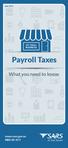 June 2015 MY SMALL BUSINESS Payroll Taxes What you need to know www.sars.gov.za 0800 00 7277 Payroll Taxes What you need to know Employers play an important role in the South African tax system. Payroll
June 2015 MY SMALL BUSINESS Payroll Taxes What you need to know www.sars.gov.za 0800 00 7277 Payroll Taxes What you need to know Employers play an important role in the South African tax system. Payroll
e@syfile TM Employer USER GUIDE
 e e@syfile Employer User Guide e@syfile Employer User Guide e@syfile Employer User Guide e@syfile Employer User Guide 2012 e@syfi e@syfile TM Employer USER GUIDE MAY 2012 I r User Guide e@syfile Employer
e e@syfile Employer User Guide e@syfile Employer User Guide e@syfile Employer User Guide e@syfile Employer User Guide 2012 e@syfi e@syfile TM Employer USER GUIDE MAY 2012 I r User Guide e@syfile Employer
DRAFT. Employers Reconciliation Period 1 April to 30 May A STEP-BY-STEP GUIDE TO THE PAYE RECONCILIATION PROCESS. www.sars.gov.za
 A STEP-BY-STEP GUIDE TO THE PAYE RECONCILIATION PROCESS DRAFT Employers Reconciliation Period 1 April to 30 May www.sars.gov.za TAX SEASON 2009: A STEP-BY-STEP GUIDE TO THE NEW PAYE RECONCILIATION PROCESS
A STEP-BY-STEP GUIDE TO THE PAYE RECONCILIATION PROCESS DRAFT Employers Reconciliation Period 1 April to 30 May www.sars.gov.za TAX SEASON 2009: A STEP-BY-STEP GUIDE TO THE NEW PAYE RECONCILIATION PROCESS
EXTERNAL GUIDE HOW TO COMPLETE THE REGISTRATION, AMENDMENTS AND VERIFICATION FORM (RAV01)
 REGISTRATION, AMENDMENTS TABLE OF CONTENTS 1 2 3 4 5 INTRODUCTION 4 INDIVIDUAL 5 REGISTERED REPRESENTATIVE 5 TAX PRACTITIONER 5 SARS REGISTERED DETAILS 6 6 ACTIVATE REGISTERED REPRESENTATIVE Tax Practitioner
REGISTRATION, AMENDMENTS TABLE OF CONTENTS 1 2 3 4 5 INTRODUCTION 4 INDIVIDUAL 5 REGISTERED REPRESENTATIVE 5 TAX PRACTITIONER 5 SARS REGISTERED DETAILS 6 6 ACTIVATE REGISTERED REPRESENTATIVE Tax Practitioner
EXTERNAL GUIDE A STEP-BY-STEP GUIDE TO THE EMPLOYER RECONCILIATION PROCESS
 TABLE OF CONTENTS 1 PURPOSE 3 2 INTRODUCTION 3 3 UNDERSTANDING THE 3 3.1 HOW TO SEND THE RECONCILIATION DECLARATION 4 3.2 HOW TO RECONCILE? 5 3.3 RECONCILIATION STEPS FOR EMPLOYERS 5 3.4 ISSUES WHICH MAY
TABLE OF CONTENTS 1 PURPOSE 3 2 INTRODUCTION 3 3 UNDERSTANDING THE 3 3.1 HOW TO SEND THE RECONCILIATION DECLARATION 4 3.2 HOW TO RECONCILE? 5 3.3 RECONCILIATION STEPS FOR EMPLOYERS 5 3.4 ISSUES WHICH MAY
THE UNEMPLOYMENT INSURANCE FUND
 GUIDE FOR EMPLOYERS IN RESPECT OF THE UNEMPLOYMENT INSURANCE FUND TABLE OF CONTENTS TABLE OF CONTENTS 2 1 PURPOSE 3 2 SCOPE 3 3 REFERENCES 3 3.1 LEGISLATION 3 3.2 CROSS REFERENCES 3 4 DEFINITIONS AND ACRONYMS
GUIDE FOR EMPLOYERS IN RESPECT OF THE UNEMPLOYMENT INSURANCE FUND TABLE OF CONTENTS TABLE OF CONTENTS 2 1 PURPOSE 3 2 SCOPE 3 3 REFERENCES 3 3.1 LEGISLATION 3 3.2 CROSS REFERENCES 3 4 DEFINITIONS AND ACRONYMS
Old Mutual Retirement Fund Administration
 Old Mutual Retirement Fund Administration Data-i User Guide Payroll Servicers Payroll Authorisers Enquiry Viewers Content 1. Introduction... 4 1.1 Objective of the User Guide... 5 1.2 Document History...
Old Mutual Retirement Fund Administration Data-i User Guide Payroll Servicers Payroll Authorisers Enquiry Viewers Content 1. Introduction... 4 1.1 Objective of the User Guide... 5 1.2 Document History...
The phasing out of standard income tax on employees (SITE)
 The phasing out of standard income tax on employees (SITE) 1. Introduction 1 March 2011 saw the start of the phasing out of Standard Income Tax on Employees (SITE). SITE taxpayers who received more than
The phasing out of standard income tax on employees (SITE) 1. Introduction 1 March 2011 saw the start of the phasing out of Standard Income Tax on Employees (SITE). SITE taxpayers who received more than
e@syfile PAYE SOFTWARE USER MANUAL
 e@syfile PAYE SOFTWARE USER MANUAL Your desktop tax helper e@syfile PAYE SOFTWARE USER MANUAL 1 CONTENTS 1. OVERVIEW...3 2. THE E@syFile PROCESS...4 2.1 INSTALLING e@syfile AND REGISTERING... 4 2.2 ACCESSING
e@syfile PAYE SOFTWARE USER MANUAL Your desktop tax helper e@syfile PAYE SOFTWARE USER MANUAL 1 CONTENTS 1. OVERVIEW...3 2. THE E@syFile PROCESS...4 2.1 INSTALLING e@syfile AND REGISTERING... 4 2.2 ACCESSING
ufiling system user guide
 ufiling system user guide Table of Contents Table of Contents... 2 Introduction... 5 Background... 5 Purpose... 5 Quick Links... 6 ufiling Activation Process... 7 Domestic Activation Process... 8 Commercial
ufiling system user guide Table of Contents Table of Contents... 2 Introduction... 5 Background... 5 Purpose... 5 Quick Links... 6 ufiling Activation Process... 7 Domestic Activation Process... 8 Commercial
HOW TO efile YOUR INCOME TAX RETURN (ITR12)
 2012 HOW TO efile YOUR INCOME TAX RETURN (ITR12) STEP 1: REGISTRATION FOR efiling 1. NEW USERS You will need to register as an efiler before you can file your income tax return electronically. To register,
2012 HOW TO efile YOUR INCOME TAX RETURN (ITR12) STEP 1: REGISTRATION FOR efiling 1. NEW USERS You will need to register as an efiler before you can file your income tax return electronically. To register,
EXTERNAL GUIDE HOW TO COMPLETE THE COMPANY INCOME TAX RETURN ITR14 EFILING
 RETURN ITR14 EFILING TABLE OF CONTENTS 1 PURPOSE 3 2 INTRODUCTION 3 3 RETURN 4 3.1 REQUESTING THE RETURN 4 3.2 GETTING STARTED 5 3.3 COMPLETION OF THE RETURN 7 3.4 COMPLETING AND SUBMITTING THE ITR14 RETURN
RETURN ITR14 EFILING TABLE OF CONTENTS 1 PURPOSE 3 2 INTRODUCTION 3 3 RETURN 4 3.1 REQUESTING THE RETURN 4 3.2 GETTING STARTED 5 3.3 COMPLETION OF THE RETURN 7 3.4 COMPLETING AND SUBMITTING THE ITR14 RETURN
YOUR INCOME TAX RETURN (ITR12)
 STEP 1: REGISTRATION FOR efiling ITR12 QUICK GUIDE HOW TO efile YOUR INCOME TAX RETURN (ITR12) 1. NEW USERS You will need to register as an efiler before you can file your income tax return electronically.
STEP 1: REGISTRATION FOR efiling ITR12 QUICK GUIDE HOW TO efile YOUR INCOME TAX RETURN (ITR12) 1. NEW USERS You will need to register as an efiler before you can file your income tax return electronically.
Government Compliance Presentation. National Departments CFO Forum 06 August 2015
 Government Compliance Presentation National Departments CFO Forum 06 August 2015 1 Table of Contents Tax Overview Government Institutional Compliance (Background and Objectives) Action Items from Previous
Government Compliance Presentation National Departments CFO Forum 06 August 2015 1 Table of Contents Tax Overview Government Institutional Compliance (Background and Objectives) Action Items from Previous
EXTERNAL GUIDE GUIDE FOR CODES APPLICABLE TO EMPLOYEES TAX CERTIFICATES 2015
 GUIDE FOR CODES APPLICABLE TO EMPLOYEES TAX CERTIFICATES 2015 TABLE OF CONTENTS 1 PURPOSE 3 2 SCOPE 3 3 BACKGROUND 3 3.1 OBLIGATIONS OF AN EMPLOYER RELATING TO EMPLOYEE INCOME TAX CERTIFICATES 3 4 SOURCE
GUIDE FOR CODES APPLICABLE TO EMPLOYEES TAX CERTIFICATES 2015 TABLE OF CONTENTS 1 PURPOSE 3 2 SCOPE 3 3 BACKGROUND 3 3.1 OBLIGATIONS OF AN EMPLOYER RELATING TO EMPLOYEE INCOME TAX CERTIFICATES 3 4 SOURCE
Third Party Appointment (AA88)
 2013 Third Party Appointment (AA88) An employers guide to the Third Party Appointment (AA88) process 1 An employers guide to the Third Party Appointment (AA88) process THIRD PARTY APPOINTMENT (AA88) GUIDE
2013 Third Party Appointment (AA88) An employers guide to the Third Party Appointment (AA88) process 1 An employers guide to the Third Party Appointment (AA88) process THIRD PARTY APPOINTMENT (AA88) GUIDE
UFiling Bulk employee Registration
 Systems user guide and operational process flow for: UFiling Bulk employee Registration Bulk registration User Guide Page 2 Table of Contents Introduction...3 Purpose...3 Downloading the bulk employee
Systems user guide and operational process flow for: UFiling Bulk employee Registration Bulk registration User Guide Page 2 Table of Contents Introduction...3 Purpose...3 Downloading the bulk employee
PAYE Bi-annual Submissions Guide
 Sage Pastel Payroll & HR PAYE Bi-annual Submissions Guide Sage Pastel Payroll & HR September 2015 Sage Pastel Payroll & HR PAYE Bi-annual Submissions Guide We understand your day-to-day challenges; this
Sage Pastel Payroll & HR PAYE Bi-annual Submissions Guide Sage Pastel Payroll & HR September 2015 Sage Pastel Payroll & HR PAYE Bi-annual Submissions Guide We understand your day-to-day challenges; this
PAYE Submissions Guide
 Sage Pastel Payroll & HR PAYE Submissions Guide Sage Pastel Payroll & HR February 2015 Sage Pastel Payroll & HR PAYE Submissions Guide We understand your day-to-day challenges, this is why we want to try
Sage Pastel Payroll & HR PAYE Submissions Guide Sage Pastel Payroll & HR February 2015 Sage Pastel Payroll & HR PAYE Submissions Guide We understand your day-to-day challenges, this is why we want to try
Taxes Office Employers Combined Returns website Help Guide
 Taxes Office Employers Combined Returns website Help Guide This is the website landing page. You are presented with 3 options which are explained below. Log In - This button takes you to the log in screen
Taxes Office Employers Combined Returns website Help Guide This is the website landing page. You are presented with 3 options which are explained below. Log In - This button takes you to the log in screen
HOW TO COMPLETE YOUR INDIVIDUAL INCOME TAX RETURN (ITR12)
 1 HOW TO COMPLETE YOUR INDIVIDUAL INCOME TAX RETURN (ITR12) INTRODUCTION The return that has been issued to you was specifically customised to suit your needs based on the information supplied by you when
1 HOW TO COMPLETE YOUR INDIVIDUAL INCOME TAX RETURN (ITR12) INTRODUCTION The return that has been issued to you was specifically customised to suit your needs based on the information supplied by you when
EMP101e. PAYROLL TAXES Application for registration. www.sars.gov.za 2010/07/22 SP V4.001
 EMP101e PAYROLL TAXES Application for registration www.sars.gov.za EMP101e FOR OFFICE USE Office date stamp PAYE Reference number 7 SDL Reference number UIF Reference number Area Magisterial district L
EMP101e PAYROLL TAXES Application for registration www.sars.gov.za EMP101e FOR OFFICE USE Office date stamp PAYE Reference number 7 SDL Reference number UIF Reference number Area Magisterial district L
EXTERNAL GUIDE COMPREHENSIVE GUIDE TO THE ITR12 RETURN FOR INDIVIDUALS
 EXTERNAL GUIDE TABLE OF CONTENTS 1 PURPOSE... 5 2 GENERAL INFORMATION... 5 2.1 WHO MUST COMPLETE AND SUBMIT A RETURN?... 5 2.2 WHO IS NOT REQUIRED TO SUBMIT A RETURN?... 5 2.3 HOW TO OBTAIN A RETURN?...
EXTERNAL GUIDE TABLE OF CONTENTS 1 PURPOSE... 5 2 GENERAL INFORMATION... 5 2.1 WHO MUST COMPLETE AND SUBMIT A RETURN?... 5 2.2 WHO IS NOT REQUIRED TO SUBMIT A RETURN?... 5 2.3 HOW TO OBTAIN A RETURN?...
EXTERNAL GUIDE GUIDE FOR THE SUBMISSION OF THIRD PARTY DATA USING THE HTTPS CHANNEL
 GUIDE FOR THE SUBMISSION OF THIRD PARTY DATA USING THE HTTPS TABLE OF CONTENTS 1 PURPOSE 3 2 INTRODUCTION 3 3 ENROLMENT ON EFILING AND SUBMISSION OF 3RD PARTY DATA TO SARS 4 3.1 Enrolling the organisation
GUIDE FOR THE SUBMISSION OF THIRD PARTY DATA USING THE HTTPS TABLE OF CONTENTS 1 PURPOSE 3 2 INTRODUCTION 3 3 ENROLMENT ON EFILING AND SUBMISSION OF 3RD PARTY DATA TO SARS 4 3.1 Enrolling the organisation
IT77 SARS_2015_LookFeel_IT77_v2015.0.02 Page 1 of 6 Updated on: 4/28/2015
 Information ref. no. Application for Registration as a or Changing of Registered Particulars: Individual Area code Where registered details have changed, the applicant must only fill in the taxpayer reference
Information ref. no. Application for Registration as a or Changing of Registered Particulars: Individual Area code Where registered details have changed, the applicant must only fill in the taxpayer reference
How To Run An Independent Payroll Service
 Challenges Facing Payroll Professionals and Employers Operating in South Africa Agenda About Today s Presenter: Andre Louw About Independent Payroll Services Services Provided to s Clients Labour Legislation
Challenges Facing Payroll Professionals and Employers Operating in South Africa Agenda About Today s Presenter: Andre Louw About Independent Payroll Services Services Provided to s Clients Labour Legislation
HOW TO COMPLETE YOUR INDIVIDUAL INCOME TAX RETURN ITR12. External Guide 1 ITR12: HOW TO COMPLETE YOUR INDIVIDUAL INCOME TAX RETURN
 2013 HOW TO COMPLETE YOUR INDIVIDUAL INCOME TAX RETURN ITR12 External Guide 1 ITR12: HOW TO COMPLETE YOUR INDIVIDUAL INCOME TAX RETURN HOW TO COMPLETE YOUR INDIVIDUAL INCOME TAX RETURN ITR12 1. INTRODUCTION
2013 HOW TO COMPLETE YOUR INDIVIDUAL INCOME TAX RETURN ITR12 External Guide 1 ITR12: HOW TO COMPLETE YOUR INDIVIDUAL INCOME TAX RETURN HOW TO COMPLETE YOUR INDIVIDUAL INCOME TAX RETURN ITR12 1. INTRODUCTION
EXTERNAL REFERENCE GUIDE SECURITIES TRANSFER TAX. EXTERNAL GUIDE - SECURITIES TRANSFER TAX GEN-PAYM-11-G01 Revision: 3 EFFECTIVE DATE: 2013.11.
 2013 EXTERNAL REFERENCE GUIDE SECURITIES EXTERNAL GUIDE - SECURITIES Revision: 3 EFFECTIVE DATE: 2013.11.30 DISCLAIMER The information contained in this guide is intended as guidance only and is not considered
2013 EXTERNAL REFERENCE GUIDE SECURITIES EXTERNAL GUIDE - SECURITIES Revision: 3 EFFECTIVE DATE: 2013.11.30 DISCLAIMER The information contained in this guide is intended as guidance only and is not considered
EXTERNAL GUIDE COMPREHENSIVE GUIDE TO THE ITR12 RETURN FOR INDIVIDUALS
 EXTERNAL GUIDE TABLE OF CONTENTS 1 PURPOSE... 5 2 GENERAL INFORMATION... 5 2.1 WHO MUST COMPLETE AND SUBMIT A RETURN?... 5 2.2 WHO IS NOT REQUIRED TO SUBMIT A RETURN?... 5 2.3 HOW TO OBTAIN A RETURN?...
EXTERNAL GUIDE TABLE OF CONTENTS 1 PURPOSE... 5 2 GENERAL INFORMATION... 5 2.1 WHO MUST COMPLETE AND SUBMIT A RETURN?... 5 2.2 WHO IS NOT REQUIRED TO SUBMIT A RETURN?... 5 2.3 HOW TO OBTAIN A RETURN?...
GUIDE FOR EMPLOYERS IN RESPECT OF EMPLOYEES TAX (2015 TAX YEAR)
 GUIDE FOR EMPLOYERS IN RESPECT OF EMPLOYEES TAX (2015 TAX YEAR) Revision: 12 Page 1 of 63 TABLE OF CONTENTS 1 QUICK REFERENCE CARD 4 2 PURPOSE 6 3 SCOPE 6 4 REFERENCES 6 4.1 LEGISLATION 6 4.2 CROSS REFERENCES
GUIDE FOR EMPLOYERS IN RESPECT OF EMPLOYEES TAX (2015 TAX YEAR) Revision: 12 Page 1 of 63 TABLE OF CONTENTS 1 QUICK REFERENCE CARD 4 2 PURPOSE 6 3 SCOPE 6 4 REFERENCES 6 4.1 LEGISLATION 6 4.2 CROSS REFERENCES
eapp Express Online Application User Guide
 eapp Express Online Application User Guide October 2012 aia.com.au Life s better with the right partner eapp Express Online Application User Guide 2 Contents 1. Background.................................................................................................................................................................3
eapp Express Online Application User Guide October 2012 aia.com.au Life s better with the right partner eapp Express Online Application User Guide 2 Contents 1. Background.................................................................................................................................................................3
Tax Clearance Certificate
 June 2015 MY SMALL BUSINESS Tax Clearance Certificate How to apply www.sars.gov.za 0800 00 7277 A Tax Clearance Certificate (TCC) confirms that you are a taxpayer registered with SARS and that your tax
June 2015 MY SMALL BUSINESS Tax Clearance Certificate How to apply www.sars.gov.za 0800 00 7277 A Tax Clearance Certificate (TCC) confirms that you are a taxpayer registered with SARS and that your tax
Association not for gain. Estate / Liquidation. Passport Country / Country of Origin (e.g. South Africa = ZAF) Association not for gain
 Company/Trust/ Partnership/ Other Entities Applicant Details ature Of Surname First ame Other ame Initials Date of Birth (CCMMDD) ID o. Passport/ Permit o Passport Country / Country of Origin (e.g. South
Company/Trust/ Partnership/ Other Entities Applicant Details ature Of Surname First ame Other ame Initials Date of Birth (CCMMDD) ID o. Passport/ Permit o Passport Country / Country of Origin (e.g. South
A QUICK GUIDE TO DIVIDENDS TAX
 A QUICK GUIDE TO DIVIDENDS TAX i A QUICK GUIDE TO DIVIDENDS TAX 1. INTRODUCTION TO DIVIDENDS TAX In 2007, the Minister of Finance announced that Secondary Tax on Companies (STC) would be replaced by Dividends
A QUICK GUIDE TO DIVIDENDS TAX i A QUICK GUIDE TO DIVIDENDS TAX 1. INTRODUCTION TO DIVIDENDS TAX In 2007, the Minister of Finance announced that Secondary Tax on Companies (STC) would be replaced by Dividends
Accounts. Step by Step Data Setup Wizard and How to Guide. online
 online Accounts Step by Step Data Setup Wizard and How to Guide Main Tel. 0845 450 7304 Support Tel. 0844 484 9412 Email info@liquidaccounts.com Free 30day trial www.liquidaccounts.com Page 1 Online Accounts
online Accounts Step by Step Data Setup Wizard and How to Guide Main Tel. 0845 450 7304 Support Tel. 0844 484 9412 Email info@liquidaccounts.com Free 30day trial www.liquidaccounts.com Page 1 Online Accounts
Sage 50 Accounts Construction Industry Scheme (CIS)
 Sage 50 Accounts Construction Industry Scheme (CIS) Copyright statement Sage (UK) Limited, 2012. All rights reserved We have written this guide to help you to use the software it relates to. We hope it
Sage 50 Accounts Construction Industry Scheme (CIS) Copyright statement Sage (UK) Limited, 2012. All rights reserved We have written this guide to help you to use the software it relates to. We hope it
Getting your deferment application form right. Use these notes to help you complete your student loan deferment application form
 Getting your deferment application form right Use these notes to help you complete your student loan deferment application form If you need any help, please go to www.erudiostudentloans.co.uk or call us
Getting your deferment application form right Use these notes to help you complete your student loan deferment application form If you need any help, please go to www.erudiostudentloans.co.uk or call us
How to complete the PAYG payment summary individual non-business form
 Instructions for PAYG withholding payers How to complete the PAYG payment summary individual non-business form Use these instructions when completing a PAYG payment summary individual non-business (NAT
Instructions for PAYG withholding payers How to complete the PAYG payment summary individual non-business form Use these instructions when completing a PAYG payment summary individual non-business (NAT
PPS INVESTMENT ACCOUNT APPLICATION FORM
 PPS INVESTMENT ACCOUNT APPLICATION FORM PROFESSIONAL PROVIDENT SOCIETY INVESTMENTS PROPRIETARY LIMITED ( PPS INVESTMENTS ) CLIENT SERVICE CENTRE CONTACT DETAILS TEL: 0860 468 777 (0860 INV PPS) FAX: 021
PPS INVESTMENT ACCOUNT APPLICATION FORM PROFESSIONAL PROVIDENT SOCIETY INVESTMENTS PROPRIETARY LIMITED ( PPS INVESTMENTS ) CLIENT SERVICE CENTRE CONTACT DETAILS TEL: 0860 468 777 (0860 INV PPS) FAX: 021
EXTERNAL GUIDE GUIDE FOR TAX PRACTITIONERS ON EFILING
 GUIDE FOR TAX PRACTITIONERS ON TABLE OF CONTENTS 1 PURPOSE 3 2 INTRODUCTION 3 3 LEGISLATION BACKGROUND 3 4 OFFENCES 3 5 REGISTRATION PROCESS 4 6 TAX PRACTITIONER USER FUNCTIONALITY 10 6.1 REGISTER NEW
GUIDE FOR TAX PRACTITIONERS ON TABLE OF CONTENTS 1 PURPOSE 3 2 INTRODUCTION 3 3 LEGISLATION BACKGROUND 3 4 OFFENCES 3 5 REGISTRATION PROCESS 4 6 TAX PRACTITIONER USER FUNCTIONALITY 10 6.1 REGISTER NEW
Value-Added Tax A p p l i c a t i o n f o r s e p a r a t e r e g i s t r a t i o n o f a n E n t e r p r i s e / B r a n c h / D i v i s i o n
 VAT 102e Value-Added Tax A p p l i c a t i o n f o r s e p a r a t e r e g i s t r a t i o n o f a n E n t e r p r i s e / B r a n c h / i v i s i o n 1. THIS APPLICATION UST BE SUBITTE IN PERSON BY THE
VAT 102e Value-Added Tax A p p l i c a t i o n f o r s e p a r a t e r e g i s t r a t i o n o f a n E n t e r p r i s e / B r a n c h / i v i s i o n 1. THIS APPLICATION UST BE SUBITTE IN PERSON BY THE
10X Living Annuity TERMS AND CONDITIONS WHY SETTLE FOR LESS? 086 110 9109 La@10x.co.za www.10x.co.za
 10X Living Annuity TERMS AND CONDITIONS WHY SETTLE FOR LESS? 086 110 9109 La@10x.co.za www.10x.co.za 1 10X Living Annuity TERMS AND CONDITIONS Contents 10X Living Annuity... 2 Terms and Conditions... 2
10X Living Annuity TERMS AND CONDITIONS WHY SETTLE FOR LESS? 086 110 9109 La@10x.co.za www.10x.co.za 1 10X Living Annuity TERMS AND CONDITIONS Contents 10X Living Annuity... 2 Terms and Conditions... 2
NOTES TO ASSIST THE COMPLETION OF THE WITHDRAWAL/ RETRENCHMENT AND RETIREMENT BENEFITS FORM
 MOTO INDUST FUND ADMINISTATION NOTES TO ASSIST THE COMPLETION OF THE WITHDAWAL/ ETENCHMENT AND ETIEMENT BENEFITS FOM COMPLETED APPLICATION FOMS WITH ALL SUPPOTING DOCUMENTATION MUST BE SUBMITTED VIA OU
MOTO INDUST FUND ADMINISTATION NOTES TO ASSIST THE COMPLETION OF THE WITHDAWAL/ ETENCHMENT AND ETIEMENT BENEFITS FOM COMPLETED APPLICATION FOMS WITH ALL SUPPOTING DOCUMENTATION MUST BE SUBMITTED VIA OU
PPS RETIREMENT ANNUITY
 PPS RETIREMENT ANNUITY APPLICATION FORM PROFESSIONAL PROVIDENT SOCIETY INVESTMENTS PROPRIETARY LIMITED ( PPS INVESTMENTS ) CLIENT SERVICE CENTRE CONTACT DETAILS TEL: 0861 777 723 (0861 PPS RAF) FAX: 021
PPS RETIREMENT ANNUITY APPLICATION FORM PROFESSIONAL PROVIDENT SOCIETY INVESTMENTS PROPRIETARY LIMITED ( PPS INVESTMENTS ) CLIENT SERVICE CENTRE CONTACT DETAILS TEL: 0861 777 723 (0861 PPS RAF) FAX: 021
Europcar.biz Normal User Guide
 Europcar Group UK Limited Europcar.biz Normal User Guide Contents Landing Page Europcar.biz Main Log-in Page - 2 Homepage Europcar.biz Home Page 3 Reservation Placing a Reservation 4 New Reservations 5
Europcar Group UK Limited Europcar.biz Normal User Guide Contents Landing Page Europcar.biz Main Log-in Page - 2 Homepage Europcar.biz Home Page 3 Reservation Placing a Reservation 4 New Reservations 5
Attaché Payroll End-of-Year Processing 2013/14. Notes accompanying the Attaché EOY Training Payroll
 End-of-Year Processing 2013/14 Notes accompanying the Attaché EOY Training Payroll June 2014 Publication Number Publication Date Product Version A001269.00 May 2014 version 1.12 (Feb. 2014) 2014 Attaché
End-of-Year Processing 2013/14 Notes accompanying the Attaché EOY Training Payroll June 2014 Publication Number Publication Date Product Version A001269.00 May 2014 version 1.12 (Feb. 2014) 2014 Attaché
Paying your FNB Credit Card account is as easy as setting up a monthly intelligent Debit Order.
 Paying your FNB Credit Card account is as easy as setting up a monthly intelligent Debit Order. Auto Payment Solution The credit card safety net! Have the convenience of having your credit card account
Paying your FNB Credit Card account is as easy as setting up a monthly intelligent Debit Order. Auto Payment Solution The credit card safety net! Have the convenience of having your credit card account
New Account Management Payment Process
 New Account Management Payment Process Quick guide for Customs clients Introduction 2013 As part of the Customs modernisation journey, a number of system and process changes have been introduced to facilitate
New Account Management Payment Process Quick guide for Customs clients Introduction 2013 As part of the Customs modernisation journey, a number of system and process changes have been introduced to facilitate
GUIDE FOR EMPLOYERS IN RESPECT OF EMPLOYEES TAX
 2014 GUIDE FOR EMPLOYERS IN RESPECT OF EMPLOYEES TAX Revision: 10 EFFECTIVE DATE: TABLE OF CONTENTS 1 QUICK REFERENCE CARD 4 2 PURPOSE 6 3 SCOPE 6 4 REFERENCES 6 4.1 LEGISLATION 6 4.2 CROSS REFERENCES
2014 GUIDE FOR EMPLOYERS IN RESPECT OF EMPLOYEES TAX Revision: 10 EFFECTIVE DATE: TABLE OF CONTENTS 1 QUICK REFERENCE CARD 4 2 PURPOSE 6 3 SCOPE 6 4 REFERENCES 6 4.1 LEGISLATION 6 4.2 CROSS REFERENCES
Direct Earnings Attachment
 Direct Earnings Attachment A Guide for Employers Publication Date: XX XXXXX 2015 1 What this Guide is about This guide explains what you, as an employer, need to do if DWP Debt Management (part of the
Direct Earnings Attachment A Guide for Employers Publication Date: XX XXXXX 2015 1 What this Guide is about This guide explains what you, as an employer, need to do if DWP Debt Management (part of the
The Taxation of Income and Benefits Received by Employees in the Public Service 2004/05
 The Taxation of Income and Benefits Received by Employees in the Public Service 2004/05 CONTENTS THE TAXATION OF INCOME AND BENEFITS RECEIVED BY EMPLOYEES IN THE PUBLIC SERVICE FOR THE PERIOD 1 MARCH 2004
The Taxation of Income and Benefits Received by Employees in the Public Service 2004/05 CONTENTS THE TAXATION OF INCOME AND BENEFITS RECEIVED BY EMPLOYEES IN THE PUBLIC SERVICE FOR THE PERIOD 1 MARCH 2004
Introduction to Client Online. Factoring Guide
 Introduction to Client Online Factoring Guide Contents Introduction 3 Preparing for Go live 3 If you have any questions 4 Logging In 5 Welcome Screen 6 Navigation 7 Navigation continued 8 Viewing Your
Introduction to Client Online Factoring Guide Contents Introduction 3 Preparing for Go live 3 If you have any questions 4 Logging In 5 Welcome Screen 6 Navigation 7 Navigation continued 8 Viewing Your
ANZ Credit Card Frequently Asked Questions
 ANZ Credit Card Frequently Asked Questions January 2013 CARD FEATURES What are the main features of the new ANZ Credit Card? features including, up to 45 days interest free, acceptance at over 30 million
ANZ Credit Card Frequently Asked Questions January 2013 CARD FEATURES What are the main features of the new ANZ Credit Card? features including, up to 45 days interest free, acceptance at over 30 million
PPS TAX FREE INVESTMENT ACCOUNT APPLICATION FORM
 APPLICATION FORM PROFESSIONAL PROVIDENT SOCIETY INVESTMENTS PROPRIETARY LIMITED ( PPS INVESTMENTS ) CLIENT SERVICE CENTRE CONTACT DETAILS TEL: 0860 468 777 (0860 INV PPS) FAX: 021 680 3680 EMAIL: admin@ppsinvestments.co.za
APPLICATION FORM PROFESSIONAL PROVIDENT SOCIETY INVESTMENTS PROPRIETARY LIMITED ( PPS INVESTMENTS ) CLIENT SERVICE CENTRE CONTACT DETAILS TEL: 0860 468 777 (0860 INV PPS) FAX: 021 680 3680 EMAIL: admin@ppsinvestments.co.za
User guide to the EMIR 1 notifications web portal
 User guide to the EMIR 1 notifications web portal Contents 1. INTRODUCTION 2 2. Registering as a user 2 2.1 Super users 3 2.2 Adding additional counterparties 3 2.3 Adding additional users 4 2.4 Adding
User guide to the EMIR 1 notifications web portal Contents 1. INTRODUCTION 2 2. Registering as a user 2 2.1 Super users 3 2.2 Adding additional counterparties 3 2.3 Adding additional users 4 2.4 Adding
Safe Computing. Autumn Release Notes. Safe EMS 5.09
 Safe Computing Autumn Release Notes Safe EMS 5.09 October 2014 Contents Introduction 4 ROI Statutory Enhancements 5 Calculation of statutory deductions on payments after leaving 5 Pension Age Limits 5
Safe Computing Autumn Release Notes Safe EMS 5.09 October 2014 Contents Introduction 4 ROI Statutory Enhancements 5 Calculation of statutory deductions on payments after leaving 5 Pension Age Limits 5
Dubai Financial Services Authority EPRS User Guide v3.docx Page 1 of 42
 Page 1 of 42 Table of Contents 1 Introduction... 3 1.1 Objective of the User Guide... 3 1.2 About EPRS... 3 1.3 Security... 3 1.4 Overview of EPRS Submission Process... 4 1.4.1 Data Entry... 4 1.4.2 Validation...
Page 1 of 42 Table of Contents 1 Introduction... 3 1.1 Objective of the User Guide... 3 1.2 About EPRS... 3 1.3 Security... 3 1.4 Overview of EPRS Submission Process... 4 1.4.1 Data Entry... 4 1.4.2 Validation...
THE INSIDE VIEW TAX FREE SAVINGS ACCOUNT APPLICATION FORM NATURAL PERSONS DOCUMENT CHECKLIST INVESTOR DETAILS
 TAX FREE SAVINGS ACCOUNT APPLICATION FORM THE INSIDE VIEW NATURAL PERSONS No instruction will be processed unless all requirements have been met, all relevant documentation received and the money is reflected
TAX FREE SAVINGS ACCOUNT APPLICATION FORM THE INSIDE VIEW NATURAL PERSONS No instruction will be processed unless all requirements have been met, all relevant documentation received and the money is reflected
LetMC.com Training Support Part 2 Issue 5.1 18/05/09 Accounting Irish Edition
 LetMC.com Training Support Part 2 Issue 5.1 18/05/09 Accounting Irish Edition (Tantum eruditi sunt liberi) Page 2 INTRODUCTION... 8 Payments and Deposits... 10 Taking Payments... 10 Make a Bank Deposit...
LetMC.com Training Support Part 2 Issue 5.1 18/05/09 Accounting Irish Edition (Tantum eruditi sunt liberi) Page 2 INTRODUCTION... 8 Payments and Deposits... 10 Taking Payments... 10 Make a Bank Deposit...
Value-Added Tax (VAT)
 June 2015 MY SMALL BUSINESS Value-Added Tax (VAT) What you need to know www.sars.gov.za 0800 00 7277 Value-Added Tax Value-Added Tax (VAT) is an indirect tax based on consumption of goods and services
June 2015 MY SMALL BUSINESS Value-Added Tax (VAT) What you need to know www.sars.gov.za 0800 00 7277 Value-Added Tax Value-Added Tax (VAT) is an indirect tax based on consumption of goods and services
UIF MATERNITY MATTERS UIF Claims Made Easy
 UIF MATERNITY MATTERS UIF Claims Made Easy info@maternitymatters.co.za www.maternitymatters.co.za Postal address 9B Tyburn Way Dawncliffe, Westville, 3629 NAME & SURNAME: CELL PHONE NUMBER: HOW MANY MONTHS
UIF MATERNITY MATTERS UIF Claims Made Easy info@maternitymatters.co.za www.maternitymatters.co.za Postal address 9B Tyburn Way Dawncliffe, Westville, 3629 NAME & SURNAME: CELL PHONE NUMBER: HOW MANY MONTHS
Legal Update: Tax Administration Laws Amendment Act 39 of 2013
 No.12 of 2014 June 2014 Legal Update: Tax Administration Laws Amendment Act 39 of 2013 The Tax Administration Laws Amendment Act ( the Act ) was promulgated on 16 January 2014. The Act amends the Transfer
No.12 of 2014 June 2014 Legal Update: Tax Administration Laws Amendment Act 39 of 2013 The Tax Administration Laws Amendment Act ( the Act ) was promulgated on 16 January 2014. The Act amends the Transfer
maxima APPLICATION FORM
 maxima APPLICATION FORM SECTION 1 CHOICE OF OPTION Choose ONE product option by placing x in the appropriate box MAXIMA PLUS MAXIMA EXEC MAXIMA STANDARD MAXIMA BASIS MAXIMA CORE MAXIMA ENTRYZONE MAXIMA
maxima APPLICATION FORM SECTION 1 CHOICE OF OPTION Choose ONE product option by placing x in the appropriate box MAXIMA PLUS MAXIMA EXEC MAXIMA STANDARD MAXIMA BASIS MAXIMA CORE MAXIMA ENTRYZONE MAXIMA
Account Maintenance Guide. April 2014
 April 2014 This page intentionally left blank 2014 Travelport Inc. 2 April 2014 Introduction... 5 Create Travelport Rooms and More Account... 5 Agency Manager Account Creation... 6 Account Creation Step
April 2014 This page intentionally left blank 2014 Travelport Inc. 2 April 2014 Introduction... 5 Create Travelport Rooms and More Account... 5 Agency Manager Account Creation... 6 Account Creation Step
Transfer Duty is levied on the value of any property which is acquired by way of a sale, donation or otherwise.
 Transfer Duty & VAT What is Transfer Duty? Transfer Duty is levied on the value of any property which is acquired by way of a sale, donation or otherwise. Property includes: Land and Fixtures; Real rights
Transfer Duty & VAT What is Transfer Duty? Transfer Duty is levied on the value of any property which is acquired by way of a sale, donation or otherwise. Property includes: Land and Fixtures; Real rights
Employer Portal User Guide Last Updated: October 2015
 Employer Portal User Guide Last Updated: October 2015 San Francisco City Option PO Box 194367 San Francisco, CA 94119-4367 Phone: 1(415) 615-4492 Fax: 1(415) 615-4392 Email: employerservices@sfcityoption.org
Employer Portal User Guide Last Updated: October 2015 San Francisco City Option PO Box 194367 San Francisco, CA 94119-4367 Phone: 1(415) 615-4492 Fax: 1(415) 615-4392 Email: employerservices@sfcityoption.org
Payroll Taxes: Back to Basics. Event: SAIT Tax Indaba 2015 9 September 2015
 Payroll Taxes: Back to Basics Event: SAIT Tax Indaba 2015 9 September 2015 Content Positioning employees tax The nature of employees tax Employees tax & the employer Current focus areas & trends Best practice
Payroll Taxes: Back to Basics Event: SAIT Tax Indaba 2015 9 September 2015 Content Positioning employees tax The nature of employees tax Employees tax & the employer Current focus areas & trends Best practice
goaml PILOT STAKEHOLDER USER GUIDE REGISTRATION
 goaml PILOT STAKEHOLDER USER GUIDE REGISTRATION FINANCIAL INTELLIGENCE CENTRE REPUBLIC OF SOUTH AFRICA Private Bag X177, Centurion, 0046 https://gostage.fic.gov.za/goamlweb_uat www.fic.gov.za/secure/queries.aspx
goaml PILOT STAKEHOLDER USER GUIDE REGISTRATION FINANCIAL INTELLIGENCE CENTRE REPUBLIC OF SOUTH AFRICA Private Bag X177, Centurion, 0046 https://gostage.fic.gov.za/goamlweb_uat www.fic.gov.za/secure/queries.aspx
How to complete the Superannuation guarantee charge statement quarterly
 USINESS Employers instructions NAT 9600-01.2006 SEGMENT AUDIENCE FORMAT PRODUCT ID How to complete the Superannuation guarantee charge statement quarterly These instructions include: n who must lodge a
USINESS Employers instructions NAT 9600-01.2006 SEGMENT AUDIENCE FORMAT PRODUCT ID How to complete the Superannuation guarantee charge statement quarterly These instructions include: n who must lodge a
REQUEST FOR WITHDRAWAL
 REQUEST FOR WITHDRAWAL If you need help For assistance call NGS Super Customer Service Team on 1300 133 177. Step 1. Complete your personal details Please print in black or blue pen, in uppercase, one
REQUEST FOR WITHDRAWAL If you need help For assistance call NGS Super Customer Service Team on 1300 133 177. Step 1. Complete your personal details Please print in black or blue pen, in uppercase, one
MiGS Merchant Administration Guide. July 2013 Software version: MR 29
 MiGS Merchant Administration Guide July 2013 Software version: MR 29 Copyright MasterCard and its vendors own the intellectual property in this Manual exclusively. You acknowledge that you must not perform
MiGS Merchant Administration Guide July 2013 Software version: MR 29 Copyright MasterCard and its vendors own the intellectual property in this Manual exclusively. You acknowledge that you must not perform
Retirement fund contributions
 No. 3 of 2016 January 2016 Retirement fund contributions This Legal Update must be read together with Legal Update 3 of 2014, issued on 17 January 2014, with the substitution of the date 1 March 2015 with
No. 3 of 2016 January 2016 Retirement fund contributions This Legal Update must be read together with Legal Update 3 of 2014, issued on 17 January 2014, with the substitution of the date 1 March 2015 with
QuickBooks Online Payroll Getting Started Guide. January 2016 Powered by
 QuickBooks Online Payroll Getting Started Guide January 2016 Powered by Table of Contents Payroll Settings... 2 Business Settings... 3 ABA settings... 3 ATO Supplier settings... 7 Pay Slips... 9 Chart
QuickBooks Online Payroll Getting Started Guide January 2016 Powered by Table of Contents Payroll Settings... 2 Business Settings... 3 ABA settings... 3 ATO Supplier settings... 7 Pay Slips... 9 Chart
Notice to customers approaching First National Bank requiring assistance with the restructuring of their FNB debt
 Notice to customers approaching First National Bank requiring assistance with the restructuring of their FNB debt You have approached First National Bank for assistance with your monthly repayments during
Notice to customers approaching First National Bank requiring assistance with the restructuring of their FNB debt You have approached First National Bank for assistance with your monthly repayments during
Glossary of Accounting Terms
 Glossary of Accounting Terms Account - Something to which transactions are assigned. Accounts in MYOB are in one of eight categories: Asset Liability Equity Income Cost of sales Expense Other income Other
Glossary of Accounting Terms Account - Something to which transactions are assigned. Accounts in MYOB are in one of eight categories: Asset Liability Equity Income Cost of sales Expense Other income Other
Application Form and Rollover Form
 Super Division Application Form and Rollover Form Version 21, Issued 1 July 2016 EXCEPTIONAL BENEFITS! Only Water Corporation employees have access to our super fund. So join today and don t miss this
Super Division Application Form and Rollover Form Version 21, Issued 1 July 2016 EXCEPTIONAL BENEFITS! Only Water Corporation employees have access to our super fund. So join today and don t miss this
Integrated Accounting System for Mac OS X
 Integrated Accounting System for Mac OS X Program version: 6.3 110401 2011 HansaWorld Ireland Limited, Dublin, Ireland Preface Standard Accounts is a powerful accounting system for Mac OS X. Text in square
Integrated Accounting System for Mac OS X Program version: 6.3 110401 2011 HansaWorld Ireland Limited, Dublin, Ireland Preface Standard Accounts is a powerful accounting system for Mac OS X. Text in square
Application for Retirement Income Plan Guaranteed Escalator Annuity
 Application for Retirement Income Plan Guaranteed Escalator Annuity Contact us Tel: 0860 67 5777, PO Box 653574, Benmore, 2010, www.discovery.co.za Content of this form Page 1. About the investor 1 2.
Application for Retirement Income Plan Guaranteed Escalator Annuity Contact us Tel: 0860 67 5777, PO Box 653574, Benmore, 2010, www.discovery.co.za Content of this form Page 1. About the investor 1 2.
Individual Income Tax Return Year ended 31 March 2015
 Commissioner Domestic Taxes P.O. Box 1085 Maseru 100 Tel. +266 2231 3796 Fax +266 2231 2091 Individual Income Tax Return Year ended 31 March 2015 Liability to make a return If you are resident in Lesotho,
Commissioner Domestic Taxes P.O. Box 1085 Maseru 100 Tel. +266 2231 3796 Fax +266 2231 2091 Individual Income Tax Return Year ended 31 March 2015 Liability to make a return If you are resident in Lesotho,
User Guide for Atlas HR eservices - My Leave
 User Guide for Atlas HR eservices - My Leave This guide is for training in the HR eservices My Leave module. The HR eservices module is located in the Atlas HCM - the HR module in Atlas. This document
User Guide for Atlas HR eservices - My Leave This guide is for training in the HR eservices My Leave module. The HR eservices module is located in the Atlas HCM - the HR module in Atlas. This document
Complete this form to withdraw part or all of your benefit as a lump sum, roll over to another GESB account and/or to another complying super fund.
 Benefit access Gesb Super and West State Super SUP E R ANNUATION Complete this form to withdraw part or all of your benefit as a lump sum, roll over to another GESB account and/or to another complying
Benefit access Gesb Super and West State Super SUP E R ANNUATION Complete this form to withdraw part or all of your benefit as a lump sum, roll over to another GESB account and/or to another complying
How To Write A Year End Submission For Sage Evolution Payroll Paye
 Sage Evolution Payroll PAYE Year End Submissions Guide Sage Evolution Payroll February 2015 Sage Evolution Payroll PAYE Year End Submissions Guide We understand your day-to-day challenges, this is why
Sage Evolution Payroll PAYE Year End Submissions Guide Sage Evolution Payroll February 2015 Sage Evolution Payroll PAYE Year End Submissions Guide We understand your day-to-day challenges, this is why
REPUBLIC OF SOUTH AFRICA EXPLANATORY MEMORANDUM
 REPUBLIC OF SOUTH AFRICA EXPLANATORY MEMORANDUM ON THE EMPLOYMENT TAX INCENTIVE BILL, 2013 31 October 2013 [W.P. - 13] 1 BACKGROUND The Draft Employment Tax Incentive Bill gives effect to the announcement
REPUBLIC OF SOUTH AFRICA EXPLANATORY MEMORANDUM ON THE EMPLOYMENT TAX INCENTIVE BILL, 2013 31 October 2013 [W.P. - 13] 1 BACKGROUND The Draft Employment Tax Incentive Bill gives effect to the announcement
COMPLETE SOLUTIONS COMPANY PENSION PLAN
 PENSIONS INVESTMENTS LIFE INSURANCE COMPLETE SOLUTIONS COMPANY PENSION PLAN APPLICATION DETAILS PLEASE READ THE QUESTIONS CAREFULLY BEFORE ANSWERING THEM AND USE BLOCK CAPITALS. If any item is blank or
PENSIONS INVESTMENTS LIFE INSURANCE COMPLETE SOLUTIONS COMPANY PENSION PLAN APPLICATION DETAILS PLEASE READ THE QUESTIONS CAREFULLY BEFORE ANSWERING THEM AND USE BLOCK CAPITALS. If any item is blank or
CIS. Construction Industry Scheme Online Filing 2007/2008
 CIS Construction Industry Scheme Online Filing 2007/2008 May 2007 CIS: Construction Industry Scheme Online Filing 2007/2008 Copyright 2007 Computastore Ltd. All rights reserved. No part of this publication
CIS Construction Industry Scheme Online Filing 2007/2008 May 2007 CIS: Construction Industry Scheme Online Filing 2007/2008 Copyright 2007 Computastore Ltd. All rights reserved. No part of this publication
What Payroll Coordinators Need to Know
 What Payroll Coordinators Need to Know What Payroll Coordinators Need to Know About Trust Advantage & QuickLink Trust Advantage allows employees to pay premiums for WEA Member Benefits (Member Benefits)
What Payroll Coordinators Need to Know What Payroll Coordinators Need to Know About Trust Advantage & QuickLink Trust Advantage allows employees to pay premiums for WEA Member Benefits (Member Benefits)
Automated Funding Proposal
 Disability Services Individual Support Package Automated Funding Proposal Business Practice Guide For application in: Client Relationship Information System and Client Relationship Information System for
Disability Services Individual Support Package Automated Funding Proposal Business Practice Guide For application in: Client Relationship Information System and Client Relationship Information System for
How To Get A Third Party Appointment From The Safarsova Tax Authority
 2013 HELPFUL TIPS TO UNDERSTANDING THIRD PARTY APPOINTMENTS 1 HELPFUL TIPS TO UNDERSTANDING THIRD PARTY APPOINTMENTS INTRODUCTION The Tax Administration Act empowers the Commissioner for the South African
2013 HELPFUL TIPS TO UNDERSTANDING THIRD PARTY APPOINTMENTS 1 HELPFUL TIPS TO UNDERSTANDING THIRD PARTY APPOINTMENTS INTRODUCTION The Tax Administration Act empowers the Commissioner for the South African
Applying for your Tier 4 visa online November 2015
 Applying for your Tier 4 visa online November 2015 Before you complete your Tier 4 visa application form online please ensure that you meet the Tier 4 visa criteria for extending your visa in the UK: You
Applying for your Tier 4 visa online November 2015 Before you complete your Tier 4 visa application form online please ensure that you meet the Tier 4 visa criteria for extending your visa in the UK: You
Congestion Charging Fleet Auto Pay User Guide. Version 2.1 March 2015 Information correct at time of publication.
 Congestion Charging Fleet Auto Pay User Guide Version 2.1 March 2015 Information correct at time of publication. Contents Welcome to Fleet Auto Pay User Guide... 3 Glossary... 4 Step by step task guide....
Congestion Charging Fleet Auto Pay User Guide Version 2.1 March 2015 Information correct at time of publication. Contents Welcome to Fleet Auto Pay User Guide... 3 Glossary... 4 Step by step task guide....
What is the purpose of filing a company or close corporation annual return?
 Annual Returns FAQ s What is the purpose of filing a company or close corporation annual return? All companies (including external companies) and close corporations are required by law to file their annual
Annual Returns FAQ s What is the purpose of filing a company or close corporation annual return? All companies (including external companies) and close corporations are required by law to file their annual
Financing your renovation
 Financing your renovation Am I eligible? You need to be 21-59 old Singaporeans and PRs Single Application: Minimum income of $24,000 per year Joint Application: At least 1 applicant must earn a minimum
Financing your renovation Am I eligible? You need to be 21-59 old Singaporeans and PRs Single Application: Minimum income of $24,000 per year Joint Application: At least 1 applicant must earn a minimum
Online Registrations and Awards System User Guidance
 Online Registrations and Awards System User Guidance Including: Qualifications Unit Achievement Gateway Quality Assured Provision Functional Skills and Access to Higher Education Gateway Qualifications
Online Registrations and Awards System User Guidance Including: Qualifications Unit Achievement Gateway Quality Assured Provision Functional Skills and Access to Higher Education Gateway Qualifications
MANAGING YOUR SCENTSY FAMILY PAY PORTAL ACCOUNT
 MANAGING YOUR SCENTSY FAMILY PAY PORTAL ACCOUNT - 1 - Table of Contents Fund Transfer Transferring Funds to a Prepaid Card 3 Transferring Funds From a Prepaid Card 7 Transferring Funds to a Bank Account
MANAGING YOUR SCENTSY FAMILY PAY PORTAL ACCOUNT - 1 - Table of Contents Fund Transfer Transferring Funds to a Prepaid Card 3 Transferring Funds From a Prepaid Card 7 Transferring Funds to a Bank Account
Notification No. 3/2012 [F. No. 142/27/2011-SO (TPL)], dated 4-1- 2012
![Notification No. 3/2012 [F. No. 142/27/2011-SO (TPL)], dated 4-1- 2012 Notification No. 3/2012 [F. No. 142/27/2011-SO (TPL)], dated 4-1- 2012](/thumbs/40/20977836.jpg) Section 143 of the Income-tax Act, 1961 - Assessment - General - Specified provisions of the Act which shall apply to Centralised Processing of Returns Scheme, 2011 Notification No. 3/2012 [F. No. 142/27/2011-SO
Section 143 of the Income-tax Act, 1961 - Assessment - General - Specified provisions of the Act which shall apply to Centralised Processing of Returns Scheme, 2011 Notification No. 3/2012 [F. No. 142/27/2011-SO
We re enhancing the trading options available on our website and from 24 July you ll be able to
 Online trading enhancements Advised business We re enhancing the trading options available on our website and from 24 July you ll be able to A) pend lump sum trades B) set up and maintain regular investments
Online trading enhancements Advised business We re enhancing the trading options available on our website and from 24 July you ll be able to A) pend lump sum trades B) set up and maintain regular investments
ACT : INCOME TAX ACT NO. 58 OF 1962 SECTION : SECTION 1(1) SUBJECT : RESIDENT: DEFINITION IN RELATION TO A NATURAL PERSON PHYSICAL PRESENCE TEST
 INTERPRETATION NOTE: NO. 4 (Issue 4) DATE: 12 March 2014 ACT : INCOME TAX ACT NO. 58 OF 1962 SECTION : SECTION 1(1) SUBJECT : RESIDENT: DEFINITION IN RELATION TO A NATURAL PERSON PHYSICAL PRESENCE TEST
INTERPRETATION NOTE: NO. 4 (Issue 4) DATE: 12 March 2014 ACT : INCOME TAX ACT NO. 58 OF 1962 SECTION : SECTION 1(1) SUBJECT : RESIDENT: DEFINITION IN RELATION TO A NATURAL PERSON PHYSICAL PRESENCE TEST
UNIT TRUST INVESTMENT APPLICATION FORM Companies, Close Corporation and other legal entities
 UNIT TRUST INVESTMENT APPLICATION FORM Companies, Close Corporation and other legal entities Namibia Unit Trust Managers Limited Registration Number: 96/308 All sections must be completed in full using
UNIT TRUST INVESTMENT APPLICATION FORM Companies, Close Corporation and other legal entities Namibia Unit Trust Managers Limited Registration Number: 96/308 All sections must be completed in full using
CHAPTER III THE INCIDENCE, LEVY AND RATE OF TAX. 9. There shall be levied in accordance with the provisions of this Act,
 CHAPTER III THE INCIDENCE, LEVY AND RATE OF TAX Charge to tax and incidence. 9. There shall be levied in accordance with the provisions of this Act, (a) a Value Added Tax hereinafter called VAT on the
CHAPTER III THE INCIDENCE, LEVY AND RATE OF TAX Charge to tax and incidence. 9. There shall be levied in accordance with the provisions of this Act, (a) a Value Added Tax hereinafter called VAT on the
