EXTERNAL GUIDE GUIDE FOR THE SUBMISSION OF THIRD PARTY DATA USING THE HTTPS CHANNEL
|
|
|
- Howard Wilkins
- 7 years ago
- Views:
Transcription
1 GUIDE FOR THE SUBMISSION OF THIRD PARTY DATA USING THE HTTPS
2 TABLE OF CONTENTS 1 PURPOSE 3 2 INTRODUCTION 3 3 ENROLMENT ON EFILING AND SUBMISSION OF 3RD PARTY DATA TO SARS Enrolling the organisation 5 4 MANAGING TECHNICAL ADMINISTRATORS Enrolling a Technical Administrator Viewing details of a Technical Administrator Deleting a Technical Administrator 14 5 SECURITY CERTIFICATE FROM SARS Requesting a certificate from SARS Electronic request process Manual request process Deleting a certificate 24 6 MANAGING TECHNICAL USERS Enrolling a Technical User Viewing details of a Technical User 28 7 SUBMISSION DASHBOARD 31 8 SUBMISSION OF DATA FILES TO SARS 32 9 IMPORT A CERTIFICATE EXPORT A CERTIFICATE FURTHER INFORMATION CROSS REFERENCES 50 REVISION: 3 Page 2 of 50
3 1 PURPOSE The purpose of this document is to guide the technical users and technical administrators in uploading third (3 rd ) party data via the secure web: HTTP channel. The guide also demonstrates how to enroll, activate and delete a technical user, administrator and business administrator on efiling. 2 INTRODUCTION The 3 rd party data platform enables taxpayers to submit 3rd party supporting data to various SARS channels. This platform forms part of SARS modernisation process to simplify the tax process and to align them with best international practices. The 3 rd party data channels are: SARS branch office manual capturing of limited volume submissions Direct Data Flow (by using the Connect: Direct technology and by using the Secure Web: https) Taxpayers are required to enrol and activate for this channel (refer to the Connect: Direct Guide for how to use this channel) efiling electronic capturing of limited volume submissions e@syfile consolidated and transactional data submission of the Dividend Tax return. Note: This guide only relates to the Direct Data Flow (by using the Secure Web: https) channel. Direct Data Flow (Secure Web: https) is another channel which can be used to submit a maximum of 50k lines or 10MB volumes of data. This channel reduces the overall administrative burden of large volume data transfer, shorten data processing cycle times and provide for faster feedback. Taxpayers who want to use the Direct Data Flow channel must have efiling profiles to enrol for this channel and activate it on efiling. Taxpayers choosing to use the Direct Data Flow channel (by using the Secure Web: https) need to be in possession of a certificate to ensure secure file submission. Taxpayers will also be required to declare the accuracy of the data submitted to SARS by authorising the data submission. To enable SARS to administer these certificates and to authenticate file submission, 3 rd party data providers must request certificates as part of the enrolment and activation process. REVISION: 3 Page 3 of 50
4 Taxpayers will only be able to activate the Direct Data Flow Channel for the tax data types below. This is due to the fact that the taxpayer must be issued with a certificate to be used with every file submission and that SARS must be able to authenticate file submissions. Dividends (Withholding) Tax VAT201 supporting data (in the future) IT3(b), IT3(c), IT3(e) and IT3(s) Medical Scheme Contributions Insurance Payments Foreign Tax Information (FTI), and CRS 3 ENROLMENT ON EFILING AND SUBMISSION OF 3RD PARTY DATA TO SARS Non-eFilers wishing to use the Direct Data Flow channel should register for efiling at and follow the guidelines as provided on the page. To manage 3 rd party data submission, the taxpayer must have the following three types of users allocated in the enrolment and submission of 3 rd party data to SARS: Business Administrator This user is the same as the current efiling full administrator. The role of this user is to enrol the legal entity/organisation that will be submitting data to SARS and the Technical Administrator. The taxpayer is not required to allocate new efiling administrators for the purposes of 3 rd party data submissions if one already exists. Technical Administrator The role of this user is to request the security certificate and to enrol technical users. If the taxpayer decides to change the Technical Administrator, a new Technical Administrator must be added before the existing one can be removed. There must always be at least one Technical Administrator for each enrolled organisation. Technical User The role of this user is to submit the data files to SARS via the Direct Data Flow channel. An organisation can have multiple Technical Administrators and Technical Users in order to allocate work according to the organisation s requirements. The technical user must be a different person from the technical administrator. Note: Once enrollment of the organisation is completed, the person who enrolled the organisation becomes the Business Administrator. This implies REVISION: 3 Page 4 of 50
5 that he/she (the Business Administrator) cannot enroll to be a Technical Administrator or a Technical User. 3.1 Enrolling the organisation To enrol the organisation, the Business Administrator must be logged into efiling at Once logged into efiling and on your Organisations work page, click Services in the top menu bar. From the side menu options, select Enrol 3 rd Party Data. Under the Enrol 3 rd Party Data option the following sub-menus are available: Sub-Men Sub Menu Accessed by role Enrol Organisation Enrol Technical Admin Request Certificate Enrol Technical User Submission Dashboard Business Administrator (efiling Administrator) Business Administrator (efiling Administrator) Technical Administrator Technical Administrator Technical Administrator Technical User Secure File Submission Technical User REVISION: 3 Page 5 of 50
6 Select Enrol Organisation The following screen, containing the organisations details will now appear. Select Secure Web (https) Note: If the Income Tax, PAYE or VAT Reference number for the company is not pre- populated on the textbox, enter the number on the textbox before you proceed to the next step. Click Enrol Organisation to retrieve the organisations details. A pop up message will be screened. The message confirms whether the user wants to enrol the organisation for 3 rd party data submission. Click Ok to proceed. REVISION: 3 Page 6 of 50
7 The screen below will be displayed REVISION: 3 Page 7 of 50
8 Once an organisation has been enrolled the Status will be Legal Entity Enrolled, the Business Administrator will be able to enrol the Technical Administrator(s). Note: Users can now switch from using Secure Web (http) to Connect Direct and vice versa. This requires users to enrol for the use of both Connect Direct and Secure Web (http). To enrol for both, once having enrolled for Secure Web (http), follow the same procedure as above (3.1), however when selecting the preferred channel, select Connect Direct. This will result in the user being enrolled for both Secure Web (http) and Connect Direct. See screen below: The status will initially read as Legal Enrolment Requested. The status will later change to Legal Entity Enrolled. The organisation can only enroll a technical administrator if their status reads Legal Entity Enrolled. The status will only change once the user has refreshed the screen REVISION: 3 Page 8 of 50
9 4 MANAGING TECHNICAL ADMINISTRATORS 4.1 Enrolling a Technical Administrator To enrol a Technical Administrator, go to Services on the top menu, and then click Enrol 3 rd Party Data on side menu. Select Enrol Technical Admin from the side menu options REVISION: 3 Page 9 of 50
10 Click Find Technical Administrator to search and select a Technical Administrator. Complete the information required and clicks Search. The user can complete one of the fields and click on search. If no values are entered in the above fields, click Search and all the registered efiling users for the relevant organisation will be displayed. REVISION: 3 Page 10 of 50
11 The screen with the user s details will be displayed. Select the user that is to be enrolled as the Technical Administrator REVISION: 3 Page 11 of 50
12 The screen with the details of the selected user will be displayed as a confirmation. Select Enroll Technical Administrator to submit the request. By selecting the Enrol Technical Administrator button you will be redirected to the grid page. In the Status column, the status Enrolment Requested indicates that SARS is still processing the enrolment. The status Link Enrolled will be displayed once the enrolment of the user as the Technical Administrator has been confirmed. To replace one Technical Administrator with another Technical Administrator, the first enrolled Technical Administrator must have a status Link Enrolled. The Business Administrator must then enrol a new Technical Administrator. Click Find Technical Administrator and once a new Technical Administrator has been enrolled, the other Technical Administrator can be deleted. To delete all Technical Administrator(s), all associated Technical Users and certificates need to be deleted first. Refer to paragraph 6.1 Enrolling a Technical User for a description of how to delete technical users. REVISION: 3 Page 12 of 50
13 4.2 Viewing details of a Technical Administrator To view all the Technical Administators, click Enrol Technical Admin All the Technical Administrators will be displayed. Click Open next to a Technical Administrator to view the details of that particular Technical Administrator. REVISION: 3 Page 13 of 50
14 Details of the particular Technical Administrator will now open. 4.3 Deleting a Technical Administrator To delete a Technical Administrator, click Open next to the Technical Administrator that is to be removed. REVISION: 3 Page 14 of 50
15 Click Delete Technical Administrator to remove the Technical Administrator. You will be prompted to confirm that the user must be deleted. If you select OK, the Technical Administrator will be deleted. To cancel the deletion, select Cancel. To delete all Technical Administrator(s), all associated Technical Users and certificates need to be deleted first. Refer to paragraph 6.1 Enrolling a Technical User for a description of how to delete technical users. REVISION: 3 Page 15 of 50
16 If you attempt to delete the only enrolled Technical Administrator without having deleted all the Technical Users first, this message will be displayed. 5 SECURITY CERTIFICATE FROM SARS 5.1 Requesting a certificate from SARS Once a Technical Administrator has been enrolled successfully, the Technical Administrator can request the security certificate from SARS. This certificate is required for submission of data via the websecure (https) channel. To request the security certificate from SARS, select Request Certificate from the side menu options, on your Organisations work page under the Enrol 3rd Party Data menu. REVISION: 3 Page 16 of 50
17 To request the certificate from SARS, go to Services on the top menu, then click Enrol 3 rd Party Data on side menu then select Request Certificate The Request Certificate screen will list all certificates that were issued previously for that taxpayer. Initially this list will be empty. Click Request New Certificate to start a new certificate request process. REVISION: 3 Page 17 of 50
18 You will be requested to accept the Terms and Conditions (T&C) that govern the use of this service by ticking the box next to I have read and accept the above conditions. REVISION: 3 Page 18 of 50
19 Once the terms and conditions have been accepted, click Continue and Request. Please note that unless the terms and conditions are accepted, you will not be able to proceed to the next step. 5.2 Electronic request process Capture the Interface Name i.e your company name. Select either the Electronic or Manual options for issuing the certificate. It is recommended for secure web https channel that you select Electronic. This means that the efiling system will automatically generate the certificate request and will send the request for fulfillment. Once the certificate has been issued, efiling will assist in the installation of the certificate. To generate the certificate request electronically, select Electronically button. To use the electronic request process complete the screen above and once you are done, click Continue. REVISION: 3 Page 19 of 50
20 The message will appear confirming that your certificate has been successfully installed. REVISION: 3 Page 20 of 50
21 REVISION: 3 Page 21 of 50
22 5.3 Manual request process To use the manual process to request a certificate, select Manually and click Continue button to proceed. Copy the Certificate Signing Request (CSR) into the textbox. then click Request Certificate. REVISION: 3 Page 22 of 50
23 Note: SARS does not provide the CSR however it is generated by the user -----BEGIN CERTIFICATE REQUEST----- MIIC3jCCAcYCAQAwgZoxFTATBgNVBAMMDFJlaW5oYXJkIDAwMTEUMBIGA1UEC wwl QmVocmVucyAwMDExETAPBgNVBAoMCExBV3RydXN0MRIwEAYDVQQHDAlDZW5 0dXJp b24xedaobgnvbagmb0dhdxrlbmcxczajbgnvbaytalpbmsuwiwyjkozihvcnaqk B FhZzdXBwb3J0QGxhd3RydXN0LmNvLnphMIIBIjANBgkqhkiG9w0BAQEFAAOCAQ8A MIIBCgKCAQEAh2bZmV0r1yPG/DLRRQXDpwR/hy4fCIeaQDXzX4P4h8LFBRLFY88N ceuujdlsybtme/ss4+z7+slk/ubtjlrzemoao/gj5jvjhgffywg69zeosgssn8tq w9pa4xgiobb+exzvrmgmvq7ro4ewiwz6+urbxuqwsrsthakmbzdejtbuqswckidr a2xgdvhgdqhx/ckppj84qa3+elonqxamv2mmy0yl7qroxjduh9jd1t/ce+6m/1c9 NHfwMjAvKFXLvsVAW+MOuK50qo6GeYUy8ZxfFCMADhyxHW7qK2COBQZmqtprK7 PT 3jmcMb7axyJ6PolK8iaQlFRWa3SATH1kywIDAQABMA0GCSqGSIb3DQEBBQUAA4IB AQAY5/Ug6bA1lrAlM954hkhyJGMSmGJA8w+TkrTI5KGUoc7fMV1bqkDvt+aToGxV ftengef98jrgi48w13diazynlmvynnaoclk5xy144splilbwuvhhxvp0obndjnsn HKX+BBHiBl/9nyVYkM0Jgqepa4PNLjPSjyvxbc/Git1cb2bC0svHWWcnlB1J1Htq iwzvbedknzgemry3fjrchf5dtdenroavythykbsnlgjpinlowrledjnmqmqlynxi 7gJWOx2S6lP1vva1iYuf5KRJMSaF+3Oxmk7qZR+j/08/HuBatOZ1+3gwpL5oPpxx icb1hdfnib25l3kwqe4jtnkd -----END CERTIFICATE REQUEST----- Please note that a typical request string will look as above You will now have the option to download the security certificate and then install it on the relevant server or to reinstall the security certificate. REVISION: 3 Page 23 of 50
24 5.4 Deleting a certificate Click Revoke Certificate to cancel the certificate. Revoke Certificate You have the option to revoke a certificate. If Revoked Certificate is clicked, the certificate will be revoked and the status of the certificate will change to indicate that it was cancelled. The revoked certificates will still be on the list of certificates. Renew Certificate Certificates are only valid for 12 months from date of issue. The Renew Certificate button will only be available 30 days prior to the expiry date. 6 MANAGING TECHNICAL USERS 6.1 Enrolling a Technical User To enrol a Technical User, go to Services on the top menu, and then click Enrol 3 rd Party Data on side menu. Select Enrol Technical User from the side menu options. Please note that a Technical Administrator may not enroll as a Technical User. REVISION: 3 Page 24 of 50
25 Click Find Technical User to search and select a Technical User. Complete the information required and click Search. If no values are entered in the above fields, click Search and all the registered efiling users for the relevant organisation will be displayed. REVISION: 3 Page 25 of 50
26 Select the user to be enrolled as a Technical User. To enrol the selected user, click Enrol Technical User. Note: It is mandatory to complete the cell phone number of the Technical User as SARS will sms the log in credentials to this cell phone number. REVISION: 3 Page 26 of 50
27 You will be redirected back to the grid page. In the STATUS column, the status Role Enrolment Requested will be displayed while SARS is processing the enrolment. The status Role Enrolled will be displayed once the enrolment of the user as a Technical User has been confirmed. REVISION: 3 Page 27 of 50
28 Once the Technical User has been enrolled, the SMS with the above information will be sent to the Technical User. The password must be used to sign-in the SARS Secure File Gateway The technical user password will be sent via sms. A particular Technical User can only be deleted once the Technical User has the status of Enrolled. 6.2 Viewing details of a Technical User To view all the Technical Users, click Enrol Technical User REVISION: 3 Page 28 of 50
29 All the Technical Users will be displayed on the screen. To view the details of a particular Technical User, click Open next to the relevant user. Details of the Technical User will be displayed. The Source Identifier field must be used in all files submitted by that Technical User on the Direct Data Flow Channel using the Secure File gateway technology.deleting a Technical User To delete a Technical User, click Open next to the Technical User that is to be removed on the Enrol Technical User for 3 rd Party Data Submission page. REVISION: 3 Page 29 of 50
30 Click Delete Technical User to remove the Technical User. You will be prompted to confirm if the Technical User must be deleted. Selecting OK, will delete the Technical Administrator. To cancel the deletion, select Cancel. REVISION: 3 Page 30 of 50
31 In the Status column, the status Delete Requested indicates that the request to delete the user as a Technical User has been submitted to SARS. The status User Deleted will be displayed once the enrolment of the Technical User has been cancelled on SARS s systems. The deleted Technical Users will not be displayed on the screen. 7 SUBMISSION DASHBOARD The user must be logged in as a Technical Administrator or Technical User to be able to view the Submission Dashboard. To view the Submission Dashboard go to Services on the top menu, then click Enrol 3 rd Party Data on side menu. Select Submission Dashboard from the side menu REVISION: 3 Page 31 of 50
32 In the Search Criteria, you will t be able to enter the From Period and To Period fields. You will have to click Request to ensure that the latest status information is displayed on the dashboard. 8 SUBMISSION OF DATA FILES TO SARS To access the Secure File Submission, go to Services on the top menu, and then click Enrol 3 rd Party Data on side menu. REVISION: 3 Page 32 of 50
33 Select Secure File Submission from the side menu Note that port (Login page) and (password resend) should be enabled on your network. You IT department should be able to assist you with opening the ports. A list of certificates ready for submission will display. Select the certificate you want to submit to SARS. You will be routed to the Secure File Gateway site. REVISION: 3 Page 33 of 50
34 Use the user ID and password as provided to a Technical User as per sms received from SARS. REVISION: 3 Page 34 of 50
35 Click Submission tab From the Mailbox Path drop-down box you should always select / only, Then select Browse to attach file to be submitted to SARS. Select Send button to submit the file to SARS. The status should be show as Routed. This would indicate that the file was send to SARS successfully. REVISION: 3 Page 35 of 50
36 Click Response Files tab to view statuses of other files submitted to SARS via this channel. Depending on the size of the file a response file will be send from SARS within few minutes. Note: Save the file immediately before opening it because once it has been opened it is going to be moved from the list/mailbox. Submitted files can be viewed by using the submission dashboard. 9 IMPORT A CERTIFICATE To access, click Tool, and then Internet options. REVISION: 3 Page 36 of 50
37 Click on Content Click Certificates REVISION: 3 Page 37 of 50
38 Select the Certificate and click Import Click Next. Give the name of the file when you exported it REVISION: 3 Page 38 of 50
39 Click Next. REVISION: 3 Page 39 of 50
40 Click Next. Enter a password. REVISION: 3 Page 40 of 50
41 Click Next. Select Automatically select the certificate store based on type of certificate Click Next. REVISION: 3 Page 41 of 50
42 Click finish. Select the import file and click on Import Click OK REVISION: 3 Page 42 of 50
43 10 EXPORT A CERTIFICATE Go to explorer. Click Tools. Select Internet Options Click OK REVISION: 3 Page 43 of 50
44 Select Content Select Certificate REVISION: 3 Page 44 of 50
45 Select the Certificate you want to export REVISION: 3 Page 45 of 50
46 After you selected the certificate, click Export and then Next Click Yes, export the private key and then Next REVISION: 3 Page 46 of 50
47 Select Personal Information Exchange and click Next Select a password for the private key REVISION: 3 Page 47 of 50
48 Enter a file name and click on Next REVISION: 3 Page 48 of 50
49 Click Finish The export was successful. REVISION: 3 Page 49 of 50
50 11 FURTHER INFORMATION For more information call the SARS Contact Centre on SARS (7277) or visit a SARS branch. 12 CROSS REFERENCES DOCUMENT # DOCUMENT TITLE APPLICABILITY GEN-ENR-01-G04 How to declare your Foreign Tax Information All (FTI) for the AEOI - External Guide DISCLAIMER The information contained in this guide is intended as guidance only and is not considered to be a legal reference, nor is it a binding ruling. The information does not take the place of legislation and readers who are in doubt regarding any aspect of the information displayed in the guide should refer to the relevant legislation, or seek a formal opinion from a suitably qualified individual. For more information about the contents of this publication you may: Visit the SARS website at Visit your nearest SARS branch Contact your own registered tax practitioner If calling from within South Africa, contact the SARS Contact Centre on If calling from outside South Africa, contact the SARS Contact Centre on (only between 8am and 4pm South African time). REVISION: 3 Page 50 of 50
EXTERNAL GUIDE GUIDE FOR TAX PRACTITIONERS ON EFILING
 GUIDE FOR TAX PRACTITIONERS ON TABLE OF CONTENTS 1 PURPOSE 3 2 INTRODUCTION 3 3 LEGISLATION BACKGROUND 3 4 OFFENCES 3 5 REGISTRATION PROCESS 4 6 TAX PRACTITIONER USER FUNCTIONALITY 10 6.1 REGISTER NEW
GUIDE FOR TAX PRACTITIONERS ON TABLE OF CONTENTS 1 PURPOSE 3 2 INTRODUCTION 3 3 LEGISLATION BACKGROUND 3 4 OFFENCES 3 5 REGISTRATION PROCESS 4 6 TAX PRACTITIONER USER FUNCTIONALITY 10 6.1 REGISTER NEW
EXTERNAL GUIDE HOW TO COMPLETE THE COMPANY INCOME TAX RETURN ITR14 EFILING
 RETURN ITR14 EFILING TABLE OF CONTENTS 1 PURPOSE 3 2 INTRODUCTION 3 3 RETURN 4 3.1 REQUESTING THE RETURN 4 3.2 GETTING STARTED 5 3.3 COMPLETION OF THE RETURN 7 3.4 COMPLETING AND SUBMITTING THE ITR14 RETURN
RETURN ITR14 EFILING TABLE OF CONTENTS 1 PURPOSE 3 2 INTRODUCTION 3 3 RETURN 4 3.1 REQUESTING THE RETURN 4 3.2 GETTING STARTED 5 3.3 COMPLETION OF THE RETURN 7 3.4 COMPLETING AND SUBMITTING THE ITR14 RETURN
e@syfile TM Employer USER GUIDE
 e e@syfile Employer User Guide e@syfile Employer User Guide e@syfile Employer User Guide e@syfile Employer User Guide 2012 e@syfi e@syfile TM Employer USER GUIDE MAY 2012 I r User Guide e@syfile Employer
e e@syfile Employer User Guide e@syfile Employer User Guide e@syfile Employer User Guide e@syfile Employer User Guide 2012 e@syfi e@syfile TM Employer USER GUIDE MAY 2012 I r User Guide e@syfile Employer
Online Statements. About this guide. Important information
 Online Statements About this guide This guide shows you how to: View online statements, including CommBiz Activity Statements (Billing summaries) and online statements for Transaction Accounts, Credit
Online Statements About this guide This guide shows you how to: View online statements, including CommBiz Activity Statements (Billing summaries) and online statements for Transaction Accounts, Credit
The phasing out of standard income tax on employees (SITE)
 The phasing out of standard income tax on employees (SITE) 1. Introduction 1 March 2011 saw the start of the phasing out of Standard Income Tax on Employees (SITE). SITE taxpayers who received more than
The phasing out of standard income tax on employees (SITE) 1. Introduction 1 March 2011 saw the start of the phasing out of Standard Income Tax on Employees (SITE). SITE taxpayers who received more than
DIRECT DATA FLOW CHANNEL (SECURE FILE TRANSFER)/ IBM CONNECT:DIRECT GUIDE
 DIRECT DATA FLOW CHANNEL (SECURE FILE TRANSFER)/ IBM CONNECT:DIRECT GUIDE DIRECT DATA FLOW CHANNEL (SECURE FILE TRANSFER) / IBM CONNECT:DIRECT GUIDE JANUARY 2012 1 1. PURPOSE The purpose of this guide
DIRECT DATA FLOW CHANNEL (SECURE FILE TRANSFER)/ IBM CONNECT:DIRECT GUIDE DIRECT DATA FLOW CHANNEL (SECURE FILE TRANSFER) / IBM CONNECT:DIRECT GUIDE JANUARY 2012 1 1. PURPOSE The purpose of this guide
YOUR INCOME TAX RETURN (ITR12)
 STEP 1: REGISTRATION FOR efiling ITR12 QUICK GUIDE HOW TO efile YOUR INCOME TAX RETURN (ITR12) 1. NEW USERS You will need to register as an efiler before you can file your income tax return electronically.
STEP 1: REGISTRATION FOR efiling ITR12 QUICK GUIDE HOW TO efile YOUR INCOME TAX RETURN (ITR12) 1. NEW USERS You will need to register as an efiler before you can file your income tax return electronically.
Tax Clearance Certificate
 June 2015 MY SMALL BUSINESS Tax Clearance Certificate How to apply www.sars.gov.za 0800 00 7277 A Tax Clearance Certificate (TCC) confirms that you are a taxpayer registered with SARS and that your tax
June 2015 MY SMALL BUSINESS Tax Clearance Certificate How to apply www.sars.gov.za 0800 00 7277 A Tax Clearance Certificate (TCC) confirms that you are a taxpayer registered with SARS and that your tax
To create User who have already been registered with OCR and have received Registration Number can follow the following steps.
 3 Post Registration 3.1 Create User To create User who have already been registered with OCR and have received Registration Number can follow the following steps. Figure 50: Link for new User Registration
3 Post Registration 3.1 Create User To create User who have already been registered with OCR and have received Registration Number can follow the following steps. Figure 50: Link for new User Registration
EXTERNAL REFERENCE GUIDE SECURITIES TRANSFER TAX. EXTERNAL GUIDE - SECURITIES TRANSFER TAX GEN-PAYM-11-G01 Revision: 3 EFFECTIVE DATE: 2013.11.
 2013 EXTERNAL REFERENCE GUIDE SECURITIES EXTERNAL GUIDE - SECURITIES Revision: 3 EFFECTIVE DATE: 2013.11.30 DISCLAIMER The information contained in this guide is intended as guidance only and is not considered
2013 EXTERNAL REFERENCE GUIDE SECURITIES EXTERNAL GUIDE - SECURITIES Revision: 3 EFFECTIVE DATE: 2013.11.30 DISCLAIMER The information contained in this guide is intended as guidance only and is not considered
BulkSMS Text Messenger Product Manual
 BulkSMS Text Messenger Product Manual 1. Installing the software 1.1. Download the BulkSMS Text Messenger Go to www.bulksms.com and choose your country. process. Click on products on the top menu and select
BulkSMS Text Messenger Product Manual 1. Installing the software 1.1. Download the BulkSMS Text Messenger Go to www.bulksms.com and choose your country. process. Click on products on the top menu and select
DISCOVER LOCAL TALENT WITH JOBS BANK
 www.jobsbank.gov.sg USER GUIDE FOR EMPLOYERS DISCOVER LOCAL TALENT WITH JOBS BANK The portal that links you to local individuals CONTENTS PREFACE PART I : NAVIGATING THE JOBS BANK MAIN PORTAL A. ACCESS
www.jobsbank.gov.sg USER GUIDE FOR EMPLOYERS DISCOVER LOCAL TALENT WITH JOBS BANK The portal that links you to local individuals CONTENTS PREFACE PART I : NAVIGATING THE JOBS BANK MAIN PORTAL A. ACCESS
SOS SO S O n O lin n e lin e Bac Ba kup cku ck p u USER MANUAL
 SOS Online Backup USER MANUAL HOW TO INSTALL THE SOFTWARE 1. Download the software from the website: http://www.sosonlinebackup.com/download_the_software.htm 2. Click Run to install when promoted, or alternatively,
SOS Online Backup USER MANUAL HOW TO INSTALL THE SOFTWARE 1. Download the software from the website: http://www.sosonlinebackup.com/download_the_software.htm 2. Click Run to install when promoted, or alternatively,
Phaser 3635MFP Software Upgrade Process
 Overview Phaser 3635MFP Software Upgrade Process The Software Upgrade feature allows the customer to upgrade the machine software as requested by a Xerox Customer Support Center Representative, without
Overview Phaser 3635MFP Software Upgrade Process The Software Upgrade feature allows the customer to upgrade the machine software as requested by a Xerox Customer Support Center Representative, without
Online Banking User Guide
 Online Banking User Guide Page 1 of 14 Set Up and Access to Online Banking How do I set up Online Banking? To enroll in Online Banking, complete the following: 1. Go to https://www.cobnks.com. 2. Under
Online Banking User Guide Page 1 of 14 Set Up and Access to Online Banking How do I set up Online Banking? To enroll in Online Banking, complete the following: 1. Go to https://www.cobnks.com. 2. Under
USER GUIDE FOR CET-2016 ONLINE APPLICATION
 USER GUIDE FOR CET-2016 ONLINE APPLICATION Table content 1. HOME PAGE 1 2. INSTRUCTIONS 2 3. NEW REGISTRATION FORM 3 4. LOGIN FORM 4 5. FORGOT PASSWORD 4 6. STUDENT INFORMATION 5 7. STUDY DETAILS 7 8.
USER GUIDE FOR CET-2016 ONLINE APPLICATION Table content 1. HOME PAGE 1 2. INSTRUCTIONS 2 3. NEW REGISTRATION FORM 3 4. LOGIN FORM 4 5. FORGOT PASSWORD 4 6. STUDENT INFORMATION 5 7. STUDY DETAILS 7 8.
June 2015 MY SMALL BUSINESS. Payroll Taxes. What you need to know. www.sars.gov.za 0800 00 7277
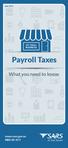 June 2015 MY SMALL BUSINESS Payroll Taxes What you need to know www.sars.gov.za 0800 00 7277 Payroll Taxes What you need to know Employers play an important role in the South African tax system. Payroll
June 2015 MY SMALL BUSINESS Payroll Taxes What you need to know www.sars.gov.za 0800 00 7277 Payroll Taxes What you need to know Employers play an important role in the South African tax system. Payroll
PayPal Integration Guide
 PayPal Integration Guide Table of Contents PayPal Integration Overview 2 Sage Accounts Setup 3 Obtaining API credentials from PayPal 4 Installing Tradebox Finance Manager 5 Creating a connection to PayPal
PayPal Integration Guide Table of Contents PayPal Integration Overview 2 Sage Accounts Setup 3 Obtaining API credentials from PayPal 4 Installing Tradebox Finance Manager 5 Creating a connection to PayPal
NHSP:Online. Uploading Agency Rates. NHSP:Online. Agency Rates Admin V2.2 Issued December 2012 Page 1 of 31
 Uploading Agency Rates Page 1 of 31 Contents Page 1.0 Getting Started...3 2.0 Notifications...6 3.0 Downloading a Blank Template...7 4.0 Filling out your rates template...8 5.0 Uploading your completed
Uploading Agency Rates Page 1 of 31 Contents Page 1.0 Getting Started...3 2.0 Notifications...6 3.0 Downloading a Blank Template...7 4.0 Filling out your rates template...8 5.0 Uploading your completed
Customer admin guide. UC Management Centre
 Customer admin guide UC Management Centre June 2013 Contents 1. Introduction 1.1 Logging into the UC Management Centre 1.2 Language Options 1.3 Navigating Around the UC Management Centre 4 4 5 5 2. Customers
Customer admin guide UC Management Centre June 2013 Contents 1. Introduction 1.1 Logging into the UC Management Centre 1.2 Language Options 1.3 Navigating Around the UC Management Centre 4 4 5 5 2. Customers
How to Add Users 1. 2.
 Administrator Guide Contents How to Add Users... 2 How to Delete a User... 9 How to Create Sub-groups... 12 How to Edit the Email Sent Out to New Users... 14 How to Edit and Add a Logo to Your Group's
Administrator Guide Contents How to Add Users... 2 How to Delete a User... 9 How to Create Sub-groups... 12 How to Edit the Email Sent Out to New Users... 14 How to Edit and Add a Logo to Your Group's
Exchange 2010. Outlook Profile/POP/IMAP/SMTP Setup Guide
 Exchange 2010 Outlook Profile/POP/IMAP/SMTP Setup Guide Document Revision Date: Nov. 13, 2013 Exchange 2010 Outlook Profile/POP/IMAP/SMTP Setup Guide i Contents Introduction... 1 Exchange 2010 Outlook
Exchange 2010 Outlook Profile/POP/IMAP/SMTP Setup Guide Document Revision Date: Nov. 13, 2013 Exchange 2010 Outlook Profile/POP/IMAP/SMTP Setup Guide i Contents Introduction... 1 Exchange 2010 Outlook
e@syfile PAYE SOFTWARE USER MANUAL
 e@syfile PAYE SOFTWARE USER MANUAL Your desktop tax helper e@syfile PAYE SOFTWARE USER MANUAL 1 CONTENTS 1. OVERVIEW...3 2. THE E@syFile PROCESS...4 2.1 INSTALLING e@syfile AND REGISTERING... 4 2.2 ACCESSING
e@syfile PAYE SOFTWARE USER MANUAL Your desktop tax helper e@syfile PAYE SOFTWARE USER MANUAL 1 CONTENTS 1. OVERVIEW...3 2. THE E@syFile PROCESS...4 2.1 INSTALLING e@syfile AND REGISTERING... 4 2.2 ACCESSING
State of Florida eportal. Law Firm Administrator Documentation
 State of Florida eportal Law Firm Administrator Documentation Prepared by: Florida Association of Court Clerks 6/6/2011 Table of Contents State of Florida eportal... 1 Introduction... 3 Logging in to the
State of Florida eportal Law Firm Administrator Documentation Prepared by: Florida Association of Court Clerks 6/6/2011 Table of Contents State of Florida eportal... 1 Introduction... 3 Logging in to the
Using an Edline Gradebook. EGP Teacher Guide
 Using an Edline Gradebook EGP Teacher Guide Table of Contents Introduction...3 Setup...3 Get the Gradebook Web Plugin... 3 Using Your Web Gradebook... 4 Using the Web Gradebook on a Shared Computer...
Using an Edline Gradebook EGP Teacher Guide Table of Contents Introduction...3 Setup...3 Get the Gradebook Web Plugin... 3 Using Your Web Gradebook... 4 Using the Web Gradebook on a Shared Computer...
VIDA ADMIN HELP CONTENTS
 CONTENTS 1 INTRODUCTION... 4 2 OVERVIEW FOR NEW VIDA ADMIN USERS... 5 2.1 Company... 5 2.2 User... 5 2.3 VIDA All-in-one... 5 2.4 VIDA on Web... 5 2.5 Subscription... 6 2.5.1 Subscription to VIDA All-in-one...
CONTENTS 1 INTRODUCTION... 4 2 OVERVIEW FOR NEW VIDA ADMIN USERS... 5 2.1 Company... 5 2.2 User... 5 2.3 VIDA All-in-one... 5 2.4 VIDA on Web... 5 2.5 Subscription... 6 2.5.1 Subscription to VIDA All-in-one...
Using Internet or Windows Explorer to Upload Your Site
 Using Internet or Windows Explorer to Upload Your Site This article briefly describes what an FTP client is and how to use Internet Explorer or Windows Explorer to upload your Web site to your hosting
Using Internet or Windows Explorer to Upload Your Site This article briefly describes what an FTP client is and how to use Internet Explorer or Windows Explorer to upload your Web site to your hosting
AVDC Document Management System Getting Started
 Page 1 of 7 AVDC Document Management System Getting Started Login Upon entering the AVDC document management system (http://www.avdc-dms.org/dms/ or via the link on the AVDC web site Home page), the initial
Page 1 of 7 AVDC Document Management System Getting Started Login Upon entering the AVDC document management system (http://www.avdc-dms.org/dms/ or via the link on the AVDC web site Home page), the initial
IIS, FTP Server and Windows
 IIS, FTP Server and Windows The Objective: To setup, configure and test FTP server. Requirement: Any version of the Windows 2000 Server. FTP Windows s component. Internet Information Services, IIS. Steps:
IIS, FTP Server and Windows The Objective: To setup, configure and test FTP server. Requirement: Any version of the Windows 2000 Server. FTP Windows s component. Internet Information Services, IIS. Steps:
Amerigroup Website User Guide for Providers: Provider Updates page 1
 Amerigroup Website User Guide for Providers: Provider Updates page 1 The tools for provider updates allow you to: Change and update o Basic information o Registration information o Practice information
Amerigroup Website User Guide for Providers: Provider Updates page 1 The tools for provider updates allow you to: Change and update o Basic information o Registration information o Practice information
Configuring your email client to connect to your Exchange mailbox
 Configuring your email client to connect to your Exchange mailbox Contents Use Outlook Web Access (OWA) to access your Exchange mailbox... 2 Use Outlook 2003 to connect to your Exchange mailbox... 3 Add
Configuring your email client to connect to your Exchange mailbox Contents Use Outlook Web Access (OWA) to access your Exchange mailbox... 2 Use Outlook 2003 to connect to your Exchange mailbox... 3 Add
Configuration Guide. Remote Backups How-To Guide. Overview
 Configuration Guide Remote Backups How-To Guide Overview Remote Backups allow you to back-up your data from 1) a ShareCenter TM to either a Remote ShareCenter or Linux Server and 2) Remote ShareCenter
Configuration Guide Remote Backups How-To Guide Overview Remote Backups allow you to back-up your data from 1) a ShareCenter TM to either a Remote ShareCenter or Linux Server and 2) Remote ShareCenter
PRODUCTS & QUOTES USING THE KEY & IRESS EXCHANGE
 Page 1 of 18 PRODUCTS & QUOTES USING THE KEY & IRESS EXCHANGE Introduction Once you have completed the Protection/GI Fact Find in relation to the client s protection needs you can now proceed to quote
Page 1 of 18 PRODUCTS & QUOTES USING THE KEY & IRESS EXCHANGE Introduction Once you have completed the Protection/GI Fact Find in relation to the client s protection needs you can now proceed to quote
Self-Generation Incentive Program. Online Application Database Tutorial
 Self-Generation Incentive Program Online Application Database Tutorial New Applicant Registration If you haven t already registered with the site, you will need to request an account by filling out the
Self-Generation Incentive Program Online Application Database Tutorial New Applicant Registration If you haven t already registered with the site, you will need to request an account by filling out the
Pearson Onscreen Platform (POP) Using POP Offline testing system guide
 Pearson Onscreen Platform (POP) Version 1.0 October 2014 02 What s in this guide? Contents 1 Before you start 2 Download a test 3 Play test 4 Upload response Read more Read more Read more Read more 03
Pearson Onscreen Platform (POP) Version 1.0 October 2014 02 What s in this guide? Contents 1 Before you start 2 Download a test 3 Play test 4 Upload response Read more Read more Read more Read more 03
emobile Bulk Text User Guide Copyright Notice Copyright Phonovation Ltd
 emobile Bulk Text User Guide Copyright Notice Copyright Phonovation Ltd Important Notice: The Information contained in this document is subject to change without notice and should not be construed as a
emobile Bulk Text User Guide Copyright Notice Copyright Phonovation Ltd Important Notice: The Information contained in this document is subject to change without notice and should not be construed as a
Nokia Internet Modem User Guide
 Nokia Internet Modem User Guide 9216562 Issue 1 EN 2009 Nokia. All rights reserved. Nokia, Nokia Connecting People and Nokia Original Accessories logo are trademarks or registered trademarks of Nokia Corporation.
Nokia Internet Modem User Guide 9216562 Issue 1 EN 2009 Nokia. All rights reserved. Nokia, Nokia Connecting People and Nokia Original Accessories logo are trademarks or registered trademarks of Nokia Corporation.
BIGPOND ONLINE STORAGE USER GUIDE Issue 1.1.0-18 August 2005
 BIGPOND ONLINE STORAGE USER GUIDE Issue 1.1.0-18 August 2005 PLEASE NOTE: The contents of this publication, and any associated documentation provided to you, must not be disclosed to any third party without
BIGPOND ONLINE STORAGE USER GUIDE Issue 1.1.0-18 August 2005 PLEASE NOTE: The contents of this publication, and any associated documentation provided to you, must not be disclosed to any third party without
Third Party Appointment (AA88)
 2013 Third Party Appointment (AA88) An employers guide to the Third Party Appointment (AA88) process 1 An employers guide to the Third Party Appointment (AA88) process THIRD PARTY APPOINTMENT (AA88) GUIDE
2013 Third Party Appointment (AA88) An employers guide to the Third Party Appointment (AA88) process 1 An employers guide to the Third Party Appointment (AA88) process THIRD PARTY APPOINTMENT (AA88) GUIDE
Your Archiving Service
 It s as simple as 1, 2, 3 This email archiving setup guide provides you with easy to follow instructions on how to setup your new archiving service as well as how to create archiving users and assign archiving
It s as simple as 1, 2, 3 This email archiving setup guide provides you with easy to follow instructions on how to setup your new archiving service as well as how to create archiving users and assign archiving
ONLINE TEST ADMINISTRATION
 PROJECT PHOENIX EduTrax Instructional Management Solution Phoenix/EIM ONLINE TEST ADMINISTRATION QUICK GUIDE & ILLUSTRATED HELP Version 1.5.1.1 The online testing module allows a teacher to administer
PROJECT PHOENIX EduTrax Instructional Management Solution Phoenix/EIM ONLINE TEST ADMINISTRATION QUICK GUIDE & ILLUSTRATED HELP Version 1.5.1.1 The online testing module allows a teacher to administer
Employee Tracking System
 Software Specification Employee Tracking System By Bonrix Software Systems 1 Table of Contents No. TITLE PAGE NO. 1. Introduction 3 2. Purpose 3 3. Employee Tracking System Details 4 4. Login panel 4 5.
Software Specification Employee Tracking System By Bonrix Software Systems 1 Table of Contents No. TITLE PAGE NO. 1. Introduction 3 2. Purpose 3 3. Employee Tracking System Details 4 4. Login panel 4 5.
Vodafone Bulk Text. User Guide. Copyright Notice. Copyright Phonovation Ltd
 Vodafone Bulk Text User Guide Copyright Notice Copyright Phonovation Ltd Important Notice: The Information contained in this document is subject to change without notice and should not be construed as
Vodafone Bulk Text User Guide Copyright Notice Copyright Phonovation Ltd Important Notice: The Information contained in this document is subject to change without notice and should not be construed as
Kenya Revenue Authority Project: ITMS Phase I User Guide (M2)
 Project: ITMS Phase I User Guide (M2) Friday, March 13th, 2009 File name: User-Guide -Filing-0.3.0.5-Taxpayer 1 Table of Contents Chart with User Profile Features in M2... 3 Taxpayer & Agent Guide... 5
Project: ITMS Phase I User Guide (M2) Friday, March 13th, 2009 File name: User-Guide -Filing-0.3.0.5-Taxpayer 1 Table of Contents Chart with User Profile Features in M2... 3 Taxpayer & Agent Guide... 5
SETUP AND OPERATION GUIDE CLOUD PRINT. Version 1.0. January 2015. 2015 KYOCERA Document Solutions UK
 SETUP AND OPERATION GUIDE CLOUD PRINT Version 1.0 January 2015 2015 KYOCERA Document Solutions UK HyPAS TM and TASKalfa TM are trademarks of the KYOCERA Companies. Other company names in this guide may
SETUP AND OPERATION GUIDE CLOUD PRINT Version 1.0 January 2015 2015 KYOCERA Document Solutions UK HyPAS TM and TASKalfa TM are trademarks of the KYOCERA Companies. Other company names in this guide may
Quicken for Windows Conversion Instructions [Quicken for Windows 2010-2012 WC to WC]
![Quicken for Windows Conversion Instructions [Quicken for Windows 2010-2012 WC to WC] Quicken for Windows Conversion Instructions [Quicken for Windows 2010-2012 WC to WC]](/thumbs/28/12872479.jpg) Quicken for Windows Conversion Instructions [Quicken for Windows 2010-2012 WC to WC] As Milford Federal Savings & Loan Association completes its system conversion, you will need to modify your Quicken
Quicken for Windows Conversion Instructions [Quicken for Windows 2010-2012 WC to WC] As Milford Federal Savings & Loan Association completes its system conversion, you will need to modify your Quicken
Massey University Wireless Network Client Configuration Mac OS X 10.6 10.9
 Massey University Wireless Network Client Configuration Mac OS X 10.6 10.9 MAC wireless network Requirements Information Technology Services You must have an active Massey username and password (i.e. you
Massey University Wireless Network Client Configuration Mac OS X 10.6 10.9 MAC wireless network Requirements Information Technology Services You must have an active Massey username and password (i.e. you
account multiple solutions
 Start Guide Salary Payments for Sage Pastel Payroll & HR 1 Our easy to use guide will get you up and running in no time! Sage Pay allows you to seamlessly transfer your salary payments from Sage Pastel
Start Guide Salary Payments for Sage Pastel Payroll & HR 1 Our easy to use guide will get you up and running in no time! Sage Pay allows you to seamlessly transfer your salary payments from Sage Pastel
A QUICK GUIDE TO DIVIDENDS TAX
 A QUICK GUIDE TO DIVIDENDS TAX i A QUICK GUIDE TO DIVIDENDS TAX 1. INTRODUCTION TO DIVIDENDS TAX In 2007, the Minister of Finance announced that Secondary Tax on Companies (STC) would be replaced by Dividends
A QUICK GUIDE TO DIVIDENDS TAX i A QUICK GUIDE TO DIVIDENDS TAX 1. INTRODUCTION TO DIVIDENDS TAX In 2007, the Minister of Finance announced that Secondary Tax on Companies (STC) would be replaced by Dividends
Guidelines for Creating Reports
 Guidelines for Creating Reports Contents Exercise 1: Custom Reporting - Ad hoc Reports... 1 Exercise 2: Custom Reporting - Ad Hoc Queries... 5 Exercise 3: Section Status Report.... 8 Exercise 1: Custom
Guidelines for Creating Reports Contents Exercise 1: Custom Reporting - Ad hoc Reports... 1 Exercise 2: Custom Reporting - Ad Hoc Queries... 5 Exercise 3: Section Status Report.... 8 Exercise 1: Custom
Mass Announcement Service Operation
 Mass Announcement Service Operation The Mass Announcement Service enables you to automate calling a typically large number of contacts, and playing them a pre-recorded announcement. For example, a weather
Mass Announcement Service Operation The Mass Announcement Service enables you to automate calling a typically large number of contacts, and playing them a pre-recorded announcement. For example, a weather
HOW TO efile YOUR INCOME TAX RETURN (ITR12)
 2012 HOW TO efile YOUR INCOME TAX RETURN (ITR12) STEP 1: REGISTRATION FOR efiling 1. NEW USERS You will need to register as an efiler before you can file your income tax return electronically. To register,
2012 HOW TO efile YOUR INCOME TAX RETURN (ITR12) STEP 1: REGISTRATION FOR efiling 1. NEW USERS You will need to register as an efiler before you can file your income tax return electronically. To register,
State of Michigan Data Exchange Gateway. Web-Interface Users Guide 12-07-2009
 State of Michigan Data Exchange Gateway Web-Interface Users Guide 12-07-2009 Page 1 of 21 Revision History: Revision # Date Author Change: 1 8-14-2009 Mattingly Original Release 1.1 8-31-2009 MM Pgs 4,
State of Michigan Data Exchange Gateway Web-Interface Users Guide 12-07-2009 Page 1 of 21 Revision History: Revision # Date Author Change: 1 8-14-2009 Mattingly Original Release 1.1 8-31-2009 MM Pgs 4,
HE Gateway User guide for colleges and universities
 HE Gateway User guide for colleges and universities HE Gateway 1 Student Loans Company Ltd Contents Section 1 Definitions & Related Documents...3 Definitions... 3 Related Documents... 3 Section 2 Purpose
HE Gateway User guide for colleges and universities HE Gateway 1 Student Loans Company Ltd Contents Section 1 Definitions & Related Documents...3 Definitions... 3 Related Documents... 3 Section 2 Purpose
Sendspace Wizard Desktop Tool Step-By-Step Guide
 Sendspace Wizard Desktop Tool Step-By-Step Guide Copyright 2007 by sendspace.com This publication is designed to provide accurate and authoritative information for users of sendspace, the easy big file
Sendspace Wizard Desktop Tool Step-By-Step Guide Copyright 2007 by sendspace.com This publication is designed to provide accurate and authoritative information for users of sendspace, the easy big file
New World Construction FTP service User Guide
 New World Construction FTP service User Guide A. Introduction... 2 B. Logging In... 4 C. Uploading Files... 5 D. Sending Files... 6 E. Tracking Downloads... 10 F. Receiving Files... 11 G. Setting Download
New World Construction FTP service User Guide A. Introduction... 2 B. Logging In... 4 C. Uploading Files... 5 D. Sending Files... 6 E. Tracking Downloads... 10 F. Receiving Files... 11 G. Setting Download
Table of Contents. Welcome... 2. Login... 3. Password Assistance... 4. Self Registration... 5. Secure Mail... 7. Compose... 8. Drafts...
 Table of Contents Welcome... 2 Login... 3 Password Assistance... 4 Self Registration... 5 Secure Mail... 7 Compose... 8 Drafts... 10 Outbox... 11 Sent Items... 12 View Package Details... 12 File Manager...
Table of Contents Welcome... 2 Login... 3 Password Assistance... 4 Self Registration... 5 Secure Mail... 7 Compose... 8 Drafts... 10 Outbox... 11 Sent Items... 12 View Package Details... 12 File Manager...
Customer Portal User Guide: Transition to Delegation
 NEW GTLD PROGRAM Customer Portal User Guide: Transition to Delegation Version 0.8 Table of Contents About this User Guide... 2 Introduction to the Customer Portal... 3 Logging in with your User Name and
NEW GTLD PROGRAM Customer Portal User Guide: Transition to Delegation Version 0.8 Table of Contents About this User Guide... 2 Introduction to the Customer Portal... 3 Logging in with your User Name and
Telstra Wholesale Digital Certificates
 Telstra Wholesale Digital Certificates LinxOnline User Guide Issue Number 2, 31 July 2007 Version 2, 31 July 2007 TW Digital Certificate Management User Guide Copyright 2007, Telstra Corporation Limited.
Telstra Wholesale Digital Certificates LinxOnline User Guide Issue Number 2, 31 July 2007 Version 2, 31 July 2007 TW Digital Certificate Management User Guide Copyright 2007, Telstra Corporation Limited.
POINT OF SALES SYSTEM (POSS) USER MANUAL
 Page 1 of 24 POINT OF SALES SYSTEM (POSS) USER MANUAL System Name : POSI-RAD System Release Version No. : V4.0 Total pages including this covering : 23 Page 2 of 24 Table of Contents 1 INTRODUCTION...
Page 1 of 24 POINT OF SALES SYSTEM (POSS) USER MANUAL System Name : POSI-RAD System Release Version No. : V4.0 Total pages including this covering : 23 Page 2 of 24 Table of Contents 1 INTRODUCTION...
http://docs.trendmicro.com/en-us/enterprise/safesync-for-enterprise.aspx
 Trend Micro Incorporated reserves the right to make changes to this document and to the product described herein without notice. Before installing and using the product, review the readme files, release
Trend Micro Incorporated reserves the right to make changes to this document and to the product described herein without notice. Before installing and using the product, review the readme files, release
SHAREPOINT COLLABORATIVE WORKSPACE
 Council of Europe SHAREPOINT COLLABORATIVE WORKSPACE USER GUIDE Contents 1. Presentation of SharePoint... 3 1.1. Logging on... 4 2. Lists... 6 2.1. Displaying a list... 7 2.2. Navigating in a list... 9
Council of Europe SHAREPOINT COLLABORATIVE WORKSPACE USER GUIDE Contents 1. Presentation of SharePoint... 3 1.1. Logging on... 4 2. Lists... 6 2.1. Displaying a list... 7 2.2. Navigating in a list... 9
Quick Start Guide v4.0 Client Outlook Connection
 Quick Start Guide v4.0 Client Outlook Connection Contents Chapter 1 Outlook Anywhere - Outlook Anywhere 3 - Setting up Outlook Anywhere for PC 4 - Setting up Outlook for Mac 9 CLIENT OUTLOOK CONNECTION
Quick Start Guide v4.0 Client Outlook Connection Contents Chapter 1 Outlook Anywhere - Outlook Anywhere 3 - Setting up Outlook Anywhere for PC 4 - Setting up Outlook for Mac 9 CLIENT OUTLOOK CONNECTION
APNS Certificate generating and installation
 APNS Certificate generating and installation Quick Guide for generating and installing an Apple APNS Certificate Version: x.x MobiDM Quick Guide for APNS Certificate Page 1 Index 1. APPLE APNS CERTIFICATE...
APNS Certificate generating and installation Quick Guide for generating and installing an Apple APNS Certificate Version: x.x MobiDM Quick Guide for APNS Certificate Page 1 Index 1. APPLE APNS CERTIFICATE...
Sage 50 Accounts Construction Industry Scheme (CIS)
 Sage 50 Accounts Construction Industry Scheme (CIS) Copyright statement Sage (UK) Limited, 2012. All rights reserved We have written this guide to help you to use the software it relates to. We hope it
Sage 50 Accounts Construction Industry Scheme (CIS) Copyright statement Sage (UK) Limited, 2012. All rights reserved We have written this guide to help you to use the software it relates to. We hope it
Website Administration Security Guide
 Website Administration Security Guide September 2012 TABLE OF CONTENTS Introduction... 1 General Overview... 1 System Requirements... 1 Important Administrator Terms... 2 Security Services Administration...
Website Administration Security Guide September 2012 TABLE OF CONTENTS Introduction... 1 General Overview... 1 System Requirements... 1 Important Administrator Terms... 2 Security Services Administration...
ATX Document Manager. User Guide
 ATX Document Manager User Guide ATX DOCUMENT MANAGER User Guide 2010 CCH Small Firm Services. All rights reserved. 6 Mathis Drive NW Rome, GA 30165 No part of this manuscript may be copied, photocopied,
ATX Document Manager User Guide ATX DOCUMENT MANAGER User Guide 2010 CCH Small Firm Services. All rights reserved. 6 Mathis Drive NW Rome, GA 30165 No part of this manuscript may be copied, photocopied,
Table of Contents 1. Contents...1
 Table of Contents 1. Contents...1 1.1 Introduction/Getting Started...1 1.1.1 Creating an Account...1 1.1.2 Logging In...2 1.1.3 Forgotten Password...2 1.1.4 Creating a New Project...3 1.2 My Projects...3
Table of Contents 1. Contents...1 1.1 Introduction/Getting Started...1 1.1.1 Creating an Account...1 1.1.2 Logging In...2 1.1.3 Forgotten Password...2 1.1.4 Creating a New Project...3 1.2 My Projects...3
Central Administration User Guide
 User Guide Contents 1. Introduction... 2 Licensing... 2 Overview... 2 2. Configuring... 3 3. Using... 4 Computers screen all computers view... 4 Computers screen single computer view... 5 All Jobs screen...
User Guide Contents 1. Introduction... 2 Licensing... 2 Overview... 2 2. Configuring... 3 3. Using... 4 Computers screen all computers view... 4 Computers screen single computer view... 5 All Jobs screen...
New Account Management Payment Process
 New Account Management Payment Process Quick guide for Customs clients Introduction 2013 As part of the Customs modernisation journey, a number of system and process changes have been introduced to facilitate
New Account Management Payment Process Quick guide for Customs clients Introduction 2013 As part of the Customs modernisation journey, a number of system and process changes have been introduced to facilitate
Table of Contents. Changing Your Password in Windows NT p. 1. Changing Your Password in Alpha Connection.. pp. 1-3
 Table of Contents Changing Your Password in Windows NT p. 1 Changing Your Password in Alpha Connection.. pp. 1-3 Not Able to Get Outlook Express Mail Because Alpha Connection Password Expires... pp. 3-4
Table of Contents Changing Your Password in Windows NT p. 1 Changing Your Password in Alpha Connection.. pp. 1-3 Not Able to Get Outlook Express Mail Because Alpha Connection Password Expires... pp. 3-4
WHAT DOES PROFIBANKA OFFER YOU?
 Profibanka Dear Client, please allow us to welcome you as a user of the Profibanka service a modern direct banking system offered by Komerční banka. Profibanka combines the convenience and performance
Profibanka Dear Client, please allow us to welcome you as a user of the Profibanka service a modern direct banking system offered by Komerční banka. Profibanka combines the convenience and performance
Setting up a Scheduled task to upload pupil records to ParentPay
 Setting up a Scheduled task to upload pupil records to ParentPay To ensure that your setup goes ahead without any issues please first check that you are setting the scheduled task up on the SIMS server
Setting up a Scheduled task to upload pupil records to ParentPay To ensure that your setup goes ahead without any issues please first check that you are setting the scheduled task up on the SIMS server
MasterCard Smartdata.gen2 (Smartdata)
 MasterCard Smartdata.gen2 (Smartdata) Cardholder Quick Reference Card ffwelcome to Smartdata The Home screen displays each time you log on to Smartdata. It provides access to various data and information
MasterCard Smartdata.gen2 (Smartdata) Cardholder Quick Reference Card ffwelcome to Smartdata The Home screen displays each time you log on to Smartdata. It provides access to various data and information
Daily Traffic Control Log
 Daily Traffic Control Log User Instructions Name: FAP&A940/3.2 Property of Ford Motor Company GIS: 37.01 S+3T Proprietary Printed December 2012. This Instruction manual has been written to accompany the
Daily Traffic Control Log User Instructions Name: FAP&A940/3.2 Property of Ford Motor Company GIS: 37.01 S+3T Proprietary Printed December 2012. This Instruction manual has been written to accompany the
System Administration and Log Management
 CHAPTER 6 System Overview System Administration and Log Management Users must have sufficient access rights, or permission levels, to perform any operations on network elements (the devices, such as routers,
CHAPTER 6 System Overview System Administration and Log Management Users must have sufficient access rights, or permission levels, to perform any operations on network elements (the devices, such as routers,
EXTERNAL GUIDE HOW TO COMPLETE THE REGISTRATION, AMENDMENTS AND VERIFICATION FORM (RAV01)
 REGISTRATION, AMENDMENTS TABLE OF CONTENTS 1 2 3 4 5 INTRODUCTION 4 INDIVIDUAL 5 REGISTERED REPRESENTATIVE 5 TAX PRACTITIONER 5 SARS REGISTERED DETAILS 6 6 ACTIVATE REGISTERED REPRESENTATIVE Tax Practitioner
REGISTRATION, AMENDMENTS TABLE OF CONTENTS 1 2 3 4 5 INTRODUCTION 4 INDIVIDUAL 5 REGISTERED REPRESENTATIVE 5 TAX PRACTITIONER 5 SARS REGISTERED DETAILS 6 6 ACTIVATE REGISTERED REPRESENTATIVE Tax Practitioner
User Manual Online Clinical Trial Application & Monitoring System
 User Manual Online Clinical Trial Application & Monitoring System URL:http://octams.gov.in/CT For Scheme of Central Drugs Standard Control Organization (CDSCO) Application Designed and Developed by NIC
User Manual Online Clinical Trial Application & Monitoring System URL:http://octams.gov.in/CT For Scheme of Central Drugs Standard Control Organization (CDSCO) Application Designed and Developed by NIC
How Do I Upload Multiple Trucks?
 How Do I Upload Multiple Trucks? 1. Log into account. Please see the How Do I Log into My Account? document (DOC-0125) for additional assistance with logging into PrePass.com. 2. On the Admin Home tab,
How Do I Upload Multiple Trucks? 1. Log into account. Please see the How Do I Log into My Account? document (DOC-0125) for additional assistance with logging into PrePass.com. 2. On the Admin Home tab,
Vendor Portal User Guide
 State of Illinois Illinois Department of Transportation Vendor Portal User Guide Version 2.1 November 2015 0137-16, 11/15, web Item Document Title File Name Disposition Author Document Description Description
State of Illinois Illinois Department of Transportation Vendor Portal User Guide Version 2.1 November 2015 0137-16, 11/15, web Item Document Title File Name Disposition Author Document Description Description
Adeptia Suite 6.2. Application Services Guide. Release Date October 16, 2014
 Adeptia Suite 6.2 Application Services Guide Release Date October 16, 2014 343 West Erie, Suite 440 Chicago, IL 60654, USA Phone: (312) 229-1727 x111 Fax: (312) 229-1736 Document Information DOCUMENT INFORMATION
Adeptia Suite 6.2 Application Services Guide Release Date October 16, 2014 343 West Erie, Suite 440 Chicago, IL 60654, USA Phone: (312) 229-1727 x111 Fax: (312) 229-1736 Document Information DOCUMENT INFORMATION
POP Demo Test Delivery Guide
 POP Demo Test Delivery Guide For the qualifications management application Version 08.15 02 What s in this guide? Contents 1 Before you start Read more 2 PIN Creation Read more 3 Demo Learner Registration
POP Demo Test Delivery Guide For the qualifications management application Version 08.15 02 What s in this guide? Contents 1 Before you start Read more 2 PIN Creation Read more 3 Demo Learner Registration
External End User Training Guide: Secure Email Extract
 External End User Training Guide: Secure Email Extract Version 6 August 12, 2013 Prepared by 7/29/2013: Kris Chromey, Training Coordinator Michelle Tuscher, Vault Implementation Coordinator Edited for
External End User Training Guide: Secure Email Extract Version 6 August 12, 2013 Prepared by 7/29/2013: Kris Chromey, Training Coordinator Michelle Tuscher, Vault Implementation Coordinator Edited for
BushSoft Accounts - Installation manual
 BushSoft Accounts - Installation manual You should have received a license file from BushSoft to be able to complete the installation. You will be prompted for this file at the end of the installation
BushSoft Accounts - Installation manual You should have received a license file from BushSoft to be able to complete the installation. You will be prompted for this file at the end of the installation
Transferring data safely
 Transferring data safely Secure drop-box users guide INTRODUCTION You ve been registered to make use of a secure web-based drop-box in order to safely exchange data across the Internet between yourself
Transferring data safely Secure drop-box users guide INTRODUCTION You ve been registered to make use of a secure web-based drop-box in order to safely exchange data across the Internet between yourself
Contents. Biocides Closed Circuit 28/10/2015
 2 Contents 1. Definition and goals... 3 2. Logging in... 4 2.1. Creating a personal account... 4 2.2. Linking your personal account to an enterprise... 7 2.3. Approval of the 'Local Admin' account by the
2 Contents 1. Definition and goals... 3 2. Logging in... 4 2.1. Creating a personal account... 4 2.2. Linking your personal account to an enterprise... 7 2.3. Approval of the 'Local Admin' account by the
Rx Medical. SMD Utility. Task Scheduler Configuration
 Rx Medical SMD Utility Task Scheduler Configuration This document contains important information for all Rx Medical users. Please ensure this document is circulated amongst all your staff. We suggest these
Rx Medical SMD Utility Task Scheduler Configuration This document contains important information for all Rx Medical users. Please ensure this document is circulated amongst all your staff. We suggest these
Working with H-drive, I-drive, and DropBox Files Online
 Working with H-drive, I-drive, and DropBox Files Online Preamble: Students and Staff have both individual networked storage space (referenced on-campus as the H-drive) and shared storage space (referenced
Working with H-drive, I-drive, and DropBox Files Online Preamble: Students and Staff have both individual networked storage space (referenced on-campus as the H-drive) and shared storage space (referenced
User Guide. support.keytime.co.uk
 User Guide Contents Introduction... 3 Starting Personal Tax... 4 Sorting and Filtering Clients... 5 Print Summary and Print Proforma Letters... 5 Converting Returns from Previous Years... 6 Storing Client
User Guide Contents Introduction... 3 Starting Personal Tax... 4 Sorting and Filtering Clients... 5 Print Summary and Print Proforma Letters... 5 Converting Returns from Previous Years... 6 Storing Client
account multiple solutions
 Quick Start Guide 1 Our easy to use guide will get you up and running in no time! The guide will assist you with: Generating your Sage Pay login Navigation Creating contacts Creating system users Setting
Quick Start Guide 1 Our easy to use guide will get you up and running in no time! The guide will assist you with: Generating your Sage Pay login Navigation Creating contacts Creating system users Setting
User Manual. Document Management System
 User Manual Document Management System Version 1.0 1 of 23 Table of Contents 1. Introduction... 4 2. Objective... 4 3. Login to E-Governance System... 4 4. Document Management System (DMS) in E-Governance
User Manual Document Management System Version 1.0 1 of 23 Table of Contents 1. Introduction... 4 2. Objective... 4 3. Login to E-Governance System... 4 4. Document Management System (DMS) in E-Governance
LFormAdmin Help Guide version 2.3.0. LFormAdmin. User Guide. Version 2.3.0. Product help. REV1150116NH
 LFormAdmin User Guide Version 2.3.0 Product help. REV1150116NH 1 Disclaimer Advanced Legal is satisfied that the information contained in this document is correct at the time of production. Advanced Legal
LFormAdmin User Guide Version 2.3.0 Product help. REV1150116NH 1 Disclaimer Advanced Legal is satisfied that the information contained in this document is correct at the time of production. Advanced Legal
ecall Help Table of contents Status: July 2013
 ecall Help Status: July 2013 Table of contents 1. The structure and navigation elements of ecall... 2 1.1 Main Navigation... 2 1.2 The Menu... 2 1.3 Menu sub-items... 3 1.4 Help... 3 1.5 Mandatory fields...
ecall Help Status: July 2013 Table of contents 1. The structure and navigation elements of ecall... 2 1.1 Main Navigation... 2 1.2 The Menu... 2 1.3 Menu sub-items... 3 1.4 Help... 3 1.5 Mandatory fields...
PHI Audit Us er Guide
 PHI Audit Us er Guide Table Of Contents PHI Audit Overview... 1 Auditable Actions... 1 Navigating the PHI Audit Dashboard... 2 Access PHI Audit... 4 Create a Patient Audit... 6 Create a User Audit... 10
PHI Audit Us er Guide Table Of Contents PHI Audit Overview... 1 Auditable Actions... 1 Navigating the PHI Audit Dashboard... 2 Access PHI Audit... 4 Create a Patient Audit... 6 Create a User Audit... 10
How to set up Outlook Anywhere on your home system
 How to set up Outlook Anywhere on your home system The Outlook Anywhere feature for Microsoft Exchange Server 2007 allows Microsoft Office Outlook 2007 and Outlook 2003 users to connect to their Outlook
How to set up Outlook Anywhere on your home system The Outlook Anywhere feature for Microsoft Exchange Server 2007 allows Microsoft Office Outlook 2007 and Outlook 2003 users to connect to their Outlook
Schools CPD Online General User Guide Contents
 Schools CPD Online General User Guide Contents New user?...2 Access the Site...6 Managing your account in My CPD...8 Searching for events...14 Making a Booking on an Event...20 Tracking events you are
Schools CPD Online General User Guide Contents New user?...2 Access the Site...6 Managing your account in My CPD...8 Searching for events...14 Making a Booking on an Event...20 Tracking events you are
Exchange 2003 Mailboxes
 Exchange 2003 Mailboxes Microsoft will stop supporting Exchange 2003 mailboxes in 2014 as it comes to the end of it s life. To maintain our levels of support and performance of all our customers, we will
Exchange 2003 Mailboxes Microsoft will stop supporting Exchange 2003 mailboxes in 2014 as it comes to the end of it s life. To maintain our levels of support and performance of all our customers, we will
How To Run Anolicense Server On A Windows 7.5 (For Free) Or 8 (For Ubuntu) Or 9.5.5 For Free (For Microsoft) (For Linux) (Or For Free) ( For
 Quick Start Guide for Installing OLicense-Server for use with SimDiff/SimMerge Contents Installing OLicense-Server... 1 Configuring OLicense-Server... 2 Setting the Port Number... 2 Running OLicense-Server
Quick Start Guide for Installing OLicense-Server for use with SimDiff/SimMerge Contents Installing OLicense-Server... 1 Configuring OLicense-Server... 2 Setting the Port Number... 2 Running OLicense-Server
Prevue Online How-To Guide Managing a Branch Account
 How to Manage a Branch Account This guide is intended for use by the Main Account that has established Branch accounts. The Main Account may need to edit Branch Account information such as allowing sharing
How to Manage a Branch Account This guide is intended for use by the Main Account that has established Branch accounts. The Main Account may need to edit Branch Account information such as allowing sharing
System Center 2012 R2 SP1 Configuration Manager & Microsoft Intune
 2015 System Center 2012 R2 SP1 Configuration Manager & Microsoft Intune DEPLOYING MICROSOFT OFFICE 365 PROFESSIONAL PLUS RONNI PEDERSEN & HANS CHRISTIAN ANDERSEN RONNIPEDERSEN.COM Microsoft MVP: Enterprise
2015 System Center 2012 R2 SP1 Configuration Manager & Microsoft Intune DEPLOYING MICROSOFT OFFICE 365 PROFESSIONAL PLUS RONNI PEDERSEN & HANS CHRISTIAN ANDERSEN RONNIPEDERSEN.COM Microsoft MVP: Enterprise
