User s manual. w w w. v t e c h p h o n e s. c o m. Models: LS6115-2/ LS6115-3
|
|
|
- Lorraine Bell
- 7 years ago
- Views:
Transcription
1 User s manual w w w. v t e c h p h o n e s. c o m Models: LS6115-2/ LS6115-3
2 Congratulations on purchasing your new VTech product. Before using this telephone, please read the Important safety instructions on page 38 of this manual. This manual has all the feature operations and troubleshooting necessary to install and operate your new VTech telephone. Please review this manual thoroughly to ensure proper installation and operation of this innovative and feature rich VTech product. For support, shopping, and everything new at VTech, visit our website at In Canada, please visit The ENERGY STAR program ( recognizes and encourages the use of products that save energy and help protect our environment. We are proud to mark this product with the ENERGY STAR label indicating it meets the latest energy efficiency guidelines. ii
3 Table of contents Getting started Parts checklist Telephone base installation Battery installation and charging Handset layout Telephone base layout Telephone settings Ringer volume Ringer tone Key tone Language Clear voice mail Telephone operation Make a call Answer a call End a call Speakerphone Volume Mute Ringer mute Call waiting Chain dialing Find handset Intercom Conference call Transfer an external call Switch between external and intercom call Answer an incoming call during an intercom call Directory Store a directory entry Character chart Search the directory Dial a directory entry Edit a directory entry Delete from the directory About caller ID Call log Missed calls indicator Review the call log Make a call log entry ready to dial Dial a call log entry iii
4 Table of contents Save an entry to the directory Delete from the call log Call log display screen messages Redial list Dial a redial entry Delete from redial Appendix Handset display screen messages Handset and telephone base indicators Battery Important safety instructions Troubleshooting Operating range Maintenance About cordless telephones The RBRC seal Warranty FCC, ACTA and IC regulations Technical specifications Index iv
5 Getting started Parts checklist Your telephone contains the following items. Save your sales receipt and original packaging in the event warranty service is necessary. 1. Handsets (2 for LS6115-2, 3 for LS6115-3) 2. Battery compartment covers (2 for LS6115-2, 3 for LS6115-3) 3. Batteries (2 for LS6115-2, 3 for LS6115-3) 4. Telephone line cord To purchase replacement batteries or power adapters, visit our website at www. vtechphones. com or call 1 (800) In Canada, go to com or call 1 (800) Getting started Basic operation 5. Telephone base power adapter 6. Charger and charger adapter (1 for LS6115-2, 2 for LS6115-3) 7. Telephone base 8. User s manual 1
6 Getting started Use only the power adapters supplied with this product. To order a replacement, visit our website at com or call 1 (800) In Canada, go to com or call 1 (800) The power adapters are intended to be correctly oriented in a vertical or floor mount position. The prongs are not designed to hold the plug in place if it is plugged into a ceiling or an under-the-table/ cabinet outlet. 2 Telephone base installation Install the telephone base as shown below. The telephone base is designed for desk or tabletop use only. Make sure that the electrical outlet is not controlled by a wall switch. If you subscribe to high-speed Internet service (Digital Subscriber Line - DSL) through your telephone lines, you must have a DSL filter between the telephone base and the telephone wall jack. The filter will prevent noise and caller ID problems caused by DSL interference. Please contact your DSL service provider for more information about DSL filters. Telephone base power adapter Electrical outlet not controlled by a wall switch Telephone base DSL filter (not included) required if you have DSL high-speed Internet service Telephone line cord Telephone wall jack Electrical outlet not controlled by a wall switch Charger adapter Charger
7 FLASH VOL CID MENU SELECT CLEAR Getting started Battery installation and charging Install the battery as shown below. After installing the battery, you might be able to make and receive short calls. For best performance, charge the handset for at least 16 hours before use. When the battery power is low, the handset will beep, LOW BATTERY will be displayed and will flash on the handset screen. Place the handset in the telephone base or charger to charge the battery when not in use. See the table on page 37 for battery operating times. 1. Insert the plug of the battery as indicated. Make sure it is plugged securely and matches the color-coded label inside the battery compartment. 2. Place the battery with the label THIS SIDE UP facing up and the wires inside the battery compartment. 3. Align the battery compartment cover flat against the battery compartment, then slide it upwards until it clicks into place. 4. Charge the handset by placing it in the telephone base or charger. The handset charge light will be on when charging. If the handset will not be used for a long time, disconnect and remove the battery to prevent possible leakage. To purchase replacement batteries, visit our website at www. vtechphones. com or call 1 (800) In Canada, go to com or call 1 (800) Getting started Basic operation Charge light 3
8 Getting started Handset layout (Directory) Press to display the directory when the phone is /FLASH Press to make or answer a call. During a call, press to answer a second call when you hear a call waiting alert. CID (Caller ID) Press to review the call log when the phone is not in use. While in the menu, press to scroll down. Press to lower the listening volume during a call. 4 not in use. While in the menu, press to scroll up. Press to raise the listening volume during a call. (Speakerphone) Press to activate the handset speakerphone. Press again to resume normal handset use. CHARGE light On when the handset is charging in the telephone base or charger. REDIAL/PAUSE Press to review the redial list. While dialing or entering numbers into the directory, press and hold to insert a dialing pause. MENU/SELECT Press to display the menu. When in the menu, press to select an item, or save an entry or setting. OFF/CLEAR During a call, press to hang up. While the handset is ringing, press to silence the ringer. Press and hold when the phone is not in use to erase the MISSED CALLS display. During programming, press to return to the previous menu without making changes. # Press repeatedly to display other dialing options when reviewing the call log. INT (intercom) Press to initiate an intercom conversation or transfer a call. MUTE/REMOVE While on a call, press to mute the microphone. While reviewing the call log, press to delete an individual entry, or press and hold to delete the entire call log. Press to delete digits when predialing (entering the phone number before pressing /FLASH).
9 Getting started Telephone base layout IN USE light Flashes when there is an incoming call or another telephone on the same line is in use. On when a handset is in use. VOIC light Flashes when you have new voic . Voic is offered by your telelphone service provider. FIND HANDSET Press to page all handsets. Getting started Basic operation 5
10 The ringer volume will be off if the volume is set to the lowest level, and a ringer off icon will be displayed. Telephone settings Ringer volume You can change the handset ringer volume to a comfortable level. The ringer can also be turned off so the telephone does not ring when there are incoming calls. To adjust the ringer volume: 1. Press MENU/SELECT to display the menu when the handset is not in use. 2. Press or to select >RINGER VOLUME, then press MENU/SELECT. 3. Press or to adjust the volume. A sample of each volume level will be played when scrolling through the choices. 4. Press MENU/SELECT to save your selection. You will hear a confirmation tone. >RINGER VOLUME RINGER TONE RINGER VOLUME 6
11 Telephone settings Ringer tone This menu allows you to choose from different ringer tones. To choose a ringer tone: 1. Press MENU/SELECT to display the menu when the handset is not in use. 2. Press or to select >RINGER TONE, then press MENU/SELECT. 3. Press or to select the desired ringer tone. A sample of each ringer tone will be played when scrolling through the choices. 4. Press MENU/SELECT to save your selection. You will hear a confirmation tone. >RINGER TONE KEY TONE RINGER TONE 1 If the ringer volume is turned off while scrolling through the options in the RINGER TONE menu, the sample of the ringer will not be heard. Telephone settings Basic operation 7
12 Telephone settings Key tone The handset beeps as you press keys. You may turn the key tone feature on or off. To change the setting: 1. Press MENU/SELECT to display the menu when the handset is not in use. 2. Press or to select >KEY TONE, then press MENU/SELECT. 3. Press or to choose ON or OFF. 4. Press MENU/SELECT to save your selection. You will hear a confirmation tone. Language You can select ENGLISH, FRANÇAIS or ESPAÑOL to be used for the handset display. To change the setting: 1. Press MENU/SELECT to display the menu when the handset is not in use. 2. Press or to select >LANGUAGE, then press MENU/SELECT. 3. Press or to select the desired language. 4. Press MENU/SELECT to save your selection. You will hear a confirmation tone. >KEY TONE LANGUAGE KEY TONE ON >LANGUAGE CLR VOICE MAIL LANGUAGE ENGLISH 8
13 Telephone settings Clear voice mail If you subscribe to voic service offered by your telephone service provider, NEW VOICE MAIL and will appear on the handset, and the VOIC light on the telephone base will flash when you have new voic messages. Please contact your local telephone company for more information and assistance about using your voic service. After you have listened to all new voic messages, the indicators on both the handset and telephone base will be turned off automatically. Use the clear voic feature when the telephone indicates that there is new voic but there is none (for example, when you have accessed your voic from a different telephone line while away from home). Clearing the voic waiting indicator only turns off the indicators; it does not delete your voic message(s). If there actually are new voic messages, your local telephone company will continue to send the signal which will turn the indicators back on. To manually turn off these indicators: 1. Press MENU/SELECT to display the menu when the handset is not in use. >CLR VOICE MAIL 2. Press or to select >CLR VOICE MAIL, then press DIRECTORY MENU/SELECT. The screen displays TURN INDICATOR OFF? 3. Press MENU/SELECT to confirm your selection. You will TURN INDICATOR OFF? hear a confirmation tone. Your telephone service provider may alert you to new messages with a stutter (broken) dial tone. Contact your service provider for details. Telephone settings Basic operation 9
14 Telephone operation The screen displays the elapsed time as you talk (in hours, minutes and seconds). When predialing (entering the phone number before pressing /FLASH), press MUTE/REMOVE or OFF/CLEAR to backspace and delete; press and hold REDIAL/PAUSE to insert a dialing pause. 10 Make a call 1. Press /FLASH or. 2. Dial the number OR- Dial the number. Press /FLASH or. Answer a call Press /FLASH, or any of the dialing key (0-9, #, *). End a call Press OFF/CLEAR, or put the handset in the telephone base or charger. Speakerphone During a call, press to switch between speakerphone and normal handset use. For better call quality, we recommend that the handset be placed on a table with the dialing keys facing up when using the speakerphone. Volume During a call, press VOL or VOL to adjust the listening volume to a comfortable level.
15 Telephone operation Mute The mute feature allows you to hear the other party while the other party cannot hear you. 1. During a call, press MUTE/REMOVE on the handset. MUTED will be temporarily displayed on the screen, along with the smaller MUTE icon. 2. Press MUTE/REMOVE again to resume the conversation. MICROPHONE ON will be temporarily displayed on the screen. Ringer mute You can mute the ringer temporarily when the telephone is ringing. Press OFF/CLEAR or MUTE/REMOVE to temporarily silence the ringer. The next call will ring normally. Call waiting If you subscribe to call waiting service from your telephone company, you will hear an alert tone if there is an incoming call while you re on another call. Press /FLASH to answer the new incoming call. Press /FLASH again to return to the original call. PHONE 0:00:00 MUTED MUTE PHONE 0:00:00 MUTE RINGER MUTE Telephone Basic operation 11
16 Telephone operation Chain dialing can be useful if you wish to access numbers other than phone numbers (such as bank account information or access codes) from the directory, call log or redial list. 12 Chain dialing This feature allows you to initiate a dialing sequence from numbers stored in the directory, call log or redial list while you are on a call. To access a number in the directory: 1. Press MENU/SELECT twice to enter the directory menu. 2. Scroll by pressing or to find the desired entry. 3. Press MENU/SELECT to dial the desired number when it is displayed. To access a number in the call log: 1. Press MENU/SELECT and then press to select >CALL LOG. 2. Press MENU/SELECT to confirm. 3. Scroll by pressing or to find the desired entry. 4. Press MENU/SELECT to dial the desired number when it is displayed. To access the last number in the redial list: Press REDIAL/PAUSE to dial. Press REDIAL/PAUSE again within two seconds to cancel the chain dialing. Find handset This feature allows the telephone base to page all the handsets. 1. Press FIND HANDSET on the telephone base. All the handsets will ring and the screens display ** PAGING **. 2. Press FIND HANDSET again on the telephone base to stop paging, or press /FLASH, or any dialing key (0-9, #, *) on the handset. ** PAGING **
17 Telephone operation Intercom The intercom feature allows conversation between two system handsets. For model LS Press INT on the originating handset when it is not in use and its screen displays CALLING OTHER HANDSET. 2. The destination handset rings and its screen displays OTHER HANDSET IS CALLING. 3. To answer the intercom call, press /FLASH,, INT or any dialing key (0-9,#,*) on the destination handset. 4. To end an intercom call, press INT, OFF/CLEAR or place the handset back in the telephone base or charger. CALLING OTHER HANDSET OTHER HANDSET IS CALLING For model LS Press INT on the originating handset when the handset is not in use and its screen displays INTERCOM TO: INTERCOM TO: 2. Use the dialing keys to select the destination handset. 3. The originating handset screen displays CALLING HANDSET X. 4. The destination handset rings and its screen displays HANDSET X IS CALLING. 5. To answer the intercom call, press /FLASH,, INT or any dialing key (0-9,#,*) on the destination handset. 6. To end an intercom call, press INT, OFF/CLEAR or place the handset back in the telephone base or charger. If the destination handset does not answer the intercom call within 100 seconds, is in the directory, is in the call log, is on a call, or out of range, the originating handset screen will display UNABLE TO CALL TRY AGAIN and return to idle mode Telephone Basic operation
18 Telephone operation 14 Conference call You can conference two system handsets on a call. When one handset is on a call: Press /FLASH or on another handset to join the call. -OR- For model LS Press INT to initiate an intercom call. The screen displays CALLING OTHER HANDSET. 2. The destination handset rings and its screen displays OTHER HANDSET IS CALLING. Press /FLASH,, INT or any dialing key (0-9,#,*) on the destination handset to answer the intercom call. 3. After the destination handset has been answered, press and hold INT on the originating handset to let the destination handset join the call. For model LS Press INT to initiate an intercom call. The screen displays TRANSFER TO: 2. Use the dialing keys to select the destination handset. 3. The originating handset screen displays CALLING HANDSET X. 4. The destination handset rings and its screen displays HANDSET X IS CALLING. 5. After the destination handset has been answered, press and hold INT on the originating handset to let the destination handset join the call.
19 Telephone operation Transfer an external call You can transfer an external call from one handset to another system handset. For model LS During a call, press INT to put the call on hold at the originating handset. The screen displays CALLING OTHER HANDSET. 2. The destination handset rings and its screen displays OTHER HANDSET IS CALLING. 3. To answer the call at the destination handset, press /FLASH,, INT or any dialing key (0-9, #, *) on the destination handset. 4. Now the party at the originating handset can have a conversation with the party at the destination handset. Both screens display INTERCOM. 5. Press OFF/CLEAR on the originating handset, or place it back in the telephone base or charger to transfer the external call to the destination handset. The originating handset displays CALL TRANSFERED. CALLING OTHER HANDSET OTHER HANDSET IS CALLING INTERCOM If you wish to cancel call transfer during intercom mode and reconnect to the external call: If the destination handset does not pick up the intercom call, the originating handset can return to the external call by pressing /FLASH, OFF/CLEAR or INT. If a call remains on hold for about 100 seconds, or if the destination handset is in the directory, in the call log, or out of range, the screen of the originating handset shows UNABLE TO CALL TRY AGAIN and reconnects to the external call automatically. Press /FLASH on the originating handset. -OR- Press OFF/CLEAR or INT on the destination handset, or place it back in the telephone base or charger Telephone Basic operation
20 Telephone operation 16 For model LS During a call, press INT to put the call on hold at the originating handset. The screen displays TRANSFER TO: TRANSFER TO: 2. Use the dialing keys to enter the destination handset number and the originating handset screen displays CALLING HANDSET X. 3. The destination handset rings and its screen displays CALLING HANDSET X HANDSET X IS CALLING. 4. To answer the call at the destination handset, press /FLASH,, INT or any dialing key (0-9, #, *) on the destination handset. HANDSET X IS CALLING 5. Now the party at the originating handset can have a conversation with the party at the destination handset. Both screens display INTERCOM. INTERCOM 6. Press OFF/CLEAR on the originating handset, or place it back in the telephone base or charger to transfer the external call to the destination handset. The originating handset screen displays CALL TRANSFERED. If you wish to cancel call transfer during intercom mode and reconnect to the external call: Press /FLASH on the originating handset. -OR- Press OFF/CLEAR or INT on the destination handset, or place it back in the telephone base or charger.
21 Telephone operation Switch between external and intercom call If you are on an external call and you wish to intercom another system handset without disconnecting the external call: For model LS During a call, press INT to put the call on hold at the originating handset. The screen displays CALLING OTHER HANDSET. 2. The destination handset will ring and its screen will display OTHER HANDSET IS CALLING. 3. To answer the call at the destination handset, press /FLASH,, INT or any dialing key (0-9, #, *) on the destination handset. 4. Now the party at the originating handset can have a conversation with the party at the destination handset. Both screens display INTERCOM. 5. Press INT repeatedly on the originating handset to alternate between the external (outside) call and the intercom call. CALLING OTHER HANDSET OTHER HANDSET IS CALLING INTERCOM OUTSIDE CALL Telephone Basic operation 17
22 Telephone operation For model LS During a call, press INT to put the call on hold at the originating handset. The screen displays TRANSFER TO: 2. Use the dialing keys to enter the destination handset number and the originating handset screen displays CALLING HANDSET X. 3. The destination handset will ring and its screen will display HANDSET X IS CALLING To answer the call at the destination handset, press /FLASH,, INT or any dialing key (0-9, #, *) on the destination handset. Now the party at the originating handset can have a conversation with the party at the destination handset. Both screens display INTERCOM. Press INT repeatedly on the originating handset to alternate between the external (outside) call and the intercom call. Answer an incoming call during an intercom call During an intercom call, there will be an alert tone signaling an incoming call. To answer the incoming call, press /FLASH and the intercom call will end automatically. To terminate the intercom call without answering the incoming call, press OFF/CLEAR on the handset. 18
23 Telephone operation Directory The directory can store up to 50 entries. Each entry may have up to 30 digits and 15 characters. The directory can be accessed when the handset is not in use by pressing once or MENU/SELECT three times. The screen displays DIRECTORY EMPTY if there are no records in the directory. When the directory is full and you attempt to save an entry, the screen will display LIST FULL. If you attempt to save a number already stored in the directory, the screen will display ALREADY SAVED. Only one handset can review the directory at a time. If a handset attempts to enter the directory while another handset is already in the directory, NOT AVAILABLE AT THIS TIME will be displayed. If the telephone number in the directory exceeds 15 digits, < * will be displayed in front of the telephone number. Press * to scroll towards the end of the telephone number or press # to scroll towards the beginning of the telephone number. DIRECTORY EMPTY LIST FULL ELIZABETH JONES <* ELIZABETH JONES <* #> ELIZABETH JONES #> Telephone Basic operation 19
24 20 Telephone operation Store a directory entry Saving or deleting 1. Press MENU/SELECT twice when the handset is not in use. >DIRECTORY a number on 2. Press or to select >STORE, then press MENU/SELECT. CALL LOG one handset will The screen displays ENTER NUMBER. automatically 3. Use the dialing keys to enter the number. update the other system handset. >STORE REVIEW Press MUTE/REMOVE to backspace and erase a digit. Press and hold MUTE/REMOVE to erase the entire entry. Press to move the cursor to the left or to the right. Press and hold REDIAL/PAUSE to insert a dialing pause (p will be displayed). - OR- Copy a number from the redial list by pressing REDIAL/PAUSE and then, or REDIAL/PAUSE to scroll to the desired number. Press MENU/SELECT to copy the number. 4. Press MENU/SELECT to enter the name. The screen displays ENTER NAME. 5. Use the dialing keys (see the Character chart on page 21) to enter the name. Press MUTE/REMOVE to backspace and erase a character. Press and hold MUTE/REMOVE to erase the entire entry. Press to move the cursor to the left or to the right. Press # to insert a space. 6. Press MENU/SELECT to save your entry. You will hear a confirmation tone. ENTER NUMBER _ ENTER NAME _
25 Telephone operation Character chart Use the dial pad and the chart below to enter a name (up to 15 characters). Each press of a particular key causes the characters to be displayed in the following order: Characters by number of key presses Number key , 1 1 #, -. & 2 A B C 2 a b c 3 D E F 3 d e f 4 G H I 4 g h i 5 J K L 5 j k l 6 M N O 6 m n o 7 P Q R S 7 p q r s 8 T U V 8 t u v 9 W X Y Z 9 w x y z 0 0 * *?! / ( # space When entering a name in the directory, the first letter of each word will be capitalized automatically. Telephone Basic operation 21
26 Telephone operation Search the directory Entries are sorted alphabetically. To search the directory: 1. Press once, or MENU/SELECT three times to enter the directory. 2. Press or to scroll through the directory. >REVIEW STORE VTECH To start an alphabetical search: 1. Press once, or MENU/SELECT three times to enter the directory. 2. Use the dialing keys to enter the first letter associated. For example, press 5 (JKL) once to find Jenny, twice to find Kristen, or three times to find Linda. If there is no name entry matching your search, the next closest matching entry in alphabetical order will be displayed. If necessary, scroll or to find the desired entry. Dial a directory entry 1. Press once, or MENU/SELECT three times to enter the directory. 2. Press or to scroll to the desired entry, or use the alphabetical search to find it. 3. Press /FLASH or to dial the entry. 22
27 Telephone operation Edit a directory entry 1. Press once, or MENU/SELECT three times to enter the directory. 2. Press or to scroll to the desired entry, or use the alphabetical search to find it. 3. Press MENU/SELECT to confirm your selection. The screen displays EDIT NUMBER. 4. Use the dialing keys to edit the number. Press MUTE/REMOVE to backspace and erase a digit. Press and hold MUTE/REMOVE to erase the entire entry. Press to move the cursor to the left or to the right. Press and hold REDIAL/PAUSE to insert a dialing pause (p will be displayed). Copy a number from the redial list by pressing REDIAL/PAUSE and then, or REDIAL/PAUSE to scroll to the desired number. Press MENU/SELECT to copy the number. 5. Press MENU/SELECT to move on to the name. The screen displays EDIT NAME. 6. Use the dialing keys (see the Character chart on page 21) to edit the name. EDIT NUMBER _ EDIT NAME VTECH_ Press MUTE/REMOVE to backspace and erase a character. Press and hold MUTE/REMOVE to erase the entire entry. Press to move the cursor to the left or to the right. Press # to insert a space. 7. Press MENU/SELECT to save your edits. You will hear a confirmation tone Telephone Basic operation
28 Telephone operation Delete from the directory 1. Press once, or MENU/SELECT three times to enter the directory. 2. Press or to scroll to the desired entry, or use the alphabetical search to find it. 3. Press MUTE/REMOVE to remove the displayed entry. You will hear a confirmation tone. 24
29 Telephone operation About caller ID The caller ID with call waiting feature in this telephone lets you see the name and telephone number of the caller before answering the call, even when already on a call. These features require services provided by your local telephone company. Contact your telephone company if: you have both caller ID and call waiting, but as separate services (you may need combined service), you have only caller ID service, or only call waiting service, or you do not subscribe to any caller ID or call waiting services but wish to subscribe. You can use this telephone with regular caller ID service, and you can use its other features without subscribing to either caller ID or combined caller ID with call waiting service. There may be fees for these services, and these services may not be available in all areas. The caller ID features will work only if both you and the caller are in areas offering caller ID service, and if both telephone companies use compatible equipment. Telephone Basic operation 25
30 Telephone operation Due to regional service differences, the caller ID information may not be available for every incoming call. In addition, the callers may intentionally block their names and/or telephone numbers. For call log entries with numbers between 16 and 23 digits, in order to view the entire number you must save the entry to the directory. For information on saving call log entries to the directory, see page Call log If you subscribe to caller ID service, information about each caller will be displayed after the first or second ring. The call log can store up to 50 entries. Each entry may have up to 24 digits for the phone number and 15 characters for the name. If the phone number has more than 24 digits, it will not be saved or displayed in the call log. If the phone number has more than 15 but fewer than 24 digits, only the last 15 digits will be shown. If the name is longer than 15 characters, only the first 15 characters will be shown and saved in the call log. You can review, redial, and copy an entry into the directory. Entries are displayed in reverse chronological order, i.e. from the most recent entry to the earliest entry. When the call log is full, the earliest entry is deleted to make room for new incoming call information. XX MISSED CALL(S) will be displayed if there are new call log entries (including missed and unreviewed calls). CALL LOG EMPTY will be displayed if there are no records in the call log. Only one handset can review the call log at a time. If a handset attempts to enter the call log while another handset is already in it, NOT AVAILABLE AT THIS TIME will be displayed. HANDSET X XX MISSED CALLS CALL LOG EMPTY
31 Telephone operation Missed calls indicator When the handset is not in use and there are unreviewed calls in the call log, its screen will display XX MISSED CALL(S). Each time a call log entry marked NEW is reviewed, the number of missed calls decreases by one. When all the missed calls have been reviewed, the missed calls indicator will no longer display. If you do not want to review the missed calls one by one, press and hold OFF/CLEAR to erase the missed calls indicator. All the entries will be considered old and kept in the call log. Review the call log 1. Press CID when the handset is not in use. 2. Press or to browse through the call log. -OR- 1. Press MENU/SELECT when the handset is not in use. 2. Press or to select >CALL LOG. 3. Press MENU/SELECT. 4. Press or to browse through the call log. HANDSET X XX MISSED CALLS VTECH The name (if available), telephone number, date and time of all incoming calls are displayed on the screen. There will be a double beep when the list reaches the beginning or the end of the call log :45 VTECH AM 3:45 AM NEW 1/02 1/02 >CALL LOG RINGER VOLUME Telephone Basic operation
32 Saving or deleting a number on one handset will automatically update the other system handset. Telephone operation Make a call log entry ready to dial Although the call log entries received have 10 digits (the area code plus the seven-digit number), in some areas, you may need to dial only the seven digits, or a 1 plus the seven digits, or a 1 plus the area code plus the seven digits. You can change the number of digits that you dial from the call log. While reviewing the call log, press # repeatedly to display different dialing options for local and long distance numbers before dialing or saving the telephone number in the directory. See the example on the right. You may also press 1 repeatedly to add or remove a 1 in front of the telephone number before dialing or saving it in the directory. See the examples on the right. When the number displayed is in the correct format for dialing, press /FLASH to call the number. Dial a call log entry 1. When in the call log, press or to scroll to the desired entry. 2. If the displayed number is not ready to dial, press # until it is in the correct format. 3. Press /FLASH or to dial the entry
33 Telephone operation Save an entry to the directory 1. When in the call log, press or to scroll to the desired entry. 2. Press MENU/SELECT. You can edit the phone number, if necessary. Make sure the number is in the correct dialing format for your area. Press MENU/SELECT when done. Now, edit the name. Press MENU/SELECT when done. If the entry is already saved in the directory, the screen will display ALREADY SAVED. If there is no caller ID information, the screen will display UNABLE TO SAVE. 3. Successful programming is indicated by SAVED on the handset display along with a confirmation tone. ALREADY SAVED UNABLE TO SAVE SAVED Telephone Basic operation 29
34 Telephone operation Delete from the call log To delete one entry: 1. When in the call log, press or to scroll to the desired entry. 2. Press MUTE/REMOVE to delete the selected entry. You will hear a confirmation tone. To delete all entries: 1. When in the call log, press or to scroll to the desired entry. 2. Press and hold MUTE/REMOVE to delete the entire call log. 3. The screen displays DELETE ALL CALLS? 4. Press MENU/SELECT to confirm. You will hear a confirmation tone. - OR - Press OFF/CLEAR to return to the previous menu if you want to cancel the deletion. DELETE ALL CALLS? 30
35 Telephone operation Call log display screen messages Displays: PRIVATE NAME PRIVATE NUMBER PRIVATE CALLER UNKNOWN NAME UNKNOWN NUMBER UNKNOWN CALLER When: The caller is blocking the name information. The caller is blocking the telephone number information. The caller is blocking the name and number information. This caller s name is unavailable. This caller s number is unavailable. No information is available about this caller. Telephone Basic operation 31
36 Telephone operation Redial list The telephone stores the five most recently dialed numbers on the redial list. Once there are five numbers stored on the redial list, the oldest entry will be deleted to make room for the new entry. Entries are displayed in reverse chronological order, i.e. from the newest entry to the oldest entry. The redial list can be accessed by pressing REDIAL/PAUSE when the handset is not in use. Dial a redial entry 1. Press REDIAL/PAUSE, then press, or REDIAL/PAUSE repeatedly to scroll to the desired number. You will hear an error tone when you reach the beginning or end of the redial list. 2. Press /FLASH or to dial the number. Delete from redial 1. Press REDIAL/PAUSE, then press, or REDIAL/PAUSE repeatedly to scroll to the desired number. 2. Press MUTE/REMOVE to delete the selected entry. You will hear a confirmation tone. 32
37 Handset display screen messages ALREADY SAVED CALL LOG EMPTY CALLING OTHER HANDSET (for LS6115-2) CALLING HANDSET X (for LS6115-3) CONNECTING... CHARGING DIRECTORY EMPTY ENDED INTERCOM INCOMING CALL INTERCOM ENDED LINE IN USE LIST FULL LOW BATTERY MICROPHONE ON MUTED The telephone number you have entered is already stored in the directory. There are no call log entries. Calling another handset. The cordless handset is searching for the telephone base. A handset with low battery has been placed in the telephone base or charger to recharge. There are no directory entries. You have just ended a call. The handset is on an intercom call. There is an incoming call. The handset has ended an intercom call. A handset or another telephone on the same line is in use. The directory is full. The battery needs to be recharged. MUTE has been turned off and the person on the other end can hear you. The microphone is muted temporarily during a conversation Appendix
38 Handset display screen messages NEW VOICE MAIL NO LINE NO SIGNAL, CALL ENDED NOT AVAILABLE AT THIS TIME OTHER HANDSET IS CALLING (for LS6115-2) HANDSET X IS CALLING (for LS6115-3) OUTSIDE CALL **PAGING** PHONE PLACE IN CHARGER RINGER MUTE SAVED SPEAKER UNABLE TO CALL TRY AGAIN 34 There are new voice mail message(s) from the local telephone company. There is no telephone line connected. Communication between handset and telephone base is lost during a call. One handset is already viewing the call log or directory and another handset attempts to review it. Another system handset is calling. Connected to the external call during call transfer. FIND HANDSET on the telephone base has been pressed. The handset is in use. The battery is very low. The handset should be placed in the telephone base or charger. The ringer is muted temporarily during incoming call. Your operation has been saved. The handset speakerphone is in use. You have attempted to make an intercom call, but the handset you are calling is in the directory, in the call log, out of range or on an external call.
39 Handset display screen messages UNABLE TO SAVE WARNING CHECK BATTERY! XX MISSED CALLS You are attempting to save caller ID entry with no name or number. The battery is not installed or not installed properly in the handset. -OR - The battery needs to be replaced. -OR - An incorrect battery has been installed. Use only the supplied VTech battery or equivalent. There are unreviewed calls in your call log. Handset and telephone base indicators Handset lights On when the handset speakerphone is in use. CHARGE On when the handset is in the telephone base or charger and is charging. Telephone base lights IN USE Flashes when there is an incoming call or another telephone on the same line is in use. On when the handset is in use. VOIC Flashes when you have new voic . Voic is offered by your telephone service provider Appendix
40 Handset and telephone base indicators Handset icons MUTE NEW NEW VOICE MAIL SPEAKER Battery indicator Microphone is muted. Ringer off. New call log entries. New voice mail received from the local telephone company. In speakerphone mode. Cycles (low, medium, and full) when the handset battery is charging. Flashes when the battery is low and needs charging. Displays solid when the battery is fully charged. 36
41 Battery It takes up to 16 hours for the battery to be fully charged. When it is fully charged, you can expect the following performance: Operation While in handset use (talking*) While in speakerphone mode (talking*) While not in use (standby**) Operating time Eight hours One and a half hours Four and a half days *Operating times are approximate. Your results may vary. **Handset is off the telephone base but not in use. The battery needs charging when: A new battery is installed in the handset. The handset beeps. LOW BATTERY is displayed and the battery indicator on the handset screen is flashing. CAUTION: To reduce the risk of fire or injury, read and follow these instructions: Use only the battery(ies) provided or equivalent. To order a replacement, visit our website at or call 1 (800) In Canada, go to or call 1 (800) Do not dispose of the battery(ies) in a fire. They may explode. Check with local waste management codes for special disposal instructions. Do not open or mutilate the battery(ies). Released electrolyte is corrosive and may cause burns or injury to the eyes or skin. The electrolyte may be toxic if swallowed. Exercise care in handling batteries in order not to create a short circuit with conductive materials such as rings, bracelets, and keys. The battery and/or conductor may overheat and cause burns. Charge the battery(ies) provided with or identified for use with this product only in accordance with the instructions and limitations specified in this manual. WARNING: TO PREVENT FIRE OR SHOCK HAZARD, DO NOT EXPOSE THIS PRODUCT TO WATER OR ANY TYPE OF MOISTURE Appendix
42 Important safety instructions When using your telephone equipment, basic safety precautions should always be followed to reduce the risk of fire, electric shock and injury, including the following: 1. Read and understand all instructions. 2. Follow all warnings and instructions marked on the product. 3. Unplug this product from the wall outlet before cleaning. Do not use liquid or aerosol cleaners. Use a damp cloth for cleaning. 4. Do not use this product near water (for example, near a bathtub, kitchen sink, or swimming pool). 5. Do not place this product on an unstable table, shelf, stand or other unstable surfaces. 6. Slots and openings in the back or bottom of the telephone base and handset are provided for ventilation. To protect them from overheating, these openings must not be blocked by placing the product on a soft surface such as a bed, sofa or rug. This product should never be placed near or over a radiator or heat register. This product should not be placed in any area where proper ventilation is not provided. 7. This product should be operated only from the type of power source indicated on the marking label. If you are not sure of the type of power supply in your home, consult your dealer or local power company. 8. Do not allow anything to rest on the power cord. Do not install this product where the cord may be walked on. 9. Never push objects of any kind into this product through the slots in the telephone base or handset because they may touch dangerous voltage points or create a short circuit. Never spill liquid of any kind on the product. 10. To reduce the risk of electric shock, do not disassemble this product, but take it to an authorized service facility. Opening or removing parts of the telephone base or handset other than specified access doors may expose you to dangerous voltages or other risks. Incorrect reassembling can cause electric shock when the product is subsequently used. 11. Do not overload wall outlets and extension cords. 12. Unplug this product from the wall outlet and refer servicing to an authorized service facility under the following conditions: A. When the power supply cord or plug is damaged or frayed. B. If liquid has been spilled onto the product. C. If the product has been exposed to rain or water. D. If the product does not operate normally by following the operating instructions. Adjust only those controls that are covered by the operation instructions. Improper adjustment of other controls may result in damage and often requires extensive work by an authorized technician to restore the product to normal operation. E. If the product has been dropped and the telephone base and/or handset has been damaged. F. If the product exhibits a distinct change in performance. 13. Avoid using a telephone (other than cordless) during an electrical storm. There is a remote risk of electric shock from lightning. 14. Do not use the telephone to report a gas leak in the vicinity of the leak. 15. Only put the handset of your telephone next to your ear when it is in normal talk mode. 16. The power adapters are intended to be correctly oriented in a vertical or floor mount position. The prongs are not designed to hold the plug in place if it is plugged into a ceiling or an under-the-table/cabinet outlet. 38 SAVE THESE INSTRUCTIONS
43 Troubleshooting If you have difficulty with your telephone, please try the suggestions below. For Customer Service, visit our website at or call 1 (800) ; in Canada, call 1 (800) Problem My telephone does not work at all. Low Bat tery is displayed on screen. Suggestion Make sure the battery is installed and charged correctly (page 3). For optimum daily performance, return the handset to the telephone base or charger after use. Make sure the power adapter is securely plugged into an outlet not controlled by a wall switch. Make sure the telephone line cord is plugged firmly into the telephone base and the telephone wall jack. Unplug the electrical power to the telephone base. Wait for approximately 15 seconds, then plug it back in. Allow up to one minute for the cordless handset and telephone base to synchronize. Charge the battery in the handset for up to 16 hours. Remove and re-insert the battery. If that still does not work, it may be necessary to purchase a new battery. Disconnect the telephone base from the telephone wall jack and plug in a working telephone. If the other telephone does not work, the problem is probably in the wiring or the local service. Call the local telephone company. Place the handset in the telephone base or charger for recharging. Remove and re-install the battery and use it normally until fully discharged, then recharge the handset on the telephone base or charger for up to 16 hours. If the above measures do not correct the problem, the battery may need to be replaced Appendix
44 Troubleshooting Problem The battery does not charge in the handset or the handset battery does not accept charge. The CHARGE light is off. There is no dial tone. Suggestion Make sure the handset is placed in the telephone base or charger correctly. The CHARGE light on the handset should be on. Remove and reinstall the battery, then charge for up to 16 hours. If the handset is in the charger or in the telephone base but the CHARGE light on the handset is not on, refer to The charge light is off in this section. It may be necessary to purchase a new battery. Please refer to the Battery section (page 37) of this user s manual. Clean the charging contacts on the handset(s) and telephone base each month using a pencil eraser or a dry non-abrasive fabric. Make sure the power adapter and telephone line cords are plugged in correctly and securely. Unplug the power adapter. Wait for 15 seconds before plugging it back in. Allow up to one minute for the handset and telephone base to reset. First, try all the above suggestions. Move the handset closer to the telephone base. It might be out of range. The telephone line cord might be malfunctioning. Try installing a new telephone line cord. Disconnect the telephone base from the telephone wall jack and connect a different telephone. If there is no dial tone on this telephone either, the problem is in your wiring or local service. Contact your local telephone company. 40
45 Troubleshooting Problem The telephone does not ring when there is an incoming call. Suggestion Make sure the ringer is on (page 6). Make sure the telephone line cord and power adapter are plugged in properly (page 2). The handset may be too far from the telephone base. Move it closer to the telephone base. There may be too many extension phones on the telephone line to allow all of them to ring simultaneously. Try unplugging some of them. If the other telephones in your home are having the same problem, the problem is in the wiring or local service. Contact the local telephone company (charges may apply). Other electronic products can cause interference to your cordless telephone. Try installing your telephone as far away as possible from the following electronic devices: wireless routers, radios, radio towers, pager towers, cellular telephones, digital telephones, intercoms, room monitors, televisions, VCRs, personal computers, kitchen appliances, and other cordless telephones. Test a working telephone at the telephone wall jack. If another telephone has the same problem, the problem is in the telephone wall jack. Contact your local telephone company (charges may apply). The telephone line cord might be malfunctioning. Try installing a new telephone line cord. Re-install the battery and place the handset in the telephone base. Wait for the handset to synchronize with the telephone base. Allow up to one minute for this to take place Appendix
46 Troubleshooting Problem I cannot dial out. My handset beeps and is not performing normally. The speakerphone call quality is poor. Suggestion First, try all the above suggestions. Make sure there is a dial tone before dialing. It is normal if the handset takes a second or two to synchronize with the telephone before producing a dial tone. Wait an extra second before dialing. If the other telephones in your home are having the same problem, the problem is in the wiring or local service. Contact your local telephone company (charges may apply). Eliminate any background noise. Noise from a television, radio, or other appliances may cause the telephone not to dial out properly. If you cannot eliminate the background noise, first try muting the cordless handset before dialing, or dialing from another room in your home with less background noise. Make sure the power cord is securely plugged into the telephone base. Plug the telephone base into a different working electrical outlet not controlled by a wall switch. Move the handset closer to the telephone base. It may be out of range. Reset the telephone base by unplugging the electrical power to the base. Wait for 15 seconds and plug it back in again. Allow up to one minute for the cordless handset and the telephone base to synchronize. Other electronic products can cause interference to your cordless telephone. Try installing your telephone as far away from these electronic devices as possible: wireless routers, radios, radio towers, pager towers, cellular telephones, intercoms, room monitors, televisions, personal computers, kitchen appliances and other cordless telephones. For better call quality, we recommend that the handset be placed on a table with the dialing keys facing up when using the speakerphone. 42
Models: CS6328-2/CS6328-3/ CS6328-4/CS6328-5/ CS6329/CS6329-2/ CS6329-3/CS6329-4/ CS6329-5. User s manual. w w w.v t e c h p h o n e s.
 Models: CS6328-2/CS6328-3/ CS6328-4/CS6328-5/ CS6329/CS6329-2/ CS6329-3/CS6329-4/ CS6329-5 User s manual w w w.v t e c h p h o n e s. c o m Congratulations on purchasing your new VTech product. Before
Models: CS6328-2/CS6328-3/ CS6328-4/CS6328-5/ CS6329/CS6329-2/ CS6329-3/CS6329-4/ CS6329-5 User s manual w w w.v t e c h p h o n e s. c o m Congratulations on purchasing your new VTech product. Before
Complete user s manual
 Complete user s manual www.vtechphones.com Models: CS6619/CS6619-2 Congratulations on purchasing your new VTech product. Before using this telephone, please read Important safety instructions on page 53
Complete user s manual www.vtechphones.com Models: CS6619/CS6619-2 Congratulations on purchasing your new VTech product. Before using this telephone, please read Important safety instructions on page 53
User s manual. Corded telephone. w w w.v t e c h c a n a d a. c o m. Big Button Big Display. Model:CD1281 DIR CID
 User s manual w w w.v t e c h c a n a d a. c o m DIR CID Model:CD1281 Corded telephone Big Button Big Display Congratulations on purchasing your new VTech product. Before using this telephone, please read
User s manual w w w.v t e c h c a n a d a. c o m DIR CID Model:CD1281 Corded telephone Big Button Big Display Congratulations on purchasing your new VTech product. Before using this telephone, please read
Models: CS6449/CS6449-2/ CS6449-3. User s manual. w w w.v t e c h c a n a d a. c o m
 Models: CS6449/CS6449-2/ CS6449-3 User s manual w w w.v t e c h c a n a d a. c o m Congratulations on purchasing your new VTech product. Before using this telephone, please read Important safety instructions
Models: CS6449/CS6449-2/ CS6449-3 User s manual w w w.v t e c h c a n a d a. c o m Congratulations on purchasing your new VTech product. Before using this telephone, please read Important safety instructions
Models: LS6425/LS6425-2/ LS6425-3/ LS6425-4/ LS6426-3/LS6426-4. User s manual. w w w.v t e c h p h o n e s. c o m
 Models: LS6425/LS6425-2/ LS6425-3/ LS6425-4/ LS6426-3/LS6426-4 User s manual w w w.v t e c h p h o n e s. c o m Congratulations on purchasing your new VTech product. Before using this telephone, please
Models: LS6425/LS6425-2/ LS6425-3/ LS6425-4/ LS6426-3/LS6426-4 User s manual w w w.v t e c h p h o n e s. c o m Congratulations on purchasing your new VTech product. Before using this telephone, please
Quick start guide. CL84109/CL84209/CL84309 DECT 6.0 corded/cordless telephone/answering system with caller ID/call waiting
 Quick start guide CL84109/CL84209/CL84309 DECT 6.0 corded/cordless telephone/answering system with caller ID/call waiting Installation You must install and charge the battery before using the telephone.
Quick start guide CL84109/CL84209/CL84309 DECT 6.0 corded/cordless telephone/answering system with caller ID/call waiting Installation You must install and charge the battery before using the telephone.
User s manual. w w w. v t e c h p h o n e s. c o m. Models: mi6885/mi6889/mi6890
 User s manual w w w. v t e c h p h o n e s. c o m Models: mi6885/mi6889/mi6890 Table of contents Getting started...................... 5 Parts checklist for mi6885............... 5 Parts checklist for
User s manual w w w. v t e c h p h o n e s. c o m Models: mi6885/mi6889/mi6890 Table of contents Getting started...................... 5 Parts checklist for mi6885............... 5 Parts checklist for
User s manual. TL92278/TL92328/TL92378 DECT 6.0 cordless telephone/answering system with BLUETOOTH wireless technology
 User s manual TL92278/TL92328/TL92378 DECT 6.0 cordless telephone/answering system with BLUETOOTH wireless technology Congratulations on your purchase of this AT&T product. Before using this AT&T product,
User s manual TL92278/TL92328/TL92378 DECT 6.0 cordless telephone/answering system with BLUETOOTH wireless technology Congratulations on your purchase of this AT&T product. Before using this AT&T product,
User s manual. ML17929 Two-line corded telephone with caller ID/call waiting
 User s manual ML17929 Two-line corded telephone with caller ID/call waiting Congratulations on purchasing your new AT&T product. Before using this AT&T product, please read Important safety information
User s manual ML17929 Two-line corded telephone with caller ID/call waiting Congratulations on purchasing your new AT&T product. Before using this AT&T product, please read Important safety information
EL52200/EL52210/EL52250/ EL52300/EL52350/EL52400/ EL52450/EL52500/EL52510 DECT 6.0 cordless telephone/ answering system with caller ID/call waiting
 User s manual EL52200/EL52210/EL52250/ EL52300/EL52350/EL52400/ EL52450/EL52500/EL52510 DECT 6.0 cordless telephone/ answering system with caller ID/call waiting Congratulations on purchasing your new
User s manual EL52200/EL52210/EL52250/ EL52300/EL52350/EL52400/ EL52450/EL52500/EL52510 DECT 6.0 cordless telephone/ answering system with caller ID/call waiting Congratulations on purchasing your new
User s manual. CL4940 Big button/big display telephone/ answering system with caller ID/ call waiting
 User s manual CL4940 Big button/big display telephone/ answering system with caller ID/ call waiting Congratulations on your purchase of this AT&T product. Before using this AT&T product, please read the
User s manual CL4940 Big button/big display telephone/ answering system with caller ID/ call waiting Congratulations on your purchase of this AT&T product. Before using this AT&T product, please read the
User s manual E5921/E5922B/E5923B/E5924B 5.8 GHz cordless telephone/ answering system with caller ID/ call waiting
 User s manual E5921/E5922B/E5923B/E5924B 5.8 GHz cordless telephone/ answering system with caller ID/ call waiting Congratulations on purchasing your new AT&T product. Before using this AT&T product, please
User s manual E5921/E5922B/E5923B/E5924B 5.8 GHz cordless telephone/ answering system with caller ID/ call waiting Congratulations on purchasing your new AT&T product. Before using this AT&T product, please
CL82109/CL82209/CL82309/ CL82359/CL82409/CL82509/ CL82609/CL82659/CL82859 DECT
 User s manual CL82109/CL82209/CL82309/ CL82359/CL82409/CL82509/ CL82609/CL82659/CL82859 DECT 6.0 corded/cordless telephone/answering system with caller ID/call waiting Congratulations on your purchase
User s manual CL82109/CL82209/CL82309/ CL82359/CL82409/CL82509/ CL82609/CL82659/CL82859 DECT 6.0 corded/cordless telephone/answering system with caller ID/call waiting Congratulations on your purchase
User s manual. EL52100/EL52110 DECT 6.0 cordless telephone/answering system with caller ID/ call waiting
 User s manual EL52100/EL52110 DECT 6.0 cordless telephone/answering system with caller ID/ call waiting Congratulations on purchasing your new AT&T product. Before using this AT&T product, please read
User s manual EL52100/EL52110 DECT 6.0 cordless telephone/answering system with caller ID/ call waiting Congratulations on purchasing your new AT&T product. Before using this AT&T product, please read
User s manual. CL2940 Big button/big display telephone with speakerphone/caller ID/ call waiting
 User s manual CL2940 Big button/big display telephone with speakerphone/caller ID/ call waiting Congratulations on your purchase of this AT&T product. Before using this AT&T product, please read Important
User s manual CL2940 Big button/big display telephone with speakerphone/caller ID/ call waiting Congratulations on your purchase of this AT&T product. Before using this AT&T product, please read Important
Complete user s manual
 Complete user s manual w w w.v t e c h p h o n e s. c o m Models: CS6729/CS6729-2/ CS6729-21/CS6729-3/ CS6729-4/CS6729-4D/ CS6729-5 BC Congratulations on purchasing your new VTech product. Before using
Complete user s manual w w w.v t e c h p h o n e s. c o m Models: CS6729/CS6729-2/ CS6729-21/CS6729-3/ CS6729-4/CS6729-4D/ CS6729-5 BC Congratulations on purchasing your new VTech product. Before using
User s manual. EL52109 DECT 6.0 cordless telephone/ answering system with caller ID/call waiting
 User s manual EL52109 DECT 6.0 cordless telephone/ answering system with caller ID/call waiting Congratulations on purchasing your new AT&T product. Before using this AT&T product, please read the Important
User s manual EL52109 DECT 6.0 cordless telephone/ answering system with caller ID/call waiting Congratulations on purchasing your new AT&T product. Before using this AT&T product, please read the Important
User s manual TONE TONE
 User s manual EL52103/EL52113/EL52203/ EL52213/EL52253/EL52303/ EL52313/EL52333/EL52353/ EL52403/EL52503 DECT 6.0 cordless telephone/ answering system with caller ID/call waiting TONE TONE Congratulations
User s manual EL52103/EL52113/EL52203/ EL52213/EL52253/EL52303/ EL52313/EL52333/EL52353/ EL52403/EL52503 DECT 6.0 cordless telephone/ answering system with caller ID/call waiting TONE TONE Congratulations
2.4 GHz Cordless Telephone E2717B
 CHAN User Manual 2.4 GHz Cordless Telephone E2717B with Caller ID & Call Waiting MUTE REDIAL Congratulations on your purchase of this AT&T product. Before using this telephone system, you must read Important
CHAN User Manual 2.4 GHz Cordless Telephone E2717B with Caller ID & Call Waiting MUTE REDIAL Congratulations on your purchase of this AT&T product. Before using this telephone system, you must read Important
User s Manual. w w w. v t e c h p h o n e s. c o m. Model: ia5874, ia5876, ia5877
 User s Manual w w w. v t e c h p h o n e s. c o m Model: ia5874, ia5876, ia5877 Table of Contents GETTING STARTED................... 4 Before You Begin..................... 4 Parts Check List:...................
User s Manual w w w. v t e c h p h o n e s. c o m Model: ia5874, ia5876, ia5877 Table of Contents GETTING STARTED................... 4 Before You Begin..................... 4 Parts Check List:...................
D703. User Guide Clarity DECT6.0 Amplified Big Button Cordless Phone
 D703 User Guide Clarity DECT6.0 Amplified Big Button Cordless Phone Clarity, a Division of Plantronics, Inc. 4289 Bonny Oaks Drive, Chattanooga,TN 37406 Tel: 800-426-3738 Fax: 800-325-8871 E-mail: claritycs@plantronics.com
D703 User Guide Clarity DECT6.0 Amplified Big Button Cordless Phone Clarity, a Division of Plantronics, Inc. 4289 Bonny Oaks Drive, Chattanooga,TN 37406 Tel: 800-426-3738 Fax: 800-325-8871 E-mail: claritycs@plantronics.com
User s manual. (Canada version) CS6419/CS6419-2/ CS6419-3/CS6419-4 DECT 6.0 cordless telephone. Introduction. Table of contents.
 User s manual (Canada version) CS6419/CS6419-2/ CS6419-3/CS6419-4 DECT 6.0 cordless telephone Introduction To protect our environment and conserve natural resources, this user s manual provides you with
User s manual (Canada version) CS6419/CS6419-2/ CS6419-3/CS6419-4 DECT 6.0 cordless telephone Introduction To protect our environment and conserve natural resources, this user s manual provides you with
How To Use An At&T Phone At&Ts At&Ty Phone At Home On A Cell Phone (Cell Phone) At&Terra) At &T At&S Phone (Phone) At Andt At &S Phone At And
 User s manual CL84109/CL84209/CL84309 DECT 6.0 corded/cordless telephone/answering system with caller ID/call waiting Congratulations on your purchase of this AT&T product. Before using this AT&T product,
User s manual CL84109/CL84209/CL84309 DECT 6.0 corded/cordless telephone/answering system with caller ID/call waiting Congratulations on your purchase of this AT&T product. Before using this AT&T product,
User s manual. TL86109 DECT 6.0 2-line corded/cordless telephone/ answering system with BLUETOOTH wireless technology
 User s manual TL86109 DECT 6.0 2-line corded/cordless telephone/ answering system with BLUETOOTH wireless technology Congratulations on purchasing your new AT&T product. Before using this AT&T product,
User s manual TL86109 DECT 6.0 2-line corded/cordless telephone/ answering system with BLUETOOTH wireless technology Congratulations on purchasing your new AT&T product. Before using this AT&T product,
Quick start guide E5827 5.8 GHz corded/cordless telephone/answering system with caller ID/ call waiting
 Quick start guide E5827 5.8 GHz corded/cordless telephone/answering system with caller ID/ call waiting Battery installation & charging After installing the battery, you may be able to make or receive
Quick start guide E5827 5.8 GHz corded/cordless telephone/answering system with caller ID/ call waiting Battery installation & charging After installing the battery, you may be able to make or receive
FUTURE CALL PICTURE CARE PHONE MODEL: FC-1007 USER MANUAL
 FUTURE CALL PICTURE CARE PHONE MODEL: FC-1007 USER MANUAL Please follow instructions for repairing if any otherwise do not alter or repair any parts of device except specified. IMPORTANT SAFETY INSTRUCTIONS
FUTURE CALL PICTURE CARE PHONE MODEL: FC-1007 USER MANUAL Please follow instructions for repairing if any otherwise do not alter or repair any parts of device except specified. IMPORTANT SAFETY INSTRUCTIONS
User s manual. 993 Two-line speakerphone with caller ID/call waiting
 User s manual 993 Two-line speakerphone with caller ID/call waiting Congratulations on purchasing your new AT&T product Before using this AT&T product, please read the Important product information on
User s manual 993 Two-line speakerphone with caller ID/call waiting Congratulations on purchasing your new AT&T product Before using this AT&T product, please read the Important product information on
Quick start guide. ML17939/17959 Two-line corded telephone/ answering system with caller ID/call waiting
 Quick start guide ML17939/17959 Two-line corded telephone/ answering system with caller ID/call waiting Installation preparation You must install the power adapter before using the telephone. See pages
Quick start guide ML17939/17959 Two-line corded telephone/ answering system with caller ID/call waiting Installation preparation You must install the power adapter before using the telephone. See pages
User s manual. CL4939 Big button big display telephone/answering system with caller ID/ call waiting
 User s manual CL4939 Big button big display telephone/answering system with caller ID/ call waiting Congratulations on purchasing your new AT&T product. Before using this AT&T product, please read the
User s manual CL4939 Big button big display telephone/answering system with caller ID/ call waiting Congratulations on purchasing your new AT&T product. Before using this AT&T product, please read the
Operating Instructions
 PLEASE READ BEFORE USE AND SAVE. Integrated Telephone System Model No. KX-T7FXW Pulse-or-tone dialing capability Operating Instructions Preparation Basic Operation Advanced Operation Useful Information
PLEASE READ BEFORE USE AND SAVE. Integrated Telephone System Model No. KX-T7FXW Pulse-or-tone dialing capability Operating Instructions Preparation Basic Operation Advanced Operation Useful Information
5.8 GHz Corded/Cordless Telephone/Answering System E5908 with Caller ID & Call Waiting
 User s Manual 5.8 GHz Corded/Cordless Telephone/Answering System E5908 with Caller ID & Call Waiting Congratulations on your purchase of this AT&T product. Before using this telephone system, please read
User s Manual 5.8 GHz Corded/Cordless Telephone/Answering System E5908 with Caller ID & Call Waiting Congratulations on your purchase of this AT&T product. Before using this telephone system, please read
Panasonic. Proprietary Telephone for Electronic Modular Switching System MODEL NO. KX-17030. Illustrated Model: White 1
 Panasonic Proprietary Telephone for Electronic Modular Switching System MODEL NO. KX-17030 Illustrated Model: White 1 KX-T7030 is compatible with all of the Panasonic Electronic Modular Switching Systems
Panasonic Proprietary Telephone for Electronic Modular Switching System MODEL NO. KX-17030 Illustrated Model: White 1 KX-T7030 is compatible with all of the Panasonic Electronic Modular Switching Systems
User s manual. 1070 4-Line small business system with caller ID/call waiting and speakerphone
 User s manual 100 4-Line small business system with caller ID/call waiting and speakerphone 1 Congratulations on purchasing your new AT&T product. Before using this AT&T product, please read the Important
User s manual 100 4-Line small business system with caller ID/call waiting and speakerphone 1 Congratulations on purchasing your new AT&T product. Before using this AT&T product, please read the Important
5.8 GHz Corded/Cordless Telephone/Answering System E5909B with Caller ID & Call Waiting
 User's Manual 5.8 GHz Corded/Cordless Telephone/Answering System E5909B with Caller ID & Call Waiting Congratulations on your purchase of this AT&T product. Before using this telephone system, you must
User's Manual 5.8 GHz Corded/Cordless Telephone/Answering System E5909B with Caller ID & Call Waiting Congratulations on your purchase of this AT&T product. Before using this telephone system, you must
User s manual. EL52109 DECT 6.0 cordless telephone/ answering system with caller ID/call waiting
 User s manual EL52109 DECT 6.0 cordless telephone/ answering system with caller ID/call waiting Congratulations on purchasing your new AT&T product. Before using this AT&T product, please read the Important
User s manual EL52109 DECT 6.0 cordless telephone/ answering system with caller ID/call waiting Congratulations on purchasing your new AT&T product. Before using this AT&T product, please read the Important
Operating Instructions
 Integrated Telephone System Model No. KX-TS05HGW PLEASE READ BEFORE USE AND SAVE. Pulse-or-tone dialing capability Operating Instructions Preparation Basic Operation Advanced Operation Useful Information
Integrated Telephone System Model No. KX-TS05HGW PLEASE READ BEFORE USE AND SAVE. Pulse-or-tone dialing capability Operating Instructions Preparation Basic Operation Advanced Operation Useful Information
5.8 GHz Cordless Telephone/Answering System E5945B
 User s manual 5.8 GHz Cordless Telephone/Answering System E5945B with Caller ID & Call Waiting Congratulations on your purchase of this AT&T product. Before using this telephone system, you must read Important
User s manual 5.8 GHz Cordless Telephone/Answering System E5945B with Caller ID & Call Waiting Congratulations on your purchase of this AT&T product. Before using this telephone system, you must read Important
Congratulations. Register online to get an additional 3-month warranty! Visit www.vtechphones.com. Registration
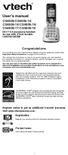 User s manual CS6509/CS6509-14/ CS6509-15/CS6509-16/ CS6509-17/CS6509-19 DECT 6.0 accessory handset for use with VTech models CS6519/CS6529 Congratulations on purchasing your new VTech product. Before
User s manual CS6509/CS6509-14/ CS6509-15/CS6509-16/ CS6509-17/CS6509-19 DECT 6.0 accessory handset for use with VTech models CS6519/CS6529 Congratulations on purchasing your new VTech product. Before
Quick start guide. CL4939 Big button big display telephone/answering system with caller ID/ call waiting
 Quick start guide CL4939 Big button big display telephone/answering system with caller ID/ call waiting Introduction This quick start guide provides you basic installation and use instructions A limited
Quick start guide CL4939 Big button big display telephone/answering system with caller ID/ call waiting Introduction This quick start guide provides you basic installation and use instructions A limited
User Guide BT914 Amplified Big Button Cordless Phone with Bluetooth Connectivity
 User Guide BT914 Amplified Big Button Cordless Phone with Bluetooth Connectivity 2 IMPORTANT SAFETY INSTRUCTIONS Congratulations on purchasing your new Clarity product. Before using this telephone, please
User Guide BT914 Amplified Big Button Cordless Phone with Bluetooth Connectivity 2 IMPORTANT SAFETY INSTRUCTIONS Congratulations on purchasing your new Clarity product. Before using this telephone, please
D714 D712. User Guide. Big Button Cordless Phone with Digital Answering Machine
 D714 D712 User Guide Big Button Cordless Phone with Digital Answering Machine Clarity, a Division of Plantronics, Inc. 4289 Bonny Oaks Drive, Chattanooga,TN 37406 Tel: 800-426-3738 Fax: 800-325-8871 E-mail:
D714 D712 User Guide Big Button Cordless Phone with Digital Answering Machine Clarity, a Division of Plantronics, Inc. 4289 Bonny Oaks Drive, Chattanooga,TN 37406 Tel: 800-426-3738 Fax: 800-325-8871 E-mail:
Big Button Plus 20200
 Big Button Plus 20200 Congratulations on your selection of the Big Button Plus 20200 from Northwestern Bell Phones. This quality telephone, like all Genuine BELL products, has been designed to give you
Big Button Plus 20200 Congratulations on your selection of the Big Button Plus 20200 from Northwestern Bell Phones. This quality telephone, like all Genuine BELL products, has been designed to give you
B100. single-line business telephone
 users guide B100 single-line business telephone B100 TELEPHONE DIAGRAM TABLE OF CONTENTS 1) FEATURES......2 1.1 FLASH 1.2 LAST NUMBER REDIAL 1.3 MUTE 1.4 HANDSET VOLUME CONTROL 1.5 DATA PORT 1.6 HEARING
users guide B100 single-line business telephone B100 TELEPHONE DIAGRAM TABLE OF CONTENTS 1) FEATURES......2 1.1 FLASH 1.2 LAST NUMBER REDIAL 1.3 MUTE 1.4 HANDSET VOLUME CONTROL 1.5 DATA PORT 1.6 HEARING
Quick start guide. EL52201/EL52251/ EL52301/EL52351/EL52401 DECT 6.0 cordless telephone/ answering system with caller ID/call waiting
 Quick start guide EL52201/EL52251/ EL52301/EL52351/EL52401 DECT 6.0 cordless telephone/ answering system with caller ID/call waiting Instructions This quick start guide provides you with basic installation
Quick start guide EL52201/EL52251/ EL52301/EL52351/EL52401 DECT 6.0 cordless telephone/ answering system with caller ID/call waiting Instructions This quick start guide provides you with basic installation
User s Guide. DECT 6.0 Cordless / Corded Phones with Answering System. Warning
 User s Guide L702C / L703C / L704C / L705C / L706C L702CM / L703CM / L704CM / L705CM / L706CM DECT 6.0 Cordless / Corded Phones with Answering System Warning Use only the adapter and telephone line cord
User s Guide L702C / L703C / L704C / L705C / L706C L702CM / L703CM / L704CM / L705CM / L706CM DECT 6.0 Cordless / Corded Phones with Answering System Warning Use only the adapter and telephone line cord
User s manual. CL4939 Big button big display telephone/answering system with caller ID/call waiting
 User s manual CL4939 Big button big display telephone/answering system with caller ID/call waiting Congratulations on purchasing your new AT&T product. Before using this AT&T product, please read the Important
User s manual CL4939 Big button big display telephone/answering system with caller ID/call waiting Congratulations on purchasing your new AT&T product. Before using this AT&T product, please read the Important
User s manual. 1070 4-Line small business system with caller ID/call waiting and speakerphone
 User s manual 1070 4-Line small business system with caller ID/call waiting and speakerphone 7 1 Congratulations on purchasing your new AT&T product. Before using this AT&T product, please read the Important
User s manual 1070 4-Line small business system with caller ID/call waiting and speakerphone 7 1 Congratulations on purchasing your new AT&T product. Before using this AT&T product, please read the Important
User s manual. ML17939/ML17959 Two-line corded telephone/ answering system with caller ID/call waiting
 User s manual ML17939/ML17959 Two-line corded telephone/ answering system with caller ID/call waiting Congratulations on purchasing your new AT&T product. Before using this AT&T product, please read Important
User s manual ML17939/ML17959 Two-line corded telephone/ answering system with caller ID/call waiting Congratulations on purchasing your new AT&T product. Before using this AT&T product, please read Important
2.4 GHz Dual Handset Cordless Telephone Answering System 2255 with Caller ID/Call Waiting
 USER S MANUAL Part 2 2.4 GHz Dual Handset Cordless Telephone Answering System 2255 with Caller ID/Call Waiting Please also read Part 1 Important Product Information AT&T and the globe symbol are registered
USER S MANUAL Part 2 2.4 GHz Dual Handset Cordless Telephone Answering System 2255 with Caller ID/Call Waiting Please also read Part 1 Important Product Information AT&T and the globe symbol are registered
User s manual. speakerphone/ answering system and answering system with caller ID/call waiting caller ID/ call waiting
 User s manual 1080 Corded 4-Line small telephone/ business small system business with digital system/ speakerphone/ answering system and answering system with caller ID/call waiting caller ID/ call waiting
User s manual 1080 Corded 4-Line small telephone/ business small system business with digital system/ speakerphone/ answering system and answering system with caller ID/call waiting caller ID/ call waiting
Complete user s manual
 Complete user s manual CL82113/CL82213/CL82263/ CL82313/CL82363/CL82413/ CL82463 DECT 6.0 cordless telephone/ answering system with caller ID/call waiting Congratulations on your purchase of this AT&T
Complete user s manual CL82113/CL82213/CL82263/ CL82313/CL82363/CL82413/ CL82463 DECT 6.0 cordless telephone/ answering system with caller ID/call waiting Congratulations on your purchase of this AT&T
ITC-BTTN Cellular Bluetooth Gateway. Owner s Manual 1
 ITC-BTTN Cellular Bluetooth Gateway Owner s Manual 1 2 Table of Contents Introduction...3 Package Contents...3 XLink Connections Diagram...4 Setup...5 Pairing your Bluetooth Cell Phone to the XLink...6
ITC-BTTN Cellular Bluetooth Gateway Owner s Manual 1 2 Table of Contents Introduction...3 Package Contents...3 XLink Connections Diagram...4 Setup...5 Pairing your Bluetooth Cell Phone to the XLink...6
Congratulations on your purchase of this VTech product NEED HELP?
 Congratulations on your purchase of this VTech product NEED HELP? Our representatives are here to help you with any questions concerning the operation of this product, available accessories, or any other
Congratulations on your purchase of this VTech product NEED HELP? Our representatives are here to help you with any questions concerning the operation of this product, available accessories, or any other
CL2909 Speakerphone with caller ID/call waiting
 User s manual CL2909 Speakerphone with caller ID/call waiting Congratulations on purchasing your new AT&T product. Before using this AT&T product, please read the Important safety information on pages
User s manual CL2909 Speakerphone with caller ID/call waiting Congratulations on purchasing your new AT&T product. Before using this AT&T product, please read the Important safety information on pages
User s manual. 1070 4-Line small business system with caller ID/call waiting and speakerphone
 User s manual 1070 4-Line small business system with caller ID/call waiting and speakerphone 7 Congratulations on purchasing your new AT&T product. Before using this AT&T product, please read the Important
User s manual 1070 4-Line small business system with caller ID/call waiting and speakerphone 7 Congratulations on purchasing your new AT&T product. Before using this AT&T product, please read the Important
User s Guide. DECT 6.0 Cordless / Corded Phones with Answering System. Warning. For L402C / L403C / L404C / L405C
 User s Guide For L402C / L403C / L404C / L405C DECT 6.0 Cordless / Corded Phones with Answering System Warning Use only the power adapters and telephone line cords provided in the box. Welcome... to your
User s Guide For L402C / L403C / L404C / L405C DECT 6.0 Cordless / Corded Phones with Answering System Warning Use only the power adapters and telephone line cords provided in the box. Welcome... to your
OWNER S INSTRUCTION MANUAL
 OWNER S INSTRUCTION MANUAL 2-LINE PHONE 9225 MODEL IR-9225 THANK YOU FOR PURCHASING THE 2-LINE PHONE 9225 We want you to know all about your new Telephone,how to install it, the features it provides, and
OWNER S INSTRUCTION MANUAL 2-LINE PHONE 9225 MODEL IR-9225 THANK YOU FOR PURCHASING THE 2-LINE PHONE 9225 We want you to know all about your new Telephone,how to install it, the features it provides, and
Operating Instructions
 Integrated Telephone System Model No. KX-TS08HGW PLEASE READ BEFORE USE AND SAVE. Pulse-or-tone dialing capability Operating Instructions Preparation Basic Operation Advanced Operation Useful Information
Integrated Telephone System Model No. KX-TS08HGW PLEASE READ BEFORE USE AND SAVE. Pulse-or-tone dialing capability Operating Instructions Preparation Basic Operation Advanced Operation Useful Information
GSM Door Phone System
 GSM Door Phone System System Installation, Setting and Operation Manual User Manual (263-S V1) Please read this user manual completely before operating this system and keep it in a safe place for future
GSM Door Phone System System Installation, Setting and Operation Manual User Manual (263-S V1) Please read this user manual completely before operating this system and keep it in a safe place for future
users guide B120D line powered speakerphone with Caller ID
 users guide B120D line powered speakerphone with Caller ID B120D TELEPHONE DIAGRAM CALLER ID DISPLAY MESSAGE WAITING INDICATOR REVIEW KEYS DELETE DELETE REVIEW PROGRAM REDIAL FLASH RELEASE PRGM REDIAL
users guide B120D line powered speakerphone with Caller ID B120D TELEPHONE DIAGRAM CALLER ID DISPLAY MESSAGE WAITING INDICATOR REVIEW KEYS DELETE DELETE REVIEW PROGRAM REDIAL FLASH RELEASE PRGM REDIAL
CL2909 Speakerphone with caller ID/call waiting
 Quick start guide CL2909 Speakerphone with caller ID/call waiting LOWER This quick start guide provides you with basic installation and use instructions. A limited set of features are described in an abridged
Quick start guide CL2909 Speakerphone with caller ID/call waiting LOWER This quick start guide provides you with basic installation and use instructions. A limited set of features are described in an abridged
User s manual. 1080 4-Line small business system with digital answering system and caller ID/call waiting
 User s manual 1080 4-Line small business system with digital answering system and caller ID/call waiting Congratulations on purchasing your new AT&T product. Before using this AT&T product, please read
User s manual 1080 4-Line small business system with digital answering system and caller ID/call waiting Congratulations on purchasing your new AT&T product. Before using this AT&T product, please read
User s manual. 1856 Speakerphone/ answering system with caller ID/call waiting
 User s manual 1856 Speakerphone/ answering system with caller ID/call waiting Congratulations on purchasing your new AT&T product. Before using this AT&T product, please read the Important product information
User s manual 1856 Speakerphone/ answering system with caller ID/call waiting Congratulations on purchasing your new AT&T product. Before using this AT&T product, please read the Important product information
Alcatel Conference 1800
 Alcatel Conference 1800 USER S GUIDE TABLE OF CONTENTS 1 IMPORTANT SAFETY INSTRUCTIONS...4 1.1 Package Contents...5 1.2 Location...6 2 INSTALLING YOUR PHONE...7 2.1 Connecting the Base Unit...7 2.2 Set
Alcatel Conference 1800 USER S GUIDE TABLE OF CONTENTS 1 IMPORTANT SAFETY INSTRUCTIONS...4 1.1 Package Contents...5 1.2 Location...6 2 INSTALLING YOUR PHONE...7 2.1 Connecting the Base Unit...7 2.2 Set
Operating Instructions
 Operating Instructions Integrated Telephone Answering System Model No. KX-TS4300 This unit is compatible with Caller ID. To use this feature, you must subscribe to the appropriate service offered by your
Operating Instructions Integrated Telephone Answering System Model No. KX-TS4300 This unit is compatible with Caller ID. To use this feature, you must subscribe to the appropriate service offered by your
Printed in China. Issue 1.2 AT&T 03/07. Advanced American Telephones. AT&T and the AT&T logo are trademarks of AT&T Knowledge Ventures, licensed to
 2007 Advanced American Telephones. All rights reserved. AT&T and the AT&T logo are trademarks of AT&T Knowledge Ventures, licensed to Advanced American Telephones. Printed in China. Issue 1.2 AT&T 03/07
2007 Advanced American Telephones. All rights reserved. AT&T and the AT&T logo are trademarks of AT&T Knowledge Ventures, licensed to Advanced American Telephones. Printed in China. Issue 1.2 AT&T 03/07
User Guide E814CC Amplified Big Button Cordless Phone with Corded Digital Answering Machine
 User Guide E814CC Amplified Big Button Cordless Phone with Corded Digital Answering Machine important safety instructions Warnings: Privacy of communications may not be ensured when using this phone.
User Guide E814CC Amplified Big Button Cordless Phone with Corded Digital Answering Machine important safety instructions Warnings: Privacy of communications may not be ensured when using this phone.
User s manual. speakerphone/ answering system and answering system with caller ID/call waiting caller ID/ call waiting
 User s manual 1080 Corded 4-Line small telephone/ business small system business with digital system/ speakerphone/ answering system and answering system with caller ID/call waiting caller ID/ call waiting
User s manual 1080 Corded 4-Line small telephone/ business small system business with digital system/ speakerphone/ answering system and answering system with caller ID/call waiting caller ID/ call waiting
Operating Instructions
 PQQX04YA-0 0..8 8: AM y[w PLEASE READ BEFORE USE AND SAVE. Integrated Telephone System Model No. KX-T78JXW Pulse-or-tone dialing capability Operating Instructions LINE Preparation Basic Operation Advanced
PQQX04YA-0 0..8 8: AM y[w PLEASE READ BEFORE USE AND SAVE. Integrated Telephone System Model No. KX-T78JXW Pulse-or-tone dialing capability Operating Instructions LINE Preparation Basic Operation Advanced
Model 25423/24. 4-Line Intercom Speakerphone User s Guide. Quick Guide on Pgs. 7-14
 4-Line Intercom Speakerphone User s Guide Quick Guide on Pgs. 7-14 Please read this manual before operating product for the first time. Model 25423/24 Important Information Equipment Approval Information
4-Line Intercom Speakerphone User s Guide Quick Guide on Pgs. 7-14 Please read this manual before operating product for the first time. Model 25423/24 Important Information Equipment Approval Information
4 Line Intercom Speakerphone User s Guide. Please read this manual before operating this product for the first time.
 4 Line Intercom Speakerphone User s Guide Please read this manual before operating this product for the first time. Model 25413/14 Important Information Equipment Approval Information Your telephone equipment
4 Line Intercom Speakerphone User s Guide Please read this manual before operating this product for the first time. Model 25413/14 Important Information Equipment Approval Information Your telephone equipment
Quick Start Guide. VSP735 SIP Endpoint Deskset
 Quick Start Guide VSP735 SIP Endpoint Deskset Important Safety Information This symbol is to alert you to important operating or servicing instructions that may appear on the product or in this user s
Quick Start Guide VSP735 SIP Endpoint Deskset Important Safety Information This symbol is to alert you to important operating or servicing instructions that may appear on the product or in this user s
InTouch TM 5000. Internet Call Waiting with VoiceAnnounce. Caller ID. Users Guide
 InTouch TM 5000 Internet Call Waiting with VoiceAnnounce Users Guide Caller ID 1 2 Table of Contents If you have questions about the operation and use of your InTouch 5000, be sure to check out the troubleshooting
InTouch TM 5000 Internet Call Waiting with VoiceAnnounce Users Guide Caller ID 1 2 Table of Contents If you have questions about the operation and use of your InTouch 5000, be sure to check out the troubleshooting
2.4 GHz Cordless Telephone/Answering System E2125
 91-5743-10-00.E2125.RO.qxd 2/13/1950 7:21 PM Page 1 User Manual (Part 2) 2.4 GHz Cordless Telephone/Answering System E2125 with Caller ID & Call Waiting 91-5743-10-00.E2125.RO.qxd 2/13/1950 7:21 PM Page
91-5743-10-00.E2125.RO.qxd 2/13/1950 7:21 PM Page 1 User Manual (Part 2) 2.4 GHz Cordless Telephone/Answering System E2125 with Caller ID & Call Waiting 91-5743-10-00.E2125.RO.qxd 2/13/1950 7:21 PM Page
Operating Instructions KX-TS105W. Integrated Telephone System. Preparation Basic Operation Advanced Operation Useful Information. Model No.
 PLEASE READ BEFORE USE AND SAVE. Integrated Telephone System Operating Instructions Model No. KX-TS05B KX-TS05W Pulse-or-tone dialing capability KX-TS05W Panasonic World Wide Web address: http://www.panasonic.com
PLEASE READ BEFORE USE AND SAVE. Integrated Telephone System Operating Instructions Model No. KX-TS05B KX-TS05W Pulse-or-tone dialing capability KX-TS05W Panasonic World Wide Web address: http://www.panasonic.com
B220. two-line business speakerphone
 users guide B220 two-line business speakerphone HEADSET PROGRAM REDIAL FLASH RELEASE HEADSET JACK B220 TELEPHONE DIAGRAM PRGM REDIAL FLASH RELEASE FIGURE 1 /HEADSET TABLE OF CONTENTS 1) FEATURES......2
users guide B220 two-line business speakerphone HEADSET PROGRAM REDIAL FLASH RELEASE HEADSET JACK B220 TELEPHONE DIAGRAM PRGM REDIAL FLASH RELEASE FIGURE 1 /HEADSET TABLE OF CONTENTS 1) FEATURES......2
User s manual. TR1909 Trimline telephone with caller ID/call waiting
 User s manual TR1909 Trimline telephone with caller ID/call waiting Congratulations on purchasing your new AT&T product. Before using this AT&T product, please read the Important product information on
User s manual TR1909 Trimline telephone with caller ID/call waiting Congratulations on purchasing your new AT&T product. Before using this AT&T product, please read the Important product information on
Call Waiting ID Telephone OWNER S MANUAL MODEL BT118 1107
 Call Waiting ID Telephone OWNER S MANUAL MODEL BT118 1107 Table of Contents SETTING UP AND INSTALLING YOUR PHONE... 1 Introduction... 1 Important Safety Instructions... 1 Parts Checklist... 2 Controls
Call Waiting ID Telephone OWNER S MANUAL MODEL BT118 1107 Table of Contents SETTING UP AND INSTALLING YOUR PHONE... 1 Introduction... 1 Important Safety Instructions... 1 Parts Checklist... 2 Controls
Telstra V850a. Cordless Telephone User Guide. If you have any problems with your phone, refer to the Help section of this User Guide.
 Telstra V850a Cordless Telephone User Guide This telephone has been designed for ease of use. Please read the instructions in (Setting up the Telstra V850a) and keep it handy for future reference. If you
Telstra V850a Cordless Telephone User Guide This telephone has been designed for ease of use. Please read the instructions in (Setting up the Telstra V850a) and keep it handy for future reference. If you
Operating Instructions
 Operating Instructions 5.8 GHz Digital Cordless Phone Model No. KX-TG5421 5.8 GHz Digital Cordless Phone with Dual Handsets Model No. KX-TG5422 Model shown is KX-TG5421. 5.8 GHz Digital Cordless Phone
Operating Instructions 5.8 GHz Digital Cordless Phone Model No. KX-TG5421 5.8 GHz Digital Cordless Phone with Dual Handsets Model No. KX-TG5422 Model shown is KX-TG5421. 5.8 GHz Digital Cordless Phone
User s manual CS6829 CS6829-2 CS6829-26 CS6829-3
 Go to www.vtechphones.com to register your product for enhanced warranty support and the latest VTech product news. CS6829 CS6829-2 CS6829-26 CS6829-3 DECT 6.0 cordless telephone BC User s manual Congratulations
Go to www.vtechphones.com to register your product for enhanced warranty support and the latest VTech product news. CS6829 CS6829-2 CS6829-26 CS6829-3 DECT 6.0 cordless telephone BC User s manual Congratulations
Four-Line Intercom Speakerphone 955
 1 USER S Revised: August 3, 2000 MANUAL Part 2 Four-Line Intercom Speakerphone 955 2000 Advanced American Telephones. All rights reserved. Printed in Indonesia. 850004037 Issue 1AT&T 8/00 Please also read
1 USER S Revised: August 3, 2000 MANUAL Part 2 Four-Line Intercom Speakerphone 955 2000 Advanced American Telephones. All rights reserved. Printed in Indonesia. 850004037 Issue 1AT&T 8/00 Please also read
2-Line Intercom Speakerphone DECT6.0 Corded/Cordless Handset Telephone Answering System User s Guide 25255RE2
 2-Line Intercom Speakerphone DECT6.0 Corded/Cordless Handset Telephone Answering System User s Guide 25255RE2 ViSYS Equipment Approval Information Your telephone equipment is approved for connection to
2-Line Intercom Speakerphone DECT6.0 Corded/Cordless Handset Telephone Answering System User s Guide 25255RE2 ViSYS Equipment Approval Information Your telephone equipment is approved for connection to
Model 70A00-1. GSM Cellular Communications Center
 Home Automation, Inc. Model 70A00-1 GSM Cellular Communications Center Operation Manual Document Number 70I00-1 Rev A August, 2009 Contents Description... 1 Use with security systems...1 Everyday use...2
Home Automation, Inc. Model 70A00-1 GSM Cellular Communications Center Operation Manual Document Number 70I00-1 Rev A August, 2009 Contents Description... 1 Use with security systems...1 Everyday use...2
How To Use A Ppanasonic Cell Phone With A Cell Phone From A Cellphone From Alexa (Panasonic) For A Long Distance Phone From An Older Model (Panoramos) For An Extra Money (Panamontani
 INTERCOM PLEASE READ BEFORE USE AND SAVE. Integrated Telephone System Operating Instructions Model No. KX-TS8B KX-TS8W Pulse-or-tone dialing capability KX-TS8W LINE Caller ID Compatible Panasonic World
INTERCOM PLEASE READ BEFORE USE AND SAVE. Integrated Telephone System Operating Instructions Model No. KX-TS8B KX-TS8W Pulse-or-tone dialing capability KX-TS8W LINE Caller ID Compatible Panasonic World
2.4 GHz Cordless Telephone/Answering System E2725B
 91-000153-031-000_E2725B_RO.qxd 2/13/1950 7:21 PM Page 1 User Manual (Part 2) 2.4 GHz Cordless Telephone/Answering System E2725B with Caller ID & Call Waiting 91-000153-031-000_E2725B_RO.qxd 2/13/1950
91-000153-031-000_E2725B_RO.qxd 2/13/1950 7:21 PM Page 1 User Manual (Part 2) 2.4 GHz Cordless Telephone/Answering System E2725B with Caller ID & Call Waiting 91-000153-031-000_E2725B_RO.qxd 2/13/1950
User s manu al. TR1909 Trimline telephone with caller ID/call waiting
 User s manu al TR1909 Trimline telephone with caller ID/call waiting Congratulations on purchasing your new AT&T product. Before using this AT&T product, please read the Important safety information on
User s manu al TR1909 Trimline telephone with caller ID/call waiting Congratulations on purchasing your new AT&T product. Before using this AT&T product, please read the Important safety information on
Part 2. Copyright 1998 Philips Consumer Communications L.P. All rights reserved. Printed in Mexico. Issue 1AT&T 848229506
 2 User's Manual for Two-Line Digital Answering System Telephone with Speakerphone 1872 Fold open this paper for information about this telephone's installation and operation. Please read Part 1 Important
2 User's Manual for Two-Line Digital Answering System Telephone with Speakerphone 1872 Fold open this paper for information about this telephone's installation and operation. Please read Part 1 Important
RC930 Manual 6/10/99 1:23 PM Page 1. Wireless Modem Jack
 RC930 Manual 6/10/99 1:23 PM Page 1 Wireless Modem Jack Table of Contents Safety Precautions...1 Important Notes...4 Getting Started...5 System Installation...5 Connecting to Computer...6 Trouble Shooting...7
RC930 Manual 6/10/99 1:23 PM Page 1 Wireless Modem Jack Table of Contents Safety Precautions...1 Important Notes...4 Getting Started...5 System Installation...5 Connecting to Computer...6 Trouble Shooting...7
Panasonic. With Speaker Phone. Proprietary Telephone for Electronic Modular Switching System MODEL NO. KX-T7020. Illustrated Model: White
 Panasonic Proprietary Telephone for Electronic Modular Switching System MODEL NO. KX-T7020 With Speaker Phone Illustrated Model: White KX-T7020 is compatible with all of the Panasonic Electronic Modular
Panasonic Proprietary Telephone for Electronic Modular Switching System MODEL NO. KX-T7020 With Speaker Phone Illustrated Model: White KX-T7020 is compatible with all of the Panasonic Electronic Modular
Four-Line Intercom Speakerphone 944
 1 USER S MANUAL Part 2 Four-Line Intercom Speakerphone 944 Please also read Part 1 Important Product Information AT&T and the globe symbol are registered trademarks of AT&T Corp. licensed to Advanced American
1 USER S MANUAL Part 2 Four-Line Intercom Speakerphone 944 Please also read Part 1 Important Product Information AT&T and the globe symbol are registered trademarks of AT&T Corp. licensed to Advanced American
User Guide E713CC Amplified Big Button Cordless Phone with Corded Digital Answering Machine
 User Guide E713CC Amplified Big Button Cordless Phone with Corded Digital Answering Machine 2 IMPORTANT SAFETY INSTRUCTIONS WARNINGS: PRIVACY OF COMMUNICATIONS MAY NOT BE ENSURED WHEN USING THIS PHONE.
User Guide E713CC Amplified Big Button Cordless Phone with Corded Digital Answering Machine 2 IMPORTANT SAFETY INSTRUCTIONS WARNINGS: PRIVACY OF COMMUNICATIONS MAY NOT BE ENSURED WHEN USING THIS PHONE.
DECT Cordless Telephone. User Guide
 This manual is provided to you by ElectSys; a certified dealer that installs and supports the Vertical SBX IP 320 system. Call us at 717-665-2141 or visit www.electsys.biz DECT Cordless Telephone User
This manual is provided to you by ElectSys; a certified dealer that installs and supports the Vertical SBX IP 320 system. Call us at 717-665-2141 or visit www.electsys.biz DECT Cordless Telephone User
Digital Cordless Telephone. Motorola S3. For S3001, S3002, S3003 and S3004. Warning: Charge the handset for 24 hours before use.
 Digital Cordless Telephone Motorola S3 For S3001, S3002, S3003 and S3004 Warning: Charge the handset for 24 hours before use. Welcome... to your new Motorola S3000 Digital Cordless Telephone! All handsets
Digital Cordless Telephone Motorola S3 For S3001, S3002, S3003 and S3004 Warning: Charge the handset for 24 hours before use. Welcome... to your new Motorola S3000 Digital Cordless Telephone! All handsets
KX-TG5576. Operating Instructions
 Operating Instructions 5.8 GHz Expandable Digital Cordless Answering System Model No. KX-TG5571 KX-TG5576 This unit is compatible with Caller ID. To use this feature, you must subscribe to the appropriate
Operating Instructions 5.8 GHz Expandable Digital Cordless Answering System Model No. KX-TG5571 KX-TG5576 This unit is compatible with Caller ID. To use this feature, you must subscribe to the appropriate
Operating Instructions
 Integrated Telephone System Model No. KX-TS08W Pulse-or-tone dialing capability Operating Instructions PLEASE READ BEFORE USE AND SAVE. Panasonic World Wide Web address: http://www.panasonic.com for customers
Integrated Telephone System Model No. KX-TS08W Pulse-or-tone dialing capability Operating Instructions PLEASE READ BEFORE USE AND SAVE. Panasonic World Wide Web address: http://www.panasonic.com for customers
Operating Instructions
 5.8 GHz Digital Cordless Phone Operating Instructions Model No. KX-TG5050 Pulse-or-tone dialing capability The unit is Caller ID compatible. To display the Caller s name and phone number, you must subscribe
5.8 GHz Digital Cordless Phone Operating Instructions Model No. KX-TG5050 Pulse-or-tone dialing capability The unit is Caller ID compatible. To display the Caller s name and phone number, you must subscribe
Operating Instructions KX-TSC11B. Caller ID Compatible. Integrated Telephone System. Model No. KX-TSC11W. Useful Information
 Integrated Telephone System Operating Instructions Model No. KX-TSCW KX-TSCB Pulse-or-tone dialing capability Preparation Basic Operation Advanced Operation PLEASE READ BEFORE USE AND SAVE. KX-TSCW Caller
Integrated Telephone System Operating Instructions Model No. KX-TSCW KX-TSCB Pulse-or-tone dialing capability Preparation Basic Operation Advanced Operation PLEASE READ BEFORE USE AND SAVE. KX-TSCW Caller
BT 8528 Digital Phone
 0 BT 8528 Digital Phone 2 3 1 8 4 5 1 Handset 2 Display 3 Ring/Message Indicator 4 Feature Keys 5 Dialpad 6 Navigation Keys 7 Programmable Keys 8 External Speaker 7 6 Handset: The handset is hearing aid
0 BT 8528 Digital Phone 2 3 1 8 4 5 1 Handset 2 Display 3 Ring/Message Indicator 4 Feature Keys 5 Dialpad 6 Navigation Keys 7 Programmable Keys 8 External Speaker 7 6 Handset: The handset is hearing aid
User s manual SynJ SB67138 DECT 6.0 4-line corded/cordless small business system
 User s manual SynJ SB67138 DECT 6.0 4-line corded/cordless small business system Congratulations on your purchase of this AT&T product. Before using this AT&T product, please read the Important safety
User s manual SynJ SB67138 DECT 6.0 4-line corded/cordless small business system Congratulations on your purchase of this AT&T product. Before using this AT&T product, please read the Important safety
