Operating Instructions
|
|
|
- Harry Turner
- 8 years ago
- Views:
Transcription
1 Operating Instructions 5.8 GHz Digital Cordless Phone Model No. KX-TG GHz Digital Cordless Phone with Dual Handsets Model No. KX-TG5422 Model shown is KX-TG GHz Digital Cordless Phone with Three Handsets Model No. KX-TG5423 This unit is compatible with Caller ID. To use this feature, you must subscribe to the appropriate service offered by your service provider. Charge the battery for 6 hours before initial use. Please read these Operating Instructions before using the unit and save for future reference. For assistance, visit our website: for customers in the U.S.A. or Puerto Rico.
2 Table of Contents Introduction Your phone Accessory information Important safety instructions For best performance Preparation Connections Battery installation Battery charge Battery replacement Controls and displays Controls Display Making/Answering Calls Making calls Answering calls Useful features during a call HOLD button MUTE button Voice enhancer Clarity booster Call share (KX-TG5422 and KX- TG5423 only) PAUSE button (for PBX/long distance service users) Flash button For Call Waiting service users Temporary tone dialing (for rotary/pulse service users) Phonebook Using the phonebook Adding items to the phonebook Calling someone in the phonebook. 22 Editing items in the phonebook Erasing items in the phonebook Chain dial feature Copying phonebook items (KX-TG5422 and KX-TG5423 only) For KX-TG5422 users For KX-TG5423 users Caller ID Service Using Caller ID service Ringer ID and light-up ID Caller list Viewing the caller list and calling back Editing a caller s phone number before calling back Storing caller information into the phonebook Erasing caller information Intercom Features Handset locator For KX-TG5421 users For KX-TG5422 users For KX-TG5423 users Intercom (KX-TG5422 and KX-TG5423 only) For KX-TG5422 users For KX-TG5423 users Transferring a call (KX-TG5422 and KX- TG5423 only) Conference calls (KX-TG5422 and KX- TG5423 only) Voice Mail Service Using Voice Mail service Storing the Voice Mail (VM) access number Voice Mail (VM) Tone Detection Listening to Voice Mail messages.. 34 Message alert Programmable Settings Guide to handset programming Ringer settings Handset ringer volume Handset ringer tone Handset interrupt tone (KX-TG5422 and KX-TG5423 only) Call options Auto talk Voice enhancer Caller ID edit Display options Handset LCD contrast Display language Telephone settings Dialing mode Flash time Line mode For assistance, please call PANA (7262).
3 Table of Contents Other options Handset key tone Re-registering the handset Customer support Programming via direct commands Direct commands chart Useful Information Belt clip Headset (optional) Wall mounting Base unit Charger unit (KX-TG5422 and KX- TG5423 only) Error messages Troubleshooting General use Programmable settings Making/answering calls, Intercom.. 49 Phonebook Caller ID Battery charge Power failure Important information about subscription services FCC and other information Technical information Base unit Handset Charger unit (KX-TG5422 and KX- TG5423 only) Warranty Customer services Index Index For assistance, please call PANA (7262). 3
4 Introduction Thank you for purchasing a Panasonic cordless telephone. We recommend keeping a record of the following information for future reference. Serial No. (found on the bottom of the unit) Date of purchase Name and address of dealer Attach your purchase receipt here. Energy Star: As an ENERGY STAR Participant, Panasonic has determined that this product meets the ENERGY STAR guidelines for energy efficiency. ENERGY STAR is a U.S. registered mark. Your phone KX-TG5421 KX-TG5422 KX-TG5423 L References in these operating instructions to the charger and to the multiple handsets are for KX-TG5422 and KX-TG5423 users only. 4 For assistance, please call PANA (7262).
5 Introduction Accessory information Included accessories To order replacement accessories, call TTY users (hearing or speech impaired users) can call No. Accessory items Order number Quantity KX-TG 5421S KX-TG 5421W KX-TG 5422M KX-TG 5423M 1 AC adaptor for base unit PQLV1Z Telephone line cord PQJA10075Z Wall mounting adaptor PQKL10068Z1 1 PQKL10068Z2 1 1 PQKL10068Z3 1 4 Battery HHR-P Handset cover PQYNTG5421SR 1 PQYNTG5421WR 1 PQYNTG5432MR Belt clip PQKE10396Z1 1 PQKE10396Z2 2 3 PQKE10396Z4 1 7 Charger PQLV30030ZM 1 2 AC adaptor for charger KX-TCA1-G Additional/replacement accessories Accessory items Rechargeable nickel metal hydride (Ni-MH) battery Headset Battery back-up power supply Order number HHR-P104 KX-TCA60, KX-TCA86, KX-TCA88, KX-TCA88HA, KX-TCA91, KX-TCA92, or KX-TCA98 KX-TCA200 For assistance, please call PANA (7262). 5
6 Introduction Important safety instructions When using this unit, basic safety precautions should always be followed to reduce the risk of fire, electric shock, or personal injury. 1. Read and understand all instructions. 2. Follow all warnings and instructions marked on this unit. 3. Unplug this unit from power outlets before cleaning. Do not use liquid or aerosol cleaners. Use a damp cloth for cleaning. 4. Do not use this unit near water, for example near a bathtub, wash bowl, kitchen sink, etc. 5. Place the unit securely on a stable surface. Serious damage and/or injury may result if the unit falls. 6. Do not cover slots and openings on the unit. They are provided for ventilation and protection against overheating. Never place the unit near radiators, or in a place where proper ventilation is not provided. 7. Use only the power source marked on the unit. If you are not sure of the type of power supplied to your home, consult your dealer or local power company. 8. Do not place objects on the power cord. Install the unit where no one can step or trip on the cord. 9. Do not overload power outlets and extension cords. This can result in the risk of fire or electric shock. 10. Never push any objects through slots in this unit. This may result in the risk of fire or electric shock. Never spill any liquid on the unit. 11. To reduce the risk of electric shock, do not disassemble this unit. Take the unit to an authorized service center when service is required. Opening or removing covers may expose you to dangerous voltages or other risks. Incorrect reassembly can cause electric shock when the unit is subsequently used. 12. Unplug this unit from power outlets and refer servicing to an authorized service center when the following conditions occur: A. When the power cord is damaged or frayed. B. If liquid has been spilled into the unit. C. If the unit has been exposed to rain or water. D. If the unit does not work normally by following the operating instructions. Adjust only controls covered by the operating instructions. Improper adjustment may require extensive work by an authorized service center. E. If the unit has been dropped or physically damaged. F. If the unit exhibits a distinct change in performance. 13. During thunderstorms, avoid using telephones except cordless types. There may be a remote risk of an electric shock from lightning. 14. Do not use this unit to report a gas leak, when in the vicinity of the leak. SAVE THESE INSTRUCTIONS CAUTION: Installation L Never install telephone wiring during a lightning storm. L Never install telephone jacks in wet locations unless the jack is specifically designed for wet locations. L Never touch uninsulated telephone wires or terminals unless the telephone line has been disconnected at the network interface. L Use caution when installing or modifying telephone lines. 6 For assistance, please call PANA (7262).
7 Introduction L Do not touch the plug with wet hands. L The AC adaptor is used as the main disconnect device. Ensure that the AC outlet is installed near the unit and is easily accessible. Battery To reduce the risk of fire or injury to persons, read and follow these instructions. L Use only the battery(ies) specified. L Do not dispose of the battery(ies) in a fire. They may explode. Check with local waste management codes for special disposal instructions. L Do not open or mutilate the battery(ies). Released electrolyte is corrosive and may cause burns or injury to the eyes or skin. The electrolyte may be toxic if swallowed. L Exercise care when handling the battery(ies). Do not allow conductive materials such as rings, bracelets or keys to touch the battery(ies), otherwise a short circuit may cause the battery(ies) and/or the conductive material to overheat and cause burns. L Charge the battery(ies) provided with or identified for use with this product only in accordance with the instructions and limitations specified in this manual. the unit in health care facilities if any regulations posted in the area instruct you not to do so. Hospitals or health care facilities may be using equipment that could be sensitive to external RF (radio frequency) energy. WARNING: L To prevent the risk of fire or electrical shock, do not expose this product to rain or any type of moisture. Medical L Consult the manufacturer of any personal medical devices, such as pacemakers or hearing aids, to determine if they are adequately shielded from external RF (radio frequency) energy. (The unit operates in the frequency range of 5.76 GHz to 5.84 GHz, and the power output level can range from 0.25 to 0.5 watts.) Do not use For assistance, please call PANA (7262). 7
8 Introduction For best performance Base unit location/noise The base unit and handset use radio waves to communicate with each other. For maximum distance and noise-free operation, we recommend the following: L Placing the unit away from electrical appliances such as a TV, personal computer or another cordless phone. L Placing the base unit in a HIGH and CENTRAL location with no obstructions such as walls. L Raising the antennas vertically. L If you use the handset near a microwave oven which is being used, noise may be heard. Move away from the microwave oven and closer to the base unit. L If you use the handset near another cordless phone s base unit, noise may be heard. Move away from the other cordless phone s base unit and closer to your base unit. L The maximum calling distance may be shortened when the unit is used in the following places: Near obstacles such as hills, tunnels, undergrounds, near metal objects such as wire fences, etc. L Operating near 5.8 GHz electrical appliances may cause interference. Move away from the electrical appliances. Routine care L Wipe the outer surface of the unit with a soft cloth. Do not use benzine, thinner or any abrasive powder. Environment L Keep the unit away from electrical noise generating devices, such as fluorescent lamps and motors. L The unit should be kept free from excessive smoke, dust, high temperature and vibration. L The unit should not be exposed to direct sunlight. L Do not place heavy objects on top of the unit. L When you leave the unit unused for a long period of time, unplug this unit from power outlet. L The unit should be kept away from heat sources such as heaters, kitchen stoves, etc. It should not be placed in rooms where the temperature is less than 5 C (41 F) or greater than 40 C (104 F). Damp basements should also be avoided. 8 For assistance, please call PANA (7262).
9 Preparation Connections Base unit Raise the antennas. Fasten the AC adaptor cord. Hook To power outlet (120 V AC, 60 Hz) AC adaptor To single-line telephone jack (RJ11C) Charger unit (KX-TG5422 and KX-TG5423 only) Telephone line cord To power outlet (120 V AC, 60 Hz) AC adaptor L Base unit: Use only the included Panasonic AC adaptor PQLV1. L Charger unit: Use only the included Panasonic AC adaptor KX-TCA1. L The AC adaptor must remain connected at all times. (It is normal for the adaptor to feel warm during use.) L The AC adaptor should be connected to a vertically oriented or floor-mounted AC outlet. Do not connect the AC adaptor to a ceiling-mounted AC outlet, as the weight of the adaptor may cause it to become disconnected. L The unit will not work during a power failure. We recommend connecting a standard telephone to the same telephone line or to the same telephone jack using the Panasonic KX-J66 T-adaptor. Emergency power can be supplied to the unit by connecting a Panasonic battery back-up power supply noted on page 5. For assistance, please call PANA (7262). 9
10 Preparation If you subscribe to an xdsl service L Please attach a noise filter (contact your xdsl provider) to the telephone line between the base unit and the telephone line jack in the event of the following: Noise is heard during conversations. Caller ID features (page 25) do not function properly. Battery installation 1 Insert the battery (1), and press it down until it snaps into the compartment (2). 2 1 To single-line telephone jack (RJ11C) 2 Close the handset cover. Telephone line cord Noise filter (For xdsl users) 10 For assistance, please call PANA (7262).
11 Preparation Battery charge Place the handset on the base unit or charger for 6 hours before initial use. L The unit will beep once, the CHARGE indicator will light, and Charging will be displayed. L Charge completed is displayed when the battery has been fully charged. The CHARGE indicator will remain lit. Base unit OR CHARGE indicator Charger unit (KX-TG5422 and KX- TG5423 only) Battery strength You can confirm the battery strength on the handset display. Battery icon Battery strength 5 Fully charged 6 Medium 7 Low When flashing: needs to be recharged. 8 Discharged Recharging the battery Recharge the battery when: Recharge battery is displayed or 7 flashes on the handset display. the handset beeps intermittently while it is in use. L Recharge the handset battery for more than 15 minutes, or the display will continue showing the indication. L If the battery has been discharged, the handset will display Charge for 6h and 8 when you place the handset on the base unit or charger. CHARGE indicator L To ensure the battery charges properly, clean the charge contacts of the handset, base unit, and charger with a soft, dry cloth once a month. Clean more often if the unit is subject to grease, dust, or high humidity. For assistance, please call PANA (7262). 11
12 Preparation Battery performance After your Panasonic battery is fully charged, you can expect the following performance: Operation Operating time While in use Up to 5 hours (talking) While not in use Up to 11 days (standby) *1 While using the Up to 3 hours Clarity Booster feature (page 19) *1 Handset is off the base unit or charger but not in use. L Battery power is consumed whenever the handset is off the base unit or charger, even when the handset is not in use. The longer you leave the handset off the base unit or charger, the shorter you can actually talk on the handset. Actual battery performance depends on a combination of how often the handset is in use and how often it is not in use. L Once the battery is fully charged, you do not have to charge it again until Recharge battery is displayed or 7 flashes. This will maximize the battery life. Battery replacement If battery performance diminishes, make sure you have cleaned the charge contacts and fully charged the battery. The battery needs to be replaced if any of the following are displayed after a few phone calls even when you have fully charged the battery. Recharge battery 7 (flashing) Charge for 6h 8 L Use only the rechargeable Panasonic battery noted on page 5. 1 Press the notch on the cover firmly and slide it as indicated by the arrow. 2 Replace the old battery with a new one, and close the cover (see page 10 for battery installation). Attention: A nickel metal hydride battery that is recyclable powers the product you have purchased. Please call BATTERY for information on how to recycle this battery. 12 For assistance, please call PANA (7262).
13 Preparation Controls and displays Controls Base unit A B C A B D E F E KX-TG5423 KX-TG5422 KX-TG5421 G H A {HANDSET LOCATOR1} B {HANDSET LOCATOR2} C {HANDSET LOCATOR3} D {HANDSET LOCATOR} E Antenna F IN USE indicator G Charge contacts H CHARGE indicator For assistance, please call PANA (7262). 13
14 Preparation Handset A B C D E F K L M N B O P N {MENU} O {OFF} P {MUTE} {CLEAR} Q {HOLD} R {HOLD} {INTERCOM} Charger unit (KX-TG5422 and KX- TG5423 only) A G H I J KX-TG5421 HOLD Q KX-TG5422 and KX-TG5423 HOLD INTERCOM R B A Charge contacts B CHARGE indicator Using the navigator key The handset navigator key can be used to navigate through menus and to select items shown on the display, by pressing {^}, {V}, {<}, or {>}. A Speaker B Soft key C Headset jack D {C} (TALK) E Navigator key F {s} (SP-PHONE) G {*} (TONE) H {PAUSE} {REDIAL} I Microphone J Charge contacts K Ringer indicator Message indicator L Receiver M Display 14 For assistance, please call PANA (7262).
15 Preparation Display Handset display items Displayed Meaning item J Voice enhancer is on. 5 Battery strength Backlit display and handset keypad The handset display and dialing buttons will light for a few seconds after pressing any of the handset s controls or lifting the handset off the base unit or charger. They will also light when a call is being received. Soft keys The handset features 2 soft keys. By pressing a soft key, you can select the function displayed directly above it. L The functions displayed will vary depending on how you are using the unit. L When a function does not appear above a soft key, the soft key has no function. 5 Rcvd Kcalls Phone book L Soft key examples: Display function Rcvd calls VM Conf Action Enters caller list Dials Voice Mail access number Establishes a conference call *1 *1 KX-TG5422 and KX-TG5423 only For assistance, please call PANA (7262). 15
16 Making/Answering Calls Making calls {C} {s} {*} {PAUSE} {REDIAL} 1 Lift the handset and press {C}. L Talk will be displayed. 2 Dial the phone number. 3 When finished talking, press {OFF} or place the handset on the base unit or charger. L Line in use is displayed when someone is talking on the other handsets (KX-TG5422 and KX-TG5423 only) or another phone. To adjust the receiver volume 3 levels (high/medium/low) are available. While using the receiver, press {V} or {^} repeatedly. To use the speakerphone 1 Lift the handset and press {s}. L SP-phone will be displayed. 2 Dial the phone number. Soft keys {OFF} Navigator key {MUTE} {CLEAR} {HOLD} Microphone 3 When the other party answers, speak into the microphone. 4 When finished talking, press {OFF} or place the handset on the base unit or charger. L Talk alternately with the caller in a quiet room. L If the other party has difficulty hearing you, press {V} to decrease the speaker volume. L While on a call, you can switch from the receiver to the speakerphone by pressing {s}. To switch back to the receiver, press {C}. To adjust the speaker volume 6 levels (high to low) are available. While using the speaker, press {V} or {^} repeatedly. To dial after confirming the entered number 1 Enter the phone number. Example: L To correct a digit, press {<} or {>} to move the cursor, then press {CLEAR}. Enter the correct number. L If a pause is required when dialing, press {PAUSE} where needed (page 19). L To cancel, press {OFF}. 2 Press {C}, {s}, or {Call}. 3 When finished talking, press {OFF} or place the handset on the base unit or charger. To redial the last number dialed 1 Press {C} or {s}. 2 Press {REDIAL} KFlash CallL 16 For assistance, please call PANA (7262).
17 Making/Answering Calls To make a call using the redial list The last 5 phone numbers dialed are stored in the redial list. 1 Press {REDIAL}. L The last number dialed will be displayed. 2 Press {V} or {^} repeatedly to display the desired number. L To delete the displayed number, press {CLEAR}. L To exit the list, press {OFF}. 3 Press {C}, {s}, or {Call}. Answering calls When a call is being received, the ringer indicator flashes rapidly. 1 Lift the handset and press {C} or {s}. L You can also answer a call by pressing any button except {V}, {^}, {<}, {>}, or {OFF}. (Any key talk feature) 2 When finished talking, press {OFF} or place the handset on the base unit or charger. Auto talk This feature allows you to answer a call by simply lifting the handset off the base unit or charger. You do not need to press {C}. To activate this feature, see page 37. Temporary ringer off While the handset is ringing for an outside call, you can turn the ringer off temporarily by pressing {OFF}. The handset will ring the next time a call is received. For assistance, please call PANA (7262). 17
18 Making/Answering Calls Useful features during a call HOLD button This feature allows you to put an outside call on hold. KX-TG5421: Press {HOLD} during an outside call. L Hold will be displayed. L To return to the call, press {C} or {s}. KX-TG5422 and KX-TG5423: 1 Press {HOLD} during an outside call. L To transfer the call to another handset, see page 31, step 2. 2 Press {HOLD} again. L Hold will be displayed. L To return to the call, press {C} or {s}. L Another handset user can take the call by pressing {C} or {s}. L Line on hold will be displayed on the other handsets (KX-TG5422 and KX-TG5423 only). L If another phone is connected on the same line (page 9), you can also take the call by lifting its handset. L If a call is kept on hold for more than 6 minutes, an alarm tone will start to sound and the ringer indicator will flash rapidly. After 4 additional minutes on hold, the call will be disconnected. MUTE button You can mute your voice during a conversation. While mute is turned on you will be able to hear the other party, but the other party will not be able to hear you. To mute your voice, press {MUTE}. Example: Talk <Mute> L <Mute> will flash on the display. L To return to the conversation, press {MUTE}, {C}, or {s}. Voice enhancer This feature clarifies the voice of the person you are talking to, reproducing a more natural-sounding voice that is easier to hear and understand. 1 Press {MENU} during an outside call. 2 To turn this feature on or off, press {3}. L You can also select V.E. on or V.E. off by pressing {V} or {^} then pressing {>}. g3=v.e. on L When turned on, J will be displayed. L Once you turn voice enhancer on, it will be activated for all outside calls until turned off. L You can also turn this feature on or off by programming (page 38). L Depending on the condition and quality of your telephone line, this feature may emphasize existing line noise. If it becomes difficult to hear, turn this feature off. 18 For assistance, please call PANA (7262).
19 Making/Answering Calls Clarity booster This feature can improve sound clarity when the handset is used in an area where there may be interference. During an outside call, this feature will be turned on automatically when necessary. This feature will turn off when you hang up or put a call on hold. It will not turn off automatically during a call. You can also turn this feature on or off manually. 1 Press {MENU} during an outside call. 2 Press {2} to select Booster on or Booster off. L You can also select Booster on or Booster off by pressing {V} or {^} then pressing {>}. 1=Phonebook g2=booster on L While this feature is turned on, BOOST will flash on the display. L If this feature is turned off manually during a call, it will not be turned on automatically during the same call. L While this feature is turned on, battery operating time will be shortened (page 12). Call share (KX-TG5422 and KX- TG5423 only) When another handset is on an outside call, this feature allows you to join that call. To join a conversation, press {C} or {s} when the other handset is on an outside call. L Conference will be displayed. L KX-TG5423 only: A maximum of 3 parties including the outside party can join a conversation. PAUSE button (for PBX/long distance service users) A pause is sometimes required when making calls using a PBX or long distance service. For example, if you need to dial the line access number 9 when making outside calls with a PBX: 1 Press {9}. 2 Press {PAUSE}, then dial the phone number. Example: 3 Press {C}, {s}, or {Call}. L A 3.5 second pause is inserted each time {PAUSE} is pressed. Press repeatedly to insert longer pauses. Flash button Pressing {Flash} allows you to use special features of your host PBX such as transferring an extension call, or accessing optional telephone services such as Call Waiting. Example: 9P KFlash Talk KFlash CallL L To change the flash time, see page 39. For assistance, please call PANA (7262). 19
20 Making/Answering Calls For Call Waiting service users To use Call Waiting, you must subscribe to your telephone company s Call Waiting service. This feature allows you to receive calls while you are already talking on the phone. If you receive a call while on the phone, you will hear a Call Waiting tone. Press {Flash} to answer the 2nd call. L The 1st call is put on hold while you answer the 2nd call. L To switch between calls, press {Flash}. L Please contact your telephone company for details and availability of this service in your area. Temporary tone dialing (for rotary/pulse service users) You can temporarily switch the dialing mode to tone when you need to access touch tone services (for example, answering services, telephone banking services, etc.). Press {*} (TONE) before entering access numbers which require tone dialing. L The dialing mode will return to pulse when you hang up. 20 For assistance, please call PANA (7262).
21 Phonebook Using the phonebook The handset phonebook allows you to make calls without having to dial manually. You can add 50 names and phone numbers to the handset phonebook and search for phonebook entries by name. Adding items to the phonebook 1 Press {Phonebook}. 2 Press {Add}. L The display shows the number of items in the phonebook. Example: 3 Enter the name (max. 16 characters). See the character table for entry. 4 Press {Next}. 5 Enter the phone number (max. 32 digits). L If a pause is required when dialing, press {PAUSE} where needed (page 19). 6 Press {Next}. L If you want to change the name and number, press {Edit}, then repeat from step 3. Example: Rcvd Kcalls Phone book L Phonebook 7 items KAdd SearchL Enter name KBack NextL Enter phone no. Tom KEdit SaveL 7 Press {Save}. L To add other items, repeat from step 2. 8 Press {OFF}. L Caller ID subscribers can use ringer ID and light-up ID features (page 25). Character table The dial keys can be used to enter characters. To enter a character, press the appropriate dial key, repeatedly if necessary. To enter another character that is located on the same dial key, first press {>} to move the cursor to the next space. Key Characters {1} & ( ),. / 1 {2} a b c A B C 2 {3} d e f D E F 3 {4} g h i G H I 4 {5} j k l J K L 5 {6} m n o M N O 6 {7} p q r s P Q R S 7 {8} t u v T U V 8 {9} w x y z W X Y Z 9 {0} 0 Space {*} ; {#} # {CLEAR} To delete a character or number To edit/correct a mistake Press {<} or {>} to move the cursor to the character or number you wish to erase, then press {CLEAR}. Enter the appropriate character or number. L Press and hold {CLEAR} to erase all characters or numbers. For assistance, please call PANA (7262). 21
22 Phonebook Calling someone in the phonebook Phonebook items can be searched for alphabetically by scrolling through the phonebook items. 1 Press {Phonebook}. L For quick search, you can skip to step 3. 2 Press {Search}. 3 Press {V} or {^} repeatedly to display the desired item. L To exit the phonebook, press {OFF}. 4 Press {C} or {s}. 0-9=Name search db=scroll list L To view a phone number over 16 digits long, follow steps 1 to 3, then press {Edit} and {Next}. Press {OFF} when finished. To search for a name by initial 1 Press {Phonebook}, then press {Search}. 2 Press the dialing button ({0} to {9}, {#}, or {*}) which corresponds to the first letter you are searching for (see the character table, page 21). Example: LISA Press {5} repeatedly to display any name with the initial L. L If there is no item corresponding to the letter you selected, the next item will be displayed. Editing items in the phonebook 1 Press {Phonebook}, then press {Search}. 2 Press {V} or {^} repeatedly to display the desired item. 3 Press {Edit}. 4 Edit the name if necessary. See the character table on page 21 for character entry. 5 Press {Next}. 6 Edit the phone number if necessary. 7 Press {Next}, then press {Save}. L To edit other items, repeat from step 2. 8 Press {OFF}. Erasing items in the phonebook 1 Press {Phonebook}, then press {Search}. 2 Press {V} or {^} repeatedly to display the desired item. 3 Press {CLEAR}. 4 Press {Yes}. L To cancel erasing, press {No}. L To erase other items, repeat from step 2. 5 Press {OFF}. 3 Press {V} repeatedly to display the desired item. L To exit the phonebook, press {OFF}. L To dial the displayed number, press {C} or {s}. 22 For assistance, please call PANA (7262).
23 Phonebook Chain dial feature This feature allows you to dial phone numbers from the phonebook while you are on a call. Example: Using a long distance calling card 1 Dial from the phonebook: (Calling card access number). 2 When prompted, dial from the phonebook: 1234 (Calling card PIN). 3 When prompted, dial from the phonebook: (the person you want to call). 1 During an outside call, press {MENU}. 2 Press {1} to select Phonebook. 3 Press {V} or {^} repeatedly to display the desired item. 4 Press {Call}. L Repeat from step 1 to dial other numbers. L When storing a calling card access number and your PIN in the phonebook as one phonebook item, press {PAUSE} to add pauses after the number and PIN as necessary (page 19). L If you have rotary or pulse service, you need to press {*} before pressing {MENU} in step 1 to change the dialing mode temporarily to tone. Copying phonebook items (KX-TG5422 and KX-TG5423 only) You can copy one or all of the phonebook items from one handset to another. Important: L Make sure the destination handset is not in use. L Do not place your handset on the base unit or charger until copying has finished, otherwise copying will stop. L If an outside call is received during the phonebook copy, copying will stop. You will need to copy the item(s) later. L Ringer ID and light-up ID settings for phonebook items are not copied (page 25). For KX-TG5422 users Copying an item 1 Press {MENU}. 2 Scroll to Copy phonebook by pressing {V} or {^}, then press {>}. 3 Scroll to Copy 1 item by pressing {V} or {^}, then press {>}. 4 Press {V} or {^} repeatedly to display the desired item. L To search for the item by initial, see page Press {Send}. L When the item has been copied, Complete will be displayed. L The destination handset display will show Phonebook Receiving, then Phonebook Received. L To copy another item, repeat from step 4. 6 Press {OFF}. For assistance, please call PANA (7262). 23
24 Phonebook Copying all items 1 Press {MENU}. 2 Scroll to Copy phonebook by pressing {V} or {^}, then press {>}. 3 Scroll to Copy all items by pressing {V} or {^}, then press {>}. L When all items have been copied, Complete will be displayed. L The destination handset display will show Phonebook Receiving, then Phonebook Received. 4 Press {OFF}. For KX-TG5423 users L To confirm the destination handset number ([1], [2], or [3]), place that handset on the base unit or charger. Copying an item 1 Press {MENU}. 2 Scroll to Copy phonebook by pressing {V} or {^}, then press {>}. 3 Scroll to Copy 1 item by pressing {V} or {^}, then press {>}. L To copy another item, repeat from step 5. 7 Press {OFF}. Copying all items 1 Press {MENU}. 2 Scroll to Copy phonebook by pressing {V} or {^}, then press {>}. 3 Scroll to Copy all items by pressing {V} or {^}, then press {>}. 4 Press {V} or {^} repeatedly to select the destination extension number. L You can also select the extension number by pressing {1} to {3}. 5 Press {Send}. L When all items have been copied, Complete will be displayed. L The destination handset display will show Phonebook Receiving, then Phonebook Received. L To copy items to another extension, repeat from step 3. 6 Press {OFF}. 4 Press {V} or {^} repeatedly to select the destination extension number, then press {Next}. L You can also select the extension number by pressing {1} to {3}. 5 Press {V} or {^} repeatedly to display the desired item. L To search for the item by initial, see page Press {Send}. L When the item has been copied, Complete will be displayed. L The destination handset display will show Phonebook Receiving, then Phonebook Received. 24 For assistance, please call PANA (7262).
25 Caller ID Service Using Caller ID service This unit is Caller ID compatible. To use Caller ID features, you must subscribe to your telephone company s Caller ID service. Caller ID features When an outside call is being received, the calling party s name or telephone number will be displayed. Caller information for the last 50 different callers will be logged in the caller list, allowing you to return missed calls. Caller information is stored by the most recent call to the oldest. L When Caller ID information is received and it matches a phone number stored in the phonebook: The stored name will be displayed and logged in the caller list. (Personalized name display) The handset will use the ringer tone and the ringer indicator color you assigned to the caller. (Ringer ID and light-up ID) L If the unit cannot receive caller information, the following will be displayed: Out of area : The caller dialed from an area which does not provide Caller ID service. Private caller : The caller requested not to send caller information. Long distance : The caller called you long distance. L If the unit is connected to a PBX system, caller information may not be received properly. Consult your PBX supplier. Call Waiting Caller ID display If you subscribe to both Caller ID and Call Waiting with Caller ID services, the 2nd caller s information will be displayed after you hear a Call Waiting tone (page 20). Example: BROWN,NANCY KFlash -Waiting- L Please contact your telephone company for details and availability of this service in your area. Ringer ID and light-up ID This feature can help you identify who is calling by using different ringers and ringer indicator colors for different callers stored in the phonebook. You can assign a different ringer and indicator color to each phonebook item. When a call is received from a caller stored in the phonebook, the ringer and indicator color are used after Caller ID information is displayed. L Usually the ringer and indicator color will be changed from the 2nd ring. Ringer ID You can assign a different ringer tone to each caller in the phonebook. If you select No Ringer ID, the unit will use the ringer tone you set on page 36 when a call is received from that caller. The default setting is No Ringer ID. 1 Press {Phonebook}, then press {Search}. 2 Press {V} or {^} repeatedly to display the desired item. 3 Press {Option}. 4 Press {1} to select Ringer ID. 5 Press {V} or {^} repeatedly to select the desired ringer tone. For assistance, please call PANA (7262). 25
26 Caller ID Service L You can also select the ringer tone by pressing {1} to {7}, or {0} ( No Ringer ID ). 6 Press {Save}, then press {OFF}. Light-up ID You can assign a different ringer indicator color to each caller in the phonebook. Select Color1-Default (Amber), Color2 (Green), Color3 (Red), or Multicolor. 1 Press {Phonebook}, then press {Search}. 2 Press {V} or {^} repeatedly to display the desired item. 3 Press {Option}. 4 Press {2} to select Light-up ID. 5 Press {V} or {^} repeatedly to select the desired ringer indicator color. L You can also select the color by pressing {1} to {4}. 6 Press {Save}, then press {OFF}. Caller list Caller information for the last 50 different callers will be logged in the caller list. You can use this list to return missed calls. L Caller information includes caller names and phone numbers, the date and time of calls, and the number of times the caller called. Missed calls If a call is not answered, the unit treats the call as a missed call. The number of missed calls is shown on the handset display. This lets you know if you should view the caller list to see who called while you were out. Example: Handset off the base unit or charger 10 missed calls Rcvd Phone Kcalls book L L When new messages are recorded in your Voice Mail (page 33), you will see Voice Mail instead of missed calls. Viewing the caller list and calling back 1 Press {V} or {^} to enter the caller list. 2 Press {V} to search from the most recent call, or press {^} to search from the oldest call. L The caller s name and phone number are displayed alternately. Example: SMITH,JACK 3:10P JUN :10P JUN.29 L To exit the caller list, press {OFF}. 26 For assistance, please call PANA (7262).
27 Caller ID Service 3 Press {C} or {s}. L You can also press {Rcvd calls} to enter the caller list. L Calling back will not be possible if the caller information does not include a phone number. L In some cases, you may have to edit the number before dialing. (For example, you may have to delete 1 and the area code.) L KX-TG5422 and KX-TG5423 only: Each handset has its own caller list. If you viewed the caller list or answered a call on one handset, the same information in the other handsets will be displayed as missed calls. Displayed symbols L If the same caller calls more than once, it will be displayed with the number ( 2 to 9 ). Only the date and time of the most recent call will be stored. L A Q is displayed next to items which have already been viewed or answered on this handset. Editing a caller s phone number before calling back You can edit a phone number in the caller list by removing its area code and/or the long distance code 1. 1 Press {V} or {^} to enter the caller list. 2 Press {V} or {^} repeatedly to display the desired item. 3 Press {Edit} repeatedly until the phone number is shown in the desired format. Each time you press {Edit}, the phone number will be rearranged into one of 3 patterns. 1 Local phone number Example: 2 Area code Local phone number Example: 3 1 Area code Local phone number Example: To return a call, press {C} or {s}. Caller ID number auto edit feature Once you call back an edited number (see Editing a caller s phone number before calling back ), the unit can automatically edit other incoming phone numbers each time you receive a call. For example, you can use this feature to set the unit to ignore the area code of callers in your area code, so that you can call these local numbers using caller information without dialing the area code. To activate this feature, you must edit an item in the caller list (see Editing a caller s phone number before calling back ), then call that number. After that, calls from that caller s area code will be edited automatically. This feature can be turned on or off (page 38). The default setting is ON. For assistance, please call PANA (7262). 27
28 Caller ID Service L The handset can remember up to 4 area codes to be edited. Phone numbers from the 4 most recently edited area codes will be automatically edited. L This feature will not be activated until edited numbers are called back. L If you move to another area, you can turn this feature off to erase previously edited area codes. To use this feature again, turn it on and reprogram the area codes you want to edit once again. Storing caller information into the phonebook Items in the caller list can be stored into each handset s phonebook. 1 Press {V} or {^} to enter the caller list. 2 Press {V} or {^} repeatedly to display the desired item. L To edit the number, press {Edit} repeatedly until the number is shown in the desired format (page 27, step 3). Erasing caller information Erasing a selected item 1 Press {V} or {^} to enter the caller list. 2 Press {V} or {^} repeatedly to display the desired item. 3 Press {CLEAR}. L To erase other items, repeat from step 2. L To exit the caller list, press {OFF}. Erasing all items Make sure that you have no missed calls. 1 Press {V} or {^} to enter the caller list. 2 Press {All erase}. L To cancel erasing, press {No}. 3 Press {Yes}. 3 Press {Save}. L If there is no name information for the caller, Enter name will be displayed. 1 Enter the name if necessary (see page 21, step 3). 2 Press {Next}, then press {Save}. L To continue storing other items, repeat from step 2. 4 Press {OFF} to exit. L If the caller information does not include a phone number, you cannot store it in the phonebook. 28 For assistance, please call PANA (7262).
29 Intercom Features Handset locator You can locate a misplaced handset by paging it from the base unit. For KX-TG5421 users 1 Base unit: Press {HANDSET LOCATOR} to page the handset. L The IN USE indicator will flash rapidly. L The handset will beep for 1 minute. L The IN USE indicator will flash rapidly. L The handset will beep for 1 minute. 2 Base unit: To stop paging, press {HANDSET LOCATOR1}, {HANDSET LOCATOR2}, or {HANDSET LOCATOR3}. OR Handset: To stop paging, press {OFF}. 2 Base unit: To stop paging, press {HANDSET LOCATOR}. OR Handset: To stop paging, press {OFF}. For KX-TG5422 users 1 Base unit: Press {HANDSET LOCATOR1} or {HANDSET LOCATOR2} to page the handset. L The IN USE indicator will flash rapidly. L The handset will beep for 1 minute. 2 Base unit: To stop paging, press {HANDSET LOCATOR1}, or {HANDSET LOCATOR2}. OR Handset: To stop paging, press {OFF}. For KX-TG5423 users 1 Base unit: Press {HANDSET LOCATOR1}, {HANDSET LOCATOR2}, or {HANDSET LOCATOR3} to page the handset. For assistance, please call PANA (7262). 29
30 Intercom Features Intercom (KX-TG5422 and KX-TG5423 only) Intercom calls can be made between 2 handsets. L If you have difficulty hearing the other party while using the speaker, decrease the speaker volume. L If you receive a phone call while talking on the intercom, you will hear 2 tones (page 37). To answer the call, press {OFF}, then press {C} or {s}. L You cannot change the ringer tone for intercom calls. Example: When handset 1 calls handset 2. 1 Handset 1: Press {INTERCOM}, then press the other handset number {2}. L You can also select the handset by pressing {V} or {^} then pressing {>}. L The paged handset will beep for 1 minute. To stop paging, press {OFF}. 2 Handset 2: Press {C}, {s}, or {INTERCOM} to answer. 3 When finished talking, press {OFF} or place the handset on the base unit or charger. For KX-TG5422 users From one handset to the other handset Example: When handset 1 calls handset 2. 1 Handset 1: Press {INTERCOM}. L The paged handset will beep for 1 minute. To stop paging, press {OFF}. 2 Handset 2: Press {C}, {s}, or {INTERCOM} to answer. 3 When finished talking, press {OFF} or place the handset on the base unit or charger. For KX-TG5423 users From one handset to another handset Call the desired unit by selecting the extension number, shown in the upper right of each handset s display. L To confirm the handset s extension number ([1], [2], or [3]), place the handset on the base unit or charger. 30 For assistance, please call PANA (7262).
31 Intercom Features Transferring a call (KX- TG5422 and KX-TG5423 only) call will ring at your handset again. If you still do not answer the call within 4 minutes, the call will be disconnected. Outside calls can be transferred between 2 handsets. 1 During an outside call, press {INTERCOM}. L The call will be put on hold. 2 KX-TG5422 users: To page the other handset, press {handset[1]} or {handset[2]}. KX-TG5423 users: To page another handset, press {HS[1]}, {HS[2]}, or {HS[3]}. 3 Wait for the paged party to answer. L The paged handset user can answer by pressing {C}, {s}, or {INTERCOM}. L If there is no answer, press {C} or {s} to return to the outside call. 4 To complete the transfer, press {OFF}. Transferring a call without speaking to the paged party 1 KX-TG5422 users: During an outside call, press {INTERCOM}, then press {handset[1]} or {handset[2]}. KX-TG5423 users: During an outside call, press {INTERCOM}, then press {HS[1]}, {HS[2]}, or {HS[3]}. 2 Press {OFF}. L The outside call rings at the paged handset. L If the paged party does not answer the call, press {C} or {s} to return to the call. If not answered within 1 minute, the For assistance, please call PANA (7262). 31
32 Intercom Features Conference calls (KX- TG5422 and KX-TG5423 only) A conference call allows 2 handsets to speak together with an outside party. 1 During an outside call, press {INTERCOM}. L The call will be put on hold. 2 KX-TG5422 users: To page the other handset, press {handset[1]} or {handset[2]}. KX-TG5423 users: To page another handset, press {HS[1]}, {HS[2]}, or {HS[3]}. 3 When the paged party answers, press {Conf} on your handset to establish a conference call. L Conference will be displayed. L To leave the conference, press {OFF}. The other parties can continue the conversation. L The outside call can be put on hold by pressing {HOLD} during a conference call. Communications between extensions are not suspended. Only the person who placed the call on hold can resume the conference by pressing {Conf}. 32 For assistance, please call PANA (7262).
33 Voice Mail Service Using Voice Mail service Voice Mail is an automatic answering service offered by your telephone company. If you subscribe to this service, your telephone company s Voice Mail system can answer calls for you when you are unavailable to answer the phone or when your line is busy. Messages are recorded by the telephone company, not your telephone. L Please contact your telephone company for details and availability of this service in your area. Storing the Voice Mail (VM) access number In order to listen to your Voice Mail messages (page 34), you must dial your telephone company s Voice Mail access number. Once you have stored your Voice Mail access number, you can dial it automatically by pressing {VM} (page 34). 1 Press {MENU}. 2 Scroll to Initial setting by pressing {V} or {^}, then press {>}. 3 Scroll to Voice Mail by pressing {V} or {^}, then press {>}. 4 Scroll to Store VM access# by pressing {V} or {^}, then press {>}. 5 Enter your access number (max. 32 digits). L To correct a digit, press {>} or {<} to move the cursor, then press {CLEAR}. Enter the correct number. L If a pause is required when dialing, press {PAUSE} where needed (page 19). 6 Press {Save}, then press {OFF}. L When storing your Voice Mail access number and your mailbox password, press {PAUSE} to add pauses (page 19) between the access number and the password as necessary. Consult your telephone company for the required pause time. Example: VM access number To erase the Voice Mail access number Repeat steps 1 to 4, then press and hold {CLEAR} until all digits are erased. Press {Save}, then press {OFF}. Voice Mail (VM) Tone Detection Your telephone company sends special signals (sometimes called Voice Mail tones or stutter tones ) to the unit to let you know you have new Voice Mail messages. If you hear a series of dial tones followed by a continuous dial tone after you press {C} or {s}, you have new Voice Mail messages. Minutes after you hang up a call or after the phone stops ringing, your unit will check the phone line to see if new Voice Mail messages have been recorded. The default setting is ON. Turn this feature off when: You do not subscribe to Voice Mail service. Your telephone company does not send Voice Mail tones. Your phone is connected to a PBX. If you are not sure which setting is required, consult your telephone company. Turning VM detection on/off 1 Press {MENU}. PPPP 8888 Pauses Password 2 Scroll to Initial setting by pressing {V} or {^}, then press {>}. For assistance, please call PANA (7262). 33
Operating Instructions
 5.8 GHz Digital Cordless Phone Operating Instructions Model No. KX-TG5050 Pulse-or-tone dialing capability The unit is Caller ID compatible. To display the Caller s name and phone number, you must subscribe
5.8 GHz Digital Cordless Phone Operating Instructions Model No. KX-TG5050 Pulse-or-tone dialing capability The unit is Caller ID compatible. To display the Caller s name and phone number, you must subscribe
KX-TG5576. Operating Instructions
 Operating Instructions 5.8 GHz Expandable Digital Cordless Answering System Model No. KX-TG5571 KX-TG5576 This unit is compatible with Caller ID. To use this feature, you must subscribe to the appropriate
Operating Instructions 5.8 GHz Expandable Digital Cordless Answering System Model No. KX-TG5571 KX-TG5576 This unit is compatible with Caller ID. To use this feature, you must subscribe to the appropriate
Operating Instructions
 Operating Instructions 5.8 GHz Digital Cordless Answering System Model No. KX-TG5671 5.8 GHz Expandable Digital Cordless Answering System with Two Handsets Model No. KX-TG5672 5.8 GHz Digital Cordless
Operating Instructions 5.8 GHz Digital Cordless Answering System Model No. KX-TG5671 5.8 GHz Expandable Digital Cordless Answering System with Two Handsets Model No. KX-TG5672 5.8 GHz Digital Cordless
Operating Instructions
 2.4GHz Expandable Cordless Phone System Operating Instructions Model No. KX-TG2770S Pulse-or-tone dialing capability Preparation Telephone System PLEASE READ BEFORE USE AND SAVE. Caller ID Compatible Charge
2.4GHz Expandable Cordless Phone System Operating Instructions Model No. KX-TG2770S Pulse-or-tone dialing capability Preparation Telephone System PLEASE READ BEFORE USE AND SAVE. Caller ID Compatible Charge
Operating Instructions
 Operating Instructions Expandable Digital Corded/Cordless Answering System Model No. KX-TG9391 with 2 Handsets Model No. KX-TG9392 Model shown is KX-TG9391. This unit is compatible with Caller ID. You
Operating Instructions Expandable Digital Corded/Cordless Answering System Model No. KX-TG9391 with 2 Handsets Model No. KX-TG9392 Model shown is KX-TG9391. This unit is compatible with Caller ID. You
Operating Instructions
 Operating Instructions Expandable Digital Cordless Answering System Model No. KX-TG9381 with 2 Handsets Model No. KX-TG9382 Model shown is KX-TG9381. Thank you for purchasing a Panasonic product. This
Operating Instructions Expandable Digital Cordless Answering System Model No. KX-TG9381 with 2 Handsets Model No. KX-TG9382 Model shown is KX-TG9381. Thank you for purchasing a Panasonic product. This
Operating Instructions
 TG106xC(e).book Page 1 Wednesday, February 25, 2009 11:13 AM Operating Instructions Expandable Digital Corded/Cordless Answering System Model No. KX-TG1061C KX-TG1062C Model shown is KX-TG1061. Panasonic
TG106xC(e).book Page 1 Wednesday, February 25, 2009 11:13 AM Operating Instructions Expandable Digital Corded/Cordless Answering System Model No. KX-TG1061C KX-TG1062C Model shown is KX-TG1061. Panasonic
Operating Instructions
 Operating Instructions Expandable Digital Cordless Answering System Model No. KX-TG9331 KX-TG9341 with 2 Handsets Model No. KX-TG9332 KX-TG9342 with 3 Handsets Model No. KX-TG9333 KX-TG9343 with 4 Handsets
Operating Instructions Expandable Digital Cordless Answering System Model No. KX-TG9331 KX-TG9341 with 2 Handsets Model No. KX-TG9332 KX-TG9342 with 3 Handsets Model No. KX-TG9333 KX-TG9343 with 4 Handsets
Operating Instructions
 TG341xBX(e).book Page 1 Thursday, March 3, 2011 1:47 PM Operating Instructions 2.4 GHz Digital Cordless Phone Model No. KX-TG3411BX KX-TG3412BX KX-TG3419BX KX-TG3411SX Model shown is KX-TG3411. Before
TG341xBX(e).book Page 1 Thursday, March 3, 2011 1:47 PM Operating Instructions 2.4 GHz Digital Cordless Phone Model No. KX-TG3411BX KX-TG3412BX KX-TG3419BX KX-TG3411SX Model shown is KX-TG3411. Before
Operating Instructions
 TG361xBX(e).book Page 1 Friday, February 6, 2009 11:40 PM Operating Instructions 2.4 GHz Digital Cordless Phone Model No. KX-TG3611BX Model No. KX-TG3612BX Model shown is KX-TG3611. Thank you for purchasing
TG361xBX(e).book Page 1 Friday, February 6, 2009 11:40 PM Operating Instructions 2.4 GHz Digital Cordless Phone Model No. KX-TG3611BX Model No. KX-TG3612BX Model shown is KX-TG3611. Thank you for purchasing
Operating Instructions
 Model shown is KX-TG6431. Operating Instructions Expandable Digital Cordless Answering System Panasonic s environmental declaration labels This mark is an environmental label showing that the products
Model shown is KX-TG6431. Operating Instructions Expandable Digital Cordless Answering System Panasonic s environmental declaration labels This mark is an environmental label showing that the products
Operating Instructions
 Operating Instructions Integrated Telephone Answering System Model No. KX-TS4300 This unit is compatible with Caller ID. To use this feature, you must subscribe to the appropriate service offered by your
Operating Instructions Integrated Telephone Answering System Model No. KX-TS4300 This unit is compatible with Caller ID. To use this feature, you must subscribe to the appropriate service offered by your
Model No. KX-TGP500. Model No. KX-TGP550
 Panasonic Telephone Systems KX-TGP500/KX-TGP550 KX-TGP500, KXTGP500, TGP500, KX-TGP550, KXTGP550, TGP550 www.voicesonic.com Phone 877-289-2829 User Guide SIP Cordless Phone Model No. KX-TGP500 Model No.
Panasonic Telephone Systems KX-TGP500/KX-TGP550 KX-TGP500, KXTGP500, TGP500, KX-TGP550, KXTGP550, TGP550 www.voicesonic.com Phone 877-289-2829 User Guide SIP Cordless Phone Model No. KX-TGP500 Model No.
How To Use A Ppanasonic Cell Phone With A Cell Phone From A Cellphone From Alexa (Panasonic) For A Long Distance Phone From An Older Model (Panoramos) For An Extra Money (Panamontani
 INTERCOM PLEASE READ BEFORE USE AND SAVE. Integrated Telephone System Operating Instructions Model No. KX-TS8B KX-TS8W Pulse-or-tone dialing capability KX-TS8W LINE Caller ID Compatible Panasonic World
INTERCOM PLEASE READ BEFORE USE AND SAVE. Integrated Telephone System Operating Instructions Model No. KX-TS8B KX-TS8W Pulse-or-tone dialing capability KX-TS8W LINE Caller ID Compatible Panasonic World
Operating Instructions
 Operating Instructions Digital Cordless Phone Model No. KX-TG1611AL KX-TG1612AL Model shown is KX-TG1611. Before initial use, see Getting Started on page 6. Thank you for purchasing a Panasonic product.
Operating Instructions Digital Cordless Phone Model No. KX-TG1611AL KX-TG1612AL Model shown is KX-TG1611. Before initial use, see Getting Started on page 6. Thank you for purchasing a Panasonic product.
Operating Instructions
 TG161xCX(e).book Page 1 Monday, April 25, 2011 8:50 AM Operating Instructions Digital Cordless Phone Model No. KX-TG1611CX KX-TG1612CX Model shown is KX-TG1611. Before initial use, see Getting Started
TG161xCX(e).book Page 1 Monday, April 25, 2011 8:50 AM Operating Instructions Digital Cordless Phone Model No. KX-TG1611CX KX-TG1612CX Model shown is KX-TG1611. Before initial use, see Getting Started
Operating Instructions
 Operating Instructions Expandable Digital Cordless Phone Model No. KX-TG4011 KX-TG4012 KX-TG4013 Expandable Digital Cordless Answering System Model No. KX-TG4021 KX-TG4022 KX-TG4023 KX-TG4024 KX-TG4025
Operating Instructions Expandable Digital Cordless Phone Model No. KX-TG4011 KX-TG4012 KX-TG4013 Expandable Digital Cordless Answering System Model No. KX-TG4021 KX-TG4022 KX-TG4023 KX-TG4024 KX-TG4025
Operating Instructions
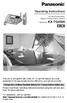 ANSWER ON SP-PHONE 1 2 3 4 5 6 7 8 9 0 Operating Instructions 5.8 GHz Expandable Digital Cordless Phone System Model No. KX-TG4500 This unit is compatible with Caller ID. To use this feature you must subscribe
ANSWER ON SP-PHONE 1 2 3 4 5 6 7 8 9 0 Operating Instructions 5.8 GHz Expandable Digital Cordless Phone System Model No. KX-TG4500 This unit is compatible with Caller ID. To use this feature you must subscribe
Operating Instructions
 Operating Instructions Digital Cordless Answering System Model No. KX-TG4132 KX-TG4133 KX-TG4134 Model shown is KX-TG4132. Before initial use, see Getting Started on page 9. Thank you for purchasing a
Operating Instructions Digital Cordless Answering System Model No. KX-TG4132 KX-TG4133 KX-TG4134 Model shown is KX-TG4132. Before initial use, see Getting Started on page 9. Thank you for purchasing a
Operating Instructions
 Model shown is KX-TG6511. Before initial use, see Getting Started on page 10. Thank you for purchasing a Panasonic product. Please read these operating instructions before using the unit and save them
Model shown is KX-TG6511. Before initial use, see Getting Started on page 10. Thank you for purchasing a Panasonic product. Please read these operating instructions before using the unit and save them
Operating Instructions
 TG41xxC(e).book Page 1 Wednesday, December 22, 2010 3:59 PM Operating Instructions Digital Cordless Phone Model No. KX-TG4111C KX-TG4112C KX-TG4113C KX-TG4114C Digital Cordless Answering System Model No.
TG41xxC(e).book Page 1 Wednesday, December 22, 2010 3:59 PM Operating Instructions Digital Cordless Phone Model No. KX-TG4111C KX-TG4112C KX-TG4113C KX-TG4114C Digital Cordless Answering System Model No.
Model No. KX-TGP500. Model No. KX-TGP550
 User Guide SIP Cordless Phone Model No. KX-TGP500 Model No. KX-TGP550 Model shown is KX-TGP500. Model shown is KX-TGP550. Thank you for purchasing a Panasonic product. You can configure some of the features
User Guide SIP Cordless Phone Model No. KX-TGP500 Model No. KX-TGP550 Model shown is KX-TGP500. Model shown is KX-TGP550. Thank you for purchasing a Panasonic product. You can configure some of the features
Operating Instructions
 Model shown is KX-TG7731. Operating Instructions Link-to-Cell Cellular Convergence Solution Model No. KX-TG7731 KX-TG7732 KX-TG7733 KX-TG254SK KX-TG294SK KX-TG7741 KX-TG7742 KX-TG7743 KX-TG263SK KX-TG273SK
Model shown is KX-TG7731. Operating Instructions Link-to-Cell Cellular Convergence Solution Model No. KX-TG7731 KX-TG7732 KX-TG7733 KX-TG254SK KX-TG294SK KX-TG7741 KX-TG7742 KX-TG7743 KX-TG263SK KX-TG273SK
Model No. KX-TS560MX. Model shown is KX-TS580MX
 Operating Instructions Integrated Telephone System Model No. KX-TS560MX KX-TS580MX Model shown is KX-TS580MX This unit is compatible with Caller ID. You must subscribe to the appropriate service offered
Operating Instructions Integrated Telephone System Model No. KX-TS560MX KX-TS580MX Model shown is KX-TS580MX This unit is compatible with Caller ID. You must subscribe to the appropriate service offered
Operating Instructions
 PLEASE READ BEFORE USE AND SAVE. Integrated Telephone System Model No. KX-T7FXW Pulse-or-tone dialing capability Operating Instructions Preparation Basic Operation Advanced Operation Useful Information
PLEASE READ BEFORE USE AND SAVE. Integrated Telephone System Model No. KX-T7FXW Pulse-or-tone dialing capability Operating Instructions Preparation Basic Operation Advanced Operation Useful Information
Panasonic. Proprietary Telephone for Electronic Modular Switching System MODEL NO. KX-17030. Illustrated Model: White 1
 Panasonic Proprietary Telephone for Electronic Modular Switching System MODEL NO. KX-17030 Illustrated Model: White 1 KX-T7030 is compatible with all of the Panasonic Electronic Modular Switching Systems
Panasonic Proprietary Telephone for Electronic Modular Switching System MODEL NO. KX-17030 Illustrated Model: White 1 KX-T7030 is compatible with all of the Panasonic Electronic Modular Switching Systems
Operating Instructions
 Operating Instructions Expandable Digital Cordless Answering System with 2 Handsets Model No. KX-TG1032 with 3 Handsets Model No. KX-TG1033 with 4 Handsets Model No. KX-TG1034 with 5 Handsets Model No.
Operating Instructions Expandable Digital Cordless Answering System with 2 Handsets Model No. KX-TG1032 with 3 Handsets Model No. KX-TG1033 with 4 Handsets Model No. KX-TG1034 with 5 Handsets Model No.
Model No. Charge the handset battery for about 8 hours before initial use.
 .4GHz Multi-Handset Cordless Phone System Model No. KX-TG4000B Pulse-or-tone dialing capability Operating Instructions 4-LINE Caller ID Compatible PLEASE READ BEFORE USE AND SAVE. Charge the handset battery
.4GHz Multi-Handset Cordless Phone System Model No. KX-TG4000B Pulse-or-tone dialing capability Operating Instructions 4-LINE Caller ID Compatible PLEASE READ BEFORE USE AND SAVE. Charge the handset battery
Operating Instructions
 Integrated Telephone System Model No. KX-TS05HGW PLEASE READ BEFORE USE AND SAVE. Pulse-or-tone dialing capability Operating Instructions Preparation Basic Operation Advanced Operation Useful Information
Integrated Telephone System Model No. KX-TS05HGW PLEASE READ BEFORE USE AND SAVE. Pulse-or-tone dialing capability Operating Instructions Preparation Basic Operation Advanced Operation Useful Information
Operating Instructions
 Operating Instructions Expandable Digital Cordless Answering System Model No. KX-TG1031 with 2 Handsets Model No. KX-TG1032 with 3 Handsets Model No. KX-TG1033 Model shown is KX-TG1032. Panasonic s environmental
Operating Instructions Expandable Digital Cordless Answering System Model No. KX-TG1031 with 2 Handsets Model No. KX-TG1032 with 3 Handsets Model No. KX-TG1033 Model shown is KX-TG1032. Panasonic s environmental
Operating Instructions
 Operating Instructions Digital Cordless Answering System Model No. KX-TG4731 KX-TG4732 KX-TG4733 KX-TG223SK KX-TG4734 KX-TG4784 KX-TG4741 KX-TG4742 KX-TG4743 KX-TG4744 KX-TG234SK KX-TG4745 KX-TG235SK KX-TG4793
Operating Instructions Digital Cordless Answering System Model No. KX-TG4731 KX-TG4732 KX-TG4733 KX-TG223SK KX-TG4734 KX-TG4784 KX-TG4741 KX-TG4742 KX-TG4743 KX-TG4744 KX-TG234SK KX-TG4745 KX-TG235SK KX-TG4793
KX-TG6842 KX-TG6843 KX-TG6844 KX-TG6845 KX-TG6872 KX-TG6873
 Operating Instructions Digital Cordless Answering System Model No. KX-TG6841 KX-TG6842 KX-TG6843 KX-TG6844 KX-TG6845 KX-TG6872 KX-TG6873 Model shown is KX-TG6841. Before initial use, see Getting Started
Operating Instructions Digital Cordless Answering System Model No. KX-TG6841 KX-TG6842 KX-TG6843 KX-TG6844 KX-TG6845 KX-TG6872 KX-TG6873 Model shown is KX-TG6841. Before initial use, see Getting Started
Operating Instructions KX-TS105W. Integrated Telephone System. Preparation Basic Operation Advanced Operation Useful Information. Model No.
 PLEASE READ BEFORE USE AND SAVE. Integrated Telephone System Operating Instructions Model No. KX-TS05B KX-TS05W Pulse-or-tone dialing capability KX-TS05W Panasonic World Wide Web address: http://www.panasonic.com
PLEASE READ BEFORE USE AND SAVE. Integrated Telephone System Operating Instructions Model No. KX-TS05B KX-TS05W Pulse-or-tone dialing capability KX-TS05W Panasonic World Wide Web address: http://www.panasonic.com
Operating Instructions
 Operating Instructions Integrated Telephone System Model No. KX-TS560ML Model shown is KX-TS560ML This unit is compatible with Caller ID. You must subscribe to the appropriate service offered by your service
Operating Instructions Integrated Telephone System Model No. KX-TS560ML Model shown is KX-TS560ML This unit is compatible with Caller ID. You must subscribe to the appropriate service offered by your service
Before initial use, see Getting Started on page 7.
 TG2521BX(e).book Page 1 Friday, May 14, 2010 1:15 PM Operating Instructions Digital Cordless Answering System Model No. KX-TG2521BX Before initial use, see Getting Started on page 7. Thank you for purchasing
TG2521BX(e).book Page 1 Friday, May 14, 2010 1:15 PM Operating Instructions Digital Cordless Answering System Model No. KX-TG2521BX Before initial use, see Getting Started on page 7. Thank you for purchasing
Operating Instructions
 Operating Instructions Digital Corded/Cordless Answering System Model No. KX-TG4771 KX-TG4772 KX-TG242SK KX-TG4773 KX-TG243SK Model shown is KX-TG4771. Before initial use, see Getting Started on page 8.
Operating Instructions Digital Corded/Cordless Answering System Model No. KX-TG4771 KX-TG4772 KX-TG242SK KX-TG4773 KX-TG243SK Model shown is KX-TG4771. Before initial use, see Getting Started on page 8.
Operating Instructions
 Operating Instructions Telephone Answering System Model No. KX-TS60 Model shown is KX-TS60W This unit is compatible with Caller ID. To use this feature, you must subscribe to the appropriate service offered
Operating Instructions Telephone Answering System Model No. KX-TS60 Model shown is KX-TS60W This unit is compatible with Caller ID. To use this feature, you must subscribe to the appropriate service offered
Operating Instructions
 TG1311_1312_1313BX(e).book Page 1 Tuesday, September 2, 2008 10:36 AM Operating Instructions Digital Cordless Phone Model No. KX-TG1311BX KX-TG1312BX KX-TG1313BX Model shown is KX-TG1311. This unit is
TG1311_1312_1313BX(e).book Page 1 Tuesday, September 2, 2008 10:36 AM Operating Instructions Digital Cordless Phone Model No. KX-TG1311BX KX-TG1312BX KX-TG1313BX Model shown is KX-TG1311. This unit is
Before initial use, see Getting Started on page 8.
 Operating Instructions Digital Corded/Cordless Answering System Model No. KX-TG6671 KX-TG6672 Model shown is KX-TG6671. Before initial use, see Getting Started on page 8. Thank you for purchasing a Panasonic
Operating Instructions Digital Corded/Cordless Answering System Model No. KX-TG6671 KX-TG6672 Model shown is KX-TG6671. Before initial use, see Getting Started on page 8. Thank you for purchasing a Panasonic
Thank you for purchasing a Panasonic product. Please read these operating instructions before using the unit and save them for future reference.
 Operating Instructions Digital Cordless Answering System Model No. KX-TG6591 KX-TG6592 Model shown is KX-TG6591. Before initial use, see Getting Started on page 9. Thank you for purchasing a Panasonic
Operating Instructions Digital Cordless Answering System Model No. KX-TG6591 KX-TG6592 Model shown is KX-TG6591. Before initial use, see Getting Started on page 9. Thank you for purchasing a Panasonic
Model No. KX-TG2711SA. Before initial use, see Getting Started on page 8.
 Operating Instructions Digital Cordless Phone Model No. KX-TG2711SA KX-TG2713SA Model shown is KX-TG2711. Before initial use, see Getting Started on page 8. Thank you for purchasing a Panasonic product.
Operating Instructions Digital Cordless Phone Model No. KX-TG2711SA KX-TG2713SA Model shown is KX-TG2711. Before initial use, see Getting Started on page 8. Thank you for purchasing a Panasonic product.
Before initial use, see Getting Started on page 9.
 Operating Instructions Digital Cordless Answering System Model No. KX-TG6632 KX-TG6633 KX-TG6641 KX-TG6643 KX-TG6644 KX-TG6645 Model shown is KX-TG6632. Before initial use, see Getting Started on page
Operating Instructions Digital Cordless Answering System Model No. KX-TG6632 KX-TG6633 KX-TG6641 KX-TG6643 KX-TG6644 KX-TG6645 Model shown is KX-TG6632. Before initial use, see Getting Started on page
Operating Instructions
 Integrated Telephone System Model No. KX-TS08W Pulse-or-tone dialing capability Operating Instructions PLEASE READ BEFORE USE AND SAVE. Panasonic World Wide Web address: http://www.panasonic.com for customers
Integrated Telephone System Model No. KX-TS08W Pulse-or-tone dialing capability Operating Instructions PLEASE READ BEFORE USE AND SAVE. Panasonic World Wide Web address: http://www.panasonic.com for customers
KX-TG4222 KX-TG4223 KX-TG313SK KX-TG4224 KX-TG4225
 Operating Instructions Digital Cordless Answering System Model No. KX-TG4221 KX-TG4222 KX-TG4223 KX-TG313SK KX-TG4224 KX-TG4225 Model shown is KX-TG4221. Before initial use, see Getting Started on page
Operating Instructions Digital Cordless Answering System Model No. KX-TG4221 KX-TG4222 KX-TG4223 KX-TG313SK KX-TG4224 KX-TG4225 Model shown is KX-TG4221. Before initial use, see Getting Started on page
Before initial use, see Getting Started on page 11.
 Operating Instructions Model shown is KX-TGE260. Link-to-Cell Bluetooth Convergence Solution Model No. KX-TGE260 KX-TGE262 KX-TGE263 KX-TGE264 KX-TG454SK KX-TGE270 KX-TGE272 KX-TGE273 KX-TGE274 KX-TGE275
Operating Instructions Model shown is KX-TGE260. Link-to-Cell Bluetooth Convergence Solution Model No. KX-TGE260 KX-TGE262 KX-TGE263 KX-TGE264 KX-TG454SK KX-TGE270 KX-TGE272 KX-TGE273 KX-TGE274 KX-TGE275
2.4 GHz Dual Handset Cordless Telephone Answering System 2255 with Caller ID/Call Waiting
 USER S MANUAL Part 2 2.4 GHz Dual Handset Cordless Telephone Answering System 2255 with Caller ID/Call Waiting Please also read Part 1 Important Product Information AT&T and the globe symbol are registered
USER S MANUAL Part 2 2.4 GHz Dual Handset Cordless Telephone Answering System 2255 with Caller ID/Call Waiting Please also read Part 1 Important Product Information AT&T and the globe symbol are registered
Operating Instructions
 PQQX04YA-0 0..8 8: AM y[w PLEASE READ BEFORE USE AND SAVE. Integrated Telephone System Model No. KX-T78JXW Pulse-or-tone dialing capability Operating Instructions LINE Preparation Basic Operation Advanced
PQQX04YA-0 0..8 8: AM y[w PLEASE READ BEFORE USE AND SAVE. Integrated Telephone System Model No. KX-T78JXW Pulse-or-tone dialing capability Operating Instructions LINE Preparation Basic Operation Advanced
Before initial use, see Getting Started on page 9.
 Operating Instructions 2-LINE Cordless Phone with Link-to-Cell Model No. KX-TG9541 KX-TG9542 Model shown is KX-TG9541. Before initial use, see Getting Started on page 9. Thank you for purchasing a Panasonic
Operating Instructions 2-LINE Cordless Phone with Link-to-Cell Model No. KX-TG9541 KX-TG9542 Model shown is KX-TG9541. Before initial use, see Getting Started on page 9. Thank you for purchasing a Panasonic
Before initial use, see Getting Started on page 11.
 TG6511-6521E(e).book Page 1 Monday, January 11, 2010 8:48 AM Operating Instructions Digital Cordless Phone Model No. KX-TG6511E KX-TG6512E KX-TG6513E Digital Cordless Answering System Model No. KX-TG6521E
TG6511-6521E(e).book Page 1 Monday, January 11, 2010 8:48 AM Operating Instructions Digital Cordless Phone Model No. KX-TG6511E KX-TG6512E KX-TG6513E Digital Cordless Answering System Model No. KX-TG6521E
Before initial use, see Getting Started on page 8.
 Operating Instructions Link-to-Cell Cellular Convergence Solution Model No. KX-TG6582 KX-TG6583 Model shown is KX-TG6582. Before initial use, see Getting Started on page 8. Thank you for purchasing a Panasonic
Operating Instructions Link-to-Cell Cellular Convergence Solution Model No. KX-TG6582 KX-TG6583 Model shown is KX-TG6582. Before initial use, see Getting Started on page 8. Thank you for purchasing a Panasonic
Before initial use, see Getting Started on page 8.
 Operating Instructions Digital Corded/Cordless Answering System Model No. KX-TG9471 KX-TG9472 Model shown is KX-TG9471. Before initial use, see Getting Started on page 8. Thank you for purchasing a Panasonic
Operating Instructions Digital Corded/Cordless Answering System Model No. KX-TG9471 KX-TG9472 Model shown is KX-TG9471. Before initial use, see Getting Started on page 8. Thank you for purchasing a Panasonic
KX-TG2512AL KX-TG2513AL
 Operating Instructions Digital Cordless Phone Model No. KX-TG2511AL KX-TG2512AL KX-TG2513AL Model shown is KX-TG2511. Before initial use, see Getting Started on page 8. Thank you for purchasing a Panasonic
Operating Instructions Digital Cordless Phone Model No. KX-TG2511AL KX-TG2512AL KX-TG2513AL Model shown is KX-TG2511. Before initial use, see Getting Started on page 8. Thank you for purchasing a Panasonic
Operating Instructions KX-TSC11B. Caller ID Compatible. Integrated Telephone System. Model No. KX-TSC11W. Useful Information
 Integrated Telephone System Operating Instructions Model No. KX-TSCW KX-TSCB Pulse-or-tone dialing capability Preparation Basic Operation Advanced Operation PLEASE READ BEFORE USE AND SAVE. KX-TSCW Caller
Integrated Telephone System Operating Instructions Model No. KX-TSCW KX-TSCB Pulse-or-tone dialing capability Preparation Basic Operation Advanced Operation PLEASE READ BEFORE USE AND SAVE. KX-TSCW Caller
Operating Instructions
 TGB21xE(en).book Page 1 Wednesday, April 9, 2014 11:53 AM Operating Instructions Digital Cordless Phone Model No. KX-TGB210E KX-TGB212E KX-TGB213E KX-TGB214E Model shown is KX-TGB210. Before initial use,
TGB21xE(en).book Page 1 Wednesday, April 9, 2014 11:53 AM Operating Instructions Digital Cordless Phone Model No. KX-TGB210E KX-TGB212E KX-TGB213E KX-TGB214E Model shown is KX-TGB210. Before initial use,
Operating Instructions
 Integrated Telephone System Model No. KX-TS08HGW PLEASE READ BEFORE USE AND SAVE. Pulse-or-tone dialing capability Operating Instructions Preparation Basic Operation Advanced Operation Useful Information
Integrated Telephone System Model No. KX-TS08HGW PLEASE READ BEFORE USE AND SAVE. Pulse-or-tone dialing capability Operating Instructions Preparation Basic Operation Advanced Operation Useful Information
Quick Reference Guide
 Panasonic Telephone Systems Panasonic KX-T7667 Digital Proprietary Telephone Quick Reference Guide Important Information www.voicesonic.com Phone: 877-89-89 Panasonic KX-T7667, Panasonic KXT7667, KX T7667,
Panasonic Telephone Systems Panasonic KX-T7667 Digital Proprietary Telephone Quick Reference Guide Important Information www.voicesonic.com Phone: 877-89-89 Panasonic KX-T7667, Panasonic KXT7667, KX T7667,
Model No. KX-TGP500. Model No. KX-TGP550. Charge the batteries for about 6 hours before initial use.
 Quick Guide SIP Cordless Phone Model No. KX-TGP500 Model No. KX-TGP550 B04 Model shown is KX-TGP500. Model shown is KX-TGP550. Contents/Contenu/Contenido English instructions Instructions en français Instrucciones
Quick Guide SIP Cordless Phone Model No. KX-TGP500 Model No. KX-TGP550 B04 Model shown is KX-TGP500. Model shown is KX-TGP550. Contents/Contenu/Contenido English instructions Instructions en français Instrucciones
D703. User Guide Clarity DECT6.0 Amplified Big Button Cordless Phone
 D703 User Guide Clarity DECT6.0 Amplified Big Button Cordless Phone Clarity, a Division of Plantronics, Inc. 4289 Bonny Oaks Drive, Chattanooga,TN 37406 Tel: 800-426-3738 Fax: 800-325-8871 E-mail: claritycs@plantronics.com
D703 User Guide Clarity DECT6.0 Amplified Big Button Cordless Phone Clarity, a Division of Plantronics, Inc. 4289 Bonny Oaks Drive, Chattanooga,TN 37406 Tel: 800-426-3738 Fax: 800-325-8871 E-mail: claritycs@plantronics.com
Operating Instructions
 Operating Instructions Digital Cordless Phone Model No. KX-TG1311NZ KX-TG1312NZ KX-TG1313NZ Model shown is KX-TG1311. This unit is compatible with Caller ID. You must subscribe to the appropriate service
Operating Instructions Digital Cordless Phone Model No. KX-TG1311NZ KX-TG1312NZ KX-TG1313NZ Model shown is KX-TG1311. This unit is compatible with Caller ID. You must subscribe to the appropriate service
Before initial use, see Getting Started on page 10.
 Operating Instructions R Model shown is KX-TGD210. Digital Cordless Phone Model No. KX-TGD210 KX-TGD212 KX-TGD213 Digital Cordless Answering System Model No. KX-TGD220 KX-TGD222 KX-TGD223 KX-TGD224 KX-TGD225
Operating Instructions R Model shown is KX-TGD210. Digital Cordless Phone Model No. KX-TGD210 KX-TGD212 KX-TGD213 Digital Cordless Answering System Model No. KX-TGD220 KX-TGD222 KX-TGD223 KX-TGD224 KX-TGD225
Big Button Plus 20200
 Big Button Plus 20200 Congratulations on your selection of the Big Button Plus 20200 from Northwestern Bell Phones. This quality telephone, like all Genuine BELL products, has been designed to give you
Big Button Plus 20200 Congratulations on your selection of the Big Button Plus 20200 from Northwestern Bell Phones. This quality telephone, like all Genuine BELL products, has been designed to give you
Quick Reference Guide
 Important Information Quick Reference Guide Model Proprietary Telephones KX-T7720/KX-T7730 KX-T7731/KX-T7735 KX-T7736/KX-T7750 When you ship the product: Carefully pack and send it prepaid, adequately
Important Information Quick Reference Guide Model Proprietary Telephones KX-T7720/KX-T7730 KX-T7731/KX-T7735 KX-T7736/KX-T7750 When you ship the product: Carefully pack and send it prepaid, adequately
User Guide BT914 Amplified Big Button Cordless Phone with Bluetooth Connectivity
 User Guide BT914 Amplified Big Button Cordless Phone with Bluetooth Connectivity 2 IMPORTANT SAFETY INSTRUCTIONS Congratulations on purchasing your new Clarity product. Before using this telephone, please
User Guide BT914 Amplified Big Button Cordless Phone with Bluetooth Connectivity 2 IMPORTANT SAFETY INSTRUCTIONS Congratulations on purchasing your new Clarity product. Before using this telephone, please
Quick Reference Guide Digital Proprietary Telephone
 Quick Reference Guide Digital Proprietary Telephone Model No. KX-DT321 Thank you for purchasing a Digital Proprietary Telephone (DPT). Please read this manual carefully before using this product and save
Quick Reference Guide Digital Proprietary Telephone Model No. KX-DT321 Thank you for purchasing a Digital Proprietary Telephone (DPT). Please read this manual carefully before using this product and save
Model No. KX-TG6811E. Model No. KX-TG6821E. Before initial use, see Getting Started on page 11.
 Operating Instructions Digital Cordless Phone Model No. KX-TG6811E KX-TG6812E KX-TG6813E Digital Cordless Answering System Model No. KX-TG6821E KX-TG6822E KX-TG6823E KX-TG6824E KX-TG6891E Model shown is
Operating Instructions Digital Cordless Phone Model No. KX-TG6811E KX-TG6812E KX-TG6813E Digital Cordless Answering System Model No. KX-TG6821E KX-TG6822E KX-TG6823E KX-TG6824E KX-TG6891E Model shown is
Operating Instructions
 Operating Instructions 5.8 GHz Digital Cordless Phone Model No. KX-TG4381AL with 2 Handsets Model No. KX-TG4382AL 5.8 GHz Digital Cordless Answering System Model No. KX-TG4391AL with 2 Handsets Model No.
Operating Instructions 5.8 GHz Digital Cordless Phone Model No. KX-TG4381AL with 2 Handsets Model No. KX-TG4382AL 5.8 GHz Digital Cordless Answering System Model No. KX-TG4391AL with 2 Handsets Model No.
OWNER S INSTRUCTION MANUAL
 OWNER S INSTRUCTION MANUAL 2-LINE PHONE 9225 MODEL IR-9225 THANK YOU FOR PURCHASING THE 2-LINE PHONE 9225 We want you to know all about your new Telephone,how to install it, the features it provides, and
OWNER S INSTRUCTION MANUAL 2-LINE PHONE 9225 MODEL IR-9225 THANK YOU FOR PURCHASING THE 2-LINE PHONE 9225 We want you to know all about your new Telephone,how to install it, the features it provides, and
User s Manual. w w w. v t e c h p h o n e s. c o m. Model: ia5874, ia5876, ia5877
 User s Manual w w w. v t e c h p h o n e s. c o m Model: ia5874, ia5876, ia5877 Table of Contents GETTING STARTED................... 4 Before You Begin..................... 4 Parts Check List:...................
User s Manual w w w. v t e c h p h o n e s. c o m Model: ia5874, ia5876, ia5877 Table of Contents GETTING STARTED................... 4 Before You Begin..................... 4 Parts Check List:...................
User s Guide. DECT 6.0 Cordless / Corded Phones with Answering System. Warning
 User s Guide L702C / L703C / L704C / L705C / L706C L702CM / L703CM / L704CM / L705CM / L706CM DECT 6.0 Cordless / Corded Phones with Answering System Warning Use only the adapter and telephone line cord
User s Guide L702C / L703C / L704C / L705C / L706C L702CM / L703CM / L704CM / L705CM / L706CM DECT 6.0 Cordless / Corded Phones with Answering System Warning Use only the adapter and telephone line cord
KX-TD7695. Operating Instructions. DECT 6.0 Portable Station. Model No.
 Operating Instructions DECT 6.0 Portable Station Model No. KX-TD7695 Thank you for purchasing a Panasonic DECT 6.0 Portable Station. Please read this manual carefully before using this product and save
Operating Instructions DECT 6.0 Portable Station Model No. KX-TD7695 Thank you for purchasing a Panasonic DECT 6.0 Portable Station. Please read this manual carefully before using this product and save
Antenna. RECHARGE Indicator (6-A) Navigator Key (LOUD/RINGER ( ), ( ), PROGRAM (fi), AUTO (fl)) (1-C, 2-A, 2-B, 3-A, 4-A, 5-F)
 Getting Started Getting -A Accessories -B Location of Controls AC Adaptor Handset Antenna Base unit Teleph Line Cord TALK Indicator (-A) RECHARGE Indicator (6-A) Antenna (-C) (HANDSET\LOCATOR) Button (5-E)
Getting Started Getting -A Accessories -B Location of Controls AC Adaptor Handset Antenna Base unit Teleph Line Cord TALK Indicator (-A) RECHARGE Indicator (6-A) Antenna (-C) (HANDSET\LOCATOR) Button (5-E)
Panasonic. With Speaker Phone. Proprietary Telephone for Electronic Modular Switching System MODEL NO. KX-T7020. Illustrated Model: White
 Panasonic Proprietary Telephone for Electronic Modular Switching System MODEL NO. KX-T7020 With Speaker Phone Illustrated Model: White KX-T7020 is compatible with all of the Panasonic Electronic Modular
Panasonic Proprietary Telephone for Electronic Modular Switching System MODEL NO. KX-T7020 With Speaker Phone Illustrated Model: White KX-T7020 is compatible with all of the Panasonic Electronic Modular
D714 D712. User Guide. Big Button Cordless Phone with Digital Answering Machine
 D714 D712 User Guide Big Button Cordless Phone with Digital Answering Machine Clarity, a Division of Plantronics, Inc. 4289 Bonny Oaks Drive, Chattanooga,TN 37406 Tel: 800-426-3738 Fax: 800-325-8871 E-mail:
D714 D712 User Guide Big Button Cordless Phone with Digital Answering Machine Clarity, a Division of Plantronics, Inc. 4289 Bonny Oaks Drive, Chattanooga,TN 37406 Tel: 800-426-3738 Fax: 800-325-8871 E-mail:
FUTURE CALL PICTURE CARE PHONE MODEL: FC-1007 USER MANUAL
 FUTURE CALL PICTURE CARE PHONE MODEL: FC-1007 USER MANUAL Please follow instructions for repairing if any otherwise do not alter or repair any parts of device except specified. IMPORTANT SAFETY INSTRUCTIONS
FUTURE CALL PICTURE CARE PHONE MODEL: FC-1007 USER MANUAL Please follow instructions for repairing if any otherwise do not alter or repair any parts of device except specified. IMPORTANT SAFETY INSTRUCTIONS
Important Information
 Important Information Proprietary Telephones Quick Reference Guide Model KX-T7730 When using the KX-T7730, keep the following conditions in mind. If there is any problem, unplug the extension line and
Important Information Proprietary Telephones Quick Reference Guide Model KX-T7730 When using the KX-T7730, keep the following conditions in mind. If there is any problem, unplug the extension line and
How To Use A Cell Phone On A Cellphone On A Kx-Tvm Series 2 (Kx) (Kox-Tvp) ( Kx) Series 2.5 (Kuk) Series (Kq) Series 1
 Model No. KX-DT321 Thank you for purchasing a Digital Proprietary Telephone (DPT). Please read this manual carefully before using this product and save this manual for future use. For more details, please
Model No. KX-DT321 Thank you for purchasing a Digital Proprietary Telephone (DPT). Please read this manual carefully before using this product and save this manual for future use. For more details, please
KX-TS2300HGW. Operating Instructions. Integrated Telephone System. Model No. Pulse-or-tone dialing capability
 Integrated Telephone System Model No. KX-TS300HGW Pulse-or-tone dialing capability Operating Instructions Contents: Location of Controls................ 3 Settings......................... 4 Connecting
Integrated Telephone System Model No. KX-TS300HGW Pulse-or-tone dialing capability Operating Instructions Contents: Location of Controls................ 3 Settings......................... 4 Connecting
GSM Door Phone System
 GSM Door Phone System System Installation, Setting and Operation Manual User Manual (263-S V1) Please read this user manual completely before operating this system and keep it in a safe place for future
GSM Door Phone System System Installation, Setting and Operation Manual User Manual (263-S V1) Please read this user manual completely before operating this system and keep it in a safe place for future
How To Use A U.S. Cell Phone At Home
 U.S. Cellular Home Phone 1 Contents Getting to Know Your Device...5 Appearance... 5 LED Indicators... 6 Device Installation...7 Before You Begin... 7 Installing the Battery... 7 Installing the Power Adapter...
U.S. Cellular Home Phone 1 Contents Getting to Know Your Device...5 Appearance... 5 LED Indicators... 6 Device Installation...7 Before You Begin... 7 Installing the Battery... 7 Installing the Power Adapter...
B100. single-line business telephone
 users guide B100 single-line business telephone B100 TELEPHONE DIAGRAM TABLE OF CONTENTS 1) FEATURES......2 1.1 FLASH 1.2 LAST NUMBER REDIAL 1.3 MUTE 1.4 HANDSET VOLUME CONTROL 1.5 DATA PORT 1.6 HEARING
users guide B100 single-line business telephone B100 TELEPHONE DIAGRAM TABLE OF CONTENTS 1) FEATURES......2 1.1 FLASH 1.2 LAST NUMBER REDIAL 1.3 MUTE 1.4 HANDSET VOLUME CONTROL 1.5 DATA PORT 1.6 HEARING
Quick Reference Guide
 Important Information Quick Reference Guide Model No. KX-T7710 When using the KX-T7710, keep the following conditions in mind. If there is any problem, unplug the extension line and connect a known working
Important Information Quick Reference Guide Model No. KX-T7710 When using the KX-T7710, keep the following conditions in mind. If there is any problem, unplug the extension line and connect a known working
DECT Cordless Telephone. User Guide
 This manual is provided to you by ElectSys; a certified dealer that installs and supports the Vertical SBX IP 320 system. Call us at 717-665-2141 or visit www.electsys.biz DECT Cordless Telephone User
This manual is provided to you by ElectSys; a certified dealer that installs and supports the Vertical SBX IP 320 system. Call us at 717-665-2141 or visit www.electsys.biz DECT Cordless Telephone User
User s manual. 1070 4-Line small business system with caller ID/call waiting and speakerphone
 User s manual 100 4-Line small business system with caller ID/call waiting and speakerphone 1 Congratulations on purchasing your new AT&T product. Before using this AT&T product, please read the Important
User s manual 100 4-Line small business system with caller ID/call waiting and speakerphone 1 Congratulations on purchasing your new AT&T product. Before using this AT&T product, please read the Important
5.8 GHz Corded/Cordless Telephone/Answering System E5908 with Caller ID & Call Waiting
 User s Manual 5.8 GHz Corded/Cordless Telephone/Answering System E5908 with Caller ID & Call Waiting Congratulations on your purchase of this AT&T product. Before using this telephone system, please read
User s Manual 5.8 GHz Corded/Cordless Telephone/Answering System E5908 with Caller ID & Call Waiting Congratulations on your purchase of this AT&T product. Before using this telephone system, please read
User s manual. w w w. v t e c h p h o n e s. c o m. Models: mi6885/mi6889/mi6890
 User s manual w w w. v t e c h p h o n e s. c o m Models: mi6885/mi6889/mi6890 Table of contents Getting started...................... 5 Parts checklist for mi6885............... 5 Parts checklist for
User s manual w w w. v t e c h p h o n e s. c o m Models: mi6885/mi6889/mi6890 Table of contents Getting started...................... 5 Parts checklist for mi6885............... 5 Parts checklist for
ITC-BTTN Cellular Bluetooth Gateway. Owner s Manual 1
 ITC-BTTN Cellular Bluetooth Gateway Owner s Manual 1 2 Table of Contents Introduction...3 Package Contents...3 XLink Connections Diagram...4 Setup...5 Pairing your Bluetooth Cell Phone to the XLink...6
ITC-BTTN Cellular Bluetooth Gateway Owner s Manual 1 2 Table of Contents Introduction...3 Package Contents...3 XLink Connections Diagram...4 Setup...5 Pairing your Bluetooth Cell Phone to the XLink...6
User s manual. speakerphone/ answering system and answering system with caller ID/call waiting caller ID/ call waiting
 User s manual 1080 Corded 4-Line small telephone/ business small system business with digital system/ speakerphone/ answering system and answering system with caller ID/call waiting caller ID/ call waiting
User s manual 1080 Corded 4-Line small telephone/ business small system business with digital system/ speakerphone/ answering system and answering system with caller ID/call waiting caller ID/ call waiting
4 Line Intercom Speakerphone User s Guide. Please read this manual before operating this product for the first time.
 4 Line Intercom Speakerphone User s Guide Please read this manual before operating this product for the first time. Model 25413/14 Important Information Equipment Approval Information Your telephone equipment
4 Line Intercom Speakerphone User s Guide Please read this manual before operating this product for the first time. Model 25413/14 Important Information Equipment Approval Information Your telephone equipment
Congratulations on your purchase of this VTech product NEED HELP?
 Congratulations on your purchase of this VTech product NEED HELP? Our representatives are here to help you with any questions concerning the operation of this product, available accessories, or any other
Congratulations on your purchase of this VTech product NEED HELP? Our representatives are here to help you with any questions concerning the operation of this product, available accessories, or any other
Digital Cordless Telephone. Motorola S3. For S3001, S3002, S3003 and S3004. Warning: Charge the handset for 24 hours before use.
 Digital Cordless Telephone Motorola S3 For S3001, S3002, S3003 and S3004 Warning: Charge the handset for 24 hours before use. Welcome... to your new Motorola S3000 Digital Cordless Telephone! All handsets
Digital Cordless Telephone Motorola S3 For S3001, S3002, S3003 and S3004 Warning: Charge the handset for 24 hours before use. Welcome... to your new Motorola S3000 Digital Cordless Telephone! All handsets
Quick Guide. Connections. Correct. Wrong PNQW1718ZA DC0409DQ0 FX-3/4. Model No. KX-TG6451FX KX-TG6461FX
 Quick Guide Connections Model No. KX-TG6451FX KX-TG6461FX To use this unit in your country, first change the unit s region setting to match your country. Change the unit s display language as needed. Refer
Quick Guide Connections Model No. KX-TG6451FX KX-TG6461FX To use this unit in your country, first change the unit s region setting to match your country. Change the unit s display language as needed. Refer
Model No. KX-TG2711FX. Before initial use, see Getting Started on page 9.
 Operating Instructions Digital Cordless Phone Model No. KX-TG2711FX KX-TG2712FX Model shown is KX-TG2711. Before initial use, see Getting Started on page 9. Thank you for purchasing a Panasonic product.
Operating Instructions Digital Cordless Phone Model No. KX-TG2711FX KX-TG2712FX Model shown is KX-TG2711. Before initial use, see Getting Started on page 9. Thank you for purchasing a Panasonic product.
Models: CS6449/CS6449-2/ CS6449-3. User s manual. w w w.v t e c h c a n a d a. c o m
 Models: CS6449/CS6449-2/ CS6449-3 User s manual w w w.v t e c h c a n a d a. c o m Congratulations on purchasing your new VTech product. Before using this telephone, please read Important safety instructions
Models: CS6449/CS6449-2/ CS6449-3 User s manual w w w.v t e c h c a n a d a. c o m Congratulations on purchasing your new VTech product. Before using this telephone, please read Important safety instructions
User s manual. Corded telephone. w w w.v t e c h c a n a d a. c o m. Big Button Big Display. Model:CD1281 DIR CID
 User s manual w w w.v t e c h c a n a d a. c o m DIR CID Model:CD1281 Corded telephone Big Button Big Display Congratulations on purchasing your new VTech product. Before using this telephone, please read
User s manual w w w.v t e c h c a n a d a. c o m DIR CID Model:CD1281 Corded telephone Big Button Big Display Congratulations on purchasing your new VTech product. Before using this telephone, please read
A500 DECT 6.0 Amplified Cordless Phone with Answering Machine User s Guide
 A500 DECT 6.0 Amplified Cordless Phone with Answering Machine User s Guide * *Instructions are included for optional additional handsets. Welcome Thank you for purchasing the ClearSounds A500 amplified
A500 DECT 6.0 Amplified Cordless Phone with Answering Machine User s Guide * *Instructions are included for optional additional handsets. Welcome Thank you for purchasing the ClearSounds A500 amplified
5.8 GHz Corded/Cordless Telephone/Answering System E5909B with Caller ID & Call Waiting
 User's Manual 5.8 GHz Corded/Cordless Telephone/Answering System E5909B with Caller ID & Call Waiting Congratulations on your purchase of this AT&T product. Before using this telephone system, you must
User's Manual 5.8 GHz Corded/Cordless Telephone/Answering System E5909B with Caller ID & Call Waiting Congratulations on your purchase of this AT&T product. Before using this telephone system, you must
Operating Instructions
 Panasonic DECT Digital Cordless Telephone System Operating Instructions Before operating this system, please read these instructions completely. THIS EQUIPMENT IS NOT DESIGNED FOR MAKING EMERGENCY TELEPHONY
Panasonic DECT Digital Cordless Telephone System Operating Instructions Before operating this system, please read these instructions completely. THIS EQUIPMENT IS NOT DESIGNED FOR MAKING EMERGENCY TELEPHONY
Model 25423/24. 4-Line Intercom Speakerphone User s Guide. Quick Guide on Pgs. 7-14
 4-Line Intercom Speakerphone User s Guide Quick Guide on Pgs. 7-14 Please read this manual before operating product for the first time. Model 25423/24 Important Information Equipment Approval Information
4-Line Intercom Speakerphone User s Guide Quick Guide on Pgs. 7-14 Please read this manual before operating product for the first time. Model 25423/24 Important Information Equipment Approval Information
2-Line Intercom Speakerphone DECT6.0 Corded/Cordless Handset Telephone Answering System User s Guide 25255RE2
 2-Line Intercom Speakerphone DECT6.0 Corded/Cordless Handset Telephone Answering System User s Guide 25255RE2 ViSYS Equipment Approval Information Your telephone equipment is approved for connection to
2-Line Intercom Speakerphone DECT6.0 Corded/Cordless Handset Telephone Answering System User s Guide 25255RE2 ViSYS Equipment Approval Information Your telephone equipment is approved for connection to
This unit is compatible with Caller ID. To use this feature, you must subscribe to the appropriate service offered by your service provider.
 TS730S.book 1 ページ 2005年7月19日 火曜日 午後1時59分 Operating Instructions Conference Recording Speakerphone System Model No. KX-TS730 This unit is compatible with Caller ID. To use this feature, you must subscribe
TS730S.book 1 ページ 2005年7月19日 火曜日 午後1時59分 Operating Instructions Conference Recording Speakerphone System Model No. KX-TS730 This unit is compatible with Caller ID. To use this feature, you must subscribe
