Globalstar User Guide for ios
|
|
|
- Sherman Daniel
- 7 years ago
- Views:
Transcription
1 Globalstar 9600 User Guide for ios
2 This guide is based on the production version of the Globalstar 9600 and Sat-Fi App. Software changes may have occurred after this printing. Globalstar reserves the right to make changes in technical and product specifications without prior notice Globalstar Inc. 300 Holiday Square Blvd. Covington, LA Copyright 2014 Globalstar Incorporated. All rights reserved. Globalstar is a registered trademark of Globalstar Incorporated. Sat-Fi TM is a registered trademark of Globalstar Incorporated. iphone is a registered trademark of Apple Incorporated. All other trademarks and registered trademarks are properties of their respective owners. Printed in the United States of America Globalstar 9600 User Guide for ios
3 Table of Contents 1. WELCOME HARDWARE INSTALLATION & SETUP... 2 GSP-1700 HARDWARE INSTALLATION/CONNECTION... 2 SETUP... 2 GLOBALSTAR 9600 LED INDICATORS... 3 CHARGING THE GLOBALSTAR ADDITIONAL FEATURES... 4 Reset... 4 LAN/WAN Port DOWNLOADING & INSTALLING THE SAT-FI APP ACTIVATING THE SAT-FI APP... 6 SAT-FI DATA ACCESS VOUCHERS... 6 ACTIVATING THE APP CONNECTING TO THE GLOBALSTAR 9600 HOTSPOT CONFIGURING THE SAT-FI APP CHANGING CONNECTION SETTINGS COMPOSING & SENDING RECEIVING INCREASING LIMIT SIZE INCREASING INBOUND AND OUTBOUND MESSAGE SIZES LARGE OUTBOUND WARNING MESSAGE SOCIAL MEDIA FACEBOOK Setting Up Your Facebook Post-By- Address Configuring the Sat-Fi App for Facebook Sending a Facebook Post TWITTER Configuring the Sat-Fi App for Twitter Sending a Tweet Globalstar 9600 User Guide for ios
4 12. REGULATORY APPROVAL FCC NOTICE FCC Part Warning Statement FCC Part Warning Statement FCC Part (b) Warning Statement FCC RADIATION EXPOSURE STATEMENT IC NOTICE RSS-GEN, Sec RSS-GEN, Sec Déclaration de conformité de la FCC GENERAL WARNINGS Globalstar 9600 User Guide for ios
5 1. WELCOME Today s smartphones provide more options for staying in touch with friends and family than ever before. Unfortunately, they are dependent on the cellular network. Now you can take your smart phone beyond cellular with the world s most reliable satellite hotspot. Easily send and receive from any Wi-Fi enabled device Conveniently use existing device contacts via the Sat-Fi App Fastest data speeds in the industry for sending and receiving Powered by the world s newest, most modern satellite network Simple to Use! Globalstar 9600 turns your smartphone or wireless device into a satellite enabled device 1. Download and install the Sat-Fi App to your smartphone or other wireless device. 2. Connect your device to the Globalstar Satellite Phone via the Globalstar 9600 Wi-Fi connection. 3. The Globalstar 9600 links your device to the Globalstar Satellite Network. 4. Your device is now a connected for and data. Globalstar 9600 User Guide for ios Page 1
6 2. HARDWARE INSTALLATION & SETUP GSP-1700 Hardware Installation/Connection Perform the following to connect your Globalstar 9600 system: Step 1 Connect the supplied GDK-1700 Data Cable to the Globalstar GSP1700 to the Globalstar 9600 USB port using the supplied GDK-1700 Data Cable. Step 2 Connect the GDK-1700 Data Cable to the Globalstar 9600 USB port. Setup Perform the following to setup your Globalstar 9600 system: Step 1 Use your Globalstar GSP-1700 outdoors with a clear view of the sky and horizon (No obstructions, i.e. buildings, large trees). Step 2 Place the Globalstar GSP-1700 on its side and fully extend the antenna, pointing towards the sky. Step 3 Turn on your Globalstar GSP-1700 by pressing and holding. Step 4 Wait about 30 seconds and check your screen for service bars and a Red House. When you see these two icons on the screen your Globalstar GSP is registered with the Globalstar Satellite network. Step 5 On the Globalstar 9600, turn the Power Switch to On. Step 6 Your Globalstar 9600 is now ready to send/receive and data. Globalstar 9600 User Guide for ios Page 2
7 Globalstar 9600 LED Indicators The LED on the top of the Globalstar 9600 provides a visual indicator of the Globalstar 9600 status: Booting o o Flashing Green LED Solid Blue LED ON o o Solid Green LED Solid Blue LED Transmitting o Quick Flashing Blue LED Wi-Fi Charging o o Solid Red LED Solid Blue LED Low Battery o Flashing Blue LED Firmware Update o o Flashing Green LED Solid Blue LED OFF o No LED Globalstar 9600 User Guide for ios Page 3
8 Charging the Globalstar 9600 The Globalstar 9600 has an internal rechargeable battery with the following characteristics: 4- hours use 36-hours standby Use the supplied AC Power Adapter to charge the Globalstar Additional Features Reset To reset the Globalstar 9600 to factory default perform the following: Step 1 With the Globalstar 9600 powered on, use a pin to press and hold the Reset button (about 8 seconds) unitl the LEDs turn off. Step 2 Release the button and wait for the Globalstar 9600 to reboot. The Globalstar 9600 will reset to its factory default settings: LAN/WAN Port The LAN/WAN port is used to connect the Globalstar 9600 to a local PC via Cat-5 (network) cable. Globalstar 9600 User Guide for ios Page 4
9 3. DOWNLOADING & INSTALLING THE SAT-FI APP You will be able to send and receive and data via the Sat-Fi App. The Sat-Fi App can be found on itunes or via the Apple Store App. The process to download and install the app is described below: Step 1 On your iphone, open the Apple store and search for Sat-Fi. Step 2 Select and install the following app: Sat-Fi Step 3 The Sat-Fi app will now be installed on your iphone. Globalstar 9600 User Guide for ios Page 5
10 4. ACTIVATING THE SAT-FI APP Sat-Fi Data Access Vouchers You must have a Sat-Fi Data Access Voucher Number to send/receive & data via the Sat-Fi App. Your Sat-Fi Data Access Voucher Number is located on your Globalstar 9600 Quick Start Guide. Activating the App Perform the following to activate the Sat-Fi App: Step 1 On your iphone, ipad or computer connected to the Internet, proceed to the Sat-Fi Product Registration Page: then complete the Product Registration Form: In the Activation Code field, enter your Sat-Fi activation code In the Full Name field, enter your first and last name In the Contact field, enter your contact address In the Preferred User Id field, enter the username you would like to login with (username must be between 3 and 16 characters) In the Alternate User Id field, enter another username just in case your preferred choice has been taken (username must be between 3 and 16 characters) In the Account Password field, enter the password you would like to login with (password must be between 6 and 16 characters) Click on the Accept Terms and Submit button. Globalstar 9600 User Guide for ios Page 6
11 Step 2 A Sat-Fi Product Registration Status Page will appear, displaying the following: Your address (example: jsmith@globalstarmail.com) Your username (example: jsmith) Your password (example: Gl0bal*) Additionally, you will receive an (delivered to your contact address) with this product registration information. Note: It may take up to 20 minutes to activate in the system. Globalstar 9600 User Guide for ios Page 7
12 5. CONNECTING TO THE GLOBALSTAR 9600 HOTSPOT Your iphone or other wireless device must be registered and connected to the Globalstar 9600 hotspot to send/receive & data. Perform the following to connect your iphone to the Globalstar 9600 hotspot: Step 1 Turn on the Globalstar 9600 unit. Step 2 On your iphone, open the iphone Settings screen. Step 3 Tap on Wi-Fi. Step 4 The Wi-Fi screen will be displayed. Tap on wxai<xxxxxx> (<XXXXX> is a unique identifier for that specific Globalstar 9600). Step 5 Your iphone will register automatically (no password is necessary). Step 6 The Wi-Fi screen will be displayed. Tap on wxa<xxxxxx> Globalstar 9600 User Guide for ios Page 8
13 Note: The next step is optional; only perform if you wish to browse the web. Step 7 The wxa<xxxxx> screen will be displayed. Scroll to the bottom until you see HTTP Proxy and click on Manual and perform the following: In the Server field, enter: In Port field, enter: 3119 Note: This information is needed to enable data compression. Step 8 Tap on <Wi-Fi to exit out Settings. Globalstar 9600 User Guide for ios Page 9
14 6. CONFIGURING THE SAT-FI APP The Sat-Fi Apps need to be configured before you can send/receive & data using the Globalstar Perform the following to configure the Sat-Fi App for use: Step 1 On your iphone, open the Sat-Fi App. Step 2 The first screen you will see is the Registration screen. Perform the following: In the Your Name field, enter your first and last name In User Name field, enter the user name you selected when activating the Sat-Fi App In the Password field, enter the password you selected when activating the Sat-Fi App Click the Done button. Step 3 The Sat-Fi App is now configured and you can now send and receive . Globalstar 9600 User Guide for ios Page 10
15 7. CHANGING CONNECTION SETTINGS The Sat-Fi App defaults to a Sat-Fi connection, you will need to change your Connection Settings to the Globalstar 9600 that corresponds to your satellite phone. You can access your Sat-Fi either through a Globalstar 9600 connection or through a regular Internet connection from your home or office. Perform the following to change your Sat-Fi App connection settings: Step 1 On your iphone, open the Sat-Fi App. Step 2 The Sat-Fi Main menu screen will be displayed, select Settings. Step 3 The Settings screen will be displayed, select Connection. Step 4 The Connection screen will be displayed, select the Globalstar 9600 that corresponds to your satellite phone. Step 5 When finished, select < Back. Globalstar 9600 User Guide for ios Page 11
16 8. COMPOSING & SENDING To maximize the benefits of Globalstar 9600, you will create and read offline. You can create and send one at a time or create multiple s and send them all at once. Your Sat-Fi App must be registered and activated to send/receive . Perform the following steps to compose and send Step 1 On your iphone, turn on your Wi-Fi connection and connect to the Globalstar 9600 Wi-Fi network. Step 2 On your iphone, open the Sat-Fi App and the Sat-Fi Main Screen will be displayed. Step 3 Select Mail. Step 4 The Mail screen will be displayed. Select a new . to compose Step 5 The New Message screen will be displayed. Perform the following: In the To field, enter a recipient address In the Subject field, enter the subject of the message In the Message field, enter your message Step 6 When finished, select To Outbox. Globalstar 9600 User Guide for ios Page 12
17 Step 7 The Mail screen will be displayed. Select to connect to the Sat-Fi mail server. Step 8 The Send/Receive Mail button will be displayed. Select Send/Receive Mail. Step 9 A Connection Log screen will be displayed. The satellite phone should connect and log into the mail server and successfully send your . Step 10 Select Done. Globalstar 9600 User Guide for ios Page 13
18 9. RECEIVING Perform the following steps to connect to the Sat-Fi mail server and receive Step 1 On your iphone, turn on your Wi-Fi connection and connect to the Globalstar 9600 network. Step 2 On your iphone, open the Sat-Fi App and the Sat-Fi Main Screen will be displayed. Step 3 Select Mail. Step 4 The Mail screen will be displayed. Select to connect to the Sat-Fi mail server. Step 5 The Send/Receive Mail button will be displayed. Select Send/Receive Mail. Globalstar 9600 User Guide for ios Page 14
19 Step 6 A Connection Log screen will be displayed. The satellite phone should connect and log into the mail server and successfully send your . Step 7 Select Done. Globalstar 9600 User Guide for ios Page 15
20 10. INCREASING LIMIT SIZE The default inbound and outbound message size is 50kb. With the default settings, incoming equal to or less than 50kb will be downloaded to your Inbox whenever you receive . Any incoming greater than 50kb will be held on the server and reported to you in the Big Mail folder. Any outgoing greater than 50kb will trigger a warning message that will require action to either send or skip during the current connection. Increasing Inbound and Outbound Message Sizes Inbound and Outbound sizes can be increased by performing the following: Step 1 On the Main screen, select Settings. Step 2 The Registration screen will be displayed. To change the inbound message size, click on the Limit inbound message size drop-down arrow. Globalstar 9600 User Guide for ios Page 16
21 Step 3 A selection screen will be displayed. Select the inbound message size limit you wish to receive. Step 4 To increase the size limit for an outbound message before a warning message will be displayed, click on the Warn on outbound message drop-down arrow and select the size limit you wish to increase. Step 5 When finished changing the Inbound and Outbound message sizes, click on Done. NOTE: The size adjustment will occur on the next data connection and you will receive a confirmation on the following connection. Globalstar 9600 User Guide for ios Page 17
22 Large Outbound Warning Message Any outbound larger than the selected/configured size will generate a trigger message requiring action to send or skip the . Perform the following to send messages that exceed the size limit: Step 1 After composing a message and selecting Send/Receive , if the message exceeded the size limit, the following screen will be displayed. If you wish to send the large press Send. Step 2 If you wish to not send the due to its size, swipe the message to the left and press Skip. This will initiate a data connection and send/receive all , except for the (s) you have chosen to skip. Globalstar 9600 User Guide for ios Page 18
23 11. SOCIAL MEDIA Facebook The Sat-Fi App allows you to post pictures and captions to Facebook. A Facebook Post-By Address is required to send Facebook post through the Sat-Fi App. If you already have a Facebook account that includes a Post-By- Address, proceed to Configuring the Sat-Fi App for Facebook. Setting Up Your Facebook Post-By- Address If you do not have a Post-By- Address assigned to you by Facebook perform the following: Step 1 On a computer connected to the Internet, login to your Facebook account. Step 2 On the Home Page select Settings from the drop-down menu. Globalstar 9600 User Guide for ios Page 19
24 Step 3 The General Accounts Settings screen will be displayed. Click on Mobile. bdevillers@acme.com Step 4 The Mobile Settings screen will be displayed. Click on + Add a Phone. Globalstar 9600 User Guide for ios Page 20
25 Step 5 A Please Re-enter Your Password screen will be displayed. In the Password field enter your Facebook password and then click on Submit. Step 6 The Activate Facebook Texts (Step 1 of 2) screen will be displayed. Select your Country/Region and your Mobile Carrier, then click Next. Globalstar 9600 User Guide for ios Page 21
26 Step 7 The Activate Facebook Texts (Step 2 of 2) screen will be displayed. On your iphone (not connected to Sat-Fi) text F to the following number Step 8 Within a few minutes you should receive a text from Facebook with a confirmation code. Enter that confirmation code in the Confirmation Code field and click Next. Step 9 The Mobile Settings screen will appear displaying your Post-By- Address. (555) (555) Globalstar 9600 User Guide for ios Page 22
27 Configuring the Sat-Fi App for Facebook Perform the following to configure the Sat-Fi App for Facebook posting: Step 1 On your iphone, turn on your Wi-Fi connection and connect to the Globalstar 9600 network. Step 2 On your iphone, open the Sat-Fi App and the Sat-Fi Main Screen will be displayed. Step 3 Select Settings. Step 4 The Settings screen will be displayed. Select Social Media. Step 5 The Social Media Settings screen will be displayed. Perform the following: In the Secret field, enter your Post-By- Address (This is assigned to you by Facebook to perform mobile postings) Press < Back to go back to the Main screen Globalstar 9600 User Guide for ios Page 23
28 Sending a Facebook Post Perform the following to post your pictures and captions on Facebook through the Sat-Fi App: Step 1 On your iphone, turn on your Wi-Fi connection and connect to the Globalstar 9600 network. Step 2 On your iphone, open the Sat-Fi App and the Sat-Fi Main Screen will be displayed. Step 3 Select Social Media. Step 4 The Social Media screen will be displayed. Select Facebook. Step 5 The Facebook screen will be displayed. Perform the following: To attach a picture, press the Attach Photo button and select your picture to post In the Text field, enter the caption you wish to include with your picture When finished, click the OK button Globalstar 9600 User Guide for ios Page 24
29 Step 6 The Sat-Fi Main screen will be displayed. Select Mail. Step 7 The Mail screen will be displayed. Select to send your Facebook post. Step 8 The Send/Receive Mail button will be displayed. Select Send/Receive Mail. Step 9 Within a few seconds your Facebook post will be sent and any waiting to be received will be delivered. Globalstar 9600 User Guide for ios Page 25
30 Twitter Configuring the Sat-Fi App for Twitter Perform the following to configure the Sat-Fi App for Twitter: Step 1 On your iphone, turn on your Wi-Fi connection and connect to the Globalstar 9600 network. Step 2 On your iphone, open the Sat-Fi App and the Sat-Fi Main Screen will be displayed. Step 3 Select Settings. Step 4 The Settings screen will be displayed. Select Social Media. Step 5 The Social Media Settings screen will be displayed. Turn on Twitter. Globalstar 9600 User Guide for ios Page 26
31 Step 6 The Twitter Sign In screen will be displayed. Click on Get a PIN from Twitter. Step 7 An Authorization screen will be displayed. Perform the following to receive a PIN from Twitter: In the Username or field, enter your Twitter username In the Password field, enter your Twitter password When finished, click the Authorize App button. Step 8 A PIN screen will appear displaying your Twitter PIN. Write this number down and click on <Enter PIN. Globalstar 9600 User Guide for ios Page 27
32 Step 9 The Sign-In screen will be displayed. In the Type the PIN below field, enter the Twitter PIN. Step 10 Click on the Sign-In button. Sending a Tweet Perform the following to send a Tweet through the Sat-Fi App: Step 1 Go back to the Main screen and select Social Media. Step 2 The Social Media screen will be displayed. Select Twitter. Globalstar 9600 User Guide for ios Page 28
33 Step 3 The Twitter screen will be displayed. In the Tweet field, enter your Tweet. Step 4 When finished, click on OK. Step 5 Go back to the Sat-Fi Main screen and select Mail. Step 6 The Mail screen will be displayed. Select to send your Tweet. Globalstar 9600 User Guide for ios Page 29
34 Step 7 The Send/Receive Mail button will be displayed. Select Send/Receive Mail. Step 8 Within a few seconds your Tweet will be sent and any waiting to be received will be delivered. Globalstar 9600 User Guide for ios Page 30
35 12. REGULATORY APPROVAL FCC Notice Contains FCC ID: 2ABXOWXA-131 FCC Part Warning Statement This device complies with Part 15 of the FCC Rules. Operation is subject to the following two conditions: (1) the device may not cause harmful interference, and (2) this device must accept any interference received, including interference that may cause undesired operation. FCC Part Warning Statement Changes or modifications not expressly approved by the party responsible for compliance could void the user's authority to operate the equipment. Globalstar 9600 must be used with a Globalstar-approved satellite phone. It is designed to comply with the established ANSI, FCC, and international safety standards for safe levels of human exposure to RF energy. Maintaining a minimum line-of-sight separation distance of 25 centimeters (10 inches) between the transmitting antenna and all personnel will ensure that the General Population/Uncontrolled Exposure maximum permissible exposure (MPE) limits are not exceeded. This device complies with the requirements for Radio Astronomy Site avoidance as specified by the Globalstar National Science Foundation agreement of It is compliant with CFR FCC Part (b) Warning Statement This equipment has been tested and found to comply with the limits for a Class B digital device, pursuant to part 15 of the FCC Rules. These limits are designed to provide reasonable protection against harmful interference in a residential installation. This equipment generates, uses and can radiate radio frequcny energy and, if not installed and used in accordance with the instructions, may cause harful interference to radio communications. However, there is no guarantee that interference will not occur in a particular installation. If this equipment does cause harmful interference to radio or television reception, which can be determined by running the equipment off and on, the user is encouraged to try to correct the interference by one or more of the following measures: 1. Reorient or relocate the receiving antenna 2. Increase the separation between the equipment and receiver 3. Connect the equipment into an outlet on a circuit different from that to which the receiver is connected 4. Consult the dealer or an experience radio/tv technician for help Globalstar 9600 User Guide for ios Page 31
36 FCC Radiation Exposure Statement This equipment complies with FCC RF radiation exposure limits set forth for an uncontrolled environment. This device and its antenna must not be co-located or operating in conjunction with any other antenna or transmitter. To comply with FCC RF exposure compliance requirements, this grant is applicable to only Mobile Configurations. The antennas used for this transmitter must be installed to provide a separation distance of at least 20 cm from all persons and must not be co-located or operating in conjunction with any other antenna or transmitter. IC Notice RSS-GEN, Sec This device complies with the Industry Canada license-exempt RSS standard(s). Operation is subject to the following two conditions: (1) this device may not cause interference, and (2) this device must accept any interference, including interference that may cause undesired operation of the device. Le présent appareil est conforme aux CNR d'industrie Canada applicables aux appareils radio exempts de licence. L'exploitation est autorisée aux deux conditions suivantes : (1) l'appareil ne doit pas produire de brouillage, et (2) l'utilisateur de l'appareil doit accepter tout brouillage radioélectrique subi, même si le brouillage est susceptible d'en compromettre le fonctionnement. RSS-GEN, Sec Under Industry Canada regulations, this radio transmitter may only operate using an antenna of a type and maximum (or lesser) gain approved for the transmitter, by Industry Canada. To reduce potential radio interference to other users, the antenna type and its gain should be so chosen that the equivalent isotropically radiated power (E.I.R.P.) is not more than that necessary for successful communication. Conformément à la réglementation d'industrie Canada, le présent émetteur radio peut fonctionner avec une antenne d'un type et d'un gain maximal (ou inférieur) approuvé pour l'émetteur par Industrie Canada. Dans le but de réduire les risques de brouillage radioélectrique à l'intention des autres utilisateurs, il faut choisir le type d'antenne et son gain de sorte que la puissance isotrope rayonnée quivalente (p.i.r.e.) ne dépassepas l'intensité nécessaire à l'établissement d'une communication satisfaisante. Déclaration de conformité de la FCC Cet appareil est conforme à réglementation sur les limites d'exposition aux radiofréquences dans un environnement non contrôlé. Cet appareil ou son antenne ne doivent pas être accolés ou opérés avec toute autre antenne ou transmetteur. "Afin d'être certifié conforme avec les normes de la FCC concernant l'exposition aux radiofréquences, cette approbation n'est applicable qu'aux configurations mobiles. Les antennes utilisées par cet émetteur doivent être installées afin d'avoir une distance d'au moins 20cm les séparant de toute personne, et ne doivent pas être utilisées avec toute autre antenne ou transmetteur." Globalstar 9600 User Guide for ios Page 32
37 13. GENERAL WARNINGS Warning - Antenna Separation: The Wi-Fi and Globalstar GSP-1700 antennas are to be separated from each other by at least 3 ft to prevent interference and to protect the user. Warning - Installation and Service: Allow only authorized personnel to install or service the Globalstar Faulty installation or service can be dangerous and can invalidate the warranty. Warning - Modifications: Changes or modifications not expressly approved by the party responsible for compliance could void the user's authority to operate the equipment. Warning - Internal Batteries: The battery inside the Globalstar 9600 should never need to be replaced. If replacement is needed, have an authorized service person replace with the battery with one of the same size and type. CAUTION Internal Batteries : Risk of explosion if battery is replaced by an incorrect type. Warning - Blasting Areas: To avoid interfering with blasting operations, turn your Globalstar 9600 off when in a blasting area or in areas posted: Turn off two-way radio. Obey all signs and instructions. Warning - Potentially Explosive Atmospheres: Turn the Globalstar 9600 off when in any area with a potentially explosive atmosphere and obey all signs and instructions. Warning - Blinking LED: The Globalstar 9600 uses slow or fast blinking patterns to help signify connection status. Persons with Photosensitive Epilepsy should take appropriate precautions. Globalstar 9600 User Guide for ios Page 33
Globalstar 9600. User Guide for Mac
 Globalstar 9600 User Guide for Mac This guide is based on the production version of the Globalstar 9600 and Sat-Fi Apps. Software changes may have occurred after this printing. Globalstar reserves the
Globalstar 9600 User Guide for Mac This guide is based on the production version of the Globalstar 9600 and Sat-Fi Apps. Software changes may have occurred after this printing. Globalstar reserves the
This guide is based on the production version of the Globalstar Sat-Fi and Sat-Fi Apps. Software changes may have occurred after this printing.
 This guide is based on the production version of the Globalstar Sat-Fi and Sat-Fi Apps. Software changes may have occurred after this printing. Globalstar reserves the right to make changes in technical
This guide is based on the production version of the Globalstar Sat-Fi and Sat-Fi Apps. Software changes may have occurred after this printing. Globalstar reserves the right to make changes in technical
User guide. Stereo Bluetooth Headset SBH80
 User guide Stereo Bluetooth Headset SBH80 Contents Introduction...3 Function overview...3 Hardware overview...3 Basics...5 Charging the battery...5 Battery status...5 Turning the headset on and off...5
User guide Stereo Bluetooth Headset SBH80 Contents Introduction...3 Function overview...3 Hardware overview...3 Basics...5 Charging the battery...5 Battery status...5 Turning the headset on and off...5
POLAR s3+ STRIDE SENSOR. User Manual
 POLAR s3+ STRIDE SENSOR User Manual 1. 2. 3. 4. 5. ENGLISH Congratulations! The Polar s3+ stride sensor TM W.I.N.D. is the best choice for improving your running technique and efficiency. Using sensitive
POLAR s3+ STRIDE SENSOR User Manual 1. 2. 3. 4. 5. ENGLISH Congratulations! The Polar s3+ stride sensor TM W.I.N.D. is the best choice for improving your running technique and efficiency. Using sensitive
Regulatory Compliance Statement
 Regulatory Compliance Statement 0560 EU Declaration of Conformity The declaration of conformity may be consulted at www.kobo.com/userguides SAR Limits The exposure standard for wireless devices employs
Regulatory Compliance Statement 0560 EU Declaration of Conformity The declaration of conformity may be consulted at www.kobo.com/userguides SAR Limits The exposure standard for wireless devices employs
Mini Speaker. Printed in China Part No. 480-919-P Version D. CWA BT300 Product Information Guide
 Mini Speaker Printed in China Part No. 480-919-P Version D CWA BT300 Product Information Guide IMPORTANT To get the full capability of your new Cobra Airwave Mini, please read this manual. It's more than
Mini Speaker Printed in China Part No. 480-919-P Version D CWA BT300 Product Information Guide IMPORTANT To get the full capability of your new Cobra Airwave Mini, please read this manual. It's more than
POLAR CS CADENCE SENSOR W.I.N.D. User Manual
 POLAR CS CADENCE SENSOR W.I.N.D. User Manual ENGLISH Polar CS cadence sensor W.I.N.D. is designed to measure cadence, i.e. crank revolutions per minute when cycling. No other use is intended or implied.
POLAR CS CADENCE SENSOR W.I.N.D. User Manual ENGLISH Polar CS cadence sensor W.I.N.D. is designed to measure cadence, i.e. crank revolutions per minute when cycling. No other use is intended or implied.
MWA2 Wireless Adapter User Manual
 MWA2 Wireless Adapter User Manual Contents Product Features... 4 Connecting to a Projector/Monitor/TV... 5 Home Screen... 6 Navigating the Home Screen... 7 Using edisplay on a Mac or Windows PC... 8 Using
MWA2 Wireless Adapter User Manual Contents Product Features... 4 Connecting to a Projector/Monitor/TV... 5 Home Screen... 6 Navigating the Home Screen... 7 Using edisplay on a Mac or Windows PC... 8 Using
ASUS Miracast Dongle E-MANUAL E8741
 E-MANUAL E8741 E8741 First Edition November 2013 COPYRIGHT INFORMATION No part of this manual, including the products and software described in it, may be reproduced, transmitted, transcribed, stored in
E-MANUAL E8741 E8741 First Edition November 2013 COPYRIGHT INFORMATION No part of this manual, including the products and software described in it, may be reproduced, transmitted, transcribed, stored in
ZigBee Extender 3. Features. Supported Models and Requirements. Important Safety Instructions. What Is Included: Specifications
 ZigBee Extender 3 Features The Card Access ZigBee Extender 3 operates as a ZigBee (IEEE 802.15.4) router and mesh extender. The Extender is designed to improve ZigBee signal latency that can occur when
ZigBee Extender 3 Features The Card Access ZigBee Extender 3 operates as a ZigBee (IEEE 802.15.4) router and mesh extender. The Extender is designed to improve ZigBee signal latency that can occur when
POLAR CS SPEED SENSOR W.I.N.D. User Manual
 POLAR CS SPEED SENSOR W.I.N.D. User Manual ENGLISH The Polar CS speed Sensor W.I.N.D. is designed to measure speed and distance when cycling. No other use is intended or implied. The latest version of
POLAR CS SPEED SENSOR W.I.N.D. User Manual ENGLISH The Polar CS speed Sensor W.I.N.D. is designed to measure speed and distance when cycling. No other use is intended or implied. The latest version of
User guide. Stereo Bluetooth Headset SBH70
 User guide Stereo Bluetooth Headset SBH70 Contents Introduction...3 Function overview...3 Hardware overview...3 Basics...5 Charging the battery...5 Battery and power management...5 Turning the headset
User guide Stereo Bluetooth Headset SBH70 Contents Introduction...3 Function overview...3 Hardware overview...3 Basics...5 Charging the battery...5 Battery and power management...5 Turning the headset
WF720 Wireless Home Phone User Manual
 WF720 Wireless Home Phone User Manual Content Getting to Know Your Device... 3 Appearance...3 LED Indicator...4 Device Installation... 5 Before You Begin...5 Installing the SIM Card and the Battery...5
WF720 Wireless Home Phone User Manual Content Getting to Know Your Device... 3 Appearance...3 LED Indicator...4 Device Installation... 5 Before You Begin...5 Installing the SIM Card and the Battery...5
POLAR G5 GPS SENSOR. User Manual
 POLAR G5 GPS SENSOR User Manual ENGLISH Congratulations! You are now a proud owner of a Polar G5 GPS sensor. G5 provides speed, distance and location data, as well as route information in all outdoor
POLAR G5 GPS SENSOR User Manual ENGLISH Congratulations! You are now a proud owner of a Polar G5 GPS sensor. G5 provides speed, distance and location data, as well as route information in all outdoor
Using Avaya B189 IP Conference Phone
 Using Avaya B189 IP Conference Phone Release 6.6 Issue 1 May 2015 2015 Avaya Inc. All Rights Reserved. Note Using a cell, mobile, or GSM phone, or a two-way radio in close proximity to an Avaya IP telephone
Using Avaya B189 IP Conference Phone Release 6.6 Issue 1 May 2015 2015 Avaya Inc. All Rights Reserved. Note Using a cell, mobile, or GSM phone, or a two-way radio in close proximity to an Avaya IP telephone
POLAR WEARLINK + HEART RATE SENSOR WITH BLUETOOTH. User Manual
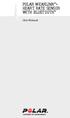 POLAR WEARLINK + HEART RATE SENSOR WITH BLUETOOTH User Manual ENGLISH Polar WearLink heart rate sensor with Bluetooth This user manual contains instructions for Polar WearLink heart rate sensor with Bluetooth.
POLAR WEARLINK + HEART RATE SENSOR WITH BLUETOOTH User Manual ENGLISH Polar WearLink heart rate sensor with Bluetooth This user manual contains instructions for Polar WearLink heart rate sensor with Bluetooth.
Laptop & Ultrabook Charger, Ultra Compact with 2 USB Ports
 Laptop & Ultrabook Charger, Ultra Compact with 2 USB Ports PT-P65ML USER GUIDE BEFORE USING YOUR NEW PRODUCT, PLEASE READ THESE INSTRUCTIONS TO PREVENT ANY DAMAGE. PT-P65ML Laptop & Ultrabook Charger,
Laptop & Ultrabook Charger, Ultra Compact with 2 USB Ports PT-P65ML USER GUIDE BEFORE USING YOUR NEW PRODUCT, PLEASE READ THESE INSTRUCTIONS TO PREVENT ANY DAMAGE. PT-P65ML Laptop & Ultrabook Charger,
User Guide. Version 2.1.1. QuestionPoint 2.1.1 User Guide 1
 User Guide Version 2.1.1 QuestionPoint 2.1.1 User Guide 1 2013 Turning Technologies, LLC. Portions Responsive Innovations, LLC, Microsoft Corporation No part of this document may be reproduced or transmitted
User Guide Version 2.1.1 QuestionPoint 2.1.1 User Guide 1 2013 Turning Technologies, LLC. Portions Responsive Innovations, LLC, Microsoft Corporation No part of this document may be reproduced or transmitted
C24-CAMANL Video Server/Encoder
 C24-CAMANL Video Server/Encoder User s Guide Table of Contents CHAPTER 1 INTRODUCTION... 1 Overview... 1 Physical Details - Video Server... 2 Package Contents... 3 CHAPTER 2 BASIC SETUP... 4 System Requirements...
C24-CAMANL Video Server/Encoder User s Guide Table of Contents CHAPTER 1 INTRODUCTION... 1 Overview... 1 Physical Details - Video Server... 2 Package Contents... 3 CHAPTER 2 BASIC SETUP... 4 System Requirements...
mysensors mysensors Wireless Sensors and Ethernet Gateway Quick Start Guide Information to Users Inside the Box mysensors Ethernet Gateway Quick Start
 mysensors Information to Users mysensors Wireless Sensors and Ethernet Gateway Quick Start Guide This equipment has been tested and found to comply with the limits for a Class B digital devices, pursuant
mysensors Information to Users mysensors Wireless Sensors and Ethernet Gateway Quick Start Guide This equipment has been tested and found to comply with the limits for a Class B digital devices, pursuant
Installer Guide smart connect
 Installer Guide smart connect TM 7330 Wireless Remote Humidity Sensor Please read all instructions before proceeding. The wireless remote humidity sensor monitors the humidity passing through the return
Installer Guide smart connect TM 7330 Wireless Remote Humidity Sensor Please read all instructions before proceeding. The wireless remote humidity sensor monitors the humidity passing through the return
USB 2.0 to IEEE 802.11N 150Mbps Mini Wireless Network Adapter - 1T1R
 USB 2.0 to IEEE 802.11N 150Mbps Mini Wireless Network Adapter - 1T1R USB150WN1X1 / USB150WN1X1W *actual product may vary from photos DE: Bedienungsanleitung - de.startech.com FR: Guide de l'utilisateur
USB 2.0 to IEEE 802.11N 150Mbps Mini Wireless Network Adapter - 1T1R USB150WN1X1 / USB150WN1X1W *actual product may vary from photos DE: Bedienungsanleitung - de.startech.com FR: Guide de l'utilisateur
Key. ➍ Micro USB Port ➎ Operating System Toggle Keys ➏ Foam Screen Protectors. ➊ On/Off switch ➋ Bluetooth Connect Button (flashes when searching)
 INSTRUCTION MANUAL ➏ ➋ ➊ Product Features ➎ ➍ ➌ Built-in wireless Bluetooth 3.0 keyboard Compatible across ios, Android, and Windows, enabling you to mix and match with devices Ultra-thin, lightweight
INSTRUCTION MANUAL ➏ ➋ ➊ Product Features ➎ ➍ ➌ Built-in wireless Bluetooth 3.0 keyboard Compatible across ios, Android, and Windows, enabling you to mix and match with devices Ultra-thin, lightweight
USB 3.0 SATA HDD/SSD Dock - 1:1 Duplicator SATDOCK2REU3
 USB 3.0 SATA HDD/SSD Dock - 1:1 Duplicator SATDOCK2REU3 *actual product may vary from photos FR: Guide de l utilisateur - fr.startech.com DE: Bedienungsanleitung - de.startech.com ES: Guía del usuario
USB 3.0 SATA HDD/SSD Dock - 1:1 Duplicator SATDOCK2REU3 *actual product may vary from photos FR: Guide de l utilisateur - fr.startech.com DE: Bedienungsanleitung - de.startech.com ES: Guía del usuario
User Guide. MT-91 / MT-90 / MT-92 Interlinking Transmitter Module MT-90/MT-92 MT-91
 User Guide MT-9 / MT-90 / MT-9 MT-90/MT-9 All rights reserved. MN 04/08 Do not copy or forward without prior approvals MIPRO. Specifications and design subject to change without notice. CE5 0 4 A MT-9
User Guide MT-9 / MT-90 / MT-9 MT-90/MT-9 All rights reserved. MN 04/08 Do not copy or forward without prior approvals MIPRO. Specifications and design subject to change without notice. CE5 0 4 A MT-9
LUXOR. Wi-Fi System Components. The Luxor ZD and ZDC Wi-Fi Control System With Light Assignment Module and Smart Device App
 IC:7693A-24WG0MAMB FCF:W7OMRF24WG0MAMB Contains Transmitter Module Module: FXWIFIMOD R LUXOR Wi-Fi System Components The Luxor ZD and ZDC Wi-Fi Control System With Light Assignment Module and Smart Device
IC:7693A-24WG0MAMB FCF:W7OMRF24WG0MAMB Contains Transmitter Module Module: FXWIFIMOD R LUXOR Wi-Fi System Components The Luxor ZD and ZDC Wi-Fi Control System With Light Assignment Module and Smart Device
Bank. Wireless Portable Hard Drive. User s Manual
 Bank Wireless Portable Hard Drive User s Manual REGULATORY AND SAFETY INFORMATION FCC Compliance and Advisory Statement This device complies with Part 15 of the FCC rules. Operation is subject to the following
Bank Wireless Portable Hard Drive User s Manual REGULATORY AND SAFETY INFORMATION FCC Compliance and Advisory Statement This device complies with Part 15 of the FCC rules. Operation is subject to the following
installation guide scout
 installation guide scout hello! welcome to scout. Scout is a do-it-yourself installation - no tools required. Install Scout from your smartphone or tablet for realtime feedback and interactive instructions.
installation guide scout hello! welcome to scout. Scout is a do-it-yourself installation - no tools required. Install Scout from your smartphone or tablet for realtime feedback and interactive instructions.
QUICK START GUIDE CX-MC200LE-VZ
 QUICK START GUIDE CX-MC200LE-VZ LTE/EV-DO Business-Grade Modem For use with Juniper Networks CX111 3G/4G Bridge with Enhanced Performance and Reliability GETTING READY TO USE YOUR CX-MC200LE-VZ MODEM Thank
QUICK START GUIDE CX-MC200LE-VZ LTE/EV-DO Business-Grade Modem For use with Juniper Networks CX111 3G/4G Bridge with Enhanced Performance and Reliability GETTING READY TO USE YOUR CX-MC200LE-VZ MODEM Thank
P-660HN-51. 802.11n Wireless ADSL2+ 4-port Gateway DEFAULT LOGIN DETAILS. Firmware Version 1.10 Edition 1, 9/2010. IP Address: http://192.168.1.
 P-660HN-51 802.11n Wireless ADSL2+ 4-port Gateway Firmware Version 1.10 Edition 1, 9/2010 DEFAULT LOGIN DETAILS IP Address: http://192.168.1.1 User Name: admin Password: 1234 www.zyxel.com Copyright 2010
P-660HN-51 802.11n Wireless ADSL2+ 4-port Gateway Firmware Version 1.10 Edition 1, 9/2010 DEFAULT LOGIN DETAILS IP Address: http://192.168.1.1 User Name: admin Password: 1234 www.zyxel.com Copyright 2010
Gateway Port Replicator User Guide
 Gateway Port Replicator User Guide Using the Port Replicator Identifying features Connecting and disconnecting the port replicator 1 Using the Port Replicator Top Power button Component Icon Description
Gateway Port Replicator User Guide Using the Port Replicator Identifying features Connecting and disconnecting the port replicator 1 Using the Port Replicator Top Power button Component Icon Description
USB 2.0 to AC600 Dual Band Mini Wireless-AC Network Adapter - 802.11b/g/n/ac
 USB 2.0 to AC600 Dual Band Mini Wireless-AC Network Adapter - 802.11b/g/n/ac USB433WACDB *actual product may vary from photos DE: Bedienungsanleitung - de.startech.com FR: Guide de l'utilisateur - fr.startech.com
USB 2.0 to AC600 Dual Band Mini Wireless-AC Network Adapter - 802.11b/g/n/ac USB433WACDB *actual product may vary from photos DE: Bedienungsanleitung - de.startech.com FR: Guide de l'utilisateur - fr.startech.com
Quick-Start Guide. Arrival Sensor
 Quick-Start Guide Arrival Sensor Meet your Arrival Sensor The Arrival Sensor lets you stay connected to people, pets, and cars by sending you a push notification when they arrive and leave home. How to
Quick-Start Guide Arrival Sensor Meet your Arrival Sensor The Arrival Sensor lets you stay connected to people, pets, and cars by sending you a push notification when they arrive and leave home. How to
HA-2. Portable Headphone Amplifier / USB DAC USER GUIDE
 HA-2 Portable Headphone Amplifier / USB DAC USER GUIDE Important Information The exclamation point within an equilateral triangle is intended to alert the user to the presence of important operation and
HA-2 Portable Headphone Amplifier / USB DAC USER GUIDE Important Information The exclamation point within an equilateral triangle is intended to alert the user to the presence of important operation and
Simon XT/XTi GSM Module V4 Installation Instructions
 Simon XT/XTi GSM Module V4 Installation Instructions Content Contact information#1 Introduction#1 Compatibility#1 Account creation#1 Installation#2 Power up#3 GSM phone test (module registration)#3 Control
Simon XT/XTi GSM Module V4 Installation Instructions Content Contact information#1 Introduction#1 Compatibility#1 Account creation#1 Installation#2 Power up#3 GSM phone test (module registration)#3 Control
Open Networking Adapter 1101GT Quick Install Guide
 Open Networking Adapter 1101GT Quick Install Guide 2016 Avaya Inc. 1 NN48800-300 01-07 2016 Avaya Inc. All Rights Reserved. Notice While reasonable efforts have been made to ensure that the information
Open Networking Adapter 1101GT Quick Install Guide 2016 Avaya Inc. 1 NN48800-300 01-07 2016 Avaya Inc. All Rights Reserved. Notice While reasonable efforts have been made to ensure that the information
Cloud Traveler. Manual. Portable Wireless Router/Hotspot APP
 Manual FREE APP Tablet PC Portable Wireless Router/Hotspot 1. Extends the coverage of wireless networks 2. Wireless access to storage devices 3. High Power charger for Smartphones/Tablets 4. Can be controlled
Manual FREE APP Tablet PC Portable Wireless Router/Hotspot 1. Extends the coverage of wireless networks 2. Wireless access to storage devices 3. High Power charger for Smartphones/Tablets 4. Can be controlled
POLAR EQUINE RS800CX. Getting Started Guide
 POLAR EQUINE RS800CX Getting Started Guide CONTENTS 1. INTRODUCTION.................. 3 2. CONTENTS OF THE SET......... 4 3. BUTTON FUNCTIONS............ 6 4. STARTING THE TRAINING COMPUTER......................
POLAR EQUINE RS800CX Getting Started Guide CONTENTS 1. INTRODUCTION.................. 3 2. CONTENTS OF THE SET......... 4 3. BUTTON FUNCTIONS............ 6 4. STARTING THE TRAINING COMPUTER......................
User guide. Miracast Wireless Display IM10
 User guide Miracast Wireless Display IM10 Contents Miracast Wireless Display User guide...3 Setting up the Miracast Wireless Display...4 Hardware overview...4 Turning on and connecting the Miracast Wireless
User guide Miracast Wireless Display IM10 Contents Miracast Wireless Display User guide...3 Setting up the Miracast Wireless Display...4 Hardware overview...4 Turning on and connecting the Miracast Wireless
WBSn Family. FW Upgrade
 WBSn Family FW Upgrade WBSn-2400 and WBSn-2450 Software Version: 1.3.2 Doc version: v1 Jan 2013 WBSn Family FW Upgrade Procedure Copyright 2013 Alvarion All rights reserved. FCC Statement Federal Communication
WBSn Family FW Upgrade WBSn-2400 and WBSn-2450 Software Version: 1.3.2 Doc version: v1 Jan 2013 WBSn Family FW Upgrade Procedure Copyright 2013 Alvarion All rights reserved. FCC Statement Federal Communication
2011 Shure Incorporated 27A15021 (Rev. 2) *27A15021* Printed in China
 TM ShowLink TM Wireless Access Point 2011 Shure Incorporated 27A15021 (Rev. 2) *27A15021* Printed in China ShowLink Access Point The ShowLink access point enables real-time remote control of the Axient
TM ShowLink TM Wireless Access Point 2011 Shure Incorporated 27A15021 (Rev. 2) *27A15021* Printed in China ShowLink Access Point The ShowLink access point enables real-time remote control of the Axient
What is Bitdefender BOX?
 Quick Setup Guide What is Bitdefender BOX? Think about Bitdefender BOX like an antivirus for your network. It s a hardware device that sits next to your Wi-Fi router and protects all Internet connected
Quick Setup Guide What is Bitdefender BOX? Think about Bitdefender BOX like an antivirus for your network. It s a hardware device that sits next to your Wi-Fi router and protects all Internet connected
56-A11A-10511. Plantronics Calisto Headset with Bluetooth USB Adapter. User Guide
 56-A11A-10511 Plantronics Calisto Headset with Bluetooth USB Adapter User Guide Table of Contents Package Contents... 1 Product Features... 2 Wearing Your Headset... 3 Powering... 4 Charging... 5 Indicator
56-A11A-10511 Plantronics Calisto Headset with Bluetooth USB Adapter User Guide Table of Contents Package Contents... 1 Product Features... 2 Wearing Your Headset... 3 Powering... 4 Charging... 5 Indicator
56-K61A-15000. Plantronics Calisto Headset with Bluetooth USB Adapter. User Guide
 56-K61A-15000 Plantronics Calisto Headset with Bluetooth USB Adapter User Guide Table of Contents Package Contents... 1 Product Features... 2 Wearing Your Headset... 3 Powering... 4 Charging... 5 Indicator
56-K61A-15000 Plantronics Calisto Headset with Bluetooth USB Adapter User Guide Table of Contents Package Contents... 1 Product Features... 2 Wearing Your Headset... 3 Powering... 4 Charging... 5 Indicator
EA-N66 3-in-1 Dual Band Wireless-N450 Ethernet Adapter
 EA-N66 3-in-1 Dual Band Wireless-N450 Ethernet Adapter Quick Start Guide English... 3 French... xx Brazilian... xx Portuguese... xx Spanish... xx E8111 / Second Edition / January 2013 Package contents
EA-N66 3-in-1 Dual Band Wireless-N450 Ethernet Adapter Quick Start Guide English... 3 French... xx Brazilian... xx Portuguese... xx Spanish... xx E8111 / Second Edition / January 2013 Package contents
1 Port Industrial RS232/422/485 Wireless/ Wired Serial Device Server
 1 Port Industrial RS232/422/485 Wireless/ Wired Serial Device Server NETRS232485W *actual product may vary from photos DE: Bedienungsanleitung - de.startech.com FR: Guide de l'utilisateur - fr.startech.com
1 Port Industrial RS232/422/485 Wireless/ Wired Serial Device Server NETRS232485W *actual product may vary from photos DE: Bedienungsanleitung - de.startech.com FR: Guide de l'utilisateur - fr.startech.com
Bounce & Spin ZebraTM
 K0317 Bounce & Spin ZebraTM Please keep this instruction sheet for future reference, as it contains important information. Requires three AAA (LR03) alkaline batteries (not included). Adult assembly is
K0317 Bounce & Spin ZebraTM Please keep this instruction sheet for future reference, as it contains important information. Requires three AAA (LR03) alkaline batteries (not included). Adult assembly is
Plantronics Calisto Headset with Bluetooth USB Adapter User Guide 56-K61A-23010
 56-K61A-23010 Plantronics Calisto Headset with Bluetooth USB Adapter User Guide Contents Package Contents... 1 Product Features... 2 Wearing Your Headset... 3 Powering Your Headset and USB Bluetooth Adapter...
56-K61A-23010 Plantronics Calisto Headset with Bluetooth USB Adapter User Guide Contents Package Contents... 1 Product Features... 2 Wearing Your Headset... 3 Powering Your Headset and USB Bluetooth Adapter...
Wireless Mouse USER GUIDE. for Mac. www.targus.com/us/formac ONE YEAR LIMITED WARRANTY N2953
 AMW43US / 410-1514-001C N2953 www.targus.com/us/formac 2008 Manufactured or imported by Targus Group International, Inc. (for U.S. sales: 1211 North Miller Street, Anaheim, CA 92806 USA, for Australia
AMW43US / 410-1514-001C N2953 www.targus.com/us/formac 2008 Manufactured or imported by Targus Group International, Inc. (for U.S. sales: 1211 North Miller Street, Anaheim, CA 92806 USA, for Australia
Wireless Travel Mouse with 5-Buttons User Manual
 Wireless Travel Mouse with 5-Buttons User Manual Product Features 1. Radio frequency 27MHz wireless transmission 2. Use of 256 ID codes to prevent interference between several wireless mice being used
Wireless Travel Mouse with 5-Buttons User Manual Product Features 1. Radio frequency 27MHz wireless transmission 2. Use of 256 ID codes to prevent interference between several wireless mice being used
User Guide Microsoft Screen Sharing for Lumia Phones (HD-10)
 User Guide Microsoft Screen Sharing for Lumia Phones (HD-10) Issue 1.1 EN-US User Guide Microsoft Screen Sharing for Lumia Phones (HD-10) Contents Safety 3 About your accessory 4 Keys and parts 5 Connect
User Guide Microsoft Screen Sharing for Lumia Phones (HD-10) Issue 1.1 EN-US User Guide Microsoft Screen Sharing for Lumia Phones (HD-10) Contents Safety 3 About your accessory 4 Keys and parts 5 Connect
TurningPoint for Mac. Version 5.1. TurningPoint User Guide i
 TurningPoint for Mac Version 5.1 TurningPoint User Guide i 2012 Turning Technologies, LLC. Portions Responsive Innovations, LLC, Microsoft Corporation No part of this document may be reproduced or transmitted
TurningPoint for Mac Version 5.1 TurningPoint User Guide i 2012 Turning Technologies, LLC. Portions Responsive Innovations, LLC, Microsoft Corporation No part of this document may be reproduced or transmitted
User Manual. PePWave Surf / Surf AP Indoor Series: Surf 200, E200, AP 200, AP 400. PePWave Mesh Connector Indoor Series: MC 200, E200, 400
 User Manual PePWave Surf / Surf AP Indoor Series: Surf 200, E200, AP 200, AP 400 PePWave Mesh Connector Indoor Series: MC 200, E200, 400 PePWave Surf AP Series: Surf AP 200-X, E200-X, 400-X PePWave Surf
User Manual PePWave Surf / Surf AP Indoor Series: Surf 200, E200, AP 200, AP 400 PePWave Mesh Connector Indoor Series: MC 200, E200, 400 PePWave Surf AP Series: Surf AP 200-X, E200-X, 400-X PePWave Surf
Proctor Application. Version 1.0. tritondatacollectionsystem.com/triton-support
 Proctor Application Version 1.0 Triton Data Collection System 2 2014 Turning Technologies, LLC. Portions Responsive Innovations, LLC, Microsoft Corporation No part of this document may be reproduced or
Proctor Application Version 1.0 Triton Data Collection System 2 2014 Turning Technologies, LLC. Portions Responsive Innovations, LLC, Microsoft Corporation No part of this document may be reproduced or
User guide. Stereo Bluetooth Headset SBH50
 User guide Stereo Bluetooth Headset SBH50 Contents Stereo Bluetooth Headset User guide...3 Introduction...4 Function overview...4 Hardware overview...4 Status icon overview...5 Basics...6 Charging the
User guide Stereo Bluetooth Headset SBH50 Contents Stereo Bluetooth Headset User guide...3 Introduction...4 Function overview...4 Hardware overview...4 Status icon overview...5 Basics...6 Charging the
Schlage Control Smart Locks
 Schlage Control Smart Locks with Engage technology User guide Schlage Control Smart Locks with Engage technology User Guide Contents 3 Warranty 4 Standard Operation 4 Operation from the Inside 4 Operation
Schlage Control Smart Locks with Engage technology User guide Schlage Control Smart Locks with Engage technology User Guide Contents 3 Warranty 4 Standard Operation 4 Operation from the Inside 4 Operation
EZCast 5GHz. Rev. 1.10. ! Quick Start Guide. Introduction
 EZCast 5GHz Quick Start Guide Rev. 1.10 Introduction Thanks for choosing EZCast EZCast 5G is an WiFi display receiver, which supports a reliable WiFi 802.11ac dual band 2.4GHz/5GHz connection, providing
EZCast 5GHz Quick Start Guide Rev. 1.10 Introduction Thanks for choosing EZCast EZCast 5G is an WiFi display receiver, which supports a reliable WiFi 802.11ac dual band 2.4GHz/5GHz connection, providing
Pebble. E-Paper Watch for iphone and Android. 1 Button A. 4 Button B. 5 Button C. 2 Display. 6 Button D. 3 Charge Port
 2 4 4 5 3 6 Button A 2 Display 4 Button B 5 Button C 3 Charge Port 6 Button D Page of 4 Certifications and Safety Approvals FCC Compliance Statement This device complies with Part 5 of the FCC Rules. Operation
2 4 4 5 3 6 Button A 2 Display 4 Button B 5 Button C 3 Charge Port 6 Button D Page of 4 Certifications and Safety Approvals FCC Compliance Statement This device complies with Part 5 of the FCC Rules. Operation
WLAN660 Wireless IP Phone Administrator s Guide
 FEDERAL COMMUNICATIONS COMMISSION This device complies with Part 15 of the FCC Rules. Operation is subject to the following two conditions: (1) this device may not cause harmful interference, and (2) this
FEDERAL COMMUNICATIONS COMMISSION This device complies with Part 15 of the FCC Rules. Operation is subject to the following two conditions: (1) this device may not cause harmful interference, and (2) this
Congratulations on your HomePortal purchase. To install your HomePortal and configure your home network, follow these steps.
 Notice to Users 2003 2Wire, Inc. All rights reserved. This manual in whole or in part, may not be reproduced, translated, or reduced to any machine-readable form without prior written approval. 2WIRE PROVIDES
Notice to Users 2003 2Wire, Inc. All rights reserved. This manual in whole or in part, may not be reproduced, translated, or reduced to any machine-readable form without prior written approval. 2WIRE PROVIDES
Getting Started. Table of Contents. Quick User Guide - English
 Getting Started This Quick User Guide helps you get started with the IRIScan TM Anywhere Wifi. Please read this guide before operating this scanner and its software. All information is subject to change
Getting Started This Quick User Guide helps you get started with the IRIScan TM Anywhere Wifi. Please read this guide before operating this scanner and its software. All information is subject to change
Engine immobilizer system
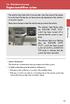 Engine immobilizer system The vehicle's keys have built-in transponder chips that prevent the engine from starting if the key has not been previously registered in the vehicle's on-board computer. Never
Engine immobilizer system The vehicle's keys have built-in transponder chips that prevent the engine from starting if the key has not been previously registered in the vehicle's on-board computer. Never
User Guide. BLUETOOTH WIRELESS KEYBOARD for ipad
 BLUETOOTH WIRELESS KEYBOARD for ipad 410-2119-001A / AKB32US 1 YEAR LIMITED WARRANTY: We pride ourselves on the quality of our products. For complete warranty details and a list of our worldwide offices,
BLUETOOTH WIRELESS KEYBOARD for ipad 410-2119-001A / AKB32US 1 YEAR LIMITED WARRANTY: We pride ourselves on the quality of our products. For complete warranty details and a list of our worldwide offices,
Ethernet Radio Configuration Guide
 Ethernet Radio Configuration Guide for Gateway, Endpoint, and Repeater Radio Units April 20, 2015 Customer Service 1-866-294-5847 Baseline Inc. www.baselinesystems.com Phone 208-323-1634 FAX 208-323-1834
Ethernet Radio Configuration Guide for Gateway, Endpoint, and Repeater Radio Units April 20, 2015 Customer Service 1-866-294-5847 Baseline Inc. www.baselinesystems.com Phone 208-323-1634 FAX 208-323-1834
www.fisher-price.com
 M9523 Please keep this instruction sheet for future reference, as it contains important information. Requires three LR44 button cell alkaline batteries (included) for bear toy operation. Adult assembly
M9523 Please keep this instruction sheet for future reference, as it contains important information. Requires three LR44 button cell alkaline batteries (included) for bear toy operation. Adult assembly
SanDisk Connect Wireless Flash Drive QUICK START GUIDE
 SanDisk Connect Wireless Flash Drive QUICK START GUIDE GET STARTED 1. Charge your Wireless Drive Plug the Drive into a computer or USB-AC adaptor. A full charge can take up to 2 hours. 2) Turn on the
SanDisk Connect Wireless Flash Drive QUICK START GUIDE GET STARTED 1. Charge your Wireless Drive Plug the Drive into a computer or USB-AC adaptor. A full charge can take up to 2 hours. 2) Turn on the
1.3 MEGAPIXEL WIRELESS NETWORK CAMERA SERIES
 1.3 MEGAPIXEL WIRELESS NETWORK CAMERA SERIES ADVANCED NETWORK SETUP Please read instructions thoroughly before operation and retain it for future reference. n812_813_network_v1.3 IMPORTANT SAFEGUARD All
1.3 MEGAPIXEL WIRELESS NETWORK CAMERA SERIES ADVANCED NETWORK SETUP Please read instructions thoroughly before operation and retain it for future reference. n812_813_network_v1.3 IMPORTANT SAFEGUARD All
WLAN600 Wireless IP Phone Administrator s Guide
 WLAN600 Wireless IP Phone Administrator s Guide Trademark Acknowledgement All brand names are trademarks or registered trademarks of their respective companies. Disclaimer This document is supplied by
WLAN600 Wireless IP Phone Administrator s Guide Trademark Acknowledgement All brand names are trademarks or registered trademarks of their respective companies. Disclaimer This document is supplied by
RES+ SMARTPHONE OPERATION. Reference
 RES+ SMARTPHONE OPERATION Reference REFERENCE - United States of America Contains FCC ID: QIPAC75I This device complies with Part 15 of the FCC Rules. Operation is subject to the following two conditions:
RES+ SMARTPHONE OPERATION Reference REFERENCE - United States of America Contains FCC ID: QIPAC75I This device complies with Part 15 of the FCC Rules. Operation is subject to the following two conditions:
Quick Start Guide Guide de démarrage rapide Schnellstart Anleitung
 USB Analog & Digital Audio Adapter Adaptateur audio USB analogique et numérique USB analoger & digitaler Audio-Adapter Quick Start Guide Guide de démarrage rapide Schnellstart Anleitung FCC DECLARATION
USB Analog & Digital Audio Adapter Adaptateur audio USB analogique et numérique USB analoger & digitaler Audio-Adapter Quick Start Guide Guide de démarrage rapide Schnellstart Anleitung FCC DECLARATION
Quick Start Guide. Version: 1.01 Date: 19/03/2010
 Vigor 2710e/ne ADSL2/2+ Router Quick Start Guide Version: 1.01 Date: 19/03/2010 Warranty We warrant to the original end user (purchaser) that the router will be free from any defects in workmanship or
Vigor 2710e/ne ADSL2/2+ Router Quick Start Guide Version: 1.01 Date: 19/03/2010 Warranty We warrant to the original end user (purchaser) that the router will be free from any defects in workmanship or
MD-HPBT01 Bluetooth Stereo Headset
 MD-HPBT01 Bluetooth Stereo Headset Before using your new product, please read these instructions to prevent any damage. Modal MD-HPBT01 Bluetooth Stereo Headset Contents Introduction... 2 Features... 3
MD-HPBT01 Bluetooth Stereo Headset Before using your new product, please read these instructions to prevent any damage. Modal MD-HPBT01 Bluetooth Stereo Headset Contents Introduction... 2 Features... 3
DELORME. Getting Started with. Earthmate GPS BT-20. Bluetooth
 DELORME Getting Started with GPS BT-20 Bluetooth Earthmate Table of Contents Overview... 2 Hardware Features... 2 Using the Earthmate GPS BT-20... 3 Charging the Battery... 4 Troubleshooting... 4 Hardware
DELORME Getting Started with GPS BT-20 Bluetooth Earthmate Table of Contents Overview... 2 Hardware Features... 2 Using the Earthmate GPS BT-20... 3 Charging the Battery... 4 Troubleshooting... 4 Hardware
Targus Bluetooth Keyboard for Tablets
 1 BLUETOOTH KEYBOARD for Tablets 410-2153-001B / AKB33US 1 YEAR LIMITED WARRANTY: We pride ourselves on the quality of our products. For complete warranty details and a list of our worldwide offices, please
1 BLUETOOTH KEYBOARD for Tablets 410-2153-001B / AKB33US 1 YEAR LIMITED WARRANTY: We pride ourselves on the quality of our products. For complete warranty details and a list of our worldwide offices, please
Installation Guide 1-port USB 2.0 Print Server 1 GPSU21
 Installation Guide 1-port USB 2.0 Print Server 1 GPSU21 2 Welcome Thank you for purchasing this 1-port USB 2.0 Print Server that allows any networked computer to share a USB printer. It complies with USB
Installation Guide 1-port USB 2.0 Print Server 1 GPSU21 2 Welcome Thank you for purchasing this 1-port USB 2.0 Print Server that allows any networked computer to share a USB printer. It complies with USB
HLWLAN 802.11b/g/n Transceiver Kit
 092524 RevB HLWLAN 802.11b/g/n Transceiver Kit Wireless Communications for OmniLogic Owner s Manual Contents Introduction...1 Installation...2 Configuration...6 Operation...8 Troubleshooting...9 HLWLAN
092524 RevB HLWLAN 802.11b/g/n Transceiver Kit Wireless Communications for OmniLogic Owner s Manual Contents Introduction...1 Installation...2 Configuration...6 Operation...8 Troubleshooting...9 HLWLAN
FB-500A User s Manual
 Megapixel Day & Night Fixed Box Network Camera FB-500A User s Manual Quality Service Group Product name: Network Camera (FB-500A Series) Release Date: 2011/7 Manual Revision: V1.0 Web site: Email: www.brickcom.com
Megapixel Day & Night Fixed Box Network Camera FB-500A User s Manual Quality Service Group Product name: Network Camera (FB-500A Series) Release Date: 2011/7 Manual Revision: V1.0 Web site: Email: www.brickcom.com
Hands-free phone system features (for cellular phone)
 Hands-free phone system features (for cellular phone) This system supports Bluetooth, which allows you to make or receive calls without using cables to connect a cellular phone and the system, and without
Hands-free phone system features (for cellular phone) This system supports Bluetooth, which allows you to make or receive calls without using cables to connect a cellular phone and the system, and without
NeoTV Streaming Player
 NTV300 User Manual 350 East Plumeria Drive San Jose, CA 95134 USA November 2012 202-11048-01 v1.0 Support Thank you for choosing NETGEAR. After installing your device, locate the serial number on the label
NTV300 User Manual 350 East Plumeria Drive San Jose, CA 95134 USA November 2012 202-11048-01 v1.0 Support Thank you for choosing NETGEAR. After installing your device, locate the serial number on the label
1 Introduction... 3 1.1 The package contents... 3 1.2 Function and Features... 3 1.3 Product Specification... 4 2 Appearance and interface... 5 2.
 ibaby Monitor Model: M2 User Manual 1 1 Index 1 Introduction... 3 1.1 The package contents... 3 1.2 Function and Features... 3 1.3 Product Specification... 4 2 Appearance and interface... 5 2.1 Appearance...
ibaby Monitor Model: M2 User Manual 1 1 Index 1 Introduction... 3 1.1 The package contents... 3 1.2 Function and Features... 3 1.3 Product Specification... 4 2 Appearance and interface... 5 2.1 Appearance...
NeoTV Prime with Google TV GTV100
 NeoTV Prime with Google TV GTV100 User Manual 350 East Plumeria Drive San Jose, CA 95134 USA January 2013 202-11067-01 v1 Support Thank you for choosing NETGEAR. After installing your device, locate the
NeoTV Prime with Google TV GTV100 User Manual 350 East Plumeria Drive San Jose, CA 95134 USA January 2013 202-11067-01 v1 Support Thank you for choosing NETGEAR. After installing your device, locate the
MoCA Adapter MC1001 v2 Installation Guide
 Technical Support Thank you for selecting NETGEAR products. After installing your device, locate the serial number on the label of your product and use it to register your product at www.netgear.com/register.
Technical Support Thank you for selecting NETGEAR products. After installing your device, locate the serial number on the label of your product and use it to register your product at www.netgear.com/register.
TL-PS310U Single USB 2.0 Port MFP and Storage Server
 TL-PS310U Single USB 2.0 Port MFP and Storage Server Rev: 2.0.0 1910010313 Contents Chapter 1 Introduction... 1 1.1 Product Overview...1 1.2 Network Management...1 1.3 Components and Features...1 1.4 Hardware
TL-PS310U Single USB 2.0 Port MFP and Storage Server Rev: 2.0.0 1910010313 Contents Chapter 1 Introduction... 1 1.1 Product Overview...1 1.2 Network Management...1 1.3 Components and Features...1 1.4 Hardware
GSM-EXT Cable Assembly Installation Guide
 GSM-EXT Cable Assembly Installation Guide For Documentation and Online Support: http://www.security.honeywell.com/hsc/resources/mywebtech General Information The GSM-EXT cable assembly is used to connect
GSM-EXT Cable Assembly Installation Guide For Documentation and Online Support: http://www.security.honeywell.com/hsc/resources/mywebtech General Information The GSM-EXT cable assembly is used to connect
AD511 Active Iridium Antenna User Manual Mar 12 V4.0
 AD511 Active Iridium Antenna User Manual Mar 12 V4.0 AD511 Active Iridium Transmitter/Receiver Antenna with up to 160 metres of coaxial down-lead and DC Power Break-In Box for Iridium Satellite Systems
AD511 Active Iridium Antenna User Manual Mar 12 V4.0 AD511 Active Iridium Transmitter/Receiver Antenna with up to 160 metres of coaxial down-lead and DC Power Break-In Box for Iridium Satellite Systems
Energy Smart Electric Water Heater Controller
 Installation, Operation and Troubleshooting Instructions Energy Smart Electric Water Heater Controller Table of Contents Installation and Setup, 2 Operation, 5 Troubleshooting, 7 Regulatory Notices, 11
Installation, Operation and Troubleshooting Instructions Energy Smart Electric Water Heater Controller Table of Contents Installation and Setup, 2 Operation, 5 Troubleshooting, 7 Regulatory Notices, 11
Bluetooth Tower Speaker with USB Charger
 Bluetooth Tower Speaker with USB Charger INSTRUCTION MANUAL CEU7100-BT Thank you for purchasing this Bluetooth Speaker System. Please read this instruction manual carefully before using this product to
Bluetooth Tower Speaker with USB Charger INSTRUCTION MANUAL CEU7100-BT Thank you for purchasing this Bluetooth Speaker System. Please read this instruction manual carefully before using this product to
Skyus 3G. Quick Start Guide Verizon
 Skyus 3G TM Quick Start Guide Verizon Preface Copyright 2016 Feeney Wireless, LLC a Novatel Wireless Company. All rights reserved. This document may not be copied in part or otherwise reproduced without
Skyus 3G TM Quick Start Guide Verizon Preface Copyright 2016 Feeney Wireless, LLC a Novatel Wireless Company. All rights reserved. This document may not be copied in part or otherwise reproduced without
WUA-0605 300Mbps Wireless USB Network Adapter
 WUA-0605 300Mbps Wireless USB Network Adapter User Manual V1.0 Certification FCC CE FCC Statement This equipment has been tested and found to comply with the limits for a Class B digital device, pursuant
WUA-0605 300Mbps Wireless USB Network Adapter User Manual V1.0 Certification FCC CE FCC Statement This equipment has been tested and found to comply with the limits for a Class B digital device, pursuant
RC8021 Indoor Camera Installation Guide
 RC8021 Indoor Camera Installation Guide P/N: 957YL502GJ Document Version: 1.0 Copyright 2011. All Rights Reserved. All trademarks and trade names are the properties of their respective owners i Package
RC8021 Indoor Camera Installation Guide P/N: 957YL502GJ Document Version: 1.0 Copyright 2011. All Rights Reserved. All trademarks and trade names are the properties of their respective owners i Package
EPSON USB/Parallel Adapter User s Guide
 EPSON USB/Parallel Adapter User s Guide EPSON Stylus COLOR 440 EPSON Stylus COLOR 800 EPSON Stylus COLOR 600 EPSON Stylus COLOR 850 EPSON Stylus COLOR 640 EPSON Stylus COLOR 1520 EPSON Stylus Photo EX
EPSON USB/Parallel Adapter User s Guide EPSON Stylus COLOR 440 EPSON Stylus COLOR 800 EPSON Stylus COLOR 600 EPSON Stylus COLOR 850 EPSON Stylus COLOR 640 EPSON Stylus COLOR 1520 EPSON Stylus Photo EX
Installation Guide. Wyse VX0L and VX0LE Thin Clients 1-GB RAM Upgrade Option Kit. Issue: 022808 PN: 883884-07L Rev. A
 Installation Guide Wyse VX0L and VX0LE Thin Clients 1-GB RAM Upgrade Option Kit Issue: 022808 PN: 883884-07L Rev. A ii Copyright Notice 2008, Wyse Technology Inc. All rights reserved. This manual and the
Installation Guide Wyse VX0L and VX0LE Thin Clients 1-GB RAM Upgrade Option Kit Issue: 022808 PN: 883884-07L Rev. A ii Copyright Notice 2008, Wyse Technology Inc. All rights reserved. This manual and the
USB 2.0 USB 2.0 ETHERNET AUDIO JACK AND RCA VIDEO HDMI MICRO SD CARD MICRO USB POWER
 3 USB 2.0 USB 2.0 ETHERNET 4 1 MICRO SD CARD HDMI MICRO USB POWER AUDIO JACK AND RCA VIDEO 2 TO SET UP YOUR RASPBERRY PI YOU WILL NEED: ITEM MINIMUM RECOMMENDED SPECIFICATION & NOTES 1 microsd card Minimum
3 USB 2.0 USB 2.0 ETHERNET 4 1 MICRO SD CARD HDMI MICRO USB POWER AUDIO JACK AND RCA VIDEO 2 TO SET UP YOUR RASPBERRY PI YOU WILL NEED: ITEM MINIMUM RECOMMENDED SPECIFICATION & NOTES 1 microsd card Minimum
Plantronics.Audio 995 User Guide
 Plantronics.Audio 995 User Guide Welcome Congratulations on purchasing your new Plantronics.Audio 995. This User Guide contains instructions for setting up and using the.audio 995. Please refer to the
Plantronics.Audio 995 User Guide Welcome Congratulations on purchasing your new Plantronics.Audio 995. This User Guide contains instructions for setting up and using the.audio 995. Please refer to the
RT-AC3100 Wireless-AC3100 Dual Band Gigabit Router
 RT-AC3100 Wireless-AC3100 Dual Band Gigabit Router Quick Start Guide E10547 / First Edition / June 2015 E10547_RT-AC3100_QSG.indd 1 6/17/2015 12:55:31 PM A quick look WPS WiFi USB 3.0 port Wi-Fi On/Off
RT-AC3100 Wireless-AC3100 Dual Band Gigabit Router Quick Start Guide E10547 / First Edition / June 2015 E10547_RT-AC3100_QSG.indd 1 6/17/2015 12:55:31 PM A quick look WPS WiFi USB 3.0 port Wi-Fi On/Off
FortiFone QuickStart Guide for FON-370i
 FortiFone QuickStart Guide for FON-370i FortiFone QuickStart Guide for FON-370i Revision 2 August 17, 2015 Copyright 2015 Fortinet, Inc. All rights reserved. Fortinet, FortiGate, FortiCare and FortiGuard,
FortiFone QuickStart Guide for FON-370i FortiFone QuickStart Guide for FON-370i Revision 2 August 17, 2015 Copyright 2015 Fortinet, Inc. All rights reserved. Fortinet, FortiGate, FortiCare and FortiGuard,
Quick Start Guide. Rev. 1.0
 Quick Start Guide Rev. 1.0 WARNING TO PREVENT SERIOUS INJURY OR DEATH FROM MOVING GARAGE DOORS OR GATES: DO NOT let children use the Gogogate product and app without adult supervision. ONLY operate your
Quick Start Guide Rev. 1.0 WARNING TO PREVENT SERIOUS INJURY OR DEATH FROM MOVING GARAGE DOORS OR GATES: DO NOT let children use the Gogogate product and app without adult supervision. ONLY operate your
POLAR EQUINE CS600X TROTTING. Getting Started Guide
 POLAR EQUINE CS600X TROTTING Getting Started Guide CONTENTS 1. INTRODUCTION... 3 7. PLACING THE BELT... 12 2. CONTENTS OF THE SET... 4 3. BUTTON FUNCTIONS... 6 4. STARTING THE CS600X... 7 Sulky Settings...
POLAR EQUINE CS600X TROTTING Getting Started Guide CONTENTS 1. INTRODUCTION... 3 7. PLACING THE BELT... 12 2. CONTENTS OF THE SET... 4 3. BUTTON FUNCTIONS... 6 4. STARTING THE CS600X... 7 Sulky Settings...
NEC SIP DECT SOLUTIONS ADMINISTRATOR GUIDE
 NEC SIP DECT SOLUTIONS ADMINISTRATOR GUIDE INT-2047 (GEN) Issue 1.0 NEC Unified Solutions, Inc. reserves the right to change the specifications, functions, or features at any time without notice. NEC
NEC SIP DECT SOLUTIONS ADMINISTRATOR GUIDE INT-2047 (GEN) Issue 1.0 NEC Unified Solutions, Inc. reserves the right to change the specifications, functions, or features at any time without notice. NEC
Wall Plug AC750 Dual Band Wireless- AC Access Point / Router / Repeater
 Wall Plug AC750 Dual Band Wireless- AC Access Point / Router / Repeater WFRAP433ACD *actual product may vary from photos FR: Guide de l utilisateur - fr.startech.com DE: Bedienungsanleitung - de.startech.com
Wall Plug AC750 Dual Band Wireless- AC Access Point / Router / Repeater WFRAP433ACD *actual product may vary from photos FR: Guide de l utilisateur - fr.startech.com DE: Bedienungsanleitung - de.startech.com
