Using Avaya B189 IP Conference Phone
|
|
|
- Coral Francis
- 7 years ago
- Views:
Transcription
1 Using Avaya B189 IP Conference Phone Release 6.6 Issue 1 May 2015
2 2015 Avaya Inc. All Rights Reserved. Note Using a cell, mobile, or GSM phone, or a two-way radio in close proximity to an Avaya IP telephone might cause interference. Documentation disclaimer Documentation means information published by Avaya in varying mediums which may include product information, operating instructions and performance specifications that Avaya may generally make available to users of its products and Hosted Services. Documentation does not include marketing materials. Avaya shall not be responsible for any modifications, additions, or deletions to the original published version of documentation unless such modifications, additions, or deletions were performed by Avaya. End User agrees to indemnify and hold harmless Avaya, Avaya's agents, servants and employees against all claims, lawsuits, demands and judgments arising out of, or in connection with, subsequent modifications, additions or deletions to this documentation, to the extent made by End User. Link disclaimer Avaya is not responsible for the contents or reliability of any linked websites referenced within this site or documentation provided by Avaya. Avaya is not responsible for the accuracy of any information, statement or content provided on these sites and does not necessarily endorse the products, services, or information described or offered within them. Avaya does not guarantee that these links will work all the time and has no control over the availability of the linked pages. Warranty Avaya provides a limited warranty on Avaya hardware and software. Refer to your sales agreement to establish the terms of the limited warranty. In addition, Avaya s standard warranty language, as well as information regarding support for this product while under warranty is available to Avaya customers and other parties through the Avaya Support website: or such successor site as designated by Avaya. Please note that if You acquired the product(s) from an authorized Avaya Channel Partner outside of the United States and Canada, the warranty is provided to You by said Avaya Channel Partner and not by Avaya. Licenses THE SOFTWARE LICENSE TERMS AVAILABLE ON THE AVAYA WEBSITE, OR SUCH SUCCESSOR SITE AS DESIGNATED BY AVAYA, ARE APPLICABLE TO ANYONE WHO DOWNLOADS, USES AND/OR INSTALLS AVAYA SOFTWARE, PURCHASED FROM AVAYA INC., ANY AVAYA AFFILIATE, OR AN AVAYA CHANNEL PARTNER (AS APPLICABLE) UNDER A COMMERCIAL AGREEMENT WITH AVAYA OR AN AVAYA CHANNEL PARTNER. UNLESS OTHERWISE AGREED TO BY AVAYA IN WRITING, AVAYA DOES NOT EXTEND THIS LICENSE IF THE SOFTWARE WAS OBTAINED FROM ANYONE OTHER THAN AVAYA, AN AVAYA AFFILIATE OR AN AVAYA CHANNEL PARTNER; AVAYA RESERVES THE RIGHT TO TAKE LEGAL ACTION AGAINST YOU AND ANYONE ELSE USING OR SELLING THE SOFTWARE WITHOUT A LICENSE. BY INSTALLING, DOWNLOADING OR USING THE SOFTWARE, OR AUTHORIZING OTHERS TO DO SO, YOU, ON BEHALF OF YOURSELF AND THE ENTITY FOR WHOM YOU ARE INSTALLING, DOWNLOADING OR USING THE SOFTWARE (HEREINAFTER REFERRED TO INTERCHANGEABLY AS YOU AND END USER ), AGREE TO THESE TERMS AND CONDITIONS AND CREATE A BINDING CONTRACT BETWEEN YOU AND AVAYA INC. OR THE APPLICABLE AVAYA AFFILIATE ( AVAYA ). Avaya grants You a license within the scope of the license types described below, with the exception of Heritage Nortel Software, for which the scope of the license is detailed below. Where the order documentation does not expressly identify a license type, the applicable license will be a Designated System License. The applicable number of licenses and units of capacity for which the license is granted will be one (1), unless a different number of licenses or units of capacity is specified in the documentation or other materials available to You. Software means computer programs in object code, provided by Avaya or an Avaya Channel Partner, whether as stand-alone products, pre-installed on hardware products, and any upgrades, updates, patches, bug fixes, or modified versions thereto. Designated Processor means a single stand-alone computing device. Server means a Designated Processor that hosts a software application to be accessed by multiple users. Instance means a single copy of the Software executing at a particular time: (i) on one physical machine; or (ii) on one deployed software virtual machine ( VM ) or similar deployment. License types Designated System(s) License (DS). End User may install and use each copy or an Instance of the Software only on a number of Designated Processors up to the number indicated in the order. Avaya may require the Designated Processor(s) to be identified in the order by type, serial number, feature key, Instance, location or other specific designation, or to be provided by End User to Avaya through electronic means established by Avaya specifically for this purpose. Shrinkwrap License (SR). You may install and use the Software in accordance with the terms and conditions of the applicable license agreements, such as shrinkwrap or clickthrough license accompanying or applicable to the Software ( Shrinkwrap License ). Copyright Except where expressly stated otherwise, no use should be made of materials on this site, the Documentation, Software, Hosted Service, or hardware provided by Avaya. All content on this site, the documentation, Hosted Service, and the product provided by Avaya including the selection, arrangement and design of the content is owned either by Avaya or its licensors and is protected by copyright and other intellectual property laws including the sui generis rights relating to the protection of databases. You may not modify, copy, reproduce, republish, upload, post, transmit or distribute in any way any content, in whole or in part, including any code and software unless expressly authorized by Avaya. Unauthorized reproduction, transmission, dissemination, storage, and or use without the express written consent of Avaya can be a criminal, as well as a civil offense under the applicable law. Third Party Components Third Party Components mean certain software programs or portions thereof included in the Software or Hosted Service may contain software (including open source software) distributed under third party agreements ( Third Party Components ), which contain terms regarding the rights to use certain portions of the Software ( Third Party Terms ). As required, information regarding distributed Linux OS source code (for those products that have distributed Linux OS source code) and identifying the copyright holders of the Third Party Components and the Third Party Terms that apply is available in the products, Documentation or on Avaya s website at: support.avaya.com/copyright or such successor site as designated by Avaya. You agree to the Third Party Terms for any such Third Party Components. Preventing Toll Fraud Toll Fraud is the unauthorized use of your telecommunications system by an unauthorized party (for example, a person who is not a corporate employee, agent, subcontractor, or is not working on your company's behalf). Be aware that there can be a risk of Toll Fraud associated with your system and that, if Toll Fraud occurs, it can result in substantial additional charges for your telecommunications services. Avaya Toll Fraud intervention If You suspect that You are being victimized by Toll Fraud and You need technical assistance or support, call Technical Service Center Toll Fraud Intervention Hotline at for the United States and Canada. For additional support telephone numbers, see the Avaya Support website: or such successor site as designated by Avaya. Suspected security vulnerabilities with Avaya products should be reported to Avaya by sending mail to: securityalerts@avaya.com. Downloading Documentation For the most current versions of Documentation, see the Avaya Support website: or such successor site as designated by Avaya.
3 Contact Avaya Support See the Avaya Support website: for product or Hosted Service notices and articles, or to report a problem with your Avaya product or Hosted Service. For a list of support telephone numbers and contact addresses, go to the Avaya Support website: (or such successor site as designated by Avaya), scroll to the bottom of the page, and select Contact Avaya Support. Regulatory Statements Australia Statements Handset Magnets Statement Danger: The handset receiver contains magnetic devices that can attract small metallic objects. Care should be taken to avoid personal injury. Industry Canada (IC) Statements RSS Standards Statement This device complies with Industry Canada licence-exempt RSS standard(s). Operation is subject to the following two conditions: 1. This device may not cause interference, and 2. This device must accept any interference, including interference that may cause undesired operation of the device. Le présent appareil est conforme aux CNR d'industrie Canada applicables aux appareils radio exempts de licence. L'exploitation est autorisée aux deux conditions suivantes: 1. L'appareil ne doit pas produire de brouillage, et 2. L'utilisateur de l'appareil doit accepter tout brouillage radioélectrique subi, même si le brouillage est susceptible d'en compromettre le fonctionnement. Radio Transmitter Statement Under Industry Canada regulations, this radio transmitter may only operate using an antenna of a type and maximum (or lesser) gain approved for the transmitter by Industry Canada. To reduce potential radio interference to other users, the antenna type and its gain should be so chosen that the equivalent isotropically radiated power (EIRP) is not more than that necessary for successful communication. Conformément à la réglementation d'industrie Canada, le présent émetteur radio peut fonctionner avec une antenne d'un type et d'un gain maximal (ou inférieur) approuvé pour l'émetteur par Industrie Canada. Dans le but de réduire les risques de brouillage radioélectrique à l'intention des autres utilisateurs, il faut choisir le type d'antenne et son gain de sorte que la puissance isotrope rayonnée équivalente ne dépasse pas l'intensité nécessaire à l'établissement d'une communication satisfaisante. This Class B digital apparatus complies with Canadian ICES-003. Cet appareil numérique de la classe B est conforme à la norme NMB-003 du Canada. Radiation Exposure Statement This device complies with Industry Canada's RF radiation exposure limits set forth for the general population (uncontrolled environment) and must not be co-located or operated in conjunction with any other antenna or transmitter. Cet appareil est conforme aux limites d'exposition aux rayonnements RF d'industrie Canada énoncés dans la population générale (environnement non contrôlé) et ne doivent pas être co-situés ou exploités conjointement avec une autre antenne ou émetteur. Japan Statements Class B Statement This is a Class B product based on the standard of the VCCI Council. If this is used near a radio or television receiver in a domestic environment, it may cause radio interference. Install and use the equipment according to the instruction manual. Denan Power Cord Statement Danger: Please be careful of the following while installing the equipment: Please only use the connecting cables, power cord, and AC adapters shipped with the equipment or specified by Avaya to be used with the equipment. If you use any other equipment, it may cause failures, malfunctioning, or fire. Power cords shipped with this equipment must not be used with any other equipment. In case the above guidelines are not followed, it may lead to death or severe injury. 本 製 品 を 安 全 にご 使 用 頂 くため 以 下 のことにご 注 意 ください 接 続 ケーブル 電 源 コード AC アダプタなどの 部 品 は 必 ず 製 品 に 同 梱 されております 添 付 品 または 指 定 品 をご 使 用 くだ さい 添 付 品 指 定 品 以 外 の 部 品 をご 使 用 になると 故 障 や 動 作 不 良 火 災 の 原 因 となることがあります 同 梱 されております 付 属 の 電 源 コードを 他 の 機 器 には 使 用 し ないでください 上 記 注 意 事 項 を 守 らないと 死 亡 や 大 怪 我 など 人 身 事 故 の 原 因 となることがあります México Statement The operation of this equipment is subject to the following two conditions: 1. It is possible that this equipment or device may not cause harmful interference, and 2. This equipment or device must accept any interference, including interference that may cause undesired operation. La operación de este equipo está sujeta a las siguientes dos condiciones: 1. Es posible que este equipo o dispositivo no cause interferencia perjudicial y 2. Este equipo o dispositivo debe aceptar cualquier interferencia, incluyendo la que pueda causar su operación no deseada. Power over Ethernet (PoE) Statement This equipment must be connected to PoE networks without routing to the outside plant. U.S. Federal Communications Commission (FCC) Statements Compliance Statement The changes or modifications not expressly approved by the party responsible for compliance could void the user s authority to operate the equipment. To comply with the FCC RF exposure compliance requirements, this device and its antenna must not be co-located or operating to conjunction with any other antenna or transmitter. This device complies with part 15 of the FCC Rules. Operation is subject to the following two conditions: 1. This device may not cause harmful interference, and 2. This device must accept any interference received, including interferences that may cause undesired operation. Class B Part 15 Statement This equipment has been tested and found to comply with the limits for a Class B digital device, pursuant to Part 15 of the FCC Rules.
4 These limits are designated to provide reasonable protection against harmful interferences in a residential installation. This equipment generates, uses and can radiate radio frequency energy and, if not installed and used in accordance with the instructions, may cause harmful interference to radio communications. However, there is no guarantee that interference will not occur in a particular installation. If this equipment does cause harmful interferences to radio or television reception, which can be determined by turning the equipment off and on, the user is encouraged to try to correct the interference by one or more of the following measures: Reorient or relocate the receiving antenna. Increase the separation between the equipment and receiver. Connect the equipment into an outlet on a circuit different from that to which the receiver is connected. Consult the dealer or an experienced radio/tv technician for help. Radiation Exposure Statement This equipment complies with FCC radiation exposure limits set forth for an uncontrolled environment. This equipment should be installed and operated with minimum distance of 8 in or 20 cm between the radiator and your body. This transmitter must not be co-located or operating in conjunction with any other antenna or transmitter. Trademarks All non-avaya trademarks are the property of their respective owners. Linux is the registered trademark of Linus Torvalds in the U.S. and other countries.
5 Contents Chapter 1: Introduction... 7 Introduction... 7 Intended audience... 7 Related resources... 7 Documentation... 7 Support... 8 Chapter 2: Getting started... 9 Overview... 9 Buttons and physical layout... 9 Connection layout Icons Settings Menu LED status indicators Chapter 3: Handling calls Making a call Calling a number from the contacts list Redialing the last dialed number Using the emergency number feature Answering calls Answering a call while on another call Placing an active call on hold Chapter 4: Conference calls Setting up a conference call Actions in a conference call Adding more participants to a conference call Viewing details on a conference call Muting a participant on a conference call Dropping a participant on a call Dropping the last participant on a conference call Transferring a conference call to another extension Putting a conference call on hold Chapter 5: Contacts Adding a contact to the conference phone Editing a contact Deleting a contact Chapter 6: Settings Pairing contacts to calls Enabling and disabling the edit dialing mode Changing the brightness setting May 2015 Using Avaya B189 IP Conference Phone 5
6 Contents Turning the button clicks on or off Turning the error tones on or off Changing the language Using the Guest login feature Adjusting the microphone volume for a PA box setup Chapter 7: Maintenance Options Maintenance options Viewing the network information Backing up the phone data Using the restore procedure Adjusting the speaker volume Cleaning the touch screen Chapter 8: Features About the Features button Using the Features button Using Avaya B189 IP Conference Phone May 2015
7 Chapter 1: Introduction Introduction This document describes the procedures for using Avaya B189 IP Conference Phone with an Avaya Aura Communication Manager call server. Caution: Ensure that adequate technical support is available for servers used with any Avaya B189 IP Conference Phone. If the servers do not function correctly, the conference phones will not operate properly. Intended audience This guide is intended for people who use Avaya B189 IP Conference Phone. Related resources Documentation Title Use this document to: Audience Installing Installing and maintaining Avaya B189 IP Conference Phone Administering Administering Avaya B189 IP Install and maintain Avaya B189 IP Conference Phone. Configure and administer Avaya B189 IP Conference Phone. Administrators and network engineers Administrators and end users Table continues May 2015 Using Avaya B189 IP Conference Phone 7
8 Introduction Title Use this document to: Audience Conference Phone Quick Reference Avaya B189 IP Conference Phone Reference the Avaya B189 IP Conference Phone features quickly. End users Support Go to the Avaya Support website at for the most up-to-date documentation, product notices, and knowledge articles. You can also search for release notes, downloads, and resolutions to issues. Use the online service request system to create a service request. Chat with live agents to get answers to questions, or request an agent to connect you to a support team if an issue requires additional expertise. 8 Using Avaya B189 IP Conference Phone May 2015
9 Chapter 2: Getting started Overview Avaya B189 IP Conference Phone is a multiline H.323 conference phone that you can use to make calls and hold conferences with HD quality voice. The features of the conference phone include a 5-inch touch screen, mute, and volume control buttons, one On-hook/Off-hook button, and a Phone button. You can navigate the menu only through the touch screen. Bi-color LEDs provide visual indication of an incoming call, call in progress, call on hold, and a muted microphone. Avaya B189 IP Conference Phone supports Public Address (PA) system and two-way communication with external microphones and speakers. As the LEDs are visible from all angles, the conference phone visually alerts the users. You can attach additional microphones to the conference phone to cover a wide area. The conference phone supports both Auto dialing and Edit dialing. Buttons and physical layout May 2015 Using Avaya B189 IP Conference Phone 9
10 Getting started Figure 1: Front view of Avaya B189 IP Conference Phone The following table lists the buttons and the other parts on Avaya B189 IP Conference Phone. Callout number Description 1 Volume decrease button 2 Volume increase button 3 Mute buttons and status indicator LEDs 4 Touch screen 5 Phone button 6 Phone On-hook/Off-hook button Connection layout The following table lists the connections that are available on the conference phone. 10 Using Avaya B189 IP Conference Phone May 2015
11 Connection layout Callout number Figure 2: Connection layout on Avaya B189 IP Conference Phone Description 1 Left side expansion microphone port 2 USB Connection Note: This connection is reserved for future use. 3 RJ 45 Network connection socket 4 Right side expansion microphone port 5 Daisy chain connection socket Note: This connection is reserved for future use. 6 Auxiliary connection port. This port is used to connect to a PA system using PA System Interface Box. 7 Headset connection port This connection is reserved for future use. May 2015 Using Avaya B189 IP Conference Phone 11
12 Getting started Figure 3: Connection layout on Avaya B189 IP Conference Phone Callout number Description 1 SD card slot 12 Using Avaya B189 IP Conference Phone May 2015
13 Icons Icons Table 1: Icons on the phone buttons Icon Description Phone Phone On-hook/Off-hook Mute microphone Volume control Table 2: Icons on the touch screen Icon Description Mute Alert Call Error Message Warning Dial pad Features Contacts Settings Last number redial Ringer off Conference Table continues May 2015 Using Avaya B189 IP Conference Phone 13
14 Getting started Icon Description Drop participant Hold Mute participant Unmute Settings Menu The Settings menu has the following options and sub options: Main menu option Icon Sub option Purpose Call settings Screen & Sound Options Backup/Restore Network Info Pair Contacts to Calls Edit Dialing Brightness Language Button Clicks Error Tones Backup Restore Audio Parameters IP Parameters To pair incoming calls and contacts. To pair incoming calls and contacts. To edit the last dialed number. To increase or reduce the brightness of the touch screen. To change the language on the phone. To enable or disable the sound of button clicks. To enable or disable error tones. To backup the settings for the display language, the button clicks, the error tone, and the pairing contacts on your phone. To restore the information that you have backed up. To view information about audio parameters such as received coding, packet loss, packetization delay, one way network delay, and network jitter delay during a call. You can also view information about PA system audio parameters such as internal microphone, speaker, and VU-meter. To view the information related to IP such as phone IP address, HTTP server IP address, Table continues 14 Using Avaya B189 IP Conference Phone May 2015
15 LED status indicators Main menu option Icon Sub option Purpose Quality of Service Miscellaneous To pair incoming calls and contacts. HTTPS server IP address, subnet mask, router IP address, call server IP address, and information about 802.1x supplicant, VLAN IDs, and VLAN test. To view the values for QoS parameters such as L2 Audio, L2 Signaling, L3 Audio, and L3 Signaling. To view information about the phone model number and serial number, MAC address, group, protocol, application file, ethernet port, kernel file, and backup app file names. Guest Login Guest Login To enable a guest to log in for a specified duration of time. Log Out To log out of the phone. About Avaya IP Conference Phone Administration Menu Screen Cleaning To view the firmware version and year. To view and administer settings, troubleshoot, and test the phone. To clean the touch screen. LED status indicators The status indicator LEDs on the conference phone indicate the status of a call, whether a call is an incoming call, a call is on hold, or if a call is on mute. The LEDs emit bright red and blue colors that are visible over a distance to draw your attention to the call status as required. You can also press the status indicator LEDs to mute and unmute the phone. LED color Steady red Flashing red Steady blue Flashing blue Description Microphones are on mute. A call is on hold. A call is in progress. An incoming call is ringing. May 2015 Using Avaya B189 IP Conference Phone 15
16 Chapter 3: Handling calls Making a call 1. To make a call, perform one of the following actions: If the phone displays a dial pad, start dialing the number. If the phone does not display a dial pad, tap the dial pad when the screen displays the dial pad. icon and dial the number Press the Phone On-hook/Off-hook button and start dialing the number. 2. To edit a dialed number, tap the backspace icon. To enable the edit dialing feature, go to Settings > Call Settings > Edit dialing. Calling a number from the contacts list Before you begin You must have added at least one contact to the conference phone. See Adding contacts on page 24. About this task Store frequently used numbers with the contact names in the contacts list. Use the contacts list to dial the phone numbers of your contacts. 1. On the touch screen, tap Contacts. The phone displays the Contacts screen with the contacts. 2. Scroll to the contact that you want to dial. 3. Tap the contact that you want to dial. 16 Using Avaya B189 IP Conference Phone May 2015
17 Redialing the last dialed number Redialing the last dialed number About this task Use the dial pad icons to dial the last number from the conference phone. Result 1. Tap the dial pad icon. 2. Perform one of the following actions: If edit dialing mode is enabled, tap the call icon to view and dial the last-dialed number if edit dialing mode is enabled. Tip: On the dial pad screen, tap the call icon twice to directly dial the last-dialed number. If edit dialing mode is disabled, tap the redial icon. The conference phone dials the last-dialed number. Using the emergency number feature About this task Use the emergency number feature to dial an emergency number with a single touch. You can use this feature only if the administrator configured the emergency number on the call server. Tap the Emerg. button on the dial pad. The phone dials the configured emergency number. Answering calls On an incoming call, the phone plays a ringtone, the blue LED starts flashing, and the phone displays the number of the calling party on the screen. 1. On the touch screen, tap Answer or press the Phone On-hook/Off-hook button. When you answer the call, the phone displays the timer. May 2015 Using Avaya B189 IP Conference Phone 17
18 Handling calls If you want to ignore the call, tap Ignore. 2. To end the call, press the Phone On-hook/Off-hook button. Answering a call while on another call You can answer another incoming call when you are on a call without dropping the first call. For example, you are on a call with A. You get an incoming call from B. The status indicator LED starts flashing blue. The screen displays the calling party number and the following options: Answer Hold Answer Drop Ignore 1. To answer the call from B and put A on hold, tap Answer Hold. 2. To answer the call from B and drop the call from A, tap Answer Drop. 3. To ignore the call from B and continue the call with A, tap Ignore. The conference phone stops ringing. However, the status indicator LED keeps flashing blue as long as B keeps calling. Placing an active call on hold You can place an active call on hold if you want to make another call, or if you want to do something else before rejoining the call back again. Before you begin You must be on an active call. 1. To place an active call on hold, tap the Hold icon on the touch screen. The status indicator LEDs start flashing red indicating that the call is placed on hold. 2. To resume the call, tap the Hold icon again. The status indicator LED turns blue indicating that the call is active again. 18 Using Avaya B189 IP Conference Phone May 2015
19 Chapter 4: Conference calls Setting up a conference call About this task You can set up a conference call when you need to add more than one participant to your call. 1. To make a conference call, perform any one of the following three actions: Touch a call appearance on the phone screen. Press the Phone Off-hook/On-hook Tap the dial pad icon. The screen displays the dial pad. button. 2. Dial the number of the first party that you want to include in the conference. 3. Tap Conference. The phone displays the dial pad. 4. Dial the number of the second party that you want to include in the conference call. On an active call, when you dial another number to set up a conference, you might see the * symbol instead of the dialed digits. Contact the phone administrator to enable viewing the dialed digits. 5. Tap Join when the called party answers. The phone displays the conference call window and initiates the conference call. The conference call window displays the name or number of the participants on the call and a call timer. Actions in a conference call After you set up a conference call, you can: Add participants to the conference call. Drop participants from the conference call. May 2015 Using Avaya B189 IP Conference Phone 19
20 Conference calls Transfer the conference call to another extension. View details such as the name and the number of the parties in the conference call. Mute a participant on the call. Mute your microphone so that the participants cannot hear you. Put the conference on hold. Adding more participants to a conference call You can add more participants to an ongoing conference call. Before you begin You must have an active conference call with at least three participants on the conference call. 1. On the conference screen on the phone, tap Add. The phone screen displays the dial pad. 2. Dial the number of the party that you want to include in the conference call. 3. Tap Join to include the called party in the call. The phone includes the called party in the conference call when the party answers the call. Viewing details on a conference call You can view the names and numbers of the participants who are on a conference call. You can use the conference details window to drop any participant or mute any participant on the conference call. Note: You can view the details on a conference call only if the administrator has enabled this feature for your phone. Before you begin You must have an active conference with at least three participants. On the conference screen, tap Details. The conference call window displays the names and numbers of the call participants and the Drop participant icon and Mute icon against the numbers. Related Links 20 Using Avaya B189 IP Conference Phone May 2015
21 Viewing details on a conference call Muting a participant on a conference call on page 21 Dropping a participant on a call on page 21 Muting a participant on a conference call Before you begin You must have an ongoing conference call. About this task You can mute any participant on a conference call. This action does not mute the other participants. Note: You can mute a participant only if your administrator has enabled the feature for your extension. 1. On the conference screen, tap Details. The phone displays the conference details screen with the list of the participants. 2. To mute a participant, tap the Mute icon. 3. To unmute the participant, tap the Unmute icon. Related Links Viewing details on a conference call on page 20 Dropping a participant on a call Use this feature to drop a participant on a conference call. Before you begin You must have an active conference call with at least three participants on the conference call. Note: You can drop a participant only if the administrator has enabled this feature for your phone. The feature only works if the participant is over a non-ip phone. 1. On the conference screen, tap Details. The phone screen displays the names of all the participants on the call. 2. Tap the Drop participant icon next to the participant entry. The phone screen displays the confirmation prompt. 3. Tap Yes. May 2015 Using Avaya B189 IP Conference Phone 21
22 Conference calls The phone drops the participant from the call. Related Links Viewing details on a conference call on page 20 Dropping the last participant on a conference call You can drop the last participant on a conference call and continue the conference call with other participants. Before you begin You must have an active conference with at least three participants. On the conference screen, tap Drop. The phone drops the last participant from the call and you can continue the conference with the other participants on the call. Transferring a conference call to another extension You can transfer an active conference call to another extension in your network. Before you begin You must be on an active conference call to transfer the call to another extension. 1. On the conference screen, tap Transfer. The screen displays the dial pad. 2. Dial the number to which you want to transfer the conference call. 3. Tap Complete. The phone transfers the conference call to the new number. Putting a conference call on hold You can put a conference call on hold if you want to make another call or join back after some time. 22 Using Avaya B189 IP Conference Phone May 2015
23 Putting a conference call on hold Before you begin You must have an active conference call. 1. On the conference screen, tap the Hold icon. The phone minimizes the call conference window and puts the conference call on hold. The Mute button and status indicator LED flashes red. 2. To rejoin the conference call, tap the Hold icon. The call conference window maximizes and displays the options that are available for a conference call. The Mute button and status indicator LEDs turn blue. May 2015 Using Avaya B189 IP Conference Phone 23
24 Chapter 5: Contacts Adding a contact to the conference phone About this task You can add the telephone numbers of the people that you frequently call to the conference phone as contacts. 1. On the phone touch screen, tap Contacts. The phone displays the Contacts screen with the contacts. 2. Tap Add. The phone displays the Add Contact screen. 3. Tap the Name text box. The phone displays the Edit Contact screen. 4. Tap the required letters for the contact name. The Add Contact screen displays the name of the contact. 5. Tap the Check mark icon when you complete entering the letters of the contact name. The phone displays the Add Contact screen. 6. Tap the text box next to the phone icon to enter the phone number for the contact. The first entry for the phone number has a Check mark icon next to the number. This mark indicates that the number is a primary number for that contact. 7. Tap the Check mark icon when you finish entering the phone number. The phone displays the Add Contact screen. 8. Repeat steps 6 and 7 to add two additional numbers for the contact. Note: 9. Tap Save. You can make any number the primary number for that contact by selecting the Check mark icon against the number. 24 Using Avaya B189 IP Conference Phone May 2015
25 Editing a contact The phone saves the contact information and the screen displays the Delete and Edit options for that number. 10. Tap Back to return to the Contacts screen. Editing a contact About this task You can edit the information of a contact that you have added to the conference phone contact list. 1. On the phone touch screen, tap Contacts. The phone displays the Contacts screen. 2. Tap the Contacts icon next to a contact. The phone displays the contact details. 3. Tap Edit. The phone displays the Edit Contact screen. 4. Enter or edit the information as required. 5. Tap Save. The changes are stored in the phone. Deleting a contact 1. On the phone touch screen, tap Contacts. The phone displays the Contacts screen. 2. Tap the Contacts icon next to the contact that you want to delete. The phone book displays the contact details. 3. Tap Delete. The phone displays the delete confirmation screen. 4. Tap Delete to confirm deletion of the contact. May 2015 Using Avaya B189 IP Conference Phone 25
26 Chapter 6: Settings Pairing contacts to calls About this task You can configure the conference phone to display contact names for incoming calls from the numbers in the contacts list. 1. Tap Settings. The phone displays the Settings screen. 2. Tap Call Settings. The phone displays the current settings. 3. Tap Pair Contacts to calls. The phone changes the setting from On to Off or Off to On. 4. Tap Save to save the new setting. Enabling and disabling the edit dialing mode About this task You can edit the last dialed number by enabling the Edit Dialing mode. 1. Tap Settings. The conference phone displays the Settings screen with the available options. 2. Tap Call Settings. Tap Edit Dialing once to enable. Tap Edit Dialing again to disable. 26 Using Avaya B189 IP Conference Phone May 2015
27 Changing the brightness setting Changing the brightness setting About this task You can change the brightness settings on the conference phone to suit your environment. 1. Tap Settings. The phone displays the Settings screen with the available options. 2. On the Settings screen, tap Screen & Sound Options. The phone displays the Screen & Sound Options screen. 3. Tap Brightness. The phone displays the brightness control setting screen with a small circular icon. 4. Drag the circular icon to the left or the right to increase or decrease the brightness on the screen. The brightness of the screen varies as you move the icon to the left or the right direction. 5. Tap Save to save the brightness setting. Turning the button clicks on or off About this task You can turn on or turn off the button clicks on your conference phone. Button clicks are set to On by default. 1. Tap Settings. The phone displays the Settings screen with the available options. 2. On the Settings screen. tap Screen & Sound Options. The phone displays the Screen & Sound Options screen. 3. Tap Button Clicks to change the setting to On or Off as required. May 2015 Using Avaya B189 IP Conference Phone 27
28 Settings Turning the error tones on or off About this task Error tones help you detect any errors that you make while using the phone. You can turn on or turn off the error tones. The error tones are set to On by default. 1. Tap Settings. The phone displays the Settings screen with the available options. 2. On the Settings screen, tap Screen & Sound Options. The phone displays the Screen & Sound Options screen. 3. Tap Error Tones to change the setting to On or Off as required. Changing the language You can change the language on your conference phone to one of the languages that are available on the phone. Before you begin Your administrator must enable the language settings for you to be able to change the language. 1. Tap Settings. The phone displays the Settings screen with the available options. 2. On the Settings screen, tap Screen & Sound Options. The phone displays the Screen & Sound Options screen. 3. Tap Languages. The phone displays the Select Desired Language screen with the list of available languages. 4. Tap the language that you want to display on your conference phone. The screen displays a check mark next to the language that you selected. 5. Tap Save. You must restart the phone to initiate the new language. 28 Using Avaya B189 IP Conference Phone May 2015
29 Using the Guest login feature Using the Guest login feature Use the Guest login feature to allow other users to log in to your phone with their extension. For example, a colleague visiting from a branch office. Before you begin The Guest login feature is available only if the administrator has configured the feature for your phone. 1. Tap Settings. The phone displays the Settings menu screen. 2. Tap Guest Login. The phone displays the Guest Login screen. 3. Enter the extension number and the password in the corresponding boxes. 4. Set the duration for using the guest login in hours by tapping the + and buttons as required. You can set a maximum duration of 12 hours after which the phone automatically logs out the guest user. 5. Tap Log In. The phone logs in to the configured extension. Adjusting the microphone volume for a PA box setup About this task You can adjust the microphone volume from an external microphone mixer using the built in VU (volume unit) meter while making a call. You do not need access to the administration menu. Before you begin Ensure that the external microphone is connected. 1. Make a call. 2. Tap Settings. 3. On the Settings menu, tap Network Info. 4. On the network information screen, tap Audio Parameters. 5. Scroll down and tap the VU meter. 6. Adjust the volume level to an average of 20 db. May 2015 Using Avaya B189 IP Conference Phone 29
30 Settings The red dot next to the db value indicates the input signal. 30 Using Avaya B189 IP Conference Phone May 2015
31 Chapter 7: Maintenance Options Maintenance options This section contains procedures that are critical to the operation of the phone and these procedures are generally carried out by administrators. Viewing the network information About this task You can view the network related information such as audio parameters, IP parameters, Quality of Service, interfaces, and other miscellaneous information. With this information, you can troubleshoot the network issues related to your conference phone. 1. Tap Settings. The phone displays the Settings Menu. 2. On the Settings Menu, tap Network Info. The phone displays the Network Info screen with the following options. Audio Parameters IP Parameters Quality of Service Miscellaneous 3. Tap the category of the information that you want to view. Backing up the phone data Use this procedure to back up the contacts and the settings for the display language, the button clicks, the error tone, the edit dialing, and the pairing contacts on your phone. This information is backed up on a server that the administrator has configured for your phone. If the phone loses the related information, you can restore the information using the restore procedure. May 2015 Using Avaya B189 IP Conference Phone 31
32 Maintenance Options Before you begin The backup procedure is available only if the administrator has configured the option for the phone on the call server. 1. Tap Settings. The phone displays the Settings menu screen. 2. Tap Backup/Restore. The phone displays the Backup/Restore screen. 3. Tap Backup. The phone displays a Backup in progress message and then a Backup successful message. If the administrator has not configured the option for your phone, then the phone displays a Backup failed message. Using the restore procedure Use the restore procedure to restore the contacts and settings related to the display language, the button clicks, the error tone, and the pairing contacts on your phone. You can use this procedure only if you backed up the information for your phone. Before you begin The restore procedure is available on your phone only if the administrator has configured the option for your phone. 1. Tap Settings. The phone displays the Settings menu screen. 2. Tap Backup/Restore. The phone displays the Backup/Restore screen. 3. Tap Restore. The phone displays a Retrieval in Progress message, and then a Retrieval successful message. The related information is restored on the phone. If the administrator has not configured the option for your phone, then the phone displays an error Retrieval failed message. 32 Using Avaya B189 IP Conference Phone May 2015
33 Adjusting the speaker volume Adjusting the speaker volume You can adjust the volume of the speaker when you are on a call or when the phone is off-hook. Note: The volume level of button click, error beep, and confirmation tone is also affected when you change the speaker volume level. 1. To turn the phone to the Off-hook mode, press the Phone On-Hook/Off-Hook button once. You should now hear the dial tone. 2. Do one of the following: To increase the speaker volume, press the volume control the Mute button. To decrease the speaker volume, press the volume control the Mute button. button on the right side of button on the left side of The screen displays the current volume level each time you press the volume control buttons. You can adjust the volume in 16 steps. Cleaning the touch screen You must periodically clean the touch screen on the phone so that the touch screen functions efficiently. Before you begin You must not be on an active call when you clean the touch screen. 1. Tap Settings. 2. Tap Screen Cleaning. 3. Use a soft dry cloth to wipe the screen clean. 4. Press any phone button when you complete the cleaning. May 2015 Using Avaya B189 IP Conference Phone 33
34 Chapter 8: Features About the Features button Use the Features button to access special features that the administrator has configured for use on your phone. The administrator can configure the following features for use on the Features button of your conference phone: Auto call back Instant Transfer Account Audix record Consult CPN Block Drop Exclusion Limit in calls No hold conference Ringer Off Contact the administrator for more information on these features. Note: The administrator can also configure the Far End Mute (fe-mute) and the Conference Display (conf-dsp) features for your phone. However these features do not appear on the Features button, these features are available on the conference details screen. Using the Features button 1. Tap Features. 34 Using Avaya B189 IP Conference Phone May 2015
35 Using the Features button The Phone Features screen displays a list of the features that the administrator has configured for your phone. 2. Tap the feature that you want to activate. Note: The screen can display only four feature buttons. If there are more than four features configured for your phone, scroll down the list to access these features. May 2015 Using Avaya B189 IP Conference Phone 35
36 Index A about this guide... 7 C calls answering an incoming call answering while on another call making making emergency calls placing on hold conference call...20 actions adding more participants dropping a participant dropping the last participant muting a participant putting on hold setting up transferring to another extension...22 contact adding...24 calling from list...16 deleting editing pairing calls...26 I icons intended audience... 7 R changing the language cleaning the touch screen...33 enabling and disabling the edit dialing mode...26 overview... 9 restoring the data...32 special features using the features using the guest login...29 viewing the network information redialing the last number related documentation... 7 S status indicator LEDs...15 support...8 T turning off button clicks...27 error tones V viewing details L last number redial, edit dialing layout buttons...9 connections legal notices... M menu options P phone adjusting microphone volume for PA box setup adjusting the speaker volume...33 backing up the data changing the brightness setting Using Avaya B189 IP Conference Phone May 2015
Using Avaya B189 Conference IP Phone
 Using Avaya B189 Conference IP Phone Release 1.0 16-604295 Issue 1 January 2014 2013 Avaya Inc. All Rights Reserved. Notice While reasonable efforts have been made to ensure that the information in this
Using Avaya B189 Conference IP Phone Release 1.0 16-604295 Issue 1 January 2014 2013 Avaya Inc. All Rights Reserved. Notice While reasonable efforts have been made to ensure that the information in this
IP Office. 1403 Phone User Guide. 15-601013 Issue 04a - (16 January 2015)
 1403 Phone User Guide 15-601013 Issue 04a - (16 January 2015) 2015 AVAYA All Rights Reserved. Notice While reasonable efforts have been made to ensure that the information in this document is complete
1403 Phone User Guide 15-601013 Issue 04a - (16 January 2015) 2015 AVAYA All Rights Reserved. Notice While reasonable efforts have been made to ensure that the information in this document is complete
Avaya 9400 Series Digital Deskphone User Guide for Avaya Aura Communication Manager
 Avaya 9400 Series Digital Deskphone User Guide for Avaya Aura Communication Manager 16-603535 Issue 1 August 2011 2011 Avaya Inc. All Rights Reserved. Notice While reasonable efforts have been made to
Avaya 9400 Series Digital Deskphone User Guide for Avaya Aura Communication Manager 16-603535 Issue 1 August 2011 2011 Avaya Inc. All Rights Reserved. Notice While reasonable efforts have been made to
Avaya Engagement Assistant Web Portal Administration
 Avaya Engagement Assistant Web Portal Administration Release 3.0 April 2015 2014-2015, Avaya, Inc. All Rights Reserved. Notice While reasonable efforts have been made to ensure that the information in
Avaya Engagement Assistant Web Portal Administration Release 3.0 April 2015 2014-2015, Avaya, Inc. All Rights Reserved. Notice While reasonable efforts have been made to ensure that the information in
User guide. Stereo Bluetooth Headset SBH80
 User guide Stereo Bluetooth Headset SBH80 Contents Introduction...3 Function overview...3 Hardware overview...3 Basics...5 Charging the battery...5 Battery status...5 Turning the headset on and off...5
User guide Stereo Bluetooth Headset SBH80 Contents Introduction...3 Function overview...3 Hardware overview...3 Basics...5 Charging the battery...5 Battery status...5 Turning the headset on and off...5
Avaya 1616/1616-I IP Deskphone User Guide
 Avaya 1616/1616-I IP Deskphone User Guide 16-601448 Issue 2 February 2010 2009 Avaya Inc. All Rights Reserved. Notice While reasonable efforts were made to ensure that the information in this document
Avaya 1616/1616-I IP Deskphone User Guide 16-601448 Issue 2 February 2010 2009 Avaya Inc. All Rights Reserved. Notice While reasonable efforts were made to ensure that the information in this document
Avaya 1608/1608-I IP Deskphone User Guide
 Avaya 1608/1608-I IP Deskphone User Guide 16-601446 Issue 2 February 2010 2009 Avaya Inc. All Rights Reserved. Notice While reasonable efforts were made to ensure that the information in this document
Avaya 1608/1608-I IP Deskphone User Guide 16-601446 Issue 2 February 2010 2009 Avaya Inc. All Rights Reserved. Notice While reasonable efforts were made to ensure that the information in this document
IP Office Embedded Voicemail Mailbox User Guide
 Embedded Voicemail Mailbox User Guide 15-604067 Issue 07b - (15 May 2010) 2010 AVAYA All Rights Reserved. Notices While reasonable efforts have been made to ensure that the information in this document
Embedded Voicemail Mailbox User Guide 15-604067 Issue 07b - (15 May 2010) 2010 AVAYA All Rights Reserved. Notices While reasonable efforts have been made to ensure that the information in this document
IP Office Platform. Avaya IP Office Platform Embedded Voicemail User Guide (IP Office Mode) 15-604067 Issue 15b - (22 January 2015)
 Avaya Embedded Voicemail User Guide (IP Office Mode) 15-604067 Issue 15b - (22 January 2015) 2015 AVAYA All Rights Reserved. Notice While reasonable efforts have been made to ensure that the information
Avaya Embedded Voicemail User Guide (IP Office Mode) 15-604067 Issue 15b - (22 January 2015) 2015 AVAYA All Rights Reserved. Notice While reasonable efforts have been made to ensure that the information
Mini Speaker. Printed in China Part No. 480-919-P Version D. CWA BT300 Product Information Guide
 Mini Speaker Printed in China Part No. 480-919-P Version D CWA BT300 Product Information Guide IMPORTANT To get the full capability of your new Cobra Airwave Mini, please read this manual. It's more than
Mini Speaker Printed in China Part No. 480-919-P Version D CWA BT300 Product Information Guide IMPORTANT To get the full capability of your new Cobra Airwave Mini, please read this manual. It's more than
Avaya Microsoft Lync Integration User Guide for IP Office
 Avaya Microsoft Lync Integration User Guide for IP Office Release 8.1 02-604138, 01.01 December 2012 2012 Avaya Inc. All Rights Reserved. Notice While reasonable efforts have been made to ensure that the
Avaya Microsoft Lync Integration User Guide for IP Office Release 8.1 02-604138, 01.01 December 2012 2012 Avaya Inc. All Rights Reserved. Notice While reasonable efforts have been made to ensure that the
IP Office 8.1 Using Voicemail Pro in Intuity Mode
 Using Voicemail Pro in Intuity Mode 15-601066 Issue 13a - (12 June 2012) 2012 AVAYA All Rights Reserved. Notices While reasonable efforts have been made to ensure that the information in this document
Using Voicemail Pro in Intuity Mode 15-601066 Issue 13a - (12 June 2012) 2012 AVAYA All Rights Reserved. Notices While reasonable efforts have been made to ensure that the information in this document
IP Office Release 7.0 IP Office Embedded Voicemail User Guide
 IP Office Embedded Voicemail User Guide 15-604067 Issue 09a - (21 February 2011) 2011 AVAYA All Rights Reserved. Notices While reasonable efforts have been made to ensure that the information in this document
IP Office Embedded Voicemail User Guide 15-604067 Issue 09a - (21 February 2011) 2011 AVAYA All Rights Reserved. Notices While reasonable efforts have been made to ensure that the information in this document
Using Avaya Aura Messaging
 Using Avaya Aura Messaging 6.0 November 2011 2010 Avaya Inc. All Rights Reserved. Notice While reasonable efforts have been made to ensure that the information in this document is complete and accurate
Using Avaya Aura Messaging 6.0 November 2011 2010 Avaya Inc. All Rights Reserved. Notice While reasonable efforts have been made to ensure that the information in this document is complete and accurate
Using Avaya Communicator for Microsoft Lync 2010 on IP Office Platform
 Using Avaya Communicator for Microsoft Lync 2010 on IP Office Platform Release 9.1 02-604138 Issue 3 May 2015 2015 Avaya Inc. All Rights Reserved. Notice While reasonable efforts have been made to ensure
Using Avaya Communicator for Microsoft Lync 2010 on IP Office Platform Release 9.1 02-604138 Issue 3 May 2015 2015 Avaya Inc. All Rights Reserved. Notice While reasonable efforts have been made to ensure
User guide. Stereo Bluetooth Headset SBH70
 User guide Stereo Bluetooth Headset SBH70 Contents Introduction...3 Function overview...3 Hardware overview...3 Basics...5 Charging the battery...5 Battery and power management...5 Turning the headset
User guide Stereo Bluetooth Headset SBH70 Contents Introduction...3 Function overview...3 Hardware overview...3 Basics...5 Charging the battery...5 Battery and power management...5 Turning the headset
Avaya 2033 IP Conference Phone User Guide. Avaya Business Communications Manager
 Avaya 2033 IP Conference Phone User Guide Avaya Business Communications Manager Document Status: Standard Document Number: NN40050-102 Document Version: 04.01 Date: May 2010 2010 Avaya Inc. All Rights
Avaya 2033 IP Conference Phone User Guide Avaya Business Communications Manager Document Status: Standard Document Number: NN40050-102 Document Version: 04.01 Date: May 2010 2010 Avaya Inc. All Rights
Regulatory Compliance Statement
 Regulatory Compliance Statement 0560 EU Declaration of Conformity The declaration of conformity may be consulted at www.kobo.com/userguides SAR Limits The exposure standard for wireless devices employs
Regulatory Compliance Statement 0560 EU Declaration of Conformity The declaration of conformity may be consulted at www.kobo.com/userguides SAR Limits The exposure standard for wireless devices employs
IP Office Contact Center Contact Recorder Configuration Task Based Guide
 IP Office Contact Center Contact Recorder Configuration Task Based Guide Release 9.0.3 Issue 1.01 10 2014 Legal 2014 Avaya Inc. All Rights Reserved. Notice While reasonable efforts have been made to ensure
IP Office Contact Center Contact Recorder Configuration Task Based Guide Release 9.0.3 Issue 1.01 10 2014 Legal 2014 Avaya Inc. All Rights Reserved. Notice While reasonable efforts have been made to ensure
IP Office. T7000 Telephone User Guide. - Issue 02d - (25 June 2014)
 T7000 Telephone User Guide - Issue 02d - (25 June 2014) 2014 AVAYA All Rights Reserved. Notice While reasonable efforts have been made to ensure that the information in this document is complete and accurate
T7000 Telephone User Guide - Issue 02d - (25 June 2014) 2014 AVAYA All Rights Reserved. Notice While reasonable efforts have been made to ensure that the information in this document is complete and accurate
Overview of Avaya Aura System Platform
 Overview of Avaya Aura System Platform Release 6.3 Issue 5 June 2015 2015 Avaya Inc. All Rights Reserved. Notices While reasonable efforts have been made to ensure that the information in this document
Overview of Avaya Aura System Platform Release 6.3 Issue 5 June 2015 2015 Avaya Inc. All Rights Reserved. Notices While reasonable efforts have been made to ensure that the information in this document
How To Use Avaya For Free
 1403 Phone User Guide 15-601013 Issue 02c - (01 April 2011) 2011 AVAYA All Rights Reserved. Notice While reasonable efforts were made to ensure that the information in this document was complete and accurate
1403 Phone User Guide 15-601013 Issue 02c - (01 April 2011) 2011 AVAYA All Rights Reserved. Notice While reasonable efforts were made to ensure that the information in this document was complete and accurate
WF720 Wireless Home Phone User Manual
 WF720 Wireless Home Phone User Manual Content Getting to Know Your Device... 3 Appearance...3 LED Indicator...4 Device Installation... 5 Before You Begin...5 Installing the SIM Card and the Battery...5
WF720 Wireless Home Phone User Manual Content Getting to Know Your Device... 3 Appearance...3 LED Indicator...4 Device Installation... 5 Before You Begin...5 Installing the SIM Card and the Battery...5
POLAR s3+ STRIDE SENSOR. User Manual
 POLAR s3+ STRIDE SENSOR User Manual 1. 2. 3. 4. 5. ENGLISH Congratulations! The Polar s3+ stride sensor TM W.I.N.D. is the best choice for improving your running technique and efficiency. Using sensitive
POLAR s3+ STRIDE SENSOR User Manual 1. 2. 3. 4. 5. ENGLISH Congratulations! The Polar s3+ stride sensor TM W.I.N.D. is the best choice for improving your running technique and efficiency. Using sensitive
IP Office Essential Edition IP Office Essential Edition - Quick Version Phone Based Administration
 - Quick Version Phone Based Administration - Issue 3d - (31 May 2011) 2011 AVAYA All Rights Reserved. Notices While reasonable efforts have been made to ensure that the information in this document is
- Quick Version Phone Based Administration - Issue 3d - (31 May 2011) 2011 AVAYA All Rights Reserved. Notices While reasonable efforts have been made to ensure that the information in this document is
Avaya 9400 Series Digital Deskphone User Guide for Avaya Aura Communication Manager
 Avaya 9400 Series Digital Deskphone User Guide for Avaya Aura Communication Manager 16-603535 Issue 2 February 2016 2011-2016, Avaya, Inc. All Rights Reserved. Notice While reasonable efforts have been
Avaya 9400 Series Digital Deskphone User Guide for Avaya Aura Communication Manager 16-603535 Issue 2 February 2016 2011-2016, Avaya, Inc. All Rights Reserved. Notice While reasonable efforts have been
POLAR CS CADENCE SENSOR W.I.N.D. User Manual
 POLAR CS CADENCE SENSOR W.I.N.D. User Manual ENGLISH Polar CS cadence sensor W.I.N.D. is designed to measure cadence, i.e. crank revolutions per minute when cycling. No other use is intended or implied.
POLAR CS CADENCE SENSOR W.I.N.D. User Manual ENGLISH Polar CS cadence sensor W.I.N.D. is designed to measure cadence, i.e. crank revolutions per minute when cycling. No other use is intended or implied.
Avaya one-x Deskphone H.323 for 9630 and 9630G IP Deskphone User Guide
 Avaya one-x Deskphone H.323 for 9630 and 9630G IP Deskphone User Guide 3.2 16-300700 9.0 January 2013 2013 Avaya Inc. All Rights Reserved. Notice While reasonable efforts have been made to ensure that
Avaya one-x Deskphone H.323 for 9630 and 9630G IP Deskphone User Guide 3.2 16-300700 9.0 January 2013 2013 Avaya Inc. All Rights Reserved. Notice While reasonable efforts have been made to ensure that
IP Office IP Office Softphone Installation
 Softphone Installation - Issue 1a - (15 March 2010) 2010 AVAYA All Rights Reserved. Notices While reasonable efforts have been made to ensure that the information in this document is complete and accurate
Softphone Installation - Issue 1a - (15 March 2010) 2010 AVAYA All Rights Reserved. Notices While reasonable efforts have been made to ensure that the information in this document is complete and accurate
User Guide. MT-91 / MT-90 / MT-92 Interlinking Transmitter Module MT-90/MT-92 MT-91
 User Guide MT-9 / MT-90 / MT-9 MT-90/MT-9 All rights reserved. MN 04/08 Do not copy or forward without prior approvals MIPRO. Specifications and design subject to change without notice. CE5 0 4 A MT-9
User Guide MT-9 / MT-90 / MT-9 MT-90/MT-9 All rights reserved. MN 04/08 Do not copy or forward without prior approvals MIPRO. Specifications and design subject to change without notice. CE5 0 4 A MT-9
How To Use A 9640/9640G Deskphone
 Avaya one-x Deskphone H.323 for 9640 and 9640G IP Deskphone User Guide 3.2 16-601503 8.0 January 2013 2013 Avaya Inc. All Rights Reserved. Notice While reasonable efforts have been made to ensure that
Avaya one-x Deskphone H.323 for 9640 and 9640G IP Deskphone User Guide 3.2 16-601503 8.0 January 2013 2013 Avaya Inc. All Rights Reserved. Notice While reasonable efforts have been made to ensure that
Avaya Extension to Cellular User Guide Avaya Aura TM Communication Manager Release 6.0
 Avaya Extension to Cellular User Guide Avaya Aura TM Communication Manager Release 6.0 210-100-700 Issue 14 June 2010 2010 Avaya Inc. All Rights Reserved. Notice While reasonable efforts have been made
Avaya Extension to Cellular User Guide Avaya Aura TM Communication Manager Release 6.0 210-100-700 Issue 14 June 2010 2010 Avaya Inc. All Rights Reserved. Notice While reasonable efforts have been made
Using Avaya Aura Messaging
 Using Avaya Aura Messaging Release 6.2 Issue 2.1 February 2013 2013 Avaya Inc. All Rights Reserved. Notice While reasonable efforts have been made to ensure that the information in this document is complete
Using Avaya Aura Messaging Release 6.2 Issue 2.1 February 2013 2013 Avaya Inc. All Rights Reserved. Notice While reasonable efforts have been made to ensure that the information in this document is complete
Avaya one-x Deskphone Edition for 9650 and 9650C IP Telephone User Guide
 Avaya one-x Deskphone Edition for 9650 and 9650C IP Telephone User Guide 16-600911 Issue 5 March 2012 2012 Avaya Inc. All Rights Reserved. Notice While reasonable efforts have been made to ensure that
Avaya one-x Deskphone Edition for 9650 and 9650C IP Telephone User Guide 16-600911 Issue 5 March 2012 2012 Avaya Inc. All Rights Reserved. Notice While reasonable efforts have been made to ensure that
IP Office. T7100 Telephone User Guide. - Issue 02d - (25 June 2014)
 T7100 Telephone User Guide - Issue 02d - (25 June 2014) 2014 AVAYA All Rights Reserved. Notice While reasonable efforts have been made to ensure that the information in this document is complete and accurate
T7100 Telephone User Guide - Issue 02d - (25 June 2014) 2014 AVAYA All Rights Reserved. Notice While reasonable efforts have been made to ensure that the information in this document is complete and accurate
Avaya one-x Deskphone H.323 for 9620, 9620C, and 9620L IP Deskphone User Guide
 Avaya one-x Deskphone H.323 for 9620, 9620C, and 9620L IP Deskphone User Guide 3.2 16-300699 9.0 January 2013 2013 Avaya Inc. All Rights Reserved. Notice While reasonable efforts have been made to ensure
Avaya one-x Deskphone H.323 for 9620, 9620C, and 9620L IP Deskphone User Guide 3.2 16-300699 9.0 January 2013 2013 Avaya Inc. All Rights Reserved. Notice While reasonable efforts have been made to ensure
FortiFone QuickStart Guide for FON-370i
 FortiFone QuickStart Guide for FON-370i FortiFone QuickStart Guide for FON-370i Revision 2 August 17, 2015 Copyright 2015 Fortinet, Inc. All rights reserved. Fortinet, FortiGate, FortiCare and FortiGuard,
FortiFone QuickStart Guide for FON-370i FortiFone QuickStart Guide for FON-370i Revision 2 August 17, 2015 Copyright 2015 Fortinet, Inc. All rights reserved. Fortinet, FortiGate, FortiCare and FortiGuard,
IP Office Avaya Radvision Interoperation Notes
 Avaya Radvision Interoperation Notes Issue 1d (02 October 2012) 2012 AVAYA All Rights Reserved. Notices While reasonable efforts have been made to ensure that the information in this document is complete
Avaya Radvision Interoperation Notes Issue 1d (02 October 2012) 2012 AVAYA All Rights Reserved. Notices While reasonable efforts have been made to ensure that the information in this document is complete
M7208 Telephone User Guide
 M7208 Telephone User Guide - Issue 02a - (03 October 2011) 2011 AVAYA All Rights Reserved. Notices While reasonable efforts have been made to ensure that the information in this document is complete and
M7208 Telephone User Guide - Issue 02a - (03 October 2011) 2011 AVAYA All Rights Reserved. Notices While reasonable efforts have been made to ensure that the information in this document is complete and
IP Office. T7208 Telephone User Guide. - Issue 02d - (25 June 2014)
 T7208 Telephone User Guide - Issue 02d - (25 June 2014) 2014 AVAYA All Rights Reserved. Notice While reasonable efforts have been made to ensure that the information in this document is complete and accurate
T7208 Telephone User Guide - Issue 02d - (25 June 2014) 2014 AVAYA All Rights Reserved. Notice While reasonable efforts have been made to ensure that the information in this document is complete and accurate
POLAR CS SPEED SENSOR W.I.N.D. User Manual
 POLAR CS SPEED SENSOR W.I.N.D. User Manual ENGLISH The Polar CS speed Sensor W.I.N.D. is designed to measure speed and distance when cycling. No other use is intended or implied. The latest version of
POLAR CS SPEED SENSOR W.I.N.D. User Manual ENGLISH The Polar CS speed Sensor W.I.N.D. is designed to measure speed and distance when cycling. No other use is intended or implied. The latest version of
Avaya one-x Deskphone Edition for 9640 IP Telephone User Guide
 Avaya one-x Deskphone Edition for 9640 IP Telephone User Guide 16-600910 Issue 1 January 2007 Contents Contents Notices... 5 Introduction to the 9640 IP Telephone... 7 Overview... 7 About Scrolling and
Avaya one-x Deskphone Edition for 9640 IP Telephone User Guide 16-600910 Issue 1 January 2007 Contents Contents Notices... 5 Introduction to the 9640 IP Telephone... 7 Overview... 7 About Scrolling and
Using Avaya 9601 IP Deskphone SIP
 Using Avaya 9601 IP Deskphone SIP Release 6.4 June 2014 2014 Avaya Inc. All Rights Reserved. Notice While reasonable efforts have been made to ensure that the information in this document is complete and
Using Avaya 9601 IP Deskphone SIP Release 6.4 June 2014 2014 Avaya Inc. All Rights Reserved. Notice While reasonable efforts have been made to ensure that the information in this document is complete and
Avaya one-x Deskphone Edition for 9620 IP Telephone User Guide
 Avaya one-x Deskphone Edition for 9620 IP Telephone User Guide 16-300699 Issue 3 January 2007 Contents Contents Notices... 5 Introduction to the 9620 IP Telephone... 7 Overview... 7 About Scrolling and
Avaya one-x Deskphone Edition for 9620 IP Telephone User Guide 16-300699 Issue 3 January 2007 Contents Contents Notices... 5 Introduction to the 9620 IP Telephone... 7 Overview... 7 About Scrolling and
Avaya one-x Deskphone Edition for 9630/9630G IP Telephone User Guide
 Avaya one-x Deskphone Edition for 9630/9630G IP Telephone User Guide 16-300700 Issue 3 May 2007 Contents Contents Notices... 5 Introduction to the 9630/9630G IP Telephone... 7 Overview... 7 Scrolling and
Avaya one-x Deskphone Edition for 9630/9630G IP Telephone User Guide 16-300700 Issue 3 May 2007 Contents Contents Notices... 5 Introduction to the 9630/9630G IP Telephone... 7 Overview... 7 Scrolling and
9608/9611G and 9621/9641G H.323 Deskphone Call Center User Guide
 9608/9611G and 9621/9641G H.323 Deskphone Call Center User Guide 16-603613 Issue 1 May 2011 2011 Avaya Inc. All Rights Reserved. Notice While reasonable efforts have been made to ensure that the information
9608/9611G and 9621/9641G H.323 Deskphone Call Center User Guide 16-603613 Issue 1 May 2011 2011 Avaya Inc. All Rights Reserved. Notice While reasonable efforts have been made to ensure that the information
Avaya Identity Engines Ignition Server Release: 8.0 2013 Avaya Inc. All Rights Reserved.
 / 8.0.1 Ignition Server Release: 8.0 2013 Avaya Inc. All Rights Reserved. Notices While reasonable efforts have been made to ensure that the information in this document is complete and accurate at the
/ 8.0.1 Ignition Server Release: 8.0 2013 Avaya Inc. All Rights Reserved. Notices While reasonable efforts have been made to ensure that the information in this document is complete and accurate at the
Avaya Microsoft Lync Integration User Guide for Avaya CS 1000 and Cisco Unified Communication Manager
 Avaya Microsoft Lync Integration User Guide for Avaya CS 1000 and Cisco Unified Communication Manager Release 6.2.1 NN10850-042 Issue 01.02 March 2013 2013 Avaya Inc. All Rights Reserved. Notice While
Avaya Microsoft Lync Integration User Guide for Avaya CS 1000 and Cisco Unified Communication Manager Release 6.2.1 NN10850-042 Issue 01.02 March 2013 2013 Avaya Inc. All Rights Reserved. Notice While
IP Office 9600 Series Phone User Guide
 9600 Series Phone User Guide Issue 03e - (28 March 2011) 2011 AVAYA All Rights Reserved. Notices While reasonable efforts have been made to ensure that the information in this document is complete and
9600 Series Phone User Guide Issue 03e - (28 March 2011) 2011 AVAYA All Rights Reserved. Notices While reasonable efforts have been made to ensure that the information in this document is complete and
Avaya Visualization Performance and Fault Manager VPFM SCOM Connector Fundamentals
 Avaya Visualization Performance and Fault Manager VPFM SCOM Connector Fundamentals Release 3.0.2 NN48014-101 Issue 04.01 March 2013 2013 Avaya Inc. All Rights Reserved. Notice While reasonable efforts
Avaya Visualization Performance and Fault Manager VPFM SCOM Connector Fundamentals Release 3.0.2 NN48014-101 Issue 04.01 March 2013 2013 Avaya Inc. All Rights Reserved. Notice While reasonable efforts
ZigBee Extender 3. Features. Supported Models and Requirements. Important Safety Instructions. What Is Included: Specifications
 ZigBee Extender 3 Features The Card Access ZigBee Extender 3 operates as a ZigBee (IEEE 802.15.4) router and mesh extender. The Extender is designed to improve ZigBee signal latency that can occur when
ZigBee Extender 3 Features The Card Access ZigBee Extender 3 operates as a ZigBee (IEEE 802.15.4) router and mesh extender. The Extender is designed to improve ZigBee signal latency that can occur when
Open Networking Adapter 1101GT Quick Install Guide
 Open Networking Adapter 1101GT Quick Install Guide 2016 Avaya Inc. 1 NN48800-300 01-07 2016 Avaya Inc. All Rights Reserved. Notice While reasonable efforts have been made to ensure that the information
Open Networking Adapter 1101GT Quick Install Guide 2016 Avaya Inc. 1 NN48800-300 01-07 2016 Avaya Inc. All Rights Reserved. Notice While reasonable efforts have been made to ensure that the information
Upgrading to Avaya Aura Experience Portal 7.0.1
 Upgrading to Avaya Aura Experience Portal 7.0.1 Release 7.0.1 April 2015 2014 Avaya Inc. All Rights Reserved. Notice While reasonable efforts have been made to ensure that the information in this document
Upgrading to Avaya Aura Experience Portal 7.0.1 Release 7.0.1 April 2015 2014 Avaya Inc. All Rights Reserved. Notice While reasonable efforts have been made to ensure that the information in this document
Avaya one-x Deskphone H.323 9608 and 9611G User Guide
 Avaya one-x Deskphone H.323 9608 and 9611G User Guide Release 6.2 16-603593 Issue 3 February 2012 2012 Avaya Inc. All Rights Reserved. Notice While reasonable efforts have been made to ensure that the
Avaya one-x Deskphone H.323 9608 and 9611G User Guide Release 6.2 16-603593 Issue 3 February 2012 2012 Avaya Inc. All Rights Reserved. Notice While reasonable efforts have been made to ensure that the
ASUS Miracast Dongle E-MANUAL E8741
 E-MANUAL E8741 E8741 First Edition November 2013 COPYRIGHT INFORMATION No part of this manual, including the products and software described in it, may be reproduced, transmitted, transcribed, stored in
E-MANUAL E8741 E8741 First Edition November 2013 COPYRIGHT INFORMATION No part of this manual, including the products and software described in it, may be reproduced, transmitted, transcribed, stored in
M7324 Telephone User Guide
 M7324 Telephone User Guide - Issue 02a - (03 October 2011) 2011 AVAYA All Rights Reserved. Notices While reasonable efforts have been made to ensure that the information in this document is complete and
M7324 Telephone User Guide - Issue 02a - (03 October 2011) 2011 AVAYA All Rights Reserved. Notices While reasonable efforts have been made to ensure that the information in this document is complete and
IP Office Basic Edition IP Office Basic Edition - Quick Mode 1400 Series Phone User Guide
 - Quick Mode 1400 Series Phone User Guide - Issue 6b - (23 November 2011) 2011 AVAYA All Rights Reserved. Notices While reasonable efforts have been made to ensure that the information in this document
- Quick Mode 1400 Series Phone User Guide - Issue 6b - (23 November 2011) 2011 AVAYA All Rights Reserved. Notices While reasonable efforts have been made to ensure that the information in this document
MWA2 Wireless Adapter User Manual
 MWA2 Wireless Adapter User Manual Contents Product Features... 4 Connecting to a Projector/Monitor/TV... 5 Home Screen... 6 Navigating the Home Screen... 7 Using edisplay on a Mac or Windows PC... 8 Using
MWA2 Wireless Adapter User Manual Contents Product Features... 4 Connecting to a Projector/Monitor/TV... 5 Home Screen... 6 Navigating the Home Screen... 7 Using edisplay on a Mac or Windows PC... 8 Using
USB Mini Print Server PS121. Installation Guide
 USB Mini Print Server PS121 Installation Guide Introduction Thank you for purchasing a NETGEAR PS121 USB Mini Print Server. With this print server you can share your printer with all the computers in your
USB Mini Print Server PS121 Installation Guide Introduction Thank you for purchasing a NETGEAR PS121 USB Mini Print Server. With this print server you can share your printer with all the computers in your
IP Office. M7310 Telephone User Guide. - Issue 02d - (25 June 2014)
 M7310 Telephone User Guide - Issue 02d - (25 June 2014) 2014 AVAYA All Rights Reserved. Notice While reasonable efforts have been made to ensure that the information in this document is complete and accurate
M7310 Telephone User Guide - Issue 02d - (25 June 2014) 2014 AVAYA All Rights Reserved. Notice While reasonable efforts have been made to ensure that the information in this document is complete and accurate
FortiFone QuickStart Guide for FON-670i and FON-675i
 FortiFone QuickStart Guide for FON-670i and FON-675i FortiFone QuickStart Guide for FON-670i and FON-675i Revision 2 September 25, 2015 Copyright 2015 Fortinet, Inc. All rights reserved. Fortinet, FortiGate,
FortiFone QuickStart Guide for FON-670i and FON-675i FortiFone QuickStart Guide for FON-670i and FON-675i Revision 2 September 25, 2015 Copyright 2015 Fortinet, Inc. All rights reserved. Fortinet, FortiGate,
Administering Communication Manager for Avaya one-x Agent
 Administering Communication Manager for Avaya one-x Agent Release 2.0 November 2009 2009 Avaya Inc. All Rights Reserved. Notice While reasonable efforts were made to ensure that the information in this
Administering Communication Manager for Avaya one-x Agent Release 2.0 November 2009 2009 Avaya Inc. All Rights Reserved. Notice While reasonable efforts were made to ensure that the information in this
IP Office Essential Edition IP Office Essential Edition - PARTNER Version 1400 Series Phone User Guide
 - PARTNER Version 1400 Series Phone User Guide - Issue 5a - (25 October 2011) 2011 AVAYA All Rights Reserved. Notices While reasonable efforts have been made to ensure that the information in this document
- PARTNER Version 1400 Series Phone User Guide - Issue 5a - (25 October 2011) 2011 AVAYA All Rights Reserved. Notices While reasonable efforts have been made to ensure that the information in this document
Avaya 1408 and 1416 Telephones - connected to Integral Enterprise - User Guide
 Avaya 1408 and 1416 Telephones - connected to Integral Enterprise - User Guide 16-603463 Issue 1.09 January 2010 2009 Avaya Inc. All Rights Reserved. Notice While reasonable efforts were made to ensure
Avaya 1408 and 1416 Telephones - connected to Integral Enterprise - User Guide 16-603463 Issue 1.09 January 2010 2009 Avaya Inc. All Rights Reserved. Notice While reasonable efforts were made to ensure
Avaya Identity Engines Ignition Server Getting Started. Avaya Identity Engines Ignition Server Release 7.0
 Getting Started Release 7.0 Document Status: Standard Document Number: NN47280-300 (325633-A) Document Version: 02.03 Date: 2010 Avaya Inc. All Rights Reserved. Notices While reasonable efforts have been
Getting Started Release 7.0 Document Status: Standard Document Number: NN47280-300 (325633-A) Document Version: 02.03 Date: 2010 Avaya Inc. All Rights Reserved. Notices While reasonable efforts have been
POLAR WEARLINK + HEART RATE SENSOR WITH BLUETOOTH. User Manual
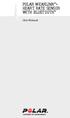 POLAR WEARLINK + HEART RATE SENSOR WITH BLUETOOTH User Manual ENGLISH Polar WearLink heart rate sensor with Bluetooth This user manual contains instructions for Polar WearLink heart rate sensor with Bluetooth.
POLAR WEARLINK + HEART RATE SENSOR WITH BLUETOOTH User Manual ENGLISH Polar WearLink heart rate sensor with Bluetooth This user manual contains instructions for Polar WearLink heart rate sensor with Bluetooth.
USB 2.0 to IEEE 802.11N 150Mbps Mini Wireless Network Adapter - 1T1R
 USB 2.0 to IEEE 802.11N 150Mbps Mini Wireless Network Adapter - 1T1R USB150WN1X1 / USB150WN1X1W *actual product may vary from photos DE: Bedienungsanleitung - de.startech.com FR: Guide de l'utilisateur
USB 2.0 to IEEE 802.11N 150Mbps Mini Wireless Network Adapter - 1T1R USB150WN1X1 / USB150WN1X1W *actual product may vary from photos DE: Bedienungsanleitung - de.startech.com FR: Guide de l'utilisateur
POLAR G5 GPS SENSOR. User Manual
 POLAR G5 GPS SENSOR User Manual ENGLISH Congratulations! You are now a proud owner of a Polar G5 GPS sensor. G5 provides speed, distance and location data, as well as route information in all outdoor
POLAR G5 GPS SENSOR User Manual ENGLISH Congratulations! You are now a proud owner of a Polar G5 GPS sensor. G5 provides speed, distance and location data, as well as route information in all outdoor
Using Avaya 9608/9608G/9611G IP Deskphones SIP
 Using Avaya 9608/9608G/9611G IP Deskphones SIP Release 6.4 June 2014 2014 Avaya Inc. All Rights Reserved. Notice While reasonable efforts have been made to ensure that the information in this document
Using Avaya 9608/9608G/9611G IP Deskphones SIP Release 6.4 June 2014 2014 Avaya Inc. All Rights Reserved. Notice While reasonable efforts have been made to ensure that the information in this document
Using Avaya Communicator for Windows on IP Office
 Using Avaya Communicator for Windows on IP Office Release 9.1.2 April 2015 2014-2015 All Rights Reserved. Notice While reasonable efforts have been made to ensure that the information in this document
Using Avaya Communicator for Windows on IP Office Release 9.1.2 April 2015 2014-2015 All Rights Reserved. Notice While reasonable efforts have been made to ensure that the information in this document
Using Avaya 9608/9608G/9611G IP Deskphones SIP
 Using Avaya 9608/9608G/9611G IP Deskphones SIP Release 6.3.1 Issue 2 January 2014 2013 Avaya Inc. All Rights Reserved. Notice While reasonable efforts have been made to ensure that the information in this
Using Avaya 9608/9608G/9611G IP Deskphones SIP Release 6.3.1 Issue 2 January 2014 2013 Avaya Inc. All Rights Reserved. Notice While reasonable efforts have been made to ensure that the information in this
IP Office 9.0. 1408/1416 Phone User Guide. 15-601040 Issue 07h - (10 April 2014)
 15-601040 Issue 07h - (10 April 2014) 2014 AVAYA All Rights Reserved. Notice While reasonable efforts have been made to ensure that the information in this document is complete and accurate at the time
15-601040 Issue 07h - (10 April 2014) 2014 AVAYA All Rights Reserved. Notice While reasonable efforts have been made to ensure that the information in this document is complete and accurate at the time
IP Office Basic Edition IP Office Basic Edition - Quick Mode Phone Based Administration
 - Quick Mode Phone Based Administration - Issue 4c - (28 November 2011) 2011 AVAYA All Rights Reserved. Notices While reasonable efforts have been made to ensure that the information in this document is
- Quick Mode Phone Based Administration - Issue 4c - (28 November 2011) 2011 AVAYA All Rights Reserved. Notices While reasonable efforts have been made to ensure that the information in this document is
Deploying Avaya Contact Center Select Software Appliance
 Deploying Avaya Contact Center Select Software Appliance Release 6.4 Issue 01.02 December 2014 2014 Avaya Inc. All Rights Reserved. Notice While reasonable efforts have been made to ensure that the information
Deploying Avaya Contact Center Select Software Appliance Release 6.4 Issue 01.02 December 2014 2014 Avaya Inc. All Rights Reserved. Notice While reasonable efforts have been made to ensure that the information
Avaya one-x Deskphone H.323 9621G and 9641G User Guide
 Avaya one-x Deskphone H.323 9621G and 9641G User Guide Release 6.2 16-603594 Issue 2 February 2012 2012 Avaya Inc. All Rights Reserved. Notice While reasonable efforts have been made to ensure that the
Avaya one-x Deskphone H.323 9621G and 9641G User Guide Release 6.2 16-603594 Issue 2 February 2012 2012 Avaya Inc. All Rights Reserved. Notice While reasonable efforts have been made to ensure that the
Quick-Start Guide. Arrival Sensor
 Quick-Start Guide Arrival Sensor Meet your Arrival Sensor The Arrival Sensor lets you stay connected to people, pets, and cars by sending you a push notification when they arrive and leave home. How to
Quick-Start Guide Arrival Sensor Meet your Arrival Sensor The Arrival Sensor lets you stay connected to people, pets, and cars by sending you a push notification when they arrive and leave home. How to
User Guide. Version 2.1.1. QuestionPoint 2.1.1 User Guide 1
 User Guide Version 2.1.1 QuestionPoint 2.1.1 User Guide 1 2013 Turning Technologies, LLC. Portions Responsive Innovations, LLC, Microsoft Corporation No part of this document may be reproduced or transmitted
User Guide Version 2.1.1 QuestionPoint 2.1.1 User Guide 1 2013 Turning Technologies, LLC. Portions Responsive Innovations, LLC, Microsoft Corporation No part of this document may be reproduced or transmitted
4690 IP Conference Telephone. Release 2.0 User s Guide
 4690 IP Conference Telephone Release 2.0 User s Guide 555-233-787 Issue 2.0 February 2006 2006 Avaya Inc. All Rights Reserved. Notice While reasonable efforts were made to ensure that the information in
4690 IP Conference Telephone Release 2.0 User s Guide 555-233-787 Issue 2.0 February 2006 2006 Avaya Inc. All Rights Reserved. Notice While reasonable efforts were made to ensure that the information in
Accessing and Managing Utility Server
 Accessing and Managing Utility Server Release 6.0 03-603628 Issue 1.0 June 2010 2010 Avaya Inc. All Rights Reserved. Notice While reasonable efforts have been made to ensure that the information in this
Accessing and Managing Utility Server Release 6.0 03-603628 Issue 1.0 June 2010 2010 Avaya Inc. All Rights Reserved. Notice While reasonable efforts have been made to ensure that the information in this
Avaya 9508 Series Digital Deskphone - User Guide for Integral 5
 Avaya 9508 Series Digital Deskphone - User Guide for Integral 5 16-603553 Issue 1 March 2011 2011 Avaya Inc. All Rights Reserved. Notice While reasonable efforts have been made to ensure that the information
Avaya 9508 Series Digital Deskphone - User Guide for Integral 5 16-603553 Issue 1 March 2011 2011 Avaya Inc. All Rights Reserved. Notice While reasonable efforts have been made to ensure that the information
Avaya one-x Deskphone Edition for SBM24 Button Module User Guide
 Avaya one-x Deskphone Edition for SBM24 Button Module User Guide 16-300701 Issue 2 January 2007 2007 Avaya Inc. All Rights Reserved. Notice While reasonable efforts were made to ensure that the information
Avaya one-x Deskphone Edition for SBM24 Button Module User Guide 16-300701 Issue 2 January 2007 2007 Avaya Inc. All Rights Reserved. Notice While reasonable efforts were made to ensure that the information
Using Avaya 9608, 9608G, and 9611G IP Deskphone H.323
 Using Avaya 9608, 9608G, and 9611G IP Deskphone H.323 Release 6.4 16-603593 Issue 9 June 2014 2014 Avaya Inc. All Rights Reserved. Notice While reasonable efforts have been made to ensure that the information
Using Avaya 9608, 9608G, and 9611G IP Deskphone H.323 Release 6.4 16-603593 Issue 9 June 2014 2014 Avaya Inc. All Rights Reserved. Notice While reasonable efforts have been made to ensure that the information
Accessing and Managing Avaya Aura Utility Services
 Accessing and Managing Avaya Aura Utility Services Release 6.3 03-603628 Issue 3 May 2013 2013 Avaya Inc. All Rights Reserved. Notice While reasonable efforts have been made to ensure that the information
Accessing and Managing Avaya Aura Utility Services Release 6.3 03-603628 Issue 3 May 2013 2013 Avaya Inc. All Rights Reserved. Notice While reasonable efforts have been made to ensure that the information
IP Office 9600 Series User Guide
 Issue 05d - (05 April 2012) 2012 AVAYA All Rights Reserved. Notices While reasonable efforts have been made to ensure that the information in this document is complete and accurate at the time of printing,
Issue 05d - (05 April 2012) 2012 AVAYA All Rights Reserved. Notices While reasonable efforts have been made to ensure that the information in this document is complete and accurate at the time of printing,
User guide. Miracast Wireless Display IM10
 User guide Miracast Wireless Display IM10 Contents Miracast Wireless Display User guide...3 Setting up the Miracast Wireless Display...4 Hardware overview...4 Turning on and connecting the Miracast Wireless
User guide Miracast Wireless Display IM10 Contents Miracast Wireless Display User guide...3 Setting up the Miracast Wireless Display...4 Hardware overview...4 Turning on and connecting the Miracast Wireless
How To Use An Avaya Deskphone
 Avaya one-x Deskphone H.323 9608 and 9611G User Guide Release 6.2 Service Pack 4 16-603593 Issue 6 April 2013 2013 Avaya Inc. All Rights Reserved. Notice While reasonable efforts have been made to ensure
Avaya one-x Deskphone H.323 9608 and 9611G User Guide Release 6.2 Service Pack 4 16-603593 Issue 6 April 2013 2013 Avaya Inc. All Rights Reserved. Notice While reasonable efforts have been made to ensure
C24-CAMANL Video Server/Encoder
 C24-CAMANL Video Server/Encoder User s Guide Table of Contents CHAPTER 1 INTRODUCTION... 1 Overview... 1 Physical Details - Video Server... 2 Package Contents... 3 CHAPTER 2 BASIC SETUP... 4 System Requirements...
C24-CAMANL Video Server/Encoder User s Guide Table of Contents CHAPTER 1 INTRODUCTION... 1 Overview... 1 Physical Details - Video Server... 2 Package Contents... 3 CHAPTER 2 BASIC SETUP... 4 System Requirements...
Avaya one-x Deskphone SIP for 9608/9611G IP Telephone User Guide
 Avaya one-x Deskphone SIP for 9608/9611G IP Telephone User Guide 16-603595 Issue 1 August 2012 2012 Avaya Inc. All Rights Reserved. Notice While reasonable efforts have been made to ensure that the information
Avaya one-x Deskphone SIP for 9608/9611G IP Telephone User Guide 16-603595 Issue 1 August 2012 2012 Avaya Inc. All Rights Reserved. Notice While reasonable efforts have been made to ensure that the information
T7316E Telephone User Guide
 T7316E Telephone User Guide - Issue 02a - (03 October 2011) 2011 AVAYA All Rights Reserved. Notices While reasonable efforts have been made to ensure that the information in this document is complete and
T7316E Telephone User Guide - Issue 02a - (03 October 2011) 2011 AVAYA All Rights Reserved. Notices While reasonable efforts have been made to ensure that the information in this document is complete and
Using IP Office Web Collaboration Agent
 Using IP Office Web Collaboration Agent Release 9.1 April 2015 2015 Avaya Inc. All Rights Reserved. Notice While reasonable efforts have been made to ensure that the information in this document is complete
Using IP Office Web Collaboration Agent Release 9.1 April 2015 2015 Avaya Inc. All Rights Reserved. Notice While reasonable efforts have been made to ensure that the information in this document is complete
User guide. Stereo Bluetooth Headset SBH50
 User guide Stereo Bluetooth Headset SBH50 Contents Stereo Bluetooth Headset User guide...3 Introduction...4 Function overview...4 Hardware overview...4 Status icon overview...5 Basics...6 Charging the
User guide Stereo Bluetooth Headset SBH50 Contents Stereo Bluetooth Headset User guide...3 Introduction...4 Function overview...4 Hardware overview...4 Status icon overview...5 Basics...6 Charging the
LG 8820 IP Phone. User Guide. for Bell Aliant Call Servers
 LG 8820 IP Phone User Guide for Bell Aliant Call Servers Please read this guide carefully before operating your set. Retain this guide for future reference. 1 Regulatory and Safety Notices 1. Radio Frequency
LG 8820 IP Phone User Guide for Bell Aliant Call Servers Please read this guide carefully before operating your set. Retain this guide for future reference. 1 Regulatory and Safety Notices 1. Radio Frequency
2011 Shure Incorporated 27A15021 (Rev. 2) *27A15021* Printed in China
 TM ShowLink TM Wireless Access Point 2011 Shure Incorporated 27A15021 (Rev. 2) *27A15021* Printed in China ShowLink Access Point The ShowLink access point enables real-time remote control of the Axient
TM ShowLink TM Wireless Access Point 2011 Shure Incorporated 27A15021 (Rev. 2) *27A15021* Printed in China ShowLink Access Point The ShowLink access point enables real-time remote control of the Axient
IP Office 9.1. IP Office Video Collaboration Solution - Installation Notes. Issue 07a - (02 July 2015)
 IP Office Video Collaboration Solution - Installation Notes Issue 07a - (02 July 2015) 2015 AVAYA All Rights Reserved. Notice While reasonable efforts have been made to ensure that the information in this
IP Office Video Collaboration Solution - Installation Notes Issue 07a - (02 July 2015) 2015 AVAYA All Rights Reserved. Notice While reasonable efforts have been made to ensure that the information in this
IP Office 9.0. 9600 Series User Guide. Issue 08c - (06 November 2015)
 Issue 08c - (06 November 2015) 2015 AVAYA All Rights Reserved. Notice While reasonable efforts have been made to ensure that the information in this document is complete and accurate at the time of printing,
Issue 08c - (06 November 2015) 2015 AVAYA All Rights Reserved. Notice While reasonable efforts have been made to ensure that the information in this document is complete and accurate at the time of printing,
Avaya one-x Deskphone H.323 9608/9611G User Guide
 Avaya one-x Deskphone H.323 9608/9611G User Guide 16-603593 Issue 1 August 2010 2010 Avaya Inc. All Rights Reserved. Notice While reasonable efforts have been made to ensure that the information in this
Avaya one-x Deskphone H.323 9608/9611G User Guide 16-603593 Issue 1 August 2010 2010 Avaya Inc. All Rights Reserved. Notice While reasonable efforts have been made to ensure that the information in this
mysensors mysensors Wireless Sensors and Ethernet Gateway Quick Start Guide Information to Users Inside the Box mysensors Ethernet Gateway Quick Start
 mysensors Information to Users mysensors Wireless Sensors and Ethernet Gateway Quick Start Guide This equipment has been tested and found to comply with the limits for a Class B digital devices, pursuant
mysensors Information to Users mysensors Wireless Sensors and Ethernet Gateway Quick Start Guide This equipment has been tested and found to comply with the limits for a Class B digital devices, pursuant
IP Office Platform 9.1
 15-601040 Issue 09k - (24 August 2015) 2015 AVAYA All Rights Reserved. Notice While reasonable efforts have been made to ensure that the information in this document is complete and accurate at the time
15-601040 Issue 09k - (24 August 2015) 2015 AVAYA All Rights Reserved. Notice While reasonable efforts have been made to ensure that the information in this document is complete and accurate at the time
Gateway Port Replicator User Guide
 Gateway Port Replicator User Guide Using the Port Replicator Identifying features Connecting and disconnecting the port replicator 1 Using the Port Replicator Top Power button Component Icon Description
Gateway Port Replicator User Guide Using the Port Replicator Identifying features Connecting and disconnecting the port replicator 1 Using the Port Replicator Top Power button Component Icon Description
Plantronics Calisto Headset with Bluetooth USB Adapter User Guide 56-K61A-23010
 56-K61A-23010 Plantronics Calisto Headset with Bluetooth USB Adapter User Guide Contents Package Contents... 1 Product Features... 2 Wearing Your Headset... 3 Powering Your Headset and USB Bluetooth Adapter...
56-K61A-23010 Plantronics Calisto Headset with Bluetooth USB Adapter User Guide Contents Package Contents... 1 Product Features... 2 Wearing Your Headset... 3 Powering Your Headset and USB Bluetooth Adapter...
