RT-AC3100 Wireless-AC3100 Dual Band Gigabit Router
|
|
|
- Robert Hudson
- 7 years ago
- Views:
Transcription
1 RT-AC3100 Wireless-AC3100 Dual Band Gigabit Router Quick Start Guide E10547 / First Edition / June 2015 E10547_RT-AC3100_QSG.indd 1 6/17/ :55:31 PM
2 A quick look WPS WiFi USB 3.0 port Wi-Fi On/Off button Power LED Reset button 5GHz LED / 2.4GHz LED WPS button WAN (Internet) LED Red: No IP or no physical connection. On: Has physical connection to a wide area network (WAN). USB 2.0 port LAN 1~ 4 LED LAN 1 ~ 4 ports USB 3.0 LED WAN (Internet) port USB 2.0 LED Power (DC-IN) port WPS LED Power button WPS LED On/Off button NOTE: For more details, refer to the user manual included in the support CD. 2 E10547_RT-AC3100_QSG.indd 2 6/17/ :55:32 PM
3 Package contents RT-AC3100 Wireless Router Network cable (RJ-45) Support CD (User Manual) NOTES: If any of the items is damaged or missing, contact your retailer. USB External HDD/Flash disk: AC adapter Quick Start Guide The wireless router works with most USB HDDs/Flash disks up to 4TB and supports read-write access for FAT16, FAT32, NTFS, and HFS+. To safely remove the USB disk, launch the web GUI ( asus.com), then in the Network Map page's upper right corner, click the USB icon and click Eject USB 3.0 / USB 2.0. Incorrect removal of the USB disk may cause data corruption. For the list of file system and hard disk partitions that the wireless router supports, visit disksupport For the list of printers that the wireless router supports, visit 3 E10547_RT-AC3100_QSG.indd 3 6/17/ :55:32 PM
4 WPS WiFi Installing your router IMPORTANT: Before installing the router, ensure that Internet connection is available. 1. Position your wireless router. For optimal wireless transmission between the wireless router and connected wireless devices, ensure that you: Place the wireless router in a centralized area for a maximum wireless coverage for the network devices. Keep the wireless router away from metal obstructions and away from direct sunlight. Keep the wireless router away from g or 20MHz only Wi-Fi devices, 2.4GHz computer peripherals, Bluetooth devices, cordless phones, transformers, heavy-duty motors, fluorescent lights, microwave ovens, refrigerators, and other industrial equipment to prevent signal interference or loss. Always update to the latest firmware. Visit the ASUS website at to get the latest firmware updates. To ensure the best wireless signal, orient the four detachable antennas as shown in the drawing below E10547_RT-AC3100_QSG.indd 4 6/17/ :55:32 PM
5 2. Prepare your modem. a. Unplug the AC adapter from the power outlet and disconnect it from your cable/adsl modem. b. Disconnect the network cable from your cable/adsl modem. c. Reboot your computer (recommended). a b Modem c OFF! WARNING! Before disconnecting the wires/cables, ensure that your cable/adsl modem has been turned off for at least two minutes. If your modem has a backup battery, remove it as well. 5 E10547_RT-AC3100_QSG.indd 5 6/17/ :55:32 PM
6 3. Set up your wireless environment. Wall Power Outlet RT-AC3100 a d LAN b Power Modem c WAN Computer a. Insert your wireless router s AC adapter to the DC-IN port and plug it to a power outlet. b. Using another network cable, connect your modem to your wireless router s WAN port. c. Insert your modem s AC adapter to the the DC-IN port and plug it to a power outlet. d. Using the bundled network cable, connect your computer to your wireless router s LAN port. Ensure that the WAN and LAN LEDs are blinking. 4. Disable some settings on your computer. a. Disable the proxy server, if enabled. b. Set the TCP/IP settings to automatically obtain an IP address. c. Disable the dial-up connection, if enabled. NOTE: For more details on disabling your computer settings, refer to Frequently Asked Questions (FAQs). 6 E10547_RT-AC3100_QSG.indd 6 6/17/ :55:32 PM
7 Quick Internet Setup (QIS) with Auto-detection The Quick Internet Setup (QIS) function guides you in quickly setting up your Internet connection. NOTE: When setting the Internet connection for the first time, press the Reset button on your wireless router to reset it to its factory default settings. To use QIS with auto-detection: 1. Log into the Web GUI. The QIS page launches automatically. NOTES: By default, the login username and password for your wireless router's Web GUI is admin. The wireless router's login username and password is different from the 2.4GHz/5GHz network name (SSID) and security key. The wireless router's login username and password allows you to log into your wireless router's Web GUI to configure your wireless router's settings. The 2.4GHz/5GHz network name (SSID) and security key allows Wi-Fi devices to log in and connect to your 2.4GHz/5GHz network. 7 E10547_RT-AC3100_QSG.indd 7 6/17/ :55:32 PM
8 2. The wireless router automatically detects if your ISP connection type is Dynamic IP, PPPoE, PPTP and L2TP. Key in the necessary information for your ISP connection type. IMPORTANT! Obtain the necessary information from your ISP about the Internet connection type. for Automatic IP (DHCP) for PPPoE, PPTP and L2TP 8 E10547_RT-AC3100_QSG.indd 8 6/17/ :55:32 PM
9 NOTES: The auto-detection of your ISP connection type takes place when you configure the wireless router for the first time or when your wireless router is reset to its default settings. If QIS failed to detect your Internet connection type, click Skip to manual setting and manually configure your connection settings. 3. Assign the wireless network name (SSID) and security key for your 2.4GHz and 5 GHz wireless connection. Click Apply when done. 4. Your Internet and wireless settings are displayed. Click Next to continue. 5. Read the wireless network connection tutorial. When done, click Finish. 9 E10547_RT-AC3100_QSG.indd 9
10 Connect to the wireless network There are two ways for your wireless clients (notebook, tablet PC, smartphone and so on) to connect to RT-AC3100 s wireless network. Connect to the wireless network manually To connect to the wireless network manually: 1. Enable the Wi-Fi function on your wireless client to scan for available wireless networks. 2. Select the SSID or network name that you assigned to your RT-AC3100 s network. 3. Enter the password and click Connect. Connect to the wireless network through WPS RT-AC3100 has a WPS (Wi-Fi Protected Setup) button for you to connect your wireless client to RT-AC3100s network without entering password. To connect to the wireless network through WPS: 1. Press the WPS button at the back of RT-AC3100. Refer to the section A quick look for the location of the WPS button). 2. Press the WPS button of your wireless client within two minutes or follow the WPS instructions that came with the wireless client. When connecting via WPS, the WPS LED on your router blinks fast. 3. Wait until your router s WPS LED turns into a solid light indicating a successfully connection between your router and your wireless client. 10 E10547_RT-AC3100_QSG.indd 10
11 Managing the router via the ASUSWRT web GUI Your wireless router comes with the intuitive ASUSWRT web graphical user interface. ASUSWRT allows you to easily configure its various features through a web browser such as Internet Explorer, Firefox, Safari, or Google Chrome. NOTE: Use the search bar on the bottom of the interface to get more information from ASUS technical support site IMPORTANT: For more details on using your router's Web GUI, refer to the user manual. Alway check and upgrade firmware to the latest version for better experience. Visit ASUS Networking video channel for tutorial videos on featured functions. 11 E10547_RT-AC3100_QSG.indd 11
12 AiCloud ASUS AiCloud app provides you with access to your data wherever and whenever you have an Internet connection. It also allows you to access your ASUS WebStorage account via the AiCloud mobile app on your ios or Android device, or via a web browser. To install AiCloud: 1. Ensure that your router s firmware version is the latest one and supports AiCloud. 2. Download AiCloud app from Google Play or App Store. 3. Install your USB storage device to your router. Refer to section A quick look for the location of the USB ports. 4. Connect your ios or Android devices to the router through Wi-Fi. The Ai- Cloud app will automatically guide you through the setup process. 5. You can now access, stream and share to all files in your USB storage. Search ASUS AiCloud for more information. Watch tutorial videos for step-by-step guide. Google Play App Store 12 E10547_RT-AC3100_QSG.indd 12
13 Frequently Asked Questions (FAQs) After following the steps, I still cannot access the wireless router s web graphics user interface (web GUI) to configure the wireless router settings. Ensure that your PC's proxy settings are disabled and your PC'S IP address is obtained from the DHCP server automatically. for details on disabling the proxy settings, visit the ASUS Support site at For details on using the DHCP server to obtain IP addresses automatically, refer to your Windows or Mac operating system's help feature. The client cannot establish a wireless connection with the router. Out of Range: Put the router closer to the wireless client. Try to change the channel settings. Authentication: Use wired connection to connect to the router. Check the wireless security settings. Press the Reset button at the rear panel for more than five seconds. Cannot find the router: Press the Reset button at the rear panel for more than five seconds. Check the setting in the wireless adapter such as SSID and encryption settings. Cannot access the Internet via wireless LAN adapter. Move the router closer to the wireless client. Check whether the wireless adapter is connected to the correct wireless router. Check whether the wireless channel in use conforms to the channels available in your country/area. Check the encryption settings. 13 E10547_RT-AC3100_QSG.indd 13
14 Check if the ADSL or Cable connection is correct. Retry using another Ethernet cable. If the ADSL LINK light blinks continuously or stays off, Internet access is not possible - the Router is unable to establish a connection with the ADSL network. Ensure that all your cables are all properly connected. Disconnect the power cord from the ADSL or cable modem, wait a few minutes, then reconnect the cord. If the ADSL light continues to blink or stays OFF, contact your ADSL service provider. Network name or encryption keys are forgotten. Try setting up the wired connection and configuring the wireless encryption again. Press the Reset button of the wireless router for more than five seconds. Factory default settings: User name / Password: admin / admin IP address: GHz network SSID: ASUS 5 GHz network SSID: ASUS_5G Where can I find more information about the wireless router? User Manual in the support CD Online FAQ site: Technical Support site: Customer Hotline: Refer to the Support Hotline in this Quick Start Guide ASUS Recycling/Takeback Services ASUS recycling and takeback programs come from our commitment to the highest standards for protecting our environment. We believe in providing solutions for you to be able to responsibly recycle our products, batteries, other components, as well as the packaging materials. Please go to for the detailed recycling information in different regions. 14 E10547_RT-AC3100_QSG.indd 14
15 REACH Complying with the REACH (Registration, Evaluation, Authorisation, and Restriction of Chemicals) regulatory framework, we published the chemical substances in our products at ASUS REACH website at Federal Communications Commission Statement This device complies with Part 15 of the FCC Rules. Operation is subject to the following two conditions: This device may not cause harmful interference. This device must accept any interference received, including interference that may cause undesired operation. This equipment has been tested and found to comply with the limits for a class B digital device, pursuant to part 15 of the FCC Rules. These limits are designed to provide reasonable protection against harmful interference in a residential installation. This equipment generates, uses and can radiate radio frequency energy and, if not installed and used in accordance with the instructions, may cause harmful interference to radio communications. However, there is no guarantee that interference will not occur in a particular installation. If this equipment does cause harmful interference to radio or television reception, which can be determined by turning the equipment off and on, the user is encouraged to try to correct the interference by one or more of the following measures: Reorient or relocate the receiving antenna. Increase the separation between the equipment and receiver. Connect the equipment into an outlet on a circuit different from that to which the receiver is connected. Consult the dealer or an experienced radio/tv technician for help. FCC Radiation Exposure Statement This equipment complies with FCC radiation exposure limits set forth for an uncontrolled environment. This equipment should be installed and operated with minimum distance 20cm between the radiator & your body. IMPORTANT! This device within the 5.15 ~ 5.25 GHz is restricted to indoor operations to reduce any potential for harmful interference to co-channel MSS operations. 15 E10547_RT-AC3100_QSG.indd 15
16 WARNING! Any changes or modifications not expressly approved by the party responsible for compliance could void the user s authority to operate the equipment. WARNING! Users must not modify this device. Modifications by anyone other than the party responsible for compliance with the rules of the Federal Communications Commission (FCC) may void the authority granted under FCC regulations to operate this device. For product available in the USA/Canada market, only channel 1~11 can be operated. Selection of other channels is not possible. Prohibition of Co-location This device and its antenna(s) must not be co-located or operating in conjunction with any other antenna or transmitter except in accordance with FCC multi-transmitter product procedures. Safety Information To maintain compliance with FCC s RF exposure guidelines, this equipment should be installed and operated with minimum distance 25cm between the radiator and your body. Use on the supplied antenna. Declaration of Conformity for R&TTE directive 1999/5/EC Essential requirements Article 3 Protection requirements for health and safety Article 3.1a Testing for electric safety according to EN has been conducted. These are considered relevant and sufficient. Protection requirements for electromagnetic compatibility Article 3.1b Testing for electromagnetic compatibility according to EN and EN has been conducted. These are considered relevant and sufficient. Effective use of the radio spectrum Article 3.2 Testing for radio test suites according to EN & EN have been conducted. These are considered relevant and sufficient. Operate the device in MHz frequency band for indoor use only. CE Mark Warning This is a Class B product, in a domestic environment, this product may cause radio inter- 16 E10547_RT-AC3100_QSG.indd 16
17 ference, in which case the user may be required to take adequate measures. This equipment may be operated in AT, BE, CY, CZ, DK, EE, FI, FR, DE, GR, HU, IE, IT, LU, MT, NL, PL, PT, SK, SL, ES, SE, GB, IS, LI, NO, CH, BG, RO, RT. Canada, Industry Canada (IC) Notices This device complies with Industry Canada license-exempt RSS standard(s). Operation is subject to the following two conditions: (1) this device may not cause interference, and (2) this device must accept any interference, including interference that may cause undesired operation of the device. Radio Frequency (RF) Exposure Information This equipment complies with IC RSS-102 radiation exposure limits set forth for an uncontrolled environment. This equipment should be installed and operated with minimum distance 25cm between the radiator & your body. Cet équipement est conforme aux limites d exposition aux rayonnements IC établies pour un environnement non contrôlé. Cet équipement doit être installé et utilisé avec un minimum de 25 cm de distance entre la source de rayonnement et votre corps. Canada, avis d Industry Canada (IC) Le présent appareil est conforme aux CNR d Industrie Canada applicables aux appareils radio exempts de licence. L exploitation est autorisée aux deux conditions suivantes : (1) l appareil ne doit pas produire de brouillage, et (2) l utilisateur de l appareil doit accepter tout brouillage radioélectrique subi, même si le brouillage est susceptible d en compromettre le fonctionnement. WARNING! For product available in the USA/Canada market, only channel 1~11 can be operated. Selection of other channels is not possible. Pour les produits disponibles aux États-Unis / Canada du marché, seul le canal 1 à 11 peuvent être exploités. Sélection d'autres canaux n'est pas possible. This device and it's antennas(s) must not be co-located or operating in conjunction with any other antenna or transmitter except in accordance with IC multi-transmitter product procedures. Cet appareil et son antenne (s) ne doit pas être co-localisés ou fonctionnement en association avec une autre antenne ou transmetteur. 17 E10547_RT-AC3100_QSG.indd 17
18 WARNING! Under Industry Canada regulations, this radio transmitter may only operate using an antenna of a type and maximum (or lesser) gain approved for the transmitter by Industry Canada. To reduce potential radio interference to other users, the antenna type should be chosen so that the equivalent isotropically radiated power (e.i.r.p) is not more than that necessary for successful communication. Conformément à la réglementation d'industrie Canada, le présent émetteur radio peut fonctionner avec une antenne d'un type et d'un gain maximal (ou inférieur) approuvé pour l'émetteur par Industrie Canada. Dans le but de réduire les risques de brouillage radioélectrique à l'intention des autres utilisateurs, il faut choisir le type d'antenne et son gain de sorte que la puissance isotrope rayonnée équivalente (p.i.r.e.) ne dépasse pas l'intensité nécessaire à l'établissement d'une communication satisfaisante. This radio transmitter (3568A-RTGW00) has been approved by Industry Canada to operate with the antenna types listed below with the maximum permissible gain and required antenna impedance for each antenna type indicated. Antenna types not included in this list, having a gain greater than the maximum gain indicated for that type, are strictly prohibited for use with this device. Le présent émetteur radio (3568A-RTGW00) a été approuvé par Industrie Canada pour fonctionner avec les types d'antenne énumérés ci-dessous et ayant un gain admissible maximal et l'impédance requise pour chaque type d'antenne. Les types d'antenne non inclus dans cette liste, ou dont le gain est supérieur au gain maximal indiqué, sont strictement interdits pour l'exploitation de l'émetteur. 18 E10547_RT-AC3100_QSG.indd 18
19 WARNING! The device for the band MHz is only for indoor usage to reduce potential for harmful interference to co-channel mobile satellite systems. Les dispositifs fonctionnant dans la bande MHz sont réservés uniquement pour une utilisation à l intérieur afin de réduire les risques de brouillage préjudiciable aux systèmes de satellites mobiles utilisant les mêmes canaux. NCC 警 語 經 型 式 認 證 合 格 之 低 功 率 射 頻 電 機, 非 經 許 可, 公 司 商 號 或 使 用 者 均 不 得 擅 自 變 更 頻 率 加 大 功 率 或 變 更 原 設 計 之 特 性 及 功 能 低 功 率 射 頻 電 機 之 使 用 不 得 影 響 飛 航 安 全 及 干 擾 合 法 通 信 ; 經 發 現 有 干 擾 現 象 時, 應 立 即 停 用, 並 改 善 至 無 干 擾 時 方 得 繼 續 使 用 前 項 合 法 通 信, 指 依 電 信 法 規 定 作 業 之 無 線 電 通 信 低 功 率 射 頻 電 機 須 忍 受 合 法 通 信 或 工 業 科 學 及 醫 療 用 電 波 輻 射 性 電 機 設 備 之 干 擾 19 E10547_RT-AC3100_QSG.indd 19
20 Networks Global Hotline Information Region Country Hotline Number Service Hours Cyprus :00-13:00 ; 14:00-18:00 Mon-Fri France :00-18:00 Mon-Fri Germany :00-18:00 Mon-Fri ( component support ) 10:00-17:00 Mon-Fri ( Fax ) Hungary :00-17:30 Mon-Fri Italy :00-13:00 ; 14:00-18:00 Mon-Fri Greece :00-13:00 ; 14:00-18:00 Mon-Fri Austria :00-18:00 Mon-Fri Netherlands/ Luxembourg :00-17:00 Mon-Fri Belgium :00-17:00 Mon-Fri Europe Norway :00-18:00 Mon-Fri Sweden :00-18:00 Mon-Fri Finland :00-19:00 Mon-Fri Denmark :00-18:00 Mon-Fri Poland :30-17:30 Mon-Fri Spain :00-18:00 Mon-Fri Portugal :00-18:00 Mon-Fri Slovak Republic :00-17:00 Mon-Fri Czech Republic :00-17:00 Mon-Fri Switzerland-German :00-18:00 Mon-Fri Switzerland-French :00-18:00 Mon-Fri Switzerland-Italian :00-18:00 Mon-Fri United Kingdom :00-17:00 Mon-Fri Ireland :00-17:00 Mon-Fri Russia and CIS ASUS 09:00-18:00 Mon-Fri Ukraine :00-18:00 Mon-Fri 20 E10547_RT-AC3100_QSG.indd 20
21 Region Country Hotline Numbers Service Hours Australia :00-18:00 Mon-Fri New Zealand :00-18:00 Mon-Fri 09:00-18:00 Mon-Fri :00-17:00 Sat-Sun Japan :00-18:00 Mon-Fri (Non-Toll Free) 09:00-17:00 Sat-Sun Korea :30-17:00 Mon-Fri Thailand :00-18:00 Mon-Fri :00-19:00 Mon-Fri Asia-Pacific Singapore :00-19:00 Mon-Fri (Repair Status Only) 11:00-13:00 Sat Malaysia :00-19:00 Mon-Fri Philippine :00-18:00 Mon-Fri India 09:00-18:00 Mon-Sat India(WL/NW) 09:00-21:00 Mon-Sun Indonesia :30-17:00 Mon-Fri (Local Only) 9:30 12:00 Sat Vietnam :00-12:00 13:30-17:30 Mon-Sat Hong Kong :00-19:00 Mon-Sat USA 8:30-12:00 EST Mon-Fri Americas Canada 9:00-18:00 EST Sat-Sun Mexico :00-20:00 CST Mon-Fri 08:00-15:00 CST Sat 21 E10547_RT-AC3100_QSG.indd 21
22 Region Country Hotline Numbers Service Hours Egypt :00-18:00 Sun-Thu Saudi Arabia :00-18:00 Sat-Wed UAE :00-18:00 Sun-Thu Middle East Turkey :00-18:00 Mon-Fri + Africa South Africa :00-17:00 Mon-Fri Israel *6557/ :00-17:00 Sun-Thu *9770/ :30-17:30 Sun-Thu Romania :00-18:30 Mon-Fri Bosnia Herzegovina :00-17:00 Mon-Fri Balkan Countries Bulgaria :30-18:30 Mon-Fri :30-18:00 Mon-Fri Croatia :00-17:00 Mon-Fri Montenegro :00-17:00 Mon-Fri Serbia :00-17:00 Mon-Fri Slovenia :00-16:00 Mon-Fri Estonia :00-18:00 Mon-Fri Latvia :00-18:00 Mon-Fri Lithuania-Kaunas :00-18:00 Mon-Fri Lithuania-Vilnius :00-18:00 Mon-Fri NOTE: For more information, visit the ASUS support site at: 22 E10547_RT-AC3100_QSG.indd 22
23 VIP Member Warranty Notice VIP 會 員 保 固 登 錄 通 知 Global Site: VIP Registration: Dearest Customer, Thank you for purchasing an ASUS product! Register online* immediately and: (1) Enjoy total warranty and protection for your ASUS product (2) Receive exclusive VIP Member privileges like: The latest ASUS product news, promotional activities, benefits and discounts exclusive to VIP Members only Software / firmware upgrade reminders * For more inquiries and details regarding guarantee and warranty matters, please visit the official website at 親 愛 的 客 戶 您 好, 感 謝 您 購 買 華 碩 產 品! 現 在 就 上 網 登 錄 立 即 晉 升 為 華 碩 VIP 會 員 (1) 享 有 完 整 保 固 權 益 之 保 障 (2) 尊 爵 VIP 會 員 服 務 : 最 新 的 華 碩 產 品 訊 息 第 一 手 的 促 銷 優 惠 VIP 會 員 獨 享 的 專 屬 折 扣 軟 體 / 韌 體 更 新 即 時 提 醒 不 同 於 一 般 保 固 均 自 出 場 日 起 為 起 始 日 計 算, 上 網 註 冊 成 功 後, 您 的 保 固 日 期 將 以 購 買 當 日 為 起 始 日 期 ( 請 保 留 蓋 有 經 銷 商 店 章 受 或 單 據 或 發 票 影 本, 於 機 台 維 修 時 出 示, 始 享 有 此 獨 享 服 務 ) * 其 他 相 關 的 保 固 說 明 細 節, 請 上 華 碩 官 方 網 站 查 詢 : For Australian Warranty Statement Only * ASUS products come with guarantees that connect be excluded under the Australian Consumer Law. You are entitled to a replacement or refund for a major failure and compensation for any other reasonably foreseeable loss or damage. You are also entitled to have the products repaired or replaced if the goods fail to be of acceptable quality and the failure does not amount to a major failure. You can find more information about the Australian Consumer Law on the ACCC website: (see under For Consumers tab). ASUSTek Computer Inc. offers the Warranty in conjunction with any guarantees imposed by the Australian Consumer Law. 23 E10547_RT-AC3100_QSG.indd 23
24 VIP Member Copy VIP 會 員 收 執 聯 * To immediately enjoy the VIP Member s enhanced service, we suggest that you register directly via the internet at * 為 即 時 享 有 VIP 會 員 級 服 務, 建 議 您 直 接 上 網 登 錄 註 冊 Product Information 產 品 資 料 Product Model 產 品 型 號 : Product Number (P/N) 產 品 序 號 : Date of Purchase 購 買 日 期 : dd mm yy Dealer name/shop seal 經 銷 商 名 稱 / 店 章 Paste product barcode 黏 貼 產 品 條 碼 處 Retail sales representative name 門 市 業 務 姓 名 : * To ensure the validity of the warranty, please fill in the shop name, name of servicing personnel, date of purchase and other information accurately. * 為 保 障 您 的 權 益, 請 確 實 填 寫 店 名 承 辦 業 務 人 員 購 買 日 期 等 資 料 Dealer Copy 經 銷 商 收 執 聯 * Dealer service partners, fill in the product information as accurately as possible * 經 銷 商 業 務 夥 伴, 請 務 必 填 寫 產 品 資 料, 並 確 實 保 管 收 執, 以 維 護 客 戶 與 保 障 您 的 個 人 權 益 Product Information 產 品 資 料 Product Model 產 品 型 號 : Product Number (P/N) 產 品 序 號 : Date of Purchase 購 買 日 期 : dd mm yy Dealer name/shop seal 經 銷 商 名 稱 / 店 章 Paste product barcode 黏 貼 產 品 條 碼 處 Retail sales representative name 門 市 業 務 姓 名 : * To ensure the validity of the warranty, please fill in the shop name, name of servicing personnel, date of purchase and other information accurately. * 為 保 障 您 的 權 益, 請 確 實 填 寫 店 名 承 辦 業 務 人 員 購 買 日 期 等 資 料 * Please mail back this form to your local ASUS sales representative for ASUS Advantage mileage program point accumulation (dependent on local sales policies / web availability). * 本 收 執 聯 與 經 銷 商 活 動 積 點 辦 法 實 際 執 行, 由 各 區 華 碩 人 員 公 告 之 24 E10547_RT-AC3100_QSG.indd 24 6/17/ :55:34 PM
MWA2 Wireless Adapter User Manual
 MWA2 Wireless Adapter User Manual Contents Product Features... 4 Connecting to a Projector/Monitor/TV... 5 Home Screen... 6 Navigating the Home Screen... 7 Using edisplay on a Mac or Windows PC... 8 Using
MWA2 Wireless Adapter User Manual Contents Product Features... 4 Connecting to a Projector/Monitor/TV... 5 Home Screen... 6 Navigating the Home Screen... 7 Using edisplay on a Mac or Windows PC... 8 Using
Regulatory Compliance Statement
 Regulatory Compliance Statement 0560 EU Declaration of Conformity The declaration of conformity may be consulted at www.kobo.com/userguides SAR Limits The exposure standard for wireless devices employs
Regulatory Compliance Statement 0560 EU Declaration of Conformity The declaration of conformity may be consulted at www.kobo.com/userguides SAR Limits The exposure standard for wireless devices employs
installation guide scout
 installation guide scout hello! welcome to scout. Scout is a do-it-yourself installation - no tools required. Install Scout from your smartphone or tablet for realtime feedback and interactive instructions.
installation guide scout hello! welcome to scout. Scout is a do-it-yourself installation - no tools required. Install Scout from your smartphone or tablet for realtime feedback and interactive instructions.
EA-N66 3-in-1 Dual Band Wireless-N450 Ethernet Adapter
 EA-N66 3-in-1 Dual Band Wireless-N450 Ethernet Adapter Quick Start Guide English... 3 French... xx Brazilian... xx Portuguese... xx Spanish... xx E8111 / Second Edition / January 2013 Package contents
EA-N66 3-in-1 Dual Band Wireless-N450 Ethernet Adapter Quick Start Guide English... 3 French... xx Brazilian... xx Portuguese... xx Spanish... xx E8111 / Second Edition / January 2013 Package contents
User guide. Stereo Bluetooth Headset SBH80
 User guide Stereo Bluetooth Headset SBH80 Contents Introduction...3 Function overview...3 Hardware overview...3 Basics...5 Charging the battery...5 Battery status...5 Turning the headset on and off...5
User guide Stereo Bluetooth Headset SBH80 Contents Introduction...3 Function overview...3 Hardware overview...3 Basics...5 Charging the battery...5 Battery status...5 Turning the headset on and off...5
ASUS Miracast Dongle E-MANUAL E8741
 E-MANUAL E8741 E8741 First Edition November 2013 COPYRIGHT INFORMATION No part of this manual, including the products and software described in it, may be reproduced, transmitted, transcribed, stored in
E-MANUAL E8741 E8741 First Edition November 2013 COPYRIGHT INFORMATION No part of this manual, including the products and software described in it, may be reproduced, transmitted, transcribed, stored in
ZigBee Extender 3. Features. Supported Models and Requirements. Important Safety Instructions. What Is Included: Specifications
 ZigBee Extender 3 Features The Card Access ZigBee Extender 3 operates as a ZigBee (IEEE 802.15.4) router and mesh extender. The Extender is designed to improve ZigBee signal latency that can occur when
ZigBee Extender 3 Features The Card Access ZigBee Extender 3 operates as a ZigBee (IEEE 802.15.4) router and mesh extender. The Extender is designed to improve ZigBee signal latency that can occur when
POLAR CS CADENCE SENSOR W.I.N.D. User Manual
 POLAR CS CADENCE SENSOR W.I.N.D. User Manual ENGLISH Polar CS cadence sensor W.I.N.D. is designed to measure cadence, i.e. crank revolutions per minute when cycling. No other use is intended or implied.
POLAR CS CADENCE SENSOR W.I.N.D. User Manual ENGLISH Polar CS cadence sensor W.I.N.D. is designed to measure cadence, i.e. crank revolutions per minute when cycling. No other use is intended or implied.
POLAR s3+ STRIDE SENSOR. User Manual
 POLAR s3+ STRIDE SENSOR User Manual 1. 2. 3. 4. 5. ENGLISH Congratulations! The Polar s3+ stride sensor TM W.I.N.D. is the best choice for improving your running technique and efficiency. Using sensitive
POLAR s3+ STRIDE SENSOR User Manual 1. 2. 3. 4. 5. ENGLISH Congratulations! The Polar s3+ stride sensor TM W.I.N.D. is the best choice for improving your running technique and efficiency. Using sensitive
USB 2.0 to IEEE 802.11N 150Mbps Mini Wireless Network Adapter - 1T1R
 USB 2.0 to IEEE 802.11N 150Mbps Mini Wireless Network Adapter - 1T1R USB150WN1X1 / USB150WN1X1W *actual product may vary from photos DE: Bedienungsanleitung - de.startech.com FR: Guide de l'utilisateur
USB 2.0 to IEEE 802.11N 150Mbps Mini Wireless Network Adapter - 1T1R USB150WN1X1 / USB150WN1X1W *actual product may vary from photos DE: Bedienungsanleitung - de.startech.com FR: Guide de l'utilisateur
Mini Speaker. Printed in China Part No. 480-919-P Version D. CWA BT300 Product Information Guide
 Mini Speaker Printed in China Part No. 480-919-P Version D CWA BT300 Product Information Guide IMPORTANT To get the full capability of your new Cobra Airwave Mini, please read this manual. It's more than
Mini Speaker Printed in China Part No. 480-919-P Version D CWA BT300 Product Information Guide IMPORTANT To get the full capability of your new Cobra Airwave Mini, please read this manual. It's more than
Quick Start Guide. Version: 1.01 Date: 19/03/2010
 Vigor 2710e/ne ADSL2/2+ Router Quick Start Guide Version: 1.01 Date: 19/03/2010 Warranty We warrant to the original end user (purchaser) that the router will be free from any defects in workmanship or
Vigor 2710e/ne ADSL2/2+ Router Quick Start Guide Version: 1.01 Date: 19/03/2010 Warranty We warrant to the original end user (purchaser) that the router will be free from any defects in workmanship or
P-660HN-51. 802.11n Wireless ADSL2+ 4-port Gateway DEFAULT LOGIN DETAILS. Firmware Version 1.10 Edition 1, 9/2010. IP Address: http://192.168.1.
 P-660HN-51 802.11n Wireless ADSL2+ 4-port Gateway Firmware Version 1.10 Edition 1, 9/2010 DEFAULT LOGIN DETAILS IP Address: http://192.168.1.1 User Name: admin Password: 1234 www.zyxel.com Copyright 2010
P-660HN-51 802.11n Wireless ADSL2+ 4-port Gateway Firmware Version 1.10 Edition 1, 9/2010 DEFAULT LOGIN DETAILS IP Address: http://192.168.1.1 User Name: admin Password: 1234 www.zyxel.com Copyright 2010
What is Bitdefender BOX?
 Quick Setup Guide What is Bitdefender BOX? Think about Bitdefender BOX like an antivirus for your network. It s a hardware device that sits next to your Wi-Fi router and protects all Internet connected
Quick Setup Guide What is Bitdefender BOX? Think about Bitdefender BOX like an antivirus for your network. It s a hardware device that sits next to your Wi-Fi router and protects all Internet connected
Wall Plug AC750 Dual Band Wireless- AC Access Point / Router / Repeater
 Wall Plug AC750 Dual Band Wireless- AC Access Point / Router / Repeater WFRAP433ACD *actual product may vary from photos FR: Guide de l utilisateur - fr.startech.com DE: Bedienungsanleitung - de.startech.com
Wall Plug AC750 Dual Band Wireless- AC Access Point / Router / Repeater WFRAP433ACD *actual product may vary from photos FR: Guide de l utilisateur - fr.startech.com DE: Bedienungsanleitung - de.startech.com
Laptop & Ultrabook Charger, Ultra Compact with 2 USB Ports
 Laptop & Ultrabook Charger, Ultra Compact with 2 USB Ports PT-P65ML USER GUIDE BEFORE USING YOUR NEW PRODUCT, PLEASE READ THESE INSTRUCTIONS TO PREVENT ANY DAMAGE. PT-P65ML Laptop & Ultrabook Charger,
Laptop & Ultrabook Charger, Ultra Compact with 2 USB Ports PT-P65ML USER GUIDE BEFORE USING YOUR NEW PRODUCT, PLEASE READ THESE INSTRUCTIONS TO PREVENT ANY DAMAGE. PT-P65ML Laptop & Ultrabook Charger,
SanDisk Connect Wireless Flash Drive QUICK START GUIDE
 SanDisk Connect Wireless Flash Drive QUICK START GUIDE GET STARTED 1. Charge your Wireless Drive Plug the Drive into a computer or USB-AC adaptor. A full charge can take up to 2 hours. 2) Turn on the
SanDisk Connect Wireless Flash Drive QUICK START GUIDE GET STARTED 1. Charge your Wireless Drive Plug the Drive into a computer or USB-AC adaptor. A full charge can take up to 2 hours. 2) Turn on the
USB 3.0 SATA HDD/SSD Dock - 1:1 Duplicator SATDOCK2REU3
 USB 3.0 SATA HDD/SSD Dock - 1:1 Duplicator SATDOCK2REU3 *actual product may vary from photos FR: Guide de l utilisateur - fr.startech.com DE: Bedienungsanleitung - de.startech.com ES: Guía del usuario
USB 3.0 SATA HDD/SSD Dock - 1:1 Duplicator SATDOCK2REU3 *actual product may vary from photos FR: Guide de l utilisateur - fr.startech.com DE: Bedienungsanleitung - de.startech.com ES: Guía del usuario
C24-CAMANL Video Server/Encoder
 C24-CAMANL Video Server/Encoder User s Guide Table of Contents CHAPTER 1 INTRODUCTION... 1 Overview... 1 Physical Details - Video Server... 2 Package Contents... 3 CHAPTER 2 BASIC SETUP... 4 System Requirements...
C24-CAMANL Video Server/Encoder User s Guide Table of Contents CHAPTER 1 INTRODUCTION... 1 Overview... 1 Physical Details - Video Server... 2 Package Contents... 3 CHAPTER 2 BASIC SETUP... 4 System Requirements...
Jabra LINK 220 Jabra LINK 220a
 Jabra LINK 220 Jabra LINK 220a USER MANUAL www.jabra.com 1 2009 GN Netcom A/S. All Rights Reserved. This user guide is published by GN Netcom A/S. The information in this user guide is furnished for informational
Jabra LINK 220 Jabra LINK 220a USER MANUAL www.jabra.com 1 2009 GN Netcom A/S. All Rights Reserved. This user guide is published by GN Netcom A/S. The information in this user guide is furnished for informational
2011 Shure Incorporated 27A15021 (Rev. 2) *27A15021* Printed in China
 TM ShowLink TM Wireless Access Point 2011 Shure Incorporated 27A15021 (Rev. 2) *27A15021* Printed in China ShowLink Access Point The ShowLink access point enables real-time remote control of the Axient
TM ShowLink TM Wireless Access Point 2011 Shure Incorporated 27A15021 (Rev. 2) *27A15021* Printed in China ShowLink Access Point The ShowLink access point enables real-time remote control of the Axient
EZCast 5GHz. Rev. 1.10. ! Quick Start Guide. Introduction
 EZCast 5GHz Quick Start Guide Rev. 1.10 Introduction Thanks for choosing EZCast EZCast 5G is an WiFi display receiver, which supports a reliable WiFi 802.11ac dual band 2.4GHz/5GHz connection, providing
EZCast 5GHz Quick Start Guide Rev. 1.10 Introduction Thanks for choosing EZCast EZCast 5G is an WiFi display receiver, which supports a reliable WiFi 802.11ac dual band 2.4GHz/5GHz connection, providing
POLAR CS SPEED SENSOR W.I.N.D. User Manual
 POLAR CS SPEED SENSOR W.I.N.D. User Manual ENGLISH The Polar CS speed Sensor W.I.N.D. is designed to measure speed and distance when cycling. No other use is intended or implied. The latest version of
POLAR CS SPEED SENSOR W.I.N.D. User Manual ENGLISH The Polar CS speed Sensor W.I.N.D. is designed to measure speed and distance when cycling. No other use is intended or implied. The latest version of
ASUS Transformer Pad QSG TF300TG 3G Connection Manager
 E7210 QSG TF300TG 3G Connection Manager Installing SIM card 1. Use a straightened paper clip to press the SIM card tray eject button. 2. Remove the tray from the slot. Orient and place the SIM card on
E7210 QSG TF300TG 3G Connection Manager Installing SIM card 1. Use a straightened paper clip to press the SIM card tray eject button. 2. Remove the tray from the slot. Orient and place the SIM card on
User guide. Stereo Bluetooth Headset SBH70
 User guide Stereo Bluetooth Headset SBH70 Contents Introduction...3 Function overview...3 Hardware overview...3 Basics...5 Charging the battery...5 Battery and power management...5 Turning the headset
User guide Stereo Bluetooth Headset SBH70 Contents Introduction...3 Function overview...3 Hardware overview...3 Basics...5 Charging the battery...5 Battery and power management...5 Turning the headset
User guide. Stereo Bluetooth Headset SBH50
 User guide Stereo Bluetooth Headset SBH50 Contents Stereo Bluetooth Headset User guide...3 Introduction...4 Function overview...4 Hardware overview...4 Status icon overview...5 Basics...6 Charging the
User guide Stereo Bluetooth Headset SBH50 Contents Stereo Bluetooth Headset User guide...3 Introduction...4 Function overview...4 Hardware overview...4 Status icon overview...5 Basics...6 Charging the
USB 2.0 to AC600 Dual Band Mini Wireless-AC Network Adapter - 802.11b/g/n/ac
 USB 2.0 to AC600 Dual Band Mini Wireless-AC Network Adapter - 802.11b/g/n/ac USB433WACDB *actual product may vary from photos DE: Bedienungsanleitung - de.startech.com FR: Guide de l'utilisateur - fr.startech.com
USB 2.0 to AC600 Dual Band Mini Wireless-AC Network Adapter - 802.11b/g/n/ac USB433WACDB *actual product may vary from photos DE: Bedienungsanleitung - de.startech.com FR: Guide de l'utilisateur - fr.startech.com
WUA-0605 300Mbps Wireless USB Network Adapter
 WUA-0605 300Mbps Wireless USB Network Adapter User Manual V1.0 Certification FCC CE FCC Statement This equipment has been tested and found to comply with the limits for a Class B digital device, pursuant
WUA-0605 300Mbps Wireless USB Network Adapter User Manual V1.0 Certification FCC CE FCC Statement This equipment has been tested and found to comply with the limits for a Class B digital device, pursuant
User Guide. MT-91 / MT-90 / MT-92 Interlinking Transmitter Module MT-90/MT-92 MT-91
 User Guide MT-9 / MT-90 / MT-9 MT-90/MT-9 All rights reserved. MN 04/08 Do not copy or forward without prior approvals MIPRO. Specifications and design subject to change without notice. CE5 0 4 A MT-9
User Guide MT-9 / MT-90 / MT-9 MT-90/MT-9 All rights reserved. MN 04/08 Do not copy or forward without prior approvals MIPRO. Specifications and design subject to change without notice. CE5 0 4 A MT-9
User s Guide. High Power Compact Wi-Fi Range Extender REC10
 User s Guide High Power Compact Wi-Fi Range Extender REC10 CONTENTS INTRODUCTION... 2 GETTING STARTED... 3 Package Contents... 3 LED Indicators... 4 Back Panel Description... 5 SETUP GUIDE... 6 Welcome
User s Guide High Power Compact Wi-Fi Range Extender REC10 CONTENTS INTRODUCTION... 2 GETTING STARTED... 3 Package Contents... 3 LED Indicators... 4 Back Panel Description... 5 SETUP GUIDE... 6 Welcome
TL-PS310U Single USB 2.0 Port MFP and Storage Server
 Single USB 2.0 Port MFP and Storage Server REV3.0.0 1910010947 COPYRIGHT & TRADEMARKS Specifications are subject to change without notice. is a registered trademark of TP-LINK TECHNOLOGIES CO., LTD. Other
Single USB 2.0 Port MFP and Storage Server REV3.0.0 1910010947 COPYRIGHT & TRADEMARKS Specifications are subject to change without notice. is a registered trademark of TP-LINK TECHNOLOGIES CO., LTD. Other
Support Package Contents AC1600 WiFi VDSL/ADSL Ethernet cable Trademarks Modem Router Compliance Phone cable Modem router
 Support Thank you for purchasing this NETGEAR product. After installing your device, locate the serial number on the label of your product and use it to register your product at https://my.netgear.com.
Support Thank you for purchasing this NETGEAR product. After installing your device, locate the serial number on the label of your product and use it to register your product at https://my.netgear.com.
Congratulations on your HomePortal purchase. To install your HomePortal and configure your home network, follow these steps.
 Notice to Users 2003 2Wire, Inc. All rights reserved. This manual in whole or in part, may not be reproduced, translated, or reduced to any machine-readable form without prior written approval. 2WIRE PROVIDES
Notice to Users 2003 2Wire, Inc. All rights reserved. This manual in whole or in part, may not be reproduced, translated, or reduced to any machine-readable form without prior written approval. 2WIRE PROVIDES
Quick Start. Nighthawk X8 AC5300 Tri-Band WiFi Router Model R8500. Package Contents. NETGEAR, Inc. 350 East Plumeria Drive San Jose, CA 95134 USA
 Support Thank you for purchasing this NETGEAR product. You can visit www.netgear.com/support to register your product, get help, access the latest downloads and user manuals, and join our community. We
Support Thank you for purchasing this NETGEAR product. You can visit www.netgear.com/support to register your product, get help, access the latest downloads and user manuals, and join our community. We
Gateway Port Replicator User Guide
 Gateway Port Replicator User Guide Using the Port Replicator Identifying features Connecting and disconnecting the port replicator 1 Using the Port Replicator Top Power button Component Icon Description
Gateway Port Replicator User Guide Using the Port Replicator Identifying features Connecting and disconnecting the port replicator 1 Using the Port Replicator Top Power button Component Icon Description
1.3 MEGAPIXEL WIRELESS NETWORK CAMERA SERIES
 1.3 MEGAPIXEL WIRELESS NETWORK CAMERA SERIES ADVANCED NETWORK SETUP Please read instructions thoroughly before operation and retain it for future reference. n812_813_network_v1.3 IMPORTANT SAFEGUARD All
1.3 MEGAPIXEL WIRELESS NETWORK CAMERA SERIES ADVANCED NETWORK SETUP Please read instructions thoroughly before operation and retain it for future reference. n812_813_network_v1.3 IMPORTANT SAFEGUARD All
POLAR G5 GPS SENSOR. User Manual
 POLAR G5 GPS SENSOR User Manual ENGLISH Congratulations! You are now a proud owner of a Polar G5 GPS sensor. G5 provides speed, distance and location data, as well as route information in all outdoor
POLAR G5 GPS SENSOR User Manual ENGLISH Congratulations! You are now a proud owner of a Polar G5 GPS sensor. G5 provides speed, distance and location data, as well as route information in all outdoor
RC8021 Indoor Camera Installation Guide
 RC8021 Indoor Camera Installation Guide P/N: 957YL502GJ Document Version: 1.0 Copyright 2011. All Rights Reserved. All trademarks and trade names are the properties of their respective owners i Package
RC8021 Indoor Camera Installation Guide P/N: 957YL502GJ Document Version: 1.0 Copyright 2011. All Rights Reserved. All trademarks and trade names are the properties of their respective owners i Package
POLAR WEARLINK + HEART RATE SENSOR WITH BLUETOOTH. User Manual
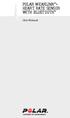 POLAR WEARLINK + HEART RATE SENSOR WITH BLUETOOTH User Manual ENGLISH Polar WearLink heart rate sensor with Bluetooth This user manual contains instructions for Polar WearLink heart rate sensor with Bluetooth.
POLAR WEARLINK + HEART RATE SENSOR WITH BLUETOOTH User Manual ENGLISH Polar WearLink heart rate sensor with Bluetooth This user manual contains instructions for Polar WearLink heart rate sensor with Bluetooth.
Router Setup Manual. NETGEAR, Inc. 4500 Great America Parkway Santa Clara, CA 95054 USA 208-10060-01 2006-03-17
 NETGEAR, Inc. 4500 Great America Parkway Santa Clara, CA 95054 USA 208-10060-01 2006-03-17 2006 by NETGEAR, Inc. All rights reserved. Trademarks NETGEAR is a trademark of Netgear, Inc. Microsoft, Windows,
NETGEAR, Inc. 4500 Great America Parkway Santa Clara, CA 95054 USA 208-10060-01 2006-03-17 2006 by NETGEAR, Inc. All rights reserved. Trademarks NETGEAR is a trademark of Netgear, Inc. Microsoft, Windows,
WLAN600 Wireless IP Phone Administrator s Guide
 WLAN600 Wireless IP Phone Administrator s Guide Trademark Acknowledgement All brand names are trademarks or registered trademarks of their respective companies. Disclaimer This document is supplied by
WLAN600 Wireless IP Phone Administrator s Guide Trademark Acknowledgement All brand names are trademarks or registered trademarks of their respective companies. Disclaimer This document is supplied by
USER GUIDE. Access to the Server is via the following webpage: www.admin.airgoosignage.co.uk
 USER GUIDE The A+K Airgoo Digital Signage MicroPlayer is a totally new generation of product with wireless capabilities and innovative features. It is designed to operate with our Digital Signage Server
USER GUIDE The A+K Airgoo Digital Signage MicroPlayer is a totally new generation of product with wireless capabilities and innovative features. It is designed to operate with our Digital Signage Server
Creatix 802.11g Adapter CTX405 V.1/V.2 User Manual
 Creatix 802.11g Adapter CTX405 V.1/V.2 User Manual 1 Safety instructions for Creatix 802.11g Adapter This equipment has been designed and tested in accordance with the requirements of Standard EN60950.
Creatix 802.11g Adapter CTX405 V.1/V.2 User Manual 1 Safety instructions for Creatix 802.11g Adapter This equipment has been designed and tested in accordance with the requirements of Standard EN60950.
Cloud Traveler. Manual. Portable Wireless Router/Hotspot APP
 Manual FREE APP Tablet PC Portable Wireless Router/Hotspot 1. Extends the coverage of wireless networks 2. Wireless access to storage devices 3. High Power charger for Smartphones/Tablets 4. Can be controlled
Manual FREE APP Tablet PC Portable Wireless Router/Hotspot 1. Extends the coverage of wireless networks 2. Wireless access to storage devices 3. High Power charger for Smartphones/Tablets 4. Can be controlled
N450 DB. User Manual. F9K1105V3 8820-01286 Rev. B00
 Wireless N ROUTER N450 DB User Manual F9K1105V3 8820-01286 Rev. B00 Table Of Contents Getting Started... 1 What s in the Box... 1 Initial Setup... 1 Manually Set Up Your Internet Connection... 10 Additional
Wireless N ROUTER N450 DB User Manual F9K1105V3 8820-01286 Rev. B00 Table Of Contents Getting Started... 1 What s in the Box... 1 Initial Setup... 1 Manually Set Up Your Internet Connection... 10 Additional
USER GUIDE AC2400. DUAL BAND GIGABIT Wi Fi ROUTER. Model# E8350
 USER GUIDE AC2400 DUAL BAND GIGABIT Wi Fi ROUTER Model# E8350 Table of Contents Product overview E8350..................................... 1 Setting Up Your E-Series Router Where to find more help.........................
USER GUIDE AC2400 DUAL BAND GIGABIT Wi Fi ROUTER Model# E8350 Table of Contents Product overview E8350..................................... 1 Setting Up Your E-Series Router Where to find more help.........................
Chapter 1 Connecting the Router to the Internet
 Chapter 1 Connecting the Router to the Internet This chapter describes how to set up the router on your Local Area Network (LAN) and connect to the Internet. It describes how to set up your wireless ADSL
Chapter 1 Connecting the Router to the Internet This chapter describes how to set up the router on your Local Area Network (LAN) and connect to the Internet. It describes how to set up your wireless ADSL
Bank. Wireless Portable Hard Drive. User s Manual
 Bank Wireless Portable Hard Drive User s Manual REGULATORY AND SAFETY INFORMATION FCC Compliance and Advisory Statement This device complies with Part 15 of the FCC rules. Operation is subject to the following
Bank Wireless Portable Hard Drive User s Manual REGULATORY AND SAFETY INFORMATION FCC Compliance and Advisory Statement This device complies with Part 15 of the FCC rules. Operation is subject to the following
User Manual. PePWave Surf / Surf AP Indoor Series: Surf 200, E200, AP 200, AP 400. PePWave Mesh Connector Indoor Series: MC 200, E200, 400
 User Manual PePWave Surf / Surf AP Indoor Series: Surf 200, E200, AP 200, AP 400 PePWave Mesh Connector Indoor Series: MC 200, E200, 400 PePWave Surf AP Series: Surf AP 200-X, E200-X, 400-X PePWave Surf
User Manual PePWave Surf / Surf AP Indoor Series: Surf 200, E200, AP 200, AP 400 PePWave Mesh Connector Indoor Series: MC 200, E200, 400 PePWave Surf AP Series: Surf AP 200-X, E200-X, 400-X PePWave Surf
Support. Package Contents. D6200 WiFi DSL Modem Router Installation Guide
 Support Thank you for selecting NETGEAR products. After installing your device, locate the serial number on the label of your product and use it to register your product at https://my.netgear.com. You
Support Thank you for selecting NETGEAR products. After installing your device, locate the serial number on the label of your product and use it to register your product at https://my.netgear.com. You
User s Guide. High Power Wireless-N 600mW Smart Repeater SR10000
 User s Guide High Power Wireless-N 600mW Smart Repeater SR10000 CONTENTS INTRODUCTION... 2 GETTING STARTED... 3 Package Contents... 3 LED Indicators... 4 Back Panel Description... 5 SETUP GUIDE... 6 Welcome
User s Guide High Power Wireless-N 600mW Smart Repeater SR10000 CONTENTS INTRODUCTION... 2 GETTING STARTED... 3 Package Contents... 3 LED Indicators... 4 Back Panel Description... 5 SETUP GUIDE... 6 Welcome
HP-1000E v2. User s Manual. Powerline Ethernet Adapter. HP1000E v2 User s Manual
 HP-1000E v2 Powerline Ethernet Adapter User s Manual HP1000E v2 User s Manual Table of Contents Chapter 1: Introduction...1 Chapter 2: Planning your Powerline Network...1 Network Topology...1 Chapter 3:
HP-1000E v2 Powerline Ethernet Adapter User s Manual HP1000E v2 User s Manual Table of Contents Chapter 1: Introduction...1 Chapter 2: Planning your Powerline Network...1 Network Topology...1 Chapter 3:
WiFi DSL Modem Router
 Support Thank you for purchasing this NETGEAR product. After installing your device, locate the serial number on the label of your product and use it to register your product at https://my.netgear.com.
Support Thank you for purchasing this NETGEAR product. After installing your device, locate the serial number on the label of your product and use it to register your product at https://my.netgear.com.
Wireless Router Setup Manual
 Wireless Router Setup Manual NETGEAR, Inc. 4500 Great America Parkway Santa Clara, CA 95054 USA 208-10082-02 2006-04 2006 by NETGEAR, Inc. All rights reserved. Trademarks NETGEAR is a trademark of Netgear,
Wireless Router Setup Manual NETGEAR, Inc. 4500 Great America Parkway Santa Clara, CA 95054 USA 208-10082-02 2006-04 2006 by NETGEAR, Inc. All rights reserved. Trademarks NETGEAR is a trademark of Netgear,
QUICK START GUIDE CX-MC200LE-VZ
 QUICK START GUIDE CX-MC200LE-VZ LTE/EV-DO Business-Grade Modem For use with Juniper Networks CX111 3G/4G Bridge with Enhanced Performance and Reliability GETTING READY TO USE YOUR CX-MC200LE-VZ MODEM Thank
QUICK START GUIDE CX-MC200LE-VZ LTE/EV-DO Business-Grade Modem For use with Juniper Networks CX111 3G/4G Bridge with Enhanced Performance and Reliability GETTING READY TO USE YOUR CX-MC200LE-VZ MODEM Thank
Keysight Technologies Connecting Data Acquisition Systems to a Wireless Network
 Keysight Technologies Connecting Data Acquisition Systems to a Wireless Network Application Brief Test Challenges: Designing heating and air conditioning (HVAC) systems Collecting data on a remotely located
Keysight Technologies Connecting Data Acquisition Systems to a Wireless Network Application Brief Test Challenges: Designing heating and air conditioning (HVAC) systems Collecting data on a remotely located
Key. ➍ Micro USB Port ➎ Operating System Toggle Keys ➏ Foam Screen Protectors. ➊ On/Off switch ➋ Bluetooth Connect Button (flashes when searching)
 INSTRUCTION MANUAL ➏ ➋ ➊ Product Features ➎ ➍ ➌ Built-in wireless Bluetooth 3.0 keyboard Compatible across ios, Android, and Windows, enabling you to mix and match with devices Ultra-thin, lightweight
INSTRUCTION MANUAL ➏ ➋ ➊ Product Features ➎ ➍ ➌ Built-in wireless Bluetooth 3.0 keyboard Compatible across ios, Android, and Windows, enabling you to mix and match with devices Ultra-thin, lightweight
WF720 Wireless Home Phone User Manual
 WF720 Wireless Home Phone User Manual Content Getting to Know Your Device... 3 Appearance...3 LED Indicator...4 Device Installation... 5 Before You Begin...5 Installing the SIM Card and the Battery...5
WF720 Wireless Home Phone User Manual Content Getting to Know Your Device... 3 Appearance...3 LED Indicator...4 Device Installation... 5 Before You Begin...5 Installing the SIM Card and the Battery...5
User s Guide. High Power Wireless-N 600mW Range Extender SR10000 Rev 1.1
 User s Guide High Power Wireless-N 600mW Range Extender SR10000 Rev 1.1 CONTENTS INTRODUCTION... 2 GETTING STARTED... 3 Package Contents... 3 LED Indicators... 4 Back Panel Description... 5 SETUP GUIDE...
User s Guide High Power Wireless-N 600mW Range Extender SR10000 Rev 1.1 CONTENTS INTRODUCTION... 2 GETTING STARTED... 3 Package Contents... 3 LED Indicators... 4 Back Panel Description... 5 SETUP GUIDE...
Get to Know Your Device 4G LTE BROADBAND ROUTER WITH VOICE
 Get to Know Your Device 4G LTE BROADBAND ROUTER WITH VOICE FRONT VIEW The Verizon 4G LTE Broadband Router with Voice is a wireless device that delivers Internet connectivity and telephone service. You
Get to Know Your Device 4G LTE BROADBAND ROUTER WITH VOICE FRONT VIEW The Verizon 4G LTE Broadband Router with Voice is a wireless device that delivers Internet connectivity and telephone service. You
FOR MORE INFORMATION. 125 8880 or from a non-telstra phone 13 2200 and say pre-paid telstra.com/ppmbb visit a telstra store or partner
 FOR MORE INFORMATION 125 8880 or from a non-telstra phone 13 2200 and say pre-paid telstra.com/ppmbb visit a telstra store or partner getting to know your telstra pre-paid 4G WI-FI (760S) LET S GET THIS
FOR MORE INFORMATION 125 8880 or from a non-telstra phone 13 2200 and say pre-paid telstra.com/ppmbb visit a telstra store or partner getting to know your telstra pre-paid 4G WI-FI (760S) LET S GET THIS
N750 WiFi DSL Modem Router Premium Edition
 Support Thank you for purchasing this NETGEAR product. After installing your device, locate the serial number on the label of your product and use it to register your product at https://my.netgear.com.
Support Thank you for purchasing this NETGEAR product. After installing your device, locate the serial number on the label of your product and use it to register your product at https://my.netgear.com.
1 Port Industrial RS232/422/485 Wireless/ Wired Serial Device Server
 1 Port Industrial RS232/422/485 Wireless/ Wired Serial Device Server NETRS232485W *actual product may vary from photos DE: Bedienungsanleitung - de.startech.com FR: Guide de l'utilisateur - fr.startech.com
1 Port Industrial RS232/422/485 Wireless/ Wired Serial Device Server NETRS232485W *actual product may vary from photos DE: Bedienungsanleitung - de.startech.com FR: Guide de l'utilisateur - fr.startech.com
External Hard Drive esata & USB 2.0 Combo. User Guide English
 External Hard Drive esata & USB 2.0 Combo User Guide English Contents Introduction 3 Controls, Connectors and Indicators 3 Front Panel Area 3 Rear Panel Area 3 About the Hard Drive 4 Locating the Drive
External Hard Drive esata & USB 2.0 Combo User Guide English Contents Introduction 3 Controls, Connectors and Indicators 3 Front Panel Area 3 Rear Panel Area 3 About the Hard Drive 4 Locating the Drive
AC1200 Smart WiFi Router
 Trademarks NETGEAR, the NETGEAR logo, and Connect with Innovation are trademarks and/or registered trademarks of NETGEAR, Inc. and/or its subsidiaries in the United States and/or other countries. Information
Trademarks NETGEAR, the NETGEAR logo, and Connect with Innovation are trademarks and/or registered trademarks of NETGEAR, Inc. and/or its subsidiaries in the United States and/or other countries. Information
WLAN660 Wireless IP Phone Administrator s Guide
 FEDERAL COMMUNICATIONS COMMISSION This device complies with Part 15 of the FCC Rules. Operation is subject to the following two conditions: (1) this device may not cause harmful interference, and (2) this
FEDERAL COMMUNICATIONS COMMISSION This device complies with Part 15 of the FCC Rules. Operation is subject to the following two conditions: (1) this device may not cause harmful interference, and (2) this
PCMCIA Wireless LAN Card User s Manual
 PCMCIA Wireless LAN Card User s Manual Rev 1.0 Regulatory compliance FCC Warning This equipment has been tested and found to comply with the limits for a Class B digital device, pursuant to part 15 of
PCMCIA Wireless LAN Card User s Manual Rev 1.0 Regulatory compliance FCC Warning This equipment has been tested and found to comply with the limits for a Class B digital device, pursuant to part 15 of
AC1600 Smart WiFi Router
 Trademarks NETGEAR, the NETGEAR logo, and Connect with Innovation are trademarks and/or registered trademarks of NETGEAR, Inc. and/or its subsidiaries in the United States and/or other countries. Information
Trademarks NETGEAR, the NETGEAR logo, and Connect with Innovation are trademarks and/or registered trademarks of NETGEAR, Inc. and/or its subsidiaries in the United States and/or other countries. Information
WIRELESS AC+ GIGABIT ROUTER AC1200 DB. User Manual. F9K1113 8820-01108 Rev. C00
 WIRELESS AC+ GIGABIT ROUTER AC1200 DB User Manual F9K1113 8820-01108 Rev. C00 Table Of Contents Getting Started... 1 What s in the Box... 1 Initial Setup... 1 Manually Set Up Your Internet Connection...
WIRELESS AC+ GIGABIT ROUTER AC1200 DB User Manual F9K1113 8820-01108 Rev. C00 Table Of Contents Getting Started... 1 What s in the Box... 1 Initial Setup... 1 Manually Set Up Your Internet Connection...
Installation Guide 1-port USB 2.0 Print Server 1 GPSU21
 Installation Guide 1-port USB 2.0 Print Server 1 GPSU21 2 Welcome Thank you for purchasing this 1-port USB 2.0 Print Server that allows any networked computer to share a USB printer. It complies with USB
Installation Guide 1-port USB 2.0 Print Server 1 GPSU21 2 Welcome Thank you for purchasing this 1-port USB 2.0 Print Server that allows any networked computer to share a USB printer. It complies with USB
NeoTV Streaming Player
 NTV300 User Manual 350 East Plumeria Drive San Jose, CA 95134 USA November 2012 202-11048-01 v1.0 Support Thank you for choosing NETGEAR. After installing your device, locate the serial number on the label
NTV300 User Manual 350 East Plumeria Drive San Jose, CA 95134 USA November 2012 202-11048-01 v1.0 Support Thank you for choosing NETGEAR. After installing your device, locate the serial number on the label
Installation. The product model shown in this QIG is TD-W8961ND, as an example.
 Installation The product model shown in this QIG is TD-W8961ND, as an example. Please use only wired network connections to configure the router. Power down all your network devices, including your computer(s)
Installation The product model shown in this QIG is TD-W8961ND, as an example. Please use only wired network connections to configure the router. Power down all your network devices, including your computer(s)
Bounce & Spin ZebraTM
 K0317 Bounce & Spin ZebraTM Please keep this instruction sheet for future reference, as it contains important information. Requires three AAA (LR03) alkaline batteries (not included). Adult assembly is
K0317 Bounce & Spin ZebraTM Please keep this instruction sheet for future reference, as it contains important information. Requires three AAA (LR03) alkaline batteries (not included). Adult assembly is
GETTING TO KNOW YOUR TELSTRA PRE-PAID 3G WI-FI
 GETTING TO KNOW YOUR TELSTRA PRE-PAID 3G WI-FI LET S GET THIS SHOW ON THE ROAD You must be excited about your brand new Telstra Pre-Paid 3G Wi-Fi. This guide will help you get connected as quickly and
GETTING TO KNOW YOUR TELSTRA PRE-PAID 3G WI-FI LET S GET THIS SHOW ON THE ROAD You must be excited about your brand new Telstra Pre-Paid 3G Wi-Fi. This guide will help you get connected as quickly and
User Guide. E-Series Routers
 User Guide E-Series Routers Table of Contents Table of Contents Product overview E900/E1200/E1500/E2500/E3200 1 Back view 1 Bottom view 1 E4200 2 Top view 2 Back view 2 Setting Up Your E-Series Router
User Guide E-Series Routers Table of Contents Table of Contents Product overview E900/E1200/E1500/E2500/E3200 1 Back view 1 Bottom view 1 E4200 2 Top view 2 Back view 2 Setting Up Your E-Series Router
LUXOR. Wi-Fi System Components. The Luxor ZD and ZDC Wi-Fi Control System With Light Assignment Module and Smart Device App
 IC:7693A-24WG0MAMB FCF:W7OMRF24WG0MAMB Contains Transmitter Module Module: FXWIFIMOD R LUXOR Wi-Fi System Components The Luxor ZD and ZDC Wi-Fi Control System With Light Assignment Module and Smart Device
IC:7693A-24WG0MAMB FCF:W7OMRF24WG0MAMB Contains Transmitter Module Module: FXWIFIMOD R LUXOR Wi-Fi System Components The Luxor ZD and ZDC Wi-Fi Control System With Light Assignment Module and Smart Device
Targus USB Port Adapter USER S GUIDE. Making Your Mobile Life Easier. Making Your Mobile Life Easier.
 Targus USB Port Adapter Making Your Mobile Life Easier. Visit our Web site at: www.targus.com Features and specifications are subject to change without notice. 2002 Targus Corp. 400-0066-001A USER S GUIDE
Targus USB Port Adapter Making Your Mobile Life Easier. Visit our Web site at: www.targus.com Features and specifications are subject to change without notice. 2002 Targus Corp. 400-0066-001A USER S GUIDE
ATA User Manual. iinet ATA Telephone Adapter. Setting up for ADSL and VoIP. For model F1PG200ENau
 ATA User Manual Please insert your installation CD now and then follow the on screen instructions iinet ATA Telephone Adapter Setting up for ADSL and VoIP. For model F1PG200ENau F1PG200ENau Table of Contents
ATA User Manual Please insert your installation CD now and then follow the on screen instructions iinet ATA Telephone Adapter Setting up for ADSL and VoIP. For model F1PG200ENau F1PG200ENau Table of Contents
SwannEye HD Security Camera Wi-Fi Connections Quick Setup Guide. Welcome! Lets get started.
 EN SwannEye HD Security Camera Wi-Fi Connections Quick Setup Guide Welcome! Lets get started. 1 1 Introduction 1 2 3 4 Congratulations on your purchase of this SwannEye HD Wi-Fi Security Camera from Swann!
EN SwannEye HD Security Camera Wi-Fi Connections Quick Setup Guide Welcome! Lets get started. 1 1 Introduction 1 2 3 4 Congratulations on your purchase of this SwannEye HD Wi-Fi Security Camera from Swann!
A6100 WiFi USB Mini Adapter
 User Manual September 2013 202-11274-01 350 East Plumeria Drive San Jose, CA 95134 USA Support Thank you for choosing NETGEAR. After installing your device, locate the serial number on the label of your
User Manual September 2013 202-11274-01 350 East Plumeria Drive San Jose, CA 95134 USA Support Thank you for choosing NETGEAR. After installing your device, locate the serial number on the label of your
USB Mini Print Server PS121. Installation Guide
 USB Mini Print Server PS121 Installation Guide Introduction Thank you for purchasing a NETGEAR PS121 USB Mini Print Server. With this print server you can share your printer with all the computers in your
USB Mini Print Server PS121 Installation Guide Introduction Thank you for purchasing a NETGEAR PS121 USB Mini Print Server. With this print server you can share your printer with all the computers in your
MoCA Adapter MC1001 v2 Installation Guide
 Technical Support Thank you for selecting NETGEAR products. After installing your device, locate the serial number on the label of your product and use it to register your product at www.netgear.com/register.
Technical Support Thank you for selecting NETGEAR products. After installing your device, locate the serial number on the label of your product and use it to register your product at www.netgear.com/register.
User Guide. Guide d utilisation Guida dell'utente Benutzerhandbuch Guía del usuario Guia do Usuário WNA-100. Wireless Network Adapter
 WNA-100 Wireless Network Adapter User Guide Guide d utilisation Guida dell'utente Benutzerhandbuch Guía del usuario Guia do Usuário www.xerox.com/office/wna Copyright 2007 Xerox Corporation. All Rights
WNA-100 Wireless Network Adapter User Guide Guide d utilisation Guida dell'utente Benutzerhandbuch Guía del usuario Guia do Usuário www.xerox.com/office/wna Copyright 2007 Xerox Corporation. All Rights
Quick-Start Guide. Arrival Sensor
 Quick-Start Guide Arrival Sensor Meet your Arrival Sensor The Arrival Sensor lets you stay connected to people, pets, and cars by sending you a push notification when they arrive and leave home. How to
Quick-Start Guide Arrival Sensor Meet your Arrival Sensor The Arrival Sensor lets you stay connected to people, pets, and cars by sending you a push notification when they arrive and leave home. How to
Using Avaya B189 IP Conference Phone
 Using Avaya B189 IP Conference Phone Release 6.6 Issue 1 May 2015 2015 Avaya Inc. All Rights Reserved. Note Using a cell, mobile, or GSM phone, or a two-way radio in close proximity to an Avaya IP telephone
Using Avaya B189 IP Conference Phone Release 6.6 Issue 1 May 2015 2015 Avaya Inc. All Rights Reserved. Note Using a cell, mobile, or GSM phone, or a two-way radio in close proximity to an Avaya IP telephone
Plug-In Wi-Fi RANGE EXTENDER
 N600 DUAL-BAND Plug-In Wi-Fi RANGE EXTENDER F9K1122v1 User Manual 8820-01371 Rev. A01 TABLE OF CONTENTS Getting Started...1 What s in the Box....2 Initial Setup...2 Getting to Know Your Dual-Band Wi-Fi
N600 DUAL-BAND Plug-In Wi-Fi RANGE EXTENDER F9K1122v1 User Manual 8820-01371 Rev. A01 TABLE OF CONTENTS Getting Started...1 What s in the Box....2 Initial Setup...2 Getting to Know Your Dual-Band Wi-Fi
RES+ SMARTPHONE OPERATION. Reference
 RES+ SMARTPHONE OPERATION Reference REFERENCE - United States of America Contains FCC ID: QIPAC75I This device complies with Part 15 of the FCC Rules. Operation is subject to the following two conditions:
RES+ SMARTPHONE OPERATION Reference REFERENCE - United States of America Contains FCC ID: QIPAC75I This device complies with Part 15 of the FCC Rules. Operation is subject to the following two conditions:
User Guide. Version 2.1.1. QuestionPoint 2.1.1 User Guide 1
 User Guide Version 2.1.1 QuestionPoint 2.1.1 User Guide 1 2013 Turning Technologies, LLC. Portions Responsive Innovations, LLC, Microsoft Corporation No part of this document may be reproduced or transmitted
User Guide Version 2.1.1 QuestionPoint 2.1.1 User Guide 1 2013 Turning Technologies, LLC. Portions Responsive Innovations, LLC, Microsoft Corporation No part of this document may be reproduced or transmitted
N600 Wireless Dual Band Router WNDR3400 Setup Manual
 N600 Wireless Dual Band Router WNDR3400 Setup Manual NETGEAR, Inc. 350 E. Plumeria Drive San Jose, CA 95134 USA March 2010 208-10532-03 v1.0 Trademarks NETGEAR and the NETGEAR logo are registered trademarks,
N600 Wireless Dual Band Router WNDR3400 Setup Manual NETGEAR, Inc. 350 E. Plumeria Drive San Jose, CA 95134 USA March 2010 208-10532-03 v1.0 Trademarks NETGEAR and the NETGEAR logo are registered trademarks,
Turn off all of your network devices, including your computer, Modem and the Router.
 Note Please use only wired network connections to configure the Router. Turn off all of your network devices, including your computer, Modem and the Router. Connect the WAN port on your Router to the Modem
Note Please use only wired network connections to configure the Router. Turn off all of your network devices, including your computer, Modem and the Router. Connect the WAN port on your Router to the Modem
TL-PS310U Single USB 2.0 Port MFP and Storage Server
 TL-PS310U Single USB 2.0 Port MFP and Storage Server Rev: 2.0.0 1910010313 Contents Chapter 1 Introduction... 1 1.1 Product Overview...1 1.2 Network Management...1 1.3 Components and Features...1 1.4 Hardware
TL-PS310U Single USB 2.0 Port MFP and Storage Server Rev: 2.0.0 1910010313 Contents Chapter 1 Introduction... 1 1.1 Product Overview...1 1.2 Network Management...1 1.3 Components and Features...1 1.4 Hardware
Linksys WAP300N. User Guide
 User Guide Contents Contents Overview Package contents 1 Back view 1 Bottom view 2 How to expand your home network 3 What is a network? 3 How to expand your home network 3 Where to find more help 3 Operating
User Guide Contents Contents Overview Package contents 1 Back view 1 Bottom view 2 How to expand your home network 3 What is a network? 3 How to expand your home network 3 Where to find more help 3 Operating
INVENTEK SYSTEMS ISM34x-USB Embedded Serial-to-WiFi Module es-wifi 802.11 a/b/g/n, Bluetooth 4.0, NFC
 INVENTEK SYSTEMS ISM34x-USB Embedded Serial-to-WiFi Module es-wifi 802.11 a/b/g/n, Bluetooth 4.0, NFC Preliminary Data Sheet Page 1 Table of Contents 1 GENERAL DESCRIPTION... 3 2 PART NUMBER DETAIL DESCRIPTION...
INVENTEK SYSTEMS ISM34x-USB Embedded Serial-to-WiFi Module es-wifi 802.11 a/b/g/n, Bluetooth 4.0, NFC Preliminary Data Sheet Page 1 Table of Contents 1 GENERAL DESCRIPTION... 3 2 PART NUMBER DETAIL DESCRIPTION...
Open Networking Adapter 1101GT Quick Install Guide
 Open Networking Adapter 1101GT Quick Install Guide 2016 Avaya Inc. 1 NN48800-300 01-07 2016 Avaya Inc. All Rights Reserved. Notice While reasonable efforts have been made to ensure that the information
Open Networking Adapter 1101GT Quick Install Guide 2016 Avaya Inc. 1 NN48800-300 01-07 2016 Avaya Inc. All Rights Reserved. Notice While reasonable efforts have been made to ensure that the information
RT-AC56R. User Guide. Dual Band 2x2 802.11AC Gigabit Router
 RT-AC56R User Guide Dual Band 2x2 802.11AC Gigabit Router The ultra-thin and stylish RT-AC56R features a 2.4GHz and 5GHz dual bands for an unmatched concurrent wireless HD streaming; SMB server, UPnP AV
RT-AC56R User Guide Dual Band 2x2 802.11AC Gigabit Router The ultra-thin and stylish RT-AC56R features a 2.4GHz and 5GHz dual bands for an unmatched concurrent wireless HD streaming; SMB server, UPnP AV
N600 Wireless Dual Band Gigabit Router WNDR3700v2 Setup Manual
 N600 Wireless Dual Band Gigabit Router WNDR3700v2 Setup Manual 2010 by NETGEAR, Inc. All rights reserved. NETGEAR, Inc. 350 E. Plumeria Drive San Jose, CA 95134 USA October 2010 208-10737-01 v1.0 Trademarks
N600 Wireless Dual Band Gigabit Router WNDR3700v2 Setup Manual 2010 by NETGEAR, Inc. All rights reserved. NETGEAR, Inc. 350 E. Plumeria Drive San Jose, CA 95134 USA October 2010 208-10737-01 v1.0 Trademarks
User guide. Miracast Wireless Display IM10
 User guide Miracast Wireless Display IM10 Contents Miracast Wireless Display User guide...3 Setting up the Miracast Wireless Display...4 Hardware overview...4 Turning on and connecting the Miracast Wireless
User guide Miracast Wireless Display IM10 Contents Miracast Wireless Display User guide...3 Setting up the Miracast Wireless Display...4 Hardware overview...4 Turning on and connecting the Miracast Wireless
ES-CAM3A Outdoor IP Camera
 ES-CAM3A Outdoor IP Camera www.etiger.com EN Specifications - Image sensor: 1/3 CMOS, 3.15 MP - Video resolution: 160x90, 320x180, 640x360, 1280x720 (H.264) - Digital zoom: 2x - Focal: 3.6mm, Aperture:
ES-CAM3A Outdoor IP Camera www.etiger.com EN Specifications - Image sensor: 1/3 CMOS, 3.15 MP - Video resolution: 160x90, 320x180, 640x360, 1280x720 (H.264) - Digital zoom: 2x - Focal: 3.6mm, Aperture:
OC810 Outdoor Camera Setup Guide
 OC810 Outdoor Camera Setup Guide P/N: 957YU60001 Document Version: 1.0 Copyright 2010. All Rights Reserved. All trademarks and trade names are the properties of their respective owner i Package Contents
OC810 Outdoor Camera Setup Guide P/N: 957YU60001 Document Version: 1.0 Copyright 2010. All Rights Reserved. All trademarks and trade names are the properties of their respective owner i Package Contents
www.fisher-price.com
 M9523 Please keep this instruction sheet for future reference, as it contains important information. Requires three LR44 button cell alkaline batteries (included) for bear toy operation. Adult assembly
M9523 Please keep this instruction sheet for future reference, as it contains important information. Requires three LR44 button cell alkaline batteries (included) for bear toy operation. Adult assembly
