Scoreboard Operator s Instructions MPC Control
|
|
|
- Regina O’Connor’
- 7 years ago
- Views:
Transcription
1 Scoreboard Operator s Instructions MPC Control Horn Misc. Shot Time Set Model Code 871 Hockey Time Out Timer Start Clear Options Yes Confirm Penalty Insert Penalty Edit Time No Cancel Penalty On Off Penalty Clear Chronometer (Time of Day) Alternate Time Control Time On Time Off Home Goal Guest Goal Home Penalty Guest Penalty Home Shots Guest Shots 1 2 Blank 3 0 Home Score Guest Score Some features on the keyboard overlay may not be included on the particular model being operated. Since 1934 Retain this manual in your permanent files 7/16/
2
3 These Instructions are for the Following Models: LED models: LED models: D D D D Incandescent models: Thank You Thank You for choosing NEVCO. We appreciate your business. The following instructions will help you become familiar with the operation and features of the scoreboard system. Please take a few minutes to study this manual, and to practice with the control. If you ever have any questions or comments, please call or us. IN USA IN CANADA NEVCO, Inc. 301 East Harris Avenue Greenville, IL USA Telephone: Fax: TOLL-FREE (From all 50 states and Puerto Rico) NEVCO, ULC 107 Forestview Rd., P.O. Box 2629 Orillia, ON L3V 7C1 Canada Toll Free: Fax: Website: info@nevco.com
4 A D F G B C H I E D Figure 1 MPC Control (front view) A. MPC Control Can operate scoreboards for a wide range of sports and features. B. Power Supply 9 V DC (included with the control) C. Overlay Fits on top of control to label the keys (included with system) D. Hand Held Switch A TCS-5 time control switch is included with each control. Other switches are included with the accessories they operate. E. 3 character Model Code location This code sets up the control for your scoreboard model and sport F. Keypads Left and Right (20 keys each) G. 16 character display Bright LED for better visibility H. Power On / Off switch Removes power from the control only (does NOT turn power off to scoreboard) I. Jack for hand held switch One on each side of control (use either jack for any Hand Held switch)
5 J C K A L O M N P B Figure 2 MPC Control (rear view) A. MPC Control Universal to change sports, change the Overlay and enter the new Model Code. B. Power Supply 9 V DC (included with control) C. Overlay For your scoreboard model (included with system) J. Coiled Cord Stretches to over 4 ft. (included with switch) K. Socket for coiled cord Makes it easy to replace the cord L. LED test indicator Verifies that the Hand Held switch is working M. Remote push button switch Function depends on type of Hand Held switch (on TCS-5 sounds the horn) N. Remote rocker switch Function depends on type of Hand Held switch (on TCS-5 controls the time) O. Output to scoreboard BNC connector for coax cable (use either or both as needed) P. Jack for power input 9 V DC
6 TABLE OF CONTENTS START UP PROCEDURE... 1 START WHERE TURNED OFF LAST?... 1 GO TO A BOOKMARK?... 1 ENTER YOUR MODEL CODE... 1 QUICK START GUIDE... 3 SET THE PLAY CLOCK... 3 KEYBOARD FUNCTIONS... 4 OPTIONS SET OPTIONS CHART THE SET OPTIONS MENU TROUBLESHOOTING CHART GLOSSARY MY BOOKMARK PROGRAM CHART APPENDIX (CHRONOMETER) EXAMPLE Set The Chronometer APPENDIX (SEGMENT TIMER) EDITING THE SEGMENT TIMER Review the Segment List Add A Segment to the List Shorten the Segment List Change the Length of a Segment EXAMPLES Act like an INTERVAL HORN Practice Drills Typical Soccer Application Pre-Match Protocol for College Volleyball TROUBLESHOOTING CHART MY SEGMENT TIMER LIST... 31
7 START UP PROCEDURE When you turn the control on, the traveling display prompts you to START WHERE TURNED OFF LAST?, GO TO A BOOKMARK?, or ENTER YOUR MODEL CODE. Answer YES, NO, or enter the 3 character model code on the overlay. NOTE: Make sure the proper overlay for the scoreboard and sport or special function is in place on the control. START WHERE TURNED OFF LAST? If a power failure happens during a game, press YES to resume from the point the power failed. The control can detect when power is failing and save the current data. (If the time was running when the power failed it will continue running as soon as power is restored). NOTE: Intended for recovery from a power failure only. To start a new game, enter the model code or go to a bookmark. GO TO A BOOKMARK? A bookmark makes a quick efficient way to start a new game or practice drill. If a bookmark has been saved for this activity, answer YES to the bookmark question. The control will prompt for the BOOKMARK #. Press the number of the bookmark you want to use (1 to 5). The control will load the configuration and data it had in it at the time the bookmark was saved. ENTER YOUR MODEL CODE To start a new game or procedure, be sure the proper overlay is installed on top of the control. Enter the 3 character model code located near the top center of the overlay. NOTE: If your control does not have wireless capability: The name of the Sport [ HOCKEY ] will be displayed briefly, then, the question DO YOU WANT TO USE PENALTY TIME OUT? (answer YES if you want to be able to stop the penalty timers from counting while the main time continues to count, or NO to force the penalties to always count when the main time counts. Then the time and the direction it will count [ 0:00.0 DN ] will be displayed, and the scoreboard(s) will turn on. NOTE: If your control does have wireless capability: The name of the Sport [ HOCKEY ] will be displayed briefly. The control will ask DO YOU WANT TO OPERATE WIRELESS? If you answer NO: The control will ask DO YOU WANT TO USE PENALTY TIME OUT? If you answer YES: Press YES if you want to be able to pause the penalty timers while the main time runs. Press NO to disable the Penalty Time Out key.. The time and the direction it will count [ 0:00.0 displayed, and the scoreboard(s) will turn on. 1 DN ] will be The control will prompt [ SELECT A GROUP ] then display the first group that is set up in the control. To see the next group name, press NO. When the desired group name is being displayed press YES.
8 The control will ask DO YOU WANT TO USE PENALTY TIME OUT? Press YES if you want to be able to pause the penalty timers while the main time runs. Press NO to disable the Penalty Time Out key. The time and the direction it will count [ 0:00.0 displayed, and the scoreboard(s) will turn on. DN ] will be NOTE: If the control displays the message THERE ARE NO GROUPS DEFINED IN THIS SYSTEM KEY. TO CREATE A NEW GROUP USE MODEL CODE 618 WITH THE SYSTEM KEY MANAGEMENT OVERLAY, then, turn the control off and follow the instructions that came with the System Key Management Overlay with model code 618 to set up the groups as needed. 2
9 QUICK START GUIDE With the scoreboard on and the control showing the time, you are ready to set the time and period for the first period of play. [ 0:00.0 DN ] Set the play clock to 8 minutes Press Set Time The control will show [ SET MM:SS.s ] Press 0 8 The control will show [ SET 08:SS.s ] Press Yes The control will show [ PERIOD 0 ] Press 1 The control will show [ 8:00.0 DN ] You are now ready for the game to begin. To start the clock Press Time On To stop the clock Press Time Off To silence the Auto Horn at the end of the period Press Time Off Please consult the following sections of this manual for more details, functions, and features. 3
10 KEYBOARD FUNCTIONS Yes Use the YES key to respond to questions and to confirm data input. No Use the NO key to respond to questions and to cancel an operation. Set Use the SET key ahead of a function key to initiate the direct entry mode or to change the settings in OPTIONS, CHRONOMETER, and TIME OUT TIMER, or to set the TIME, and other features. (For more details see the description for the function.) Horn Press the HORN key to sound the scoreboard horn. Release the key to stop the horn. The horn automatically sounds when the timer counts down to zero. (Auto Horn) NOTE: The duration of the horn is limited to 4 seconds. Press SET then HORN to disable or enable the AUTO HORN. The control will prompt [ AUTO HORN? (Y/N) ]. The default setting is auto horn on. Options Press the OPTIONS key to see a scrolling report of the current system settings. Press SET then OPTIONS to change the system configuration. NOTE: See the section on OPTIONS for more details. 4
11 Time Out Timer Start There are 10 TIME OUT Timers available. Timer 0 is preset to 30 seconds with a warning horn at 10 seconds. Press TIME OUT TIMER START. The display will prompt. [_TIMER_# (0-9)? ] When you enter the desired number, the preset Time Out Time is displayed on the control, and on the scoreboard if set to do so, and begins counting down. When only the warning time remains, a warning horn sounds briefly (if set up). When the timer reaches zero, the horn sounds briefly again and the time begins counting up on the control. Any time the Main Time is turned on, the Main Time is restored to the display(s) and the Time Out Timer is canceled. Press SET, then TIME OUT TIMER START to set up a TIME OUT TIMER. The display will prompt [ TIMER_# (0-9)? ] Enter the number of the timer to set up or overwrite. The control will prompt. [ SET MM:SS ] Enter the total length for the time out. The control will ask DO YOU WANT TO USE TIME OUT WARNING HORN? If you answer YES the control will prompt [ SET MM:SS ] Enter the warning time. The control will ask DO YOU WANT TO DISPLAY TIME OUT ON SCOREBOARD? Time Out Timer Clear Press TIME OUT TIMER CLEAR to cancel the currently active portion of the Time Out Time. (If the warning horn has not yet sounded, it will sound and the timer will continue from the warning time). 5
12 Chronometer (Time of Day) Pressing the CHRONOMETER key will cause the Time of Day to be displayed on the control. This key can be enabled so that when pressed it also displays the Time of Day on the scoreboard. NOTE: Pressing the TIME key or turning the time on will return to displaying the Main Time. Pressing SET, then CHRONOMETER will enter the set up mode. The questions asked will depend on your system and its current configuration. NOTE: Some scoreboard models do not support all settings or options. Questions that the control may ask include: DO YOU HAVE AN AUXILIARY TIME DISPLAY CONNECTED? (NOTE: Auxiliary Time Display models include: 9410, 9510, 9405and 9505). DO YOU WANT TO DISPLAY CHRONOMETER TIME ON AUXILIARY TIME DISPLAY? ENABLE CHRONOMETER KEY TO PUT CHRONOMETER TIME ON SCOREBOARD? [ KEY ENABLED ] DISABLE CHRONOMETER KEY? [ KEY DISABLED ] SET CHRONOMETER? [ SET_HH:MM:SS ] NOTE: Once set, the accuracy of the Chronometer is maintained even while the control is turned off and disconnected. TURN CONTROL OFF BUT LEAVE CHRONOMETER TIME DISPLAYED? (Allows the control to be turned off, disconnected, and stored away in a safe location, while the scoreboard or auxiliary time display, or both, continues to display a running time of day clock.) DISPLAY CHRONOMETER TIME ON ALL DISPLAYS? (Scoreboard(s) and auxiliary time display(s)) Follow the prompts. NOTE: If the display goes blank turn the control off to complete the process. DISPLAY CHRONOMETER TIME ON AUXILIARY TIME DISPLAY? (Auxiliary time display only) Follow the prompts. NOTE: If the display goes blank turn the control off to complete the process. NOTE: For more help and examples see Appendix (Chronometer) 6
13 Time On Press TIME ON To start the main time. Time Off Press TIME OFF to stop the main time. NOTE: The Time On and Time Off keys may also control other timers in the configuration. NOTE: The Time On and Time Off keys are disabled if the hand held time control switch is plugged in to the control. NOTE: To make these two keys active again, turn the control power off, disconnect the hand held time control switch, and restart the control. You may use START WHERE TURNED OFF LAST, if you wish. Time Press TIME to recall the main time to the display. If other timers are in use, successive key presses will toggle among the main time and the other timers. Press SET TIME to enter the Time and Period setting mode. The control will prompt [ SET MM:SS.s ] Enter the Minutes, Seconds, and Tenth Second as needed. Press YES to accept the time entered. NOTE: Letters that have not been replaced with numbers will be replaced with zeros. NOTE: Pressing NO will allow you to back up to make corrections or to abort without changing the time. The control will prompt [ PERIOD 0 ] Enter the Period number or press NO to exit without changing the current data. Home Score Guest Score Press HOME SCORE to enter the home score ADD mode. The control might prompt [ HOME 25+ ]. In this example the current Home Score is 25 and the + indicates that the control is ready to add to the current score. Enter a single digit number or press NO or YES or another function key to abort and leave the score unchanged. NOTE: You cannot subtract from a score. To correct a mistake use the SET key, then the HOME or GUEST SCORE key and directly enter the correct score (up to 199). GUEST SCORE works the same way. 7
14 Misc. Shot Time If you are using shot clocks, you can set the shot time to a specified number without affecting the original preset value. Press SET then MISC. SHOT TIME to enter this special mode. The control will prompt [ SHOT_TIME SS ]. Enter the special shot time, then press YES to confirm and send the new shot time to the shot clocks, or press NO to abort without changing the data. 8
15 Home Penalty Guest Penalty Press SET then HOME PENALTY to set up a penalty. The control will prompt [_PEN MM:SS to cancel, or YES to confirm. _]. Enter the penalty time (up to 19:59). Press NO The control will prompt [_H.PLAYER # _]. Enter the 2 digit player number (_0 to 99). GUEST PENALTY works the same way. Home Penalty Guest Penalty Press HOME PENALTY to recall the first home penalty to the control. The control might show [_H 1 1:25 15_]. In this example home penalty 1 has 1 minute and 25 seconds remaining on player number 15. Each time you press HOME PENALTY, the next home penalty on the list will be recalled to the display on the control. After the last penalty on the list has been viewed, the list starts over. NOTE: To exit, press YES, NO, or any function key. GUEST PENALTY works the same way. NOTE: While a penalty is displayed on the control, it can be modified with any of the three following keys: Penalty Insert Press PENALTY INSERT to insert a penalty ahead of the displayed penalty. The control will prompt [_INSERT (Y-N) Press NO to cancel, or YES to confirm. The control will prompt [_PEN MM:SS _]. Enter the penalty time (up to 19:59). Press NO to cancel, or YES to confirm. The control will prompt [_H.PLAYER # 99). _]. Enter the 2 digit player number (_0 to Penalty Edit Press PENALTY EDIT to edit the displayed penalty. The control will prompt [_ EDIT (Y-N) Press NO to cancel, or YES to confirm. The control will prompt [_PEN MM:SS _]. Enter the penalty time (up to 19:59). Press NO to cancel, or YES to confirm. Penalty Clear Press PENALTY CLEAR to clear the displayed penalty. The control will prompt [_ CLEAR (Y-N) Press NO to cancel, or YES to confirm. 9
16 Penalty On Off Press PENALTY ON OFF to toggle the penalty counters between run or stop. The control will show [_PENALTY TIME OFF_] or [_PENALTY TIME ON_]. NOTE: The PENALTY ON OFF key is active only if you answered YES to USE PENALTY TIME OUT when the control was started. Home Goal Press HOME GOAL to toggle the indicator on or off. The control will show [_H.GOAL ON ] or [_H.GOAL OFF ]. Guest Goal NOTE: Each time the HOME GOAL Key is pressed, the status of the indicator changes. GUEST GOAL works the same way. Home Shots Guest Shots Press HOME SHOTS to enter the Home Shots ADD mode. The control might prompt [ H.SHOTS 8+ ]. In this example the current Home Shots is 8 and the + indicates that the control is ready to add to the current total. Enter a single digit number or press NO or YES or another function key to abort and leave the data unchanged. NOTE: You cannot subtract, but you can use the SET key first, then directly enter the correct total (up to 99). GUEST SHOTS works the same way. 10
17 OPTIONS Many options are available for modifying the way the scoreboard system works. The questions the control will ask and their order depends on the current system and settings. Pressing the OPTIONS key starts a scrolling report of the current system settings. This report will continue to repeat until a key is pressed. To change a setting, press SET OPTIONS and use the YES (confirm) and NO (cancel) keys to work your way through a series of questions that is based on your system and available options. When all questions have been asked, the control returns to normal operating mode. Note: press a function key to abort the set options mode early. Set Options Chart Do You Have An Auxiliary Time Display Connected? (this question may not always be asked)* Switch to (Dim or Bright)? Use Aux Timer? Y N Next Available Question Y Changes rightness level of Scoreboard N Next Available Question Y Aux Timer To Count Down? N Next Available Question Display Chronometer on Y Auxiliary Time Display ** N Next Available Question Enable Segment Timer? Change Direction of Main Clock? Disable Tenth Sec? Y SET MM:SS N Next Available Question Y Do You Want Clock to Stop at Specified Time? N Next Available Question Y N Next Available Question Y N Y Y N Start and Stop with Hand Held Switch? Start and Stop with Hand Held Switch? Another Segment? SET MM:SS Next Available Question End Of Period To Turn Off Upon Setting The Time? (or) End Of Period To Stay On Until Time Is Started? Set a Bookmark? Y Bookmark #? N Normal Operation Mode Y N Y N Y N SET HH:MM:SS SET MM:SS SET MM:SS Display Segment Timer on Scoreboard? Stop Time at Each Segment? Y/N Display Aux Timer on Auxiliary Time Display? ** Y N Y N Displays Segment Timer instead of main time Displays Main time with Interval Horn Waits for time on Runs continuously * NOTE: This question is asked only once for each time the control is started fresh by entering a model code. It may be asked from SET OPTIONS or from SET CHRONOMETER. The control needs to know this information in order to know what other questions to ask and how certain data should be handled. ** Questions will be asked only if you indicated that you have an Auxiliary Time Display connected. Y N 11
18 The Set Options Menu DO YOU HAVE AN AUXILIARY TIME DISPLAY CONNECTED? The control will need to know if an auxiliary time display is connected as part of your system. The Auxiliary Time Display is used to display time (Main Time, Auxiliary Time or Time of Day). Auxiliary Time Display models include: 9410, 9510, 9405 and NOTE: This question is asked only once for each time the control is started fresh by entering a model code. It may be ask from SET OPTIONS or from SET CHRONOMETER. The control needs to know this in order to know what other questions to ask and how certain data should be handled. DO YOU WANT TO SWITCH TO DIM? OR DO YOU WANT TO SWITCH TO BRIGHT? Answering YES will toggle the brightness level of the scoreboard. USE AUX TIMER? OR SET AUX TIMER? OR TURN AUX TIMER OFF? The control has a built in auxiliary timer that can be used for many purposes. It can be configured to count up or down and it can run continuously or only when the main time is running. It can be displayed on the control by pressing the time key twice in succession. It can also be configured to display on an auxiliary time display if one is part of your system. Some uses for the auxiliary timer include timing field or facility usage, or it can be used to determining how far into a game a certain event happened. AUX TIMER TO COUNT DOWN? Answering YES will setup the timer to count down (99 hours: 59 minutes: 59 seconds maximum). NOTE: The auxiliary time display will show hours and minutes until the remaining time drops below an hour, then it will show minutes and seconds. Answering NO will setup the timer to count up (59 minutes: 59 seconds maximum). START AND STOP WITH TIME CONTROL SWITCH? Answering YES will setup the timer to start and stop with the action of the same switch that controls the main time. Answering NO will setup the timer to run continuously regardless of the switch position. DISPLAY AUX TIME ON AUXILIARY TIME DISPLAY? Answering YES will cause the aux time to be displayed on the auxiliary time display. Answering NO will cause the auxiliary time display to continue displaying the main time or the time of day. DISPLAY CHRONOMETER TIME ON AUXILIARY TIME DISPLAY? Answering YES will cause the time of day to be displayed on the auxiliary time display. Answering NO will allow the auxiliary time display to continue without change. 12
19 ENABLE SEGMENT TIMER? or A segment timer is a separate internal timer that automatically resets itself to the next time in a pre-determined list. When the time counts down to zero, the horn sounds and the next segment of time in the list is loaded and it continues to run. When the end of the list is reached, it starts over with the first segment and continues indefinitely. It is primarily used for practice drills. An Interval Horn is a horn that sounds every time the main time is evenly divisible by the interval time. Its primary use is to signal when little league hockey teams should rotate to the court. The Segment Timer can be set up for practice drills or to work like an interval horn. For interval horn, enable the timer, set only the first segment, and do NOT display the segment timer on the scoreboard. During normal game play, a horn will sound each time the length of the segment elapses. Enabling the Segment Timer will allow entry of the time for segment 01. Enter the minutes and seconds as desired then press YES. ADD ANOTHER SEGMENT? There can be as many as 40 segments in the segment list. When the end of the list is reached, the segment timer starts over with segment 01. DISABLE SEGMENT TIMER? or Disabling the segment timer clears all segments and returns to normal operation. NOTE: If you will want to use this configuration again, be sure a bookmark has been saved before disabling. NOTE: If the segment timer has been displayed on the scoreboard, to return to normal operation it is necessary to turn the control power off and start fresh with a model code or from a bookmark. EDIT SEGMENT TIMER? The edit option allows you to review the segment list, shorten the list, extend the list, or change a segment s time. NOTE: For more help and examples see Appendix (Segment Timer) DISPLAY SEGMENT TIMER ON SCOREBOARD? If you answer YES, the segment time is displayed instead of the main time and is started and stopped with the time control switches. NOTE: To return to normal operation it will be necessary to turn the control power off and start fresh with a model code or from a bookmark. Answering NO will cause the segment timer to act like an interval horn. STOP TIME AT EACH SEGMENT? If you answer YES, the time will stop at each segment and wait for TIME ON. NOTE: If you are using a hand held time control switch, turn the switch off, then on. or ALLOW TIME TO RUN AFTER EACH SEGMENT? NOTE: For more help and examples see Appendix (Segment Timer) 13
20 CHANGE DIRECTION OF MAIN CLOCK? Toggles the direction the main clock runs. CLOCK TO STOP AT SPECIFIED TIME? A stop time may be set when the timer direction is changed to up count. When the clock reaches the stop time, the clock stops and the auto horn will sound if enabled. If you answer YES, you are prompted for the stop time. Follow the prompts. DISABLE.1 SEC. SHIFT TIMER? During the last minute of count down time, the scoreboard switches to displaying the seconds and tenths of seconds. Press YES if you want to turn off this feature. NOTE: Once disabled the only way to restore it is to restart the control and enter the model code or go to a bookmark. END OF PERIOD TO TURN OFF UPON SETTING THE TIME? OR END OF PERIOD TO STAY ON UNTIL TIME IS STARTED? Allows you to choose when the EOP indicator will turn off. SET A BOOKMARK? A bookmark is like a picture or snapshot of all the data and configuration settings in the control. When you go to a bookmark, the control is restored to where it was at the time the bookmark was saved. Bookmarks can be edited by going to the bookmark, making the changes needed, then saving the bookmark again using the same bookmark number or a different one. Five separate bookmarks are available and each can be reused as desired. If you try to save to a used bookmark, you will be warned and given a chance to abort the procedure. NOTE: A bookmark cannot be saved while a timer is running. 14
21 TROUBLESHOOTING CHART Problem Cause Solution Cannot Save a Bookmark Time is running Turn time off before saving a bookmark Horn does not sound when time has expired Timer counts in wrong direction Cannot subtract from score Time is counting but the period is wrong Cannot clear Time Out Timer from scoreboard without sounding horn (teams are ready to play) Tenth second does not show on scoreboard CHRONOMETER will not display on scoreboard when I press CHRONOMETER Aux time is displayed on the auxiliary time display, but it is not counting Auto horn is turned off Timer direction is set wrong Score keys will add only Wrong period entered during setting time Clearing the Time Out Timer forces it to drop to the warning time which sounds the warning horn Main clock is counting up. Tenth second has been disabled Time is above one minute CHRONOMETER key is not enabled Hours and minutes are being displayed. The display will change only once each minute Enable the auto horn (SET HORN YES) Use SET OPTIONS to change timer direction Use SET then score key and enter the correct score directly Press SET TIME NO and enter the correct period number Before the game, set up another Time Out Timer that does not have a warning time and does not display on scoreboard. --- interrupt the unneeded Timer with this one and then clear it. Tenth second will not show when main time is counting up The control must be turned off and then restarted Be patient Use SET CHRONOMETER to enable it Minutes and seconds will be displayed during the last hour of remaining time The Penalty Timers are Not Running The Penalty Timers have been turned off Press the Penalty On Off key The End Of Period indicator does not turn off when I set the time for the next period EOP indicator is set to remain on until the time switch is turned on Use SET OPTIONS to change this setting If the problem persists please contact the Nevco Service Department
22 GLOSSARY ALTERNATE TIME CONTROL SWITCHES (keys): Located on the keypad, these 2 keys, TIME ON and TIME OFF, may be used instead of the Hand Held Time Control Switch. NOTE: These 2 keys are inactive while the Hand Held Time Control Switch is plugged in. To enable them, turn the control off, unplug the Hand Held Switch and restart the control. You may use Start Where Left off Last if you wish. AUTO HORN: Sounds for a minimum of 2 seconds when the main time has expired or reached the stop time. (Can be disabled from the control) AUX TIMER: An auxiliary timer, separate from the main timer, that can be configured to count up or down and to start and stop with the time control switch or run continuously. It can be viewed on the control (press the time key twice) or on an AUXILIARY TIME DISPLAY. Some uses for the aux timer include timing field or facility usage, or determining how far into a game a certain event happened. AUXILIARY TIME DISPLAY: Consisting only of a timer, it can display the main time, the AUX TIME or the Chronometer (Time of Day Clock). Auxiliary Time Display models include: 9410, 9510, 9405 and BATTERY: Battery powered memory saves the settings and data in the control in case of power failure. It also maintains the accuracy of the CHRONOMETER when the control is unplugged. BEEPER: Confirms each key press and alerts operator when a special event such as time expired or an Entry Error has occurred. BOOKMARK: Saves the current control settings and data so it can be easily recalled later. (5 Bookmarks are available) BRIGHTNESS LEVEL: The scoreboard can be set to bright or dim for best viewing. Indoor scoreboards default to bright; outdoor scoreboards default to dim. CHRONOMETER: Time of Day Clock. Once the correct time has been set, the accuracy of the Chronometer is maintained even while the control power is unplugged. During normal operation, the Chronometer can be displayed on the control by pressing a single key. This key can be armed so that when pressed, the Time of Day is also displayed on the scoreboard. NOTE: Pressing the TIME key or turning the time on will return the main time to the display(s). DISPLAY: A 16 character display on the control prompts the operator for input and can monitor the scoreboard data. ENTRY ERROR: A visual and audible warning that an invalid action was attempted. Its normal duration is 2 seconds however you may interrupt it and continue immediately. 16
23 HAND HELD TIME CONTROL SWITCH: A hand held switch with a coiled cord that plugs into either side of the control. When connected, the alternate time control switches (keys) are disabled. (Makes it easier for another person to control the main time or sound the horn). INTERVAL HORN: A horn that sounds repeatedly at preset intervals throughout the game. Its primary use is to signal when little league hockey teams should rotate to the court. The Interval Horn has been replaced by a more versatile SEGMENT TIMER. (See Segment Timer) MODEL CODE: A 3 character code found on the OVERLAY that when entered into the control, sets up he control for a particular scoreboard model and sport or special function. OPTIONS: Settings that determine how the scoreboard system operates. OVERLAY: A flat plastic panel that fits over and around the keys on the control. Tabs at the top and bottom hold it in place. Each overlay provides the proper labeling for each key and a three character Model Code. A brief set of operating instructions is printed on the back of each overlay; you may make copies if you desire. When you want to change to a different sport, install the correct overlay and enter the new Model Code. SEGMENT TIMER: Sometimes called Practice Timer, it allows a list of time segments to be programmed into the control. The list can then be used for a practice routine or drill. When started, the first segment on the list is loaded into the main timer and starts counting down. When zero is reached, the horn sounds and the next segment is loaded and begins counting down with no intervention needed. NOTE: The Segment Timer has replaced the Interval Horn and can mimic it exactly. SUB HORN: When armed, waits until the main time has been stopped, then sounds automatically to alert the officials that a player is waiting to be substituted into the game. TENTH SECOND SHIFT TIMER: Automatically shifts from displaying minutes and seconds to seconds and tenths of seconds during the last minute of count down time. (May be disabled if desired) TIME OUT TIMER: Programmable for different time out lengths and with optional warning horn and an option to display the Time Out time remaining on the scoreboard. (Ten different time out timers are available. Timer 0 is preset to 30 seconds with a warning horn at 10 seconds and is not displayed on scoreboard.) 17
24 My Bookmark Program Chart Bookmark # 1 Model Code Bookmark # 2 Model Code Bookmark # 3 Model Code Bookmark # 4 Model Code Bookmark # 5 Model Code 18
25 Appendix (Chronometer) (Time of Day) A CHRONOMETER (Time of Day Clock) is built into the control. Once set, it will maintain its accuracy even while the control is turned off or disconnected from power. During normal operation the Time of Day can be recalled to the display on the control by pressing a single key, the Chronometer key. The Chronometer key can be enabled so that when pressed, the Time of Day will also be displayed on the scoreboard(s). NOTE: Pressing the TIME key or turning the time on will return to displaying the Main Time. Pressing Set, then Chronometer will initiate the set up mode. While in this mode, you can: 1. Specify whether or not the Time of Day will be displayed on the Auxiliary Time Display, if one is connected. 2. Enable or disable the Chronometer key so that pressing it will display the chronometer on the scoreboard. (the default is to display the Time of Day on the control only) 3. Set the Time of Day Clock. 4. Allow the control to be turned off, disconnected, and stored away in a safe location, while the scoreboard or auxiliary time display, or both, continues to display a running time of day clock. NOTE: Some scoreboard models do not support all settings or options. Questions that the control may ask include: DO YOU HAVE AN AUXILIARY TIME DISPLAY CONNECTED? (NOTE: Auxiliary Time Display models include: 9410, 9510, 9405 and 9505). DO YOU WANT TO DISPLAY CHRONOMETER TIME ON AUXILIARY TIME DISPLAY? ENABLE CHRONOMETER KEY TO PUT CHRONOMETER TIME ON SCOREBOARD? or [ KEY ENABLED ] DISABLE CHRONOMETER KEY? [ KEY DISABLED ] SET CHRONOMETER? [ SET_HH:MM:SS ] 19
26 Appendix (Chronometer) TURN CONTROL OFF BUT LEAVE CHRONOMETER TIME DISPLAYED? (Allows the control to be turned off, disconnected, and stored away in a safe location, while the scoreboard or auxiliary time display, or both, continues to display a running time of day clock.) DISPLAY CHRONOMETER TIME ON ALL DISPLAYS? (Scoreboard(s) and auxiliary time display(s)) Display will go blank. Turn control off. DISPLAY CHRONOMETER TIME ON AUXILIARY TIME DISPLAY? (Auxiliary time display only) Display will go blank. Turn control off. 20
27 Appendix (Chronometer) EXAMPLE To Set The Chronometer: A. Set the Chronometer to 12:00:00 Do The Following Steps: 1. Press SET --- then CHRONOMETER. 2. The control will ask --- DO YOU HAVE AN AUXILIARY TIME DISPLAY CONNECTED? --- (Answer this question appropriately.) NOTE: This question is asked only once for each time the control is started fresh by entering a model code. It may be ask from SET OPTIONS or from SET CHRONOMETER. The control needs this information in order to know what other questions to ask and how certain data should be handled. Auxiliary Time Display models include: 9410, 9510, 9405 and The control will ask --- DO YOU WANT TO DISPLAY CHRONOMETER TIME ON AUXILIARY TIME DISPLAY? --- (Press No). NOTE: This question will only be asked if you answered yes to DO YOU HAVE AN AUXILIARY TIME DISPLAY CONNECTED? 4. The control will ask --- ENABLE CHRONOMETER KEY TO PUT CHRONOMETER TIME ON SCOREBOARD? --- (Press No). 5. The control will ask --- SET CHRONOMETER? --- (Press Yes). [ SET_HH:MM:SS ] --- (Enter the hours, minutes, and seconds). [ Y/N_12:00:00 ] --- (Press Yes). NOTE: The time is based on a 12 hour clock. NOTE: It usually takes the control about 2 seconds to process and actually set the internal clock after Yes is pressed. 21
28
29 Appendix (Segment Timer) (MPC-6 and MPCW-6 Rev. 2.5 or later) The SEGMENT TIMER can be configured to act like an Interval Horn, or configured for practice drills with multiple unique timed segments. You can choose to have the time stop at the end of each segment or run continuously. Up to 40 segments each up to 99 minutes and 59 seconds can be set. After the last set segment expires, the series starts over. The segment list can be reviewed, shortened, lengthened, or a segments time changed. Segment timer information is included when a bookmark is saved. NOTE: See the examples at the end of this section for more help. To configure as an Interval Horn, use only one segment, set it to a multiple of 30 seconds (example 0:30, 01:00, 01:30 etc.), and do not display on scoreboard. The main time will be displayed and the segment timer will function like an interval horn. (The horn will sound repeatedly, based on the time set in the segment). NOTE: Using more than 1 segment or setting to a time other than a multiple of 30 seconds may yield unexpected results. The Segment Timer is configured from the SET OPTIONS menu and uses the following questions and prompts: ENABLE SEGMENT TIMER? timer questions). (Press Yes to enter the segment timer set up mode) or (No to skip segment [ SEG 01 MM:SS ] (Enter the minutes and seconds for segment 01 then press Yes). ADD ANOTHER SEGMENT? (Press Yes to add another or No to end the list). DISPLAY SEGMENT TIMER ON SCOREBOARD? (Answer No to continue displaying the main time; the Segment Timer will act like an Interval Horn), or (Answer Yes to display each segment as it counts down)*. STOP TIME AT EACH SEGMENT? (Loads the next segment and waits for the TIME ON button to be pressed)**. NOTE: If you want to return to normal scoreboard operation, press SET OPTIONS and answer Yes to the following question: DISABLE SEGMENT TIMER? (Clears all segments and returns to normal operation)*. *NOTE: To return to normal operation after the segment timer is displayed on the scoreboard, the control must be turned off and restarted by entering a model code or going to a bookmark. **NOTE: If using the hand held time switch, turn the switch to the off position, then to the time on position to start the next segment running. 23
30 Appendix (Segment Timer) EDITING the SEGMENT TIMER The Segment Timer list can be reviewed lengthened, shortened, or a segment s time changed. To Review the Segment List: 1. Press SET --- then OPTIONS 2. Answer questions as desired 3. When the control asks --- EDIT SEGMENT TIMER? --- (Press Yes) [ EDIT01 12:34 Y/N ] (The control displays the word EDIT, the segment number 01, and the segment time 12:34, and the prompt Y/N ) the control is asking if you want to edit the segment. --- (press No) [ EDIT02 23:00 Y/N ] (Each time you press no, the next segment in the list is displayed.) 4. After all segments have been reviewed the control will display --- ADD ANOTHER SEGMENT? --- (Press No) (Exits the edit mode) 5. Answer the remaining questions as desired and return to normal operating mode. To Add A Segment to the List: 1. Press SET --- then OPTIONS 2. Answer questions as desired 3. When the control asks --- EDIT SEGMENT TIMER? --- (Press Yes). [ EDIT01 12:34 Y/N ] (The control displays the word EDIT, the segment number 01, and the segment time 12:34, and the prompt Y/N ) the control is asking if you want to edit the segment. --- (press No). [ EDIT02 23:00 Y/N ] (Each time you press no, the next segment in the list is displayed) 4. After all segments have been reviewed the control will display --- ADD ANOTHER SEGMENT? --- (Press Yes). (Enters the time setting mode) 5. [ SEG 03 MM:SS ] (Example: press 0, press 1, press 3) (1 minute 30 seconds). 6. [ SEG 03 01:3S ] (Press Yes). (Adds the new segment to the list). 7. ADD ANOTHER SEGMENT? (Press No) (or press Yes to add another) 8. Answer the remaining questions as desired and return to normal operating mode. NOTE: Segments can only be added to the end of the list. They cannot be inserted into the middle. 24
31 Appendix (Segment Timer) To Shorten the Segment List: 1. Press SET --- then OPTIONS. 2. Answer questions as desired 3. When the control asks --- EDIT SEGMENT TIMER? --- (Press Yes). [ EDIT01 12:34 Y/N ] (The control displays the word EDIT, the segment number 01, and the segment time 12:34, and the prompt Y/N ) the control is asking if you want to edit the segment. --- (press No). [ EDIT02 23:00 Y/N ] (Each time you press No, the next segment in the list is displayed). [ EDIT03 05:00 Y/N ] (When the control is displaying the first segment past where the list should end --- (press Yes)***. 4. [ SEG 03 MM:SS ] (Press 0) (0 minutes and 0 seconds). 5. [ SEG 03 0M:SS ] (Press Yes). NOTE: A segment set to zero time marks the end of the segment list and will cause it to start over with segment 01. All subsequent segments are cleared. 6. ADD ANOTHER SEGMENT? --- (Press No). (Exits the edit mode). 7. Answer the remaining questions as desired and return to normal operating mode. ***NOTE: You can only mark a new end of list. You cannot randomly remove segments. To Change the Length of a Segment: 1. Press SET --- then OPTIONS. 2. Answer questions as desired 3. When the control asks --- EDIT SEGMENT TIMER? --- (Press Yes). [ EDIT01 12:34 Y/N ] (The control displays the word EDIT, the segment number 01, and the segment time 12:34, and the prompt Y/N ) the control is asking if you want to edit the segment. --- (Press No). [ EDIT02 23:00 Y/N ] (Each time you press No, the next segment in the list is displayed). [ EDIT03 05:00 Y/N ] (When the control is displaying the segment you want to change --- (Press Yes). 4. [ SEG 03 MM:SS ] (Press 0, press 5, press 3) (5 minutes ands 30 seconds). 5. [ SEG 03 05:3S ] (Press Yes to accept and move to the next segment). 6. [ EDIT04 15:00 Y/N ] (You may now choose whether or not to edit this segment). 7. ADD ANOTHER SEGMENT? --- (Press No). (Exits the edit mode).. 8. Answer the remaining questions as desired and return to normal operating mode. 25
32 Appendix (Segment Timer) EXAMPLE To Configure the Segment Timer to sound a horn at a predetermined interval (Act like an INTERVAL HORN): A. Sound a horn at 1 minute 30 second intervals. Make the following settings: 1. Press SET --- then OPTIONS. 2. Answer questions as desired. 3. When the control asks --- ENABLE SEGMENT TIMER? --- (Press Yes). 4. [ SEG 01 MM:SS ] (Press 0, press 1, press 3) (1 minute 30 seconds). 5. [ SEG 01 01:3S ] (Press Yes). NOTE: Only significant digits are required. 6. ADD ANOTHER SEGMENT? (Press No) 7. DISPLAY SEGMENT TIMER ON SCOREBOARD? (Press No). 8. STOP TIME AT EACH SEGMENT? (Press No). 9. Answer the remaining questions as desired and return to normal operating mode. NOTE: Using more than 1 segment or setting to a time other than a multiple of 30 seconds may yield unexpected results. 26
33 Appendix (Segment Timer) EXAMPLE To configure the Segment Timer for the following practice drills: Segment # Duration Drill 01 5 minutes Stretching minutes Shoot around 03 5 minutes Lay-ups seconds Regroup minutes Run laps 06 4 minutes Cool down Make the following settings: 1. Press SET --- then OPTIONS. 2. Answer questions as desired. 3. When the control asks --- ENABLE SEGMENT TIMER? --- (Press Yes). 4. [ SEG 01 MM:SS ] (Press 0, press 5) (5 minutes). 5. [ SEG 01 05:SS ] (Press Yes). NOTE: Only significant digits are required. 6. ADD ANOTHER SEGMENT? (Press Yes). 7. [ SEG 02 MM:SS ] (Press 1). (10 minutes). 8. [ SEG 02 10:SS ] (Press Yes). NOTE: Only significant digits are required. 9. ADD ANOTHER SEGMENT? (Press Yes). 10. [ SEG 03 MM:SS ] (Press 0, press 5) (5 minutes). 11. [ SEG 03 05:SS ] (Press Yes). NOTE: Only significant digits are required). 12. ADD ANOTHER SEGMENT? (Press Yes). 13. [ SEG 04 MM:SS ] (Press 0, press 0, press 4, press 5). (45 seconds). 14. [ SEG 04 00:45 ] (Press Yes). NOTE: Only significant digits are required. 15. ADD ANOTHER SEGMENT? (Press Yes). 16. [ SEG 05 MM:SS ] (Press 1). (10 minutes). 17. [ SEG 05 1M:SS ] (Press Yes). NOTE: Only significant digits are required. 18. ADD ANOTHER SEGMENT? (Press Yes). 19. [ SEG 06 MM:SS ] (Press 0, press 4). (4 minutes). 20. [ SEG 06 04:SS ] (Press Yes). NOTE: Only significant digits are required. 21. ADD ANOTHER SEGMENT? (Press No). 22. DISPLAY SEGMENT TIMER ON SCOREBOARD? (Press Yes). 23. STOP TIME AT EACH SEGMENT? (Press No). 24. Answer the remaining questions as desired and return to normal operating mode. NOTE: You may want to set a BOOKMARK. (Saves current configuration and data for quick start up) 27
34 Appendix (Segment Timer) EXAMPLE For a typical Soccer application: A. Main clock counts up. B. Total length of game is 90 minutes. C. Clock stops and horn sounds at end of first half (45 minutes). D. Second half resumes with clock starting at 45 minutes. E. When clock reaches 90 minutes, clock stops and horn sounds. Make the following settings: 1. Press SET --- then OPTIONS. 2. Answer questions as desired. 3. When the control asks --- ENABLE SEGMENT TIMER? --- (Press Yes). 4. [ SEG 01 MM:SS ] (Press 4, press 5). (45 minutes). 5. [ SEG 01 45:SS ] (Press Yes). NOTE: Only significant digits are required. 6. ADD ANOTHER SEGMENT? (Press No). 7. DISPLAY SEGMENT TIMER ON SCOREBOARD? (Press No). 8. STOP TIME AT EACH SEGMENT? (Press Yes). 9. CHANGE DIRECTION OF MAIN CLOCK? (Press Yes). 10. CLOCK TO STOP AT SPECIFIED TIME? (Press Yes). 11. [ SET MM:SS ] (Press 9). (90 minutes). 12. [ SET 9M:SS ] (Press Yes). NOTE: Only significant digits are required. 13. Answer the remaining questions as desired and return to normal operating mode. 14. To set the period to (Press SET then TIME then NO) --- this will leave the time unchanged (0:00) up count ---- the display will show [ PERIOD 0 ] ( press 1). The control will show [ 0:00 UP ] NOTE: This would be a good place to set a BOOKMARK. (Saves current configuration for quick start up) When the first half ends --- the clock will stop and the segment horn will sound. To get ready for the second half --- (Press SET then TIME then NO) --- this will leave the time unchanged, 45: the display will show [ PERIOD 1 ] (Press 2). The control will show [ 45:00 UP ] To start the second half --- ( Press TIME ON). NOTE: If you are using the hand held switch, turn it off then on. When the game time expires, the clock will stop and the horn will sound. 28
35 Appendix (Segment Timer) EXAMPLE To configure the Segment Timer for a Pre-Match Protocol for College Volleyball: Segment # Duration Activity minutes Court available for shared warm-up and coin toss minutes Visiting team court minutes Home team court minutes Visiting team court minutes Home team court minutes Team huddle / Announcements Match begins with national anthem & introductions NOTE: Consult the rules that govern your level of play. Make the following settings: 1. Press SET --- then OPTIONS. 2. Answer questions as desired. 3. When the control asks --- ENABLE SEGMENT TIMER? --- (Press Yes). 4. [ SEG 01 MM:SS ] (Press 4, press 1). (41 minutes). 5. [ SEG 01 41:SS ] (Press Yes). NOTE: Only significant digits are required. 6. ADD ANOTHER SEGMENT? (Press Yes). 7. [ SEG 02 MM:SS ] (Press 0), (press4). (4 minutes). 8. [ SEG 02 04:SS ] (Press Yes). NOTE: Only significant digits are required. 9. ADD ANOTHER SEGMENT? (Press Yes) 10. [ SEG 03 MM:SS ] (Press 0, press 4). (4 minutes). 11. [ SEG 03 04:SS ] (Press Yes). NOTE: Only significant digits are required. 12. ADD ANOTHER SEGMENT? (Press Yes). 13. [ SEG 04 MM:SS ] (Press 0, press 5). (5 minutes). 14. [ SEG 04 05:SS ] (Press Yes). NOTE: Only significant digits are required. 15. ADD ANOTHER SEGMENT? (Press Yes). 16. [ SEG 05 MM:SS ] (Press 0, press 5). (5 minutes). 17. [ SEG 05 05:SS ] (Press Yes). NOTE: Only significant digits are required. 18. ADD ANOTHER SEGMENT? (Press Yes). 19. [ SEG 06 MM:SS ] (Press 0, press 1). (1 minute). 20. [ SEG 06 01:SS ] (Press Yes). NOTE: Only significant digits are required. 21. ADD ANOTHER SEGMENT? (Press No). 22. DISPLAY SEGMENT TIMER ON SCOREBOARD? (Press Yes). 23. STOP TIME AT EACH SEGMENT? (Press No). 24. Answer the remaining questions as desired and return to normal operating mode. NOTE: You may want to set a BOOKMARK. (Saves current configuration and data for quick start up) 29
36 Appendix (Segment Timer) Troubleshooting Chart Problem Cause Solution I get tired of setting up my segment timer. When I Disable the segment timer I lose all its settings. The control does not ask if I want to disable segment timer. I cannot insert a segment I cannot remove a segment I cannot restart a segment The drills are fine, but we need time to get ready for the next drill. I cannot tell when all the segments have expired. Not using a Bookmark When the segment timer is disabled, all segments and settings are cleared. This question is not asked if the segment timer is displayed on the scoreboard. This is not allowed. This is not allowed. No you cannot restart a segment. The time is not set to stop at each segment. No extra segments have been set up for time between drills. When all segments have expired, the segment timer automatically starts over with segment 01. Set up the timer as needed, then from the Set Options menu, save a Bookmark. When you start the control, answer Yes to Go To A Bookmark. The control must be turned off and started fresh by entering a model code or going to a bookmark. Use the edit feature to change the segment times and add more segments as needed. Be sure to resave the Bookmark. Use the edit feature to change the segment times. Setting a segment to 00:00 marks the end of the segment list. Be sure to resave the Bookmark. You can change the segment s currently displayed time. As soon as it expires, the next segment in the list is loaded. (The original time remains unchanged.) Set the timer to stop at each segment. When a segment expires, the horn will sound, the next segment will be loaded, and the time will stop. When everyone is ready, press Time On. Set up an extra segment, for time to get ready, for each drill. Set up an extra segment or two at the beginning or end of the segment list. Set these segments to a short amount of time. The extra horns will alert of the list end. If the problem persists please contact the Nevco Service Department
37 Appendix (Segment Timer) MY SEGMENT TIMER LIST Segment # Duration Drill 31
DVR GUIDE. Using your DVR/Multi-Room DVR. 1-866-WAVE-123 wavebroadband.com
 DVR GUIDE Using your DVR/Multi-Room DVR 1-866-WAVE-123 wavebroadband.com Table of Contents Control Live TV... 4 Playback Controls... 5 Remote Control Arrow Buttons... 5 Status Bar... 5 Pause... 6 Rewind...
DVR GUIDE Using your DVR/Multi-Room DVR 1-866-WAVE-123 wavebroadband.com Table of Contents Control Live TV... 4 Playback Controls... 5 Remote Control Arrow Buttons... 5 Status Bar... 5 Pause... 6 Rewind...
ISDN 970 Telephone USER MANUAL. Copyright 1999 Lucent Technologies Inc. All rights reserved. Printed in Mexico. Issue L3 847937794
 ISDN 970 Telephone USER MANUAL Copyright 1999 Lucent Technologies Inc. All rights reserved. Printed in Mexico. Issue L3 847937794 Table of Contents ABOUT ISDN... 3 ISDN TERMS... 3 A GUIDE TO THIS MANUAL...
ISDN 970 Telephone USER MANUAL Copyright 1999 Lucent Technologies Inc. All rights reserved. Printed in Mexico. Issue L3 847937794 Table of Contents ABOUT ISDN... 3 ISDN TERMS... 3 A GUIDE TO THIS MANUAL...
Part 2. Copyright 1998 Philips Consumer Communications L.P. All rights reserved. Printed in Mexico. Issue 1AT&T 848229506
 2 User's Manual for Two-Line Digital Answering System Telephone with Speakerphone 1872 Fold open this paper for information about this telephone's installation and operation. Please read Part 1 Important
2 User's Manual for Two-Line Digital Answering System Telephone with Speakerphone 1872 Fold open this paper for information about this telephone's installation and operation. Please read Part 1 Important
Upgrade Instructions. View Manager 96 v. 5.1. Software Upgrade
 WORLD LEADER IN ELECTRONIC SECURITY Upgrade Instructions View Manager 96 v. 5.1 1 Software Upgrade This software permits you to upgrade your VM96 version 3.x or 4.x system to the latest version of VM96
WORLD LEADER IN ELECTRONIC SECURITY Upgrade Instructions View Manager 96 v. 5.1 1 Software Upgrade This software permits you to upgrade your VM96 version 3.x or 4.x system to the latest version of VM96
Automated Inventory System
 Automated Inventory System User Manual Developed by USDA Food and Nutrition Service June 2009 (Incomplete) Table of Contents Welcome Menu Client Services Report System Inventory System Operations Tailgate
Automated Inventory System User Manual Developed by USDA Food and Nutrition Service June 2009 (Incomplete) Table of Contents Welcome Menu Client Services Report System Inventory System Operations Tailgate
Advanced User s Guide
 Advanced User s Guide FAX-2840 FAX-2845 FAX-2940 Not all models are available in all countries. Version 0 UK/IRE User s Guides and where do I find them? Which Guide? What s in it? Where is it? Product
Advanced User s Guide FAX-2840 FAX-2845 FAX-2940 Not all models are available in all countries. Version 0 UK/IRE User s Guides and where do I find them? Which Guide? What s in it? Where is it? Product
Printed in China. Issue 1.2 AT&T 03/07. Advanced American Telephones. AT&T and the AT&T logo are trademarks of AT&T Knowledge Ventures, licensed to
 2007 Advanced American Telephones. All rights reserved. AT&T and the AT&T logo are trademarks of AT&T Knowledge Ventures, licensed to Advanced American Telephones. Printed in China. Issue 1.2 AT&T 03/07
2007 Advanced American Telephones. All rights reserved. AT&T and the AT&T logo are trademarks of AT&T Knowledge Ventures, licensed to Advanced American Telephones. Printed in China. Issue 1.2 AT&T 03/07
SCORPION. micron security products
 SCORPION 4120 6020 & 8020 USER INSTRUCTIONS Thank you for purchasing a Quality Micron Security Alarm Controller. Micron product is manufactured to exacting quality standards. We understand the importance
SCORPION 4120 6020 & 8020 USER INSTRUCTIONS Thank you for purchasing a Quality Micron Security Alarm Controller. Micron product is manufactured to exacting quality standards. We understand the importance
Weather Direct Displays show Lost Forecast (blank boxes in the picture icons)
 Weather Direct Displays show Lost Forecast (blank boxes in the picture icons) Many routine events can cause a Lost Forecast situation. Examples include: Power outage Change batteries Internet down in your
Weather Direct Displays show Lost Forecast (blank boxes in the picture icons) Many routine events can cause a Lost Forecast situation. Examples include: Power outage Change batteries Internet down in your
Digital Radio/DAB+/FM RDS digital clock radio with dual alarm Operating instruction
 381SE1D-A Digital Radio/DAB+/FM RDS digital clock radio with dual alarm Operating instruction GB Contents Controls... 2-3 Using the clock radio for the first time... 4 Operating your clock radio... 5 Selecting
381SE1D-A Digital Radio/DAB+/FM RDS digital clock radio with dual alarm Operating instruction GB Contents Controls... 2-3 Using the clock radio for the first time... 4 Operating your clock radio... 5 Selecting
ADVANCED USER S GUIDE
 ADVANCED USER S GUIDE MFC-9970CDW Version A USA/CAN User's Guides and where do I find it? Which manual? What's in it? Where is it? Safety and Legal Quick Setup Guide Basic User's Guide Advanced User's
ADVANCED USER S GUIDE MFC-9970CDW Version A USA/CAN User's Guides and where do I find it? Which manual? What's in it? Where is it? Safety and Legal Quick Setup Guide Basic User's Guide Advanced User's
Secure Keypads for access control
 torm Secure Keypads for access control Strike Master Read this manual carefully before attempting to install, program or operate the STORM AXS Strike Master Keypad. After installation the Command Summary
torm Secure Keypads for access control Strike Master Read this manual carefully before attempting to install, program or operate the STORM AXS Strike Master Keypad. After installation the Command Summary
ACD 2000 Agent Guide for the Superset 4015
 ACD 2000 Agent Guide for the Superset 4015 DUE TO THE DYNAMIC NATURE OF THE PRODUCT DESIGN, THE INFORMATION CONTAINED IN THIS DOCUMENT IS SUBJECT TO CHANGE WITHOUT NOTICE. MITEL CORPORATION, ITS AFFILIATES,
ACD 2000 Agent Guide for the Superset 4015 DUE TO THE DYNAMIC NATURE OF THE PRODUCT DESIGN, THE INFORMATION CONTAINED IN THIS DOCUMENT IS SUBJECT TO CHANGE WITHOUT NOTICE. MITEL CORPORATION, ITS AFFILIATES,
Getting to Know Xsight... 3. Home Screen and Everyday Use... 9. Settings... 11. PC Setup... 17. 2 www.oneforall.com
 User Manual English English Getting to Know Xsight........................................ 3 Unpacking and Setting Up Xsight............................................................. 3 Using Xsight
User Manual English English Getting to Know Xsight........................................ 3 Unpacking and Setting Up Xsight............................................................. 3 Using Xsight
LDG M-7700 External Meter for Icom IC-7700
 M-7700 OPERATIONS MANUAL MANUAL REV A LDG M-7700 External Meter for Icom IC-7700 LDG Electronics 1445 Parran Road St. Leonard MD 20685 Phone: 410-586-2177 Fax: 410-586-8475 ldg@ldgelectronics.com www.ldgelectronics.com
M-7700 OPERATIONS MANUAL MANUAL REV A LDG M-7700 External Meter for Icom IC-7700 LDG Electronics 1445 Parran Road St. Leonard MD 20685 Phone: 410-586-2177 Fax: 410-586-8475 ldg@ldgelectronics.com www.ldgelectronics.com
Frequently Asked Questions: Cisco Jabber 9.x for Android
 Frequently Asked Questions Frequently Asked Questions: Cisco Jabber 9.x for Android Frequently Asked Questions (FAQs) 2 Setup 2 Basics 4 Connectivity 8 Calls 9 Contacts and Directory Search 14 Voicemail
Frequently Asked Questions Frequently Asked Questions: Cisco Jabber 9.x for Android Frequently Asked Questions (FAQs) 2 Setup 2 Basics 4 Connectivity 8 Calls 9 Contacts and Directory Search 14 Voicemail
User's Guide. Integrating Sound Level Datalogger. Model 407780. Introduction
 User's Guide 99 Washington Street Melrose, MA 02176 Phone 781-665-1400 Toll Free 1-800-517-8431 Visit us at www.testequipmentdepot.com Back to the Extech 407780 Product Page Integrating Sound Level Datalogger
User's Guide 99 Washington Street Melrose, MA 02176 Phone 781-665-1400 Toll Free 1-800-517-8431 Visit us at www.testequipmentdepot.com Back to the Extech 407780 Product Page Integrating Sound Level Datalogger
Lenovo Miix 2 8. User Guide. Read the safety notices and important tips in the included manuals before using your computer.
 Lenovo Miix 2 8 User Guide Read the safety notices and important tips in the included manuals before using your computer. Notes Before using the product, be sure to read Lenovo Safety and General Information
Lenovo Miix 2 8 User Guide Read the safety notices and important tips in the included manuals before using your computer. Notes Before using the product, be sure to read Lenovo Safety and General Information
PG-01instruction manual
 PG-01instruction manual DIGITAL RADIO fairbank house ashley road altrincham WA14 2DP united kingdom t: +44 (0)161 924 0300 f: +44 (0)161 924 0319 e: sales@intempodigital.com www.intempodigital.com PG-01
PG-01instruction manual DIGITAL RADIO fairbank house ashley road altrincham WA14 2DP united kingdom t: +44 (0)161 924 0300 f: +44 (0)161 924 0319 e: sales@intempodigital.com www.intempodigital.com PG-01
ABOUT YOUR SATELLITE RECEIVER
 2 Satellite Receiver ABOUT YOUR SATELLITE RECEIVER This chapter gives you an overview and a description of your satellite receiver. SATELLITE RECEIVER OVERVIEW SINGLE AND DUAL MODES REMOTE CONTROL SATELLITE
2 Satellite Receiver ABOUT YOUR SATELLITE RECEIVER This chapter gives you an overview and a description of your satellite receiver. SATELLITE RECEIVER OVERVIEW SINGLE AND DUAL MODES REMOTE CONTROL SATELLITE
2.4 GHz Dual Handset Cordless Telephone Answering System 2255 with Caller ID/Call Waiting
 USER S MANUAL Part 2 2.4 GHz Dual Handset Cordless Telephone Answering System 2255 with Caller ID/Call Waiting Please also read Part 1 Important Product Information AT&T and the globe symbol are registered
USER S MANUAL Part 2 2.4 GHz Dual Handset Cordless Telephone Answering System 2255 with Caller ID/Call Waiting Please also read Part 1 Important Product Information AT&T and the globe symbol are registered
Avaya Campus PBX MICHIGAN STATE UNIVERSITY. Telecommunication Systems. Avaya 2410 User Guide
 Avaya Campus PBX MICHIGAN STATE UNIVERSITY Telecommunication Systems Avaya 2410 User Guide MICHIGAN STATE UNIVERSITY Avaya 2410 Telephone User Guide Michigan State University Telecommunication Systems
Avaya Campus PBX MICHIGAN STATE UNIVERSITY Telecommunication Systems Avaya 2410 User Guide MICHIGAN STATE UNIVERSITY Avaya 2410 Telephone User Guide Michigan State University Telecommunication Systems
Security System. User Guide for the LED Command Center
 Security System User Guide for the LED Command Center MY SECURITY COMPANY IS: CALL BEFORE TEST: THIS SECURITY SYSTEM IS CONNECTED TO TELEPHONE NUMBER: THE SECURITY CONTROL PANEL IS CONNECTED TO THE PHONE
Security System User Guide for the LED Command Center MY SECURITY COMPANY IS: CALL BEFORE TEST: THIS SECURITY SYSTEM IS CONNECTED TO TELEPHONE NUMBER: THE SECURITY CONTROL PANEL IS CONNECTED TO THE PHONE
Keep it Simple Timing
 Keep it Simple Timing Support... 1 Introduction... 2 Turn On and Go... 3 Start Clock for Orienteering... 3 Pre Start Clock for Orienteering... 3 Real Time / Finish Clock... 3 Timer Clock... 4 Configuring
Keep it Simple Timing Support... 1 Introduction... 2 Turn On and Go... 3 Start Clock for Orienteering... 3 Pre Start Clock for Orienteering... 3 Real Time / Finish Clock... 3 Timer Clock... 4 Configuring
AGRI-ALERT 800T / AGRI-ALERT 800 ALARM SYSTEM USER MANUAL
 AGRI-ALERT 800T / AGRI-ALERT 800 ALARM SYSTEM USER MANUAL Manufacturer: Viatron Electronics 3514 1st Street, St-Hubert (Quebec) Canada J3Y 8Y5 WARNING: the warranty can be void if the Agri-Alert 800T or
AGRI-ALERT 800T / AGRI-ALERT 800 ALARM SYSTEM USER MANUAL Manufacturer: Viatron Electronics 3514 1st Street, St-Hubert (Quebec) Canada J3Y 8Y5 WARNING: the warranty can be void if the Agri-Alert 800T or
MAINTENANCE & TROUBLESHOOTING
 MAINTENANCE & TROUBLESHOOTING This section describes how to: clean the lens clean the fan intake filter replace the projection lamp replace the batteries in the remote control use the Kensington lock feature
MAINTENANCE & TROUBLESHOOTING This section describes how to: clean the lens clean the fan intake filter replace the projection lamp replace the batteries in the remote control use the Kensington lock feature
ReSound Unite TV FREQUENTLY ASKED QUESTIONS. Setup & Configuration. Use & Operation. Troubleshooting
 Tip for use of FAQ: Click on questions to go to answer. Setup & Configuration How do I pair the hearing aids to the Unite TV?... 2 What is the latency of the streamed signal?... 2 Does the Unite TV use
Tip for use of FAQ: Click on questions to go to answer. Setup & Configuration How do I pair the hearing aids to the Unite TV?... 2 What is the latency of the streamed signal?... 2 Does the Unite TV use
Video Baby Monitor System. User Guide
 Video Baby Monitor System User Guide What s inside Welcome!... 2 Getting started... 3 Tour of the system... 7 Everyday use...13 Cameras... 14 Motion/Alerts... 18 Recording... 21 Playing Back Pictures and
Video Baby Monitor System User Guide What s inside Welcome!... 2 Getting started... 3 Tour of the system... 7 Everyday use...13 Cameras... 14 Motion/Alerts... 18 Recording... 21 Playing Back Pictures and
4-Channel Thermometer / Datalogger
 USER GUIDE 4-Channel Thermometer / Datalogger RTD and Thermocouple Inputs Model SDL200 Introduction Congratulations on your purchase of the Extech SDL200 Thermometer, an SD Logger Series meter. This meter
USER GUIDE 4-Channel Thermometer / Datalogger RTD and Thermocouple Inputs Model SDL200 Introduction Congratulations on your purchase of the Extech SDL200 Thermometer, an SD Logger Series meter. This meter
Four-Line Intercom Speakerphone 944
 1 USER S MANUAL Part 2 Four-Line Intercom Speakerphone 944 Please also read Part 1 Important Product Information AT&T and the globe symbol are registered trademarks of AT&T Corp. licensed to Advanced American
1 USER S MANUAL Part 2 Four-Line Intercom Speakerphone 944 Please also read Part 1 Important Product Information AT&T and the globe symbol are registered trademarks of AT&T Corp. licensed to Advanced American
FireSeeker Fire Alarm Control Panel Model FS-250 Programming Manual
 FireSeeker Fire Alarm Control Panel Model FS-250 Programming Manual P/N 315-049403-1 Siemens Building Technologies Fire Safety Table Of Contents Introduction...1 The Access levels...1 User Level...1 Maintenance
FireSeeker Fire Alarm Control Panel Model FS-250 Programming Manual P/N 315-049403-1 Siemens Building Technologies Fire Safety Table Of Contents Introduction...1 The Access levels...1 User Level...1 Maintenance
Contents of the Guide
 BeoCenter 1 Guide Contents of the Guide 3 The following is an index to the contents of the separate Reference book with page references: How to set up BeoCenter 1, 4 Connect your TV cables, 5 Connect
BeoCenter 1 Guide Contents of the Guide 3 The following is an index to the contents of the separate Reference book with page references: How to set up BeoCenter 1, 4 Connect your TV cables, 5 Connect
G-100/200 Operation & Installation
 G-100/200 Operation & Installation 2 Contents 7 Installation 15 Getting Started 16 GPS Mode Setup 18 Wheel Sensor Mode Setup 20 Fuel Calibration 23 Basic Operation 24 Telemetery Screen 27 Entering a Distance
G-100/200 Operation & Installation 2 Contents 7 Installation 15 Getting Started 16 GPS Mode Setup 18 Wheel Sensor Mode Setup 20 Fuel Calibration 23 Basic Operation 24 Telemetery Screen 27 Entering a Distance
owner s manual EDGE 200 GPS-ENABLED CYCLING COMPUTER December 2012 190-01368-00_0B Printed in Taiwan
 EDGE 200 GPS-ENABLED CYCLING COMPUTER owner s manual December 2012 190-01368-00_0B Printed in Taiwan Getting Started warning Always consult your physician before you begin or modify any exercise program.
EDGE 200 GPS-ENABLED CYCLING COMPUTER owner s manual December 2012 190-01368-00_0B Printed in Taiwan Getting Started warning Always consult your physician before you begin or modify any exercise program.
63720A IN I S N T S R T U R C U T C I T O I N B O O N B O O K O L K E L T E
 63720A INSTRUCTION BOOKLET 2-5 Wireless DS Single-Card Download Play THIS GAME ALLOWS WIRELESS MULTIPLAYER GAMES DOWNLOADED FROM ONE GAME CARD. 2-5 Wireless DS Multi-Card Play THIS GAME ALLOWS WIRELESS
63720A INSTRUCTION BOOKLET 2-5 Wireless DS Single-Card Download Play THIS GAME ALLOWS WIRELESS MULTIPLAYER GAMES DOWNLOADED FROM ONE GAME CARD. 2-5 Wireless DS Multi-Card Play THIS GAME ALLOWS WIRELESS
Classroom Setup... 2 PC... 2 Document Camera... 3 DVD... 4 Auxiliary... 5. Lecture Capture Setup... 6 Pause and Resume... 6 Considerations...
 Classroom Setup... 2 PC... 2 Document Camera... 3 DVD... 4 Auxiliary... 5 Lecture Capture Setup... 6 Pause and Resume... 6 Considerations... 6 Video Conferencing Setup... 7 Camera Control... 8 Preview
Classroom Setup... 2 PC... 2 Document Camera... 3 DVD... 4 Auxiliary... 5 Lecture Capture Setup... 6 Pause and Resume... 6 Considerations... 6 Video Conferencing Setup... 7 Camera Control... 8 Preview
ios 9 Accessibility Switch Control - The Missing User Guide Updated 09/15/15
 ios 9 Accessibility Switch Control - The Missing User Guide Updated 09/15/15 Apple, ipad, iphone, and ipod touch are trademarks of Apple Inc., registered in the U.S. and other countries. ios is a trademark
ios 9 Accessibility Switch Control - The Missing User Guide Updated 09/15/15 Apple, ipad, iphone, and ipod touch are trademarks of Apple Inc., registered in the U.S. and other countries. ios is a trademark
Advanced User s Guide
 Advanced User s Guide MFC-8950DW MFC-8950DWT Not all models are available in all countries. Version 0 USA/CAN User's Guides and where do I find them? Which Guide? What's in it? Where is it? Product Safety
Advanced User s Guide MFC-8950DW MFC-8950DWT Not all models are available in all countries. Version 0 USA/CAN User's Guides and where do I find them? Which Guide? What's in it? Where is it? Product Safety
Operating Instructions - Recovery, Backup and Troubleshooting Guide
 Personal Computer Operating Instructions - Recovery, Backup and Troubleshooting Guide Please create your recovery discs immediately after setup. Please read this manual carefully before using your product.
Personal Computer Operating Instructions - Recovery, Backup and Troubleshooting Guide Please create your recovery discs immediately after setup. Please read this manual carefully before using your product.
Chapter 1 Connecting the Router to the Internet
 Chapter 1 Connecting the Router to the Internet This chapter describes how to set up the router on your Local Area Network (LAN) and connect to the Internet. It describes how to set up your wireless ADSL
Chapter 1 Connecting the Router to the Internet This chapter describes how to set up the router on your Local Area Network (LAN) and connect to the Internet. It describes how to set up your wireless ADSL
DVB-T 730. User s Manual
 EPG Program Reservation There are 10 program timers to bring up reminder for a reserved program. 20 seconds before the start of the reserved program, a pop-up window will remind viewer. If no further instruction,
EPG Program Reservation There are 10 program timers to bring up reminder for a reserved program. 20 seconds before the start of the reserved program, a pop-up window will remind viewer. If no further instruction,
3NNet KVM CP-104S /OSD / 19 KVM CP-108S / OSD / 19 KVM CP-116S / OSD / 19
 3NNet USERS MANUAL KVM CP-104S /OSD / 19 KVM CP-108S / OSD / 19 KVM CP-116S / OSD / 19 RACK MOUNTABLE 4 / 8 / 16 PORT PS2 KVM SWITCH Rev 1.1 TABLE OF CONTENTS INTRODUCTION.. 3 FEATURES... 3 PACKAGE CONTENTS........
3NNet USERS MANUAL KVM CP-104S /OSD / 19 KVM CP-108S / OSD / 19 KVM CP-116S / OSD / 19 RACK MOUNTABLE 4 / 8 / 16 PORT PS2 KVM SWITCH Rev 1.1 TABLE OF CONTENTS INTRODUCTION.. 3 FEATURES... 3 PACKAGE CONTENTS........
Wi-Fi Setup Guide USING YOUR DMX PROFUSION is FOR
 Wi-Fi Setup Guide USING YOUR DMX PROFUSION is FOR ProFusion is CUSTOMER SUPPORT 800 345.5000 TM MOOD: ProFusion is Pandora WI-FI SETUP GUIDE Connecting ProFusion is to Your WiFi Network Follow the instructions
Wi-Fi Setup Guide USING YOUR DMX PROFUSION is FOR ProFusion is CUSTOMER SUPPORT 800 345.5000 TM MOOD: ProFusion is Pandora WI-FI SETUP GUIDE Connecting ProFusion is to Your WiFi Network Follow the instructions
Nevco, Inc. Installation Manual
 Nevco, Inc. Installation Manual Serial No. Model GLH-5 Size: Each module is 18 L x 19 ¾ H x 4 D (.46 x.50 x.10 meters) Approximate hanging weight: 11 lbs each (5 kg) Power requirements 120V,.4 Amps each
Nevco, Inc. Installation Manual Serial No. Model GLH-5 Size: Each module is 18 L x 19 ¾ H x 4 D (.46 x.50 x.10 meters) Approximate hanging weight: 11 lbs each (5 kg) Power requirements 120V,.4 Amps each
User manual DMX CONTROL 512. Table of contents
 User manual DMX CONTROL 512 Table of contents 1. SAFETY INSTRUCTIONS... 4 2. OPERATING DETERMINATIONS... 4 3.OVERVIEW... 6 3.1.REAR PANEL CONNECTIONS... 6 3.2.FRONT PANEL... 6 4.MENU... 6 4.1.CHOOSE FIXTURES...
User manual DMX CONTROL 512 Table of contents 1. SAFETY INSTRUCTIONS... 4 2. OPERATING DETERMINATIONS... 4 3.OVERVIEW... 6 3.1.REAR PANEL CONNECTIONS... 6 3.2.FRONT PANEL... 6 4.MENU... 6 4.1.CHOOSE FIXTURES...
N300 WiFi Range Extender WN2000RPT User Manual
 N300 WiFi Range Extender WN2000RPT User Manual December 2013 202-11333-01 350 East Plumeria Drive San Jose, CA 95134 USA Support Thank you for selecting NETGEAR products. After installing your device,
N300 WiFi Range Extender WN2000RPT User Manual December 2013 202-11333-01 350 East Plumeria Drive San Jose, CA 95134 USA Support Thank you for selecting NETGEAR products. After installing your device,
Leaf River Outdoor Products Vibrashine, Inc. P.O. Box 557 Taylorsville, MS 39168 (601) 785-9854 FAX (601) 785-9874 www.vibrashine.
 MULTI-CARD PICTURE VIEWER Model PV-2.5 Leaf River Outdoor Products Vibrashine, Inc. P.O. Box 557 Taylorsville, MS 39168 (601) 785-9854 FAX (601) 785-9874 www.vibrashine.com 2 THANKS and WELCOME What does
MULTI-CARD PICTURE VIEWER Model PV-2.5 Leaf River Outdoor Products Vibrashine, Inc. P.O. Box 557 Taylorsville, MS 39168 (601) 785-9854 FAX (601) 785-9874 www.vibrashine.com 2 THANKS and WELCOME What does
The Parts of the System
 2 The Parts of the System THE RECEIVER THE RECEIVER FRONT PANEL Power Light This green light on the receiver front panel lights up when the receiver is turned ON. This light flashes when the receiver memory
2 The Parts of the System THE RECEIVER THE RECEIVER FRONT PANEL Power Light This green light on the receiver front panel lights up when the receiver is turned ON. This light flashes when the receiver memory
510 / 511 Cardiorespiratory Monitor Preventative Maintenance Test Procedure
 CAS MEDICAL SYSTEMS, INC. 510 / 511 Cardiorespiratory Monitor Preventative Maintenance Test Procedure using the 2301Multi-Function Tester 44 East Industrial Road Branford, CT 06405 USA www.techsrv@casmed.com
CAS MEDICAL SYSTEMS, INC. 510 / 511 Cardiorespiratory Monitor Preventative Maintenance Test Procedure using the 2301Multi-Function Tester 44 East Industrial Road Branford, CT 06405 USA www.techsrv@casmed.com
Automatic Phone-Out Home Monitoring Systems
 Automatic Phone-Out Home Monitoring Systems Power Outage and Freeze Alarm Model Number: THP202 Power Outage, Freeze and Flood Alarm Product Description Model Number: THP201 These monitoring systems are
Automatic Phone-Out Home Monitoring Systems Power Outage and Freeze Alarm Model Number: THP202 Power Outage, Freeze and Flood Alarm Product Description Model Number: THP201 These monitoring systems are
PRODUCTIVITY THROUGH INNOVATION 600 CONTROL DIRECT DRIVE TECHNICAL/OPERATION MANUAL
 Rev. D PRODUCTIVITY THROUGH INNOVATION 600 CONTROL DIRECT DRIVE TECHNICAL/OPERATION MANUAL 10 BORIGHT AVENUE, KENILWORTH NEW JERSEY 07033 TELEPHONE: 800-524-0273 FAX: 908-686-9317 TABLE OF CONTENTS Page
Rev. D PRODUCTIVITY THROUGH INNOVATION 600 CONTROL DIRECT DRIVE TECHNICAL/OPERATION MANUAL 10 BORIGHT AVENUE, KENILWORTH NEW JERSEY 07033 TELEPHONE: 800-524-0273 FAX: 908-686-9317 TABLE OF CONTENTS Page
Version 1.0 09/10. Xerox ColorQube 9301/9302/9303 Administration and Accounting
 Version 1.0 09/10 Xerox ColorQube 9301/9302/9303 2010 Xerox Corporation. All Rights Reserved. Unpublished rights reserved under the copyright laws of the United States. Contents of this publication may
Version 1.0 09/10 Xerox ColorQube 9301/9302/9303 2010 Xerox Corporation. All Rights Reserved. Unpublished rights reserved under the copyright laws of the United States. Contents of this publication may
ETHERNET IRRIGATION CONTROLLER. Irrigation Caddy Model: ICEthS1. User Manual and Installation Instructions
 ETHERNET IRRIGATION CONTROLLER Irrigation Caddy Model: ICEthS1 User Manual and Installation Instructions I R R I G A T I O N C A D D Y M O D E L : I C E T H S 1 User Manual and Installation Instructions
ETHERNET IRRIGATION CONTROLLER Irrigation Caddy Model: ICEthS1 User Manual and Installation Instructions I R R I G A T I O N C A D D Y M O D E L : I C E T H S 1 User Manual and Installation Instructions
If you are unable to set up your Linksys Router by using one of the above options, use the steps below to manually configure your router.
 This article describes how to manually configure a Linksys Router for broadband DSL that uses PPPoE (Point-to-Point Protocol over Ethernet) for authentication. For automatic configuration options, please
This article describes how to manually configure a Linksys Router for broadband DSL that uses PPPoE (Point-to-Point Protocol over Ethernet) for authentication. For automatic configuration options, please
COLLEGE OF MEDICINE. Sony Portable Video Conference Systems. Operations Manual
 COLLEGE OF MEDICINE Sony Portable Video Conference Systems Operations Manual SONY PORTABLE VIDEO CONFERENCE SYSTEM OPERATIONS MANUAL Produced by the University of Saskatchewan DIVISION OF MEDIA AND TECHNOLOGY
COLLEGE OF MEDICINE Sony Portable Video Conference Systems Operations Manual SONY PORTABLE VIDEO CONFERENCE SYSTEM OPERATIONS MANUAL Produced by the University of Saskatchewan DIVISION OF MEDIA AND TECHNOLOGY
Xerox WorkCentre 6655 Color Multifunction Printer Control Panel
 Control Panel Available services can vary on your printer setup. For details about services and settings, see the User Guide. 3 4 5 Touch screen Menus 6 6 Alphanumeric keypad 7 Job controls 7 Services
Control Panel Available services can vary on your printer setup. For details about services and settings, see the User Guide. 3 4 5 Touch screen Menus 6 6 Alphanumeric keypad 7 Job controls 7 Services
Mini Timer Owner's Manual. Model MT13A
 Mini Timer Owner's Manual Model MT13A Contents Introduction...3 Quick Tour...5 How to program a timed event...6 Special programming buttons...6 Setting up the Mini Timer...7 Setting the clock...7 Controlling
Mini Timer Owner's Manual Model MT13A Contents Introduction...3 Quick Tour...5 How to program a timed event...6 Special programming buttons...6 Setting up the Mini Timer...7 Setting the clock...7 Controlling
DAB1001. Wireless Digital Radio Interface. Installation & User Guide
 DAB1001 Wireless Digital Radio Interface Installation & User Guide Contents Contents... 2 Introduction... 3 Contents of Package... 4 Installation... 5 Product Overview... 5 Installation Procedure... 5
DAB1001 Wireless Digital Radio Interface Installation & User Guide Contents Contents... 2 Introduction... 3 Contents of Package... 4 Installation... 5 Product Overview... 5 Installation Procedure... 5
Windows XP Pro: Basics 1
 NORTHWEST MISSOURI STATE UNIVERSITY ONLINE USER S GUIDE 2004 Windows XP Pro: Basics 1 Getting on the Northwest Network Getting on the Northwest network is easy with a university-provided PC, which has
NORTHWEST MISSOURI STATE UNIVERSITY ONLINE USER S GUIDE 2004 Windows XP Pro: Basics 1 Getting on the Northwest Network Getting on the Northwest network is easy with a university-provided PC, which has
Cox Digital Telephone Enjoy making more calls with a crystal-clear connection. Chat with friends and family on a service that has all of your
 Cox Digital Telephone Enjoy making more calls with a crystal-clear connection. Chat with friends and family on a service that has all of your favorite features, including ones to simplify your life. 53
Cox Digital Telephone Enjoy making more calls with a crystal-clear connection. Chat with friends and family on a service that has all of your favorite features, including ones to simplify your life. 53
STB- 2. Installation and Operation Manual
 STB- 2 Installation and Operation Manual Index 1 Unpacking your STB- 2 2 Installation 3 WIFI connectivity 4 Remote Control 5 Selecting Video Mode 6 Start Page 7 Watching TV / TV Guide 8 Recording & Playing
STB- 2 Installation and Operation Manual Index 1 Unpacking your STB- 2 2 Installation 3 WIFI connectivity 4 Remote Control 5 Selecting Video Mode 6 Start Page 7 Watching TV / TV Guide 8 Recording & Playing
Fibe Internet Connection Hub Reference Guide
 Fibe Internet Connection Hub Reference Guide FibeInternet_ConnectionHub_ReferenceGuide_Eng_V7 1 Bell Internet Service Agreement Use of the Bell Internet service is subject to the terms and conditions of
Fibe Internet Connection Hub Reference Guide FibeInternet_ConnectionHub_ReferenceGuide_Eng_V7 1 Bell Internet Service Agreement Use of the Bell Internet service is subject to the terms and conditions of
CarePartner Telephone With Reminders
 Philips wordmark and Lifeline K100 CarePartner Telephone With Reminders Model 9500 User s Manual Black and white version For use with newsprint and other one-color applications. 1 x P height 1 x P height
Philips wordmark and Lifeline K100 CarePartner Telephone With Reminders Model 9500 User s Manual Black and white version For use with newsprint and other one-color applications. 1 x P height 1 x P height
Introducing the hard disc recorder and Beo4, Daily use, Advanced operation, Preference settings, Set up the hard disc recorder, On-screen menus,
 HDR 2 Guide Contents 3 Introducing the hard disc recorder and Beo4, 4 Find out how to operate the hard disc recorder with the Beo4 remote control and bring up the menus on your television screen. Daily
HDR 2 Guide Contents 3 Introducing the hard disc recorder and Beo4, 4 Find out how to operate the hard disc recorder with the Beo4 remote control and bring up the menus on your television screen. Daily
New GSM Alarm System. User s Manual. Profile For a better understanding of this product, please read this user manual thoroughly before using it.
 New GSM Alarm System User s Manual Profile For a better understanding of this product, please read this user manual thoroughly before using it. Chapter 1. Features Chapter 2. Alarm Host Introduction Chapter
New GSM Alarm System User s Manual Profile For a better understanding of this product, please read this user manual thoroughly before using it. Chapter 1. Features Chapter 2. Alarm Host Introduction Chapter
Control/Communicator Installation Manual
 DAS NETWORX NX-8 Control/Communicator Installation Manual Page General Description... 2 Ordering Information... 2 Option Definitions... 2 Programming the LED Code Pads... 4 Programming the NX-8... 8 Types
DAS NETWORX NX-8 Control/Communicator Installation Manual Page General Description... 2 Ordering Information... 2 Option Definitions... 2 Programming the LED Code Pads... 4 Programming the NX-8... 8 Types
MAINTENANCE & TROUBLESHOOTING
 MAINTENANCE & TROUBLESHOOTING This section describes how to: clean the lens replace the projection lamp replace the batteries in the remote use the security lock feature troubleshoot the projector Cleaning
MAINTENANCE & TROUBLESHOOTING This section describes how to: clean the lens replace the projection lamp replace the batteries in the remote use the security lock feature troubleshoot the projector Cleaning
THE NEW GENERATION IN TECHNOLOGY. NI-3103A Alarm Clock w/fm Radio ipod & iphone Docking. Operating Instructions
 THE NEW GENERATION IN TECHNOLOGY NI-3103A Alarm Clock w/fm Radio ipod & iphone Docking Operating Instructions Table of Contents Important Safeguards... 3 Parts... 6 Controls... 6 To Set Up... 7 ipod/iphone
THE NEW GENERATION IN TECHNOLOGY NI-3103A Alarm Clock w/fm Radio ipod & iphone Docking Operating Instructions Table of Contents Important Safeguards... 3 Parts... 6 Controls... 6 To Set Up... 7 ipod/iphone
Table of Contents. Use. Troubleshooting. Setup. Welcome. 11 How to arm/disarm system/camera(s) 19 Sync Module setup issues. 3 Installing the Blink app
 User Guide Table of Contents Welcome Setup Use Troubleshooting 2 What s in the box 2 What you need 3 Installing the Blink app 4 Setting up the Sync Module 5 Connecting the Sync Module to Your Wi-Fi 7 Adding
User Guide Table of Contents Welcome Setup Use Troubleshooting 2 What s in the box 2 What you need 3 Installing the Blink app 4 Setting up the Sync Module 5 Connecting the Sync Module to Your Wi-Fi 7 Adding
MAGICAR M871A. Car alarm with two-way remote User s guide
 MAGICAR M871A Car alarm with two-way remote User s guide EN MAGICAR M871A Car alarm with two-way remote User s guide TABLE OF CONTENTS Table of contents...2 1. Important notice...4 2. Introduction...4
MAGICAR M871A Car alarm with two-way remote User s guide EN MAGICAR M871A Car alarm with two-way remote User s guide TABLE OF CONTENTS Table of contents...2 1. Important notice...4 2. Introduction...4
BUSINESS COMMUNICATIONS DIVISION. IP4100 SIP DECT User Guide
 BUSINESS COMMUNICATIONS DIVISION IP4100 SIP DECT User Guide TOSHIBA IP4100 DECT HANDSET END USER GUIDE FEATURES Toshiba IP4100 DECT Handset Features 2.0 inch colour TFT back-lit display Li-ion battery
BUSINESS COMMUNICATIONS DIVISION IP4100 SIP DECT User Guide TOSHIBA IP4100 DECT HANDSET END USER GUIDE FEATURES Toshiba IP4100 DECT Handset Features 2.0 inch colour TFT back-lit display Li-ion battery
AC750 WiF Range Extender
 Model EX3700 User Manual May 2015 202-11487-01 350 East Plumeria Drive San Jose, CA 95134 USA Support Thank you for selecting NETGEAR products. After installing your device, locate the serial number on
Model EX3700 User Manual May 2015 202-11487-01 350 East Plumeria Drive San Jose, CA 95134 USA Support Thank you for selecting NETGEAR products. After installing your device, locate the serial number on
AA9604 Auto Attendant
 AA9604 Auto Attendant Operation Manual 10AA96V4M.2.13.EN1 DSG, DSG logo, AA9604, VL880, VL880L, IM1200, IM2400, IL1000 and IL5000 are trademarks of DSG Technology. Windows and Outlook Express are trademarks
AA9604 Auto Attendant Operation Manual 10AA96V4M.2.13.EN1 DSG, DSG logo, AA9604, VL880, VL880L, IM1200, IM2400, IL1000 and IL5000 are trademarks of DSG Technology. Windows and Outlook Express are trademarks
UNIVERSAL REMOTE CONTROL GUIDE
 UNIVERSAL REMOTE CONTROL GUIDE Service provided by We Keep You Connected Your new AT6400 AllTouch Infrared (IR) Universal Remote Control (remote) is a true universal remote, functioning as four remotes
UNIVERSAL REMOTE CONTROL GUIDE Service provided by We Keep You Connected Your new AT6400 AllTouch Infrared (IR) Universal Remote Control (remote) is a true universal remote, functioning as four remotes
VAY-ZON. Light Gun System. Quick Start Guide. VAY-Zon from Forest Electronic Developments
 Light Gun System Quick Start Guide. VAY-Zon from Forest Electronic Developments 12 Buldowne Walk, Sway, Lymington, Hampshire, SO41 6DU 07801 718136, 01590 681511, vayzon@fored.co.uk Introduction There
Light Gun System Quick Start Guide. VAY-Zon from Forest Electronic Developments 12 Buldowne Walk, Sway, Lymington, Hampshire, SO41 6DU 07801 718136, 01590 681511, vayzon@fored.co.uk Introduction There
Four-Line Small Business System Speakerphone 945
 945 CIB 2ATT 3/14/05 9:58 AM Page III USER S MANUAL Part 2 Four-Line Small Business System Speakerphone 945 Please also read Part 1 Important Product Information 2005 Advanced American Telephones. All
945 CIB 2ATT 3/14/05 9:58 AM Page III USER S MANUAL Part 2 Four-Line Small Business System Speakerphone 945 Please also read Part 1 Important Product Information 2005 Advanced American Telephones. All
Using your LED Plus keypad
 Using your LED Plus keypad System 238 System 2316 System 238i System 2316i Part Number 5-051-372-00 Rev B Thank you for purchasing this C&K alarm system Your system is one of the most powerful and advanced
Using your LED Plus keypad System 238 System 2316 System 238i System 2316i Part Number 5-051-372-00 Rev B Thank you for purchasing this C&K alarm system Your system is one of the most powerful and advanced
PROGRAMMING & OPERATING INSTRUCTIONS CL5000 AUDIT TRAIL
 PROGRAMMING & OPERATING INSTRUCTIONS CL5000 AUDIT TRAIL 1 CODES AND OPERATION CODES The factory set Master Code is #1234. This should be changed immediately after installation (see Program 10). The Master
PROGRAMMING & OPERATING INSTRUCTIONS CL5000 AUDIT TRAIL 1 CODES AND OPERATION CODES The factory set Master Code is #1234. This should be changed immediately after installation (see Program 10). The Master
USA Volleyball Scorer Test A
 Exam Instructions and Information: Read each question thoroughly and answer each question on the attached answer sheet using current 2011-13 USA Volleyball Domestic Competition Regulations and the Scoring
Exam Instructions and Information: Read each question thoroughly and answer each question on the attached answer sheet using current 2011-13 USA Volleyball Domestic Competition Regulations and the Scoring
CABLE ONE ALL DIGITAL
 CABLE ONE ALL DIGITAL The world is going All Digital and so is Cable ONE. With the switch from analog to digital technology, Cable ONE will be able to add new channels, especially more HD channels, and
CABLE ONE ALL DIGITAL The world is going All Digital and so is Cable ONE. With the switch from analog to digital technology, Cable ONE will be able to add new channels, especially more HD channels, and
Congratulations on purchasing Molten MIDI B by Molten Voltage
 OWNER S MANUAL Congratulations on purchasing Molten MIDI B by Molten Voltage Molten MIDI B is designed to control the Digitech Bass Whammy. When configured for Whammy & Clock output, Molten MIDI B also
OWNER S MANUAL Congratulations on purchasing Molten MIDI B by Molten Voltage Molten MIDI B is designed to control the Digitech Bass Whammy. When configured for Whammy & Clock output, Molten MIDI B also
Rain+Birdt. Simple To Set Timer (SST) Setup & Operation Instructions. English. 1-800- RAIN BIRD (800-724-6247) or visit www.rainbird.
 Rain+Birdt Simple To Set r (SST) Setup & Operation Instructions English Installation...2 Tools and Supplies Needed...2 Step 1. Mount r...2 Step 2. Connect Power...2 Indoor r...2 Outdoor r...2 Step 3. Connect
Rain+Birdt Simple To Set r (SST) Setup & Operation Instructions English Installation...2 Tools and Supplies Needed...2 Step 1. Mount r...2 Step 2. Connect Power...2 Indoor r...2 Outdoor r...2 Step 3. Connect
Mastertech Diagnostic Software Frequently Asked Questions
 Mastertech Diagnostic Software Frequently Asked Questions Version 1.8 02 February 2010 Table of Contents MDS USER INTERFACE - OVERVIEW... 2 HARDWARE AND O/S REQUIREMENTS... 2 HARDWARE AND O/S REQUIREMENTS...
Mastertech Diagnostic Software Frequently Asked Questions Version 1.8 02 February 2010 Table of Contents MDS USER INTERFACE - OVERVIEW... 2 HARDWARE AND O/S REQUIREMENTS... 2 HARDWARE AND O/S REQUIREMENTS...
Premium Design Phone with Smartphone Connect
 Smartphone Connect App Guide Premium Design Phone with Smartphone Connect Model No. KX-PRW130 Thank you for purchasing a Panasonic product. This document explains how to use the Smartphone Connect app.
Smartphone Connect App Guide Premium Design Phone with Smartphone Connect Model No. KX-PRW130 Thank you for purchasing a Panasonic product. This document explains how to use the Smartphone Connect app.
Dash 18X / Dash 18 Data Acquisition Recorder
 75 Dash 18X / Dash 18 Data Acquisition Recorder QUICK START GUIDE Supports Recorder System Software Version 3.1 1. INTRODUCTION 2. GETTING STARTED 3. HARDWARE OVERVIEW 4. MENUS & BUTTONS 5. USING THE DASH
75 Dash 18X / Dash 18 Data Acquisition Recorder QUICK START GUIDE Supports Recorder System Software Version 3.1 1. INTRODUCTION 2. GETTING STARTED 3. HARDWARE OVERVIEW 4. MENUS & BUTTONS 5. USING THE DASH
ADVANCED USER S GUIDE
 ADVANCED USER S GUIDE MFC-7360N MFC-7460DN MFC-7860DW Not all models are available in all countries. Version 0 USA/CAN User's Guides and where do I find it? Which manual? What's in it? Where is it? Safety
ADVANCED USER S GUIDE MFC-7360N MFC-7460DN MFC-7860DW Not all models are available in all countries. Version 0 USA/CAN User's Guides and where do I find it? Which manual? What's in it? Where is it? Safety
FA-300 Series. LCD Fire Alarm Control Panel. User Guide. LT-954 Rev. 0.1 February 2013. FA-300 SERIES Fire Alarm Control Panel
 ABC DEF GHI JKL MNO PQR STU YZ WXY FA-300 Series LCD Fire Alarm Control Panel Advanced Life Safety Solutions System Normal 10:36AM WED 2003-10-01 SYSTEM RESET A.C. ON ALARM SUPV TRBL CPU FAIL SIGNAL SILENCE
ABC DEF GHI JKL MNO PQR STU YZ WXY FA-300 Series LCD Fire Alarm Control Panel Advanced Life Safety Solutions System Normal 10:36AM WED 2003-10-01 SYSTEM RESET A.C. ON ALARM SUPV TRBL CPU FAIL SIGNAL SILENCE
Polycom SoundPoint IP 550
 Polycom SoundPoint IP 550 User Guide For training/documentation, please visit us @ http://customertraining.verizonbusiness.com or call 1 800 662 1049 2009 Verizon. All Rights Reserved. The Verizon and
Polycom SoundPoint IP 550 User Guide For training/documentation, please visit us @ http://customertraining.verizonbusiness.com or call 1 800 662 1049 2009 Verizon. All Rights Reserved. The Verizon and
WIRELESS INTERNET TROUBLESHOOTING GUIDE. 320.834.5151 888.236.3574 www.gctel.com. Help Desk 320.834.5155
 WIRELESS INTERNET TROUBLESHOOTING GUIDE 320.834.5151 888.236.3574 www.gctel.com Help Desk 320.834.5155 Table of Contents Check Physical Connection Connection Diagram - Page 1 Power Inserter - Page 2 Identify
WIRELESS INTERNET TROUBLESHOOTING GUIDE 320.834.5151 888.236.3574 www.gctel.com Help Desk 320.834.5155 Table of Contents Check Physical Connection Connection Diagram - Page 1 Power Inserter - Page 2 Identify
Windows 10.1 Tablet (UB-15MS10 and UB-15MS10SA) FAQ December 2014
 Windows 10.1 Tablet (UB-15MS10 and UB-15MS10SA) FAQ December 2014 Navigation... 2 Question 1: What are charms used for?... 2 Question 2: How do I navigate while using a mouse or trackpad?... 3 Question
Windows 10.1 Tablet (UB-15MS10 and UB-15MS10SA) FAQ December 2014 Navigation... 2 Question 1: What are charms used for?... 2 Question 2: How do I navigate while using a mouse or trackpad?... 3 Question
OPERATING INSTRUCTIONS SECURITY SYSTEM KIT NO.: 08E51-EP4-101. 2004 American Honda Motor Co., Inc. - All Rights Reserved. 1
 OPERATING INSTRUCTIONS SECURITY SYSTEM KIT NO.: 8E5-EP4-24 American Honda Motor Co., Inc. - All Rights Reserved. Contents Introduction... 3 Emergency Disarming During Alarming... 4 During the Entry Delay
OPERATING INSTRUCTIONS SECURITY SYSTEM KIT NO.: 8E5-EP4-24 American Honda Motor Co., Inc. - All Rights Reserved. Contents Introduction... 3 Emergency Disarming During Alarming... 4 During the Entry Delay
IN-OUT Thermometer with Cable Free Sensor and Clock
 IN-OUT Thermometer with Cable Free Sensor and Clock MODEL: RAR232 USER'S MANUAL INTRODUCTION Congratulations on your purchase of the RAR232 In-Out Thermometer with 433MHz cable free sensor and calendar
IN-OUT Thermometer with Cable Free Sensor and Clock MODEL: RAR232 USER'S MANUAL INTRODUCTION Congratulations on your purchase of the RAR232 In-Out Thermometer with 433MHz cable free sensor and calendar
QTRONIX Programmer Pad
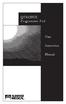 QTRONIX Programmer Pad User Instruction Manual YOUR QTRONIX PROGRAMMING PAD FEATURES Figure 1 Help Key: Describes function of a menu item. Describes how to use a selected menu item. Up/Yes Key: Scrolls
QTRONIX Programmer Pad User Instruction Manual YOUR QTRONIX PROGRAMMING PAD FEATURES Figure 1 Help Key: Describes function of a menu item. Describes how to use a selected menu item. Up/Yes Key: Scrolls
Sensi TM. Wi-Fi Programmable Thermostat MANUAL OPERATION. Version: March 2016 2016 Emerson Electric Co. All rights reserved.
 Sensi TM Wi-Fi Programmable Thermostat MANUAL OPERATION Version: March 2016 2016 Emerson Electric Co. All rights reserved. Contents MANUAL OPERATION GUIDE Buttons and Icons 3 Basic Functionality 4 Manual
Sensi TM Wi-Fi Programmable Thermostat MANUAL OPERATION Version: March 2016 2016 Emerson Electric Co. All rights reserved. Contents MANUAL OPERATION GUIDE Buttons and Icons 3 Basic Functionality 4 Manual
Router Setup Manual. NETGEAR, Inc. 4500 Great America Parkway Santa Clara, CA 95054 USA 208-10060-01 2006-03-17
 NETGEAR, Inc. 4500 Great America Parkway Santa Clara, CA 95054 USA 208-10060-01 2006-03-17 2006 by NETGEAR, Inc. All rights reserved. Trademarks NETGEAR is a trademark of Netgear, Inc. Microsoft, Windows,
NETGEAR, Inc. 4500 Great America Parkway Santa Clara, CA 95054 USA 208-10060-01 2006-03-17 2006 by NETGEAR, Inc. All rights reserved. Trademarks NETGEAR is a trademark of Netgear, Inc. Microsoft, Windows,
BT Granite User Guide
 BT Granite User Guide Think before you print! This new interactive user guide lets you navigate easily through the pages and allows you to be directed straight to any websites or email addresses that are
BT Granite User Guide Think before you print! This new interactive user guide lets you navigate easily through the pages and allows you to be directed straight to any websites or email addresses that are
Matrix 424/832/832+ ICON & LCD User Manual. Software Version 5 RINS915-2. EN50131-1 Security Grade 2 Environmental Class 2
 Matrix 424/832/832+ ICON & LCD User Manual Software Version 5 RINS915-2 EN50131-1 Security Grade 2 Environmental Class 2 CONTENTS CHAPTER 1: INTRODUCTION... 1 CHAPTER 2: REPLACING THE BATTERIES... 2 CHAPTER
Matrix 424/832/832+ ICON & LCD User Manual Software Version 5 RINS915-2 EN50131-1 Security Grade 2 Environmental Class 2 CONTENTS CHAPTER 1: INTRODUCTION... 1 CHAPTER 2: REPLACING THE BATTERIES... 2 CHAPTER
Copyright 2006 Hewlett-Packard Development Company, L.P.
 Power User Guide Copyright 2006 Hewlett-Packard Development Company, L.P. Microsoft and Windows are U.S. registered trademarks of Microsoft Corporation. Bluetooth is a trademark owned by its proprietor
Power User Guide Copyright 2006 Hewlett-Packard Development Company, L.P. Microsoft and Windows are U.S. registered trademarks of Microsoft Corporation. Bluetooth is a trademark owned by its proprietor
Operating Guide. Alert 8D Version 8 Zone Controller Arrowhead Alarm Products Ltd
 8 Alert 8D Version 8 Zone Controller Arrowhead Alarm Products Ltd Operating Guide 20 1 Proudly Designed and Manufactured in New Zealand Installer Notes: Please contact your alarm installer if you require
8 Alert 8D Version 8 Zone Controller Arrowhead Alarm Products Ltd Operating Guide 20 1 Proudly Designed and Manufactured in New Zealand Installer Notes: Please contact your alarm installer if you require
1. Make sure that no client accounts are open. 2. Click on Setup, then click Modem. The Modem Setup window will appear.
 SECURITY SYSTEM MANAGEMENT SOFTWARE FOR WINDOWS WINLOAD MODEM SETUP The modem setup is a very important step in the connection process. If the modem setup is not properly completed communication between
SECURITY SYSTEM MANAGEMENT SOFTWARE FOR WINDOWS WINLOAD MODEM SETUP The modem setup is a very important step in the connection process. If the modem setup is not properly completed communication between
