Sound Big At Any Size
|
|
|
- Christian Griffith
- 8 years ago
- Views:
Transcription
1 Internet Phone Service for Business Virtual Office User Manual Version 2.3 Sound Big At Any Size TRY.VOIP
2 Table of Contents Virtual Office Features... 1 Introduction... 2 Phone Parts Checklist... 2 Installation... 4 Setting Up the Telephone... 5 Voic System Calling Features Extension Manager Using the Telephone System Services System Numbers to Access Phone Features Limited Warranty Support... 27
3 Virtual Office Features Direct Inward Dial (DID) numbers with any desired area code for each extension Unlimited extension to extension dialing anywhere in the world (regardless of the users geographic location) Unlimited calling to and from any telephone number in the United States, Canada, or any other Packet8 subscriber anywhere in the world Business class voic Auto-attendant (access by extension, name, or company directory) Conference bridge On hold music or messaging Call park/call pick-up Do not disturb (DND) Multiple call appearances on one physical phone/call alternate Local time zone management (phone displays the local time zone of the physical location, local time zone of message received) Call transfer: extension to extension (free) or extension to PSTN (regular Packet8 billing rate) -- 1-step transfer (blind transfer) or 2 - step transfer (transfer with announcement) Automatic call forwarding with selective rules per extension -- on busy -- on no answer -- always -- Internet outage Automatic call forwarding from: -- extension to extension -- extension to PSTN -- PSTN to PSTN Three-way conferencing -- Drop last conference party -- Add party from extension or PSTN phone Caller-ID and call waiting caller-id Stutter tone notifications (on call forward, DND, or new voic ) Distinctive ringing (extension call vs. PSTN call) Ring groups New voic notification via (alert notification, or with voic , audio file attachment) Voic forward to another extension Online monthly billing statement (with call logs of all extensions) Optional receptionist console software application -- Allows multiple call viewing and handling -- Direct transfer to extension s voic -- Supervised transfers -- Direct status view of extensions status: DND, in-use, idle, out of service Each Virtual Office extension includes a Business ST2118 screen telephone and a Broadband Phone Adapter: BPA quality business phone with ergonomic design -- Integrated speakerphone with onhook dialing and mute -- headsetports (RJ11 & 2.5 mm) -- Date and time display -- Ringer and receiver volume controls -- Pre-programmed Soft keys to drive features including: -- voic -- DND -- DND off -- Call forward pick up system or extension ringing call -- phone in-use controls: transfer, hold, conference -- large 9-line back lit 20 character display -- ringer and receiver volume controls -- multi-functional FSK indicator light (for incoming calls, extension in-use, message waiting, and hold) -- caller ID display (100-name and number memory) name and -number directory number redial -- hearing aid compatible (ADA compliant) 1
4 Introduction Congratulations on the purchase of your Packet8 Virtual Office service and new telephone. The phone has been manufactured to meet very high standards for convenient and reliable service. This telephone will operate according to the preloaded scripts. Please use the interactive menu and soft buttons to access features provided by your Packet8 Virtual Office Service. Phone Parts Checklist Remember to save your sales receipt in case you ever need warranty service. Check to make sure your package includes the items described below: Telephone base Telephone handset Phone line AC/DC adapter Wall mount bracket Handset cords
5 3 1. CD display 2. Hook switch 3. Telephone keypad 4. Volume - to adjust receiver volume for handset, speaker, headset and ringer 5. Message light - visual message waiting indicator 6. LCD Button to adjust LCD contrast 7. Soft buttons (corresponding to on screen options) 8. Soft buttons (corresponding to on screen options) 9. In Use light steady light as line in use indicator 10. To review upward from the oldest caller ID record 11. To move cursor left during programming 12. To move cursor right during programming 13. Dial/Enter button to dial number displayed or to accept entry 14. To review downward from the newest caller ID record 15. Flash button during a call, to access calling features 16. Directory button to begin using directory features 17. Button to connect or to disconnect voice path to headset 18. Redial button to redial last called number 19. Mute with indicator to mute transmitter, LED is on when active 20. Pause button use only in programming 21. Goodbye to hang up a call at any time 22. Speaker button to activate or to deactivate speakerphone 23. Menu button to set telephone operation parameters 24. Save button to begin programming of memory buttons or directory 25. Delete button to delete caller ID or directory records 26. M1 programmable memory button 27. M2 programmable memory button 28. M3 programmable memory button 29. M4 programmable memory button 30. M5 programmable memory button 31. M6 programmable memory button 32. M7 programmable memory button 33. Telephone number label 34. Speakerphone indicator 35. 2mm headset port 36. RJ11 headset port 37. Handset port
6 Installation Connecting the Broadband Phone Adapter For the Virtual Office phone to connect to the PBX service, the Packet8 Broadband Phone Adapter must be connected to the network. The Packet8 Broadband Phone Adapter is simple to install and displays easy-to-understand indicators. DHCP: For normal installation, if your network is DHCP (dynamic) enabled, please skip to the section Assembling and Activating the Phone below. Static: For installation requiring fixed / static IP addresses or special configuration, please follow this procedure: If you do not have a DHCP server on your router or local network, you may need to set the IP address on your adapter manually. Network settings for static/fixed IP address (including DNS) can be set by holding the [Reset] button on the adapter while plugging in the power and typing them in via the handset: 1. Hold the [Reset] button while you power on the adapter. 2. Release the button within a few seconds of powering on. 3. You will hear a repeating high-pitched beep sound. 4. Type in static/fixed IP address, net mask, gateway, and DNS address with digits, [*] and [#]. After each entry is accepted, the beep sound will lower in pitch (type [#] directly if you want to stay DHCP mode instead of a static/fixed IP address). For example: IP Address Net Mask Gateway DNS The key sequence would be as follows: [Reset] button (high beep) 192*168*1*10# (lower beep) 255*255*255*0# (lower beep) 192*168*1*1# (lower beep) 63*209*12*18# (four beeps to indicate complete) 4
7 Assembling and Activating the Phone 1. Plug one end of the flat telephone line cord into the line jack on the back of the phone where it is labeled "Tel Line" and plug the other end into your Broadband Phone Adapter. 2.Connect the AC adapter to an electrical wall outlet and then connect the AC adapter plug to the DC 12V jack on the back of the phone. Use only with a Class 2 power source plug polarity, 12V DC, AC adapter. 3.Connect one end of the coiled handset cord to the handset jack on the left side of the phone and connect the other end of the coiled handset cord to the jack on the handset Activate your extension online at by entering the MAC number. Please follow the Read Me instructions included with the equipment. Wall Mounting 1. Turn the phone over so that you are looking at the bottom of the phone. Insert tabs at the thin end of the wall mount bracket into the holes at the rear of the phone bottom. Press and latch the tabs at the thicker end of the wall bracket into holes at the front end of phone. The back of the phone should then have two round plastic holes that can be used to hang your phone on the wall. 2. Use the two round holes to hang the phone on the wall plate on your wall. If you do not wish to mount your phone on the wall, the Wall Mount Bracket can be reversed to raise the angle of the phone's display when sitting on a table or desk. Setting Up the Telephone After powering up the phone initially, press the [Menu] button to enter operational parameters for this telephone. The menu screen will be displayed. You can use the button or the button to move the line up or down, and press the [Dial/Enter] button to select an option. Alternatively, you can just press a digit to select an option. If you made a mistake during telephone set up procedures, lift and replace the handset on the cradle. Set up procedure is terminated and idle state screen will be displayed. 5
8 Setting Extension Number and Name 1. Press the [Menu] button, then press Enter or [1] button. 2. Use the keypad to enter extension number, then press Save. 3. Use the keypad to enter extension name. You can program the name for this extension using the telephone keypad. When a telephone button is pressed during programming, a number or character is displayed alternatively in the following order: 1: ().1 2: ABCabc2 3: DEFdef3 4: GHIghi4 5: JKLjkl5 6: MNOmno6 7: PQRSpqrs7 8: TUVtuv8 9: WXYZwxyz9 *: * 0: space #: # Press [Save] button to store the extension number and name. Selecting Ringing Tone You can select one of four ringing tones for this telephone: 1. Press the [Menu] button followed by the [4] button. 2. The phone rings with the Ring Tone 1 for about 2 seconds. 3. Press the [Save] button to select the Ring Tone 1; or Use Save to End Use / /Enter To Select 1= Ring Tone 1 2= Ring Tone 2 3= Ring Tone 3 4= Ring Tone 4 4. Press the button or the button to select another ringing tone. 5. After the end of the desired ringing tone, press the [Save] button to select the ringing tone. Clearing Message Waiting Indicator To Clear Message Waiting indicator. Note: Only used in the event the Message Warning Indicator does not go away after checking voic . Adjusting the Display Angle You can optimize the LCD display by adjusting the viewing angle. To adjust the LCD viewing angle, move the top edge of the LCD module up or down. Clearing Message Indicator Use / /Enter To Select 1= Clear Message Indicator 2= No 6
9 Adjusting the Display Contrast The display can be adjusted to suit the light level of your room and your viewing preference. To make the contrast of the display lighter or darker, press the button to the right of the screen until the desired contrast is reached. Adjusting Handset Receiver Volume If you need to adjust the handset receiver volume: 1. Lift the handset and listen to the dial tone. 2. Press the right side of the [Volume] button to increase the receiver volume. 3. Press the left side of the [Volume] button to decrease the receiver volume. 4. Replace the handset when the desired receiver volume is reached. Adjusting Headset Receiver Volume If you wish to use a headset with this telephone, we recommend a headset without built-in amplifier. Amplifier for adjusting headset receiver volume is built into this telephone. If you need to adjust the headset receiver volume: 1. Press the [Headset] button and listen to the dial tone. 2. Press the right side of the [Volume] button to increase the receiver volume. 3. Press the left side of the [Volume] button to decrease the receiver volume. 4. Press the [Headset]button or the [Goodbye] button when the desired receiver volume is reached. Adjusting Speakerphone Receiver Volume The normal setting for speakerphone receiver volume is 6 (ranges from 1-8), if you need to adjust the speakerphone receiver volume: 1. Press the [Speaker] button and listen to the dial tone. 2. Press the right side of the [Volume] button to increase the receiver volume. 3. Press the left side of the [Volume] button to decrease the receiver volume. 4. Press the [Speaker] button or the [Goodbye] button when the desired receiver volume is reached. Flash Button All the functionality for Virtual Office is available through the flash commands on the phone. When flash is referred to in the user guide, the fixed flash or soft button can be used. Telephone Directory A directory makes dialing frequently used phone numbers quick and easy. You can enter the numbers and names by using the telephone keypad or by copying a caller s name and number from the Caller ID call log into directory. You can search for a number in the directory by entering the first character of the corresponding name entered. Storing a New Number in Directory or in Memory Button To store a new number and name in the directory: 7
10 1. Press the [Save] button when the display shows no caller s number or name. The Save To? prompt appears on the display. 2. To make your selection, press the [Directory] button or one of the memory buttons. Save To? 3. Use the keypad to enter the telephone number, including the long distance prefix that you need to dial this number. Insert a pause or multiple pauses where required by using the [Pause] button. Then press the [Save] button. Note: Do NOT include the outside line access code in the phone number you entered. 4. Enter Name prompt appears on the display. 5. Use the keypad to input the first character of the name. The number and letters on each telephone button are displayed in turn. 6. When the desired character is displayed, you can enter the next character. 7. If you have to use the same button to enter the next character, press the button to move the cursor to the next position and enter the next character. 8. If you will use a different button to enter the next character, simply press that button. The cursor will move to the next position automatically. 9. To insert a space, press the button to move the cursor to the right. 10. To re-enter a character, press the button or the button to move the cursor to the character you wish to modify. 11. After entering all characters, press the [Save] button. Copying the Caller s Number and Name to the Directory or to a Memory Button When the number and name you wish to store is displayed, press the [Save] button. If you wish to change the name of caller, press the [Edit Number] button to move cursor to the first character you wish to modify. Save To? Using the Keypad to Enter a Name You can program the name for directory entries and memory buttons using the telephone keypad. When a telephone button is pressed during programming, a number or character is displayed alternatively in the following order: 1: ().1 2: ABCabc2 3: DEFdef3 4: GHIghi4 5: JKLjkl5 6: MNOmno6 7: PQRSpqrs7 8: TUVtuv8 9: WXYZwxyz9 *: * 0: space #: # 8
11 1. Use the keypad to input the first character of Use Save to End the name. The number and letters on each telephone button are displayed in turn. Packet8 VoIP 2. When the desired character is displayed, you can enter the next character. _ 3. If you have to use the same button to enter the next character, press the button to move Enter name the cursor to the next position and enter the next character. 4. If you will use a different button to enter the next character, simply press that button. The cursor will move to the next position automatically. 5. To insert a space, press the button to move the cursor to the right. 6. To re-enter a character, press the button or the button to move the cursor to the character you wish to modify. 7. After entering all characters, press the [Save] button to save this number/name. Dialing Telephone Numbers from the Directory You can search for an entry in the directory when Directory #6 the phone is in use or idle. 1. Press the [Directory] button and one entry is displayed. Fanstel 2. Press the button or the button until the record you want is displayed. 3. You can also press the appropriate keypad button one or more times to reach the first character of the name for which you are searching. For example, by pressing 5, 5 (two times), the first record with a name starting with K is displayed. Press the button and the next K listing is displayed. 4. To dial the number displayed, press the [Dial/Enter] button. The speakerphone is activated automatically before dialing. 5. To leave the directory mode at any time, press the [Goodbye] button. Deleting Entries in the Directory To delete an individual entry in the directory, press the [Delete] button when the entry is displayed. The entry is permanently erased. To delete all entries in directory, press and hold the [Delete] button for 5 seconds when one of the directory entries is displayed. All entries are permanently erased. Deleting a Call From the Caller ID List To delete a caller ID record in the memory, press the [Delete] button when the record is displayed. The record is permanently erased. To delete all entries in the caller ID log, press the [DeleteAll] button when one of the caller ID records is displayed. All records are permanently erased. 9
12 Unavailable and Private Call Certain messages may appear instead of a caller's name and/or number: 1. The screen will display "--" if a call is made through a telephone company that does not offer Caller ID service. This can include long distance, international, and sometimes even local phone calls. Voic System Virtual Office has a feature-rich, business-class voic solution that gives users the ability to manage their calls when not available to answer the phone, by providing callers messaging options. In the voic system, users can also route their calls to an alternate number. To get started, record your first and last name, internal and external greetings, and set your password. Your default password will be nothing. Press # after the prompt asks for a password. It is important to record your first and last name to appear in the dial by name and company directory from the auto-attendant, and one number access greeting. To Log into Voic From your extension 1. Dial the access number 555 or press the [Voic ] soft key on the Virtual Office phone. 2. Enter user password and press [#]. From another Virtual Office extension 1. Dial Enter your extension number press [#]. 3. Enter voic Password [#]. From an outside phone 1. Dial your phone number. 2. Enter [#] during the voic greeting. 3. Enter the voic password and press [#]. 01/16 11:43 PM 00:02: DND On DND Off Voic Set Frwd Cancel Frwd More Password Entered Incorrectly: A message saying that the password is invalid is followed by another chance to enter the password. Three password failure attempts will lock the user out of the voic system. Hang up and try again. If you continue to have difficulties, call Packet8 tech support with your phone number, address on file, and problem. Note: At any time during the menus, you may press the desired keys to interrupt voic prompts. 10
13 Managing Voic Voic can be a powerful tool when you are not available to answer the phone. Different greetings and routing can be accomplished with voic . The following section includes listening, saving, deleting, and forwarding message controls, and also includes creating, changing, and setting personal name and greeting options. Complete Voic Menu Tree To listen to your messages, press [1] Once logging into voic , a summary of old and new messages is played, and you will be prompted to proceed. The system will automatically start playing the most recent new message and then the oldest saved messages. Press [1] for new messages. Press [2] for old and new messages. - To replay message, press [1]. - To listen to next message, press [2]. - To delete message, press [3]. - To play previous message, press [4]. - To call to sender, press [5]. Voic Call Return enables you to return a call from voic without dialing the number. Simply press 5 while listening to a voic , if caller ID is recognized Virtual Office will call the person back. To return to voic while still on the call press [*] and you will be returned to that voic . - To return to the main menu, press [*]. - To enable voic internationally, contact Tech Support at Press 3 for group messages (this prompt is only played if you belong to a group extension). For the main menu, press [*]. To establish or change a greeting, press [2] To record your first and last name, press [1]. (This will be the name that callers hear if they select Dial By Name or Company Directory from the Auto Attendant. If no name is recorded, your name will not be heard on the company auto-attendant directory.) To record your internal greeting, press [2] (played only to internal callers). To record your external greeting, press [3] (played only to external callers). To record your after business hours greeting, press [4]. To record your lunch time greeting, press [5]. To record your meeting greeting, press [6]. To record your weekend greeting, press [7]. To record your vacation greeting, press [8]. To return to the previous menu, press [*]. To exit, press [9]. To change user preferences, press [3] Password [1] Do not disturb [2]. Call waiting [3]. Busy, ring no answer, Internet outage handling [4]. 11
14 notification [6]. To return to the previous menu, press [*]. To establish or change forwarding rules, press [4] Listen to forwarding rule, press [1]. Change forwarding rule, press [2]. To set forwarding rule, press [3]. To delete forwarding rule, press [4]. To return to main menu, press [*]. To exit, press [9]. To set a specific greeting to play, press [5] Business hours greeting, press [1]. After business hours greeting, press [2]. Lunch time greeting, press [3]. Meeting greeting, press [4]. Weekend greeting, press [5]. Vacation greeting, press [6]. To listen to the current greeting, press [0]. Return to the previous menu, press [*]. To turn on/off the announcement only mode, press [6] To exit, press [9] To place a call from voic press [#] Calling out of voic enables users to take advantage of Packet8 competitive international rates by dialing any number from inside voic . While accessing your voic , press [*] then press [#]. You will hear dial tone. Press 9 and dial the number to initiate your call. If on a cellular or mobile phone, you can access our low international calling rates by dialing into your voic to originate call. Note: Contact Packet8 Tech Support to enable this feature.. Message Playback Control When listening to messages, the system gives the user several options: To hear more options, press [0]. Press [1] to obtain more information about the message. The following will be heard: - External or internal message - Priority type - From Caller ID or extension - Timestamp for message Press [2] to forward the message to another extension. Press [3] to call the sender. Press [*] to return to main menu Note: At any time during the menus, you may press the desired keys to interrupt voic prompts. Forwarding Messages 1. A user can forward a message to another user to share information. 2. Log into voic and select the message that is to be forwarded. 3. Press [0] after listening to the message. 4. Select [2] to forward message. 5. Enter the extension numbers where the message should be sent. 12
15 Personal Voic Greetings Virtual Office allows an array of greetings to be recorded for different activities. Users can select which greeting callers will hear when they are not able to answer a call. To Record Your Greetings into Voic From voic s main menu, select [2] and then follow the prompts to record each greeting personally. To record your first and last name, press [1]. Note: It is important to record your first and last name to be listed in both the dial by name and the company directory from the auto-attendant and one number access greeting. To record your internal greeting, press [2]. To record your external greeting, press [3]. To record your after business hours, press [4]. To record your lunchtime greeting, press [5]. To record your meeting greeting, press [6]. To record your weekend greeting, press [7]. To record your vacation greeting, press [8]. Selecting the Voic Greeting to Play From voic s main menu, select [5] and then follow the prompts to select which greeting callers will hear. Business hours greeting, press [1]. After business hours greeting, press [2]. Lunch time greeting, press [3]. Meeting greeting, press [4]. Weekend greeting, press [5]. Vacation greeting, press [6]. Calling Features Call Return - *69 Call Return is a service that allows you to automatically call back the last incoming call whether you answered it or not, without having to dial the number. To call back the last party that called, dial the call return feature code *69 and stay on the line to automatically call the last number that called your number. Distinctive Ringing Calls presented to an extension on Virtual Office will ring differently, depending on where the call originated. Internal calls are distinguished by one ring. External calls are distinguished by two rings. 13
16 Call Waiting Call waiting enables more than one call to be taken at a time. If a call comes in while you re on the phone, the system will beep up to three times over a 24 second period before the call is routed into voic . You will be presented with caller ID, if provided by the calling party, and the call waiting indicator tone. Call waiting is configured at sign-up of service. Changes to enable or disable call waiting can be done from the Extension Manager. Dial [*][70] before dialing to disable call waiting on a per call basis. Call Waiting Disable - *70 You can disable call waiting on a per call basis and send all subsequent new callers while on the phone, to busy call handling such as voic , a busy tone if voic is disabled or one number access (ONA). To disable call waiting dial *70 before making your call and you will disable the call waiting for that call. You can disable call waiting for all calls from the Extension Manager. This Packet8 Virtual Office feature is included with the service. [*]70 call waiting disable - This is on a per call basis before a call is placed Full time call disable is an option set from the Extension Manager Multiple Call Handling Multiple call handling allows users to pick up a second ringing call while placing another one on hold. Multiple call handling also allows users to call out while already on a phone call. Lastly, multiple call handling gives telephone users the ability to toggle between calls. Multiple call waiting is configured at sign-up of the service, and changes to enable or disable multiple call handling can be made on a per call basis or setup online. Taking Multiple Calls While talking on the phone, a new call will be announced by an audio alert beep to the phone, and call waiting with the caller ID number will display on the phone. To pick up the second ringing call: Press the [Retrieve/Alternate] button, which will pick up the new call and place the original caller on hold where they will hear music on hold. Alternate Between Calls While on the phone with two calls you can: Press [Retrieve/Alternate] to switch between callers. From an Analog Phone - Alternate Between Calls While on the phone with two calls you can: Press [Flash] [9] to switch between callers. Plays music for callers on hold. Caller ID When an internal extension call is received on a Virtual Office phone, the display will present an extension name. On an external call, the display will present a caller number. Additional caller numbers will be displayed with multiple calls. To identify the caller number on calls, you should wait at least two rings. In some cases, the caller number (or caller-id) may not be available. Can be turned off for all calls from the Extension Manager. 14
17 Caller ID blocking on/off - *67/*68 You can block the caller ID on outbound calls on a per call basis. By pressing *67 before dialing a number, Caller ID will be blocked on that call. If you would like caller ID to be displayed again before making the call, press *68 or hang up and dial the number. Three-party Conference Three parties can conference in on the same call. Multiple conference calls can be added together from other extensions within Virtual Office. Conference calls can be initiated by calling out of a call and conferencing in, but also by adding a call waiting to an existing call. Transferring Transferring calls provides users with the ability to pass a caller to another person either inside the company, or outside to an external phone. Transferring a call can be done without notifying the recipient (unsupervised), or can be announced (supervised) by you to the recipient before being passed on. Do Not Disturb (DND) Puts the telephone in a state that will not ring, and calls will be automatically forwarded to voic . Forwarding Forwarding is an effective tool that helps avoid missing important calls. In some cases, all calls for a particular extension may be forwarded to a cell phone to give the impression a mobile person (on a mobile phone) is located in the office. Forwarding can also be used outside the office, when an important caller is expected. All forwarding rules and routing can be managed from a remote location through an individual s voic or from the Extension Manager. Quick Dial Sequence Keys The following quick keys control busy, ring no answer, forward all calls and Internet outage handling. This can also be controlled with the Extension Manager page and from quick dial sequence [*][023] and [*][033]: To set or change your current forward on Internet outage handling rule from the quick dial sequence, pick up your extension handset or press[speaker] and press *022 then enter the forward on Internet outage handling destination. This can be an extension on the service such as 555 for voic , 444 for the auto attendant, 588 for one number access, or even an extension or outside number. An outside number requires the outside access [9] before the [7] or [11] digit number. To completely remove all Internet outage call handling, pick up your extension handset or press[speaker] and press *032 and your phone calls will be forwarded to voic . 15
18 Forward on Busy This configuration is done when setting up the service; standard configuration is to voic . This option can be set inside the Extension Manager and from the quick dial sequences. Forward on No Answer This configuration is done when setting up the service. This allows a call to be forwarded to a location other than voic when you do not answer the phone. The standard configuration forwards a call to voic , if not answered. This option can be set inside the Extension Manager or through quick dial sequences. To set Forward No Answer settings, dial [*][22] or from quick dial sequence [*] [022] and [*] [032]: To set or change your current forward on no answer handling rule from the quick dial sequence, pick up your extension handset or press [speaker] and press [*][022] then enter the forward on no answer handling destination. This can be an extension on the service such as 555 for voic , 444 for the auto attendant, 588 for one number access, or even an extension or outside number. An outside number requires the outside access [9] before the [7] or [11] digit number. To completely remove all forward on no answer call handling, pick up your extension handset or press [speaker] and press [*][032] and your phone will simply ring until answered or caller hangs up. Internet Outage Handling In addition to busy, ring-no-answer and forward all calls, users can set a unique number on an extension basis to have calls forwarded in the event of an Internet outage at the extension s physical location. This number can be a land line, cell phone, one number access, voic , auto attendant, another Packet8 number or Virtual Office extension. The standard configuration forwards all calls on an Internet outage to the extension s voic . This feature can be configured from inside the Extension Manager or from the quick dial sequence [*][023] and [*][033]: To set or change your current forward on Internet outage handling rule from the quick dial sequence, pick up your extension handset or press [speaker] and press [*][022] then enter the forward on no answer handling destination. This can be an extension on the service such as 555 for voic , 444 for the auto attendant, 588 for one number access, or even an extension or outside number. An outside number requires the outside access [9] before the [7] or [11] digit number. To completely remove all Internet outage call handling, pick up your extension handset or press [speaker] and press *032 and your phone will simply ring until answered or caller hangs up. 16
19 Extension Manager Our new Extension Manager web portal with unique extension login allows extension holders the ability to control all extension settings including busy, ring-no-answer, and Internet outage handling, ring duration and forwarding destinations. Other settings in Extension Manager including forwarding rules, one number access, caller ID blocking, call waiting disable and other unique settings. Using the Telephone To Call an Outside Number Pick up the phone or press Speaker. Dial 9 and then the number (7-digit if in same area code, or 9+1+area code+number). To Call Another Extension Pick up the phone or press Speaker. Dial the extension number. 17
20 Making a Call 1. Pick up the Handset, press the [Speaker] button, or press the button (when a headset is used), and listen for a dial tone. 2. Using the keypad, dial the desired telephone number. The number you are dialing will appear on the display as you dial. When making a call or talking on the phone, the In Use light will light up indicating the phone is in use. This light will also be lit whenever another phone on the same phone line is in use. Multiple Call Handling To Answer a Subsequent Call: 1. Press [Retrieve/Alternate] to put the first call on hold and simultaneously connect to the ringing call. 2. Press [Retrieve/Alternate] again to return to the first call. If you do not answer the second ringing call, it will default to voic . From an Analog Phone - Multiple Call Handling 1. Press [Flash] [1] and dial the number. This will put the first call on hold and simultaneously connect to the ringing call. 2. Press [Flash] [1] again to return to the first call. If you do not answer the second ringing call, it will default to voic . To Make a Call while On The Phone 1. Press [Hold/New Call] and dial the number. Editing a Telephone Number before Dialing You can enter the telephone number you wish to dial before lifting handset or pressing the [Speaker] button. 1. Use the keypad to enter the telephone number. The number is displayed on the screen. 2. If you enter one or more wrong digits, press the button one or more times until the incorrect digits are cleared. 3. When all digits of a telephone number are 01/16 11:43 PM 00:02: DND On DND Off Voic Set Frwd Cancel Frwd More entered, press the [Dial/Enter] button. The speakerphone is activated and the phone number is dialed automatically. Receiving a Call 1. When you hear the phone ring, simply pick up 01/16 11:43 PM 00:02:50 the handset from the handset cradle. You may also press the [Speaker] button to answer the call to enable the speakerphone. Press the button to answer using headset, or [Answer] softkey. Answer 2. When you are finished talking, replace the handset in the handset cradle to end the call. If you have been talking using the speakerphone, press the [Speaker] button to hang up. You may press the [Goodbye] button to hang up at any time. 18
Cisco Unified IP Phone 6945 User Guide for Cisco Unified Communications Manager Express Version 8.8 (SCCP)
 Cisco Unified IP Phone 6945 User Guide for Cisco Unified Communications Manager Express Version 8.8 (SCCP) First Published: July 22, 2011 Last Modified: July 22, 2011 Americas Headquarters Cisco Systems,
Cisco Unified IP Phone 6945 User Guide for Cisco Unified Communications Manager Express Version 8.8 (SCCP) First Published: July 22, 2011 Last Modified: July 22, 2011 Americas Headquarters Cisco Systems,
Ipiphony Phone System. User Manual. 1 P a g e
 Ipiphony Phone System User Manual 1 P a g e About this Guide This guide explains how to use the basic features of your new Aastra phones. Not all features listed are available by default. Contact your
Ipiphony Phone System User Manual 1 P a g e About this Guide This guide explains how to use the basic features of your new Aastra phones. Not all features listed are available by default. Contact your
2 Session buttons. 1 Phone Screen
 1 Phone Screen 2 Session buttons Shows information about your phone, including directory number (extension), call information (for example caller ID, icons for an active call or call on hold) and available
1 Phone Screen 2 Session buttons Shows information about your phone, including directory number (extension), call information (for example caller ID, icons for an active call or call on hold) and available
Training Guide For 7960 & 7940 Series Cisco IP Phones
 Training Guide For 7960 & 7940 Series Cisco IP Phones Prepared by: Corporate Technologies, LLC 2000 44 th Street SW, Suite 100 Fargo, ND 58103 (701) 893-4000 1 Table of Contents: Section I: GETTING STARTED
Training Guide For 7960 & 7940 Series Cisco IP Phones Prepared by: Corporate Technologies, LLC 2000 44 th Street SW, Suite 100 Fargo, ND 58103 (701) 893-4000 1 Table of Contents: Section I: GETTING STARTED
IP Phone System: Cisco 7960G and 7940G
 IP Phone System: Cisco 7960G and 7940G Table of Contents: IP Phone System 7940G and 7960G CISCO IP PHONE ROAD MAP...1 NAVIGATE THE PHONE SYSTEM AND USE THE LCD SCREEN...2 SOFT KEYS... 2 USE THE NAVIGATION
IP Phone System: Cisco 7960G and 7940G Table of Contents: IP Phone System 7940G and 7960G CISCO IP PHONE ROAD MAP...1 NAVIGATE THE PHONE SYSTEM AND USE THE LCD SCREEN...2 SOFT KEYS... 2 USE THE NAVIGATION
Cisco IP Phone 7960G and Cisco IP Phone 7940G for Cisco IOS Telephony Services
 CHAPTER 1 Cisco IP Phone 7960G and Cisco IP Phone 7940G for Cisco IOS Telephony Services Button Legend The Cisco IP Phone 7960G and the Cisco IP Phone 7940G differ only in the number of available line
CHAPTER 1 Cisco IP Phone 7960G and Cisco IP Phone 7940G for Cisco IOS Telephony Services Button Legend The Cisco IP Phone 7960G and the Cisco IP Phone 7940G differ only in the number of available line
Polycom 2-Line Desk Phone Quick Reference Guide
 Polycom 2-Line Desk Phone Quick Reference Guide ACC-1142 PUG Table of Contents INTRODUCTION TO YOUR POLYCOM 2-LINE DESK PHONE... 2 WELCOME... 2 DESK PHONE... 2 HOW TO USE YOUR POLYCOM 2-LINE DESK PHONE...
Polycom 2-Line Desk Phone Quick Reference Guide ACC-1142 PUG Table of Contents INTRODUCTION TO YOUR POLYCOM 2-LINE DESK PHONE... 2 WELCOME... 2 DESK PHONE... 2 HOW TO USE YOUR POLYCOM 2-LINE DESK PHONE...
Shaw Business Hosted PBX user guide
 Shaw Business Hosted PBX user guide Contents 4 Welcome 5 AASTRA Hosted IP Phone 7 Handling Calls 9 Voicemail / Greetings 11 Voicemail / Playback Features 12 Additional Voicemail Features 13 Call Forward
Shaw Business Hosted PBX user guide Contents 4 Welcome 5 AASTRA Hosted IP Phone 7 Handling Calls 9 Voicemail / Greetings 11 Voicemail / Playback Features 12 Additional Voicemail Features 13 Call Forward
OfficeSuite Mitel IP Phone User Reference Guide Release 4.1
 OfficeSuite Mitel IP Phone User Reference Guide Release 4.1 2004-2009 Broadview Networks & Natural Convergence Inc. All rights reserved. Table of Contents TABLE OF CONTENTS...I INTRODUCTION...4 WHAT'S
OfficeSuite Mitel IP Phone User Reference Guide Release 4.1 2004-2009 Broadview Networks & Natural Convergence Inc. All rights reserved. Table of Contents TABLE OF CONTENTS...I INTRODUCTION...4 WHAT'S
Four-Line Intercom Speakerphone 944
 1 USER S MANUAL Part 2 Four-Line Intercom Speakerphone 944 Please also read Part 1 Important Product Information AT&T and the globe symbol are registered trademarks of AT&T Corp. licensed to Advanced American
1 USER S MANUAL Part 2 Four-Line Intercom Speakerphone 944 Please also read Part 1 Important Product Information AT&T and the globe symbol are registered trademarks of AT&T Corp. licensed to Advanced American
User s manual. ML17929 Two-line corded telephone with caller ID/call waiting
 User s manual ML17929 Two-line corded telephone with caller ID/call waiting Congratulations on purchasing your new AT&T product. Before using this AT&T product, please read Important safety information
User s manual ML17929 Two-line corded telephone with caller ID/call waiting Congratulations on purchasing your new AT&T product. Before using this AT&T product, please read Important safety information
All Rights Reserved. Copyright 2009
 IMPORTANT NOTICE CONCERNING EMERGENCY 911 SERVICES Your service provider, not the manufacturer of the equipment, is responsible for the provision of phone services through this equipment. Any services
IMPORTANT NOTICE CONCERNING EMERGENCY 911 SERVICES Your service provider, not the manufacturer of the equipment, is responsible for the provision of phone services through this equipment. Any services
Digital Voice Services Residential User Guide
 Digital Voice Services Residential User Guide 2 P a g e * Feature Access Codes *11 Broadworks Anywhere (pulling call to alternate phone) *62 Access Voicemail *72 Call Forwarding Always Activation *73 Call
Digital Voice Services Residential User Guide 2 P a g e * Feature Access Codes *11 Broadworks Anywhere (pulling call to alternate phone) *62 Access Voicemail *72 Call Forwarding Always Activation *73 Call
SIP-T22P User s Guide
 SIP-T22P User s Guide Thank you for choosing this T-22 Enterprise IP Phone. This phone is especially designed for active users in the office environment. It features fashionable and sleek design, and abundant
SIP-T22P User s Guide Thank you for choosing this T-22 Enterprise IP Phone. This phone is especially designed for active users in the office environment. It features fashionable and sleek design, and abundant
Cisco 7941 / 7961 IP Phone User Guide
 Cisco 7941 / 7961 IP Phone User Guide Emergency To dial 911 for emergency service, you must dial the Outside Access Digit first (usually 9) + 911. Customer Service / Technical Support (919) 459-2300, option
Cisco 7941 / 7961 IP Phone User Guide Emergency To dial 911 for emergency service, you must dial the Outside Access Digit first (usually 9) + 911. Customer Service / Technical Support (919) 459-2300, option
VoIP Handset User Manual. Digital Voice Quality Business Grade Handset Easy Plug & Play
 Digital Voice Quality Business Grade Handset Easy Plug & Play Table of Contents 1.0 Getting Started... 1 1.1 Unpacking the box... 1 1.2 Assembling the Phone... 2 2.0 Phone Button Features... 3 3.0 Phone
Digital Voice Quality Business Grade Handset Easy Plug & Play Table of Contents 1.0 Getting Started... 1 1.1 Unpacking the box... 1 1.2 Assembling the Phone... 2 2.0 Phone Button Features... 3 3.0 Phone
Mitel IP Phone User Reference Guide Release 5.0
 830 Parkview Drive North, El Segundo, CA 90245 Tel: 310 747 3232 Fax: 310 747 3233 WWW.UNIVOIP.COM OfficeConnect Mitel IP Phone User Reference Guide Release 5.0 Note: The information contained in this
830 Parkview Drive North, El Segundo, CA 90245 Tel: 310 747 3232 Fax: 310 747 3233 WWW.UNIVOIP.COM OfficeConnect Mitel IP Phone User Reference Guide Release 5.0 Note: The information contained in this
Cisco SPA302D Mobility Enhanced Cordless Handset
 USER GUIDE Cisco SPA30D Mobility Enhanced Cordless Handset Contents Chapter 1: Getting Started 1 Overview 1 Understanding Your Cisco SPA30D Cisco SPA30D Display Screen 4 Turning the Handset On and Off
USER GUIDE Cisco SPA30D Mobility Enhanced Cordless Handset Contents Chapter 1: Getting Started 1 Overview 1 Understanding Your Cisco SPA30D Cisco SPA30D Display Screen 4 Turning the Handset On and Off
Digital Telephone User Guide
 Digital Telephone User Guide 1 Proud to provide Conway s Electric, Water, Cable, Internet and Telephone services. Welcome to Conway Corporation Digital Telephone Service We take pride in providing superior
Digital Telephone User Guide 1 Proud to provide Conway s Electric, Water, Cable, Internet and Telephone services. Welcome to Conway Corporation Digital Telephone Service We take pride in providing superior
Cisco IP Phone 7960 / 7940 Quick Reference Guide
 Cisco IP Phone 7960 / 7940 Quick Reference Guide CONTENTS CALLS... 5 Placing a Call... 5 Dialing... 5 Answering a Call... 5 Ending a Call... 5 Muting a Call... 5 Placing a Call on Hold... 5 TRANSFERS...
Cisco IP Phone 7960 / 7940 Quick Reference Guide CONTENTS CALLS... 5 Placing a Call... 5 Dialing... 5 Answering a Call... 5 Ending a Call... 5 Muting a Call... 5 Placing a Call on Hold... 5 TRANSFERS...
Optus VoIP IP Handset Quick Start Guide.
 Optus VoIP IP Handset Quick Start Guide. Congratulations on your new IP Handset The Linksys SPA-942 is a functionally powerful and easy to use business phone featuring a high resolution graphical display,
Optus VoIP IP Handset Quick Start Guide. Congratulations on your new IP Handset The Linksys SPA-942 is a functionally powerful and easy to use business phone featuring a high resolution graphical display,
Vertical 4-Line Desk Phone Quick Reference Guide ACC-1145 PUG
 ACC-1145 PUG Vertical 4-Line Desk Phone Quick Reference Guide Table of Contents INTRODUCTION TO YOUR XCELERATOR DESK PHONE... 2 WELCOME... 2 DESK PHONE... 2 HOW TO USE YOUR XCELERATOR DESK PHONE... 3 Answering
ACC-1145 PUG Vertical 4-Line Desk Phone Quick Reference Guide Table of Contents INTRODUCTION TO YOUR XCELERATOR DESK PHONE... 2 WELCOME... 2 DESK PHONE... 2 HOW TO USE YOUR XCELERATOR DESK PHONE... 3 Answering
Cisco Unified Communications System End-User Guide
 Cisco Unified Communications System End-User Guide Version 1.0 Revised 11/19/2012 Customized for East Orange School District Note: Information in this document is drawn from Cisco documentation. These
Cisco Unified Communications System End-User Guide Version 1.0 Revised 11/19/2012 Customized for East Orange School District Note: Information in this document is drawn from Cisco documentation. These
Polycom Conference Phone Quick Reference Guide ACC-1144 PUG
 ACC-1144 PUG Polycom Conference Phone Quick Reference Guide Table of Contents INTRODUCTION TO YOUR POLYCOM CONFERENCE PHONE... 2 WELCOME... 2 CONFERENCE PHONE... 2 HOW TO USE YOUR POLYCOM CONFERENCE PHONE...
ACC-1144 PUG Polycom Conference Phone Quick Reference Guide Table of Contents INTRODUCTION TO YOUR POLYCOM CONFERENCE PHONE... 2 WELCOME... 2 CONFERENCE PHONE... 2 HOW TO USE YOUR POLYCOM CONFERENCE PHONE...
EP4300 4 Line Intercom Speakerphone with Caller ID and Jumbo Pivoting Display
 EP4300 4 Line Intercom Speakerphone with Caller ID and Jumbo Pivoting Display User s Guide Please read before using telephone Getting Started Congratulations! You ve purchased a HGC EP4300 System Intercom
EP4300 4 Line Intercom Speakerphone with Caller ID and Jumbo Pivoting Display User s Guide Please read before using telephone Getting Started Congratulations! You ve purchased a HGC EP4300 System Intercom
Orbitel. Residential Digital Phone Service User s Guide
 Orbitel Residential Digital Phone Service User s Guide All Rights Reserved Copyright 2005 The use, disclosure, modification, transfer, or transmittal of this work for any purpose, in any form, or by any
Orbitel Residential Digital Phone Service User s Guide All Rights Reserved Copyright 2005 The use, disclosure, modification, transfer, or transmittal of this work for any purpose, in any form, or by any
Avaya one-x Deskphone Edition for 9630/9630G IP Telephone User Guide
 Avaya one-x Deskphone Edition for 9630/9630G IP Telephone User Guide 16-300700 Issue 3 May 2007 Contents Contents Notices... 5 Introduction to the 9630/9630G IP Telephone... 7 Overview... 7 Scrolling and
Avaya one-x Deskphone Edition for 9630/9630G IP Telephone User Guide 16-300700 Issue 3 May 2007 Contents Contents Notices... 5 Introduction to the 9630/9630G IP Telephone... 7 Overview... 7 Scrolling and
Cisco IP Phone Models 7941 and 7945 Quick Reference Guide December 23, 2011
 Emergency Calls Dial 911 or 3 911 Cisco IP Phone Models 7941 and 7945 Quick Reference Guide December 23, 2011 Place a Call Lift handset (or press the Speaker button, the line button, or New Call soft key)
Emergency Calls Dial 911 or 3 911 Cisco IP Phone Models 7941 and 7945 Quick Reference Guide December 23, 2011 Place a Call Lift handset (or press the Speaker button, the line button, or New Call soft key)
USER GUIDE. Cisco Small Business Pro. SPA 500 Series IP Phones Models 504G, 508G, and 509G. Provided by
 USER GUIDE Cisco Small Business Pro SPA 500 Series IP Phones Models 504G, 508G, and 509G Provided by Understanding Your Phoneʼs Lines and Buttons Use the following graphic and table to identify the parts
USER GUIDE Cisco Small Business Pro SPA 500 Series IP Phones Models 504G, 508G, and 509G Provided by Understanding Your Phoneʼs Lines and Buttons Use the following graphic and table to identify the parts
Avaya one-x Deskphone Edition for 9620 IP Telephone User Guide
 Avaya one-x Deskphone Edition for 9620 IP Telephone User Guide 16-300699 Issue 3 January 2007 Contents Contents Notices... 5 Introduction to the 9620 IP Telephone... 7 Overview... 7 About Scrolling and
Avaya one-x Deskphone Edition for 9620 IP Telephone User Guide 16-300699 Issue 3 January 2007 Contents Contents Notices... 5 Introduction to the 9620 IP Telephone... 7 Overview... 7 About Scrolling and
User Guide for Cisco Unified IP Phones 7961G and 7941G
 User Guide for Cisco Unified IP Phones 7961G and 7941G Common Phone Tasks Softkey Definitions View online help on the phone Press. Place a call Redial a number Switch to the handset during a call Switch
User Guide for Cisco Unified IP Phones 7961G and 7941G Common Phone Tasks Softkey Definitions View online help on the phone Press. Place a call Redial a number Switch to the handset during a call Switch
Polycom SoundPoint IP 650
 Polycom SoundPoint IP 650 User Guide For training/documentation, please visit us @ http://customertraining.verizonbusiness.com or call 1 800 662 1049 2009 Verizon. All Rights Reserved. The Verizon and
Polycom SoundPoint IP 650 User Guide For training/documentation, please visit us @ http://customertraining.verizonbusiness.com or call 1 800 662 1049 2009 Verizon. All Rights Reserved. The Verizon and
South College VOIP Phone Training
 South College VOIP Phone Training Some of the components of your new telephone system are Cisco IP phones (Series 7945/7962), Call Manager and Unity Express Voice Mail. Some employees will have 7945/7962
South College VOIP Phone Training Some of the components of your new telephone system are Cisco IP phones (Series 7945/7962), Call Manager and Unity Express Voice Mail. Some employees will have 7945/7962
Polycom SoundPoint IP 550
 Polycom SoundPoint IP 550 User Guide For training/documentation, please visit us @ http://customertraining.verizonbusiness.com or call 1 800 662 1049 2009 Verizon. All Rights Reserved. The Verizon and
Polycom SoundPoint IP 550 User Guide For training/documentation, please visit us @ http://customertraining.verizonbusiness.com or call 1 800 662 1049 2009 Verizon. All Rights Reserved. The Verizon and
Information Systems Cisco 7940/7942 IP Phone Quick Reference Guide
 Information Systems Cisco 7940/7942 IP Phone Quick Reference Guide Contents Page: Cisco 7940/7942 IP Phone Quick Reference Guide Contents 2 Introduction 3 Phone Overview 3 How Do I: 4 Place a Call? 4 Put
Information Systems Cisco 7940/7942 IP Phone Quick Reference Guide Contents Page: Cisco 7940/7942 IP Phone Quick Reference Guide Contents 2 Introduction 3 Phone Overview 3 How Do I: 4 Place a Call? 4 Put
Napa Valley College Cisco Telephone User Guide
 Napa Valley College Cisco Telephone User Guide Button Legend 1 Programmable buttons Depending on configuration, programmable buttons provide access to: Phone lines (line buttons) Speed-dial numbers (speed-dial
Napa Valley College Cisco Telephone User Guide Button Legend 1 Programmable buttons Depending on configuration, programmable buttons provide access to: Phone lines (line buttons) Speed-dial numbers (speed-dial
Digital Voice Services User Guide
 Digital Voice Services User Guide 2 P a g e * Feature Access Codes *11 Broadworks Anywhere (pulling call to alternate phone) *62 Access Voicemail *72 Call Forwarding Always Activation *73 Call Forwarding
Digital Voice Services User Guide 2 P a g e * Feature Access Codes *11 Broadworks Anywhere (pulling call to alternate phone) *62 Access Voicemail *72 Call Forwarding Always Activation *73 Call Forwarding
Optus VoIP IP Handset Quick Start Guide.
 Optus VoIP IP Handset Quick Start Guide. Congratulations on your new IP Handset The Linksys SPA-942 is a functionally powerful and easy to use business phone featuring a high resolution graphical display,
Optus VoIP IP Handset Quick Start Guide. Congratulations on your new IP Handset The Linksys SPA-942 is a functionally powerful and easy to use business phone featuring a high resolution graphical display,
Avaya one-x Deskphone Edition for 9640 IP Telephone User Guide
 Avaya one-x Deskphone Edition for 9640 IP Telephone User Guide 16-600910 Issue 1 January 2007 Contents Contents Notices... 5 Introduction to the 9640 IP Telephone... 7 Overview... 7 About Scrolling and
Avaya one-x Deskphone Edition for 9640 IP Telephone User Guide 16-600910 Issue 1 January 2007 Contents Contents Notices... 5 Introduction to the 9640 IP Telephone... 7 Overview... 7 About Scrolling and
OfficeSuite Cloud-Based Phone System Mitel IP Phone User Reference Guide Release 5.0 Final
 OfficeSuite Cloud-Based Phone System Mitel IP Phone User Reference Guide Release 5.0 Final Note: The information contained in this document is the property of Broadview Networks Inc. and is disclosed to
OfficeSuite Cloud-Based Phone System Mitel IP Phone User Reference Guide Release 5.0 Final Note: The information contained in this document is the property of Broadview Networks Inc. and is disclosed to
Cisco Unified Communications System End-User Guide
 Cisco Unified Communications System End-User Guide Version 1.0 Revised July 25, 2012 Customized for Neptune School District Note: Information in this document is drawn from Cisco documentation. These guides
Cisco Unified Communications System End-User Guide Version 1.0 Revised July 25, 2012 Customized for Neptune School District Note: Information in this document is drawn from Cisco documentation. These guides
Business Telephone User Guide
 Business Telephone User Guide 1 Proud to provide Conway s Electric, Water, Cable, Internet and Telephone services. Welcome to Conway Corporation Business Telephone Service We take pride in providing superior
Business Telephone User Guide 1 Proud to provide Conway s Electric, Water, Cable, Internet and Telephone services. Welcome to Conway Corporation Business Telephone Service We take pride in providing superior
How To Use A 9608 Phone On A Cell Phone On Sim Sims 2 (Satellite) On A Sims 3 (Cell Phone) On An Iphone Or Ipad Or Ipa 2 (Cellphone) On Sims 4
 AVAYA 9608 SIP DESKPHONE INSTRUCTIONS MESSAGE WAITING INDICATOR YOUR PHONE 9608 PHONE INSTRUCTIONS If there are messages in your Avaya Voice Mailbox, the light on the top right corner of your telephone
AVAYA 9608 SIP DESKPHONE INSTRUCTIONS MESSAGE WAITING INDICATOR YOUR PHONE 9608 PHONE INSTRUCTIONS If there are messages in your Avaya Voice Mailbox, the light on the top right corner of your telephone
Cisco IP 7961 Telephone & Unity Voicemail User s Guide
 Cisco IP 7961 Telephone & Unity Voicemail User s Guide Office of Information Technology Telecommunications and Network Operations Table of Contents General Information...1 Understanding Lines vs. Calls...2
Cisco IP 7961 Telephone & Unity Voicemail User s Guide Office of Information Technology Telecommunications and Network Operations Table of Contents General Information...1 Understanding Lines vs. Calls...2
KONNECT Office Phone System User Guide UG-0000-00-00
 Abstract User guide for the KONNECT Office Phone System (600P/600PL) Table of Contents 1 Introduction... 1 1.1 Features... 1 1.1.1 Major Features... 1 1.1.2 Calling Features... 1 1.1.3 Other Features...
Abstract User guide for the KONNECT Office Phone System (600P/600PL) Table of Contents 1 Introduction... 1 1.1 Features... 1 1.1.1 Major Features... 1 1.1.2 Calling Features... 1 1.1.3 Other Features...
TruConnect. Hosted PBX User Guide. Quick Start Guide - Page 2. Table of Contents - Page 5. 1-800-768-1212 www.truvista.net
 TruConnect Hosted PBX User Guide R R Quick Start Guide - Page 2. Table of Contents - Page 5. 1-800-768-1212 www.truvista.net TruConnect User Guide Page 1. Hosted TruConnect IP PBX Quick Reference Guide
TruConnect Hosted PBX User Guide R R Quick Start Guide - Page 2. Table of Contents - Page 5. 1-800-768-1212 www.truvista.net TruConnect User Guide Page 1. Hosted TruConnect IP PBX Quick Reference Guide
Faculty & Staff Quick Reference Guide to Smith College Telephone & Voicemail Systems
 Faculty & Staff Quick Reference Guide to Smith College Telephone & Voicemail Systems Table of Contents New Employees...2 Setting up Voicemail...3 - Accessing the Voicemail System - Changing your Password
Faculty & Staff Quick Reference Guide to Smith College Telephone & Voicemail Systems Table of Contents New Employees...2 Setting up Voicemail...3 - Accessing the Voicemail System - Changing your Password
Feature Reference. Features: Call Forwarding Call Waiting Conference Calling Outbound Caller ID Block Last Call Return VoiceMail
 Feature Reference This document will provide you with information on and how to use the following features of your phone service with Standard Broadband. Features: Call Forwarding Call Waiting Conference
Feature Reference This document will provide you with information on and how to use the following features of your phone service with Standard Broadband. Features: Call Forwarding Call Waiting Conference
Residential and Business
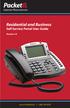 Internet Phone Service Residential and Business Self Service Portal User Guide Version 2.0 www.packet8.net 1.866.TRY.VOIP Contents Introduction to the Packet8 Self Service Portal... 3 How to use your new
Internet Phone Service Residential and Business Self Service Portal User Guide Version 2.0 www.packet8.net 1.866.TRY.VOIP Contents Introduction to the Packet8 Self Service Portal... 3 How to use your new
silhouette Cloud-Based Phone System Mitel IP Phone User Reference Guide Release 5.0 Final
 silhouette Cloud-Based Phone System Mitel IP Phone User Reference Guide Release 5.0 Final Contents Introduction...1 Setting your language...1 Setting your language for the web interface...1 Setting your
silhouette Cloud-Based Phone System Mitel IP Phone User Reference Guide Release 5.0 Final Contents Introduction...1 Setting your language...1 Setting your language for the web interface...1 Setting your
TABLE OF CONTENTS TABLE OF CONTENTS. 1. Introduction:
 TABLE OF CONTENTS TABLE OF CONTENTS 1. Introduction: General... 4 Telephone Layout... 4 Key Definitions... 5 IP Telephone Log In/Out Hot Desking... 16 Speed Dial Programming Personal or Station... 17 Speed
TABLE OF CONTENTS TABLE OF CONTENTS 1. Introduction: General... 4 Telephone Layout... 4 Key Definitions... 5 IP Telephone Log In/Out Hot Desking... 16 Speed Dial Programming Personal or Station... 17 Speed
HPBX User Guide. Version 2.0.60 V ISIT W IGHTMAN. CA
 HPBX User Guide Version 2.0.60 V ISIT W IGHTMAN. CA Table of Contents CALL FEATURES... 4 Placing a Call... 4 Receiving a Call... 4 Call Forwarding... 4 Recording a Call... 4 Parking a Call... 5 Do Not
HPBX User Guide Version 2.0.60 V ISIT W IGHTMAN. CA Table of Contents CALL FEATURES... 4 Placing a Call... 4 Receiving a Call... 4 Call Forwarding... 4 Recording a Call... 4 Parking a Call... 5 Do Not
Avaya 1616/1616-I IP Deskphone User Guide
 Avaya 1616/1616-I IP Deskphone User Guide 16-601448 Issue 2 February 2010 2009 Avaya Inc. All Rights Reserved. Notice While reasonable efforts were made to ensure that the information in this document
Avaya 1616/1616-I IP Deskphone User Guide 16-601448 Issue 2 February 2010 2009 Avaya Inc. All Rights Reserved. Notice While reasonable efforts were made to ensure that the information in this document
Avaya 1608/1608-I IP Deskphone User Guide
 Avaya 1608/1608-I IP Deskphone User Guide 16-601446 Issue 2 February 2010 2009 Avaya Inc. All Rights Reserved. Notice While reasonable efforts were made to ensure that the information in this document
Avaya 1608/1608-I IP Deskphone User Guide 16-601446 Issue 2 February 2010 2009 Avaya Inc. All Rights Reserved. Notice While reasonable efforts were made to ensure that the information in this document
Information Systems Cisco 7965 IP Phone Quick Reference Guide
 Information Systems Cisco 7965 IP Phone Quick Reference Guide Contents Cisco 7965 IP Phone Quick Reference Guide Contents Page 2 Introduction 3 Overview of Phone 3 How Do I: 4 Place a Call? 4 Put a Call
Information Systems Cisco 7965 IP Phone Quick Reference Guide Contents Cisco 7965 IP Phone Quick Reference Guide Contents Page 2 Introduction 3 Overview of Phone 3 How Do I: 4 Place a Call? 4 Put a Call
BCT Communication Systems Inc.
 BCT Communication Systems Inc. Basic Operating Instructions For the Panasonic PBX Telephone System Making Calls To an Extension: 1. Lift the handset of your telephone 2. Press the INTERCOM key 3. Dial
BCT Communication Systems Inc. Basic Operating Instructions For the Panasonic PBX Telephone System Making Calls To an Extension: 1. Lift the handset of your telephone 2. Press the INTERCOM key 3. Dial
How To Use A Mitel 5340 Ip Phone
 silhouette Mitel IP Phone User Reference Guide Release 4.0 Final Contents Introduction...1 Setting your language...1 Setting your language for the web interface...1 Setting your language for the phone
silhouette Mitel IP Phone User Reference Guide Release 4.0 Final Contents Introduction...1 Setting your language...1 Setting your language for the web interface...1 Setting your language for the phone
CISCO IP PHONE 6945 Series User Guide
 CISCO IP PHONE 6945 Series User Guide Notes Page 15 VOICE MAIL Setting up Voice Mail for the First Time: Press the messages key on your phone. Follow the recorded instruction to record your name, record
CISCO IP PHONE 6945 Series User Guide Notes Page 15 VOICE MAIL Setting up Voice Mail for the First Time: Press the messages key on your phone. Follow the recorded instruction to record your name, record
Four-Line Intercom Speakerphone 964
 1 USER S MANUAL Part 2 Four-Line Intercom Speakerphone 964 2000 Advanced American Telephones. All rights reserved. Printed in Indonesia. 850002940 Issue 1AT&T 6/00 Please also read Part 1 Important Product
1 USER S MANUAL Part 2 Four-Line Intercom Speakerphone 964 2000 Advanced American Telephones. All rights reserved. Printed in Indonesia. 850002940 Issue 1AT&T 6/00 Please also read Part 1 Important Product
USER GUIDE. Cisco Small Business. SPA 303 IP Phone for 8x8 Virtual Office
 USER GUIDE Cisco Small Business SPA 303 IP Phone for 8x8 Virtual Office May 2011 Cisco and the Cisco Logo are trademarks of Cisco Systems, Inc. and/or its affiliates in the U.S. and other countries. A
USER GUIDE Cisco Small Business SPA 303 IP Phone for 8x8 Virtual Office May 2011 Cisco and the Cisco Logo are trademarks of Cisco Systems, Inc. and/or its affiliates in the U.S. and other countries. A
Avaya 9650 IP Telephone End User Guide
 Avaya 9650 IP Telephone End User Guide 9650 IP Telephone End User Guide 1 P age Table of Contents About Your Telephone... 3 9650 IP Telephone Button/Feature Descriptions... 3 About Application Buttons,
Avaya 9650 IP Telephone End User Guide 9650 IP Telephone End User Guide 1 P age Table of Contents About Your Telephone... 3 9650 IP Telephone Button/Feature Descriptions... 3 About Application Buttons,
Clear Choice Communications. Digital Voice Services User Guide
 Clear Choice Communications Digital Voice Services User Guide 2 P a g e * Feature Access Codes *62 Access Voicemail *72 Call Forwarding Always Activation *73 Call Forwarding Always Deactivation *90 Call
Clear Choice Communications Digital Voice Services User Guide 2 P a g e * Feature Access Codes *62 Access Voicemail *72 Call Forwarding Always Activation *73 Call Forwarding Always Deactivation *90 Call
Meridian 8314 Business Terminal User Guide
 For additional information, Dial Telecommunications Center Centrex Services... - University of Nebraska - Lincoln Telecommunications Center Nebraska Hall Lincoln, NE 6888-0 (0) 7-000 The University of
For additional information, Dial Telecommunications Center Centrex Services... - University of Nebraska - Lincoln Telecommunications Center Nebraska Hall Lincoln, NE 6888-0 (0) 7-000 The University of
How To Use A Cell Phone On A Sim Sims 2.2 (Sprinting) And Sims 1 (Cell Phone) With A Sims 3.2.2 On A Iphone Or Ipod) With An Ipod
 LINKSYS SPA941 / SPA942 User Guide Emergency To dial 911 for emergency service, you must dial the Outside Access Digit first (usually 9) + 911. Customer Service / Technical Support (919) 459-2300, option
LINKSYS SPA941 / SPA942 User Guide Emergency To dial 911 for emergency service, you must dial the Outside Access Digit first (usually 9) + 911. Customer Service / Technical Support (919) 459-2300, option
How To Use A Sim Sim Sims 3.2 On A Cell Phone On A Pc Or Mac Or Ipa (For A Sims) On A Simmer (For An Ipa) Or Ipb (For Mac) On An Ip
 Telephone and Voice Mail Quick Reference Guide ADTRAN IP 712 and IP 706 Phones ADTRAN Polycom IP 650, IP 601, IP 501, and IP 430 Phones Table of Contents 4 5 6 10 15 16 17 19 20 21 22 Voice Mail Quick
Telephone and Voice Mail Quick Reference Guide ADTRAN IP 712 and IP 706 Phones ADTRAN Polycom IP 650, IP 601, IP 501, and IP 430 Phones Table of Contents 4 5 6 10 15 16 17 19 20 21 22 Voice Mail Quick
Using the Cisco IP Phone System
 Using the Cisco IP Phone System Chapter 0 The Cisco IP Phones 7970 and 7960G are full-feature telephones that provide voice communication over the same data network that your computer uses, allowing you
Using the Cisco IP Phone System Chapter 0 The Cisco IP Phones 7970 and 7960G are full-feature telephones that provide voice communication over the same data network that your computer uses, allowing you
If you are having a problem or technical issue regarding your IP Telephone, please call the UAA IT Call Center at 907.786.4646
 If you are having a problem or technical issue regarding your IP Telephone, please call the UAA IT Call Center at 907.786.4646 1 Physical Layout. 3-4 Connecting Your Phone. 5 Adjusting the Handset Rest
If you are having a problem or technical issue regarding your IP Telephone, please call the UAA IT Call Center at 907.786.4646 1 Physical Layout. 3-4 Connecting Your Phone. 5 Adjusting the Handset Rest
How To Use Allworx On A Pc Or Mac Or Ipod Or Ipo Or Ipode Or Ipro Or Iporode Or Mac (For A Mac) Or Ipore Or Ipos Or Ipob Or Ipocode (
 Allworx User s Guide (Release 7.2.3.x) No part of this publication may be reproduced, stored in a retrieval system, or transmitted, in any form or by any means, electronic, mechanical, photocopy, recording,
Allworx User s Guide (Release 7.2.3.x) No part of this publication may be reproduced, stored in a retrieval system, or transmitted, in any form or by any means, electronic, mechanical, photocopy, recording,
1 VoIP/PBX Axxess Server
 - 1 1 VoIP/PBX Axxess Server The Axxess Server supports comprehensive Voice Over Internet Protocol network services, which are based on the Open Source Asterisk VoIP software. The Axxess Server VoIP telephony
- 1 1 VoIP/PBX Axxess Server The Axxess Server supports comprehensive Voice Over Internet Protocol network services, which are based on the Open Source Asterisk VoIP software. The Axxess Server VoIP telephony
Quick Reference Book. Cisco 7940 & 7960 Series IP Phones. Business Feature Set T6000 Release 6.0 SCCP Protocol
 Quick Reference Book Cisco 7940 & 7960 Series IP Phones Business Feature Set T6000 Release 6.0 SCCP Protocol 2007 Red Gap Communications, Inc. All rights reserved. Revision 20070309 Important Phone Numbers
Quick Reference Book Cisco 7940 & 7960 Series IP Phones Business Feature Set T6000 Release 6.0 SCCP Protocol 2007 Red Gap Communications, Inc. All rights reserved. Revision 20070309 Important Phone Numbers
Abacus Hosted PBX Solution Polycom IP550/560 Phone Training
 Abacus Hosted PBX Solution Polycom IP550/560 Phone Training Revised: June 15, 2012 1 Getting to know your Polycom IP 550/560 Programmable Speed Dial Buttons 3 Line Buttons Shortcut to call logs Menu navigation
Abacus Hosted PBX Solution Polycom IP550/560 Phone Training Revised: June 15, 2012 1 Getting to know your Polycom IP 550/560 Programmable Speed Dial Buttons 3 Line Buttons Shortcut to call logs Menu navigation
AVAYA 9608 & 9611G IP DESKPHONE INSTRUCTIONS
 AVAYA 9608 & 9611G IP DESKPHONE INSTRUCTIONS 1 MESSAGE WAITING INDICATOR PHONE DISPLAY NAVIGATION ARROWS and the OK BUTTON PHONE BUTTON MESSAGE BUTTON CONTACTS HISTORY HOME HEADSET SPEAKER VOLUME BUTTON
AVAYA 9608 & 9611G IP DESKPHONE INSTRUCTIONS 1 MESSAGE WAITING INDICATOR PHONE DISPLAY NAVIGATION ARROWS and the OK BUTTON PHONE BUTTON MESSAGE BUTTON CONTACTS HISTORY HOME HEADSET SPEAKER VOLUME BUTTON
AVAYA 9608/9611G SIP DESKPHONE INSTRUCTIONS
 AVAYA 9608/9611G SIP DESKPHONE INSTRUCTIONS MESSAGE WAITING INDICATOR PHONE DISPLAY NAVIGATION ARROWS and the OK BUTTON PHONE BUTTON MESSAGE BUTTON CONTACTS HISTORY HOME HEADSET SPEAKER VOLUME BUTTON MUTE
AVAYA 9608/9611G SIP DESKPHONE INSTRUCTIONS MESSAGE WAITING INDICATOR PHONE DISPLAY NAVIGATION ARROWS and the OK BUTTON PHONE BUTTON MESSAGE BUTTON CONTACTS HISTORY HOME HEADSET SPEAKER VOLUME BUTTON MUTE
Ringer Tone ~ Select one of four ringing tones Ringer Status: Press FEATURE [3]
![Ringer Tone ~ Select one of four ringing tones Ringer Status: Press FEATURE [3] Ringer Tone ~ Select one of four ringing tones Ringer Status: Press FEATURE [3]](/thumbs/26/7932683.jpg) COMPLETE TELEPHONE AND VOICEMAIL GUIDE Getting Started... 2 Your Telephone Number Assistance & Problem Reporting Things You Should Know About Your Telephone Service 1 Calling Into the University Emergency
COMPLETE TELEPHONE AND VOICEMAIL GUIDE Getting Started... 2 Your Telephone Number Assistance & Problem Reporting Things You Should Know About Your Telephone Service 1 Calling Into the University Emergency
Using the Cisco IP Phone 7940/7960
 CHAPTER 3 Using the Cisco IP Phone 7940/7960 Your Cisco IP Phone 7940/7960 provides features you might not have had before on an office phone. You can learn how to use these features by exploring the available
CHAPTER 3 Using the Cisco IP Phone 7940/7960 Your Cisco IP Phone 7940/7960 provides features you might not have had before on an office phone. You can learn how to use these features by exploring the available
Models: CS6449/CS6449-2/ CS6449-3. User s manual. w w w.v t e c h c a n a d a. c o m
 Models: CS6449/CS6449-2/ CS6449-3 User s manual w w w.v t e c h c a n a d a. c o m Congratulations on purchasing your new VTech product. Before using this telephone, please read Important safety instructions
Models: CS6449/CS6449-2/ CS6449-3 User s manual w w w.v t e c h c a n a d a. c o m Congratulations on purchasing your new VTech product. Before using this telephone, please read Important safety instructions
Instruction Manual. CORTELCO 2700 Single-Line / Multi-Feature Set
 1 Instruction Manual CORTELCO 2700 Single-Line / Multi-Feature Set Table of Contents Why VoiceManager SM with Cortelco Phones?... 2 Cortelco 2700 Set Features... 3 Telephone Set Part Identification...
1 Instruction Manual CORTELCO 2700 Single-Line / Multi-Feature Set Table of Contents Why VoiceManager SM with Cortelco Phones?... 2 Cortelco 2700 Set Features... 3 Telephone Set Part Identification...
For customers in AL, FL, GA, KS, SC, TN. wowforbusiness.com MATRIX USER GUIDE. For Cisco SPA504 & SPA509 IP Phones MGCP.U.1304.O
 wowforbusiness.com MATRIX USER GUIDE For Cisco SPA504 & SPA509 IP Phones MGCP.U.1304.O Matrix User Guide Table of Contents Getting Started...3 CommPortal...3 Support...3 Understanding Your Phone s Lines
wowforbusiness.com MATRIX USER GUIDE For Cisco SPA504 & SPA509 IP Phones MGCP.U.1304.O Matrix User Guide Table of Contents Getting Started...3 CommPortal...3 Support...3 Understanding Your Phone s Lines
Cisco Unified IP Phone User Guide for Cisco Unified Communications Manager 8.5 (SCCP and SIP)
 Cisco Unified IP Phone User Guide for Cisco Unified Communications Manager 8.5 (SCCP and SIP) For Cisco Unified IP Phone 6921, 6941, 6945, and 6961 Americas Headquarters Cisco Systems, Inc. 170 West Tasman
Cisco Unified IP Phone User Guide for Cisco Unified Communications Manager 8.5 (SCCP and SIP) For Cisco Unified IP Phone 6921, 6941, 6945, and 6961 Americas Headquarters Cisco Systems, Inc. 170 West Tasman
ShoreTel 115 IP Phone User Guide
 ShoreTel 115 IP Phone User Guide Document and Software Copyrights Copyright 1998 2007 by ShoreTel, Inc., Sunnyvale, California, U.S.A. All rights reserved. Printed in the United States of America. Contents
ShoreTel 115 IP Phone User Guide Document and Software Copyrights Copyright 1998 2007 by ShoreTel, Inc., Sunnyvale, California, U.S.A. All rights reserved. Printed in the United States of America. Contents
TOSHIBA. 1. While on a call, press the Cnf/Trn button. 2. Dial another station or outside number. 3. After the called party answers, press the
 Telephone User Instructions Your phone is programmed with a Direct Dial Number, which is. Your 4-digit extension is. You may also have a rollover line. If your first line is busy, calls to your main number
Telephone User Instructions Your phone is programmed with a Direct Dial Number, which is. Your 4-digit extension is. You may also have a rollover line. If your first line is busy, calls to your main number
Cisco Unified IP Phone User Guide for Cisco Unified Communications Manager 8.5 (SCCP and SIP)
 Cisco Unified IP Phone User Guide for Cisco Unified Communications Manager 8.5 (SCCP and SIP) For Cisco Unified IP Phone 8941 and 8945 Americas Headquarters Cisco Systems, Inc. 170 West Tasman Drive San
Cisco Unified IP Phone User Guide for Cisco Unified Communications Manager 8.5 (SCCP and SIP) For Cisco Unified IP Phone 8941 and 8945 Americas Headquarters Cisco Systems, Inc. 170 West Tasman Drive San
CISCO 7912 TELEPONE USER GUIDE
 Release 5.6.2 CISCO 7912 TELEPONE USER GUIDE WWW www.tekelec.com Tekelec, Inc. 3605 E. Plano Parkway, Suite 100 Plano, TX 75074 2005 Tekelec, Inc. All rights reserved. T100, T300, T6000, T7000, T8000,
Release 5.6.2 CISCO 7912 TELEPONE USER GUIDE WWW www.tekelec.com Tekelec, Inc. 3605 E. Plano Parkway, Suite 100 Plano, TX 75074 2005 Tekelec, Inc. All rights reserved. T100, T300, T6000, T7000, T8000,
Four-Line Intercom Speakerphone 955
 1 USER S Revised: August 3, 2000 MANUAL Part 2 Four-Line Intercom Speakerphone 955 2000 Advanced American Telephones. All rights reserved. Printed in Indonesia. 850004037 Issue 1AT&T 8/00 Please also read
1 USER S Revised: August 3, 2000 MANUAL Part 2 Four-Line Intercom Speakerphone 955 2000 Advanced American Telephones. All rights reserved. Printed in Indonesia. 850004037 Issue 1AT&T 8/00 Please also read
D-Term ACD-IP User Guide
 D-Term ACD-IP User Guide Table of Contents Keys and Lamps... 2 Tones... 3 Making and Receiving Calls... 4 Hold... 5 Transfer... 6 Conference Calls... 6 ACD Functions... 7 Logon... 7 Work... 7 Call Recover...
D-Term ACD-IP User Guide Table of Contents Keys and Lamps... 2 Tones... 3 Making and Receiving Calls... 4 Hold... 5 Transfer... 6 Conference Calls... 6 ACD Functions... 7 Logon... 7 Work... 7 Call Recover...
Telephone Training. This Course Covers: An overview of the 1140E phone. Answering calls on the 1140E. Placing calls on the 1140E
 Saint Louis University Nortel IP Phone 1140E Telephone Training This Course Covers: An overview of the 1140E phone Answering calls on the 1140E Placing calls on the 1140E Call Pilot from Nortel Voicemail
Saint Louis University Nortel IP Phone 1140E Telephone Training This Course Covers: An overview of the 1140E phone Answering calls on the 1140E Placing calls on the 1140E Call Pilot from Nortel Voicemail
Featuring the Vertical Xcelerator IP Phone System DESK PHONE USER GUIDE V1.5
 Featuring the Vertical Xcelerator IP Phone System DESK PHONE USER GUIDE V1.5 For Service Purchased After May 1 st 2009 Table of Contents INTRODUCTION TO YOUR XCELERATOR DESK PHONE... 2 WELCOME... 2 XCELERATOR
Featuring the Vertical Xcelerator IP Phone System DESK PHONE USER GUIDE V1.5 For Service Purchased After May 1 st 2009 Table of Contents INTRODUCTION TO YOUR XCELERATOR DESK PHONE... 2 WELCOME... 2 XCELERATOR
USER GUIDE. Cisco Small Business. SPA 500 Series IP Phones Model SPA 525G/SPA 525G2. Provided by
 USER GUIDE Cisco Small Business SPA 500 Series IP Phones Model SPA 525G/SPA 525G2 Provided by +"*.#)%+$%&'/01*'230%"4.'5$%".')%+'61##0%. Understanding Your Phoneʼs Lines and Buttons Use the following graphic
USER GUIDE Cisco Small Business SPA 500 Series IP Phones Model SPA 525G/SPA 525G2 Provided by +"*.#)%+$%&'/01*'230%"4.'5$%".')%+'61##0%. Understanding Your Phoneʼs Lines and Buttons Use the following graphic
IP Office Basic Edition IP Office Basic Edition - Quick Mode 1400 Series Phone User Guide
 - Quick Mode 1400 Series Phone User Guide - Issue 6b - (23 November 2011) 2011 AVAYA All Rights Reserved. Notices While reasonable efforts have been made to ensure that the information in this document
- Quick Mode 1400 Series Phone User Guide - Issue 6b - (23 November 2011) 2011 AVAYA All Rights Reserved. Notices While reasonable efforts have been made to ensure that the information in this document
Polycom VVX500 4 and 6-Line Touch Screen Desk Phone Quick Reference Guide
 Polycom VVX500 4 and 6-Line Touch Screen Desk Phone Quick Reference Guide Contents Introduction to your Polycom VVX500 Touch Screen Desk Phone... 3 Welcome... 3 Desk Phone... 3 Interacting with your Polycom
Polycom VVX500 4 and 6-Line Touch Screen Desk Phone Quick Reference Guide Contents Introduction to your Polycom VVX500 Touch Screen Desk Phone... 3 Welcome... 3 Desk Phone... 3 Interacting with your Polycom
Using Basic Call Management Functions
 Using Basic Call Management Functions This chapter provides instructions on using your basic phone functions. It includes the following sections: Managing the Audio Source and Volume, page 28 Answering
Using Basic Call Management Functions This chapter provides instructions on using your basic phone functions. It includes the following sections: Managing the Audio Source and Volume, page 28 Answering
IPitomy User Guide Business Phones Conferencing Voice Mail
 IPitomy User Guide Business Phones Conferencing Voice Mail Using Your Telephone Your new telephone is a state of the art IP Telephone instrument. It is manufactured by Aastra, the manufacturers of Northern
IPitomy User Guide Business Phones Conferencing Voice Mail Using Your Telephone Your new telephone is a state of the art IP Telephone instrument. It is manufactured by Aastra, the manufacturers of Northern
Setting up & using your IP Telephone
 Setting up & using your IP Telephone Version: 1.8 Last Edited: 09/02/15 Welcome to your new IP Telephone! In order to help you get acquainted with your new phone this helpsheet provides a basic description
Setting up & using your IP Telephone Version: 1.8 Last Edited: 09/02/15 Welcome to your new IP Telephone! In order to help you get acquainted with your new phone this helpsheet provides a basic description
Instructions for using your Cisco IP phone
 Instructions for using your Cisco IP phone 877-PC MYCLOUD 7777 on your phone 2 CBV User Guide We are pleased to welcome you to the Chicago Business VOIP community. Everything you need to access your new
Instructions for using your Cisco IP phone 877-PC MYCLOUD 7777 on your phone 2 CBV User Guide We are pleased to welcome you to the Chicago Business VOIP community. Everything you need to access your new
IP Office Essential Edition IP Office Essential Edition - PARTNER Version 1400 Series Phone User Guide
 - PARTNER Version 1400 Series Phone User Guide - Issue 5a - (25 October 2011) 2011 AVAYA All Rights Reserved. Notices While reasonable efforts have been made to ensure that the information in this document
- PARTNER Version 1400 Series Phone User Guide - Issue 5a - (25 October 2011) 2011 AVAYA All Rights Reserved. Notices While reasonable efforts have been made to ensure that the information in this document
IP Phone Training. University Information Technology Services. uits.arizona.edu. Revised 05-26-2010
 IP Phone Training Revised 05-26-2010 Know Your IP Phone 1) Line/speed dial buttons 2) Foot stand adjustment 3) Display button 4) Voice Mail button 5) Directories button 6) Help button 7) Settings button
IP Phone Training Revised 05-26-2010 Know Your IP Phone 1) Line/speed dial buttons 2) Foot stand adjustment 3) Display button 4) Voice Mail button 5) Directories button 6) Help button 7) Settings button
2.4 GHz Dual Handset Cordless Telephone Answering System 2255 with Caller ID/Call Waiting
 USER S MANUAL Part 2 2.4 GHz Dual Handset Cordless Telephone Answering System 2255 with Caller ID/Call Waiting Please also read Part 1 Important Product Information AT&T and the globe symbol are registered
USER S MANUAL Part 2 2.4 GHz Dual Handset Cordless Telephone Answering System 2255 with Caller ID/Call Waiting Please also read Part 1 Important Product Information AT&T and the globe symbol are registered
USER GUIDE. Cisco Small Business Pro. SPA 504G IP Phone for 8x8 Virtual Office
 USER GUIDE Cisco Small Business Pro SPA 504G IP Phone for 8x8 Virtual Office Cisco and the Cisco Logo are trademarks of Cisco Systems, Inc. and/or its affiliates in the U.S. and other countries. A listing
USER GUIDE Cisco Small Business Pro SPA 504G IP Phone for 8x8 Virtual Office Cisco and the Cisco Logo are trademarks of Cisco Systems, Inc. and/or its affiliates in the U.S. and other countries. A listing
Wave ISM 1.5 SP3. Wave Phone User Guide
 Wave ISM 1.5 SP3 Wave Phone User Guide Release 1.5 SP3 Vertical Communications, Inc. reserves the right to revise this publication and to make changes in content without notice. 2009 by Vertical Communications,
Wave ISM 1.5 SP3 Wave Phone User Guide Release 1.5 SP3 Vertical Communications, Inc. reserves the right to revise this publication and to make changes in content without notice. 2009 by Vertical Communications,
