How To Use A Dzx103 Camera With A Zoom On A Blackmagic Dz Camera
|
|
|
- Drusilla Berry
- 3 years ago
- Views:
Transcription
1 Camera User Guide The serial number of this product is given on the bottom face of the camera. Basic Operations If you are using the camera for the first time, read this section. This section provides a basic overview of how to turn on the camera, take pictures and play back pictures. Advanced Operations Read this section when you want to learn more about the different camera functions. This section provides more detailed information about the functions used to take pictures and play back pictures, as well as information on how to customize the camera settings, print pictures, and use the camera with a computer. The rechargeable battery needs to be charged before use. The battery is not charged at the time of purchase.
2 Preface This manual provides information on how to use the shooting and playback functions of this product, as well as warnings on its use. To make the best use of this product s functions, read this manual thoroughly before use. Please keep this manual handy for ease of reference. Ricoh Co., Ltd. Safety Precautions Test Shooting Copyright Exemption from Liability Warranty Read all safety precautions thoroughly to ensure safe use. Please be sure to do some test shooting to make sure it is recording properly before normal use. Reproduction or alteration of copyrighted documents, magazines, music and other materials, other than for personal, home or similarly limited purposes, without the consent of the copyright holder is prohibited. Ricoh Co., Ltd. assumes no liability for failure to record or play back images caused by malfunction of this product. This product is manufactured to local specifications and the warranty is valid within the country of purchase. Should the product fail or malfunction while you are abroad, the manufacturer assumes no responsibility for servicing the product locally or bearing the expenditure incurred thereof. Radio Interference Operating this product in the vicinity of other electronic equipment may adversely affect the performance of both devices. In particular, operating the camera close to a radio or television may lead to interference. If interference occurs, follow the procedures below. Move the camera as far away as possible from the TV, radio or other device. Reorient the TV or radio antenna. Plug the devices into separate electrical outlets RICOH CO., LTD. All rights reserved. This publication may not be reproduced in whole or in part without Ricoh s express written permission. Ricoh reserves the right to change the contents of this document at any time without prior notice. Every effort has been made to ensure the accuracy of the information in this document. Should you nevertheless notice any errors or omissions, we would be grateful if you would notify us at the address listed on the back cover of this booklet. Microsoft, Windows, Windows Vista, Windows 7, and Internet Explorer are registered trademarks of Microsoft Corporation in the United States of America and other countries. Macintosh and Mac OS are registered trademarks of Apple Inc. in the United States of America and other countries. Adobe, the Adobe logo, and Adobe Reader are trademarks of Adobe Systems Incorporated in the United States and other countries. MediaBrowser is a trademark of Pixela Corporation. HDMI, the HDMI logo and High-Definition Multimedia Interface are trademarks or registered trademarks of HDMI Licensing LLC. Eye-Fi, the Eye-Fi logo and Eye-Fi connected are trademarks of Eye-Fi, Inc. PhotoSolid is registered trademark of Morpho, Inc. All other trade names mentioned in this document are the property of their respective owners. 1
3 Safety Precautions Warning Symbols Various symbols are used throughout this instruction manual and on the product to prevent physical harm to you or other people and damage to property. The symbols and their meanings are explained below. Danger Warning Caution Sample Warnings The This symbol indicates matters that may lead to imminent risk of death or serious injury if ignored or incorrectly handled. This symbol indicates matters that may lead to death or serious injury if ignored or incorrectly handled. This symbol indicates matters that may lead to injury or physical damage if ignored or incorrectly handled. symbol alerts you to actions that must be performed. The symbol alerts you to prohibited actions. The symbol may be combined with other symbols to indicate that a specific action is prohibited. Examples Do not touch Do not disassemble Observe the following precautions to ensure safe use of this equipment. Danger Do not attempt to disassemble, repair or alter the equipment yourself. The highvoltage circuitry in the equipment poses significant electrical hazard. Do not attempt to disassemble, alter or directly solder the battery. Do not put the battery in a fire, attempt to heat it, use it in a high temperature environment such as next to a fire or inside a car, or abandon it. Do not put it into water or the sea or allow it to get wet. Do not attempt to pierce, hit, compress, drop, or subject the battery to any other severe impact or force. Do not use a battery that is significantly damaged or deformed. 2
4 Warning Turn off the power immediately in the event of abnormalities such as smoke or unusual odors being emitted. Remove the battery as soon as possible, being careful to avoid electric shocks or burns. If you are drawing power from a household electrical outlet, be sure to unplug the power cord from the outlet to avoid fire or electrical hazards. Discontinue use of the equipment immediately if it is malfunctioning. Contact the nearest service center at your earliest convenience. Turn off the power immediately if any metallic object, water, liquid or other foreign object gets into the camera. Remove the battery and memory card as soon as possible, being careful to avoid electric shocks or burns. If you are drawing power from a household electrical outlet, be sure to unplug the power cord from the outlet to avoid fire or electrical hazards. Discontinue use of the equipment immediately if it is malfunctioning. Contact the nearest service center at your earliest convenience. Avoid any contact with the liquid crystal inside the picture display, should the monitor be damaged. Follow the appropriate emergency measures below. SKIN: If any of the liquid crystal gets on your skin, wipe it off and rinse the affected area thoroughly with water, then wash well with soap. EYES: If it gets in your eyes, wash your eyes with clean water for at least 15 minutes and seek medical advice immediately. INGESTION: If any of the liquid crystal is ingested, rinse the mouth out thoroughly with water. Have the person drink a large amount of water and induce vomiting. Seek medical assistance immediately. Follow these precautions to prevent the battery from leaking, overheating, igniting or exploding. Do not use a battery other than those specifically recommended for the equipment. Do not carry or store together with metal objects such as ballpoint pens, necklaces, coins, hairpins, etc. Do not put the battery into a microwave or high pressure container. If leakage of battery fluid or a strange odor, color change, etc. is noticed during use or during charging, remove the battery from the camera or battery charger immediately and keep it away from fire. Please observe the following in order to prevent fire, electrical shock or cracking of the battery while charging. Use only the indicated power supply voltage. Also avoid the use of multi-socket adapters and extension cords. Do not damage, bundle or alter power cords. Also, do not place heavy objects on, stretch or bend power cords. Do not connect or disconnect the power plug with wet hands. Always grip the plug section when disconnecting a power cord. Do not cover equipment while charging. Keep the battery and SD memory card used in this equipment out of the reach of children to prevent accidental ingestion. Consumption is harmful to human beings. If swallowed, seek medical assistance immediately. 3
5 Keep the equipment out of the reach of children. Do not touch the internal components of the equipment if they become exposed as a result of being dropped or damaged. The high-voltage circuitry in the equipment could lead to an electric shock. Remove the battery as soon as possible, being careful to avoid electric shocks or burns. Take the equipment to your nearest dealer or service center if it is damaged. Do not use the equipment in wet areas as this could result in fire or electric shock. Do not use the equipment near flammable gases, gasoline, benzene, thinner or similar substances to avoid the risk of explosion, fire or burns. Do not use the equipment in locations where usage is restricted or prohibited as this may lead to disasters or accidents. Wipe off any dust that accumulates on the electrical plug as this may lead to fire. Use only the specified AC adapter in household electrical outlets. Other adapters pose the risk of fire, electric shock or injury. To avoid the risk of fire, electric shock or injury, do not use the battery charger or AC adapter with commercially available electronic transformers when traveling abroad. Observe the following precautions to ensure safe use of this unit. Caution Contact with fluid leaking from a battery can lead to burns. If part of your body comes in contact with a damaged battery, rinse the area with water immediately. (Do not use soap.) If a battery starts to leak, remove it immediately from the equipment and wipe the battery chamber thoroughly before replacing it with a new battery. Plug the power cords securely into the electrical outlets. Loose cords pose a fire hazard. Do not allow the camera to get wet. In addition, do not operate it with wet hands. Both pose the risk of electric shock. Do not fire the flash at drivers of vehicles, as this may cause the driver to lose control and result in a traffic accident. Safety Precautions for Accessories When using optional products, carefully read the instructions provided with the product before using that product. 4
6 Using the Manuals The following two manuals are included with your CX5. Camera User Guide (This booklet) This guide explains the usage and functions of the camera. It also explains how to install the camera s built-in software on your computer. Software User Guide (PDF file) This guide explains how to download images from the camera to your computer. The Software User Guide is available in the [MANUAL] folder in the internal memory of the camera. Each language has its own Software User Guide. To copy the User Guide onto your computer, connect the camera to the computer using the supplied USB cable. See P.123 for more information. MediaBrowser image viewing and editing software (for Windows only) is also included in the internal memory of the camera. You can download the information on how to use MediaBrowser from the displayed Help. For more information on MediaBrowser, contact the Customer Support Center below. North America (U.S.) TEL: (Toll Free) Europe UK, Germany, France and Spain: TEL: (Toll Free) Other Countries: TEL: Asia TEL: China TEL: Business hours: 9:00 AM to 5:00 PM 5
7 Quick Q & A Index First Steps 5: See these pages for information on camera settings : See these pages for explanations of camera features How do I set the clock? Setting the clock 5 P.28, 109; P.114 How do I charge the battery? Charging the battery P.26 How do I format internal memory or a memory card? Formatting 5 P.24, 109; P Taking Photographs Point-and-Shoot Photography Can the camera choose settings automatically? Auto shooting mode 5 P.30 Can the camera match settings to the scene? Scene mode 5 P.62; P.59 Preventing Blur Can focus track moving subjects? Subject tracking AF 5 P.78; P.80, 86 Can focus respond to subject movement? Pre-AF 5 P.78; P.80 Creative Photography How do I shoot close-ups? Macro mode 5 P.34 How do I shoot high-contrast scenes? Dynamic range double shot 5 P.69; P.68, 70 How do I create a soft focus effect? Soft focus 5 P.69; P.68 Can I take shots that look like photos taken with a toy camera? Toy camera 5 P.69; P.68 Can the camera automatically identify the scene? Scene auto mode 5 P.38 How do I prevent blur caused by camera shake? Camera Shake Correction 5 P.78; P.84 How do I prevent blur at slow shutter speeds? ISO setting 5 P.78; P.84, 92 Can I take shots that look like pictures of miniatures? Miniaturize 5 P.69; P.68, 71 Can I take high-contrast photos in black and white? High contrast B&W 5 P.69; P.68 How do I make creative use of color? Cross process 5 P.69; P.68
8 Advanced Settings How do I take photos at different sizes? Picture quality/size 5 P.78; P.79 How do I take monochrome photos? Image settings 5 P.78; P.81 How do I reduce image noise? Noise reduction 5 P.78; P.82 How do I stamp the date on photos? Date imprint 5 P.78; P.84 How do I adjust exposure? Exposure compensation 5 P.78; P.84, 90 How do I compensate for colored light sources? White balance 5 P.78; P.84, 91 Can I take several photos in one burst? Continuous mode 5 P.65; P.64 3 Movies How do I shoot movies? Movie mode 5 P.73 How do I view movies? Viewing movies 5 P.74 6 Playback Can I create resized copies of photos? Resize 5 P.93; P.94 How do I delete unwanted photos? Deleting files 5 P.42 How do I view slide shows? Slide shows 5 P.93; P.95 Can I protect images from accidental deletion? Protect 5 P.93, 104; P.95 Can I view my pictures on a TV? Viewing pictures on TV P.107 Miscellaneous How do I keep the flash from firing? Using the flash 5 P.35 How do I keep the beep from sounding? Volume settings 5 P.109; P.111 Can I copy my pictures to a computer? Downloading images P.123 Can I print images without a computer? Direct printing P.118 7
9 Contents Safety Precautions... 2 Using the Manuals... 5 Quick Q & A Index... 6 Contents... 8 Basic Operations 13 Packing List...14 Optional Accessories Dial and Button Operation...15 How to Use the Mode Dial How to Use the ADJ./OK Button Names of Parts...17 Picture Display...19 Getting Ready...23 About the Battery About the SD Memory Card (available in stores) Charging the Rechargeable Battery Loading the Rechargeable Battery and SD Memory Card Turning the Power On/Off Setting the Language, Date and Time Basic Shooting...30 Shooting in Auto Shooting Mode (Focus and Shoot) Using the Zoom Function Shooting Close-Ups (Macro Shooting) Using the Flash Using the Self-timer Shooting in Scene Auto Mode Playing Back Images...39 Viewing Your Images Thumbnail View Enlarging Images Deleting Files...42 Deleting a File or All Files Deleting Multiple Files Changing the Display with the DISP. Button...45 About the Electronic Level About the Histogram Display
10 Advanced Operations 51 1 ADJ. Button Functions 52 Selecting Shooting Menu Options Assigned to the ADJ./OK Button Shifting the AE and AF Targets Using the Fn (Function) Button 55 Assigning a Role to the Fn Button...56 Shifting the AF Target for Macro Shooting Locking the Exposure Choosing a Focus Setting Shooting Mode Types 59 Scene Mode (W)...59 Selecting a Scene Mode...62 Using Skew Correction Mode Continuous Mode (R)...64 Taking Pictures in Continuous Mode M-Cont Plus (10M) M-Cont Plus (2M) Speed Cont (Low)/Speed Cont (High) Creative Shooting Mode (X)...68 Taking Pictures in Creative Shooting Mode Dynamic Range Double Shot Shooting in Miniaturization Mode Plus Normal Shooting Movie Mode (3)...73 Shooting Movies Playback Functions 74 Playing Back Movies...74 Playing Back MP Files...74 Exporting MP Files Shooting Menu 78 Using the Menu...78 Shooting Menu Options...79 Dynamic Range Expansion Soft Focus Options Hue Vignetting Toy Color Plus Normal Shooting Picture Quality/Size Movie Size
11 10 Density Size Focus Pre-AF Exposure Metering Image Settings Super Resolution Noise Reduction Flash Exposure Compensation Auto Bracket Time Exposure Custom Self-Timer Interval Shooting Camera Shake Correction Slow Shutter Limit Date Imprint Exposure Compensation White Balance ISO Setting Maximum ISO for ISO Auto Restore Defaults Focus Subject Tracking AF Multi-Target AF Manual Focus (MF) Auto Bracketing Auto Bracket White Balance Bracketing (WB-BKT) Color Bracketing (CL-BKT) Focus Bracketing (FOCUS-BKT) Exposure Compensation White Balance Manual ISO Setting Playback Menu 93 Using the Menu...93 Playback Menu Options...94 Flag Function Setting...94 Flag Function Display...94 Export Still Images Resize Trim Level Compensation White Balance Compensation... 94
12 Skew Correction Change Grid Point Protect Slide Show Copy to Card from Internal Memory DPOF Recover File Flag Function Setting Setting/Canceling One File at a Time Setting/Canceling Multiple Files at One Time Trim Level Compensation Correcting Images Automatically Correcting Images Manually White Balance Compensation Skew Correction Protect DPOF Viewing Pictures on TV Setup Menu 109 Using the Menu Setup Menu Options Format [Card] Format [Internal Memory] LCD Brightness Reg. My Settings Step Zoom Set Fn Button ADJ Button Setting AF Auxiliary Light Operation Sounds Volume Settings LCD Confirmation Time Auto Power Off LCD Auto Dim Digital Zoom Image Level Setting Grid Guide Display Options Function Guide Shooting Info. Display Frame Minimum Distance Auto Rotate White Saturation Display Card Sequence No
13 12 USB Connection Type Date Settings Language/N* Video Out Mode* HDMI Output Sleep Mode Confirm Firmware Version Eye-Fi Connection Settings* Eye-Fi Connection Display* Reg. My Settings Digital Zoom Image Direct Printing 118 About the Direct Print Function Connecting the Camera to a Printer Printing Still Images Printing One or All Still Images Printing Several Still Images Downloading Images to Your Computer 123 For Windows System Requirements for Using the Built-in Software Installing Software Copying Pictures to Your Computer For Macintosh System Requirements for Using the Built-in Software Copying Pictures to Your Computer Using the MP File Viewer Installing Software Appendices 134 Troubleshooting Error Messages Camera Troubleshooting Available Settings Specifications Number of Images That Can Be Stored Defaults Settings/Functions Whose Defaults Are Restored When the Camera Is Turned Off Using Your Camera Abroad Cautions on Use Care and Storage Warranty and Servicing Index
14 Basic Operations If you are using the camera for the first time, read this section. Packing List...14 Dial and Button Operation...15 Names of Parts...17 Picture Display...19 Getting Ready...23 Basic Shooting...30 Playing Back Images...39 Deleting Files...42 Changing the Display with the DISP. Button...45
15 Packing List Open the package and make sure all the items are included. * The actual appearance of items included may differ. If you are using the camera for the first time, read this section. CX5 The serial number of the camera is provided on the bottom face of the camera. USB Cable AV Cable Handstrap Optional Accessories Soft Case (SC-90) Used to store your camera. Rechargeable Battery (DB-100) Battery Charger (BJ-10) Rechargeable Battery Battery Charger Warranty Camera User Guide HDMI Cable (HC-1) Used to connect your camera to a television compatible with HDMI. Neck Strap (ST-2) A double-loop neck strap with embroidered RICOH logo. Note Attaching the Handstrap/Neck Strap to the Camera Thread the small end of the strap through the strap eyelet on the camera and loop the ends. Remove the end of the neck strap from the buckle and attach it as shown in the illustration. For the latest information on optional accessories, see the Ricoh website ( 14
16 Dial and Button Operation How to Use the Mode Dial Set the mode dial to the desired mode before shooting still images or movies. Mode Dial Symbols and Descriptions Symbol Function Description Refer to Auto Shooting Mode Automatically sets the optimal P.30 5 aperture value and shutter speed depending on the subject. My Settings Mode You can shoot using the settings P.115 T, U registered in [Reg. My Settings]. 3 Movie Mode Allows you to shoot movies. P.73 Continuous Mode You can shoot with various P.64 R continuous shooting functions. Creative Shooting Shoot with a variety of effects. P.68 X Mode Scene Mode Allows you to shoot with settings P.59 W optimized for the shooting scene. Scene Auto Mode The camera automatically selects P.38 S the optimal scene mode for simple point-and-shoot photography. If you are using the camera for the first time, read this section. 15
17 How to Use the ADJ./OK Button To select or enter the selection, use the ADJ./OK button!"nf. If you are using the camera for the first time, read this section. Instructions in this manual to Push the ADJ./OK button!"nf indicate that you should press the ADJ./OK button in the up, down, left or right direction. Instructions to Press the ADJ./OK button indicate that you should press directly down on the button. Example: Pushing the ADJ./OK button! 16
18 Names of Parts Camera Front View Item Name Refer to 1 Mode Dial P.15, 30, 38, 62, 65, 68, 69, 73 2 Shutter Release Button P.30 3Microphone P.73 4POWER Button P.28 5Lens Cover 6Zoom Lever z (Telephoto)/Z (Wide-angle) P.33, 39, 41 8 (Enlarged View)/9 (Thumbnail View) 7Flash P.35 8AF Window 9 AF Auxiliary Light/ Self-Timer Lamp P.37, Lens 10 If you are using the camera for the first time, read this section. 17
19 If you are using the camera for the first time, read this section. Rear View Item Name Refer to 1Picture Display P.19 2 Strap Eyelet P.14 3 Terminal Cover P.107, 114, 128, 131 4Speaker P.74 5 Common Terminal for USB Port/AV Output P.107, 114, 128, HDMI Micro Output Terminal (Type D) P N ( Macro) P.34 8ADJ./OK Button P.52 9 F ( Flash) P ( Playback) Button P MENU Button P.62, 65, 69, 78, 93, Fn (Function) Button P t ( Self-timer)/D ( Delete) Button P.37, DISP. Button P.41, 45, Power (DC input) Cable Cover 16Battery/Card Cover P Tripod Screw Hole P
20 Picture Display Example of Picture Display when Shooting Pictures Still Image Mode cm- SR DZ X Interval F3.5 1/1000 EV +0.7 ISO :3 F Sec Item Name Refer to Item Name Refer to 1 Flash Mode P Image Settings P.81 2 Flash Exposure Compensation P Auto Bracket P.88 3 Plus Normal Shooting/ P.72, Histogram P.50 Multi-Target AF Focus Mark 17 Noise Reduction P.82 4 Scene Mode/Continuous P.59, 18 Date Imprint P.84 Mode/Creative Shooting Mode 64, Camera Shake Correction P.84 5 Shooting Mode Types P Battery Symbol P.22 6 Remaining Number of Still P Time Exposure P.82 Images 22 Self-timer P.37 7 Recording Destination P Macro Shooting P.34 8 AE Lock P Minimum Shooting P Image Size P.79 Distance 10 Picture Quality P Super Resolution Zoom/ P.33, Focus Mode P.80 Digital Zoom 12 White Balance P Zoom Magnification/Auto P.35, 13 Exposure Metering P.81 Resize Zoom If you are using the camera for the first time, read this section. 19
21 If you are using the camera for the first time, read this section. Item Name Refer to Item Name Refer to 27 Zoom Bar P Eye-Fi Connection P Interval Shooting P Level Indicator P Aperture P AF Frame P Shutter Speed P S-AUTO P Exposure Compensation P Exposure Warning Indicator P ISO Setting P Camera Shake Warning Symbol P.32, 84 Movie Mode :00 /00:02 41 REC Shutter button: Start 640 Item Name Refer to Item Name Refer to 39 Recording Time P Movie Recording Indicator P Remaining Recording Time P.148 Note When the number of remaining shots is 10,000 or more, 9999 is displayed. 20
22 Example of Picture Display During Playback Still Image Mode Movie Mode RMOV / :12 Start 2011/01/01 00:00 Item Name Refer to Item Name Refer to 1 File Number 11 Picture Quality P.79 2 Number of Playback Files 12 Date at Shooting P.29 3 Total Number of Files 13 Aperture P Eye-Fi Transferred Images P Shutter Speed P.84 5 Mode Types 15 Eye-Fi Connection P Flag Function Setting P Battery Symbol P.22 7 Protect P Recording Time or Lapsed 8 DPOF P.106 Time 9 Playback Data Source P Indicator 10 Image Size P.79 Note The picture display may display messages to inform you of operational instructions or the camera s status while in use. Additional information can be viewed by pressing the DISP. button. (GP.45) AUTO 4 F 3.5 1/60 ISO EV mm Blue C:+0,S:+0,D: /20 AUTO F 3.5 1/60 ISO 100 EV mm Blue C:+0,S:+0,D: /01/01 00:00 MAX 16 When you change the color for [Cooking] option in scene mode, the color information ( R:X or B:X ) is displayed on the right of the [White Balance] icon (shown as 9 on the above). If you are using the camera for the first time, read this section. 21
23 If you are using the camera for the first time, read this section. Item Name Refer to Item Name Refer to 1 Shooting Mode 8 Exposure Metering P.81 2 Plus Normal Shooting P.72 9 White Balance P.91 3 Dynamic Range Expansion/ Soft Focus Options/Hue/ Vignetting/Toy Color P.70, Flash Mode P Focal Length of the Zoom P Macro Shooting P.34 4 Aperture P Focus Mode P.80 5 Shutter Speed P Auto Bracket P.88 6 ISO Setting P Image Settings P.81 7 Exposure Compensation P Noise Reduction P.81 When using Eye-Fi cards (GP.24), connection status will be displayed on the picture display during shooting or playback. Symbol Status Not connected Connecting Waiting for data transfer Transferring Connection stopped Transferred images Eye-Fi card information acquisition error Turn the camera back on. If the issues still persist, there may be something wrong with the card. Battery Level Indication A battery symbol appears at the lower right of the picture display to indicate the battery level. Recharge the battery before it is depleted. Battery Symbol Green Green Orange Description Battery is sufficiently charged. Battery partially discharged. Recharging is recommended. Battery level is low. Recharge the battery. 22
24 Getting Ready Turn the power on and get ready to shoot. Note Be sure the camera is off before removing the battery. For information on how to turn the camera off, see P.28. About the Battery This camera uses the rechargeable battery DB-100, a dedicated lithium-ion battery supplied with the camera. The rechargeable battery needs to be charged before use. The battery is not charged at the time of purchase. Number of shots you can take Approximate number of shots you can take on a single charge: Approx. 280 Based on CIPA standard. (Temperature: 23 degrees Celsius, picture display on, 30 seconds between shots, changing the zoom setting from telephoto to wideangle or wide-angle to telephoto for each shot, 50% flash usage, turning the power off after each 10 shots) Set the camera to synchro-monitor mode (GP.45) or sleep mode (GP.114) to increase the number of shots you can take. The number of shots is for reference only. If the camera is used for long periods of time for setting and playback, the shooting time (the number of shots) will decrease. If you intend to use the camera for a long period of time, we recommend carrying a spare battery. Caution The battery may become very hot immediately after operation. Turn the camera off and leave it to cool down sufficiently before removing the battery. Please remove the battery if you are not going to use the camera for a long period of time. When using a lithium-ion battery, use only the specified rechargeable lithiumion battery (DB-100). Do not use any other battery. Batteries should be disposed of under rules appointed by the government or the local authorities. If you are using the camera for the first time, read this section. 23
25 If you are using the camera for the first time, read this section. About the SD Memory Card (available in stores) Pictures can be stored in the camera s 40 MB internal memory or on SD or SDHC memory cards (hereafter referred to as memory cards ) available separately from third-party suppliers. About Formatting Before using a memory card for the first time or after using a memory card in other devices, be sure to format it with this camera. Memory cards can be formatted using the [Format [Card]] item (GP.110) in the setup menu (GP.109). Where images are recorded When no SD memory card is loaded, the camera records images to the internal memory (t); when an SD memory card is loaded, it records images to the SD memory card (u). Where images are played back from When no SD memory card is loaded, the camera plays back from the internal memory (t). When an SD memory card is loaded, it plays back from the SD memory card (u). SDXC Memory Cards SDXC memory cards can not be used. Eye-Fi Cards Eye-Fi X2 series cards (SD memory cards with built-in wireless LAN function) can be used. For more information on Eye-Fi cards, access the Web page of Eye-Fi ( 24
26 Caution If an SD memory card is loaded, the camera does not record to the internal memory, even if the card is full. Take care not to get the contacts of the card dirty. This product is not guaranteed to support Eye-Fi card functions (including wireless transfer). In case of an issue with an Eye-Fi card, please check with the card manufacturer. Also, Eye-Fi cards can only be used in the country in which the cards were purchased. If it is unclear whether the card has been approved for use in the area, please check with the card manufacturer. Write-protecting your images Move the write-protection switch on the SD memory card to LOCK to prevent your still images from being accidentally erased or the card from being formatted. Note that you cannot shoot images on a locked card because no data can be recorded to the card. Unlock the card before shooting. Note The [Copy to Card from Internal Memory] item (GP.95) in the playback menu (GP.93) can be used to copy the pictures in internal memory to a memory card. A Speed Class 6 memory card is recommended when recording movies with [x1280] selected for [Movie Size]. If you are using the camera for the first time, read this section. 25
27 If you are using the camera for the first time, read this section. Charging the Rechargeable Battery The rechargeable battery needs to be charged before use. 1 Insert the battery into the battery charger, making sure that the r and s markings on the battery match those on the battery charger. The battery label should face up. Caution Be careful not to reverse the r and s sides. 2 Plug the battery charger into an outlet. Use the battery charger (BJ-10) to recharge the battery. With the charger other than BJ-10, the charging cannot be performed. Charging starts. Charging status is indicated by the charger lamp as shown in the table below. Once charging has finished, unplug the battery charger from the power outlet. Charger Lamp Lit Off Flashing Description Charging Charging complete The battery charger terminal may be soiled or the battery charger/battery may be faulty. Unplug the battery charger from the power outlet, and remove the battery. The estimated battery charging time is shown below. Depending on the battery level, the charging time differs. Rechargeable Battery Charging Time DB-100 Approx. 180 min. (25 C) 26
28 Loading the Rechargeable Battery and SD Memory Card After recharging the rechargeable battery, load the battery and the SD memory card. Be sure the camera is off before removing the battery or the SD memory card. 1 Open the battery/card cover. 2 Insert the rechargeable battery and SD memory card. Make sure the SD memory card is facing the right way and then push the card all the way in until it clicks. When the rechargeable battery is loaded in place, it is locked with the hook shown in the figure. Logo side If the battery is not inserted in the correct orientation, the camera will not turn on. Reinsert the battery in the correct orientation. 3 Close the battery/card cover and slide it back into place. If you are using the camera for the first time, read this section. Removing the Rechargeable Battery Open the battery/card cover. Release the hook that locks the rechargeable battery. The battery is ejected. Pull the battery out of the camera. Be careful not to drop the battery when removing it from the camera. Removing the SD Memory Card Open the battery/card cover. Push in the SD memory card and gently release to eject it. Pull the card out of the camera. 27
29 Turning the Power On/Off Press the POWER button to turn the camera on or off. When the camera is turned on, a start-up sound plays and the picture display turns on. If you are using the camera for the first time, read this section. If the POWER button is pressed when the camera is on, the number of files recorded on that day is displayed, and then the camera turns off. Note If you adjust the clock before turning the camera off, the camera will display the number of shots taken since the clock was set. A zero is displayed if the clock is not set. Using the Camera in Playback Mode Pressing and holding the 6 (Playback) button turns on the camera in playback mode, allowing you to start playback at once. When the camera has been turned on with the 6 button, pressing the 6 button again turns the camera off. Sleep Mode and Auto Power Off If the camera goes unused for a set period of time, it automatically dims (Sleep Mode) or turns itself off (Auto Power Off ) to save power. The sleep mode setting (GP.114) and the auto power off setting (GP.111) can be changed. 28 Setting the Language, Date and Time When the power is turned on for the first time, the language setting screen appears (for the picture display language). After setting the language, go on to the date/time setting (for printing the date and time on your photos).
30 Setting the Language 1 Push the ADJ./OK button!"nf to select a language. When the DISP. button is pressed, the language setting is canceled and the date/time setting screen appears. 2 Press the ADJ./OK button. The display language is set, and the date/time setting screen appears. Setting the Date and Time 1 Push the ADJ./OK button!"nf to set the year, month, date, time and format. Change the setting with!" and move the item with NF. You can cancel the setting by pressing the DISP. button. For information on how to use the ADJ./OK Button, see P Check the information on the screen and then press the ADJ./OK button. The confirmation screen appears. 3 Press the ADJ./OK button. The date and time are set. The language, date, and time can be changed at any time using the [Language/N] and [Date Settings] items (GP.114) in the setup menu (GP.109). If you are using the camera for the first time, read this section. Note The [Date Imprint] item (GP.84) in the shooting menu (GP.78) can be used to stamp photographs with the date and time of recording. To retain the date and time settings, load a battery with adequate remaining power for more than two hours. If the battery is removed for more than one week, the date and time settings will be lost. These settings must be made again. 29
31 Now you are ready. Basic Shooting If you are using the camera for the first time, read this section. Shooting in Auto Shooting Mode (Focus and Shoot) Turn the mode dial to 5 to shoot with auto shooting mode. The shutter release button works in two steps. When you press the shutter release button halfway (Half-press), the auto-focus function is triggered to determine the focal distance. Next, press it all the way down (Fullpress) to shoot. When your subject is not in the center of your composition, compose your photo after focusing (Focus Lock). 1 Hold the camera with both hands and lightly press both elbows against your body. 2 Put your finger on the shutter release button. 3 Frame the picture with your subject in the AF frame in the center of the screen and press the shutter release button halfway. 30 The camera focuses on the subject and the exposure and white balance are fixed. The focal distance is measured at a maximum of nine points. Green frames appear to indicate the positions that are in focus.
32 4 To take a picture with the subject in the foreground in focus against a background, half-press the shutter release button to focus on the subject, and then compose your shot. Subject to be focused Shooting range 5 Gently press the shutter release button all the way. The still image you have taken appears momentarily on the picture display and is recorded to the internal memory or the SD memory card. Caution When you are shooting, be careful not to obstruct the lens, flash, or AF window with your fingers, hair, or the strap. Do not hold the lens unit. Zoom and focusing will not be performed properly. If you are using the camera for the first time, read this section. 31
33 If you are using the camera for the first time, read this section. About Focusing The color of the frame in the center of the picture display indicates whether the subject is in or out of focus. Focus Status Frame Color Before focusing White Subject in focus Green Subject not in focus Red (Flashing) It may be impossible to bring the following subjects into focus, or they may not be in focus even when the frame color is green. Objects that lack contrast, such as the sky, a wall that is only one color, or the hood of a car. Flat two-dimensional objects with only horizontal lines and no significant protrusions. Quickly moving objects. Things in poorly lit places. Areas with strong backlighting, or reflections. Things that flicker, such as fluorescent lights. Point light sources, such as light bulbs, spotlights, or LEDs. When you want to shoot subjects like this, first focus on an object the same distance as your subject and then shoot. Preventing Camera Shake Press the shutter release button gently to prevent camera shake. If you move the camera when pressing the shutter release button, the still image might not come out clearly due to camera shake. Camera shake tends to occur in the following cases: - When shooting in a dark place without using the flash - When using the zoom function - When [Time Exposure] (GP.82) is selected in the shooting menu (GP.78) When the J symbol appears on the picture display, this indicates that camera shake may occur. To prevent camera shake, try any of the following. - Selecting [On] for [Camera Shake Correction] (GP.84) in the shooting menu (GP.78) - Setting the flash to [Auto] or [Flash On] (GP.35) - Raising the ISO setting (GP.92) - Using the self-timer (GP.37) 32
34 Using the Zoom Function Turning the zoom lever toward z (Telephoto) allows you to take a close-up picture of the subject. Turning the zoom lever toward Z (Wide-angle) allows you to take a wide-angle picture. The amount of zoom is shown by the zoom bar and the zoom ratio in the picture display. Zoom bar Wide-angle Telephoto The white part of the zoom bar SR indicates the optical zoom (up to 10.7 ); the green part of the zoom bar Super resolution indicates the super resolution zoom zoom (up to 2.0 ). Optical zoom When using the super resolution zoom, the symbol appears on the picture display and the zoom ratio is displayed in green. The super resolution zoom allows you to enlarge the subject with less image deterioration. Note The [On] option (GP.110) selected for [Step Zoom] in the setup menu (GP.109) allows optical zoom to be adjusted in eight discrete steps, and super resolution zoom to be adjusted in two discrete steps. The super resolution zoom is enabled when the [Normal] option is selected for [Digital Zoom Image] (GP.112) in the setup menu (GP.109). The super resolution zoom function cannot be used in movie mode, continuous mode, or creative shooting mode. If you are using the camera for the first time, read this section. 33
35 If you are using the camera for the first time, read this section. Using the Digital Zoom While you can use the super resolution zoom to enlarge the subject, the digital zoom allows you to enlarge the subject still further (up to another 4.8 for still images, 2.8 for movies with a frame size of 1280, or 4.0 for movies with a frame size of 640 or 320). To use the digital zoom, turn and hold the zoom lever SR DZ toward z until the maximum magnification is reached on the zoom bar, then momentarily release the zoom lever, and then turn the zoom lever again toward z. When using the digital zoom, the symbol appears on the picture display and the zoom ratio is displayed in yellow. If [Picture Quality/Size] is set to j 4 : 3 F or j 4 : 3 N, you can also set [ Digital Zoom Image] to [Auto Resize] (GP.117). Depending on the shooting mode or the settings in the shooting menu, the digital zoom cannot be used (GP.140). Shooting Close-Ups ( Macro Shooting) The macro shooting function lets you take shots of subjects that are very close to the camera. To shoot close-ups, push the ADJ./ OK button toward N (Macro). Pushing the ADJ./OK button toward N (Macro) again cancels macro mode. Note During macro shooting, the minimum shooting distance changes depending on the zoom position. To display the minimum shooting distance on the screen, set [Minimum Distance] to [Show] (GP.113). [Focus] (GP.84) is set to [Spot AF]. Macro mode is not available in some shooting modes (GP.140). To take a further close-up picture during macro shooting, use [Zoom Macro] (GP.60) in scene mode. 34
36 The minimum shooting distance and shooting range when using the zoom are shown below. Zoom position Focal Length* Minimum Shooting Distance (from the front of the lens) Shooting Range Wide-angle 31 mm Approx. 1 cm Approx. 28 mm 21 mm 300 mm Approx. 28 cm Approx. 45 mm 34 mm (when super resolution zoom/ digital zoom is not used) Telephoto 600 mm Approx. 28 cm Approx. 22 mm 17 mm (when 2.0 super resolution zoom/digital zoom is not used) 2880 mm Approx. 28 cm Approx. 5 mm 4 mm (when 2.0 super resolution zoom/4.8 digital zoom is used) * Equivalent to that on a 35 mm camera Using the Flash You can select the flash mode that best suits your shot. At the time of purchase, the camera is set to [Auto]. 1 Push the ADJ./OK button toward F (flash). The list of the flash modes symbol is displayed on the picture display. Flash Off Auto Anti Red-eye Flash On Flash Synchro. The flash will not fire. The flash fires automatically when the subject is poorly lit or backlit. Reduces the red-eye phenomenon, in which people s eyes appear red in pictures. The flash fires regardless of the lighting conditions. The flash fires with the shutter speed slowed. This is useful when taking portrait pictures in a nightscape. Camera shake may occur, so the use of a tripod is recommended. If you are using the camera for the first time, read this section. 35
37 If you are using the camera for the first time, read this section. 2 Push the ADJ./OK button!" to select the flash mode. The flash mode symbol is displayed at the upper left of the picture display. The flash mode symbol blinks at the upper left of the picture display when the flash is charging. Once the flash is charged, the symbol stops blinking and lights steadily and the camera is ready to shoot. Caution You cannot shoot when the flash is charging (approx. 5 seconds). After the camera is turned on, it may take longer for the camera to become ready for shooting when using the flash. Note The flash mode setting is retained until you push the ADJ./OK button toward F (Flash) again. The flash does not fire when the following mode, option, or function is selected. Movie mode Continuous mode [Dynamic range double shot] option in creative shooting mode [Landscape], [Discreet Mode], [Pets], [Night Landscape Multi-shot], [Fireworks], or [Golf Swing Continuous Mode] option in scene mode Multi-target AF Bracket shooting Flash level can be adjusted using the [Flash Exposure Compensation] item (GP.82) in the shooting menu (GP.78). The auxiliary flash fires to increase the AE accuracy. The flash can not be used in some shooting modes or with some shooting menu options (GP.140). 36
38 Using the Self-timer You can set the self-timer to shoot after either two or ten seconds, or you can select [Custom Self-Timer] (GP.83) to customize the selftimer setting. 1 With the camera ready to shoot, press the t (Self-timer) button. A list of self-timer mode settings appears on the picture display. 2 Push the ADJ./OK button!" to select the mode. The self-timer symbol and the number of seconds are displayed at the upper left of the picture display. 3 Press the shutter release button. When set to [10], the self-timer lamp lights for 8 seconds when the self-timer starts and then blinks for the final 2 seconds before the picture is taken. When set to [Custom Self-Timer], the self-timer lamp blinks for 2 seconds before each picture is taken, and pictures are taken at the set shooting interval. The focus position is set for the first shot. When set to [Custom Self-Timer], press the MENU button to cancel the self-timer during shooting. Note The camera remains in self-timer mode even after the image is shot. To cancel the self-timer, press the t button and change the self-timer setting to [Self-Timer Off ]. When the self-timer is set to 2 seconds, the self-timer lamp does not light or blink. When the self-timer is set, the [Interval Shooting] setting is disabled. If you are using the camera for the first time, read this section. 37
39 Shooting in Scene Auto Mode In scene auto mode, the camera selects the optimal scene mode (GP.59) automatically. The following scene modes can be selected. If you are using the camera for the first time, read this section. Scene Mode Refer to Scene Mode Refer to Portrait P.59 Landscape P.59 Night. Port. P.59Nightscape Sports P.60 Macro Mode P.34 N The icon of the selected scene mode is shown in the display. If macro mode is selected, an icon will be displayed on the picture display. Nightscape Mode This scene is available only in scene auto mode. The flash will fire only if all the following conditions are met: The flash is set to [Auto]. The flash is determined to be necessary because it is dark. There is a figure or another object nearby. Note For information on the options available in the shooting menu when scene auto mode is selected, see P.140. If the camera is unable to select a scene, focus, exposure, and white balance will respectively be set to multi AF, multi AE, and multi-pattern auto. 38
40 Playing Back Images Viewing Your Images To select playback mode, press the 6 ( Playback) button. When the camera is off, pressing and holding the 6 (Playback) button longer than 1 second turns the camera on in playback mode. Push the ADJ./OK button NF to display the previous file or the next file. Push the button!" to display the file 10 frames forward or backward. To switch the camera from playback mode to shooting mode, press the 6 button again. The images played back in playback mode For information on how to play back files with S symbol, see P.74. Thumbnail View 20 Frames 2011/01/01 00:00 If the zoom lever is turned toward 9 (Thumbnail View), the screen is divided into 20 frames and thumbnails are displayed. If you are using the camera for the first time, read this section Last File 4:3 F 2011/01/01 01/01 00:00 F3.5 1/30 Press the DISP. button to change between the thumbnail list and page list. In the page list, push the ADJ./OK button!"nf to select the page. 39
Basic Operations If you are using the camera for the first time, read this section.
 Camera User Guide The serial number of this product is given on the bottom face of the camera. Basic Operations If you are using the camera for the first time, read this section. This section provides
Camera User Guide The serial number of this product is given on the bottom face of the camera. Basic Operations If you are using the camera for the first time, read this section. This section provides
Basic Operations If you are using the camera for the first time, read this section.
 Camera User Guide The serial number of this product is given on the bottom face of the camera. Basic Operations If you are using the camera for the first time, read this section. This section provides
Camera User Guide The serial number of this product is given on the bottom face of the camera. Basic Operations If you are using the camera for the first time, read this section. This section provides
How to Manage your Digital Camera
 Camera User Guide The serial number of this product is given on the bottom face of the camera. Basic Operations If you are using the camera for the first time, read this section. This section provides
Camera User Guide The serial number of this product is given on the bottom face of the camera. Basic Operations If you are using the camera for the first time, read this section. This section provides
Shooting and Playback Functions
 Camera User Guide Quick Guide Using the Various Shooting and Playback Functions Changing Camera Settings Installing Software The serial number of this product is given on the bottom face of the camera.
Camera User Guide Quick Guide Using the Various Shooting and Playback Functions Changing Camera Settings Installing Software The serial number of this product is given on the bottom face of the camera.
Introduction. Test Shots. Copyright. Exemption from Liability. Warranty. Radio Interference
 Introduction Thank you for purchasing a Ricoh product. This manual explains the correct handling procedures and precautions for your camera. To ensure the best performance, please read the manual thoroughly
Introduction Thank you for purchasing a Ricoh product. This manual explains the correct handling procedures and precautions for your camera. To ensure the best performance, please read the manual thoroughly
Camera User Guide. Do not connect the USB cable yet! About other documentation. Quick Guide. A Variety of Shooting Techniques/Playback
 Camera User Guide Quick Guide A Variety of Shooting Techniques/Playback Changing Camera Settings Installing Software The serial number of this product is given on the bottom face of the camera. Troubleshooting
Camera User Guide Quick Guide A Variety of Shooting Techniques/Playback Changing Camera Settings Installing Software The serial number of this product is given on the bottom face of the camera. Troubleshooting
Operation Manual. For the safe use of your camera, be sure to read the Safety Precautions thoroughly before use.
 Operation Manual For the safe use of your camera, be sure to read the Safety Precautions thoroughly before use. Using These Manuals The two manuals included are for your Caplio 400G wide. Please read this
Operation Manual For the safe use of your camera, be sure to read the Safety Precautions thoroughly before use. Using These Manuals The two manuals included are for your Caplio 400G wide. Please read this
Camera User Guide. Caution! Do not connect the USB cable yet! About other documentation. Quick Guide. A Variety of Shooting Techniques/Playback
 Camera User Guide Quick Guide A Variety of Shooting Techniques/Playback Changing Camera Settings Installing Software Troubleshooting Caution! Do not connect the USB cable yet! If you connect the camera
Camera User Guide Quick Guide A Variety of Shooting Techniques/Playback Changing Camera Settings Installing Software Troubleshooting Caution! Do not connect the USB cable yet! If you connect the camera
Operation Manual. For the safe use of your camera, be sure to read the Safety Precautions thoroughly before use.
 Operation Manual For the safe use of your camera, be sure to read the Safety Precautions thoroughly before use. Using These Manuals The three manuals included are for your Caplio RX. 1. Please read this
Operation Manual For the safe use of your camera, be sure to read the Safety Precautions thoroughly before use. Using These Manuals The three manuals included are for your Caplio RX. 1. Please read this
Nikon 4200 CoolPix Camera Staff Digital Photo Camera Parts:
 Nikon 4200 CoolPix Camera Staff Digital Photo Camera Parts: Page 1 Page 2 Battery: Nikon 4200 Coolpix camera contains one rechargeable battery. To charge the battery, remove from battery chamber and insert
Nikon 4200 CoolPix Camera Staff Digital Photo Camera Parts: Page 1 Page 2 Battery: Nikon 4200 Coolpix camera contains one rechargeable battery. To charge the battery, remove from battery chamber and insert
Basic Camera User Guide Please Read This First This guide explains how to prepare the camera and use its basic features.
 ENGLISH Safety Precautions Be sure to read, understand and follow the safety precautions below when using the camera, in order to prevent injury, burns or electrical shock to yourself and others. Be sure
ENGLISH Safety Precautions Be sure to read, understand and follow the safety precautions below when using the camera, in order to prevent injury, burns or electrical shock to yourself and others. Be sure
Point of view HDMI Smart TV dongle Mini RF Keyboard
 Point of view HDMI Smart TV dongle Mini RF Keyboard English Contents Contents... 1 General notices for use... 2 Disclaimer... 2 Box Contents... 2 1. HDMI TV dongle... 3 1.1. Product display... 3 1.2. Instructions
Point of view HDMI Smart TV dongle Mini RF Keyboard English Contents Contents... 1 General notices for use... 2 Disclaimer... 2 Box Contents... 2 1. HDMI TV dongle... 3 1.1. Product display... 3 1.2. Instructions
Handy Video Recorder Q3HD. User Guide. Safety and Operation Precautions must be read before using the unit.
 Handy Video Recorder Q3HD User Guide Safety and Operation Precautions must be read before using the unit. Q3HD Items included with this product Items included with this product Q3HD unit 2 AA batteries
Handy Video Recorder Q3HD User Guide Safety and Operation Precautions must be read before using the unit. Q3HD Items included with this product Items included with this product Q3HD unit 2 AA batteries
DVR 940HD Digital Video Camera
 DVR 940HD Digital Video Camera User Manual 2010 Sakar International, Inc. All rights reserved. Windows and the Windows logo are registered trademarks of Microsoft Corporation. All other trademarks are
DVR 940HD Digital Video Camera User Manual 2010 Sakar International, Inc. All rights reserved. Windows and the Windows logo are registered trademarks of Microsoft Corporation. All other trademarks are
RICOH Pure Image Quality Technology
 Any time, any place capture your inspirations in true-to-life, high-quality images. The CX4 a tool for putting the fun back into photography. f=35mm 1/380sec F4.0 ISO100 EV+0.3 WB: Multi-pattern AUTO Subject-tracking
Any time, any place capture your inspirations in true-to-life, high-quality images. The CX4 a tool for putting the fun back into photography. f=35mm 1/380sec F4.0 ISO100 EV+0.3 WB: Multi-pattern AUTO Subject-tracking
ViviCam F127 Digital Camera
 ViviCam F127 Digital Camera User Manual 2009-2012 Sakar International, Inc. All rights reserved. Windows and the Windows logo are registered trademarks of Microsoft Corporation. All other trademarks are
ViviCam F127 Digital Camera User Manual 2009-2012 Sakar International, Inc. All rights reserved. Windows and the Windows logo are registered trademarks of Microsoft Corporation. All other trademarks are
User Manual ES73/ES74
 ES73/ES74 Thank you for buying a Samsung Camera. This manual will help you learn to capture images, share or print your photos, and edit photos with the accompanying software. Please read this manual thoroughly.
ES73/ES74 Thank you for buying a Samsung Camera. This manual will help you learn to capture images, share or print your photos, and edit photos with the accompanying software. Please read this manual thoroughly.
WARNING. Getting to know your camera
 Thank you for purchasing this Kogan HD sports action camera. You should read these instructions thorough before use. The camera has no internal memory, so prior to taking photographs or footage, you should
Thank you for purchasing this Kogan HD sports action camera. You should read these instructions thorough before use. The camera has no internal memory, so prior to taking photographs or footage, you should
EOS 750D (W) Wi-Fi/NFC Function Instruction Manual ENGLISH INSTRUCTION MANUAL
 EOS 750D (W) Wi-Fi/NFC Function Instruction Manual ENGLISH INSTRUCTION MANUAL Introduction What You Can Do Using the Wireless LAN Functions This camera s wireless LAN functions let you perform a range
EOS 750D (W) Wi-Fi/NFC Function Instruction Manual ENGLISH INSTRUCTION MANUAL Introduction What You Can Do Using the Wireless LAN Functions This camera s wireless LAN functions let you perform a range
Digital Photo Picture Frame. Operation Manual
 Digital Photo Picture Frame Operation Manual 20070309 CONGRATULATIONS on your purchase of a Polaroid 7 LCD Digital Photo Picture Frame. Please read carefully and follow all warnings and instructions in
Digital Photo Picture Frame Operation Manual 20070309 CONGRATULATIONS on your purchase of a Polaroid 7 LCD Digital Photo Picture Frame. Please read carefully and follow all warnings and instructions in
Lenovo Miix 2 8. User Guide. Read the safety notices and important tips in the included manuals before using your computer.
 Lenovo Miix 2 8 User Guide Read the safety notices and important tips in the included manuals before using your computer. Notes Before using the product, be sure to read Lenovo Safety and General Information
Lenovo Miix 2 8 User Guide Read the safety notices and important tips in the included manuals before using your computer. Notes Before using the product, be sure to read Lenovo Safety and General Information
User s Manual ENGLISH
 User s Manual Thank you for buying a Samsung Camera. This manual will guide you through using the camera, including capturing images, downloading images and using the application software. Please read
User s Manual Thank you for buying a Samsung Camera. This manual will guide you through using the camera, including capturing images, downloading images and using the application software. Please read
EF70-300mm f/4-5.6 IS USM
 EF70-300mm f/4-5.6 IS USM ENG Instruction Thank you for purchasing a Canon product. Dedicated to EOS cameras, the Canon EF70-300mm f/4-5.6 IS USM lens is a highperformance telephoto zoom lens equipped
EF70-300mm f/4-5.6 IS USM ENG Instruction Thank you for purchasing a Canon product. Dedicated to EOS cameras, the Canon EF70-300mm f/4-5.6 IS USM lens is a highperformance telephoto zoom lens equipped
ViviCam 25 Digital Camera User s Manual
 ViviCam 25 Digital Camera User s Manual 2010 Sakar International, Inc. All rights reserved. Windows and the Windows logo are registered trademarks of Microsoft Corporation. All other trademarks are the
ViviCam 25 Digital Camera User s Manual 2010 Sakar International, Inc. All rights reserved. Windows and the Windows logo are registered trademarks of Microsoft Corporation. All other trademarks are the
ViviCam X018 Digital Camera
 ViviCam X018 Digital Camera User Manual 2010 Sakar International, Inc. All rights reserved. Windows and the Windows logo are registered trademarks of Microsoft Corporation. All other trademarks are the
ViviCam X018 Digital Camera User Manual 2010 Sakar International, Inc. All rights reserved. Windows and the Windows logo are registered trademarks of Microsoft Corporation. All other trademarks are the
Digital Camera Tips and Tricks
 Names of Parts Front Zoom lever (p.50) Shutter release button (p.24) Power switch, power indicator (green) (p.20) Flash (p.62) Self-timer lamp/af illuminator (Orange) (p.79, p.75) Remote control receiver
Names of Parts Front Zoom lever (p.50) Shutter release button (p.24) Power switch, power indicator (green) (p.20) Flash (p.62) Self-timer lamp/af illuminator (Orange) (p.79, p.75) Remote control receiver
Instructions. Set up the camera driver. Take a picture. Insert the USB cable. Check the camera s power. Check [Removable Disk]
![Instructions. Set up the camera driver. Take a picture. Insert the USB cable. Check the camera s power. Check [Removable Disk] Instructions. Set up the camera driver. Take a picture. Insert the USB cable. Check the camera s power. Check [Removable Disk]](/thumbs/24/2272753.jpg) ENGLISH Thank you for buying a Samsung Camera. This manual will guide you through using the Digimax 202, including capturing images, downloading images and using the MGI PhotoSuite III SE software. Please
ENGLISH Thank you for buying a Samsung Camera. This manual will guide you through using the Digimax 202, including capturing images, downloading images and using the MGI PhotoSuite III SE software. Please
Mercury Helios 2 ASSEMBLY MANUAL & USER GUIDE
 Mercury Helios 2 ASSEMBLY MANUAL & USER GUIDE TABLE OF CONTENTS INTRODUCTION...1 1.1 MINIMUM SYSTEM REQUIREMENTS 1.1.1 Apple Mac Requirements 1.1.2 PC Requirements 1.1.3 Supported PCIe Cards 1.2 PACKAGE
Mercury Helios 2 ASSEMBLY MANUAL & USER GUIDE TABLE OF CONTENTS INTRODUCTION...1 1.1 MINIMUM SYSTEM REQUIREMENTS 1.1.1 Apple Mac Requirements 1.1.2 PC Requirements 1.1.3 Supported PCIe Cards 1.2 PACKAGE
2. Precautions. 1. Introduction. Index
 User Manual 1. Introduction 2. Precautions Thank you for purchasing the Veho K-Series HD camcorder. Its small size, integrated design and easy to use functions mean that you can record and photograph anytime,
User Manual 1. Introduction 2. Precautions Thank you for purchasing the Veho K-Series HD camcorder. Its small size, integrated design and easy to use functions mean that you can record and photograph anytime,
Caplio Utility for Windows
 Caplio Utility for Windows Operation Manual English To ensure correct use of the product, read this manual carefully before use. Keep the manual handy for future use. Introduction Thank you for purchasing
Caplio Utility for Windows Operation Manual English To ensure correct use of the product, read this manual carefully before use. Keep the manual handy for future use. Introduction Thank you for purchasing
Motion Activated Camera User Manual
 Brinno MAC200 User Manual Last Modified on 12/23/2015 7:51 pm EST Motion Activated Camera User Manual www.brinno.com Register@online http://www.brinno.com/support/register.html contact us: customerservice@brinno.com
Brinno MAC200 User Manual Last Modified on 12/23/2015 7:51 pm EST Motion Activated Camera User Manual www.brinno.com Register@online http://www.brinno.com/support/register.html contact us: customerservice@brinno.com
Nokia Bluetooth Headset BH-800 User Guide. 9246974 Issue 2
 Nokia Bluetooth Headset BH-800 User Guide 9246974 Issue 2 DECLARATION OF CONFORMITY We, NOKIA CORPORATION declare under our sole responsibility that the product HS-24W is in conformity with the provisions
Nokia Bluetooth Headset BH-800 User Guide 9246974 Issue 2 DECLARATION OF CONFORMITY We, NOKIA CORPORATION declare under our sole responsibility that the product HS-24W is in conformity with the provisions
How to Use the Nikon DSC-S950
 User s Manual Thank you for buying a Samsung Camera. This manual will guide you through using the camera, including capturing images, downloading images and using the application software. Please read
User s Manual Thank you for buying a Samsung Camera. This manual will guide you through using the camera, including capturing images, downloading images and using the application software. Please read
Single Lens Reflex (SLR) Camera
 690 Single Lens Reflex (SLR) Camera User Guide 690 Single Lens Reflex (SLR) Camera User Guide Contents IMPORTANT SAFEGUARDS: FCC Notice 1 Camera Features 1 Camera Parts 1 Opening the Camera 2 Closing the
690 Single Lens Reflex (SLR) Camera User Guide 690 Single Lens Reflex (SLR) Camera User Guide Contents IMPORTANT SAFEGUARDS: FCC Notice 1 Camera Features 1 Camera Parts 1 Opening the Camera 2 Closing the
DVR 508 Digital Video Camcorder User s Manual
 DVR 508 Digital Video Camcorder User s Manual 2010 Sakar International, Inc. All rights reserved. Windows and the Windows logo are registered trademarks of Microsoft Corporation. All other trademarks are
DVR 508 Digital Video Camcorder User s Manual 2010 Sakar International, Inc. All rights reserved. Windows and the Windows logo are registered trademarks of Microsoft Corporation. All other trademarks are
Instructions. Set up the camera driver. Take a picture. Insert the USB cable. Check the camera s power. Check [Removable Disk]
![Instructions. Set up the camera driver. Take a picture. Insert the USB cable. Check the camera s power. Check [Removable Disk] Instructions. Set up the camera driver. Take a picture. Insert the USB cable. Check the camera s power. Check [Removable Disk]](/thumbs/25/6908822.jpg) User Manual Thank you for buying a Samsung camera. This manual will guide you through using the camera, including capturing images, downloading images and using the application software. Please read this
User Manual Thank you for buying a Samsung camera. This manual will guide you through using the camera, including capturing images, downloading images and using the application software. Please read this
SoftRAID 5 QUICK START GUIDE. for OWC ThunderBay
 SoftRAID 5 QUICK START GUIDE for OWC ThunderBay TABLE OF CONTENTS INTRODUCTION...1 1.1 MINIMUM SYSTEM REQUIREMENTS 1.2 FEATURES 1.3 ABOUT THIS MANUAL SYSTEM SETUP...2 2.1 GETTING STARTED 2.2 INITIALIZING,
SoftRAID 5 QUICK START GUIDE for OWC ThunderBay TABLE OF CONTENTS INTRODUCTION...1 1.1 MINIMUM SYSTEM REQUIREMENTS 1.2 FEATURES 1.3 ABOUT THIS MANUAL SYSTEM SETUP...2 2.1 GETTING STARTED 2.2 INITIALIZING,
Photosmart 945 Digital Camera with HP Instant Share
 HP Photosmart 945 Digital Camera with HP Instant Share user's manual User's Manual Trademark and Copyright Information 2003 Copyright Hewlett-Packard Development Company, LP Reproduction, adaptation,
HP Photosmart 945 Digital Camera with HP Instant Share user's manual User's Manual Trademark and Copyright Information 2003 Copyright Hewlett-Packard Development Company, LP Reproduction, adaptation,
24 Wide Screen LED Monitor with HDMI
 24 Wide Screen LED Monitor with HDMI USER MANUAL L24LE11B_MANUAL_EN_R1 Please read this manual carefully before using, and keep it for future reference. TABLE OF CONTENTS GETTING STARTED Monitor Stand
24 Wide Screen LED Monitor with HDMI USER MANUAL L24LE11B_MANUAL_EN_R1 Please read this manual carefully before using, and keep it for future reference. TABLE OF CONTENTS GETTING STARTED Monitor Stand
En Wireless Mobile Utility (Android) User s Manual. D610, D600, D7100, D5300, D5200, D3300, Df 0 2 26
 1 En Wireless Mobile Utility (Android) User s Manual Install the Wireless Mobile Utility on your smart device (smartphone or tablet) to download pictures from a camera or take pictures remotely. The Wireless
1 En Wireless Mobile Utility (Android) User s Manual Install the Wireless Mobile Utility on your smart device (smartphone or tablet) to download pictures from a camera or take pictures remotely. The Wireless
For Safe Use of Your Camera
 For Safe Use of Your Camera Thank you for buying a Samsung Digital Camera. Prior to using this camera, please read this user manual thoroughly. When you require After Sales service, please bring the camera
For Safe Use of Your Camera Thank you for buying a Samsung Digital Camera. Prior to using this camera, please read this user manual thoroughly. When you require After Sales service, please bring the camera
Canon PowerShot SX150 IS
 MassArt Studio Foundation: Digital Media Workshops: Canon PowerShot SX150 IS Revised 10/01/2012 Overview is handout covers the Canon PowerShot SX150 IS camera and highlights some features and functionality.
MassArt Studio Foundation: Digital Media Workshops: Canon PowerShot SX150 IS Revised 10/01/2012 Overview is handout covers the Canon PowerShot SX150 IS camera and highlights some features and functionality.
EF-S18-55mm f/3.5-5.6 IS II COPY ENG. Instruction
 EF-S18-55mm f/3.5-5.6 IS II ENG Instruction Thank you for purchasing a Canon product. The Canon EF-S18-55mm f/3.5-5.6 IS II lens is a high-performance standard zoom lens developed for digital SLRs compatible
EF-S18-55mm f/3.5-5.6 IS II ENG Instruction Thank you for purchasing a Canon product. The Canon EF-S18-55mm f/3.5-5.6 IS II lens is a high-performance standard zoom lens developed for digital SLRs compatible
MAINTENANCE & TROUBLESHOOTING
 MAINTENANCE & TROUBLESHOOTING This section describes how to: clean the lens clean the fan intake filter replace the projection lamp replace the batteries in the remote control use the Kensington lock feature
MAINTENANCE & TROUBLESHOOTING This section describes how to: clean the lens clean the fan intake filter replace the projection lamp replace the batteries in the remote control use the Kensington lock feature
TS-E24mm f/3.5l TS-E45mm f/2.8 TS-E90mm f/2.8 Instructions
 TS-E24mm f/3.5l TS-E45mm f/2.8 TS-E90mm f/2.8 ENG Instructions Thank you for purchasing a Canon product. Canon s TS-E lenses are tilt-shift lenses designed for EOS cameras. The tilt-shift mechanism enables
TS-E24mm f/3.5l TS-E45mm f/2.8 TS-E90mm f/2.8 ENG Instructions Thank you for purchasing a Canon product. Canon s TS-E lenses are tilt-shift lenses designed for EOS cameras. The tilt-shift mechanism enables
MAINTENANCE & TROUBLESHOOTING
 MAINTENANCE & TROUBLESHOOTING This section describes how to: clean the lens replace the projection lamp replace the batteries in the remote use the security lock feature troubleshoot the projector Cleaning
MAINTENANCE & TROUBLESHOOTING This section describes how to: clean the lens replace the projection lamp replace the batteries in the remote use the security lock feature troubleshoot the projector Cleaning
TABLE OF CONTENTS QUICK START... 1 DIAGRAM OF THE DIGITAL PHOTO FRAME... 2 KEYPAD BUTTON FUNCTIONS... 3 REMOTE CONTROL FUNCTIONS..
 TABLE OF CONTENTS QUICK START........ 1 DIAGRAM OF THE DIGITAL PHOTO FRAME... 2 KEYPAD BUTTON FUNCTIONS..... 3 REMOTE CONTROL FUNCTIONS..4 DIGITAL PHOTO FRAME NAVIGATION........5 OSD MENU FUNCTIONS..6
TABLE OF CONTENTS QUICK START........ 1 DIAGRAM OF THE DIGITAL PHOTO FRAME... 2 KEYPAD BUTTON FUNCTIONS..... 3 REMOTE CONTROL FUNCTIONS..4 DIGITAL PHOTO FRAME NAVIGATION........5 OSD MENU FUNCTIONS..6
EF-S55-250mm f/4-5.6 IS STM COPY ENG. Instructions
 EF-S55-250mm f/4-5.6 IS STM ENG Instructions Thank you for purchasing a Canon product. The Canon EF-S55-250mm f/4-5.6 IS STM is a high-performance telephoto zoom lens that makes movie shooting comfortable.
EF-S55-250mm f/4-5.6 IS STM ENG Instructions Thank you for purchasing a Canon product. The Canon EF-S55-250mm f/4-5.6 IS STM is a high-performance telephoto zoom lens that makes movie shooting comfortable.
Camera User Guide Please Read This First This guide explains how to prepare the camera and use its basic features.
 ENGLISH Preparation Shooting Playback/Erasing Photo of PowerShot A540 Menus and Settings Printing Downloading Images to a Computer Basic Camera User Guide Please Read This First This guide explains how
ENGLISH Preparation Shooting Playback/Erasing Photo of PowerShot A540 Menus and Settings Printing Downloading Images to a Computer Basic Camera User Guide Please Read This First This guide explains how
Camera User Guide Please read the Read This First section (p. 6). Please also read the Software Starter Guide and the Direct Print User Guide.
 CDI-E154-010 XX02XXX 2004 CANON INC. PRINTED IN JAPAN DIGITAL CAMERA Camera User Guide ENGLISH Camera User Guide Please read the Read This First section (p. 6). Please also read the Software Starter Guide
CDI-E154-010 XX02XXX 2004 CANON INC. PRINTED IN JAPAN DIGITAL CAMERA Camera User Guide ENGLISH Camera User Guide Please read the Read This First section (p. 6). Please also read the Software Starter Guide
Communication/Internet Operation Manual
 Communication/Internet Operation Manual To ensure correct use of your camera, read this manual carefully before use. Keep the manual handy for future use. Introduction Thank you for purchasing a Ricoh
Communication/Internet Operation Manual To ensure correct use of your camera, read this manual carefully before use. Keep the manual handy for future use. Introduction Thank you for purchasing a Ricoh
Using These Manuals. How to Use the. Software User Guide. Display examples: 1. Understanding How to Use Your Camera.
 Software User Guide For the safe use of your camera, be sure to read the Safety Precautions thoroughly before use. Types of software installed on your computer varies depending on the method of installation
Software User Guide For the safe use of your camera, be sure to read the Safety Precautions thoroughly before use. Types of software installed on your computer varies depending on the method of installation
SHUTTER REMOTE USER MANUAL UNIVERSAL WIRED & IR RS-UWIR100 COMPATIBLE WITH MOST DSLR CAMERAS
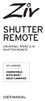 SHUTTER REMOTE UNIVERSAL WIRED & IR SHUTTER REMOTE RS-UWIR00 COMPATIBLE WITH MOST DSLR CAMERAS USER MANUAL THANK YOU FOR CHOOSING ZIV. The Ziv Shutter Remote RS-UWIR00 can trigger the shutter on most DSLR
SHUTTER REMOTE UNIVERSAL WIRED & IR SHUTTER REMOTE RS-UWIR00 COMPATIBLE WITH MOST DSLR CAMERAS USER MANUAL THANK YOU FOR CHOOSING ZIV. The Ziv Shutter Remote RS-UWIR00 can trigger the shutter on most DSLR
Digital Still Camera DSC-F77A
 3-086-183-11(1) Digital Still Camera Operating Instructions Before operating the unit, please read this manual thoroughly, and retain it for future reference. Getting started Shooting still images Viewing
3-086-183-11(1) Digital Still Camera Operating Instructions Before operating the unit, please read this manual thoroughly, and retain it for future reference. Getting started Shooting still images Viewing
Communication/Internet Operation Manual
 Communication/Internet Operation Manual To ensure correct use of your camera, read this manual carefully before use. Keep the manual handy for future use. Introduction Thank you for purchasing a Ricoh
Communication/Internet Operation Manual To ensure correct use of your camera, read this manual carefully before use. Keep the manual handy for future use. Introduction Thank you for purchasing a Ricoh
Nokia Bluetooth Headset BH-607. Issue 2. 1
 Nokia Bluetooth Headset BH-607 2 3 1 4 5 6 7 8 9 11 10 Issue 2. 1 12 13 14 DECLARATION OF CONFORMITY Hereby, NOKIA CORPORATION declares that this BH-607 product is in compliance with the essential requirements
Nokia Bluetooth Headset BH-607 2 3 1 4 5 6 7 8 9 11 10 Issue 2. 1 12 13 14 DECLARATION OF CONFORMITY Hereby, NOKIA CORPORATION declares that this BH-607 product is in compliance with the essential requirements
User Manual. PIXPRO Remote Viewer. KODAK PIXPRO Digital Cameras SMART LENS Cameras. Models: S-1/AZ651/AZ525/AZ526/AZ527 SL5/SL10/SL25. Ver. 3.
 User Manual PIXPRO Remote Viewer For: KODAK PIXPRO Digital Cameras SMART LENS Cameras Models: S-1/AZ651/AZ525/AZ526/AZ527 SL5/SL10/SL25 Ver. 3.0 Before You Start Declaration of Conformity Responsible Party:
User Manual PIXPRO Remote Viewer For: KODAK PIXPRO Digital Cameras SMART LENS Cameras Models: S-1/AZ651/AZ525/AZ526/AZ527 SL5/SL10/SL25 Ver. 3.0 Before You Start Declaration of Conformity Responsible Party:
COLOR VIDEO DOOR PHONE CDV-71BE/D
 COLOR VIDEO DOOR PHONE CDV-71BE/D 513-11, Sangdaewon-dong, Jungwon-gu, Seongnam-si, Gyeonggi-do, Korea Int l Business Dept. : Tel.; +82-31-7393-540~550 Fax.; +82-31-745-2133 Web site : www.commax.com Printed
COLOR VIDEO DOOR PHONE CDV-71BE/D 513-11, Sangdaewon-dong, Jungwon-gu, Seongnam-si, Gyeonggi-do, Korea Int l Business Dept. : Tel.; +82-31-7393-540~550 Fax.; +82-31-745-2133 Web site : www.commax.com Printed
Bluetooth Stereo Headphone. User Guide. Hive
 Bluetooth Stereo Headphone User Guide Hive 1. Product Description Avantree Hive is a Bluetooth stereo headphone with MIC from the Avantree family. It delivers clear voice transmission and high quality
Bluetooth Stereo Headphone User Guide Hive 1. Product Description Avantree Hive is a Bluetooth stereo headphone with MIC from the Avantree family. It delivers clear voice transmission and high quality
3 WATT LED SPOTLIGHT Model No. SLM - 3801
 3 WATT LED SPOTLIGHT Model No. SLM - 3801 OWNER'S MANUAL Customer Service Tel: 1-800-268-3319 Superex Canada Ltd, Toronto,M2H 3B8 Made in China Table of Contents A). Important Safety Instructions B). Charging
3 WATT LED SPOTLIGHT Model No. SLM - 3801 OWNER'S MANUAL Customer Service Tel: 1-800-268-3319 Superex Canada Ltd, Toronto,M2H 3B8 Made in China Table of Contents A). Important Safety Instructions B). Charging
Get started. Issue 1
 Get started Issue 1 2008 Nokia. All rights reserved. Nokia, Nokia Connecting People, Nseries, N85, Navi, and Nokia Care are trademarks or registered trademarks of Nokia Corporation. Other product and company
Get started Issue 1 2008 Nokia. All rights reserved. Nokia, Nokia Connecting People, Nseries, N85, Navi, and Nokia Care are trademarks or registered trademarks of Nokia Corporation. Other product and company
RICOH IMAGING COMPANY, LTD.
 Getting Started 1 Digital Camera Common Operations 2 Operating Manual Taking Pictures Playing Back and Deleting Images 3 4 Editing and Printing 5 Settings 6 Connecting to a Computer 7 Using the GPS 8 Appendix
Getting Started 1 Digital Camera Common Operations 2 Operating Manual Taking Pictures Playing Back and Deleting Images 3 4 Editing and Printing 5 Settings 6 Connecting to a Computer 7 Using the GPS 8 Appendix
User Manual 使 用 者 指 南. www.aputure.com. Aputure Manufacturing Authority
 R User Manual R www.aputure.com Aputure Manufacturing Authority 使 用 者 指 南 Foreword Thank you for purchasing Aputure Trigmaster Plus 2.4G. It inherits the advantages of previous flash and shutter trigger
R User Manual R www.aputure.com Aputure Manufacturing Authority 使 用 者 指 南 Foreword Thank you for purchasing Aputure Trigmaster Plus 2.4G. It inherits the advantages of previous flash and shutter trigger
Video Baby Monitor System. User Guide
 Video Baby Monitor System User Guide What s inside Welcome!... 2 Getting started... 3 Tour of the system... 7 Everyday use...13 Cameras... 14 Motion/Alerts... 18 Recording... 21 Playing Back Pictures and
Video Baby Monitor System User Guide What s inside Welcome!... 2 Getting started... 3 Tour of the system... 7 Everyday use...13 Cameras... 14 Motion/Alerts... 18 Recording... 21 Playing Back Pictures and
Basic Camera User Guide Please Read This First This guide explains how to prepare the camera and use its basic features.
 ENGLISH Safety Precautions Be sure to read, understand and follow the safety precautions below when using the camera, in order to prevent injury, burns or electrical shock to yourself and others. Be sure
ENGLISH Safety Precautions Be sure to read, understand and follow the safety precautions below when using the camera, in order to prevent injury, burns or electrical shock to yourself and others. Be sure
3D GLASSES FOR SHARP 3D AQUOS OPERATION MANUAL
 3D GLASSES FOR SHARP 3D AQUOS OPERATION MANUAL These 3D Glasses are only for use with SHARP AQUOS LCD TVs supporting 3D. For details of how to make adjustments for 3D functions and to fully enjoy 3D viewing,
3D GLASSES FOR SHARP 3D AQUOS OPERATION MANUAL These 3D Glasses are only for use with SHARP AQUOS LCD TVs supporting 3D. For details of how to make adjustments for 3D functions and to fully enjoy 3D viewing,
Nokia Bluetooth Headset BH-104
 Nokia Bluetooth Headset BH-104 2 1 4 5 6 3 7 8 11 12 9 10 DECLARATION OF CONFORMITY Hereby, NOKIA CORPORATION declares that this BH-104 product is in compliance with the essential requirements and other
Nokia Bluetooth Headset BH-104 2 1 4 5 6 3 7 8 11 12 9 10 DECLARATION OF CONFORMITY Hereby, NOKIA CORPORATION declares that this BH-104 product is in compliance with the essential requirements and other
Nokia Bluetooth Headset BH-101. Issue 1
 Nokia Bluetooth Headset BH-101 1 2 3 4 5 6 7 8 9 11 12 10 Issue 1 DECLARATION OF CONFORMITY Hereby, NOKIA CORPORATION declares that this HS-94W product is in compliance with the essential requirements
Nokia Bluetooth Headset BH-101 1 2 3 4 5 6 7 8 9 11 12 10 Issue 1 DECLARATION OF CONFORMITY Hereby, NOKIA CORPORATION declares that this HS-94W product is in compliance with the essential requirements
Specifications. Model Name Number of effective pixels Image sensor
 Specifications Model Name Number of effective pixels Image sensor DIGITAL CAMERA FUJIFILM X-T1 FUJIFILM X-T1 16.3 million pixels 23.6mm 15.6mm(APS-C)X-Trans II CMOS with primary color filter Total number
Specifications Model Name Number of effective pixels Image sensor DIGITAL CAMERA FUJIFILM X-T1 FUJIFILM X-T1 16.3 million pixels 23.6mm 15.6mm(APS-C)X-Trans II CMOS with primary color filter Total number
S320. Contents. Page. Components 3. Quick Start Guide 4. Settings 6. Brightness. Volume. Language. Calibrate the screen. Power save.
 User manual S320 Contents Page S320 Components 3 Quick Start Guide 4 Settings 6 Brightness Volume Language Calibrate the screen Power save Information Picture Satellite Navigation & GPS Speed Trap locator
User manual S320 Contents Page S320 Components 3 Quick Start Guide 4 Settings 6 Brightness Volume Language Calibrate the screen Power save Information Picture Satellite Navigation & GPS Speed Trap locator
Lenovo IdeaPad Miix 10
 Lenovo IdeaPad Miix 10 User Guide Read the safety notices and important tips in the included manuals before using your computer. Notes Before using the product, be sure to read Lenovo Safety and General
Lenovo IdeaPad Miix 10 User Guide Read the safety notices and important tips in the included manuals before using your computer. Notes Before using the product, be sure to read Lenovo Safety and General
Single Day Alarm Clock with. Bluetooth and USB Play-through
 Single Day Alarm Clock with Bluetooth and USB Play-through MODEL : BSC 200 READ THIS INSTRUCTION MANUAL BEFORE OPERATING THE APPLIANCE. SAVE THIS MANUAL FOR FUTURE REFERENCE. TABLE OF CONTENTS IMPORTANT
Single Day Alarm Clock with Bluetooth and USB Play-through MODEL : BSC 200 READ THIS INSTRUCTION MANUAL BEFORE OPERATING THE APPLIANCE. SAVE THIS MANUAL FOR FUTURE REFERENCE. TABLE OF CONTENTS IMPORTANT
Infrared Digital Scouting Camera. User s Manual Pocket Camera
 Infrared Digital Scouting Camera User s Manual Pocket Camera Content 1 Instruction... 1 1.1 General Description... 1 1.2 Camera Body Interfaces... 1 1.3 Shooting Information Display... 2 1.4 Supported
Infrared Digital Scouting Camera User s Manual Pocket Camera Content 1 Instruction... 1 1.1 General Description... 1 1.2 Camera Body Interfaces... 1 1.3 Shooting Information Display... 2 1.4 Supported
18-270mm F/3.5-6.3 Di II VC PZD for Canon, Nikon (Model B008) 18-270mm F/3.5-6.3 Di II PZD for Sony (Model B008)
 R 18-270mm F/3.5-6.3 Di II VC PZD for Canon, Nikon (Model B008) 18-270mm F/3.5-6.3 Di II PZD for Sony (Model B008) Thank you for purchasing the Tamron lens as the latest addition to your photographic equipment.
R 18-270mm F/3.5-6.3 Di II VC PZD for Canon, Nikon (Model B008) 18-270mm F/3.5-6.3 Di II PZD for Sony (Model B008) Thank you for purchasing the Tamron lens as the latest addition to your photographic equipment.
User Manual. Video Doorphone CDV-1020AQ
 User Manual Video Doorphone CDV-1020AQ 513-11, Sangdaewon-dong, Jungwon-gu, Seongnam-si, Gyeonggi-do, Korea Int l Business Dept. Tel. : +82-31-7393-540~550 Fax. : +82-31-745-2133 Web site : www.commax.com
User Manual Video Doorphone CDV-1020AQ 513-11, Sangdaewon-dong, Jungwon-gu, Seongnam-si, Gyeonggi-do, Korea Int l Business Dept. Tel. : +82-31-7393-540~550 Fax. : +82-31-745-2133 Web site : www.commax.com
E INSTRUCTION MANUAL
 E INSTRUCTION MANUAL 2 Getting Started Please be sure to read this manual before use. Test shooting Be sure to take some test shots before taking important pictures (such as business or weddings) to make
E INSTRUCTION MANUAL 2 Getting Started Please be sure to read this manual before use. Test shooting Be sure to take some test shots before taking important pictures (such as business or weddings) to make
Nokia Bluetooth Headset BH-109
 Nokia Bluetooth Headset BH-109 Issue 1.0 2 Introduction About your headset With Nokia Bluetooth Headset BH-109, you can handle calls hands-free, even when you are using two mobile devices at the same time.
Nokia Bluetooth Headset BH-109 Issue 1.0 2 Introduction About your headset With Nokia Bluetooth Headset BH-109, you can handle calls hands-free, even when you are using two mobile devices at the same time.
User Manual Color video door phone
 User Manual Color video door phone CDV-70KM Thank you for purchasing COMMAX products. Please carefully read this User s Guide (in particular, precautions for safety) before using a product and follow instructions
User Manual Color video door phone CDV-70KM Thank you for purchasing COMMAX products. Please carefully read this User s Guide (in particular, precautions for safety) before using a product and follow instructions
Digital Camera EX-S2/EX-M2 User s Guide
 E Digital Camera EX-S2/EX-M2 User s Guide Thank you for purchasing this CASIO Product. Before using it, be sure to read the precautions contained in this User s Guide, and keep the User s Guide in a safe
E Digital Camera EX-S2/EX-M2 User s Guide Thank you for purchasing this CASIO Product. Before using it, be sure to read the precautions contained in this User s Guide, and keep the User s Guide in a safe
CAMERA OPERATION MANUAL. Explanation of digital camera functions and operating instructions. DIGITAL CAMERA - PC CONNECTION OPERATION MANUAL
 DIGITAL CAMERA C-60 ZOOM REFERENCE MANUAL CAMERA OPERATION MANUAL Explanation of digital camera functions and operating instructions. DIGITAL CAMERA - PC CONNECTION OPERATION MANUAL Explanation
DIGITAL CAMERA C-60 ZOOM REFERENCE MANUAL CAMERA OPERATION MANUAL Explanation of digital camera functions and operating instructions. DIGITAL CAMERA - PC CONNECTION OPERATION MANUAL Explanation
HP 22-in-1 Media Card Reader
 HP 22-in-1 Media Card Reader Introduction This document describes how to install the HP 22-in-1 Media Card Reader into an HP Workstations adapter bracket, and then install the media card reader and bracket
HP 22-in-1 Media Card Reader Introduction This document describes how to install the HP 22-in-1 Media Card Reader into an HP Workstations adapter bracket, and then install the media card reader and bracket
BTX180 Wireless Bluetooth Speaker
 BTX180 Wireless Bluetooth Speaker User Manual 2012 Kinivo LLC. All rights reserved. Kinivo is a trademark of Kinivo LLC. Bluetooth word mark and the Bluetooth logo are registered trademarks of Bluetooth
BTX180 Wireless Bluetooth Speaker User Manual 2012 Kinivo LLC. All rights reserved. Kinivo is a trademark of Kinivo LLC. Bluetooth word mark and the Bluetooth logo are registered trademarks of Bluetooth
Check the packing list before using this product. If any items are missing, immediately contact your camera dealer.
 INSTRUCTION MANUAL BEFORE YOU BEGIN Thank you for purchasing this Konica Minolta product. Please take the time to read through this instruction manual so you can enjoy all the features of your new digital
INSTRUCTION MANUAL BEFORE YOU BEGIN Thank you for purchasing this Konica Minolta product. Please take the time to read through this instruction manual so you can enjoy all the features of your new digital
PLL2210W LED LCD Monitor
 PLL2210W LED LCD Monitor USER'S GUIDE www.planar.com Content Operation Instructions...1 Safety Precautions...2 First Setup...3 Front View of the Product...4 Rear View of the Product...5 Quick Installation...6
PLL2210W LED LCD Monitor USER'S GUIDE www.planar.com Content Operation Instructions...1 Safety Precautions...2 First Setup...3 Front View of the Product...4 Rear View of the Product...5 Quick Installation...6
620HD DVR. User Manual
 620HD DVR User Manual 2010 Sakar International, Inc. All rights reserved. Windows and the Windows logo are registered trademarks of Microsoft Corporation. All other trademarks are the property of their
620HD DVR User Manual 2010 Sakar International, Inc. All rights reserved. Windows and the Windows logo are registered trademarks of Microsoft Corporation. All other trademarks are the property of their
DIGITAL CAMERA. Reference Manual
 DIGITAL CAMERA Reference Manual En Trademark Information Microsoft, Windows and Windows Vista are either registered trademarks or trademarks of Microsoft Corporation in the United States and/or other countries.
DIGITAL CAMERA Reference Manual En Trademark Information Microsoft, Windows and Windows Vista are either registered trademarks or trademarks of Microsoft Corporation in the United States and/or other countries.
Digital Photo Frame User s Manual
 OM6075US001-CMYK Digital Photo Frame User s Manual Questions? Need Some Help? This manual should help you understand your new product. If you still have questions, call our help line found on the insert
OM6075US001-CMYK Digital Photo Frame User s Manual Questions? Need Some Help? This manual should help you understand your new product. If you still have questions, call our help line found on the insert
TASER CAM HD Recorder User Manual
 TASER CAM HD Recorder User Manual IMPORTANT SAFETY INSTRUCTIONS. Read all warnings and instructions. Save these instructions. MMU0036 Rev: C Contents 3 Chapter 1: Warnings & Cautions 3 General Safety Information
TASER CAM HD Recorder User Manual IMPORTANT SAFETY INSTRUCTIONS. Read all warnings and instructions. Save these instructions. MMU0036 Rev: C Contents 3 Chapter 1: Warnings & Cautions 3 General Safety Information
VOICE RECORDER NOTE CORDER DP-211 INSTRUCTIONS. Register your product on www.olympus-consumer.com/register and get additional benefits from Olympus!
 VOICE RECORDER NOTE CORDER DP-211 INSTRUCTIONS EN Register your product on www.olympus-consumer.com/register and get additional benefits from Olympus! 2 EN Introduction Thank you for purchasing an Olympus
VOICE RECORDER NOTE CORDER DP-211 INSTRUCTIONS EN Register your product on www.olympus-consumer.com/register and get additional benefits from Olympus! 2 EN Introduction Thank you for purchasing an Olympus
Nokia Bluetooth Headset BH-200 User Guide
 Nokia Bluetooth Headset BH-200 User Guide 1 9246085 Issue 2 DECLARATION OF CONFORMITY We, NOKIA CORPORATION declare under our sole responsibility that the product HS-58W is in conformity with the provisions
Nokia Bluetooth Headset BH-200 User Guide 1 9246085 Issue 2 DECLARATION OF CONFORMITY We, NOKIA CORPORATION declare under our sole responsibility that the product HS-58W is in conformity with the provisions
Basic Camera User Guide
 ENGLISH The Components Guide Preparations Shooting Playback/Erasing Menus and Settings Printing Downloading Images to a Computer Basic Camera User Guide Please Read This First This guide explains how to
ENGLISH The Components Guide Preparations Shooting Playback/Erasing Menus and Settings Printing Downloading Images to a Computer Basic Camera User Guide Please Read This First This guide explains how to
COOLPIX DIGITAL CAMERAS The three categories of cameras expand on the COOLPIX commitment to cutting-edge technology, legendary Nikon performance, and
 COMPARISON GUIDE COOLPIX DIGITAL CAMERAS The three categories of cameras expand on the COOLPIX commitment to cutting-edge technology, legendary Nikon performance, and extraordinary ease of use. Whether
COMPARISON GUIDE COOLPIX DIGITAL CAMERAS The three categories of cameras expand on the COOLPIX commitment to cutting-edge technology, legendary Nikon performance, and extraordinary ease of use. Whether
Leaf River Outdoor Products Vibrashine, Inc. P.O. Box 557 Taylorsville, MS 39168 (601) 785-9854 FAX (601) 785-9874 www.vibrashine.
 MULTI-CARD PICTURE VIEWER Model PV-2.5 Leaf River Outdoor Products Vibrashine, Inc. P.O. Box 557 Taylorsville, MS 39168 (601) 785-9854 FAX (601) 785-9874 www.vibrashine.com 2 THANKS and WELCOME What does
MULTI-CARD PICTURE VIEWER Model PV-2.5 Leaf River Outdoor Products Vibrashine, Inc. P.O. Box 557 Taylorsville, MS 39168 (601) 785-9854 FAX (601) 785-9874 www.vibrashine.com 2 THANKS and WELCOME What does
Getting to know your camera
 User Manual Thank you for buying a Samsung camera. This manual will guide you through using the camera, including capturing images, downloading images and using the application software. Please read this
User Manual Thank you for buying a Samsung camera. This manual will guide you through using the camera, including capturing images, downloading images and using the application software. Please read this
User Guide Nokia Portable Wireless Charging Plate DC-50
 User Guide Nokia Portable Wireless Charging Plate DC-50 Issue 1.1 EN User Guide Nokia Portable Wireless Charging Plate DC-50 Contents For your safety 3 About your accessory 4 Keys and parts 5 Top up your
User Guide Nokia Portable Wireless Charging Plate DC-50 Issue 1.1 EN User Guide Nokia Portable Wireless Charging Plate DC-50 Contents For your safety 3 About your accessory 4 Keys and parts 5 Top up your
4P359542-1H. Wireless LAN Connecting Adapter <BRP069A41> Installation Manual
 4P359542-1H Wireless LAN Connecting Adapter Installation Manual Wireless LAN Connecting Adapter Installation Manual Homepage: http://www.onlinecontroller.daikineurope.com For details
4P359542-1H Wireless LAN Connecting Adapter Installation Manual Wireless LAN Connecting Adapter Installation Manual Homepage: http://www.onlinecontroller.daikineurope.com For details
BLU Vivo 4.3 User Manual
 BLU Vivo 4.3 User Manual 1 Table of Contents Phone Safety Information... 3 Appearance and Key Functions... 4 Installation and Charging... 5 Phone Operation... 7 Communication... 10 Camera... 11 Gallery...
BLU Vivo 4.3 User Manual 1 Table of Contents Phone Safety Information... 3 Appearance and Key Functions... 4 Installation and Charging... 5 Phone Operation... 7 Communication... 10 Camera... 11 Gallery...
ONYX Portable HD. Portable Video Magnifier. User s Guide. Freedom Scientific, Inc. www.freedomscientific.com. 440783-001 Rev. B
 ONYX Portable HD Portable Video Magnifier User s Guide Freedom Scientific, Inc. www.freedomscientific.com 440783-001 Rev. B Freedom Scientific, Inc., 11800 31 st Court North, St. Petersburg, Florida 33716-1805,
ONYX Portable HD Portable Video Magnifier User s Guide Freedom Scientific, Inc. www.freedomscientific.com 440783-001 Rev. B Freedom Scientific, Inc., 11800 31 st Court North, St. Petersburg, Florida 33716-1805,
Camera User Guide ENGLISH
 ENGLISH Camera User Guide Please start by reading the Precautions on page 4 of this manual. Please refer to the Software Starter Guide for information on installing the software and downloading images.
ENGLISH Camera User Guide Please start by reading the Precautions on page 4 of this manual. Please refer to the Software Starter Guide for information on installing the software and downloading images.
