Introduction. Test Shots. Copyright. Exemption from Liability. Warranty. Radio Interference
|
|
|
- Megan Goodman
- 8 years ago
- Views:
Transcription
1 Introduction Thank you for purchasing a Ricoh product. This manual explains the correct handling procedures and precautions for your camera. To ensure the best performance, please read the manual thoroughly before using the camera. Keep the manual handy for quick future reference. Ricoh Co., Ltd. Test Shots Check that your camera is recording the images correctly by taking a number of test shots. Copyright Reproduction or alteration of copyrighted documents, magazines, music and other materials, other than for personal, home or similarly limited purposes, without the consent of the copyright holder is prohibited. Exemption from Liability Ricoh Co., Ltd. assumes no liability for failure to record or play back images caused by malfunction of this product. Warranty This product is manufactured to local specifications and the warranty is valid within the country of purchase. Should the product fail or malfunction while you are abroad, the manufacturer assumes no responsibility for servicing the product locally or bearing the expenditure incurred therefor. Radio Interference Operating this product in the vicinity of other electronic equipment may adversely affect the performance of both devices. In particular, operating the camera close to a radio or television may lead to interference. If interference occurs, follow the procedures below. Move the camera as far away as possible from the TV, radio or other device Reorient the TV or radio antenna. Plug the devices into separate electrical outlets. This publication may not be reproduced in whole or part without the express written permission of Ricoh Ricoh Co., Ltd. All rights reserved. Ricoh reserves the right to change the contents of this publication without notice. Considerable care was taken in preparing this manual. If, however, you have questions about any part of the manual, or note mistakes or inaccuracies, please contact us at the address listed on the back cover. Microsoft, MS and Windows are registered trademarks of Microsoft Corporation in the United States of America and other countries. Macintosh is a registered trademark of Apple Computer, Inc., in the United States of America and other countries. is a trademark. All trademarked company and product names mentioned in this manual are the property of their respective owners.
2 How to Read the Operation Manuals The following operation manuals are supplied with this camera. Refer to the appropriate manual for instructions relating to the required operation. Open the package Check the contents of the package. (p.2) Basic operation Digital Camera Operation Manual (this manual) This manual explains how to operate the camera, from the preparations that are necessary before using the camera to instructions on how to use the various shooting functions and play back files. Transfer images to PC (Supplied by CD-ROM) Windows RICOH Gate for Windows This manual explains how to install the necessary software, how to connect the camera to the PC, and how to use RICOH Gate to transfer files between the camera and the PC. Macintosh RICOH Gate for Macintosh This manual explains how to install the necessary software, how to connect the camera to the Macintosh, and how to use RICOH Gate to transfer files between the camera and the Macintosh. 1
3 Checking the Package Contents Check that your digital camera comes complete with the following items. Read the warranty card and keep it in a safe place. Caplio RR10 RICOH BASE Arm AC adapter * Required when the camera is connected to a PC and is used as a PC camera AV cable USB cable Rechargeable battery AC adapter converter 2
4 SD memory card 8MB CD-ROM (software) Soft case Wrist strap Software Agreement Warranty card Operation manuals 3
5 4 Contents How to Read the Operation Manuals...1 Checking the Package Contents...2 Basic Operation/Quick Reference...8 Getting Started... 8 Shooting... 9 Playback Erasing Names of Parts...12 Safety Precautions...14 Chapter 1 GETTING STARTED Before Using the Camera...20 Attaching the Wrist Strap Powering the Camera...21 Loading the Battery Charging the Battery Using the AC Adapter Storage Media...25 Inserting the SD Memory Card Formatting an SD Memory Card Chapter 2 MASTERING BASIC OPERATION Turning the Camera On and Off...30 Using the Mode Dial...31 Explanation of the Data Displays...32 Before You Start Recording...34 Setting the Date and Time How to Hold the Camera Adjusting the Focus Changing the Size of the Subject... (Zoom)38 Changing the PIC (Image Quality) Mode Adjusting the Brightness of the LCD Monitor Chapter 3 SHOOTING Basic Shooting...42 Operation Flow Still Picture Mode Text Mode Continuous Shooting Mode Motion Picture Mode Voice Memo Mode Shooting Functions...50 Flash Mode Exposure Compensation... 52
6 White Balance Macro Mode Images with Voice Memo Manual Focus Date Imprint Mode ISO Setting Red-eye Reduction Mode Time Exposure Mode Setting the Brightness Control Digital Zoom Chapter 4 PLAYBACK/DELETING Basic Playback...70 Playing Still Picture/Text/Continuous Files Playing a Voice Memo File Playing a Motion Picture File Playing Files on a TV Various Playback Functions...76 Thumbnail Display Zoom Playback Protecting a File Auto Playback DPOF Voice Memo Playing Music...90 Playing Music Deleting the Music Data Deleting Files...93 Deleting a Single File Deleting All Files Chapter 5 CAMERA SETTINGS AND OTHER FUNCTIONS Changing the Camera Settings...96 Keep Settings Changing the LCD Confirmation Time Changing the Auto Power Off Setting Changing the Beep Sound Setting Changing the Power Saving Mode Changing the File Numbering System Changing the Display Language Changing the Video-out Signal Method Initializing the Settings Using the Remote Control Appendix Troubleshooting Error Messages Using Your Camera in Other Countries Recording Capacities
7 System Configuration Optional Accessories Handling Precautions Care and Storage Specifications About the Warranty and Servicing Index Alphabetical Index Functional Index Memo Tips How to Extend the Recording and Playback Times...22 To protect important data...26 Auto Power Off...30 HOLD Switch...30 LCD Monitor Display Function...33 How to verify the date and time...34 Focus Lock Shooting...44 Meaning of Symbols Important This indicates points or restrictions relating to operation requiring your attention. Note This indicates a supplementary explanation of the operation concerned or points you should know. Tips m This indicates information that it is useful to know when operating the camera. This indicates the reference page for the function or operation concerned. 6
8 7
9 Basic Operation/Quick Reference This section explains basic operation of the camera. For more detailed information, refer to the reference page mentioned. Getting Started Battery SD memory card 1 Load the battery. (p.21) Slide open the battery cover and load the battery. * Charge the battery before loading it in the camera. (p.22) 2 Insert a storage media. (p.26) Slide the card cover switch to open the card cover and insert an SD memory card. * When using a new SD memory card, be sure to format it first with the camera. (p.27) Setting the Date and Time (p.34) 1 Set the mode dial to [ ]. 2 Press the or button to select [DATE SETTING] and press the button. SET UP 2/3 BEEP SOUND ON POWER SAVE OFF SEQ.FILE NO. ON DATE SETTING LANGUAGE ENGLISH SELECT: 3 Press the,, and buttons to set the date and time. Press the or button to highlight the item you wish to adjust, and press the or button to adjust the item. SET DATE/TIME 2001 / 01 / : 00 CANCEL:CANCEL 4 Press the ENTER button. SEL.:ENTER 8
10 Shooting 25 N /07/15 11:25 1 Turn on the camera. (p.30) Slide the power switch to turn on the camera. 2 Set the mode dial to [ ]. (p.31) 3 Select the PIC (image quality) mode. (p.38) Press the PIC button to select the image quality mode. 4 Compose the picture. (p.38) Press the button to make the subject larger and the button to make the subject smaller. 5 Record the image. (p.36) Press the shutter release button halfway to lock the focus, and then press the shutter release button fully without releasing it. Using the Flash (p.50) 1 Set the mode dial to [ ] or [ ]. 2 Press the button to select a flash mode. You can choose from four flash modes: Flash Off, Auto, Forced Flash and Slow Synchro. 3 Press the shutter release button to record the image. 25 N /07/15 11:25 9
11 Playback 5/ /07/15 11:25 1 Turn on the camera. (p.30) Slide the power switch to turn on the camera. 2 Set the mode dial to [ ]. (p.31) 3 Select a file. (p.70) Press the button to display the previous file and the button to display the next file. Displaying Multiple Files (Thumbnail Display) (p.76) 1 Set the mode dial to [ ] and press the MENU button. 2 Press the button to select and press the ENTER button. THUMBNAIL MENU 3 Press the,, or button to change the file. Press the button when the selected file is on the top row to display the previous nine files, and press the button when the selected file is on the bottom row to display the next nine files. 5/ /07/15 11:25 10 To return to single image display Press the MENU button to display the menu and press the ENTER button. The screen will return to single image display and the selected file will be displayed.
12 Erasing DELETE ONE MENU 1 Turn on the camera. (p.30) Slide the power switch to turn the camera on. 2 Set the mode dial to [ ]. (p.31) 3 Select the file you want to delete and press the MENU button. (p.93) Press the button to display the previous file and the button to display the next file. 4 Check that the symbol is highlighted and press the ENTER button. (p.93) 5 Press the shutter release button. 11
13 Names of Parts Camera Front Shutter release button (p.36) Power switch (p.30) Flash sensor Flash Lens Charging lamp (p.23) (Blinks when connected to PC.) Wrist strap eyelet (p.20) Back DIGITAL terminal cover switch (p.74) DIGITAL terminal cover (p.74) Card cover (p.26) Card cover switch (p.26) Reset switch (p.113) DIGITAL (AV/USB) terminal (p.74) Battery cover (p.21) Power supply terminal (DC-input) cover (p.24) 12
14 Operating parts Speaker (p.71) Earphone terminal Microphone PIC button (p.38) button (p.51) /Zoom button ( ) (p.38) Mode dial (p.31) Flash LED Autofocus LED button LCD monitor (p.32, p.36) MENU/ENTER button CANCEL button DISPLAY button RICOH BASE Camera setting parts Arm (Required when the camera is connected to a PC) Remote control reception START key AC adapter AC-3 Power supply terminal (DC-input) (p.105) DIGITAL (AV/USB) terminal (p.105) Rechargeable battery DB-40 Remote control unit (optional) DR-4 AC adapter converter Power supply terminal (DC-input) 13
15 Safety Precautions Warning Symbols Various symbols are used throughout this instruction manual and on the product to prevent physical harm to you or other people and damage to property. The symbols and their meanings are explained below. Danger Warning Caution This symbol indicates matters that may lead to imminent risk of death or serious injury if ignored or incorrectly handled. This symbol indicates matters that may lead to death or serious injury if ignored or incorrectly handled. This symbol indicates matters that may lead to injury or physical damage if ignored or incorrectly handled. Sample Warnings The symbol alerts you to actions that must be performed. The symbol alerts you to prohibited actions. The symbol may be combined with other symbols to indicate that a specific action is prohibited. Examples Do not touch Do not disassemble 14
16 Observe the following precautions to ensure safe use of this equipment. Danger Do not attempt to disassemble, repair or alter the equipment yourself. The high-voltage circuitry in the equipment poses significant electrical hazard. Do not attempt to disassemble, alter or directly solder the battery. Do not put the battery in a fire, attempt to heat it, use it in a high temperature environment such as next to a fire or inside a car, or abandon it. Do not put it into water or the sea or allow it to get wet. Do not attempt to pierce the battery with a needle, hit it with a hammer, stand on it, drop it or subject it to severe impact. Do not use batteries that are significantly damaged or deformed. Warning Turn off the power immediately in the event of irregularity, such as the equipment emitting smoke or a strange smell. Remove the battery as soon as possible, being careful to avoid electric shocks or burns. If you are drawing power from a household electrical outlet, be sure to unplug the power cord from the outlet to avoid fire or electrical hazards. Discontinue use of the equipment immediately if it is malfunctioning. Contact the nearest service center at your earliest convenience. Turn off the power immediately if any metallic object, water, liquid or other foreign object gets into the equipment. Remove the battery as soon as possible, being careful to avoid electric shocks or burns. If you are drawing power from a household electrical outlet, be sure to unplug the power cord from the outlet to avoid fire or electrical hazards. Discontinue use of the equipment immediately if it is malfunctioning. Contact the nearest service center at your earliest convenience. 15
17 Warning Avoid any contact with the liquid crystal inside the LCD monitor, should the monitor be damaged. Follow the emergency measures below in the following circumstances. SKIN: If any of the liquid crystal gets on your skin, wipe it off and rinse the affected area thoroughly with water, then wash well with soap. EYES: If it gets in your eyes, wash your eyes with clean water for at least 15 minutes and seek medical advice immediately. INGESTION: If any of the liquid crystal is ingested, rinse the mouth out thoroughly with water. Have the victim drink a large amount of water and induce vomiting. Seek medical assistance immediately. Follow these precautions to prevent the batteries from leaking, overheating, igniting or exploding. Do not use batteries other than those specifically recommended for the equipment. Do not carry or store together with metal objects such as ballpoint pens, necklaces, coins, hairpins, etc. Do not put the battery into a microwave or high pressure container. If leakage of battery fluid or a strange odor, color change, etc. is noticed during use or during charging, remove the battery from the camera immediately and keep away from fire. Please observe the following in order to prevent fire, electrical shock or cracking due to the battery charging. Use only the indicated power supply voltage. Also avoid bunching wiring and extension cords. Do not damage, bundle or alter power cords. Also, do not place heavy objects on power cords, or strongly pull or bend power cords. Do not connect or disconnect the power plug with wet hands. Always grip the plug section when disconnecting a power cord. Do not wrap in cloth, etc., during use. Keep the battery and SD memory card used in this equipment out of the reach of children to prevent accidental ingestion. Consumption is harmful to human beings. If swallowed, seek medical assistance immediately. Keep the equipment out of the reach of children. Children cannot understand and observe the items in Safety Precautions and Precautions for use and can thus cause an accident to occur. Do not touch the internal components of the equipment if they become exposed as a result of being dropped or damaged. The high-voltage circuitry in the equipment could lead to an electric shock. Remove the battery as soon as possible, being careful to avoid electric shocks or burns. Take the equipment to your nearest dealer or service center if it is damaged. 16
18 Warning Do not use the equipment in the bathroom or shower as this could result in fire or electric shock. Do not use the equipment near flammable gases, gasoline, benzine, thinner or similar substances to avoid the risk of explosion, fire or burns. Do not use the equipment in aircraft or other locations where usage is restricted or prohibited as this may lead to disasters or accidents. Wipe off any dust that accumulates on the electrical plug as this may lead to fire. Use only the specified AC adapter (AC-3) in household electrical outlets. Other adapters pose the risk of fire, electric shock or injury. To avoid the risk of fire, electric shock or injury, do not use the AC adapter with commercially available electronic transformers when traveling abroad. 17
19 Observe the following precautions to ensure safe use of this unit. Caution Contact with fluid leaking from a battery can lead to burns. If part of your body comes in contact with a damaged battery, wash the area with water immediately. (Do not use soap.) If a battery starts to leak, remove it immediately from the equipment and wipe the battery chamber thoroughly before replacing it with a new battery. Plug the power cords securely into the electrical outlets. Loose cords pose a fire hazard. Do not allow the camera to get wet. In addition, do not operate it with wet hands. Both pose the risk of electric shock. Do not fire the flash at drivers of vehicles, such as bicycles, cars and trains, as this may cause the driver to lose control and result in a traffic accident. Safety Precautions for Accessories Safety Precautions for the optional accessories, such as the remote control unit are contained in the instruction manual provided with each product and should be read thoroughly before operating the equipment. 18
20 Chapter 1 GETTING STARTED Before Using the Camera...20 Attaching the Wrist Strap Powering the Camera...21 Charging the Battery Loading the Battery Using the AC Adapter Storage Media...25 Inserting the SD Memory Card Formatting an SD Memory Card... 27
21 Before Using the Camera Attaching the Wrist Strap Attach the wrist strap to the camera. Important Do not swing the camera around by the strap. 1 Pass the end of the strap through the wrist strap eyelet on the camera. 20
22 Powering the Camera 1 This section explains how to load and charge the battery and how to power the camera from a household electrical outlet Loading the Battery Load the rechargeable battery (DB-40) in the camera before operating. 1 Check that the camera is turned off and slide the battery cover open. m See Turning the Camera On and Off (p.30). Important Be sure to charge the battery before using it for the first time. (The battery is not charged at the time it leaves the factory.) See Charging the Battery (p.22). GETTING STARTED 2 Load the battery and close the battery cover. Make sure that the battery cover is closed securely. Important Keep metal objects, such as needles, away from the battery contact surfaces and electrical connections. Electrostatic damage could result. Shooting and playback guidelines The table below shows the approximate recording and playback times as measured under the following conditions. [Measuring conditions] Shooting :Shooting continuously in a recording mode with the power turned on (at intervals of 30 seconds, without turning off the camera between shots, with the flash fired for 50% of the shots, at a temperature of 20 C) Playback :The camera is left turned on in a playback mode at a temperature of 20C 21
23 Battery Approx. recording time (when fully charged) Approx. playback time Rechargeable battery DB min. 80 min. Tips How to Extend the Recording and Playback Times Keep the following points in mind when operating the camera. The values indicated above tend to decrease depending on the temperature in which the camera is used. In a cold environment, warming the battery in your hands, for example, could increase the number of images you can record. Frequent use of the flash, zoom function and LCD monitor will contribute to running down of the battery. Keep their use to a minimum. Note If you are using the camera for a long period and there is an electrical outlet nearby, use the AC adapter. See Using the AC Adapter (p.24). When powering the camera solely by the battery, you are recommended to keep a spare battery with you. If the battery symbol ( ) is displayed on the LCD monitor, it indicates that the battery is running low. Charge the battery. See Charging the Battery (p.22). Precautions for Use When purchasing a spare battery, be sure to buy only the specified type. m See Optional Accessories (p.117). Wipe the contacts of the battery and camera with a soft dry cloth. When used continuously for a long period, the battery may become hot. Allow to cool before removing. If you do not intend to use the camera for a long period, discharge the battery completely before removing it, and store it in a cool place. Charge it fully before using it again.. Charging the Battery Before using the camera for the first time or when charging the battery, follow the procedure below to fully charge the battery. 1 Set the battery in the camera. m See Loading the Battery (p.21). 2 Attach the connection cable of the AC adapter to the RICOH BASE. 3 Insert the power plug into the electrical outlet. 22
24 4 Place the camera on the RICOH BASE. Charging will start. The charging lamp on the camera lights during charging and goes off when charging is finished. Charging takes approximately 3hours at room temperature. Note You can use the high speed battery charger. (Charging time: Approx. 2 hours at room temperature.) See Optional Accessories (p.117). 1 GETTING STARTED Precautions for use Use only the Ricoh rechargeable battery (DB-40). Use the RICOH BASE when charging the battery. Do not use the RICOH BASE to charge batteries other than the DB-40 rechargeable battery. Charge the battery in a well-ventilated place with an ambient temperature of degrees. When the battery reaches the end of its service life, the working time becomes shorter even when it is correctly charged. Replace with a new battery. The battery will feel warm when charging is finished but this is not a malfunction. Remove the power plug from the electrical outlet if you do not intend to use the camera for a long period. If left plugged in, it may result in fire. 23
25 Using the AC Adapter When using the camera for a long period to shoot or playback images, connect the AC adapter and power the camera from a household electrical outlet. About the AC adapter Be sure to read the safety precautions before use. 1 Check that the camera is turned off and slide the battery cover open. m See Turning the Camera On and Off (p.30). 2 Open the power supply terminal (DCinput) cover, set the AC adapter converter and then close the battery cover. Important Insert the power plug and connection cable securely. If the plug or cable works loose during recording, the data may be lost or damaged. If you turn off the camera or disconnect the AC adapter while operating the camera (recording, playback, deleting, etc.), the data may be lost or damaged. If you do not intend to use the camera for a long period, disconnect the AC adapter from the camera and the electrical outlet. If you set the AC adapter converter, the power supply terminal (DC-input) cannot be closed. 3 Connect the AC adapter connection cable to the power supply terminal (DCinput) of the AC adapter converter. 4 Insert the power plug into the electrical outlet. 24
26 Storage Media 1 This camera records image files on an SD memory card. Precautions for use Never insert or remove the card while the camera is turned on. Do not bend the card, subject it to strong force or impact, or drop it. Avoid using or storing the card in an environment where there is likely to be static electricity or electrical interference. Avoid using or storing the card in places that are subject to high temperature and humidity, in dusty places, or in an environment where corrosive substances are present. Do not allow dust or foreign matter to get inside the card cover. To avoid possible hazards, keep the card away from flames and do not dispose of it in fire. The card has a limited service life. If used for a long period, it may fail to record new files. Data Data recorded on an SD memory card may be lost by incorrect handling by the user or a third party, by subjecting the card to static electricity or electrical interference, or by malfunction or repair of the camera. Ricoh Co., Ltd. assumes no liability for damages resulting from the loss of recorded data. Do not remove the battery, turn off the camera, or connect the AC adapter while data is being recorded on the card. The data stored on the card could be lost or damaged. You are advised to copy important data onto another media, such as a CD-R/RW or hard disk. Note SD memory cards with a capacity of up to 64MB can be used on this camera. GETTING STARTED About the Memory Card You are recommended to use an SD memory card. If you are using an MMC (Multi-Media Card), the following points should be noted. You cannot record motion pictures. The processing speed is slow. * On account of the above limitations, we cannot guarantee operation of MMC. * Please note you cannot use some manufacturers MMCs. 25
27 . Tips To protect important data To avoid accidental recording or deleting of data, set the writeprotect switch to [LOCK]. Release the lock to record or delete data. Keep the metal Write-protect switch terminal parts of the memory card clean. If the card becomes damaged, it may result in loss of data. Inserting the SD Memory Card Important Be sure to turn the camera off before inserting or removing the card as this could result in loss or damage of the data stored on the card, or malfunction of the camera. You cannot record or delete data or format the SD memory card when the write-protect switch is set to [LOCK]. Release the lock first. See To protect important data (p.26). Before using a new card or a card that has been used on other equipment (such as a PC), format the card with the camera first. See Formatting an SD Memory Card (p.27). Turn the camera off before inserting the SD memory card. Inserting the card 1 Check that the camera is turned off. m See Turning the Camera On and Off (p.30). 2 Slide the card cover switch in the direction shown by the arrow and open the card cover. 3 Insert the card with the label facing toward you. 26
28 Removing the card 1 Check that the camera is turned off. m See Turning the Camera On and Off (p.30). 2 Slide the card cover switch to open the card cover. Push the card in and then pull it out. 1 GETTING STARTED. The card eject function is activated by pushing the card in. Keep the card horizontal when pulling it out. Formatting an SD Memory Card Format an SD memory card. Before using a new SD memory card or an SD memory card that has been used on another device (such as a PC), format the card with the camera first. Operation Map Important Formatting will delete all the files recorded on the card (including protected files). Some SD memory cards formatted with other devices cannot be used. SETUP mode 1 Slide the power switch toward POWER and turn the camera on. m See Turning the Camera On and Off (p.30). 2 Set the mode dial to [ ]. 27
29 3 Press the or button to select [FORMAT] and press the button. SET UP FORMAT KEEP SETTING DIGITAL ZOOM LCD CONFIRM. AUTO OFF 1/3 OFF 1SEC. 1MIN. SELECT: 4 Press the shutter release button.! FORMAT MEMORY CARD CANCEL:CANCEL START:RELEASE The [FORMATTING] message will be displayed. When formatting is completed, the screen will return to the SET UP menu. 28
30 Chapter 2 MASTERING BASIC OPERATION Turning the Camera On and Off...30 Using the Mode Dial...31 Explanation of the Data Displays...32 Before You Start Recording...34 Setting the Date and Time How to Hold the Camera Adjusting the Focus Changing the Size of the Subject (Zoom) Changing the PIC (Image Quality) Mode Adjusting the Brightness of the LCD Monitor... 39
31 Turning the Camera On and Off Follow the procedure below to turn the camera on and off. 1 Slide the power switch in the direction shown by the arrow (toward POWER). The camera will turn on. To turn the camera off, slide the power switch toward POWER again. Tips Auto Power Off The auto power off function will be activated and the monitor and camera will be turned off automatically to conserve the battery if the camera is left with no buttons operated for the preset time. To resume use, turn the power on again. m See Changing the Auto Power Off Setting (p.98). Tips HOLD Switch If you slide the power switch toward HOLD, all button operations will be disabled. Use the function to avoid misuse of the buttons during playing back music. m See Playing Music (p.91). 30
32 Using the Mode Dial The camera offers a number of modes for recording and playback. The mode dial is used to select the desired mode. Mode dial Mode name Description Setup mode Play mode Still Picture mode Text mode Continuous Shooting mode Motion Picture mode Voice Memo mode Music mode This mode is used for changing and confirming the camera settings. This mode is used for playing recorded files. This mode is used for normal shooting. This mode is used for recording text. Colour is eliminated and the picture is recorded in 2 values, black and white. Pictures are recorded continuously while the shutter release button is pressed. This mode is used for recording motion pictures with sound. This mode is used for recording voice memos. This mode is used for playing music. 2 MASTERING BASIC OPERATION 1 Turn the mode dial and set it to the desired mode. The screen displayed on the LCD monitor varies depending on the mode. Refer to the following pages for operating instructions. (Setup) (p.96) (Play) (p.70) (Still picture) (p.43) (Text) (p.45) (Continuous shooting) (p.46) (Motion picture) (p.47) (Voice memo) (p.48) (Music) (p.90) 31
Communication/Internet Operation Manual
 Communication/Internet Operation Manual To ensure correct use of your camera, read this manual carefully before use. Keep the manual handy for future use. Introduction Thank you for purchasing a Ricoh
Communication/Internet Operation Manual To ensure correct use of your camera, read this manual carefully before use. Keep the manual handy for future use. Introduction Thank you for purchasing a Ricoh
Basic Operations If you are using the camera for the first time, read this section.
 Camera User Guide The serial number of this product is given on the bottom face of the camera. Basic Operations If you are using the camera for the first time, read this section. This section provides
Camera User Guide The serial number of this product is given on the bottom face of the camera. Basic Operations If you are using the camera for the first time, read this section. This section provides
Communication/Internet Operation Manual
 Communication/Internet Operation Manual To ensure correct use of your camera, read this manual carefully before use. Keep the manual handy for future use. Introduction Thank you for purchasing a Ricoh
Communication/Internet Operation Manual To ensure correct use of your camera, read this manual carefully before use. Keep the manual handy for future use. Introduction Thank you for purchasing a Ricoh
How to Manage your Digital Camera
 Camera User Guide The serial number of this product is given on the bottom face of the camera. Basic Operations If you are using the camera for the first time, read this section. This section provides
Camera User Guide The serial number of this product is given on the bottom face of the camera. Basic Operations If you are using the camera for the first time, read this section. This section provides
Basic Operations If you are using the camera for the first time, read this section.
 Camera User Guide The serial number of this product is given on the bottom face of the camera. Basic Operations If you are using the camera for the first time, read this section. This section provides
Camera User Guide The serial number of this product is given on the bottom face of the camera. Basic Operations If you are using the camera for the first time, read this section. This section provides
Operation Manual. For the safe use of your camera, be sure to read the Safety Precautions thoroughly before use.
 Operation Manual For the safe use of your camera, be sure to read the Safety Precautions thoroughly before use. Using These Manuals The three manuals included are for your Caplio RX. 1. Please read this
Operation Manual For the safe use of your camera, be sure to read the Safety Precautions thoroughly before use. Using These Manuals The three manuals included are for your Caplio RX. 1. Please read this
Operation Manual. For the safe use of your camera, be sure to read the Safety Precautions thoroughly before use.
 Operation Manual For the safe use of your camera, be sure to read the Safety Precautions thoroughly before use. Using These Manuals The two manuals included are for your Caplio 400G wide. Please read this
Operation Manual For the safe use of your camera, be sure to read the Safety Precautions thoroughly before use. Using These Manuals The two manuals included are for your Caplio 400G wide. Please read this
Single Day Alarm Clock with. Bluetooth and USB Play-through
 Single Day Alarm Clock with Bluetooth and USB Play-through MODEL : BSC 200 READ THIS INSTRUCTION MANUAL BEFORE OPERATING THE APPLIANCE. SAVE THIS MANUAL FOR FUTURE REFERENCE. TABLE OF CONTENTS IMPORTANT
Single Day Alarm Clock with Bluetooth and USB Play-through MODEL : BSC 200 READ THIS INSTRUCTION MANUAL BEFORE OPERATING THE APPLIANCE. SAVE THIS MANUAL FOR FUTURE REFERENCE. TABLE OF CONTENTS IMPORTANT
Shooting and Playback Functions
 Camera User Guide Quick Guide Using the Various Shooting and Playback Functions Changing Camera Settings Installing Software The serial number of this product is given on the bottom face of the camera.
Camera User Guide Quick Guide Using the Various Shooting and Playback Functions Changing Camera Settings Installing Software The serial number of this product is given on the bottom face of the camera.
Caplio Utility for Windows
 Caplio Utility for Windows Operation Manual English To ensure correct use of the product, read this manual carefully before use. Keep the manual handy for future use. Introduction Thank you for purchasing
Caplio Utility for Windows Operation Manual English To ensure correct use of the product, read this manual carefully before use. Keep the manual handy for future use. Introduction Thank you for purchasing
Nikon 4200 CoolPix Camera Staff Digital Photo Camera Parts:
 Nikon 4200 CoolPix Camera Staff Digital Photo Camera Parts: Page 1 Page 2 Battery: Nikon 4200 Coolpix camera contains one rechargeable battery. To charge the battery, remove from battery chamber and insert
Nikon 4200 CoolPix Camera Staff Digital Photo Camera Parts: Page 1 Page 2 Battery: Nikon 4200 Coolpix camera contains one rechargeable battery. To charge the battery, remove from battery chamber and insert
How to Use the Nikon DSC-S950
 User s Manual Thank you for buying a Samsung Camera. This manual will guide you through using the camera, including capturing images, downloading images and using the application software. Please read
User s Manual Thank you for buying a Samsung Camera. This manual will guide you through using the camera, including capturing images, downloading images and using the application software. Please read
Instructions. Set up the camera driver. Take a picture. Insert the USB cable. Check the camera s power. Check [Removable Disk]
![Instructions. Set up the camera driver. Take a picture. Insert the USB cable. Check the camera s power. Check [Removable Disk] Instructions. Set up the camera driver. Take a picture. Insert the USB cable. Check the camera s power. Check [Removable Disk]](/thumbs/25/6908822.jpg) User Manual Thank you for buying a Samsung camera. This manual will guide you through using the camera, including capturing images, downloading images and using the application software. Please read this
User Manual Thank you for buying a Samsung camera. This manual will guide you through using the camera, including capturing images, downloading images and using the application software. Please read this
User s Manual ENGLISH
 User s Manual Thank you for buying a Samsung Camera. This manual will guide you through using the camera, including capturing images, downloading images and using the application software. Please read
User s Manual Thank you for buying a Samsung Camera. This manual will guide you through using the camera, including capturing images, downloading images and using the application software. Please read
Camera User Guide. Caution! Do not connect the USB cable yet! About other documentation. Quick Guide. A Variety of Shooting Techniques/Playback
 Camera User Guide Quick Guide A Variety of Shooting Techniques/Playback Changing Camera Settings Installing Software Troubleshooting Caution! Do not connect the USB cable yet! If you connect the camera
Camera User Guide Quick Guide A Variety of Shooting Techniques/Playback Changing Camera Settings Installing Software Troubleshooting Caution! Do not connect the USB cable yet! If you connect the camera
THE NEW GENERATION IN TECHNOLOGY. NI-3103A Alarm Clock w/fm Radio ipod & iphone Docking. Operating Instructions
 THE NEW GENERATION IN TECHNOLOGY NI-3103A Alarm Clock w/fm Radio ipod & iphone Docking Operating Instructions Table of Contents Important Safeguards... 3 Parts... 6 Controls... 6 To Set Up... 7 ipod/iphone
THE NEW GENERATION IN TECHNOLOGY NI-3103A Alarm Clock w/fm Radio ipod & iphone Docking Operating Instructions Table of Contents Important Safeguards... 3 Parts... 6 Controls... 6 To Set Up... 7 ipod/iphone
Instructions. Set up the camera driver. Take a picture. Insert the USB cable. Check the camera s power. Check [Removable Disk]
![Instructions. Set up the camera driver. Take a picture. Insert the USB cable. Check the camera s power. Check [Removable Disk] Instructions. Set up the camera driver. Take a picture. Insert the USB cable. Check the camera s power. Check [Removable Disk]](/thumbs/24/2272753.jpg) ENGLISH Thank you for buying a Samsung Camera. This manual will guide you through using the Digimax 202, including capturing images, downloading images and using the MGI PhotoSuite III SE software. Please
ENGLISH Thank you for buying a Samsung Camera. This manual will guide you through using the Digimax 202, including capturing images, downloading images and using the MGI PhotoSuite III SE software. Please
ENGLISH User's Manual
 ENGLISH User's Manual Thank you for buying a Samsung Camera. This manual will guide you through using the camera, including capturing images, downloading images and using the application software. Please
ENGLISH User's Manual Thank you for buying a Samsung Camera. This manual will guide you through using the camera, including capturing images, downloading images and using the application software. Please
WARNING. Getting to know your camera
 Thank you for purchasing this Kogan HD sports action camera. You should read these instructions thorough before use. The camera has no internal memory, so prior to taking photographs or footage, you should
Thank you for purchasing this Kogan HD sports action camera. You should read these instructions thorough before use. The camera has no internal memory, so prior to taking photographs or footage, you should
Camera User Guide. Do not connect the USB cable yet! About other documentation. Quick Guide. A Variety of Shooting Techniques/Playback
 Camera User Guide Quick Guide A Variety of Shooting Techniques/Playback Changing Camera Settings Installing Software The serial number of this product is given on the bottom face of the camera. Troubleshooting
Camera User Guide Quick Guide A Variety of Shooting Techniques/Playback Changing Camera Settings Installing Software The serial number of this product is given on the bottom face of the camera. Troubleshooting
Table of Contents. System Requirement of MP3 Player:... 4. Connection and Downloading... 7. Downloading DRM10 Files... 8.
 Table of Contents Instructions... 1 Precautions... 2 System requirements... 4 System Requirement of MP3 Player:... 4 Introduction... 5 Features... 5 Charging the Battery... 6 Connection and Downloading...
Table of Contents Instructions... 1 Precautions... 2 System requirements... 4 System Requirement of MP3 Player:... 4 Introduction... 5 Features... 5 Charging the Battery... 6 Connection and Downloading...
User Manual 使 用 者 指 南. www.aputure.com. Aputure Manufacturing Authority
 R User Manual R www.aputure.com Aputure Manufacturing Authority 使 用 者 指 南 Foreword Thank you for purchasing Aputure Trigmaster Plus 2.4G. It inherits the advantages of previous flash and shutter trigger
R User Manual R www.aputure.com Aputure Manufacturing Authority 使 用 者 指 南 Foreword Thank you for purchasing Aputure Trigmaster Plus 2.4G. It inherits the advantages of previous flash and shutter trigger
E INSTRUCTION MANUAL
 E INSTRUCTION MANUAL 2 Getting Started Please be sure to read this manual before use. Test shooting Be sure to take some test shots before taking important pictures (such as business or weddings) to make
E INSTRUCTION MANUAL 2 Getting Started Please be sure to read this manual before use. Test shooting Be sure to take some test shots before taking important pictures (such as business or weddings) to make
Digital Camera Tips and Tricks
 Names of Parts Front Zoom lever (p.50) Shutter release button (p.24) Power switch, power indicator (green) (p.20) Flash (p.62) Self-timer lamp/af illuminator (Orange) (p.79, p.75) Remote control receiver
Names of Parts Front Zoom lever (p.50) Shutter release button (p.24) Power switch, power indicator (green) (p.20) Flash (p.62) Self-timer lamp/af illuminator (Orange) (p.79, p.75) Remote control receiver
PAR Tablet 10 Quick Start Guide
 ParTech, Inc. 8383 Seneca Turnpike New Hartford, NY 13413 p.800.458.6898 www.partech.com PAR Tablet 10 Quick Start Guide PN 770505503 This material has been created in order to accommodate a wide range
ParTech, Inc. 8383 Seneca Turnpike New Hartford, NY 13413 p.800.458.6898 www.partech.com PAR Tablet 10 Quick Start Guide PN 770505503 This material has been created in order to accommodate a wide range
User Guide Nokia Portable Wireless Charging Plate DC-50
 User Guide Nokia Portable Wireless Charging Plate DC-50 Issue 1.1 EN User Guide Nokia Portable Wireless Charging Plate DC-50 Contents For your safety 3 About your accessory 4 Keys and parts 5 Top up your
User Guide Nokia Portable Wireless Charging Plate DC-50 Issue 1.1 EN User Guide Nokia Portable Wireless Charging Plate DC-50 Contents For your safety 3 About your accessory 4 Keys and parts 5 Top up your
Getting to know your camera
 User Manual Thank you for buying a Samsung camera. This manual will guide you through using the camera, including capturing images, downloading images and using the application software. Please read this
User Manual Thank you for buying a Samsung camera. This manual will guide you through using the camera, including capturing images, downloading images and using the application software. Please read this
Operating Instructions
 PLEASE READ BEFORE USE AND SAVE. Integrated Telephone System Model No. KX-T7FXW Pulse-or-tone dialing capability Operating Instructions Preparation Basic Operation Advanced Operation Useful Information
PLEASE READ BEFORE USE AND SAVE. Integrated Telephone System Model No. KX-T7FXW Pulse-or-tone dialing capability Operating Instructions Preparation Basic Operation Advanced Operation Useful Information
Action Camcorder Rollei Youngstar USER MANUAL
 Action Camcorder Rollei Youngstar USER MANUAL Mounting Accessories 1 Functions This user's manual has referred to the latest information we had when this user s manual was made. The screen display and
Action Camcorder Rollei Youngstar USER MANUAL Mounting Accessories 1 Functions This user's manual has referred to the latest information we had when this user s manual was made. The screen display and
COLOR VIDEO DOOR PHONE CDV-71BE/D
 COLOR VIDEO DOOR PHONE CDV-71BE/D 513-11, Sangdaewon-dong, Jungwon-gu, Seongnam-si, Gyeonggi-do, Korea Int l Business Dept. : Tel.; +82-31-7393-540~550 Fax.; +82-31-745-2133 Web site : www.commax.com Printed
COLOR VIDEO DOOR PHONE CDV-71BE/D 513-11, Sangdaewon-dong, Jungwon-gu, Seongnam-si, Gyeonggi-do, Korea Int l Business Dept. : Tel.; +82-31-7393-540~550 Fax.; +82-31-745-2133 Web site : www.commax.com Printed
Digital Photo Picture Frame. Operation Manual
 Digital Photo Picture Frame Operation Manual 20070309 CONGRATULATIONS on your purchase of a Polaroid 7 LCD Digital Photo Picture Frame. Please read carefully and follow all warnings and instructions in
Digital Photo Picture Frame Operation Manual 20070309 CONGRATULATIONS on your purchase of a Polaroid 7 LCD Digital Photo Picture Frame. Please read carefully and follow all warnings and instructions in
User Manual. Video Doorphone CDV-1020AQ
 User Manual Video Doorphone CDV-1020AQ 513-11, Sangdaewon-dong, Jungwon-gu, Seongnam-si, Gyeonggi-do, Korea Int l Business Dept. Tel. : +82-31-7393-540~550 Fax. : +82-31-745-2133 Web site : www.commax.com
User Manual Video Doorphone CDV-1020AQ 513-11, Sangdaewon-dong, Jungwon-gu, Seongnam-si, Gyeonggi-do, Korea Int l Business Dept. Tel. : +82-31-7393-540~550 Fax. : +82-31-745-2133 Web site : www.commax.com
Nokia Bluetooth Headset BH-604 User Guide
 Nokia Bluetooth Headset BH-604 User Guide Issue 1 EN DECLARATION OF CONFORMITY Hereby, NOKIA CORPORATION declares that this HS-96W product is in compliance with the essential requirements and other relevant
Nokia Bluetooth Headset BH-604 User Guide Issue 1 EN DECLARATION OF CONFORMITY Hereby, NOKIA CORPORATION declares that this HS-96W product is in compliance with the essential requirements and other relevant
Camera User Guide Please read the Read This First section (p. 6). Please also read the Software Starter Guide and the Direct Print User Guide.
 CDI-E154-010 XX02XXX 2004 CANON INC. PRINTED IN JAPAN DIGITAL CAMERA Camera User Guide ENGLISH Camera User Guide Please read the Read This First section (p. 6). Please also read the Software Starter Guide
CDI-E154-010 XX02XXX 2004 CANON INC. PRINTED IN JAPAN DIGITAL CAMERA Camera User Guide ENGLISH Camera User Guide Please read the Read This First section (p. 6). Please also read the Software Starter Guide
car + boat Box Contents x2 x2 22350_DC16_CAR_BOAT_OPSMAN.indd 1 29/7/08 15:27:01
 car + boat Box Contents x x 350_DC6_CAR_BOAT_OPSMAN.indd 9/7/08 5:7:0 SAVE THESE INSTRUCTIONS THIS APPLIANCE IS INTENDED FOR HOUSEHOLD USE ONLY IMPORTANT SAFETY INSTRUCTIONS READ ALL INSTRUCTIONS BEFORE
car + boat Box Contents x x 350_DC6_CAR_BOAT_OPSMAN.indd 9/7/08 5:7:0 SAVE THESE INSTRUCTIONS THIS APPLIANCE IS INTENDED FOR HOUSEHOLD USE ONLY IMPORTANT SAFETY INSTRUCTIONS READ ALL INSTRUCTIONS BEFORE
User Manual ES73/ES74
 ES73/ES74 Thank you for buying a Samsung Camera. This manual will help you learn to capture images, share or print your photos, and edit photos with the accompanying software. Please read this manual thoroughly.
ES73/ES74 Thank you for buying a Samsung Camera. This manual will help you learn to capture images, share or print your photos, and edit photos with the accompanying software. Please read this manual thoroughly.
Operating Manual Remote Cost Control Monitor
 Operating Manual Remote Cost Control Monitor INTRODUCTION: Congratulations on purchasing the Remote Cost Control. This is a state-of-the-art power monitoring socket that is highly accurate and easy to
Operating Manual Remote Cost Control Monitor INTRODUCTION: Congratulations on purchasing the Remote Cost Control. This is a state-of-the-art power monitoring socket that is highly accurate and easy to
StorTrends 3400 Hardware Guide for Onsite Support
 StorTrends 3400 Hardware Guide for Onsite Support MAN-3400-SS 11/21/2012 Copyright 1985-2012 American Megatrends, Inc. All rights reserved. American Megatrends, Inc. 5555 Oakbrook Parkway, Building 200
StorTrends 3400 Hardware Guide for Onsite Support MAN-3400-SS 11/21/2012 Copyright 1985-2012 American Megatrends, Inc. All rights reserved. American Megatrends, Inc. 5555 Oakbrook Parkway, Building 200
TABLE OF CONTENTS QUICK START... 1 DIAGRAM OF THE DIGITAL PHOTO FRAME... 2 KEYPAD BUTTON FUNCTIONS... 3 REMOTE CONTROL FUNCTIONS..
 TABLE OF CONTENTS QUICK START........ 1 DIAGRAM OF THE DIGITAL PHOTO FRAME... 2 KEYPAD BUTTON FUNCTIONS..... 3 REMOTE CONTROL FUNCTIONS..4 DIGITAL PHOTO FRAME NAVIGATION........5 OSD MENU FUNCTIONS..6
TABLE OF CONTENTS QUICK START........ 1 DIAGRAM OF THE DIGITAL PHOTO FRAME... 2 KEYPAD BUTTON FUNCTIONS..... 3 REMOTE CONTROL FUNCTIONS..4 DIGITAL PHOTO FRAME NAVIGATION........5 OSD MENU FUNCTIONS..6
User Manual Color video door phone
 User Manual Color video door phone CDV-70KM Thank you for purchasing COMMAX products. Please carefully read this User s Guide (in particular, precautions for safety) before using a product and follow instructions
User Manual Color video door phone CDV-70KM Thank you for purchasing COMMAX products. Please carefully read this User s Guide (in particular, precautions for safety) before using a product and follow instructions
Panasonic. Proprietary Telephone for Electronic Modular Switching System MODEL NO. KX-17030. Illustrated Model: White 1
 Panasonic Proprietary Telephone for Electronic Modular Switching System MODEL NO. KX-17030 Illustrated Model: White 1 KX-T7030 is compatible with all of the Panasonic Electronic Modular Switching Systems
Panasonic Proprietary Telephone for Electronic Modular Switching System MODEL NO. KX-17030 Illustrated Model: White 1 KX-T7030 is compatible with all of the Panasonic Electronic Modular Switching Systems
Check the packing list before using this product. If any items are missing, immediately contact your camera dealer.
 INSTRUCTION MANUAL BEFORE YOU BEGIN Thank you for purchasing this Konica Minolta product. Please take the time to read through this instruction manual so you can enjoy all the features of your new digital
INSTRUCTION MANUAL BEFORE YOU BEGIN Thank you for purchasing this Konica Minolta product. Please take the time to read through this instruction manual so you can enjoy all the features of your new digital
Using These Manuals. How to Use the. Software User Guide. Display examples: 1. Understanding How to Use Your Camera.
 Software User Guide For the safe use of your camera, be sure to read the Safety Precautions thoroughly before use. Types of software installed on your computer varies depending on the method of installation
Software User Guide For the safe use of your camera, be sure to read the Safety Precautions thoroughly before use. Types of software installed on your computer varies depending on the method of installation
7 High-Resolution Digital Photo Frame
 TM 16-1003 User s Guide 7 High-Resolution Digital Photo Frame One demo photo included, as illustrated Please read this user s guide before using your new photo frame. Package contents Photo Frame AC Adapter
TM 16-1003 User s Guide 7 High-Resolution Digital Photo Frame One demo photo included, as illustrated Please read this user s guide before using your new photo frame. Package contents Photo Frame AC Adapter
FOR THE FOLLOWING MODELS: EE-8075W EE-8075O EE-8075R EE-8075BK
 FIREPLACE HEATER FOR THE FOLLOWING MODELS: EE-8075W EE-8075O EE-8075R EE-8075BK If you have any questions about the operation of your fireplace heater, please contact Crane Customer Care. Toll Free: 888-599-0992
FIREPLACE HEATER FOR THE FOLLOWING MODELS: EE-8075W EE-8075O EE-8075R EE-8075BK If you have any questions about the operation of your fireplace heater, please contact Crane Customer Care. Toll Free: 888-599-0992
Nucleus Freedom BTE Rechargeable Battery (A25) and Nucleus Freedom BTE Recharger
 Nucleus Freedom BTE Rechargeable Battery (A25) and Nucleus Freedom BTE Recharger The Nucleus Freedom BTE Rechargeable Battery (A25) is designed for use with your Nucleus Freedom BTE Controller (3 Zinc
Nucleus Freedom BTE Rechargeable Battery (A25) and Nucleus Freedom BTE Recharger The Nucleus Freedom BTE Rechargeable Battery (A25) is designed for use with your Nucleus Freedom BTE Controller (3 Zinc
Check the packing list before using this product. If any items are missing, immediately contact your camera dealer.
 INSTRUCTION MANUAL BEFORE YOU BEGIN Thank you for purchasing this product. Please take the time to read through this instruction manual so you can enjoy all the features of your new digital camera. Check
INSTRUCTION MANUAL BEFORE YOU BEGIN Thank you for purchasing this product. Please take the time to read through this instruction manual so you can enjoy all the features of your new digital camera. Check
0311 A OI GT-1C-L/GT-1C. Apartment Intercom System Residential Monitor Station OPERATION MANUAL
 0311 A OI GT-1C-L/GT-1C Apartment Intercom System Residential Monitor Station OPERATION MANUAL PRECAUTIONS General Prohibitions Prohibition to Dismantle the Unit Prohibition on Subjecting the Unit to Water
0311 A OI GT-1C-L/GT-1C Apartment Intercom System Residential Monitor Station OPERATION MANUAL PRECAUTIONS General Prohibitions Prohibition to Dismantle the Unit Prohibition on Subjecting the Unit to Water
Portable Air Conditioner
 Portable Air Conditioner Owner's Manual Model:3 in 1 12,000 Btu/h Series 3 Please read this owner s manual carefully before operation and retain it for future reference. CONTENTS 1. SUMMARY...1 2. PORTABLE
Portable Air Conditioner Owner's Manual Model:3 in 1 12,000 Btu/h Series 3 Please read this owner s manual carefully before operation and retain it for future reference. CONTENTS 1. SUMMARY...1 2. PORTABLE
User Manual. PIXPRO Remote Viewer. KODAK PIXPRO Digital Cameras SMART LENS Cameras. Models: S-1/AZ651/AZ525/AZ526/AZ527 SL5/SL10/SL25. Ver. 3.
 User Manual PIXPRO Remote Viewer For: KODAK PIXPRO Digital Cameras SMART LENS Cameras Models: S-1/AZ651/AZ525/AZ526/AZ527 SL5/SL10/SL25 Ver. 3.0 Before You Start Declaration of Conformity Responsible Party:
User Manual PIXPRO Remote Viewer For: KODAK PIXPRO Digital Cameras SMART LENS Cameras Models: S-1/AZ651/AZ525/AZ526/AZ527 SL5/SL10/SL25 Ver. 3.0 Before You Start Declaration of Conformity Responsible Party:
For Safe Use of Your Camera
 For Safe Use of Your Camera Thank you for buying a Samsung Digital Camera. Prior to using this camera, please read this user manual thoroughly. When you require After Sales service, please bring the camera
For Safe Use of Your Camera Thank you for buying a Samsung Digital Camera. Prior to using this camera, please read this user manual thoroughly. When you require After Sales service, please bring the camera
USER S MANUAL. Duct Type Series. Free Joint Multi Air Conditioner (Cooling and Heating) FUEA Series E S F I P D G DB98-29565A(1) ENGLISH ESPAÑOL
 USER S MANUAL Duct Type Series MH MH FEEA Series FUEA Series ENGLISH ESPAÑOL PORTUGUÊS E HNIKA DEUTSCH ITALIANO FRANÇAIS Free Joint Multi Air Conditioner (Cooling and Heating) E S F I P D G DB98-29565A(1)
USER S MANUAL Duct Type Series MH MH FEEA Series FUEA Series ENGLISH ESPAÑOL PORTUGUÊS E HNIKA DEUTSCH ITALIANO FRANÇAIS Free Joint Multi Air Conditioner (Cooling and Heating) E S F I P D G DB98-29565A(1)
DSB-100 Portable Premium Bluetooth Speaker Owner s Manual
 . DSB-100 Portable Premium Bluetooth Speaker Owner s Manual You can print more than one page of a PDF onto a single sheet of paper. 1 Index Preparation Unpacking 3 Overview 4 Sound Quality 4 Design 4 Operation
. DSB-100 Portable Premium Bluetooth Speaker Owner s Manual You can print more than one page of a PDF onto a single sheet of paper. 1 Index Preparation Unpacking 3 Overview 4 Sound Quality 4 Design 4 Operation
HP ProDisplay P17A LED Backlit Monitor. User Guide
 HP ProDisplay P17A LED Backlit Monitor User Guide 2013 Hewlett-Packard Development Company, L.P. Microsoft, Windows, and Windows Vista are either trademarks or registered trademarks of Microsoft Corporation
HP ProDisplay P17A LED Backlit Monitor User Guide 2013 Hewlett-Packard Development Company, L.P. Microsoft, Windows, and Windows Vista are either trademarks or registered trademarks of Microsoft Corporation
EF70-300mm f/4-5.6 IS USM
 EF70-300mm f/4-5.6 IS USM ENG Instruction Thank you for purchasing a Canon product. Dedicated to EOS cameras, the Canon EF70-300mm f/4-5.6 IS USM lens is a highperformance telephoto zoom lens equipped
EF70-300mm f/4-5.6 IS USM ENG Instruction Thank you for purchasing a Canon product. Dedicated to EOS cameras, the Canon EF70-300mm f/4-5.6 IS USM lens is a highperformance telephoto zoom lens equipped
Digital Still Camera DSC-F77A
 3-086-183-11(1) Digital Still Camera Operating Instructions Before operating the unit, please read this manual thoroughly, and retain it for future reference. Getting started Shooting still images Viewing
3-086-183-11(1) Digital Still Camera Operating Instructions Before operating the unit, please read this manual thoroughly, and retain it for future reference. Getting started Shooting still images Viewing
ENGLISH INSTRUCTION & INSTALLATION MANUAL DUCTLESS MINI SPLIT AIR CONDITIONING SYSTEMS
 ENGLISH INSTRUCTION & INSTALLATION MANUAL DUCTLESS MINI SPLIT AIR CONDITIONING SYSTEMS Céliera Corporation. All rights reserved. Unauthorized duplication, reproduction prohibited. CONTENTS SAFETY PRECAUTIONS...
ENGLISH INSTRUCTION & INSTALLATION MANUAL DUCTLESS MINI SPLIT AIR CONDITIONING SYSTEMS Céliera Corporation. All rights reserved. Unauthorized duplication, reproduction prohibited. CONTENTS SAFETY PRECAUTIONS...
SHUTTER REMOTE USER MANUAL UNIVERSAL WIRED & IR RS-UWIR100 COMPATIBLE WITH MOST DSLR CAMERAS
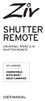 SHUTTER REMOTE UNIVERSAL WIRED & IR SHUTTER REMOTE RS-UWIR00 COMPATIBLE WITH MOST DSLR CAMERAS USER MANUAL THANK YOU FOR CHOOSING ZIV. The Ziv Shutter Remote RS-UWIR00 can trigger the shutter on most DSLR
SHUTTER REMOTE UNIVERSAL WIRED & IR SHUTTER REMOTE RS-UWIR00 COMPATIBLE WITH MOST DSLR CAMERAS USER MANUAL THANK YOU FOR CHOOSING ZIV. The Ziv Shutter Remote RS-UWIR00 can trigger the shutter on most DSLR
User Manual AUDIO OUT OFF 9V DC USB POWER. Digital On-Hold Audio System with analog line capability
 MP On-Hold Audio System User Manual memory card IMPEDANCE PHONE LINES on speaker off ON OFF 9V DC USB AUDIO OUT 8Ω 6Ω // /4 POWER Digital On-Hold Audio System with analog line capability al /06 Before
MP On-Hold Audio System User Manual memory card IMPEDANCE PHONE LINES on speaker off ON OFF 9V DC USB AUDIO OUT 8Ω 6Ω // /4 POWER Digital On-Hold Audio System with analog line capability al /06 Before
User Guide. Memo S580. www.poshmobile.com
 User Guide Memo S580 www.poshmobile.com Welcome to POSH S580 Memo Quick Guide S580 is designed with Android system, support dual Sim and dual stand-by. Except for the standard communication function, it
User Guide Memo S580 www.poshmobile.com Welcome to POSH S580 Memo Quick Guide S580 is designed with Android system, support dual Sim and dual stand-by. Except for the standard communication function, it
VOICE RECORDER NOTE CORDER DP-211 INSTRUCTIONS. Register your product on www.olympus-consumer.com/register and get additional benefits from Olympus!
 VOICE RECORDER NOTE CORDER DP-211 INSTRUCTIONS EN Register your product on www.olympus-consumer.com/register and get additional benefits from Olympus! 2 EN Introduction Thank you for purchasing an Olympus
VOICE RECORDER NOTE CORDER DP-211 INSTRUCTIONS EN Register your product on www.olympus-consumer.com/register and get additional benefits from Olympus! 2 EN Introduction Thank you for purchasing an Olympus
Nokia Bluetooth Headset BH-109
 Nokia Bluetooth Headset BH-109 Issue 1.0 2 Introduction About your headset With Nokia Bluetooth Headset BH-109, you can handle calls hands-free, even when you are using two mobile devices at the same time.
Nokia Bluetooth Headset BH-109 Issue 1.0 2 Introduction About your headset With Nokia Bluetooth Headset BH-109, you can handle calls hands-free, even when you are using two mobile devices at the same time.
Operating Instructions
 Integrated Telephone System Model No. KX-TS05HGW PLEASE READ BEFORE USE AND SAVE. Pulse-or-tone dialing capability Operating Instructions Preparation Basic Operation Advanced Operation Useful Information
Integrated Telephone System Model No. KX-TS05HGW PLEASE READ BEFORE USE AND SAVE. Pulse-or-tone dialing capability Operating Instructions Preparation Basic Operation Advanced Operation Useful Information
Otium Gear S Smart Watch User Guide Please read the manual before use. * For further information, please visit www.otiumobile.com
 Otium Gear S Smart Watch User Guide Please read the manual before use. * For further information, please visit www.otiumobile.com 1 About this manual You can use this Gear S as a companion device to some
Otium Gear S Smart Watch User Guide Please read the manual before use. * For further information, please visit www.otiumobile.com 1 About this manual You can use this Gear S as a companion device to some
Digital Camera EX-S2/EX-M2 User s Guide
 E Digital Camera EX-S2/EX-M2 User s Guide Thank you for purchasing this CASIO Product. Before using it, be sure to read the precautions contained in this User s Guide, and keep the User s Guide in a safe
E Digital Camera EX-S2/EX-M2 User s Guide Thank you for purchasing this CASIO Product. Before using it, be sure to read the precautions contained in this User s Guide, and keep the User s Guide in a safe
COLOR VIDEO DOOR PHONE CAV-72B
 COLOR VIDEO DOOR PHONE CAV-72B 513-11, Sangdaewon-dong, Jungwon-gu, Seongnam-si, Gyeonggi-do, Korea Int l Business Dept. : Tel.; +82-31-7393-540~550 Fax.; +82-31-745-2133 Web site : www.commax.com Printed
COLOR VIDEO DOOR PHONE CAV-72B 513-11, Sangdaewon-dong, Jungwon-gu, Seongnam-si, Gyeonggi-do, Korea Int l Business Dept. : Tel.; +82-31-7393-540~550 Fax.; +82-31-745-2133 Web site : www.commax.com Printed
Nokia Bluetooth Headset BH-800 User Guide. 9246974 Issue 2
 Nokia Bluetooth Headset BH-800 User Guide 9246974 Issue 2 DECLARATION OF CONFORMITY We, NOKIA CORPORATION declare under our sole responsibility that the product HS-24W is in conformity with the provisions
Nokia Bluetooth Headset BH-800 User Guide 9246974 Issue 2 DECLARATION OF CONFORMITY We, NOKIA CORPORATION declare under our sole responsibility that the product HS-24W is in conformity with the provisions
BEFORE YOU START. Declaration of Conformity. For Customers in the U.S.A. For Customers in Europe
 User Manual / / C BEFORE YOU START Declaration of Conformity Responsible Party: JK Imaging Ltd. Address: JK Imaging Ltd., 17239 South Main Street, Gardena, CA 90248, USA JK Imaging Europe, 71 Clarendon
User Manual / / C BEFORE YOU START Declaration of Conformity Responsible Party: JK Imaging Ltd. Address: JK Imaging Ltd., 17239 South Main Street, Gardena, CA 90248, USA JK Imaging Europe, 71 Clarendon
Mercury Helios 2 ASSEMBLY MANUAL & USER GUIDE
 Mercury Helios 2 ASSEMBLY MANUAL & USER GUIDE TABLE OF CONTENTS INTRODUCTION...1 1.1 MINIMUM SYSTEM REQUIREMENTS 1.1.1 Apple Mac Requirements 1.1.2 PC Requirements 1.1.3 Supported PCIe Cards 1.2 PACKAGE
Mercury Helios 2 ASSEMBLY MANUAL & USER GUIDE TABLE OF CONTENTS INTRODUCTION...1 1.1 MINIMUM SYSTEM REQUIREMENTS 1.1.1 Apple Mac Requirements 1.1.2 PC Requirements 1.1.3 Supported PCIe Cards 1.2 PACKAGE
Application and Instruction Manual Motion Activated Solar Powered LED Security Light with Camera MODEL: XP-2H38WC
 Application and Instruction Manual Motion Activated Solar Powered LED Security Light with Camera MODEL: XP-2H38WC Please do not return this item to the store. If you have any questions, please contact
Application and Instruction Manual Motion Activated Solar Powered LED Security Light with Camera MODEL: XP-2H38WC Please do not return this item to the store. If you have any questions, please contact
SERVICE MANUAL. Room Air Conditioner Multi Split Wall-Mounted Type Indoor. FSAI-Pro-91AE2 FSAI-Pro-121AE2 FSAIF-Pro-181AE2
 SERVICE MANUAL Room Air Conditioner Multi Split Wall-Mounted Type Indoor FSAI-Pro-91AE2 FSAI-Pro-121AE2 FSAIF-Pro-181AE2 NOTE: Before servicing the unit, please read this at first. Always contact with
SERVICE MANUAL Room Air Conditioner Multi Split Wall-Mounted Type Indoor FSAI-Pro-91AE2 FSAI-Pro-121AE2 FSAIF-Pro-181AE2 NOTE: Before servicing the unit, please read this at first. Always contact with
Use and Care Manual. Model CPA12KH AIR CONDITIONER
 Use and Care Manual Model CPA12KH AIR CONDITIONER Introduction Thank you for choosing this air conditioner to provide you and your family with all of the "Home Comfort" requirements for your home, cottage
Use and Care Manual Model CPA12KH AIR CONDITIONER Introduction Thank you for choosing this air conditioner to provide you and your family with all of the "Home Comfort" requirements for your home, cottage
Interactive Unit User's Guide
 Interactive Unit User's Guide Important Safety Instructions Make sure you read the Quick Setup Guide and follow the instructions in this document to install the Interactive Unit. Keep the Quick Setup Guide
Interactive Unit User's Guide Important Safety Instructions Make sure you read the Quick Setup Guide and follow the instructions in this document to install the Interactive Unit. Keep the Quick Setup Guide
E INSTRUCTION MANUAL
 E INSTRUCTION MANUAL BEFORE YOU BEGIN Thank you for purchasing this product. Please take the time to read through this instruction manual so you can enjoy all the features of your new digital camera. Check
E INSTRUCTION MANUAL BEFORE YOU BEGIN Thank you for purchasing this product. Please take the time to read through this instruction manual so you can enjoy all the features of your new digital camera. Check
Nokia Bluetooth Headset BH-607. Issue 2. 1
 Nokia Bluetooth Headset BH-607 2 3 1 4 5 6 7 8 9 11 10 Issue 2. 1 12 13 14 DECLARATION OF CONFORMITY Hereby, NOKIA CORPORATION declares that this BH-607 product is in compliance with the essential requirements
Nokia Bluetooth Headset BH-607 2 3 1 4 5 6 7 8 9 11 10 Issue 2. 1 12 13 14 DECLARATION OF CONFORMITY Hereby, NOKIA CORPORATION declares that this BH-607 product is in compliance with the essential requirements
E INSTRUCTION MANUAL
 E INSTRUCTION MANUAL BEFORE YOU BEGIN Thank you for purchasing this product. Please take the time to read through this instruction manual so you can enjoy all the features of your new digital camera. Check
E INSTRUCTION MANUAL BEFORE YOU BEGIN Thank you for purchasing this product. Please take the time to read through this instruction manual so you can enjoy all the features of your new digital camera. Check
2 WIRE COLOR. KCV-D372 MANUAL [ 7inch Digital color video phone ] HANDSFREE VIDEOPHONE. Warranty. Warranty Card
![2 WIRE COLOR. KCV-D372 MANUAL [ 7inch Digital color video phone ] HANDSFREE VIDEOPHONE. Warranty. Warranty Card 2 WIRE COLOR. KCV-D372 MANUAL [ 7inch Digital color video phone ] HANDSFREE VIDEOPHONE. Warranty. Warranty Card](/thumbs/24/4139509.jpg) Warranty To receive after-sales service, have the following ready when you contact our branches 1. Name of the product 2. Model number of the product 3. The area of problem 4. Phone number and address
Warranty To receive after-sales service, have the following ready when you contact our branches 1. Name of the product 2. Model number of the product 3. The area of problem 4. Phone number and address
AK10 INSTRUCTION BOOK INSTRUCTION MANUAL
 AK10 INSTRUCTION BOOK INSTRUCTION MANUAL CONTENTS Getting started _01 Components Names of parts Power supply management 02 03 04 Using _02 Connecting iphone/ipod and listening to music Using the USB DAC
AK10 INSTRUCTION BOOK INSTRUCTION MANUAL CONTENTS Getting started _01 Components Names of parts Power supply management 02 03 04 Using _02 Connecting iphone/ipod and listening to music Using the USB DAC
Camera User Guide ENGLISH
 ENGLISH Camera User Guide Please start by reading the Precautions on page 4 of this manual. Please refer to the Software Starter Guide for information on installing the software and downloading images.
ENGLISH Camera User Guide Please start by reading the Precautions on page 4 of this manual. Please refer to the Software Starter Guide for information on installing the software and downloading images.
E INSTRUCTION MANUAL
 E INSTRUCTION MANUAL BEFORE YOU BEGIN Thank you for purchasing this product. Please take the time to read through this instruction manual so you can enjoy all the features of your new digital camera. Check
E INSTRUCTION MANUAL BEFORE YOU BEGIN Thank you for purchasing this product. Please take the time to read through this instruction manual so you can enjoy all the features of your new digital camera. Check
Copyright. Trademarks
 Copyright 2015 Sanford, L.P. All rights reserved. No part of this document or the software may be reproduced or transmitted in any form or by any means or translated into another language without the prior
Copyright 2015 Sanford, L.P. All rights reserved. No part of this document or the software may be reproduced or transmitted in any form or by any means or translated into another language without the prior
Business Audio System: Music & Messaging MP3 Player. by Grace Digital Audio. User Guide. Model No. GDI-USBM10
 Business Audio System: Music & Messaging MP3 Player by Grace Digital Audio User Guide Model No. GDI-USBM10 User Guide Contents Introduction 2 Safety & General Use Information 2 Features 3 Set Up & Operation
Business Audio System: Music & Messaging MP3 Player by Grace Digital Audio User Guide Model No. GDI-USBM10 User Guide Contents Introduction 2 Safety & General Use Information 2 Features 3 Set Up & Operation
CM921 - User Guide. Description. Features. 1 day Wireless Programmable Room Thermostat with LoT technology WHAT IS A PROGRAMMABLE ROOM THERMOSTAT?
 WHAT IS A PROGRAMMABLE ROOM THERMOSTAT?...an explanation for householders A programmable room thermostat is both a programmer and a room thermostat. A programmer allows you to set On and Off time periods
WHAT IS A PROGRAMMABLE ROOM THERMOSTAT?...an explanation for householders A programmable room thermostat is both a programmer and a room thermostat. A programmer allows you to set On and Off time periods
VIDEO DOOR PHONE SYSTEM
 ENGLISH VIDEO DOOR PHONE SYSTEM USER MANUAL Manual covers IH-692 Master and IH-692 Slave Monitors PRECAUTIONS BEFORE INSTALLATION Connect this unit ONLY to other compatible units. Do not connect it to
ENGLISH VIDEO DOOR PHONE SYSTEM USER MANUAL Manual covers IH-692 Master and IH-692 Slave Monitors PRECAUTIONS BEFORE INSTALLATION Connect this unit ONLY to other compatible units. Do not connect it to
Wireless Home Security System Product Manual (Model #80355)
 Wireless Home Security System Product Manual (Model #80355) Installation Instructions During set-up, if no key is pressed for 15 seconds it will come out of the setup mode and you will have to start over.
Wireless Home Security System Product Manual (Model #80355) Installation Instructions During set-up, if no key is pressed for 15 seconds it will come out of the setup mode and you will have to start over.
2013 VTech Printed in China 91-009656-000 US
 Rechargeable Power Pack User s Manual 2013 VTech Printed in China 91-009656-000 US INTRODUCTION The Rechargeable Power Pack makes it easier than ever to keep the InnoTab 3 or InnoTab 3S charged and ready
Rechargeable Power Pack User s Manual 2013 VTech Printed in China 91-009656-000 US INTRODUCTION The Rechargeable Power Pack makes it easier than ever to keep the InnoTab 3 or InnoTab 3S charged and ready
GSM AD05 Slave GSM Auto Dialer- Instruction Manual
 GSM AD05 Slave GSM Auto Dialer- Instruction Manual Please read these instructions before you start the installation Features LCD display Programmable 9 x 32 digit phone numbers for each trigger. 10 second
GSM AD05 Slave GSM Auto Dialer- Instruction Manual Please read these instructions before you start the installation Features LCD display Programmable 9 x 32 digit phone numbers for each trigger. 10 second
Digital Video Camera User Manual
 Digital Video Camera User Manual Content Section 1 Getting to Know Your Camera... 2 Section 2 Getting Up and Running... 5 Section 3 Record Mode... 7 Section 4 Playback Mode... 34 Section 5 Listening to
Digital Video Camera User Manual Content Section 1 Getting to Know Your Camera... 2 Section 2 Getting Up and Running... 5 Section 3 Record Mode... 7 Section 4 Playback Mode... 34 Section 5 Listening to
RICOH IMAGING COMPANY, LTD.
 Getting Started 1 Digital Camera Common Operations 2 Operating Manual Taking Pictures Playing Back and Deleting Images 3 4 Editing and Printing 5 Settings 6 Connecting to a Computer 7 Using the GPS 8 Appendix
Getting Started 1 Digital Camera Common Operations 2 Operating Manual Taking Pictures Playing Back and Deleting Images 3 4 Editing and Printing 5 Settings 6 Connecting to a Computer 7 Using the GPS 8 Appendix
ViviCam 25 Digital Camera User s Manual
 ViviCam 25 Digital Camera User s Manual 2010 Sakar International, Inc. All rights reserved. Windows and the Windows logo are registered trademarks of Microsoft Corporation. All other trademarks are the
ViviCam 25 Digital Camera User s Manual 2010 Sakar International, Inc. All rights reserved. Windows and the Windows logo are registered trademarks of Microsoft Corporation. All other trademarks are the
OPTIONAL SLENDER REMOTE CONTROL
 DAIKIN ROOM AIR CONDITIONER Operation Manual OPTIONAL SLENDER REMOTE CONTROL BRC944A2B READ BEFORE OPERATION Safety Precautions...2 Names of Functions of Parts...4 Preparation before Operation...5 OPERATION
DAIKIN ROOM AIR CONDITIONER Operation Manual OPTIONAL SLENDER REMOTE CONTROL BRC944A2B READ BEFORE OPERATION Safety Precautions...2 Names of Functions of Parts...4 Preparation before Operation...5 OPERATION
35mm Wildlife Surveillance Camera Photo System
 60045_10504_cvr.pdf 35mm Wildlife Surveillance Camera Photo System Instruction Manual QUICK START GUIDE PAGES 3 & 4 IMPORTANT: Please take a few moments to read and understand these instructions before
60045_10504_cvr.pdf 35mm Wildlife Surveillance Camera Photo System Instruction Manual QUICK START GUIDE PAGES 3 & 4 IMPORTANT: Please take a few moments to read and understand these instructions before
IMPORTANT INSTRUCTIONS & OPERATING MANUAL. Houston 50 Inch Electric Wall Mounted Fireplace Black / White
 IMPORTANT INSTRUCTIONS & OPERATING MANUAL Houston 50 Inch Electric Wall Mounted Fireplace Black / White Model Number:MFE5050BK Model Number:MFE5050WH Read these instructions carefully before attempting
IMPORTANT INSTRUCTIONS & OPERATING MANUAL Houston 50 Inch Electric Wall Mounted Fireplace Black / White Model Number:MFE5050BK Model Number:MFE5050WH Read these instructions carefully before attempting
USER PRECAUTION Please read the instruction carefully to protect yourself and others from personal injury or damage to property.
 Dexter IP330S PRECAUTION USER PRECAUTION Please read the instruction carefully to protect yourself and others from personal injury or damage to property. To use the phone correctly and safely and prevent
Dexter IP330S PRECAUTION USER PRECAUTION Please read the instruction carefully to protect yourself and others from personal injury or damage to property. To use the phone correctly and safely and prevent
Jarv Nmotion BTHL-201 Bluetooth Stereo Earbuds Users Guide
 Jarv Nmotion BTHL-201 Bluetooth Stereo Earbuds Users Guide Features: Bluetooth wireless technology Comfortable lightweight in-ear design with detachable sports ear hooks for added support High Definition
Jarv Nmotion BTHL-201 Bluetooth Stereo Earbuds Users Guide Features: Bluetooth wireless technology Comfortable lightweight in-ear design with detachable sports ear hooks for added support High Definition
User Guide for the Wireless Headset (HS-11W) 9235346 Issue 1
 User Guide for the Wireless Headset (HS-11W) 9235346 Issue 1 DECLARATION OF CONFORMITY We, NOKIA CORPORATION declare under our sole responsibility that the product HS-11W is in conformity with the provisions
User Guide for the Wireless Headset (HS-11W) 9235346 Issue 1 DECLARATION OF CONFORMITY We, NOKIA CORPORATION declare under our sole responsibility that the product HS-11W is in conformity with the provisions
Stealth Cam STC-AD3 User s Manual. Toll Free Customer Support 1-877-269-8490 www.stealthcam.net
 Stealth Cam STC-AD3 User s Manual Toll Free Customer Support 1-877-269-8490 www.stealthcam.net Version 1.0 Dec/05 For Customer Service or Warranty Information Call Toll Free 877-269-8490 Stealth Cam, LLC
Stealth Cam STC-AD3 User s Manual Toll Free Customer Support 1-877-269-8490 www.stealthcam.net Version 1.0 Dec/05 For Customer Service or Warranty Information Call Toll Free 877-269-8490 Stealth Cam, LLC
Nokia Bluetooth Headset BH-200 User Guide
 Nokia Bluetooth Headset BH-200 User Guide 1 9246085 Issue 2 DECLARATION OF CONFORMITY We, NOKIA CORPORATION declare under our sole responsibility that the product HS-58W is in conformity with the provisions
Nokia Bluetooth Headset BH-200 User Guide 1 9246085 Issue 2 DECLARATION OF CONFORMITY We, NOKIA CORPORATION declare under our sole responsibility that the product HS-58W is in conformity with the provisions
ITC-BTTN Cellular Bluetooth Gateway. Owner s Manual 1
 ITC-BTTN Cellular Bluetooth Gateway Owner s Manual 1 2 Table of Contents Introduction...3 Package Contents...3 XLink Connections Diagram...4 Setup...5 Pairing your Bluetooth Cell Phone to the XLink...6
ITC-BTTN Cellular Bluetooth Gateway Owner s Manual 1 2 Table of Contents Introduction...3 Package Contents...3 XLink Connections Diagram...4 Setup...5 Pairing your Bluetooth Cell Phone to the XLink...6
USER INSTRUCTIONS FOR GET PORTABLE 12k BTU AIR CONDITIONER MODEL No. GPACU12HR
 USER INSTRUCTIONS FOR GET PORTABLE 12k BTU AIR CONDITIONER MODEL No. GPACU12HR CONTENTS Introduction Safety Notes Identification of parts Installation instructions Operation instructions Maintenance Troubleshooting
USER INSTRUCTIONS FOR GET PORTABLE 12k BTU AIR CONDITIONER MODEL No. GPACU12HR CONTENTS Introduction Safety Notes Identification of parts Installation instructions Operation instructions Maintenance Troubleshooting
