Complete user s manual
|
|
|
- Melvin Hutchinson
- 7 years ago
- Views:
Transcription
1 Complete user s manual w w w.v t e c h p h o n e s. c o m Models: CS6114/CS6114-2
2 Congratulations on purchasing your new VTech product. Before using this telephone, please read Important safety instructions on page 33 of this manual. This manual has all the feature operations and troubleshooting necessary to install and operate your new VTech telephone. Please review this manual thoroughly to ensure proper installation and operation of this innovative and feature rich VTech product. For support, shopping, and everything new at VTech, visit our website at In Canada, please visit The ENERGY STAR program ( recognizes and encourages the use of products that save energy and help protect our environment. We are proud to mark this product with the ENERGY STAR label indicating it meets the latest energy efficiency guidelines. Compatible with Hearing Aid T-Coil Telephones identified with this logo have reduced noise and interference when used with most T-coil equipped hearing aids and cochlear implants. The TIA-1083 Compliant Logo is a trademark of the Telecommunications Industry Association. Used under license. TIA-1083 T Register online to get an additional 3-month warranty! Visit Registration Register your product online for enhanced warranty support. Product news Learn about the latest VTech products.
3 Table of contents Getting started...1 Parts checklist...1 Telephone base and charger installation...2 Wall mounting...2 Battery installation...3 Battery charging...5 Telephone base layout...5 Handset layout...6 Are you a new cable or VoIP subscriber?...8 Did you subscribe to voic service from your telephone service provider?...8 Telephone settings...9 Using the menu...9 Ringer volume...9 Ringer tone...9 LCD language...10 Clear voic Key tone...11 Set date and time...11 Home area code...12 Dial mode...12 Website...12 Telephone operation...13 Make a call...13 Predial a call...13 Answer a call...13 End a call...13 Volume...13 Mute...13 Call waiting...13 Temporary ringer silencing...14 Temporary tone dialing...14 Find handset...14 Multiple handset use...14 Chain dialing...15 Redial list...15 Review the redial list...15 ii Dial a redial entry...16 Delete a redial entry...16 Directory...16 Add a directory entry...17 Character chart...18 Review the directory...18 Alphabetical search...19 Dial a directory entry...19 Edit a directory entry...19 Delete a directory entry...20 About caller ID...20 Call log...21 Missed call indicator...21 Memory match...22 Review the call log...22 View dialing options...22 Dial a call log number...23 Save a call log entry to the directory...23 Delete the call log entries...24 Call log display screen messages...24 Appendix...25 Display screen messages...25 Handset and telephone base indicators...26 Battery...27 Troubleshooting...28 Important safety instructions...33 Precautions for users of implanted cardiac pacemakers...34 Operating range...34 Maintenance...34 About cordless telephones...35 The RBRC seal...35 Warranty...36 FCC, ACTA and IC regulations...37 Technical specifications...39 Index...40
4 CANCEL Getting started Parts checklist Your telephone contains the following items. Save your sales receipt and original packaging in the event warranty service is necessary. Charger and charger adapter (1 for CS6114-2) Telephone line cord Battery compartment cover (1 for CS6114 and 2 for CS6114-2) Battery (1 for CS6114) (2 for CS6114-2) Abridged user s manual Telephone base power adapter Handset (1 for CS6114) (2 for CS6114-2) Telephone base Abridged user s manual To purchase a replacement battery or power adapter, visit our website at or call 1 (800) In Canada, go to or call 1 (800)
5 Getting started Telephone base and charger installation Install the telephone base and charger as shown below. Make sure that the electrical outlet is not controlled by a wall switch. If you subscribe to digital subscriber line (DSL) high-speed Internet service through your telephone line, you must install a DSL filter between the telephone line cord and telephone wall jack. The filter prevents noise and caller ID problems caused by DSL interference. Contact your DSL service provider for more information about DSL filters. Telephone wall jack A DSL filter (not included) is required if you have DSL high-speed Internet service Electrical outlet (not controlled by a wall switch) Telephone base power adapter Charger adapter Telephone line cord Telephone base Charger Use only the power adapters and batteries supplied with this product. To order a replacement, visit our website at or call 1 (800) In Canada, go to or call 1 (800) The power adapters are intended to be correctly oriented in a vertical or floor mount position. The prongs are not designed to hold the plug in place if it is plugged into a ceiling, under-the-table or cabinet outlet. CAUTION: If you subscribe to telephone service from a cable company or a VoIP service provider, contact your cable/voip service provider for more information. Wall mounting Your telephone comes ready for tabletop use. If you prefer to mount your telephone on the wall (optional), it is designed to mount on a standard telephone wall plate. You can mount the telephone base on the wall by positioning the top hole at the back of the telephone base against the top mounting stud [A]. Then slide the telephone base down on the mounting studs [A] and [B] until it locks into place. Mounting studs 2 [A] [B] Telephone base
6 Getting started Battery installation After you install the handset battery, the handset will prompt you to set the date and time. The handset will also prompt you to set the date and time after a power failure. For instructions, see Set date and time on page 11. To skip, press OFF/CANCEL. Install the battery as shown below. 1. Plug the battery connector securely into the socket inside the handset battery compartment. 2. Place the battery with the label THIS SIDE UP facing up and the wires inside the battery compartment. 3
7 CANCEL Getting started Battery installation (continued) 3. Align the cover flat against the battery compartment, then slide it towards the center of the handset until it clicks into place. 4. Charge the handset by placing it in the telephone base or charger. The CHARGE light remains on whenever the handset is charging. CHARGE light If the handset will not be used for a long period of time, disconnect and remove the battery to prevent any possible leakage. To purchase a replacement battery, visit our website at or call 1 (800) In Canada, go to or call 1 (800) IMPORTANT: Check for a dial tone by pressing is successful.. If you hear a dial tone, the installation If you do not hear a dial tone: Make sure the installation procedures described above are properly done. It may be a wiring problem. If you have changed your telephone service to digital service from a cable company or a VoIP service provider, the telephone line may need to be rewired to allow all existing telephone jacks to work. Contact your cable/voip service provider for more information. 4
8 Getting started Battery charging Once you have installed the battery, the screen indicates the battery status (see the table below). If necessary, place the handset in the telephone base or charger to charge the battery. For best performance, keep the handset in the telephone base or charger when not in use. The battery is fully charged after 16 hours of continuous charging. See the table on page 27 for battery operating times. If the screen is blank, you need to charge the handset without interruption for at least 30 minutes to give the handset enough charge to use the telephone for a short time. When the battery is low, the handset displays Low battery along with a flashing icon. If you are on a call in low battery mode, the handset beeps every 50 seconds. The following table summarizes the battery charge indicators and actions to take. Battery indicators Battery status Action The screen is blank, or displays Place in charger and flashes. The screen displays Low battery and flashes. The screen displays HANDSET X and --:-- --/--. Battery has very little or no charge. The handset cannot be used. Battery has enough charge to be used for a short time. Battery is charged. Charge without interruption (at least 30 minutes). Charge without interruption (about 30 minutes). To keep the battery charged, place it in the telephone base or charger when not in use. If you place the handset in the telephone base or charger without plugging in the battery, the screen displays No battery. Telephone base layout 5 IN USE light On when the handset is in use. Flashes quickly when there is an incoming call. Flashes when another telephone sharing the same line is in use. /FIND HANDSET Press once and then release to page all system handsets (page 14).
9 Getting started Handset layout CHARGE light On when the handset is charging in the telephone base or charger (page 4). CID/VOL- Press to review the call log when the telephone is not in use (page 22). During a call, press to decrease the listening volume. A double beep sounds at the lowest setting (page 13). Press to scroll down while in a menu, or reviewing the directory, call log or redial list. When entering numbers or names in the directory, press to move the cursor to the left. /FLASH Press to make or answer a call (page 13). During a call, press to answer an incoming call when you receive a call waiting alert (page 13). CANCEL 1 Press repeatedly to add or remove 1 in front of the call log entry before dialing or saving it to the directory. Dialing keys Press to enter numbers or characters. TONE Press to switch to tone dialing temporarily during a call (page 14). MUTE/DELETE While on a call, press to mute the microphone (page 13). While using the dialing keys, press to delete digits or characters. While the handset is ringing, press to silence the ringer temporarily (page 14). When reviewing the directory, call log or redial list, press to delete the displayed entry (page 20, 24 or 16). 6
10 Getting started Handset layout MENU/SELECT Press to show the menu. While in a menu, press to select an item, or save an entry or setting. /VOL+ Press to review the directory when the telephone is not in use (page 18). During a call, press to increase the listening volume. A double beep sounds at the highest setting (page 13). Press to scroll up while in a menu, or reviewing the directory, call log or redial list. When entering numbers or names in the directory, press to move the cursor to the right. CANCEL OFF/CANCEL During a call, press to hang up. While the handset is ringing, press to silence the ringer temporarily (page 14). While the telephone is not in use, press and hold to erase the missed call indicator (page 21). While in a menu, press to return to the previous menu. While in a menu, press and hold to return to idle mode. While predialing, press to delete digits (page 13). # Press repeatedly to show other dialing options when reviewing a call log entry (page 22). REDIAL/PAUSE Press repeatedly to review the redial list (page 15). While dialing or entering numbers into the directory, press and hold to insert a dialing pause (pages 13 and 17). 7
11 CANCEL CANCEL Getting started Are you a new cable or VoIP subscriber? If your answer is yes, the existing telephone jacks in your home may no longer work. You cable/voip service provider uses a different connection, separate from your old traditional telephone service, to connect the model/ router/terminal adapter installed in your home. To allow all existing telephone jacks to work, contact your telephone service provider for solutions, such as rewiring services (fees may apply). If your answer is no, your existing telephone jacks will continue to work as normal. OLD Main landline Conventional telephone line jack NEW Cable or Internet Modem/Router/ Terminal adapter Did you subscribe to voic service from your telephone service provider? This telephone does not have a built-in answering system. This telephone supports voic feature offered by your telephone service provider (subscription is required, and fees may apply). To use the voic To retrieve your voic messages, you typically dial an access number provided by your telephone service provider, and then enter a security code. Contact your telephone service provider for instructions on how to configure the voic settings and listen to messges. 8
12 Telephone settings Using the menu To enter the handset menu: 1. Press MENU/SELECT when the telephone is not in use. 2. Press CID or until the screen displays the desired feature menu. 3. Press MENU/SELECT to enter that menu. To return to the previous menu, press OFF/CANCEL. To return to idle mode, press and hold OFF/CANCEL. Ringer volume You can adjust the ringer volume or turn the ringer off. 1. Press MENU/SELECT when the handset is not in use. 2. Press CID or until the screen displays Ringers, then press MENU/SELECT twice. 3. The screen displays Volume: with the current setting flashing. Press CID or to choose Off, Low or High. A sample of each rnger ringer volume plays as you scroll through the choices. 4. Press MENU/SELECT to save your selection. You hear a confirmation tone. Ringers Volume:High If the ringer volume is set to Off, the idle screen displays Ringer off. When the ringer volume is set to Off, the handset still rings when you press /FIND HANDSET. Ringer tone You can change the handset ringer tone. 1. Press MENU/SELECT when the handset is not in use. 2. Press CID or until the screen displays Ringers, then press MENU/SELECT. 3. Press CID or until the screen displays Ringer tone, then press MENU/SELECT. 4. The screen displays Tone: with the current setting flashing. Press CID or to choose 1, 2, 3, or 4. A sample of each ringer tone plays as you scroll through the choices. 5. Press MENU/SELECT to save your selection. You hear a confirmation tone. If you turn off the ringer volume, you will not hear ringer tone samples. Ringers Ringer tone Tone: 1 9
13 Telephone settings LCD language The LCD language is preset to English. You can select English, French or Spanish to be used in all screen displays. To change the setting: 1. Press MENU/SELECT when the handset is not in use. 2. Press CID or until the screen displays Settings, then press MENU/SELECT twice. 3. Press CID or to choose English, Français or Español, then press MENU/SELECT to save your setting. You hear a confirmation tone. Clear voic This telephone does not have a built-in answering system. Voic is a feature available from most telephone service providers. It may be included with your telephone service, or may be optional. Fees may apply. If you subscribe to voic service offered by your telephone service provider, New voic and appear on the handset when you have new voic messages. Contact your telephone service provider for more information and assistance about using your voic service. After you have listened to all new voic messages, the indicators on the handset turn off automatically. Use the clear voic feature when the telephone indicates there is new voic but there is none. For example, when you have accessed your voic while away from home. The clear voic feature only turns off the indicators; it does not delete your voic messages. As long as you have new voic messages, your telephone service provider continues to send the signal that turns on the indicators. To manually turn off these indicators: 1. Press MENU/SELECT when the handset is not in use. 2. Press CID or until the screen displays Settings, then press MENU/SELECT. 3. Press CID or until the screen displays Clr voic , then press MENU/SELECT. The screen displays Clear VM icon? 4. Press MENU/SELECT to confirm your selection. You hear a confirmation tone. Your telephone service provider may alert you of new messages with a broken (stutter) dial tone. Contact your telephone service provider for details. Settings LCD language Settings Clr voic Clear VM icon? 10
14 Telephone settings Key tone You can turn the key tone on or off. 1. Press MENU/SELECT when the handset is not in use. 2. Press CID or until the screen displays Settings, then press MENU/SELECT. 3. Press CID or until the screen displays Key tone, then press MENU/SELECT. 4. Press CID or to choose On or Off, then press MENU/SELECT to confirm your selection. You hear a confirmation tone. Settings Key tone On Set date and time If you subscribe to caller ID service, the day, month and time are set automatically with each incoming call. You can also set the date and time manually Press MENU/SELECT when the handset is not in use. Press CID or until the screen displays Settings, then press MENU/SELECT. Press CID or until the screen displays Set date/time, then press MENU/SELECT. When the month is flashing, press CID or until the screen displays the correct month and then press MENU/SELECT; or, press the dialing keys (0-9) to enter the current month (for example, if the month is March, you must enter 03). Repeat step 4 to set the correct date and year and then press MENU/SELECT to advance to set the time. When the hour is flashing, press CID or until the screen displays the correct hour and then press MENU/SELECT; or, press the dialing keys (0-9) to enter the current hour (for example, if the time is two o clock, you must enter 02). Repeat step 6 to set the correct minute. When AM or PM is flashing, press CID or to select AM or PM. Press MENU/SELECT to save your settings. You hear a confirmation tone. Settings Set date/time Date: 03/25/10 Time: 02:35 PM When there is a power failure or after battery replacement, the date and time needs to be reset. 11
15 Telephone settings Home area code If you dial local calls using only seven digits (area code not required), you can program your home area code so that when you receive a call within your local area, the telephone number is automatically stored in the call log without the area code. To change the setting: 1. Press MENU/SELECT when the handset is not in use. 2. Press CID or until the screen displays Settings, then press MENU/SELECT. 3. Press CID or until the screen displays Home area code, then press MENU/SELECT. The screen displays the currently stored home area code. 4. Use the dialing keys (0-9) to enter the desired home area code. Press MUTE/DELETE to delete a digit. Press and hold MUTE/DELETE to delete all digits. 5. Press MENU/SELECT to confirm. You hear a confirmation tone. Home area code Home area code If, in the future, your telephone service provider requires you to dial the area code when making a local call, or, if you move to a location that requires it, delete the home area code you have already programmed following the steps above. After you have deleted the home area code, appears. Dial mode If you have touch-tone service, the telephone is ready to use as soon as the battery is charged. If you have pulse (rotary) service, you need to change the dial mode to pulse dialing. To change the setting: 1. Press MENU/SELECT when the handset is not in use. 2. Press CID or until the screen displays Settings, then press MENU/SELECT. 3. Press CID or until the screen displays Dial mode, then press MENU/SELECT. 4. Press CID or to choose Tone or Pulse, then press MENU/SELECT to confirm your selection. You hear a confirmation tone. Website Use this feature to view the VTech website address. 1. Press MENU/SELECT when the handset is not in use. 2. Press CID or until the screen displays Website, then press MENU/SELECT. The screen displays the VTech website address. 12
16 Telephone operation Make a call Press /FLASH and then use the dialing keys (0-9) to dial the telephone number. Predial a call Enter the telephone number using the dialing keys (0-9), then press /FLASH to dial. CANCEL CAN The screen shows the elapsed time as you talk (in hours, minutes and seconds). When predialing (preview numbers before dialing), press MUTE /DELETE or OFF/CANCEL to backspace and delete; press and hold REDIAL /PAUSE to insert a dialing pause (a P appears). If the handset is moved out of range while on a call, it will beep three times. Answer a call Press CA /FLASH or any of the dialing keys (0-9, TONE or #). End a call Press OFF/CANCEL or put the handset to the telephone base or charger. Volume CANCEL During a call, press CID /VOL- or adjust the listening volume. /VOL+ to Mute CANCEL The mute function allows you to hear the other party but the other party cannot hear you. 1. During a call, press MUTE/DELETE on the handset. The handset screen displays Muted until the mute function is turned off. 2. Press MUTE/DELETE again to resume the conversation. The handset screen temporarily displays Microphone on. CANCEL Muted 10:15 PM 12/25 Call waiting When you subscribe to call waiting service from your telephone service provider, you hear an alert tone if there is an incoming call while you are on another call. Press /FLASH to put the current call on hold and take the new call. Press /FLASH at any time to switch back and forth between calls. 13 CANCEL
17 Telephone operation Temporary ringer silencing When the telephone is ringing, you can temporarily silence the ringer of the handset without disconnecting the call. The next call rings normally at the preset volume. To silence the handset ringer: Press OFF/CANCEL or MUTE/DELETE and then Ringer muted displays. Temporary tone dialing If you have pulse (rotary) service only, you can switch from pulse to tone dialing temporarily during a call. This is useful if you need to send touchtone signals to access your telephone banking or long distance services. 1. During a call, press TONE. 2. Use the dialing keys to enter the number. The telephone sends touch-tone signals. 3. The telephone automatically returns to pulse dialing mode after you end the call. Find handset Use this feature to find all system handsets. To start paging: 1. Press /FIND HANDSET on the telephone base once and then release when the telephone is not in use. 2. All system handsets ring and flash ** Paging ** for 60 seconds. To end paging: Press /FIND HANDSET on the telephone base once and then release. -OR- Press /FLASH or any of the dialing keys (0-9, TONE or #) on the handset to stop the paging tone. Multiple handset use (for CS only) You can use both handsets at a time on an outside call. Ringer muted 10:15 PM 12/25 Do not press and hold /FIND HANDSET for more than four seconds. It may lead to handset deregistration. If Not registered displays on the handset, refer to Troubleshooting on page 29 to register the handset to the telephone base. To share an outside call: When a handset is already on a call and you would like to join the call, press /FLASH on the other handset to join the call. To end the call, press OFF/CANCEL or place the handset in the telephone base or charger. The call continues until all handsets hang up. 14
18 Telephone operation Chain dialing Use this feature to initiate a dialing sequence from numbers stored in the directory, call log or redial while you are on a call. Chain dialing can be useful if you wish to access other numbers (such as bank account numbers or access codes) from the directory, call log or redial list. To access a number in the directory while on a call: 1. Press MENU/SELECT twice to enter the directory. 2. Press CID or to scroll to the desired entry. 3. Press MENU/SELECT to dial the displayed number. To access a number in the call log while on a call: 1. Press MENU/SELECT and then press CID or to select Call log. 2. Press MENU/SELECT and then press CID or to scroll to the desired entry. 3. Press MENU/SELECT to dial the displayed number. To access a number in the redial list while on a call: 1. Press REDIAL/PAUSE. 2. Press CID, or REDIAL/PAUSE repeatedly to browse to the desired entry. 3. Press MENU/SELECT to dial the displayed number. You cannot edit a directory entry while on a call. For more details about the directory, see page 16. You cannot copy a call log entry into the directory while on a call. For more CANCEL details about the call log, see page 21. You cannot erase a redial entry while on a call. See below for more details about the redial memory. Press OFF/CANCEL to exit redial, directory or call log when you are on a call. Redial list Each handset stores the five most recently dialed numbers. When there are already five entries, the oldest entry is deleted to make room for the new entry. Entries are shown in reverse chronological order. Review the redial list 1. Press REDIAL/PAUSE when the handset is not in use. 2. Press CID, or REDIAL/PAUSE repeatedly to browse the redial list. CANCEL 15
19 Telephone operation Dial a redial entry 1. Press REDIAL/PAUSE when the handset is not in use. 2. Press CID, or REDIAL/PAUSE repeatedly until the desired entry displays. 3. Press /FLASH to dial. -OR- 1. Press /FLASH when the handset is not in use. 2. Press REDIAL/PAUSE and then press CID, or REDIAL/PAUSE repeatedly until the desired entry displays. 3. Press MENU/SELECT to dial. Delete a redial entry 1. Press REDIAL/PAUSE when the handset is not in use. 2. Press CID, or REDIAL/PAUSE repeatedly to browse to the desired entry. 3. Press MUTE/DELETE to delete the displayed number. You hear a confirmation tone. Directory The directory can store up to 30 entries. Each entry may consist of a phone number up to 30 digits and a name up to 15 characters. Each handset directory is independent (for CS only). Any additions, deletions or edits made on one handset are not reflected on the other handset. When there are no records in the directory, the screen displays Directory empty. When the directory is full and you try to save an entry, the screen displays Directory full. If the telephone number in the directory exceeds 15 digits, a dash appears after the 14th digit and the remaining digits are shown after two seconds beginning with a dash. Directory empty Directory full Elizabeth Jones Elizabeth Jones Elizabeth Jones
20 Telephone operation Add a directory entry 1. Enter the number when the handset is not in use. Press MENU/SELECT, then go to step 3. -OR- Press MENU/SELECT three times when the handset is not in use. 2. When the screen displays Enter number: Use the dialing keys to enter the number. Directory Press MUTE/DELETE to backspace and erase a digit. Press and hold MUTE/DELETE to erase the entire entry. Add contact Press CID or to move the cursor to the left or right. Press and hold REDIAL/PAUSE to insert a dialing pause (a p appears). Enter number -OR- - Copy a number from the redial list by pressing REDIAL/PAUSE and then press CID, or REDIAL/PAUSE repeatedly to select a number. Press MENU/SELECT to copy the number. 3. Press MENU/SELECT to move to the name. The screen displays Enter name. Enter name 4. Use the dialing keys (see Character Chart on page 18) to enter the name. Press MUTE/DELETE to backspace and erase a character. Mike_ Press and hold MUTE/DELETE to erase the entire entry. Press CID or to move the cursor to the left or right. 5. Press MENU/SELECT to confirm. The screen displays Saved and then you hear a confirmation tone. 17
21 Telephone operation Character chart Use the dialing keys and the chart below to enter a name (up to 15 characters). Each press of a particular key causes the characters to be displayed in the following order: Number Key TONE Characters by number of key presses ( ) * # & /, 2 A B C a b c 2 3 D E F d e f 3 4 G H I g h i 4 5 J K L j k l 5 6 M N O m n o 6 7 P Q R S p q r s 7 8 T U V t u v 8 9 W X Y Z w x y z 9 0 space 0 # When entering a name in the directory, the first letter of each word is automatically capitalized. Press the number key repeatedly until the desired character appears. Review the directory Entries are sorted alphabetically. To search the directory: 1. Press when the handset is not in use. 2. Press CID or to browse. -OR- 1. Press MENU/SELECT twice when the handset is not in use. 2. Press CID or to select Review. 3. Press MENU/SELECT and then press CID or to browse. Review Mike Smith
22 Telephone operation Alphabetical search To start an alphabetical search: 1. Follow the steps in Review the directory on page 18 to enter the directory. 2. Use the dialing keys to enter the letters associated with the name. For example, if you have entries for Jenny, Jessie, Kristen and Laura in your directory, press 5 (JKL) once to see Jenny (when Jenny displays, press CID to see Jessie), twice to see Kristen, or three times to see Laura. If there is no name entry matching your search, the next closest match in alphabetical order appears. If necessary, press CID or to browse. Dial a directory entry 1. Search for the desired entry in the directory (see Review the directory on page 18 or Alphabetical search above). 2. When the desired entry appears, press /FLASH to dial. Edit a directory entry 1. Search for the desired entry in the directory (see Review the directory on page 18 or Alphabetical search above). 2. When the desired entry appears, press MENU/SELECT. The screen displays Edit number and the stored number. Edit number If the number has more than 11 digits, the screen _ only displays the stored number. 3. Use the dialing keys to edit the number Press MUTE/DELETE to backspace and erase a digit. Press and hold MUTE/DELETE to erase the entire entry. Press CID or to move the cursor to the left or right. Press and hold REDIAL/PAUSE to insert a dialing pause (a p appears). Press MENU/SELECT to move to the name. The screen displays Edit name and then the stored name. Use the dialing keys (see Character Chart on page 18) to edit the name. Press MUTE/DELETE to backspace and erase a character. Press and hold MUTE/DELETE to erase the entire entry. Press CID or to move the cursor to the left or right. Edit name Mike Smith_ Press MENU/SELECT to confirm. The screen displays Saved and then you hear a confirmation tone. 19
23 Telephone operation Delete a directory entry 1. Search for the desired entry in the directory (see Review the directory on page 18 or Alphabetical search on page 19). 2. When the desired entry appears, press MUTE/DELETE. The screen displays Delete Contact? and the number. 3. Press MENU/SELECT to confirm. The screen displays Deleting... and then Contact deleted. You hear a confirmation tone. Mike Smith Delete contact? Deleting... Contact deleted About caller ID This product supports caller ID services provided by most telephone service providers. Caller ID allows you to see the name, number, date and time of calls. Some names and numbers may not show because they are not available or blocked by the caller. The caller ID information shows after the first or second ring. Information about caller ID with call waiting Caller ID with call waiting lets you see the name and telephone number of the caller before answering the telephone, even while on another call. It may be necessary to change your telephone service to use this feature. Contact your telephone service provider if: You have both caller ID and call waiting, but as separate services (you may need to combine these services). You have only caller ID service, or only call waiting service. You do not subscribe to caller ID or call waiting services. There are fees for caller ID services. In addition, services may not be available in all areas. This product can provide information only if both you and the caller are in areas offering caller ID service and if both telephone service providers use compatible equipment. The time and date are sent by your telephone service provider along with the call information. You can use this product with regular caller ID service, or you can use this product s other features without subscribing to either caller ID or combined caller ID with call waiting service. 20
24 Telephone operation Call log If you subscribe to caller ID service, information about each caller appears after the first or second ring. If you answer a call before the caller information appears on the screen, it will not be saved in the call log. The call log stores up to 30 entries. Each entry has up to 24 digits for the phone number and 15 characters for the name. If the telephone number has more that 15 digits, only the last 15 digits appear. If the name has more than 15 characters, only the first 15 characters are shown and saved in the call log. You can review, redial and copy an entry into the directory. Entries appear in reverse chronological order. When the call log is full, the oldest entry is deleted to make room for new incoming call information. XX missed calls displays when there are new call log entries that have not been reviewed. Call log empty displays when there are no records in the call log. Call log entries are shared by all system handsets (for CS only). Any deletions made on one handset are reflected on the other handset. Only one handset can review the call log at a time (for CS only). If a handset tries to enter the call log while another handset is already in it, Not available displays. For call log entries with numbers between 16 and 24 digits, in order to view the entire number, you must save the entry to the directory (see page 23). Missed call indicator When there are calls that have not been reviewed in the call log, the handset displays XX missed calls. Each time you review a call log entry marked NEW, the number of missed calls decreases by one. When you have reviewed all the missed calls, the missed call indicator no longer displays. If you do not want to review the missed calls one by one, press and hold OFF/CANCEL on the idle handset to erase the missed call indicator. All the entries are then considered old. XX missed calls 10:15 PM 12/25 Mike Smith :15 PM 12/25 NEW 21
25 Telephone operation Memory match When the incoming telephone number matches the last seven digits of a telephone number in your directory, the screen displays the stored name of the directory entry. For example, if Linda Jones calls, her name appears as Linda if this is how you entered it into your directory. The number shown in the call log is in the format sent by the telephone service provider. It usually delivers 10-digit telephone numbers (area code plus phone number). If the last seven digits of the incoming telephone number does not match a number in your directory, the name appears as it is delivered by the telephone service provider. Review the call log 1. Press CID when the handset is not in use. 2. Press CID or to browse. -OR- 1. Press MENU/SELECT when the handset is not in use. Press CID or to select Call log. 2. Press MENU/SELECT twice and then press CID or to browse. You hear a double beep when you reach the beginning or end of the call log. View dialing options Although the call log entries received have 10 digits (the area code plus the seven-digit number), in some areas, you may dial only the seven digits, or a 1 plus the seven digits, or a 1 plus the area code plus the seven digits. You can change the number of digits that you dial from or store to the directory. While reviewing the call log, press # (pound key) repeatedly to show different dialing options for local and long distance numbers before dialing or saving the telephone number in the directory. Press 1 repeatedly if you need to add or remove 1 in front of the telephone number before dialing or saving it in the directory. When the number is shown in the correct Mike Smith :15 PM 12/25 Press # Press # Press # Press # OR- Press Press format for dialing, press /FLASH on the handset to call the number. If you have programmed the home area code (see page 12), only the last seven digits of the incoming phone numbers from that area code will be displayed while reviewing the call log. Press # repeatedly to display all possible dialing options. 22
26 Telephone operation Dial a call log number 1. When in the call log (see Review the call log on page 22), press or to browse to the desired entry. 2. Press /FLASH to call. CID Save a call log entry to the directory 1. When in the call log (see Review the call log on page 22), press or to browse. 2. When the desired entry appears, press MENU/SELECT. The screen displays Edit number and the stored number. 3. Use the dialing keys to edit the number CID Edit number _ Press MUTE/DELETE to backspace and erase a digit. Press and hold MUTE/DELETE to erase the entire entry. Press CID or to move the cursor to the left or right. Press and hold REDIAL/PAUSE to insert a dialing pause (a p appears). Press MENU/SELECT to move to the name. The screen displays Edit name and then the Edit name stored name. Use the dialing keys (see Character chart on page 18) to edit the name. Press MUTE/DELETE to backspace and erase a character. Press and hold MUTE/DELETE to erase the entire entry. Mike Smith_ Press CID or to move the cursor to the left or right. Press MENU/SELECT to confirm. The screen displays Saved and then you hear a confirmation tone. If there is no caller ID information, the screen displays Unable to save and you hear a double beep. 23
27 Telephone operation Delete the call log entries To delete an entry: 1. When in the call log, press CID or to browse. 2. Press MUTE/DELETE to delete the selected entry. The screen displays Deleting... and then you hear a confirmation tone. To delete all entries: 1. Press MENU/SELECT when the handset is not in use. Press CID or to select Call log. 2. Press MENU/SELECT and then press CID or to select Del all calls. 3. Press MENU/SELECT and the screen displays Delete all? 4. Press MENU/SELECT to confirm. The screen displays Deleting... and then you hear a confirmation tone. Delete all? Call log display screen messages Displays PRIVATE NAME PRIVATE NUMBER PRIVATE CALLER UNKNOWN NAME UNKNOWN NUMBER UNKNOWN CALLER LONG DISTANCE -OR- L (before the caller s number) When The caller is blocking the name information. The caller is blocking the telephone number information. The caller is blocking the name and number information. This caller s name is unavailable. This caller s number is unavailable. No call information is available about this caller. It is a long distance call. 24
28 Appendix Display screen messages Call log empty Directory empty Directory full Ended X:XX:XX There are no call log entries. There are no directory entries. The directory is full. You have just ended a call. Incoming call Line in use Low battery Microphone on Muted New voic No battery No line No signal Not available Not registered Out of range or no pwr at base Phone X:XX:XX Place in charger Ringer muted Ringer off Saved XX missed calls There is an incoming call. A system handset is in use, or another telephone on the same line is in use. The battery needs to be recharged. MUTE is turned off and the person on the other end can hear you. You have turned off the handset microphone. The other party cannot hear you but you can hear the other party. There are new voic message(s) from the telephone service provider. No battery is installed. Follow the directions for battery installation on pages 3 and 4 to install the battery before charging. There is no telephone line connected. Communication between the handset and telephone base is lost during a call. One handset is already reviewing the call log and the other handset tries to review it. The handset may be deregistered from the telephone base. Follow the instructions on page 29 to register the handset to the telephone base. The handset cannot communicate with the telephone base. Check the telephone base power connection or move the handset closer to the telephone base. The handset is on a call. The battery is very low. Place the handset in the telephone base or charger for recharging. The handset ringer is muted temporarily during an incoming call. The handset ringer is turned off. Your selection has been saved. There are calls that have not been reviewed in the call log. ** Paging ** The system handsets are being paged. 25
29 Appendix Handset and telephone base indicators Handset light CHARGE On when the handset is charging in the telephone base or charger. Telephone base light IN USE On when the telephone is in use. Flashes quickly when there is an incoming call. Flashes when another telephone sharing the same line is in use. Handset screen icons Battery status - flashes when the battery is low and needs charging. Battery status - animates when the battery is charging. Battery status - becomes solid when the battery is fully charged. New voic - indicates you have received new voic message(s) from the telephone service provider. NEW New call log - indicates you have new missed call(s) in the call log. 26
30 Appendix Battery It takes up to 16 hours for the battery to be fully charged. When it is fully charged, you can expect the following performance: Operation While in use (talking*) While not in use (standby**) Operating time Seven hours Five days *Operating times vary depending on your actual use and the age of the battery. **Handset is not charging or in use. The battery needs charging when: A new battery is installed in the handset. The handset beeps every 50 seconds while on a call. The handset beeps and Low battery displays on the handset. Place in charger displays on the handset. A battery is properly installed and the screen is blank. CAUTION: To reduce the risk of fire or injury, read and follow these instructions: Use only the battery(ies) provided or equivalent. To order a replacement, visit our website at or call 1 (800) In Canada, go to or call 1 (800) Do not dispose of the battery(ies) in a fire. Check with local waste management codes for special disposal instructions. Do not open or mutilate the battery(ies). Released electrolyte is corrosive and may cause burns or injury to the eyes or skin. The electrolyte may be toxic if swallowed. Exercise care in handling batteries in order not to create a short circuit with conductive materials. Charge the battery(ies) provided with or identified for use with this product only in accordance with the instructions and limitations specified in this manual. Observe proper polarity orientation between the battery and metallic contacts. To prevent fire or shock hazard, do not expose this product to water or any type of moisture. 27
31 Appendix Troubleshooting If you have difficulty with your telephone, please try the suggestions below. For customer service, visit our website at or call 1 (800) In Canada, go to or call 1 (800) My telephone does not work at all. Make sure the battery is installed and charged correctly (from pages 3 to 5). For optimum daily performance, return the handset to the telephone base or charger after use. Make sure the power adapter is securely plugged into an outlet not controlled by a wall switch. Make sure the telephone line cord is plugged firmly into the telephone base and the wall jack. Unplug the electrical power to the telephone base. Wait for approximately 15 seconds, then plug it back in. Allow up to one minute for the cordless handset and telephone base to synchronize. Charge the battery in the handset for up to 16 hours. If the battery is completely depleted, charge the handset for at least 30 minutes before use. (page 5). Remove and install the battery again. If that still does not work, it may be necessary to purchase a new battery. Disconnect the telephone base from the telephone wall jack and plug in a working telephone. If the other telephone does not work, the problem is probably in the wiring or the local telephone service. Contact your telephone service provider. There is no dial tone. Try all the above suggestions. Move the handset closer to the telephone base. It may be out of range. The telephone line cord may be defective. Install a new telephone line cord. Disconnect the telephone base from the telephone wall jack and connect a different telephone. If there is no dial tone on this telephone either, the problem is in your wiring or local telephone service. Contact your telephone service provider. Disconnect the telephone base from the telephone wall jack and plug in a working telephone. If the other telephone does not work, the problem is probably in the wiring or telephone service. Contact your telephone service provider. If you have changed your telephone service to digital service from a cable company or a VoIP service provider, the telephone line may need to be rewired to allow all existing telephone jacks to work. Contact your service provider for more information. I cannot dial out. Try all the above suggestions. Make sure there is a dial tone before dialing. It is normal if the handset takes a second or two to synchronize with the telephone base before producing a dial tone. Wait an extra second before dialing. If other telephones in your home are having the same problem, the problem is in the wiring or local telephone service. Contact your telephone service provider (charges may apply). Eliminate any background noise. Mute the cordless handset before dialing, or dial from another room in your home with less background noise. If you have changed your telephone service to digital service from a cable company or a VoIP service provider, the telephone line may need to be rewired to allow all existing telephone jacks to work. Contact your service provider for more information. 28
32 Appendix Troubleshooting Not registered appears on the handset and it does not work at all. The handset may be deregistered from the telephone base. Follow the steps below to register the handset to the telephone base. 1. Remove the handset from the telephone base. 2. Press and hold /FIND HANDSET on the telephone base for about four seconds until the red IN USE light turns on. 3. Then press # (pound key) on the handset. It displays Registering... and it takes about 60 seconds to complete the registration. The handset displays Registered for a few seconds and you hear a confirmation tone when the registration process completes. Low battery shows on the handset screen. Place the handset in the telephone base or charger for recharging. Remove and install the battery again and use it until fully depleted, then charge the handset in the telephone base or charger for up to 16 hours. If the above measures do not correct the problem, replace the battery. The battery does not charge in the handset or the handset battery does not accept charge. Make sure the handset is placed in the telephone base or charger correctly. The CHARGE light on the handset should be on. Remove and install the battery again, then charge for up to 16 hours. If the handset is in the telephone base or charger but the CHARGE light on the handset is not on, refer to The charge light is off below. If the battery is completely depleted, charge the handset for at least 30 minutes before use (page 5). Purchase a new battery. Refer to the Battery section (page 27). The CHARGE light is off. Clean the charging contacts on the handset, telephone base and charger each month with a pencil eraser or a dry non-abrasive fabric. Make sure the power adapter and telephone line cord are plugged in correctly and securely. Unplug the power adapter. Wait for 15 seconds before plugging it back in. Allow up to one minute for the handset and telephone base to reset. The telephone does not ring when there is an incoming call. Make sure the handset ringer volume is not set to off (page 9). Make sure the telephone line cord and power adapter are plugged in properly (page 2). The handset may be too far from the telephone base. Move it closer to the telephone base. There may be too many extension phones on the telephone line to allow all of them to ring simultaneously. Unplug some of them. If other telephones in your home are having the same problem, the problem is in the wiring or local telephone service. Contact your telephone service provider (charges may apply). Other electronic products such as HAM radios and other DECT phones can cause interference with your cordless phone. Try installing your phone as far away as possible from these types of electronic devices. 29
33 Appendix Troubleshooting Test a working telephone at the telephone wall jack. If another telephone has the same problem, the problem is in the telephone wall jack. Contact your telephone service provider (charges may apply). The telephone line cord may be defective. Install a new telephone line cord. Remove and install the battery again and place the handset in the telephone base. Wait for the handset to synchronize with the telephone base. Allow up to one minute for this to take place. My handset beeps and is not performing normally. Make sure the power cord is securely plugged into the telephone base. Plug the telephone base into a different working electrical outlet not controlled by a wall switch. Move the handset closer to the telephone base. It may be out of range. Reset the telephone base by unplugging the electrical power to the base. Wait for 15 seconds and plug it back in again. Allow up to one minute for the cordless handset and the telephone base to synchronize. Other electronic products such as HAM radios and other DECT phones can cause interference with your cordless phone. Try installing your phone as far away as possible from these types of electronic devices. There is interference during a telephone conversation. My calls fade out when I am using the cordless handset. The handset may be out of range. Move it closer to the telephone base. If you subscribe to high-speed Internet service (DSL - digital subscriber line) through your telephone line, you must install a DSL filter between the telephone line cord and the telephone wall jack. The filter prevents noise and caller ID problems caused by DSL interference. Contact your DSL service provider for more information about DSL filters. Appliances or other cordless telephones plugged into the same circuit as the telephone base can cause interference. Try moving the appliance or telephone base to another outlet. Other electronic products such as HAM radios and other DECT phones can cause interference with your cordless phone. Try installing your phone as far away as possible from these types of electronic devices. If your telephone is plugged in with a modem or a surge protector, plug the telephone (or modem/surge protector) into a different location. If this doesn t solve the problem, relocate your telephone or modem farther apart from each other, or use a different surge protector. The location of your telephone base can impact the performance of your cordless phone. For better reception, install the telephone base in a centralized location within your home or office, away from walls or other obstructions. In many environments, elevating the telephone base improves overall performance. Disconnect the telephone base from the telephone wall jack and plug in a corded telephone. If calls are still not clear, the problem is probably in the wiring or local telephone service. Contact your telephone service provider (charges may apply). If other telephones in your home are having the same problem, the problem is in the wiring or local telephone service. Contact your telephone service provider (charges may apply). 30
Complete user s manual
 Complete user s manual www.vtechphones.com Models: CS6619/CS6619-2 Congratulations on purchasing your new VTech product. Before using this telephone, please read Important safety instructions on page 53
Complete user s manual www.vtechphones.com Models: CS6619/CS6619-2 Congratulations on purchasing your new VTech product. Before using this telephone, please read Important safety instructions on page 53
Models: CS6328-2/CS6328-3/ CS6328-4/CS6328-5/ CS6329/CS6329-2/ CS6329-3/CS6329-4/ CS6329-5. User s manual. w w w.v t e c h p h o n e s.
 Models: CS6328-2/CS6328-3/ CS6328-4/CS6328-5/ CS6329/CS6329-2/ CS6329-3/CS6329-4/ CS6329-5 User s manual w w w.v t e c h p h o n e s. c o m Congratulations on purchasing your new VTech product. Before
Models: CS6328-2/CS6328-3/ CS6328-4/CS6328-5/ CS6329/CS6329-2/ CS6329-3/CS6329-4/ CS6329-5 User s manual w w w.v t e c h p h o n e s. c o m Congratulations on purchasing your new VTech product. Before
Models: CS6449/CS6449-2/ CS6449-3. User s manual. w w w.v t e c h c a n a d a. c o m
 Models: CS6449/CS6449-2/ CS6449-3 User s manual w w w.v t e c h c a n a d a. c o m Congratulations on purchasing your new VTech product. Before using this telephone, please read Important safety instructions
Models: CS6449/CS6449-2/ CS6449-3 User s manual w w w.v t e c h c a n a d a. c o m Congratulations on purchasing your new VTech product. Before using this telephone, please read Important safety instructions
Models: LS6425/LS6425-2/ LS6425-3/ LS6425-4/ LS6426-3/LS6426-4. User s manual. w w w.v t e c h p h o n e s. c o m
 Models: LS6425/LS6425-2/ LS6425-3/ LS6425-4/ LS6426-3/LS6426-4 User s manual w w w.v t e c h p h o n e s. c o m Congratulations on purchasing your new VTech product. Before using this telephone, please
Models: LS6425/LS6425-2/ LS6425-3/ LS6425-4/ LS6426-3/LS6426-4 User s manual w w w.v t e c h p h o n e s. c o m Congratulations on purchasing your new VTech product. Before using this telephone, please
Complete user s manual
 Complete user s manual w w w.v t e c h p h o n e s. c o m Models: CS6729/CS6729-2/ CS6729-21/CS6729-3/ CS6729-4/CS6729-4D/ CS6729-5 BC Congratulations on purchasing your new VTech product. Before using
Complete user s manual w w w.v t e c h p h o n e s. c o m Models: CS6729/CS6729-2/ CS6729-21/CS6729-3/ CS6729-4/CS6729-4D/ CS6729-5 BC Congratulations on purchasing your new VTech product. Before using
User s manual. Corded telephone. w w w.v t e c h c a n a d a. c o m. Big Button Big Display. Model:CD1281 DIR CID
 User s manual w w w.v t e c h c a n a d a. c o m DIR CID Model:CD1281 Corded telephone Big Button Big Display Congratulations on purchasing your new VTech product. Before using this telephone, please read
User s manual w w w.v t e c h c a n a d a. c o m DIR CID Model:CD1281 Corded telephone Big Button Big Display Congratulations on purchasing your new VTech product. Before using this telephone, please read
EL52200/EL52210/EL52250/ EL52300/EL52350/EL52400/ EL52450/EL52500/EL52510 DECT 6.0 cordless telephone/ answering system with caller ID/call waiting
 User s manual EL52200/EL52210/EL52250/ EL52300/EL52350/EL52400/ EL52450/EL52500/EL52510 DECT 6.0 cordless telephone/ answering system with caller ID/call waiting Congratulations on purchasing your new
User s manual EL52200/EL52210/EL52250/ EL52300/EL52350/EL52400/ EL52450/EL52500/EL52510 DECT 6.0 cordless telephone/ answering system with caller ID/call waiting Congratulations on purchasing your new
User s manual TONE TONE
 User s manual EL52103/EL52113/EL52203/ EL52213/EL52253/EL52303/ EL52313/EL52333/EL52353/ EL52403/EL52503 DECT 6.0 cordless telephone/ answering system with caller ID/call waiting TONE TONE Congratulations
User s manual EL52103/EL52113/EL52203/ EL52213/EL52253/EL52303/ EL52313/EL52333/EL52353/ EL52403/EL52503 DECT 6.0 cordless telephone/ answering system with caller ID/call waiting TONE TONE Congratulations
User s manual. EL52100/EL52110 DECT 6.0 cordless telephone/answering system with caller ID/ call waiting
 User s manual EL52100/EL52110 DECT 6.0 cordless telephone/answering system with caller ID/ call waiting Congratulations on purchasing your new AT&T product. Before using this AT&T product, please read
User s manual EL52100/EL52110 DECT 6.0 cordless telephone/answering system with caller ID/ call waiting Congratulations on purchasing your new AT&T product. Before using this AT&T product, please read
User s manual. CL4940 Big button/big display telephone/ answering system with caller ID/ call waiting
 User s manual CL4940 Big button/big display telephone/ answering system with caller ID/ call waiting Congratulations on your purchase of this AT&T product. Before using this AT&T product, please read the
User s manual CL4940 Big button/big display telephone/ answering system with caller ID/ call waiting Congratulations on your purchase of this AT&T product. Before using this AT&T product, please read the
Quick start guide. CL84109/CL84209/CL84309 DECT 6.0 corded/cordless telephone/answering system with caller ID/call waiting
 Quick start guide CL84109/CL84209/CL84309 DECT 6.0 corded/cordless telephone/answering system with caller ID/call waiting Installation You must install and charge the battery before using the telephone.
Quick start guide CL84109/CL84209/CL84309 DECT 6.0 corded/cordless telephone/answering system with caller ID/call waiting Installation You must install and charge the battery before using the telephone.
User s manual. ML17929 Two-line corded telephone with caller ID/call waiting
 User s manual ML17929 Two-line corded telephone with caller ID/call waiting Congratulations on purchasing your new AT&T product. Before using this AT&T product, please read Important safety information
User s manual ML17929 Two-line corded telephone with caller ID/call waiting Congratulations on purchasing your new AT&T product. Before using this AT&T product, please read Important safety information
User s manual. CL2940 Big button/big display telephone with speakerphone/caller ID/ call waiting
 User s manual CL2940 Big button/big display telephone with speakerphone/caller ID/ call waiting Congratulations on your purchase of this AT&T product. Before using this AT&T product, please read Important
User s manual CL2940 Big button/big display telephone with speakerphone/caller ID/ call waiting Congratulations on your purchase of this AT&T product. Before using this AT&T product, please read Important
CL82109/CL82209/CL82309/ CL82359/CL82409/CL82509/ CL82609/CL82659/CL82859 DECT
 User s manual CL82109/CL82209/CL82309/ CL82359/CL82409/CL82509/ CL82609/CL82659/CL82859 DECT 6.0 corded/cordless telephone/answering system with caller ID/call waiting Congratulations on your purchase
User s manual CL82109/CL82209/CL82309/ CL82359/CL82409/CL82509/ CL82609/CL82659/CL82859 DECT 6.0 corded/cordless telephone/answering system with caller ID/call waiting Congratulations on your purchase
User s manual. EL52109 DECT 6.0 cordless telephone/ answering system with caller ID/call waiting
 User s manual EL52109 DECT 6.0 cordless telephone/ answering system with caller ID/call waiting Congratulations on purchasing your new AT&T product. Before using this AT&T product, please read the Important
User s manual EL52109 DECT 6.0 cordless telephone/ answering system with caller ID/call waiting Congratulations on purchasing your new AT&T product. Before using this AT&T product, please read the Important
User s manual. TL92278/TL92328/TL92378 DECT 6.0 cordless telephone/answering system with BLUETOOTH wireless technology
 User s manual TL92278/TL92328/TL92378 DECT 6.0 cordless telephone/answering system with BLUETOOTH wireless technology Congratulations on your purchase of this AT&T product. Before using this AT&T product,
User s manual TL92278/TL92328/TL92378 DECT 6.0 cordless telephone/answering system with BLUETOOTH wireless technology Congratulations on your purchase of this AT&T product. Before using this AT&T product,
Complete user s manual
 Complete user s manual CL82113/CL82213/CL82263/ CL82313/CL82363/CL82413/ CL82463 DECT 6.0 cordless telephone/ answering system with caller ID/call waiting Congratulations on your purchase of this AT&T
Complete user s manual CL82113/CL82213/CL82263/ CL82313/CL82363/CL82413/ CL82463 DECT 6.0 cordless telephone/ answering system with caller ID/call waiting Congratulations on your purchase of this AT&T
How To Use An At&T Phone At&Ts At&Ty Phone At Home On A Cell Phone (Cell Phone) At&Terra) At &T At&S Phone (Phone) At Andt At &S Phone At And
 User s manual CL84109/CL84209/CL84309 DECT 6.0 corded/cordless telephone/answering system with caller ID/call waiting Congratulations on your purchase of this AT&T product. Before using this AT&T product,
User s manual CL84109/CL84209/CL84309 DECT 6.0 corded/cordless telephone/answering system with caller ID/call waiting Congratulations on your purchase of this AT&T product. Before using this AT&T product,
User s manual. CL4939 Big button big display telephone/answering system with caller ID/ call waiting
 User s manual CL4939 Big button big display telephone/answering system with caller ID/ call waiting Congratulations on purchasing your new AT&T product. Before using this AT&T product, please read the
User s manual CL4939 Big button big display telephone/answering system with caller ID/ call waiting Congratulations on purchasing your new AT&T product. Before using this AT&T product, please read the
User s Manual. w w w. v t e c h p h o n e s. c o m. Model: ia5874, ia5876, ia5877
 User s Manual w w w. v t e c h p h o n e s. c o m Model: ia5874, ia5876, ia5877 Table of Contents GETTING STARTED................... 4 Before You Begin..................... 4 Parts Check List:...................
User s Manual w w w. v t e c h p h o n e s. c o m Model: ia5874, ia5876, ia5877 Table of Contents GETTING STARTED................... 4 Before You Begin..................... 4 Parts Check List:...................
User s manual. EL52109 DECT 6.0 cordless telephone/ answering system with caller ID/call waiting
 User s manual EL52109 DECT 6.0 cordless telephone/ answering system with caller ID/call waiting Congratulations on purchasing your new AT&T product. Before using this AT&T product, please read the Important
User s manual EL52109 DECT 6.0 cordless telephone/ answering system with caller ID/call waiting Congratulations on purchasing your new AT&T product. Before using this AT&T product, please read the Important
User s manual. w w w. v t e c h p h o n e s. c o m. Models: mi6885/mi6889/mi6890
 User s manual w w w. v t e c h p h o n e s. c o m Models: mi6885/mi6889/mi6890 Table of contents Getting started...................... 5 Parts checklist for mi6885............... 5 Parts checklist for
User s manual w w w. v t e c h p h o n e s. c o m Models: mi6885/mi6889/mi6890 Table of contents Getting started...................... 5 Parts checklist for mi6885............... 5 Parts checklist for
User s manual. TL86109 DECT 6.0 2-line corded/cordless telephone/ answering system with BLUETOOTH wireless technology
 User s manual TL86109 DECT 6.0 2-line corded/cordless telephone/ answering system with BLUETOOTH wireless technology Congratulations on purchasing your new AT&T product. Before using this AT&T product,
User s manual TL86109 DECT 6.0 2-line corded/cordless telephone/ answering system with BLUETOOTH wireless technology Congratulations on purchasing your new AT&T product. Before using this AT&T product,
User s manual E5921/E5922B/E5923B/E5924B 5.8 GHz cordless telephone/ answering system with caller ID/ call waiting
 User s manual E5921/E5922B/E5923B/E5924B 5.8 GHz cordless telephone/ answering system with caller ID/ call waiting Congratulations on purchasing your new AT&T product. Before using this AT&T product, please
User s manual E5921/E5922B/E5923B/E5924B 5.8 GHz cordless telephone/ answering system with caller ID/ call waiting Congratulations on purchasing your new AT&T product. Before using this AT&T product, please
Quick start guide. EL52201/EL52251/ EL52301/EL52351/EL52401 DECT 6.0 cordless telephone/ answering system with caller ID/call waiting
 Quick start guide EL52201/EL52251/ EL52301/EL52351/EL52401 DECT 6.0 cordless telephone/ answering system with caller ID/call waiting Instructions This quick start guide provides you with basic installation
Quick start guide EL52201/EL52251/ EL52301/EL52351/EL52401 DECT 6.0 cordless telephone/ answering system with caller ID/call waiting Instructions This quick start guide provides you with basic installation
User s manual. ML17939/ML17959 Two-line corded telephone/ answering system with caller ID/call waiting
 User s manual ML17939/ML17959 Two-line corded telephone/ answering system with caller ID/call waiting Congratulations on purchasing your new AT&T product. Before using this AT&T product, please read Important
User s manual ML17939/ML17959 Two-line corded telephone/ answering system with caller ID/call waiting Congratulations on purchasing your new AT&T product. Before using this AT&T product, please read Important
User s manual. (Canada version) CS6419/CS6419-2/ CS6419-3/CS6419-4 DECT 6.0 cordless telephone. Introduction. Table of contents.
 User s manual (Canada version) CS6419/CS6419-2/ CS6419-3/CS6419-4 DECT 6.0 cordless telephone Introduction To protect our environment and conserve natural resources, this user s manual provides you with
User s manual (Canada version) CS6419/CS6419-2/ CS6419-3/CS6419-4 DECT 6.0 cordless telephone Introduction To protect our environment and conserve natural resources, this user s manual provides you with
D703. User Guide Clarity DECT6.0 Amplified Big Button Cordless Phone
 D703 User Guide Clarity DECT6.0 Amplified Big Button Cordless Phone Clarity, a Division of Plantronics, Inc. 4289 Bonny Oaks Drive, Chattanooga,TN 37406 Tel: 800-426-3738 Fax: 800-325-8871 E-mail: claritycs@plantronics.com
D703 User Guide Clarity DECT6.0 Amplified Big Button Cordless Phone Clarity, a Division of Plantronics, Inc. 4289 Bonny Oaks Drive, Chattanooga,TN 37406 Tel: 800-426-3738 Fax: 800-325-8871 E-mail: claritycs@plantronics.com
User s manual. CL4939 Big button big display telephone/answering system with caller ID/call waiting
 User s manual CL4939 Big button big display telephone/answering system with caller ID/call waiting Congratulations on purchasing your new AT&T product. Before using this AT&T product, please read the Important
User s manual CL4939 Big button big display telephone/answering system with caller ID/call waiting Congratulations on purchasing your new AT&T product. Before using this AT&T product, please read the Important
User s manual CS6829 CS6829-2 CS6829-26 CS6829-3
 Go to www.vtechphones.com to register your product for enhanced warranty support and the latest VTech product news. CS6829 CS6829-2 CS6829-26 CS6829-3 DECT 6.0 cordless telephone BC User s manual Congratulations
Go to www.vtechphones.com to register your product for enhanced warranty support and the latest VTech product news. CS6829 CS6829-2 CS6829-26 CS6829-3 DECT 6.0 cordless telephone BC User s manual Congratulations
Quick start guide. CL4939 Big button big display telephone/answering system with caller ID/ call waiting
 Quick start guide CL4939 Big button big display telephone/answering system with caller ID/ call waiting Introduction This quick start guide provides you basic installation and use instructions A limited
Quick start guide CL4939 Big button big display telephone/answering system with caller ID/ call waiting Introduction This quick start guide provides you basic installation and use instructions A limited
2.4 GHz Cordless Telephone E2717B
 CHAN User Manual 2.4 GHz Cordless Telephone E2717B with Caller ID & Call Waiting MUTE REDIAL Congratulations on your purchase of this AT&T product. Before using this telephone system, you must read Important
CHAN User Manual 2.4 GHz Cordless Telephone E2717B with Caller ID & Call Waiting MUTE REDIAL Congratulations on your purchase of this AT&T product. Before using this telephone system, you must read Important
Quick start guide E5827 5.8 GHz corded/cordless telephone/answering system with caller ID/ call waiting
 Quick start guide E5827 5.8 GHz corded/cordless telephone/answering system with caller ID/ call waiting Battery installation & charging After installing the battery, you may be able to make or receive
Quick start guide E5827 5.8 GHz corded/cordless telephone/answering system with caller ID/ call waiting Battery installation & charging After installing the battery, you may be able to make or receive
Quick start guide. ML17939/17959 Two-line corded telephone/ answering system with caller ID/call waiting
 Quick start guide ML17939/17959 Two-line corded telephone/ answering system with caller ID/call waiting Installation preparation You must install the power adapter before using the telephone. See pages
Quick start guide ML17939/17959 Two-line corded telephone/ answering system with caller ID/call waiting Installation preparation You must install the power adapter before using the telephone. See pages
2.4 GHz Dual Handset Cordless Telephone Answering System 2255 with Caller ID/Call Waiting
 USER S MANUAL Part 2 2.4 GHz Dual Handset Cordless Telephone Answering System 2255 with Caller ID/Call Waiting Please also read Part 1 Important Product Information AT&T and the globe symbol are registered
USER S MANUAL Part 2 2.4 GHz Dual Handset Cordless Telephone Answering System 2255 with Caller ID/Call Waiting Please also read Part 1 Important Product Information AT&T and the globe symbol are registered
5.8 GHz Corded/Cordless Telephone/Answering System E5908 with Caller ID & Call Waiting
 User s Manual 5.8 GHz Corded/Cordless Telephone/Answering System E5908 with Caller ID & Call Waiting Congratulations on your purchase of this AT&T product. Before using this telephone system, please read
User s Manual 5.8 GHz Corded/Cordless Telephone/Answering System E5908 with Caller ID & Call Waiting Congratulations on your purchase of this AT&T product. Before using this telephone system, please read
5.8 GHz Corded/Cordless Telephone/Answering System E5909B with Caller ID & Call Waiting
 User's Manual 5.8 GHz Corded/Cordless Telephone/Answering System E5909B with Caller ID & Call Waiting Congratulations on your purchase of this AT&T product. Before using this telephone system, you must
User's Manual 5.8 GHz Corded/Cordless Telephone/Answering System E5909B with Caller ID & Call Waiting Congratulations on your purchase of this AT&T product. Before using this telephone system, you must
User s manual. 993 Two-line speakerphone with caller ID/call waiting
 User s manual 993 Two-line speakerphone with caller ID/call waiting Congratulations on purchasing your new AT&T product Before using this AT&T product, please read the Important product information on
User s manual 993 Two-line speakerphone with caller ID/call waiting Congratulations on purchasing your new AT&T product Before using this AT&T product, please read the Important product information on
Congratulations. Register online to get an additional 3-month warranty! Visit www.vtechphones.com. Registration
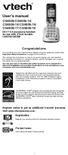 User s manual CS6509/CS6509-14/ CS6509-15/CS6509-16/ CS6509-17/CS6509-19 DECT 6.0 accessory handset for use with VTech models CS6519/CS6529 Congratulations on purchasing your new VTech product. Before
User s manual CS6509/CS6509-14/ CS6509-15/CS6509-16/ CS6509-17/CS6509-19 DECT 6.0 accessory handset for use with VTech models CS6519/CS6529 Congratulations on purchasing your new VTech product. Before
User s manual SynJ SB67138 DECT 6.0 4-line corded/cordless small business system
 User s manual SynJ SB67138 DECT 6.0 4-line corded/cordless small business system Congratulations on your purchase of this AT&T product. Before using this AT&T product, please read the Important safety
User s manual SynJ SB67138 DECT 6.0 4-line corded/cordless small business system Congratulations on your purchase of this AT&T product. Before using this AT&T product, please read the Important safety
User s manual. speakerphone/ answering system and answering system with caller ID/call waiting caller ID/ call waiting
 User s manual 1080 Corded 4-Line small telephone/ business small system business with digital system/ speakerphone/ answering system and answering system with caller ID/call waiting caller ID/ call waiting
User s manual 1080 Corded 4-Line small telephone/ business small system business with digital system/ speakerphone/ answering system and answering system with caller ID/call waiting caller ID/ call waiting
User s manual. 1070 4-Line small business system with caller ID/call waiting and speakerphone
 User s manual 100 4-Line small business system with caller ID/call waiting and speakerphone 1 Congratulations on purchasing your new AT&T product. Before using this AT&T product, please read the Important
User s manual 100 4-Line small business system with caller ID/call waiting and speakerphone 1 Congratulations on purchasing your new AT&T product. Before using this AT&T product, please read the Important
User s manual. 1070 4-Line small business system with caller ID/call waiting and speakerphone
 User s manual 1070 4-Line small business system with caller ID/call waiting and speakerphone 7 1 Congratulations on purchasing your new AT&T product. Before using this AT&T product, please read the Important
User s manual 1070 4-Line small business system with caller ID/call waiting and speakerphone 7 1 Congratulations on purchasing your new AT&T product. Before using this AT&T product, please read the Important
User Guide BT914 Amplified Big Button Cordless Phone with Bluetooth Connectivity
 User Guide BT914 Amplified Big Button Cordless Phone with Bluetooth Connectivity 2 IMPORTANT SAFETY INSTRUCTIONS Congratulations on purchasing your new Clarity product. Before using this telephone, please
User Guide BT914 Amplified Big Button Cordless Phone with Bluetooth Connectivity 2 IMPORTANT SAFETY INSTRUCTIONS Congratulations on purchasing your new Clarity product. Before using this telephone, please
User s Guide. DECT 6.0 Cordless / Corded Phones with Answering System. Warning
 User s Guide L702C / L703C / L704C / L705C / L706C L702CM / L703CM / L704CM / L705CM / L706CM DECT 6.0 Cordless / Corded Phones with Answering System Warning Use only the adapter and telephone line cord
User s Guide L702C / L703C / L704C / L705C / L706C L702CM / L703CM / L704CM / L705CM / L706CM DECT 6.0 Cordless / Corded Phones with Answering System Warning Use only the adapter and telephone line cord
User s manual SynJ SB67158 DECT 6.0 4-line corded/cordless small business system
 User s manual SynJ SB67158 DECT 6.0 4-line corded/cordless small business system Congratulations on your purchase of this AT&T product. Before using this AT&T product, please read the Important safety
User s manual SynJ SB67158 DECT 6.0 4-line corded/cordless small business system Congratulations on your purchase of this AT&T product. Before using this AT&T product, please read the Important safety
D714 D712. User Guide. Big Button Cordless Phone with Digital Answering Machine
 D714 D712 User Guide Big Button Cordless Phone with Digital Answering Machine Clarity, a Division of Plantronics, Inc. 4289 Bonny Oaks Drive, Chattanooga,TN 37406 Tel: 800-426-3738 Fax: 800-325-8871 E-mail:
D714 D712 User Guide Big Button Cordless Phone with Digital Answering Machine Clarity, a Division of Plantronics, Inc. 4289 Bonny Oaks Drive, Chattanooga,TN 37406 Tel: 800-426-3738 Fax: 800-325-8871 E-mail:
2.4 GHz Cordless Telephone/Answering System E2125
 91-5743-10-00.E2125.RO.qxd 2/13/1950 7:21 PM Page 1 User Manual (Part 2) 2.4 GHz Cordless Telephone/Answering System E2125 with Caller ID & Call Waiting 91-5743-10-00.E2125.RO.qxd 2/13/1950 7:21 PM Page
91-5743-10-00.E2125.RO.qxd 2/13/1950 7:21 PM Page 1 User Manual (Part 2) 2.4 GHz Cordless Telephone/Answering System E2125 with Caller ID & Call Waiting 91-5743-10-00.E2125.RO.qxd 2/13/1950 7:21 PM Page
User s manual. 1856 Speakerphone/ answering system with caller ID/call waiting
 User s manual 1856 Speakerphone/ answering system with caller ID/call waiting Congratulations on purchasing your new AT&T product. Before using this AT&T product, please read the Important product information
User s manual 1856 Speakerphone/ answering system with caller ID/call waiting Congratulations on purchasing your new AT&T product. Before using this AT&T product, please read the Important product information
Part 2. Copyright 1998 Philips Consumer Communications L.P. All rights reserved. Printed in Mexico. Issue 1AT&T 848229506
 2 User's Manual for Two-Line Digital Answering System Telephone with Speakerphone 1872 Fold open this paper for information about this telephone's installation and operation. Please read Part 1 Important
2 User's Manual for Two-Line Digital Answering System Telephone with Speakerphone 1872 Fold open this paper for information about this telephone's installation and operation. Please read Part 1 Important
User s manual. 1070 4-Line small business system with caller ID/call waiting and speakerphone
 User s manual 1070 4-Line small business system with caller ID/call waiting and speakerphone 7 Congratulations on purchasing your new AT&T product. Before using this AT&T product, please read the Important
User s manual 1070 4-Line small business system with caller ID/call waiting and speakerphone 7 Congratulations on purchasing your new AT&T product. Before using this AT&T product, please read the Important
5.8 GHz Cordless Telephone/Answering System E5945B
 User s manual 5.8 GHz Cordless Telephone/Answering System E5945B with Caller ID & Call Waiting Congratulations on your purchase of this AT&T product. Before using this telephone system, you must read Important
User s manual 5.8 GHz Cordless Telephone/Answering System E5945B with Caller ID & Call Waiting Congratulations on your purchase of this AT&T product. Before using this telephone system, you must read Important
Printed in China. Issue 1.2 AT&T 03/07. Advanced American Telephones. AT&T and the AT&T logo are trademarks of AT&T Knowledge Ventures, licensed to
 2007 Advanced American Telephones. All rights reserved. AT&T and the AT&T logo are trademarks of AT&T Knowledge Ventures, licensed to Advanced American Telephones. Printed in China. Issue 1.2 AT&T 03/07
2007 Advanced American Telephones. All rights reserved. AT&T and the AT&T logo are trademarks of AT&T Knowledge Ventures, licensed to Advanced American Telephones. Printed in China. Issue 1.2 AT&T 03/07
User s manual CL80101 DECT 6.0 expansion handset for use with AT&T models CL81101/CL81201/CL81301/ CL82101/CL82201/CL82301/ CL82351/CL82401/CL82451/
 User s manual CL80101 DECT 6.0 expansion handset for use with AT&T models CL81101/CL81201/CL81301/ CL82101/CL82201/CL82301/ CL82351/CL82401/CL82451/ CL82501/CL82551/CL82601 Congratulations on your purchase
User s manual CL80101 DECT 6.0 expansion handset for use with AT&T models CL81101/CL81201/CL81301/ CL82101/CL82201/CL82301/ CL82351/CL82401/CL82451/ CL82501/CL82551/CL82601 Congratulations on your purchase
Alcatel Conference 1800
 Alcatel Conference 1800 USER S GUIDE TABLE OF CONTENTS 1 IMPORTANT SAFETY INSTRUCTIONS...4 1.1 Package Contents...5 1.2 Location...6 2 INSTALLING YOUR PHONE...7 2.1 Connecting the Base Unit...7 2.2 Set
Alcatel Conference 1800 USER S GUIDE TABLE OF CONTENTS 1 IMPORTANT SAFETY INSTRUCTIONS...4 1.1 Package Contents...5 1.2 Location...6 2 INSTALLING YOUR PHONE...7 2.1 Connecting the Base Unit...7 2.2 Set
User s manual UP416. 4-Line Offi ce Phones Main Console
 Go to businessphones.vtech.com to register your product for enhanced warranty support and latest VTech product news. UP416 4-Line Offi ce Phones Main Console User s manual Congratulations on your purchase
Go to businessphones.vtech.com to register your product for enhanced warranty support and latest VTech product news. UP416 4-Line Offi ce Phones Main Console User s manual Congratulations on your purchase
User s Guide. DECT 6.0 Cordless / Corded Phones with Answering System. Warning. For L402C / L403C / L404C / L405C
 User s Guide For L402C / L403C / L404C / L405C DECT 6.0 Cordless / Corded Phones with Answering System Warning Use only the power adapters and telephone line cords provided in the box. Welcome... to your
User s Guide For L402C / L403C / L404C / L405C DECT 6.0 Cordless / Corded Phones with Answering System Warning Use only the power adapters and telephone line cords provided in the box. Welcome... to your
Motorola C12A. Digital Cordless Telephone with Digital Answering Machine. For C1211A, C1212A, C1213A and C1214A
 Digital Cordless Telephone with Digital Answering Machine Motorola C12A For C1211A, C1212A, C1213A and C1214A Warning: Charge the handset for 24 hours before use. Welcome... to your new Motorola C12A Digital
Digital Cordless Telephone with Digital Answering Machine Motorola C12A For C1211A, C1212A, C1213A and C1214A Warning: Charge the handset for 24 hours before use. Welcome... to your new Motorola C12A Digital
How To Use A Ppanasonic Cell Phone With A Cell Phone From A Cellphone From Alexa (Panasonic) For A Long Distance Phone From An Older Model (Panoramos) For An Extra Money (Panamontani
 INTERCOM PLEASE READ BEFORE USE AND SAVE. Integrated Telephone System Operating Instructions Model No. KX-TS8B KX-TS8W Pulse-or-tone dialing capability KX-TS8W LINE Caller ID Compatible Panasonic World
INTERCOM PLEASE READ BEFORE USE AND SAVE. Integrated Telephone System Operating Instructions Model No. KX-TS8B KX-TS8W Pulse-or-tone dialing capability KX-TS8W LINE Caller ID Compatible Panasonic World
CL2909 Speakerphone with caller ID/call waiting
 User s manual CL2909 Speakerphone with caller ID/call waiting Congratulations on purchasing your new AT&T product. Before using this AT&T product, please read the Important safety information on pages
User s manual CL2909 Speakerphone with caller ID/call waiting Congratulations on purchasing your new AT&T product. Before using this AT&T product, please read the Important safety information on pages
2-Line Intercom Speakerphone DECT6.0 Corded/Cordless Handset Telephone Answering System User s Guide 25255RE2
 2-Line Intercom Speakerphone DECT6.0 Corded/Cordless Handset Telephone Answering System User s Guide 25255RE2 ViSYS Equipment Approval Information Your telephone equipment is approved for connection to
2-Line Intercom Speakerphone DECT6.0 Corded/Cordless Handset Telephone Answering System User s Guide 25255RE2 ViSYS Equipment Approval Information Your telephone equipment is approved for connection to
2.4 GHz Corded/Cordless Telephone/Answering System 1487/1187
 91-5783-10-00_ATT1487_R0.qxd 6/2/2003 12:14 PM Page 1 User Manual (Part 2) 2.4 GHz Corded/Cordless Telephone/Answering System 1487/1187 with Caller ID & Call Waiting 91-5783-10-00_ATT1487_R0.qxd 6/2/2003
91-5783-10-00_ATT1487_R0.qxd 6/2/2003 12:14 PM Page 1 User Manual (Part 2) 2.4 GHz Corded/Cordless Telephone/Answering System 1487/1187 with Caller ID & Call Waiting 91-5783-10-00_ATT1487_R0.qxd 6/2/2003
Venture Multiline Communications System
 THREE LINE TELEPHONE User Guide Venture Multiline Communications System Introduction...1 Your Venture phone... 2 Key descriptions... 3 Unpacking the phone... 4 Getting started...5 Preparing for the installation...
THREE LINE TELEPHONE User Guide Venture Multiline Communications System Introduction...1 Your Venture phone... 2 Key descriptions... 3 Unpacking the phone... 4 Getting started...5 Preparing for the installation...
2.4 GHz Cordless Telephone/Answering System E2725B
 91-000153-031-000_E2725B_RO.qxd 2/13/1950 7:21 PM Page 1 User Manual (Part 2) 2.4 GHz Cordless Telephone/Answering System E2725B with Caller ID & Call Waiting 91-000153-031-000_E2725B_RO.qxd 2/13/1950
91-000153-031-000_E2725B_RO.qxd 2/13/1950 7:21 PM Page 1 User Manual (Part 2) 2.4 GHz Cordless Telephone/Answering System E2725B with Caller ID & Call Waiting 91-000153-031-000_E2725B_RO.qxd 2/13/1950
Model No. KX-TGP500. Model No. KX-TGP550
 User Guide SIP Cordless Phone Model No. KX-TGP500 Model No. KX-TGP550 Model shown is KX-TGP500. Model shown is KX-TGP550. Thank you for purchasing a Panasonic product. You can configure some of the features
User Guide SIP Cordless Phone Model No. KX-TGP500 Model No. KX-TGP550 Model shown is KX-TGP500. Model shown is KX-TGP550. Thank you for purchasing a Panasonic product. You can configure some of the features
User s manual CM18445. 4-Line Small Business System Main Console
 Go to www.vtechphones.com to register your product for enhanced warranty support and the latest VTech product news. CM18445 4-Line Small Business System Main Console User s manual Congratulations on your
Go to www.vtechphones.com to register your product for enhanced warranty support and the latest VTech product news. CM18445 4-Line Small Business System Main Console User s manual Congratulations on your
User s manual. 1080 4-Line small business system with digital answering system and caller ID/call waiting
 User s manual 1080 4-Line small business system with digital answering system and caller ID/call waiting Congratulations on purchasing your new AT&T product. Before using this AT&T product, please read
User s manual 1080 4-Line small business system with digital answering system and caller ID/call waiting Congratulations on purchasing your new AT&T product. Before using this AT&T product, please read
Model 28811 Series DECT 6.0 Cordless Handset Speakerphone Answering System User s Guide
 Model 28811 Series DECT 6.0 Cordless Handset Speakerphone Answering System User s Guide Your new GE telephone system is EXPANDABLE up to a total of 6 handsets (by purchase of optional Model 28801 handset
Model 28811 Series DECT 6.0 Cordless Handset Speakerphone Answering System User s Guide Your new GE telephone system is EXPANDABLE up to a total of 6 handsets (by purchase of optional Model 28801 handset
Telstra V850a. Cordless Telephone User Guide. If you have any problems with your phone, refer to the Help section of this User Guide.
 Telstra V850a Cordless Telephone User Guide This telephone has been designed for ease of use. Please read the instructions in (Setting up the Telstra V850a) and keep it handy for future reference. If you
Telstra V850a Cordless Telephone User Guide This telephone has been designed for ease of use. Please read the instructions in (Setting up the Telstra V850a) and keep it handy for future reference. If you
4 Line Intercom Speakerphone User s Guide. Please read this manual before operating this product for the first time.
 4 Line Intercom Speakerphone User s Guide Please read this manual before operating this product for the first time. Model 25413/14 Important Information Equipment Approval Information Your telephone equipment
4 Line Intercom Speakerphone User s Guide Please read this manual before operating this product for the first time. Model 25413/14 Important Information Equipment Approval Information Your telephone equipment
Operating Instructions
 5.8 GHz Digital Cordless Phone Operating Instructions Model No. KX-TG5050 Pulse-or-tone dialing capability The unit is Caller ID compatible. To display the Caller s name and phone number, you must subscribe
5.8 GHz Digital Cordless Phone Operating Instructions Model No. KX-TG5050 Pulse-or-tone dialing capability The unit is Caller ID compatible. To display the Caller s name and phone number, you must subscribe
Printed in China. Issue 4 AT&T 12/11. Message Guard is a registered trademark of Advanced American Telephones.
 www.telephones.att.com 2011 Advanced American Telephones. All Rights Reserved. AT&T and the AT&T logo are trademarks of AT&T Intellectual Property licensed to Advanced American Telephones, San Antonio,
www.telephones.att.com 2011 Advanced American Telephones. All Rights Reserved. AT&T and the AT&T logo are trademarks of AT&T Intellectual Property licensed to Advanced American Telephones, San Antonio,
Model No. KX-TGP500. Model No. KX-TGP550
 Panasonic Telephone Systems KX-TGP500/KX-TGP550 KX-TGP500, KXTGP500, TGP500, KX-TGP550, KXTGP550, TGP550 www.voicesonic.com Phone 877-289-2829 User Guide SIP Cordless Phone Model No. KX-TGP500 Model No.
Panasonic Telephone Systems KX-TGP500/KX-TGP550 KX-TGP500, KXTGP500, TGP500, KX-TGP550, KXTGP550, TGP550 www.voicesonic.com Phone 877-289-2829 User Guide SIP Cordless Phone Model No. KX-TGP500 Model No.
Congratulations on your purchase of this VTech product NEED HELP?
 Congratulations on your purchase of this VTech product NEED HELP? Our representatives are here to help you with any questions concerning the operation of this product, available accessories, or any other
Congratulations on your purchase of this VTech product NEED HELP? Our representatives are here to help you with any questions concerning the operation of this product, available accessories, or any other
User s manual. speakerphone/ answering system and answering system with caller ID/call waiting caller ID/ call waiting
 User s manual 1080 Corded 4-Line small telephone/ business small system business with digital system/ speakerphone/ answering system and answering system with caller ID/call waiting caller ID/ call waiting
User s manual 1080 Corded 4-Line small telephone/ business small system business with digital system/ speakerphone/ answering system and answering system with caller ID/call waiting caller ID/ call waiting
Four-Line Intercom Speakerphone 955
 1 USER S Revised: August 3, 2000 MANUAL Part 2 Four-Line Intercom Speakerphone 955 2000 Advanced American Telephones. All rights reserved. Printed in Indonesia. 850004037 Issue 1AT&T 8/00 Please also read
1 USER S Revised: August 3, 2000 MANUAL Part 2 Four-Line Intercom Speakerphone 955 2000 Advanced American Telephones. All rights reserved. Printed in Indonesia. 850004037 Issue 1AT&T 8/00 Please also read
Operating Instructions
 Integrated Telephone System Model No. KX-TS08HGW PLEASE READ BEFORE USE AND SAVE. Pulse-or-tone dialing capability Operating Instructions Preparation Basic Operation Advanced Operation Useful Information
Integrated Telephone System Model No. KX-TS08HGW PLEASE READ BEFORE USE AND SAVE. Pulse-or-tone dialing capability Operating Instructions Preparation Basic Operation Advanced Operation Useful Information
Operating Instructions
 2.4GHz Expandable Cordless Phone System Operating Instructions Model No. KX-TG2770S Pulse-or-tone dialing capability Preparation Telephone System PLEASE READ BEFORE USE AND SAVE. Caller ID Compatible Charge
2.4GHz Expandable Cordless Phone System Operating Instructions Model No. KX-TG2770S Pulse-or-tone dialing capability Preparation Telephone System PLEASE READ BEFORE USE AND SAVE. Caller ID Compatible Charge
Model 28871 DECT 6.0 Telephone/ Answering System with Cordless Handset User's Guide
 Model 28871 DECT 6.0 Telephone/ Answering System with Cordless Handset User's Guide Equipment Approval Information Your telephone equipment is approved for connection to the Public Switched Telephone Network
Model 28871 DECT 6.0 Telephone/ Answering System with Cordless Handset User's Guide Equipment Approval Information Your telephone equipment is approved for connection to the Public Switched Telephone Network
User s manu al. TR1909 Trimline telephone with caller ID/call waiting
 User s manu al TR1909 Trimline telephone with caller ID/call waiting Congratulations on purchasing your new AT&T product. Before using this AT&T product, please read the Important safety information on
User s manu al TR1909 Trimline telephone with caller ID/call waiting Congratulations on purchasing your new AT&T product. Before using this AT&T product, please read the Important safety information on
Four-Line Intercom Speakerphone 944
 1 USER S MANUAL Part 2 Four-Line Intercom Speakerphone 944 Please also read Part 1 Important Product Information AT&T and the globe symbol are registered trademarks of AT&T Corp. licensed to Advanced American
1 USER S MANUAL Part 2 Four-Line Intercom Speakerphone 944 Please also read Part 1 Important Product Information AT&T and the globe symbol are registered trademarks of AT&T Corp. licensed to Advanced American
D3588 Series User's Guide
 D3588 Series User's Guide What's in the box? You will also find: D3588 base with answering system and corded handset Accessory handset and charger Not pictured: x Rechargeable battery (BT-1031) x Belt
D3588 Series User's Guide What's in the box? You will also find: D3588 base with answering system and corded handset Accessory handset and charger Not pictured: x Rechargeable battery (BT-1031) x Belt
5.8 GHz 2-Line Corded/Cordless Answering System EP5962
 OLUME 91-000302-050-000_EP5962Englishmanual_Sep.02,2005.qxd 2/13/1950 7:21 PM Page 1 User Manual (Part 2) 5.8 GHz 2-Line Corded/Cordless Answering System EP5962 with Caller ID & Call Waiting SPEAKER SPEAKER
OLUME 91-000302-050-000_EP5962Englishmanual_Sep.02,2005.qxd 2/13/1950 7:21 PM Page 1 User Manual (Part 2) 5.8 GHz 2-Line Corded/Cordless Answering System EP5962 with Caller ID & Call Waiting SPEAKER SPEAKER
BUSINESS COMMUNICATIONS DIVISION. IP4100 SIP DECT User Guide
 BUSINESS COMMUNICATIONS DIVISION IP4100 SIP DECT User Guide TOSHIBA IP4100 DECT HANDSET END USER GUIDE FEATURES Toshiba IP4100 DECT Handset Features 2.0 inch colour TFT back-lit display Li-ion battery
BUSINESS COMMUNICATIONS DIVISION IP4100 SIP DECT User Guide TOSHIBA IP4100 DECT HANDSET END USER GUIDE FEATURES Toshiba IP4100 DECT Handset Features 2.0 inch colour TFT back-lit display Li-ion battery
Model 25423/24. 4-Line Intercom Speakerphone User s Guide. Quick Guide on Pgs. 7-14
 4-Line Intercom Speakerphone User s Guide Quick Guide on Pgs. 7-14 Please read this manual before operating product for the first time. Model 25423/24 Important Information Equipment Approval Information
4-Line Intercom Speakerphone User s Guide Quick Guide on Pgs. 7-14 Please read this manual before operating product for the first time. Model 25423/24 Important Information Equipment Approval Information
User s manual. TR1909 Trimline telephone with caller ID/call waiting
 User s manual TR1909 Trimline telephone with caller ID/call waiting Congratulations on purchasing your new AT&T product. Before using this AT&T product, please read the Important product information on
User s manual TR1909 Trimline telephone with caller ID/call waiting Congratulations on purchasing your new AT&T product. Before using this AT&T product, please read the Important product information on
User s Guide EKT-824
 User s Guide EKT-824 The Communiqué Telephone Station Table of Contents Introduction 3 About This Guide 3 The Basics Answering and Making Calls 4 Answering an External Call 4 Answering an Internal Call
User s Guide EKT-824 The Communiqué Telephone Station Table of Contents Introduction 3 About This Guide 3 The Basics Answering and Making Calls 4 Answering an External Call 4 Answering an Internal Call
BT Freestyle 750. User Guide
 BT Freestyle 750 User Guide Welcome to your BT Freestyle 750 Digital Cordless Telephone Answering Machine Answering machine with up to 15 minutes digital recording time and helpful voice prompts. 50 Name
BT Freestyle 750 User Guide Welcome to your BT Freestyle 750 Digital Cordless Telephone Answering Machine Answering machine with up to 15 minutes digital recording time and helpful voice prompts. 50 Name
Instruction Manual. CORTELCO 2700 Single-Line / Multi-Feature Set
 1 Instruction Manual CORTELCO 2700 Single-Line / Multi-Feature Set Table of Contents Why VoiceManager SM with Cortelco Phones?... 2 Cortelco 2700 Set Features... 3 Telephone Set Part Identification...
1 Instruction Manual CORTELCO 2700 Single-Line / Multi-Feature Set Table of Contents Why VoiceManager SM with Cortelco Phones?... 2 Cortelco 2700 Set Features... 3 Telephone Set Part Identification...
DECT 6.0 2-Line Cordless Intercom Speakerphone
 DECT 6.0 2-Line Cordless Intercom Speakerphone with Digital Answering System User s Guide Important Information Equipment Approval Information Your telephone equipment is approved for connection to the
DECT 6.0 2-Line Cordless Intercom Speakerphone with Digital Answering System User s Guide Important Information Equipment Approval Information Your telephone equipment is approved for connection to the
UK s best selling phone brand. User Guide. BT3710 Digital Cordless Phone With Answering Machine
 UK s best selling phone brand User Guide BT3710 Digital Cordless Phone With Answering Machine 2 This User Guide provides you with all the information you need to get the most from your phone You must set
UK s best selling phone brand User Guide BT3710 Digital Cordless Phone With Answering Machine 2 This User Guide provides you with all the information you need to get the most from your phone You must set
Introduction. Introduction. Emergency Service Feature. Features. Unpacking the Phone
 Introduction Congratulations on your purchase of Model 390, telephone! The Model 390 boasts several timesaving and advanced features, including: Features The Model 390 has a host of powerful new features:
Introduction Congratulations on your purchase of Model 390, telephone! The Model 390 boasts several timesaving and advanced features, including: Features The Model 390 has a host of powerful new features:
Operating Instructions
 Integrated Telephone System Model No. KX-TS05HGW PLEASE READ BEFORE USE AND SAVE. Pulse-or-tone dialing capability Operating Instructions Preparation Basic Operation Advanced Operation Useful Information
Integrated Telephone System Model No. KX-TS05HGW PLEASE READ BEFORE USE AND SAVE. Pulse-or-tone dialing capability Operating Instructions Preparation Basic Operation Advanced Operation Useful Information
BT Granite User Guide
 BT Granite User Guide Think before you print! This new interactive user guide lets you navigate easily through the pages and allows you to be directed straight to any websites or email addresses that are
BT Granite User Guide Think before you print! This new interactive user guide lets you navigate easily through the pages and allows you to be directed straight to any websites or email addresses that are
Operating Instructions
 PQQX04YA-0 0..8 8: AM y[w PLEASE READ BEFORE USE AND SAVE. Integrated Telephone System Model No. KX-T78JXW Pulse-or-tone dialing capability Operating Instructions LINE Preparation Basic Operation Advanced
PQQX04YA-0 0..8 8: AM y[w PLEASE READ BEFORE USE AND SAVE. Integrated Telephone System Model No. KX-T78JXW Pulse-or-tone dialing capability Operating Instructions LINE Preparation Basic Operation Advanced
Vista. Vista 150 User Guide
 Vista Vista 150 User Guide TABLE of CONTENTS Call Waiting Display 1 Installing your Vista telephone 2 Checking your telephone 2 Key reference 3 Personalizing your telephone 3 Options 4 Visual Call Waiting
Vista Vista 150 User Guide TABLE of CONTENTS Call Waiting Display 1 Installing your Vista telephone 2 Checking your telephone 2 Key reference 3 Personalizing your telephone 3 Options 4 Visual Call Waiting
Installation and Operation Guide for AT&T Softphone Call Manager for use with TL86103
 Installation and Operation Guide for AT&T Softphone Call Manager for use with TL86103 Installation and Operation Guide for AT&T Softphone Call Manager for use with TL86103 Table of contents Getting started
Installation and Operation Guide for AT&T Softphone Call Manager for use with TL86103 Installation and Operation Guide for AT&T Softphone Call Manager for use with TL86103 Table of contents Getting started
Contents Welcome/Accessibility...2 Terminology/Manual.Conventions...3 Product.Overview...4 Controls.and.Functions...5 Installing.the.Phone...
 Contents Welcome/Accessibility...2 Terminology/Manual Conventions...3 Product Overview...4 Controls and Functions...5 Installing the Phone...7 Choosing the Best Location... 7 Installing the Rechargeable
Contents Welcome/Accessibility...2 Terminology/Manual Conventions...3 Product Overview...4 Controls and Functions...5 Installing the Phone...7 Choosing the Best Location... 7 Installing the Rechargeable
User s Guide. Model 1380 Speakerphone Telephone with Digital Answerer and Caller ID on Call Waiting
 User s Guide Model 1380 Speakerphone Telephone with Digital Answerer and Caller ID on Call Waiting Important Information NOTICE: This product meets the applicable Industry Canada technical specifications.
User s Guide Model 1380 Speakerphone Telephone with Digital Answerer and Caller ID on Call Waiting Important Information NOTICE: This product meets the applicable Industry Canada technical specifications.
User s manual. 1040 4-Line small business system with speakerphone
 User s manual 1040 4-Line small business system with speakerphone 1 Congratulations on purchasing your new AT&T product. Before using this AT&T product, please read the Important product information on
User s manual 1040 4-Line small business system with speakerphone 1 Congratulations on purchasing your new AT&T product. Before using this AT&T product, please read the Important product information on
