SharePoint Scanner Plug-in 365
|
|
|
- Martha Butler
- 7 years ago
- Views:
Transcription
1 SharePoint Scanner Plug-in 365 Administrator and User Guide Version
2 Contents Overview... 3 Requirements... 6 Server Requirements 6 Client Software Requirements 6 Scanner Requirements 6 Installation... 7 App installation 7 Scanner Plug-in Client installation 11 App Upgrade 13 How to use Regular Scan Mode 16 Quick Scan Mode 23 Document Separator Sheets 24 OCR convert images to searchable PDF 26 Properties Recognition - Zonal OCR 29 Barcodes 39 User Interface Tab Images 49 Quick Access Toolbar 50 Settings Global 51 PDF and OCR 52 Quick Scan 53 Barcode 54 Scan Settings 55 License and Version 57 Troubleshooting Appendix A. Create App Catalog site Appendix B. Centralized Apps Deployment... 63
3 Note Features marked by sign are available in the Professional version only Overview SharePoint Scanner Plug-in 365 is a powerful tool for scanning and composing documents from existing images right into a document library. With easy-to-use interface of the Plug-in your employees will be able to scan documents right away allowing you to save on training your staff. The Plug-in supports: 1. OCR (convert image to text) for more than 50 languages* 2. Barcode recognition 3. Scanning multiple documents in a single batch using document separator sheets or barcode separation 4. Saving pages as: o Single document o Document per page o Multiple documents using document separator sheets 5. Document composing from existing image files 6. Regular and Quick Scan modes 7. PDF, TIFF, JPEG, PNG, BMP and GIF output formats. 8. Advanced compression technologies to enable best document quality with smallest file size 9. All types of Windows-compatible scanners: simple desktop and professional scanners with feeders, local-connected (USB) and network-connected (IP) scanners. 10. All major browsers (Internet Explorer, Chrome, Firefox). 11. Multilingual user interface (English, Arabic, Czech, German, Hebrew, Russian)
4 * Supported OCR languages: English, Afrikaans, Albanian, Arabic, Azerbaijani, Basque, Belarusian, Bengali, Bulgarian, Catalan, Cherokee, Chinese Simplified, Chinese Traditional, Croatian, Czech, Danish, Dutch, Esperanto, Estonian, Finnish, Frankish, French, Galician, German, Greek, Hebrew, Hindi, Hungarian, Icelandic, Indonesian, Italian, Japanese, Kannada, Korean, Latvian, Lithuanian, Macedonian, Malay, Malayalam, Maltese, Norwegian, Polish, Portuguese, Romanian, Russian, Serbian, Slovakian, Slovenian, Spanish, Swahili, Swedish, Tagalog, Tamil, Telugu, Thai, Turkish, Ukrainian, Vietnamese
5 Picture 1 Scanner Plug-in is natively integrated with SharePoint Document Library Ribbon Picture 2 SharePoint Scanner Plug-in Client - The edocstation
6 Requirements Server Requirements Microsoft SharePoint Online (Office 365) or Hosted SharePoint 2013 with enabled SharePoint Apps Client Software Requirements Windows XP SP2+ / Windows 7 / Windows 8 Internet Explorer or Chrome or Firefox Microsoft.NET Framework 3.5 SP1 + Scanner Requirements Local-connected and network-connected scanners have to be properly defined on the workstation. Usually it is enough to install correct scanner drivers. Please refer to your scanner documentation. To test that your scanner is correctly defined, try to scan from one of the standard Microsoft programs like Paint or Microsoft Clip Organizer
7 Installation App installation 1. Unzip "ScannerPlugInApp.app" from directory "app" 2. Open your App Catalog site. If you didn't create App Catalog site yet, please follow instructions from the Appendix A Create App Catalog site 3. Click on the Distribute apps for SharePoint 4. Upload ScannerPlugInApp.app
8 5. Open ScannerPlugInApp.app properties 6. Set Icon URL value to 7. Save properties
9 8. Open site where you want to use the Plug-in, open Site Contents and click on the add an app 9. Select Websio Scanner Plug-in 365 from Your Organization Apps
10 10. Trust the App 11. App installation is completed. If you want the app to be available for use without the need for site users to install it (steps 8-10), you can deploy it. See Appendix B Centralized Apps Deployment
11 Scanner Plug-in Client installation 1. Unzip directory "edocstation" on your client machine 2. Important! 2.1. On Windows 7 / Windows 8 right-click the "setup.exe" and select "Run as Administrator" in order to begin the installation On Windows XP double click on the setup.exe 3. Windows Firewall alert may appear during installation. Approve network access for edocloader.exe. The edocloader does not access any external internet resources and is responsible for communication with SharePoint only. 4. Please pay attention! SharePoint Scanner Plug-in out of the box arrives with English OCR language pack only. Download and install additional OCR language packs from our site:
12 When the installation has been completed successfully: 1. Icon of the edocloader will appear in the system tray of the client workstations: Please, do not close the edocloader. This program is responsible for communication between client part of the Plug-in and SharePoint. 2. A new button can be found in the Files Ribbon:
13 App Upgrade How to upgrade from previous version 1. Select Admin->SharePoint 2. Select Apps on the left and open App catalog
14 3. Select Apps for SharePoint, drag and drop latest ScannerPlugInApp.app file and agree to replace existing file. 4. Open your site and go to Site contents. Find Scan and OCR App and remove it.
15 5. Wait until remove process will be completed and click on the add an app 6. Add Scan and OCR App
16 How to use Regular Scan Mode 1. Open document library view, select tab "Documents" and click on the button "Scan Document" The edocstation will be opened in the SharePoint Scanner Plug-in mode*. * The edocstation can be used as a standalone application too. In this mode, documents are stored in the file system. You can run the edocstation in the standalone mode from Start Menu or from the desktop shortcut.
17 1. Click on the "New Document" button in order to scan new document 2. "Select Scanner" dialog will appear. * * This step may be omitted by unchecking option "Show Select Scanner dialog" in the edocstation settings.
18 3. Scanner-specific window will be opened. Complete scan process. * * You can avoid this step by selecting WIA protocol in the edocstation settings
19 4. Scanned pages will be displayed in the edocstation window: 5. Click on the "Save" button. 6. "Save" window will be displayed Enter document name and select document format. Select option "Always use auto name" in the edocstation settings to avoid this step.
20 7. Resulting document will be saved in the SharePoint Document library. 8. Standard SharePoint properties window will be shown.
21 Additional save options: 1. Save selected pages only: Select checkbox Save selected pages only Select pages Click on the button Save
22 2. You can save each page as a separate document:
23 Quick Scan Mode 1. Select option "Quick Scan" from the drop-down menu. 2. New document(s) will be scanned and saved automatically. The edocstation window will not be displayed. 3. Document names will be generated automatically using prefix defined in the Quick Scan settings (see paragraph "Settings"). 4. To save each page as a separate document in the Quick Scan mode, select option "Create document per page" in the edocstation Quick Scan settings
24 Document Separator Sheets A separator sheet allows the scan application to detect when a new document should be started. It helps the scan operators to increase productivity by allowing them to organize a stack of paper into logical documents. This eliminates the need to individually scan each document. 1. Select option "Use Document Separator Sheets" in the edocstation settings 2. Print Document Separator Sheet: a. Open Document Separator Sheet from the "Start->All Programs -> Websio edocstation" or from the edocstation installation folder
25 b. Print Separator Sheet in A4 format in a high quality. 3. Separate documents in the scanner feeder by previously printed sheets 4. Scan documents using SharePoint Scanner Plug-in. Quick Scan mode is recommended but not required.
26 OCR convert images to searchable PDF Searchable PDF (document created using OCR process) advantages: a. Search documents by content using standard SharePoint search engine b. Search text in the document: c. Copy text from the document:
27 The best OCR (text recognition) quality can be reached for images scanned in grayscale with 300 dpi resolution. 1. Select checkbox "OCR" and document languages to create searchable document. Important! Use secondary language when it is necessary - your documents have bi-lingual content. Best OCR results may be achieved by using single language. Use edocstation settings to define default OCR settings.
28 Important! SharePoint Scanner Plug-in out of the box arrives with English OCR language pack only. Download and install additional OCR language packs from our site: 2. OCR process runs during document save process. The process may take some time, depending on the pages count and original images quality. 3. OCR is available for all scan modes: Regular Scan, Quick Scan and Document per page mode.
29 Properties Recognition - Zonal OCR License for Zonal OCR Extension is required This feature allows automatic properties recognition and assignment. Demo videos: 1. Part 1 Overview. 2. Part 2 - Templates Examples. Task: scan order, recognize Order ID, Customer and Amount, save document to SharePoint and assign recognized values to document properties. Destination document library properties: Important! Zonal OCR supports text, number and currency field types only.
30 Example 1. Manual recognition 1. Scan document, open tab Properties Recognition (1) and click on the New (2). Document properties pane (3) will be displayed. The pane contains supported properties from the current library. 2. Click on the arrow or drag property to the scanned image surface.
31 3. Drag and resize property placeholder to fit actual text on the picture 4. Recognized text is displayed on the Properties Pane under property name. Edit value if necessary.
32 5. Add and position other properties and click Save and close 6. New button appears on the page thumbnail:
33 7. Use this button to review and edit page properties values 8. Save document. Result:
34 Example 2. Templates How to create template 1. Scan document and position placeholders as described in the previous example. 2. Add anchor. Anchor stores position of the selected text and text itself. When you apply template to the document, the edocstation looks for anchor's text and corrects position of the fields. Try to find unique single word or short phrase for anchors. Add two anchors for the best positioning
35 1 - Button Add Anchor 2 - Anchor placeholder 3 - Anchor s text 3. Save template. You can select one of the following templates storages: a. Personal template available on this workstation only b. Document library available for the current library only c. Site collection - available for all libraries in the current site-collection
36
37 How to use previously saved template 1. Scan or load previously scanned image 2. Press on the button Load (1) or use one of recently used templates (2) 3. Select template
38 4. The template will be loaded and placeholders will be positioned automatically Adjust placeholders positions and/or edit properties values if necessary. Please pay attention, the edocstation displays only properties saved in the template. If you want to add properties existing in the current library but not stored in the template, use button Show all properties 5. Save properties and save document as described in the Example 1. Manual Properties Recognition.
39 Barcodes The edocstation supports out-of-the-box Code 128 barcode recognition. If you need to recognize another barcode types (QR, Planet, etc.), please write to Define barcode recognition settings using Barcode tab of the Settings window. Turn barcode recognition on Select checkbox Recognize barcodes (1) Separate pages using barcodes Barcode-based pages separation allows the scan application to detect when a new document should be started. It helps the scan operators to increase productivity by allowing them to organize a stack of paper into logical documents. This eliminates the need to individually scan each document. Select checkbox (2) to activate this option. You can select behavior for pages without barcodes using option Page without barcode (4): 1. Add to previous document 2. Save as a separate document
40 Barcode Value: The edocstation can save recognized barcode value to the SharePoint document property. 1. Define property for barcode value in the destination SharePoint library. For example, Document Barcode : 2. Open the edocstation settings and set field Barcode Value (3) to Save to SharePoint Property. Field SharePoint Property (6) will be displayed. 3. Set SharePoint Property (6) value to the name of the previously created SharePoint property.
41 4. Scan or create new document from existing image(s) 5. Barcode value will be saved into the SharePoint property:
42 Barcode Zones Barcode recognition on the entire page surface is a time consuming process. The best way to reduce barcode recognition time is to define barcode zones. Barcode zone is a rectangle where the edocstation looks for the barcode. You can define as many barcode zones as you wish. Of course, reducing count of barcode zones will reduce barcode recognition time. Important rules: 1. When barcode zones are not defined, the edocstation looks for barcode on the entire page 2. When one or more barcode zones are defined, the edocstation looks for barcode in the barcode zones only. How to define barcode zones: 1. Load page containing barcode
43 2. Go to Settings -> Barcode and click on the Define barcode zones 3. Settings window will disappear, new tab Zones will be displayed. Existing zones will be displayed.
44 4. Create new zone: Click on the button Create Zone Zone selector will be created in the top-upper corner of the main picture
45 Drag zone selector to the barcode on the page and resize it as required. Add additional zone selectors (if required) and press on the button Save Zones
46 User Interface Please pay attention: there are some differences in the user interface for SharePoint-mode and standalone mode. This document describes SharePoint-mode only. See the edocstation User Guide for further details. You can find it on the edocstation page on our site: Main view. Tab Home
47 1. New Document. Use this button to scan new document. 2. Add Page(s). Scan pages and add them to the current page set 3. Quick Scan & Save. Available in the standalone mode only. 4. Open. Add pages from existing image files from the file system. 5. Save. Save the document(s). 6. OCR. Select OCR checkbox to use text recognition process. 7. Settings. 8. Current page number and total pages count 9. Move page up. 10. Move page down. 11. Delete page 12. Page selector. 13. Page thumbnail 14. Main view 15. Save selected pages only. Select this option to create document from selected pages only. 16. Save each page as a separate document.
48 Thumbnail zone displays up 30 thumbnails. When pages count exceeds 30 pages, buttons Previous pages and Next pages appear.
49 Tab Images 1. Navigation buttons 2. Clear. Delete all pages. 3. Rotate image. 4. Zoom 5. Delete current page
50 Quick Access Toolbar 1. Save. 2. Scan new document. 3. Add page(s). Scan new pages and add them to the current page set 4. Open. Add pages from existing image files from the file system.
51 Settings Global 1. Default output file format. The following formats are supported: PDF, TIFF, JPG, GIF, PNG or BMP 2. User interface language. English, German, Czech, Russian, Arabic and Hebrew languages are available. 3. Use Document Separator Sheets. See section "Document Separator Sheets" above.
52 PDF and OCR 1. Optimize image for recognition. The edocstation runs deskew and additional optimization algorithms before OCR recognition. If you don t use OCR or your source images are in greyscale and clear enough, unselect this option to speed up document composing process. 2. Use OCR enable/disable OCR. 3. Default OCR languages. Important! Use secondary language when it is necessary - your documents have bilingual content. Best OCR results may be achieved by using single language. Please pay attention: SharePoint Scanner Plug-in out of the box arrives with English OCR language pack only. Download and install additional OCR language packs from our site:
53 Quick Scan 1. Create document per page in the Quick Scan mode. 2. Prefix for auto-generated file name. 3. Destination directory for Quick Scan. Used by the edocstation in the standalone mode only. 4. Always use auto-name. Select this option to use automatic name in the Regular mode too. When this option is selected, document name dialog will not be displayed during save process.
54 Barcode See section Barcodes above
55 Scan Settings 1. Scan protocol. TWAIN or WIA. Default value: TWAIN. 2. Show Select Scanner dialog. When this option is selected, the user will be prompted to select scanner. Otherwise, default scanner will be used. No additional options are available for TWAIN protocol. The edocstation will display scanner-dependent dialog before scan process. You can control paper source, resolution and other options from this dialog. Full set of available options depends on the software supplied with your scanner. WIA protocol enables to control scan parameters as paper source, color scheme and resolution from the edocstation settings. See picture below. No scanner-specific dialogs will be shown during scan process.
56
57 License and Version
58 Troubleshooting Error message "Problem with installation package" appears during clientpartinstallation process Solution: Right-click on the "setup.exe" and select "Run as Administrator" in order to begin the installation process.
59 After click on the "Scan Document" button nothing happenes Test your scanner. Scan from the Windows Paint (Important! Scan from Paint, not from the program supplied with your scanner). If you cannot scan from Paint, read your scanner documentation how to configure your scanner properly. After click on the "Scan Document" the edocstation freezes or error is displayed. Probably your scanner does not support selected scan protocol. Open the edocstation settings and change scan protocol in the Scan settings. After scan on the Windows 8 GDI+ error is displayed. 1. Close all instances of the Internet Explorer. Launch Internet Explorer once as Administrator (right-click on the IE icon and select Run as Administrator ). 2. Open SharePoint portal, scan document and save it. 3. Next time you can launch IE in the common mode. Another problem Ask for our support! Write to: support@websio.com
60 This Software uses: 1. itextsharp library v ( distributed under Lesser General Public License (LGPL) to convert images to PDF 2. Tesseract OCR engine library ( distributed under Apache License 2.0 for Optical Character Recognition (OCR) 3. AForge.NET Framework published under LGPL v3 license.
61 Appendix A. Create App Catalog site Source: Microsoft Office Site Creating an App Catalog site is the first step in managing apps for your SharePoint Online environment. Even if you do not plan to make internal custom apps available, you will not be able to do things like change the purchase settings for the SharePoint Store until you create an App Catalog site. You can have only one App Catalog site per SharePoint Online tenant. 1. Sign in to the Office 365 admin center with your SharePoint Online admin user name and password. 2. Go to Admin > SharePoint. 3. Click Apps on the left, and then click App Catalog.
62 4. Select Create a new app catalog site, and then click OK. 5. On the Create App Catalog Site Collection page, enter the required information, and then click OK. After the App Catalog site is created, you can navigate to it within the SharePoint admin center by clicking Apps > App Catalog. The App Catalog site will have a document library for Apps for Office and a document library for Apps for SharePoint, as well as a list that tracks App Requests from site users. Screenshot of the home page of an App Catalog site. Don t forget to allow access to the App Catalog site for Site Administrators to allow them to add apps from the catalog.
63 Appendix B. Centralized Apps Deployment Source: Microsoft Office Site If you upload an app to the App Catalog, it is automatically available for users to install when they browse apps under From Your Organization. If you want the app to be available for use without the need for site users to install it, you can deploy it. 1. After you have uploaded the app, you then must add it as an app to the App Catalog site so that it appears on the Site Contents page for the App Catalog itself. On the App Catalog site, go to Settings > Add an app. 2. Click the app you want to add, and click Trust It when prompted. 3. On the Site Contents page, find the app you want to deploy. 4. Click the ellipses next to the app, click the ellipses again in the callout to view the menu, and then click Deployment. (for some apps the Deployment command may appear on the first callout). 5. On the Manage App Deployments page, type the URL for each site collections to which you want to deploy the app, and then click Add to add it to the list. 6. In the Managed Paths section use the Add button to specify which managed paths should have this app available. 7. In the Site Templates section, use the Add button to specify which site templates should have this app available. 8. Click OK. 9. If you are prompted to Trust the app, click Trust It.
Poliscript Installation Guide
 Poliscript Installation Guide Version 4.0 Current Poliscript Build: Version 2.7 Build 23 Please note this document is correct up to 27 th July 2010 Important Information: - Please note that Poliscript
Poliscript Installation Guide Version 4.0 Current Poliscript Build: Version 2.7 Build 23 Please note this document is correct up to 27 th July 2010 Important Information: - Please note that Poliscript
RECENSEO Quick Reference
 Your team has the tools to dramatically speed document review. And those tools are as easy as,, Pronunciation. Re cĕn sēō Origination. From the Latin word, Review. Adjective. Powerful, intuitive, secure,
Your team has the tools to dramatically speed document review. And those tools are as easy as,, Pronunciation. Re cĕn sēō Origination. From the Latin word, Review. Adjective. Powerful, intuitive, secure,
Xerox Easy Translator Service User Guide
 Xerox Easy Translator Service User Guide Table of Contents Xerox Easy Translator 2 Service Overview Creating an Account 3 via our Web Portal Logging In to the Web Portal 4 Utilizing the Web Portal 4 Creating
Xerox Easy Translator Service User Guide Table of Contents Xerox Easy Translator 2 Service Overview Creating an Account 3 via our Web Portal Logging In to the Web Portal 4 Utilizing the Web Portal 4 Creating
AccuRead OCR. Administrator's Guide
 AccuRead OCR Administrator's Guide July 2016 www.lexmark.com Contents 2 Contents Change history... 3 Overview... 4 System requirements...4 Supported applications... 4 Supported formats and languages...
AccuRead OCR Administrator's Guide July 2016 www.lexmark.com Contents 2 Contents Change history... 3 Overview... 4 System requirements...4 Supported applications... 4 Supported formats and languages...
Personal Archive User Guide
 Personal Archive User Guide Personal Archive gives you an unlimited mailbox and helps you quickly and easily access your archived email directly from Microsoft Outlook or Lotus Notes. Since Personal Archive
Personal Archive User Guide Personal Archive gives you an unlimited mailbox and helps you quickly and easily access your archived email directly from Microsoft Outlook or Lotus Notes. Since Personal Archive
Remote Desktop Services Guide
 Remote Desktop Services Guide Mac OS X V 1.1 27/03/2014 i Contents Introduction... 1 Install and connect with Mac... 1 1. Download and install Citrix Receiver... 2 2. Installing Citrix Receiver... 4 3.
Remote Desktop Services Guide Mac OS X V 1.1 27/03/2014 i Contents Introduction... 1 Install and connect with Mac... 1 1. Download and install Citrix Receiver... 2 2. Installing Citrix Receiver... 4 3.
Live Office. Personal Archive User Guide
 Live Office Personal Archive User Guide Document Revision: 14 Feb 2012 Personal Archive User Guide Personal Archive gives you an unlimited mailbox and helps you quickly and easily access your archived
Live Office Personal Archive User Guide Document Revision: 14 Feb 2012 Personal Archive User Guide Personal Archive gives you an unlimited mailbox and helps you quickly and easily access your archived
Release Notes MimioStudio 11.30 Software
 Release Notes MimioStudio 11.30 Software Copyright Notice 2014 Mimio. All rights reserved. About MimioStudio MimioStudio classroom software is the unifying software solution for MimioClassroom products
Release Notes MimioStudio 11.30 Software Copyright Notice 2014 Mimio. All rights reserved. About MimioStudio MimioStudio classroom software is the unifying software solution for MimioClassroom products
P2WW-2410-01ENZ0. How to use ScandAll PRO
 P2WW-2410-01ENZ0 How to use ScandAll PRO CONTENTS Chapter 1 LAUNCHING AND SETTINGS... 1 1.1 Launching ScandAll PRO... 2 1.2 Selecting a Scanner Driver... 3 1.3 Selecting a Scanner... 4 1.4 How to Display
P2WW-2410-01ENZ0 How to use ScandAll PRO CONTENTS Chapter 1 LAUNCHING AND SETTINGS... 1 1.1 Launching ScandAll PRO... 2 1.2 Selecting a Scanner Driver... 3 1.3 Selecting a Scanner... 4 1.4 How to Display
Novell Filr. Windows Client
 Novell Filr Windows Client 0 Table of Contents Supported Environments 2 Supported Languages 2 Getting Started 3 Which Folders Are Synchronized 3 What Actions Are Supported 4 Configuring Folders to Synchronize
Novell Filr Windows Client 0 Table of Contents Supported Environments 2 Supported Languages 2 Getting Started 3 Which Folders Are Synchronized 3 What Actions Are Supported 4 Configuring Folders to Synchronize
Microsoft SharePoint Workspace 2010Product Guide
 Microsoft SharePoint Workspace 2010Product Guide Microsoft SharePoint Workspace 2010: An Overview... 1 SharePoint Workspace: At-a-Glance... 3 Sync with SharePoint 2010 sites... 3 Take all or some of your
Microsoft SharePoint Workspace 2010Product Guide Microsoft SharePoint Workspace 2010: An Overview... 1 SharePoint Workspace: At-a-Glance... 3 Sync with SharePoint 2010 sites... 3 Take all or some of your
DocuSign for SharePoint Online v2.4
 Quick Start Guide DocuSign for SharePoint Online v2.4 Published October 12, 2015 Overview DocuSign for SharePoint Online allows users to sign or send documents out for signature from a SharePoint Online
Quick Start Guide DocuSign for SharePoint Online v2.4 Published October 12, 2015 Overview DocuSign for SharePoint Online allows users to sign or send documents out for signature from a SharePoint Online
Product Library 2.5 EUR. DVD Contents. Release Notes January 31st, 2012. Windows 2000 Windows Server 2000. Windows. Windows Vista. Windows.
 1 von 7 Product Library 2.5 EUR Release Notes January 31st, 2012 DVD Contents Printer Drivers Version 2000 Server 2000 XP Vista 7 Server 2003 R2 KX DRIVER (Generic) 5.1.1405e2 KX DRIVER 5.2.1327d KX (XPS)
1 von 7 Product Library 2.5 EUR Release Notes January 31st, 2012 DVD Contents Printer Drivers Version 2000 Server 2000 XP Vista 7 Server 2003 R2 KX DRIVER (Generic) 5.1.1405e2 KX DRIVER 5.2.1327d KX (XPS)
EMC SourceOne. Products Compatibility Guide 300-008-041 REV 54
 EMC SourceOne Products Compatibility Guide 300-008-041 REV 54 Copyright 2005-2016 EMC Corporation. All rights reserved. Published in the USA. Published February 23, 2016 EMC believes the information in
EMC SourceOne Products Compatibility Guide 300-008-041 REV 54 Copyright 2005-2016 EMC Corporation. All rights reserved. Published in the USA. Published February 23, 2016 EMC believes the information in
PRICE LIST. ALPHA TRANSLATION AGENCY www.biuro-tlumaczen.tv info@biuro-tlumaczen.tv
 We encourage you to get to know the prices of the services provided by Alpha Translation Agency in the range of standard and certified written translations of common and rare languages, as well as interpretation
We encourage you to get to know the prices of the services provided by Alpha Translation Agency in the range of standard and certified written translations of common and rare languages, as well as interpretation
Product Library v.1.1 EUR Release Notes. DVD Contents. January 10th, 2014. Windows. Windows. Windows 8. Server 2008 Server 2008 R2.
 1 of 8 Product Library v.1.1 EUR Release Notes January 10th, 2014 DVD Contents Printer Drivers Version KX DRIVER 5.1.1405e2 (Generic) KX DRIVER 6.0.3306 KX (XPS) DRIVER PCL Mini Driver (Generic) PCL Mini
1 of 8 Product Library v.1.1 EUR Release Notes January 10th, 2014 DVD Contents Printer Drivers Version KX DRIVER 5.1.1405e2 (Generic) KX DRIVER 6.0.3306 KX (XPS) DRIVER PCL Mini Driver (Generic) PCL Mini
Cyclope Internet Filtering Proxy. - User Guide -
 Cyclope Internet Filtering Proxy - User Guide - 1. Overview 3 2. Cyclope Internet Filtering Proxy User Interface 4 2.1 Login 4 2.2 Logout 4 3. Administration 5 3.1 IP Management 5 3.2 Proxy Forwarding
Cyclope Internet Filtering Proxy - User Guide - 1. Overview 3 2. Cyclope Internet Filtering Proxy User Interface 4 2.1 Login 4 2.2 Logout 4 3. Administration 5 3.1 IP Management 5 3.2 Proxy Forwarding
MT Search Elastic Search for Magento
 Web Site: If you have any questions, please contact us. MT Search Elastic Search for Magento Version 1.0.0 for Magento 1.9.x Download: http:///elasticsearch 2014 1 Table of Contents 1. Introduction...
Web Site: If you have any questions, please contact us. MT Search Elastic Search for Magento Version 1.0.0 for Magento 1.9.x Download: http:///elasticsearch 2014 1 Table of Contents 1. Introduction...
Product Library v.2.0eur Release Notes. DVD Contents. October 8th, 2013. Windows Server 2008 Server 2008 R2. Windows 2000 Windows
 1 of 8 Product Library v.2.0eur Release Notes October 8th, 2013 DVD Contents Printer Drivers Version KX DRIVER 5.1.1405e2 (Generic) KX DRIVER 6.0.3024 KX (XPS) DRIVER PCL Mini Driver (Generic) PCL Mini
1 of 8 Product Library v.2.0eur Release Notes October 8th, 2013 DVD Contents Printer Drivers Version KX DRIVER 5.1.1405e2 (Generic) KX DRIVER 6.0.3024 KX (XPS) DRIVER PCL Mini Driver (Generic) PCL Mini
Liquid OS X User Guide
 Basic Use To use Liquid on selected text: Liquid OS X User Guide Select the text CMD-shift-2 Now Liquid appears with your selected text inserted, ready for you to choose a command. Choose a command by
Basic Use To use Liquid on selected text: Liquid OS X User Guide Select the text CMD-shift-2 Now Liquid appears with your selected text inserted, ready for you to choose a command. Choose a command by
ivms-4500 HD (Android) Mobile Client Software User Manual (V3.4)
 ivms-4500 HD (Android) Mobile Client Software User Manual (V3.4) UD.6L0202D1597A01 Thank you for purchasing our product. This manual applies to ivms-4500 HD (Android) mobile client software; please read
ivms-4500 HD (Android) Mobile Client Software User Manual (V3.4) UD.6L0202D1597A01 Thank you for purchasing our product. This manual applies to ivms-4500 HD (Android) mobile client software; please read
Microsoft stores badge guidelines. February 2016
 Microsoft stores badge guidelines February 2016 Welcome Together we can do amazing things. Millions of fans, thousands of partners and developers across the world empower people and organizations do great
Microsoft stores badge guidelines February 2016 Welcome Together we can do amazing things. Millions of fans, thousands of partners and developers across the world empower people and organizations do great
Microsoft SharePoint Workspace 2010 Product Guide
 Microsoft SharePoint Workspace 2010 Product Guide Microsoft SharePoint Workspace 2010: An Overview... 1 SharePoint Workspace: At-a-Glance... 3 Sync with SharePoint 2010 sites... 3 Take all or some of your
Microsoft SharePoint Workspace 2010 Product Guide Microsoft SharePoint Workspace 2010: An Overview... 1 SharePoint Workspace: At-a-Glance... 3 Sync with SharePoint 2010 sites... 3 Take all or some of your
TREENO FILE MONITOR. Installation and Configuration Guide
 TREENO FILE MONITOR Installation and Configuration Guide October 2012 Contents Introduction... 3 About This Guide... 3 About Treeno... 3 Monitored Folders... 4 Monitored Folder Types... 4 Installing Treeno
TREENO FILE MONITOR Installation and Configuration Guide October 2012 Contents Introduction... 3 About This Guide... 3 About Treeno... 3 Monitored Folders... 4 Monitored Folder Types... 4 Installing Treeno
Novell Filr. Mobile Client
 Novell Filr Mobile Client 0 Table of Contents Quick Start 3 Supported Mobile Devices 3 Supported Languages 4 File Viewing Support 4 FILES THAT CANNOT BE VIEWED IN THE FILR APP 4 FILES THAT GIVE A WARNING
Novell Filr Mobile Client 0 Table of Contents Quick Start 3 Supported Mobile Devices 3 Supported Languages 4 File Viewing Support 4 FILES THAT CANNOT BE VIEWED IN THE FILR APP 4 FILES THAT GIVE A WARNING
Network Scanner Tool R3.1. User s Guide Version 3.0.04
 Network Scanner Tool R3.1 User s Guide Version 3.0.04 Copyright 2000-2004 by Sharp Corporation. All rights reserved. Reproduction, adaptation or translation without prior written permission is prohibited,
Network Scanner Tool R3.1 User s Guide Version 3.0.04 Copyright 2000-2004 by Sharp Corporation. All rights reserved. Reproduction, adaptation or translation without prior written permission is prohibited,
Network Scanner Tool V3.5. User s Guide Version 3.5.01
 Network Scanner Tool V3.5 User s Guide Version 3.5.01 Copyright 2000-2016 by SHARP CORPORATION. All rights reserved. Reproduction, adaptation or translation without prior written permission is prohibited,
Network Scanner Tool V3.5 User s Guide Version 3.5.01 Copyright 2000-2016 by SHARP CORPORATION. All rights reserved. Reproduction, adaptation or translation without prior written permission is prohibited,
Sharpdesk V3.5. Push Installation Guide for system administrator Version 3.5.01
 Sharpdesk V3.5 Push Installation Guide for system administrator Version 3.5.01 Copyright 2000-2015 by SHARP CORPORATION. All rights reserved. Reproduction, adaptation or translation without prior written
Sharpdesk V3.5 Push Installation Guide for system administrator Version 3.5.01 Copyright 2000-2015 by SHARP CORPORATION. All rights reserved. Reproduction, adaptation or translation without prior written
`````````````````SIRE USER GUIDE
 `````````````````SIRE USER GUIDE Table of Contents INTRODUCTION 3 SYSTEM REQUIREMENTS 4 RUNNING SANDISK BACKUP 5 Setup Your First Backup 6 Create Your Backup 7 Custom Backup 8 Dmailer Online 10 Launch
`````````````````SIRE USER GUIDE Table of Contents INTRODUCTION 3 SYSTEM REQUIREMENTS 4 RUNNING SANDISK BACKUP 5 Setup Your First Backup 6 Create Your Backup 7 Custom Backup 8 Dmailer Online 10 Launch
Scan to PC Desktop Professional 10 Install Instructions
 Scan to PC Desktop Professional 10 Install Instructions Personalize your Xerox network scanning and your PDF workflow Xerox Corporation Scan to PC Desktop Professional 10 Install Instructions 1 General
Scan to PC Desktop Professional 10 Install Instructions Personalize your Xerox network scanning and your PDF workflow Xerox Corporation Scan to PC Desktop Professional 10 Install Instructions 1 General
Table 1: TSQM Version 1.4 Available Translations
 Quintiles, Inc. 1 Tables 1, 2, & 3 below list the existing and available translations for the TSQM v1.4, TSQM vii, TSQM v9. If Quintiles does not have a translation that your Company needs, the Company
Quintiles, Inc. 1 Tables 1, 2, & 3 below list the existing and available translations for the TSQM v1.4, TSQM vii, TSQM v9. If Quintiles does not have a translation that your Company needs, the Company
Xerox Multifunction Devices. Verify Device Settings via the Configuration Report
 Xerox Multifunction Devices Customer Tips March 15, 2007 This document applies to these Xerox products: X WC 4150 X WCP 32/40 X WCP 35/45/55 X WCP 65/75/90 X WCP 165/175 X WCP 232/238 X WCP 245/255 X WCP
Xerox Multifunction Devices Customer Tips March 15, 2007 This document applies to these Xerox products: X WC 4150 X WCP 32/40 X WCP 35/45/55 X WCP 65/75/90 X WCP 165/175 X WCP 232/238 X WCP 245/255 X WCP
Cascaded Lookup 5.0 User Guide
 Cascaded Lookup 5.0 User Guide Copyright Copyright 2008-2013 BoostSolutions Co., Ltd. All rights reserved. All material contained in this publication is protected by Copyright and no part of this publication
Cascaded Lookup 5.0 User Guide Copyright Copyright 2008-2013 BoostSolutions Co., Ltd. All rights reserved. All material contained in this publication is protected by Copyright and no part of this publication
Who We Are. Services We Offer
 Who We Are Atkins Translation Services is a professional language agency providing cost effective and rapid language services. Our network of over 70 native language professionals ensures we are able to
Who We Are Atkins Translation Services is a professional language agency providing cost effective and rapid language services. Our network of over 70 native language professionals ensures we are able to
SMART Meeting Pro System Administrator s Guide
 PLEASE THINK BEFORE YOU PRINT SMART Meeting Pro System Administrator s Guide Windows Operating Systems Product Registration If you register your SMART product, we ll notify you of new features and software
PLEASE THINK BEFORE YOU PRINT SMART Meeting Pro System Administrator s Guide Windows Operating Systems Product Registration If you register your SMART product, we ll notify you of new features and software
Tel: +971 4 266 3517 Fax: +971 4 268 9615 P.O. Box: 22392, Dubai - UAE info@communicationdubai.com comm123@emirates.net.ae www.communicationdubai.
 Tel: +971 4 266 3517 Fax: +971 4 268 9615 P.O. Box: 22392, Dubai - UAE info@communicationdubai.com comm123@emirates.net.ae www.communicationdubai.com ALL ABOUT TRANSLATION Arabic English Online Human Translation
Tel: +971 4 266 3517 Fax: +971 4 268 9615 P.O. Box: 22392, Dubai - UAE info@communicationdubai.com comm123@emirates.net.ae www.communicationdubai.com ALL ABOUT TRANSLATION Arabic English Online Human Translation
Translution Price List GBP
 Translution Price List GBP TABLE OF CONTENTS Services AD HOC MACHINE TRANSLATION... LIGHT POST EDITED TRANSLATION... PROFESSIONAL TRANSLATION... 3 TRANSLATE, EDIT, REVIEW TRANSLATION (TWICE TRANSLATED)...3
Translution Price List GBP TABLE OF CONTENTS Services AD HOC MACHINE TRANSLATION... LIGHT POST EDITED TRANSLATION... PROFESSIONAL TRANSLATION... 3 TRANSLATE, EDIT, REVIEW TRANSLATION (TWICE TRANSLATED)...3
Languages Supported. SpeechGear s products are being used to remove communications barriers throughout the world.
 Languages Supported SpeechGear s products are being used to remove communications barriers throughout the world. Each of the following pages lists the languages that we currently support for that product.
Languages Supported SpeechGear s products are being used to remove communications barriers throughout the world. Each of the following pages lists the languages that we currently support for that product.
INSTALLING THE SOFTWARE AND GETTING STARTED 2-1 THE USER INTERFACE 3-1 JOB SETUP 4-1 PATCH SETUP 5-1 BAR CODE AND OCR SETUP 6-1 PAGE SETUP 7-1
 OVERVIEW 1-1 INSTALLING THE SOFTWARE AND GETTING STARTED 2-1 THE USER INTERFACE 3-1 JOB SETUP 4-1 PATCH SETUP 5-1 BAR CODE AND OCR SETUP 6-1 PAGE SETUP 7-1 PRODUCTIVITY SHORTCUTS 8-1 USER AND GROUP SETUP
OVERVIEW 1-1 INSTALLING THE SOFTWARE AND GETTING STARTED 2-1 THE USER INTERFACE 3-1 JOB SETUP 4-1 PATCH SETUP 5-1 BAR CODE AND OCR SETUP 6-1 PAGE SETUP 7-1 PRODUCTIVITY SHORTCUTS 8-1 USER AND GROUP SETUP
SMART Notebook 10 System Administrator s Guide
 PLEASE THINK BEFORE YOU PRINT SMART Notebook 10 System Administrator s Guide Windows Operating Systems Product Registration If you register your SMART product, we ll notify you of new features and software
PLEASE THINK BEFORE YOU PRINT SMART Notebook 10 System Administrator s Guide Windows Operating Systems Product Registration If you register your SMART product, we ll notify you of new features and software
ivms-4500 HD (ios) Mobile Client Software User Manual (V3.4)
 ivms-4500 HD (ios) Mobile Client Software User Manual (V3.4) UD.6L0202D1587A01 Thank you for purchasing our product. This manual applies to ivms-4500 HD (ios) mobile client software; please read it carefully
ivms-4500 HD (ios) Mobile Client Software User Manual (V3.4) UD.6L0202D1587A01 Thank you for purchasing our product. This manual applies to ivms-4500 HD (ios) mobile client software; please read it carefully
Installing and Configuring vcloud Connector
 Installing and Configuring vcloud Connector vcloud Connector 2.0.0 This document supports the version of each product listed and supports all subsequent versions until the document is replaced by a new
Installing and Configuring vcloud Connector vcloud Connector 2.0.0 This document supports the version of each product listed and supports all subsequent versions until the document is replaced by a new
Network Install Guide for the enterprise version of Nuance PDF Products
 Network Install Guide for the enterprise version of Nuance PDF Products Product version: 8 Last update: May 11, 2012 Nuance Communications, Inc. All rights reserved. Subject to change without prior notice.
Network Install Guide for the enterprise version of Nuance PDF Products Product version: 8 Last update: May 11, 2012 Nuance Communications, Inc. All rights reserved. Subject to change without prior notice.
SMART Notebook System Administrator s Guide. Windows Operating Systems
 SMART Notebook System Administrator s Guide Windows Operating Systems Product Registration If you register your SMART product, we ll notify you of new features and software upgrades. Register online at
SMART Notebook System Administrator s Guide Windows Operating Systems Product Registration If you register your SMART product, we ll notify you of new features and software upgrades. Register online at
AccuRead OCR. Administrator's Guide
 AccuRead OCR Administrator's Guide April 2015 www.lexmark.com Contents 2 Contents Overview...3 Supported applications...3 Supported formats and languages...3 OCR performance...4 Sample documents...6 Configuring
AccuRead OCR Administrator's Guide April 2015 www.lexmark.com Contents 2 Contents Overview...3 Supported applications...3 Supported formats and languages...3 OCR performance...4 Sample documents...6 Configuring
Software Requirements Specification. PDF Split and Merge. for. Requirements for Version 2.1.0. Prepared by Ploutarchos Spyridonos, AUTH
 Software Requirements Specification for PDF Split and Merge Requirements for Version 2.1.0 Prepared by Ploutarchos Spyridonos, AUTH February 6, 2010 Software Requirements Specification for PDF Split and
Software Requirements Specification for PDF Split and Merge Requirements for Version 2.1.0 Prepared by Ploutarchos Spyridonos, AUTH February 6, 2010 Software Requirements Specification for PDF Split and
Getting Started with BarTender
 Getting Started with BarTender MANUAL Contents Getting Started with BarTender 3 Installation 4 Choosing What to Install 4 Automation Editions (Automation and Enterprise Automation) 4 Installing BarTender
Getting Started with BarTender MANUAL Contents Getting Started with BarTender 3 Installation 4 Choosing What to Install 4 Automation Editions (Automation and Enterprise Automation) 4 Installing BarTender
Operating Instructions Driver Installation Guide
 Operating Instructions Driver Installation Guide For safe and correct use, be sure to read the Safety Information in "Read This First" before using the machine. TABLE OF CONTENTS 1. Introduction Before
Operating Instructions Driver Installation Guide For safe and correct use, be sure to read the Safety Information in "Read This First" before using the machine. TABLE OF CONTENTS 1. Introduction Before
Scan to PC Desktop: Image Retriever 5.2 for Xerox WorkCentre C2424
 Scan to PC Desktop: Image Retriever 5.2 for Xerox WorkCentre C2424 Scan to PC Desktop includes Image Retriever, which is designed to monitor a specified folder on a networked file server or local drive
Scan to PC Desktop: Image Retriever 5.2 for Xerox WorkCentre C2424 Scan to PC Desktop includes Image Retriever, which is designed to monitor a specified folder on a networked file server or local drive
Using PDF Files in CONTENTdm
 Using PDF Files in CONTENTdm CONTENTdm uses the Adobe PDF Library to provide features for efficient processing of born-digital documents in Portable Document Format (PDF). PDF files and PDF compound objects
Using PDF Files in CONTENTdm CONTENTdm uses the Adobe PDF Library to provide features for efficient processing of born-digital documents in Portable Document Format (PDF). PDF files and PDF compound objects
Desktop Messenger 4.9 USER GUIDE 2011-03-29
 Desktop Messenger 4.9 USER GUIDE 2011-03-29 TABLE OF CONTENTS 1. Introduction 4 2. Requirements 4 3. Install and register 4 4. Contacts 5 4.1. Add new contact 5 4.2. Add new group 5 4.3. Auto-complete
Desktop Messenger 4.9 USER GUIDE 2011-03-29 TABLE OF CONTENTS 1. Introduction 4 2. Requirements 4 3. Install and register 4 4. Contacts 5 4.1. Add new contact 5 4.2. Add new group 5 4.3. Auto-complete
Introduction to SharePoint For Team Site Owner/Administrators. Instructional Guide
 Instructional Guide Class Goals: 1. Understanding & Navigating the SP Team Site Structure 2. Using SP to create & maintain a collaborative site for your team: Planning & Design, Lists, Libraries, Web Parts
Instructional Guide Class Goals: 1. Understanding & Navigating the SP Team Site Structure 2. Using SP to create & maintain a collaborative site for your team: Planning & Design, Lists, Libraries, Web Parts
Vodafone PC SMS 2010. (Software version 4.7.1) User Manual
 Vodafone PC SMS 2010 (Software version 4.7.1) User Manual July 19, 2010 Table of contents 1. Introduction...4 1.1 System Requirements... 4 1.2 Reply-to-Inbox... 4 1.3 What s new?... 4 2. Installation...6
Vodafone PC SMS 2010 (Software version 4.7.1) User Manual July 19, 2010 Table of contents 1. Introduction...4 1.1 System Requirements... 4 1.2 Reply-to-Inbox... 4 1.3 What s new?... 4 2. Installation...6
NSi Mobile Administrator Guide. Version 6.2
 F NSi Mobile Administrator Guide Version 6.2 Revision History Version Date 1.0 October 2, 2012 2.0 September 16, 2013 Copyright 2012 2013 Notable Solutions, Inc. 2 CONTENTS TABLE OF CONTENTS PREFACE...
F NSi Mobile Administrator Guide Version 6.2 Revision History Version Date 1.0 October 2, 2012 2.0 September 16, 2013 Copyright 2012 2013 Notable Solutions, Inc. 2 CONTENTS TABLE OF CONTENTS PREFACE...
File by OCR Manual. Updated December 9, 2008
 File by OCR Manual Updated December 9, 2008 edocfile, Inc. 2709 Willow Oaks Drive Valrico, FL 33594 Phone 813-413-5599 Email sales@edocfile.com www.edocfile.com File by OCR Please note: This program is
File by OCR Manual Updated December 9, 2008 edocfile, Inc. 2709 Willow Oaks Drive Valrico, FL 33594 Phone 813-413-5599 Email sales@edocfile.com www.edocfile.com File by OCR Please note: This program is
QQConnect Overview Guide
 QQConnect Overview Guide Last Updated: 3/20/2015 About QQConnect QQConnect is an add-on utility for QQCatalyst that makes it easy to transfer documents and e- mails from your Windows desktop or desktop
QQConnect Overview Guide Last Updated: 3/20/2015 About QQConnect QQConnect is an add-on utility for QQCatalyst that makes it easy to transfer documents and e- mails from your Windows desktop or desktop
M-FILES 2015.1 NEW FEATURES AND ENHANCEMENTS
 M-FILES CORPORATION M-FILES 2015.1 NEW FEATURES AND ENHANCEMENTS VERSION 1.3 Contents 1. Introduction... 4 1.1 System Requirements... 4 1.2 How to Upgrade... 4 1.3 Contact Us... 4 2. Metadata Card Configurability...
M-FILES CORPORATION M-FILES 2015.1 NEW FEATURES AND ENHANCEMENTS VERSION 1.3 Contents 1. Introduction... 4 1.1 System Requirements... 4 1.2 How to Upgrade... 4 1.3 Contact Us... 4 2. Metadata Card Configurability...
`````````````````SIRE QUICK START GUIDE
 `````````````````SIRE QUICK START GUIDE Table of Contents Table of Contents 2 Introduction 3 Set-up 4 Getting Started 5 Set-up Your Backup Profile 6 Custom Backup 7 Launch Your Backup 9 Main Screen 10
`````````````````SIRE QUICK START GUIDE Table of Contents Table of Contents 2 Introduction 3 Set-up 4 Getting Started 5 Set-up Your Backup Profile 6 Custom Backup 7 Launch Your Backup 9 Main Screen 10
Scan to Network and Scan to Network Premium
 Scan to Network and Scan to Network Premium Administrator's Guide Important: This guide is intended for MX6500e. March 2013 www.lexmark.com Contents 2 Contents Overview...3 Configuring Scan to Network...4
Scan to Network and Scan to Network Premium Administrator's Guide Important: This guide is intended for MX6500e. March 2013 www.lexmark.com Contents 2 Contents Overview...3 Configuring Scan to Network...4
Appendix E. Captioning Manager system requirements. Installing the Captioning Manager
 Appendix E Installing and configuring the Captioning Manager The Mediasite Captioning Manager, a separately sold EX Server add-on, allows users to submit and monitor captioning requests through Automatic
Appendix E Installing and configuring the Captioning Manager The Mediasite Captioning Manager, a separately sold EX Server add-on, allows users to submit and monitor captioning requests through Automatic
Mantis: Quick Overview
 Mantis: Quick Overview Mantis: Quick Overview... 1 Introduction... 3 User Roles... 4 Views... 5 Main...5 My View... 5 View Issues... 5 Report Issue... 5 Reproducibility... 5 Severities... 5 Status... 6
Mantis: Quick Overview Mantis: Quick Overview... 1 Introduction... 3 User Roles... 4 Views... 5 Main...5 My View... 5 View Issues... 5 Report Issue... 5 Reproducibility... 5 Severities... 5 Status... 6
Banner Document Management Suite (BDMS) Web Access Help
 May 10 th, 2011 Banner Document Management Suite (BDMS) Web Access Help Division of Information Technology AppXtender Web Access Help: For questions regarding AppXtender Web Access, please contact the
May 10 th, 2011 Banner Document Management Suite (BDMS) Web Access Help Division of Information Technology AppXtender Web Access Help: For questions regarding AppXtender Web Access, please contact the
Scanning. WorkCentre C2424 Copier-Printer
 Scanning This chapter includes: "Basic Scanning" on page 4-2 "Installing the Scan Driver" on page 4-4 "Adjusting Scanning Options" on page 4-5 "Retrieving Images" on page 4-11 "Managing Files and Controlling
Scanning This chapter includes: "Basic Scanning" on page 4-2 "Installing the Scan Driver" on page 4-4 "Adjusting Scanning Options" on page 4-5 "Retrieving Images" on page 4-11 "Managing Files and Controlling
Ahsay Online Backup Suite v5.1. Installers Customization
 Version 2.0 June 2006 Table of Content 1 Introduction...3 2...3 2.1 Overview...3 2.2 How To Customize OBM.ZIP...4 2.3 How To Customize INSTALL.ZIP...4 3 Languages & Terms of Use Files...6 4 Screenshots...7
Version 2.0 June 2006 Table of Content 1 Introduction...3 2...3 2.1 Overview...3 2.2 How To Customize OBM.ZIP...4 2.3 How To Customize INSTALL.ZIP...4 3 Languages & Terms of Use Files...6 4 Screenshots...7
Outlook Plugin. What is MangoApps for Outlook?
 MangoApps for Outlook Plugin Windows - MangoApps for Windows is a single app that integrates Messenger, Outlook and Office Plugins into one unit and combines it with the secure, robust document management
MangoApps for Outlook Plugin Windows - MangoApps for Windows is a single app that integrates Messenger, Outlook and Office Plugins into one unit and combines it with the secure, robust document management
StrikeRisk v6.0 IEC/EN 62305-2 Risk Management Software Getting Started
 StrikeRisk v6.0 IEC/EN 62305-2 Risk Management Software Getting Started Contents StrikeRisk v6.0 Introduction 1/1 1 Installing StrikeRisk System requirements Installing StrikeRisk Installation troubleshooting
StrikeRisk v6.0 IEC/EN 62305-2 Risk Management Software Getting Started Contents StrikeRisk v6.0 Introduction 1/1 1 Installing StrikeRisk System requirements Installing StrikeRisk Installation troubleshooting
Customer Tips. Xerox Network Scanning TWAIN Configuration for the WorkCentre 7328/7335/7345. for the user. Purpose. Background
 Xerox Multifunction Devices Customer Tips dc07cc0432 October 19, 2007 This document applies to these Xerox products: X WC 7328/7335/7345 for the user Xerox Network Scanning TWAIN Configuration for the
Xerox Multifunction Devices Customer Tips dc07cc0432 October 19, 2007 This document applies to these Xerox products: X WC 7328/7335/7345 for the user Xerox Network Scanning TWAIN Configuration for the
Xerox EX Print Server, Powered by Fiery, for the Xerox 700 Digital Color Press. Printing from Windows
 Xerox EX Print Server, Powered by Fiery, for the Xerox 700 Digital Color Press Printing from Windows 2008 Electronics for Imaging, Inc. The information in this publication is covered under Legal Notices
Xerox EX Print Server, Powered by Fiery, for the Xerox 700 Digital Color Press Printing from Windows 2008 Electronics for Imaging, Inc. The information in this publication is covered under Legal Notices
ABBYY FineReader 9.0 Corporate Edition System Administrator s Guide
 ABBYY FineReader 9.0 Corporate Edition 2008 ABBYY. All rights reserved. Information in this document is subject to change without notice and does not bear any commitment on the part of ABBYY. The software
ABBYY FineReader 9.0 Corporate Edition 2008 ABBYY. All rights reserved. Information in this document is subject to change without notice and does not bear any commitment on the part of ABBYY. The software
ATTENTION: End users should take note that Main Line Health has not verified within a Citrix
 Subject: Citrix Remote Access using PhoneFactor Authentication ATTENTION: End users should take note that Main Line Health has not verified within a Citrix environment the image quality of clinical cal
Subject: Citrix Remote Access using PhoneFactor Authentication ATTENTION: End users should take note that Main Line Health has not verified within a Citrix environment the image quality of clinical cal
Table of Contents 2. Table of Contents
 Scanning Options Table of Contents 2 Table of Contents Scanning Overview and Setup... 3 Scanning Tools and Equipment... 3 File Locations... 4 Other Settings... 5 Scanning Options and Techniques... 6 Scanned
Scanning Options Table of Contents 2 Table of Contents Scanning Overview and Setup... 3 Scanning Tools and Equipment... 3 File Locations... 4 Other Settings... 5 Scanning Options and Techniques... 6 Scanned
DWGSee Professional User Guide
 DWGSee Professional User Guide DWGSee is comprehensive software for viewing, printing, marking and sharing DWG files. It is fast, powerful and easy-to-use for every expert and beginners. Starting DWGSee
DWGSee Professional User Guide DWGSee is comprehensive software for viewing, printing, marking and sharing DWG files. It is fast, powerful and easy-to-use for every expert and beginners. Starting DWGSee
HP Photosmart networking guide
 HP Photosmart Contents Windows PC users: network your printer.........................................2 Choose a network configuration............................................2 Connect a locally shared
HP Photosmart Contents Windows PC users: network your printer.........................................2 Choose a network configuration............................................2 Connect a locally shared
auslogics DISK DEFRAG FREE Help Manual www.auslogics.com /
 auslogics DISK DEFRAG FREE Help Manual www.auslogics.com / Contents Introduction... 3 Installing the Program... 5 System Requirements... 5 Installation... 5 Uninstalling the Program... 7 Interface... 8
auslogics DISK DEFRAG FREE Help Manual www.auslogics.com / Contents Introduction... 3 Installing the Program... 5 System Requirements... 5 Installation... 5 Uninstalling the Program... 7 Interface... 8
Legal Notes. Regarding Trademarks. 2012 KYOCERA Document Solutions Inc.
 Legal Notes Unauthorized reproduction of all or part of this guide is prohibited. The information in this guide is subject to change without notice. We cannot be held liable for any problems arising from
Legal Notes Unauthorized reproduction of all or part of this guide is prohibited. The information in this guide is subject to change without notice. We cannot be held liable for any problems arising from
Before You Begin, Your Computer Must Meet the System Requirements
 Before You Begin, Your Computer Must Meet the System Requirements Windows: Minimum: Windows Vista SP2 or Windows 7 & 8 Remote Desktop Protocol (connection) 7.1 or higher 150 MB hard drive space 2 GB RAM
Before You Begin, Your Computer Must Meet the System Requirements Windows: Minimum: Windows Vista SP2 or Windows 7 & 8 Remote Desktop Protocol (connection) 7.1 or higher 150 MB hard drive space 2 GB RAM
Scan to Network and Scan to Network Premium. Administrator's Guide
 Scan to Network and Scan to Network Premium Administrator's Guide March 2015 www.lexmark.com Contents 2 Contents Overview...3 Configuring the application...4 Configuring a destination...4 Configuring destination
Scan to Network and Scan to Network Premium Administrator's Guide March 2015 www.lexmark.com Contents 2 Contents Overview...3 Configuring the application...4 Configuring a destination...4 Configuring destination
Basic Troubleshooting (Common Problems)
 Basic Troubleshooting (Common Problems) by: helpdesk (ITServ) NETWORK Can t t connect to Internet/LAN: - Check if LAN cable was plug-in properly - Green/Orange light flashing - Check if LAN card was Disable
Basic Troubleshooting (Common Problems) by: helpdesk (ITServ) NETWORK Can t t connect to Internet/LAN: - Check if LAN cable was plug-in properly - Green/Orange light flashing - Check if LAN card was Disable
Sharp Remote Device Manager (SRDM) Server Software Setup Guide
 Sharp Remote Device Manager (SRDM) Server Software Setup Guide This Guide explains how to install the software which is required in order to use Sharp Remote Device Manager (SRDM). SRDM is a web-based
Sharp Remote Device Manager (SRDM) Server Software Setup Guide This Guide explains how to install the software which is required in order to use Sharp Remote Device Manager (SRDM). SRDM is a web-based
How to install and use the File Sharing Outlook Plugin
 How to install and use the File Sharing Outlook Plugin Thank you for purchasing Green House Data File Sharing. This guide will show you how to install and configure the Outlook Plugin on your desktop.
How to install and use the File Sharing Outlook Plugin Thank you for purchasing Green House Data File Sharing. This guide will show you how to install and configure the Outlook Plugin on your desktop.
Quick Reference Guide
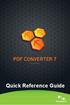 Quick Reference Guide 2 This Guide shows screen pictures made with Windows XP. The appearance may vary under other Operating Systems. Why are PDF files popular? The Portable Document Format has become
Quick Reference Guide 2 This Guide shows screen pictures made with Windows XP. The appearance may vary under other Operating Systems. Why are PDF files popular? The Portable Document Format has become
kalmstrom.com Business Solutions
 Kanban Task Manager for Outlook Manual Table of contents 1 INTRODUCTION... 3 1.1 LANGUAGES... 4 1.2 REQUIREMENTS... 4 1.3 SYSTEMS... 4 2 INSTALLATION OF KANBAN TASK MANAGER... 5 2.1 INTRODUCTION... 5 2.2
Kanban Task Manager for Outlook Manual Table of contents 1 INTRODUCTION... 3 1.1 LANGUAGES... 4 1.2 REQUIREMENTS... 4 1.3 SYSTEMS... 4 2 INSTALLATION OF KANBAN TASK MANAGER... 5 2.1 INTRODUCTION... 5 2.2
Scan to Cloud Installation Guide
 Scan to Cloud Installation Guide Table of Contents 1 - Before you start 1 1.1- What is Scan to Cloud? 1 1.2- What is included? 1 1.3- Supported devices 1 1.4- Supported languages 1 1.5- Keyboards 1 1.6-
Scan to Cloud Installation Guide Table of Contents 1 - Before you start 1 1.1- What is Scan to Cloud? 1 1.2- What is included? 1 1.3- Supported devices 1 1.4- Supported languages 1 1.5- Keyboards 1 1.6-
PaperSave IT Prerequisites for Blackbaud s The Financial Edge
 PaperSave IT Prerequisites for Blackbaud s The Financial Edge 1001 Brickell Bay Drive, 9 th floor Miami FL, 33131 305-373-5500 http://www.satmba.com Table of Contents Introduction to PaperSave...3 PaperSave
PaperSave IT Prerequisites for Blackbaud s The Financial Edge 1001 Brickell Bay Drive, 9 th floor Miami FL, 33131 305-373-5500 http://www.satmba.com Table of Contents Introduction to PaperSave...3 PaperSave
TSScan - Usage Guide. Usage Guide. TerminalWorks TSScan 2.5 Usage Guide. support@terminalworks.com
 Usage Guide TerminalWorks TSScan 2.5 Usage Guide Page 1 Contents Installation... 5 TSScan Server... 5 TSScan Client... 9 TSScan Modes... 14 TSScan Standalone... 14 TSScan DS... 14 Virtual TWAIN DS... 14
Usage Guide TerminalWorks TSScan 2.5 Usage Guide Page 1 Contents Installation... 5 TSScan Server... 5 TSScan Client... 9 TSScan Modes... 14 TSScan Standalone... 14 TSScan DS... 14 Virtual TWAIN DS... 14
ProSystem fx Document (On-Premise)
 ProSystem fx Document (On-Premise) Release Bulletin Release 2011-3.5 May 2012 Welcome to ProSystem fx Document (On-Premise) 2011-3.5 This bulletin provides important information about the 2011-3.5 release
ProSystem fx Document (On-Premise) Release Bulletin Release 2011-3.5 May 2012 Welcome to ProSystem fx Document (On-Premise) 2011-3.5 This bulletin provides important information about the 2011-3.5 release
Network Installation Guide for Nuance Power PDF Advanced
 Last update: March 31, 2014 Contents 1 Introduction...3 1.1 Product definition...3 1.2 CD Layout...4 2 Installation Prerequisites...5 3 Installation in Distributed Environments...6 3.1 Customization with
Last update: March 31, 2014 Contents 1 Introduction...3 1.1 Product definition...3 1.2 CD Layout...4 2 Installation Prerequisites...5 3 Installation in Distributed Environments...6 3.1 Customization with
Echo Backup Software. Quick Start Guide
 Echo Backup Software Quick Start Guide INTRODUCTION Whether you re a business professional on the road, a student doing homework at a friend s house, or someone simply using a laptop in a café, it s important
Echo Backup Software Quick Start Guide INTRODUCTION Whether you re a business professional on the road, a student doing homework at a friend s house, or someone simply using a laptop in a café, it s important
Vizit 4.1 Installation Guide
 Vizit 4.1 Installation Guide Contents Running the Solution Installer... 3 Installation Requirements... 3 The Solution Installer... 3 Activating your License... 7 Online Activation... 7 Offline Activation...
Vizit 4.1 Installation Guide Contents Running the Solution Installer... 3 Installation Requirements... 3 The Solution Installer... 3 Activating your License... 7 Online Activation... 7 Offline Activation...
escan Corporate Edition User Guide
 Anti-Virus & Content Security escan Corporate Edition (with Hybrid Network Support) User Guide www.escanav.com sales@escanav.com The software described in this guide is furnished under a license agreement
Anti-Virus & Content Security escan Corporate Edition (with Hybrid Network Support) User Guide www.escanav.com sales@escanav.com The software described in this guide is furnished under a license agreement
Updox, LLC support@updox.com 614-547-9635
 Set Up and User Guide Version 3.2.2 Updox, LLC support@updox.com 614-547-9635 Table of Contents Creating and Managing Internal Updox Users... 3 How to Send and Receive Faxes... 4 How to Import Files into
Set Up and User Guide Version 3.2.2 Updox, LLC support@updox.com 614-547-9635 Table of Contents Creating and Managing Internal Updox Users... 3 How to Send and Receive Faxes... 4 How to Import Files into
Colligo Email Manager 6.2. Offline Mode - User Guide
 6.2 Offline Mode - User Guide Contents Colligo Email Manager 1 Benefits 1 Key Features 1 Platforms Supported 1 Installing and Activating Colligo Email Manager 3 Checking for Updates 4 Updating Your License
6.2 Offline Mode - User Guide Contents Colligo Email Manager 1 Benefits 1 Key Features 1 Platforms Supported 1 Installing and Activating Colligo Email Manager 3 Checking for Updates 4 Updating Your License
Installing and Configuring vcloud Connector
 Installing and Configuring vcloud Connector vcloud Connector 2.7.0 This document supports the version of each product listed and supports all subsequent versions until the document is replaced by a new
Installing and Configuring vcloud Connector vcloud Connector 2.7.0 This document supports the version of each product listed and supports all subsequent versions until the document is replaced by a new
How To Use An Epson Scanner On A Pc Or Mac Or Macbook
 Perfection V550 Photo User's Guide Contents Perfection V550 Photo User's Guide... 7 Scanner Basics... 8 Scanner Parts Locations... 8 Scanner Parts... 8 Scanner Buttons and Lights... 12 Changing the Power
Perfection V550 Photo User's Guide Contents Perfection V550 Photo User's Guide... 7 Scanner Basics... 8 Scanner Parts Locations... 8 Scanner Parts... 8 Scanner Buttons and Lights... 12 Changing the Power
BR-Receipts User's Guide
 BR-Receipts User's Guide Version A USENG Copyright 2014 Brother Industries, Ltd. All Rights Reserved. PDFlib (C) 1997-2009, PDFlib GmbH and Thomas Merz. JPEGlib (C) 1998 Independent JPEG Group. QuickBooks
BR-Receipts User's Guide Version A USENG Copyright 2014 Brother Industries, Ltd. All Rights Reserved. PDFlib (C) 1997-2009, PDFlib GmbH and Thomas Merz. JPEGlib (C) 1998 Independent JPEG Group. QuickBooks
Kerio Connect. Kerio Connect Client. Kerio Technologies
 Kerio Connect Kerio Connect Client Kerio Technologies 2015 Kerio Technologies s.r.o. Contents Kerio Connect Client.......................................................... 10 Kerio Connect Client.....................................................
Kerio Connect Kerio Connect Client Kerio Technologies 2015 Kerio Technologies s.r.o. Contents Kerio Connect Client.......................................................... 10 Kerio Connect Client.....................................................
Novell ZENworks Asset Management 7.5
 Novell ZENworks Asset Management 7.5 w w w. n o v e l l. c o m October 2006 USING THE WEB CONSOLE Table Of Contents Getting Started with ZENworks Asset Management Web Console... 1 How to Get Started...
Novell ZENworks Asset Management 7.5 w w w. n o v e l l. c o m October 2006 USING THE WEB CONSOLE Table Of Contents Getting Started with ZENworks Asset Management Web Console... 1 How to Get Started...
KPN SMS mail. Send SMS as fast as e-mail!
 KPN SMS mail Send SMS as fast as e-mail! Quick start Start using KPN SMS mail in 5 steps If you want to install and use KPN SMS mail quickly, without reading the user guide, follow the next five steps.
KPN SMS mail Send SMS as fast as e-mail! Quick start Start using KPN SMS mail in 5 steps If you want to install and use KPN SMS mail quickly, without reading the user guide, follow the next five steps.
Pendragon Forms Industrial
 Pendragon Forms Industrial Version 7 Installation & Reference Guide for Android Devices Contents What Is Pendragon Forms Industrial?... 2 Installing Pendragon Forms Industrial... 2 Installing Pendragon
Pendragon Forms Industrial Version 7 Installation & Reference Guide for Android Devices Contents What Is Pendragon Forms Industrial?... 2 Installing Pendragon Forms Industrial... 2 Installing Pendragon
Image Editing Helper User s Guide
 Image Editing Helper User s Guide Manual-en-250-0842-E-Image Editing Helper-V100 Copyright Copyright 2014 Avision Inc. All rights reserved. Information in this document is subject to change without notice.
Image Editing Helper User s Guide Manual-en-250-0842-E-Image Editing Helper-V100 Copyright Copyright 2014 Avision Inc. All rights reserved. Information in this document is subject to change without notice.
