Are you sitting comfortably?
|
|
|
- Franklin Nelson Cooper
- 7 years ago
- Views:
Transcription
1 Are you sitting comfortably? UNISON S Display Screen Equipment (DSE) Guide for members and staff Produced in collaboration with Ergo Innovation (UK) Ltd and WorksOut
2 2 Are you sitting comfortably? Introduction Dave Prentis 3 What the law requires your employer to do 4 Why is this so important? 5 Good posture 6 Adjusting your chair 6 Setting your chair for your workstation and work 8 Fixed height desks 8 Height adjustable desks 8 Touch typists 9 Non-touch typists 9 Graphics work 9 Reading and writing 9 Footrests 9 Positioning items on the workstation 10 Keyboard 10 Mouse 10 Screen 11 Papers 11 Phones 12 Taking breaks and moving around 12 Good posture summary 12 Seeking help 12 Do s and don ts 14 Stress 16 Visual discomfort 17 Eye and eye sight tests 19 What can I do about my symptoms? 20 Additional considerations 22 Accessibility 22 Touch screens 23 Your work environment 23 Portable computers and new technology 24 Laptop use 24 Hot desk working 25 Home working 25 PDAs 26 General advice for use of portable technology 26 Personal security 28 Frequently asked questions 29 Sources for more information 31 All pictures: Chris Taylor
3 UNISON S Display Screen Equipment (DSE) Guide 3 Introduction UNISON has always taken health and safety very seriously, both when representing our members, and as an employer. We have a vast network of health and safety representatives across the UK dealing with health and safety issues to ensure that our members can go about their working lives safely. We also work closely with our staff trade unions to ensure that we follow best practice as an employer and set an example to the employers we negotiate with. This publication is for UNISON members and staff. It aims to provide you with practical information to help you work comfortably and avoid health problems associated with computer use. It provides guidance on how to set up your workstation and what to do if you experience any difficulties. It will be useful for anyone who uses a computer, particularly daily or for most of the day. This includes mobile workers, parttime workers, home workers and agency staff. There is specific information for UNISON staff. UNISON members should ensure they are familiar with their employer s policies on this matter. I hope you find this guide informative and useful. Dave Prentis General Secretary
4 4 Are you sitting comfortably? What the law requires your employer to do The Display Screen Equipment (DSE) Regulations require employers to minimise the risk of DSE (ie computer) work by ensuring that workplaces and jobs are well designed, workers have adequate rest breaks and know what to do to reduce the risks. Employers must: l assess computer workstations l provide suitable workstations, work environments and software l organise work to minimise the health risks l provide eye and eye-sight tests to check computer vision, and appropriate corrective lenses for computer work if required l provide suitable training and information to DSE users. In addition employers have a duty under health and safety law to protect the health and safety of employees and to assess health and safety risks in order to identify measures to reduce them. According to the Health and Safety (HSE) this involves five steps: l identify the hazards l decide who might be harmed l evaluate the hazards and decide on precautions l record the findings and implement them l review the assessment and update. Trade union safety reps have functions which include the right to: l investigate hazards, dangerous occurrences and complaints by employees l make representations to the employer rising from the above and on any other health and safety matters l carry out inspections l be consulted with on health and safety matters. Safety reps can apply these functions to the hazards identified in this document, as they do to all other workplace hazards. For more detailed guidance on risk assessment and the rights of safety reps see further information. Employees have a responsibility to use the equipment provided correctly and to follow guidance to ensure that their health is protected. This publication will help you do that.
5 UNISON S Display Screen Equipment (DSE) Guide 5 As an example of good practice UNISON provides staff with access to an internet based risk assessment for them to complete during working time. Any unresolved issues can be progressed by their health and safety manager and, where appropriate, referred to an ergonomist. Why is this so important? The DSE Regulations were introduced to protect the health of computer users, specifically to prevent: l discomfort, particularly in the back, neck, shoulders, arms and hands. This can occur if you adopt awkward postures, repeatedly make the same movements, or don t vary your posture. This booklet will help your employer and you to set up your workstation appropriately and help you learn about better posture. l stress, this is an adverse reaction to excessive pressures and demands. It can lead to problems such as depression and anxiety and some physical problems such as digestive problems and other illnesses. Modern working practices can be stressful, and computers can add to the problem. l visual discomfort, using computers may cause visual fatigue and discomfort, such as blurring and soreness of the eyes, and headaches. These problems are not an inevitable result of computer work, but this booklet will help you to avoid them.
6 6 Are you sitting comfortably? Good posture UNISON believes your employer should assist and allow time for you in setting up and using your workstation so that you can achieve a good posture which is one of the best ways of avoiding discomfort. Your employer must provide you with adjustable equipment along with the appropriate training so that you can set it up to suit your needs. You may need to vary the adjustments for different tasks, or make changes during the day. It is worth spending some time becoming familiar with the adjustments you can make - there are many! Setting up your workstation is a bit like getting into a driving seat you would always make adjustments before you drive and you should at your workstation too! Adjusting your chair When adjusting your chair it can be useful to move it away from your workstation, adjust it so that your feet are flat on the floor and there is not excessive pressure on the underside of your thighs and then make the following adjustments: 1. If possible, adjust the depth of your seat (by sliding the seat pan in or out). Not all chairs do this, but if you can, you should adjust it so that you can fit between two and four fingers between the back of your knee and the front edge of the seat. If you have less space than this, the front of the seat may put pressure on the back of your knees and restrict your blood circulation. If you can fit the whole of your hand between the back of your knee and the seat, your seat may not be giving you enough support. If you have either of these problems you should ask your manager for an assessment. Good posture
7 UNISON S Display Screen Equipment (DSE) Guide 7 2. Your backrest should go up and down. You should adjust its height so that it supports you in the small of your back; the part of the backrest that sticks out most should fit into the small of your back (usually just above belt level). Experiment with the height of the backrest until you find what is most comfortable. 3. If you can adjust the depth of the lumbar support in the backrest, you should experiment with this to find what is comfortable for you. Everyone is a different shape - and those with a flatter back will require less support, while those with a more pronounced curve will require more support. 4. If you can tilt the seat, adjust it so that your hips are higher than your knees. A slight forward tilt helps to maintain your back in a healthy shape. 5. Adjust the backrest angle so that your back is supported for all tasks that you are doing. You may need to readjust this during the working day depending on your tasks. 6. If your chair allows you to set your backrest in free-float, adjust the tension on this so that it is suitable for your body weight. You may find that the free float option is helpful to allow you to change your posture when you are on the phone, talking to colleagues or reading documents. You may prefer to be supported with a fixed backrest when you are keying. 7. If your chair has armrests, adjust these so that they comfortably support your elbows when your shoulders and upper arms are relaxed. They should not force you to sit with your arms away from your body, nor should they prevent you from sitting sufficiently close to your desk. Most people do not need armrests, and you may prefer to remove them from Lumbar support
8 8 Are you sitting comfortably? your chair. If you have armrests, it is best not to use them when you are keying, as they constrain your posture. 8. Once you have adjusted your chair so that it feels comfortable, bring it back to your workstation. Adjust its height so that it is appropriate for the workstation and the task you are doing (see below). If this means you need to raise your seat, ask for a footrest so that your feet can be adequately supported. Setting your chair height for your workstation and work Fixed height desks If you have a fixed height desk you should adjust the height of the chair so that your arms are in a comfortable position depending on your typing skills and work (with your forearms approximately horizontal see below). You may need a footrest to allow you to sit at the most appropriate height. If you find that your fixed height desk is too low for you, you should discuss this with your manager or safety representative. You may need it to be raised on blocks, or be provided with a height adjustable desk. Height adjustable desks If your workstation is height adjustable, adjust your chair height so that your feet are comfortably flat on the floor. You should then adjust the workstation height so that it is suitable for the work you are doing (see below). The appropriate height that you should sit at the workstation will depend on the work you are doing and your typing abilities. Fixed height desks
9 UNISON S Display Screen Equipment (DSE) Guide 9 Touch typists If you are a touch typist (ie you can type without looking at the keyboard) you should adjust your chair height so that your forearms are horizontal or sloping slightly downwards when your shoulders are relaxed, upper arms beside your body and your fingers are comfortably on the keyboard. You should ensure that the keyboard is sufficiently close to allow this. This will mean you are high relative to the workstation, but will allow you to adopt an upright, neutral posture. Other typists If you look at the keyboard when you are typing you may find that you tend to push the keyboard further away and rest your forearms on the desk. Your chair will need to be lower to allow this. Graphics work If you are mainly using a mouse at the computer eg in graphics work, sit at a comfortable height for writing. Move the keyboard to one side and place the mouse so you can reach it comfortably without stretching. Reading and writing If you are reading/writing rather than using the keyboard, you should adjust your seat height so that your forearms can be comfortably supported on the desk. When your upper arm is relaxed beside your body, your elbow should be at or slightly below the top of the workstation. Footrests Your employer should provide a footrest if you need one. Only use a footrest if your feet don t rest flat on the floor when your Touch typist
10 10 Are you sitting comfortably? seat height is correctly adjusted. If you use one unnecessarily, or one that is set too high, this can cause discomfort due to pressure on the buttocks and discs in the lower back. These problems may also arise when resting your feet on the chair s castors. Positioning items on the workstation Having got your chair to a comfortable height it is important to position the equipment that you use so that you can reach it comfortably. Keyboard Keep the keyboard directly in front of you and a comfortable distance from you. You should be able to rest your wrists in front of the keyboard when you are not typing, but do not rest your wrists when you are typing. If you have a wrist rest you should only use it for wrist support when you are not typing. Most people do not need a wrist rest. You can adjust the angle of the keyboard using the small legs under the back of it. Find what is most comfortable for you. Mouse Keep the mouse close to you, so that your upper arm is relaxed beside your body. If you don t use the number pad, you could use a keyboard without one to allow you to bring the mouse closer and work more comfortably. You should adjust your mouse settings so that the cursor moves at an acceptable speed for you. You can also adjust the buttons and click speed. In Windows, this is done through the start/control panel/mouse menu. Keyboard Mouse
11 UNISON S Display Screen Equipment (DSE) Guide 11 Screen Your screen should be directly in front of you when using it. If your screen is up to 17 inches in size, the top of the screen should be approximately level with your eyes. You can alter the screen height either through its adjustments, or by placing it on a suitable stand. Larger screens that are placed directly on the work surface are likely to be at a suitable height. The screen should be approximately arm s length away from you when you are sitting comfortably back in your chair. If you use two screens, either position them side by side and equally in front of you, or have the screen you look at the most directly in front of you and the other screen slightly to the side. You should adjust your display screen settings (eg screen colour, font size etc) so that you can easily read characters on the screen - you may need to do this if you have a flat screen as the high screen resolution makes images and text smaller. In Windows, you can adjust this through the start/control panel/ display menu. Papers If you refer to papers when typing you may find a document holder is useful. Different styles are available. Some can be placed beside the screen and are particularly useful for copytypists, but if you are not a touch typist, or you also need to write on papers, you may find that a platform style that sits between the screen and keyboard is most suitable. Your employer should provided a suitable document holder if you need one. Screen Paper/document holder
12 12 Are you sitting comfortably? Phones Your phone should be within comfortable reach. Don t hold the phone between your ear and shoulder when keying. If you need to speak on the phone while using the computer, consider whether a telephone headset would be helpful. Taking breaks and moving around No posture is ideal if it is maintained for long periods. The DSE Regulations specifically include a requirement for employers to plan the activities of users so that DSE work is periodically interrupted by breaks or changes of activity away from the workstation. You should get a break from the screen and keyboard at least every hour. This does not have to be a work break, but is a chance for you to change your position and move about. This might include making phone calls, doing photocopying or paper work, going to meetings etc. You may also want to adjust your chair during the day while you are sitting on it (see also visual discomfort ). UNISON staff should refer to the Further Information section at the end of this document regarding break arrangements. Good posture - summary l use the backrest of your chair and don t slouch forwards; keep your shoulders above your hips l position items so you don t twist your back or neck l don t stick your chin forward keep your head so that your ears are above your shoulders l relax your shoulders l don t stretch when keying or using the mouse keep your upper arms relaxed beside your body Phones
13 UNISON S Display Screen Equipment (DSE) Guide 13 l don t rest your wrists or forearms on the edge of the desk - raise your seat height to avoid this l make sure there is nothing underneath the desk that restricts your posture l take regular breaks away from the keyboard and screen. Seeking help If you haven t got the appropriate equipment, if you experience problems using it, or if it is not working properly, speak to your line manager and/or your safety representative. Your workstation should have been assessed to ensure that it provides you with suitable support and adjustment. If you haven t had a workstation assessment, talk to your line manager and/or your safety representative. Poor keyboard position and hunching Poor mouse position Good monitor position General good posture
14 14 Are you sitting comfortably? Don t Knees too high, feet on castors or footrest too high Do Feet flat on floor and thighs horizontal Not using backrest Backrest supporting user s back Screen too high/too low or twisted Well positioned screen
15 UNISON S Display Screen Equipment (DSE) Guide 15 Don t Use phone on shoulder Do Use of head set Twist to reach things. Use swivel function Chair swiveled to face item to be reached. Clutter on and /or below desk Clear desk and foot area
16 16 Are you sitting comfortably? Stress Stress is the negative reaction people have when excessive pressures or demands are placed upon them. Computers can be one source of stress at work (eg slow systems, system crashes, lack of training in how to use the software). If you experience these concerns, talk to your line manager and or your health and safety representative. Your employer has a duty to ensure your health and safety and welfare at work. This includes preventing work related stress in addition, regular breaks from computer work can help to reduce computer-related stress. Please see further information for additional guidance on stress.
17 UNISON S Display Screen Equipment (DSE) Guide 17 Visual discomfort Computer work can be visually demanding, with the eyes spending long periods of time focused on the screen. This can lead to visual fatigue. Common causes of visual fatigue include: l reflections on the screen (eg from window or artificial lighting) l characters too small on the screen l poor contrast between text/image and background l reduced blinking rate which occurs when focusing on the screen l inappropriate glasses. It is important your employer enables you to take regular breaks away from DSE work As mentioned earlier (see taking breaks and moving around) the law requires employers to plan activities for their workers so their work is periodically interrupted by breaks or changes of activity. (See further information Eye test and VDU s.) Studies seem to suggest that changes of work activity, rather than formal rest breaks are more effective in relieving eye strain. Of course, this fact should have no detrimental affect on formal tea breaks. In addition to this you have the right to an eye and eyesight test (see below). Other measures that can minimize the effects of visual fatigue include: l close window blinds and turn off or relocate problematic lighting - alternatively re-position your screen at right angles to the source of reflections Take a break from looking at the screen
18 18 Are you sitting comfortably? l increase the character size using the zoom function or display settings l change the background or text/image colours, or the contrast and brightness settings on the screen (in Windows this can be done through the start/control panel/display/ appearance menu) l replace a flickering CRT (cathode ray tube) screen with a flat screen l ensure your screen is clean l ensure your screen is the right distance away (it should be roughly an arm s length away from you) l take screen breaks in addition to normal breaks (eg looking out of the window) l drink plenty of water to avoid dry eyes.
19 UNISON S Display Screen Equipment (DSE) Guide 19 Eye and eye-sight tests The distance of the screen from your eyes is greater than your normal reading distance and some users will require glasses to comfortably view the computer screen. If you request one, employers are obliged to pay for a regular sight test (as defined by opticians) for all users of computers (ie those who use DSE for approximately an hour or more a day, most days). The regulations state that if the sight test shows that you need special corrective lenses specifically for working with a display screen the employer is obliged to pay for them. However UNISON branches have in some cases been successful in arguing that employers make a contribution where corrective lenses are required for DSE work, even if such lenses are required for other work related activities. The Regulations state that the employer need only meet the cost of a basic adequate pair of DSE glasses. UNISON believes that if a test shows a worker needs corrective spectacles, the employer should meet reasonable costs. The initial sight test should be provided before a person becomes a user. In addition as a DSE user you can request one, and you might find it helpful if you are experiencing visual discomfort. As an employee you don t have to have a sight test but it is in your best interests. Employers are obliged to make all DSE users aware of their right to ask for a free eye test - safety representatives can publicise this right to workers. As this eye test must be free to employees, UNISON believes that they should therefore be given paid time off to attend the test. For further information please refer to the UNISON Health and Safety information sheet Eye tests and VDUs As an example of good practice UNISON provides free eye test for its staff attended during working time. UNISON then makes a contribution towards a pair of glasses of the employee s choice, where a new or revised prescription is required solely or partially for DSE use. UNISON staff are then allowed to collect these glasses during work time.
20 20 Are you sitting comfortably? What can I do about my symptoms? Symptoms If you are experiencing pain or discomfort in the hands, arms, shoulders or neck and this is brought on or made worse by DSE work Practical solutions l take regular breaks away from the desk l check your working posture and workstation set-up and re-adjust if necessary l schedule your work to alternate between different types of activity l report your symptoms early to your occupational health or health and safety department l talk to your line manager or occupational health or health and safety department about whether there are any changes that can be made to help you l visit your GP or other healthcare professional for advice. Symptoms If you are experiencing back pain Practical solutions l take regular breaks away from the desk l get up regularly and walk around l make sure you have adjusted your seat properly l talk to your line manager or occupational health or health and safety department about whether the seat is suitable for you.
21 UNISON S Display Screen Equipment (DSE) Guide 21 Symptoms If you are experiencing red or sore eyes, blurred or double vision, headaches/fatigue/nausea, poor posture (leaning towards screen) Practical solutions l consider an eye test to check whether you need corrective lenses (your employer is obliged to pay for regular eye tests and corrective lenses for computer work) l take regular breaks away from the screen l ensure the screen is in a suitable position and ensure it is clean l consider changing the font size and/or colours to assist vision l consider adjusting the brightness/contrast of the screen to facilitate viewing. Symptoms If you are experiencing irritability, insomnia, extreme fatigue, lack of concentration Practical solutions l You may be suffering from stress. Talk to your manager and/or safety rep about identifying ways of removing the source of stress, such as changing the way your work is organised. See further information Stress at work
22 22 Are you sitting comfortably? Additional considerations Accessibility Under the Disability Discrimination Act (DDA) in order to ensure disabled people have equal opportunities in applying for and staying in work, employers are required to make reasonable adjustments to jobs and workplaces for disabled workers. If you have a disability which makes using standard display screen equipment difficult these adjustments could include: l getting new or adapting existing equipment, eg chairs, desks, computers (including alternative keyboard/mouse or adjusting the settings) l using keyboard shortcuts or hot keys. A list of common shortcuts can be found at l adjustments to the workplace to improve access or layout l additional training l providing alternative work or ways of working in discussion with your employer UNISON has also produced guidance on access at work for disabled people facing discrimination at work. See A number of other websites offer advice, guidance and assistive Alternative mice Assistive technology
23 UNISON S Display Screen Equipment (DSE) Guide 23 technology (software and hardware) to improve access to computer use. For example: Touch screens If you use a touch screen, the guidelines for positioning the screen are different. The screen must be placed within easy reach of you and inclined at an angle to avoid arm fatigue (avoid raising your arm and keep your wrist straight, also try not to push the buttons on the screen too hard). As touch screens tend to reflect more light, care should be taken to position them to reduce reflections (position at 90 degrees to light sources). The screen should also be kept clean; smudges from fingers can make viewing it more difficult. Your work environment Aspects of your work environment can often have an affect on your work at a computer workstation. This includes lighting, noise and the thermal environment. If you have a problem with these, talk to your manager or safety rep.
24 24 Are you sitting comfortably? Portable computers and new technology Increasingly employers are providing employees with mobile display screen equipment, and particular advice is required to avoid health problems associated with their use. Laptops and personal desktop assistants (PDAs) are covered by the DSE Regulations if they are used regularly and for long periods. Health problems are possible because of the small sizes of keyboard and screen and the places in which the equipment is used (eg cafes, hotels etc) which may not provide appropriately supportive seating or adjustment. Laptop use Laptops allow us to work in a wide variety of situations, but it is important to position and use them in a way that prevents discomfort. Short periods of time in poor postures are unlikely to cause significant health problems, but if regularly repeated or maintained, discomfort or injury can occur. Laptops obviously have the screen and keyboard connected, meaning that the screen is often too low and close to allow comfortable viewing. Wherever it is possible (eg when at a workstation or when you have a table available) it is always best to use a separate keyboard, mouse, and screen (alternatively a laptop stand should enable the user to raise the height of the screen to a comfortable height). Thin keyboards, small mice and thin laptop stands will enable you to carry them in your laptop bag, so whichever desk you sit at you have the equipment you need. Do Don't
25 UNISON S Display Screen Equipment (DSE) Guide 25 If you do have to place your laptop on your knee (eg when traveling) you are advised to position files beneath the laptop to adjust it to a suitable height for typing (your wrists should be straight when your fingers are on the keyboard). The files will also help prevent the risk of your legs being burned by the heat from the laptop. You should take regular breaks from this posture, and avoid working in this way for long periods. UNISON staff should refer to UNISON staff s policy on laptops. (see Further information ) Your employer should undertake a risk assessment which will consider the environment you work in and should provide you with the necessary equipment. Hot desk working If you work at a desk that is also used by others at different times, it is important to use all the adjustments available to make yourself comfortable. The settings on the chair will be different each time you arrive at the desk, so you should spend some time at the start of your work adjusting the chair to suit you. You should also ask for a footrest if you need one. Also take time to position items appropriately on the desk. Your employer should allow you sufficient time, and provide appropriate training to enable you to make the adjustments. If the standard equipment provided does not suit you, talk to your line manager and or health and safety representative. If you are using a laptop at the hot desk, you should use a docking station or equivalent as described above. Home working The employer has responsibilities for employees working at home in that the same regulations apply for people working at home as in the office. If you are required to work from home, your employer should ensure that the workstation you have is suitable. If it is not, they should provide one for you. You should have an assessment of your workstation and follow the advice set out in this guidance. Make sure you have a clear line of communication through which to report any problems and to receive advice to resolve them. You should also ensure that you are aware of your employer s policies for working at home. UNISON staff should refer to the Further Information section at the end of this document regarding home working arrangements.
26 26 Are you sitting comfortably? Personal Digital Assistants (PDAs) PDAs allow you to stay in touch with work when you are out of the office, but should not be your main work equipment. To reduce problems associated with PDAs, your employer should provide you with the right PDA. For example: l a monochrome screen is easier to read in sunlight than a colour one if you work outside a lot l a jog wheel (like a web wheel on a mouse) will help if you read long documents l make sure it is a suitable size and weight to be truly portable. Learn your PDA s shortcuts: l configure the whole screen to accept stylus input, rather than just the small area at the bottom (bigger hand motions reduce the physical stress on the hand) l minimise the amount of data entry you do on your PDA (enter data on your PC, then synchronize) l keep the screen clean to reduce visual fatigue l remember to turn the PDA off, so that you can separate your home and work life. General advice for use of portable technology You should: l place your laptop on a suitable work surface (ie a table preferably 72cm high) l connect and use a separate keyboard and input device
27 UNISON S Display Screen Equipment (DSE) Guide 27 l place the laptop on a laptop stand to raise the screen height (lightweight portable ones are available) l use an appropriate office chair particularly if the use is prolonged, and make sure it is adjusted appropriately l remember the basic principles of good working posture (see page 6) l use a cushion or pillow to support the small of the back if the chair is not adjustable l take longer and more frequent breaks than you would normally. Consider the manual handling aspects of transporting your laptop and: l use a double strapped backpack or trolley bag rather than shoulder bag l ensure extended battery life to avoid carriage of extra batteries and cables l reduce the amount of documents you carry (store them electronically or post/ them in advance) l consider the weight of the laptop when purchasing l make sure you are aware of how to lift and carry the bag safely. Your work should not require you to: l use your mobile device for extended periods without appropriate equipment (eg separate keyboard, mouse and screen height raised) l use your laptop in the car unless absolutely necessary (and only then when sitting in the passenger seat when the engine is switched off) Carrying your laptop
28 28 Are you sitting comfortably? l lift your laptop from the passenger or rear foot wells when seated in the driver s seat (instead get out and lift it) l use your laptop when seated on a sofa or lying on a bed. Personal security Portable technology is expensive and can be a prime target for theft. Therefore it is best to: l avoid carrying or using equipment where theft is likely l disguise the equipment by not using branded carrying bags l avoid leaving equipment visible and accessible in your car (eg on front or rear seats). SatNavs - tips for the safe use of in-car satellite navigation systems can be found at motorvehicles/gps.htm
29 UNISON S Display Screen Equipment (DSE) Guide 29 Frequently asked questions What is DSE? DSE stands for display screen equipment. It is any equipment that a user interacts with which has a screen to display text, numbers or graphics. Most typically it is a desk-based computer but it can also include laptops and PDAs. My chair is uncomfortable what should I do? Check that your chair meets the minimum requirements: l it should be stable and allow easy freedom of movement (five star base with castors) l the seat should be adjustable in height (easily and from a seated position) l the seat back should be adjustable in height and forwards and backward tilt l you should be provided with a footrest if your feet don t rest firmly on the floor (see page 9). Ensure that your seat is adjusted correctly and that you are taking sufficient breaks away from the computer. If you are still experiencing problems talk to your line manager who can arrange a full assessment. I ve never had my workstation assessed. Should I have? If you are a DSE user (ie you use DSE for approximately an hour or more a day, most days) then you should have had a DSE assessment or, if you work from home, you should have been provided with training to do your own self-assessment. Employers are obliged to undertake DSE assessments of a user s workstation as soon as they become a user. You may be asked to complete a questionnaire about your workstation yourself, or someone may come and discuss your workstation with you; the responses will be reviewed and appropriate action should be taken.
30 30 Are you sitting comfortably? Should I have had training on how to use my workstation? Employers are obliged to provide suitable health and safety information and training for employees who habitually use DSE as a significant part of their work. The training should aim to reduce the risk of physical (musculoskeletal) problems, visual fatigue and stress. This publication provides information which will supplement the training you are given. How much time should I spend away from my computer? You should be able to plan your work so that you can periodically interrupt your computer-based activity with breaks or other activities. Breaks of five to 10 minutes after minutes computer work are better than longer, infrequent breaks. Those with discomfort may find more frequent breaks helpful. Remember that changes of activity away from computer tasks are as effective as formal breaks in terms of reducing visual and postural fatigue. Take a break before you get tired as this will be more effective than trying to recover from fatigue once your productivity and performance reduce. You may find setting reminders for regular breaks is helpful.
31 UNISON S Display Screen Equipment (DSE) Guide 31 Further Information UNISON guides & information sheets for members Eye Tests and VDU s Information Sheet Repetitive Strain Injury Information Sheet (Stock no. 0848) Stress at work: a guide for safety reps Is Your Job a Pain Leaflet on Musculoskeletal Disorders (Stock no. 2630) Back Pain Musculoskeletal Disorders Information Sheet The Health and Safety Six Pack (includes the DSE Regulations) (Stock no. 1660) Risk Assessment Guide (Stock no. 1351) UNISON s Health and Safety Representatives Guide (Stock no. 1684) The above publications (with stock numbers) can also be obtain from UNISON s Communications Department on stockorders@unison.co.uk or visit For more information on UNISON s work on health and safety go to Health and Safety Executive
32 32 Are you sitting comfortably? HSE publications available as pdf: Aching arms (or RSI) in small businesses (for employers) Understanding ergonomics at work (for employers) Working with VDUs (for employers and employees contains FAQs) Homeworking (for employers and employees) Accessibilty Other sources of advice Ergonomics Society: Healthy Computing: Safe Office Practice Safe Computing Tips Sources for UNISON staff (these links are applicable only to UNISON staff UNISON s staff policy on DSE UNISON s staff policy on laptops UNISON s Staff Health and Safety Guidance for use of mobile equipment
33 UNISON S Display Screen Equipment (DSE) Guide 33 Notes
34 34 Are you sitting comfortably? Notes
35
36 Are you sitting comfortably? UNISON S Display Screen Equipment (DSE) Guide For members and staff Produced in collaboration with ergo innovation (uk) Ltd Unit 1.16 Paintworks Bath Road Bristol BS4 3EH Registered in England & Wales No: WorksOut Ergonomic for Workplace Health The Green House 41 St Bernard's Crescent Edinburgh EH4 1NR For more information, or to join UNISON call Textphone users call Or visit Designed by UNISON Communications Unit. Published and printed by UNISON, 1 Mabledon Place, London WC1H 9AJ. CU/July 2008/17294/2692/UNP
HEADACHES, NECK & EYE FATIGUE. Deep tissue massage. Regular upper body stretches. Consult Optometrist/Ophthalmologist
 HEADACHES, NECK & EYE FATIGUE Headaches Vision concerns Itchy and irritated eyes Overall Neck Pain Muscular tension See NECK PAIN and VISION CONCERNS below Need corrective lenses or new prescription Inadequate
HEADACHES, NECK & EYE FATIGUE Headaches Vision concerns Itchy and irritated eyes Overall Neck Pain Muscular tension See NECK PAIN and VISION CONCERNS below Need corrective lenses or new prescription Inadequate
Proper Workstation Setup
 Proper Workstation Setup A Step by Step Guide to help you organize your workstation and reduce the risk of injury Step 1 Review Work Habits Working in a stationary position for long periods will increase
Proper Workstation Setup A Step by Step Guide to help you organize your workstation and reduce the risk of injury Step 1 Review Work Habits Working in a stationary position for long periods will increase
Texas Department of Insurance. Office Ergonomics. Provided by. Division of Workers Compensation HS03-003C (03-09)
 Texas Department of Insurance Office Ergonomics Provided by Division of Workers Compensation HS03-003C (03-09) Contents Introduction 1 The Ergonomic Checklist 1 Sharp Edge Hazards 1 Equipment Adjustability
Texas Department of Insurance Office Ergonomics Provided by Division of Workers Compensation HS03-003C (03-09) Contents Introduction 1 The Ergonomic Checklist 1 Sharp Edge Hazards 1 Equipment Adjustability
Loss Prevention Reference Note. Adjusting the Computer Workstation. Glare Viewing Distance. Line of Sight Neck Posture Arm Posture Back Posture
 Loss Prevention Reference Note Adjusting the Computer Workstation Line of Sight Neck Posture Arm Posture Back Posture Adjustability Glare Viewing Distance Work Surfaces Mouse Position Leg Space Leg Support
Loss Prevention Reference Note Adjusting the Computer Workstation Line of Sight Neck Posture Arm Posture Back Posture Adjustability Glare Viewing Distance Work Surfaces Mouse Position Leg Space Leg Support
Computer Workstation Ergonomic Self Evaluation
 Computer Workstation Ergonomic Self Evaluation Use this guidance to perform a preliminary evaluation of your workstation, and make any adjustments that are necessary to achieve a correct neutral posture.
Computer Workstation Ergonomic Self Evaluation Use this guidance to perform a preliminary evaluation of your workstation, and make any adjustments that are necessary to achieve a correct neutral posture.
A Guide to Work with Computers
 A Guide to Work with Computers This guide is prepared by the Occupational Safety and Health Branch, Labour Department This edition May 2010 This guide is issued free of charge and can be obtained from
A Guide to Work with Computers This guide is prepared by the Occupational Safety and Health Branch, Labour Department This edition May 2010 This guide is issued free of charge and can be obtained from
STANDARD OPERATING PROCEDURES (SOP) FOR COMPUTER WORK, DESK TOP
 STANDARD OPERATING PROCEDURES (SOP) FOR COMPUTER WORK, DESK TOP General Guidelines-Best Practices: The following guidelines are applicable to office workers who sit at a desk and/or work on computers.
STANDARD OPERATING PROCEDURES (SOP) FOR COMPUTER WORK, DESK TOP General Guidelines-Best Practices: The following guidelines are applicable to office workers who sit at a desk and/or work on computers.
Display screen equipment (DSE) workstation checklist
 Display screen equipment (DSE) workstation checklist Workstation location and number (if applicable):... User:... Checklist completed by:... Assessment checked by:... Any further action needed: / This
Display screen equipment (DSE) workstation checklist Workstation location and number (if applicable):... User:... Checklist completed by:... Assessment checked by:... Any further action needed: / This
A guide for employees
 A guide for employees This booklet has been developed as a guide to assist in the prevention of muscular discomfort and strain that can sometimes be associated with computer use. The information provided
A guide for employees This booklet has been developed as a guide to assist in the prevention of muscular discomfort and strain that can sometimes be associated with computer use. The information provided
Preventing Overuse Injuries at Work
 Preventing Overuse Injuries at Work The Optimal Office Work Station Use an adjustable chair with good lumbar support. Keep your feet flat on a supportive surface (floor or foot rest). Your knees should
Preventing Overuse Injuries at Work The Optimal Office Work Station Use an adjustable chair with good lumbar support. Keep your feet flat on a supportive surface (floor or foot rest). Your knees should
Easy Ergonomics. For Desktop Computer Users. Department of Industrial Relations Cal/OSHA Consultation Service Research and Education Unit
 Easy Ergonomics For Desktop Computer Users Department of Industrial Relations Cal/OSHA Consultation Service Research and Education Unit 1 COMPUTER ERGONOMICS GUIDE Easy Ergonomics for Desktop Computer
Easy Ergonomics For Desktop Computer Users Department of Industrial Relations Cal/OSHA Consultation Service Research and Education Unit 1 COMPUTER ERGONOMICS GUIDE Easy Ergonomics for Desktop Computer
Equipment loan arrangements and loan form
 Safety and Health Services Equipment loan arrangements and loan form Document control information Published document name: Work-equip-loan-gn Date issued: February 2016 Version: 4.1 Previous review dates:
Safety and Health Services Equipment loan arrangements and loan form Document control information Published document name: Work-equip-loan-gn Date issued: February 2016 Version: 4.1 Previous review dates:
Do you sit at a desk all day? Does your 9 to 5 leave no time for structured exercise..?
 Do you sit at a desk all day? Does your 9 to 5 leave no time for structured exercise..? Staying healthy at work is easier than you might think: Try building the following desk based exercises into your
Do you sit at a desk all day? Does your 9 to 5 leave no time for structured exercise..? Staying healthy at work is easier than you might think: Try building the following desk based exercises into your
ToThePOINT. Best Practices WORKER SAFETY. A Critical Factor in Workplace Safety. Understand Musculoskeletal Disorders LOSS CONTROL SERVICES
 ToThePOINT Best Practices LOSS CONTROL SERVICES Office Ergonomics A Critical Factor in Workplace Safety WORKER SAFETY The fastest growing category of workplace injury is a group of conditions called Musculoskeletal
ToThePOINT Best Practices LOSS CONTROL SERVICES Office Ergonomics A Critical Factor in Workplace Safety WORKER SAFETY The fastest growing category of workplace injury is a group of conditions called Musculoskeletal
SETTING UP THE COMPUTER WORKSTATION TO FIT YOU
 SETTING UP THE COMPUTER WORKSTATION TO FIT YOU TABLE OF CONTENTS Adjusting Your Chair...1 Adjusting an Adjustable Working Surface...2 Adjusting a Non-adjustable Working Surface...3 Adjusting Your Keyboard...3
SETTING UP THE COMPUTER WORKSTATION TO FIT YOU TABLE OF CONTENTS Adjusting Your Chair...1 Adjusting an Adjustable Working Surface...2 Adjusting a Non-adjustable Working Surface...3 Adjusting Your Keyboard...3
ERGONOMICS. Improve your ergonomic intelligence by avoiding these issues: Awkward postures Repetitive tasks Forceful exertions Lifting heavy objects
 ERGONOMICS The goal of ergonomics is to reduce your exposure to work hazards. A hazard is defined as a physical factor within your work environment that can harm your body. Ergonomic hazards include working
ERGONOMICS The goal of ergonomics is to reduce your exposure to work hazards. A hazard is defined as a physical factor within your work environment that can harm your body. Ergonomic hazards include working
A Simple Guide to Health Risk Assessment Office Environment Series OE 5/2003
 A Simple Guide to Health Risk Assessment Office Environment Series OE 5/2003 Occupational Safety and Health Branch Labour Department Occupational Safety and Health Council Contents Introduction 1 Office
A Simple Guide to Health Risk Assessment Office Environment Series OE 5/2003 Occupational Safety and Health Branch Labour Department Occupational Safety and Health Council Contents Introduction 1 Office
Approachproach to Office Ergonomics
 Office Ergonomics A Practical Approachproach to Office Ergonomics ErgoSystems Consulting Group, Inc. Minneapolis, MN Voice: 952-401-9296 Web: www.ergosystemsconsulting.com Welcome to ErgoSystems! Who sits
Office Ergonomics A Practical Approachproach to Office Ergonomics ErgoSystems Consulting Group, Inc. Minneapolis, MN Voice: 952-401-9296 Web: www.ergosystemsconsulting.com Welcome to ErgoSystems! Who sits
Health & Safety. Display Screen Equipment (DSE)
 Health & Safety Display Screen Equipment (DSE) Information Pack for: Users Information prepared by: County Health and Safety Unit (CHSU) Reference: SAF_DSE_D002(Users)(Issue2).doc Page 1 of 16 Date: 27/07/2005
Health & Safety Display Screen Equipment (DSE) Information Pack for: Users Information prepared by: County Health and Safety Unit (CHSU) Reference: SAF_DSE_D002(Users)(Issue2).doc Page 1 of 16 Date: 27/07/2005
lesley@yourvirtualorganiser.co.uk www.yourvirtualorganiser.co.uk
 ...to Deal with Repetitive Strain Injury (RSI) : Lesley Long Your Virtual Organiser lesley@yourvirtualorganiser.co.uk www.yourvirtualorganiser.co.uk 1. Purpose of my Here s How Guides. The aim of each
...to Deal with Repetitive Strain Injury (RSI) : Lesley Long Your Virtual Organiser lesley@yourvirtualorganiser.co.uk www.yourvirtualorganiser.co.uk 1. Purpose of my Here s How Guides. The aim of each
A Stretch-Break Program for Your Workplace! www.healthyworkplaceweek.ca
 www.healthyworkplaceweek.ca A Stretch-Break Program for Your Workplace! Why is stretching at work important? Sitting at a desk or computer; or standing at your work station for extended periods of time
www.healthyworkplaceweek.ca A Stretch-Break Program for Your Workplace! Why is stretching at work important? Sitting at a desk or computer; or standing at your work station for extended periods of time
Ergonomics and Repetitive Strain Injury
 Ergonomics and Repetitive Strain Injury Desk Research conducted by StrategyOne for Microsoft April 2008 Ergonomics and Repetitive Strain Injury What is RSI? Repetitive Strain Injury, commonly known as
Ergonomics and Repetitive Strain Injury Desk Research conducted by StrategyOne for Microsoft April 2008 Ergonomics and Repetitive Strain Injury What is RSI? Repetitive Strain Injury, commonly known as
Workstation and Work Area Ergonomics
 Workstation and Work Area Ergonomics If you answer "yes" to one of the following questions, you need to read further. Do you spend hours working on a computer, either at work or home? Does your computer
Workstation and Work Area Ergonomics If you answer "yes" to one of the following questions, you need to read further. Do you spend hours working on a computer, either at work or home? Does your computer
Stretching in the Office
 Stretching in the Office Legs: Quads, Hamstrings, IT band, Hip flexors, Gluts, Calves Quads: Standing @ desk maintaining upright posture, grab one leg @ a time by foot or ankle and bring it towards backside
Stretching in the Office Legs: Quads, Hamstrings, IT band, Hip flexors, Gluts, Calves Quads: Standing @ desk maintaining upright posture, grab one leg @ a time by foot or ankle and bring it towards backside
Remote Working Policy for Juniper Users
 Remote Working Policy for Juniper Users 1 Introduction The Local Authority supports Remote Access to facilitate managers and employees to maximise their time and resources, and to provide anytime, anywhere
Remote Working Policy for Juniper Users 1 Introduction The Local Authority supports Remote Access to facilitate managers and employees to maximise their time and resources, and to provide anytime, anywhere
elearning at Ramsay Online Orientation Program Guide Version 2.0 Please email any elearning questions to rtisupport@ramsayhealth.com.
 elearning at Ramsay Online Orientation Program Guide Version 2.0 Please email any elearning questions to rtisupport@ramsayhealth.com.au Table of contents Introduction to elearning... 3 Ergonomics... 3
elearning at Ramsay Online Orientation Program Guide Version 2.0 Please email any elearning questions to rtisupport@ramsayhealth.com.au Table of contents Introduction to elearning... 3 Ergonomics... 3
COMPUTER ERGONOMICS: WORKSTATION LAYOUT AND LIGHTING
 COMPUTER ERGONOMICS: WORKSTATION LAYOUT AND LIGHTING An electronic copy of this publication is available on the Ministry of Labour website at www.labour.gov.on.ca A hardcopy of this publication can be
COMPUTER ERGONOMICS: WORKSTATION LAYOUT AND LIGHTING An electronic copy of this publication is available on the Ministry of Labour website at www.labour.gov.on.ca A hardcopy of this publication can be
Standard Operating Procedure for Handling an Inanimate Load
 Standard Operating Procedure for Handling an Inanimate Load Moving and handling an inanimate load/s is a key part of the working day for most employees. Moving inanimate loads can take place in many different
Standard Operating Procedure for Handling an Inanimate Load Moving and handling an inanimate load/s is a key part of the working day for most employees. Moving inanimate loads can take place in many different
ERGONOMICS. University at Albany Office of Environmental Health and Safety 2010
 ERGONOMICS University at Albany Office of Environmental Health and Safety 2010 WHAT IS ERGONOMICS? From the Greek: ergon work and nomoi natural laws Defined by Webster as: Biotechnology WHAT IS ERGONOMICS?
ERGONOMICS University at Albany Office of Environmental Health and Safety 2010 WHAT IS ERGONOMICS? From the Greek: ergon work and nomoi natural laws Defined by Webster as: Biotechnology WHAT IS ERGONOMICS?
Yes No Correction Date. Seated Position Do you know how to adjust your chair? Is your chair adjusted for support & comfort?
 UC Davis Health System - Computer Workstation Self Evaluation Assessment Date: Employee Name: Employee ID#: Department: Supervisor: Union Affiliation: Date of Hire (if new hire) Reason for Assessment (circle
UC Davis Health System - Computer Workstation Self Evaluation Assessment Date: Employee Name: Employee ID#: Department: Supervisor: Union Affiliation: Date of Hire (if new hire) Reason for Assessment (circle
Display Screen Equipment (DSE) Guidance on Common Problems and Solutions
 Display Screen Equipment (DSE) Guidance on Common Problems and Solutions Display Screen Equipment Code of Practice The DSE Code of Practice sets out the University s arrangements for managing work using
Display Screen Equipment (DSE) Guidance on Common Problems and Solutions Display Screen Equipment Code of Practice The DSE Code of Practice sets out the University s arrangements for managing work using
Workplace Job Accommodations Solutions for Effective Return to Work
 Workplace Job Accommodations Solutions for Effective Return to Work Workplace Job Accommodations Solutions for Effective Return to Work Published by 102 275 Broadway Winnipeg, MB R3C 4M6 www.mflohc.mb.ca
Workplace Job Accommodations Solutions for Effective Return to Work Workplace Job Accommodations Solutions for Effective Return to Work Published by 102 275 Broadway Winnipeg, MB R3C 4M6 www.mflohc.mb.ca
Tim Hanwell BSc OST a view from the coalface
 Tim Hanwell BSc OST a view from the coalface 1 osteopathic viewpoint treating employees with musculoskeletal symptoms back pain sports injuries neck pain nerve pain muscle/tendon pathologies joint pain
Tim Hanwell BSc OST a view from the coalface 1 osteopathic viewpoint treating employees with musculoskeletal symptoms back pain sports injuries neck pain nerve pain muscle/tendon pathologies joint pain
Ergonomics for Schoolchildren and Young Workers
 Ergonomics for Schoolchildren and Young Workers Schoolchildren and Backpacks Schoolchildren everywhere are being asked to carry more and more weight around on their backs. There are many reasons why children
Ergonomics for Schoolchildren and Young Workers Schoolchildren and Backpacks Schoolchildren everywhere are being asked to carry more and more weight around on their backs. There are many reasons why children
Repetitive strain injury (RSI) in the workplace
 AbilityNet Factsheet September 2015 Repetitive strain injury (RSI) in the workplace This factsheet looks at repetitive strain injury (RSI) the term most often used to describe the pain felt in muscles,
AbilityNet Factsheet September 2015 Repetitive strain injury (RSI) in the workplace This factsheet looks at repetitive strain injury (RSI) the term most often used to describe the pain felt in muscles,
GUIDANCE NOTES CONCERNING SAFE USE OF LAPTOPS AND NOTEBOOKS
 GUIDANCE NOTES CONCERNING SAFE USE OF LAPTOPS AND NOTEBOOKS HEALTH & SAFETY UNIT SPRING TERM 2006 CONTENTS LAPTOPS AND NOTEBOOKS...1 Risk assessment... 1 Equipment, workstation and task requirements...
GUIDANCE NOTES CONCERNING SAFE USE OF LAPTOPS AND NOTEBOOKS HEALTH & SAFETY UNIT SPRING TERM 2006 CONTENTS LAPTOPS AND NOTEBOOKS...1 Risk assessment... 1 Equipment, workstation and task requirements...
Repetitive strain injury (RSI) in the workplace
 AbilityNet Factsheet March 2015 Repetitive strain injury (RSI) in the workplace This factsheet looks at repetitive strain injury (RSI) the term most often used to describe the pain felt in muscles, nerves
AbilityNet Factsheet March 2015 Repetitive strain injury (RSI) in the workplace This factsheet looks at repetitive strain injury (RSI) the term most often used to describe the pain felt in muscles, nerves
HELPFUL HINTS FOR A HEALTHY BACK
 HELPFUL HINTS FOR A HEALTHY BACK 1. Standing and Walking For correct posture, balance your head above your shoulders, eyes straight ahead, everything else falls into place. Try to point toes straight ahead
HELPFUL HINTS FOR A HEALTHY BACK 1. Standing and Walking For correct posture, balance your head above your shoulders, eyes straight ahead, everything else falls into place. Try to point toes straight ahead
Range of Motion. A guide for you after spinal cord injury. Spinal Cord Injury Rehabilitation Program
 Range of Motion A guide for you after spinal cord injury Spinal Cord Injury Rehabilitation Program This booklet has been written by the health care providers who provide care to people who have a spinal
Range of Motion A guide for you after spinal cord injury Spinal Cord Injury Rehabilitation Program This booklet has been written by the health care providers who provide care to people who have a spinal
Legal, Social, Ethical and Environmental Issues when Using ICT
 06 Legal, Social, Ethical and Environmental Issues when Using ICT What you will learn in this chapter The main principles of the legislation relating to the use of ICT/computer systems Health and safety
06 Legal, Social, Ethical and Environmental Issues when Using ICT What you will learn in this chapter The main principles of the legislation relating to the use of ICT/computer systems Health and safety
The ergonomics of tablet use in business applications
 The ergonomics of tablet use in business applications An Ergonomic Solutions white paper by Melanie Swann MSc(Hons), Grad IOSH For more information and contact details, please go to ergonomic-solutions.net
The ergonomics of tablet use in business applications An Ergonomic Solutions white paper by Melanie Swann MSc(Hons), Grad IOSH For more information and contact details, please go to ergonomic-solutions.net
Range of Motion Exercises
 Range of Motion Exercises Range of motion (ROM) exercises are done to preserve flexibility and mobility of the joints on which they are performed. These exercises reduce stiffness and will prevent or at
Range of Motion Exercises Range of motion (ROM) exercises are done to preserve flexibility and mobility of the joints on which they are performed. These exercises reduce stiffness and will prevent or at
Office Ergonomics. Guidelines for preventing Musculoskeletal Injuries
 Office Ergonomics Guidelines for preventing Musculoskeletal Injuries january 2010 Table of Contents introduction 4 The purpose of this guide Getting familiar with the jargon Good Posture versus Poor Posture
Office Ergonomics Guidelines for preventing Musculoskeletal Injuries january 2010 Table of Contents introduction 4 The purpose of this guide Getting familiar with the jargon Good Posture versus Poor Posture
Easy Ergonomics. For Desktop Computer Users. Department of Industrial Relations Cal/OSHA Consultation Service Research and Education Unit
 Easy Ergonomics For Desktop Computer Users Department of Industrial Relations Cal/OSHA Consultation Service Research and Education Unit 1 COMPUTER ERGONOMICS GUIDE Easy Ergonomics for Desktop Computer
Easy Ergonomics For Desktop Computer Users Department of Industrial Relations Cal/OSHA Consultation Service Research and Education Unit 1 COMPUTER ERGONOMICS GUIDE Easy Ergonomics for Desktop Computer
Home working. Introduction. The legal position. Employer responsibilities
 Home working Introduction The Government puts the number of home workers in the UK at well over three million and is encouraging employers to be flexible as to where people work. This is a method of working
Home working Introduction The Government puts the number of home workers in the UK at well over three million and is encouraging employers to be flexible as to where people work. This is a method of working
YOUR COMPUTER WORKSTATION AND YOUR OFFICE ENVIRONMENT
 WORKPLACE ERGONOMICS Your Guide to Health and Comfort at Work YOUR COMPUTER WORKSTATION AND YOUR OFFICE ENVIRONMENT CAN YOU ANSWER THESE SELF-HELP QUESTIONS? How do you adjust your chair for good posture
WORKPLACE ERGONOMICS Your Guide to Health and Comfort at Work YOUR COMPUTER WORKSTATION AND YOUR OFFICE ENVIRONMENT CAN YOU ANSWER THESE SELF-HELP QUESTIONS? How do you adjust your chair for good posture
Care and Handling of Your VAIO Computer
 Care and Handling of Your VAIO Computer Proper Handling Use your computer on a clean dry, stable surface. Use only specified peripheral equipment and interface cables or you may experience problems. When
Care and Handling of Your VAIO Computer Proper Handling Use your computer on a clean dry, stable surface. Use only specified peripheral equipment and interface cables or you may experience problems. When
12 Display Screen Equipment (DSE)
 12 Display Screen Equipment (DSE) Contents 12.1 Introduction. 12.2 Roles and Responsibilities. 12.3 DSE Eyesight Tests & Spectacles 12.4 Retention of Records 12.5 Related Documents. Annex A Annex B DSE
12 Display Screen Equipment (DSE) Contents 12.1 Introduction. 12.2 Roles and Responsibilities. 12.3 DSE Eyesight Tests & Spectacles 12.4 Retention of Records 12.5 Related Documents. Annex A Annex B DSE
Exercises for older people
 Exercise for older people Exercises for older people Sitting Getting started If you ve not done much physical activity for a while, you may want to get the all-clear from a GP before starting. For the
Exercise for older people Exercises for older people Sitting Getting started If you ve not done much physical activity for a while, you may want to get the all-clear from a GP before starting. For the
Improvement of Reading Room Environment in Teleradiology Services: Prevention of Physical and Mental Disability by Interpretation
 Improvement of Reading Room Environment in Teleradiology Services: Prevention of Physical and Mental Disability by Interpretation I Okuda, MD,PhD H Kawamura, NSE IRIMOTOMEDICAL Tokyo, JAPAN C Ishii, MD,PhD
Improvement of Reading Room Environment in Teleradiology Services: Prevention of Physical and Mental Disability by Interpretation I Okuda, MD,PhD H Kawamura, NSE IRIMOTOMEDICAL Tokyo, JAPAN C Ishii, MD,PhD
Office ergonomics. The main health problems resulting from office work are musculoskeletal disorders (MSDs), stress, and visual fatigue.
 13 Office ergonomics Summary Office workers are exposed to a number of health risks. Problems can result from: sedentary work, prolonged static postures, and working in awkward positions due to incorrect
13 Office ergonomics Summary Office workers are exposed to a number of health risks. Problems can result from: sedentary work, prolonged static postures, and working in awkward positions due to incorrect
Injuries from lifting, loading, pulling or pushing can happen to anyone in any industry. It is important to be aware of the risks in your workplace.
 Workplace safety: lifting One of the biggest concerns in the workplace is lifting and loading. When you lift something, the load on your spine increases and your spine can only bear so much before it is
Workplace safety: lifting One of the biggest concerns in the workplace is lifting and loading. When you lift something, the load on your spine increases and your spine can only bear so much before it is
How to treat your injured neck
 How to treat your injured neck Exceptional healthcare, personally delivered Your neck is made up of a number of bones bound together by strong discs and ligaments. It is also protected by strong muscles.
How to treat your injured neck Exceptional healthcare, personally delivered Your neck is made up of a number of bones bound together by strong discs and ligaments. It is also protected by strong muscles.
COMPUTER WORKSTATION ERGONOMICS
 COMPUTER WORKSTATION ERGONOMICS Keeping the workplace safe Table of Contents Introduction.. 2 Office Ergonomics Process at UCDHS.. 3 Completing / Conducting the Self Workstation Evaluation.. 4 Computer
COMPUTER WORKSTATION ERGONOMICS Keeping the workplace safe Table of Contents Introduction.. 2 Office Ergonomics Process at UCDHS.. 3 Completing / Conducting the Self Workstation Evaluation.. 4 Computer
Class Term Project Radiology Workplace Assessment Client Henry Ford Hospital - Radiology Department Coordinated by Carl Zylak
 Design & Environmental Analysis 670 Class Term Project Radiology Workplace Assessment Client Henry Ford Hospital - Radiology Department Coordinated by Carl Zylak Professor Alan Hedge Cornell University
Design & Environmental Analysis 670 Class Term Project Radiology Workplace Assessment Client Henry Ford Hospital - Radiology Department Coordinated by Carl Zylak Professor Alan Hedge Cornell University
ROSA Rapid Office Strain Assessment. Michael Sonne, MHK, CK. sonnemw@mcmaster.ca
 ROSA Rapid Office Strain Assessment Michael Sonne, MHK, CK. sonnemw@mcmaster.ca Rapid Office Strain Assessment ROSA is a picture based posture checklist designed to quantify exposure to risk factors in
ROSA Rapid Office Strain Assessment Michael Sonne, MHK, CK. sonnemw@mcmaster.ca Rapid Office Strain Assessment ROSA is a picture based posture checklist designed to quantify exposure to risk factors in
Manual Handling. Procedure
 ` Manual Handling Procedure *All Forth Valley College Health, Safety and Welfare Procedures are covered under the overarching Health, Safety and Welfare Policy. Status: Date of version: Review Date: Reviewed
` Manual Handling Procedure *All Forth Valley College Health, Safety and Welfare Procedures are covered under the overarching Health, Safety and Welfare Policy. Status: Date of version: Review Date: Reviewed
4. Monitor Revised 2013-06-21
 4. Monitor Revised 2013-06-21 If you are experiencing any discomfort, be sure to also review the section on Making Changes to Reduce Discomfort (see Main Menu) Computer User MSD Prevention Checklist: Reference
4. Monitor Revised 2013-06-21 If you are experiencing any discomfort, be sure to also review the section on Making Changes to Reduce Discomfort (see Main Menu) Computer User MSD Prevention Checklist: Reference
Take a few minutes for yourself and incorporate some Office Yoga into your daily routine.
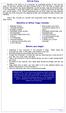 OFFICE YOGA Working in an office or at a computer for prolonged periods of time can put strain on the neck, shoulder and back muscles which in turn can lead to tension and stiffness. This tension can cause
OFFICE YOGA Working in an office or at a computer for prolonged periods of time can put strain on the neck, shoulder and back muscles which in turn can lead to tension and stiffness. This tension can cause
Cornell Digital Reading Room Ergonomics Checklist
 Cornell Digital Reading Room Ergonomics Checklist The Cornell Digital Reading Room Ergonomics Checklist is intended as a quick evaluation of the working environment for radiologists who work with digital
Cornell Digital Reading Room Ergonomics Checklist The Cornell Digital Reading Room Ergonomics Checklist is intended as a quick evaluation of the working environment for radiologists who work with digital
Preventing Falls. Strength and balance exercises for healthy ageing
 Preventing Falls Strength and balance exercises for healthy ageing Exercise should be comfortable and fun. To get the most out of your home exercise book, join a class for older people to check your exercises
Preventing Falls Strength and balance exercises for healthy ageing Exercise should be comfortable and fun. To get the most out of your home exercise book, join a class for older people to check your exercises
Fact sheet Exercises for older adults undergoing rehabilitation
 Fact sheet Exercises for older adults undergoing rehabilitation Flexibility refers to the amount of movement possible around a joint and is necessary for normal activities of daily living such as stretching,
Fact sheet Exercises for older adults undergoing rehabilitation Flexibility refers to the amount of movement possible around a joint and is necessary for normal activities of daily living such as stretching,
Designed for comfort and built to last.
 Designed for comfort and built to last. Inter IKEA Systems B.V. 2015 Whether we work in an office or at home, many of us spend the majority of the day at a desk. A comfortable workspace is therefore essential
Designed for comfort and built to last. Inter IKEA Systems B.V. 2015 Whether we work in an office or at home, many of us spend the majority of the day at a desk. A comfortable workspace is therefore essential
Setting up your Computer Workstation: Display Screen Equipment (DSE) Notes for Training and Risk Assessment Guidelines
 Setting up your Computer Workstation: Display Screen Equipment (DSE) Notes for Training and Risk Assessment Guidelines Setting up your Workstation: Display Screen Equipment (DSE) Training and Risk Assessment
Setting up your Computer Workstation: Display Screen Equipment (DSE) Notes for Training and Risk Assessment Guidelines Setting up your Workstation: Display Screen Equipment (DSE) Training and Risk Assessment
ASA HEALTH AND SAFETY POLICY
 ASA HEALTH AND SAFETY POLICY Policy statement The ASA places great importance on the health and safety of all its employees, visitors and the general public. Temporary staff, contractors and visitors will
ASA HEALTH AND SAFETY POLICY Policy statement The ASA places great importance on the health and safety of all its employees, visitors and the general public. Temporary staff, contractors and visitors will
Work Health & Safety Computer User Guide & Self Assessment Checklist
 Work Health & Safety Computer User Guide & Self Assessment Checklist TABLE OF CONTENTS Introduction Causes of computer related injuries Ergonomics Preventing workplace injuries Computer self assessment
Work Health & Safety Computer User Guide & Self Assessment Checklist TABLE OF CONTENTS Introduction Causes of computer related injuries Ergonomics Preventing workplace injuries Computer self assessment
Welcome to the safe@work Office and Business Module.
 Welcome to the safe@work Office and Business Module. Have you read the General Module, completed the test and printed your safe@work General Award of Attainment? The Office and Business Module should be
Welcome to the safe@work Office and Business Module. Have you read the General Module, completed the test and printed your safe@work General Award of Attainment? The Office and Business Module should be
8 Power Moves for Perfect Posture By Dr. Kareem Samhouri
 8 Power Moves for Perfect Posture By Dr. Kareem Samhouri 2008 www.backinjuryguide.com All rights reserved. No portion of this manual may be used, reproduced or transmitted in any form or by any means,
8 Power Moves for Perfect Posture By Dr. Kareem Samhouri 2008 www.backinjuryguide.com All rights reserved. No portion of this manual may be used, reproduced or transmitted in any form or by any means,
OFFICE ERGONOMICS HANDB OOK
 OFFICE ERGONOMICS HANDB OOK FIFTH EDITION OFFICE E R GONOMICS HANDB O O K FIFTH EDITION, M A Y 2008 TABLE OF CONTENTS Introduction 7 What is Ergonomics? 7 Purchasing Considerations 7 How Should I Sit at
OFFICE ERGONOMICS HANDB OOK FIFTH EDITION OFFICE E R GONOMICS HANDB O O K FIFTH EDITION, M A Y 2008 TABLE OF CONTENTS Introduction 7 What is Ergonomics? 7 Purchasing Considerations 7 How Should I Sit at
Injury Prevention in the Library Workplace
 Injury Prevention in the Library Workplace Why the human body and libraries don t mix and what to do about it Ryan O Connor Accredited Exercise Physiologist (AEP) BSc Ex. & Sports Science ESSAM Objectives
Injury Prevention in the Library Workplace Why the human body and libraries don t mix and what to do about it Ryan O Connor Accredited Exercise Physiologist (AEP) BSc Ex. & Sports Science ESSAM Objectives
Introduction Configuring Your HP Mouse Batteries Replacing the Batteries Mouse Sensor Technology Navigating the HP Mouse Control Center
 Introduction Congratulations on your purchase of an HP mouse. This mouse is the latest in a wide range of computer peripherals manufactured by HP. It is designed to provide you with the highest level of
Introduction Congratulations on your purchase of an HP mouse. This mouse is the latest in a wide range of computer peripherals manufactured by HP. It is designed to provide you with the highest level of
SELF-MASSAGE HANDOUTS
 SELF-MASSAGE HANDOUTS Self-Massage for the Head and Face Self-Massage for the Low Back and Buttocks Self-Massage for Runners Self-Massage for the Neck Self-Massage for the Feet Self-Massage for the Arms
SELF-MASSAGE HANDOUTS Self-Massage for the Head and Face Self-Massage for the Low Back and Buttocks Self-Massage for Runners Self-Massage for the Neck Self-Massage for the Feet Self-Massage for the Arms
Passive Range of Motion Exercises
 Exercise and ALS The physical or occupational therapist will make recommendations for exercise based upon each patient s specific needs and abilities. Strengthening exercises are not generally recommended
Exercise and ALS The physical or occupational therapist will make recommendations for exercise based upon each patient s specific needs and abilities. Strengthening exercises are not generally recommended
Information and exercises following dynamic hip screw
 Physiotherapy Department Information and exercises following dynamic hip screw Introduction A dynamic hip screw is performed where the neck of femur has been fractured and where there is a good chance
Physiotherapy Department Information and exercises following dynamic hip screw Introduction A dynamic hip screw is performed where the neck of femur has been fractured and where there is a good chance
Ergonomics training session for -high volume data entry operators
 Ergonomics training session for -high volume data entry operators Training Objectives 1. Identify the musculoskeletal hazards associated with high data entry (manual handling) work 2. Provide information
Ergonomics training session for -high volume data entry operators Training Objectives 1. Identify the musculoskeletal hazards associated with high data entry (manual handling) work 2. Provide information
Fact Sheet: Occupational Overuse Syndrome (OOS)
 Fact Sheet: Occupational Overuse Syndrome (OOS) What is OOS? Occupational Overuse Syndrome (OOS) is the term given to a range of conditions characterised by discomfort or persistent pain in muscles, tendons
Fact Sheet: Occupational Overuse Syndrome (OOS) What is OOS? Occupational Overuse Syndrome (OOS) is the term given to a range of conditions characterised by discomfort or persistent pain in muscles, tendons
Best Practice Guide 2007. Vehicle Ergonomics Best Practice Guide
 Best Practice Guide 2007 Vehicle Ergonomics Best Practice Guide Introduction About 80% of us will experience back pain at some stage in our lives. A number of work and leisure activities can contribute
Best Practice Guide 2007 Vehicle Ergonomics Best Practice Guide Introduction About 80% of us will experience back pain at some stage in our lives. A number of work and leisure activities can contribute
INSTRUCTIONAL MATERIALS: REFERENCES: a. PAEC School Safety Manual b. Any locally produced Back Injury pamphlet TRAINING AIDS:
 LESSON TOPIC: AVERAGE TIME: BACK INJURY PREVENTION 30 Minutes INSTRUCTIONAL MATERIALS: REFERENCES: a. PAEC School Safety Manual b. Any locally produced Back Injury pamphlet TRAINING AIDS: a. Handout #1
LESSON TOPIC: AVERAGE TIME: BACK INJURY PREVENTION 30 Minutes INSTRUCTIONAL MATERIALS: REFERENCES: a. PAEC School Safety Manual b. Any locally produced Back Injury pamphlet TRAINING AIDS: a. Handout #1
Low Back Pain: Exercises
 Low Back Pain: Exercises Your Kaiser Permanente Care Instructions Here are some examples of typical rehabilitation exercises for your condition. Start each exercise slowly. Ease off the exercise if you
Low Back Pain: Exercises Your Kaiser Permanente Care Instructions Here are some examples of typical rehabilitation exercises for your condition. Start each exercise slowly. Ease off the exercise if you
UPPER QUADRANT PAC. Do only those exercises that I have checked off for you to do independently. THINGS TO AVOID
 UPPER QUADRANT PAC Most common pain / disfunction syndromes occur as a result of a combination of poor posture habit and imbalanced muscle groups. The following exercise protocols will address the most
UPPER QUADRANT PAC Most common pain / disfunction syndromes occur as a result of a combination of poor posture habit and imbalanced muscle groups. The following exercise protocols will address the most
Schoolbags. How heavy is too heavy? ** No one should carry more than 25 lb. Weight (lb.) 60 5 60-75 10 100 15 125 18 150 20 200 or more 25**
 Schoolbags How heavy is too heavy? Person s Weight (lb.) Maximum Backpack Weight (lb.) 60 5 60-75 10 100 15 125 18 150 20 200 or more 25** ** No one should carry more than 25 lb. Ergonomics for Schoolchildren
Schoolbags How heavy is too heavy? Person s Weight (lb.) Maximum Backpack Weight (lb.) 60 5 60-75 10 100 15 125 18 150 20 200 or more 25** ** No one should carry more than 25 lb. Ergonomics for Schoolchildren
Aching arms (or RSI) in small businesses. Is ill health due to upper limb disorders a problem in your workplace?
 Aching arms (or RSI) in small businesses Is ill health due to upper limb disorders a problem in your workplace? This booklet is designed to help employers and managers in small businesses to understand
Aching arms (or RSI) in small businesses Is ill health due to upper limb disorders a problem in your workplace? This booklet is designed to help employers and managers in small businesses to understand
Physical & Occupational Therapy
 In this section you will find our recommendations for exercises and everyday activities around your home. We hope that by following our guidelines your healing process will go faster and there will be
In this section you will find our recommendations for exercises and everyday activities around your home. We hope that by following our guidelines your healing process will go faster and there will be
How To Understand Ergonomics At Work
 Understanding ergonomics at work Reduce accidents and ill health and increase productivity by fitting the task to the worker You may have heard of the term ergonomics. This is sometimes referred to as
Understanding ergonomics at work Reduce accidents and ill health and increase productivity by fitting the task to the worker You may have heard of the term ergonomics. This is sometimes referred to as
Australian Centre for Agricultural Health and Safety. Farming with Back Pain
 Australian Centre for Agricultural Health and Safety Farming with Back Pain 2008 Australian Centre for Agricultural Health and Safety All rights reserved Title: Farming with Back Pain Authors: Boughton
Australian Centre for Agricultural Health and Safety Farming with Back Pain 2008 Australian Centre for Agricultural Health and Safety All rights reserved Title: Farming with Back Pain Authors: Boughton
TEXAS A&M UNIVERSITY-COMMERCE COMPUTER ERGONOMICS. Making Things a Little Easier
 COMPUTER ERGONOMICS Making Things a Little Easier COURSE OBJECTIVES Understand the definition of ergonomics Understand Primary Causes of Cumulative Trauma Disorders (CTDs). Understand ways to prevent CTDs
COMPUTER ERGONOMICS Making Things a Little Easier COURSE OBJECTIVES Understand the definition of ergonomics Understand Primary Causes of Cumulative Trauma Disorders (CTDs). Understand ways to prevent CTDs
Do s and Don ts with Low Back Pain
 Do s and Don ts with Low Back Pain Sitting Sit as little as possible and then only for short periods. Place a supportive towel roll at the belt line of the back especially when sitting in a car. When getting
Do s and Don ts with Low Back Pain Sitting Sit as little as possible and then only for short periods. Place a supportive towel roll at the belt line of the back especially when sitting in a car. When getting
ADVICE FOR PATIENTS WITH NECK PAIN
 ADVICE FOR PATIENTS WITH NECK PAIN Patient Information Leaflet Physiotherapy Department (Information sheet code SHOT/SHOA) A SMOKING FREE ENVIRONMENT WAHT-TH-007-1 - Version 1.2 Dear Patient This advice
ADVICE FOR PATIENTS WITH NECK PAIN Patient Information Leaflet Physiotherapy Department (Information sheet code SHOT/SHOA) A SMOKING FREE ENVIRONMENT WAHT-TH-007-1 - Version 1.2 Dear Patient This advice
The Advantages of Ergonomics
 The Advantages of Ergonomics Workers come in all different sizes. Ergonomics can help make the work more comfortable for the individual worker. What is ergonomics? Ergonomics is designing a job to fit
The Advantages of Ergonomics Workers come in all different sizes. Ergonomics can help make the work more comfortable for the individual worker. What is ergonomics? Ergonomics is designing a job to fit
LIFTING AND BACK SAFETY TRAINING LESSON PLAN
 LIFTING AND BACK SAFETY TRAINING LESSON PLAN Topic: Back Safety and Proper Lifting Techniques This presentation is designed to assist trainers conducting Lifting and Back Safety training for workers. Back
LIFTING AND BACK SAFETY TRAINING LESSON PLAN Topic: Back Safety and Proper Lifting Techniques This presentation is designed to assist trainers conducting Lifting and Back Safety training for workers. Back
WSN ERGONOMIC SAFETY TALK #3
 What is a safety talk? This safety talk is one of a series of brief meetings held on regular basis with workers and their supervisors to discuss problems and concerns about health and safety. All safety
What is a safety talk? This safety talk is one of a series of brief meetings held on regular basis with workers and their supervisors to discuss problems and concerns about health and safety. All safety
WORKING WITH COMPUTERS HOW TO ENSURE PROPER SET-UP AND VARIED POSTURES WHEN WORKING WITH COMPUTERS
 SECTOR GUIDE FROM BAR KONTOR ON WORKING WITH COMPUTERS WORKING WITH COMPUTERS HOW TO ENSURE PROPER SET-UP AND VARIED POSTURES WHEN WORKING WITH COMPUTERS CONTENTS 4 FOREWORD 5 WORKING ENVIRONMENT CONDITIONS
SECTOR GUIDE FROM BAR KONTOR ON WORKING WITH COMPUTERS WORKING WITH COMPUTERS HOW TO ENSURE PROPER SET-UP AND VARIED POSTURES WHEN WORKING WITH COMPUTERS CONTENTS 4 FOREWORD 5 WORKING ENVIRONMENT CONDITIONS
Patient handling techniques to prevent MSDs in health care
 28 Introduction Patient handling techniques Work-related musculoskeletal disorders (MSDs) are a serious problem among hospital personnel, and in particular the nursing staff. Of primary concern are back
28 Introduction Patient handling techniques Work-related musculoskeletal disorders (MSDs) are a serious problem among hospital personnel, and in particular the nursing staff. Of primary concern are back
Why Back Safety is Important
 Back Safety Why Back Safety is Important Back injuries are considered by OSHA (the Occupational Safety and Health Administration) as the nation's #1 workplace safety problem. Back Injuries are often: Very
Back Safety Why Back Safety is Important Back injuries are considered by OSHA (the Occupational Safety and Health Administration) as the nation's #1 workplace safety problem. Back Injuries are often: Very
Safe Lifting/ Back Safety Training. Environmental Health and Safety
 Safe Lifting/ Back Safety Training Environmental Health and Safety Why Back Safety is Important Back injuries are considered by OSHA the nation s #1 workplace safety problem Back injuries are often: Very
Safe Lifting/ Back Safety Training Environmental Health and Safety Why Back Safety is Important Back injuries are considered by OSHA the nation s #1 workplace safety problem Back injuries are often: Very
INTRODUCTION TO POSITIONING. MODULE 3: Positioning and Carrying
 MODULE 3: Positioning and Carrying Blankets, pillows and towels, sandbags, carpet on the floor, a doll with floppy limbs that can be positioned i.e. not a hard plastic doll, display materials. Icebreaker
MODULE 3: Positioning and Carrying Blankets, pillows and towels, sandbags, carpet on the floor, a doll with floppy limbs that can be positioned i.e. not a hard plastic doll, display materials. Icebreaker
Cardiac Rehab Program: Stretching Exercises
 Cardiac Rehab Program: Stretching Exercises Walk around the room, step side to side, ride a bike or walk on a treadmill for at least 5 minutes to warm up before doing these stretches. Stretch warm muscles
Cardiac Rehab Program: Stretching Exercises Walk around the room, step side to side, ride a bike or walk on a treadmill for at least 5 minutes to warm up before doing these stretches. Stretch warm muscles
P R E S S U R E P O I N T S S E R I E S : Measuring your blood pressure at home
 P R E S S U R E P O I N T S S E R I E S : NO.5 Measuring your blood pressure at home B L O O D P R E S S U R E A S S O C I AT I O N Pressure Points series Pressure Points is a series of booklets produced
P R E S S U R E P O I N T S S E R I E S : NO.5 Measuring your blood pressure at home B L O O D P R E S S U R E A S S O C I AT I O N Pressure Points series Pressure Points is a series of booklets produced
How To Stretch Your Body
 Exercise Module A New Leaf Choices for Healthy Living University of North Carolina at Chapel Hill 2007 Center for Health Promotion and Disease Prevention Physical Activity Exercises for Keeping Active
Exercise Module A New Leaf Choices for Healthy Living University of North Carolina at Chapel Hill 2007 Center for Health Promotion and Disease Prevention Physical Activity Exercises for Keeping Active
