INSTALLATION MANUAL. SAILOR 150 FleetBroadband
|
|
|
- Marlene Haynes
- 7 years ago
- Views:
Transcription
1 INSTALLATION MANUAL SAILOR 150 FleetBroadband
2 SAILOR 150 FleetBroadband Document number: TT A Release date: June 9, 2009 Disclaimer Any responsibility or liability for loss or damage in connection with the use of this product and the accompanying documentation is disclaimed by Thrane & Thrane. The information in this manual is provided for information purposes only, is subject to change without notice and may contain errors or inaccuracies. Manuals issued by Thrane & Thrane are periodically revised and updated. Anyone relying on this information should acquire the most current version e.g. from the Thrane & Thrane Extranet at: Thrane & Thrane is not responsible for the content or accuracy of any translations or reproductions, in whole or in part, of this manual from any other source. Trademark acknowledgements Thrane & Thrane is a registered trademark of Thrane & Thrane A/S in the European Union and the United States. SAILOR is a registered trademark of Thrane & Thrane A/S in the European Union, the United States and other countries. Windows and Outlook are registered trademarks of Microsoft Corporation in the United States and other countries. Inmarsat is a registered trademark of International Maritime Satellite Organisation (IMSO) and is licensed by IMSO to Inmarsat Limited and Inmarsat Ventures plc. Inmarsat s product names are trademarks or registered trademarks of Inmarsat. Company web site TT A ii
3 Safety summary 1 The following general safety precautions must be observed during all phases of operation, service and repair of this equipment. Failure to comply with these precautions or with specific warnings elsewhere in this manual violates safety standards of design, manufacture and intended use of the equipment. Thrane & Thrane A/S assumes no liability for the customer's failure to comply with these requirements. Observe marked areas Under extreme heat conditions do not touch areas of the terminal or antenna that are marked with this symbol, as it may result in injury. Microwave radiation hazards During transmission the antenna in this system radiates microwave power. This radiation may be hazardous to humans close to the antenna. During transmission, make sure that nobody gets closer than the recommended minimum safety distance. On the SAILOR 150 FleetBroadband, the minimum safety distance on the focal line to the antenna panel is 0.6 m, based on a radiation level of 10 W/m 2. The radiation level is 100 W/m 2 at a distance of 0.2 m from the antenna panel. Refer to the drawing below. MICROWAVE RADIATION No personnel within safety distance Safety distance: 0.6 m, 10 W/m 2 (0.2 m, 100 W/m 2 ) 60 Distance to other equipment Do not move the antenna closer to radars than the minimum safe distance specified in Radar distance on page 7 - it may cause damage to the antenna. The equipment must be installed with the following minimum safe distances to magnetic steering compass: SAILOR 150 FleetBroadband terminal: min. 0.3 m. SAILOR 150 FleetBroadband antenna: min. 1.1 m Service User access to the interior of the system units is prohibited. Only a technician authorized by Thrane & Thrane A/S may perform service - failure to comply with this rule will void the warranty. TT A iii
4 Do not service or adjust alone Do not attempt internal service or adjustments unless another person, capable of rendering first aid resuscitation, is present. Grounding, cables and connections To minimize shock hazard, the equipment chassis and cabinet must be connected to an electrical ground. The terminal must be grounded to the ship. For further grounding information refer to Grounding and RF protection on page 55. Do not extend the cables beyond the lengths specified for the equipment. The cable between the terminal and antenna can be extended if it complies with the specified data concerning cable losses etc. All cables for your SAILOR FleetBroadband system are shielded and should not be affected by magnetic fields. However, try to avoid running cables parallel to AC wiring as it might cause malfunction of the equipment. Power supply The voltage range is V DC; 14 A A. It is recommended that the voltage is provided by the 24 V DC power bus on the ship. Be aware of high start-up peak current: 20 A at 24 V, 5 ms. If a 24 V DC power bus is not available, an external 115/230 VAC to 24 V DC power supply can be used. Do not operate in an explosive atmosphere Do not operate the equipment in the presence of flammable gases or fumes. Operation of any electrical equipment in such an environment constitutes a definite safety hazard. Keep away from live circuits Operating personnel must not remove equipment covers. Component replacement and internal adjustment must be made by qualified maintenance personnel. Do not replace components with the power cable connected. Under certain conditions, dangerous voltages may exist even with the power cable removed. To avoid injuries, always disconnect power and discharge circuits before touching them. Failure to comply with the rules above will void the warranty! TT A iv
5 About the manual 2 Intended readers This is an installation manual for the SAILOR 150 FleetBroadband system. The readers of the manual include installers of the system and service personnel. Personnel installing or servicing the system must be properly trained and authorized by Thrane & Thrane. It is important that you observe all safety requirements listed in the beginning of this manual, and install the system according to the guidelines in this manual. Manual overview Note that this manual does not cover general use of the system nor does it cover how to use the IP handset that comes with the system. For this information, refer to the user manual for this system and the user manual for the IP handset, both listed in the next section. This manual has the following chapters: System units contains a short description of each main unit in the system. Installing the system describes where to place the system units, how to mount them, distance to other equipment etc. Connecting power explains how to connect the terminal to power and gives recommendations for cables. Hardware interfaces describes each interface on the terminal and shows pin-out for the connectors. Starting up the system explains how to insert the SIM card, power up the system and enter the PIN. It also gives a short overview of how to use the system. Troubleshooting describes the function of the Reset button and the light indicators on the terminal. It also describes event messages that may appear in the web interface. TT A v
6 Related documents The below list shows the documents related to this manual and to the system. Title and description SAILOR 150 FleetBroadband User Manual Explains how to set up and use the SAILOR 150 FleetBroadband system. SAILOR 150 FleetBroadband Quick Guide A short guide to the most important functions of the SAILOR 150 FleetBroadband system. Thrane IP Handset, User Manual Explains the features and functions of the Thrane IP Handset. The IP handset works as a standard IP handset, but also serves as a user interface for the SAILOR 150 FleetBroadband system. Document number TT TT TT Typography In this manual, typography is used as indicated below: Bold is used for the following purposes: To emphasize words. Example: Do not touch the antenna. To indicate what the user should select in the user interface. Example: Select Settings > LAN. Italic is used to emphasize the paragraph title in cross-references. Example: For further information, see Connecting Cables on page.... TT A vi
7 Table of contents Chapter 1 Chapter 2 Chapter 3 Chapter 4 Chapter 5 System units Introduction...1 SAILOR 150 FleetBroadband terminal...1 SAILOR 150 FleetBroadband antenna... 2 Thrane IP Handset & Cradle...3 Installing the system Unpacking... 4 Placing the antenna...5 Installing the antenna...12 Placing the terminal...15 Installing the terminal...16 Connecting power Power source...19 Power cable selection...19 Connecting power Hardware interfaces The connector panel Antenna interface on terminal DC power input Ground stud Analog Phone interface LAN interface Discrete I/O interface...31 Starting up the system Using the SIM card Powering the system Entering the SIM PIN for the terminal TT A vii
8 Table of contents Operating the system Chapter 6 Troubleshooting Reset button Status signaling Logging of events Appendix A Part numbers System units Spare parts Appendix B Appendix C Technical specifications Overview SAILOR 150 FleetBroadband antenna Minimum distance to transmitters SAILOR 150 FleetBroadband terminal...50 Measuring the ship source impedance Grounding and RF protection Why is grounding required? About marine DC systems About marine grounding...58 Grounding Recommendations Alternative grounding for steel hulls...60 Alternative grounding for aluminum hulls Alternative grounding for fiberglass hulls Alternative grounding for timber hulls Separate ground cable RF interference...68 Electrostatic Discharge...68 Glossary Index TT A viii
9 Chapter 1 System units 1 Introduction The basic system consists of three units: The terminal, the antenna and the IP handset with cradle. Note The SAILOR 150 FleetBroadband terminal only works with a SAILOR 150 FleetBroadband antenna. SAILOR 150 FleetBroadband terminal The terminal is the central unit in the system. It contains all user interfaces and handles all communication between the BGAN antenna and the local communication units (phones, computers etc.). The terminal supplies V DC to the antenna through a single coaxial cable. The DC input for the terminal is designed for both 24 V DC and 12 V DC power supply. TT A Introduction 1
10 Chapter 1: System units SAILOR 150 FleetBroadband antenna The SAILOR 150 FleetBroadband antenna is a BGAN mechanical tracking antenna. All communication between the antenna and terminal passes through a single coaxial cable. The antenna unit is protected by a thermo-plastic radome. TT A SAILOR 150 FleetBroadband antenna 2
11 Chapter 1: System units Thrane IP Handset & Cradle Thrane IP Handset Besides the normal functions of an IP handset, the Thrane IP handset also provides a user interface for the SAILOR FleetBroadband system. The IP handset connects to the LAN interface of the terminal, and is power supplied with Power over Ethernet (PoE) through the LAN interface. For further information on the IP handset, refer to the user manual for the Thrane IP Handset. Thrane IP Cradle The IP cradle serves as a holder for the IP handset. It is power supplied from the terminal using Power over Ethernet (PoE). The cradle connects to the handset with a coil cord and to the terminal with a standard LAN cable. TT A Thrane IP Handset & Cradle 3
12 Chapter 2 Installing the system 2 Unpacking Unpack your SAILOR FleetBroadband system and check that the following items are present: TT-3739A SAILOR 150 FleetBroadband terminal TT-3050C SAILOR 150 FleetBroadband antenna TT-3670A Thrane IP Handset & Cradle, wired Power cable Antenna cable LAN cable Getting Started kit including: Quick Guide SAILOR 150FleetBroadband CD including electronic versions of User manual, Installation manual and Quick Guide. Inspect all units and parts for possible transport damage. Note For information on how to install the IP handset and cradle, refer to the user manual for the handset. TT A Unpacking 4
13 Chapter 2: Installing the system Placing the antenna Obstructions The antenna rotates 360 and down to -60 in pitch and roll, to allow for continuous pointing even in heavy sea conditions. Any obstructions within this volume can cause signal degradation. The amount of degradation depends on the size of the obstruction and the distance from the antenna. As a rule of thumb any obstruction that subtends an angle of less than 3 at the antenna has limited effect. The table below gives a guideline for obstruction sizes that will cause limited degradation. Distance of Obstruction 3m 5m Size of Obstruction 16cm 26 cm 10 m 52 cm 20 m 104 cm Radiation hazard The SAILOR 150 FleetBroadband antenna radiates 16.1 dbw EIRP. This translates to a minimum safety distance of 0.6 m from the antenna while it is transmitting, based on a radiation level of 10 mw/cm 2. MICROWAVE RADIATION No personnel within safety distance Safety distance: 0.6 m, 10 W/m 2 (0.2 m, 100 W/m 2 ) 60 TT A Placing the antenna 5
14 Chapter 2: Installing the system Interference Overview Radar The antenna must be mounted as far away as possible from the ship s radar and high power radio transmitters (including other Inmarsat based systems), because they may compromise the antenna performance. RF emission from radars might actually damage the antenna. The SAILOR FleetBroadband antenna itself may also interfere with other radio systems. Especially other Inmarsat systems and GPS receivers with poor frequency discrimination are vulnerable to the radiation generated by the SAILOR FleetBroadband antennas. It is difficult to give exact guidelines for the minimum distance between a radar and the antenna because radar power, radiation pattern, frequency and pulse length/shape vary from radar to radar. Further, the antenna is typically placed in the near field of the radar antenna and reflections from masts, decks and other items in the vicinity of the radar are different from ship to ship. However, it is possible to give a few guidelines: Since a radar radiates a fan beam with a horizontal beam width of a few degrees and a vertical beam width of up to +/- 15, the worst interference can be avoided by mounting the antenna at a different level meaning that the antenna is installed minimum 15 above or below the radar antenna. Due to near field effects the benefit of this vertical separation could be reduced at short distances (below approximately 10 m) between radar antenna and the SAILOR FleetBroadband antenna. Therefore it is recommended to ensure as much vertical separation as possible when the SAILOR FleetBroadband antenna has to be placed close to a radar antenna. Min. 15 Min. 15 TT A Placing the antenna 6
15 Chapter 2: Installing the system Radar distance The minimum acceptable separation (d min.) between a radar and the antenna is determined by the radar wavelength/frequency and the power emitted by the radar. The tables below show some rule of thumb minimum separation distances as a function of radar power at X and S band. If the d min. separation listed below is applied, antenna damage is normally avoided. d min. is defined as the shortest distance between the radar antenna (in any position) and the surface of the SAILOR FleetBroadband antenna. X-band (~ 3 cm / 10 GHz) damage distance Radar power d min. at 15 vertical separation d min. at 60 vertical separation 0 10 kw 0.8 m 0.4 m 30 kw 2.4 m 1.2 m 50 kw 4.0 m 2.0 m S-band (~ 10 cm / 3 GHz) damage distance Radar power d min. at 30 vertical separation d min. at 75 vertical separation 0 10 kw 0.4 m 0.2 m 30 kw 1.0 m 0.5 m 50 kw 2.0 m 1.0 m The separation distance for C-band (4-8 GHz) radars should generally be the same as for X-band radars. Interference Even at distances greater than d min. in the previous section the radar might still be able to degrade the performance of the SAILOR FleetBroadband system. The presence of one or more X-band radars within a radius up to 100 m could cause a minor degradation of the signal-to-noise ratio during high speed and data calls. The degradation will be most significant at high radar pulse repetition rates. As long as receiving conditions are favorable, this limited degradation is without importance. However, if receiving conditions are poor e.g. due to objects blocking the signal path, heavy rainfall or icing, low satellite elevation and violent ship movements the small extra degradation due to the radar(s) could cause poor call quality. A voice call might become noisy and perhaps fail while a data connection might decrease in speed and performance. TT A Placing the antenna 7
16 Chapter 2: Installing the system The presences of S-band radar(s) are unlikely to cause any performance degradation as long as the minimum distances (d min.) listed in the previous section are applied. It is strongly recommended that interference free operation is verified experimentally before the installation is finalized. CAUTION! The antenna must never be installed closer to a radar than d min. - even if experiments show that interference free operation can be obtained at shorter distances than d min. in the previous section. Other Inmarsat systems Recommended minimum safe distance to other Inmarsat antennas is 10 m. GPS receivers Good quality GPS receivers will work properly very close to the antenna - typically down to one meter outside the main beam, and down to a few meters inside the main beam. However, simple GPS receivers with poor frequency discrimination could be affected at longer range (typically 10 m). It is always recommended to test the GPS performance before the installation is finalized. Other transmitters See Minimum distance to transmitters. on page 49 in Appendix B for minimum recommended distance to transmitters in the frequency range below 1000 MHz. Other precautions Do not place the antenna close to a funnel, as smoke deposits are corrosive. Furthermore, deposits on the radome can degrade performance. TT A Placing the antenna 8
17 Chapter 2: Installing the system Antenna mast design Overview The antenna mast must be designed to carry the weight of the antenna unit, which is approximately 3.9 kg (+ 1.1 kg for the mast mount kit) The mast must also be able to withstand onboard vibrations and wind forces up to 108 knots on the radome, even in icing conditions. Antenna mast mounting Mast mount kit: The top of the SAILOR 150 FleetBroadband antenna mast should be fitted with the dedicated mounting kit available from Thrane & Thrane. Assemble the mast mount kit according to the assembly instruction included with the kit. The mast mount kit interfaces to a 1½ pipe (OD 48.3 mm). If the supplied plastic sleeve is omitted, a maximum diameter OD of 52 mm can be used. Custom mast mounting: For a custom mast mounting, use 4 M6 bolts (A4) in the threaded bushes on the mm diameter circle in the bottom of the antenna. The length of the bolts must be such that they engage into the bushes of the radome with min. 6 mm and max. 12 mm. No drainage hole is necessary. Drill a hole for the cable or use an angled connector. TT A Placing the antenna 9
18 Chapter 2: Installing the system Mast length and diameter The placement of the antenna must ensure a rigid structural connection to the hull or structure of the ship. Parts of the ship with heavy resonant vibrations are not suitable places for the antenna. A small platform or short mast shall provide rigid support for the antenna fastening bolts and a rigid interface to the ship. If it is necessary to use a tall mast, use the table on page 11 to obtain the maximum free length of the mast. Note that these values depend on rigid antenna-ship interfaces. The cross-sectional properties and the corresponding maximum free length give a natural frequency above 30 Hz. It is recommended to shorten the mast length as much as possible to obtain higher frequencies. Alternatively, mount stays or wires to stabilize the mast further. OD (mm) Free mast length (m) Note The tables list the values for steel masts. For aluminium masts, the free mast length is reduced to 75% of the values for steel. High masts or installations on ships with high vibration levels should be further stabilized by stays or wires from the mast flange. Also mount vibration isolators between the flange and the radome. For SAILOR 150 FleetBroadband, the vibration isolators are included in the Mast mount kit. Note Stays and rigid masts can still not prevent vertical vibration if the mast is attached to a deck plate that is not rigid. Make every effort to mount the mast on a surface that is well supported by ribs. If this is not possible, provide extra deck plate propping. TT A Placing the antenna 10
19 Chapter 2: Installing the system Antenna mast length The below table shows the values for a SAILOR 150 FleetBroadband antenna mast without stays or wires. Note that these values are only guidelines - always consider the environment and characteristics of the ship before deciding on the mast dimensions. The mast mount kit interfaces to a 1½ tube (OD 48.3 mm - absolute maximum OD 52 mm). Masts with larger diameters must be tapered and the upper part of the tube (approximately 50 mm) must have a diameter of 1½. OD (mm) Wall Thicknes s (mm) Weigh t (kg/m) Inertia (X10 6 mm 4 ) Max. free mast length (steel), m < < < < TT A Placing the antenna 11
20 Chapter 2: Installing the system Installing the antenna Antenna grounding You may ground the antenna using the mounting bolts. If the antenna cannot or should not be electrically connected directly to the mounting surface, you can use a separate grounding cable to make the connection between the antenna and the common ground to which the terminal is also connected. For example, you can connect a separate grounding cable when vibration isolators are used at the mounting bolts. To obtain a good ground connection, the metal underneath the head of at least one bolt must be clean of insulating protective coating and a serrated washer should be used. After tightening the bolts we recommend that you seal the area suitably in order to avoid corrosion of the grounding point. Use stainless steel bolts and washers. Antenna cables Guidelines A coaxial cable for connection between the antenna and terminal is delivered with the system. If you need a different cable, make sure that the cable meets the requirements. Preferably choose one of the cable types in Recommended antenna cables on page 12. Select a suitable area for installation of the terminal, antenna and cradle. Where the cables are exposed to mechanical wear - on deck, through bulkheads, etc. - protect the cables with steel pipes. Otherwise, follow standard procedures for cabling in ship installations. The maximum allowed RF-loss in the antenna cable is 20 db at 1660 MHz. This is to ensure the performance of the system. Recommended antenna cables The table below shows recommended cable types and maximum cable lengths for SAILOR 150 FleetBroadband. Cable Type G02232-D RG223-D RG214/U S 07272B-05 Absolute maximum length 6 m 25 m 50 m 95 m Check in the data sheet from the cable supplier that both the RF- attenuation and the DCresistance are kept within the maximum specified values: Antenna cable RF-attenuation at 1660 MHz: max. 20 db incl. connector. TT A Installing the antenna 12
21 Chapter 2: Installing the system Antenna cable modem-attenuation at 54 MHz: max. 4 db. Antenna cable modem-attenuation at 36 MHz: max. 3 db. Antenna cable loop DC-resistance max: 1. Also ensure that the specified minimum bending radius is respected. If this is not the case, the loss in the cable will increase. Check the instruction from the cable supplier. Important mounting notes Line of sight Place the antenna with free line of sight in all directions to ensure proper reception of the satellite signal. Do not place the antenna close to large objects that may block the signal. Water intrusion After having connected the antenna cable to the antenna - ensure that the connector assembly is properly protected against seawater and corrosion. As a minimum, use self-amalgamating rubber. If possible, install the radome such that direct spray of sea water is avoided. It is recommended not to use pneumatic tools for cleaning the radome, specially at a short distance and directly at the split between top and bottom. TT A Installing the antenna 13
22 Chapter 2: Installing the system Mounting the antenna Overview The radome can now be installed on the ship with 4 stainless steel bolts fastened to the hull or to a mast. For information on mast mounting, see Antenna mast design on page 9. Mounting the antenna on the hull Make sure the antenna has line of sight to the satellites. When the antenna is mounted directly on the hull, it may be difficult to obtain line of sight, especially down to -60, which is the maximum rotation angle (pitch and roll) for the SAILOR 150 FleetBroadband antenna. Use M6 bolts for mounting the antenna. The bolt thread must not penetrate more than 12 mm (or 8 turns of the bolt) - and not less than 6 mm (or 4 turns of the bolt)- into the threaded part of the bushes in the radome. Fasten the bolts with 7-8 Nm torque. The only electrical connector is a single TNC-connector in the bottom of the radome. TT A Installing the antenna 14
23 Chapter 2: Installing the system Placing the terminal Where to place the terminal Temperature conditions Grounding access The terminal must be placed in a ventilated area with free space around all sides of the unit, except the bottom side. Ambient temperature range is 25 C to +55 C. If the terminal is installed in a location where the ambient temperature may exceed 50 C, we recommend placing the terminal where unintentional contact is avoided. If the maximum ambient temperature does not exceed 50 C, the terminal can be placed in a public area. The terminal is designed with a cabinet for bulkhead or desktop installation. The cabinet is equipped with mounting brackets, making it possible to secure the unit on a bulkhead. Important The terminal must be placed in an area where access to the hull or equivalent grounding can be reached within 0.5 m. TT A Placing the terminal 15
24 Chapter 2: Installing the system Installing the terminal Grounding the terminal Antenna cable Ground stud The antenna is connected to the terminal by means of a coax cable with a TNC connector at both ends. For information on antenna grounding, see Antenna grounding on page 12. To ensure that the terminal is grounded also if the cable is disconnected from the terminal, connect an extra ground wire to the ground stud on the terminal. This ground wire must be a heavy wire or braid cable with a larger diameter than the coax cable. The ground stud is located next to the power switch. Ground stud TT A Installing the terminal 16
25 Chapter 2: Installing the system Mounting the Basic cable support The Basic cable support is available from Thrane & Thrane. When mounted on the terminal the Basic cable support offers a number of holders to which you can secure the cables from the terminal, using cable strips. To mount the Basic cable support, do as follows: 1. Remove the two rubber washers from the bottom of the terminal at the connector panel end. The threaded bushes underneath the rubber washers are used for mounting the cable support. 2. Fasten the Basic cable support to the terminal using two M4 x 6 mm countersunk screws. 3. Install the terminal as described in Installing the terminal on a bulkhead on page 18 or Installing the terminal on a desktop on page 18. TT A Installing the terminal 17
26 Chapter 2: Installing the system Installing the terminal on a bulkhead Terminal with no cable support Do as follows to mount the terminal on a bulkhead: 1. Insert four screws through the holes in the mounting bracket and into the mounting surface. If the mounting surface is used for grounding, make sure that you have a good electrical connection to the surface. 2. Connect all cables. Terminal with Basic cable support First mount the Basic cable support on the terminal as described in Mounting the Basic cable support on page Mount the terminal with the Basic cable support on the bulkhead by inserting four screws through the holes in the mounting bracket and into the mounting surface. 2. Connect all cables. 3. Secure the cables to the cable support using cable strips. Installing the terminal on a desktop Four rubber feet make the terminal well suited for desktop installation. Simply place the terminal on a desktop and connect all cables. If required, fasten the terminal to the desktop with four screws, as described in the previous section Installing the terminal on a bulkhead. Make sure that the grounding requirements are met. See Grounding and RF protection on page 55. TT A Installing the terminal 18
27 Chapter 3 Connecting power 3 Power source There are different options for the power supply: The 24 V DC ship supply provides power for the terminal. A 12 V DC supply provides power for the terminal. Note that the maximum allowed source impedance is much lower for a 12 V DC supply than for a 24 V DC supply. A 230 V AC supply provides power through an AC/DC power supply. Be aware of high start-up peak current: 20 A at 24 V, 5 ms. The terminal is equipped with an internal 20 A Fuse, so no external fuse is necessary in order to protect the terminal. However, in order to avoid short circuit in the power cable/connector, the ship s DC outlet should be protected by a 30 A fuse or circuit breaker. Power cable selection Source impedance The length of the power cable depends on the type of cable used and the source impedance of the DC power installation in the ship. The maximum allowed source impedance depends on the utilization of the power range of the terminal DC input ( V DC; A). Select a power outlet from the DC system and measure the source impedance of the ship installation as described in Measuring the ship source impedance on page 54 in Appendix B. Note If the total impedance is higher than the limits stated in this section, the terminal may become unstable and start to on/off oscillate. The total impedance is made up of the source impedance of the ship power supply plus the impedance of connected cables including connectors and joints where cables are extended. For further recommendations on power cable selection, see the next section. TT A Power source 19
28 Chapter 3: Connecting power Power cable recommendations Overview The terminal is delivered with a power cable, which can be extended according to the recommendations in this section. When extending the power cable, positive and negative supply wires must be installed closely together side by side to keep cable inductance low. Ensure that cable inductance for the selected cable at the desired length is below the 50 H requirement. The power cable contains the following wires: Color of wire in power cable Pin number in connector Red A1 Vin+ Black A2 Vin- Function (Black) 1 not connected Green 2 Remote on/off (Brown) 3 not connected (Red) 4 not connected Orange 5 Remote on/off TT A Power cable selection 20
29 Chapter 3: Connecting power Calculating the maximum power cable extension For 24 V DC operation, the total impedance must be max. 500 m, including the source impedance in the ship installation. For 12 V DC operation, the total impedance must be max. 85 m, including the source impedance in the ship installation. The total impedance is made up of the following: the source impedance in the ship installation the cable impedance of the supplied power cable, including the impedance in the joint of the two cables. In the following example, the impedance of the cable and joint is set to 10 m (1 m power cable). Note that if the cable length or type is changed, the impedance will change accordingly. the extension cable impedance. To calculate the maximum cable extension, do as follows: 1. First measure the source impedance in the ship installation as shown in Measuring the ship source impedance on page Then find the resistance per meter for the cable type you are going to use. For 4 mm 2 /AWG 11, the value is 4 m /m at 20 C For 1.5 mm 2 /AWG 15, the value is 10 m /m at 20 C For other cable types, refer to the data sheet for the cable. 3. Calculate the maximum allowed impedance in the extension cable as follows: Max. allowed impedance in extension cable = max. total impedance - (measured source impedance + impedance of the supplied cable). 4. Then calculate the max. extension cable length as follows: Max. impedance in extension cable (from step 3.) Max. length = 0.5 x impedance/meter (from step 2.) The length is multiplied by 0.5 above because there are two conductors in the cable. Example: Ship supply voltage: 12 V DC Ship source impedance (measured): 50 m Extension cable type: 4 mm 2 (AWG 11) Max. cable extension = 05 85m m = 4m m 312m In this case, the power cable can be extended with up to 3.12 m. If you need more length, you can double the maximum allowed length by connecting two cables in stead of one, or you can use a cable with a larger diameter. TT A Power cable selection 21
30 Chapter 3: Connecting power Connecting power Connecting the power cable To connect the power cable Do as follows to connect the power cable: 1. Connect the red (+) and black (-) wires of the power cable to the ship s 24 VDC supply according to the recommendations in the previous sections. 2. Connect the D-sub connector on the power cable to the DC input connector on the terminal. If you need a remote on/off function, you may use one of the following options: Connect the Remote on/off wires in the power cable to a remote switch. Connect the ignition pins in the I/O connector to the ignition of your vessel. For further information, see Connecting to the ignition on page 22. For information on pin-out, see DC power input on page 26. For specifications of the DC input on the terminal, see SAILOR 150 FleetBroadband terminal on page 50. Connecting to the ignition The terminal has an ignition function. When this function is used, the terminal switches on/off when you start/stop the engine of your vessel (provided both power switches on the terminal are on). Use the web interface to configure the ignition function according to your needs. In the web interface, select SETTINGS > Discrete I/O. Select if the Ignition pin should be Active high or Active low and set up a delay determining how long the terminal will stay on after switching the ignition off. For further information on the web interface, see the user manual for the SAILOR FleetBroadband system. TT A Connecting power 22
31 Chapter 3: Connecting power To implement the ignition function, connect the appropriate pin in the I/O connector to the ignition key switch: Active high (default): Connect pin 5 to Ground. Connect pin 8 to high ( V DC) when the ignition is on. Active low: Connect pin 8 to positive DC voltage ( V DC). Connect pin 5 to Ground (< 1.2 V DC) when the ignition is on. Pin-out and default functions: Discrete I/O interface on page 31. Standby current when the ignition power is off: See Standby current on page 51. Connecting a Remote on/off switch The terminal has a remote on/off function. When the terminal power switch is in the on position you can remote-control the power function. By installing a switch that can short-circuit the Remote on/off pins (2 and 5) in the power connector you can power the terminal on or off with this remote switch. When pins 2 and 5 are not short-circuited and valid input power is present, the terminal is powered on, provided the Power switch is in the on position. For pin-out for the power connector and a description of the wire colors in the power cable, see Pin-out on page 26. For information on the standby current when the remote on/off switch is off, refer to Standby current on page 51 in the General specifications. TT A Connecting power 23
32 Chapter 4 Hardware interfaces 4 The connector panel The connector panel is placed at one end of the terminal and has the following connectors: 1 Antenna connector (TNC) 1 Phone connector 2 LAN connectors with Power over Ethernet (PoE) 1 DC power input connector for connection to V DC, with optional remote on/off 1 Input/Output connector with 5 inputs/outputs for external control or signaling 1 ground stud with wing nut For information on how to connect to a specific interface, see the next sections. TT A The connector panel 24
33 Chapter 4: Hardware interfaces Antenna interface on terminal Overview The antenna interface on the terminal connects to the TT-3050C antenna in the SAILOR 150 FleetBroadband system. The antenna connector on the terminal is a TNC female connector placed in the connector panel. ffor information on cables and how to install and connect the antenna, see Installing the antenna on page 12. Pin-out The below drawing shows the TNC female connector in the terminal. Signal GND TT A Antenna interface on terminal 25
34 Chapter 4: Hardware interfaces DC power input Overview The DC power input for the terminal is a V DC; A input with a remote on/off function. The input is protected against reverse polarity. The power connector is a D-sub connector placed in the connector panel. For information on power recommendations and how to connect, see Connecting power on page 19. Pin-out The power connector is a Mixed D-Sub connector 7W2, control pin male/ power pin male. The below table shows the pin-out for the connector and the colors of the corresponding wires. Pin number Pin function A1 Vin+ Red Color of wire in power cable Mixed D-Sub connector, 7W2, male A A1 A2 Vin- Black 1 not connected (Black) 2 Remote on/off Green not connected (Brown) 4 not connected (Red) 5 Remote on/off Orange TT A DC power input 26
35 Chapter 4: Hardware interfaces Ground stud The terminal has a ground stud with a wing nut. The ground stud is located in the connector panel and is used for grounding the terminal. For information on how to ensure proper grounding of the terminal, see Grounding the terminal on page 16 and Grounding and RF protection on page 55. TT A Ground stud 27
36 Chapter 4: Hardware interfaces Analog Phone interface Overview The terminal has one RJ-11 port, which can be used for connection of an analog phone. Pin-out The Phone connector is an RJ-11, 6/4 female connector. The table and figure below show the connector outline and pin assignments. Pin number 1 - Pin function RJ-11 female connector not connected 3 Tip 4 Ring 5 not connected 6 - TT A Analog Phone interface 28
37 Chapter 4: Hardware interfaces LAN interface Overview The terminal has two Ethernet LAN ports with Power over Ethernet (PoE). The Ethernet ports are standard IEEE af ports using RJ-45 connectors. Power over Ethernet (PoE) One power supply powers both interfaces with a floating 48 V DC supply (44-57 V DC). Therefore, the interfaces are not galvanically separated from each other. Both Tx signals are DC connected to the Positive PoE Voltage and both Rx signals to the Negative PoE Voltage. The total output power from the interfaces is 32 W. Both interfaces can support devices of power class 1, 2 and 3 (4, 7 and 15.4 Watt), as long as the total power consumption does not exceed the above limits. In case of power hold-up (failure on input power), PoE will be turned off. TT A LAN interface 29
38 Chapter 4: Hardware interfaces Pin-out The figure and table below show the connector outline and pin assignments. Pin number Pin function RJ-45 female connector 1 TxD+ input (positive PoE) 2 TxD-input (positive PoE) 3 RxD+ output (negative PoE) 4 not connected 5 not connected 6 RxD- output (negative PoE) 7 not connected 8 not connected Connecting the Thrane IP handset To connect the Thrane IP Handset to the terminal, do as follows: Connect the cable from the IP cradle to one of the LAN connectors on the terminal, preferably port 1. In case of insufficient power to the LAN PoE the LAN ports are prioritized, so that port 1 is the last to be closed down. Note that the handset and terminal must be set up to be able to communicate with each other. For further information, refer to the user manual for the handset. The maximum length of the cable between IP cradle and terminal is 80 m. Note If you insert a switch or similar between the cradle and the terminal, make sure that it conforms to the industry standard IEEE af (using data pairs). TT A LAN interface 30
39 Chapter 4: Hardware interfaces Discrete I/O interface Overview The terminal has an I/O connector with 5 configurable inputs/outputs. The connector is a WieCon Type 8513S connector. A mating I/O connector is included in the delivery. Pin-out The figure and table below show the connector outline and pin assignments. WieCon Type 8513S connector Pin number Connection Default configuration a 1 GPIO 1 Ringer output, active high 2 GPIO 2 Warning/Error output 3 GPIO 3 Mute output 4 GPIO 4 Radio silence input 5 GPIO 5 Ignition input 6 Chassis GND Chassis GND 7 DC out 9-15 V DC, 50 ma 8 DC in (ignition input) a. The default functions of the I/O pins are described in the next section. TT A Discrete I/O interface 31
40 Chapter 4: Hardware interfaces Default configuration of I/O pins The built-in web interface of the terminal offers a page for configuring the I/O pins. The default configuration of the I/O pins is as follows: Pin 1: Ringer output. (Default setting: Normally open) Pin 1 acts as a built-in switch in the terminal. By default, this pin is internally connected to Ground when the terminal is notified of an incoming call from the satellite interface. When the call is answered, or the caller gives up and releases the call, the pin is disconnected (open). Pin 2: Warning/Error output. (Default setting: Normally open) Pin 2 acts as a built-in switch in the terminal. By default, this pin is internally connected to Ground when there is an active warning/error condition in the terminal. The pin stays connected to ground until all warnings/errors are cleared. Pin 3: Mute output. (Default setting: Normally open) Pin 3 acts as a built-in switch in the terminal. By default, this pin is internally connected to Ground as long as there is a phone call in progress. This signal can be used to mute external equipment. When the call is released, the pin is disconnected (open). Pin 4: Radio silence input. (Default setting: Active Low) By default, pin 4 is activated when externally connected to Ground. When pin 4 is activated, the terminal observes Radio Silence. The terminal gracefully closes all open connections, and deregisters from the BGAN network. No transmission is allowed until the pin is deactivated (disconnected from Ground). Pin 5/8: Ignition input. (Default setting: Active high) The ignition function can be used to turn on/off the terminal by means of an external signal. The ignition function uses pin 5 together with pin 8 (DC in). Connect the appropriate pin to the ignition switch as follows: Active high (default): Connect pin 5 to Ground. Connect pin 8 to high ( V DC) when the ignition is on. Active low: Connect pin 8 to positive DC voltage ( V DC). Connect pin 5 to Ground (< 1.2 V DC) when the ignition is on. Pin 6: Ground. (Non-configurable) Pin 6 can be used as an external connection to ground. Pin 6 is connected to Ground in the terminal. Pin 7: DC output. (Non-configurable) Pin 7 can be used as a DC output. The voltage on pin 7 is 9-15 V and the output can supply up to 50 ma. Pin 7 can be used as power supply to a relay, ringer or similar. For information on how to configure the I/O pins, see the user manual for the SAILOR 150 FleetBroadband system. TT A Discrete I/O interface 32
41 Chapter 5 Starting up the system 5 Using the SIM card Inserting the SIM card The SIM card is provided by your Airtime Provider. Insert the SIM card as follows: 1. Open the SIM cover in the left side of the connector panel. 2. Insert the SIM card into the SIM slot. Place the card with the chip side facing up as shown. 3. Press gently until it clicks. 4. Slide the lock in front of the SIM card. 5. Close the cover for the SIM slot. TT A Using the SIM card 33
42 Chapter 5: Starting up the system Removing the SIM card Note When the SIM card is removed, you cannot use the BGAN menu of the IP handset nor make calls or start data sessions. Only emergency calls are allowed, and only if permitted by the network. However, if you have an administrator user name and password, you can upload software using the web interface without having a SIM card. For further information, see the user manual for the SAILOR 150 FleetBroadband system. Remove the SIM card as follows: 1. Open the SIM cover in the left side of the connector panel. 2. Slide the lock aside. 3. Gently push the SIM card and let it pop out. 4. Remove the SIM card and close the cover for the SIM slot. TT A Using the SIM card 34
43 Chapter 5: Starting up the system Powering the system Switching the terminal on Using the power switch To switch on the terminal, use the On/Off switch in the connector panel. It normally takes one or two seconds for the terminal to switch on. Using the ignition system Normally the ignition function is not used in maritime installations. Instead you may want to use the remote on/off function described in the next section. If you have connected the ignition system of your vessel to the I/O connector, you may leave the power switch in the on position and the terminal will switch on/off when you start/stop the engine of your vessel. When the engine is stopped the terminal is in standby mode, meaning that only the primary parts of the system are kept alive. The standby current is max. 15 ma when the ignition is off. For information on how to connect to the ignition, refer to Connecting to the ignition on page 22. You must set up the ignition function in the web interface. For further information, see the user manual for the SAILOR FleetBroadband system. Note In some cases, the system may reboot after power-on because of the high start-up current. Using a remote on/off switch If an external switch is connected to the remote on/off pins in the DC connector, you may leave the power switch in the connector panel in the on position and use the remote switch to turn the terminal on and off. When the remote switch is off, the terminal is off. However, if you leave the power switch on the terminal in the on position, you can always switch the terminal back on with the remote switch. The standby current when the remote switch is off is max. 2 ma. For further information on how to connect a remote on/off switch, see Connecting a Remote on/off switch on page 23. TT A Powering the system 35
44 Chapter 5: Starting up the system Switching the terminal off To switch off the terminal, change the position of the power switch again. Note Wait at least 5 seconds after power off, before trying to power on the system again. To switch off using the Ignition function, leave the On/Off switch in the connector panel in the position On and turn off the ignition. TT A Powering the system 36
45 Chapter 5: Starting up the system Entering the SIM PIN for the terminal Overview If your SIM card requires a PIN, you have to enter a PIN to use the system. You can enter the PIN using a standard phone, the IP handset or the web interface. For information on how to connect the handset or computer you are going to use, refer to the user manual. Entering the PIN using a phone or IP handset To enter the PIN If you have a phone connected to the terminal, you can use it to enter the PIN at start up. Do as follows: For an analog phone: Pick up the phone. When the terminal is waiting for a PIN, you will hear 2 beeps - pause - 2 beeps - etc. Dial <PIN> followed by #. When you hear a busy tone or a dialing tone, the PIN has been accepted and you can hang up or dial a number. For an IP handset: Select the BGAN menu, select ENTER PIN and enter the user name and password for the terminal. Then enter the PIN for the terminal. Note The ENTER PIN menu item is only available if your SIM card requires a PIN, and the PIN has not yet been entered and accepted in the terminal. Wrong PIN Analog phone: If, instead of the busy tone or dialing tone, you continue to hear 2 beeps - pause - 2 beeps - etc., it means the PIN was not accepted. Check that you have the correct PIN and try again. If a wrong PIN has been entered three times, you will hear 3 beeps - pause - 3 beeps - etc. This means you have to enter the PUK (PIN Unblocking Key) provided with your SIM card. After entering the PUK, you must enter a new PIN of your own choice (4 to 8 digits long). Dial the following: <PUK> * <New PIN> * <New PIN> followed by # or off-hook key. Example: If the PUK is and the new PIN is 1234, dial * 1234 * 1234 followed by # or off-hook key. If you enter 10 wrong PUKs, the SIM card will no longer be functional. Contact your Airtime Provider for a new SIM card. TT A Entering the SIM PIN for the terminal 37
46 Chapter 5: Starting up the system IP handset: After having entered the user name and password for the terminal you have 3 attempts to enter the terminal PIN, before you are asked to enter the PUK (Pin Unblocking Key). The PUK is supplied with your terminal SIM card. Enter the PUK followed by a new PIN of your own choice. The PIN must be from 4 to 8 digits long. If you enter a wrong PUK 10 times, the SIM card will no longer be functional, and you have to contact your BGAN Airtime Provider for a new SIM card. Entering the PIN using the web interface If your SIM card requires a PIN and the PIN has not yet been entered when you start up the web interface, the start-up page will be the PIN page. Enter the PIN and click OK. For further information on web interface, see the user manual. TT A Entering the SIM PIN for the terminal 38
INSTALLATION MANUAL. SAILOR 500/250 FleetBroadband
 INSTALLATION MANUAL SAILOR 500/250 FleetBroadband Thrane & Thrane A/S SAILOR 500 FleetBroadband SAILOR 250 FleetBroadband Installation manual Document number: TT98-125646-C Release date: December 13, 2007
INSTALLATION MANUAL SAILOR 500/250 FleetBroadband Thrane & Thrane A/S SAILOR 500 FleetBroadband SAILOR 250 FleetBroadband Installation manual Document number: TT98-125646-C Release date: December 13, 2007
SAILOR Fleet One. User & installation manual
 SAILOR Fleet One User & installation manual Document number: 98-141368-A Release date: 4 April 2014 Disclaimer Any responsibility or liability for loss or damage in connection with the use of this product
SAILOR Fleet One User & installation manual Document number: 98-141368-A Release date: 4 April 2014 Disclaimer Any responsibility or liability for loss or damage in connection with the use of this product
USER MANUAL. SAILOR 150 FleetBroadband
 USER MANUAL SAILOR 150 FleetBroadband SAILOR 150 FleetBroadband Document number: 98-129217-A Release date: June 9, 2009 Disclaimer Any responsibility or liability for loss or damage in connection with
USER MANUAL SAILOR 150 FleetBroadband SAILOR 150 FleetBroadband Document number: 98-129217-A Release date: June 9, 2009 Disclaimer Any responsibility or liability for loss or damage in connection with
USER MANUAL. SAILOR 500/250 FleetBroadband Including 19 Rack Version
 USER MANUAL SAILOR 500/250 FleetBroadband Including 19 Rack Version SAILOR 500 FleetBroadband SAILOR 250 FleetBroadband Including 19" Rack Version User manual Document number: TT98-125645-E Release date:
USER MANUAL SAILOR 500/250 FleetBroadband Including 19 Rack Version SAILOR 500 FleetBroadband SAILOR 250 FleetBroadband Including 19" Rack Version User manual Document number: TT98-125645-E Release date:
USER MANUAL EXPLORER 325
 USER MANUAL EXPLORER 325 EXPLORER 325 Document number: 98-131305-A Release date: June 17, 2010 Disclaimer Any responsibility or liability for loss or damage in connection with the use of this product and
USER MANUAL EXPLORER 325 EXPLORER 325 Document number: 98-131305-A Release date: June 17, 2010 Disclaimer Any responsibility or liability for loss or damage in connection with the use of this product and
USER MANUAL. SAILOR 500/250 FleetBroadband
 USER MANUAL SAILOR 500/250 FleetBroadband Thrane & Thrane A/S SAILOR 500 FleetBroadband SAILOR 250 FleetBroadband User manual Document number: TT98-125645-C Release date: December 12, 2007 Information
USER MANUAL SAILOR 500/250 FleetBroadband Thrane & Thrane A/S SAILOR 500 FleetBroadband SAILOR 250 FleetBroadband User manual Document number: TT98-125645-C Release date: December 12, 2007 Information
When any of the following symbols appear, read the associated information carefully. Symbol Meaning Description
 Samba OPLC SM35-J-R20 Installation Guide The Unitronics SM35-J-R20 offers the following onboard I/Os: 12 Digital Inputs, configurable via wiring to include: 1 HSC/Shaft-encoder Input, 2 Analog inputs (only
Samba OPLC SM35-J-R20 Installation Guide The Unitronics SM35-J-R20 offers the following onboard I/Os: 12 Digital Inputs, configurable via wiring to include: 1 HSC/Shaft-encoder Input, 2 Analog inputs (only
USER MANUAL. SAILOR 100 Satellite TV
 USER MANUAL SAILOR 100 Satellite TV SAILOR 100 Satellite TV User Manual Document number: 98-136311-A Release date: September 21, 2012 Disclaimer Any responsibility or liability for loss or damage in connection
USER MANUAL SAILOR 100 Satellite TV SAILOR 100 Satellite TV User Manual Document number: 98-136311-A Release date: September 21, 2012 Disclaimer Any responsibility or liability for loss or damage in connection
CelluLine CGW-TS GSM Cellular Gateway. Installation and Programming Manual
 CelluLine CGW-TS GSM Cellular Gateway Installation and Programming Manual CelluLine CGW-TS GSM Cellular Gateway Installation and Programming Manual CGWTS-M001A Version 1, Release 1, December 2004 NOTICE
CelluLine CGW-TS GSM Cellular Gateway Installation and Programming Manual CelluLine CGW-TS GSM Cellular Gateway Installation and Programming Manual CGWTS-M001A Version 1, Release 1, December 2004 NOTICE
StructureScan HD Module. Installation Guide ENGLISH. www.bandg.com www.simrad-yachting.com www.lowrance.com
 StructureScan HD Module Installation Guide ENGLISH www.bandg.com www.simrad-yachting.com www.lowrance.com Disclaimer As Navico is continuously improving this product, we retain the right to make changes
StructureScan HD Module Installation Guide ENGLISH www.bandg.com www.simrad-yachting.com www.lowrance.com Disclaimer As Navico is continuously improving this product, we retain the right to make changes
MCR1900 Media Converter 19-Slot Chassis
 MCR1900 Media Converter 19-Slot Chassis Installation Guide Part #5500304-11 Copyright Statement This document must not be reproduced in any way whatsoever, either printed or electronically, without the
MCR1900 Media Converter 19-Slot Chassis Installation Guide Part #5500304-11 Copyright Statement This document must not be reproduced in any way whatsoever, either printed or electronically, without the
Installing the Broadband Global Area Network (BGAN) Fixed Mount Kit
 Installing the Broadband Global Area Network (BGAN) Fixed Mount Kit Product description BGAN fixed mount kit Although the BGAN satellite modem terminal is designed for portable use, the BGAN Fixed Mount
Installing the Broadband Global Area Network (BGAN) Fixed Mount Kit Product description BGAN fixed mount kit Although the BGAN satellite modem terminal is designed for portable use, the BGAN Fixed Mount
INSTALLATION MANUAL. SAILOR 5080 AC Power Supply
 INSTALLATION MANUAL SAILOR 5080 AC Power Supply Contents Introduction... 3 General description... 3 Technical data... 3 Installation... 4 Outline and dimension... 4 Installation wiring... 5 Block diagram
INSTALLATION MANUAL SAILOR 5080 AC Power Supply Contents Introduction... 3 General description... 3 Technical data... 3 Installation... 4 Outline and dimension... 4 Installation wiring... 5 Block diagram
INSTALLATION MANUAL. AC/DC Power Supply
 INSTALLATION MANUAL AC/DC Power Supply Thrane & Thrane A/S AC/DC Power Supply Installation Manual Document number: 98-129099-C Release date: February 26, 2010 Disclaimer Any responsibility or liability
INSTALLATION MANUAL AC/DC Power Supply Thrane & Thrane A/S AC/DC Power Supply Installation Manual Document number: 98-129099-C Release date: February 26, 2010 Disclaimer Any responsibility or liability
Modular I/O System Analog and Digital Interface Modules
 OPERATING INSTRUCTIONS Modular I/O System Analog and Digital Interface Modules Installation Operation Maintenance Document Information Document ID Title: Operating Instructions Modular I/O System Part
OPERATING INSTRUCTIONS Modular I/O System Analog and Digital Interface Modules Installation Operation Maintenance Document Information Document ID Title: Operating Instructions Modular I/O System Part
Manual. Simrad StructureScan LSS-1 Sonar Module. English
 Manual Simrad StructureScan LSS-1 Sonar Module English www.simrad-yachting.com A brand by Navico - Leader in Marine Electronics Disclaimer As Navico is continuously improving this product, we retain the
Manual Simrad StructureScan LSS-1 Sonar Module English www.simrad-yachting.com A brand by Navico - Leader in Marine Electronics Disclaimer As Navico is continuously improving this product, we retain the
BBWX1 Satellite Weather Receiver. Installation and Maintenance Guide
 BBWX1 Satellite Weather Receiver Installation and Maintenance Guide Rev FUSA 15JUL2007 Table of Contents Safety Precautions 3 Disclaimer. 3 Contents of Package. 4 Tools Required..4 Installation General
BBWX1 Satellite Weather Receiver Installation and Maintenance Guide Rev FUSA 15JUL2007 Table of Contents Safety Precautions 3 Disclaimer. 3 Contents of Package. 4 Tools Required..4 Installation General
Advantium 2 Plus Alarm
 ADI 9510-B Advantium 2 Plus Alarm INSTALLATION AND OPERATING INSTRUCTIONS Carefully Read These Instructions Before Operating Carefully Read These Controls Corporation of America 1501 Harpers Road Virginia
ADI 9510-B Advantium 2 Plus Alarm INSTALLATION AND OPERATING INSTRUCTIONS Carefully Read These Instructions Before Operating Carefully Read These Controls Corporation of America 1501 Harpers Road Virginia
Model 201 Wiegand Touchpad Reader Installation Guide
 Model 201 Wiegand Touchpad Reader Installation Guide P/N 460353001C 15AUG11 2011 UTC Fire & Security. All rights reserved. This document may not be copied in whole or in part or otherwise reproduced without
Model 201 Wiegand Touchpad Reader Installation Guide P/N 460353001C 15AUG11 2011 UTC Fire & Security. All rights reserved. This document may not be copied in whole or in part or otherwise reproduced without
Ericsson W25. Mobile Networks. Quick Installation Guide
 Ericsson W25 Fixed Wireless Terminal for WCDMA/HSDPA Mobile Networks Quick Installation Guide Table of Contents INTRODUCTION... 3 Package Contents... 3 Requirements... 3 INSTALLATION... 4 Unit Preparation...
Ericsson W25 Fixed Wireless Terminal for WCDMA/HSDPA Mobile Networks Quick Installation Guide Table of Contents INTRODUCTION... 3 Package Contents... 3 Requirements... 3 INSTALLATION... 4 Unit Preparation...
PRO 5000 CPE 1D Quick Installation Guide
 PRO 5000 CPE 1D Quick Installation Guide Introduction This Quick Installation Guide covers the basic installation of the PRO 5000 CPE. For more information, refer to the relevant sections in the Product
PRO 5000 CPE 1D Quick Installation Guide Introduction This Quick Installation Guide covers the basic installation of the PRO 5000 CPE. For more information, refer to the relevant sections in the Product
EH-20 20m antenna. By VE3RGW
 EH-20 20m antenna By VE3RGW Equivalent circuit of EH-20 (prototype 2A) antenna system. Upper cylinder Lower cylinder Ground Counter pose Phasing coil Impedance transformer and tune circuit Tune coil Feed
EH-20 20m antenna By VE3RGW Equivalent circuit of EH-20 (prototype 2A) antenna system. Upper cylinder Lower cylinder Ground Counter pose Phasing coil Impedance transformer and tune circuit Tune coil Feed
StorTrends 3400 Hardware Guide for Onsite Support
 StorTrends 3400 Hardware Guide for Onsite Support MAN-3400-SS 11/21/2012 Copyright 1985-2012 American Megatrends, Inc. All rights reserved. American Megatrends, Inc. 5555 Oakbrook Parkway, Building 200
StorTrends 3400 Hardware Guide for Onsite Support MAN-3400-SS 11/21/2012 Copyright 1985-2012 American Megatrends, Inc. All rights reserved. American Megatrends, Inc. 5555 Oakbrook Parkway, Building 200
INSTALLATION GUIDE. Card Reader & Controller with KIM Swipe Reader for Solitaire 850 / 950 / 850L Learnlok PK2930
 INSTALLATION GUIDE Card Reader & Controller with KIM Swipe Reader for Solitaire 850 / 950 / 850L Learnlok PK2930 Card Reader and Controller Model 3.5 with KIM Swipe Reader Table of Contents 1. Features..................................
INSTALLATION GUIDE Card Reader & Controller with KIM Swipe Reader for Solitaire 850 / 950 / 850L Learnlok PK2930 Card Reader and Controller Model 3.5 with KIM Swipe Reader Table of Contents 1. Features..................................
HP UPS R1500 Generation 3
 HP UPS R1500 Generation 3 Installation Instructions Part Number 650952-001 NOTE: The rating label on the device provides the class (A or B) of the equipment. Class B devices have a Federal Communications
HP UPS R1500 Generation 3 Installation Instructions Part Number 650952-001 NOTE: The rating label on the device provides the class (A or B) of the equipment. Class B devices have a Federal Communications
Universal Vehicle Power Supply 9007AX01. Installation Instructions
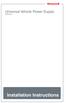 Universal Vehicle Power Supply 9007AX01 Installation Instructions Disclaimer Honeywell International Inc. ( HII ) reserves the right to make changes in specifications and other information contained in
Universal Vehicle Power Supply 9007AX01 Installation Instructions Disclaimer Honeywell International Inc. ( HII ) reserves the right to make changes in specifications and other information contained in
PCS300 Universal IP Reporting Module V1.0
 PCS300 Universal IP Reporting Module V1.0 Reference and Installation Manual Patents: One or more of the following US patents may apply: 7046142, 6215399, 6111256, 6104319, 5920259, 5886632, 5721542, 5287111,
PCS300 Universal IP Reporting Module V1.0 Reference and Installation Manual Patents: One or more of the following US patents may apply: 7046142, 6215399, 6111256, 6104319, 5920259, 5886632, 5721542, 5287111,
InnoMedia ESBC 9580-4B. Quick Install Guide. www.innomedia.com 1
 InnoMedia ESBC 9580-4B Quick Install Guide www.innomedia.com 1 Table of Contents Introduction 2 Package Contents 2 CAUTION 2 Installation 3 Wall-Mounting Instructions 5 Troubleshooting 6 Appendix A. LED
InnoMedia ESBC 9580-4B Quick Install Guide www.innomedia.com 1 Table of Contents Introduction 2 Package Contents 2 CAUTION 2 Installation 3 Wall-Mounting Instructions 5 Troubleshooting 6 Appendix A. LED
ATS Overhead Table Shelf System INSTRUCTION MANUAL
 ATS Overhead Table Shelf System INSTRUCTION MANUAL ATS Overhead Table Shelf System Instruction Manual Warranty Newport Corporation warrants this product to be free of defects in material and workmanship
ATS Overhead Table Shelf System INSTRUCTION MANUAL ATS Overhead Table Shelf System Instruction Manual Warranty Newport Corporation warrants this product to be free of defects in material and workmanship
ScreenLogic Wireless Connection Kit. Installation Guide. pool/spa control system
 pool/spa control system ScreenLogic Wireless Connection Kit Installation Guide P/N 520663 - Rev B 8 Technical Support Contact Technical Support at: Sanford, North Carolina (8 A.M. to 5 P.M.) Phone: (800)
pool/spa control system ScreenLogic Wireless Connection Kit Installation Guide P/N 520663 - Rev B 8 Technical Support Contact Technical Support at: Sanford, North Carolina (8 A.M. to 5 P.M.) Phone: (800)
OPL BASIC. Dosing System for Professional Laundry machines. Contents
 OPL BASIC Dosing System for Professional Laundry machines Contents 1 Getting Started. Page 2 2 Installation. Page 4 3 Set Up & Operation. Page 8 4 Maintenance & Accessories. Page 10 5 Troubleshooting Page
OPL BASIC Dosing System for Professional Laundry machines Contents 1 Getting Started. Page 2 2 Installation. Page 4 3 Set Up & Operation. Page 8 4 Maintenance & Accessories. Page 10 5 Troubleshooting Page
Express5800/120Ed. Rack Mount Kit Installation Procedures PN: 455-01607-001
 Express5800/120Ed Rack Mount Kit Installation Procedures PN: 455-01607-001 Proprietary Notice and Liability Disclaimer The information disclosed in this document, including all designs and related materials,
Express5800/120Ed Rack Mount Kit Installation Procedures PN: 455-01607-001 Proprietary Notice and Liability Disclaimer The information disclosed in this document, including all designs and related materials,
OPLC Installation Guide
 Samba OPLC SM43-J-T20/ SM35-J-T20 OPLC Installation Guide 12 Digital Inputs, include 1 HSC/Shaft-encoder Input, 2 Analog inputs (only when the digital inputs are set to pnp), 8 Relay Outputs 12 Digital
Samba OPLC SM43-J-T20/ SM35-J-T20 OPLC Installation Guide 12 Digital Inputs, include 1 HSC/Shaft-encoder Input, 2 Analog inputs (only when the digital inputs are set to pnp), 8 Relay Outputs 12 Digital
* DISCLAIMER: Contents. How to Use This Guide: COMMERCIAL INSTALL GUIDE 2
 COMMERCIAL INSTALL GUIDE 2 Contents How to Use This Guide: The first section of this guide is designed to assist you with the installation of your DECK Monitoring hardware. The revenue grade meter and
COMMERCIAL INSTALL GUIDE 2 Contents How to Use This Guide: The first section of this guide is designed to assist you with the installation of your DECK Monitoring hardware. The revenue grade meter and
Instruction Manual. 2in1 LAN Tester & Multimeter. Model: LA-1011
 Instruction Manual 2in1 LAN Tester & Multimeter Model: LA-1011 1 Contents Introduction... Features... Safety Precautions.. Meter Description... Electrical Specification... Operation.. AutoRanging Multimeter.
Instruction Manual 2in1 LAN Tester & Multimeter Model: LA-1011 1 Contents Introduction... Features... Safety Precautions.. Meter Description... Electrical Specification... Operation.. AutoRanging Multimeter.
Mercury Helios 2 ASSEMBLY MANUAL & USER GUIDE
 Mercury Helios 2 ASSEMBLY MANUAL & USER GUIDE TABLE OF CONTENTS INTRODUCTION...1 1.1 MINIMUM SYSTEM REQUIREMENTS 1.1.1 Apple Mac Requirements 1.1.2 PC Requirements 1.1.3 Supported PCIe Cards 1.2 PACKAGE
Mercury Helios 2 ASSEMBLY MANUAL & USER GUIDE TABLE OF CONTENTS INTRODUCTION...1 1.1 MINIMUM SYSTEM REQUIREMENTS 1.1.1 Apple Mac Requirements 1.1.2 PC Requirements 1.1.3 Supported PCIe Cards 1.2 PACKAGE
Shunt lock function 3066
 Version: January 2004 Contents Alarm System Activation unit Deactivation unit Digital locking cylinder or Smart Relay 1.0 Method of Operation 4 1.1 General 4 1.2 Turning the Alarm System On 4 1.3 Turning
Version: January 2004 Contents Alarm System Activation unit Deactivation unit Digital locking cylinder or Smart Relay 1.0 Method of Operation 4 1.1 General 4 1.2 Turning the Alarm System On 4 1.3 Turning
DLP-PU/E Instruction Manual
 Instruction Manual BEFORE USING THE POWER SUPPLY UNIT Pay attention to all warnings and cautions before using the unit. Incorrect usage could lead to an electrical shock, damage to the unit or a fire hazard.
Instruction Manual BEFORE USING THE POWER SUPPLY UNIT Pay attention to all warnings and cautions before using the unit. Incorrect usage could lead to an electrical shock, damage to the unit or a fire hazard.
ST Series POWER SUPPLIES USER INSTRUCTIONS
 Introduction These instructions detail the installation and operation requirements for the ST20 & ST35 power supplies. These have been designed for operation in RV s providing a DC power system, with optional
Introduction These instructions detail the installation and operation requirements for the ST20 & ST35 power supplies. These have been designed for operation in RV s providing a DC power system, with optional
Achat 115MA full-range speaker. user manual
 Achat 115MA full-range speaker user manual Musikhaus Thomann Thomann GmbH Hans-Thomann-Straße 1 96138 Burgebrach Germany Telephone: +49 (0) 9546 9223-0 E-mail: info@thomann.de Internet: www.thomann.de
Achat 115MA full-range speaker user manual Musikhaus Thomann Thomann GmbH Hans-Thomann-Straße 1 96138 Burgebrach Germany Telephone: +49 (0) 9546 9223-0 E-mail: info@thomann.de Internet: www.thomann.de
Setting Up the Cisco IP Phone
 CHAPTER 3 This chapter includes this following topics, which help you install the Cisco IP Phone on an IP telephony network: Before You Begin, page 3-1 Installing the Cisco IP Phone, page 3-6 Adjusting
CHAPTER 3 This chapter includes this following topics, which help you install the Cisco IP Phone on an IP telephony network: Before You Begin, page 3-1 Installing the Cisco IP Phone, page 3-6 Adjusting
AXIS 291 1U Video Server Rack Installation Guide
 AXIS 291 1U Video Server Rack Installation Guide About This Document This document describes how to install Axis blade video servers in the AXIS 291 1U Video Server Rack. Updated versions of this document
AXIS 291 1U Video Server Rack Installation Guide About This Document This document describes how to install Axis blade video servers in the AXIS 291 1U Video Server Rack. Updated versions of this document
InnoMedia ESBC 9380-4B. Quick Install Guide. www.innomedia.com 1
 InnoMedia ESBC 9380-4B Quick Install Guide www.innomedia.com 1 Table of Contents Introduction 2 Package Contents 2 CAUTION 2 Installation 3 Wall-Mounting Instructions 5 Troubleshooting 6 Appendix A. LED
InnoMedia ESBC 9380-4B Quick Install Guide www.innomedia.com 1 Table of Contents Introduction 2 Package Contents 2 CAUTION 2 Installation 3 Wall-Mounting Instructions 5 Troubleshooting 6 Appendix A. LED
Introducing Your Cisco IP Phone
 CHAPTER 1 A Cisco IP Phone is a full-feature telephone that provides voice communication over the same data network that your computer uses. This phone functions much like a traditional analog phone, allowing
CHAPTER 1 A Cisco IP Phone is a full-feature telephone that provides voice communication over the same data network that your computer uses. This phone functions much like a traditional analog phone, allowing
Cisco Aironet 2.4-GHz MIMO Wall-Mounted Omnidirectional Antenna (AIR-ANT2440NV-R)
 Cisco Aironet 2.4-GHz MIMO Wall-Mounted Omnidirectional Antenna (AIR-ANT2440NV-R) This document outlines the specifications for the Cisco Aironet 2.4-GHz MIMO Wall-Mounted Omnidirectional Antenna (AIR-ANT2440NV-R)
Cisco Aironet 2.4-GHz MIMO Wall-Mounted Omnidirectional Antenna (AIR-ANT2440NV-R) This document outlines the specifications for the Cisco Aironet 2.4-GHz MIMO Wall-Mounted Omnidirectional Antenna (AIR-ANT2440NV-R)
Instruction Sheet ACS-101. General Description. Specifications. Amplified Broadband UHF Combiner-Splitter. Overall. Antenna Splitter.
 ACS-101 Amplified Broadband UHF Combiner-Splitter General Description The ACS-101 (Antenna Combiner Splitter 10 to 1) is an amplified and filtered broadband splitter-combiner. It allows up to 10 base stations
ACS-101 Amplified Broadband UHF Combiner-Splitter General Description The ACS-101 (Antenna Combiner Splitter 10 to 1) is an amplified and filtered broadband splitter-combiner. It allows up to 10 base stations
=============================== WARNING
 =============================== WARNING EXPLANATION OF GRAPHICAL SYMBOLS This symbol is intended to alert the user to the presence of unprotected dangerous voltage" within the product's enclosure that
=============================== WARNING EXPLANATION OF GRAPHICAL SYMBOLS This symbol is intended to alert the user to the presence of unprotected dangerous voltage" within the product's enclosure that
PT-6000 Power Tower INSTALLATION MANUAL SPECIFICATIONS
 PT-6000 Power Tower INSTALLATION MANUAL 10.5 9.75 12 22.75 10.75 MAXIMUM SOIL HEIGHT: DO NOT ALLOW FILL TO EXCEED THIS LEVEL! 11.5 4 4 13 Optional PT-BASE for new installations or when previous 2000/6000
PT-6000 Power Tower INSTALLATION MANUAL 10.5 9.75 12 22.75 10.75 MAXIMUM SOIL HEIGHT: DO NOT ALLOW FILL TO EXCEED THIS LEVEL! 11.5 4 4 13 Optional PT-BASE for new installations or when previous 2000/6000
Mobile Data Power Model: MDP-25
 Mobile Data Power Model: MDP-25 Topic Section Features... 2 Operational Features Summary... 2 Back-up Battery Power Internal Charger Voltage Spike Protection RF Noise Filtering Warning of Imminent Loss
Mobile Data Power Model: MDP-25 Topic Section Features... 2 Operational Features Summary... 2 Back-up Battery Power Internal Charger Voltage Spike Protection RF Noise Filtering Warning of Imminent Loss
Clear Glass Sensor. Ordering Information E3S-CR67/62. Optimum Sensor for Detecting Transparent Glass and Plastic Bottles
 Clear Glass Sensor Optimum Sensor for Detecting Transparent Glass and Plastic Bottles E3S-CR67/62 Retroreflective Sensor smoothly detects 5-mm gaps. Detects transparent bottles that have a lens effect.
Clear Glass Sensor Optimum Sensor for Detecting Transparent Glass and Plastic Bottles E3S-CR67/62 Retroreflective Sensor smoothly detects 5-mm gaps. Detects transparent bottles that have a lens effect.
Installation Instructions Hustler 6-BTV Trap Vertical
 Installation Instructions Hustler 6-BTV Trap Vertical ASSEMBLY 1. Check the package contents against the parts list on page 2. 2. WARNING. Installation of this product near power lines is dangerous. For
Installation Instructions Hustler 6-BTV Trap Vertical ASSEMBLY 1. Check the package contents against the parts list on page 2. 2. WARNING. Installation of this product near power lines is dangerous. For
Senses SV series industrial monitor user manual
 Industrial Monitors Senses SV series Senses SV19 / SV17 User manual (Issue A) Part No: 85090084 Page 1 of 25 Copyright Copyright 2008 Amplicon Liveline Ltd. All rights reserved. This publication, including
Industrial Monitors Senses SV series Senses SV19 / SV17 User manual (Issue A) Part No: 85090084 Page 1 of 25 Copyright Copyright 2008 Amplicon Liveline Ltd. All rights reserved. This publication, including
OPTICAL HEADEND PLATFORM OTOHP-NMS NETWORK MONITORING MODULE INSTRUCTION MANUAL
 OPTICAL HEADEND PLATFORM OTOHP-NMS NETWORK MONITORING MODULE INSTRUCTION MANUAL Phone: (209) 586-1022 (800) 545-1022 Fax: (209) 586-1026 OTOHP-NMS Rev. X1 E-Mail: salessupport@olsontech.com www.olsontech.com
OPTICAL HEADEND PLATFORM OTOHP-NMS NETWORK MONITORING MODULE INSTRUCTION MANUAL Phone: (209) 586-1022 (800) 545-1022 Fax: (209) 586-1026 OTOHP-NMS Rev. X1 E-Mail: salessupport@olsontech.com www.olsontech.com
DRM75A 230V 20/100A DIN rail single phase two wire energy meter
 DRM75A 230V 20/100A DIN rail single phase two wire energy meter 1.1 Safety instruction 1.2 Foreword 1.3 Performance criteria 1.4 Specifications 1.5 Basic errors 1.6 Description 1.7 Dimensions 1.8 Installation
DRM75A 230V 20/100A DIN rail single phase two wire energy meter 1.1 Safety instruction 1.2 Foreword 1.3 Performance criteria 1.4 Specifications 1.5 Basic errors 1.6 Description 1.7 Dimensions 1.8 Installation
UniStream CPU-for-Panel
 UniStream CPU-for-Panel Installation Guide USC-P-B10 Unitronics UniStream platform comprises control devices that provide robust, flexible solutions for industrial automation. This guide provides basic
UniStream CPU-for-Panel Installation Guide USC-P-B10 Unitronics UniStream platform comprises control devices that provide robust, flexible solutions for industrial automation. This guide provides basic
Outdoor 33.6W Dual Port Passive Power-over-Ethernet Midspan For External Security Cameras and Wireless Access Points
 Outdoor 33.6W Dual Port Passive Power-over-Ethernet Midspan For External Security Cameras and Wireless Access Points Features SELV Compliant No Detection Passive Injector Gigabit Compatible Full Protection
Outdoor 33.6W Dual Port Passive Power-over-Ethernet Midspan For External Security Cameras and Wireless Access Points Features SELV Compliant No Detection Passive Injector Gigabit Compatible Full Protection
LevelOne IFE-0500 4-Port PoE + 1-Port TP Industrial Fast Ethernet Switch User Manual
 LevelOne IFE-0500 4-Port PoE + 1-Port TP Industrial Fast Ethernet Switch User Manual Ver. 1.0.0-0711 1 FCC Warning This Equipment has been tested and found to comply with the limits for a Class-A digital
LevelOne IFE-0500 4-Port PoE + 1-Port TP Industrial Fast Ethernet Switch User Manual Ver. 1.0.0-0711 1 FCC Warning This Equipment has been tested and found to comply with the limits for a Class-A digital
2 Mega-Pixel PoE Plus Speed Dome Internet Camera ICA-HM620. Quick Installation Guide
 2 Mega-Pixel PoE Plus Speed Dome Internet Camera ICA-HM620 Quick Installation Guide Table of Contents Verify The Contents Inside Package Box... 3 Physical Installation... 4 Further Configuration...12 Verify
2 Mega-Pixel PoE Plus Speed Dome Internet Camera ICA-HM620 Quick Installation Guide Table of Contents Verify The Contents Inside Package Box... 3 Physical Installation... 4 Further Configuration...12 Verify
Quick Installation Guide 24-port PoE switch with 2 copper Gigabit ports and 2 Gigabit SFP ports (af Version 15.4W)
 Quick Installation Guide 24-port PoE switch with 2 copper Gigabit ports and 2 Gigabit SFP ports (af Version 15.4W) Table of Contents Introduction.. Power Over Ethernet (PoE) & Features.... Unpacking and
Quick Installation Guide 24-port PoE switch with 2 copper Gigabit ports and 2 Gigabit SFP ports (af Version 15.4W) Table of Contents Introduction.. Power Over Ethernet (PoE) & Features.... Unpacking and
USER MANUAL. Thrane IP Handset
 USER MANUAL Thrane IP Handset Thrane IP Handset User Manual Document number: 98-126059-G Release date: February 24, 2010 Disclaimer Any responsibility or liability for loss or damage in connection with
USER MANUAL Thrane IP Handset Thrane IP Handset User Manual Document number: 98-126059-G Release date: February 24, 2010 Disclaimer Any responsibility or liability for loss or damage in connection with
Kit 106. 50 Watt Audio Amplifier
 Kit 106 50 Watt Audio Amplifier T his kit is based on an amazing IC amplifier module from ST Electronics, the TDA7294 It is intended for use as a high quality audio class AB amplifier in hi-fi applications
Kit 106 50 Watt Audio Amplifier T his kit is based on an amazing IC amplifier module from ST Electronics, the TDA7294 It is intended for use as a high quality audio class AB amplifier in hi-fi applications
Toroidal Conductivity Sensor
 Instruction Sheet PN 51A-/rev.C June 2012 Toroidal Conductivity Sensor For additional information, please visit our website at www.emersonprocess.com/rosemountanalytical.com SPECIFICATIONS Wetted Materials:
Instruction Sheet PN 51A-/rev.C June 2012 Toroidal Conductivity Sensor For additional information, please visit our website at www.emersonprocess.com/rosemountanalytical.com SPECIFICATIONS Wetted Materials:
Cooktop Low-Profile Ventilation Hoods
 INSTALLATION GUIDE Cooktop Low-Profile Ventilation Hoods Contents Wolf Cooktop Low-Profile Ventilation Hoods........ 3 Cooktop Low-Profile Hood Specifications.......... 4 Cooktop Low-Profile Hood Installation............
INSTALLATION GUIDE Cooktop Low-Profile Ventilation Hoods Contents Wolf Cooktop Low-Profile Ventilation Hoods........ 3 Cooktop Low-Profile Hood Specifications.......... 4 Cooktop Low-Profile Hood Installation............
UHF DIPOLE ANTENNA AS-2810C/SRC
 TECHNICAL MANUAL OPERATION AND INSTALLATION INSTRUCTIONS UHF DIPOLE ANTENNA AS-2810C/SRC Valcom Limited 175 Southgate Drive, P.O.Box 603, Guelph, Ontario, Canada N1H 6L3 Tel: 519-824-3220 Fax: 519-824-3411
TECHNICAL MANUAL OPERATION AND INSTALLATION INSTRUCTIONS UHF DIPOLE ANTENNA AS-2810C/SRC Valcom Limited 175 Southgate Drive, P.O.Box 603, Guelph, Ontario, Canada N1H 6L3 Tel: 519-824-3220 Fax: 519-824-3411
About the BitStorm 6051 POTS Splitter
 BitStorm 6051 Installation Instructions Document Number 6051-A2-GZ40-10 July 2002 About the BitStorm 6051 The BitStorm system enables simultaneous high-speed digital data access and analog voice service
BitStorm 6051 Installation Instructions Document Number 6051-A2-GZ40-10 July 2002 About the BitStorm 6051 The BitStorm system enables simultaneous high-speed digital data access and analog voice service
NEI-30 VEI-30 Dinion Infrared Imager NEI VEI Series. Quick Install Guide
 NEI-30 VEI-30 Dinion Infrared Imager NEI VEI Series en Quick Install Guide NEI-30 VEI-30 Dinion Infrared Imager Table of Contents en 3 Table of Contents 1 Planning 4 1.1 Hardware Requirements 4 1.2 Pre-installation
NEI-30 VEI-30 Dinion Infrared Imager NEI VEI Series en Quick Install Guide NEI-30 VEI-30 Dinion Infrared Imager Table of Contents en 3 Table of Contents 1 Planning 4 1.1 Hardware Requirements 4 1.2 Pre-installation
USER MANUAL. Thrane IP Handset
 USER MANUAL Thrane IP Handset Thrane & Thrane A/S IP Handset User Manual Document number: 98-126059-B Release date: December 13, 2007 Information in this document is subject to change without notice and
USER MANUAL Thrane IP Handset Thrane & Thrane A/S IP Handset User Manual Document number: 98-126059-B Release date: December 13, 2007 Information in this document is subject to change without notice and
33.6W Power over Ethernet Waterproof Adapter PoE Plus Single Port Injector for Outdoor Application
 33.6W Power over Ethernet Waterproof Adapter PoE Plus Single Port Injector for Outdoor Application Features Compliant with the IEEE802.3at Standard -40 to +60 C Temperature Range Diagnostic LEDs Full Protection
33.6W Power over Ethernet Waterproof Adapter PoE Plus Single Port Injector for Outdoor Application Features Compliant with the IEEE802.3at Standard -40 to +60 C Temperature Range Diagnostic LEDs Full Protection
4.3-inch Back-Up Camera
 TM 4.-inch Back-Up Camera Model No.: PKC0BU4 Owner s Manual and Warranty Information Read these instructions completely before using this product. Retain this Owner s Manual for future reference. INTRODUCTION
TM 4.-inch Back-Up Camera Model No.: PKC0BU4 Owner s Manual and Warranty Information Read these instructions completely before using this product. Retain this Owner s Manual for future reference. INTRODUCTION
Cross-beam scanning system to detect slim objects. 100 mm 3.937 in
 891 Object Area Sensor General terms and conditions... F-17 Related Information Glossary of terms... P.1359~ Sensor selection guide...p.831~ General precautions... P.1405 PHOTO PHOTO Conforming to EMC
891 Object Area Sensor General terms and conditions... F-17 Related Information Glossary of terms... P.1359~ Sensor selection guide...p.831~ General precautions... P.1405 PHOTO PHOTO Conforming to EMC
LIEBERT VNSA Installation Sheet
 LIEBERT VNSA Installation Sheet Description The Liebert vnsa network switch is designed for connecting multiple Ethernet-ready devices and comes in various models. The unit may have: A Liebert icom display
LIEBERT VNSA Installation Sheet Description The Liebert vnsa network switch is designed for connecting multiple Ethernet-ready devices and comes in various models. The unit may have: A Liebert icom display
WPR400 Wireless Portable Reader
 P516-098 WPR400 Wireless Portable Reader User guide Para el idioma español, navegue hacia www.schlage.com/support. Pour la portion française, veuillez consulter le site www.schlage.com/support. Contents
P516-098 WPR400 Wireless Portable Reader User guide Para el idioma español, navegue hacia www.schlage.com/support. Pour la portion française, veuillez consulter le site www.schlage.com/support. Contents
Cisco IP Phone 7912G. At a Glance
 At a Glance Cisco IP Phone 7912G 1 Overview 2 Connecting Your Phone 3 Introducing Your Cisco IP Phone 7912G 4 Tips for Using Your Phone 5 Using Additional Features 6 Where to Find More Information 7 Safety
At a Glance Cisco IP Phone 7912G 1 Overview 2 Connecting Your Phone 3 Introducing Your Cisco IP Phone 7912G 4 Tips for Using Your Phone 5 Using Additional Features 6 Where to Find More Information 7 Safety
Cisco Integrated 4G Low-profile Outdoor Saucer Antenna (ANT-4G-SR-OUT-TNC)
 CHAPTER 10 Cisco Integrated 4G Low-profile Outdoor Saucer Antenna (ANT-4G-SR-OUT-TNC) This document describes the Cisco Integrated 4G Low-profile Outdoor Saucer Antenna that is supported on the Cisco CGR
CHAPTER 10 Cisco Integrated 4G Low-profile Outdoor Saucer Antenna (ANT-4G-SR-OUT-TNC) This document describes the Cisco Integrated 4G Low-profile Outdoor Saucer Antenna that is supported on the Cisco CGR
HP ProLiant DL380 G6 Carrier-Grade Server Read Before Install
 HP ProLiant DL380 G6 Carrier-Grade Server Read Before Install Carrier-Grade Instructions HP Part Number: AM275-9001A Published: July 2012 Edition: 3 Copyright 2009, 2012 Hewlett-Packard Development Company,
HP ProLiant DL380 G6 Carrier-Grade Server Read Before Install Carrier-Grade Instructions HP Part Number: AM275-9001A Published: July 2012 Edition: 3 Copyright 2009, 2012 Hewlett-Packard Development Company,
User manual Rev 1.3 Contents
 User manual Rev 1.3 Contents 1. Introduction...4 2. System specifications...5 2.1.. General overview...5 2.2. Maximum capacity...6 2.3. Electrical specifications...6 2.4. Mechanical specifications...6
User manual Rev 1.3 Contents 1. Introduction...4 2. System specifications...5 2.1.. General overview...5 2.2. Maximum capacity...6 2.3. Electrical specifications...6 2.4. Mechanical specifications...6
ADSL Modem Installation Guide. Model # 36R515 Part # 030-300108 Rev. D Revision Date 12/2000. ADSL Modem Installation Guide
 ADSL Modem Installation Guide Model # 36R515 Part # 030-300108 Rev. D Revision Date 12/2000 ADSL Modem Installation Guide Installation Instructions Westell ADSL Modem 1. Package Inspection and Contents...2
ADSL Modem Installation Guide Model # 36R515 Part # 030-300108 Rev. D Revision Date 12/2000 ADSL Modem Installation Guide Installation Instructions Westell ADSL Modem 1. Package Inspection and Contents...2
Daker DK 1, 2, 3 kva. Manuel d installation Installation manual. Part. LE05334AC-07/13-01 GF
 Daker DK 1, 2, 3 kva Manuel d installation Installation manual Part. LE05334AC-07/13-01 GF Daker DK 1, 2, 3 kva Index 1 Introduction 24 2 Conditions of use 24 3 LCD Panel 25 4 Installation 28 5 UPS communicator
Daker DK 1, 2, 3 kva Manuel d installation Installation manual Part. LE05334AC-07/13-01 GF Daker DK 1, 2, 3 kva Index 1 Introduction 24 2 Conditions of use 24 3 LCD Panel 25 4 Installation 28 5 UPS communicator
OM2260VW2 USER MANUAL VERIZON WIRELESS HOME PHONE CONNECT
 OM2260VW2 USER MANUAL VERIZON WIRELESS HOME PHONE CONNECT Welcome to Verizon Wireless Thank you for choosing Verizon Wireless Home Phone Connect. You re now connected to the power of America s most reliable
OM2260VW2 USER MANUAL VERIZON WIRELESS HOME PHONE CONNECT Welcome to Verizon Wireless Thank you for choosing Verizon Wireless Home Phone Connect. You re now connected to the power of America s most reliable
Wiser Panel Meter, Model Number WISERCTPM200 Installer s Guide
 Instruction Bulletin EAV85226 08/2014 Wiser Panel Meter, Model Number WISERCTPM200 Installer s Guide Retain for future use. Product Description Kit Contents The Wiser Panel Meter is for use in energy management
Instruction Bulletin EAV85226 08/2014 Wiser Panel Meter, Model Number WISERCTPM200 Installer s Guide Retain for future use. Product Description Kit Contents The Wiser Panel Meter is for use in energy management
Disclaimers. Important Notice
 Disclaimers Disclaimers Important Notice Copyright SolarEdge Inc. All rights reserved. No part of this document may be reproduced, stored in a retrieval system, or transmitted, in any form or by any means,
Disclaimers Disclaimers Important Notice Copyright SolarEdge Inc. All rights reserved. No part of this document may be reproduced, stored in a retrieval system, or transmitted, in any form or by any means,
5800 Temperature Sensor Cable Assembly
 5800 Temperature Sensor Cable Assembly Removal and Replacement Instruction Sheet #60-4702-070 Revision D, January 14, 2013 Overview The 5800 has two refrigeration temperature sensors, one attached to the
5800 Temperature Sensor Cable Assembly Removal and Replacement Instruction Sheet #60-4702-070 Revision D, January 14, 2013 Overview The 5800 has two refrigeration temperature sensors, one attached to the
VOIP-500 Series Phone Quick Installation Guide
 I. Introduction This provides instructions for installation of the VOIP-500 Series Phone. It is recommended to read this instruction set completely before starting any installation. II. Contents Please
I. Introduction This provides instructions for installation of the VOIP-500 Series Phone. It is recommended to read this instruction set completely before starting any installation. II. Contents Please
12 Volt 30 Amp Digital Solar Charge Controller
 12 Volt 30 Amp Digital Solar Charge Controller User s Manual WARNING Read carefully and understand all INSTRUCTIONS before operating. Failure to follow the safety rules and other basic safety precautions
12 Volt 30 Amp Digital Solar Charge Controller User s Manual WARNING Read carefully and understand all INSTRUCTIONS before operating. Failure to follow the safety rules and other basic safety precautions
Installation Guide. Wireless N Access Point EAP110/EAP120/EAP220
 Installation Guide Wireless N Access Point EAP110/EAP120/EAP220 CONTENTS Network Topology 01 Hardware Overview 02 Hardware Installation 05 1. Installation Requirements... 05 2. Mounting Bracket... 05
Installation Guide Wireless N Access Point EAP110/EAP120/EAP220 CONTENTS Network Topology 01 Hardware Overview 02 Hardware Installation 05 1. Installation Requirements... 05 2. Mounting Bracket... 05
ADM1TE 5/30A DIN rail single phase two wire energy meter
 ADMTE 5/30A DIN rail single phase two wire energy meter. Safety instruction.2 Foreword.3 Performance criteria.4 Specifications.5 Basic errors.6 Description.7 Dimensions.8 Installation.9 Operating.0 Troubleshooting.
ADMTE 5/30A DIN rail single phase two wire energy meter. Safety instruction.2 Foreword.3 Performance criteria.4 Specifications.5 Basic errors.6 Description.7 Dimensions.8 Installation.9 Operating.0 Troubleshooting.
INSTALLATION INSTRUCTIONS: Viewline 52 mm
 -5 Safety information The product was developed, manufactured and inspected according to the basic safety requirements of EC Guidelines and state-of-the-art technology. The instrument is designed for use
-5 Safety information The product was developed, manufactured and inspected according to the basic safety requirements of EC Guidelines and state-of-the-art technology. The instrument is designed for use
FN2001-A1 Network module (SAFEDLINK) Mounting Installation
 FN00-A Network module (SAFEDLINK) Mounting Installation A6V050_f_en_-- 05-0-6 Building Technologies Division Legal notice Legal notice Technical specifications and availability subject to change without
FN00-A Network module (SAFEDLINK) Mounting Installation A6V050_f_en_-- 05-0-6 Building Technologies Division Legal notice Legal notice Technical specifications and availability subject to change without
Installation and safety instructions for AC/DC built-in devices
 The device type and date of manufacture (week/year) can be found on the device rating plate. In the event of any queries about the device, please quote all the details given on the rating plate. For further
The device type and date of manufacture (week/year) can be found on the device rating plate. In the event of any queries about the device, please quote all the details given on the rating plate. For further
ABB Drives. User s Manual. Pulse Encoder Interface Module RTAC-01
 ABB Drives User s Manual Pulse Encoder Interface Module RTAC-0 Pulse Encoder Interface Module RTAC-0 User s Manual 3AFE 64486853 REV A EN EFFECTIVE:.5.00 00 ABB Oy. All Rights Reserved. Safety instructions
ABB Drives User s Manual Pulse Encoder Interface Module RTAC-0 Pulse Encoder Interface Module RTAC-0 User s Manual 3AFE 64486853 REV A EN EFFECTIVE:.5.00 00 ABB Oy. All Rights Reserved. Safety instructions
Installing the Broadband Global Area Network (BGAN) Fixed Mount Kit
 Installing the Broadband Global Area Network (BGAN) Fixed Mount Kit Product description BGAN fixed mount kit Although the BGAN satellite modem terminal is designed for portable use, the BGAN Fixed Mount
Installing the Broadband Global Area Network (BGAN) Fixed Mount Kit Product description BGAN fixed mount kit Although the BGAN satellite modem terminal is designed for portable use, the BGAN Fixed Mount
AerAtron. Ceiling fans
 AerAtron Ceiling fans User Manual & Technical Specifications Models: e502 & e503 Electricians PLEASE FOLLOW THESES INSTRUCTIONS CAREFULLY & PAY SPECIAL ATTENTION TO THE NOTES NOTES WILL ASSIST WITH AN
AerAtron Ceiling fans User Manual & Technical Specifications Models: e502 & e503 Electricians PLEASE FOLLOW THESES INSTRUCTIONS CAREFULLY & PAY SPECIAL ATTENTION TO THE NOTES NOTES WILL ASSIST WITH AN
Part Name/Description Part Number Quantity. Power Cable 4000950-5 1
 Note: Indented items indicate parts included in an assembly listed above Part Name/Description Part Number Quantity Power Cable 4000950-5 1 Raven Harness Adapter Kit 4100525 1 Installation Instructions
Note: Indented items indicate parts included in an assembly listed above Part Name/Description Part Number Quantity Power Cable 4000950-5 1 Raven Harness Adapter Kit 4100525 1 Installation Instructions
5-port 10/100Base-TX Industrial Switch (314500) User s Guide
 5-port 10/100Base-TX Industrial Switch (314500) User s Guide COPYRIGHT All rights reserved. No part of this publication may be reproduced, stored in a retrieval system, or transmitted in any form or by
5-port 10/100Base-TX Industrial Switch (314500) User s Guide COPYRIGHT All rights reserved. No part of this publication may be reproduced, stored in a retrieval system, or transmitted in any form or by
SP1790JK 900MHz Wireless Indoor/Outdoor Speakers. User Manual INTRODUCTION FEATURES IMPORTANT SAFETY INFORMATION
 SP1790JK 900MHz Wireless Indoor/Outdoor Speakers INTRODUCTION This 900 MHz digital hybrid wireless speaker system uses the latest wireless technology that enables you to enjoy music and TV sound anywhere
SP1790JK 900MHz Wireless Indoor/Outdoor Speakers INTRODUCTION This 900 MHz digital hybrid wireless speaker system uses the latest wireless technology that enables you to enjoy music and TV sound anywhere
Screen 3.5" Color Touch 4.3" Color Touch Keypad or Function Keys Programming Com Port, Built-in
 Samba PLC+HMI SM35-J-RA22 SM43-J-RA22 Installation Guide 12 Digital Inputs, including 1 HSC/Shaft-encoder Inputs, 2 Analog Inputs, 2 PT100/TC inputs 8 Relay Outputs 2 Analog Outputs General Description
Samba PLC+HMI SM35-J-RA22 SM43-J-RA22 Installation Guide 12 Digital Inputs, including 1 HSC/Shaft-encoder Inputs, 2 Analog Inputs, 2 PT100/TC inputs 8 Relay Outputs 2 Analog Outputs General Description
WF720 Wireless Home Phone User Manual
 WF720 Wireless Home Phone User Manual Content Getting to Know Your Device... 3 Appearance...3 LED Indicator...4 Device Installation... 5 Before You Begin...5 Installing the SIM Card and the Battery...5
WF720 Wireless Home Phone User Manual Content Getting to Know Your Device... 3 Appearance...3 LED Indicator...4 Device Installation... 5 Before You Begin...5 Installing the SIM Card and the Battery...5
Installation Guide of Sunrise Solartech PV Modules. Term 2013. Contents. Purpose of this guide. General. Safety precaution for installing a solar
 Installation Guide of Sunrise Solartech PV Modules Term 2013 Contents Purpose of this guide General Safety precaution for installing a solar Photovoltaic system Product Identification Mechanical Installation
Installation Guide of Sunrise Solartech PV Modules Term 2013 Contents Purpose of this guide General Safety precaution for installing a solar Photovoltaic system Product Identification Mechanical Installation
BUILT-IN DISHWASHER INSTALLATION INSTRUCTIONS
 BUILT-IN DISHWASHER INSTALLATION INSTRUCTIONS PLEASE READ COMPLETE INSTRUCTIONS BEFORE YOU BEGIN LEAVE INSTALLATION INSTRUCTIONS AND USER'S GUIDE WITH OWNER ALL ELECTRIC WIRING AND PLUMBING MUST BE DONE
BUILT-IN DISHWASHER INSTALLATION INSTRUCTIONS PLEASE READ COMPLETE INSTRUCTIONS BEFORE YOU BEGIN LEAVE INSTALLATION INSTRUCTIONS AND USER'S GUIDE WITH OWNER ALL ELECTRIC WIRING AND PLUMBING MUST BE DONE
MILLENIUM INSTALLATION MANUAL NTR 735 A. Simple Automation Control Module (MAS)
 MILLENIUM Table of contents 1. INTRODUCTION 1 2. HARDWARE DESCRIPTION 2 3. INSTALLATION 5 4. CONNECTION 6 5. USER SAFETY AND PROTECTION OF EQUIPMENT 8 1. Introduction The MILLENIUM series has been designed
MILLENIUM Table of contents 1. INTRODUCTION 1 2. HARDWARE DESCRIPTION 2 3. INSTALLATION 5 4. CONNECTION 6 5. USER SAFETY AND PROTECTION OF EQUIPMENT 8 1. Introduction The MILLENIUM series has been designed
