RML for Idiots An easy introduction to Report Markup Language
|
|
|
- Giles Eaton
- 7 years ago
- Views:
Transcription
1 RML for Idiots An easy introduction to Report Markup Language ReportLab Europe Ltd. Thornton House Thornton Road Wimbledon London SW19 4NG, UK
2 Before You Start 2 1. Introduction About RML About this document Running the examples Reference Help Using the DTD 2 2. Essential concepts The structure of a document Common Conventions in RML 4 Lessons 6 3. Lesson 1: Hello World : One simple frame on a page 6 4. Lesson 2: Two frames, text flowing between them Lesson 3: Adding text in fixed positions 9 6. Lesson 4: First steps in styling fixed and flowing text Lesson 5: Inserting images Lesson 6: Drawing lines and shapes Lesson 7: Tables Lesson 8: Table Styles - pt. 1: the basics Lesson 9: Table Styles - pt. 2: styling blocks of cells Lesson 10: Table Styles - pt. 3: fixed columns and rows Lesson 11: Controlling the flow Lesson 12: Different pages with different layouts Lesson 13: Putting it all together - "The Daily Planet" Lesson 14: An introduction to dynamic documents Frequently Asked Questions 33 Page 2
3 Introduction About RML Report Markup Language is an XML-style language for describing the layout of documents. You define and manipulate any aspect of a document, including the content and the styling, by using tags. Many of the tags are similar to HTML. The PDF document output is generated from the RML using the python module 'rml2pdf'. About this document This document is designed to get you up and running with RML quickly. It demonstrates the basics of laying out simple documents and formatting the contents, with examples throughout. The idea is to show you how to do the stuff you are most likely to want to do, without getting bogged down in complexities; so each example presents a basic concept but doesn't go into too much detail about the niceties - for that, you can use the User Guide and the test documents. Work through this guide from start to finish, and you will cover all the major concepts, and end up with some nice looking pdf output. Running the examples You need a text editor and a working ReportLab PLUS setup - if you don't already have this, follow the installation instructions on our website, or ask a Reportlab employee. At the command line, create a directory where you want to keep your code, and cd into it. Cut and paste each example from this document into a text file, save it in the directory you just created, then run it through rml2pdf.pyc like this: UNIX: user@computer:~/rml-for-idiots$ python ~/path/to/rml2pdf.pyc example_xx.rml WINDOWS: C:\rml-for-idiots> C:\path\to\rml2pdf.pyc example_xx.rml The result should be a document in the same directory called 'example_xx.pdf'. The python module rml2pdf.pyc can also be used inside python scripts, like any other module. Import the module, read your RML into a string, and pass it into the 'go' method as follows: >>> from rlextra.rml2pdf import rml2pdf >>> rml=open('inputfile.rml','r').read() >>> rml2pdf.go(rml,'outputfile.pdf') A pdf named 'outputfile.pdf' will be created in the current directory. Reference Help Use the rml2pdf-userguide.pdf located in rlextra/rml2pdf/doc to expand on what is presented here. Browse the test cases in rlextra/rml2pdf/test/ for a huge range of examples of RML functionality. The ultimate reference document for the RML tags is the Document Type Definition; located in 'rlextra/rml2pdf/rml.dtd'. This tells you about all the available RML tags, and their required and optional parameters. See the next section for more details. Using the DTD A 'Document Type Definition' is the standard way to define an XML dialect. It formally sets out the building blocks of an XML document, with a list of legal elements and attributes. You can find plenty of information on Page 3
4 the web about how to read a DTD - a good place to start is Every tag available in RML is defined and described in rlextra/rml2pdf/rml.dtd - so if you're unsure about a tag or its parameters, search in this document for the tag name and you will see it's definition. There's more information about how to read the DTD in the FAQ at the end of this document. Page 4
5 Essential concepts The structure of a document. When designing a document in RML, the main concept to grasp is the difference between the static elements on the page, and 'flowables'. The component parts that make up a document, ie. text, pictures, or primitives (like lines, rectangles and circles) can be either static or flowable, depending on whereabouts in the RML document they are described. A static element is fixed into position on a page. You specify the x and y coordinates and the element appears at that position. With flowables, however, you specify the position of a 'frame', which can be thought of as a box which contains flowable elements. The elements then flow into the frame until that frame is full. Then they start filling up the next frame. So the frames are static elements, but what the frames contain is 'flowable'. The other main element of a document is the styling: the fonts, line weights and colours, etc.. These three elements are defined in the three main sections of a basic RML document like this: <template> this section contains the STATIC elements of the document, and the layout of the frames on each page. </template> <stylesheet> this section contains the STYLE information for formatting text and tables. </stylesheet> <story> this section contains the FLOWABLE elements of the document. This is usually where most of the text goes. This content will flow into the frames specified in the <template> section. </story> As an example of the above concepts, imagine the front page of a newspaper. In terms of RML, the masthead (eg. "The Times") would be a static, fixed element - it's always the same text in the same place. There might be a solid line under the top banner, along with the price and the date, all of which would be fixed position elements. Most of the centre of the page would then be divided into frames containing text in various styles: headlines, subsection headings, and plain text. The text of these stories would 'fill up' each of these frames from top to bottom, in a series of paragraphs. Finally there might be an advert in a fixed position at the bottom of the page. So, the <template> section would contain details about the masthead and the position of the frames, the <stylesheet> section would define the fonts used for headlines and body text, and the actual text of the news would be in the <story> section. The news would flow from top to bottom, left to right, into each frame on the page. This is a simplified version of the truth, and there are exceptions to all this, but that comes later... Common Conventions in RML 1. Colours can be specified in three ways in RML: as html-style 'named' colours (eg. "red"); as rgb values (eg. "#004A8D") or as CMYK (eg. "#ff99001f") 2. X & Y co-ordinates generally refer to the bottom left corner of an element. Page 5
6 3. Measurements default to points, but can be millimetres(mm), centimetres(cm), or inches(in). They can be mixed and matched as you like eg(x="5" y="10mm" height="2cm" width="1in"). Page 6
7 Lesson 1: Hello World : One simple frame on a page <!DOCTYPE document SYSTEM "rml.dtd"> <document filename="example_01.pdf"> <template> <!--this section contains elements of the document --> <!--which are FIXED into position. --> <pagetemplate id="main"> <frame id="first" x1="100" y1="400" width="150" height="200"/> </pagetemplate> </template> <stylesheet> <!--this section contains the STYLE information for --> <!--the document, but there isn't any yet. The tags still --> <!--have to be present, however, or the document won't compile.--> </stylesheet> <story> <!--this section contains the FLOWABLE elements of the --> <!--document. These elements will fill up the frames --> <!--defined in the <template> section above. --> Welcome to RML! This is the "story". This is the part of the RML document where your text is placed. It should be enclosed in "para" and "/para" tags to turn it into paragraphs. </story> </document> Run the above example as outlined in the section above called 'Running the examples'. Open the output file ('example_01.pdf') and you will see a basic document with some text in the middle of the page. Note the following about the RML: The <template> section is where the layout is defined. In this case it defines one <frame> by giving it an id ("main"), followed by the x and y coordinates of the bottom left corner of the frame, and then its width and height. All these values are specified in points, which is the default unit of measurement in RML, but you can mix and match mm, cm, inches and points like this: <x="10mm" y="2cm" width="5in" height="50">. This frame is the fixed 'box' into which the text from the <story> section will flow. Remember, coordinates in RML refer to the bottom left corner of the element. However, the text starts flowing from the top of the frame, so if you change the height of the frame, the text will start further up the page. As it says in the comments, the <stylesheet> section is empty. It has to be there because the document won't compile without it. Page 7
8 The <story> section contains three paragraphs, each of which is contained inside tags. Note that the whitespace is ignored in the PDF output. So for a basic bit of text on a page, you define a frame in a position you like, and then the text in the <story> section fills up the frame. Page 8
9 Lesson 2: Two frames, text flowing between them. <!DOCTYPE document SYSTEM "rml.dtd"> <document filename="example_02.pdf"> <template showboundary="1"> <!--Debugging is now turned on, frame outlines --> <!--will appear on the page --> <pagetemplate id="main"> <!-- two frames are defined here: --> <frame id="first" x1="100" y1="400" width="150" height="200"/> <frame id="second" x1="300" y1="400" width="150" height="200"/> </pagetemplate> </template> <stylesheet> <!-- still empty...--> </stylesheet> <story> Welcome to RML. This is the part of the RML document where your text is placed. It should be enclosed in <para> and </para> tags to turn it into paragraphs. You should now be able to see borders around the two frames on this page, because showboundary="1" in the template section at the top. Set it to 0 and the black borders will disappear. This is an extra paragraph which is a bit longer. It is supposed to fill up the rest of the current frame, and demonstrates what happens when a frame fills up with text. It should start flowing into the next frame. blah blah waffle waffle lorem ipsum etc etc </story> </document> Lesson number two demonstrates two new features. Firstly, the <template> tag now has an attribute, showboundary, set to 1. This draws an outline around the frames on the page, which is useful for debugging. Secondly, we have added another frame tag which defines a second frame, next to the first. The extra tag in the <story> section contains more text, which overflows from the first frame into the second. So now you see how text flows from one frame to the next. Page 9
10 Lesson 3: Adding text in fixed positions <!DOCTYPE document SYSTEM "rml.dtd"> <document filename="example_03.pdf"> <template showboundary="0"> <pagetemplate id="main"> <pagegraphics> <!-- Use drawstring to place a fixed title on the page --> <drawstring x="100" y="700"> Hello!</drawString> </pagegraphics> <frame id="first" x1="100" y1="400" width="150" height="200"/> <frame id="second" x1="300" y1="400" width="150" height="200"/> </pagetemplate> </template> <stylesheet> </stylesheet> <story> Welcome to RML. This is the part of the RML document where your text is placed. It should be enclosed in <para> and </para> tags to turn it into paragraphs. You can no longer see borders around the two frames on this page, because showboundary="0" in the template section at the top. Set it to 1 and the black borders will reappear. This is an extra paragraph which is a bit longer. It is supposed to fill up the rest of the current frame, and demonstrates what happens when a frame fills up with text. It should start flowing into the next frame. blah blah waffle waffle lorem ipsum etc etc </story> </document> The <pagetemplate> tag now contains a new section, <pagegraphics>, inside which we have used the <drawstring> tag to draw some text in a fixed position on the page. Again, the coordinates are defined in points, and represent the bottom left corner of the text string itself. The <pagegraphics> tag is the place where you define the directly drawn, fixed elements, which can be lines or circles, text or images. Now you have seen the two ways of laying out text on the page: flowing in frames, or fixed in position in the <pagetemplate>. But they look rather plain, so let's see how to style them. Page 10
11 Lesson 4: First steps in styling fixed and flowing text <!DOCTYPE document SYSTEM "rml.dtd"> <document filename="example_04.pdf"> <template> <pagetemplate id="main"> <pagegraphics> <fill color="red"/> <setfont name="times-roman" size="24"/> <drawstring x="100" y="700"> Different types of Text Styling </drawstring> </pagegraphics> <frame id="first" x1="100" y1="400" width="150" height="200"/> <frame id="second" x1="300" y1="400" width="150" height="200"/> </pagetemplate> </template> <stylesheet> <parastyle name="textstyle1" fontname="helvetica" fontsize="9" leading="10"/> </stylesheet> <story> Welcome to RML. This paragraph has not been styled. <para style="textstyle1"> This paragraph HAS been styled, using a style defined in the <stylesheet> section. <para style="textstyle1" fontsize="12"> This paragraph uses the same style as the first paragraph, but the fontsize has been overridden. parastyles can inherit from each other. You can also use html-style <b>bold</b> and <i>italic</i> tags. <para textcolor="blue"> This paragraph has been styled, but not using the stylesheet. It just uses style attributes inside it's own <para> tag. </story> </document> The new tags in the <pagegraphics> section demonstrate how to change the font and its colour for fixed elements, using <setfont> and <fill> tags. The code demonstrates an important new concept: the pagegraphics section acts like a 'state machine' when you start changing the style of the text. This means that you set the 'pen' to draw in a particular way, and it stays in that state until you change it. The other new section is the <parastyle> tag in the <stylesheet> section. Styles are defined here, and then used in the tags in the <story> section. Any element of a <parastyle> tag can be overridden inside the tag itself. You can also style a paragraph by just adding to it's tag, as in paragraph four. Note also that although the style has been changed in the <pagegraphics> section, the changes we made to the font there do not affect the style of the text in the story, which begins, unstyled, with the default font and text size, until you change it. Now you know how to style fixed and flowable text. Page 11
12 Lesson 5: Inserting images <!DOCTYPE document SYSTEM "rml.dtd"> <document filename="example_05.pdf"> <template showboundary="1"> <pagetemplate id="main"> <pagegraphics> <image file="files/logo_bg.gif" x="300" y="700"/> <fill color="red"/> <setfont name="times-roman" size="24"/> <drawstring x="100" y="700"> Hello!</drawString> </pagegraphics> <frame id="first" x1="100" y1="400" width="150" height="200"/> <frame id="second" x1="300" y1="400" width="150" height="200"/> </pagetemplate> </template> <stylesheet> </stylesheet> <story> This is a paragraph above an illustration. <!-- The <illustration> tag below defines a box (with a border turned --> <!-- on, for visibility) inside which an image is placed. --> <illustration width="50" height="100" borderstrokewidth="1" borderstrokecolor="black"> <!-- x and y coordinates are from the bottom left corner --> <!-- of the containing illustration --> <image file="files/rml2pdf.gif" x="10" y="10"/> </illustration> This paragraph is below the illustration. Note that if you change the height and width of the illustration, the text in the first paragraph may become hidden by the graphic image, which overflows the borders of the illustration in which it is contained. </story> </document> You will frequently want to include images in your documents. RML can use images in most popular formats, including EPS and PDF. The images can be shrunk and expanded, and the aspect ratio can be fixed, using various attributes of the tags - see the <image> tag in the RML DTD for a list of these. Lesson 5 shows two images. The ReportLab logo is added to the <pagegraphics> section with an x and y coordinate, and so is fixed at the top right of the page. The second logo, however, is included in the story section as a flowable element. In order for it to be treated as a flowable, the image has to be surrounded by an <illustration> tag, and this is also the case when drawing graphics primitives like lines and circles. Page 12
13 The <illustration> tag is like another <pagegraphics> section, but specified as a 'flowable'; i.e the entire contents of the <illustration> tag are one flowable element in the <story>. This means that the positions of the graphics specified inside it are relative to the bottom left corner of the illustration itself, not the whole page. One thing to note about this example is that the image can be bigger than the illustration containing it. The illustration is narrower than the image inside it (the border of the illustration is visible in the background) but the image overflows the boundaries. If you change the sample so that the height is also smaller than that of the image, you will see that the text in the paragraph above the picture disappears. That is because it is now hidden behind the image. Now you have seen how to include images: fixed in the <pagetemplate>, or included as a flowable in the story. Page 13
14 Lesson 6: Drawing lines and shapes <!DOCTYPE document SYSTEM "rml.dtd"> <document filename="example_06.pdf"> <template showboundary="1"> <pagetemplate id="main"> <pagegraphics> <fill color="red"/> <stroke color="purple"/> <lines> </lines> <linemode width="20"/> <stroke color="blue"/> <circle x="150" y="650" radius="25" fill="yes" stroke="yes"/> <linemode width="5"/> <stroke color="green"/> <rect x="300" y="625" width="25" height="60" fill="yes" stroke="yes"/> </pagegraphics> <frame id="first" x1="100" y1="400" width="150" height="200"/> <frame id="second" x1="300" y1="400" width="150" height="200"/> </pagetemplate> </template> <stylesheet> </stylesheet> <story> The two illustrations above, and the diagonal line at the bottom of the page, are fixed position graphics drawn in the pagegraphics section of the pagetemplate. Note that rml operates like a 'state machine': you set the state of the pen, and it remains in that state until you change it. The two shapes both have very fat stroke settings. However, the black square below is defined inside an illustration tag in the story. The 'pen state' set in the pagetemplate doesn't apply here. <!-- The <illustration> tag below defines a box --> <!-- inside which a rectangle is drawn. --> <illustration width="50" height="100"> <!-- note that we didn't define a pen or stroke colour in the <story> yet, so they have defaulted to black--> <rect x="0" y="0" width="25" height="60" fill="yes" stroke="yes"/> </illustration> This paragraph is below the illustration. Try increasing and decreasing the height of the illustration tag above, and see how it affects the flow of the elements in the story. </story> </document> Page 14
15 This example introduces the drawing of graphics primitives like lines, circles and squares. Several of the concepts already introduced apply here. Firstly, as with included images, graphics primitives can be either fixed into position in the <pagetemplate> section, or included in the <story> as a flowable element by wrapping them in the <illustration> tag. Secondly, graphics primitives have the same styling principles as with text - you set the colour, line style etc., and the pen stays like that until you change it. Like text state, they are also set seperately within the <story> and the <pagetemplate>. The sample code draws two shapes at the top of the page and a diagonal line at the bottom. These are defined in the <pagegraphics> section. Shapes use the concept of 'stroke' and 'fill' - the stroke is the outline of the shape and the fill is the area within the stroke. Stroke and fill are switched on and off using the parameters in the shape tags (eg fill="yes"), and the colour is set using the <stroke> and <fill> tags. The <lines> tag uses four values which represent the x and y co-ordinates of the start and end of the line. The black square within the <story> has to be surrounded by an <illustration> tag, and it is then treated as a flowable. As with the image in the <story> in Lesson 5, the <illustration> can be smaller than the graphic it contains, and this will have an effect on the flow of the elements in the frame. Page 15
16 Lesson 7: Tables <!DOCTYPE document SYSTEM "rml.dtd"> <document filename="example_07.pdf"> <template showboundary="1"> <pagetemplate id="main"> <pagegraphics> <place x="300" y="500" width="250" height="250"> <blocktable> <td>a block </td><td>table</td> <td>inside </td><td>a place tag.</td> </blocktable> </place> </pagegraphics> <frame id="first" x1="100" y1="400" width="150" height="200"/> </pagetemplate> </template> <stylesheet> </stylesheet> <story> <blocktable> <td>a block</td> <td>table</td> <td>inside </td> <td>the story tag. This is a long string of text which won't wrap by default.</td> </blocktable> </story> </document> Tables are drawn in RML using the <blocktable> tag. They are very similar to HTML tables. An important thing to note is that by default, the text in a cell will not wrap. The output from the example above probably doesn't look like you'd expect: that's because the table in the <story> has a long string of text, and the entire table is centred inside the containing frame. To make the table fit inside the frame, you have to set the width of the columns in the <blocktable> tag (see lesson 10). This example also introduces the <place> tag. This tag allows you to insert a 'flowable' section inside the pagetemplate section, (it is the converse of the <illustration> tag, which allows you to include static elements in the 'flowable' section). To use a table, or other flowable element like a, inside the pagetemplate section, Page 16
17 wrap it inside a <place> tag; the contents of the <place> tag are then treated like a single block inside which elements will be 'flowable'. Now you know the basics of tables and how to place them. Page 17
18 Lesson 8: Table Styles - pt. 1: the basics <!DOCTYPE document SYSTEM "rml.dtd"> <document filename="example_08.pdf"> <template showboundary="1"> <pagetemplate id="main"> <pagegraphics> <place x="10" y="500" width="600" height="250"> <blocktable style="blocktablestyle1"> <td>this table</td><td>is defined</td> <td>inside a place tag in the graphics section,</td> <td> <para style="textstyle1"> and can be styled using blocktablestyles and para tags. </td> </blocktable> </place> </pagegraphics> <frame id="first" x1="100" y1="400" width="150" height="200"/> </pagetemplate> </template> <stylesheet> <!-- A blocktablestyle tag for styling a table--> <blocktablestyle id="blocktablestyle1"> <blockfont name="courier-bold"/> <blockfont name="helvetica-boldoblique" size="8"/> <blocktextcolor colorname="green"/> </blocktablestyle> <parastyle name="textstyle1" fontname="helvetica" fontsize="9" textcolor="blue"/> </stylesheet> <story> <!-- a table styled using only blocktablestyle>--> <blocktable> <td><para textcolor="green">a block</td> <td>table</td> <td>inside </td> <td> Page 18
19 the story tag. This is a long string of text which won't wrap by default. </td> </blocktable> <!-- a table styled using both blocktablestyle from --> <!-- the stylesheet, and parastyles in table cells. --> <blocktable style="blocktablestyle1"> <td><para textcolor="red">this is </td> <td>the same table</td> <td>but with</td> <td> <para style="textstyle1"> <para> tags inside the table cells, so the long string of text is wrapped! </td> </blocktable> </story> </document> By default, as in example 7, tables are unstyled with invisible borders, and text doesn't wrap. This is the default because it can be rendered very fast. However, styles can be applied to tables using the <blocktablestyle> tag in the <stylesheet> section. You can also style the text in individual cells using tags inside the <td> tags. In this example, the table at the top right is from the <pagegraphics> section. Because it is inside a set of <place> tags, it can use styles from the stylesheet in exactly the same way as a flowable element in the <story>. The second table is a default, unstyled table. Note that it's centred inside it's containing <frame> and the text doesn't wrap inside the cells. It uses the default PDF styling. The third table demonstrates the use of the <blocktablestyle> tag. Again, it's centred inside it's containing <frame>, and the text doesn't wrap inside the cells; however, the text is styled according to "blocktablestyle1" which is defined in the stylesheet. The third table also demonstrates how you can mix blocktablestyles and tags. The tag in the bottom right cell causes the text to wrap. You can use <parastyle> tags from the stylesheet and override their properties in exactly the same way you would outside a table. Page 19
20 Lesson 9: Table Styles - pt. 2: styling blocks of cells <!DOCTYPE document SYSTEM "rml.dtd"> <document filename="example_09.pdf"> <template showboundary="1"> <pagetemplate id="main"> <pagegraphics> </pagegraphics> <frame id="first" x1="200" y1="400" width="150" height="200"/> </pagetemplate> </template> <stylesheet> <blocktablestyle id="blocktablestyle3"> <!-- This sets a font for the second row --> <blockfont name="helvetica-boldoblique" size="16" start="0,1" stop="2,1"/> <!-- This sets a textcolor for all the text in the table...--> <blocktextcolor colorname="purple"/> <!--...and this overrides it for the second column --> <!-- using -1 to refer to the last item. --> <blocktextcolor colorname="black" start="1,0" stop="1,-1"/> <!-- Use of linestyles for left, right, top and bottom gridlines --> <linestyle kind="linebelow" colorname="red" start="0,3" stop="-1,3" thickness="2"/> <linestyle kind="lineafter" colorname="maroon" start="0,3" stop="-1,3" thickness="2"/> <linestyle kind="linebefore" colorname="black" start="0,3" stop="-1,3" thickness="2"/> <linestyle kind="lineabove" colorname="yellow" start="0,3" stop="-1,3" thickness="2"/> <!-- Use of grid linestyle, for 'all in one' formatting--> <linestyle kind="grid" colorname="green" thickness="1" start="0,0" stop="-1,0" /> </blocktablestyle> </stylesheet> <story> <blocktable style="blocktablestyle3"> <td>this is </td> <td>a table with</td> <td>three columns</td> <td>demonstrating how</td> <td>to style each cell</td> <td>differently.</td> <td>have a look </td> <td>at blocktablestyle3 </td> <td>to see how it works.</td> Page 20
21 <td>use line styles for different</td> <td>table borders; note that </td> <td>padding is on by default.</td> </blocktable> </story> </document> This example demonstrates the use of start and stop values in the <blocktablestyle> element tags. These can be used to specify particular 'blocks' of rows or columns to which you want to apply a style. The 'start' and 'stop' tags are used to describe the beginning and end of 'blocks' of cells within the table, where the style should be applied, using an (column,row) notation with the numbering starting from zero. So, for example, the top left-hand cell is referred to as (0,0), and (2,1) refers to the third column on the second row. Negative numbers can also be used to count cells backwards from the end of the last cell, so (-1,-1) always refers to the bottom right hand cell, and e.g. (-1,1) refers to the last column on the second row. (0,0) (1,0) (2,0) (0,1) (1,1) (2,1) (0,2) (1,2) (2,2) So, to apply a style to the second row of the above table, you would specify start="0,1" stop="2,1". Another important point to note about tables is that cell padding is on by default. You have to explicitly set it to zero using blocktablestyles -otherwise, it is set to 5 points in all directions. This can be a source of confusion when using the start/stop notation, because if you set padding for a particular range of cells, it will revert to the default values outside of that range - not go to zero as you might expect. This example also shows how to apply styles to the gridlines, using linestyles. Page 21
22 Lesson 10: Table Styles - pt. 3: fixed columns and rows <!DOCTYPE document SYSTEM "rml.dtd"> <document filename="example_10.pdf"> <template showboundary="1"> <pagetemplate id="main"> <pagegraphics> </pagegraphics> <frame id="first" x1="200" y1="400" width="150" height="400"/> </pagetemplate> </template> <stylesheet> <blocktablestyle id="blocktablestyle4"> <!-- show a grid: this also comes in handy for debugging your tables.--> <linestyle kind="grid" colorname="green" thickness="1" start="0,0" stop="-1,-1" /> </blocktablestyle> <parastyle name="textstyle1" fontname="helvetica" fontsize="9" textcolor="blue"/> </stylesheet> <story> <blocktable style="blocktablestyle4"> <td>this is </td> <td>a table with</td> <td>three columns</td> <td>demonstrating how automatic </td> <td>cell sizes </td> <td>work</td> <td>have a look </td> <td>at blocktablestyle4</td> <td><para style="textstyle1">to see how it works. This is yet more long text to demonstrate wrapping etc. And supercalifragilistic is a long word</td> </blocktable> <spacer length="1cm"/> Below is the same table, with fixed row heights and column widths. <spacer length="1cm"/> <blocktable style="blocktablestyle4" rowheights="2cm,2cm,2cm" colwidths="2cm,2cm,2cm"> <td>this is </td> <td>another table </td> <td>with three columns</td> <td>demonstrating how </td> <td>rowheight and colwidth</td> Page 22
23 <td>affect the cells.</td> <td>have a look </td> <td>at lesson 10</td> <td><para style="textstyle1">to see how it works. This is yet more long text to demonstrate wrapping etc. And supercalifragilistic is a long word</td> </blocktable> </story> </document> Now you know how to add a table, and style the cell contents and gridlines. But what about column and row sizes? Up until now, these have been automatic. If you dont use any tags in any of the cells in a column, then the width of the column will expand to fit the longest piece of text in the column. If any cell in a column does have a tag, (which causes text in the cell to wrap), then the column will expand to the width of whichever is longer - the longest piece of text which isn't in a tag, or the longest word in a column with tags. You can also fix the row heights and column widths using rowheights and colwidths elements in the <blocktable> tag. You will get an error if you add more rows or columns than are declared. Text in fixed rows and columns will simply overflow if it doesn't fit. Page 23
24 Lesson 11: Controlling the flow <!DOCTYPE document SYSTEM "rml.dtd"> <document filename="example_11.pdf"> <template showboundary="1"> <pagetemplate id="layout1"> <!-- three frames are defined here: --> <frame id="first" x1="100" y1="400" width="150" height="200"/> <frame id="second" x1="300" y1="400" width="150" height="200"/> <frame id="third" x1="100" y1="100" width="150" height="200"/> <frame id="fourth" x1="300" y1="100" width="150" height="200"/> </pagetemplate> </template> <stylesheet> <!-- empty...--> </stylesheet> <story> <nextframe name="second"/>..this text will appear in the second frame, even though the first frame isn't full yet. It also appears first in the RML file, before the text in the frame on the left. Don't forget that you would normally see output without borders around the frames. This has been set to appear just to clarify where the frames are. When I use the <nextframe> tag without specifying a frame name... <nextframe/>...we just move into the next frame listed in the <pagetemplate> section. <nextframe name="first"/> Welcome to RML. This is a paragraph of 'flowing' text. I've used the <nextframe> tag to force this text to appear in this frame, by specifying the frame id. Page 24
25 <!-- use <keepinframe> to force text to stay in a particular frame. --> <!-- In this case, it's set to shrink the text to fit. --> <keepinframe frame="fourth" onoverflow="shrink"> This frame demonstrates how to force text to stay inside a frame. Use the <keepinframe> tag to either shrink the text to fit, truncate it, overflow the frame, or raise an error. Lorem ipsum dolor sit amet, consectetur adipisicing elit, sed do eiusmod tempor incididunt ut labore et dolore magna aliqua. Ut enim ad minim veniam, quis nostrud exercitation ullamco laboris nisi ut aliquip ex ea commodo consequat. Duis aute irure dolor in reprehenderit in voluptate velit esse cillum dolore eu fugiat nulla pariatur. Excepteur sint occaecat cupidatat non proident, sunt in culpa qui officia deserunt mollit anim id est laborum. Lorem ipsum dolor sit amet, consectetur adipisicing elit, sed do eiusmod tempor incididunt ut labore et dolore magna aliqua. Ut enim ad minim veniam, quis nostrud exercitation ullamco laboris nisi ut aliquip ex ea commodo consequat. Duis aute irure dolor in reprehenderit in voluptate velit esse cillum dolore eu fugiat nulla pariatur. Excepteur sint occaecat cupidatat non proident, sunt in culpa qui officia deserunt mollit anim id est laborum. </keepinframe> </story> </document> You can force flowable text to flow into particular frames as you wish. Use the <nextframe> tag, in between your paragraphs, to force the text to move into the next frame. This doesn't have to be the next frame listed in the <pagetemplate> ; use the name="" element to specify the id of the frame you want to use. You can also force text to stay inside a particular frame - and then shrink it to fit, let it overflow, truncate it, or raise an error (to see how to do each one, look up the tag in the DTD). Use <keepinframe> tags to surround the relevant text. Page 25
26 Lesson 12: Different pages with different layouts <!DOCTYPE document SYSTEM "rml.dtd"> <document filename="example_12.pdf"> <template showboundary="1"> <pagetemplate id="layout1"> <pagegraphics> <image file="files/logo_bg.gif" x="300" y="100"/> <fill color="red"/> <setfont name="helvetica-bold" size="24"/> <drawstring x="100" y="100"> This is Layout #1</drawString> </pagegraphics> <!-- two frames: --> <frame id="first" x1="100" y1="400" width="150" height="200"/> <frame id="second" x1="300" y1="400" width="150" height="200"/> </pagetemplate> <pagetemplate id="layout2"> <pagegraphics> <image file="files/logo_bg.gif" x="300" y="700"/> <fill color="red"/> <setfont name="helvetica-bold" size="24"/> <drawstring x="100" y="700"> This is Layout #2</drawString> </pagegraphics> <!-- two frames: --> <frame id="first" x1="100" y1="100" width="150" height="200"/> <frame id="second" x1="500" y1="100" width="150" height="200"/> </pagetemplate> </template> <stylesheet> <!-- empty...--> </stylesheet> <story firstpagetemplate="layout1"> Welcome to RML. This is page layout number 1. Lorem ipsum dolor sit amet, consectetur adipisicing elit, sed do eiusmod tempor incididunt ut labore et dolore magna aliqua. Ut enim ad minim veniam, quis nostrud exercitation ullamco laboris nisi ut aliquip ex ea commodo consequat. Duis aute irure dolor in reprehenderit in voluptate velit esse cillum dolore eu fugiat nulla pariatur. Excepteur sint occaecat cupidatat non proident, sunt in culpa qui officia deserunt mollit anim id est laborum." Lorem ipsum dolor sit amet, consectetur adipisicing elit, sed do eiusmod tempor incididunt ut labore et dolore magna aliqua. Ut enim ad minim veniam, quis nostrud exercitation ullamco laboris nisi ut aliquip ex ea commodo consequat. Duis aute irure dolor in reprehenderit in voluptate velit esse We will now set the next page template to layout 2, and use nextframe to force Page 26
27 text into the next frame, thereby creating page 2. <setnexttemplate name="layout2"/> <nextframe/> In this example, there is more than one frame in the template for page one. If there hadn't been enough text to fill up all the frames, we might have needed more than one <nextframe> tag to push the text onto a new page. That's because the <setnexttemplate> doesn't actually start using the next template immediately; you have to either fill up the frames with text, or specify enough <nextframe> tags to account for any empty frames, before a new page will be created. </story> </document> You can easily use different layouts for different pages in your document. Declare each different layout as a <pagetemplate> with an id in the <template> section. Normally, the flowables will fill up the frames on a page and then flow into a new page with the same layout. However, you can set the layout of the next page using the <setnexttemplate name="templateid"/> tag. This will ensure that once the current page is full, the next page will have the layout specified. Page 27
28 Lesson 13: Putting it all together - "The Daily Planet" <!DOCTYPE document SYSTEM "rml.dtd"> <document filename="planet.pdf"> <docinit> <registerttfont facename="classizismantiqua" filename="files/classizismantiquabook.ttf"/> </docinit> <template showboundary="0"> <pagetemplate id="frontpage"> <pagegraphics> <setfont name="classizismantiqua" size="48"/> <drawstring x="125" y="700"> The Daily Planet</drawString> <linemode width="5"/> <lines> </lines> <lines> </lines> <lines> </lines> <linemode width="1"/> <lines> </lines> <setfont name="classizismantiqua" size="12"/> <drawstring x="50" y="650">$1.50</drawstring> <drawstring x="225" y="650">13 December 2003</drawString> <drawstring x="415" y="650"> Quality News since 1972</drawString> <setfont name="classizismantiqua" size="8"/> <drawstring x="445" y="10"> Published in Metropolis City</drawString> </pagegraphics> <frame id="first" x1="50" y1="340" width="250" height="275"/> <frame id="second" x1="50" y1="40" width="125" height="300"/> <frame id="third" x1="180" y1="40" width="125" height="300"/> </pagetemplate> <pagetemplate id="page2"> <pagegraphics> <linemode width="5"/> <lines> </lines> <lines> </lines> <linemode width="1"/> <lines> </lines> <setfont name="classizismantiqua" size="8"/> <drawstring x="50" y="775">13 December 2003</drawString> <drawstring x="475" y="775">the Daily Planet</drawString> <drawstring x="50" y="10">page 2</drawString> </pagegraphics> <frame id="first" x1="50" y1="20" width="125" height="740"/> </pagetemplate> </template> <stylesheet> <parastyle name="headline" alignment="left" fontsize="40"/> <parastyle name="strapline" alignment="left"/> <parastyle name="normal" alignment="left" spacebefore="5"/> <parastyle name="caption" alignment="left" fontsize="8"/> </stylesheet> <story> <para style="headline" leading="40"> Page 28
29 REPORTLAB RELEASE MARKUP LANGUAGE! <para style="strapline"> <b>london - </b>reportlab Inc, the software company, today announced the release of a new markup language promising to revolutionise the production of documents across the known world. <para style="normal"> Lorem Ipsum is simply dummy text of the printing and typesetting industry. Lorem Ipsum has been the industry's standard dummy text ever since the 1500s, when an unknown printer took a galley of type and scrambled it to make a type specimen book. It has survived not only five centuries, but also the leap into electronic typesetting, remaining essentially unchanged. It was popularised in the 1960s with the release of Letraset sheets containing Lorem Ipsum passages, and more recently with desktop publishing software like Aldus PageMaker including versions of Lorem Ipsum. <illustration width="125" height="140" align="center"> <image file="files/bob.jpg" x="20" y="0"/> <setfont name="times-roman" size="6"/> <drawstring x="20" y="-20"> Bob Dobbs, CEO of ReportLab Inc.</drawString> </illustration> Lorem Ipsum is simply dummy text of the printing and typesetting industry. Lorem Ipsum has been the industry's standard dummy text ever since the 1500s, when an unknown printer took a galley of type and scrambled it to make a type specimen book. It has survived not only five centuries, but also the leap into electronic typesetting, remaining essentially unchanged. It was popularised in the 1960s with the release of Letraset sheets containing Lorem Ipsum passages, and more recently with desktop publishing software like Aldus PageMaker including versions of Lorem Ipsum. Why do we use it? <setnexttemplate name="page2"/> It is a long established fact that a reader will be distracted by the readable content of a page when looking at its layout. The point of using Lorem Ipsum is that it has a more-or-less normal distribution of letters, as opposed to using 'Content here, content here', making it look like readable English. Many desktop publishing packages and web page editors now use Lorem Ipsum astheir default model text, and a search for 'lorem ipsum' will uncover many web sites still in their infancy. Various versions have evolved over the years, sometimes by accident, sometimes on purpose (injected humour and the like). </story> </document> Page 29
30 The RML code above shows how to use most of the main concepts we've discussed, in a single document layout. It contains fixed elements - the masthead, date, etc., and a set of frames into which the text and images from the <story> section flow. It also demonstrates graphics primitives (the horizontal lines), how to use custom fonts, and using different templates for different pages. Page 30
31 Lesson 14: An introduction to dynamic documents. <!-- Paste the following into a text file named 'example_14.prep'--> <!-- Look inside the file 'example_14.py' to see how this --> <!-- template is merged with values in a csv file to create --> <!-- a series of dynamic documents. The values in curly --> <!-- brackets are dynamically substituted by ReportLab's --> <!-- templating system, 'preppy'. --> {{def(name,location)}} <!DOCTYPE document SYSTEM "rml.dtd"> <!-- this filename isn't used - instead the filename --> <!-- is created dynamically inside 'example_14.py' --> <document filename="example_14.pdf"> <template> <pagetemplate id="main"> <pagegraphics> <setfont name="helvetica-oblique" size="16"/> <drawstring x="100" y="700">using RML with a templating system.</drawstring> <setfont name="helvetica" size="16"/> <!-- this demonstrates how to use python code directly inside your rml template. --> {{script}} import datetime today=datetime.datetime.today() today=today.strftime("%a %B %d, %Y") {{endscript}} <drawstring x="350" y="650">{{today}}</drawstring> </pagegraphics> <frame id="first" x1="100" y1="400" width="400" height="200"/> </pagetemplate> </template> <stylesheet> <parastyle name="textstyle1" fontname="helvetica" fontsize="16" leading="16" spacebefore="16"/> </stylesheet> <story> <para style="textstyle1"> Hi {{name}}, <para style="textstyle1"> How are things in {{location}}? <para style="textstyle1"> All the best, from ReportLab Page 31
32 </story> </document> # Paste the following into a text file named 'example_14.py' # This python script loops through # the lines in a csv file, and merges the # values into an rml template named 'example_14.prep' # # This results in pure rml, which is then # run through rml2pdf to create pdf files. import csv import preppy from rlextra.rml2pdf import rml2pdf def main(): #get the csv file into a python csv reader object csvdata = open('names.csv') reader = csv.reader(csvdata) # The rml template is loaded into preppy template = preppy.getmodule('example_14.prep') # loop through the lines in the csv file for row in reader: name= row[0] location=row[1] # Now merge the variables into the template. # you can pass in any Python objects or variables # as long as they evaluate. rmltext = template.get(name,location) #convert to PDF pdffilename = name + '.pdf' rml2pdf.go(rmltext, outputfilename=pdffilename) print 'saved %s' % pdffilename if name ==' main ': main() Copy the following into a text file called 'names.csv' Mrs. Brown,Birmingham Mr. White,London Ms. Green,Manchester Mr. Pink,Brighton Page 32
33 While RML can be used to create static documents like the Daily Planet example you've already seen, it's most useful as part of a dynamic document templating system. In its simplest terms, you can think of it like a 'mail merge' function writ large - a simple real life example is a 'direct mail' sales letter, which typically uses fixed text for most of the body of the letter, with custom text for each particular recipient - e.g. 'Dear Mr. X'. A simple but very powerful templating system is bundled with ReportLab PLUS. It's a python module called 'preppy', which can be found in /rlextra/preppy/. Preppy is very simple to use - the dynamic parts of the document, and any python code you might need, are enclosed in double curly brackets inside your template. The template is loaded into preppy along with any dynamic data. Preppy then evaluates any python expressions and substitutes any variables, and outputs the result as text - so in this case, you are left with complete rml text which only has to be run through rml2pdf to create a pdf document. To use the example above, paste the first part into a text file named 'example_14.prep' and the second part into a text file name 'example_14.py'. Then create a file called 'names.csv' containing the names and towns,as shown above. Run 'python example_14.py' at the command line and you should see a number of dynamic pdfs being created. Read the comments inside 'example_14.py' to see how preppy and rml2pdf are used inside python programs. Page 33
34 Frequently Asked Questions Q. When I try to run the rml file through RML2PDF, I get errors. Help! A. Most errors should have a reasonably self-explanatory error message. The most common cause of compilation errors is failing to close tags properly; e.g. a without a. Another common mistake is failing to escape certain characters within your tags - e.g. left and right angle brackets (substitute with < and >), ampersands (substitute with &) etc. - refer to Google for how to escape other characters in XML. Also, you will frequently find yourself using the wrong elements in a tag - refer to the DTD for the correct tag syntax, and remember that tags are case sensitive. Q. I specified a table/ some text / an image in my rml document, but when I compile it to PDF, it's not there. A. This is a common problem for beginners. If the document complies into PDF without errors, the element is probably not visible because it's hidden behind another element, or the frame containing it is too small. Try changing the x/y co-ordinates of the element, or expanding the size of the frames, or shrinking the size of the fonts/images/text etc, then recompile until the element becomes visible. You can sometimes see if a hidden element is present at all by selecting the whole page with the mouse in Acrobat reader. Q. My image/frame/table is in the wrong place. Why? A. Remember that in RML, co-ordinates are specified from the bottom left corner of any element, including the page itself. This is in line with the way PostScript works, but it may be somewhat unfamiliar. Q. I'm having trouble making sense of the DTD. Can you help? A. A (partial) sample entry for the image tag is as follows: <!ELEMENT image EMPTY> <!ATTLIST image file CDATA #REQUIRED x CDATA #REQUIRED y CDATA #REQUIRED width CDATA #IMPLIED height CDATA #IMPLIED showboundary (yes no 0 1) #IMPLIED > From this entry, you can see the following: using this tag requires a filename, along with x and y coordinates (these are marked as CDATA #REQUIRED). the width and height are optional 'chardata' parameters (marked as CDATA #IMPLIED). the showboundary parameter is optional (#IMPLIED) and shows a list of the permitted values. So a sample use of this tag would be <image file="pic.jpg" x="0" y="0" showboundary="yes">, which would place the a picture 'pic.jpg' at the bottom left corner of a document, with a surrounding border. Q. How do I specify the page size & orientation? A. The page size defaults to A4, portrait. You can change it for the whole document within the <template> tag, and you can override it for individual pages using the <pagetemplate> tag. Q. How can I use my own fonts? A. By default, you can use the 14 standard fonts supplied with Acrobat Reader. However, RML also accepts TrueType and Type1 fonts. Examples of how to use them are in test_005_fonts.rml and test_023_ttfonts.rml in the rml2pdf/tests/ directory. Page 34
35 Q. Sorry, I still don't get it. A. Try reading the manual in rml2pdf/docs; look at the test cases in rml2pdf/test/, or have a look at the code snippets on the ReportLab website. Q. I'm a bit confused about how to use 'feature X' A. Try reading the manual in rml2pdf/docs; look at the test cases in rml2pdf/test/, or have a look at the code snippets on the ReportLab website. Q. I really need to use 'feature Y'. Does RML support it? A. Try reading the manual in rml2pdf/docs; look at the test cases in rml2pdf/test/, or have a look at the code snippets on the ReportLab website. Q. I've discovered how to do something amazing in RML. How can I tell the world? A. Post a code snippet on the ReportLab website! Go to Page 35
Thesis Format Guidelines. Department of Curriculum and Instruction Purdue University
 Thesis Format Guidelines Department of Curriculum and Instruction Purdue University 2 Overview All theses must be prepared according to both departmental format requirements and University format requirements,
Thesis Format Guidelines Department of Curriculum and Instruction Purdue University 2 Overview All theses must be prepared according to both departmental format requirements and University format requirements,
5/12/2011. Promoting Your Web Site and Search Engine Optimization. Roger Lipera. Interactive Media Center. http://libraryalbany.
 Promoting Your Web Site and Search Engine Optimization Define the Goals for Your Web site Questions that Web designers ask http://libraryalbany.edu Define the Goals for Your Web site Define the Goals for
Promoting Your Web Site and Search Engine Optimization Define the Goals for Your Web site Questions that Web designers ask http://libraryalbany.edu Define the Goals for Your Web site Define the Goals for
CONTENTS. 03 BRAND IDENTITY 04 Logo 06 Wordmark 07 Graphic Element 08 Logo Usage 13 Logo Elements
 GRAPHIC STANDARDS 1 CONTENTS 2 03 BRAND IDENTITY 04 Logo 06 Wordmark 07 Graphic Element 08 Logo Usage 13 Logo Elements 14 SUPPORTING ELEMENTS 15 Color Specifications 16 Typography 17 Layout & Photography
GRAPHIC STANDARDS 1 CONTENTS 2 03 BRAND IDENTITY 04 Logo 06 Wordmark 07 Graphic Element 08 Logo Usage 13 Logo Elements 14 SUPPORTING ELEMENTS 15 Color Specifications 16 Typography 17 Layout & Photography
Responsive Email Design
 Responsive Email Design For the Hospitality Industry By Arek Klauza, Linda Tran & Carrie Messmore February 2013 Responsive Email Design There has been a lot of chatter in recent months in regards to Responsive
Responsive Email Design For the Hospitality Industry By Arek Klauza, Linda Tran & Carrie Messmore February 2013 Responsive Email Design There has been a lot of chatter in recent months in regards to Responsive
franchise applications
 using this style guide business card stationery PowerPoint RFP cover fax coversheet e-mail signature grammar style building signage trucks boxes yellow pages marketing materials web sites 1 business card
using this style guide business card stationery PowerPoint RFP cover fax coversheet e-mail signature grammar style building signage trucks boxes yellow pages marketing materials web sites 1 business card
How to Extend your Identity Management Systems to use OAuth
 How to Extend your Identity Management Systems to use OAuth THE LEADER IN API AND CLOUD GATEWAY TECHNOLOGY How to extend your Identity Management Systems to use OAuth OAuth Overview The basic model of
How to Extend your Identity Management Systems to use OAuth THE LEADER IN API AND CLOUD GATEWAY TECHNOLOGY How to extend your Identity Management Systems to use OAuth OAuth Overview The basic model of
www.xad.com Creative GUIDELINES
 www.xad.com Creative GUIDELINES General Guidelines Required Assets For best results, please provide fully editable assets. FILES Design Files - Layered PSD (Photoshop) / Layered PNG (Fireworks) Fonts -
www.xad.com Creative GUIDELINES General Guidelines Required Assets For best results, please provide fully editable assets. FILES Design Files - Layered PSD (Photoshop) / Layered PNG (Fireworks) Fonts -
Practicing Law with a Virtual Law Office
 Practicing Law with a Virtual Law Office presented by Stephanie Kimbro, MA, JD Attorney, Kimbro Legal Services Technology Consultant, Total Attorneys Greensboro Bar March 29, 2011 Overview Part One: Introduction
Practicing Law with a Virtual Law Office presented by Stephanie Kimbro, MA, JD Attorney, Kimbro Legal Services Technology Consultant, Total Attorneys Greensboro Bar March 29, 2011 Overview Part One: Introduction
University at Albany Graphic Identity Manual
 University at Albany Identity Guidelines 1 University at Albany Graphic Identity Manual Version 4.0 (Updated 01/11) University at Albany Graphic Identity Manual 1 Contents 1 Introduction 1.1 The World
University at Albany Identity Guidelines 1 University at Albany Graphic Identity Manual Version 4.0 (Updated 01/11) University at Albany Graphic Identity Manual 1 Contents 1 Introduction 1.1 The World
Cincinnati State Admissions UX Design 06.02.14
 Cincinnati State Admissions UX Design 06.0.4 About This Document This documents seeks to establish high level requirements for functionality and UI. It suggests content and ways to accommodate content.
Cincinnati State Admissions UX Design 06.0.4 About This Document This documents seeks to establish high level requirements for functionality and UI. It suggests content and ways to accommodate content.
Identity Guidelines. by SMARTBEAR
 Identity Guidelines version 1.0 nov 2 2012 Conteents SmartBear Corporate Identity Guide Contents 3...Introduction 4... Brand Architecture 5... The SmartBear Brand 6-7... Sub-Brand Family 8... Why and How
Identity Guidelines version 1.0 nov 2 2012 Conteents SmartBear Corporate Identity Guide Contents 3...Introduction 4... Brand Architecture 5... The SmartBear Brand 6-7... Sub-Brand Family 8... Why and How
SA-1 SMOKE ALARM installation & user guide
 SA-1 SMOKE ALARM installation & user guide SA-1 Smoke Alarm A smoke alarm is an excellent safety device and with the IT Watchdogs SA-1, not only will you have the usual audible alarm signal if something
SA-1 SMOKE ALARM installation & user guide SA-1 Smoke Alarm A smoke alarm is an excellent safety device and with the IT Watchdogs SA-1, not only will you have the usual audible alarm signal if something
Desktop Publishing (DTP)
 Desktop Publishing (DTP) ICHS Graphic Communication What is it? Desktop Publishing is what graphic designers would use to produce work which requires organization of text, images and style. Desktop Publishing
Desktop Publishing (DTP) ICHS Graphic Communication What is it? Desktop Publishing is what graphic designers would use to produce work which requires organization of text, images and style. Desktop Publishing
Introduction to HTML/XHTML Handout Companion to the Interactive Media Center s Online Tutorial
 518 442-3608 Introduction to HTML/XHTML Handout Companion to the s Online Tutorial This document is the handout version of the s online tutorial Introduction to HTML/XHTML. It may be found at html_tut/.
518 442-3608 Introduction to HTML/XHTML Handout Companion to the s Online Tutorial This document is the handout version of the s online tutorial Introduction to HTML/XHTML. It may be found at html_tut/.
Branding Guidelines CONEXPO Latin America, Inc. 2013 10-1657 (Rev-1) 08.2010 1
 Branding Guidelines CONEXPO Latin America, Inc. 2013 10-1657 (Rev-1) 08.2010 1 UNDERSTANDING THE BRAND CONEXPO Latin America AEM sets the global standard in the organization and operation of high quality
Branding Guidelines CONEXPO Latin America, Inc. 2013 10-1657 (Rev-1) 08.2010 1 UNDERSTANDING THE BRAND CONEXPO Latin America AEM sets the global standard in the organization and operation of high quality
Basic Website Maintenance Tutorial*
 Basic Website Maintenance Tutorial* Introduction You finally have your business online! This tutorial will teach you the basics you need to know to keep your site updated and working properly. It is important
Basic Website Maintenance Tutorial* Introduction You finally have your business online! This tutorial will teach you the basics you need to know to keep your site updated and working properly. It is important
Email Creator Coding Guidelines Toolbox
 Email Creator Coding Guidelines Toolbox The following information is needed when coding your own template from html to be imported into the Email Creator. You will need basic html and css knowledge for
Email Creator Coding Guidelines Toolbox The following information is needed when coding your own template from html to be imported into the Email Creator. You will need basic html and css knowledge for
English. Italiano. Français
 Annex 2b - UN Visual Identity Manual - updated 31.07.2014 UN-EXPO MILANO 2015 LOGO BOOK English Italiano Français LOGO BOOK Annex 2b - UN Visual Identity Manual - updated 31.07.2014 UN-EXPO MILANO 2015
Annex 2b - UN Visual Identity Manual - updated 31.07.2014 UN-EXPO MILANO 2015 LOGO BOOK English Italiano Français LOGO BOOK Annex 2b - UN Visual Identity Manual - updated 31.07.2014 UN-EXPO MILANO 2015
Custom Software & Web Design
 C O R P O R A T I O N Custom Software & Web Design Vice President 2300 Swan Lake Blvd, Suite 202 Independence, Iowa 50644 Phone: (800) 719-5007 Ext:107 Fax: (319) 334-4165 Email: sara@ksoftcorp.com www.ksoftcorp.com
C O R P O R A T I O N Custom Software & Web Design Vice President 2300 Swan Lake Blvd, Suite 202 Independence, Iowa 50644 Phone: (800) 719-5007 Ext:107 Fax: (319) 334-4165 Email: sara@ksoftcorp.com www.ksoftcorp.com
Content Strategy. Content Management
 Content Strategy Content Management Do you realistically believe that the moon does not exist if nobody is looking at it? Einstein to Bohr regarding quantum theory Your website does not exist until someone
Content Strategy Content Management Do you realistically believe that the moon does not exist if nobody is looking at it? Einstein to Bohr regarding quantum theory Your website does not exist until someone
KNOWLEDGE TRANSFER, CONTINUITY, AND DOCUMENTATION
 S O L A R C A R C O N F E R E N C E M A R C H 2 0-2 2, 2 0 1 5 U N I V E R S I T Y O F M I C H I G A N KNOWLEDGE TRANSFER, CONTINUITY, AND DOCUMENTATION Aaron Frantz Operations Director, University of
S O L A R C A R C O N F E R E N C E M A R C H 2 0-2 2, 2 0 1 5 U N I V E R S I T Y O F M I C H I G A N KNOWLEDGE TRANSFER, CONTINUITY, AND DOCUMENTATION Aaron Frantz Operations Director, University of
EVENT PLANNING MYTHBUSTER. Building Pre-event Engagement: How to Make an Email Invite
 EVENT PLANNING MYTHBUSTER Building Pre-event Engagement: How to Make an Email Invite YOUR STEP BY STEP GUIDE In reality, most events begin months before the doors open on the first day. The internet is
EVENT PLANNING MYTHBUSTER Building Pre-event Engagement: How to Make an Email Invite YOUR STEP BY STEP GUIDE In reality, most events begin months before the doors open on the first day. The internet is
Bold Future 2007 Building our Company with the needs of future generations in mind Activity Report 2007
 Bold Future 2007 Building our Company with the needs of future generations in mind Activity Report 2007 Key Figures ArcelorMittal is the largest and the most integrated steel company in the world, with
Bold Future 2007 Building our Company with the needs of future generations in mind Activity Report 2007 Key Figures ArcelorMittal is the largest and the most integrated steel company in the world, with
The Future of Ticketing: Solutions for Museums of All Sizes
 The Future of Ticketing: Solutions for Museums of All Sizes May 21, 2014 Lord Cultural Resources Creating Cultural Capital STRATEGIC QUESTIONS Should museums have queues? How could a strategic approach
The Future of Ticketing: Solutions for Museums of All Sizes May 21, 2014 Lord Cultural Resources Creating Cultural Capital STRATEGIC QUESTIONS Should museums have queues? How could a strategic approach
Appy Kids: The Best Apps for Pre-Schoolers
 Appy Kids: The Best Apps for Pre-Schoolers By Dr Kristy Goodwin INTRODUCTION Literacy Creativity Maths Play Science All About the Author Dr Kristy Goodwin, Director, Every Chance to Learn I help confused
Appy Kids: The Best Apps for Pre-Schoolers By Dr Kristy Goodwin INTRODUCTION Literacy Creativity Maths Play Science All About the Author Dr Kristy Goodwin, Director, Every Chance to Learn I help confused
About IRL ISP Technology Programmes Partners Investors Contact us. The Company Mission News & Events The Team Board of Directors
 About IRL Programmes Partners Investors Contact us The Company Mission News & Events The Team Board of Directors Lorem Ipsum has been the industry's standard dummy text ever since the 1500s, when an unknown
About IRL Programmes Partners Investors Contact us The Company Mission News & Events The Team Board of Directors Lorem Ipsum has been the industry's standard dummy text ever since the 1500s, when an unknown
I WORK FOR UX PORTFOLIO GUIDANCE
 I WORK FOR UX PORTFOLIO GUIDANCE CONTENTS INTRODUCTION 3 THE DESIGN OF YOUR PORTFOLIO 4 UX DELIVERABLES CLIENTS WANT TO SEE 8 TIPS 14 ABOUT ZEBRA PEOPLE 15 INTRODUCTION Viewing, sending and receiving feedback
I WORK FOR UX PORTFOLIO GUIDANCE CONTENTS INTRODUCTION 3 THE DESIGN OF YOUR PORTFOLIO 4 UX DELIVERABLES CLIENTS WANT TO SEE 8 TIPS 14 ABOUT ZEBRA PEOPLE 15 INTRODUCTION Viewing, sending and receiving feedback
DevOps: Extending Agile Development Disciplines to Deployment. 2009 IBM Corporation
 DevOps: Extending Agile Development Disciplines to Deployment Please note IBM Corporation 2012 The information contained in this presentation is provided for informational purposes only. While efforts
DevOps: Extending Agile Development Disciplines to Deployment Please note IBM Corporation 2012 The information contained in this presentation is provided for informational purposes only. While efforts
<Insert Picture Here>
 Designing the Oracle Store with Oracle Application Express Marc Sewtz Software Development Manager Oracle Application Express Oracle USA Inc. 540 Madison Avenue,
Designing the Oracle Store with Oracle Application Express Marc Sewtz Software Development Manager Oracle Application Express Oracle USA Inc. 540 Madison Avenue,
A Step by Step Guide to Creating an App. by Carter Thomas, Bluecloud LLC
 A Step by Step Guide to Creating an App by Carter Thomas, Bluecloud LLC Disclaimer No part of this publication may be reproduced or transmitted in any form or by any means, mechanical or electronic, including
A Step by Step Guide to Creating an App by Carter Thomas, Bluecloud LLC Disclaimer No part of this publication may be reproduced or transmitted in any form or by any means, mechanical or electronic, including
Structured Product Labeling (SPL) Implementation Guide with Validation Procedures
 Structured Product Labeling (SPL) Implementation Guide with Validation Procedures Technical Specifications Document This Document is incorporated by reference into the following Guidance Document(s): Guidance
Structured Product Labeling (SPL) Implementation Guide with Validation Procedures Technical Specifications Document This Document is incorporated by reference into the following Guidance Document(s): Guidance
No Frills Magento Layout. Alan Storm
 No Frills Magento Layout Alan Storm April 2011 Contents 0 No Frills Magento Layout: Introduction 5 0.1 Who this Book is For........................ 6 0.2 No Frills................................ 6 0.3
No Frills Magento Layout Alan Storm April 2011 Contents 0 No Frills Magento Layout: Introduction 5 0.1 Who this Book is For........................ 6 0.2 No Frills................................ 6 0.3
ANNUAL REPORT 2012 ARION BANK ANNUAL REPORT 2012 3
 ANNUAL REPORT 2012 ANNUAL REPORT 2012 ARION BANK ANNUAL REPORT 2012 3 TABLE OF CONTENTS 06 KEY FIGURES 08 CHAIRMAN S ADDRESS 12 CEO S ADDRESS 18 HIGHLIGHTS OF 2012 23 THE ECONOMIC ENVIRONMENT 34 BOARD
ANNUAL REPORT 2012 ANNUAL REPORT 2012 ARION BANK ANNUAL REPORT 2012 3 TABLE OF CONTENTS 06 KEY FIGURES 08 CHAIRMAN S ADDRESS 12 CEO S ADDRESS 18 HIGHLIGHTS OF 2012 23 THE ECONOMIC ENVIRONMENT 34 BOARD
8 Ways Marketing Automation Can Expand Your Search Marketing Practice. 8 Ways Marketing Automation Can Expand Your Search Marketing Practice 1
 8 Ways Marketing Automation Can Expand Your Search Marketing Practice 8 Ways Marketing Automation Can Expand Your Search Marketing Practice 1 If you re already good at search marketing M arketing automation
8 Ways Marketing Automation Can Expand Your Search Marketing Practice 8 Ways Marketing Automation Can Expand Your Search Marketing Practice 1 If you re already good at search marketing M arketing automation
Bill Pay Marketing Program Campaign Guide
 Bill Pay Marketing Program Campaign Guide This guide provides details on each of the creative components in this campaign, including the target audience, timing, placement, and sample images. SEASONAL
Bill Pay Marketing Program Campaign Guide This guide provides details on each of the creative components in this campaign, including the target audience, timing, placement, and sample images. SEASONAL
Website Style Guide 2014
 Website Style Guide 2014 Contents 3 Color / Pallette 29-30 Images / Tablet & Mobile Icons 4 Page Templates / List 31 Images / What Not to Do 5 Typography / Fonts 32 Portal / Image Specifications 6-7 Typography
Website Style Guide 2014 Contents 3 Color / Pallette 29-30 Images / Tablet & Mobile Icons 4 Page Templates / List 31 Images / What Not to Do 5 Typography / Fonts 32 Portal / Image Specifications 6-7 Typography
SAVE UP TO $750 ON REGISTRATION
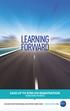 LEARNING FORward SAVE UP TO $750 ON REGISTRATION See back panel for details DMA education Professional Development source book \ SPRING courses 2016 Excellent takeaways. My perception and viewpoints will
LEARNING FORward SAVE UP TO $750 ON REGISTRATION See back panel for details DMA education Professional Development source book \ SPRING courses 2016 Excellent takeaways. My perception and viewpoints will
The views expressed in this publication are those of the authors and do not necessarily represent those of Lumina Foundation, the Bill and Melinda
 The views expressed in this publication are those of the authors and do not necessarily represent those of Lumina Foundation, the Bill and Melinda Gates Foundation, or the U.S. Department of Education,
The views expressed in this publication are those of the authors and do not necessarily represent those of Lumina Foundation, the Bill and Melinda Gates Foundation, or the U.S. Department of Education,
Welcome to PythonPoint
 Welcome to PythonPoint...a library for creating presentation slides. PythonPoint lets you create attractive and consistent presentation slides on any platform. It is a demo app built on top of the PDFgen
Welcome to PythonPoint...a library for creating presentation slides. PythonPoint lets you create attractive and consistent presentation slides on any platform. It is a demo app built on top of the PDFgen
Groups. Set-up & Maintenance
 Groups Set-up & Maintenance 2 About this Guide Thanks for choosing a Group on XING! Here are a some basic steps to get your Group up and running. The first part of this guide will explain everything you
Groups Set-up & Maintenance 2 About this Guide Thanks for choosing a Group on XING! Here are a some basic steps to get your Group up and running. The first part of this guide will explain everything you
UNIVERSITY OF AGDER JUNE 2012 COLLABORATIVE CODING OF QUALITATIVE DATA WHITE PAPER LA2020. Peter Axel Nielsen peter.a.nielsen@uia.
 UNIVERSITY OF AGDER JUNE 2012 COLLABORATIVE CODING OF QUALITATIVE DATA WHITE PAPER LA2020 Peter Axel Nielsen peter.a.nielsen@uia.no Collaborative Coding of Qualitative Data White paper from an LA2020 project
UNIVERSITY OF AGDER JUNE 2012 COLLABORATIVE CODING OF QUALITATIVE DATA WHITE PAPER LA2020 Peter Axel Nielsen peter.a.nielsen@uia.no Collaborative Coding of Qualitative Data White paper from an LA2020 project
DMA MARKETING BRIEF B2C DIRECT MARKETING PROFESSIONALS EVERY WEEK MEDIA KIT
 REACH62,000 MEDIA KIT B2C DIRECT MARKETING PROFESSIONALS EVERY WEEK DMA MARKETING BRIEF A C B MANY WAYS TO DELIVER YOUR MESSAGE TO THIS MARKET F A ADVERTISING OPTIONS LEADERBOARD This premier position
REACH62,000 MEDIA KIT B2C DIRECT MARKETING PROFESSIONALS EVERY WEEK DMA MARKETING BRIEF A C B MANY WAYS TO DELIVER YOUR MESSAGE TO THIS MARKET F A ADVERTISING OPTIONS LEADERBOARD This premier position
The views expressed in this publication are those of the authors and do not necessarily represent those of Lumina Foundation, the Bill and Melinda
 The views expressed in this publication are those of the authors and do not necessarily represent those of Lumina Foundation, the Bill and Melinda Gates Foundation, or the U.S. Department of Education,
The views expressed in this publication are those of the authors and do not necessarily represent those of Lumina Foundation, the Bill and Melinda Gates Foundation, or the U.S. Department of Education,
Working with Tables: How to use tables in OpenOffice.org Writer
 Working with Tables: How to use tables in OpenOffice.org Writer Title: Working with Tables: How to use tables in OpenOffice.org Writer Version: 1.0 First edition: January 2005 First English edition: January
Working with Tables: How to use tables in OpenOffice.org Writer Title: Working with Tables: How to use tables in OpenOffice.org Writer Version: 1.0 First edition: January 2005 First English edition: January
Disclosure Obligations of Issuers of Municipal Securities
 Disclosure Obligations of Issuers of Municipal Securities brooke d. abola and stephen a. spitz About the Authors Brooke D. Abola, a senior associate in the San Francisco office of Orrick, Herrington &
Disclosure Obligations of Issuers of Municipal Securities brooke d. abola and stephen a. spitz About the Authors Brooke D. Abola, a senior associate in the San Francisco office of Orrick, Herrington &
Tutorial Creating Vector Graphics
 Tutorial Creating Vector Graphics This tutorial will guide you through the creation of your own vector graphic and show you how best to meet the specific criteria for our print process. We recommend designing
Tutorial Creating Vector Graphics This tutorial will guide you through the creation of your own vector graphic and show you how best to meet the specific criteria for our print process. We recommend designing
New Perspectives on Creating Web Pages with HTML. Considerations for Text and Graphical Tables. A Graphical Table. Using Fixed-Width Fonts
 A Text Table New Perspectives on Creating Web Pages with HTML This figure shows a text table. Tutorial 4: Designing a Web Page with Tables 1 2 A Graphical Table Considerations for Text and Graphical Tables
A Text Table New Perspectives on Creating Web Pages with HTML This figure shows a text table. Tutorial 4: Designing a Web Page with Tables 1 2 A Graphical Table Considerations for Text and Graphical Tables
CAA NEWS 15,000 VISUAL ART PROFESSIONALS REACH EVERY WEEK MEDIA KIT
 REACH 15,000 MEDIA KIT VISUAL ART PROFESSIONALS EVERY WEEK CAA NEWS A MANY WAYS TO DELIVER YOUR MESSAGE B TO THIS MARKET C G F ADVERTISING OPTIONS A E LEADERBOARD This premier position provides your company
REACH 15,000 MEDIA KIT VISUAL ART PROFESSIONALS EVERY WEEK CAA NEWS A MANY WAYS TO DELIVER YOUR MESSAGE B TO THIS MARKET C G F ADVERTISING OPTIONS A E LEADERBOARD This premier position provides your company
Creative Guidelines for Emails
 Version 2.1 Contents 1 Introduction... 3 1.1 Document Aim and Target Audience... 3 1.2 WYSIWYG editors... 3 1.3 Outlook Overview... 3 2 Quick Reference... 4 3 CSS and Styling... 5 3.1 Positioning... 5
Version 2.1 Contents 1 Introduction... 3 1.1 Document Aim and Target Audience... 3 1.2 WYSIWYG editors... 3 1.3 Outlook Overview... 3 2 Quick Reference... 4 3 CSS and Styling... 5 3.1 Positioning... 5
Morningstar Newsletter Builder
 Morningstar SM Newsletter Builder Powerful client communication. Simplified newsletter creation. Build Select from a variety of newsletter templates, color palettes, and article topics. Featuring FINRA-reviewed
Morningstar SM Newsletter Builder Powerful client communication. Simplified newsletter creation. Build Select from a variety of newsletter templates, color palettes, and article topics. Featuring FINRA-reviewed
ELFRING FONTS UPC BAR CODES
 ELFRING FONTS UPC BAR CODES This package includes five UPC-A and five UPC-E bar code fonts in both TrueType and PostScript formats, a Windows utility, BarUPC, which helps you make bar codes, and Visual
ELFRING FONTS UPC BAR CODES This package includes five UPC-A and five UPC-E bar code fonts in both TrueType and PostScript formats, a Windows utility, BarUPC, which helps you make bar codes, and Visual
3. Add and delete a cover page...7 Add a cover page... 7 Delete a cover page... 7
 Microsoft Word: Advanced Features for Publication, Collaboration, and Instruction For your MAC (Word 2011) Presented by: Karen Gray (kagray@vt.edu) Word Help: http://mac2.microsoft.com/help/office/14/en-
Microsoft Word: Advanced Features for Publication, Collaboration, and Instruction For your MAC (Word 2011) Presented by: Karen Gray (kagray@vt.edu) Word Help: http://mac2.microsoft.com/help/office/14/en-
RESPONSIVE EMAIL DESIGN BY COMMUNIGATOR
 RESPONSIVE EMAIL DESIGN BY COMMUNIGATOR RESPONSIVE EMAIL DESIGN According to stats from Litmus, in 2014 at least 53% of emails were opened on a mobile device. That is a huge increase from 2011 when the
RESPONSIVE EMAIL DESIGN BY COMMUNIGATOR RESPONSIVE EMAIL DESIGN According to stats from Litmus, in 2014 at least 53% of emails were opened on a mobile device. That is a huge increase from 2011 when the
Email marketing Best practice guide
 Email marketing Best practice guide March 2012 Campaignmaster UK Email Marketing - Best Practice Guide Congress House 4th Floor 14 Lyon Road Harrow London, HA1 2EN Notice of Rights No part of this guide
Email marketing Best practice guide March 2012 Campaignmaster UK Email Marketing - Best Practice Guide Congress House 4th Floor 14 Lyon Road Harrow London, HA1 2EN Notice of Rights No part of this guide
Coding HTML Email: Tips, Tricks and Best Practices
 Before you begin reading PRINT the report out on paper. I assure you that you ll receive much more benefit from studying over the information, rather than simply browsing through it on your computer screen.
Before you begin reading PRINT the report out on paper. I assure you that you ll receive much more benefit from studying over the information, rather than simply browsing through it on your computer screen.
Hypercosm. Studio. www.hypercosm.com
 Hypercosm Studio www.hypercosm.com Hypercosm Studio Guide 3 Revision: November 2005 Copyright 2005 Hypercosm LLC All rights reserved. Hypercosm, OMAR, Hypercosm 3D Player, and Hypercosm Studio are trademarks
Hypercosm Studio www.hypercosm.com Hypercosm Studio Guide 3 Revision: November 2005 Copyright 2005 Hypercosm LLC All rights reserved. Hypercosm, OMAR, Hypercosm 3D Player, and Hypercosm Studio are trademarks
WHY A TECHTORIAL? What will I learn today? You will learn how to create a seating chart using Microsoft Excel.
 Education World 2005 EducationWorld.com Create a Seating Chart with Excel By Lorrie Jackson WHY A TECHTORIAL? What will I learn today? You will learn how to create a seating chart using Microsoft Excel.
Education World 2005 EducationWorld.com Create a Seating Chart with Excel By Lorrie Jackson WHY A TECHTORIAL? What will I learn today? You will learn how to create a seating chart using Microsoft Excel.
paragraph(s). The bottom mark is for all following lines in that paragraph. The rectangle below the marks moves both marks at the same time.
 MS Word, Part 3 & 4 Office 2007 Line Numbering Sometimes it can be helpful to have every line numbered. That way, if someone else is reviewing your document they can tell you exactly which lines they have
MS Word, Part 3 & 4 Office 2007 Line Numbering Sometimes it can be helpful to have every line numbered. That way, if someone else is reviewing your document they can tell you exactly which lines they have
Using Microsoft Word. Working With Objects
 Using Microsoft Word Many Word documents will require elements that were created in programs other than Word, such as the picture to the right. Nontext elements in a document are referred to as Objects
Using Microsoft Word Many Word documents will require elements that were created in programs other than Word, such as the picture to the right. Nontext elements in a document are referred to as Objects
Concept. Texting Service
 Concept User Profiles Business Advertising Texting Service Users Cellphone User Coupons Texting Service Users create account name or Handle on account creation Can search and contact other users by texting
Concept User Profiles Business Advertising Texting Service Users Cellphone User Coupons Texting Service Users create account name or Handle on account creation Can search and contact other users by texting
Using Style Sheets for Consistency
 Cascading Style Sheets enable you to easily maintain a consistent look across all the pages of a web site. In addition, they extend the power of HTML. For example, style sheets permit specifying point
Cascading Style Sheets enable you to easily maintain a consistent look across all the pages of a web site. In addition, they extend the power of HTML. For example, style sheets permit specifying point
Modern Web Apps with HTML5 Web Components, Polymer, and Java EE MVC 1.0. Kito Mann (@kito99), Virtua, Inc.
 Modern Web Apps with HTML5 Web Components, Polymer, and Java EE MVC 1.0 Kito Mann (@kito99), Virtua, Inc. Kito D. Mann (@kito99) Principal Consultant at Virtua (http://www.virtua.com) Training, consulting,
Modern Web Apps with HTML5 Web Components, Polymer, and Java EE MVC 1.0 Kito Mann (@kito99), Virtua, Inc. Kito D. Mann (@kito99) Principal Consultant at Virtua (http://www.virtua.com) Training, consulting,
Microsoft Excel 2010. Understanding the Basics
 Microsoft Excel 2010 Understanding the Basics Table of Contents Opening Excel 2010 2 Components of Excel 2 The Ribbon 3 o Contextual Tabs 3 o Dialog Box Launcher 4 o Quick Access Toolbar 4 Key Tips 5 The
Microsoft Excel 2010 Understanding the Basics Table of Contents Opening Excel 2010 2 Components of Excel 2 The Ribbon 3 o Contextual Tabs 3 o Dialog Box Launcher 4 o Quick Access Toolbar 4 Key Tips 5 The
Excel 2003 A Beginners Guide
 Excel 2003 A Beginners Guide Beginner Introduction The aim of this document is to introduce some basic techniques for using Excel to enter data, perform calculations and produce simple charts based on
Excel 2003 A Beginners Guide Beginner Introduction The aim of this document is to introduce some basic techniques for using Excel to enter data, perform calculations and produce simple charts based on
Serif PagePlusX4. Group Listing
 File Menu New Startup Wizard New Publication New Book Open File Open Browse Files Browse Revert Close File Save Save As Save As Package Export As Picture Properties Page Setup Layout Guides Print Print
File Menu New Startup Wizard New Publication New Book Open File Open Browse Files Browse Revert Close File Save Save As Save As Package Export As Picture Properties Page Setup Layout Guides Print Print
Utilizing Microsoft Access Forms and Reports
 Utilizing Microsoft Access Forms and Reports The 2014 SAIR Conference Workshop #3 October 4 th, 2014 Presented by: Nathan Pitts (Sr. Research Analyst The University of North Alabama) Molly Vaughn (Associate
Utilizing Microsoft Access Forms and Reports The 2014 SAIR Conference Workshop #3 October 4 th, 2014 Presented by: Nathan Pitts (Sr. Research Analyst The University of North Alabama) Molly Vaughn (Associate
Create a Poster Using Publisher
 Contents 1. Introduction 1. Starting Publisher 2. Create a Poster Template 5. Aligning your images and text 7. Apply a background 12. Add text to your poster 14. Add pictures to your poster 17. Add graphs
Contents 1. Introduction 1. Starting Publisher 2. Create a Poster Template 5. Aligning your images and text 7. Apply a background 12. Add text to your poster 14. Add pictures to your poster 17. Add graphs
Microsoft Publisher 2010 What s New!
 Microsoft Publisher 2010 What s New! INTRODUCTION Microsoft Publisher 2010 is a desktop publishing program used to create professional looking publications and communication materials for print. A new
Microsoft Publisher 2010 What s New! INTRODUCTION Microsoft Publisher 2010 is a desktop publishing program used to create professional looking publications and communication materials for print. A new
Word Processing programs and their uses
 Word Processing programs and their uses An application that provides extensive tools for creating all kinds of text based programs. They are not limited to working with text and enable you to add images
Word Processing programs and their uses An application that provides extensive tools for creating all kinds of text based programs. They are not limited to working with text and enable you to add images
Excel macros made easy
 IT Training Excel macros made easy Jane Barrett, IT Training & Engagement Team Information System Services Version 1.1 Scope Learning outcomes Understand the concept of what a macro is and what it does.
IT Training Excel macros made easy Jane Barrett, IT Training & Engagement Team Information System Services Version 1.1 Scope Learning outcomes Understand the concept of what a macro is and what it does.
Law Firm Website On-Page SEO Best Practices Guide
 In Collaboration With Law Firm Website On-Page SEO Best Practices Guide When it comes to on-page content optimization for websites, there are very specific elements you need to review to ensure they re
In Collaboration With Law Firm Website On-Page SEO Best Practices Guide When it comes to on-page content optimization for websites, there are very specific elements you need to review to ensure they re
Web Development. Owen Sacco. ICS2205/ICS2230 Web Intelligence
 Web Development Owen Sacco ICS2205/ICS2230 Web Intelligence Introduction Client-Side scripting involves using programming technologies to build web pages and applications that are run on the client (i.e.
Web Development Owen Sacco ICS2205/ICS2230 Web Intelligence Introduction Client-Side scripting involves using programming technologies to build web pages and applications that are run on the client (i.e.
DOING MORE WITH WORD: MICROSOFT OFFICE 2010
 University of North Carolina at Chapel Hill Libraries Carrboro Cybrary Chapel Hill Public Library Durham County Public Library DOING MORE WITH WORD: MICROSOFT OFFICE 2010 GETTING STARTED PAGE 02 Prerequisites
University of North Carolina at Chapel Hill Libraries Carrboro Cybrary Chapel Hill Public Library Durham County Public Library DOING MORE WITH WORD: MICROSOFT OFFICE 2010 GETTING STARTED PAGE 02 Prerequisites
Microsoft Word 1A: Business Letters: Format, Text Wrap, Insert Text Box, Logo
 Microsoft Word 1A: Business Letters: Format, Text Wrap, Insert Text Box, Logo Format of a Business Letter: Although there are different formats to use when preparing a business letter, you should always
Microsoft Word 1A: Business Letters: Format, Text Wrap, Insert Text Box, Logo Format of a Business Letter: Although there are different formats to use when preparing a business letter, you should always
Intro to Excel spreadsheets
 Intro to Excel spreadsheets What are the objectives of this document? The objectives of document are: 1. Familiarize you with what a spreadsheet is, how it works, and what its capabilities are; 2. Using
Intro to Excel spreadsheets What are the objectives of this document? The objectives of document are: 1. Familiarize you with what a spreadsheet is, how it works, and what its capabilities are; 2. Using
STATGRAPHICS Online. Statistical Analysis and Data Visualization System. Revised 6/21/2012. Copyright 2012 by StatPoint Technologies, Inc.
 STATGRAPHICS Online Statistical Analysis and Data Visualization System Revised 6/21/2012 Copyright 2012 by StatPoint Technologies, Inc. All rights reserved. Table of Contents Introduction... 1 Chapter
STATGRAPHICS Online Statistical Analysis and Data Visualization System Revised 6/21/2012 Copyright 2012 by StatPoint Technologies, Inc. All rights reserved. Table of Contents Introduction... 1 Chapter
Microsoft Word 2010: How to Resize and Move Clip Art
 Microsoft Word 2010: How to Resize and Move Clip Art Resizing Clip Art If your clip art is too big or too small you can resize to suit your needs. Click on your image with the left mouse button. You should
Microsoft Word 2010: How to Resize and Move Clip Art Resizing Clip Art If your clip art is too big or too small you can resize to suit your needs. Click on your image with the left mouse button. You should
We automatically generate the HTML for this as seen below. Provide the above components for the teaser.txt file.
 Creative Specs Gmail Sponsored Promotions Overview The GSP creative asset will be a ZIP folder, containing four components: 1. Teaser text file 2. Teaser logo image 3. HTML file with the fully expanded
Creative Specs Gmail Sponsored Promotions Overview The GSP creative asset will be a ZIP folder, containing four components: 1. Teaser text file 2. Teaser logo image 3. HTML file with the fully expanded
Adobe Conversion Settings in Word. Section 508: Why comply?
 It s the right thing to do: Adobe Conversion Settings in Word Section 508: Why comply? 11,400,000 people have visual conditions not correctible by glasses. 6,400,000 new cases of eye disease occur each
It s the right thing to do: Adobe Conversion Settings in Word Section 508: Why comply? 11,400,000 people have visual conditions not correctible by glasses. 6,400,000 new cases of eye disease occur each
Quick Guide. Passports in Microsoft PowerPoint. Getting Started with PowerPoint. Locating the PowerPoint Folder (PC) Locating PowerPoint (Mac)
 Passports in Microsoft PowerPoint Quick Guide Created Updated PowerPoint is a very versatile tool. It is usually used to create multimedia presentations and printed handouts but it is an almost perfect
Passports in Microsoft PowerPoint Quick Guide Created Updated PowerPoint is a very versatile tool. It is usually used to create multimedia presentations and printed handouts but it is an almost perfect
Chapter 2. Making Shapes
 Chapter 2. Making Shapes Let's play turtle! You can use your Pencil Turtle, you can use yourself, or you can use some of your friends. In fact, why not try all three? Rabbit Trail 4. Body Geometry Can
Chapter 2. Making Shapes Let's play turtle! You can use your Pencil Turtle, you can use yourself, or you can use some of your friends. In fact, why not try all three? Rabbit Trail 4. Body Geometry Can
Excel 2007 A Beginners Guide
 Excel 2007 A Beginners Guide Beginner Introduction The aim of this document is to introduce some basic techniques for using Excel to enter data, perform calculations and produce simple charts based on
Excel 2007 A Beginners Guide Beginner Introduction The aim of this document is to introduce some basic techniques for using Excel to enter data, perform calculations and produce simple charts based on
KB COPY CENTRE. RM 2300 JCMB The King s Buildings West Mains Road Edinburgh EH9 3JZ. Telephone: 0131 6505001
 KB COPY CENTRE RM 2300 JCMB The King s Buildings West Mains Road Edinburgh EH9 3JZ Telephone: 0131 6505001 Email: kbcopy@ed.ac.uk martin.byrne@ed.ac.uk colin.doherty@ed.ac.uk Step 1. Set up page orientation
KB COPY CENTRE RM 2300 JCMB The King s Buildings West Mains Road Edinburgh EH9 3JZ Telephone: 0131 6505001 Email: kbcopy@ed.ac.uk martin.byrne@ed.ac.uk colin.doherty@ed.ac.uk Step 1. Set up page orientation
Welcome to The Grid 2
 Welcome to 1 Thanks for choosing! These training cards will help you learn about, providing step-by-step instructions for the key skills you will need and introducing the included resources. What does
Welcome to 1 Thanks for choosing! These training cards will help you learn about, providing step-by-step instructions for the key skills you will need and introducing the included resources. What does
Microsoft PowerPoint 2010 Templates and Slide Masters (Level 3)
 IT Services Microsoft PowerPoint 2010 Templates and Slide Masters (Level 3) Contents Introduction... 1 Installed Templates and Themes... 2 University of Reading Templates... 3 Further Templates and Presentations...
IT Services Microsoft PowerPoint 2010 Templates and Slide Masters (Level 3) Contents Introduction... 1 Installed Templates and Themes... 2 University of Reading Templates... 3 Further Templates and Presentations...
bbc Creating a Purchase Order Form Adobe LiveCycle Designer ES2 November 2009 Version 9
 bbc Adobe LiveCycle Designer ES2 November 2009 Version 9 2009 Adobe Systems Incorporated. All rights reserved. Adobe LiveCycle Designer ES2 (9.0) for Microsoft Windows November 2009 This tutorial is licensed
bbc Adobe LiveCycle Designer ES2 November 2009 Version 9 2009 Adobe Systems Incorporated. All rights reserved. Adobe LiveCycle Designer ES2 (9.0) for Microsoft Windows November 2009 This tutorial is licensed
A Beginner s Guide to PowerPoint 2010
 A Beginner s Guide to PowerPoint 2010 I. The Opening Screen You will see the default opening screen is actually composed of three parts: 1. The Slides/Outline tabs on the left which displays thumbnails
A Beginner s Guide to PowerPoint 2010 I. The Opening Screen You will see the default opening screen is actually composed of three parts: 1. The Slides/Outline tabs on the left which displays thumbnails
MICROSOFT POWERPOINT STEP BY STEP GUIDE
 IGCSE ICT SECTION 16 PRESENTATION AUTHORING MICROSOFT POWERPOINT STEP BY STEP GUIDE Mark Nicholls ICT Lounge Page 1 Contents Importing text to create slides Page 4 Manually creating slides.. Page 5 Removing
IGCSE ICT SECTION 16 PRESENTATION AUTHORING MICROSOFT POWERPOINT STEP BY STEP GUIDE Mark Nicholls ICT Lounge Page 1 Contents Importing text to create slides Page 4 Manually creating slides.. Page 5 Removing
If you know exactly how you want your business forms to look and don t mind
 appendix e Advanced Form Customization If you know exactly how you want your business forms to look and don t mind detail work, you can configure QuickBooks forms however you want. With QuickBooks Layout
appendix e Advanced Form Customization If you know exactly how you want your business forms to look and don t mind detail work, you can configure QuickBooks forms however you want. With QuickBooks Layout
Microsoft Excel 2010 Tutorial
 1 Microsoft Excel 2010 Tutorial Excel is a spreadsheet program in the Microsoft Office system. You can use Excel to create and format workbooks (a collection of spreadsheets) in order to analyze data and
1 Microsoft Excel 2010 Tutorial Excel is a spreadsheet program in the Microsoft Office system. You can use Excel to create and format workbooks (a collection of spreadsheets) in order to analyze data and
Using Mail Merge in Word 2007
 Using Mail Merge in Word 2007 Table of Contents USE MAIL MERGE TO CREATE AND PRINT LETTERS AND OTHER DOCUMENTS... 3 SET UP THE MAIN DOCUMENT... 3 CONNECT THE DOCUMENT TO A DATA SOURCE... 4 Choose a data
Using Mail Merge in Word 2007 Table of Contents USE MAIL MERGE TO CREATE AND PRINT LETTERS AND OTHER DOCUMENTS... 3 SET UP THE MAIN DOCUMENT... 3 CONNECT THE DOCUMENT TO A DATA SOURCE... 4 Choose a data
Chapter 4: Business Documents
 There are certain standard documents that almost all businesses use from time to time. These include: Letters Faxes Memos Agendas for meetings Minutes of meetings 28 1 ICT Tools and Applications In addition,
There are certain standard documents that almost all businesses use from time to time. These include: Letters Faxes Memos Agendas for meetings Minutes of meetings 28 1 ICT Tools and Applications In addition,
Basic tutorial for Dreamweaver CS5
 Basic tutorial for Dreamweaver CS5 Creating a New Website: When you first open up Dreamweaver, a welcome screen introduces the user to some basic options to start creating websites. If you re going to
Basic tutorial for Dreamweaver CS5 Creating a New Website: When you first open up Dreamweaver, a welcome screen introduces the user to some basic options to start creating websites. If you re going to
A series Metric (cm) Imperial (inch)
 Poster Creation PowerPoint for Posters PowerPoint is well known as a presentation support application. However, it can also be used to create academic posters as it is a format that many people are already
Poster Creation PowerPoint for Posters PowerPoint is well known as a presentation support application. However, it can also be used to create academic posters as it is a format that many people are already
SAPScript. A Standard Text is a like our normal documents. In Standard Text, you can create standard documents like letters, articles etc
 SAPScript There are three components in SAPScript 1. Standard Text 2. Layout Set 3. ABAP/4 program SAPScript is the Word processing tool of SAP It has high level of integration with all SAP modules STANDARD
SAPScript There are three components in SAPScript 1. Standard Text 2. Layout Set 3. ABAP/4 program SAPScript is the Word processing tool of SAP It has high level of integration with all SAP modules STANDARD
Section Divider. Create new press release
 Section Divider Create new press release Create press release Go to Connect and choose Create press release. Type of information First, select the language that your press release is written on. This option
Section Divider Create new press release Create press release Go to Connect and choose Create press release. Type of information First, select the language that your press release is written on. This option
MICROSOFT WORD TUTORIAL
 MICROSOFT WORD TUTORIAL G E T T I N G S T A R T E D Microsoft Word is one of the most popular word processing programs supported by both Mac and PC platforms. Microsoft Word can be used to create documents,
MICROSOFT WORD TUTORIAL G E T T I N G S T A R T E D Microsoft Word is one of the most popular word processing programs supported by both Mac and PC platforms. Microsoft Word can be used to create documents,
The VB development environment
 2 The VB development environment This chapter explains: l how to create a VB project; l how to manipulate controls and their properties at design-time; l how to run a program; l how to handle a button-click
2 The VB development environment This chapter explains: l how to create a VB project; l how to manipulate controls and their properties at design-time; l how to run a program; l how to handle a button-click
Microsoft Access 2010 Overview of Basics
 Opening Screen Access 2010 launches with a window allowing you to: create a new database from a template; create a new template from scratch; or open an existing database. Open existing Templates Create
Opening Screen Access 2010 launches with a window allowing you to: create a new database from a template; create a new template from scratch; or open an existing database. Open existing Templates Create
Microsoft Word 2010 Tutorial
 Microsoft Word 2010 Tutorial GETTING STARTED Microsoft Word is one of the most popular word processing programs supported by both Mac and PC platforms. Microsoft Word can be used to create documents, brochures,
Microsoft Word 2010 Tutorial GETTING STARTED Microsoft Word is one of the most popular word processing programs supported by both Mac and PC platforms. Microsoft Word can be used to create documents, brochures,
