Installation Guide. Wyse D Class, Wyse X Class, and Wyse Z Class Flash Upgrade Option Kit
|
|
|
- Ashlie Watson
- 7 years ago
- Views:
Transcription
1 Installation Guide Wyse D Class, Wyse X Class, and Wyse Z Class Flash Upgrade Option Kit Products: D90D7, D90DW, X90m7, X90mw, Z90D7, Z90S7, Z90DW, Z90SW Issue: PN: L Rev. B
2 Copyright Notices 2013, Wyse Technology Inc. All rights reserved. This manual and the software and firmware described in it are copyrighted. You may not reproduce, transmit, transcribe, store in a retrieval system, or translate into any language or computer language, in any form or by any means, electronic, mechanical, magnetic, optical, chemical, manual or otherwise, any part of this publication without express written permission. End User License Agreement ( License ) A copy of the Wyse Technology End User License Agreement is included in the software and provided for your reference only. The License at as of the purchase date is the controlling licensing agreement. By copying, using, or installing the software or the product, you agree to be bound by those terms. Trademarks The Wyse and PocketCloud logos and Wyse and PocketCloud are trademarks of Wyse Technology Inc. Other product names mentioned herein are for identification purposes only and may be trademarks and/or registered trademarks of their respective companies. Specifications subject to change without notice. Restricted Rights Legend You acknowledge that the Software is of U.S. origin. You agree to comply with all applicable international and national laws that apply to the Software, including the U.S. Export Administration Regulations, as well as end-user, end-use and country destination restrictions issued by U.S. and other governments. For additional information on exporting the Software, see Ordering Information For availability, pricing, and ordering information in the United States and Canada, call GET-WYSE ( ) or visit us at wyse.com. In all other countries, contact your sales representative.
3 Contents 1 Introduction 1 Kit Contents 1 Kit Warranty 1 Overview 1 Wyse Technical Support 2 Related Documentation and Services 2 Wyse Online Community 2 2 Installing D Class Flash 3 Requirements 3 Procedures 3 What s Next 5 3 Installing X Class Flash 7 Requirements 7 Procedures 7 What s Next 8 4 Installing Z Class Flash 9 Requirements 9 Procedures 9 What s Next 11 5 Installing Firmware 13 Requirements 13 Procedures 14 Troubleshooting 19 USB Keys - Troubleshooting Boot Issues 19 SanDisk Cruiser Flash Drives - Troubleshooting Partition Issues 19
4 iv Contents This page intentionally blank.
5 1 Introduction This guide provides step-by-step instructions to upgrade flash in the following products: D Class: D90D7 D90DW X Class: X90m7 X90mw Z Class: Z90D7 Z90S7 Z90DW Z90SW Kit Contents The kit includes a Flash module. Kit Warranty The warranty on this kit assumes the remaining months of warranty of the thin client in which it is installed, or for 90 days, whichever is greater. Installation of this kit will not void the factory warranty, however the user will be responsible for damage due to improper installation. Overview To upgrade flash: 1. Perform a hardware installation (install new flash) by completing one of the following (depending on your thin client class): "Installing D Class Flash" "Installing X Class Flash" "Installing Z Class Flash" 2. Complete "Installing Firmware."
6 2 Chapter 1 Wyse Technical Support To access Wyse technical resources, visit If you still have questions, you can submit your questions using the Wyse Self-Service Center at or call Customer Support at WYSE (toll free in U.S. and Canada). Hours of operation are from 6:00 A.M. to 5:00 P.M. Pacific Time, Monday through Friday. To access international support, visit Related Documentation and Services Fact Sheets containing the features of hardware products are available on the Wyse Web site. Go to and use the Cloud clients tab to locate and download the Fact Sheet for your hardware product. Administrator and other documentation for your cloud client model are available at: Wyse Online Community Wyse maintains an online community where users of our products can seek and exchange information on user forums. Visit the Wyse Online Community forums at:
7 2 Installing D Class Flash This chapter contains information for users of Wyse D class thin clients who must install new flash. Requirements Small Phillips screwdriver WARNING: Flash modules may be susceptible to damage by Electro-Static Discharge (ESD). All industry-standard cautions should be followed to avoid ESD. Before you remove or install a module, touch any metal part of the chassis and keep that contact with the chassis during the installation process. Procedures CAUTION: Follow all precautions listed in the Quick-Start Guide that came with your thin client for disconnecting and reconnecting the thin client. 1. Perform a proper shutdown of the thin client by closing all files and ending your session, and then pressing the power button to turn off the thin client. 2. Unplug the power cord and power adapter, and remove any other cables from the thin client, and detach the vertical foot. 3. Position the thin client horizontally, where the Wyse logo-side with four flat screws is facing downward. Using the Phillips Screwdriver, remove the three screws from the cover along the back panel edge as shown in Figure 1. Figure 1 Removing the cover screws
8 4 Chapter 2 4. Place your thumbs on the top surface of the opposite end where the three screws were removed. With a continuous motion, push firmly downward and towards the back panel (pushing down unlatches the hooks under the cover). The cover will shift approximate 1/4 inch to hang over the back panel. (a) Grasp the overhanging cover edge and raise the edge about 1-1/2 inches, and then (b) pull the cover out towards the back panel at the same angle to free the opposite end of the cover from the remaining hooks, as shown in Figure 2. Figure 2 Removing the cover 5. Remove the cover to expose the main-board shield. Figure 3 Main-board shield 6. Using the Phillips Screwdriver, remove the five screws from the main-board shield (four corner screws and one screw mid-way along the front edge). Remove the main-board shield and unplug the speaker wire (red wire) to expose the main board and Flash module as shown in Figure 4.
9 Installing D Class Flash 5 Figure 4 Main board and Flash module 7. Remove the existing flash module. Locate the flash module and use the Phillips Screwdriver to remove its retaining screw as shown in Figure 5. Lift the flash module out of the socket. Figure 5 Removing the existing flash module 8. Install the new flash module in the reverse order of removing the original flash module. Carefully screw down its retaining screw until it is secure. WARNING: Flash modules may be susceptible to damage by Electro-Static Discharge (ESD). All industry-standard cautions should be followed to avoid ESD. Before you remove or install a module, touch any metal part of the chassis and keep that contact with the chassis during the installation process. 9. Replace the speaker wire (plug in red wire) and the main-board shield (five screws). 10.Replace the cover in the reverse order as described in step 4 (align the cover screw tabs with the screw holes and slide the cover toward the front of the thin client). 11., Attach the cover screws in the reverse order as described in step Connect the power cord and power adapter, attach any other cables to the thin client, and then attach the vertical foot. CAUTION: Do not turn on the thin client. The thin client is ready to re-image, however the flash module does not contain an operating system. Turning on power to your thin client without firmware will display the error message NO OPERATING SYSTEM FOUND. What s Next Continue with "Installing Firmware."
10 6 Chapter 2 This page intentionally blank.
11 3 Installing X Class Flash This chapter contains information for users of Wyse X class mobile thin clients who must install new flash. Requirements Small Phillips screwdriver WARNING: Flash modules may be susceptible to damage by Electro-Static Discharge (ESD). All industry-standard cautions should be followed to avoid ESD. Before you remove or install a module, touch any metal part of the chassis and keep that contact with the chassis during the installation process. Procedures CAUTION: Follow all precautions listed in the Quick-Start Guide that came with your mobile thin client for disconnecting and reconnecting the mobile thin client. 1. Perform a proper shutdown of the mobile thin client by closing all files and ending your session, and then pressing the power button to turn off the mobile thin client. 2. Unplug the power cord and power adapter, and then remove any other cables from the mobile thin client. 3. Position the mobile thin client to access the bottom cover, and then remove the screws from the cover using a small Phillips screwdriver as shown in Figure 6. Figure 6 Removing the bottom cover screws 4. Lift the bottom cover to remove it and expose the flash module as shown in Figure 7.
12 8 Chapter 3 5. Remove the existing flash module. Locate the flash module and use the Phillips Screwdriver to remove its retaining screw as shown in Figure 7. Lift the flash module out of the socket. Figure 7 Removing the existing flash module 6. Install the new flash module in the reverse order of removing the original flash module. Carefully screw down its retaining screw until it is secure. WARNING: Flash modules may be susceptible to damage by Electro-Static Discharge (ESD). All industry-standard cautions should be followed to avoid ESD. Before you remove or install a module, touch any metal part of the chassis and keep that contact with the chassis during the installation process. 7. Replace the flash cover in the reverse order as described in steps 4 and 3. CAUTION: Do not turn on the mobile thin client. The mobile thin client is ready to re-image, however the flash module does not contain an operating system. Turning on power to your mobile thin client without firmware will display the error message NO OPERATING SYSTEM FOUND. What s Next Continue with "Installing Firmware."
13 4 Installing Z Class Flash This chapter contains information for users of Wyse Z class thin clients who must install new flash. Requirements Small Phillips screwdriver WARNING: Flash modules may be susceptible to damage by Electro-Static Discharge (ESD). All industry-standard cautions should be followed to avoid ESD. Before you remove or install a module, touch any metal part of the chassis and keep that contact with the chassis during the installation process. Procedures CAUTION: Follow all precautions listed in the Quick-Start Guide that came with your thin client for disconnecting and reconnecting the thin client. 1. Perform a proper shutdown of the thin client by closing all files and ending your session, and then pressing the power button to turn off the thin client. 2. Unplug the power cord and power adapter, and remove any other cables from the thin client, and detach the vertical foot. 3. Position the thin client horizontally, where the Wyse logo-side with four flat screws is facing downward. Using the Phillips Screwdriver remove the two screws from either end near the back panel, and then remove the three screws from the cover along the back panel edge, as shown in Figure 8. Figure 8 Removing the cover screws
14 10 Chapter 4 4. Place your thumbs on the top surface above where the end screws were removed. With a continuous motion, push firmly downward and towards the back panel (pushing down unlatches the hooks under the cover). The cover will shift approximate 1/4 inch to hang over the back panel, as shown in Figure 9. Figure 9 Unlatching the cover 5. (a) Grasp the overhanging cover edge and raise the edge about 1-1/2 inches, and then (b) pull the cover out towards the back panel at the same angle to free the opposite end of the cover from the remaining hooks, as shown in Figure 10. Figure 10 Removing the cover 6. Remove the cover to expose the flash module, as shown in Figure Remove the existing flash module. Locate the flash module and use the Phillips Screwdriver to remove its retaining screw as shown in Figure 11. Lift the flash module out of the socket.
15 Installing Z Class Flash 11 Figure 11 Removing the existing flash module 8. Install the new flash module in the reverse order of removing the original flash module. Carefully screw down its retaining screw until it is secure. WARNING: Flash modules may be susceptible to damage by Electro-Static Discharge (ESD). All industry-standard cautions should be followed to avoid ESD. Before you remove or install a module, touch any metal part of the chassis and keep that contact with the chassis during the installation process. 9. (a) Align the cover screw tabs with screw holes and press downward; (b) slide cover toward the front of the thin client, as shown in Figure 12. Figure 12 Reattaching the cover 10., Attach the screws in the reverse order as described in step Connect the power cord and power adapter, attach any other cables to the thin client, and then attach the vertical foot. CAUTION: Do not turn on the thin client. The thin client is ready to re-image, however the flash module does not contain an operating system. Turning on power to your thin client without firmware will display the error message NO OPERATING SYSTEM FOUND. What s Next Continue with "Installing Firmware."
16 12 Chapter 4 This page intentionally blank.
17 5 Installing Firmware This chapter includes the requirements and procedures you need to install and use Wyse USB Firmware Tool TM to update your thin client to the firmware you need. TIP: The purpose of the Wyse USB Firmware Tool is to configure a bootable USB key for device firmware. In the following procedures, you will create a configured USB key containing the firmware contents that you need, and then boot from this configured USB key on appropriate product and flash size devices to push the contents of the USB key onto these target devices (containing your upgraded flash). Requirements Machine with a minimum of 16GB of free space running either of the following: Windows 2003 Server Windows Server 2008 Windows Server 2008 R2 Windows 7 Enterprise (32-bit and 64-bit) Windows 7 Ultimate (32-bit and 64-bit) USB Key: USB 2.0 only USB key size should be 16 GB (see also "USB Keys - Troubleshooting Boot Issues") CAUTION: During the USB key configuration process the USB key will be reformatted.
18 14 Chapter 5 Procedures IMPORTANT: Complete the following procedures as an administrator (administrator privileges are required). Step 1: Download and Ready the Firmware You Require You must download and ready (extract) the firmware you want to use for updating your devices before you start the Wyse USB Firmware Tool wizard. Firmware files are normally made available in.exe or.zip format and must be downloaded and then extracted to a local hard drive folder that is available to the Wyse USB Firmware Tool wizard. Wyse provides firmware for supported devices from its Software Downloads Web site at: Simply select the firmware you need in the Product Downloads Active box, click Search, and use the Active Firmware link you need. CAUTION: For the Windows 7 operating systems, be sure to right-click on the.exe file you downloaded (for example, the BDB0_0846_4096.exe file for the D90D7 OS image) and select the Run as administrator option to extract the files. The following are examples of the Active Firmware links that you must use (names to click) to download and extract the firmware to the local hard drive folder you want: D90D7 Only - BDB0_0846_4096.exe D90DW Only - ADA0_S727_2048.exe X90m7 Only - BXB8_0833_4096.exe X90mw Only - AXA8_S716_2048.exe Z90D7 and Z90S7 Only - BZB0_0830_4096.exe Z90DW and Z90SW Only - AZA0_S723_2048.exe Step 2: Install Wyse USB Firmware Tool v Download the Wyse USB Firmware Tool v1.18_ga.exe to a folder on your machine (go to in the Product Downloads Active list, select USB Firmware Tool under Wyse Imaging Tools, click Search, and then download the Wyse USB Firmware Tool software). 2. Double-click the Wyse USB Firmware Tool v1.18_ga.exe to execute the file and open the WinZip Self-Extractor dialog box. 3. Enter the destination folder you want (for example, C:\USBFT) in the Unzip to folder box, and then click Unzip to extract all files from the Wyse USB Firmware Tool v1.18_ga.exe file into the folder. The default directory for the extracted files is Wyse USB Firmware Tool. CAUTION: It is not recommended to use your desktop for the destination folder as there are several files that will be extracted from the.exe file. 4. After installation, create a shortcut on the desktop for the Wyse USB Firmware Tool.exe file (see your operating system documentation).
19 Installing Firmware 15 Step 3: Use Wyse USB Firmware Tool to Configure a Single USB Key to Install Firmware CAUTION: For Windows 7 operating systems, be sure to right-click on Wyse USB Firmware Tool.exe and select the Run as administrator option. 1. Double-click the shortcut on the desktop for the Wyse USB Firmware Tool.exe file to run the tool and open the Wyse USB Firmware Tool wizard (the welcome page provides the product version and description, and a link to view the Wyse end user license agreement). Figure 13 Wyse USB Firmware Tool wizard 2. Click Next to open the Select an Option dialog box. Figure 14 Configuration options 3. Select the Configure the USB key to Copy/Pull or to Update/Push firmware option, and then click Next to open the Select the Configuration dialog box.
20 16 Chapter 5 Figure 15 Update firmware options - Windows Embedded Standard 7 example 4. Depending on the operating system of the firmware (from "Step 1: Download and Ready the Firmware You Require") that you will be pushing onto the target devices (containing your upgraded flash), select one of the following OS type options: D90DW, X90mw, Z90DW, and Z90SW Only - Windows Embedded Standard D90D7, X90m7, Z90D7, and Z90S7 Only - Windows Embedded Standard 7 5. Select the Update or Push Firmware operation to perform option. Be sure that all three contents options are selected (OS Image, BIOS, and CMOS). Leave the default-unselected Create data partition check box. Leave the default-selected Preserve data partition check box. 6. Click Next to open the browse dialog box. Figure 16 Browse for image file 7. Click Browse.
21 Installing Firmware 17 Figure 17 Browse to select commandsxml.xml example 8. Navigate to the image folder (on your hard drive) that contains the firmware image you extracted (this is the location you selected in "Step 1: Download and Ready the Firmware You Require"), click on the commandsxml.xml file to select it (you may need to select the All Files option from the Files of Type box to display the commandsxml.xml file for selection), and then click Open. CAUTION: Be sure to use the commandsxml.xml file you extracted in "Step 1: Download and Ready the Firmware You Require"; do not use the commandsxml.xml file directly from an.exe or.zip download. 9. In the browse dialog box, click Next to open the Prepare the USB Drive dialog box. Figure 18 Prepare USB key for configuration 10.Select the USB key onto which you want the configurations (you can use Refresh as needed to recognize an inserted USB key), and then click Next. The progress bars show the overall (formatting and configuration) progress and task progress. CAUTION: DO NOT interrupt the formatting and configuration process. All process requirements are done automatically. The progress screen may display for several seconds or longer. You can safely ignore any error message. 11. After configuration, click Finish to close the wizard and then remove the configured USB key for use (you will use the configured USB key on your target devices). TIP: At this time you can also replicate/duplicate the configured USB key (containing the firmware you want to push) for simultaneous usage on target devices (by users in several locations at the same time). For full Wyse USB Firmware Tool details, see Users Guide: Wyse USB Firmware Tool 1.18.
22 18 Chapter 5 Step 4: Use the Configured USB Key to Install Firmware on Each Thin Client On each thin client you want to convert, you must configure it to boot from the configured USB key. Depending on your device, use the following guidelines: For D90D7 and D90DW thin clients: You must change the BIOS Setup Utility (you do not need to restore your settings later, as the new firmware will restore default settings automatically after you start your thin client): Be sure the client is shut down and disconnected from any network. Attach the configured USB key to the thin client. During boot, press and hold the Delete key. Enter the password Fireport (this is case sensitive) and press Enter. Select the Advanced tab. Using the down arrow key, select the Boot from USB option and press Enter. Select the Enabled option and press Enter. Press the F10 key, and then press y to save the BIOS settings and reboot. Follow the process prompts. For X90m7 and X90mw mobile thin clients: You must change the BIOS Setup Utility (you can restore your settings later in "Step 5: Verifying Thin Client Operation"): Be sure the client is shut down and disconnected from any network. Attach the configured USB key to the mobile client. During boot, press and hold the F2 key. Enter the password Fireport (this is case sensitive) and press Enter. Select the Boot option and press Enter. Select the Legacy option and press Enter. Select the Normal Boot Menu option and press Enter. Select the option displaying your USB key vendor name and move it to the 1 position by using the + key. Save the BIOS settings and reboot. Follow the process prompts. For Z90D7, Z90S7 Z90DW, and Z90SW thin clients: You must use the one-time boot menu (the one-time boot menu will not modify your default BIOS configurations): Be sure the client is shut down and disconnected from any network. Attach the configured USB key to the thin client. During boot, press and hold the P key. Select the USB HDD option (displaying your USB key vendor name) and press Enter. Follow the process prompts. TIP: When booting a target device from the configured USB key (containing the contents to be pushed to a target device), you will be prompted to continue with the push process (to continue, type y and press Enter). Once the push process is complete, you will be prompted to reboot (to reboot, press Enter and remove the USB key). CAUTION: During the Critical Operation in Progress message, do not interrupt the process. TIP: You can use the configured USB key to push the firmware onto as many target devices as you want (repeat "Step 4: Use the Configured USB Key to Install Firmware on Each Thin Client"). Step 5: Verifying Thin Client Operation After the thin client reboots, you can verify your general client information. For example, the Client Information dialog box (D class), or the System Information dialog box (X class and Z class) information is correct (that the new Flash is correctly recognized by the system). After verification, the thin client is ready for operation and setup by an administrator. TIP: Administrator and other documentation for your thin client model are available at: CAUTION: For X90m7 and X90mw mobile thin clients, you can change the BIOS Setup Utility back to its original state.
23 Installing Firmware 19 Troubleshooting This section contains general troubleshooting information. USB Keys - Troubleshooting Boot Issues Due to different manufacturing processes on USB keys (and the variety of them), not all brands have been tested with the Wyse USB Firmware Tool. If you experience problems booting from a configured USB key, it is recommended that you try a different brand of USB key. SanDisk Cruiser Flash Drives - Troubleshooting Partition Issues Problem: How can I properly use a SanDisk Cruiser flash drive to image supported devices using the Wyse USB Firmware Tool? (KB17735) Solution: SanDisk flash drives come with support for U3 (for details on U3, see When you initially use these drives, you are prompted to select the use for the drive: Apps and Storage or only Storage. If you select the Apps and Storage option, the drive will create two partitions, one of which is identified as a CD and is a read only partition. This partition sometimes prevents the Wyse USB Firmware Tool to properly prepare the USB key for imaging a device. To resolve this problem you can do one of the following: Go to search in the SanDisk Knowledge Base for document 2550, and then follow the instructions in the documentation. Go to select USB Flash Drives from the Select Product Type list, click Find Driver, select U3 LaunchPad Remover, click Continue, and then download and use the U3 Launchpad Remover according to the instructions.
24 Installation Guide Wyse D Class, Wyse X Class, and Wyse Z Class Flash Upgrade Option Kit Issue: Written and published by: Wyse Technology Inc., January 2013 Created using FrameMaker and Acrobat
Installation Guide. Wyse D Class 4-GB RAM Upgrade Option Kit. Products: D90D7, D90DW. Issue: 121312 PN: 883884-35L Rev. A
 Installation Guide Wyse D Class 4-GB RAM Upgrade Option Kit Products: D90D7, D90DW Issue: 121312 PN: 883884-35L Rev. A Copyright Notices 2012, Wyse Technology Inc. All rights reserved. This manual and
Installation Guide Wyse D Class 4-GB RAM Upgrade Option Kit Products: D90D7, D90DW Issue: 121312 PN: 883884-35L Rev. A Copyright Notices 2012, Wyse Technology Inc. All rights reserved. This manual and
Installation Guide. Wyse Z Class 2 and 4-GB RAM Upgrade Option Kit. Products: Z90DW, Z90SW, Z90D7, Z90S7. Issue: 122211 PN: 883884-32L Rev.
 Installation Guide Wyse Z Class 2 and 4-GB RAM Upgrade Option Kit Products: Z90DW, Z90SW, Z90D7, Z90S7 Issue: 122211 PN: 883884-32L Rev. A Copyright Notices 2011, Wyse Technology Inc. All rights reserved.
Installation Guide Wyse Z Class 2 and 4-GB RAM Upgrade Option Kit Products: Z90DW, Z90SW, Z90D7, Z90S7 Issue: 122211 PN: 883884-32L Rev. A Copyright Notices 2011, Wyse Technology Inc. All rights reserved.
Installation Guide. Wyse D Class Conversion to ThinOS. Wyse USB Firmware Tool TM Release 1.19 Products: D50D, D90D7, D90DW
 Installation Guide Wyse D Class Conversion to ThinOS Wyse USB Firmware Tool TM Release 1.19 Products: D50D, D90D7, D90DW Issue: 080113 PN: 883887-35L Rev. A Copyright Notices 2013, Wyse Technology LLC.
Installation Guide Wyse D Class Conversion to ThinOS Wyse USB Firmware Tool TM Release 1.19 Products: D50D, D90D7, D90DW Issue: 080113 PN: 883887-35L Rev. A Copyright Notices 2013, Wyse Technology LLC.
Installation Guide. Wyse C Class Conversion to WES7. Wyse USB Firmware Tool TM Release 1.10. Issue: 102910 PN: 883887-17L Rev. B
 Installation Guide Wyse C Class Conversion to WES7 Wyse USB Firmware Tool TM Release 1.10 Issue: 102910 PN: 883887-17L Rev. B Copyright Notices 2010, Wyse Technology Inc. All rights reserved. This manual
Installation Guide Wyse C Class Conversion to WES7 Wyse USB Firmware Tool TM Release 1.10 Issue: 102910 PN: 883887-17L Rev. B Copyright Notices 2010, Wyse Technology Inc. All rights reserved. This manual
Installation Guide. Wyse R Class Conversion to Xenith Pro. Wyse USB Firmware Tool TM Release 1.18 Products: R10L, R50L, R90L, R90LW, R90L7
 Installation Guide Wyse R Class Conversion to Xenith Pro Wyse USB Firmware Tool TM Release 1.18 Products: R10L, R50L, R90L, R90LW, R90L7 Issue: 031213 PN: 883887-30L Rev. B Copyright Notices 2013, Wyse
Installation Guide Wyse R Class Conversion to Xenith Pro Wyse USB Firmware Tool TM Release 1.18 Products: R10L, R50L, R90L, R90LW, R90L7 Issue: 031213 PN: 883887-30L Rev. B Copyright Notices 2013, Wyse
Users Guide. Wyse USB Firmware Tool 1.15. Issue: 092911 PN: 883919-01 Rev. K
 Users Guide Wyse USB Firmware Tool 1.15 Issue: 092911 PN: 883919-01 Rev. K Copyright Notices 2011, Wyse Technology Inc. All rights reserved. This manual and the software and firmware described in it are
Users Guide Wyse USB Firmware Tool 1.15 Issue: 092911 PN: 883919-01 Rev. K Copyright Notices 2011, Wyse Technology Inc. All rights reserved. This manual and the software and firmware described in it are
Installation Guide. Wyse C Class 2-GB RAM Upgrade Option Kit. Issue: 092910 PN: 883884-13L Rev. A
 Installation Guide Wyse C Class 2-GB RAM Upgrade Option Kit Issue: 092910 PN: 883884-13L Rev. A Copyright Notices 2010, Wyse Technology Inc. All rights reserved. This manual and the software and firmware
Installation Guide Wyse C Class 2-GB RAM Upgrade Option Kit Issue: 092910 PN: 883884-13L Rev. A Copyright Notices 2010, Wyse Technology Inc. All rights reserved. This manual and the software and firmware
Installation Guide. Wyse VX0L and VX0LE Thin Clients 1-GB RAM Upgrade Option Kit. Issue: 022808 PN: 883884-07L Rev. A
 Installation Guide Wyse VX0L and VX0LE Thin Clients 1-GB RAM Upgrade Option Kit Issue: 022808 PN: 883884-07L Rev. A ii Copyright Notice 2008, Wyse Technology Inc. All rights reserved. This manual and the
Installation Guide Wyse VX0L and VX0LE Thin Clients 1-GB RAM Upgrade Option Kit Issue: 022808 PN: 883884-07L Rev. A ii Copyright Notice 2008, Wyse Technology Inc. All rights reserved. This manual and the
Installation Guide. Wyse S Class Conversion to ThinOS. Wyse Simple Imager TM Release 2.0.2. Issue: 092611 PN: 883887-04L Rev. C
 Installation Guide Wyse S Class Conversion to ThinOS Wyse Simple Imager TM Release 2.0.2 Issue: 092611 PN: 883887-04L Rev. C Copyright Notices 2011, Wyse Technology Inc. All rights reserved. This manual
Installation Guide Wyse S Class Conversion to ThinOS Wyse Simple Imager TM Release 2.0.2 Issue: 092611 PN: 883887-04L Rev. C Copyright Notices 2011, Wyse Technology Inc. All rights reserved. This manual
Installation Guide. Wyse VX0LE Conversion to ThinOS. Wyse Simple Imager TM Release 2.0.2 Wyse Device Manager TM Release 4.8.5
 Installation Guide Wyse VX0LE Conversion to ThinOS Wyse Simple Imager TM Release 2.0.2 Wyse Device Manager TM Release 4.8.5 Issue: 070111 PN: 883887-05L Rev. B Copyright Notices 2011, Wyse Technology Inc.
Installation Guide Wyse VX0LE Conversion to ThinOS Wyse Simple Imager TM Release 2.0.2 Wyse Device Manager TM Release 4.8.5 Issue: 070111 PN: 883887-05L Rev. B Copyright Notices 2011, Wyse Technology Inc.
Getting Started. rp5800, rp5700 and rp3000 Models
 Getting Started rp5800, rp5700 and rp3000 Models Copyright 2011 Hewlett-Packard Development Company, L.P. The information contained herein is subject to change without notice. Microsoft, Windows, and Windows
Getting Started rp5800, rp5700 and rp3000 Models Copyright 2011 Hewlett-Packard Development Company, L.P. The information contained herein is subject to change without notice. Microsoft, Windows, and Windows
Maxtor OneTouch User's Guide
 EXTERNAL HARD DRIVE Maxtor OneTouch User's Guide TM II P/N:20259600 i Contents 1 Introduction................................................. 1 Maxtor OneTouch II Drive Components............................
EXTERNAL HARD DRIVE Maxtor OneTouch User's Guide TM II P/N:20259600 i Contents 1 Introduction................................................. 1 Maxtor OneTouch II Drive Components............................
HP Pavilion All-in-One MS200 series PC. Upgrading and Servicing Guide. Printed in
 HP Pavilion All-in-One MS200 series PC *579907-001* *579907-001* Printed in Upgrading and Servicing Guide Replacing a Wireless Keyboard or Mouse...2 Before You Begin... 2 Replacing the Keyboard or Mouse...
HP Pavilion All-in-One MS200 series PC *579907-001* *579907-001* Printed in Upgrading and Servicing Guide Replacing a Wireless Keyboard or Mouse...2 Before You Begin... 2 Replacing the Keyboard or Mouse...
UPGRADING AND SERVICING GUIDE
 UPGRADING AND SERVICING GUIDE HPTouchSmart 610 PC Computer features may vary by model. Removing and Replacing a CD/DVD Drive...2 Removing the CD/DVD Drive... 2 Installing a New CD/DVD Drive... 5 Removing
UPGRADING AND SERVICING GUIDE HPTouchSmart 610 PC Computer features may vary by model. Removing and Replacing a CD/DVD Drive...2 Removing the CD/DVD Drive... 2 Installing a New CD/DVD Drive... 5 Removing
MaxAttach NAS 4000 Series OS 2.2 Hard Disk Drive Replacement
 MaxAttach NAS 4000 Series MaxAttach NAS 4000 Series OS 2.2 Hard Disk Drive Replacement DOCUMENT OVERVIEW Who Should Use This Instruction Set This MaxAttach NAS 4000 Series by Maxtor HDD Replacement Instruction
MaxAttach NAS 4000 Series MaxAttach NAS 4000 Series OS 2.2 Hard Disk Drive Replacement DOCUMENT OVERVIEW Who Should Use This Instruction Set This MaxAttach NAS 4000 Series by Maxtor HDD Replacement Instruction
Replacement Instructions. Warning: During this procedure, keep small parts away from children.
 apple ibook G4 Memory Card Replacement Instructions Follow the instructions in this sheet carefully. Failure to follow these instructions could damage your equipment and void its warranty. Note: Written
apple ibook G4 Memory Card Replacement Instructions Follow the instructions in this sheet carefully. Failure to follow these instructions could damage your equipment and void its warranty. Note: Written
Printer Support Guide. FedEx Ship Manager Software
 Printer Support Guide FedEx Ship Manager Software Printer FAQs Installing Printer Drivers How do I download and install the Zebra printer drivers? To download and install the current Zebra printer drivers
Printer Support Guide FedEx Ship Manager Software Printer FAQs Installing Printer Drivers How do I download and install the Zebra printer drivers? To download and install the current Zebra printer drivers
Installation Guide MAXTOR SATAII/300 INTERNAL HARD DRIVE
 Installation Guide MAXTOR SATAII/300 INTERNAL HARD DRIVE Contents Warranty Registration Information.............................. 1 Introduction.................................................. 2 Precautions................................................
Installation Guide MAXTOR SATAII/300 INTERNAL HARD DRIVE Contents Warranty Registration Information.............................. 1 Introduction.................................................. 2 Precautions................................................
SSD Firmware Update Utility Guide
 SSD Firmware Update Utility Guide Crucial m4 2.5 SSD Firmware Revision 070H Firmware Update Guide for Windows 8 (Update from Rev 0001, 0002, 0009, 0309, 000F, 010G, 040H to Rev 070H) Introduction This
SSD Firmware Update Utility Guide Crucial m4 2.5 SSD Firmware Revision 070H Firmware Update Guide for Windows 8 (Update from Rev 0001, 0002, 0009, 0309, 000F, 010G, 040H to Rev 070H) Introduction This
Guide to Installing BBL Crystal MIND on Windows 7
 Guide to Installing BBL Crystal MIND on Windows 7 Introduction The BBL Crystal MIND software can not be directly installed on the Microsoft Windows 7 platform, however it can be installed and run via XP
Guide to Installing BBL Crystal MIND on Windows 7 Introduction The BBL Crystal MIND software can not be directly installed on the Microsoft Windows 7 platform, however it can be installed and run via XP
Kurzweil KORE 64. ROM Expansion Board for the PC3 and PC3K
 Kurzweil KORE 64 ROM Expansion Board for the PC3 and PC3K Installation Instructions August 1, 2012 2012 Young Chang Co., Ltd. All rights reserved. Kurzweil is a product line of Young Chang Co., Ltd. Kurzweil,
Kurzweil KORE 64 ROM Expansion Board for the PC3 and PC3K Installation Instructions August 1, 2012 2012 Young Chang Co., Ltd. All rights reserved. Kurzweil is a product line of Young Chang Co., Ltd. Kurzweil,
User Guide Software Version 2.1.0
 Intel Solid State Drive Firmware Update Tool User Guide Software Version 2.1.0 Order Number: 322570-007US Intel disclaims all express and implied warranties, including without limitation, the implied warranties
Intel Solid State Drive Firmware Update Tool User Guide Software Version 2.1.0 Order Number: 322570-007US Intel disclaims all express and implied warranties, including without limitation, the implied warranties
1. System Requirements
 BounceBack Data Transfer 14.2 User Guide This guide presents you with information on how to use BounceBack Data Transfer 14.2. Contents 1. System Requirements 2. Attaching Your New Hard Drive To The Data
BounceBack Data Transfer 14.2 User Guide This guide presents you with information on how to use BounceBack Data Transfer 14.2. Contents 1. System Requirements 2. Attaching Your New Hard Drive To The Data
Replacement Instructions. Warning: During this procedure, keep small parts away from children.
 apple Power Mac G4 / Macintosh Server G4 ATA Hard Drive Replacement Instructions Follow the instructions in this sheet carefully. Failure to follow these instructions could damage your equipment and void
apple Power Mac G4 / Macintosh Server G4 ATA Hard Drive Replacement Instructions Follow the instructions in this sheet carefully. Failure to follow these instructions could damage your equipment and void
SoftRAID 5 QUICK START GUIDE. for OWC ThunderBay
 SoftRAID 5 QUICK START GUIDE for OWC ThunderBay TABLE OF CONTENTS INTRODUCTION...1 1.1 MINIMUM SYSTEM REQUIREMENTS 1.2 FEATURES 1.3 ABOUT THIS MANUAL SYSTEM SETUP...2 2.1 GETTING STARTED 2.2 INITIALIZING,
SoftRAID 5 QUICK START GUIDE for OWC ThunderBay TABLE OF CONTENTS INTRODUCTION...1 1.1 MINIMUM SYSTEM REQUIREMENTS 1.2 FEATURES 1.3 ABOUT THIS MANUAL SYSTEM SETUP...2 2.1 GETTING STARTED 2.2 INITIALIZING,
Getting Started. HP Retail Systems
 Getting Started HP Retail Systems Copyright 2012, 2013 Hewlett-Packard Development Company, L.P. The information contained herein is subject to change without notice. Microsoft and Windows are U.S. registered
Getting Started HP Retail Systems Copyright 2012, 2013 Hewlett-Packard Development Company, L.P. The information contained herein is subject to change without notice. Microsoft and Windows are U.S. registered
Memory Modules User Guide
 Memory Modules User Guide Copyright 2008 Hewlett-Packard Development Company, L.P. The information contained herein is subject to change without notice. The only warranties for HP products and services
Memory Modules User Guide Copyright 2008 Hewlett-Packard Development Company, L.P. The information contained herein is subject to change without notice. The only warranties for HP products and services
HP External Hard Disk Drive Backup Solution by Seagate User Guide. November 2004 (First Edition) Part Number 373652-001
 HP External Hard Disk Drive Backup Solution by Seagate User Guide November 2004 (First Edition) Part Number 373652-001 Copyright 2004 Hewlett-Packard Development Company, L.P. The information contained
HP External Hard Disk Drive Backup Solution by Seagate User Guide November 2004 (First Edition) Part Number 373652-001 Copyright 2004 Hewlett-Packard Development Company, L.P. The information contained
Smart Control Center. User Guide. 350 East Plumeria Drive San Jose, CA 95134 USA. November 2010 202-10685-01 v1.0
 Smart Control Center User Guide 350 East Plumeria Drive San Jose, CA 95134 USA November 2010 202-10685-01 v1.0 2010 NETGEAR, Inc. All rights reserved. No part of this publication may be reproduced, transmitted,
Smart Control Center User Guide 350 East Plumeria Drive San Jose, CA 95134 USA November 2010 202-10685-01 v1.0 2010 NETGEAR, Inc. All rights reserved. No part of this publication may be reproduced, transmitted,
Job Aid: Replacing the Hard Drive on the Avaya S8710 Media Servers R2.2 or Later
 Job Aid: Replacing the Hard Drive on the Avaya S8710 Media Servers R2.2 or Later This job aid describes the steps required to replace the hard drive on an Avaya S8710 Media Servers running Release 2.2
Job Aid: Replacing the Hard Drive on the Avaya S8710 Media Servers R2.2 or Later This job aid describes the steps required to replace the hard drive on an Avaya S8710 Media Servers running Release 2.2
HP EliteBook and ProBook Notebook PCs - Upgrading from Windows 7 to Windows 8
 HP EliteBook and ProBook Notebook PCs - Upgrading from Windows 7 to Windows 8 This document pertains to HP business notebook computers to be upgraded from Windows 7 using a digital copy of Windows 8. You
HP EliteBook and ProBook Notebook PCs - Upgrading from Windows 7 to Windows 8 This document pertains to HP business notebook computers to be upgraded from Windows 7 using a digital copy of Windows 8. You
HP SATA/SAS hard drive and Solid State Drive installation
 HP SATA/SAS hard drive and Solid State Drive installation This document describes how to install Serial ATA (SATA) and Serial Attached SCSI (SAS) hard drives or Solid State Drives (SSD) in an internal
HP SATA/SAS hard drive and Solid State Drive installation This document describes how to install Serial ATA (SATA) and Serial Attached SCSI (SAS) hard drives or Solid State Drives (SSD) in an internal
Wireless Network Adapter Installation
 Belkin 54 Mbps Wireless Network Adapter Installation Version 1.0 Copyright Copyright 2013 Watthour Engineering Co., Inc.. All rights reserved. Information in this document is subject to change without
Belkin 54 Mbps Wireless Network Adapter Installation Version 1.0 Copyright Copyright 2013 Watthour Engineering Co., Inc.. All rights reserved. Information in this document is subject to change without
Vess A2000 Series. NVR Storage Appliance. Windows Recovery Instructions. Version 1.0. 2014 PROMISE Technology, Inc. All Rights Reserved.
 Vess A2000 Series NVR Storage Appliance Windows Recovery Instructions Version 1.0 2014 PROMISE Technology, Inc. All Rights Reserved. Contents Introduction 1 Different ways to backup the system disk 2 Before
Vess A2000 Series NVR Storage Appliance Windows Recovery Instructions Version 1.0 2014 PROMISE Technology, Inc. All Rights Reserved. Contents Introduction 1 Different ways to backup the system disk 2 Before
EPSON Stylus. Start Here
 EPSON Stylus C84 EPSON Stylus Start Here C84 CPD-16675R1 4043482-00 XXX 1 Unpack 1 Remove everything from the box. Paper support Printer Manual Power cord Ink cartridges CD-ROM 2 Remove all the blue tape
EPSON Stylus C84 EPSON Stylus Start Here C84 CPD-16675R1 4043482-00 XXX 1 Unpack 1 Remove everything from the box. Paper support Printer Manual Power cord Ink cartridges CD-ROM 2 Remove all the blue tape
Desktop Deposit through Wells Fargo Business Online Quick Start Guide. A guide to setting up your check scanner and making your first deposit
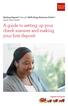 Desktop Deposit through Wells Fargo Business Online Quick Start Guide A guide to setting up your check scanner and making your first deposit This page left intentionally blank Contents ii Scanner kit contents
Desktop Deposit through Wells Fargo Business Online Quick Start Guide A guide to setting up your check scanner and making your first deposit This page left intentionally blank Contents ii Scanner kit contents
Installation & Licensing Guide. AquiferTest Pro. An Easy-to-Use Pumping Test and Slug Test Data Analysis Package
 Installation & Licensing Guide AquiferTest Pro An Easy-to-Use Pumping Test and Slug Test Data Analysis Package Table of Contents Software Maintenance and Support... 3 How to Contact SWS... 3 System Requirements...
Installation & Licensing Guide AquiferTest Pro An Easy-to-Use Pumping Test and Slug Test Data Analysis Package Table of Contents Software Maintenance and Support... 3 How to Contact SWS... 3 System Requirements...
Front Panel Board Cable Replacement Instructions
 apple Mac Pro Front Panel Board Cable Replacement Instructions First Steps 1 Shut down computer. Note: Follow these instructions carefully. Failure to do so could damage your equipment and void its warranty.
apple Mac Pro Front Panel Board Cable Replacement Instructions First Steps 1 Shut down computer. Note: Follow these instructions carefully. Failure to do so could damage your equipment and void its warranty.
Replacing the Gateway M675 Keyboard
 Replacing the Gateway M675 Keyboard This package includes a replacement keyboard for your Gateway M675 notebook and these printed instructions. Tools you need You need a small Phillips screwdriver and
Replacing the Gateway M675 Keyboard This package includes a replacement keyboard for your Gateway M675 notebook and these printed instructions. Tools you need You need a small Phillips screwdriver and
The UltraATA 133 PCI is an ultra high-speed dual channel Ultra ATA/133 controller board for use in Pentium-class computer.
 UltraATA 133 PCI Quick Installation Guide Introducing the UltraATA 133 PCI The UltraATA 133 PCI is an ultra high-speed dual channel Ultra ATA/133 controller board for use in Pentium-class computer. Features
UltraATA 133 PCI Quick Installation Guide Introducing the UltraATA 133 PCI The UltraATA 133 PCI is an ultra high-speed dual channel Ultra ATA/133 controller board for use in Pentium-class computer. Features
IDE ATA/133 Controller
 IDE ATA/133 Controller 2 Port PCI ATA-133 IDE Adapter Card PCIIDE2 Actual product may vary from photo FCC Compliance Statement This equipment has been tested and found to comply with the limits for a Class
IDE ATA/133 Controller 2 Port PCI ATA-133 IDE Adapter Card PCIIDE2 Actual product may vary from photo FCC Compliance Statement This equipment has been tested and found to comply with the limits for a Class
This guide explains how to install an Intel Solid-State Drive (Intel SSD) in a SATA-based desktop or notebook computer.
 Installation Guide This guide explains how to install an (Intel SSD) in a SATA-based desktop or notebook computer. The instructions include migrating your data from your current storage device (such as
Installation Guide This guide explains how to install an (Intel SSD) in a SATA-based desktop or notebook computer. The instructions include migrating your data from your current storage device (such as
NTI Backup Now EZ v2 User s Guide
 NTI Backup Now EZ v2 User s Guide GMAA00423010 11/12 2 Copyright statement This guide is copyrighted by Toshiba Corporation with all rights reserved. Under the copyright laws, this guide cannot be reproduced
NTI Backup Now EZ v2 User s Guide GMAA00423010 11/12 2 Copyright statement This guide is copyrighted by Toshiba Corporation with all rights reserved. Under the copyright laws, this guide cannot be reproduced
Pre-Installation: Personal Storage 3100 Installation Guide. Hardware and Operating System Requirements for Windows PC
 Pre-Installation: Thank You Thank you for selecting a Maxtor Personal Storage product. Please follow these instructions to take full advantage of its features. Handling Precautions If these handling precautions
Pre-Installation: Thank You Thank you for selecting a Maxtor Personal Storage product. Please follow these instructions to take full advantage of its features. Handling Precautions If these handling precautions
Image Backup and Recovery Procedures
 Image Backup and Recovery Procedures Thank you for purchasing a Fujitsu computer. Fujitsu is committed to bringing you the best computing experience with your new system. It is very important that you
Image Backup and Recovery Procedures Thank you for purchasing a Fujitsu computer. Fujitsu is committed to bringing you the best computing experience with your new system. It is very important that you
Express5800/120Ed. Rack Mount Kit Installation Procedures PN: 455-01607-001
 Express5800/120Ed Rack Mount Kit Installation Procedures PN: 455-01607-001 Proprietary Notice and Liability Disclaimer The information disclosed in this document, including all designs and related materials,
Express5800/120Ed Rack Mount Kit Installation Procedures PN: 455-01607-001 Proprietary Notice and Liability Disclaimer The information disclosed in this document, including all designs and related materials,
HP LaserJet MFP Analog Fax Accessory 300 Send Fax Driver Guide
 HP LaserJet MFP Analog Fax Accessory 300 Send Fax Driver Guide Copyright and License 2008 Copyright Hewlett-Packard Development Company, L.P. Reproduction, adaptation, or translation without prior written
HP LaserJet MFP Analog Fax Accessory 300 Send Fax Driver Guide Copyright and License 2008 Copyright Hewlett-Packard Development Company, L.P. Reproduction, adaptation, or translation without prior written
Boot Camp Installation & Setup Guide
 Boot Camp Installation & Setup Guide Contents 3 Introduction 4 Installation overview 4 Step 1: Check for updates 4 Step 2: Prepare your Mac for Windows 4 Step 3: Install Windows on your Mac 4 Step 4: Install
Boot Camp Installation & Setup Guide Contents 3 Introduction 4 Installation overview 4 Step 1: Check for updates 4 Step 2: Prepare your Mac for Windows 4 Step 3: Install Windows on your Mac 4 Step 4: Install
Image Backup and Recovery Procedures
 Image Backup and Recovery Procedures Thank you for purchasing a Fujitsu computer. Fujitsu is committed to bringing you the best computing experience with your new system. It is very important that you
Image Backup and Recovery Procedures Thank you for purchasing a Fujitsu computer. Fujitsu is committed to bringing you the best computing experience with your new system. It is very important that you
Wall-Mounting your HP computer. User Guide
 Wall-Mounting your HP computer User Guide The only warranties for Hewlett-Packard products and services are set forth in the express statements accompanying such products and services. Nothing herein should
Wall-Mounting your HP computer User Guide The only warranties for Hewlett-Packard products and services are set forth in the express statements accompanying such products and services. Nothing herein should
Xcalibur Global Version 1.2 Installation Guide Document Version 3.0
 Xcalibur Global Version 1.2 Installation Guide Document Version 3.0 December 2010 COPYRIGHT NOTICE TRADEMARKS 2010 Chip PC Inc., Chip PC (Israel) Ltd., Chip PC (UK) Ltd., Chip PC GmbH All rights reserved.
Xcalibur Global Version 1.2 Installation Guide Document Version 3.0 December 2010 COPYRIGHT NOTICE TRADEMARKS 2010 Chip PC Inc., Chip PC (Israel) Ltd., Chip PC (UK) Ltd., Chip PC GmbH All rights reserved.
Service Guide. Gateway M275
 Service Guide Gateway M275 Contents Replacing Gateway M275 Components.................................... 1 Identifying the convertible tablet PC model...................................... 2 Identifying
Service Guide Gateway M275 Contents Replacing Gateway M275 Components.................................... 1 Identifying the convertible tablet PC model...................................... 2 Identifying
MAINTENANCE & TROUBLESHOOTING
 MAINTENANCE & TROUBLESHOOTING This section describes how to: clean the lens replace the projection lamp replace the batteries in the remote use the security lock feature troubleshoot the projector Cleaning
MAINTENANCE & TROUBLESHOOTING This section describes how to: clean the lens replace the projection lamp replace the batteries in the remote use the security lock feature troubleshoot the projector Cleaning
HP 22-in-1 Media Card Reader
 HP 22-in-1 Media Card Reader Introduction This document describes how to install the HP 22-in-1 Media Card Reader into an HP Workstations adapter bracket, and then install the media card reader and bracket
HP 22-in-1 Media Card Reader Introduction This document describes how to install the HP 22-in-1 Media Card Reader into an HP Workstations adapter bracket, and then install the media card reader and bracket
UPDATEUPDATEUPDATE. Converting the tower chassis to a rack-mount chassis. A - M5 13 8 To mount outer member to rack
 UPDATEUPDATEUPDATE Converting the tower chassis to a rack-mount chassis Rail overview Converting your Server to Rack-Mount The rail kit includes the following: Two rail units Five packages of screws (labeled
UPDATEUPDATEUPDATE Converting the tower chassis to a rack-mount chassis Rail overview Converting your Server to Rack-Mount The rail kit includes the following: Two rail units Five packages of screws (labeled
Software Update, Backup, and Recovery
 Software Update, Backup, and Recovery User Guide Copyright 2007 Hewlett-Packard Development Company, L.P. Windows is a U.S. registered trademark of Microsoft Corporation. The information contained herein
Software Update, Backup, and Recovery User Guide Copyright 2007 Hewlett-Packard Development Company, L.P. Windows is a U.S. registered trademark of Microsoft Corporation. The information contained herein
Dell Statistica 13.0. Statistica Enterprise Installation Instructions
 Dell Statistica 13.0 2015 Dell Inc. ALL RIGHTS RESERVED. This guide contains proprietary information protected by copyright. The software described in this guide is furnished under a software license or
Dell Statistica 13.0 2015 Dell Inc. ALL RIGHTS RESERVED. This guide contains proprietary information protected by copyright. The software described in this guide is furnished under a software license or
ScanShell.Net Install Guide
 ScanShell.Net Install Guide Please install the software first - DO NOT PLUG IN THE SCANNER The scanner has been carefully packaged to avoid damage during transportation. Before operating the scanner, please
ScanShell.Net Install Guide Please install the software first - DO NOT PLUG IN THE SCANNER The scanner has been carefully packaged to avoid damage during transportation. Before operating the scanner, please
McAfee Encrypted USB Hard Disk Non-Bio Quick Start Guide
 McAfee Encrypted USB Hard Disk Non-Bio Quick Start Guide COPYRIGHT Copyright 2010 McAfee, Inc. All Rights Reserved. No part of this publication may be reproduced, transmitted, transcribed, stored in a
McAfee Encrypted USB Hard Disk Non-Bio Quick Start Guide COPYRIGHT Copyright 2010 McAfee, Inc. All Rights Reserved. No part of this publication may be reproduced, transmitted, transcribed, stored in a
Nexio Backup and Recovery
 Nexio Backup and Recovery 11/2/2015 175-100271-00 RevE Publication Information 2015 Imagine Communications Corp. Proprietary and Confidential. Imagine Communications considers this document and its contents
Nexio Backup and Recovery 11/2/2015 175-100271-00 RevE Publication Information 2015 Imagine Communications Corp. Proprietary and Confidential. Imagine Communications considers this document and its contents
ThinLinX TLXOS 64-bit Firmware Installation Guide for the Intel NUC Range. Materials Required
 ThinLinX TLXOS 64-bit Firmware Installation Guide for the Intel NUC Range The Intel NUC is a small form factor computer that incorporates several models from Intel Core processors to the economical Single
ThinLinX TLXOS 64-bit Firmware Installation Guide for the Intel NUC Range The Intel NUC is a small form factor computer that incorporates several models from Intel Core processors to the economical Single
PSC Defective Customer Equipment Return Policy
 Copyright 2010 PSC PSC Defective Customer Equipment Return Policy Customer Equipment purchased from PSC can be returned with proof of purchase for identical or comparable equipment, at no cost to you within
Copyright 2010 PSC PSC Defective Customer Equipment Return Policy Customer Equipment purchased from PSC can be returned with proof of purchase for identical or comparable equipment, at no cost to you within
User Guide for Windows 10
 User Guide for Windows 10 System requirements E10684 First Edition July 2015 To facilitate a smoother transition from your previous operating system, read the system requirements below before upgrading
User Guide for Windows 10 System requirements E10684 First Edition July 2015 To facilitate a smoother transition from your previous operating system, read the system requirements below before upgrading
System Firmware Update (Version 1.11) Instructions for Pioneer AppRadio 4 (SPH-DA120) In-dash Multimedia Receiver
 System Firmware Update (Version 1.11) Instructions for Pioneer AppRadio 4 (SPH-DA120) In-dash Multimedia Receiver IMPORTANT Please download and print these Firmware Update instructions before downloading
System Firmware Update (Version 1.11) Instructions for Pioneer AppRadio 4 (SPH-DA120) In-dash Multimedia Receiver IMPORTANT Please download and print these Firmware Update instructions before downloading
PCI/PXI ETHERNET ADAPTERS
 INSTALLATION GUIDE PCI/PXI ETHERNET ADAPTERS Installing Your PCI Board National Instruments offers several Ethernet adapters based on the Intel 82559-compatible Ethernet controller. This document explains
INSTALLATION GUIDE PCI/PXI ETHERNET ADAPTERS Installing Your PCI Board National Instruments offers several Ethernet adapters based on the Intel 82559-compatible Ethernet controller. This document explains
NETGEAR genie Apps. User Manual. 350 East Plumeria Drive San Jose, CA 95134 USA. August 2012 202-10933-04 v1.0
 User Manual 350 East Plumeria Drive San Jose, CA 95134 USA August 2012 202-10933-04 v1.0 Support Thank you for choosing NETGEAR. To register your product, get the latest product updates, get support online,
User Manual 350 East Plumeria Drive San Jose, CA 95134 USA August 2012 202-10933-04 v1.0 Support Thank you for choosing NETGEAR. To register your product, get the latest product updates, get support online,
Note that you need to install the driver once on each laptop or desktop PC you use with the LP130.
 Windows XP USB Download and Installation When you plug the computer cable into the VESA connector on a computer, Windows XP automatically detects and installs USB drivers for the keyboard and composite
Windows XP USB Download and Installation When you plug the computer cable into the VESA connector on a computer, Windows XP automatically detects and installs USB drivers for the keyboard and composite
Parallels Transporter Agent
 Parallels Transporter Agent User's Guide Copyright 1999-2015 Parallels IP Holdings GmbH and its affiliates. All rights reserved. Parallels IP Holdings GmbH Vordergasse 59 8200 Schaffhausen Switzerland
Parallels Transporter Agent User's Guide Copyright 1999-2015 Parallels IP Holdings GmbH and its affiliates. All rights reserved. Parallels IP Holdings GmbH Vordergasse 59 8200 Schaffhausen Switzerland
Memory Modules. Document Part Number: 396849-001. This guide explains how to replace and upgrade memory in the computer.
 Memory Modules Document Part Number: 396849-001 March 2006 This guide explains how to replace and upgrade memory in the computer. Contents 1 Adding or replacing memory modules Adding a memory module to
Memory Modules Document Part Number: 396849-001 March 2006 This guide explains how to replace and upgrade memory in the computer. Contents 1 Adding or replacing memory modules Adding a memory module to
SOFTWARE USER GUIDE. Aleratec. Part No. 330113, 330113EU. 1:10 USB 3.0 Copy Cruiser Mini
 SOFTWARE USER GUIDE Aleratec 1:10 USB 3.0 Copy Cruiser Mini Part No. 330113, 330113EU Copyright/Model Identification The content of this manual is for informational purposes only and is subject to change
SOFTWARE USER GUIDE Aleratec 1:10 USB 3.0 Copy Cruiser Mini Part No. 330113, 330113EU Copyright/Model Identification The content of this manual is for informational purposes only and is subject to change
Phaser 3635MFP Software Upgrade Process
 Overview Phaser 3635MFP Software Upgrade Process The Software Upgrade feature allows the customer to upgrade the machine software as requested by a Xerox Customer Support Center Representative, without
Overview Phaser 3635MFP Software Upgrade Process The Software Upgrade feature allows the customer to upgrade the machine software as requested by a Xerox Customer Support Center Representative, without
How to install USB driver (MICRO/I)
 How to install USB driver (MICRO/I) Install on Windows XP 1. Connect the USB port on HG3G series and the USB port on PC. 2. Windows displays Found new Hardware Wizard. Select No, not this time and press
How to install USB driver (MICRO/I) Install on Windows XP 1. Connect the USB port on HG3G series and the USB port on PC. 2. Windows displays Found new Hardware Wizard. Select No, not this time and press
TL-PS310U Single USB 2.0 Port MFP and Storage Server
 TL-PS310U Single USB 2.0 Port MFP and Storage Server Rev: 2.0.0 1910010313 Contents Chapter 1 Introduction... 1 1.1 Product Overview...1 1.2 Network Management...1 1.3 Components and Features...1 1.4 Hardware
TL-PS310U Single USB 2.0 Port MFP and Storage Server Rev: 2.0.0 1910010313 Contents Chapter 1 Introduction... 1 1.1 Product Overview...1 1.2 Network Management...1 1.3 Components and Features...1 1.4 Hardware
SMART Ink 1.5. Windows operating systems. Scan the following QR code to view the SMART Ink Help on your smart phone or other mobile device.
 SMART Ink 1.5 Windows operating systems User s guide Scan the following QR code to view the SMART Ink Help on your smart phone or other mobile device. Trademark notice SMART Ink, SMART Notebook, SMART
SMART Ink 1.5 Windows operating systems User s guide Scan the following QR code to view the SMART Ink Help on your smart phone or other mobile device. Trademark notice SMART Ink, SMART Notebook, SMART
Memory Modules. Document Part Number: 407947-001. This guide explains how to replace and upgrade memory in the computer. May 2006
 Memory Modules Document Part Number: 407947-001 May 2006 This guide explains how to replace and upgrade memory in the computer. Contents 1 Adding or replacing memory modules Adding or replacing a memory
Memory Modules Document Part Number: 407947-001 May 2006 This guide explains how to replace and upgrade memory in the computer. Contents 1 Adding or replacing memory modules Adding or replacing a memory
Printer Driver Manual for Windows 7
 Digital Photo Printer DS40/DS80 Printer Driver Manual for Windows 7 Before operating the unit, please read this manual thoroughly and retain it for future reference. Dai Nippon Printing, 2011 v. 3.20 DNP
Digital Photo Printer DS40/DS80 Printer Driver Manual for Windows 7 Before operating the unit, please read this manual thoroughly and retain it for future reference. Dai Nippon Printing, 2011 v. 3.20 DNP
Guide to PDF Publishing
 Guide to PDF Publishing Alibre Design 9.2 Copyrights Information in this document is subject to change without notice. The software described in this document is furnished under a license agreement or
Guide to PDF Publishing Alibre Design 9.2 Copyrights Information in this document is subject to change without notice. The software described in this document is furnished under a license agreement or
Compaq Presario Desktop Products. Upgrading and Servicing Guide
 Compaq Presario Desktop Products Upgrading and Servicing Guide The information in this document is subject to change without notice. Hewlett-Packard Company makes no warranty of any kind with regard to
Compaq Presario Desktop Products Upgrading and Servicing Guide The information in this document is subject to change without notice. Hewlett-Packard Company makes no warranty of any kind with regard to
Small form factor bay converter and hard drive installation
 Small form factor bay converter and hard drive installation HP xw6600 and HP xw8600 Workstations This document describes how to convert HP xw6600 and HP xw8600 Workstation 3.5-inch hard drive bays to hold
Small form factor bay converter and hard drive installation HP xw6600 and HP xw8600 Workstations This document describes how to convert HP xw6600 and HP xw8600 Workstation 3.5-inch hard drive bays to hold
DESKTOP. Internal Drive Installation Guide
 DESKTOP Internal Drive Installation Guide Seagate Desktop Installation Guide 2013 Seagate Technology LLC. All rights reserved. Seagate, Seagate Technology, the Wave logo, and FreeAgent are trademarks or
DESKTOP Internal Drive Installation Guide Seagate Desktop Installation Guide 2013 Seagate Technology LLC. All rights reserved. Seagate, Seagate Technology, the Wave logo, and FreeAgent are trademarks or
Maintaining the Content Server
 CHAPTER 7 This chapter includes the following Content Server maintenance procedures: Backing Up the Content Server, page 7-1 Restoring Files, page 7-3 Upgrading the Content Server, page 7-5 Shutting Down
CHAPTER 7 This chapter includes the following Content Server maintenance procedures: Backing Up the Content Server, page 7-1 Restoring Files, page 7-3 Upgrading the Content Server, page 7-5 Shutting Down
PIGCHAMP MOBILE. PigCHAMP Knowledge Software. Installation Guide for Mobile Units
 PIGCHAMP MOBILE PigCHAMP Knowledge Software Installation Guide for Mobile Units Table of Contents: Important Note:... 4 Chapter 1: PC Setup... 5 A. Install PigCHAMP Mobile Manager on Windows XP...5 B.
PIGCHAMP MOBILE PigCHAMP Knowledge Software Installation Guide for Mobile Units Table of Contents: Important Note:... 4 Chapter 1: PC Setup... 5 A. Install PigCHAMP Mobile Manager on Windows XP...5 B.
Administrators Guide. Wyse WSM Release 5.0.1. Issue: 053013 PN: 883874-03 Rev. E IMPORTANT: This is a living document with ongoing changes
 Administrators Guide Wyse WSM Release 5.0.1 Issue: 053013 PN: 883874-03 Rev. E IMPORTANT: This is a living document with ongoing changes Copyright Notices 2013, Wyse Technology LLC. All rights reserved.
Administrators Guide Wyse WSM Release 5.0.1 Issue: 053013 PN: 883874-03 Rev. E IMPORTANT: This is a living document with ongoing changes Copyright Notices 2013, Wyse Technology LLC. All rights reserved.
HP RDX Continuous Data Protection Software Quickstart Guide
 HP RDX Continuous Data Protection Software Quickstart Guide *5697-3351* HP Part Number: 5697-3351 Published: May 2014 Edition: Fourth Copyright 2008 2014 Hewlett-Packard Development Company, L.P. Microsoft,
HP RDX Continuous Data Protection Software Quickstart Guide *5697-3351* HP Part Number: 5697-3351 Published: May 2014 Edition: Fourth Copyright 2008 2014 Hewlett-Packard Development Company, L.P. Microsoft,
RouteFinder SOHO. Quick Start Guide. SOHO Security Appliance. EDGE Models RF825-E, RF825-E-AP CDMA Models RF825-C-Nx, RF825-C-Nx-AP
 RouteFinder SOHO SOHO Security Appliance EDGE Models RF825-E, RF825-E-AP CDMA Models RF825-C-Nx, RF825-C-Nx-AP Quick Start Guide RouteFinder RF825 Series Quick Start Guide RouteFinder SOHO Security Appliance
RouteFinder SOHO SOHO Security Appliance EDGE Models RF825-E, RF825-E-AP CDMA Models RF825-C-Nx, RF825-C-Nx-AP Quick Start Guide RouteFinder RF825 Series Quick Start Guide RouteFinder SOHO Security Appliance
FUSION R400 RAID USB 3.0
 FUSION R400 RAID USB 3.0 1U Rackmount 4-Drive Hardware RAID 5 SATA Storage System with USB 3.0 Interface User s Guide For Windows Contents 1 Fusion R400 RAID USB 3.0 Features 1 2 Drive Installation and
FUSION R400 RAID USB 3.0 1U Rackmount 4-Drive Hardware RAID 5 SATA Storage System with USB 3.0 Interface User s Guide For Windows Contents 1 Fusion R400 RAID USB 3.0 Features 1 2 Drive Installation and
User Manual. Thermo Scientific Orion
 User Manual Thermo Scientific Orion Orion Star Com Software Program 68X637901 Revision A April 2013 Contents Chapter 1... 4 Introduction... 4 Star Com Functions... 5 Chapter 2... 6 Software Installation
User Manual Thermo Scientific Orion Orion Star Com Software Program 68X637901 Revision A April 2013 Contents Chapter 1... 4 Introduction... 4 Star Com Functions... 5 Chapter 2... 6 Software Installation
Tutorial How to upgrade firmware on Phison S8 controller MyDigitalSSD using a Windows PE environment
 Tutorial How to upgrade firmware on Phison S8 controller MyDigitalSSD using a Windows PE environment Version 2.0 This tutorial will walk you through how to create a bootable USB drive to enter into a WINPE
Tutorial How to upgrade firmware on Phison S8 controller MyDigitalSSD using a Windows PE environment Version 2.0 This tutorial will walk you through how to create a bootable USB drive to enter into a WINPE
Dell P Series Monitor VESA Mounting Bracket Installation Instructions
 Dell P Series Monitor VESA Mounting Bracket Installation Instructions The VESA mounting bracket enables a Wyse cloud client to be mounted to the Dell P Series Monitor and the Dell E24 Monitor. The cloud
Dell P Series Monitor VESA Mounting Bracket Installation Instructions The VESA mounting bracket enables a Wyse cloud client to be mounted to the Dell P Series Monitor and the Dell E24 Monitor. The cloud
1-Port Wireless USB 2.0 Print Server Model # APSUSB201W. Quick Installation Guide. Ver. 2A
 1-Port Wireless USB 2.0 Print Server Model # APSUSB201W Quick Installation Guide Ver. 2A Section 1 Step 1Connect one end of the Ethernet cable to the RJ-45 port of the Print Server and attach the other
1-Port Wireless USB 2.0 Print Server Model # APSUSB201W Quick Installation Guide Ver. 2A Section 1 Step 1Connect one end of the Ethernet cable to the RJ-45 port of the Print Server and attach the other
Fiery Clone Tool For Embedded Servers User Guide
 Fiery Clone Tool For Embedded Servers User Guide Fiery Clone Tool allows you to clone image files to a folder on a USB flash drive connected to the Fiery server. You can restore the image file to the Fiery
Fiery Clone Tool For Embedded Servers User Guide Fiery Clone Tool allows you to clone image files to a folder on a USB flash drive connected to the Fiery server. You can restore the image file to the Fiery
Foglight Experience Monitor and Foglight Experience Viewer
 Foglight Experience Monitor and Foglight Experience Viewer Quest Software, Inc. April 2008 Using the Dell Remote Access Controller Copyright Quest Software, Inc. 2008. All rights reserved. This guide contains
Foglight Experience Monitor and Foglight Experience Viewer Quest Software, Inc. April 2008 Using the Dell Remote Access Controller Copyright Quest Software, Inc. 2008. All rights reserved. This guide contains
HP Thin Client Imaging Tool
 HP Thin Client Imaging Tool Table of Contents: Abstract... 1 Introduction... 1 System Requirements... 1 Software... 1 Hardware... 1 Getting Started... 2 Formatting a USB Flash Device... 3 Unpacking the
HP Thin Client Imaging Tool Table of Contents: Abstract... 1 Introduction... 1 System Requirements... 1 Software... 1 Hardware... 1 Getting Started... 2 Formatting a USB Flash Device... 3 Unpacking the
1. System Requirements
 BounceBack Ultimate 14.2 User Guide This guide presents you with information on how to use BounceBack Ultimate 14.2. Contents 1. System Requirements 2. BounceBack Pre-Installation 3. How To Install The
BounceBack Ultimate 14.2 User Guide This guide presents you with information on how to use BounceBack Ultimate 14.2. Contents 1. System Requirements 2. BounceBack Pre-Installation 3. How To Install The
SATA II PCIe RAID Quick Installation Guide
 SATA II PCIe RAID Quick Installation Guide Introducing the SATA II PCIe RAID The SATA II PCIe RAID is an ultra high-speed two channel Serial ATA Generation II RAID controller for use in PCI Express enabled
SATA II PCIe RAID Quick Installation Guide Introducing the SATA II PCIe RAID The SATA II PCIe RAID is an ultra high-speed two channel Serial ATA Generation II RAID controller for use in PCI Express enabled
HP Compaq Thin Client Imaging Tool HP Compaq Thin Client t5000 Series
 thin clients april 2003 instructions. HP Compaq Thin Client Imaging Tool HP Compaq Thin Client t5000 Series Table Of Contents Table Of Contents... 1 Abstract... 2 Introduction... 2 System Requirements...
thin clients april 2003 instructions. HP Compaq Thin Client Imaging Tool HP Compaq Thin Client t5000 Series Table Of Contents Table Of Contents... 1 Abstract... 2 Introduction... 2 System Requirements...
CS SoftDent Practice Management Software Installation Guide for Client/Server Configurations
 DE1005-18 CS SoftDent Practice Management Software Installation Guide for Client/Server Configurations Notice Carestream Health, Inc., 2013. No part of this publication may be reproduced, stored in a retrieval
DE1005-18 CS SoftDent Practice Management Software Installation Guide for Client/Server Configurations Notice Carestream Health, Inc., 2013. No part of this publication may be reproduced, stored in a retrieval
Data Lifeguard Tools. Software Manual
 Data Lifeguard Tools Software Manual WD Data Lifeguard Tools User Manual Information furnished by WD is believed to be accurate and reliable; however, no responsibility is assumed by WD for its use nor
Data Lifeguard Tools Software Manual WD Data Lifeguard Tools User Manual Information furnished by WD is believed to be accurate and reliable; however, no responsibility is assumed by WD for its use nor
NEWTECH INFOSYSTEMS, INC. NTI Backup Now EZ. NTI Backup Now EZ User's Guide
 NEWTECH INFOSYSTEMS, INC. NTI Backup Now EZ NTI Backup Now EZ User's Guide Backup Now EZ User's Guide 2009 NewTech Infosystems, Inc. i Table of Contents INTRODUCTION... 3 WELCOME TO NTI BACKUP NOW EZ...
NEWTECH INFOSYSTEMS, INC. NTI Backup Now EZ NTI Backup Now EZ User's Guide Backup Now EZ User's Guide 2009 NewTech Infosystems, Inc. i Table of Contents INTRODUCTION... 3 WELCOME TO NTI BACKUP NOW EZ...
SSD Guru. Installation and User Guide. Software Version 1.4
 SSD Guru Installation and User Guide Software Version 1.4 Contents Welcome!............................................................................. 1 Key features.........................................................................
SSD Guru Installation and User Guide Software Version 1.4 Contents Welcome!............................................................................. 1 Key features.........................................................................
