OPERATOR'S MANUAL GPS NAVIGATOR GP-150 MODEL.
|
|
|
- Janis Stafford
- 7 years ago
- Views:
Transcription
1 OPERATOR'S MANUAL GPS NAVIGATOR MODEL GP-150
2 The paper used in this manual is elemental chlorine free. FURUNO Authorized Distributor/Dealer 9-52 Ashihara-cho, Nishinomiya, , JAPAN All rights reserved. Printed in Japan Pub. No. OME D (HIMA ) GP-150 A : FEB D : JUN. 22, 2011 * * * * * *
3 IMPORTANT NOTICES General The operator of this equipment must read and follow the descriptions in this manual. Wrong operation or maintenance can cancel the warranty or cause injury. Do not copy any part of this manual without written permission from FURUNO. If this manual is lost or worn, contact your dealer about replacement. The contents of this manual and equipment specifications can change without notice. The example screens (or illustrations) shown in this manual can be different from the screens you see on your display. The screens you see depend on your system configuration and equipment settings. Save this manual for future reference. Any modification of the equipment (including software) by persons not authorized by FURUNO will cancel the warranty. All brand and product names are trademarks, registered trademarks or service marks of their respective holders. How to discard this product Discard this product according to local regulations for the disposal of industrial waste. For disposal in the USA, see the homepage of the Electronics Industries Alliance ( for the correct method of disposal. How to discard a used battery Some FURUNO products have a battery(ies). To see if your product has a battery, see the chapter on Maintenance. Follow the instructions below if a battery is used. Tape the + and - terminals of battery before disposal to prevent fire, heat generation caused by short circuit. In the European Union The crossed-out trash can symbol indicates that all types of batteries must not be discarded in standard trash, or at a trash site. Take the used batteries to a battery collection site according to your national legislation and the Batteries Directive 2006/66/EU. In the USA The Mobius loop symbol (three chasing arrows) indicates that Ni-Cd and lead-acid rechargeable batteries must be recycled. Take the used batteries to a battery collection site according to local laws. In the other countries Ni-Cd Cd Pb There are no international standards for the battery recycle symbol. The number of symbols can increase when the other countries make their own recycling symbols in the future. i
4 SAFETY INSTRUCTIONS WARNING Do not open the cover of the equipment. This equipment uses high voltage electricity which can shock, burn or cause death. Only qualified personnel should work inside the equipment. Do not dissasemble or modify the equipment. Fire, electrical shock or serious injury can result. Immediately turn off the power at the ship s mains switchboard if water or foreign object falls into the equipment or the equipment is emitting smoke or fire. CAUTION Use the correct fuse. Use of the wrong fuse can cause fire or equipment damage. No single navigation aid (including this unit) should ever be relied upon as the exclusive means for navigating your vessel. The navigator is responsible for checking all aids available to confirm his position. Electronic aids are intended to assist, not replace, the navigator. Use of an autopilot with this unit, to provide automatic steering to destination, does not eliminate the need to maintain a watch. Always maintains a vigilant watch to prevent collision or grounding. Continued use of the equipment can cause fire, electrical shock or serious injury. WARNING Label attached WARNING To avoid electrical shock, do not remove cover. No user-serviceable parts inside Name: Warning Label (1) Type: Code No.: ii
5 TABLE OF CONTENTS FOREWORD... iv SYSTEM CONFIGRATION... v 1. OPERATIONAL OVERVIEW 1.1 Control Description Turning On and Off the Power Adjusting Display Contrast and Brilliance Selecting the Display Mode Icons TRACK 2.1 Enlarging/Shrinking the Display Selecting Display Orientation Shifting the Cursor Shifting the Display Centering Cursor Position Centering Own Ship's Position Stopping/Starting Plotting and Recording of Track Erasing Track Selecting Track Plotting Interval Apportioning the Memory Selecting Bearing Reference MARKS 3.1 Entering/Erasing Marks Selecting Mark Shape Connecting Marks (selecting mark connection line) Entering Event Marks Selecting Event Mark Shape Entering the MOB Mark NAVIGATION PLANNING 4.1 Registering Waypoints Editing Waypoints Deleting Waypoints Registering Routes Deleting Route Waypoints Replacing Route Waypoints Deleting Routes STARTING FOR DESTINATION 5.1 Setting Destination Canceling Destination Erasing Route Waypoints (flags) Finding Range and Bearing Between Two Points SETTING UP VARIOUS DISPLAYS 6.1 Selecting Data to Display on the Data Display Selecting Position Format Demo Display ALARMS 7.1 Arrival Alarm, Anchor Watch Alarm Cross Track Error (XTE) Alarm Ship s Speed Alarm Trip Alarm Water Temperature Alarm Depth Alarm DGPS Alarm MENU SETTINGS 8.1 GPS Menu Selecting Units of Measurement Mark, Character Size and Brilliance Settings for Connection of Navigator Receiving Data from Personal Computer WAAS/DGPS Settings Displaying GPS Monitor Displays MAINTENANCE & TROUBLESHOOTING 9.1 Clearing the Memory Preventive Maintenance Error Messages Troubleshooting Diagnostic Tests APPENDIX MENU TREE... AP-1 DIGITAL INTERFACE (IEC EDITION 3 ( )). AP-4 TIME DIFFERENCES... AP-21 GEODETIC CHART LIST... AP-22 LORAN C CHAINS... AP-23 DECCA CHAINS... AP-24 PARTS LIST... AP-25 WHAT IS WAAS... AP-27 LIST OF TERMS/SYMBOLS... AP-28 SPECIFICATIONS... SP-1 INDEX... IN-1 iii
6 FOREWORD A Word to GP-150 Owners Congratulations on your choice of the FURUNO GP-150 GPS Navigator. We are confident you will see why the FURUNO name has become synonymous with quality and reliability. For over 60 years FURUNO Electric Company has enjoyed an enviable reputation for innovative and dependable marine electronics equipment. This dedication to excellence is furthered by our extensive global network of agents and dealers. Your navigator is designed and constructed to meet the rigorous demands of the marine environment. However, no machine can perform its intended function unless operated and maintained properly. Please carefully read and follow the recommended procedures for operation and maintenance. We would appreciate hearing from you, the end-user, about whether we are achieving our purposes. Thank you for considering and purchasing FURUNO equipment. Features The GP-150 GPS Navigator is a totally integrated GPS receiver and video plotter consisting of a display unit and an antenna unit. The high sensitivity receiver tracks up to 12 satellites simultaneously. An 8-state Kalman filter ensure optimum accuracy in determination of vessel position, course and speed. In most cases the operator needs to do is to turn on the power to find position. The main features of the GP-150 are Comprehensive navigation data displays Storage for 999 waypoints and 30 routes Alarms: Waypoint Arrival, Anchor Watch, Cross-track Error, Ship's Speed, Water Temperature, Depth and Trip Man overboard feature records latitude and longitude coordinates at time of man overboard and provides continuous updates of range and bearing to that point. DGPS capability - with built-in DGPS beacon kit accepts DGPS correction data from external DGPS beacon receiver Menu-driven operation Bright 122 x 92 mm LCD with temperature compensated tone and brilliance adjustment Power consumption is a low 10 W. Provision for connection of autopilot (option) - steering data output to autopilot Digital display of water temperature and depth with connection of echo sounder (with NMEA input) Memory stores 2,000 points of track and marks. "Highway" display provides perspective view. Position may be shown in latitude and longitude or LOP (Loran or Decca). Four connectors for optional equipment two IEC /NMEA 0183 I/O, one IEC /NMEA 0183 (or log) output and one DGPS for personal computer I/O Fully meets the following regulation: IMO MSC. 112(73), IEC and IEC Program No xx (May 2011) iv
7 SYSTEM CONFIGURATION Antenna Unit GPA-018S* Antenna Unit GPA-019S* Antenna Unit GPA-017S** Radar, Echosounder, Autopilot etc VDC Display Unit DGPS Beacon Receiver GR-80** *: w/internal beacon receiver **: w/o internal beacon receiver CATEGORY OF UNITS Unit ANTENNA UNIT DISPLAY UNIT Category Exposed to weather Protected from weather v
8 vi This page intentionally left blank.
9 1. OPERATIONAL OVERVIEW 1.1 Control Description Cursor pads Shift display and cursor. Opens/closes menu; quits current operation. MENU ESC NU/CU ENT Selects display orientation; registers selections on menus. Selects display mode. Registers waypoints and routes. DISPLAY SEL 1 WPT RTE 2 EVENT MOB GOTO 6 7 Inscribes event mark at ship s position; marks man overboard position Sets destination. Inscribes mark on the display. MARK 3 PLOT ON/OFF8 Turns recording and plotting of ship s track on/off. Enlarges display. ZOOM IN 4 ZOOM OUT 9 Shrinks display. Centers ship s position/cursor position. CENTER CURSOR 5 ON/OFF 0 Turns cursor on/off. Adjusts display contrast and brilliance; changes latitude/longitude coordinate. TONE CLEAR Deletes waypoints and marks; clears wrong data; silences audible alarm. POWER Turns power on/off. Figure 1-1 Control Panel 1-1
10 1. OPERATION 1.2 Turning On and Off the Power The GP-150 takes about 90 seconds to find position when turned on for the very first time. Thereafter it takes about 12 seconds to find position each time the power is turned on. Turning on the power Press the POWER key. The unit tests the Program Memory, SRAM and battery for proper operation and shows the results on the display. If equipped with the internal beacon receiver, "Beacon RCVR Installed" appears at the bottom of the display. The unit starts up with the last used display mode. H Program Memory = OK SRAM = OK Internal Battery = OK LCD Backlight: LED Beacon RCVR Installed DATA 3 : Data Output TM W NM Several seconds later N E [01] GPS receiving condition 50 D3D 100m * SAFE BRG 35.0 COG 7.0 RNG 123 NM SOG 12.3kn Figure 1-2 Appearance of display when turning on the power When turning on the power the following occurs: 12 seconds after turning on the power, accurate position (in latitude and longitude) appears on the display. If position could not be found, "NO FIX" blinks at the GPS receiving condition window. When PDOP (Position Dilution Of Precision) value exceeds 6 in the 3D mode or HDOP (Horizontal Dilution Of Precision) value exceeds 4 in the 2D mode, "DOP" blinks to indicate abnormal fixing and the position indication could not be updated. When the satellite signal is being received normally, one of the indications shown in Table 1-1 appears depending on equipment setting and GPS receiver state. Indication 2D 3D D2D D3D W2D W3D Table 1-1 GPS receiver indication Meaning 2D 3D Differential 2D Differential 3D WAAS 2D WAAS 3D Note 1: When PDOP value exceeds 6 in the 3D mode, the position fixing method is automatically changed to 2D. Note 2: The S icon appears when the display is in the demonstration mode. To return to normal mode, turn off the power and turn it on while pressing and holding down the NU/CU ENT key. Turning the power off Press the POWER key. The next time you turn on the power the unit starts up with the last used display mode. 1-2
11 1. OPERATION 1.3 Adjusting Display Contrast and Brilliance 1) Press the TONE key. The display shown in Figure 1-3 appears. 1.4 Selecting the Display Mode 1) Press the DISPLAY SEL key. The display shown in Figure 1-4 appears. [-] [+] Tone: Brilliance: MENU : Escape 17 (0~31) 7 (0~7) Select Display Plotter 1 Plotter 2 Highway Navigation Data (DATUM: W84) : Select MENU : Escape Figure 1-3 Screen for adjustment of display contrast and brilliance 2) To adjust contrast, press or. Current setting and setting range (0-31) are shown to the right of " ". To adjust brilliance, press or. Current setting and setting range (0-7) are shown to the right of " ". Note 1: Operate cursor keys within 10 seconds after pressing the TONE key. Otherwise, the screen for adjustment of contrast and brilliance will be cleared. Note 2: If the display is turned off with minimum tone the display will be blank at the next power up. When this occurs press the TONE key continuously to adjust tone. * Shows currently selected geodetic chart datum. Figure 1-4 Screen for selection of display mode 2) Press the DISPLAY SEL key, or to select display mode. (When the DISPLAY SEL key is pressed, the display mode changes in sequence shown below.) Selected display mode appears. Plotter 1 Plotter 2 Highway Data Navigation Sample displays of each display mode are shown in the figures on the next several pages. 1-3
12 1. OPERATION Plotter 1 display Cursor position data, when cursor is on Own ship's track Own ship mark Blinking asterisk (*) indicates data is being refreshed. Course bar Alarm range GPS receiving condition Distance for RAIM reliability Plotter 2 display Ship's position appears when cursor is off N E 30 D3D 100m * SAFE N E 40 H 20 TM W NM 30 [01] Waypoint 50 D3D 100m * SAFE BRG 44.0 COG 32.0 BRG TO RNG TO NM RAIM reliability* Bearing from own ship to destination waypoint H TM W NM [01] Figure 1-6 Plotter 2 display Course width Grid Course Cursor Datum (True Motion), Horizontal range Range from own ship to cursor Bearing from own ship to cursor *: For RAIM function, refer to page 8-1. Figure 1-5 Plotter 1 display Course over ground Highway display W84 Bearing from own ship to destination waypoint Position Course over ground N E NM D3D 100m * SAFE BRG 34.0 COG 45.0 RNG 0.35NM SOG 12.3 kn North mark Own ship mark Cross track error scale Speed over ground Range from own ship to destination waypoint Figure 1-7 Highway display 1-4
13 1. OPERATION Navigation display 1) No autopilot connection Destination waypoint no. TO; NM ETA N Cross track error scale Cross track error meter 15 23:45' Bearing scale BRG Estimated Time of Arrival (15th23:45) 63 COG 123 TTG Bearing from own ship to destination waypoint Speed over ground E Cross track error indication VTD Velocity To Destination D3D 100m * SAFE SOG S 0.1NM 3D 17H 45M Trip distance Time To Go (3days17hrs45min) Waypoint SOG 12.3 VTD 10.3 RNG 123 kn kn NM TRIP 789 NM Range from own ship to destination waypoint 2) With autopilot connection, automatic mode TO; NM N Autopilot BRG: AUTO 123 AUTO mode 63 COG: 123 HDG E Heading S 0.1NM STR P 23 Steering P: Port S: Starboard D3D 100m * SAFE SOG 12.3 VTD 10.3 AP COG 19 kn kn TRIP 789NM Figure 1-9 Navigation display, with autopilot connection, automatic mode 3) Autopilot connection, modes other than automatic mode (manual, nav, etc.) TO; NM N Autopilot MAN BRG: E 63 COG: 123 HDG 123 S 0.1NM STR P 23 D3D 100m * SAFE SOG 12.3 VTD 10.3 RNG 123 TRIP 789 NM Autopilot-set course kn kn Figure 1-8 Navigation display, no autopilot connection MAN: Manual mode NAV: Nav mode Other:--- Heading Steering Figure 1-10 Navigation display, with autopilot connection, modes other than the automatic mode 1-5
14 1. OPERATION Data display Refer to Chapter 6 for user-defined window setting. The ZOOM icon can be displayed by pressing the CURSOR ON/OFF key. Fixing date and time* Position in latitude and longitude or LOPs Zoom icon U: UTC J: JST S: Ship's time SEP 12, :59'59" U Position W ' N ' E D3D 100m * SAFE RNG NM SOG 12.3 kn BRG COG TO : 001 MARINE POINT1 NEXT : 002 MARINE POINT2 User-defined display data #1 User-defined display data #4 Next destination waypoint Current destination waypoint User-defined display data #2 User-defined display data #3 User-defined display window Figure 1-11 Data display mode *: "- -" appears until calculating position after turning on the power. If fixing error occurs this indication stops. 1.5 Icons Various icons appear on the left-hand side of display to alert you to equipment status. L L H S : L/L position offset applied. : Track recording is suspended. : Alarm is violated. : North mark. : Demonstration display. 1-6
15 2. TRACK 2.1 Enlarging/Shrinking the Display You may enlarge and shrink the display on the Plotter 1, Plotter 2 and Highway displays, with the ZOOM IN and ZOOM OUT keys. The horizontal range is available among 0.25, 0.5, 1, 2, 4, 8, 16, 32, 64, 128 and 192 nautical miles for Plotter 1 and Highway, and 0.36, 0.71, 1.42, 2.84, 5.69, 11.38, 22.76, 45.51, 91.02, , nautical miles for Plotter 2 display. The ZOOM IN key enlarges the display and the ZOOM OUT key shrinks it. Each time a zoom key is pressed the display range appears at the center of the display for about one second. 2.2 Selecting Display Orientation Display orientation can be selected on the Plotter 1 and Plotter 2 displays, with the NU/CU ENT key. Two display orientations are available: north-up and course-up. North-up display In the north-up display, true north (0 ) is at the top of the display. Own ship moves on the display in accordance with true motion. ( TM appears at the bottom of the Plotter 1 and 2 displays.) Land is stationary. Course-up display Destination set The destination is at the top of the display and the north mark ( ) appears at the left side of the display. Destination not set 2.3 Shifting the Cursor The cursor can be shifted with the cursor pads. 1) Press the CURSOR ON/OFF key to turn on the cursor. 2) Press the cursor pads. The cursor moves in the direction of the cursor pads pressed. When the cursor reaches the edge of the display, the display shifts in the direction opposite. Data and cursor state Cursor state determines what data are shown on the display. Cursor turned on, cursor data Cursor position is displayed in latitude and longitude or LOPs (depending on menu setting) at the top of the display. The range and bearing from own ship to the cursor appear at the right hand side of the display, when in the Plotter 1 display. TM W NM Cursor mark Cursor position in latitude and longitude N E Cursor D3D 100m * SAFE BRG COG BRG TO RNG TO NM Range from own ship to cursor Bearing from own ship to cursor Figure 2-1 Data displayed when the cursor is turned on Ship's course is upward on the screen at the moment the course-up mode is selected. The north mark appears at the left side of the display. 2-1
16 2. TRACK Cursor turned off Ship's position (in latitude and longitude or LOPs), speed and course appear on the display. Own ship mark N E TM W NM Own ship position in latitude and longitude Speed D3D 100m * SAFE BRG COG RNG 123 SOG 12.3 Course NM kn Figure2-2 Data display when the cursor is turned off 2.4 Shifting the Display The display can be shifted on the Plotter 1 and Plotter 2 displays. If own ship tracks off the display, press the CENTER key to return it to the screen center. 1) Press the CURSOR ON/OFF key to turn off the cursor. 2) Press the cursor pads. The display shifts in the direction of the cursor pads pressed. 2.5 Centering Cursor Position 1) Press the CURSOR ON/OFF key to turn on the cursor. 2) Press the cursor pad to position the cursor. 3) Press the CENTER key. 2.6 Centering Own Ship's Position 1) Press the CURSOR ON/OFF key to turn off the cursor. 2) Press the CENTER key. Note: When own ship s position reaches an edge of the screen, the display moves to set own ship s position center of the display. 2.7 Stopping/Starting Plotting and Recording of Track The GP-150 stores 2,000 points of track and marks. When the memory becomes full the oldest track is erased to make room for the latest. Procedure Press the PLOT ON/OFF key to start/stop recording and plotting of track. When plotting is resumed "Resuming track plot" appears at the center of the display for about three seconds. When plotting is stopped "Stopping track plot" appears at the center of the display for about three seconds and " H " appears at the left side of the display. (" H " does not appear on the Navigation and Data displays.) 2-2
17 2. TRACK H Hold icon (appears while recording of track is stopped) N E This portion of track does not appear on the display. Recording is stopped. D3D 100m * SAFE BRG COG Own ship RNG 123 SOG 12.3 Recording of track started Ship s track while recording is stopped Recording of track turned off NM Figure 2-3 Track not plotted or recorded when plotting is stopped kn 2.8 Erasing Track The track stored in the memory and displayed on the screen can be erased. CAUTION Track cannot be restored once erased. Be absolutely sure you want to erase all track. 1) Press the MENU ESC key. The MAIN MENU appears. MAIN MENU 1. DISPLAY SETUP 2. TRACK/MARK SETUP 3. ERASE TRACK/MARK 4. ALARM SETTINGS 5. MANUAL CALCULATION GPS MONITOR 8. SELF TESTS 9. SYSTEM SETTINGS ENT: Enter MENU: Escape Figure 2-4 MAIN MENU 2) Press 3 to select ERASE TRACK/MARK. ERASE TRACK/MARK Erase Track No Yes Erase Mark No Yes Track Pts. Used: Mark Pts. Used: 345/1000 Pt 123/1000 Pt : Select MENU: Escape Figure 2-5 ERASE TRACK/MARK menu 3) Press or to select Erase Track. 4) Press to select Yes. The message shown in Figure 2-6 appears. 2-3
18 2. TRACK Are you sure to erase? ENT: Yes MENU: No Figure 2-6 Prompt for erasure of track 5) Press the NU/CU ENT key. 2.9 Selecting Track Plotting Interval The plotting interval determines both how the track will be reconstructed on the display and track storage time. A shorter interval provides more accurate reconstruction of track line, however total storage time is reduced. The plotting interval can be selected by time or distance. Plotting by distance offers the advantage that the track is not stored when the vessel is anchored. Plotting interval by time The setting range for plotting by time is 00 to 60 minutes. 3) Press or to select Track REC. 4) Press to select Time. 5) Enter plotting interval in four digits. To enter 30 seconds, for example, press 0, 0, 3, 0. 6) Press the NU/CU ENT key. 7) Press the MENU ESC key. Plotting interval by distance The setting range for plotting by distance is 0.00 to nautical miles. To plot all track, enter ) Press the MENU ESC key. 2) Press 2 to display the TRACK/MARK SETUP menu. 3) Press or to select Track REC. 4) Press to select Distance. 5) Enter plotting interval. To enter 0.1 nautical miles, for example, press 0, 0, 0, 1. 6) Press the NU/CU ENT key. 7) Press the MENU ESC key. 1) Press the MENU ESC key. 2) Press 2 to display the TRACK/MARK SETUP menu. TRACK/MARK SETUP Track REC Mark Shape Time (01 00") DIST (00.50NM) Mark Line Event Mark ENT: Enter : Select MENU: Escape Figure 2-7 TRACK/MARK SETUP menu 2-4
19 2. TRACK 2.10 Apportioning the Memory The memory holds 2,000 points of track and marks and may be apportioned as you like. The default memory setting stores 1,000 points each of track and marks. CAUTION All data are erased whenever the memory apportion setting is changed, even when the previous value is re-entered. To store 1,500 points of track and 500 marks, for example, do the following: 1) Press the MENU ESC key. 2) Press 9 to display the SYSTEM SETTINGS menu. SYSTEM SETTINGS 1. PLOTTER SETUP 2. UNIT SETUP 3. DATA 1, 3 OUTPUT SETUP 4. DATA 2 OUTPUT SETUP 5. DATA 4 I/O SETUP 6. GPS SETUP 7. WAAS/DGPS SETUP 8. LOP SETUP 9. CLEAR MEMORY ENT: Enter MENU: Escape Figure 2-8 SYSTEM SETTNGS menu 3) Press 1 to display the PLOTTER SETUP menu. PLOTTER SETUP Memory Apportion TRK = 1000 / 2000Pt Bearing REF MAG Variation True AUTO (07 W) MAG MAN (00 E) Calculation User defined #1 User defined #2 User defined #3 User defined #4 ENT: Enter RL RNG SOG BRG COG MENU: Escape GC Figure 2-9 PLOTTER SETUP menu 4) Press or to select Memory Apportion. 5) Enter amount of track to store, in four digits. To store 1,500 track points, for example, press 1, 5, 0, 0. 6) Press the NU/CU ENT key, or. You are asked if it is all right to erase all data. Setting erases all data! Are you sure to change? ENT: Yes MENU: No Figure ) Press the NU/CU ENT key. 8) Press the MENU ESC key. 2-5
20 2. TRACK 2.11 Selecting Bearing Reference Ship's course and bearing to waypoint may be displayed in true or magnetic bearing. Magnetic bearing is true bearing plus (or minus) earth's magnetic deviation. Displaying true or magnetic bearing The default setting displays true bearings. 1) Press the MENU ESC key. 2) Press 9 to display the SYSTEM SETTINGS menu. 3) Press 1 to display the PLOTTER SETUP menu. 4) Press or to select Bearing REF. 5) Press or to select True or MAG. 6) Press the NU/CU ENT key, or. 7) Press the MENU ESC key. Entering magnetic variation The location of the magnetic north pole is different from the geographical north pole. This causes a difference between the true and magnetic north direction. This difference is called magnetic variation, and varies with respect to the observation point on the earth. Magnetic variation may be entered automatically or manually. 1) Press the MENU ESC key. 2) Press 9 to display the SYSTEM SETTINGS menu. 3) Press 1 to display the PLOTTER SETUP menu. 4) Press or to select MAG Variation. 5) Press or to select AUTO or MAN. For automatic, current variation appears in parentheses. 6) For manual entry, enter variation in two digits, referring to a nautical chart (00-99 ). If the variation is 10, for example, press 1, 0. 7) If necessary, press the key to change coordinate from east to west or vice versa. 8) Press the NU/CU ENT key. 9) Press the MENU ESC key. 2-6
21 3. MARKS 3.1 Entering/Erasing Marks Marks can be inscribed on the Plotter 1 and Plotter 2 displays. You may inscribe a mark anywhere, in one of 13 shapes. Further, marks can be connected with lines. Erasing marks CAUTION All marks, including event marks and the MOB mark, are erased on the ERASE MARK menu. Be absolutely sure you want to erase all marks; erased marks cannot be restored. Note 1: When the mark memory becomes full no marks can be entered. When this occurs, the buzzer sounds and the message shown below appears on the display for three seconds to alert you. To enter a mark when the mark memory is full, erase unnecessary marks. Can t save mark Memory full Erasing individual marks 1) Place cursor on the mark to erase. 2) Press the CLEAR key. Erasing all marks 1) Press MENU ESC and 3 to display the ERASE TRACK/MARK menu. ERASE TRACK/MARK Erase Track No Yes Erase Mark No Yes Figure 3-1 Track Pts Used: Mark Pts Used: 345/1000 Pt 123/1000 Pt Entering marks At own ship position 1) Press the CURSOR ON/OFF key to turn off the cursor. 2) Press the MARK key. At cursor intersection 1) Press the CURSOR ON/OFF key to turn on the cursor. 2) Operate the cursor keys to place the cursor on the location for the mark. Select a mark shape you want. Refer to section ) Press the MARK key. : Select MENU: Escape Figure 3-2 ERASE TRACK/MARK menu 2) Press or to select Erase Mark. 3) Press to select YES. Are you sure to erase? ENT: Yes MENU: No Figure 3-3 4) Press the NU/CU ENT key. 5) Press the MENU ESC key. 3-1
22 3. MARKS 3.2 Selecting Mark Shape 13 mark shapes are available. Select mark shape as follows: 1) Press MENU ESC and 2 to display the TRACK/MARK SETUP menu. Track REC TRACK/MARK SETUP Mark Shape Mark Line Time (01 00") DIST (00.50NM) 3.3 Connecting Marks (selecting mark connection line) Marks can be connected with lines. Three types of connection lines are available and the " " setting disables connection of lines. 1) Press MENU ESC and 2. 2) Press or to select Mark Line. 3) Press to to select mark line desired other than " ". 4) Press the NU/CU ENT key. 5) Press the MENU ESC key. Event Mark ENT: Enter : Select MENU: Escape Figure 3-4 TRACK/MARK SETUP menu 2) Press or to select Mark Shape. 3) Press to select mark shape desired. 4) Press the NU/CU ENT key. 5) Press the MENU ESC key. The next mark entered will be inscribed in the shape selected here. 3-2
23 3. MARKS 3.4 Entering Event Marks Event marks can denote any important present position. Event marks can be saved as ordinary marks and the unit automatically numbers them from 01 to 99. Note 1: When the mark memory becomes full no event marks can be entered. When this occurs, the buzzer sounds and the message shown below appears on the display for three seconds to alert you. To enter an event mark when the mark memory is full, erase unnecessary event marks. 3.5 Selecting Event Mark Shape Event marks are available in 10 shapes. Select event mark shape as follows. 1) Press MENU ESC and 2 to display the TRACK/MARK SETUP menu. 2) Press or to select Event Mark. 3) Press or to select event mark shape desired. 4) Press the NU/CU ENT key. 5) Press the MENU ESC key. The next event mark entered will be inscribed in the shape selected here. Can t save event Memory full Figure 3-5 Entering event marks 1) Press the EVENT MOB key less than three seconds. The position at the exact moment the key is pressed is saved as an event position. Saved event position N E Figure 3-6 To erase event marks, see "3.1 Entering/Erasing Marks". 3-3
24 3. MARKS 3.6 Entering the MOB Mark The MOB mark denotes man overboard position. To mark man overboard position, press the EVENT MOB key more than three seconds. When the key is pressed, the position at the exact moment the key is pressed automatically becomes the destination. Further, the Plotter display replaces the display in use when it is other than a plotter display. Only one MOB mark may be entered, and each time the MOB mark is entered the previous MOB mark and its position data are written over. 1) Press the EVENT MOB key for at least three seconds. The MOB mark (" ") is entered at the MOB position and the message shown in Figure 3-7 appears. Saved MOB position Are you sure to change course to MOB position? ENT: Yes MENU: No 2) Press the NU/CU ENT key. If the display in use is Highway, Navigation or Data, they are automatically replaced by the Plotter display. Note: You may cancel MOB position as destination by pressing the MENU ESC key instead of the NU/CU ENT key at step 2. Note that the MOB mark remains on the display. Erasing MOB mark To erase a MOB mark, you must first cancel it as a GOTO waypoint and then erase all marks. 1) Press the GOTO key. 2) Press the 5 key to choose Cancel. 3) You are prompted to release GOTO; press the NU/CU ENT key. 4) Press the MENU ESC and 3 to display the ERASE TRACK/MARK menu. 5) Press to choose Erase Mark. 6) Press to choose Yes. 7) Press the NU/CU ENT key. Figure
25 4. NAVIGATION PLANNING 4.1 Registering Waypoints In navigation terminology a waypoint is a particular location on a voyage whether it be a starting, intermediate or destination waypoint. The GP-150 can store 999 waypoints, numbered from Waypoints can be registered five ways: by cursor by MOB position or event position at own ship's position by range and bearing from position, and through the waypoint list. Registering waypoints by the cursor 1) Press the WPT RTE key. The Waypoint/Route menu appears. Waypoint/Route 1. Cursor 2. MOB/Event Position 3. Own ship Position 4. RNG/BRG to Position 5. Waypoint List 6. Route Planning : Cursor ENT: Enter MENU: Escape Figure 4-1 Waypoint/Route menu 2) Press 1 to select Cursor. The following display appears. Place Cursor on desired location ENT: Enter MENU: Escape The display changes to Plotter 2 when the Highway, Navigation or Data mode is in use. 3) Press the cursor pad to place the cursor on the location desired for the waypoint. 4) Press the NU/CU ENT key. A window similar to the one shown in Figure 4-3 appears. The waypoint's position and date and time registered appear on the first and second lines. Waypoints are automatically given the youngest empty waypoint number and this number appears on the third line. You may, however, assign a different number. If the waypoint shares the same position with a mark, the mark's position and date and time entered are registered as waypoint data. If the waypoint memory is full, the waypoint number line in the window is blank. In this case waypoints cannot be entered unless a waypoint is written over or deleted. To assign waypoint number, go to step 5. If you do not want to change the waypoint number, go to step 6 to select mark shape and enter comment N W AUG : 34U No. : 123 Mark : CMNT : : Cursor ENT: Enter : Column Figure 4-3 5) Enter waypoint number, in three digits ( ). Figure
26 4. NAVIGATION PLANNING 6) Press to select waypoint mark shape. The following display appears. : Cursor ENT: Enter MENU: Escape Figure 4-4 Screen for selecting waypoint mark shape 7) Press or to select mark shape. 8) Press the NU/CU ENT key. The display shown in Figure 4-5 appears. ABCDE FGHIJ KLMNO PQRST UVWXYZ abcde fghij klmno pqrst uvwxyz _ # % ( ) + -. / : ; < = >? ENTER Comment : : Cursor ENT: Set MENU: Escape Figure 4-5 Screen for entry of comment for waypoint 9) You may enter a comment, as shown in the procedure which follows, or skip to step 10 to finish. The comment may consist of up to 12 alphanumeric characters. 1 Press the cursor keys to select alphanumeric character. 2 Press the NU/CU ENT key. Selected character appears on the COMMENT line. ٠ To create a space, select "_". ٠ Numeric data can be input directly by pressing numeric keys. ٠ To clear wrong data, press the CLEAR key. 3 Repeat steps 1 and 2 to complete the comment. 4 Select ENTER and press the NU/CU ENT key. 10) Press the NU/CU ENT key. Control is returned to the last used display mode. When the waypoint number entered at step 5 already exists, the message shown in Figure 4-6 appears if the waypoint is part of the current destination or route or is part of a route. If it is alright to write over the waypoint and its data, press the NU/CU ENT key. To change waypoint number, press the MENU ESC key. 1st line Are you sure to change? ENT: Yes MENU: No This WPT is GOTO This WPT is in registered route This WPT is in selected route Figure 4-6 Note: If you fail to enter waypoint number, "Enter waypoint number" appears on the display for three seconds. 4-2
27 4. NAVIGATION PLANNING Registering waypoints by MOB position/event position The MOB position or an event position can be registered as a waypoint. Event marks are numbered from 01 to 99; 01 is the latest event mark. Note: You cannot register a MOB position or event position when there are no MOB positions or event positions saved. The buzzer sounds and the message shown in Figure 4-7 appears for three seconds to alert you. No MOB/event data in memory Figure 4-7 1) Press the WPT/RTE key. 2) Press 2 to select MOB/Event Position. The display shown in Figure 4-8 appears. [MOB] Displaying MOB data N E [#01] Displaying event data N E AUG : 25U : Paging ENT: Enter MENU: Escape Figure 4-8 3) Press or to display the MOB position or event position to register as a waypoint. 4) Press the NU/CU ENT key. 5) Follow steps 5 through 10 in "Registering waypoints by the cursor" on page 4-1. Registering waypoints by own ship's position Note: When there is no position data, you cannot register a waypoint at own ship's position. The buzzer sounds and the following message appears. No position data Figure 4-9 1) Press the WPT/RTE key. 2) Press 3 to select Own Ship Position. 3) Follow steps 5 through 10 in "Registering waypoints by the cursor" on page 4-1. Registering waypoints using range and bearing from a position This method is useful for entering a waypoint using range and bearing from a pre-registered waypoint. Range and bearing to a position are calculated according to the sailing method (rhumb line or great circle) chosen on the PLOTTER SETUP menu. You may choose the unit of range on the UNIT SETUP menu. 1) Press the WPT/RTE key. 2) Press the 4 key to display the RNG/BRG to Position display. RNG/BRG to Position From Waypoint No. _. _ N. _ W Range Bearing : Cursor ENT: Calculation NM MENU: Escape : N/S, E/W RNG/BRG Position Display 3) Enter waypoint ( ) from which to reference range and bearing. (000 is own ship position.) 4-3
28 4. NAVIGATION PLANNING Note: Alternatively, you may enter position, leaving the waypoint number blank. 4) Enter range and bearing you wish to use to calculate position of new waypoint. 5) Press the NU/CU ENT key. The display now looks something like the one below. Waypoint List (L/L) N W MARINE POINT AUG : 35U N W A POINT AUG : 45U 003. N. W N W JUN :30U No. : 002 Mark: _ CMNT: _ : Cursor ENT: Enter : Column 6) If necessary, change waypoint number and add a comment. For how to enter a comment see page ) Press the CU/NU ENT key to finish. Note: If waypoint number entered at step 6) is an existing number, a part of a registered route, a part of a currently selected route, or a GOTO waypoint, a prompt asks if it is OK to write over the waypoint. Follow the instructions in the prompt to write over the mark number or escape. Registering waypoints through the waypoint list 1) Press the WPT/RTE key. 2) Press 5 to display the waypoint list. 3) Press to select position format; latitude and longitude or LOP N. W : L/L LOP ENT: Enter : Edit MENU: Escape Figure ) Press or to select unused waypoint number. 5) Press or to enter position. The display should now look something like Figure Edit = Waypoint : 001 Mark : CMNT : : Cursor ENT: Enter. _ N _. _ W Figure 4-11 : Column MENU: Escape 6) Enter latitude and longitude. To enter ' N ' E, for example, press; ([ ]) 3, 4, 1, 2, 3, 4. 5 ([ ]) 1, 3, 5, 2, 3, 4, 5, 6 To change N to S or E to W, press. 7) Press. 8) Press or to select mark. 9) Press the NU/CU ENT key. 10) Enter comment. 11) Press the NU/CU ENT key twice. The waypoint list reappears. Waypoint position and date and time the waypoint was entered appear on the list. 12) To enter another waypoint through the waypoint list, return to step 4. 13) Press the MENU ESC key to finish. 4-4
29 4. NAVIGATION PLANNING 4.2 Editing Waypoints 1) Press WPT RTE and 5. 2) Press or to select waypoint to edit. 3) Press. 4) Edit the contents of the waypoint. 5) Press the NU/CU ENT key. The message shown in Figure 4-12 appears if the waypoint is currently selected as destination, is part of a route, or is in the route currently selected as destination. 1st line Are you sure to change? ENT: Yes MENU: No 4.3 Deleting Waypoints Deleting waypoints by the cursor 1) Place the cursor on the waypoint to delete. 2) Press the CLEAR key. Deleting waypoints through the waypoint list 1) Press WPT RTE and 5. 2) Press or to select waypoint to delete. 3) Press the CLEAR key. The message shown in Figure 4-13 appears if the waypoint is currently selected as destination, is part of a route, or is in the route currently selected as destination. This WPT is GOTO This WPT is in registered route This WPT is in selected route 1st line Are you sure to erase? ENT: Yes MENU: No Figure ) Press the NU/CU ENT key. 7) Press the MENU ESC key. This WPT is GOTO This WPT is in registered route This WPT is in selected route Figure 4-13 Note: All waypoint marks (as well as all other marks) and their data can be cleared collectively by clearing the Plotter memory. For further details, see page ) Press the NU/CU ENT key. Note: To cancel erasure, press the MENU ESC key instead of the NU/CU ENT key. The waypoint list appears. 5) Press the MENU ESC key. 4-5
30 4. NAVIGATION PLANNING 4.4 Registering Routes Often a trip from one place to another involves several course changes, requiring a series of route points which you navigate to, one after another. The sequence of waypoints leading to the ultimate destination is called a route. The GP-150 can automatically advance to the next waypoint on a route, so you do not have to change the destination waypoint repeatedly. The GP-150 can store 30 routes and each route may contain up to 30 waypoints. Routes can be registered while in the Plotter 1 or Plotter 2 display mode. Registering routes 1) Press the WPT/RTE key. 2) Press 6 to select Route Planning. The route list appears. Route List No. Pts Total DIST TTG Remark NM 12D15H28M UseFWD NM 2D08H35M * NM *9D*9H*9M 04. NM D H M NM 34D23H45M 06. NM D H M : Route No. ENT: Enter : Edit MENU: Escape Remarks Use: In use FWD: Traverse waypoints in forward order RVS: Traverse waypoints in reverse order Figure 4-14 Route list 3) Press or to select route number. 4) Press. The route planning/waypoint list window appear as shown in Figure The waypoint list window lists the position and data for each registered waypoint. No position or data appears for empty waypoints. Route : 01 (In Use, Reverse) Skip Distance TTG Trial Speed : AUTO MAN (012.0kn) EN EN.. NM NM D D H H M M N E MARINE POINT AUG : 35U N E A POINT AUG : 45U : ROUTE WPT CLEAR: Delete ENT: Enter MENU: Escape In Use Forward: Traverse waypoints in forward order Reverse: Traverse waypoints in reverse order Figure 4-15 Route editing screen Route editing screen Waypoint list 5) If required, press to enter the speed by which to calculate time-to-go. 6) Press or to select AUTO or MAN. Auto: Current average speed is used to calculate the time-to-go. Manual: Entered speed is used to calculate the time-to-go. Enter speed and press. Route waypoints may be registered two ways: entering waypoint number directly or through the route editing screen. Follow 1 or 2 below. 1 Entering waypoint number directly 7) Enter waypoint number, in three digits. The cursor shifts to the "Skip" window. The procedure for skipping a waypoint is shown on page 5-5. For now, go to the next step. 8) Press to continue. If the waypoint entered in step 7 does not exist, you are informed that the waypoint does not exist and entry is cancelled. 9) Enter other route waypoints by repeating steps 7 and 8. 10) Press MENU ESC to finish. 4-6
31 4. NAVIGATION PLANNING 2 Using previously registered waypoints Enter waypoints in the order they will be traversed; not by waypoint number order. 7) Press. The reverse video on the waypoint on route planning screen disappears. 8) Press or to select waypoint number. 9) Press the NU/CU ENT key. Selected waypoint number appears on the route editing screen. The distance and time-to-go indications to the first waypoint entered are blank. 10) To enter other route waypoints, repeat steps 8 and 9. 11) Press the MENU ESC key to finish. Note: To return to the route editing screen, press. 4.5 Deleting Route Waypoints 1) Press WPT RTE and 6 to display the route list. 2) Press or to select route. 3) Press to display route editing screen. 4) Select the waypoint to delete. 5) Press the CLEAR key. 6) Press the NU/CU ENT key. 7) Repeat steps 4 through 6 to continue deleting waypoints. 8) Press the MENU ESC key. The route is rearranged to reflect the change. 4.6 Replacing Route Waypoints 1) Press WPT RTE and 6 to display the route list. 2) Press or to select route. 3) Press to display route editing screen. 4) On the route editing screen, place the cursor on waypoint number to replace. 5) Enter new waypoint number. 6) Press the NU/CU ENT key. The message shown in Figure 4-16 appears. This waypoint already exists Are you sure to change? ENT: Yes MENU: No Figure 4-16 Note: When the waypoint number entered at step 5 is not registered, the message This waypoint not registered. Copy original data to this No.? appears. Press NU/CU ENT key to copy the position data. 7) Press the NU/CU ENT key. 8) Press the MENU ESC key twice. 4-7
32 4. NAVIGATION PLANNING 4.7 Deleting Routes 1) Press WPT RTE and 6 to display the route list. 2) Press or to select route to delete. 3) Press the CLEAR key. The display shown in Figure 4-17 appears if the route is in use. 1st line Are you sure to erase? ENT: Yes MENU: No This route is in use Figure ) Press the NU/CU ENT key. 5) Press the MENU ESC key. 4-8
33 5. STARTING FOR DESTINATION 5.1 Setting Destination There are four ways by which you can set destination: By cursor By MOB position or event position By waypoint, and By route. Note: Previous destination is cancelled whenever a destination is set. Setting destination by cursor Using the cursor you may set a destination consisting of 30 points. When all 30 points are entered, the GP-150 automatically disables further entry. 2) Press 1 to select Cursor. The display shown in Figure 5-3 appears. Place cursor on desired location Press ENT twice to finish ENT:Enter CLR:Clear MENU:Escape Figure 5-3 If the display in use is Highway, Navigation or Data display, the Plotter 2 display is automatically selected. 3) Place the cursor on the location desired for destination. 4) Press the NU/CU ENT key. Note: To clear selection, press the CLEAR key. 5) Press the NU/CU ENT key to finish. Control is returned to the display mode in use before you set destination. A dashed line connects own ship and the destination, which is marked with a flag, as shown in Figure 5-4. Setting single destination 1) Press the GOTO key. The menu shown in Figure 5-2 appears. GOTO Setting 1. Cursor 2. MOB/Event Position 3. Waypoint List 4. Route List 5. Cancel : Cursor ENT : Enter MENU : Escape Figure 5-2 GOTO setting menu 5-1
34 5. STARTING FOR DESTINATION Flag mark Overwrite? ENT:Yes MENU:No Figure 5-4 Single destination set by cursor Setting multiple destinations 1) Press GOTO and 1. 2) Place the cursor on the location desired for waypoint. 3) Press the NU/CU ENT key. 4) Repeat steps 2 and 3 to enter other points. Waypoints are connected with a line. 5) Press the NU/CU ENT key to finish. The route number entry display appears as shown in Figure 5-5. If no route number appears or you want to change the route number shown, go to step 6 to enter route number. To register the route under the number shown, go to step 8. Enter route number 0 1 ENT:Enter MENU: Escape Figure 5-5 6) Key in route number. 7) Press the NU/CU ENT key. Waypoints are marked with flags and are connected with a dashed line. If the route number entered already exists the message shown in Figure 5-6 appears. Figure 5-6 8) Press the NU/CU ENT key. The waypoints do not have waypoint numbers, however you can attach waypoint numbers by doing the following. 1 Press WPT RTE and 6 to display the route list. 2 Press or to select route number entered. 3 Press. 4 Enter waypoint number, in three digits. 5 Press. If the waypoint number already exists the message shown in Figure 5-7 appears. This waypoint already exists Are you sure to change? ENT:Yes MENU:No Figure Press the NU/CU ENT key. The waypoint entered here replaces previously entered waypoint. Note: To cancel replacement of waypoint, press the MENU ESC key at step 6. 7 Repeat steps 4 through 6 to enter other waypoint numbers. 8 Press the MENU ESC key twice to finish. When destination is cancelled, dashed lines are erased but flags remain on the screen. 5-2
35 5. STARTING FOR DESTINATION Setting destination by MOB position or event position Note: This operation cannot be performed when there is no MOB position or event position. The buzzer sounds and the message shown in Figure 5-8 appears to alert you when there is no MOB position or event position. Setting destination through waypoint list Note: A waypoint must exist to set it as destination. When a waypoint does not exist, the buzzer sounds and the message shown in Figure 5-10 appears. No MOB/event data in memory No waypoint data Figure 5-8 1) Press the GOTO key. 2) Press 2 to select MOB/Event Position. The display shown in Figure 5-9 appears. [MOB] Displaying MOB data N E [#01] Displaying event data N E AUG : 25U : Paging ENT: Enter MENU: Escape Figure 5-9 3) Press or to select MOB position or event position. The MOB position appears first. To select event position, press. If selected position is within the current display range, the cursor marks the position. (The cursor does not appear on the Highway, Navigation and Data displays.) 4) Press the NU/CU ENT key. A flag appears at position selected if it is within the current display range. A dashed line connects between own ship and MOB position or event position. Figure 5-10 Destination waypoint can be set through the waypoint list two ways: By entering waypoint number, and By selecting waypoint by cursor 1) Press the GOTO key. 2) Press 3 to display the Waypoint List. GOTO (Waypoint List) Waypoint No N E MARINE POINT AUG :35U N E A POINT AUG :28U N E B POINT AUG :45U No. /List ENT:Enter Waypoint number can be entered here when this line appears in reverse video. Figure 5-11 Waypoint list Set destination by following 1 or 2 on the next page. When destination is cancelled, dashed lines are erased but flags remain on the screen. 5-3
GPS Navigator GP-33 W3D. www.furuno.co.jp. www.busse-yachtshop.de info@busse-yachtshop.de
 GPS Navigator GP-33 W3D www.furuno.co.jp *00017317710* *00017317710* IMPORTANT NOTICE General This manual has been authored with simplified grammar, to meet the needs of international users. The operator
GPS Navigator GP-33 W3D www.furuno.co.jp *00017317710* *00017317710* IMPORTANT NOTICE General This manual has been authored with simplified grammar, to meet the needs of international users. The operator
Dear Customer, Yours sincerely, Jean Pierre MAQUAIRE C.E.O
 Dear Customer, Thank you for choosing the MLR FX312 GPS or the MLR FX412 DGPS Navigator. We are confident it will give you many years of excellent service and you will enjoy exploring the numerous functions
Dear Customer, Thank you for choosing the MLR FX312 GPS or the MLR FX412 DGPS Navigator. We are confident it will give you many years of excellent service and you will enjoy exploring the numerous functions
TRACKER950. Installation and Operation Manual. English...4 Français...44. www.navman.com NAVMAN
 TRACKER950 C H A R T P L O T T E R Installation and Operation Manual English...4 Français...44 www.navman.com NAVMAN Contents 1 Introduction... 6 1-1 Care... 6 1-2 C-MAP chart cartridges... 7 1-3 Removing
TRACKER950 C H A R T P L O T T E R Installation and Operation Manual English...4 Français...44 www.navman.com NAVMAN Contents 1 Introduction... 6 1-1 Care... 6 1-2 C-MAP chart cartridges... 7 1-3 Removing
Installation and Operation Manual NAVMAN
 Tracker 5505/5605 Pilot 3380 C H A RA TU PT LO OP T I TL E O R T Installation and Operation Manual w w w. n a v m a n. c o m NAVMAN ! CAUTION IMPORTANT SAFETY INFORMATION! WARNING Please read carefully
Tracker 5505/5605 Pilot 3380 C H A RA TU PT LO OP T I TL E O R T Installation and Operation Manual w w w. n a v m a n. c o m NAVMAN ! CAUTION IMPORTANT SAFETY INFORMATION! WARNING Please read carefully
GO7. Getting Started ENGLISH. simrad-yachting.com
 GO7 Getting Started ENGLISH simrad-yachting.com GO7 Getting Started 3 4 GO7 Getting Started Contents 7 Introduction 7 The Home page 8 Application pages 9 Integration of 3 rd party devices 9 GoFree wireless
GO7 Getting Started ENGLISH simrad-yachting.com GO7 Getting Started 3 4 GO7 Getting Started Contents 7 Introduction 7 The Home page 8 Application pages 9 Integration of 3 rd party devices 9 GoFree wireless
INSTALLATION AND OPERATION INSTRUCTIONS
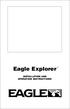 TM Eagle Explorer INSTALLATION AND OPERATION INSTRUCTIONS TM 1 Copyright 1996 Eagle Electronics All rights reserved. Eagle Explorer is a trademark of Eagle Electronics Eagle is a registered trademark of
TM Eagle Explorer INSTALLATION AND OPERATION INSTRUCTIONS TM 1 Copyright 1996 Eagle Electronics All rights reserved. Eagle Explorer is a trademark of Eagle Electronics Eagle is a registered trademark of
Garmin GNC 300XL Pilot s Quick Reference Guide ---------------------------------------------------------------
 Garmin GNC 300XL Pilot s Quick Reference Guide --------------------------------------------------------------- CURSOR/ DATA ENTRY Cursor control: The cursor key is used to activate the cursor in the comm
Garmin GNC 300XL Pilot s Quick Reference Guide --------------------------------------------------------------- CURSOR/ DATA ENTRY Cursor control: The cursor key is used to activate the cursor in the comm
English... 2 Español... 41 Português... 79
 TRACKER 5500, 5500i 5100 and 5100i C H A R T P L O T T E R S Installation and Operation Manual English... 2 Español... 41 Português...79 TRACKER 5100i TRACKER 5500 www.navman.com TRACKER 5100 TRACKER 5500i
TRACKER 5500, 5500i 5100 and 5100i C H A R T P L O T T E R S Installation and Operation Manual English... 2 Español... 41 Português...79 TRACKER 5100i TRACKER 5500 www.navman.com TRACKER 5100 TRACKER 5500i
INTEGRATED HEADING SENSOR PG-500 FLUXGATE HEADING SENSOR C-500
 INTEGRATED HEADING SENSOR PG-500 FLUXGATE HEADING SENSOR C-500 TABLE OF CONTENTS SAFETY INSTRUCTIONS... i FOREWORD... ii SYSTEM CONFIGURATION... iii EQUIPMENT LIST... iv 1. OPERATION... 1 1.1 Controls
INTEGRATED HEADING SENSOR PG-500 FLUXGATE HEADING SENSOR C-500 TABLE OF CONTENTS SAFETY INSTRUCTIONS... i FOREWORD... ii SYSTEM CONFIGURATION... iii EQUIPMENT LIST... iv 1. OPERATION... 1 1.1 Controls
GPS 72. Personal Navigator. Read This First! quick start guide
 GPS 72 Personal Navigator Read This First! quick start guide Internal Antenna Quick Start Unit Overview Interface keys MOB ZOOM Battery Compartment MARK External Data/Auxilary Power Port 120 x 160 Four
GPS 72 Personal Navigator Read This First! quick start guide Internal Antenna Quick Start Unit Overview Interface keys MOB ZOOM Battery Compartment MARK External Data/Auxilary Power Port 120 x 160 Four
GPSMAP 78 series. quick start manual. for use with the GPSMAP 78, GPSMAP 78s, and GPSMAP 78sc
 GPSMAP 78 series quick start manual for use with the GPSMAP 78, GPSMAP 78s, and GPSMAP 78sc Getting Started warning See the Important Safety and Product Information guide in the product box for product
GPSMAP 78 series quick start manual for use with the GPSMAP 78, GPSMAP 78s, and GPSMAP 78sc Getting Started warning See the Important Safety and Product Information guide in the product box for product
GPS 12XL. Personal Navigator. Owner s Manual &Reference
 GPS 12XL Personal Navigator Owner s Manual &Reference Software Version 3.0 or above 1997 GARMIN Corporation 1200 E. 151st Street, Olathe, Kansas 66062 USA Tel: 913-397-8200 or 800-800-1020 Fax: 913-397-8282
GPS 12XL Personal Navigator Owner s Manual &Reference Software Version 3.0 or above 1997 GARMIN Corporation 1200 E. 151st Street, Olathe, Kansas 66062 USA Tel: 913-397-8200 or 800-800-1020 Fax: 913-397-8282
GPSMAP 62 series quick start manual. For use with the GPSMAP 62, 62s, 62st, 62sc, and 62stc
 GPSMAP 62 series quick start manual For use with the GPSMAP 62, 62s, 62st, 62sc, and 62stc Getting Started warning See the Important Safety and Product Information guide in the product box for product
GPSMAP 62 series quick start manual For use with the GPSMAP 62, 62s, 62st, 62sc, and 62stc Getting Started warning See the Important Safety and Product Information guide in the product box for product
GPSMAP 62 series quick start manual. For use with the GPSMAP 62, 62s, 62st, 62sc, and 62stc
 GPSMAP 62 series quick start manual For use with the GPSMAP 62, 62s, 62st, 62sc, and 62stc Getting Started warning See the Important Safety and Product Information guide in the product box for product
GPSMAP 62 series quick start manual For use with the GPSMAP 62, 62s, 62st, 62sc, and 62stc Getting Started warning See the Important Safety and Product Information guide in the product box for product
GPSMAP 62 series quick start manual. For use with the GPSMAP 62, 62s, and 62st
 GPSMAP 62 series quick start manual For use with the GPSMAP 62, 62s, and 62st Getting Started warning See the Important Safety and Product Information guide in the product box for product warnings and
GPSMAP 62 series quick start manual For use with the GPSMAP 62, 62s, and 62st Getting Started warning See the Important Safety and Product Information guide in the product box for product warnings and
SIMRAD GN33 GPS Navigator
 INSTRUCTION MANUAL SIMRAD GN33 GPS Navigator 183-2700-702 06351.33 English Note! Insert or remove C-MAP cartridges ONLY through CHART menu or when unit is off. All electronic navigation equipment is subject
INSTRUCTION MANUAL SIMRAD GN33 GPS Navigator 183-2700-702 06351.33 English Note! Insert or remove C-MAP cartridges ONLY through CHART menu or when unit is off. All electronic navigation equipment is subject
Addendum for Zeus Touch software updates
 *988-10802-001* Addendum for Zeus Touch software updates www.bandg.com 2 ZC1 Remote Controller 2 New chart features 5 Fusion Link Support 6 NMEA 0183 Data logging 6 Damping 7 Configuring the ZG100 GPS
*988-10802-001* Addendum for Zeus Touch software updates www.bandg.com 2 ZC1 Remote Controller 2 New chart features 5 Fusion Link Support 6 NMEA 0183 Data logging 6 Damping 7 Configuring the ZG100 GPS
G1000 Search Patterns. National Emergency Services Academy Mission Aircrew School (June 2013 Rev D)
 G1000 Search Patterns National Emergency Services Academy Mission Aircrew School (June 2013 Rev D) Standardized Visual Search Pattern method Visual search pattern techniques include: Minimum # of user
G1000 Search Patterns National Emergency Services Academy Mission Aircrew School (June 2013 Rev D) Standardized Visual Search Pattern method Visual search pattern techniques include: Minimum # of user
AccuNav SportTM OPERATION INSTRUCTIONS
 AccuNav SportTM OPERATION INSTRUCTIONS WARNING! DO NOT USE THIS PRODUCT WHILE OPERATING ANY VEHICLE! WARNING! USE THIS GPS RECEIVER ONLY AS AN AID TO NAVIGATION. A CAREFUL NAVIGATOR NEVER RELIES ON ONLY
AccuNav SportTM OPERATION INSTRUCTIONS WARNING! DO NOT USE THIS PRODUCT WHILE OPERATING ANY VEHICLE! WARNING! USE THIS GPS RECEIVER ONLY AS AN AID TO NAVIGATION. A CAREFUL NAVIGATOR NEVER RELIES ON ONLY
II INSTALLATION AND OPERATION INSTRUCTIONS
 Expedition II TM INSTALLATION AND OPERATION INSTRUCTIONS Copyright 1996, 1997 Eagle Electronics All rights reserved. Expedition II is a trademark of Eagle Electronics Eagle is a registered trademark of
Expedition II TM INSTALLATION AND OPERATION INSTRUCTIONS Copyright 1996, 1997 Eagle Electronics All rights reserved. Expedition II is a trademark of Eagle Electronics Eagle is a registered trademark of
etrex 10 quick start manual
 etrex 10 quick start manual Getting Started Device Overview warning See the Important Safety and Product Information guide in the product box for product warnings and other important information. ➊ ➍ ➌
etrex 10 quick start manual Getting Started Device Overview warning See the Important Safety and Product Information guide in the product box for product warnings and other important information. ➊ ➍ ➌
HDS Gen2 RTM 4.0 software update
 HDS Gen2 RTM 4.0 software update The HDS RTM 4.0 software update enables autopilot control of outboard motors and includes features for Jeppesen 4D charts. Outboard motor autopilot To use outboard autopilot
HDS Gen2 RTM 4.0 software update The HDS RTM 4.0 software update enables autopilot control of outboard motors and includes features for Jeppesen 4D charts. Outboard motor autopilot To use outboard autopilot
Link-8 VHF. User Guide ENGLISH. lowrance.com
 Link-8 VHF User Guide ENGLISH lowrance.com Copyright 2013 Navico All rights reserved. Lowrance is a registered trademark of Navico No part of this manual may be copied, reproduced, republished, transmitted
Link-8 VHF User Guide ENGLISH lowrance.com Copyright 2013 Navico All rights reserved. Lowrance is a registered trademark of Navico No part of this manual may be copied, reproduced, republished, transmitted
MX420 Navigation System ooperator s Manual
 MX420 Navigation System ooperator s Manual MX420 Operator s Manual MX420/2 GPS/DGPS MX420/8 GPS/DGPS MX420/BR MX420/BRIM MX420/MKD MX420/AIS DGPS IMPORTANT NOTICE!! THE MX420 IS AN AID TO NAVIGATION ONLY.
MX420 Navigation System ooperator s Manual MX420 Operator s Manual MX420/2 GPS/DGPS MX420/8 GPS/DGPS MX420/BR MX420/BRIM MX420/MKD MX420/AIS DGPS IMPORTANT NOTICE!! THE MX420 IS AN AID TO NAVIGATION ONLY.
ELITE Ti Getting Started
 ELITE Ti Getting Started ENGLISH lowrance.com Contents 7 Introduction 7 Front controls 8 The Home page 9 Application pages 11 Basic operation 11 System Controls dialog 11 Turning the system on and off
ELITE Ti Getting Started ENGLISH lowrance.com Contents 7 Introduction 7 Front controls 8 The Home page 9 Application pages 11 Basic operation 11 System Controls dialog 11 Turning the system on and off
GHC 20 Owner s Manual
 GHC 20 Owner s Manual April 2013 190-01610-00_0A Printed in Taiwan All rights reserved. Under the copyright laws, this manual may not be copied, in whole or in part, without the written consent of Garmin.
GHC 20 Owner s Manual April 2013 190-01610-00_0A Printed in Taiwan All rights reserved. Under the copyright laws, this manual may not be copied, in whole or in part, without the written consent of Garmin.
GEONAV 5. User and Installation Guide
 GEONAV 5 E User and Installation Guide 1 READ THIS WARNING BEFORE USING THE GEONAV 5 WARNING! THE ELECTRONIC CHART IS AN AID TO NAVIGATION DESIGNED TO FACILITATE THE USE OF AUTHORIZED GOVERNMENT CHARTS,
GEONAV 5 E User and Installation Guide 1 READ THIS WARNING BEFORE USING THE GEONAV 5 WARNING! THE ELECTRONIC CHART IS AN AID TO NAVIGATION DESIGNED TO FACILITATE THE USE OF AUTHORIZED GOVERNMENT CHARTS,
Electrical Safety Tester
 Electrical Safety Tester GPT-9000 Series QUICK START GUIDE GW INSTEK PART NO. 82PT-99040MA1 ISO-9001 CERTIFIED MANUFACTURER This manual contains proprietary information, which is protected by copyright.
Electrical Safety Tester GPT-9000 Series QUICK START GUIDE GW INSTEK PART NO. 82PT-99040MA1 ISO-9001 CERTIFIED MANUFACTURER This manual contains proprietary information, which is protected by copyright.
NSS. Operator Manual ENGLISH. www.simrad-yachting.com
 NSS Operator Manual ENGLISH www.simrad-yachting.com Preface As Navico is continuously improving this product, we retain the right to make changes to the product at any time which may not be reflected
NSS Operator Manual ENGLISH www.simrad-yachting.com Preface As Navico is continuously improving this product, we retain the right to make changes to the product at any time which may not be reflected
User Guide Sygic. Sygic
 Sygic 1 Thank you for choosing Sygic nagivation software. This manual will guide you through our navigation software. When using this manual you will learn how to operate basic functions and setting options
Sygic 1 Thank you for choosing Sygic nagivation software. This manual will guide you through our navigation software. When using this manual you will learn how to operate basic functions and setting options
GPS 12. Personal Navigator TM. Owner s Manual &Reference. ?@@@@@@?f?@@@@@@@@@@@@@@@@@@@@@@@@@@@@@@@@@@@@@@@@@@@@??@@?
 @@
@@
Elite 5 DSI, Elite 4 DSI & Mark 4 DSI
 Elite 5 DSI, Elite 4 DSI & Mark 4 DSI Installation & Operation Operation manual manual Copyright 2011 Navico All rights reserved. Lowrance and Navico are registered trademarks of Navico. Fishing Hot Spots
Elite 5 DSI, Elite 4 DSI & Mark 4 DSI Installation & Operation Operation manual manual Copyright 2011 Navico All rights reserved. Lowrance and Navico are registered trademarks of Navico. Fishing Hot Spots
EZ DUPE DVD/CD Duplicator
 EZ DUPE DVD/CD Duplicator User s Manual Version 3.0 0 TABLE OF CONTENTS Introduction 2 Setup 11 LCD Front Panel Overview 2 o Auto Start Time 11 Menu Overview 3-5 o Display Mode 12 Functions 6 o Button
EZ DUPE DVD/CD Duplicator User s Manual Version 3.0 0 TABLE OF CONTENTS Introduction 2 Setup 11 LCD Front Panel Overview 2 o Auto Start Time 11 Menu Overview 3-5 o Display Mode 12 Functions 6 o Button
Daisy Chain Series DVD/CD Duplicator System
 Daisy Chain Series DVD/CD Duplicator System User s Manual v2.0 0 TABLE OF CONTENTS Daisy Chain Series DVD/CD Duplicator Introduction 1 Features 2 Specification & Content of the box 3 Installation & Setup
Daisy Chain Series DVD/CD Duplicator System User s Manual v2.0 0 TABLE OF CONTENTS Daisy Chain Series DVD/CD Duplicator Introduction 1 Features 2 Specification & Content of the box 3 Installation & Setup
G-100/200 Operation & Installation
 G-100/200 Operation & Installation 2 Contents 7 Installation 15 Getting Started 16 GPS Mode Setup 18 Wheel Sensor Mode Setup 20 Fuel Calibration 23 Basic Operation 24 Telemetery Screen 27 Entering a Distance
G-100/200 Operation & Installation 2 Contents 7 Installation 15 Getting Started 16 GPS Mode Setup 18 Wheel Sensor Mode Setup 20 Fuel Calibration 23 Basic Operation 24 Telemetery Screen 27 Entering a Distance
Athena. User s Manual Version 1.0e. 1 to 3 targets 1 to 7 targets 1 to 11 targets. CD/DVD Duplicator Controller
 Athena User s Manual Version 1.0e 1 to 3 targets 1 to 7 targets 1 to 11 targets CD/DVD Duplicator Controller CONTENTS 1. INTRODUCTION.. 2 2. Features.. 2 3. Specifications.. 3 4. Hardware Installation
Athena User s Manual Version 1.0e 1 to 3 targets 1 to 7 targets 1 to 11 targets CD/DVD Duplicator Controller CONTENTS 1. INTRODUCTION.. 2 2. Features.. 2 3. Specifications.. 3 4. Hardware Installation
Ethernet Networking Installation & Operations Manual Humminbird ETHERNET
 Ethernet Networking Installation & Operations Manual 531906-2EN_A GPS Unit 1 Humminbird ETHERNET Unit 2 Thank You! Thank you for choosing Humminbird, the #1 name in marine electronics. Humminbird has built
Ethernet Networking Installation & Operations Manual 531906-2EN_A GPS Unit 1 Humminbird ETHERNET Unit 2 Thank You! Thank you for choosing Humminbird, the #1 name in marine electronics. Humminbird has built
AIS (Automatic Identification System)
 AIS (Automatic Identification System) AIS are the one of the most important aids to navigation that you can have add to your navigations system. It is an excellent tool for collision avoidance. In the
AIS (Automatic Identification System) AIS are the one of the most important aids to navigation that you can have add to your navigations system. It is an excellent tool for collision avoidance. In the
di-gps Eco ProFessional PF1-M digital images GPS receiver
 di-gps Eco ProFessional PF1-M digital images GPS receiver Users Guide Ver 1.1 Please visit our website www.di-gps.com for the latest version of the user guide CONTENTS CONTENTS... 1 INTRODUCTION... 2 WARNING
di-gps Eco ProFessional PF1-M digital images GPS receiver Users Guide Ver 1.1 Please visit our website www.di-gps.com for the latest version of the user guide CONTENTS CONTENTS... 1 INTRODUCTION... 2 WARNING
owner s manual EDGE 200 GPS-ENABLED CYCLING COMPUTER December 2012 190-01368-00_0B Printed in Taiwan
 EDGE 200 GPS-ENABLED CYCLING COMPUTER owner s manual December 2012 190-01368-00_0B Printed in Taiwan Getting Started warning Always consult your physician before you begin or modify any exercise program.
EDGE 200 GPS-ENABLED CYCLING COMPUTER owner s manual December 2012 190-01368-00_0B Printed in Taiwan Getting Started warning Always consult your physician before you begin or modify any exercise program.
LEN s.r.l. Via S. Andrea di Rovereto 33 c.s. 16043 CHIAVARI (GE) Tel. +39 0185 318444 - Fax +39 0185 472835 mailto: len@len.it url: http//www.len.
 MA511 General Index 1 INTRODUCTION... 3 1.1 HARDWARE FEATURES:... 4 2 INTERFACE... 5 2.1 KEYBOARD... 6 2.2 POWER ON... 7 2.3 POWER OFF... 7 2.4 DETECTOR CONNECTION... 7 2.5 DETECTOR SUBSTITUTION...7 3
MA511 General Index 1 INTRODUCTION... 3 1.1 HARDWARE FEATURES:... 4 2 INTERFACE... 5 2.1 KEYBOARD... 6 2.2 POWER ON... 7 2.3 POWER OFF... 7 2.4 DETECTOR CONNECTION... 7 2.5 DETECTOR SUBSTITUTION...7 3
1.1 The primary function of the ECDIS is to contribute to safe navigation.
 IMO RESOLUTION A.817 (19) PERFORMANCE STANDARDS FOR ELECTRONIC CHART DISPLAY AND INFORMATION SYSTEMS (ECDIS) Note: The IMO Performance Standards for ECDIS are reproduced in this publication for convenience,
IMO RESOLUTION A.817 (19) PERFORMANCE STANDARDS FOR ELECTRONIC CHART DISPLAY AND INFORMATION SYSTEMS (ECDIS) Note: The IMO Performance Standards for ECDIS are reproduced in this publication for convenience,
GPS 100 AVD PERSONAL NAVIGATOR TM OWNER'S MANUAL GARMIN
 GPS 100 AVD PERSONAL NAVIGATOR TM OWNER'S MANUAL GARMIN GPS 100 AVD Personal Navigator TM OWNER'S MANUAL 1992 GARMIN, 9875 Widmer Road, Lenexa, KS 66215 Printed in Taiwan. All rights reserved. No part
GPS 100 AVD PERSONAL NAVIGATOR TM OWNER'S MANUAL GARMIN GPS 100 AVD Personal Navigator TM OWNER'S MANUAL 1992 GARMIN, 9875 Widmer Road, Lenexa, KS 66215 Printed in Taiwan. All rights reserved. No part
BIGPOND ONLINE STORAGE USER GUIDE Issue 1.1.0-18 August 2005
 BIGPOND ONLINE STORAGE USER GUIDE Issue 1.1.0-18 August 2005 PLEASE NOTE: The contents of this publication, and any associated documentation provided to you, must not be disclosed to any third party without
BIGPOND ONLINE STORAGE USER GUIDE Issue 1.1.0-18 August 2005 PLEASE NOTE: The contents of this publication, and any associated documentation provided to you, must not be disclosed to any third party without
JM Precision. SD1+ User Manual. Revision 1 Copyright JM Precision 2006-2008. www.jmprecision.co.uk
 JM Precision SD1+ User Manual Revision 1 Copyright JM Precision 2006-2008 www.jmprecision.co.uk Installing the SD1+ Auto dialler It is beyond the scope of this manual to describe the methods used for connecting
JM Precision SD1+ User Manual Revision 1 Copyright JM Precision 2006-2008 www.jmprecision.co.uk Installing the SD1+ Auto dialler It is beyond the scope of this manual to describe the methods used for connecting
The Parts of the System
 2 The Parts of the System THE RECEIVER THE RECEIVER FRONT PANEL Power Light This green light on the receiver front panel lights up when the receiver is turned ON. This light flashes when the receiver memory
2 The Parts of the System THE RECEIVER THE RECEIVER FRONT PANEL Power Light This green light on the receiver front panel lights up when the receiver is turned ON. This light flashes when the receiver memory
Section 1: Introduction... 2. Section 2: igolf Neo... 9. Section 3: igolf Neo Sync... 19. Section 4: Appendices... 26
 Table of Contents Section 1: Introduction... 2 Welcome Important Information igolf.com Package Contents Additional Requirements igolf Neo Features Battery Information Keypad Function Start Up Section 2:
Table of Contents Section 1: Introduction... 2 Welcome Important Information igolf.com Package Contents Additional Requirements igolf Neo Features Battery Information Keypad Function Start Up Section 2:
History of Revisions. Ordering Information
 No part of this document may be reproduced in any form or by any means without the express written consent of II Morrow Inc. II Morrow, Apollo, and Precedus are trademarks of II Morrow Inc. Windows is
No part of this document may be reproduced in any form or by any means without the express written consent of II Morrow Inc. II Morrow, Apollo, and Precedus are trademarks of II Morrow Inc. Windows is
To start using your phone as a navigation device, tap the TomTom button in the Windows Mobile start menu.
 TomTom NAVIGATOR 1. Before you start... Before you start... Setting up To start using your phone as a navigation device, tap the TomTom button in the Windows Mobile start menu. To set up your navigation
TomTom NAVIGATOR 1. Before you start... Before you start... Setting up To start using your phone as a navigation device, tap the TomTom button in the Windows Mobile start menu. To set up your navigation
GPSMAP 162. chartplotting receiver. owner s manual and reference guide
 GPSMAP 162 chartplotting receiver owner s manual and reference guide 2000-2001 GARMIN Corporation Software Version 2.50 or above Internal Database Version 2.00 Introduction Foreward GARMIN International,
GPSMAP 162 chartplotting receiver owner s manual and reference guide 2000-2001 GARMIN Corporation Software Version 2.50 or above Internal Database Version 2.00 Introduction Foreward GARMIN International,
Mark and Elite series DSI. Sonar Operation manual
 Mark and Elite series DSI Sonar Operation manual Copyright 2010 Navico All rights reserved. No part of this manual may be copied, reproduced, republished, transmitted or distributed for any purpose, without
Mark and Elite series DSI Sonar Operation manual Copyright 2010 Navico All rights reserved. No part of this manual may be copied, reproduced, republished, transmitted or distributed for any purpose, without
Leaf River Outdoor Products Vibrashine, Inc. P.O. Box 557 Taylorsville, MS 39168 (601) 785-9854 FAX (601) 785-9874 www.vibrashine.
 MULTI-CARD PICTURE VIEWER Model PV-2.5 Leaf River Outdoor Products Vibrashine, Inc. P.O. Box 557 Taylorsville, MS 39168 (601) 785-9854 FAX (601) 785-9874 www.vibrashine.com 2 THANKS and WELCOME What does
MULTI-CARD PICTURE VIEWER Model PV-2.5 Leaf River Outdoor Products Vibrashine, Inc. P.O. Box 557 Taylorsville, MS 39168 (601) 785-9854 FAX (601) 785-9874 www.vibrashine.com 2 THANKS and WELCOME What does
Digital Photo Frame User s Manual
 OM6075US001-CMYK Digital Photo Frame User s Manual Questions? Need Some Help? This manual should help you understand your new product. If you still have questions, call our help line found on the insert
OM6075US001-CMYK Digital Photo Frame User s Manual Questions? Need Some Help? This manual should help you understand your new product. If you still have questions, call our help line found on the insert
GPS 55 AVD. Personal Navigator TM OWNER'S MANUAL
 GPS 55 AVD Personal Navigator TM OWNER'S MANUAL 1992 GARMIN, 9875 Widmer Road, Lenexa, KS 66215 Printed in Taiwan. All rights reserved. No part of this manual may be reproduced or transmitted in any form
GPS 55 AVD Personal Navigator TM OWNER'S MANUAL 1992 GARMIN, 9875 Widmer Road, Lenexa, KS 66215 Printed in Taiwan. All rights reserved. No part of this manual may be reproduced or transmitted in any form
Patrol Master Software
 Handheld Guard Tracking System PATROL Patrol Master Software Software version : 3.1.16 Document version: Rev. C Contents 1. Introduction... 3 1.1 Purpose and main features... 3 1.2. Requirements... 3 1.3.
Handheld Guard Tracking System PATROL Patrol Master Software Software version : 3.1.16 Document version: Rev. C Contents 1. Introduction... 3 1.1 Purpose and main features... 3 1.2. Requirements... 3 1.3.
DG-100 Data Logger User Manual. Version 1.2
 DG-100 Data Logger User Manual Version 1.2 DG-100 page 2 Table of Content 1 Introduction and Features... 3 Introduction...3 Features...4 2 Specifications... 5 System specification...5 GPS specification...6
DG-100 Data Logger User Manual Version 1.2 DG-100 page 2 Table of Content 1 Introduction and Features... 3 Introduction...3 Features...4 2 Specifications... 5 System specification...5 GPS specification...6
IMPORTANT USER INFORMATION
 TM C P 8 L L C D U S E R M A N UA L TM Contents Introduction................................. 1 Display Status Blanking........................ 2 IMPORTANT USER INFORMATION.............. 2 Full Setting
TM C P 8 L L C D U S E R M A N UA L TM Contents Introduction................................. 1 Display Status Blanking........................ 2 IMPORTANT USER INFORMATION.............. 2 Full Setting
AGRI-ALERT 800T / AGRI-ALERT 800 ALARM SYSTEM USER MANUAL
 AGRI-ALERT 800T / AGRI-ALERT 800 ALARM SYSTEM USER MANUAL Manufacturer: Viatron Electronics 3514 1st Street, St-Hubert (Quebec) Canada J3Y 8Y5 WARNING: the warranty can be void if the Agri-Alert 800T or
AGRI-ALERT 800T / AGRI-ALERT 800 ALARM SYSTEM USER MANUAL Manufacturer: Viatron Electronics 3514 1st Street, St-Hubert (Quebec) Canada J3Y 8Y5 WARNING: the warranty can be void if the Agri-Alert 800T or
4-Channel Thermometer / Datalogger
 USER GUIDE 4-Channel Thermometer / Datalogger RTD and Thermocouple Inputs Model SDL200 Introduction Congratulations on your purchase of the Extech SDL200 Thermometer, an SD Logger Series meter. This meter
USER GUIDE 4-Channel Thermometer / Datalogger RTD and Thermocouple Inputs Model SDL200 Introduction Congratulations on your purchase of the Extech SDL200 Thermometer, an SD Logger Series meter. This meter
Introduction to AIS White Paper
 Introduction to AIS White Paper 1. Background AIS (Automatic Identification System) is the mariner s most significant development in navigation safety since the introduction of radar. The system was originally
Introduction to AIS White Paper 1. Background AIS (Automatic Identification System) is the mariner s most significant development in navigation safety since the introduction of radar. The system was originally
GPSMAP 295 Quick Start Guide. Read This First!
 Q uick Start GPSMAP 295 Quick Start Guide Read This First! 1 Q uick Start Unit Features Color LCD Display On-screen information is referred to as a page. Press the PAGE key to select a different screen.
Q uick Start GPSMAP 295 Quick Start Guide Read This First! 1 Q uick Start Unit Features Color LCD Display On-screen information is referred to as a page. Press the PAGE key to select a different screen.
GPSMAP 2006/2010. chartplotters. owner s manual and reference guide. (GPSMAP 2006C and 2010C shown)
 GPSMAP 2006/2010 chartplotters (GPSMAP 2006C and 2010C shown) owner s manual and reference guide Introduction Foreword Copyright 2001-2003 Garmin Ltd. or its subsidiaries. All Rights Reserved Garmin International,
GPSMAP 2006/2010 chartplotters (GPSMAP 2006C and 2010C shown) owner s manual and reference guide Introduction Foreword Copyright 2001-2003 Garmin Ltd. or its subsidiaries. All Rights Reserved Garmin International,
CONTENTS USING THE LIGHTS KEY...31 NETWORK ALARMS...32 FAULT AND ERROR MESSAGES...33
 CONTENTS GENERAL INTRODUCTION TO B&G NETWORK... 2 INTRODUCTION TO NETWORK QUAD... 3 EXAMPLE SYSTEMS USING NETWORK QUAD... 4 SELECTING THE DISPLAY MODE... 5 USING THE SPEED KEY... 6 CALIBRATION AND OPERATING
CONTENTS GENERAL INTRODUCTION TO B&G NETWORK... 2 INTRODUCTION TO NETWORK QUAD... 3 EXAMPLE SYSTEMS USING NETWORK QUAD... 4 SELECTING THE DISPLAY MODE... 5 USING THE SPEED KEY... 6 CALIBRATION AND OPERATING
GSM Autodialer Professional GJD700 Speech & Text Autodialer
 Text Edit message GSM Autodialer Professional GJD700 Speech & Text Autodialer Introduction The GSM Autodialer Professional works in conjunction with standard alarm systems and makes use of your preferred
Text Edit message GSM Autodialer Professional GJD700 Speech & Text Autodialer Introduction The GSM Autodialer Professional works in conjunction with standard alarm systems and makes use of your preferred
Industry Recommendations for ECDIS Familiarisation
 ECDIS November 2012 Industry Recommendations for ECDIS Familiarisation Background Being aware that the implementation of Electronic Chart Display and Information Systems (ECDIS) has given rise to confusion
ECDIS November 2012 Industry Recommendations for ECDIS Familiarisation Background Being aware that the implementation of Electronic Chart Display and Information Systems (ECDIS) has given rise to confusion
MAGICAR M871A. Car alarm with two-way remote User s guide
 MAGICAR M871A Car alarm with two-way remote User s guide EN MAGICAR M871A Car alarm with two-way remote User s guide TABLE OF CONTENTS Table of contents...2 1. Important notice...4 2. Introduction...4
MAGICAR M871A Car alarm with two-way remote User s guide EN MAGICAR M871A Car alarm with two-way remote User s guide TABLE OF CONTENTS Table of contents...2 1. Important notice...4 2. Introduction...4
Owner s Manual & Reference
 Owner s Manual & Reference Software Version 2.0 or above 1997 GARMIN Corporation, 1200 E. 151st Street, Olathe, Kansas 66062 USA Tel: 913-397-8200 Fax: 913-397-8282 GARMIN (Europe) Ltd., Unit 5, The Quadrangle,
Owner s Manual & Reference Software Version 2.0 or above 1997 GARMIN Corporation, 1200 E. 151st Street, Olathe, Kansas 66062 USA Tel: 913-397-8200 Fax: 913-397-8282 GARMIN (Europe) Ltd., Unit 5, The Quadrangle,
MapQuest Navigator User Manual
 MapQuest Navigator User Manual Legal Notice This guide and the information it contains belongs solely to MapQuest, Inc. and Telmap Ltd. The guide and the software products described therein are furnished
MapQuest Navigator User Manual Legal Notice This guide and the information it contains belongs solely to MapQuest, Inc. and Telmap Ltd. The guide and the software products described therein are furnished
2006 Cadillac Escalade, Escalade ESV and Escalade EXT Navigation System M
 2006 Cadillac Escalade, Escalade ESV and Escalade EXT Navigation System M Overview... 1-1 Overview... 1-2 Features and Controls... 2-1 Features and Controls... 2-2 Navigation Audio System... 3-1 Navigation
2006 Cadillac Escalade, Escalade ESV and Escalade EXT Navigation System M Overview... 1-1 Overview... 1-2 Features and Controls... 2-1 Features and Controls... 2-2 Navigation Audio System... 3-1 Navigation
G-PORTER. Portable GPS Tracker GP-102 User s Manual
 G-PORTER Portable GPS Tracker GP-102 User s Manual Chapter 1 GP-102 Overview The GP-102 is the best available portable GPS tracker and sports analyzer with the most functions with the simplest operations.
G-PORTER Portable GPS Tracker GP-102 User s Manual Chapter 1 GP-102 Overview The GP-102 is the best available portable GPS tracker and sports analyzer with the most functions with the simplest operations.
Using the Garmin etrex 10 GPS
 Using the Garmin etrex 10 GPS Topic 1: Getting started... 2 1. What is Garmin etrex 10 GPS?... 2 2. About this guide... 2 Topic 2: Getting to know your etrex 10... 3 1. Buttons and components... 3 2. Getting
Using the Garmin etrex 10 GPS Topic 1: Getting started... 2 1. What is Garmin etrex 10 GPS?... 2 2. About this guide... 2 Topic 2: Getting to know your etrex 10... 3 1. Buttons and components... 3 2. Getting
Northstar 8000i System Operation Manual
 Northstar 8000i System Operation Manual www.northstarnav.com Important Safety and Warning Information IMPORTANT SAFETY INFORMATION Please read carefully before use This is the safety alert symbol. It is
Northstar 8000i System Operation Manual www.northstarnav.com Important Safety and Warning Information IMPORTANT SAFETY INFORMATION Please read carefully before use This is the safety alert symbol. It is
GPS Data Collection Procedures for Georeferencing Vegetation Resources Inventory and National Forest Inventory Field Sample Plots
 Province of British Columbia GPS Data Collection Procedures for Georeferencing Vegetation Resources Inventory and National Forest Inventory Field Sample Plots Resources Information Branch Ministry of Sustainable
Province of British Columbia GPS Data Collection Procedures for Georeferencing Vegetation Resources Inventory and National Forest Inventory Field Sample Plots Resources Information Branch Ministry of Sustainable
Link-5 VHF. User Guide ENGLISH. lowrance.com
 Link-5 VHF User Guide ENGLISH lowrance.com Copyright 2012 Navico All rights reserved. Lowrance is a registered trademark of Navico No part of this manual may be copied, reproduced, republished, transmitted
Link-5 VHF User Guide ENGLISH lowrance.com Copyright 2012 Navico All rights reserved. Lowrance is a registered trademark of Navico No part of this manual may be copied, reproduced, republished, transmitted
Model 288B Charge Plate Graphing Software Operators Guide
 Monroe Electronics, Inc. Model 288B Charge Plate Graphing Software Operators Guide P/N 0340175 288BGraph (80207) Software V2.01 100 Housel Ave PO Box 535 Lyndonville NY 14098 1-800-821-6001 585-765-2254
Monroe Electronics, Inc. Model 288B Charge Plate Graphing Software Operators Guide P/N 0340175 288BGraph (80207) Software V2.01 100 Housel Ave PO Box 535 Lyndonville NY 14098 1-800-821-6001 585-765-2254
SHENZHEN JUNSI ELECTRONIC CO.,LTD
 Cell Voltage Monitor&Logger USER S MANUAL SHENZHEN JUNSI ELECTRONIC CO.,LTD Thank you for purchasing the. Please read the entire User s Manual completely and attentively as it contains a wide variety of
Cell Voltage Monitor&Logger USER S MANUAL SHENZHEN JUNSI ELECTRONIC CO.,LTD Thank you for purchasing the. Please read the entire User s Manual completely and attentively as it contains a wide variety of
HDCVI Series DVR Quick Start Guide
 HDCVI Series DVR Quick Start Guide Version 1.1.0 Welcome Thank you for purchasing our HDCVI DVR! This quick start guide will help you become familiar with our HDCVI DVR in a very short time. Before installation
HDCVI Series DVR Quick Start Guide Version 1.1.0 Welcome Thank you for purchasing our HDCVI DVR! This quick start guide will help you become familiar with our HDCVI DVR in a very short time. Before installation
GPS Selection Guide. EZ Guide 500 & 250 Trimble #
 GPS Selection Guide Trimble FMX 1000 & Case IH FM 1000 Precision Parts Ref Doc Trimble CFX 750 & Case IH FM 750 750 1000 with Hydraulic Steer - Trimble Aftermarket 725599 955443 955439 with Hydraulic Steer
GPS Selection Guide Trimble FMX 1000 & Case IH FM 1000 Precision Parts Ref Doc Trimble CFX 750 & Case IH FM 750 750 1000 with Hydraulic Steer - Trimble Aftermarket 725599 955443 955439 with Hydraulic Steer
ST815 Illumination Sensor with LCD
 ST815 Illumination Sensor with LCD The Illumination Sensor with LCD (refer to as Illumination Sensor hereafter) is a Z-Wave TM enabled device which is fully compatible with any Z-Wave TM enabled network.
ST815 Illumination Sensor with LCD The Illumination Sensor with LCD (refer to as Illumination Sensor hereafter) is a Z-Wave TM enabled device which is fully compatible with any Z-Wave TM enabled network.
Procedure for Marine Traffic Simulation with AIS Data
 http://www.transnav.eu the International Journal on Marine Navigation and Safety of Sea Transportation Volume 9 Number 1 March 2015 DOI: 10.12716/1001.09.01.07 Procedure for Marine Traffic Simulation with
http://www.transnav.eu the International Journal on Marine Navigation and Safety of Sea Transportation Volume 9 Number 1 March 2015 DOI: 10.12716/1001.09.01.07 Procedure for Marine Traffic Simulation with
Dual Laser InfraRed (IR) Thermometer
 User Manual Dual Laser InfraRed (IR) Thermometer MODEL 42570 Introduction Congratulations on your purchase of the Model 42570 IR Thermometer. This Infrared thermometer measures and displays non-contact
User Manual Dual Laser InfraRed (IR) Thermometer MODEL 42570 Introduction Congratulations on your purchase of the Model 42570 IR Thermometer. This Infrared thermometer measures and displays non-contact
What s in the box. TomTom XL. EasyPort TM mount. Car Charger. Documentation pack. USB cable
 TomTom XL 1. What s in the box What s in the box TomTom XL EasyPort TM mount Car Charger Documentation pack USB cable 2 2. Getting started Getting started Install your TomTom XL in your car following the
TomTom XL 1. What s in the box What s in the box TomTom XL EasyPort TM mount Car Charger Documentation pack USB cable 2 2. Getting started Getting started Install your TomTom XL in your car following the
12 Volt 30 Amp Digital Solar Charge Controller
 12 Volt 30 Amp Digital Solar Charge Controller User s Manual WARNING Read carefully and understand all INSTRUCTIONS before operating. Failure to follow the safety rules and other basic safety precautions
12 Volt 30 Amp Digital Solar Charge Controller User s Manual WARNING Read carefully and understand all INSTRUCTIONS before operating. Failure to follow the safety rules and other basic safety precautions
Receiver and Remote Controls
 9242_4_Ch2_eng 6/11/07 9:29 AM Page 1 2 Receiver and Remote Controls ABOUT YOUR SATELLITE RECEIVER This chapter helps you get to know your remote control, which lets you use all the functions of your receiver.
9242_4_Ch2_eng 6/11/07 9:29 AM Page 1 2 Receiver and Remote Controls ABOUT YOUR SATELLITE RECEIVER This chapter helps you get to know your remote control, which lets you use all the functions of your receiver.
Bluetooth GPS with Navigation Software. Software Quick Start Guide (GBGPS201)
 Bluetooth GPS with Navigation Software Software Quick Start Guide (GBGPS201) 2004 IOGEAR. All Rights Reserved. PKG-M0129QS-SW IOGEAR, the IOGEAR logo, MiniView, VSE are trademarks or registered trademarks
Bluetooth GPS with Navigation Software Software Quick Start Guide (GBGPS201) 2004 IOGEAR. All Rights Reserved. PKG-M0129QS-SW IOGEAR, the IOGEAR logo, MiniView, VSE are trademarks or registered trademarks
User Guide. Introduction to 3M Digital Designs. User Guide Contents: Installing 3M Digital Designs Software. Setting up a Plotter
 User Guide June 2008 Introduction to 3M Digital Designs 3M Digital Designs provides you with a convenient system for precision cutting of paint protection film kits. When these cut pieces are applied to
User Guide June 2008 Introduction to 3M Digital Designs 3M Digital Designs provides you with a convenient system for precision cutting of paint protection film kits. When these cut pieces are applied to
SURVEY PRO. GPS Quick Start Guide
 SURVEY PRO GPS Quick Start Guide ii Table of Contents Before You Leave the Office...1 Survey Method: RTK or Post Processing...2 Receiver Setup...2 Receiver Settings...3 RTK Data Collection and Stake Out...4
SURVEY PRO GPS Quick Start Guide ii Table of Contents Before You Leave the Office...1 Survey Method: RTK or Post Processing...2 Receiver Setup...2 Receiver Settings...3 RTK Data Collection and Stake Out...4
TomTom App for Android Reference Guide
 TomTom App for Android Reference Guide Contents Getting started 5 Start TomTom App for Android... 5 Updating your TomTom App for Android... 5 Map updates... 5 GPS reception... 6 Planning a route 7 Planning
TomTom App for Android Reference Guide Contents Getting started 5 Start TomTom App for Android... 5 Updating your TomTom App for Android... 5 Map updates... 5 GPS reception... 6 Planning a route 7 Planning
63720A IN I S N T S R T U R C U T C I T O I N B O O N B O O K O L K E L T E
 63720A INSTRUCTION BOOKLET 2-5 Wireless DS Single-Card Download Play THIS GAME ALLOWS WIRELESS MULTIPLAYER GAMES DOWNLOADED FROM ONE GAME CARD. 2-5 Wireless DS Multi-Card Play THIS GAME ALLOWS WIRELESS
63720A INSTRUCTION BOOKLET 2-5 Wireless DS Single-Card Download Play THIS GAME ALLOWS WIRELESS MULTIPLAYER GAMES DOWNLOADED FROM ONE GAME CARD. 2-5 Wireless DS Multi-Card Play THIS GAME ALLOWS WIRELESS
Product Data Sheet. User Manual. User Manual MX-4100, MX-4200, MX-4400, Mx-4400/LE & Mx-4800 Fire Alarm Control Panels
 User Manual Product Data Sheet User Manual MX-4100, MX-4200, MX-4400, Mx-4400/LE & Mx-4800 Fire Alarm Control Panels The operation and functions described in the manual are available from Software Versions
User Manual Product Data Sheet User Manual MX-4100, MX-4200, MX-4400, Mx-4400/LE & Mx-4800 Fire Alarm Control Panels The operation and functions described in the manual are available from Software Versions
AUTOMATIC TRACKING AID
 AUTOMATIC TRACKING AID MODEL ARP-17 C Your Local Agent/Dealer 9-52, Ashihara-cho, Nishinomiya, Japan Telephone: 0798-65-2111 Telefax: 0798-65-4200 All rig hts reserved. Printed in Japan FIRST EDITION :
AUTOMATIC TRACKING AID MODEL ARP-17 C Your Local Agent/Dealer 9-52, Ashihara-cho, Nishinomiya, Japan Telephone: 0798-65-2111 Telefax: 0798-65-4200 All rig hts reserved. Printed in Japan FIRST EDITION :
TheFinancialEdge. Configuration Guide for General Ledger
 TheFinancialEdge Configuration Guide for General Ledger 071012 2012 Blackbaud, Inc. This publication, or any part thereof, may not be reproduced or transmitted in any form or by any means, electronic,
TheFinancialEdge Configuration Guide for General Ledger 071012 2012 Blackbaud, Inc. This publication, or any part thereof, may not be reproduced or transmitted in any form or by any means, electronic,
Getting to Know Xsight... 3. Home Screen and Everyday Use... 9. Settings... 11. PC Setup... 17. 2 www.oneforall.com
 User Manual English English Getting to Know Xsight........................................ 3 Unpacking and Setting Up Xsight............................................................. 3 Using Xsight
User Manual English English Getting to Know Xsight........................................ 3 Unpacking and Setting Up Xsight............................................................. 3 Using Xsight
Digital Photo Frame User s Manual
 Digital Photo Frame User s Manual MPN: UM00843EU001 Questions? Need Some Help? This manual should help you understand your new product. If you still have questions, call our help line found on the insert
Digital Photo Frame User s Manual MPN: UM00843EU001 Questions? Need Some Help? This manual should help you understand your new product. If you still have questions, call our help line found on the insert
Digital Voice Services User Guide
 Digital Voice Services User Guide * Feature Access Codes *72 Call Forwarding Always Activation *73 Call Forwarding Always Deactivation *90 Call Forwarding Busy Activation *91 Call Forwarding Busy Deactivation
Digital Voice Services User Guide * Feature Access Codes *72 Call Forwarding Always Activation *73 Call Forwarding Always Deactivation *90 Call Forwarding Busy Activation *91 Call Forwarding Busy Deactivation
SATA Blu-ray/DVD/CD Duplicator Controller
 SATA Blu-ray/DVD/CD Duplicator Controller TM User Manual Version 1.70 TABLE OF CONTENTS Introduction 1 Setup 13 Image Manager 16 Specifications 1 o Power on Time 13 o Select Image 16 LCD Front Panel Overview
SATA Blu-ray/DVD/CD Duplicator Controller TM User Manual Version 1.70 TABLE OF CONTENTS Introduction 1 Setup 13 Image Manager 16 Specifications 1 o Power on Time 13 o Select Image 16 LCD Front Panel Overview
245YDS 3 9:30AM P4 USER GUIDE
 3 P4 USER GUIDE TABLE OF CONTENTS Thank You for Choosing Swami Sport...2 Warranty...2 Registration...2 1. General Description of Hardware...3 1.1 Device Layout...3 1.2 Accessories List...3 1.3 Charging
3 P4 USER GUIDE TABLE OF CONTENTS Thank You for Choosing Swami Sport...2 Warranty...2 Registration...2 1. General Description of Hardware...3 1.1 Device Layout...3 1.2 Accessories List...3 1.3 Charging
MAKING MODERN LIVING POSSIBLE. living connect. Installation and User Guide. Danfoss Heating Solutions
 MAKING MODERN LIVING POSSIBLE living connect Installation and User Guide Danfoss Heating Solutions 2 living connect Thank you for buying a Danfoss product Danfoss Heating Solutions 3 Contents 1. System
MAKING MODERN LIVING POSSIBLE living connect Installation and User Guide Danfoss Heating Solutions 2 living connect Thank you for buying a Danfoss product Danfoss Heating Solutions 3 Contents 1. System
Windows XP Pro: Basics 1
 NORTHWEST MISSOURI STATE UNIVERSITY ONLINE USER S GUIDE 2004 Windows XP Pro: Basics 1 Getting on the Northwest Network Getting on the Northwest network is easy with a university-provided PC, which has
NORTHWEST MISSOURI STATE UNIVERSITY ONLINE USER S GUIDE 2004 Windows XP Pro: Basics 1 Getting on the Northwest Network Getting on the Northwest network is easy with a university-provided PC, which has
Merging Labels, Letters, and Envelopes Word 2013
 Merging Labels, Letters, and Envelopes Word 2013 Merging... 1 Types of Merges... 1 The Merging Process... 2 Labels - A Page of the Same... 2 Labels - A Blank Page... 3 Creating Custom Labels... 3 Merged
Merging Labels, Letters, and Envelopes Word 2013 Merging... 1 Types of Merges... 1 The Merging Process... 2 Labels - A Page of the Same... 2 Labels - A Blank Page... 3 Creating Custom Labels... 3 Merged
