SimpliFiber Pro. Users Manual. Optical Power Meter and Fiber Test Kits
|
|
|
- Barnaby Nichols
- 7 years ago
- Views:
Transcription
1 SimpliFiber Pro Optical Power Meter and Fiber Test Kits Users Manual September Fluke Corporation. All rights reserved. All product names are trademarks of their respective companies.
2 LIMITED WARRANTY AND LIMITATION OF LIABILITY Each Fluke Networks product is warranted to be free from defects in material and workmanship under normal use and service. The warranty period for the mainframe is one year and begins on the date of purchase. Parts, accessories, product repairs and services are warranted for 90 days, unless otherwise stated. Ni-Cad, Ni-MH and Li-Ion batteries, cables or other peripherals are all considered parts or accessories. The warranty extends only to the original buyer or end user customer of a Fluke Networks authorized reseller, and does not apply to any product which, in Fluke Networks opinion, has been misused, abused, altered, neglected, contaminated, or damaged by accident or abnormal conditions of operation or handling. Fluke Networks warrants that software will operate substantially in accordance with its functional specifications for 90 days and that it has been properly recorded on non-defective media. Fluke Networks does not warrant that software will be error free or operate without interruption. Fluke Networks authorized resellers shall extend this warranty on new and unused products to end-user customers only but have no authority to extend a greater or different warranty on behalf of Fluke Networks. Warranty support is available only if product is purchased through a Fluke Networks authorized sales outlet or Buyer has paid the applicable international price. Fluke Networks reserves the right to invoice Buyer for importation costs of repair/replacement parts when product purchased in one country is submitted for repair in another country. Fluke Networks warranty obligation is limited, at Fluke Networks option, to refund of the purchase price, free of charge repair, or replacement of a defective product which is returned to a Fluke Networks authorized service center within the warranty period. To obtain warranty service, contact your nearest Fluke Networks authorized service center to obtain return authorization information, then send the product to that service center, with a description of the difficulty, postage and insurance prepaid (FOB destination). Fluke Networks assumes no risk for damage in transit. Following warranty repair, the product will be returned to Buyer, transportation prepaid (FOB destination). If Fluke Networks determines that failure was caused by neglect, misuse, contamination, alteration, accident or abnormal condition of operation or handling, or normal wear and tear of mechanical components, Fluke Networks will provide an estimate of repair costs and obtain authorization before commencing the work. Following repair, the product will be returned to the Buyer transportation prepaid and the Buyer will be billed for the repair and return transportation charges (FOB Shipping point). THIS WARRANTY IS BUYER S SOLE AND EXCLUSIVE REMEDY AND IS IN LIEU OF ALL OTHER WARRANTIES, EXPRESS OR IMPLIED, INCLUDING BUT NOT LIMITED TO ANY IMPLIED WARRANTY OR MERCHANTABILITY OR FITNESS FOR A PARTICULAR PURPOSE. FLUKE NETWORKS SHALL NOT BE LIABLE FOR ANY SPECIAL, INDIRECT, INCIDENTAL OR CONSEQUENTIAL DAMAGES OR LOSSES, INCLUDING LOSS OF DATA, ARISING FROM ANY CAUSE OR THEORY. Since some countries or states do not allow limitation of the term of an implied warranty, or exclusion or limitation of incidental or consequential damages, the limitations and exclusions of this warranty may not apply to every buyer. If any provision of this Warranty is held invalid or unenforceable by a court or other decision-maker of competent jurisdiction, such holding will not affect the validity or enforceability of any other provision. 4/04 Fluke Networks PO Box 777 Everett, WA USA
3 Contents Title Introduction... 1 Registration... 2 The Fluke Networks Knowledge Base... 2 Contacting Fluke Networks... 2 Safety Information... 3 Unpacking... 4 SimpliFiber Pro Power Meter... 4 FTK FTK FTK FTK FTK Battery Installation, Life, and Status... 7 Meter and Source Features... 8 Display Features Setting User Preferences Continuous Wave/2 khz Modes Auto Wavelength Mode Cleaning Connectors and Adapters Page i
4 SimpliFiber Pro Meter and Test Kits Users Manual Cleaning Bulkhead Connectors (sources and patch panels) Cleaning the Meter s Connector Cleaning Fiber Adapters Cleaning Connector Ends Changing the Connector Adapter Detecting Active Fibers Locating Fibers Measuring Optical Power Using the Min/Max Function Measuring Loss About Method B Connections Testing Reference Test Cords About Referencing Setting the Reference Measuring Loss If Loss is Negative Memory Functions Viewing and Deleting Records Uploading Records to a PC Maintenance Cleaning Checking the Meter s Software Version and Calibration Date Options and Accessories Specifications Environmental Specifications Meter Specifications Multimode Source Singlemode Source ii
5 Contents FindFiber Source Specifications Certifications, Compliance, and Regulatory Information Appendix A: Using Mandrels Appendix B: Fiber Test Method Names Appendix C: Loss Test Methods Introduction Method A/A Method B/A Method C/A Modified Method B/A iii
6 SimpliFiber Pro Meter and Test Kits Users Manual iv
7 List of Figures Figure 1. Installing the Batteries Meter and Source Features Display Features Installing the Connector Adapter Detecting Active Fibers Using FindFiber Mode to Locate Fibers Power Measurement Connections Power Measurement Display Power Measurement Display with Min/Max Function Enabled Reference Connections (Method B) Loss Measurement Connections (Method B) Loss Measurement Display View Record Display Connecting to a PC A-1. Wrapping a Reference Test Cord Around a Mandrel A-2. Mandrel Placement C-3. Method A/A.2 Reference and Test Connections C-4. Method B/A.1 Reference and Test Connections C-5. Method C/A.3 Reference and Test Connections Page v
8 SimpliFiber Pro Meter and Test Kits Users Manual Figure C-6. Modified Method B/A.1 Reference and Test Connections...63 Page vi
9 SimpliFiber Pro Fiber Test Kits Introduction The SimpliFiber Pro Fiber Test kits provide an optical power meter, optical power source, and fiber locator that let you do the following: Measure optical power or power loss at multiple wavelengths in one test. The meter measures at 850 nm, 1300 nm, 1310 nm, 1490 nm, 1550 nm, and 1625 nm. Source wavelengths depend on the model used. Identify links at patch panels with FindFiber mode. Optional visual fault locator and fiber microscopes let you locate cable faults and inspect fiber endfaces for contamination or damage. Save up to 1000 test records. You can use LinkWare software to upload the records to a PC and create professional-quality test reports. Check fibers for optical activity with CheckActive mode. 1
10 SimpliFiber Pro Meter and Test Kits Users Manual Registration Registering your product with Fluke Networks gives you access to valuable information on product updates, troubleshooting tips, and other support services. To register, fill out the online registration form on the Fluke Networks website at The Fluke Networks Knowledge Base The Fluke Networks Knowledge Base answers common questions about Fluke Networks products and provides articles on cable testing techniques and technology. To access the Knowledge Base, log on to then click Knowledge Base at the top of the page. Contacting Fluke Networks Australia: 61 (2) or 61 (3) Beijing: 86 (10) Brazil: Canada: Europe: +44-(0) Hong Kong: Japan: Korea: Singapore: Taiwan: (886) USA: Visit our website for a complete list of phone numbers. 2
11 Safety Information Safety Information Table 1 describes the international electrical symbols used on the tester and in this manual. W X * ~ Table 1. International Electrical Symbols Warning or Caution: risk of damage or destruction to equipment or software. See explanations in the manual. Warning: Risk of electric shock. Warning: Class 1 laser (singlemode and FindFiber sources). Risk of eye damage from hazardous radiation. Do not put products containing circuit boards into the garbage. Dispose of circuits boards in accordance with local regulations. WWarning: Class 1 Laser (singlemode and FindFiber sources)* To avoid possible eye damage caused by hazardous radiation: Never look directly into optical connectors. Some sources produce invisible radiation that can permanently damage your eyes. Never turn on the source unless a fiber is attached to the port. Do not use magnification to view the optical outputs without proper filtering. Use of controls, adjustments, or procedures not stated herein might result in hazardous radiation exposure. 3
12 SimpliFiber Pro Meter and Test Kits Users Manual WCaution To avoid damaging fiber connectors, to avoid data loss, and to ensure maximum accuracy of test results: Use proper cleaning procedures to clean all fiber connectors before every use. Neglecting this step or using improper procedures can cause unreliable test results and may permanently damage the connectors. Cover all connectors with protective caps when not in use. Never connect the source to an active network. Doing so can disrupt network operations. Unpacking The SimpliFiber Pro Fiber Verification Kits come with the accessories listed below. If something is damaged or missing, contact the place of purchase immediately. SimpliFiber Pro Power Meter SimpliFiber Pro optical power meter USB cable for PC communications Getting Started Guide SimpliFiber Pro Product Manuals CD FTK1000 SimpliFiber Pro optical power meter SimpliFiber Pro 850/1300 source USB cable for PC communications Carrying case Getting Started Guide SimpliFiber Pro Product Manuals CD LinkWare Software CD 4
13 Unpacking FTK2000 SimpliFiber Pro optical power meter SimpliFiber Pro 1310/1550 source USB cable for PC communications Carrying case Getting Started Guide SimpliFiber Pro Product Manuals CD LinkWare Software CD FTK1300 SimpliFiber Pro optical power meter SimpliFiber Pro 850/1300 source VisiFault Visual Fault Locator FT120 FiberViewer Microscope FindFiber Source LC connector adapter ST connector adapter USB cable for PC communications Carrying case Getting Started Guide and Instruction Sheets SimpliFiber Pro Product Manuals CD LinkWare Software CD 5
14 SimpliFiber Pro Meter and Test Kits Users Manual FTK1350 SimpliFiber Pro optical power meter SimpliFiber Pro 850/1300 source VisiFault Visual Fault Locator FT500 FiberInspector Mini Video Microscope FindFiber Source LC connector adapter ST connector adapter USB cable for PC communications Carrying case Getting Started Guide and Instruction Sheets SimpliFiber Pro Product Manuals CD LinkWare Software CD FTK1450 SimpliFiber Pro optical power meter SimpliFiber Pro 850/1300 source SimpliFiber Pro 1310/1550 source VisiFault Visual Fault Locator FT500 FiberInspector Mini Video Microscope Two FindFiber Sources LC connector adapter ST connector adapter USB cable for PC communications NFC-Kit-Box Fiber Optic Cleaning Kit Carrying case Getting Started Guide and Instruction Sheets SimpliFiber Pro Product Manuals CD LinkWare Software CD 6
15 Battery Installation, Life, and Status Battery Installation, Life, and Status AA IEC LR6 NEDA 15A AA IEC LR6 NEDA 15A Table 2. Battery Life and Low Battery Indicators Device Battery Life 1 Meter >50 hours Low Battery Indicator (blinks continuously) Multimode source 40 hours LOW BATTERY LED Singlemode source 30 hours blinks continuously 2 FindFiber source >80 hours LED blinks continuously 1. Typical. See the specifications. 2. The LOW BATTERY LED blinks occasionally if auto power-off is disabled. See page 12. Note: Fluke Networks recommends alkaline batteries. Figure 1. Installing the Batteries ffl03.eps 7
16 SimpliFiber Pro Meter and Test Kits Users Manual Meter and Source Features Figure 2. Meter and Source Features ffl04.eps 8
17 Meter and Source Features A X: On/off key. B R S T: Softkeys, which provide functions related to the current display. The funtions are displayed above the keys. C M: Selects the meter s measurement mode. To enter setup mode, hold down M for 4 seconds. See page 12. D LCD display. E Input port with interchangeable connector adapter. See page 16. F USB port for uploading test records to a PC. See page 35. G A: Selects auto wavelength mode. The AUTO LED lights. Press Z to change the wavelength. The wavelength LEDs indicate the wavelength. See page 14. H M: Switches between continuous wave and 2 khz modulated output signals. The CW/2 khz LED lights if the output is continuous. It blinks if the output is modulated. See page 14. Also enables or disables auto power-off. See page 12. I I: Selects FindFiber mode. The ID LED lights if the source is in FindFiber mode. See page 20. J The LOW BATTERY LED blinks continuously if the battery is low. The LED blinks occasionally if auto poweroff is disabled. See page 12. K Output port with SC adapter. 9
18 SimpliFiber Pro Meter and Test Kits Users Manual Display Features A DE: Indicates that pressing R or S scrolls through choices in the current mode. E H G F E D C C I J K L M N F O P B SAVE: Indicates that pressing R saves the power or loss measurement. C RECORD: Label for the record number. VIEW RECORD: Indicates the meter is displaying saved measurements. See page 34. D REF (reference): Label for the reference level in loss mode. dbm: Measurement unit for the reference level. See page 27. E N WCheckActive : Indicators for CheckActive mode. CheckActive indicates the meter is testing for fiber activity. See page 18. F Numeric display with units for loss (db) and power measurements (mw, µw, dbm). G Numeric display for the wavelength. B A S R Figure 3. Display Features Q D ffl01.eps H FindFiber : Indicates the meter is testing for a FindFiber source. ID is the label for the source s identification number, which appears on the numeric display (F). See page 20. I POWER: The meter is measuring power. See page 22. J LOSS: The meter is measuring power loss. See page
19 Display Features K B: Low battery indicator. See page 7. L 2 khz: The meter detects a 2 khz modulated optical signal. See page 14. M U: The meter is connected to a PC through the USB port. See page 35. N AUTO: The meter detects the auto wavelength identifier in the optical signal. See page 14. O OK O: The operation succeeded (OK) or failed O. P Max Min: Indicators for maximum (Max) and minimum (Min) power measurements. See page 25. Q DELETE?: Indicates that pressing T deletes the current record. DELETE ALL? indicates that pressing T deletes all records. See page 34. R SET REF: Indicates that pressing T saves the power measurement as the reference value. See page 27. S V: Indicates that pressing S changes the wavelength being measured. 11
20 SimpliFiber Pro Meter and Test Kits Users Manual Setting User Preferences For the meter: 1 To enter setup mode, hold down M for 4 seconds. 2 To scroll through the setup items (Table 3), press M. To change settings, press R D. 3 To exit setup mode, press M until the meter is in the desired test mode. For the source: If auto power-off is enabled, the source turns off after 30 minutes if no keys are pressed. To disable or enable auto power-off, hold down M for 4 seconds. If auto power-off is enabled, all LEDs turn on for 3 seconds. If auto power-off is disabled, all LEDs blink for 3 seconds and the LOW BATTERY LED blinks occasionally. 12
21 Setting User Preferences Table 3. Meter Setup Items Meter Setup Item Choices Enable or disable Min Max mode for power measurements. mw µw dbm Select a unit for power measurements: milliwatts (mw), microwatts (µw), or decibels relative to 1 mw (dbm). Turn the backlight off or on Select a time period for the meter to turn off automatically if no keys are pressed. The meter will not turn off if it is connected to a source that is in AUTO or ID mode. Dashes ( ) indicate auto power-off is disabled. 13
22 SimpliFiber Pro Meter and Test Kits Users Manual Continuous Wave/2 khz Modes Press M to switch the source between continuous wave and 2 khz modulated output signals. Use continuous wave mode (CW/2 khz LED on steady) if making loss or power measurements with a meter other than a SimpliFiber Pro meter. Use the 2 khz modulated output mode (CW/2 khz LED blinking) if locating fibers with a meter other than a SimpliFiber Pro meter. To set the source to auto wavelength mode: 1 If the AUTO LED is not on, press A. 2 Press Z to manually switch wavelengths (one wavelength LED is on) or to set the meter to automatically switch between wavelengths (wavelength LEDs blink alternately). If the meter detects the auto wavelength signal, AUTO appears on the display, and the meter automatically measures at the correct wavelength. Auto Wavelength Mode In auto wavelength mode the source s signal includes an identifier that tells the meter which wavelength to measure. You can set the source to one wavelength or to automatically switch between wavelengths. When the source is automatically switching, the meter can automatically measure loss or power at each wavelength in one test. If you save the measurements, the meter saves all wavelengths measured in one record. 14
23 Cleaning Connectors and Adapters Cleaning Connectors and Adapters Always clean and inspect fiber connectors before making connections. Use fiber optic solvent and optical-grade wipes or swabs to clean connectors as follows: Cleaning Bulkhead Connectors (sources and patch panels) 1 Touch the tip of a fiber optic solvent pen or swab soaked in solvent to a lint-free dry wipe or fiber cleaning card. 2 Touch a new, dry swab to the solvent spot on the wipe or card. 3 Push the swab into the connector, twist it around 3 to 5 times against the end-face, then remove and dispose of the swab. 4 Dry the connector with a dry swab by twisting it around in the connector 3 to 5 times. Cleaning the Meter s Connector Note Typically, the meter s connector requires cleaning only if it has been touched. 1 Remove the connector adapter to expose the photodiode lens (see Figure 4). 2 Use the method described in steps 1 and 2 above to dampen a swab with solvent. 3 Twist the damp swab around against the lens 3 to 5 times; then twist a dry swab around against the lens 3 to 5 times. Cleaning Fiber Adapters Periodically clean fiber adapters with a swab and fiber optic solvent. Dry with a dry swab before use. 5 Inspect connectors with a fiber microscope, such as the Fluke Networks FiberInspector Video Microscope before making connections. 15
24 SimpliFiber Pro Meter and Test Kits Users Manual Cleaning Connector Ends 1 Touch the tip of a fiber optic solvent pen or swab soaked in solvent to a lint-free dry wipe or fiber cleaning card. 2 Wipe the connector end-face across the solvent spot, then back and forth once across the dry area of the wipe or card. Note Some connector styles, such as VF-45, may require a different cleaning method. Always cover unused connectors with protective caps. Clean caps periodically with a swab or wipe and fiber optic solvent. Changing the Connector Adapter You can change the meter s connector adapter to connect to SC, ST, and LC fiber connectors. Additional adapter styles may be available. Check the Fluke Networks web site for updates. WCaution Cover all connectors with dust caps when not in use. Store extra connector adapters in the canisters provided. Do not touch the photodiode lens (see Figure 4). Do not overtighten the adapter or use tools to tighten the adapter. To install a connector adapter, refer to Figure 4 and do the following: 1 Locate the slot in the meter s connector and the key on the adapter ring. 2 Holding the adapter so it does not turn in the nut, align the adapter's key with the meter connector's slot and slide the adapter onto the connector. 3 Screw the nut onto the meter connector. 16
25 Changing the Connector Adapter Figure 4. Installing the Connector Adapter ffl05.eps 17
26 SimpliFiber Pro Meter and Test Kits Users Manual Detecting Active Fibers The meter s CheckActive mode lets you quickly determine if a fiber is connected to active equipment. This mode helps you locate active links and avoid exposure to hazardous radiation. To use CheckActive mode: 1 Press M until CheckActive appears. 2 Connect the meter to a fiber. The meter indicates fiber activity as shown in Figure 5. Note Ambient light can activate the CheckActive tone. To avoid this, keep a patch cord connected to the meter if the meter is in CheckActive mode. 18
27 Detecting Active Fibers Inactive fiber Active fiber Figure 5. Detecting Active Fibers ffl23.eps 19
28 SimpliFiber Pro Meter and Test Kits Users Manual Locating Fibers FindFiber mode helps you quickly identify link connections at patch panels. To use FindFiber mode: 1 Connect the meter and a SimpliFiber source or one or more FindFiber sources to the links as shown in Figure 6. 2 Turn on the meter and the source or FindFiber sources. If you are using a SimpliFiber source, press I on the source. To change the number transmitted by a FindFiber source, turn the source off, hold down the power key for about 4 seconds; then release the key when the desired LED turns on. 3 On the meter, press M until FindFiber appears. Table 4. FindFiber Source Numbers SimpliFiber Pro multimode source 1 SimpliFiber Pro singlemode source 2 FindFiber source Source Connected No continuity or incompatible source connected ID Number on the Meter Number indicated by the source s LED Note In power or loss mode, ID blinks if the meter is connected to a FindFiber source or a source in ID mode. 4 The meter indicates connectivity as shown in Table 4: 20
29 Locating Fibers Fiber links Patch panel ID #1 (multimode source) ID #3 ID #4 SimpliFiber Pro meter ID #5 Figure 6. Using FindFiber Mode to Locate Fibers ffl19.eps 21
30 SimpliFiber Pro Meter and Test Kits Users Manual Measuring Optical Power The power measurement shows the optical power level produced by a source such as an optical network interface card or optical test equipment. To measure power: 1 Clean the connectors on the link or source to be tested. Use fiber optic solvent and optical-grade wipes or swabs to clean connectors as described on page On the meter, press M until POWER appears (Figure 8.) 3 Make the connections shown in Figure 7. 4 On the meter, press S V to select the wavelength generated by the source. 5 To save the measurement, press R SAVE. The meter briefly shows the record number and OK. If the source was automatically switching wavelengths, the meter saves measurements for all wavelengths in one record. 22
31 Measuring Optical Power Optical source Measuring power at the end of a link Optical source Measuring power at a source Figure 7. Power Measurement Connections ffl09.eps 23
32 SimpliFiber Pro Meter and Test Kits Users Manual A B C D A The wavelength being measured. B Indicates the meter is in auto wavelength mode. C The power measurement. To change the measurement unit see page 12. D Pressing T SET REF saves the measured power level as the reference and switches the meter to loss measurement mode. E Pressing R SAVE saves the measurement. If the source was automatically switching wavelengths, the meter saves measurements for all wavelengths in one record. E ffl20.eps Figure 8. Power Measurement Display 24
33 Measuring Optical Power Using the Min/Max Function The Min/Max function shows the minimum and maximum power levels measured for each wavelength. To enable the Min/Max function: 1 On the meter, hold down M for 4 seconds to enter setup mode. 2 Press R D so that appears. 3 Press M until POWER appears; then press M again to see the Min/Max measurements (Figure 9). The meter shows the minimum (Min) and maximum (Max) power levels measured since you entered the power measurement mode at the selected wavelength. 4 To switch between minimum and maximum values, press R D. ffl14.eps Figure 9. Power Measurement Display with Min/Max Function Enabled Note You cannot save power measurements or set the reference if Min or Max appear on the display. 25
34 SimpliFiber Pro Meter and Test Kits Users Manual Measuring Loss The loss measurement shows how much optical power is lost in a link s fiber and connectors. About Method B Connections The reference and test connections shown in this section produce Method B results. Method B results include the loss of the fiber plus the loss of the connections at both ends of the link. This is the most commonly used method for testing installed fiber links. Other methods are shown in Appendix C. Method B connections require connector adapters that match the connectors in the link under test. If you do not have the correct connector adapters, see Appendix C for alternative connections that produce Method B results. Testing Reference Test Cords You should test your reference test cords before each job. To test a reference test cord: 1 Use another set of known-good reference test cords to set a reference as described on page Measure loss on the reference test cord as described on page 30. Connect the reference test cord in the place of the fiber link shown in Figure 11. The loss should be as follows: Multimode reference test cord: 0.1 db or less Singlemode reference test cord: 0.2 db or less 3 Reverse the reference test cord and measure loss in the opposite direction. 26
35 Measuring Loss About Referencing The reference serves as the baseline power level for loss measurements. Regular referencing helps account for minor variations in source power and connection integrity. Also, since the reference is the baseline for measurements, the losses of the reference test cords and adapters used for referencing are excluded from test results. For the most accurate test results, you should set the reference at these times: At the beginning of each day. Anytime you reconnect a reference test cord to the source. Anytime you see a negative loss measurement. Setting the Reference You may set the reference from power or loss mode. Fluke Networks recommends using power mode because the meter shows the actual power level produced by the source. In loss mode, the meter shows the difference between the power level and the previous reference level. To set the reference: 1 Clean the connectors on the meter, source, and a reference test cord. Use fiber optic solvent and opticalgrade wipes or swabs to clean connectors as described on page Turn on the meter and source and let them warm up for 5 minutes. Allow additional time if the equipment has been stored above or below ambient temperature. 3 Make the connections shown Figure 10. -continued- 27
36 SimpliFiber Pro Meter and Test Kits Users Manual Reference test cord WCaution Do not disconnect the reference test cord from the source s output after setting the reference Meter Source Figure 10. Reference Connections (Method B) ffl07.eps 28
37 Measuring Loss 4 If the source s AUTO LED is not on, press A. If you want to set the reference for both wavelengths, press Z until the wavelength LEDs blink alternately. Note If you are not using a SimpliFiber Pro source, set the source to the desired wavelength and continuous wave output. 5 On the meter, press M until POWER appears (see Figure 8 on page 24). Notes You cannot set the reference if Min or Max appear on the display. See page Press T SET REF. The meter switches to loss mode, the display shows 0.00 db, OK appears briefly, and the new reference value appears. If the reference value is less than -60 dbm or if the source is in ID or 2 khz mode, the meter briefly shows and O. Check the connections and the source s mode or try setting the reference again using another reference test cord. WCaution If you disconnect the source s output after setting the reference, you must set the reference again to ensure valid measurements. Setting the reference from power mode lets you see the source s power level before saving it as the reference level. You may also set the reference from loss mode. 29
38 SimpliFiber Pro Meter and Test Kits Users Manual Measuring Loss 1 Set the reference as described on page Clean the connectors on the link to be tested and on a second reference test cord. Use fiber optic solvent and optical-grade wipes or swabs to clean connectors as described on page Disconnect the reference test cord from the meter; then make the connections shown in Figure 11. WCaution Do not disconnect the reference test cord from the source s output. If you do, you must set the reference again to ensure valid measurements. Note If you are not using a SimpliFiber Pro source, set the source to the desired wavelength and to continuous wave output. On the meter, press S V to select the wavelength generated by the source. 7 To save the measurement, press R SAVE. The meter briefly shows the record number and OK. If the source was automatically switching wavelengths, the meter saves measurements for all wavelengths in one record. 4 On the meter, press M until LOSS appears (Figure 12). 5 If the source s AUTO LED is not on, press A. 6 If you want the source to automatically switch wavelengths, press Z until the wavelength LEDs blink alternately. Or you may press Z to switch wavelengths as needed. 30
39 Measuring Loss Second reference test cord Fiber link Reference test cord WCaution Do not disconnect the reference test cord from the source s output after setting the reference. Meter Source Figure 11. Loss Measurement Connections (Method B) ffl08.eps 31
40 SimpliFiber Pro Meter and Test Kits Users Manual A B C D E A The wavelength being measured. B Indicates the meter is in auto wavelength mode. C The loss measurement. If the loss measurement is blinking, the loss is negative and less than -1.0 db. See If Loss is Negative on page 33. D The reference value. E Pressing T SET REF saves the measured power level as the reference. F Pressing R SAVE saves the measurement. If the source was automatically switching wavelengths, the meter saves measurements for all wavelengths in one record. F ffl17.eps Figure 12. Loss Measurement Display 32
41 Measuring Loss If Loss is Negative A negative loss measurement means the reference power level is less than the measured power level. This can be caused by the following: The fiber ends were dirty during referencing. The connections to the source were disturbed after referencing. The was a kink in a reference test cord during referencing. The connectors were not properly aligned during referencing. The meter and source were not set to the same wavelengths during referencing or testing. The testers were much colder during referencing than during testing. You did not allow enough time for the source to warm up before setting the reference. You measured loss on a fiber that is shorter than the reference test cord used to set the reference. If loss is negative, set the reference again and retest the link. 33
42 SimpliFiber Pro Meter and Test Kits Users Manual Memory Functions The meter stores up to 1000 loss or power records. If memory is full, the meter shows when you try to save a measurement. Viewing and Deleting Records To view records, press M until VIEW RECORD appears. See Figure 13. A B C A The wavelength and the measurement. If the record contains measurements for multiple wavelengths, the display alternates between the measurements. B The record number. C To delete the record you are viewing, press T DELETE twice. If you delete a record below the highest record number, the meter does not reuse the empty memory location. Deleted records show for the measurement. To delete all records, hold down T DELETE until DELETE ALL? appears; then press T again. D Press R D or S E to scroll through records. D ffl21.eps Figure 13. View Record Display 34
43 Memory Functions Uploading Records to a PC 1 Install the latest version of LinkWare software on your PC. 2 Turn on the meter. USB cable 3 Connect the meter to the PC with the USB cable provided, as shown in Figure Start LinkWare software on the PC. 5 Click Import on the LinkWare tool bar; then select SimpliFiber Pro. 6 Enter project information; then click OK. 7 Import all records from the meter or select records to import. Note The meter s record numbers are in the Cable ID column in LinkWare. 8 To delete all records in the tester, select Utilities > SimpliFiber Pro > Delete All Tests in Memory. Figure 14. Connecting to a PC ffl22.eps 35
44 SimpliFiber Pro Meter and Test Kits Users Manual Maintenance WWarningX* To avoid possible fire, electric shock, personal injury, or damage to the tester: Do not open the case. No user-serviceable parts are inside. Replacing electrical parts yourself will void the tester s warranty and might compromise its safety features. Use only specified replacement parts for userreplaceable items. Use only Fluke Networks authorized service centers. Cleaning Clean the display with glass cleaner and a soft, lint-free cloth. Clean the case with a soft cloth dampened with water or water and a mild soap. WCaution To avoid damaging the display or the case, do not use solvents or abrasive cleansers. Clean the optical connector as described on page 15. Checking the Meter s Software Version and Calibration Date Turn the meter on while holding down the S and T keys. Use RD to toggle between the following: SoF: Software version FAC: Factory calibration date. The day and month (DDMM) is on the top line, and the year (YYYY) is on the bottom line. To exit this mode, turn the meter off. 36
45 Options and Accessories Table 5 shows options and accessories available for the SimpliFiber Pro products. Table 5. Options and Accessories Options and Accessories For a complete list of options and accessories visit the Fluke Networks website at Option or Accessory Fluke Networks Model Number SimpliFiber Pro meter SimpliFiber Pro singlemode source, 1310 nm/1550 nm FindFiber source Set of 6 FindFiber sources VisiFault Visual Fault Locator FT500 FiberInspector Mini Video Microscope FT120 FiberViewer Microscope, 200X FT140 FiberViewer Microscope, 400X Fiber Optic Cleaning Kit with carrying case SFPowerMeter SFSingleModeSource FindFiber FindFiber-6 VisiFault FT500 FT120 FT140 NFC-Kit-Case -continued- 37
46 SimpliFiber Pro Meter and Test Kits Users Manual Table 5. Options and Accessories (continued) Option or Accessory Fluke Networks Model Number SC connector adapter LC connector adapter ST connector adapter ST/ST singlemode fiber optic adapter SC/SC singlemode fiber optic adapter SC 62.5 µm simplex reference test cord kit (two 1 m cords: SC/SC and SC/SC) LC 62.5 µm simplex reference test cord kit (two 1 m cords: LC/LC and LC/SC) ST 62.5 µm simplex reference test cord kit (two 1 m cords: ST/ST and ST/SC) SC 50 µm simplex reference test cord kit (two 1 m cords: SC/SC and SC/SC) LC 50 µm simplex reference test cord kit (two 1 m cords: LC/LC and LC/SC) ST 50 µm simplex reference test cord kit (two 1 m cords: ST/ST and ST/SC) NFA-SC-SINGLE NFA-LC-SINGLE NFA-ST-SINGLE NF300SM NF310SM NFK1-SMPLX-SC NFK1-SMPLX-LC NFK1-SMPLX-ST NFK2-SMPLX-SC NFK2-SMPLX-LC NFK2-SMPLX-ST 38
47 Options and Accessories Table 5. Options and Accessories (continued) Option or Accessory SC singlemode simplex reference test cord kit (two 1 m cords: SC/SC and SC/SC) LC singlemode simplex reference test cord kit (two 1 m cords: LC/LC and LC/SC) ST singlemode simplex reference test cord kit (two 1 m cords: ST/ST and ST/SC) Red multimode fiber mandrel for 50 µm fiber with 3 mm jackets Gray multimode fiber mandrel for 62.5 µm fiber with 3 mm jackets Multimode fiber mandrel kit containing two red 50 µm mandrels and two gray 62.5 µm mandrels Fluke Networks Model Number NFK3-SMPLX-SC NFK3-SMPLX-LC NFK3-SMPLX-ST NF-MANDREL-50 NF-MANDREL-625 NFK1-MANDREL-KIT 39
48 SimpliFiber Pro Meter and Test Kits Users Manual Specifications Environmental Specifications Operating temperature Storage temperature -10ºC to +50ºC -20ºC to +50ºC Meter Specifications Detector type Calibrated wavelengths Measurement range Power measurement linearity Power measurement uncertainty 3 InGaAs 850 nm, 1300 nm, 1310 nm, 1490 nm, 1550 nm, 1625 nm +10 dbm to -52 dbm (850 nm) +10 dbm to -60 dbm (1300 nm, 1310 nm, 1490 nm, 1550 nm, 1625 nm) ±0.2 db (850 nm) 1 ±0.1 db (1300 nm, 1310 nm, 1490 nm, 1550 nm, 1625 nm) 2 ±0.25 db 1. For 850 nm, ±0.2 db for power from 0 dbm to -45 dbm, ±0.25 db for power < -45 dbm. 2. ±0.1 db for power from 0 dbm to -55 dbm. ±0.2 db for power > 0 dbm and < -55 dbm C ±2 C, power level -20 dbm, continuous wave, 62.5/125 µm at multimode wavelengths, 9/125 µm at 1310 nm, 1490 nm, 1550 nm, and 1625 nm; add 0.1 db for 1625 nm. 40
49 Specifications Meter Specifications (cont.) Display resolution, db or dbm 0.01 db Power display units dbm, mw, µw Auto-wavelength detection Record storage External interface Optical connector FindFiber ID detection Power requirement Battery life 4 Automatic power-off Low battery warning Size Yes 1000 records, multiple wavelengths per record, sequential-number ID USB 2.0, full speed Removable adapter. SC adapter is standard. Optional adapters include LC, ST, FC Yes 2 AA alkaline batteries >50 hours (typical) 10, 20, 30, or 60 minutes (can be disabled by the user) Low battery icon blinks Weight 11.5 oz (325 g) 6.4 in x 3.2 in x 1.5 in (16.5 cm x 8.0 cm x 3.9 cm) 4. Measured power levels 0 dbm. Battery life depends on the condition and type of batteries used. Fluke Networks recommends alkaline batteries. 41
50 SimpliFiber Pro Meter and Test Kits Users Manual Multimode Source Emitter type Central wavelength Wavelength accuracy Spectral width (FWHM) Minimum output power LED 850 nm, 1300 nm 850 nm: +30 nm/-10 nm 1300 nm: ±20 nm 850 nm: 50 nm (typical) 1300 nm: 135 nm (typical) 850/1300 nm: -20 dbm Power output stability 1 ±0.1 db over 8 hours Auto dual-wavelength switching Optical output connector Yes. Can be enabled or disabled by the user. Fixed SC FindFiber ID generation Yes. Fixed at ID 1. Modes C ±2 C, after 5 minutes of warm-up time. CW (continuous wave), 2 khz modulated, auto-wavelength 42
51 Specifications Multimode Source (cont.) Power requirement Battery life 2 Automatic power off Low battery warning Size 2 AA alkaline batteries 40 hours (typical) 30 minutes (can be disabled by the user) LED blinks Weight 9.8 oz (278 g) 5.6 in x 3.2 in x 1.6 in (14.2 cm x 8.1 cm x 4.1 cm) 2. In auto-wavelength mode. Battery life depends on the condition and type of batteries used. Fluke Networks recommends alkaline batteries. 43
52 SimpliFiber Pro Meter and Test Kits Users Manual Singlemode Source Emitter type Central wavelength Wavelength accuracy Spectral bandwidth (RMS) Minimum output power Power output stability 1 Auto dual-wavelength switching Optical output connector FindFiber ID generation Modes C ±2 C, after 5 minutes of warm-up time. FP laser: dual 1310 nm/1550 nm 1310 nm, 1550 nm 1310 nm: ±20 nm 1550 nm: ±30 nm 1310 nm: 2 nm (maximum) 1550 nm: 3 nm (maximum) 1310 nm/1550 nm: -7 dbm (typical) ±0.25 db over 8 hours Yes. Can be enabled or disabled by the user. Fixed SC Yes. Fixed at ID 2. CW (continuous wave), 2 khz, auto-wavelength 44
53 Singlemode Source (cont.) Power requirement Battery life 2 Automatic power off Low battery warning Size 2 AA alkaline batteries 30 hours (typical) 30 minutes (Can be enabled or disabled by the user.) LED blinks Weight 9.8 oz (278 g) 5.6 in x 3.2 in x 1.6 in (14.2 cm x 8.1 cm x 4.1 cm) 2. In auto-wavelength mode. Battery life depends on the condition and type of batteries used. Fluke Networks recommends alkaline batteries. 45
54 SimpliFiber Pro Meter and Test Kits Users Manual FindFiber Source Specifications Emitter type Laser Source connector Fixed SC FindFiber ID numbers 1 through 8. Default is 3. Power indicator LED Power requirement 2 AA alkaline batteries Battery life >80 hours (typical) Automatic power-off 30 minutes Low battery indicator Blinking LED Size 7.1 in x 1.3 in x 1.0 in (17.9 cm x 3.2 cm x 2.5 cm) Weight 4.4 oz (125 g) 46
55 Certifications, Compliance, and Regulatory Information P ; ) Laser safety Conforms to relevant European Union directives Conforms to relevant Australian standards Listed by the Canadian Standards Association Complies with 21CFR ,11, and EN , 2:2007 (Class 1, Hazard Level 1) 47
56 SimpliFiber Pro Meter and Test Kits Users Manual 48
57 Appendix A: Using Mandrels You should use mandrels when testing multimode fiber. Mandrels can improve measurement repeatability and consistency. They also allow the use of LED light sources to certify 50 µm and 62.5 µm fiber links for current and planned high bit-rate applications, such as Gigabit Ethernet and 10 Gigabit Ethernet. Mandrels are available from Fluke Networks. WCaution Do not use mandrels when testing singlemode fiber. Figure A-1 shows how to wrap the fiber around a mandrel. Place the mandrel at the source s output, as shown in Figure A-2. 49
58 SimpliFiber Pro Meter and Test Kits Users Manual Wrap 5 times in grooves Place top wrap in groove under retainer Right: no bends at retainer Wrong: bends at retainer Figure A-1. Wrapping a Reference Test Cord Around a Mandrel amd67.eps 50
59 Appendix A: Using Mandrels Reference connections Test connections Figure A-2. Mandrel Placement ffl16.eps 51
60 SimpliFiber Pro Meter and Test Kits Users Manual 52
61 Appendix B: Fiber Test Method Names Industry standards use different names for equivalent fiber test methods. Table B-1 shows the names used in this manual and by four common industry standards for the three fiber test methods. Table B-1. Test Method Names Link End Connections Included in Loss Results This Manual TIA/EIA A (multimode) TIA/EIA (singlemode) IEC (multimode) IEC (singlemode) 1 connection Method A Method A Method A.2 Method 1 Method A2 2 connections Method B Method B Method A.1 Method 2 Method A1 None Method C Method C Method A.3 Method 3 Method A3 53
62 SimpliFiber Pro Meter and Test Kits Users Manual 54
63 Appendix C: Loss Test Methods Introduction Note The following discussion uses TIA/EIA-526 terminology for the names of the three common test methods. See Appendix B for a cross-reference of the method names in various standards. The number of fiber connections represented in loss test results depends on the reference and test connections. This appendix describes the three common methods, Methods A, B, and C. Note See Appendix B for a cross-reference of the method names in various standards. This appendix also describes modified connections you can use if you do not have the correct connector adapters for the meter. 55
64 SimpliFiber Pro Meter and Test Kits Users Manual Method A/A.2 Method A/A.2 results account for the loss of one connection plus the fiber in the link. This method is suitable for links where the fiber's loss is a significant portion of the total loss, such as when the link is long or a patch cord is used at only one end. Method A is defined in the ANSI/TIA/EIA A multimode standard. Method A.2 is defined in the ANSI/TIA/ EIA singlemode standard. The test connections add one connection, plus the fiber in the link, to each path. Loss results for Method A/A.2 therefore represent only one connection plus the fiber in the link. Because the results omit one connection, ANSI/TIA/EIA A and do not recommend Method A/A.2 for testing premises fiber, where patch cords are typically used at both ends of a link and connector loss is a significant portion of total loss. Method A/A.2 reference connections cancel out the effects of one connection and two reference test cords, as shown in Figure C-3. 56
65 Appendix C: Loss Test Methods Reference connections Fiber link Test connections Figure C-3. Method A/A.2 Reference and Test Connections ffl10.eps 57
66 SimpliFiber Pro Meter and Test Kits Users Manual Method B/A.1 Method B/A.1 results account for the loss of two connections plus the fiber in the link. This method is suitable for testing premises fiber, where patch cords are typically used at both ends of the link and connector loss is a significant portion of the total loss. Method B is defined in the ANSI/TIA/EIA A multimode standard. Method A.1 is defined in the ANSI/ TIA/EIA singlemode standard. Method B/A.1 reference connections cancel out the effects of the reference test cords, as shown in Figure C-4. Loss results for Method B/A.1 therefore represent both connections plus the fiber in the link. ANSI/TIA/EIA A and specify Methods B and A.1 for testing multimode and singlemode premises fiber, where connector loss is a significant portion of the total loss. Note To get Method B results when you do not have the correct connector adapters for the meter, see Modified Method B on page
67 Appendix C: Loss Test Methods Reference connections Fiber link Test connections Figure C-4. Method B/A.1 Reference and Test Connections ffl11.eps 59
68 SimpliFiber Pro Meter and Test Kits Users Manual Method C/A.3 Method C/A.3 results account for the loss of only the fiber in the link. This method is suitable for testing links where the fiber's loss is the majority of the total loss, such as when the link is very long or patch cords are not used at either end. Method C is defined in the ANSI/TIA/EIA A multimode standard. Method A.3 is defined in the ANSI/TIA/EIA singlemode standard. The test connections add only the fiber in link. Loss results for Method C/A.3 therefore represent only the fiber in the link. Because the results omit both connections in the link, ANSI/ TIA/EIA A and do not recommend Method C/ A.3 for testing premises fiber, where patch cords are typically used at both ends of the link and connector loss is a large portion of the total loss. Method C/A.3 reference connections cancel out the effects of two connections and the reference test cords, as shown in Figure C-5. 60
69 Appendix C: Loss Test Methods Reference connections Fiber link Test connections Figure C-5. Method C/A.3 Reference and Test Connections ffl12.eps 61
70 SimpliFiber Pro Meter and Test Kits Users Manual Modified Method B/A.1 This section describes modified reference and test connections that produce Method B/A.1 results. Use these connections if you need Method B/A.1 results but do not have connector adapters that match the connectors on the link. This method lets you connect to the link without disturbing the source s output connections after setting the reference. Figure C-6 shows reference and test connections for one fiber in a duplex cable with LC connectors. 62
71 Appendix C: Loss Test Methods SC to LC reference test cord LC to LC adapter SC to LC reference test cord Reference connections Fiber link Short LC to LC reference test cord. (0.3 m or less. Added after referencing.) Test connections Figure C-6. Modified Method B/A.1 Reference and Test Connections ffl13.eps 63
72 SimpliFiber Pro Meter and Test Kits Users Manual 64
73 Index 2 2 khz modulated mode, 14 A accessories optional, 37 standard, 4 auto power-off, 13 auto wavelength mode, 14 B backlight, 13 batteries, 7 C calibration date, 36 cautions, 4 certifications and compliance, 47 CheckActive mode, 18 cleaning connectors and adapters, 15 display and case, 36 connections fiber loss test methods, 55 locating fibers, 21 loss measurement, 31 Method A, 57 Method B, 59 modified Method B, 63 Method C, 61 PC, 35 power measurement, 23 reference, 28 connector adapter, 16 connectors, 9 continuous wave mode, 14 customer support, 2 65
74 SimpliFiber Pro Meter and Test Kits Users Manual D deleting records, 34, 35 detecting active fibers, 18 display features, 10 F FindFiber mode, 20 Fluke Networks contacting, 2 Knowledge Base, 2 H help (contacting Fluke Networks), 2 I ID, 20 K keys, 9 Knowledge Base, 2 L locating fibers, 20 loss display, 32 measuring, 30 negative, 33 setting the reference, 27 test methods, 55 M maintenance, 36 mandrels, 49 memory, 34 Method A/A.2, 56 Method B/A.1, 58 modified, 62 Method C/A.3, 60 Method names, 53 minimum/maximum (Min/Max), 25 N negative loss, 33 O options, 37 66
75 Index P patch cords, 26 PC connections, 35 power auto power-off, 13 display, 24 measuring, 22 minimum/maximum (Min/Max), 25 unit of measurement, 13 specifications, 40 U uploading records to a PC, 35 V version, 36 VIEW RECORD display, 34 R records number, 34 uploading to a PC, 35 viewing and deleting, 34 reference about referencing, 27 fail, 29 setting the reference, 27 reference test cords, 26 registration, 2 S safety information, 3, 36 setting the reference, 27 setup, 12 67
76 SimpliFiber Pro Meter and Test Kits Users Manual 68
How To Use The Visifault Visual Fault Locator
 VisiFault Visual Fault Locator Instruction Sheet The VisiFault Visual Fault Locator (VFL) is a visible light source that helps you trace optical fibers, check fiber continuity, and find faults such as
VisiFault Visual Fault Locator Instruction Sheet The VisiFault Visual Fault Locator (VFL) is a visible light source that helps you trace optical fibers, check fiber continuity, and find faults such as
i410/i1010 AC/DC Current Clamp
 /i1010 AC/DC Current Clamp Instruction Sheet Safety Information XW Read First: Safety Information To ensure safe operation and service of the current clamp, follow these instructions: Read all operating
/i1010 AC/DC Current Clamp Instruction Sheet Safety Information XW Read First: Safety Information To ensure safe operation and service of the current clamp, follow these instructions: Read all operating
MICROMAPPER. Users Manual. LAN Wiremap Checker
 TM MICROMAPPER LAN Wiremap Checker Users Manual (English) November 00, Rev., 9/0 00-00 Fluke Corporation. All rights reserved. All product names are trademarks of their respective companies. i LIMITED
TM MICROMAPPER LAN Wiremap Checker Users Manual (English) November 00, Rev., 9/0 00-00 Fluke Corporation. All rights reserved. All product names are trademarks of their respective companies. i LIMITED
MicroScanner 2. Cable Verifier. Getting Started Guide
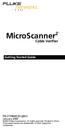 MicroScanner 2 TM Cable Verifier Getting Started Guide PN 2739668 (English) January 2007 2007 Fluke Corporation. All rights reserved. Printed in China. All product names are trademarks of their respective
MicroScanner 2 TM Cable Verifier Getting Started Guide PN 2739668 (English) January 2007 2007 Fluke Corporation. All rights reserved. Printed in China. All product names are trademarks of their respective
62 Max/62 Max + Infrared Thermometer
 Infrared Thermometer Introduction The Fluke 62 MAX and 62 MAX + Infrared Thermometers (the Product) can determine the surface temperature by measurement of the infrared energy radiated from the target
Infrared Thermometer Introduction The Fluke 62 MAX and 62 MAX + Infrared Thermometers (the Product) can determine the surface temperature by measurement of the infrared energy radiated from the target
Temperature Humidity Meter
 971 Temperature Humidity Meter Users Manual PN 2441047 September 2005 Rev.1, 5/06 2005-2006 Fluke Corporation, All rights reserved. Printed in Taiwan All product names are trademarks of their respective
971 Temperature Humidity Meter Users Manual PN 2441047 September 2005 Rev.1, 5/06 2005-2006 Fluke Corporation, All rights reserved. Printed in Taiwan All product names are trademarks of their respective
99 Washington Street Melrose, MA 02176 Phone 781-665-1400 Toll Free 1-800-517-8431. Visit us at www.testequipmentdepot.com
 Datasheet: MultiFiber Pro First MPO tester to support both Singlemode and Multimode MPO fiber testing Data centers are growing, fueled by the proliferation of media, virtualization and the need for more
Datasheet: MultiFiber Pro First MPO tester to support both Singlemode and Multimode MPO fiber testing Data centers are growing, fueled by the proliferation of media, virtualization and the need for more
The table below lists the symbols used on the Clamp and/or in this manual. Important Information. See manual.
 i800 AC Current Clamp Instruction Sheet Introduction The i800 AC Current Clamp, the Clamp, has been designed for use with multimeters, recorders, power analyzers, safety testers, etc., for accurate non-intrusive
i800 AC Current Clamp Instruction Sheet Introduction The i800 AC Current Clamp, the Clamp, has been designed for use with multimeters, recorders, power analyzers, safety testers, etc., for accurate non-intrusive
TURBOTEST 400 Fiber Optic Certification Test Set User s Guide
 TURBOTEST 400 Fiber Optic Certification Test Set User s Guide T e s t & I n s p e c t i o n TURBOTEST 400 Fiber Optic Certification Test Set User s Guide T e s t & I n s p e c t i o n 2002, AFL Telecommunications,
TURBOTEST 400 Fiber Optic Certification Test Set User s Guide T e s t & I n s p e c t i o n TURBOTEST 400 Fiber Optic Certification Test Set User s Guide T e s t & I n s p e c t i o n 2002, AFL Telecommunications,
Optical Power Meter. Specification & User Manual
 Optical Power Meter Specification & User Manual Page 1 of 9 Copyright 2011 reserves the right to modify specifications without prior notice Table of Contents 1. Description and Features.......3 2. Specification......4
Optical Power Meter Specification & User Manual Page 1 of 9 Copyright 2011 reserves the right to modify specifications without prior notice Table of Contents 1. Description and Features.......3 2. Specification......4
MicroScanner 2. Users Manual. Cable Verifier
 MicroScanner 2 TM Cable Verifier Users Manual January 2007 2007 Fluke Corporation. All rights reserved. All product names are trademarks of their respective companies. LIMITED WARRANTY AND LIMITATION OF
MicroScanner 2 TM Cable Verifier Users Manual January 2007 2007 Fluke Corporation. All rights reserved. All product names are trademarks of their respective companies. LIMITED WARRANTY AND LIMITATION OF
DTX Series. Technical Reference Handbook. CableAnalyzer TM
 DTX Series CableAnalyzer TM Technical Reference Handbook April 2004, Rev. 3 3/06 2004, 2006 Fluke Corporation. All rights reserved. All product names are trademarks of their respective companies. LIMITED
DTX Series CableAnalyzer TM Technical Reference Handbook April 2004, Rev. 3 3/06 2004, 2006 Fluke Corporation. All rights reserved. All product names are trademarks of their respective companies. LIMITED
323/324/325. Calibration Manual. Clamp Meter
 323/324/325 Clamp Meter Calibration Manual February 2013 2012 Fluke Corporation. All rights reserved. Specifications are subject to change without notice. All product names are trademarks of their respective
323/324/325 Clamp Meter Calibration Manual February 2013 2012 Fluke Corporation. All rights reserved. Specifications are subject to change without notice. All product names are trademarks of their respective
EPM3. Phase Sequence and Motor Rotation Tester. Users Manual
 EPM3 Phase Sequence and Motor Rotation Tester Users Manual 1 L1 L2 L3 2 3 A B C CAT 600V 3-PHASE TESTER 5 TEST M1 M2 BATT M3 EPM3 MOTOR ROTATION TESTER EPM3 MOTOR ROTATION DETERMINED WHILE FACING MOTOR
EPM3 Phase Sequence and Motor Rotation Tester Users Manual 1 L1 L2 L3 2 3 A B C CAT 600V 3-PHASE TESTER 5 TEST M1 M2 BATT M3 EPM3 MOTOR ROTATION TESTER EPM3 MOTOR ROTATION DETERMINED WHILE FACING MOTOR
ST800K-U Optical Power Meter. User Manual V1.0
 User Manual V1.0 Contents 1. Summary... 1 2. Functions... 2 3. Specifications... 2 4. Layout... 4 5. Operation... 5 6. Maintenance... 7 7. Faults & Solutions... 8 8. Appendix A...9 9. Appendix B...11 10.
User Manual V1.0 Contents 1. Summary... 1 2. Functions... 2 3. Specifications... 2 4. Layout... 4 5. Operation... 5 6. Maintenance... 7 7. Faults & Solutions... 8 8. Appendix A...9 9. Appendix B...11 10.
Dual Laser InfraRed (IR) Thermometer
 User Manual Dual Laser InfraRed (IR) Thermometer MODEL 42570 Introduction Congratulations on your purchase of the Model 42570 IR Thermometer. This Infrared thermometer measures and displays non-contact
User Manual Dual Laser InfraRed (IR) Thermometer MODEL 42570 Introduction Congratulations on your purchase of the Model 42570 IR Thermometer. This Infrared thermometer measures and displays non-contact
CO-220 Carbon Monoxide Meter
 Page 1 CO-220 Carbon Monoxide Meter Instruction Sheet Introduction The CO-220 Carbon Monoxide Meter (hereafter referred to as the Meter ) detects the presence of carbon monoxide (CO) and measures concentrations
Page 1 CO-220 Carbon Monoxide Meter Instruction Sheet Introduction The CO-220 Carbon Monoxide Meter (hereafter referred to as the Meter ) detects the presence of carbon monoxide (CO) and measures concentrations
Model RPM10 Laser Photo / Contact Tachometer with IR Thermometer Patented
 User's Guide Model RPM10 Laser Photo / Contact Tachometer with IR Thermometer Patented Introduction Congratulations on your purchase of Extech's Laser Photo/Contact Tachometer with Non- Contact IR Thermometer,
User's Guide Model RPM10 Laser Photo / Contact Tachometer with IR Thermometer Patented Introduction Congratulations on your purchase of Extech's Laser Photo/Contact Tachometer with Non- Contact IR Thermometer,
Ultrasonic Distance Meter. Operation Manual
 XPROTEC Ultrasonic Distance Meter Operation Manual About XProTec Pro-Installer Tools The XProTec line from XFTP is a comprehensive lineup of professionalgrade technical tools. These full-featured, field-proven,
XPROTEC Ultrasonic Distance Meter Operation Manual About XProTec Pro-Installer Tools The XProTec line from XFTP is a comprehensive lineup of professionalgrade technical tools. These full-featured, field-proven,
Wireless Indoor/ Outdoor Thermometer
 Wireless Indoor/ Outdoor Thermometer Owner s Manual Please read before using this equipment. ˆ Contents FCC Information... 3 FCC Declaration of Conformity... 5 Preparation... 5 Installing Batteries...
Wireless Indoor/ Outdoor Thermometer Owner s Manual Please read before using this equipment. ˆ Contents FCC Information... 3 FCC Declaration of Conformity... 5 Preparation... 5 Installing Batteries...
ExStik TM ph Waterproof Meters
 User Guide ExStik TM ph Waterproof Meters Models PH100 & PH110 Patent Pending ExStik TM Description Front Panel Controls 1. Battery compartment cap 2. LCD Display 3. MODE / HOLD button 4. CAL / RECALL
User Guide ExStik TM ph Waterproof Meters Models PH100 & PH110 Patent Pending ExStik TM Description Front Panel Controls 1. Battery compartment cap 2. LCD Display 3. MODE / HOLD button 4. CAL / RECALL
Mini-HDMI Series MINIATURE MULTIMODE FIBER OPTIC HDMI TRANSMISSION SYSTEM
 Mini-HDMI Series MINIATURE MULTIMODE FIBER OPTIC HDMI TRANSMISSION SYSTEM BCI reserves the right to make changes to the products described herein without prior notice or consent. No liability is assumed
Mini-HDMI Series MINIATURE MULTIMODE FIBER OPTIC HDMI TRANSMISSION SYSTEM BCI reserves the right to make changes to the products described herein without prior notice or consent. No liability is assumed
Dual Laser InfraRed (IR) Thermometer
 User s Manual Dual Laser InfraRed (IR) Thermometer MODEL 42511 Introduction Congratulations on your purchase of the Model 42511 IR Thermometer. This Infrared thermometer measures and displays non-contact
User s Manual Dual Laser InfraRed (IR) Thermometer MODEL 42511 Introduction Congratulations on your purchase of the Model 42511 IR Thermometer. This Infrared thermometer measures and displays non-contact
INSTRUCTION MANUAL. NC-500 NETcat Pro Wiring Tester
 INSTRUCTION MANUAL English...1 16 Français...17 32 Español...33 48 Deutsch...49 64 NC-500 NETcat Pro Wiring Tester Read and understand all of the instructions and safety information in this manual before
INSTRUCTION MANUAL English...1 16 Français...17 32 Español...33 48 Deutsch...49 64 NC-500 NETcat Pro Wiring Tester Read and understand all of the instructions and safety information in this manual before
www.burntec.com User's Guide Integrating Sound Level Datalogger Model 407780
 User's Guide Integrating Sound Level Datalogger Model 407780 Introduction Congratulations on your purchase of the Extech 407780 Integrating Sound Level Meter. The 407780 with programmable integrating time
User's Guide Integrating Sound Level Datalogger Model 407780 Introduction Congratulations on your purchase of the Extech 407780 Integrating Sound Level Meter. The 407780 with programmable integrating time
el-720 Carbon Dioxide Gas Leak Detector User s Guide
 el-720 Carbon Dioxide Gas Leak Detector User s Guide Congratulations on the purchase of the AccuTools el-720 Carbon Dioxide Gas Leak Detector, the most technologically advanced instrument of its kind.
el-720 Carbon Dioxide Gas Leak Detector User s Guide Congratulations on the purchase of the AccuTools el-720 Carbon Dioxide Gas Leak Detector, the most technologically advanced instrument of its kind.
Wolverine 35mm Film to Digital Converter. Model F2D USER MANUAL
 Wolverine 35mm Film to Digital Converter Model F2D USER MANUAL Version 1.01 December 2008 TABLE OF CONTENTS DESCRIPTION PAGE Table of Contents 1 Before Using the F2D Converter 3 FCC Certifications 3 Warning
Wolverine 35mm Film to Digital Converter Model F2D USER MANUAL Version 1.01 December 2008 TABLE OF CONTENTS DESCRIPTION PAGE Table of Contents 1 Before Using the F2D Converter 3 FCC Certifications 3 Warning
Kit Highlights and Key Features
 AF-OLK6 Series Fiber Optic Test kit (Data Storage Kit) Product: OLK6 Series Date: Aug:2007 Rev: 01 Description The AF-OLK6 series test kits are the complete solution necessary for the installer to test,
AF-OLK6 Series Fiber Optic Test kit (Data Storage Kit) Product: OLK6 Series Date: Aug:2007 Rev: 01 Description The AF-OLK6 series test kits are the complete solution necessary for the installer to test,
NFC Communication Tray Model: HHX-IT3-Z
 INSTRUCTION MANUAL NFC Communication Tray Model: HHX-IT3-Z ENGLISH CONTENTS Introduction...3 Important safety information...4 Know your unit...6 Transferring data to the PC...7 Care and maintenance...8
INSTRUCTION MANUAL NFC Communication Tray Model: HHX-IT3-Z ENGLISH CONTENTS Introduction...3 Important safety information...4 Know your unit...6 Transferring data to the PC...7 Care and maintenance...8
User's Guide. Integrating Sound Level Datalogger. Model 407780. Introduction
 User's Guide 99 Washington Street Melrose, MA 02176 Phone 781-665-1400 Toll Free 1-800-517-8431 Visit us at www.testequipmentdepot.com Back to the Extech 407780 Product Page Integrating Sound Level Datalogger
User's Guide 99 Washington Street Melrose, MA 02176 Phone 781-665-1400 Toll Free 1-800-517-8431 Visit us at www.testequipmentdepot.com Back to the Extech 407780 Product Page Integrating Sound Level Datalogger
DSM155 Digital LED Light Meter User s Manual DSM155
 DSM155 Digital LED Light Meter User s Manual DSM155 CONTENTS TABLE OF CONTENTS......3 LIMITED WARRANTY AND LIMITATION OF LIABILITY......3 Out of Box....3 Accessories....3 Safety Information....3 Certification....5
DSM155 Digital LED Light Meter User s Manual DSM155 CONTENTS TABLE OF CONTENTS......3 LIMITED WARRANTY AND LIMITATION OF LIABILITY......3 Out of Box....3 Accessories....3 Safety Information....3 Certification....5
LASER DIAGRAM TABLE OF CONTENTS. SKY Technologies Inc. www.skytechlasers.com. Laser Diagram. Technical Specifications. Laser Operation.
 TABLE OF CONTENTS LASER DIAGRAM Laser Diagram 1 Technical Specifications 2 Laser Operation 3 Laser Safety 5 Maintanence 6 Limitation of Liability 7 Warranty 8 Laser Pointer Series Operations Manual Page
TABLE OF CONTENTS LASER DIAGRAM Laser Diagram 1 Technical Specifications 2 Laser Operation 3 Laser Safety 5 Maintanence 6 Limitation of Liability 7 Warranty 8 Laser Pointer Series Operations Manual Page
Dual Laser InfraRed (IR) Thermometer with Color Alert
 User Manual Dual Laser InfraRed (IR) Thermometer with Color Alert MODEL 42509 Introduction Congratulations on your purchase of the Model 42509 IR Thermometer with Color Alert. This Infrared thermometer
User Manual Dual Laser InfraRed (IR) Thermometer with Color Alert MODEL 42509 Introduction Congratulations on your purchase of the Model 42509 IR Thermometer with Color Alert. This Infrared thermometer
Wolverine Data PASS Portable Scanner User Manual V1.0
 Wolverine Data PASS Portable Scanner User Manual V1.0 Table of Contents 1. Before Using the PASS Battery Powered Portable Scanner ------- 2 Having difficulty using this product? -------------------------------------
Wolverine Data PASS Portable Scanner User Manual V1.0 Table of Contents 1. Before Using the PASS Battery Powered Portable Scanner ------- 2 Having difficulty using this product? -------------------------------------
2GB MP3 Player USER GUIDE
 DO NOT FORMAT UNIT under FAT. 2GB MP3 Player USER GUIDE Jazwares, Inc. 2010 CONTENTS Please read the instructions along with the MP3 Player carefully before you use it, so that you can operate it conveniently.
DO NOT FORMAT UNIT under FAT. 2GB MP3 Player USER GUIDE Jazwares, Inc. 2010 CONTENTS Please read the instructions along with the MP3 Player carefully before you use it, so that you can operate it conveniently.
Mini Power Bank and Charger
 Mini Power Bank and Charger Owner s Manual Please read before using this equipment. Your charger is ETL listed to UL standards and meets all applicable FCC standards. WARNING: To reduce the risk of fire
Mini Power Bank and Charger Owner s Manual Please read before using this equipment. Your charger is ETL listed to UL standards and meets all applicable FCC standards. WARNING: To reduce the risk of fire
HVAC Clamp Meter. Users Manual
 902 HVAC Clamp Meter Users Manual PN 2547887 May 2006 Rev. 1, 3/07 2006-2007 Fluke Corporation. All rights reserved. Printed in China. All product names are trademarks of their respective companies. LIMITED
902 HVAC Clamp Meter Users Manual PN 2547887 May 2006 Rev. 1, 3/07 2006-2007 Fluke Corporation. All rights reserved. Printed in China. All product names are trademarks of their respective companies. LIMITED
USB Scrolling Optical Mini Mouse
 USB Scrolling Optical Mini Mouse Owner s Manual Please read before using this equipment. ˆ Contents Features... 3 System Requirements... 4 FCC Declaration of Conformity... 5 The FCC Wants You to Know...
USB Scrolling Optical Mini Mouse Owner s Manual Please read before using this equipment. ˆ Contents Features... 3 System Requirements... 4 FCC Declaration of Conformity... 5 The FCC Wants You to Know...
Multifunction Process Calibrator
 725 Multifunction Process Calibrator Product Overview PN 1549644 English January 2000 Rev.2, 8/05 2000-2005 Fluke Corporation. All rights reserved. Printed in USA All product names are trademarks of their
725 Multifunction Process Calibrator Product Overview PN 1549644 English January 2000 Rev.2, 8/05 2000-2005 Fluke Corporation. All rights reserved. Printed in USA All product names are trademarks of their
FiberBasix 50 Handheld Testers Series comprising the els-50 light source and epm-50 power meter
 Series comprising the els-50 light source and epm-50 power meter 2011 GLOBAL PORTABLE FIBER OPTIC TEST EQUIPMENT MARKET SHARE LEADERSHIP AWARD The Delivering ultimate simple, CD/PMD accurate characterization
Series comprising the els-50 light source and epm-50 power meter 2011 GLOBAL PORTABLE FIBER OPTIC TEST EQUIPMENT MARKET SHARE LEADERSHIP AWARD The Delivering ultimate simple, CD/PMD accurate characterization
User and Installation Guide
 Connect the AC adapter with the amplifier BEFORE plugging the AC adapter into an outlet to avoid spark generation! User and Installation Guide BlueFIDELITYTM Bluetooth Audio Amplifier Model 300 Contents
Connect the AC adapter with the amplifier BEFORE plugging the AC adapter into an outlet to avoid spark generation! User and Installation Guide BlueFIDELITYTM Bluetooth Audio Amplifier Model 300 Contents
BW TECHNOLOGIES GasAlertMicroClip Soft Tools Instruction Sheet
 Introduction BW TECHNOLOGIES GasAlertMicroClip Soft Tools Instruction Sheet The GasAlertMicroClip Soft Tools application is required to configure the GasAlertMicroClip detector ( the detector ). Software/Hardware
Introduction BW TECHNOLOGIES GasAlertMicroClip Soft Tools Instruction Sheet The GasAlertMicroClip Soft Tools application is required to configure the GasAlertMicroClip detector ( the detector ). Software/Hardware
CM100. Carbon Monoxide Meter. Users Manual Mode d emploi Bedienungshandbuch Manual d Uso Manual de uso Användarhandbok
 CM100 Carbon Monoxide Meter Users Manual Mode d emploi Bedienungshandbuch Manual d Uso Manual de uso Användarhandbok CM100 Carbon Monoxide Meter English Users Manual CM100_Rev001 2008 Amprobe Test Tools.
CM100 Carbon Monoxide Meter Users Manual Mode d emploi Bedienungshandbuch Manual d Uso Manual de uso Användarhandbok CM100 Carbon Monoxide Meter English Users Manual CM100_Rev001 2008 Amprobe Test Tools.
LinkRunner Pro TM. Network MultiMeter Quick Reference Guide. Welcome. What s in the box?
 Welcome LinkRunner Pro TM Network MultiMeter Quick Reference Guide Thank you for purchasing Fluke Networks LinkRunner Pro! This test tool enables you to quickly check the network, test a cable, or PING.
Welcome LinkRunner Pro TM Network MultiMeter Quick Reference Guide Thank you for purchasing Fluke Networks LinkRunner Pro! This test tool enables you to quickly check the network, test a cable, or PING.
Instant Ear Thermometer
 INSTRUCTION MANUAL Instant Ear Thermometer Model 18-107-000 Please read this detailed guidebook completely before operating this unit. English Spanish Limited Five-Year Warranty Your Ear Thermometer is
INSTRUCTION MANUAL Instant Ear Thermometer Model 18-107-000 Please read this detailed guidebook completely before operating this unit. English Spanish Limited Five-Year Warranty Your Ear Thermometer is
User Guide. Soft-Touch TM Bluetooth Laser Mouse N2953
 Soft-Touch TM Bluetooth Laser Mouse 410-XXXXXXXXXXX 1 YEAR LIMITED WARRANTY: We pride ourselves on the quality of our products. For complete warranty details and a list of our worldwide offices, please
Soft-Touch TM Bluetooth Laser Mouse 410-XXXXXXXXXXX 1 YEAR LIMITED WARRANTY: We pride ourselves on the quality of our products. For complete warranty details and a list of our worldwide offices, please
ITC-BTTN Cellular Bluetooth Gateway. Owner s Manual 1
 ITC-BTTN Cellular Bluetooth Gateway Owner s Manual 1 2 Table of Contents Introduction...3 Package Contents...3 XLink Connections Diagram...4 Setup...5 Pairing your Bluetooth Cell Phone to the XLink...6
ITC-BTTN Cellular Bluetooth Gateway Owner s Manual 1 2 Table of Contents Introduction...3 Package Contents...3 XLink Connections Diagram...4 Setup...5 Pairing your Bluetooth Cell Phone to the XLink...6
K Standard Grade Ni-Cr vs Ni-Al (Chromel vs Alumel)
 SureGrip TM 80PK-24 Air Temperature Probe Instruction Sheet XWWarning To avoid electrical shock, do not use this probe when voltages exceeding 24 V ac rms or 60 V dc are present. The probe tip is electronically
SureGrip TM 80PK-24 Air Temperature Probe Instruction Sheet XWWarning To avoid electrical shock, do not use this probe when voltages exceeding 24 V ac rms or 60 V dc are present. The probe tip is electronically
Section 1: Introduction... 2. Section 2: igolf Neo... 9. Section 3: igolf Neo Sync... 19. Section 4: Appendices... 26
 Table of Contents Section 1: Introduction... 2 Welcome Important Information igolf.com Package Contents Additional Requirements igolf Neo Features Battery Information Keypad Function Start Up Section 2:
Table of Contents Section 1: Introduction... 2 Welcome Important Information igolf.com Package Contents Additional Requirements igolf Neo Features Battery Information Keypad Function Start Up Section 2:
User's Manual. Model 461995 Laser Photo / Contact Tachometer. Introduction
 User's Manual Model 461995 Laser Photo / Contact Tachometer Laser Photo/ Contact Tachometer 461995 MEMORY rpm PHOTO CONTACT ft/min m/min Introduction Congratulations on your purchase of Extech's Laser
User's Manual Model 461995 Laser Photo / Contact Tachometer Laser Photo/ Contact Tachometer 461995 MEMORY rpm PHOTO CONTACT ft/min m/min Introduction Congratulations on your purchase of Extech's Laser
Laser Wireless Rechargeable Mouse. User s Manual
 Laser Wireless Rechargeable Mouse Model #: LM8000WR User s Manual Rev. 060801 User s Record: To provide quality customer service and technical support, it is suggested that you keep the following information
Laser Wireless Rechargeable Mouse Model #: LM8000WR User s Manual Rev. 060801 User s Record: To provide quality customer service and technical support, it is suggested that you keep the following information
What testing is required for PREMISES Fiber Optic Cabling and the standards used
 Testing Cabling in the Data Center Part 1 Fiber Testing Wayne Allen Product Marketing Engineer Asia Pacific Region Fluke Networks In this presentation What testing is required for PREMISES Fiber Optic
Testing Cabling in the Data Center Part 1 Fiber Testing Wayne Allen Product Marketing Engineer Asia Pacific Region Fluke Networks In this presentation What testing is required for PREMISES Fiber Optic
User s Manual. for. Tote-Remote
 User s Manual for Tote-Remote Remote Control & Laser Pointer for Laptop Computers TABLE OF CONTENTS Important Safety & Health Information 2 Special Notice Regarding Carrying Laser Pointers On Commercial
User s Manual for Tote-Remote Remote Control & Laser Pointer for Laptop Computers TABLE OF CONTENTS Important Safety & Health Information 2 Special Notice Regarding Carrying Laser Pointers On Commercial
LCD BacPac. User Manual + Warranty Info
 LCD BacPac User Manual + Warranty Info Firmware Update To determine if a firmware update is required, please follow these steps: With the camera fully charged, attach the LCD BacPac to camera and power
LCD BacPac User Manual + Warranty Info Firmware Update To determine if a firmware update is required, please follow these steps: With the camera fully charged, attach the LCD BacPac to camera and power
15 Digital Photo Frame Instructional Manual
 15 Digital Photo Frame Instructional Manual aluratek.com mnl M10054 ADMPF315F Copyright 2011 Aluratek, Inc. All Rights Reserved. Table of Contents Frame Close-up... Remote Control Close-up... Package Contents...
15 Digital Photo Frame Instructional Manual aluratek.com mnl M10054 ADMPF315F Copyright 2011 Aluratek, Inc. All Rights Reserved. Table of Contents Frame Close-up... Remote Control Close-up... Package Contents...
Powerware Relay-Serial Card User s Guide
 Powerware Relay-Serial Card User s Guide Special Symbols The following are examples of symbols used on the UPS and accessories to alert you to important information: This symbol indicates that you should
Powerware Relay-Serial Card User s Guide Special Symbols The following are examples of symbols used on the UPS and accessories to alert you to important information: This symbol indicates that you should
Thermistor Thermometer MODEL NO. 93210-00
 Thermistor Thermometer MODEL NO. 93210-00 Cole-Parmer Instrument Co. 625 East Bunker Court Vernon Hills, Illinois U.S.A. 60061-1844 (847) 549-7600 (847) 247-2929 (Fax) 800-323-4340 www.coleparmer.com e-mail:
Thermistor Thermometer MODEL NO. 93210-00 Cole-Parmer Instrument Co. 625 East Bunker Court Vernon Hills, Illinois U.S.A. 60061-1844 (847) 549-7600 (847) 247-2929 (Fax) 800-323-4340 www.coleparmer.com e-mail:
LCD5500Z / PKP-LCD v3.x Installation Instructions
 LCD5500Z / PKP-LCD v3.x Installation Instructions TM Introduction The LCD5500Z / PKP-LCD keypad displays system status using an LCD screen. The keypad can be used on PowerSeries security systems with up
LCD5500Z / PKP-LCD v3.x Installation Instructions TM Introduction The LCD5500Z / PKP-LCD keypad displays system status using an LCD screen. The keypad can be used on PowerSeries security systems with up
Start Here. 3200 Series. All-in-One Printer. Print Copy Scan. Includes Information on the: ESP 3250 All-in-One Printer ESP 3260 All-in-One Printer
 Start Here All-in-One Printer 3200 Series MS SD/HC MMC Print Copy Scan Includes Information on the: ESP 3250 All-in-One Printer ESP 3260 All-in-One Printer Note: A USB 2.0 cable is required to connect
Start Here All-in-One Printer 3200 Series MS SD/HC MMC Print Copy Scan Includes Information on the: ESP 3250 All-in-One Printer ESP 3260 All-in-One Printer Note: A USB 2.0 cable is required to connect
How To Install A Power Supply (Uplast) With A Battery Pack
 APC Smart-UPS RT SURTA48XLBP/SURTA48XLBPJ External Battery Pack User Manual Introduction/Before Installation About this Manual The APC Smart-UPS RT external battery pack (SURTA48XLBP or SURTA48XLBPJ) connects
APC Smart-UPS RT SURTA48XLBP/SURTA48XLBPJ External Battery Pack User Manual Introduction/Before Installation About this Manual The APC Smart-UPS RT external battery pack (SURTA48XLBP or SURTA48XLBPJ) connects
Quick Installation Guide TK-209K TK-409K
 Quick Installation Guide TK-209K TK-409K Table of of Contents Contents English... 1. Before You Start... 2. How to Connect... 3. Operation... 1 1 2 4 Troubleshooting... 5 Version 09.07.2006 1. Before You
Quick Installation Guide TK-209K TK-409K Table of of Contents Contents English... 1. Before You Start... 2. How to Connect... 3. Operation... 1 1 2 4 Troubleshooting... 5 Version 09.07.2006 1. Before You
Laptop Power Adapter for home/office User Manual
 Laptop Power Adapter for home/office User Manual Introduction Congratulations and thank you for purchasing the Laptop Power Adapter for home/office from Belkin. This new Adapter provides a single source
Laptop Power Adapter for home/office User Manual Introduction Congratulations and thank you for purchasing the Laptop Power Adapter for home/office from Belkin. This new Adapter provides a single source
CL90i. 77-021 Please read these instructions before operating the product. 3 - Beam Self-Leveling Cross Line Laser
 3 - Beam Self-Leveling Cross Line Laser CL90i 77-01 Please read these instructions before operating the product Self-Leveling GB D F I E PT NL DK SE FIN NO PL GR CZ RU HU SK SI BG RO EE LV LT Contents
3 - Beam Self-Leveling Cross Line Laser CL90i 77-01 Please read these instructions before operating the product Self-Leveling GB D F I E PT NL DK SE FIN NO PL GR CZ RU HU SK SI BG RO EE LV LT Contents
Mold Alert... Operation Manual P0270
 Mold Alert... Operation Manual P0270 introduction Congratulations on your purchase of the P0270 Mold Alert! Mold is as old as the Earth and it s everywhere. Under the right set of conditions, it can actually
Mold Alert... Operation Manual P0270 introduction Congratulations on your purchase of the P0270 Mold Alert! Mold is as old as the Earth and it s everywhere. Under the right set of conditions, it can actually
Targus Wireless Remote Presenter USER S GUIDE. Making Your Mobile Life Easier. Making Your Mobile Life Easier.
 Targus Wireless Remote Presenter Making Your Mobile Life Easier. Visit our Web site at: www.targus.com Features and specifications are subject to change without notice. 2003 Targus Corp. 400-0110-001B
Targus Wireless Remote Presenter Making Your Mobile Life Easier. Visit our Web site at: www.targus.com Features and specifications are subject to change without notice. 2003 Targus Corp. 400-0110-001B
Intelli-Time Alarm Clock model 13027
 Instruction Manual Intelli-Time Alarm Clock model 13027 CONTENTS Unpacking Instructions... 2 Package Contents... 2 Product Registration... 2 Features & Benefits... 3 Clock Setup... 4 Intelli-Time Clock...
Instruction Manual Intelli-Time Alarm Clock model 13027 CONTENTS Unpacking Instructions... 2 Package Contents... 2 Product Registration... 2 Features & Benefits... 3 Clock Setup... 4 Intelli-Time Clock...
7 High-Resolution Digital Photo Frame
 TM 16-1003 User s Guide 7 High-Resolution Digital Photo Frame One demo photo included, as illustrated Please read this user s guide before using your new photo frame. Package contents Photo Frame AC Adapter
TM 16-1003 User s Guide 7 High-Resolution Digital Photo Frame One demo photo included, as illustrated Please read this user s guide before using your new photo frame. Package contents Photo Frame AC Adapter
3 WATT LED SPOTLIGHT Model No. SLM - 3801
 3 WATT LED SPOTLIGHT Model No. SLM - 3801 OWNER'S MANUAL Customer Service Tel: 1-800-268-3319 Superex Canada Ltd, Toronto,M2H 3B8 Made in China Table of Contents A). Important Safety Instructions B). Charging
3 WATT LED SPOTLIGHT Model No. SLM - 3801 OWNER'S MANUAL Customer Service Tel: 1-800-268-3319 Superex Canada Ltd, Toronto,M2H 3B8 Made in China Table of Contents A). Important Safety Instructions B). Charging
8 Digital Photo Frame Instructional Manual
 8 Digital Photo Frame Instructional Manual aluratek.com mnl M10126 ADMPF108F Copyright 2012 Aluratek, Inc. All Rights Reserved. Table of Contents Frame Close-up... Remote Control Close-up... Package Contents...
8 Digital Photo Frame Instructional Manual aluratek.com mnl M10126 ADMPF108F Copyright 2012 Aluratek, Inc. All Rights Reserved. Table of Contents Frame Close-up... Remote Control Close-up... Package Contents...
BroadBand PowerShield. User Manual
 BroadBand PowerShield User Manual 990-0375G 12/2006 Chapter 1 General Information The PowerShield provides a power source for broadband telephony and other DC applications. Safety This Safety Guide contains
BroadBand PowerShield User Manual 990-0375G 12/2006 Chapter 1 General Information The PowerShield provides a power source for broadband telephony and other DC applications. Safety This Safety Guide contains
ST-80 MICROSCOPE With Electronic Eyepiece #6810. User Guide
 ST-80 MICROSCOPE With Electronic Eyepiece #6810 User Guide The ST-80 Microscope Thank you for purchasing your student microscope from ioptron. The ST-80 Microscope is both versatile and easy to use with
ST-80 MICROSCOPE With Electronic Eyepiece #6810 User Guide The ST-80 Microscope Thank you for purchasing your student microscope from ioptron. The ST-80 Microscope is both versatile and easy to use with
RL HW / RL HW+ / RL HGW / RL HV / RL HVPW/RL HVPW-G
 Auto-Levelling Rotary Laser Level RL HW / RL HW+ / RL HGW / RL HV / RL HVPW/RL HVPW-G 77-496 / 77-429 / 77-439 / 77-497 / 77-427/ 77-441 Please read these instructions before operating the product Auto-Levelling
Auto-Levelling Rotary Laser Level RL HW / RL HW+ / RL HGW / RL HV / RL HVPW/RL HVPW-G 77-496 / 77-429 / 77-439 / 77-497 / 77-427/ 77-441 Please read these instructions before operating the product Auto-Levelling
Digital Photo Picture Frame. Operation Manual
 Digital Photo Picture Frame Operation Manual 20070309 CONGRATULATIONS on your purchase of a Polaroid 7 LCD Digital Photo Picture Frame. Please read carefully and follow all warnings and instructions in
Digital Photo Picture Frame Operation Manual 20070309 CONGRATULATIONS on your purchase of a Polaroid 7 LCD Digital Photo Picture Frame. Please read carefully and follow all warnings and instructions in
Automatic Phone-Out Home Monitoring Systems
 Automatic Phone-Out Home Monitoring Systems Power Outage and Freeze Alarm Model Number: THP202 Power Outage, Freeze and Flood Alarm Product Description Model Number: THP201 These monitoring systems are
Automatic Phone-Out Home Monitoring Systems Power Outage and Freeze Alarm Model Number: THP202 Power Outage, Freeze and Flood Alarm Product Description Model Number: THP201 These monitoring systems are
Dolphin 9900 Mobile Computers
 Dolphin 9900 Mobile Computers Dolphin 9900 Dolphin 9950 Dolphin 9951 with Windows Mobile 6.1 Quick Start Guide Dolphin 9900 Series Quick Start Guide Out of the Box Verify that the box contains the following
Dolphin 9900 Mobile Computers Dolphin 9900 Dolphin 9950 Dolphin 9951 with Windows Mobile 6.1 Quick Start Guide Dolphin 9900 Series Quick Start Guide Out of the Box Verify that the box contains the following
DTX Series. Users Manual. CableAnalyzer
 DTX Series CableAnalyzer Users Manual PN 2142201 April 2004 Rev. 5 5/08 2004, 2006-2008 Fluke Corporation. All rights reserved. Printed in USA. All product names are trademarks of their respective companies.
DTX Series CableAnalyzer Users Manual PN 2142201 April 2004 Rev. 5 5/08 2004, 2006-2008 Fluke Corporation. All rights reserved. Printed in USA. All product names are trademarks of their respective companies.
RS Stock No. 724-4207 Instruction Manual RS-1340 Hot Wire Anemometer
 RS Stock No. 724-4207 Instruction Manual RS-1340 Hot Wire Anemometer EN FR IT DE ES CONTENTS / EN Title CONTENTS Page 1. SAFETY INFORMATION...1 2. INTRODUCTION...2 3. SPECIFICATIONS...3 4. PARTS & CONTROLS...4
RS Stock No. 724-4207 Instruction Manual RS-1340 Hot Wire Anemometer EN FR IT DE ES CONTENTS / EN Title CONTENTS Page 1. SAFETY INFORMATION...1 2. INTRODUCTION...2 3. SPECIFICATIONS...3 4. PARTS & CONTROLS...4
How To Use A Cdm250 Digital Multimeter
 User Manual CDM250 Digital Multimeter 070-6736-03 Copyright Tektronix, Inc. 1987. All rights reserved. Tektronix products are covered by U.S. and foreign patents, issued and pending. Information in this
User Manual CDM250 Digital Multimeter 070-6736-03 Copyright Tektronix, Inc. 1987. All rights reserved. Tektronix products are covered by U.S. and foreign patents, issued and pending. Information in this
e 1 0 0 I N S T RUC TION M ANU A L
 e 1 0 0 I N S T RUC TION M ANU A L The Empire Digital Level Accuracy, Readability, Durability one FEATURES: Easy to read back light Display reads right side up even if the level is upside down Audio beep
e 1 0 0 I N S T RUC TION M ANU A L The Empire Digital Level Accuracy, Readability, Durability one FEATURES: Easy to read back light Display reads right side up even if the level is upside down Audio beep
Measuring of optical output and attenuation
 Measuring of optical output and attenuation THEORY Measuring of optical output is the fundamental part of measuring in optoelectronics. The importance of an optical power meter can be compared to an ammeter
Measuring of optical output and attenuation THEORY Measuring of optical output is the fundamental part of measuring in optoelectronics. The importance of an optical power meter can be compared to an ammeter
Instructions A622 100 Amp AC/DC Current Probe 070-8883-03
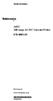 Instructions A622 100 Amp AC/DC Current Probe 070-8883-03 Revision A www.tektronix.com 070888303 Copyright Tektronix, Inc. All rights reserved. Tektronix products are covered by U.S. and foreign patents,
Instructions A622 100 Amp AC/DC Current Probe 070-8883-03 Revision A www.tektronix.com 070888303 Copyright Tektronix, Inc. All rights reserved. Tektronix products are covered by U.S. and foreign patents,
Hygro-Thermometer + InfraRed Thermometer Model RH101
 User's Guide Hygro-Thermometer + InfraRed Thermometer Model RH101 Introduction Congratulations on your purchase of the Extech Hygro-Thermometer plus InfraRed Thermometer. This device measures relative
User's Guide Hygro-Thermometer + InfraRed Thermometer Model RH101 Introduction Congratulations on your purchase of the Extech Hygro-Thermometer plus InfraRed Thermometer. This device measures relative
4-Channel Thermometer / Datalogger
 USER GUIDE 4-Channel Thermometer / Datalogger RTD and Thermocouple Inputs Model SDL200 Introduction Congratulations on your purchase of the Extech SDL200 Thermometer, an SD Logger Series meter. This meter
USER GUIDE 4-Channel Thermometer / Datalogger RTD and Thermocouple Inputs Model SDL200 Introduction Congratulations on your purchase of the Extech SDL200 Thermometer, an SD Logger Series meter. This meter
Multimeter with Temperature
 16 Multimeter with Temperature P Read First: Safety Information Instruction Sheet To ensure that the meter is used safely, follow these instructions: Do not use the meter if the meter or test leads appear
16 Multimeter with Temperature P Read First: Safety Information Instruction Sheet To ensure that the meter is used safely, follow these instructions: Do not use the meter if the meter or test leads appear
12 Volt 30 Amp Digital Solar Charge Controller
 12 Volt 30 Amp Digital Solar Charge Controller User s Manual WARNING Read carefully and understand all INSTRUCTIONS before operating. Failure to follow the safety rules and other basic safety precautions
12 Volt 30 Amp Digital Solar Charge Controller User s Manual WARNING Read carefully and understand all INSTRUCTIONS before operating. Failure to follow the safety rules and other basic safety precautions
Advantium 2 Plus Alarm
 ADI 9510-B Advantium 2 Plus Alarm INSTALLATION AND OPERATING INSTRUCTIONS Carefully Read These Instructions Before Operating Carefully Read These Controls Corporation of America 1501 Harpers Road Virginia
ADI 9510-B Advantium 2 Plus Alarm INSTALLATION AND OPERATING INSTRUCTIONS Carefully Read These Instructions Before Operating Carefully Read These Controls Corporation of America 1501 Harpers Road Virginia
User Guide. HDMI Active Cable Extender. DVI-7370c
 User Guide HDMI Active Cable Extender DVI-7370c TABLE OF CONTENTS SECTION PAGE PRODUCT SAFETY...1 PRODUCT LIABILITY...1 1.0 INTRODUCTION...2 2.0 SPECIFICATIONS...3 3.0 PACKAGE CONTENTS...4 4.0 CONNECTING
User Guide HDMI Active Cable Extender DVI-7370c TABLE OF CONTENTS SECTION PAGE PRODUCT SAFETY...1 PRODUCT LIABILITY...1 1.0 INTRODUCTION...2 2.0 SPECIFICATIONS...3 3.0 PACKAGE CONTENTS...4 4.0 CONNECTING
ATS Overhead Table Shelf System INSTRUCTION MANUAL
 ATS Overhead Table Shelf System INSTRUCTION MANUAL ATS Overhead Table Shelf System Instruction Manual Warranty Newport Corporation warrants this product to be free of defects in material and workmanship
ATS Overhead Table Shelf System INSTRUCTION MANUAL ATS Overhead Table Shelf System Instruction Manual Warranty Newport Corporation warrants this product to be free of defects in material and workmanship
User s Manual. Bluetooth Calculator Keypad. Page
 User s Manual Bluetooth Calculator Keypad Page Regulatory Compliance This device complies with Part 15 of the FCC Rules. Operation is subject to the following two conditions: (1) This device may not cause
User s Manual Bluetooth Calculator Keypad Page Regulatory Compliance This device complies with Part 15 of the FCC Rules. Operation is subject to the following two conditions: (1) This device may not cause
High Temperature InfraRed Thermometer with Laser Pointer
 User s Manual High Temperature InfraRed Thermometer with Laser Pointer MODEL 42540A 6 42540 6 Introduction Congratulations on your purchase of the Model 42540A IR Thermometer. The 42540A is capable of
User s Manual High Temperature InfraRed Thermometer with Laser Pointer MODEL 42540A 6 42540 6 Introduction Congratulations on your purchase of the Model 42540A IR Thermometer. The 42540A is capable of
Installation Guide for GigaBit Fiber Port Aggregator Tap with SFP Monitor Ports
 Installation Guide for GigaBit Fiber Port Aggregator Tap with SFP Monitor Ports (800-0037) Doc. PUBTPASXSFPU Rev., 07/08 Contents Introduction.... Key Features... Unpacking and Inspection....3 Product
Installation Guide for GigaBit Fiber Port Aggregator Tap with SFP Monitor Ports (800-0037) Doc. PUBTPASXSFPU Rev., 07/08 Contents Introduction.... Key Features... Unpacking and Inspection....3 Product
Leica DISTO TM D210 The original laser distance meter
 Leica DISTO TM D0 The original laser distance meter Table of Contents Instrument Set-up - - - - - - - - - - - - - - - - - - - - - - - - - - Overview - - - - - - - - - - - - - - - - - - - - - - - - - -
Leica DISTO TM D0 The original laser distance meter Table of Contents Instrument Set-up - - - - - - - - - - - - - - - - - - - - - - - - - - Overview - - - - - - - - - - - - - - - - - - - - - - - - - -
HP ProCurve High-Speed Transceivers Installation Guide
 HP ProCurve High-Speed Transceivers Installation Guide Introduction The HP ProCurve High-Speed Transceivers can be installed into a number of HP ProCurve networking devices to provide 100 Mbps and 1000
HP ProCurve High-Speed Transceivers Installation Guide Introduction The HP ProCurve High-Speed Transceivers can be installed into a number of HP ProCurve networking devices to provide 100 Mbps and 1000
Instructions & Safety Information Models A220-20D and A220-20L Version 2
 Quick 220 Voltage Converting Power Supply Instructions & Safety Information Models A220-20D and A220-20L Version 2 Quick 220 Systems LLC PO Box 47489 Phoenix, Arizona 85068-7489 800-347-0394 602-938-6057
Quick 220 Voltage Converting Power Supply Instructions & Safety Information Models A220-20D and A220-20L Version 2 Quick 220 Systems LLC PO Box 47489 Phoenix, Arizona 85068-7489 800-347-0394 602-938-6057
Portable Air Conditioner. OWNER S MANUAL Read these instructions before use. Model: MF08CESWW. Voltage rating: 115V~60Hz Power rating : 800W
 MODE ALARM Portable Air Conditioner OWNER S MANUAL Read these instructions before use 8 Model: MF08CESWW Voltage rating: 115V~60Hz Power rating : 800W Customer Support : 1-800-474-2147 For product inquiries
MODE ALARM Portable Air Conditioner OWNER S MANUAL Read these instructions before use 8 Model: MF08CESWW Voltage rating: 115V~60Hz Power rating : 800W Customer Support : 1-800-474-2147 For product inquiries
Business Audio System: Music & Messaging MP3 Player. by Grace Digital Audio. User Guide. Model No. GDI-USBM10
 Business Audio System: Music & Messaging MP3 Player by Grace Digital Audio User Guide Model No. GDI-USBM10 User Guide Contents Introduction 2 Safety & General Use Information 2 Features 3 Set Up & Operation
Business Audio System: Music & Messaging MP3 Player by Grace Digital Audio User Guide Model No. GDI-USBM10 User Guide Contents Introduction 2 Safety & General Use Information 2 Features 3 Set Up & Operation
User Manual. English. APC Smart-UPS 500 VA 100 VAC 750 VA 100/120/230 VAC. Tower Uninterruptible Power Supply
 User Manual English APC Smart-UPS 500 VA 100 VAC 750 VA 100/120/230 VAC Tower Uninterruptible Power Supply 990-1587A 12/2005 Introduction The APC Uninterruptible Power Supply (UPS) is designed to prevent
User Manual English APC Smart-UPS 500 VA 100 VAC 750 VA 100/120/230 VAC Tower Uninterruptible Power Supply 990-1587A 12/2005 Introduction The APC Uninterruptible Power Supply (UPS) is designed to prevent
AXIS T81B22 DC 30W Midspan
 INSTALLATION GUIDE AXIS T81B22 DC 30W Midspan ENGLISH About this Document This document includes instructions for installing AXIS T81B22 on your network. Previous experience of networking will be beneficial
INSTALLATION GUIDE AXIS T81B22 DC 30W Midspan ENGLISH About this Document This document includes instructions for installing AXIS T81B22 on your network. Previous experience of networking will be beneficial
