DTX Series. Technical Reference Handbook. CableAnalyzer TM
|
|
|
- Erick Wiggins
- 8 years ago
- Views:
Transcription
1 DTX Series CableAnalyzer TM Technical Reference Handbook April 2004, Rev. 3 3/ , 2006 Fluke Corporation. All rights reserved. All product names are trademarks of their respective companies.
2 LIMITED WARRANTY AND LIMITATION OF LIABILITY Each Fluke Networks product is warranted to be free from defects in material and workmanship under normal use and service. The warranty period for the mainframe is one year and begins on the date of purchase. Parts, accessories, product repairs and services are warranted for 90 days, unless otherwise stated. Ni-Cad, Ni-MH and Li-Ion batteries, cables or other peripherals are all considered parts or accessories. The warranty extends only to the original buyer or end user customer of a Fluke Networks authorized reseller, and does not apply to any product which, in Fluke Networks opinion, has been misused, abused, altered, neglected, contaminated, or damaged by accident or abnormal conditions of operation or handling. Fluke Networks warrants that software will operate substantially in accordance with its functional specifications for 90 days and that it has been properly recorded on non-defective media. Fluke Networks does not warrant that software will be error free or operate without interruption. Fluke Networks authorized resellers shall extend this warranty on new and unused products to end-user customers only but have no authority to extend a greater or different warranty on behalf of Fluke Networks. Warranty support is available only if product is purchased through a Fluke Networks authorized sales outlet or Buyer has paid the applicable international price. Fluke Networks reserves the right to invoice Buyer for importation costs of repair/replacement parts when product purchased in one country is submitted for repair in another country. Fluke Networks' warranty obligation is limited, at Fluke Networks' option, to refund of the purchase price, free of charge repair, or replacement of a defective product which is returned to a Fluke Networks authorized service center within the warranty period. To obtain warranty service, contact your nearest Fluke Networks authorized service center to obtain return authorization information, then send the product to that service center, with a description of the difficulty, postage and insurance prepaid (FOB Destination). Fluke Networks assumes no risk for damage in transit. Following warranty repair, the product will be returned to Buyer, transportation prepaid (FOB Destination). If Fluke Networks determines that failure was caused by neglect, misuse, contamination, alteration, accident or abnormal condition of operation or handling, or normal wear and tear of mechanical components, Fluke Networks will provide an estimate of repair costs and obtain authorization before commencing the work. Following repair, the product will be returned to the Buyer transportation prepaid and the Buyer will be billed for the repair and return transportation charges (FOB Shipping Point). THIS WARRANTY IS BUYER'S SOLE AND EXCLUSIVE REMEDY AND IS IN LIEU OF ALL OTHER WARRANTIES, EXPRESS OR IMPLIED, INCLUDING BUT NOT LIMITED TO ANY IMPLIED WARRANTY OF MERCHANTABILITY OR FITNESS FOR A PARTICULAR PURPOSE. FLUKE NETWORKS SHALL NOT BE LIABLE FOR ANY SPECIAL, INDIRECT, INCIDENTAL OR CONSEQUENTIAL DAMAGES OR LOSSES, INCLUDING LOSS OF DATA, ARISING FROM ANY CAUSE OR THEORY. Since some countries or states do not allow limitation of the term of an implied warranty, or exclusion or limitation of incidental or consequential damages, the limitations and exclusions of this warranty may not apply to every buyer. If any provision of this Warranty is held invalid or unenforceable by a court or other decision-maker of competent jurisdiction, such holding will not affect the validity or enforceability of any other provision. 4/04 Fluke Networks PO Box 777 Everett, WA USA
3 Table of Contents Chapter Title Page 1 Getting Acquainted Overview of Features Registration Contacting Fluke Networks Additional Resources for Cable Testing Information Unpacking DTX DTX DTX-LT DTX-MFM2 Multimode Fiber Modules (optional) DTX-GFM2 Multimode Fiber Modules (optional) DTX-SFM2 Singlemode Fiber Modules (optional) Safety Information Basic Features Physical Features Changing the Language Powering the Tester i
4 DTX Series CableAnalyzer Technical Reference Handbook About Link Interface Adapters and Modules Verifying Operation Checking the Hardware and Software Versions The Main Autotest Screen Setting User Preferences Changing the Date, Time, and Date/Time Formats Changing the Length Units Changing the Numeric Format Adjusting the Display Contrast Setting the Power Down Timer Setting the Backlight Timer Enabling or Disabling the Beeper Overview of Memory Features Inserting and Removing the Memory Card Formatting the Memory Card (DTX-1800 and DTX-1200) or Internal Memory Creating Folders Setting the Storage Location (DTX-1800 and DTX-1200) Options for Entering Cable IDs Using the Talk Mode About LinkWare and LinkWare Stats Software Tutorials on Setup and Test Procedures Preparing to Save Tests Step 1: Checking the Memory Space Available Step 2: Entering Job Information Step 3: Setting the Storage Location (DTX-1800 and DTX-1200) Step 4: Setting Up a Job Folder Step 5: Selecting a Cable ID Source ii
5 Contents (continued) Certifying Twisted Pair Cabling Required Equipment Step 1: Checking the Battery Status and Verifying Operation with Twisted Pair Adapters Step 2: Selecting a Test Limit, Cable Type, and Outlet Configuration Step 3: Running the Autotest Step 4: Viewing the Autotest Results Step 5: Saving the Results Certifying Fiber Cabling Required Equipment Step 1: Installing the Fiber Modules Step 2: Checking the Battery Status and Verifying Operation with Fiber Modules Step 3: Selecting a Fiber Type and Test Limit Step 4: Configuring the Fiber Test Step 5: Setting the Reference Step 6: Running the Test Step 7: Viewing the Results Step 8: Saving the Results Using the Auto Increment and Sequential Cable ID Features Using the Auto Increment Feature Creating a List of Sequential IDs About ANSI/TIA/EIA-606-A Cable IDs Certifying Twisted Pair Cabling Setting the Reference Testing Twisted Pair Patch Cords Twisted Pair Test Settings iii
6 DTX Series CableAnalyzer Technical Reference Handbook Autotest on Twisted Pair Cabling Twisted Pair Autotest Results Automatic Diagnostics PASS*/FAIL* Results Wire Map Resistance Characteristic Impedance Length Propagation Delay and Delay Skew Insertion Loss NEXT (Near-End Crosstalk) ACR (Attenuation to Crosstalk Ratio) Return Loss PSNEXT (Power Sum Near End Crosstalk) Test PSACR (Power Sum Attenuation to Crosstalk Ratio) Test ELFEXT (Equal Level Far-End Crosstalk) Test PSELFEXT Test Running Single Tests Monitoring Impulse Noise Using the Tone Generator Certifying Coaxial Cabling Setting the Reference Coaxial Test Settings Autotest on Coaxial Cabling Coaxial Autotest Results HDTDR Analyzer Resistance iv
7 Contents (continued) Impedance Length Propagation Delay Insertion Loss Running Single Tests Diagnosing Copper Cabling Faults Using the Automatic Diagnostics Avoiding Tester-Induced Failures Common Causes of Copper Cabling Failures The HDTDX Analyzer Running the HDTDX Analyzer Recognizing Faults on HDTDX Plots The HDTDR Analyzer Running the HDTDR Analyzer Recognizing Faults on HDTDR Plots Certifying Fiber Optic Cabling Overview of Features Safety Information Installing and Removing Fiber Modules Installing the Connector Adapter Verifying Operation Essentials for Reliable Fiber Test Results Cleaning Connectors and Adapters About Setting the Reference Selecting Reference Test Cords Testing Your Reference Test Cords v
8 DTX Series CableAnalyzer Technical Reference Handbook Using Mandrels for Testing Multimode Fiber Fiber Test Settings About Method B Connections Autotest in Smart Remote Mode Setting the Reference for Smart Remote Mode Running the Autotest in Smart Remote Mode Smart Remote Mode Autotest Results Autotest in Loopback Mode Setting the Reference in Loopback Mode Running the Autotest in Loopback Mode Loopback Mode Autotest Results Autotest in Far End Source Mode Setting the Reference in Far End Source Mode Running the Autotest in Far End Source Mode Far End Source Mode Autotest Results Bi-Directional Testing Bi-Directional Results for Smart Remote Mode Bi-Directional Results for Loopback Mode Finding Connections with FindFiber Using FindFiber in Smart Remote Mode Using FindFiber in Loopback Mode Using the Power Meter Running Single Tests Using the Remote Tester with an OptiFiber Tester Locating Fibers and Faults with the Visual Fault Locator Visual Fault Locator Applications Using the Visual Fault Locator vi
9 Contents (continued) 8 Diagnosing Fiber Cabling Faults Common Causes of Failures Diagnosing Failures Verifying Network Service Overview of Features Software Requirements Installing and Removing the Network Module and Optional SFP Module Verifying Network Connectivity Network Connectivity Test Settings Entering Ping Addresses Running the Connectivity Test Saving Connectivity Results Pinging Network Devices Monitoring Network Traffic Blinking a Port Light Identifying Links (twisted pair only) Diagnosing Low-Level Network Problems Custom Test Settings Creating a Custom Twisted Pair Cable Type Creating a Custom Fiber Type Creating a Custom Twisted Pair Test Limit Creating a Custom Fiber Limit Creating a Custom Outlet Configuration Editing Custom Settings Deleting Custom Settings vii
10 DTX Series CableAnalyzer Technical Reference Handbook Changing the NVP Setting the NVP to a Specified Value Determining a Cable's Actual NVP Resetting the NVP to the Default Value Transferring Custom Settings Between Testers Memory Functions Storage Locations and Capacities Checking the Memory Status Setting the Storage Location (DTX-1800, DTX-1200) Working with Folders Creating a New Folder Changing Folders Deleting Folders Viewing and Managing Saved Results Moving or Copying Results to a Memory Card (DTX-1800, DTX-1200) Deleting Results Sorting Results Formatting a Memory Card (DTX-1800, DTX-1200) or Internal Memory Memory Card Care (DTX-1800, DTX-1200) Uploading Results to a PC Maintenance and Specifications Maintenance Reference Procedure for Link Interface Adapters Factory Calibration Updating the Tester s Software Cleaning viii
11 Contents (continued) Retraining the Battery Gauge Replacing the Battery Fiber Module Maintenance Storage If Something Seems Wrong Options and Accessories Specifications Environmental and Regulatory Specifications Service Calibration Period Standard Link Interface Adapters Cable Types Tested Time for Autotest Summary of Performance Specifications Length Propagation Delay Delay Skew DC Loop Resistance Test Measurement Accuracy HDTDX Analyzer Specifications for Cables <100 m (328 ft) HDTDR Analyzer Specifications for Cables <100 m (328 ft) Characteristic Impedance Impulse Noise DTX-COAX Coaxial Adapter Specifications DTX-NSM Module Specifications DTX-MFM2/SFM2/GFM2 Fiber Module Specifications Visual Fault Locator Tone Generator Power ix
12 DTX Series CableAnalyzer Technical Reference Handbook Power Electromagnetic Compatibility Input Ratings Certification and Compliance CSA Standards Safety Laser Classification and Safety for DTX-MFM2, DTX-GFM2, and DTX-SFM2 Fiber Modules Memory for Test Results Serial Interfaces Dimensions (without adapter or module) Weight (without adapter or module) Display Appendices A Fiber Test Method Reference Tables... A-1 B Loss Test Methods for Fiber Cabling... B-1 Index x
13 List of Tables Table Title Page 1-1. International Electrical Symbols Twisted Pair Test Settings Smart Remote Requirements for Twisted Pair Single Tests Coaxial Cable Test Settings Smart Remote Requirements for Coaxial Single Tests Diagnosing Twisted Pair Test Failures TIA/EIA-568-B.1 and ISO/IEC TR Mandrel Requirements Fiber Test Settings Causes of Failures in Fiber Links Diagnosing Fiber Test Failures Network Connectivity Test Settings Diagnosing Low-Level Network Problems Troubleshooting the Tester Options and Accessories Level IV Accuracy Performance Parameters per IEC Guidelines DTX RS-232 Cable Pin Connections A-1. Test Method Names... A-1 A-2. Test Methods Required by Standards... A-2 xi
14 DTX Series CableAnalyzer Technical Reference Handbook xii
15 List of Figures Figure Title Page 1-1. Tester Front Panel Features Tester Side and Top Panel Features Smart Remote Features Charging and Removing the Battery Checking the Battery Status Attaching and Removing Adapters Handling Guidelines for Permanent Link Adapters Changing the Personality Module Self Test Connections The Main Autotest Screen (for Twisted Pair Media) Inserting and Removing the Memory Card Using the Text Editing Screen Equipment for Certifying Twisted Pair Cabling Battery Status and Self Test Connections for Twisted Pair Adapters Permanent Link Test Connections Channel Test Connections Autotest Summary and Diagnostic Screens xiii
16 DTX Series CableAnalyzer Technical Reference Handbook 2-7. Equipment for Testing in Smart Remote Mode (Method B) Installing Fiber Modules Self Test Connections for Fiber Modules Smart Remote Mode Reference Connections (Method B) Smart Remote Mode Test Connections (Method B) Summary Results Screen for an Autotest on Fiber Twisted Pair Reference Connections Equipment for Certifying Twisted Pair Cabling Permanent Link Test Connections Channel Test Connections Autotest Summary Screen for Twisted Pair Cabling Examples of Automatic Diagnostic Screens PASS* and FAIL* Results Wire Map Examples Resistance Results Length Results Propagation Delay and Delay Skew Results Insertion Loss is a Decrease in Signal Strength Insertion Loss Plot Near-End Crosstalk (NEXT) NEXT Plot Attenuation to Crosstalk Ratio (ACR) ACR Plot Sources of Return Loss Return Loss Plot Far-End Crosstalk (FEXT) ELFEXT Plot Causes and Effects of Noise xiv
17 Contents (continued) Impulse Noise Test Results Using the Tone Generator Coaxial Reference Connections Equipment for Certifying Coaxial Cabling Coaxial Network Cabling Test Connections Coaxial Video Cabling Test Connections Autotest Results for Coaxial Cabling HDTDX Plot (permanent link adapters used) Interpreting HDTDX Plots HDTDR Plot (permanent link adapters used) Interpreting HDTDR Plots Installing and Removing Fiber Modules Fiber Module Features SC, ST, LC, and FC Connector Adapters Installing the Connector Adapter Self Test Connections for Fiber Modules Wrapping a Reference Test Cord Around a Mandrel Example of Hawe to Determine the Number of Adapters Equipment for Testing in Smart Remote Mode (Method B) Smart Remote Mode Reference Connections (Method B) Smart Remote Mode Test Connections (Method B) Smart Remote Mode Summary and Loss Result Screens (unsaved, single-directional) Equipment for Testing in Loopback Mode (Method B) Loopback Mode Reference Connections (Method B) Loopback Mode Test Connections (Method B) Loopback Mode Summary and Loss Results Screens (single-directional) Equipment for Testing in Far End Source Mode (Method B) Far End Source Mode Reference Connections (Method B) xv
18 DTX Series CableAnalyzer Technical Reference Handbook Far End Source Mode Test Connections (Method B) Far End Source Mode Summary and Results Screens Unsaved and Saved Bi-Directional Results for Smart Remote Mode Equipment for Using FindFiber in Smart Remote Mode Main Tester Results for FindFiber Test (Smart Remote Mode) Using FindFiber in Smart Remote Mode Equipment for Using FindFiber in Loopback Mode Using FindFiber in Loopback Mode Equipment for Using the Power Meter in MONITOR Mode Connections for Monitoring Optical Power (MONITOR mode) Power Meter Screens Equipment for Using the Visual Fault Locator Using the Visual Fault Locator Network Module Features Installing and Removing the Network and SFP Modules Network Test Connections Network Connectivity Results Screen (DHCP example) Negotiation Details for Twisted Pair (twisted pair results shown) Ping Results Screen Traffic Monitor Screen Identifying Links with Optional LinkRunner Cable ID Locators Memory Status Screen Features View Results Screen Updating the Software with a PC Updating the Software with an Updated Tester Baseline Insertion Loss Measurement Accuracy Baseline NEXT Loss Measurement Accuracy Baseline Return Loss Measurement Accuracy xvi
19 Contents (continued) Baseline ELFEXT Measurement Accuracy B-1. Method A/A.2 Reference and Test Connections (singlemode shown)... B-3 B-2. Method B/A.1 Reference and Test Connections (singlemode shown)... B-5 B-3. Method C/A.3 Reference and Test Connections (singlemode shown)... B-7 B-4. Modified Method B: Smart Remote Mode Reference Connections... B-9 B-5. Modified Method B: Smart Remote Mode Test Connections... B-10 B-6. Alternate Method Reference and Test Connections (singlemode shown)... B-12 B-7. Alternate Method Test Connections for a Link with MT-RJ Connectors (singlemode shown)... B-13 xvii
20 DTX Series CableAnalyzer Technical Reference Handbook xviii
21 Chapter 1 Getting Acquainted Overview of Features The DTX Series CableAnalyzers are rugged, hand-held instruments used to certify, troubleshoot, and document copper and fiber cabling installations. The testers feature the following: The DTX-1800 and DTX-1200 certify twisted pair and coaxial cabling to Class F limits (600 MHz) in less than 25 seconds and Category 6 cabling in less than 10 seconds. Meets Level III and proposed Level IV accuracy requirements. The DTX-LT certifies Category 6 cabling in less than 28 seconds. Both meet Level III and proposed Level IV accuracy requirements. Color display clearly indicates PASS/FAIL results. Automatic diagnostics report distance to and likely causes of common faults. Toner feature helps you locate jacks and automatically starts an Autotest upon tone detection. Optional fiber modules let you certify multimode and singlemode fiber optic cabling. Optional DTX-NSM module lets you verify network service. Stores up to 250 Cat 6 Autotest results, including graphical data, in internal memory. The DTX-1800 and DTX-1200 store up to 500 Cat 6 Autotest results, including graphical data, on a 16 MB removable memory card. 1-1
22 DTX Series CableAnalyzer Technical Reference Handbook Runs for at least 12 hours on the rechargeable lithium ion battery pack. Smart remote with optional fiber module can be used with Fluke Networks OF-500 OptiFiber Certifying OTDR for loss/length certification. LinkWare software lets you upload test results to a PC to create professional-quality test reports. The LinkWare Stats option generates browsable, graphical reports of cable test statistics. Registration Registering your product with Fluke Networks gives you access to valuable information on product updates, troubleshooting tips, and other support services. To register, fill out the online registration form on the Fluke Networks website at Contacting Fluke Networks Note If you contact Fluke Networks about your tester, have the tester's software and hardware version numbers available if possible. support@flukenetworks.com Australia: 61 (2) or 61 (3) Beijing: 86 (10) Brazil: Canada: Europe: +44-(0) Hong Kong: Japan: Korea: Singapore: Taiwan: (886) USA: Visit our website for a complete list of phone numbers. 1-2
23 Getting Acquainted Additional Resources for Cable Testing Information 1 Additional Resources for Cable Testing Information The Fluke Networks Knowledge Base answers common questions about Fluke Networks products and provides articles on cable testing techniques and technology. To access the Knowledge Base, log on to then click knowledge base at the top of the page. Unpacking The DTX Series CableAnalyzers and optional fiber modules come with the accessories listed below. If something is damaged or missing, contact the place of purchase immediately. DTX-1800 DTX-1800 CableAnalyzer with lithium-ion battery pack DTX-1800 Smart Remote with lithium-ion battery pack Two Cat 6/Class E permanent link adapters with personality modules Two Cat 6/Class E channel adapters Two headsets Carrying case Carrying strap Memory card USB cable for PC communications DTX RS-232 serial cable for PC communications Two ac adapters DTX Series CableAnalyzer Users Manual DTX Series CableAnalyzer Product CD LinkWare Software CD 1-3
24 DTX Series CableAnalyzer Technical Reference Handbook DTX-1200 DTX-1200 CableAnalyzer with lithium-ion battery pack DTX-1200 Smart Remote with lithium-ion battery pack Two Cat 6/Class E permanent link adapters with personality modules Two Cat 6/Class E channel adapters Two headsets Carrying case Carrying strap USB cable for PC communications Two ac adapters DTX Series CableAnalyzer Users Manual DTX Series CableAnalyzer Product CD LinkWare Software CD DTX-LT DTX-LT CableAnalyzer with lithium-ion battery pack DTX-LT SmartRemote with lithium-ion battery pack Two Cat 6/Class E permanent link adapters with personality modules One Cat 6/Class E channel adapter Carrying strap USB cable for PC communications Two ac adapters DTX Series CableAnalyzer Users Manual DTX Series CableAnalyzer Product CD LinkWare Software CD 1-4
25 Getting Acquainted Unpacking 1 DTX-MFM2 Multimode Fiber Modules (optional) Two DTX-MFM2 Fiber Modules for testing at 850 nm and 1300 nm Two 62.5/125 µm multimode reference test cords, 2 m, SC/SC Two gray mandrels for 62.5 /125 µm fiber with 3 mm jackets DTX-MFM2/GFM2/SFM2 Fiber Modules Users Manual DTX CableAnalyzer Product CD LinkWare Software CD DTX-GFM2 Multimode Fiber Modules (optional) Two DTX-GFM2 Fiber Modules for testing at 850 nm and 1310 nm (for Gigabit Ethernet applications) Two 50/125 µm multimode reference test cords, 2 m, SC/SC DTX-MFM2/GFM2/SFM2 Fiber Modules Users Manual DTX CableAnalyzer Product CD LinkWare Software CD DTX-SFM2 Singlemode Fiber Modules (optional) Two DTX-SFM2 Fiber Modules for testing at 1310 nm and 1550 nm. Two 9/125 µm singlemode reference test cords, 2 m, SC/SC DTX-MFM2/GFM2/SFM2 Fiber Modules Users Manual DTX CableAnalyzer Product CD LinkWare Software CD Note The reference test cords and connector adapter types provided are suitable for testing SCterminated links. Other reference test cords and adapter types are required for other connector types or 50 /125 µm fiber. Many are available as accessories from Fluke Networks. 1-5
26 DTX Series CableAnalyzer Technical Reference Handbook Safety Information Table 1-1 shows the international electrical symbols used on the tester or in this manual. X W j * ~ Table 1-1. International Electrical Symbols Warning: Risk of fire, electric shock, or personal injury. Warning or Caution: Risk of damage or destruction to equipment or software. See explanations in the manuals. Do not connect this equipment to public communications networks, such as telephone systems. Warning: Class 1 laser (OUTPUT port). Risk of eye damage from hazardous radiation. Class 2 laser (VFL port). Do not stare into beam. Do not put products containing circuit boards into the garbage. Dispose of circuit boards in accordance with local regulations. WXWarning To avoid possible fire, electric shock, or personal injury: Do not open the case; no user-serviceable parts are inside. Do not modify the tester. Use only ac adapters approved by Fluke Networks for use with the DTX tester to charge the battery or power the tester. When servicing the tester, use only specified replacement parts. Do not use the tester if it is damaged. Inspect the tester before use. If this equipment is used in a manner not specified by the manufacturer, the protection provided by the equipment may be impaired. Never connect the tester to any telephony inputs, systems, or equipment, including ISDN. Doing so is a misapplication of this product, which can result in damage to the tester and create a potential shock hazard to the user. 1-6
27 Getting Acquainted Safety Information 1 Always turn on the tester before connecting it to a cable. Turning the tester on activates the tool s input protection circuitry. Do not use the tester if it operates abnormally. Protection may be impaired. WCaution To avoid disrupting network operation, to avoid damaging the tester or cables under test, to avoid data loss, and to ensure maximum accuracy of test results: Never connect the tester to an active network. Doing so may disrupt network operation. Never attempt to insert any connector other than an 8-pin modular (RJ45) connector into an adapter s jack. Inserting other connectors, such as RJ11 (telephone) connectors, can permanently damage the jack. Never operate portable transmitting devices, such as walkie-talkies and cell phones, during a cable test. Doing so might cause erroneous test results. To ensure maximum accuracy of copper cable test results, perform the reference procedure every thirty days as described under Setting the Reference in Chapters 3 and 4. The permanent link interface adapters may not perform properly or may be damaged if they are handled improperly. See pages 1-18 and 1-19 for important handling information. Turn off the tester before attaching or removing modules. Leave the module bay covers in place when the fiber modules are not installed. See page Never remove the memory card while the memory card s LED is on. Doing so can corrupt the data on the card. W* Warning: Class 1 and Class 2 Laser Products To avoid possible eye damage caused by hazardous radiation, when using the fiber modules follow the safety guidelines given in Chapter 6 of this manual. 1-7
28 DTX Series CableAnalyzer Technical Reference Handbook Basic Features The following sections introduce the tester's basic features. Physical Features Figures 1-1 and 1-2 describe the tester s features. Figure 1-3 describes the smart remote s features F1 F2 F3 10 EXIT ENTER TEST SINGLE TEST MONITOR AUTO TEST SETUP SAVE SPECIAL FUNCTIONS 3 7 TALK Figure 1-1. Tester Front Panel Features amd29f.eps 1-8
29 Getting Acquainted Basic Features 1 A LCD display with backlight and adjustable brightness. B P: Starts the currently selected test. Activates the tone generator for twisted pair cabling if no smart remote is detected. The test starts when both testers are connected. C N: Saves Autotest results in memory. D Rotary switch selects the tester s modes. E M: On/off key. F O: Press to use the headset to talk to the person at the other end of the link. G G: Press to switch the backlight between bright and dim settings. Hold for 1 second to adjust the display contrast. H B C A D: Arrow keys for navigating through screens and incrementing or decrementing alphanumeric values. I H: Enter key selects the highlighted item from a menu. J I: Exits the current screen without saving changes. K A B C: The softkeys provide functions related to the current screen. The functions are shown on the screen above the keys. Figure 1-1. Tester Front Panel Features (cont.) 1-9
30 DTX Series CableAnalyzer Technical Reference Handbook Figure 1-2. Tester Side and Top Panel Features amd33f.eps 1-10
31 Getting Acquainted Basic Features 1 A Connector for twisted pair interface adapters. B Cover for the module bay. Slide off the cover to install optional modules, such as the fiber module. C Bail. D DTX-1800 and DTX-1200: Slot and activity LED for the removable memory card. To eject the card, push in then release the card. E USB ( ) and RS-232C ( : DTX-1800, DTX-1200) ports for uploading test reports to a PC and updating the tester s software. The RS-232C port uses a custom DTX cable available from Fluke Networks. See Chapter 12 for more information. F Headset jack for talk mode. G Connector for the ac adapter. The LED turns on when the tester is connected to ac power. Red: Battery is charging. Green: Battery is charged. Flashing red: Charge timeout. The battery failed to reach full charge within 6 hours. See If Something Seems Wrong in Chapter 12. Figure 1-2. Tester Side and Top Panel Features (cont.) 1-11
32 DTX Series CableAnalyzer Technical Reference Handbook Figure 1-3. Smart Remote Features amd30f.eps 1-12
33 Getting Acquainted Basic Features 1 WCaution All the LEDs flash if the smart remote detects excessive voltage on the cable. Unplug the cable immediately if this occurs. Note The LEDs also act as a battery gauge. See Figure 1-5 on page A Connector for twisted pair interface adapters. B Pass LED lights when a test passes. C Test LED lights during cable tests. D Fail LED lights when a test fails. E Talk LED lights when the smart remote is in talk mode. Press Oto adjust the volume. F Tone LED lights and the tone generator turns on when you press P, but the main tester is not connected. H P: Starts the test currently selected on the main unit. Activates the tone generator for twisted pair cabling if no main tester is detected. The test starts when both testers are connected. I O: Press to use the headset to talk to the person at the other end of the link. Press again to adjust the volume. Press and hold to exit talk mode. J M: On/off key. K USB port for updating the tester s software with a PC. L Headset jack for talk mode. M Connector for the ac adapter, as described in Figure 1-2. N Cover for the module bay. Slide off the cover to install optional modules, such as the fiber module. G Low battery LED lights when the battery is low. Figure 1-3. Smart Remote Features (cont.) 1-13
34 DTX Series CableAnalyzer Technical Reference Handbook Changing the Language To change the tester s language: 1 Turn the rotary switch to SETUP. 2 Use D to highlight Instrument Settings at the bottom of the list; then press H. 3 Use Cand D to find and highlight Language on tab 2 at the bottom of the list; then press H. 4 Use D to highlight the desired language; then press H. 5 Use the arrow keys and H to find and change other local settings on tabs 2, 3, and 4 under Instrument Settings. Powering the Tester *WWarning Read the safety information at the beginning of Chapter 2 before using the tester. You can power the tester with the ac adapter included or with the removable lithium ion battery pack. If the tester does not turn on, refer to If Something Seems Wrong in Chapter 12. Charging the Battery To charge the battery, connect the ac adapter to the battery pack, as shown in Figure 1-4. You may charge the battery when it is attached or detached from the tester. Figure 1-4 shows how to remove the battery. The battery charges fully in about 4 hours with the tester off. A fully-charged battery lasts for at least 12 hours of typical use. 1-14
35 Getting Acquainted Basic Features 1 Note The battery will not charge at temperatures outside of 0 C to 45 C (32 F to 113 F). The battery charges at a reduced rate between 40 C and 45 C (104 F and 113 F). If the battery does not reach full charge within 6 hours, the battery LED flashes red. Verify that the battery was within the temperature range given above during charging and that the correct ac adapter was used. Disconnect then reconnect ac power and try charging the battery again. If the battery does not charge the second time, retrain the battery gauge as described in Chapter 12. Charging the battery If the battery LED flashes red or the tester will not turn on, see If Something Seems Wrong in Chapter 12. Removing the battery amd124f.eps Figure 1-4. Charging and Removing the Battery 1-15
36 DTX Series CableAnalyzer Technical Reference Handbook Checking the Battery Status The battery status icon ( ) near the upper-right corner of the tester s main screens shows the battery s charge level. The smart remote s LEDs show the smart remote s battery status at the end of the power-up cycle, as shown in Figure 1-5. To see more information about battery status: 1 On the main Autotest screen, verify that the media type is set to Twisted Pair. Press J Change Media to change it if necessary. 3 Turn the rotary switch to SPECIAL FUNCTIONS. 4 Use D to highlight Battery Status; then press H. The Time Remaining value tells you approximately how long the main tester s battery will last based on the last 3 minutes of use. The accuracy of the battery gauge may drift over time. If the battery status information seems incorrect, retrain the battery gauge as described in Chapter Connect the tester and smart remote as shown in Figure 1-5. You may also connect the testers through a link. 1-16
37 EXIT MONITOR TALK F1 F2 F3 SINGLE TEST ENTER AUTO TEST SETUP TEST SAVE SPECIAL FUNCTIONS TEST TALK PM06 PASS TEST FAIL TALK TONE LOW BATTERY EXIT MONITOR TALK F1 F2 F3 SINGLE TEST ENTER AUTO TEST SETUP TEST SAVE SPECIAL FUNCTIONS TEST TALK PASS TEST FAIL TALK TONE LOW BATTERY TEST TALK PASS TEST FAIL TALK TONE LOW BATTERY Getting Acquainted Basic Features 1 84 % % 67 % - 83 % 51 % - 66 % PASS TEST FAIL 34 % - 50 % 18 % - 33 % TALK TONE 0 % - 17 % LOW BA Permanent link and channel adapters Two channel adapters Connections for using the Battery Status function in SPECIAL FUNCTIONS Remote battery status shown after power-up Figure 1-5. Checking the Battery Status amd102f.eps 1-17
38 EXIT TALK F1 F2 F3 MONITOR SINGLE TEST ENTER AUTO TEST SETUP TEST SAVE SPECIAL FUNCTIONS EXIT MONITOR TALK F1 F2 F3 SINGLE TEST ENTER AUTO TEST SETUP TEST SAVE SPECIAL FUNCTIONS DTX Series CableAnalyzer Technical Reference Handbook About Link Interface Adapters and Modules Link interface adapters provide the correct jacks and interface circuitry for testing different types of twisted pair LAN cabling. The channel and permanent link interface adapters provided are suitable for testing cabling up to Cat 6. Optional coaxial adapters let you test coaxial cabling. For information on other adapter types, contact Fluke Networks or visit the Fluke Networks website. Figure 1-6 shows how to attach and remove adapters. WCaution To avoid damaging the permanent link adapter and to ensure maximum accuracy of test results, never pinch, kink, or crush the adapter s cable. Follow the handling guidelines given in Figure 1-7. amd35f.eps Figure 1-6. Attaching and Removing Adapters Modules provide optional testing capabilities. For example, the DTX-MFM2, DTX-GFM2, and DTX-SFM2 modules let you certify fiber optic cabling. The DTX-NSM module lets you verify network service. See Chapters 6 and 9 for details on these modules. 1-18
39 Getting Acquainted Basic Features 1 Figure 1-7. Handling Guidelines for Permanent Link Adapters amd36f.eps 1-19
40 EXIT TALK F1 F2 F3 MONITOR SINGLE TEST ENTER AUTO TEST SETUP TEST SAVE SPECIAL FUNCTIONS DTX Series CableAnalyzer Technical Reference Handbook The DTX-PLA001 universal permanent link adapter has a removable personality module. These may be changed to customize the adapter for different jack configurations. To change the personality module (refer to Figure 1-8): 1 Ground yourself by touching a grounded, conductive surface. Static sensitive device 2 Remove the link interface adapter from the tester. 3 Use your fingers to unscrew the screw on the personality module. 4 Store the module in its original, static protection bag. 5 Put the new module in place and tighten the screw with your fingers. Personality module WCaution Tighten the screw snugly with your fingers only. Do not overtighten. Doing so can damage the module or the end of the cable. amd74f.eps Figure 1-8. Changing the Personality Module The optional DSP-PLCAL automated calibration kit lets you calibrate your permanent link adapters to compensate for physical changes that occur over time to the adapter s cable and other components. Contact Fluke Networks for more information. 1-20
41 EXIT TALK F1 F2 F3 MONITOR SINGLE TEST ENTER AUTO TEST SETUP TEST SAVE SPECIAL FUNCTIONS TEST TALK PM06 PASS TEST FAIL TALK TONE LOW BATTERY Getting Acquainted Basic Features 1 Verifying Operation The tester performs a basic self test when you turn it on. To run a more thorough self test for an acceptance test or as part of a routine equipment check: 1 Connect the main and remote testers as shown in Figure 1-9. Permanent link adapter 2 Turn the rotary switch to SPECIAL FUNCTIONS. 3 Use D to highlight Self Test; then press H. 4 If a fiber module is installed, select Mainframe. Channel adapter 5 Press P. If the tester reports an error, refer to If Something Seems Wrong in Chapter 12. Figure 1-9. Self Test Connection amd41f.eps 1-21
42 DTX Series CableAnalyzer Technical Reference Handbook Checking the Hardware and Software Versions To see information about the tester s hardware, software, and the test limits and cable types databases: 1 Connect the tester and smart remote through adapters, as in Figure Turn the rotary switch to SPECIAL FUNCTIONS. 3 Use D to highlight Version Information; then press H. 4 Use the softkeys to switch between the tester and remote s information, and between information for the mainframe and any modules or adapters attached. The Main Autotest Screen The Autotest automatically runs all the tests necessary to certify that cabling meets the requirements of the selected test limit. You will probably use the Autotest more than any other of the tester s functions. When you first turn the rotary switch to AUTOTEST, the main Autotest screen shows settings you should check before you start testing. Figure 1-10 describes this screen. You can change these settings in SETUP, as described in Chapters 2, 3, 4, and 6. To determine if your tester needs a software update, visit the Fluke Networks website to see if an update is available. See Chapter 12 for details on updating the tester's software. 1-22
43 Getting Acquainted Basic Features E Outlet Configuration: The wire mapping used for testing twisted pair cabling. F Press L to check the memory status. G Press K to view the results of the previous test. H If a copper adapter and a fiber module are installed, press J to change the type of media you will test. I Store Plot Data No: Plot data is not saved, which lets you save more results. Saved results show worst margins and worst values for each pair. 8 A The media type selected for testing. B Battery status icon. 7 6 amd05f.eps C Test Limit: The tester compares test results to the selected limit to determine the PASS/FAIL result. D Cable Type: The type of cable to be tested. Standard: The tester displays and saves plot data for frequencybased tests such as NEXT, return loss, and attenuation. The tester saves data for the frequency range required by the selected test limit. Extended: The tester saves data beyond the frequency range required by the selected test limit. J Folder: The folder where results will be saved. K Operator, Site: The person using the tester. Site: The job site name. These are stored with saved results. Figure The Main Autotest Screen (for Twisted Pair Media) 1-23
44 DTX Series CableAnalyzer Technical Reference Handbook Setting User Preferences The following sections describe how to change settings you may want to adjust when you first start using the tester. Changing the Date, Time, and Date/Time Formats 1 Turn the rotary switch to SETUP, use D to highlight Instrument Settings; then press H. 2 Press Cto go to the tab with the Date and Time selections. 3 Use D to highlight the setting you want to change; then press H. 4 To change numbers in the date or time on the Date or Time screen, use B C to highlight the number; then use A D to change the number. Press N when you are done. 5 To change the date or time format, press J Change Format on the Date or Time screen. Use D to highlight the format you want; then press H. Changing the Length Units 1 Turn the rotary switch to SETUP, use D to highlight Instrument Settings; then press H. 2 Press Cto go to the tab with the Length Units selection. 3 Use D to highlight Length Units; then press H. 4 Use D to highlight the setting you want; then press H. Changing the Numeric Format The tester can show decimal fractions with a decimal point (0.00) or a comma (0,00). 1 Turn the rotary switch to SETUP, use D to highlight Instrument Settings; then press H. 2 Press Cto go to the tab with the Numeric Format selection. 3 Use D to highlight Numeric Format; then press H. 4 Use D to highlight the setting you want; then press H. 1-24
45 Getting Acquainted Setting User Preferences 1 Adjusting the Display Contrast 1 Press and hold G. 2 Use B C for coarse adjustments and K Fine L Fine for fine adjustments. J Default Setting sets the contrast to the default level. 3 Press H when you are done. The setting is retained when you turn the tester off. The contrast setting does not affect the battery life. Setting the Power Down Timer The power down timer turns off the tester after a selected period of inactivity. The timer starts when the backlight timer times out. If the backlight timer is disabled, the power down timer starts whenever the tester is not being used. The smart remote turns off after 30 minutes of inactivity. This setting is not adjustable. Note The power down timer is inactive when the ac adapter is connected or when the USB or RS-232 serial port is active. To set the power down timer: 1 Turn the rotary switch to SETUP, use D to highlight Instrument Settings; then press H. 2 Press C to go to the tab with the Power Down Time- Out setting; then press H. 3 Use D to highlight the setting you want; then press H. Setting the Backlight Timer The backlight timer turns off the backlight after a selected period of inactivity. Using the timer to turn off the backlight helps conserve battery power. To set the backlight timer; 1 Turn the rotary switch to SETUP, use D to highlight Instrument Settings; then press H. 2 Press C to go to the tab with the Backlight Time-Out setting. Use D to highlight Backlight Time-Out; then press H. 3 Use D to highlight the setting you want; then press H. 1-25
46 DTX Series CableAnalyzer Technical Reference Handbook Enabling or Disabling the Beeper To enable or disable the tones for key presses and testing progress: 1 Turn the rotary switch to SETUP, use D to highlight Instrument Settings; then press H. 2 Press C to go to the tab with the Audible Tone setting. Use D to highlight Audible Tone; then press H. 3 Use D to highlight the setting you want; then press H. Overview of Memory Features All DTX testers have internal memory that can store at least 250 Autotest results, including graphical data. The maximum capacity of internal memory depends on the space taken by the tester s software. The DTX-1800 and DTX-1200 testers can also store up to 500 Cat 6 Autotest results, including graphical data, on a 16 MB card. The testers can also use cards with higher capacity and secure digital (SD) memory cards. Inserting and Removing the Memory Card Insert the memory card into the slot on the side of the tester. Figure 1-11 shows how to insert and remove the card. Formatting the Memory Card (DTX-1800 and DTX-1200) or Internal Memory Formatting erases all contents of the memory card or internal memory. To format the memory card or internal memory: 1 Turn the rotary switch to SPECIAL FUNCTIONS, then select Memory Status. 2 For a DTX-1800 or DTX-1200 with a memory card installed, press J to select the memory card or internal memory. 3 Press K Format. 1-26
47 Getting Acquainted Overview of Memory Features 1 Inserting the card Removing the card Push card in until LED turns on Push card in to release it Creating Folders You can organize your test results by saving them in folders. To create a folder: 1 DTX-1800, DTX-1200: Insert a memory card into the tester. 2 Turn the rotary switch to SETUP. 3 Use D to highlight Instrument Settings; then press H. 4 Press D to highlight Current Folder; then press H. 5 DTX-1800, DTX-1200: Press J if necessary if you want to create the folder on the memory card. 6 Press L Create Folder. 7 Use JKL, BCAD, and H to enter a folder name. Press N when you are done. Figure Inserting and Removing the Memory Card amd62f.eps 8 Use AD to highlight the new folder in the list of folders; then press H. 1-27
48 DTX Series CableAnalyzer Technical Reference Handbook Setting the Storage Location (DTX-1800 and DTX-1200) To set the destination for saved results on a DTX-1800 or DTX-1200 tester: 1 Turn the rotary switch to SETUP, use D to highlight Instrument Settings; then press H. 2 Use D to highlight Result Storage Location; then press H. 4 Use D to highlight Internal Memory or Memory Card (if present); then press H. Note If you change storage location, and the selected Current Folder does not exist in the new location, the tester creates a new folder with the current folder s name in the new location. Options for Entering Cable IDs When you save a test, you enter a name for the test. At a job site, you usually name each test with the identification code assigned to the link tested. You can enter this ID character by character, or by selecting the ID from a pregenerated list. To select a method for entering cable IDs: 1 Turn the rotary switch to SETUP. 2 Use D to highlight Instrument Settings, then press H. 3 Press H to select Cable ID Source. 4 Use D to highlight an ID source, then press H. See Chapter 12 for more information on memory features. 1-28
49 Getting Acquainted Overview of Memory Features 1 The tester offers the following methods for entering cable IDs: Auto Increment: You enter an ID for the first test you save. After that, the tester increments the last character of the ID each time you press N. See Chapter 2 for details. List: Lets you select IDs from a list created with LinkWare software and downloaded to the tester. See the LinkWare online help for details. The ID list can be sequential or random. Auto Sequence: Lets you select IDs from a list of sequential IDs generated from a template in SETUP. The horizontal, backbone, and campus templates follow the ID formats specified in the ANSI/TIA/EIA- 606-A standard. The Free Form template lets you create your own pattern. See Chapter 2 for details. None: Lets you create an ID each time you press N. To create a list of sequential IDs: 1 On the Auto Sequence screen, select a template. 2 On the Auto Sequence screen, select Start ID. Use the softkeys, BC A D, and H to enter the first ID in the sequential list. Press N when you are finished. 3 Select Stop ID. Use the softkeys, BC A D, and H to enter the last ID in the sequential list. Press N when you are finished 4 Press L Sample List to see what the list will look like. When you use an ID from a list, the ID is marked with a $. See Chapter 2 for more information on the Auto Sequence feature. After you press N, you can also edit an existing ID before using it for saving results. 1-29
DTX Series. Users Manual. CableAnalyzer
 DTX Series CableAnalyzer Users Manual PN 2142201 April 2004 Rev. 5 5/08 2004, 2006-2008 Fluke Corporation. All rights reserved. Printed in USA. All product names are trademarks of their respective companies.
DTX Series CableAnalyzer Users Manual PN 2142201 April 2004 Rev. 5 5/08 2004, 2006-2008 Fluke Corporation. All rights reserved. Printed in USA. All product names are trademarks of their respective companies.
MICROMAPPER. Users Manual. LAN Wiremap Checker
 TM MICROMAPPER LAN Wiremap Checker Users Manual (English) November 00, Rev., 9/0 00-00 Fluke Corporation. All rights reserved. All product names are trademarks of their respective companies. i LIMITED
TM MICROMAPPER LAN Wiremap Checker Users Manual (English) November 00, Rev., 9/0 00-00 Fluke Corporation. All rights reserved. All product names are trademarks of their respective companies. i LIMITED
MicroScanner 2. Cable Verifier. Getting Started Guide
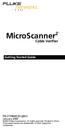 MicroScanner 2 TM Cable Verifier Getting Started Guide PN 2739668 (English) January 2007 2007 Fluke Corporation. All rights reserved. Printed in China. All product names are trademarks of their respective
MicroScanner 2 TM Cable Verifier Getting Started Guide PN 2739668 (English) January 2007 2007 Fluke Corporation. All rights reserved. Printed in China. All product names are trademarks of their respective
Performance Verification of GigaSPEED X10D Installations with Fluke Networks DTX 1800 CableAnalyzer
 SYSTIMAX Solutions Performance Verification of GigaSPEED X10D Installations with Fluke Networks DTX 1800 CableAnalyzer Issue 2 Draft 1 June 2010 Contents Overview 3 GigaSPEED X10D Guaranteed Channel Performance
SYSTIMAX Solutions Performance Verification of GigaSPEED X10D Installations with Fluke Networks DTX 1800 CableAnalyzer Issue 2 Draft 1 June 2010 Contents Overview 3 GigaSPEED X10D Guaranteed Channel Performance
How To Use The Visifault Visual Fault Locator
 VisiFault Visual Fault Locator Instruction Sheet The VisiFault Visual Fault Locator (VFL) is a visible light source that helps you trace optical fibers, check fiber continuity, and find faults such as
VisiFault Visual Fault Locator Instruction Sheet The VisiFault Visual Fault Locator (VFL) is a visible light source that helps you trace optical fibers, check fiber continuity, and find faults such as
i410/i1010 AC/DC Current Clamp
 /i1010 AC/DC Current Clamp Instruction Sheet Safety Information XW Read First: Safety Information To ensure safe operation and service of the current clamp, follow these instructions: Read all operating
/i1010 AC/DC Current Clamp Instruction Sheet Safety Information XW Read First: Safety Information To ensure safe operation and service of the current clamp, follow these instructions: Read all operating
LinkWareTM. Cable Test Management Software. Getting Started Guide
 LinkWareTM Cable Test Management Software Getting Started Guide October 2002, Rev. 6 5/06 2002-2006 Fluke Corporation. All rights reserved. All product names are trademarks of their respective companies.
LinkWareTM Cable Test Management Software Getting Started Guide October 2002, Rev. 6 5/06 2002-2006 Fluke Corporation. All rights reserved. All product names are trademarks of their respective companies.
CableIQTM. Users Manual. Qualification Tester
 CableIQTM Qualification Tester Users Manual January 2005 2005 Fluke Corporation. All rights reserved. All product names are trademarks of their respective companies. LIMITED WARRANTY AND LIMITATION OF
CableIQTM Qualification Tester Users Manual January 2005 2005 Fluke Corporation. All rights reserved. All product names are trademarks of their respective companies. LIMITED WARRANTY AND LIMITATION OF
MicroScanner 2. Users Manual. Cable Verifier
 MicroScanner 2 TM Cable Verifier Users Manual January 2007 2007 Fluke Corporation. All rights reserved. All product names are trademarks of their respective companies. LIMITED WARRANTY AND LIMITATION OF
MicroScanner 2 TM Cable Verifier Users Manual January 2007 2007 Fluke Corporation. All rights reserved. All product names are trademarks of their respective companies. LIMITED WARRANTY AND LIMITATION OF
CableIQTM. Users Manual. Qualification Tester
 CableIQTM Qualification Tester Users Manual January 2005 Rev. 3 9/09 2005, 2007, 2009 Fluke Corporation. All rights reserved. All product names are trademarks of their respective companies. LIMITED WARRANTY
CableIQTM Qualification Tester Users Manual January 2005 Rev. 3 9/09 2005, 2007, 2009 Fluke Corporation. All rights reserved. All product names are trademarks of their respective companies. LIMITED WARRANTY
The table below lists the symbols used on the Clamp and/or in this manual. Important Information. See manual.
 i800 AC Current Clamp Instruction Sheet Introduction The i800 AC Current Clamp, the Clamp, has been designed for use with multimeters, recorders, power analyzers, safety testers, etc., for accurate non-intrusive
i800 AC Current Clamp Instruction Sheet Introduction The i800 AC Current Clamp, the Clamp, has been designed for use with multimeters, recorders, power analyzers, safety testers, etc., for accurate non-intrusive
Copper Cabling Troubleshooting Handbook
 NETWORKSUPERVISION Copper Cabling Troubleshooting Handbook NETWORKSUPERVISION Table of Contents Introduction 2 Troubleshooting Basics 3 Link Models 4 The Automated DTX Series Diagnostics 5 Causes of Cabling
NETWORKSUPERVISION Copper Cabling Troubleshooting Handbook NETWORKSUPERVISION Table of Contents Introduction 2 Troubleshooting Basics 3 Link Models 4 The Automated DTX Series Diagnostics 5 Causes of Cabling
INSTRUCTION MANUAL. NC-500 NETcat Pro Wiring Tester
 INSTRUCTION MANUAL English...1 16 Français...17 32 Español...33 48 Deutsch...49 64 NC-500 NETcat Pro Wiring Tester Read and understand all of the instructions and safety information in this manual before
INSTRUCTION MANUAL English...1 16 Français...17 32 Español...33 48 Deutsch...49 64 NC-500 NETcat Pro Wiring Tester Read and understand all of the instructions and safety information in this manual before
Multi Media Cable Tester TM-901N/TM-902/TM-903
 Multi Media Cable Tester TM-901N/TM-902/TM-903 User Manual HB2TM9020010 TENMARS ELECTRONICS CO., LTD Table of Contents 1 Introduction... 1 2 Safety Precaution... 1 3 The verifier does the following:...
Multi Media Cable Tester TM-901N/TM-902/TM-903 User Manual HB2TM9020010 TENMARS ELECTRONICS CO., LTD Table of Contents 1 Introduction... 1 2 Safety Precaution... 1 3 The verifier does the following:...
Dolphin 9900 Mobile Computers
 Dolphin 9900 Mobile Computers Dolphin 9900 Dolphin 9950 Dolphin 9951 with Windows Mobile 6.1 Quick Start Guide Dolphin 9900 Series Quick Start Guide Out of the Box Verify that the box contains the following
Dolphin 9900 Mobile Computers Dolphin 9900 Dolphin 9950 Dolphin 9951 with Windows Mobile 6.1 Quick Start Guide Dolphin 9900 Series Quick Start Guide Out of the Box Verify that the box contains the following
SignalTEK II. Save money by using a single multifunction device in place of separate copper, fiber and Power over Ethernet (PoE) testers
 Save money by using a single multifunction device in place of separate copper, fiber and Power over Ethernet (PoE) testers Increase efficiency through simplifying and accelerating cable installation including
Save money by using a single multifunction device in place of separate copper, fiber and Power over Ethernet (PoE) testers Increase efficiency through simplifying and accelerating cable installation including
M7250P. PoE Powered. Gigabit Ethernet Media Converter 1000BASE-TX TO 1000BASE-SX/LX. Installation Guide
 M7250P PoE Powered Gigabit Ethernet Media Converter 1000BASE-TX TO 1000BASE-SX/LX Installation Guide September 2009 VERSITRON, Inc. 83 Albe Drive - Suite C Newark, DE 19702 www.versitron.com www.versitron.com
M7250P PoE Powered Gigabit Ethernet Media Converter 1000BASE-TX TO 1000BASE-SX/LX Installation Guide September 2009 VERSITRON, Inc. 83 Albe Drive - Suite C Newark, DE 19702 www.versitron.com www.versitron.com
The High Cost of a Low-Cost Cable Certification Tester
 The High Cost of a Low-Cost Cable Certification Tester How much does it cost? That is typically the first question a cabling contractor or network owner asks when considering a new certification tester
The High Cost of a Low-Cost Cable Certification Tester How much does it cost? That is typically the first question a cabling contractor or network owner asks when considering a new certification tester
BW TECHNOLOGIES GasAlertMicroClip Soft Tools Instruction Sheet
 Introduction BW TECHNOLOGIES GasAlertMicroClip Soft Tools Instruction Sheet The GasAlertMicroClip Soft Tools application is required to configure the GasAlertMicroClip detector ( the detector ). Software/Hardware
Introduction BW TECHNOLOGIES GasAlertMicroClip Soft Tools Instruction Sheet The GasAlertMicroClip Soft Tools application is required to configure the GasAlertMicroClip detector ( the detector ). Software/Hardware
CABLE MODEM QUICK START
 CABLE MODEM QUICK START This Quick Start describes how to connect your Zoom cable modem to a cable modem service. This lets your cable modem provide Internet access to a computer or other device connected
CABLE MODEM QUICK START This Quick Start describes how to connect your Zoom cable modem to a cable modem service. This lets your cable modem provide Internet access to a computer or other device connected
User's Guide. Integrating Sound Level Datalogger. Model 407780. Introduction
 User's Guide 99 Washington Street Melrose, MA 02176 Phone 781-665-1400 Toll Free 1-800-517-8431 Visit us at www.testequipmentdepot.com Back to the Extech 407780 Product Page Integrating Sound Level Datalogger
User's Guide 99 Washington Street Melrose, MA 02176 Phone 781-665-1400 Toll Free 1-800-517-8431 Visit us at www.testequipmentdepot.com Back to the Extech 407780 Product Page Integrating Sound Level Datalogger
NaviTEK II. idealnwd.co.uk. Save money through using a single multifunction device for testing copper and fibre networks
 Save money through using a single multifunction device for testing copper and fibre networks Increase efficiency by simplifying and accelerating cable installation and network troubleshooting Reduce downtime
Save money through using a single multifunction device for testing copper and fibre networks Increase efficiency by simplifying and accelerating cable installation and network troubleshooting Reduce downtime
SimpliFiber Pro. Users Manual. Optical Power Meter and Fiber Test Kits
 SimpliFiber Pro Optical Power Meter and Fiber Test Kits Users Manual September 2008 2008 Fluke Corporation. All rights reserved. All product names are trademarks of their respective companies. LIMITED
SimpliFiber Pro Optical Power Meter and Fiber Test Kits Users Manual September 2008 2008 Fluke Corporation. All rights reserved. All product names are trademarks of their respective companies. LIMITED
NORTH ORANGE COUNTY COMMUNITY COLLEGE DISTRICT SECTION 27 10 00 STRUCTURE CABLING TESTING
 RELATED SECTIONS: NORTH ORANGE COUNTY COMMUNITY COLLEGE DISTRICT Section 27 00 00 General Requirements Section 27 02 00 General Communication Requirements Section 27 05 26 Grounding and Bonding for Communications
RELATED SECTIONS: NORTH ORANGE COUNTY COMMUNITY COLLEGE DISTRICT Section 27 00 00 General Requirements Section 27 02 00 General Communication Requirements Section 27 05 26 Grounding and Bonding for Communications
323/324/325. Calibration Manual. Clamp Meter
 323/324/325 Clamp Meter Calibration Manual February 2013 2012 Fluke Corporation. All rights reserved. Specifications are subject to change without notice. All product names are trademarks of their respective
323/324/325 Clamp Meter Calibration Manual February 2013 2012 Fluke Corporation. All rights reserved. Specifications are subject to change without notice. All product names are trademarks of their respective
Crow Limited Warranty. Print Version 017
 Crow Limited Warranty (Crow) warrants this product to be free from defects in materials and workmanship under normal use and service for a period of one year from the last day of the week and year whose
Crow Limited Warranty (Crow) warrants this product to be free from defects in materials and workmanship under normal use and service for a period of one year from the last day of the week and year whose
Installation Guide for GigaBit Fiber Port Aggregator Tap with SFP Monitor Ports
 Installation Guide for GigaBit Fiber Port Aggregator Tap with SFP Monitor Ports (800-0037) Doc. PUBTPASXSFPU Rev., 07/08 Contents Introduction.... Key Features... Unpacking and Inspection....3 Product
Installation Guide for GigaBit Fiber Port Aggregator Tap with SFP Monitor Ports (800-0037) Doc. PUBTPASXSFPU Rev., 07/08 Contents Introduction.... Key Features... Unpacking and Inspection....3 Product
StorTrends 3400 Hardware Guide for Onsite Support
 StorTrends 3400 Hardware Guide for Onsite Support MAN-3400-SS 11/21/2012 Copyright 1985-2012 American Megatrends, Inc. All rights reserved. American Megatrends, Inc. 5555 Oakbrook Parkway, Building 200
StorTrends 3400 Hardware Guide for Onsite Support MAN-3400-SS 11/21/2012 Copyright 1985-2012 American Megatrends, Inc. All rights reserved. American Megatrends, Inc. 5555 Oakbrook Parkway, Building 200
TURBOTEST 400 Fiber Optic Certification Test Set User s Guide
 TURBOTEST 400 Fiber Optic Certification Test Set User s Guide T e s t & I n s p e c t i o n TURBOTEST 400 Fiber Optic Certification Test Set User s Guide T e s t & I n s p e c t i o n 2002, AFL Telecommunications,
TURBOTEST 400 Fiber Optic Certification Test Set User s Guide T e s t & I n s p e c t i o n TURBOTEST 400 Fiber Optic Certification Test Set User s Guide T e s t & I n s p e c t i o n 2002, AFL Telecommunications,
NaviTEK II. idealnwd.co.uk. Save money through using a single multifunction device for testing copper and fibre networks
 Save money through using a single multifunction device for testing copper and fibre networks Increase efficiency by simplifying and accelerating cable installation and network troubleshooting Reduce downtime
Save money through using a single multifunction device for testing copper and fibre networks Increase efficiency by simplifying and accelerating cable installation and network troubleshooting Reduce downtime
User Manual (English)
 User Manual (English) Table of Contents General Safety Information...2 Fueltank UNO Components...3 Charging the Fueltank UNO...4 Using the Fueltank UNO...5 Power Saving Mode...6 Checking the Fueltank UNO
User Manual (English) Table of Contents General Safety Information...2 Fueltank UNO Components...3 Charging the Fueltank UNO...4 Using the Fueltank UNO...5 Power Saving Mode...6 Checking the Fueltank UNO
Quick Start Guide. Cisco Small Business. 300 Series Managed Switches
 Quick Start Guide Cisco Small Business 300 Series Managed Switches Welcome Thank you for choosing the Cisco 300 Series Managed Switch, a Cisco Small Business network communications device. This device
Quick Start Guide Cisco Small Business 300 Series Managed Switches Welcome Thank you for choosing the Cisco 300 Series Managed Switch, a Cisco Small Business network communications device. This device
Powerware Relay-Serial Card User s Guide
 Powerware Relay-Serial Card User s Guide Special Symbols The following are examples of symbols used on the UPS and accessories to alert you to important information: This symbol indicates that you should
Powerware Relay-Serial Card User s Guide Special Symbols The following are examples of symbols used on the UPS and accessories to alert you to important information: This symbol indicates that you should
KVM - DVI, USB 2.0, Cat 5 Extender
 KVM - DVI, USB 2.0, Cat 5 Extender 330 feet (100 meters) EL5100 User Guide Powered by Thank you for purchasing the KVM - DVI, USB 2.0, Cat 5 Extender 330 feet (100 meters) Please read this guide thoroughly.
KVM - DVI, USB 2.0, Cat 5 Extender 330 feet (100 meters) EL5100 User Guide Powered by Thank you for purchasing the KVM - DVI, USB 2.0, Cat 5 Extender 330 feet (100 meters) Please read this guide thoroughly.
USER S MANUAL. Ethernet 10/100 Transceiver Series DL221/DL221A
 USER S MANUAL Ethernet 10/100 Transceiver Series DL221/DL221A June 1999 ETHERNET 10/100 TRANSCEIVER INSTRUCTION MANUAL SERIES DL221/DL221A INTRODUCTION Thank you for purchasing the Radiant Communications
USER S MANUAL Ethernet 10/100 Transceiver Series DL221/DL221A June 1999 ETHERNET 10/100 TRANSCEIVER INSTRUCTION MANUAL SERIES DL221/DL221A INTRODUCTION Thank you for purchasing the Radiant Communications
Advantium 2 Plus Alarm
 ADI 9510-B Advantium 2 Plus Alarm INSTALLATION AND OPERATING INSTRUCTIONS Carefully Read These Instructions Before Operating Carefully Read These Controls Corporation of America 1501 Harpers Road Virginia
ADI 9510-B Advantium 2 Plus Alarm INSTALLATION AND OPERATING INSTRUCTIONS Carefully Read These Instructions Before Operating Carefully Read These Controls Corporation of America 1501 Harpers Road Virginia
RIGOL. Quick Guide. DS1000CA Series Oscilloscope. Aug. 2011. RIGOL Technologies, Inc.
 Quick Guide DS1000CA Series Oscilloscope Aug. 2011 Technologies, Inc. Guaranty and Declaration Copyright 2011 Technologies, Inc. All Rights Reserved. Trademark Information is a registered trademark of
Quick Guide DS1000CA Series Oscilloscope Aug. 2011 Technologies, Inc. Guaranty and Declaration Copyright 2011 Technologies, Inc. All Rights Reserved. Trademark Information is a registered trademark of
IMATION SECURE SCAN. ck Start Guide. Imation Secure Scan
 IMATION SECURE SCAN Quick ck Start Guide Imation Corp 2012 Imation Secure Scan page 1 of 6 1 Unpacking your Imation Secure Scan The following items are contained inside the case: 1 2 Imation Secure Scan
IMATION SECURE SCAN Quick ck Start Guide Imation Corp 2012 Imation Secure Scan page 1 of 6 1 Unpacking your Imation Secure Scan The following items are contained inside the case: 1 2 Imation Secure Scan
Automatic Phone-Out Home Monitoring Systems
 Automatic Phone-Out Home Monitoring Systems Power Outage and Freeze Alarm Model Number: THP202 Power Outage, Freeze and Flood Alarm Product Description Model Number: THP201 These monitoring systems are
Automatic Phone-Out Home Monitoring Systems Power Outage and Freeze Alarm Model Number: THP202 Power Outage, Freeze and Flood Alarm Product Description Model Number: THP201 These monitoring systems are
Wireless Router Setup Manual
 Wireless Router Setup Manual NETGEAR, Inc. 4500 Great America Parkway Santa Clara, CA 95054 USA 208-10082-02 2006-04 2006 by NETGEAR, Inc. All rights reserved. Trademarks NETGEAR is a trademark of Netgear,
Wireless Router Setup Manual NETGEAR, Inc. 4500 Great America Parkway Santa Clara, CA 95054 USA 208-10082-02 2006-04 2006 by NETGEAR, Inc. All rights reserved. Trademarks NETGEAR is a trademark of Netgear,
Temperature & Humidity SMS Alert Controller
 Temperature & Humidity SMS Alert Controller Version 7 [Windows XP/Vista/7] GSMS THR / GSMS THP Revision 110507 [Version 2.2.14A] ~ 1 ~ SMS Alarm Messenger Version 7 [Windows XP/Vista/7] SMS Pro series
Temperature & Humidity SMS Alert Controller Version 7 [Windows XP/Vista/7] GSMS THR / GSMS THP Revision 110507 [Version 2.2.14A] ~ 1 ~ SMS Alarm Messenger Version 7 [Windows XP/Vista/7] SMS Pro series
INSTRUCTION MANUAL MODEL PCD-88
 INSTRUCTION MANUAL MODEL PCD-88 CLOSED CAPTION DECODER LINK ELECTRONICS, INC. 2137 Rust Avenue Cape Girardeau, Missouri 63703 Phone: 573-334-4433 Fax: 573-334-9255 e-mail: sales @ linkelectronics.com website:
INSTRUCTION MANUAL MODEL PCD-88 CLOSED CAPTION DECODER LINK ELECTRONICS, INC. 2137 Rust Avenue Cape Girardeau, Missouri 63703 Phone: 573-334-4433 Fax: 573-334-9255 e-mail: sales @ linkelectronics.com website:
Ethernet Radio Configuration Guide
 Ethernet Radio Configuration Guide for Gateway, Endpoint, and Repeater Radio Units April 20, 2015 Customer Service 1-866-294-5847 Baseline Inc. www.baselinesystems.com Phone 208-323-1634 FAX 208-323-1834
Ethernet Radio Configuration Guide for Gateway, Endpoint, and Repeater Radio Units April 20, 2015 Customer Service 1-866-294-5847 Baseline Inc. www.baselinesystems.com Phone 208-323-1634 FAX 208-323-1834
HP ProCurve High-Speed Transceivers Installation Guide
 HP ProCurve High-Speed Transceivers Installation Guide Introduction The HP ProCurve High-Speed Transceivers can be installed into a number of HP ProCurve networking devices to provide 100 Mbps and 1000
HP ProCurve High-Speed Transceivers Installation Guide Introduction The HP ProCurve High-Speed Transceivers can be installed into a number of HP ProCurve networking devices to provide 100 Mbps and 1000
Installation Guide for Gig Zero Delay Tap and 10/100/1000BaseT Tap
 Installation Guide for Gig Zero Delay Tap and 10/100/1000BaseT Tap 800-0150-001 Rev. F PUBTPCU3ZDU 8/10 Gig Zero Delay Tap PLEASE READ THESE LEGAL NOTICES CAREFULLY. By using a Net Optics Tap you agree
Installation Guide for Gig Zero Delay Tap and 10/100/1000BaseT Tap 800-0150-001 Rev. F PUBTPCU3ZDU 8/10 Gig Zero Delay Tap PLEASE READ THESE LEGAL NOTICES CAREFULLY. By using a Net Optics Tap you agree
PA500II Enterprise Mobile Computer
 PA500II Enterprise Mobile Computer - PA500II - Quick Reference Guide 400891G Version 1.0 PA500II Product Introduction & Accessory Kit After opening the box, ensure the following accessories for the PA500II
PA500II Enterprise Mobile Computer - PA500II - Quick Reference Guide 400891G Version 1.0 PA500II Product Introduction & Accessory Kit After opening the box, ensure the following accessories for the PA500II
User manual. Your best protection against theft and loss. (Android) Made for
 User manual Made for Your best protection against theft and loss (Android) Warranty SCOPE OF THE WARRANTY Subject to legal provisions, the responsibility of SECU4 under this warranty is limited to the
User manual Made for Your best protection against theft and loss (Android) Warranty SCOPE OF THE WARRANTY Subject to legal provisions, the responsibility of SECU4 under this warranty is limited to the
Quick Start Guide. Cisco Small Business. 200E Series Advanced Smart Switches
 Quick Start Guide Cisco Small Business 200E Series Advanced Smart Switches Welcome Thank you for choosing the Cisco 200E series Advanced Smart Switch, a Cisco Small Business network communications device.
Quick Start Guide Cisco Small Business 200E Series Advanced Smart Switches Welcome Thank you for choosing the Cisco 200E series Advanced Smart Switch, a Cisco Small Business network communications device.
Datasheet: DSX-5000 CableAnalyzer
 Datasheet: DSX-5000 CableAnalyzer The DSX-5000 CableAnalyzer is the copper certification solution and is part of the Versiv cabling certification product family. The Versiv line also includes fiber OLTS
Datasheet: DSX-5000 CableAnalyzer The DSX-5000 CableAnalyzer is the copper certification solution and is part of the Versiv cabling certification product family. The Versiv line also includes fiber OLTS
Getting Started. rp5800, rp5700 and rp3000 Models
 Getting Started rp5800, rp5700 and rp3000 Models Copyright 2011 Hewlett-Packard Development Company, L.P. The information contained herein is subject to change without notice. Microsoft, Windows, and Windows
Getting Started rp5800, rp5700 and rp3000 Models Copyright 2011 Hewlett-Packard Development Company, L.P. The information contained herein is subject to change without notice. Microsoft, Windows, and Windows
Instruction Manual. 2in1 LAN Tester & Multimeter. Model: LA-1011
 Instruction Manual 2in1 LAN Tester & Multimeter Model: LA-1011 1 Contents Introduction... Features... Safety Precautions.. Meter Description... Electrical Specification... Operation.. AutoRanging Multimeter.
Instruction Manual 2in1 LAN Tester & Multimeter Model: LA-1011 1 Contents Introduction... Features... Safety Precautions.. Meter Description... Electrical Specification... Operation.. AutoRanging Multimeter.
7 High-Resolution Digital Photo Frame
 TM 16-1003 User s Guide 7 High-Resolution Digital Photo Frame One demo photo included, as illustrated Please read this user s guide before using your new photo frame. Package contents Photo Frame AC Adapter
TM 16-1003 User s Guide 7 High-Resolution Digital Photo Frame One demo photo included, as illustrated Please read this user s guide before using your new photo frame. Package contents Photo Frame AC Adapter
CM500 High Speed Cable Modem User Manual
 User Manual February 2015 202-11472-04 350 East Plumeria Drive San Jose, CA 95134 USA Support Thank you for selecting NETGEAR products. After installing your device, locate the serial number on the label
User Manual February 2015 202-11472-04 350 East Plumeria Drive San Jose, CA 95134 USA Support Thank you for selecting NETGEAR products. After installing your device, locate the serial number on the label
Copyright. Trademarks
 Copyright 2015 Sanford, L.P. All rights reserved. No part of this document or the software may be reproduced or transmitted in any form or by any means or translated into another language without the prior
Copyright 2015 Sanford, L.P. All rights reserved. No part of this document or the software may be reproduced or transmitted in any form or by any means or translated into another language without the prior
BroadBand PowerShield. User Manual
 BroadBand PowerShield User Manual 990-0375G 12/2006 Chapter 1 General Information The PowerShield provides a power source for broadband telephony and other DC applications. Safety This Safety Guide contains
BroadBand PowerShield User Manual 990-0375G 12/2006 Chapter 1 General Information The PowerShield provides a power source for broadband telephony and other DC applications. Safety This Safety Guide contains
VM-4 USB Desktop Audio Device Installation Guide
 VM-4 USB Desktop Audio Device Installation Guide THE POSSIBILITIES ARE ENDLESS. 9 Austin Drive, Marlborough, CT 06447 (860) 295-8100 www.essentialtel.com sales@essentialtel.com Table of Contents Introduction...3
VM-4 USB Desktop Audio Device Installation Guide THE POSSIBILITIES ARE ENDLESS. 9 Austin Drive, Marlborough, CT 06447 (860) 295-8100 www.essentialtel.com sales@essentialtel.com Table of Contents Introduction...3
Back-UPS Pro 1300/1500 Installation and Operation
 Back-UPS Pro 1300/1500 Installation and Operation Inventory Safety Do not install the Back-UPS in direct sunlight, in excessive heat, humidity, or in contact with fluids. Connect the battery bu059a bu058a
Back-UPS Pro 1300/1500 Installation and Operation Inventory Safety Do not install the Back-UPS in direct sunlight, in excessive heat, humidity, or in contact with fluids. Connect the battery bu059a bu058a
ADA COMPLIANT BOX STYLE TELEPHONE INSTALLATION, PROGRAMMING AND OPERATING INSTRUCTIONS FOR MODEL PBX
 ADA COMPLIANT BOX STYLE TELEPHONE INSTALLATION, PROGRAMMING AND OPERATING INSTRUCTIONS FOR MODEL PBX INSTALLATION INSTRUCTIONS Step 1. Determine the position for the Hands-free phone in the elevator phone
ADA COMPLIANT BOX STYLE TELEPHONE INSTALLATION, PROGRAMMING AND OPERATING INSTRUCTIONS FOR MODEL PBX INSTALLATION INSTRUCTIONS Step 1. Determine the position for the Hands-free phone in the elevator phone
ValuPrompt Computer Prompter Instruction Manual
 ValuPrompt Computer Prompter Instruction Manual For Technical Information Please Call Voice: (604) 985-2250 Toll Free: 877-TEKSKIL (835-7545) Toll Free Fax: 877-576-8361 Or Visit Our Website tekskil.com
ValuPrompt Computer Prompter Instruction Manual For Technical Information Please Call Voice: (604) 985-2250 Toll Free: 877-TEKSKIL (835-7545) Toll Free Fax: 877-576-8361 Or Visit Our Website tekskil.com
VM-8 USB Desktop Audio Device Installation Guide
 VM-8 USB Desktop Audio Device Installation Guide THE POSSIBILITIES ARE ENDLESS. 9 Austin Drive, Marlborough, CT 06447 (860) 295-8100 www.essentialtel.com sales@essentialtel.com Table of Contents Introduction...3
VM-8 USB Desktop Audio Device Installation Guide THE POSSIBILITIES ARE ENDLESS. 9 Austin Drive, Marlborough, CT 06447 (860) 295-8100 www.essentialtel.com sales@essentialtel.com Table of Contents Introduction...3
BEC 6200WZL. 4G/LTE Cellular Broadband Router. Quick Start Guide
 BEC 6200WZL 4G/LTE Cellular Broadband Router Quick Start Guide 1 BEC 6200WZL 4G/LTE Cellular Broadband Router PLEASE READ THE QUICK START GUIDE AND FOLLOW THE STEPS CAREFULLY. THIS QUICK START GUIDE WILL
BEC 6200WZL 4G/LTE Cellular Broadband Router Quick Start Guide 1 BEC 6200WZL 4G/LTE Cellular Broadband Router PLEASE READ THE QUICK START GUIDE AND FOLLOW THE STEPS CAREFULLY. THIS QUICK START GUIDE WILL
Stretch DisplayPort TM
 Stretch DisplayPort TM User s Manual (M1-5000) Doc No. : OEC-DP130903 / Rev1.2 Manual Contents Manual Contents 1-0 Welcome!, Product Description 1-1 System Requirements for Setup 1-2 Installation 1-3 Troubleshooting,
Stretch DisplayPort TM User s Manual (M1-5000) Doc No. : OEC-DP130903 / Rev1.2 Manual Contents Manual Contents 1-0 Welcome!, Product Description 1-1 System Requirements for Setup 1-2 Installation 1-3 Troubleshooting,
HP UPS R1500 Generation 3
 HP UPS R1500 Generation 3 Installation Instructions Part Number 650952-001 NOTE: The rating label on the device provides the class (A or B) of the equipment. Class B devices have a Federal Communications
HP UPS R1500 Generation 3 Installation Instructions Part Number 650952-001 NOTE: The rating label on the device provides the class (A or B) of the equipment. Class B devices have a Federal Communications
Chapter 4 Connecting to the Internet through an ISP
 Chapter 4 Connecting to the Internet through an ISP 1. According to Cisco what two things are essential to gaining access to the internet? a. ISPs are essential to gaining access to the Internet. b. No
Chapter 4 Connecting to the Internet through an ISP 1. According to Cisco what two things are essential to gaining access to the internet? a. ISPs are essential to gaining access to the Internet. b. No
HANDS-FREE BLUETOOTH CONTROLLER for SMART READY TABLETS AND COMPUTERS
 HANDS-FREE BLUETOOTH CONTROLLER for SMART READY TABLETS AND COMPUTERS Operating Manual 2 CONTENTS Before Turning on Your PED... 4 Power... 5 ON... 5 OFF... 5 Modes... 6 Changing the MODE... 7 Connecting
HANDS-FREE BLUETOOTH CONTROLLER for SMART READY TABLETS AND COMPUTERS Operating Manual 2 CONTENTS Before Turning on Your PED... 4 Power... 5 ON... 5 OFF... 5 Modes... 6 Changing the MODE... 7 Connecting
MetroScopeTM. Getting Started Guide. Service Provider Assistant
 MetroScopeTM Service Provider Assistant Getting Started Guide PN 3001493 July 2007 2007 Fluke Corporation. All rights reserved. Printed in USA. All product names are trademarks of their respective companies.
MetroScopeTM Service Provider Assistant Getting Started Guide PN 3001493 July 2007 2007 Fluke Corporation. All rights reserved. Printed in USA. All product names are trademarks of their respective companies.
Setting Up the ZigBee Ethernet Gateway
 Setting Up the ZigBee Ethernet Gateway MAN-01-00030-1.4 This manual describes how to install and set up ZigBee communication between a SolarEdge device (Inverters or Safety and Monitoring Interface) and
Setting Up the ZigBee Ethernet Gateway MAN-01-00030-1.4 This manual describes how to install and set up ZigBee communication between a SolarEdge device (Inverters or Safety and Monitoring Interface) and
Daker DK 1, 2, 3 kva. Manuel d installation Installation manual. Part. LE05334AC-07/13-01 GF
 Daker DK 1, 2, 3 kva Manuel d installation Installation manual Part. LE05334AC-07/13-01 GF Daker DK 1, 2, 3 kva Index 1 Introduction 24 2 Conditions of use 24 3 LCD Panel 25 4 Installation 28 5 UPS communicator
Daker DK 1, 2, 3 kva Manuel d installation Installation manual Part. LE05334AC-07/13-01 GF Daker DK 1, 2, 3 kva Index 1 Introduction 24 2 Conditions of use 24 3 LCD Panel 25 4 Installation 28 5 UPS communicator
User Manual. Product Model: MiTraveler 7D-4A. OS: Android 4.0
 User Manual Product Model: MiTraveler 7D-4A OS: Android 4.0 Tablet of Contents Specifications.1 What s inside the box 2 Tablet Parts 2 Getting started...2 Connection to Internet..6 Task Bar..8 Install
User Manual Product Model: MiTraveler 7D-4A OS: Android 4.0 Tablet of Contents Specifications.1 What s inside the box 2 Tablet Parts 2 Getting started...2 Connection to Internet..6 Task Bar..8 Install
Keep it Simple Timing
 Keep it Simple Timing Support... 1 Introduction... 2 Turn On and Go... 3 Start Clock for Orienteering... 3 Pre Start Clock for Orienteering... 3 Real Time / Finish Clock... 3 Timer Clock... 4 Configuring
Keep it Simple Timing Support... 1 Introduction... 2 Turn On and Go... 3 Start Clock for Orienteering... 3 Pre Start Clock for Orienteering... 3 Real Time / Finish Clock... 3 Timer Clock... 4 Configuring
Application Note - Connecting an Electricity Meter to SolarEdge Devices (Europe and APAC)
 February 2015 February 2015 Application Note - Connecting an Electricity Meter to SolarEdge Devices (Europe and APAC) This document describes how to connect an electricity meter to a SolarEdge device (inverters,
February 2015 February 2015 Application Note - Connecting an Electricity Meter to SolarEdge Devices (Europe and APAC) This document describes how to connect an electricity meter to a SolarEdge device (inverters,
Intelli-Time Alarm Clock model 13027
 Instruction Manual Intelli-Time Alarm Clock model 13027 CONTENTS Unpacking Instructions... 2 Package Contents... 2 Product Registration... 2 Features & Benefits... 3 Clock Setup... 4 Intelli-Time Clock...
Instruction Manual Intelli-Time Alarm Clock model 13027 CONTENTS Unpacking Instructions... 2 Package Contents... 2 Product Registration... 2 Features & Benefits... 3 Clock Setup... 4 Intelli-Time Clock...
Multifunction Process Calibrator
 725 Multifunction Process Calibrator Product Overview PN 1549644 English January 2000 Rev.2, 8/05 2000-2005 Fluke Corporation. All rights reserved. Printed in USA All product names are trademarks of their
725 Multifunction Process Calibrator Product Overview PN 1549644 English January 2000 Rev.2, 8/05 2000-2005 Fluke Corporation. All rights reserved. Printed in USA All product names are trademarks of their
ITC-BTTN Cellular Bluetooth Gateway. Owner s Manual 1
 ITC-BTTN Cellular Bluetooth Gateway Owner s Manual 1 2 Table of Contents Introduction...3 Package Contents...3 XLink Connections Diagram...4 Setup...5 Pairing your Bluetooth Cell Phone to the XLink...6
ITC-BTTN Cellular Bluetooth Gateway Owner s Manual 1 2 Table of Contents Introduction...3 Package Contents...3 XLink Connections Diagram...4 Setup...5 Pairing your Bluetooth Cell Phone to the XLink...6
User Guide. HDMI Active Cable Extender. DVI-7370c
 User Guide HDMI Active Cable Extender DVI-7370c TABLE OF CONTENTS SECTION PAGE PRODUCT SAFETY...1 PRODUCT LIABILITY...1 1.0 INTRODUCTION...2 2.0 SPECIFICATIONS...3 3.0 PACKAGE CONTENTS...4 4.0 CONNECTING
User Guide HDMI Active Cable Extender DVI-7370c TABLE OF CONTENTS SECTION PAGE PRODUCT SAFETY...1 PRODUCT LIABILITY...1 1.0 INTRODUCTION...2 2.0 SPECIFICATIONS...3 3.0 PACKAGE CONTENTS...4 4.0 CONNECTING
LifeSize Networker Installation Guide
 LifeSize Networker Installation Guide November 2008 Copyright Notice 2006-2008 LifeSize Communications Inc, and its licensors. All rights reserved. LifeSize Communications has made every effort to ensure
LifeSize Networker Installation Guide November 2008 Copyright Notice 2006-2008 LifeSize Communications Inc, and its licensors. All rights reserved. LifeSize Communications has made every effort to ensure
Targus Wireless RF Mouse USER S GUIDE. Making Your Mobile Life Easier.
 Targus Wireless RF Mouse Visit our Web site at: www.targus.com Features and specifications are subject to change without notice. 2004 Targus Group International and Targus, Inc.. 400-0111-001B USER S GUIDE
Targus Wireless RF Mouse Visit our Web site at: www.targus.com Features and specifications are subject to change without notice. 2004 Targus Group International and Targus, Inc.. 400-0111-001B USER S GUIDE
3800 Linear Series. Quick Start Guide
 3800 Linear Series Quick Start Guide Note: Refer to your user s guide for information about cleaning your device. For localized language versions of this document, go to www.honeywell.com/aidc. Getting
3800 Linear Series Quick Start Guide Note: Refer to your user s guide for information about cleaning your device. For localized language versions of this document, go to www.honeywell.com/aidc. Getting
AGS. Owner's Manual. Xantrex Automatic Generator Start Control System
 AGS Owner's Manual Xantrex Automatic Generator Start Control System TABLE OF CONTENTS INTRODUCTION...3 Main Features...3 Safety Summary...3 THINGS YOU SHOULD KNOW...4 THEORY OF OPERATION...5 System...5
AGS Owner's Manual Xantrex Automatic Generator Start Control System TABLE OF CONTENTS INTRODUCTION...3 Main Features...3 Safety Summary...3 THINGS YOU SHOULD KNOW...4 THEORY OF OPERATION...5 System...5
8 Digital Photo Frame Instructional Manual
 8 Digital Photo Frame Instructional Manual aluratek.com mnl M10126 ADMPF108F Copyright 2012 Aluratek, Inc. All Rights Reserved. Table of Contents Frame Close-up... Remote Control Close-up... Package Contents...
8 Digital Photo Frame Instructional Manual aluratek.com mnl M10126 ADMPF108F Copyright 2012 Aluratek, Inc. All Rights Reserved. Table of Contents Frame Close-up... Remote Control Close-up... Package Contents...
Bluetooth Version FUZZYSCAN FAMILY. Quick Start Guide WIRELESS SCANNER
 Bluetooth Version FUZZYSCAN FAMILY Quick Start Guide WIRELESS SCANNER Getting Familiar with Your FuzzyScan Thank you for choosing Cino FuzzyScan Bluetooth Cordless Image Scanner. Powered by the combination
Bluetooth Version FUZZYSCAN FAMILY Quick Start Guide WIRELESS SCANNER Getting Familiar with Your FuzzyScan Thank you for choosing Cino FuzzyScan Bluetooth Cordless Image Scanner. Powered by the combination
User Manual. Product Model: MiTraveler 10C3. OS: Android 4.0
 User Manual Product Model: MiTraveler 10C3 OS: Android 4.0 Tablet of Contents Specifications.1 What s inside the box 2 Tablet Parts 2 Getting started...2 Connection to Internet..6 Task Bar..8 Install and
User Manual Product Model: MiTraveler 10C3 OS: Android 4.0 Tablet of Contents Specifications.1 What s inside the box 2 Tablet Parts 2 Getting started...2 Connection to Internet..6 Task Bar..8 Install and
P O W E R S U P P L Y M A N U A L
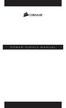 POWER SUPPLY MANUAL Congratulations on the purchase of your new Corsair power supply. This User Agreement (the Agreement ) is a legal agreement between you ( You ), and Corsair Memory, Inc. ( Corsair ).
POWER SUPPLY MANUAL Congratulations on the purchase of your new Corsair power supply. This User Agreement (the Agreement ) is a legal agreement between you ( You ), and Corsair Memory, Inc. ( Corsair ).
2GB MP3 Player USER GUIDE
 DO NOT FORMAT UNIT under FAT. 2GB MP3 Player USER GUIDE Jazwares, Inc. 2010 CONTENTS Please read the instructions along with the MP3 Player carefully before you use it, so that you can operate it conveniently.
DO NOT FORMAT UNIT under FAT. 2GB MP3 Player USER GUIDE Jazwares, Inc. 2010 CONTENTS Please read the instructions along with the MP3 Player carefully before you use it, so that you can operate it conveniently.
Advanced Installation Meter User s Manual. 2010 Rev B
 Advanced Installation Meter User s Manual 2010 Rev B Contents Warranty iv Return Policy v Getting Started 1 Introduction 1 Using This Manual 2 Overview 2 Conventions 4 Getting To Know Your Meter 5 Features
Advanced Installation Meter User s Manual 2010 Rev B Contents Warranty iv Return Policy v Getting Started 1 Introduction 1 Using This Manual 2 Overview 2 Conventions 4 Getting To Know Your Meter 5 Features
User Manual. English. APC Smart-UPS 500 VA 100 VAC 750 VA 100/120/230 VAC. Tower Uninterruptible Power Supply
 User Manual English APC Smart-UPS 500 VA 100 VAC 750 VA 100/120/230 VAC Tower Uninterruptible Power Supply 990-1587A 12/2005 Introduction The APC Uninterruptible Power Supply (UPS) is designed to prevent
User Manual English APC Smart-UPS 500 VA 100 VAC 750 VA 100/120/230 VAC Tower Uninterruptible Power Supply 990-1587A 12/2005 Introduction The APC Uninterruptible Power Supply (UPS) is designed to prevent
4-Channel Thermometer / Datalogger
 USER GUIDE 4-Channel Thermometer / Datalogger RTD and Thermocouple Inputs Model SDL200 Introduction Congratulations on your purchase of the Extech SDL200 Thermometer, an SD Logger Series meter. This meter
USER GUIDE 4-Channel Thermometer / Datalogger RTD and Thermocouple Inputs Model SDL200 Introduction Congratulations on your purchase of the Extech SDL200 Thermometer, an SD Logger Series meter. This meter
AXIS T81B22 DC 30W Midspan
 INSTALLATION GUIDE AXIS T81B22 DC 30W Midspan ENGLISH About this Document This document includes instructions for installing AXIS T81B22 on your network. Previous experience of networking will be beneficial
INSTALLATION GUIDE AXIS T81B22 DC 30W Midspan ENGLISH About this Document This document includes instructions for installing AXIS T81B22 on your network. Previous experience of networking will be beneficial
Optical Power Meter. Specification & User Manual
 Optical Power Meter Specification & User Manual Page 1 of 9 Copyright 2011 reserves the right to modify specifications without prior notice Table of Contents 1. Description and Features.......3 2. Specification......4
Optical Power Meter Specification & User Manual Page 1 of 9 Copyright 2011 reserves the right to modify specifications without prior notice Table of Contents 1. Description and Features.......3 2. Specification......4
W i r e S c o p e 3 5 0 U s e r ò s G u i d e www.wirescope.com
 WireScope 350 Useròs Guide www.wirescope.com WireScope 350 User s Guide Part Number N2605A-070 Printed in USA Version 2.1 Print Date: April 2001 Copyright 1999, 2000, 2001 Agilent Technologies. All rights
WireScope 350 Useròs Guide www.wirescope.com WireScope 350 User s Guide Part Number N2605A-070 Printed in USA Version 2.1 Print Date: April 2001 Copyright 1999, 2000, 2001 Agilent Technologies. All rights
Laser Wireless Rechargeable Mouse. User s Manual
 Laser Wireless Rechargeable Mouse Model #: LM8000WR User s Manual Rev. 060801 User s Record: To provide quality customer service and technical support, it is suggested that you keep the following information
Laser Wireless Rechargeable Mouse Model #: LM8000WR User s Manual Rev. 060801 User s Record: To provide quality customer service and technical support, it is suggested that you keep the following information
Laptop Power Adapter for home/office User Manual
 Laptop Power Adapter for home/office User Manual Introduction Congratulations and thank you for purchasing the Laptop Power Adapter for home/office from Belkin. This new Adapter provides a single source
Laptop Power Adapter for home/office User Manual Introduction Congratulations and thank you for purchasing the Laptop Power Adapter for home/office from Belkin. This new Adapter provides a single source
16/32 Channel 1U Rack Mount CCTV Power Supply
 16/32 Channel 1U Rack Mount CCTV Power Supply Manual PH-A3224-GUQ Shown 16-Channel 32-Channel PTC PH-A1612-PUQ PH-A3224-PUQ Glass Fuse PH-A1612-GUQ PH-A3224-GUQ Industrial design 12 Amp 3 Amps per channel
16/32 Channel 1U Rack Mount CCTV Power Supply Manual PH-A3224-GUQ Shown 16-Channel 32-Channel PTC PH-A1612-PUQ PH-A3224-PUQ Glass Fuse PH-A1612-GUQ PH-A3224-GUQ Industrial design 12 Amp 3 Amps per channel
EPM3. Phase Sequence and Motor Rotation Tester. Users Manual
 EPM3 Phase Sequence and Motor Rotation Tester Users Manual 1 L1 L2 L3 2 3 A B C CAT 600V 3-PHASE TESTER 5 TEST M1 M2 BATT M3 EPM3 MOTOR ROTATION TESTER EPM3 MOTOR ROTATION DETERMINED WHILE FACING MOTOR
EPM3 Phase Sequence and Motor Rotation Tester Users Manual 1 L1 L2 L3 2 3 A B C CAT 600V 3-PHASE TESTER 5 TEST M1 M2 BATT M3 EPM3 MOTOR ROTATION TESTER EPM3 MOTOR ROTATION DETERMINED WHILE FACING MOTOR
HVAC Clamp Meter. Users Manual
 902 HVAC Clamp Meter Users Manual PN 2547887 May 2006 Rev. 1, 3/07 2006-2007 Fluke Corporation. All rights reserved. Printed in China. All product names are trademarks of their respective companies. LIMITED
902 HVAC Clamp Meter Users Manual PN 2547887 May 2006 Rev. 1, 3/07 2006-2007 Fluke Corporation. All rights reserved. Printed in China. All product names are trademarks of their respective companies. LIMITED
What testing is required for PREMISES Fiber Optic Cabling and the standards used
 Testing Cabling in the Data Center Part 1 Fiber Testing Wayne Allen Product Marketing Engineer Asia Pacific Region Fluke Networks In this presentation What testing is required for PREMISES Fiber Optic
Testing Cabling in the Data Center Part 1 Fiber Testing Wayne Allen Product Marketing Engineer Asia Pacific Region Fluke Networks In this presentation What testing is required for PREMISES Fiber Optic
