Operation Manual Building Site Signalling Equipment MPB 4000
|
|
|
- Tamsin Wells
- 7 years ago
- Views:
Transcription
1 Operation Manual Building Site Signalling Equipment MPB 4000
2
3 General explanation of building site signalling equipment Signal safety The use of transportable building site signalling equipment, among other things, is described in the regulations of the VDE and the RiLSA. The above regulations determine that on building sites with one-way traffic regulations and a speed limit of 30 km/h, for example, signal protection in accordance with RiLSA and VDE 0832 is unnecessary as long as the responsible authorities do not change their conditions or increase their requirements. All other building site signalling equipment for controlling traffic at junctions or crossings or, for example, pedestrian crossings must have signal protection in accordance with RiLSA and VDE An acknowledgement that can be given via radio or cable is required for this signal protection. With radio-controlled signalling equipment, high-quality radio components which have a Reg TP (Federal Office for Telecommunication Licenses) approval number are used. The radio signals have a range of up to 2000 metres. The company Peter Berghaus GmbH manufactures and delivers building site signalling equipment with or without signal protection. Transport information - please observe! Our building site signalling equipment must be standing when being transported. All signal transmission chambers and the control housing must always be closed properly and the control chamber must be locked to prevent damage from water! If you do not observe this advice, you will automatically lose your guarantee!
4 TABLE OF CONTENTS I. Presentation of the MPB 4000 and Manual Device Models Pages 1 to 2 II. Programming / Re-programming Pages 3 to One-Way Alternating-Direction Traffic Pages 3 to 6 2. One-Way Alternating-Direction Traffic with Special Options (see Chapters III + IV) Pages 7 to One-Way Alternating-Direction Traffic that is Traffic-Flow -Dependent Pages 13 to One-Way Alternating-Direction Traffic that is Traffic-Flow -Dependent, with Special Options (see Chapters III + IV) Pages 16 to Intersection Traffic Pages 22 to Intersection Traffic with Special Options (see Chapters III + IV) Pages 27 to Intersection Traffic that is Traffic-Flow Dependent Pages 34 to Intersection Traffic that is Traffic-Flow Dependent with Special Options (see Chapters III + IV) Pages 39 to Re-programming, or changes in the timings of a working traffic light Pages 46 to 47 III. Special Options with Quartz Operation (Night-time Mode) Page 48
5 IV. Special Options with Radio and Cable Operation (Night-time Mode, Day Programmes, Interval matrix, Forced Circulation and Data Transmission via PC) Pages 49 to 51 V. Auxiliary Functions (Manual Operation, Setting the Time of Day, Selecting Programmes, Version Display and Error Acknowledgement) Pages 52 to 61 VI. VII. VIII. IX. Control Device / Error Messages for Control Device Pages 62 to 65 Manual Device / Error Messages for Manual Device Pages 66 to 69 Accessories Page 70 Technical Data Page 71 X. Directions for Radar Detector Pages 72 to 80 XI. XII. Spare Parts List Pages 81 to 82 Forms
6 I. Introduction The MPB 4000 is the universal signal equipment for all traffic situations subject to traffic light control, including installations for the following traffic patterns: one-way alternating-direction; junctionmerging and pedestrian installations; also for intersection signal installations with 12 groups and a maximum of 24 signal heads with control units that are 100% identical in construction. The installation can be supplied as Quartz, Cable or Quartz, Cable- Radio Equipment. In cable as well as in radio mode, the equipment possesses all monitor features specified by RiLSA: - Red Light Monitoring - Green-Green Prevention - Green Status - Interval Monitoring (required acc. to RiLSA, Appendix G.3) - Watch Dog (computer monitoring) All data such as signal time plans and malfunctions with date can be printed out on a printer. The following operating modes are possible: 1. Fixed time programme as well as fixed time programme with up to 4 daytime programmes 2. Traffic-flow-dependent mode as well as traffic-flow-dependent mode with up to 4 daytime programmes 3. Traffic-flow-dependent mode with green on demand with up to 4 daytime programmes 4. Flashing and darkness programme Up to 4 start times with different blocks of days can be entered for all programmes. 1
7 MANUAL DEVICE MODELS Switching the manual device off and on Before you can set the manual device into operation, the batteries (4* Mignon) that are supplied with it must first be installed.to do this, open the battery chamber on the rear side of the device and insert the batteries (be sure the polarity is correct!).to switch the device on, briefly press the "ON" key. The manual device will then display the manual device model. You can switch off the manual device by holding the #2 key pressed down for ca. 5 seconds. The display shows the following, depending upon manual device model: **M P B 4000** One Way Traffic Chapter II Number *M P B 4000 VA* One Way Traffic Chapter II Number **M P B 4000** Cross-roads Chapter II Number *M P B 4000 VA* Cross-roads Chapter II Number You have different programming possibilities available to you, depending upon manual device model.these are explained in detail in the Chapters listed next to the manual device displays. 2
8 1. Input for One-Way Alternating-Direction Traffic without traffic-flow dependency and without special options **M P B 4000** One Way Traffic You can programme one-way alternating-direction traffic with this manual device. Before programming the signal equipment, you should make sure that the time of day and date are set correctly in the manual device. You can determine this by switching on the manual device. After approximately 10 seconds, the current time of day and date are presented automatically in the display. If the information shown is not correct, then reset the numbers as described in the "Auxiliary Functions" Chapter on page 52 of this manual. Switch further using key #4 until the manual device tells you to program the traffic light. In doing so, the manual device requests a variety of entries. You can alter the date by using the keys #1 and #3. The number that is currently valid will be flashing. If you hold the key pressed down for a longer time, then the numbers change more quickly. The display shows: Please select: Quartz Radio Cable Select with the keys #1 and #3 the desired operating mode, for example "Quartz" for quartz operation. With key #4 you then move further to the point for entering the Site length: >-< 50 m >+< Here you can alter the length of the roadworks site using the keys #1 and 3
9 #3. Once the value is set, proceed further with key #4. Select: (km/h) The current speed will be flashing. Set the required speed for within the roadworks site. Then press key #4 again. The following will appear: Clr.time 1 => 10s Clr.time 2 = 10s These two times have been calculated by the manual device. For safety reasons, the displayed periods for traffic-clearing must be considered irreducible minimums. It is however possible to increase the times using key #3--to different extents, if desired: Thus, at a road works site on a mountain, for example, the ascending traffic can be allowed a longer traffic-clearing period. Traffic-clearing period #1 ends when traffic light #2 has finished its green signal. Press key #4 once again and follow the display in the manual device: Grn.time 1 => 5s Grn.time 2 = 5s The displayed value in the line in which the arrow is blinking can be altered using keys #1 and #3. With key #4, one moves one line down, and can then alter the time setting there. At this point, all the entries in the manual device are completed. Press key #4 once again. The display shows: Making signalplan After the formulation of the signal plan, the display switches to the following message: 4
10 Put box into Unit 1 >4< Plug the device into the first traffic light (traffic light #1). Switch the traffic light on. The following must be visible in the traffic light display: 12,8 V Light?? No data! a.) with Quartz Operation Press key #4 on the manual device. The data from the hand device will be transmitted to the first traffic light (traffic light #1). Manual device: Sending to light Datablock: 159 / Transmission >> OK << Control device: 12,8 V Light 1 Receiving / Transmission >> OK << 1 light correct programmed The second traffic light must still now be programmed. Plug the manual device into the second traffic light and switch the traffic light on, waiting then a moment until the following is displayed in the control device: 12,8 V Light?? No data! Now press key #4 on the plugged-in manual device. The data will be transmitted into the second traffic light (traffic light #2). The entire equipment (traffic light #1 and traffic light #2) synchronise themselves automatically and start the programme flow. b.) with Radio or Cable Operation without Special Options 5
11 The selection proceeds as described in Item 1.2. You select however, depending upon the connection mode, not quartz but either radio or cable instead. For this you need programme only one traffic light with the manual device. Once you have linked the equipment with cables, switch on one traffic light. Once it is programmed, this will be known as traffic light #1. The following must be displayed in the control device: 12,8 V Light?? No data! The cable linkage is not required with a radio installation. Programme the first traffic light (traffic light #1) with the manual device, for which you plug the manual device into the traffic light and press key #4 after the display calls for it. The two displays then show the following: Manual device: Sending to light Datablock: 159 / Transmission >> OK << 1 light correct programmed Control device: 12,8 V Light 1 Receiving / Transmission >> OK << 12,8 V Light 1 Light 2 missing! After switching on traffic light #2, the programme is transmitted by radio or cable to the other traffic light (traffic light #2) and the installation starts up completely automatically. Warning: In the event of a data loss at traffic light #1 or #2 (through activation of the on/off switch), the entire installation must be reprogrammed in the case of a radio signal installation. Manual Options: (Flashing, Lights Off, All-Red and Programme Selection) The procedural methods with manual options can be found in Chapter V "Auxiliary Functions", on page 52 of this manual. 6
12 2. Input for One-Way Alternating- Direction Traffic Radio or cable operation without traffic-flow dependency, but with special options such as Nighttime Mode, Day Programmes, Interval matrix, Forced Circulation and Data Transmission via PC **M P B 4000** Einbahnwechsel With this manual device you can programme one-way alternatingdirection traffic without traffic-flow dependency, although with special options. Directions for setting the special options can be found starting on page 47 of this manual. Before programming the signal equipment, you should make sure that the time of day and date are set correctly in the manual device. You can determine this by switching on the manual device. After approximately 10 seconds, the current time of day and date are presented automatically in the display. If the information shown is not correct, then reset the numbers as described in the "Auxiliary Functions" Chapter on page 52 of this manual. Switch further using key #4 until the manual device tells you to programme the traffic light. In doing so, the manual device requests a variety of entries. You can alter the date by using the keys #1 and #3. The number that is currently valid will be flashing. If you hold the key pressed down for a longer time, then the numbers change more quickly. The display shows: Please select: Quartz Radio Cable Select with the keys #1 and #3 the desired operating mode, for example "Cable" or "Radio" (the only special option available with quartz operation is Night-time Mode). With key #4 you then move further to the point of entering the 7
13 Site length: >-< 50 m >+< Here you can alter the length of the roadworks site using the keys #1 and #3. Once the value is set, proceed further with key #4. Select: (km/h) The current speed will be flashing. Set the required speed for within the roadworks site. Then press key #4. The following will appear: Clr.time 1 => 10s Clr.time 2 = 10s These two times have been calculated by the manual device. For safety reasons, the displayed periods for traffic-clearing must be considered irreducible minimums. It is however possible to increase the times using key #3--to different extents, if desired: Thus, at a road works site on a mountain, for example, the ascending traffic can be allowed a longer traffic-clearing period. Traffic-clearing period #1 ends when traffic light #2 has finished its "Green". Press key #4 once again and follow the display in the manual device. If you have selected Daytime Programme as a special option, then the following display appears. The method used to activate the special options is described in the annex under "Special Options". Input >4< Dayprogram 1 Here you are called upon to enter the 1st Daytime Programme: Grn.time 1 => 5s Grn.time 2 = 5s The displayed value in the line in which the arrow is blinking can be altered using keys #1 and #3. With key #4, one moves one line down, and can then alter the time setting there. 8
14 When you are carrying out a re-programming, you have the opportunity of deleting old switch points that may be left over from a previous programming. For this, select "Yes", and confirm your choice with key #4. Switchp. clear? yes no Once you have completed these entries, the manual device will ask you for 4 switch points for the entered Daytime Programme #1. This means that once you have entered a Daytime Programme, you can have it start itself as many as four times a day, at the different times that you select: Switchp. 1 Pro 1 Start:>06:00 Uhr 00:00 means in this connection no input. For midnight, you must enter 24:00 After entering the starting time, you will be called upon to specify the days on which the programme is to be used. Select Days all Mo-Fr Sa-So If you have selected two or more Daytime Programmes, then you will now be called upon to enter these as described above (Enter Daytime Programme #2). After this entry, you have the opportunity of determining the Night-time Mode, if you have activated it as described in the annex under "Special Options". Nightmode: yes no If you select "Yes" here, then you will be called upon to programme the Night-time Mode: Input >4< Nightprog. darkl Here you are asked to select 4 switch points for the Night-time Mode. This means you can have the Night-time Mode start itself as many as four times a day, at the different times that you select: 9
15 Switchp. 1 off Start:>23:00 Uhr 00:00 means in this connection no input. For midnight, you must therefore enter 24:00 After entering the starting time, you will be called upon to specify the days on which the programme is to be used. Select Days all Mo-Fr Sa-So Afterwards, you have the opportunity to set the Night-time Mode for Flashing: Input >4< Nightprog. flash Here you are asked to select 4 switch points for the Night-time Mode. This means you can have the Night-time Mode start itself as many as four times a day, at the different times that you select: Switchp. 1 flash Start:>22:00 Uhr 00:00 means in this connection no input. For midnight, you must therefore enter 24:00 After entering the starting time, you will be called upon to specify the days on which the programme is to be used. Select Days all Mo-Fr Sa-So After you have selected the days, (press key #4), the following display appears, if you have set the Interval Matrix under Special Options to "Yes": Meantimes yes no Using the keys #1 and #3, you can select whether or not you wish to activate the Interval Matrix. The previous setting flashes. The Interval Matrix is an additional control function for monitoring the minimum traffic-clearing periods. 10
16 The Interval Time is the period of time between the end of the green phase (e.g. of traffic light #1) and the beginning of the clear signal (green) for a coming traffic flow that intersects or merges (in this case traffic light #2, as one-way alternating-direction traffic operation was selected). Traffic-clearing time computation proceeds automatically for one-way alternating-direction traffic. After selection of the Interval Matrix, the following display appears: from1=>2 10 sec For one-way alternating-direction traffic, the intervals are adopted automatically from the traffic-clearing times, and can no longer be altered. This serves for adoption of the minimum traffic-clearing times. Confirm this with key #>4<. Now the display appears for setting the interval from traffic light #2 to traffic light #1 (this, too, will be automatically adopted): from2=>1 10 sec At this point, all the entries in the manual device are completed. Press key #4 once again. The display shows: Making signalplan After the formulation of the signal plan, the display switches to the following message: Put box into Unit 1 >4< Switch on a traffic light (which then automatically becomes traffic light #1). The following must be visible in the traffic light display: 12,8 V Light?? No data! Plug the device into the first traffic light (traffic light #1). Press key #4 on the manual device. The data from the hand device will be transmitted to the first traffic light (traffic light #1). 11
17 Manual device: Sending to light Datablock: 159 / Transmission >> OK << 1 light correct programmed Control device: 12,8 V Light 1 Receiving / Transmission >> OK << 12,8 V Light 1 Light 2 missing! After switching on traffic light #2, the programme is transmitted by radio or cable to the other traffic light (traffic light #2) and the installation starts up completely automatically. Warning: In the event of a data loss at traffic light #1 or #2 (through activation of the on/off switch), the entire installation must be reprogrammed in the case of a radio signal installation. Manual Options: (Flashing, Lights Off, All-Red and Programme Selection) The procedural methods with manual options can be found in Chapter V "Auxiliary Functions", on page 52 of this manual. 12
18 3. Input for One-Way Alternating- Direction Traffic With traffic-flow dependency but without special options *M P B 4000 VA* Einbahnwechsel With this manual device you can programme one-way alternatingdirection traffic with traffic-flow dependency, although without special options. Before programming the signal equipment, you should make sure that the time of day and date are set correctly in the manual device. You can determine this by switching on the manual device. After approximately 10 seconds, the current time of day and date are presented automatically in the display. If the information shown is not correct, then reset the numbers as described in the "Auxiliary Functions" Chapter on page 52 of this manual. Switch further using key #4 until the manual device tells you to programme the traffic light. In doing so, the manual device requests a variety of entries. You can alter the date by using the keys #1 and #3. The number that is currently valid will be flashing. If you hold the key pressed down for a longer time, then the numbers change more quickly. The display shows: Please select: Quartz Radio Cable Select with the keys #1 and #3 the desired operating mode, for example "Cable" or "Radio". If "Quartz" is selected, then no traffic-flow dependency is possible. With key #4 you then move further to the point of entering the trafficflow dependency: Traffic related: yes no 13
19 Set the traffic-flow dependency to "Yes" ("Yes" flashes) and confirm the selection with key #4. The manual device display shows the following: Site length: >-< 50 m >+< Here you can alter the length of the roadworks site using the keys #1 and #3. Once the value is set, proceed further with key #4. Select: (km/h) The current speed will be flashing. Set the required speed for within the roadworks site. Then press key #4 again. The following will appear: Clr.time 1 => 10s Clr.time 2 = 10s These two times have been calculated by the manual device. For safety reasons, the displayed periods for traffic-clearing must be considered irreducible minimums. It is however possible to increase the times using key #3--to different extents, if desired: Thus, at a road works site on a mountain, for example, the ascending traffic can be allowed a longer traffic-clearing period. Traffic-clearing period #1 ends when traffic light #2 has finished its green signal. Press key #4 once again and follow the display in the manual device: Grn1 min => 10s Grn1 max = 35s Now one can set a minimum and a maximum green time for signal group #1. Continue with key #4. Grn2 min => 10s Grn2 max = 25s Now the same entries are made as above, this time for signal group #2. At this point, all the entries in the manual device are completed. Press key #4 once again. The display shows: Making signalplan After the formulation of the signal plan, the display switches to the 14
20 following message: Put box into Unit 1 >4< Switch on a traffic light (which then automatically becomes traffic light #1). The following must be visible in the traffic light display: 12,8 V Light?? No data! Plug the device into the first traffic light (traffic light #1). Press key #4 on the manual device. The data from the hand device will be transmitted to the first traffic light (traffic light #1). Manual device: Sending to light Datablock: 159 / Transmission >> OK << 1 light correct programmed Control device: 12,8 V Light 1 Receiving / Transmission >> OK << 12,8 V Light 1 Light 2 missing! After switching on traffic light #2, the programme is transmitted by radio or cable to the other traffic light (traffic light #2) and the installation starts up completely automatically. Warning: In the event of a data loss at traffic light #1 or #2 (through activation of the on/off switch), the entire installation must be reprogrammed in the case of a radio signal installation. Manual Options: (Flashing, Lights Off, All-Red and Programme Selection) The procedural methods with manual options can be found in Chapter V "Auxiliary Functions", on page 52 of this manual. 15
21 4. Input for One-Way Alternating- Direction Traffic Radio or cable operation with traffic-flow dependency and with special options such as Nighttime Mode, Day Programme, Interval matrix, Forced Circulation and Data Transmission via PC **M P B 4000** Einbahnwechsel With this manual device you can programme one-way alternatingdirection traffic with traffic-flow dependency and with special options. Directions for setting the special options can be found starting on page 47 of this manual. Before programming the signal equipment, you should make sure that the time of day and date are set correctly in the manual device. You can determine this by switching on the manual device. After approximately 10 seconds, the current time of day and date are presented automatically in the display. If the information shown is not correct, then reset the numbers as described in the "Auxiliary Functions" Chapter on page 52 of this manual. Switch further using key #4 until the manual device tells you to programme the traffic light. In doing so, the manual device requests a variety of entries. You can alter the date by using the keys #1 and #3. The number that is currently valid will be flashing. If you hold the key pressed down for a longer time, then the numbers change more quickly. The display shows: Please select: Quartz Radio Cable Select with the keys #1 and #3 the desired operating mode, for example "Cable" or "Radio". If "Quartz Operation is selected, neither traffic flow dependency nor special options such as Daytime Programme and Time Interval are 16
22 possible. With key #4 you then move further to the point of entering the traffic flow dependency: Traffic related: yes no Set the traffic-flow dependency to "Yes" ("Yes" flashes) and confirm the selection with key #4. Pressing key #4 brings you then further to the point of entering Site length: >-< 50 m >+< Here you can alter the length of the roadworks site using the keys #1 and #3. Once the value is set, proceed further with key #4. Select: (km/h) The current speed will be flashing. Set the required speed for within the roadworks site. Then press key #4 again. The following will appear: Clr.time 1 => 10s Clr.time 2 = 10s These two times have been calculated by the manual device. For safety reasons, the displayed periods for traffic-clearing must be considered irreducible minimums. It is however possible to increase the times using key #3--to different extents, if desired: Thus, at a road works site on a mountain, for example, the ascending traffic can be allowed a longer traffic-clearing period. Traffic-clearing period #1 ends when traffic light #2 has finished its "green". Press key #4 once again and follow the display in the manual device. If you have selected Daytime Programme as a special option, then the following display appears. The method used to activate the special options is described in the annex under "Special Options". Input >4< Dayprogram 1 Here you are called upon to enter the 1st Daytime Programme: 17
23 Grn1 min => 10s Grn1 max = 30s Now one can set minimum and maximum green times for signal group #1. Continue with key #4. Grn2 min => 10s Grn2 max = 25s Now the same entries are made as above, this time for signal group #2. The displayed value in the line in which the arrow is blinking can be altered using keys #1 and #3. With key #4, one moves one line down, and can then alter the time setting there. Switchp. clear? yes no When you are carrying out a re-programming, you have the opportunity of deleting old switch points that may be left over from a previous programming. For this, select "Yes", and confirm your choice with key #4. Once you have completed these entries, the manual device will ask you for 4 switch points for the entered Daytime Programme #1. This means that once you have entered a Daytime Programme, you can have it start itself as many as four times a day, at the different times that you select: Switchp. 1 Pro 1 Start:>06:00 Uhr 00:00 means in this connection no input. For midnight, you must enter 24:00 After entering the starting time, you will be called upon to specify the days on which the programme is to be used. Select Days all Mo-Fr Sa-So If you have selected more than one Daytime Programme, then you will now be called upon to enter these as described above (Enter Daytime Programme #2). After this entry, you have the opportunity of determining the Nighttime Mode,if you have activated it as described in the annex under "Special Options. 18
24 Nightmode: yes no If you select "Yes" here, then you will be called upon to programme the Night-time Mode: Input >4< Nightprog. darkl Here you are asked to select 4 switch points for the Night-time Mode. This means you can have the Night-time Mode start itself as many as four times a day, at the different times that you select: Switchp. 1 off Start:>23:00 Uhr 00:00 means in this connection no input. For midnight, you must therefore enter 24:00 After entering the starting time, you will be called upon to specify the days on which the programme is to be used. Select Days all Mo-Fr Sa-So Afterwards, you have the opportunity to set the Night-time Mode for Flashing: Input >4< Nightprog. flash Here you are asked to select 4 switch points for the Night-time Mode. This means you can have the Night-time Mode start itself as many as four times a day, at the different times that you select: Switchp. 1 flash Start:>22:00 Uhr 00:00 means in this connection no input. For midnight, you must therefore enter 24:00 After entering the starting time, you will be called upon to specify the days on which the programme is to be used. 19
25 Select Days all Mo-Fr Sa-So After you have selected the days, (press key #4), the following display appears, if you have set the Interval Matrix under Special Options to "Yes": Meantimes yes no Using the keys #1 and #3, you can select whether or not you wish to activate the Interval Matrix. The previous setting flashes. The Interval Matrix is an additional control function for monitoring the minimum traffic-clearing periods. The Interval Time is the period of time between the end of the green phase (e.g. of traffic light #1) and the beginning of the clear signal (green) for a coming traffic flow that intersects or merges (in this case traffic light #2, as one-way alternating-direction traffic operation was selected). Traffic-clearing time computation proceeds automatically for one-way alternating-direction traffic. After selection of the Interval Matrix, the following display appears: from1=>2 10 sec For one-way alternating-direction traffic, the intervals are adopted automatically from the traffic-clearing times, and can no longer be altered. This serves for adoption of the minimum traffic-clearing times. Confirm this with key #>4<. Now the display appears for setting the interval from traffic light #2 to traffic light #1 (this, too, will be automatically adopted): from2=>1 10 sec At this point, all the entries in the manual device are completed. Press key #4 once again. The display shows: Making signalplan After the formulation of the signal plan, the display switches to the following message: 20
26 Put box into Unit 1 >4< Switch on a traffic light (which then automatically becomes traffic light #1). The following must be visible in the traffic light display: 12,8 V Light?? No data! Plug the device into the first traffic light (traffic light #1). Press key #4 on the manual device. The data from the hand device will be transmitted to the first traffic light (traffic light #1). Manual device: Sending to light Datablock: 159 / Transmission >> OK << 1 light correct programmed Control device: 12,8 V Light 1 Receiving / Transmission >> OK << 12,8 V Light 1 Light 2 missing! After switching on traffic light #2, the programme is transmitted by radio or cable to the other traffic light (traffic light #2) and the installation starts up completely automatically. Warning: In the event of a data loss at traffic light #1 or #2 (through activation of the on/off switch), the entire installation must be reprogrammed in the case of a radio signal installation. Manual Options: (Flashing, Lights Off, All-Red and Programme Selection) The procedural methods with manual options can be found in Chapter V "Auxiliary Functions", on page 52 of this manual. 21
27 5. Input for Junction-Merging and Intersection Traffic Without traffic-flow dependency and without special options **M P B 4000** Cross-roads With this manual device you can programme junction-merging and/or intersection traffic for up to 4 groups and 24 signal heads with cable, and 4 signal heads with radio operation, without trafficflow dependency and without special options. Before programming the signal equipment, you should make sure that the time of day and date are set correctly in the manual device. You can determine this by switching on the manual device. After approximately 10 seconds, the current time of day and date are presented automatically in the display. If the information shown is not correct, then reset the numbers as described in the "Auxiliary Functions" Chapter on page 52 of this manual. Switch further using key #4 until the manual device tells you to programme the traffic light. In doing so, the manual device requests a variety of entries. You can alter the date by using the keys #1 and #3. The number that is currently valid will be flashing. If you hold the key pressed down for a longer time, then the numbers change more quickly. The display shows: Please select: Quartz Radio Cable Select with the keys #1 and #3 the desired operating mode, for example "Cable" for cable operation. With key #4 you then move further to the point of entering the total number of groups: Number groups: One way 3 4 The current total will be flashing. You can now raise or lower the total, 22
28 using the keys #1 and #3, e.g. "4" for 4-group operation. Select for example 4 groups to be entered into the following signal time plan. Continue using key #4; it is simply the green times "from...to" that are being entered. The following illustration is offered for simplification. The installation is linked by wires: % "#!!" Light 1 " " $ $# Light 2 $# $$ &$ ' Light 3 '" '# $ Light 4 Red Yellow Red/Yellow Green Legend : First enter the green time for traffic light #1: See illustration above... "Light 1 Grn 1 from => 5s Grn 1 til = 30s 23
29 Here, where the arrow is flashing, one can raise or lower the number of seconds. In the above illustration, traffic light #1 would show green from the fifth to the thirtieth second. If one had selected the operating mode "cable" or "radio" at the start, then one can still enter the number of signal heads after every "from...to" time entry. A distinction is made when doing so between roadway and pedestrian signal heads. A pedestrian signal head stands at double red. You can simply insert a pedestrian symbol behind the diffusion plate. For entering the total number of signal heads of the different signal groups, the following display appears in the manual device: Shead Gr1> 1 Shead Gr1 0 You can enter the number of the roadway signal heads in the first line: key #3 for more signal heads, key #1 for fewer. Pressing key #4 brings you into the second line, where one enters the total of pedestrian signal heads that functions parallel to the roadway signal heads of group #1. F. blinking 1 : yes no If you select "Yes" during malfunction flashing, then the entire signal group shows "Yellow flashing" in the case of a malfunction (pedestrian signal heads are dark). Should you have altered the pre-setting to "No", then the entire signal group shows "Dark". The entries for the groups #2, #3 and #4 are carried out in precisely the same way. Continue with key #4. The manual device presents automatically a circulation time, but this must be altered to the prescribed value according to the signal time plan. Circ. time=> 127s Then press key #4 again. The display shows: Making signalplan After creation of the signal plan, the display changes tothe following message: 24
30 Put box into Unit 1 >4< Plug the device into traffic light #1. Switch the traffic light on. The traffic light display shows the following: 12,8 V Light?? No data! Press key #4. The data from the hand device will be transmitted to the traffic light. The display in the manual device shows the following: Manual device: Sending to light Datablock: 159 / Transmission >> OK << 1 light correct programmed Control device: 12,8 V Light 1 Receiving / Transmission >> OK << 12,8 V Light 1 Light 2 missing! With radio or cable operation, you only need programme traffic signal #1 with the manual device. After you have wired the installation, or in the case of a radio installation, simply switch the other traffic lights on, one after the other. The switching-on sequence of the signal heads determines the relationship to the signal groups with the corresponding number of signal heads per group. Not until the last signal head is switched on and the data has been transmitted via radio or cable does the installation start up automatically through the switching-on programme. Warning: In the event of a data loss at traffic light #1 or #2 (through activation of the on/off switch), the entire installation must be reprogrammed in the case of a radio signal installation. 25
31 Manual Options: (Flashing, Lights Off, All-Red and Programme Selection) The procedural methods with manual options can be found in Chapter V "Auxiliary Functions", on page 52 of this manual. 26
32 6. Input for Junction-Merging and Intersection Traffic without traffic-flow dependency, but with special options such as Night-time Mode, Day Programmes, Interval matrix, Forced Circulation and Data Transmission via PC **M P B 4000** Cross-roads With this manual device you can programme junction-merging and/or intersection traffic for up to 4 groups and 24 signal heads with cable, and 4 signal heads with radio operation, without trafficflow dependency but with special options. Directions for setting the special options can be found starting on page 49 of this manual. Before programming the signal equipment, you should make sure that the time of day and date are set correctly in the manual device. You can determine this by switching on the manual device. After approximately 10 seconds, the current time of day and date are presented automatically in the display. If the information shown is not correct, then reset the numbers as described in the "Auxiliary Functions" Chapter on page 50 of this manual. Switch further using key #4 until the manual device tells you to programme the traffic light. In doing so, the manual device requests a variety of entries. You can alter the date by using the keys #1 and #3. The number that is currently valid will be flashing. If you hold the key pressed down for a longer time, then the numbers change more quickly. The display shows: Please select: Quartz Radio Cable Select with the keys #1 and #3 the desired operating mode, for example "Cable" or "Radio". 27
33 With key #4 you then move further to the point of entering the number of groups: Number groups: One way 3 4 The current number of groups will be flashing. You can now raise or lower the total, using the keys #1 and #3, e.g. "4" for 4-group operation. Press key #4 once again and follow the display on the manual device. If you have selected as a special option "Daytime Programme", the following display will appear. The method used to activate the special options is described in the annex under "Special Options". Input >4< Dayprogram 1 Now you are called upon to enter the 1st daytime programme: Grn 1 from => 5s Grn 1 til = 30s First enter the green time for traffic light #1: (See for this the signal time plan example without daytime programme on page 23) Here, where the arrow is flashing, one can raise or lower the number of seconds. Traffic light #1 would show green in the case presented above from the second to the seventh second. If one had selected the operating mode "cable" or "radio" at the start, then one can still enter the number of signal heads after every "from...to" time entry. A distinction is made when doing so between roadway and pedestrian signal heads. A pedestrian signal head stands at double red. You can simply insert a pedestrian symbol behind the diffusion plate. For entering the total number of signal heads of the different signal groups, the following display appears in the manual device: Shead Gr1> 1 Shead Gr1 0 You can enter the number of the roadway signal heads in the first line: key #3 for more signal heads, key #1 for fewer. Pressing key #4 brings 28
34 you into the second line. One enters there the total of pedestrian signal heads that functions parallel to the roadway signal heads of group #1. F. blinking 1 : yes no If you select "Yes" during malfunction flashing, then the entire signal group shows "Yellow flashing" in the case of a malfunction (pedestrian signal heads are dark). Should you have altered the pre-setting to "No", then the entire signal group shows "Dark". The entries for the groups #2, #3 and #4 are carried out in precisely the same way. Continue with key #4. The manual device presents automatically a circulation time, but this must be altered to the prescribed value according to the signal time plan. Circ. time=> 127s Press key #4 to reach the next menu. Switchp. clear? yes no When you are carrying out a re-programming, you have the opportunity of deleting old switch points that may be left over from a previous programming. For this, select "Yes", and confirm your choice with key #4. Here the manual device will ask you for 1-4 switch points for the entered Daytime Programme #1. This means that once you have entered a Daytime Programme, you can have it start itself as many as four times a day, at the different times that you select: Switchp. 1 Pro 1 Start:>06:00 Uhr 00:00 means in this connection no input. For midnight, you must enter 24:00 29
35 After entering the starting time, you will be called upon to specify the days on which the programme is to be used. Select Days all Mo-Fr Sa-So If you have selected more than one Daytime Programme, then you will now be called upon to enter these as described above (Enter Daytime Programme #2). After this entry, you have the opportunity of determining the Night-time Mode, if you have activated it as described in the annex under "Special Options". Nightmode: yes no If you select "Yes" here, then you will be called upon to programme the Night-time Mode: Input >4< Nightprog. darkl Here you are asked to select 4 switch points for the Night-time Mode. This means you can have the Night-time Mode start itself as many as four times a day, at the different times that you select: Switchp. 1 off Start:>23:00 Uhr 00:00 means in this connection no input. For midnight, you must therefore enter 24:00 After entering the starting time, you will be called upon to specify the days on which the programme is to be used. Select Days all Mo-Fr Sa-So Afterwards, you have the opportunity to set the Night-time Mode for Flashing: Input >4< Nightprog. flash Here you are asked to select 4 switch points for the Night-time Mode. 30
36 This means you can have the Night-time Mode start itself as many as four times a day, at the different times that you select: Switchp. 1 flash Start:>22:00 Uhr 00:00 means in this connection no input. For midnight, you must therefore enter 24:00 After entering the starting time, you will be called upon to specify the days on which the programme is to be used. Select Days all Mo-Fr Sa-So After you have selected the days, (press key #4), the following display appears, if you have set the Interval Matrix under Special Options to "Yes": Meantimes yes no Using the keys #1 and #3, you can select whether or not you wish to activate the Interval Matrix. The previous setting flashes. The Interval Matrix is an additional control function for monitoring the minimum traffic-clearing periods. The Interval Time is the period of time between the end of the green phase (e.g. of traffic light #1) and the beginning of the clear signal (green) for a coming traffic flow that intersects or merges (e.g. traffic light #2). [Direct interval times (from 1=> 2, for example) are taken directly from the traffic-clearing time entries and take precedence. They cannot be altered. Indirect intervals times (from 1=> 3, for example) must be entered.] After selection of the Interval Matrix, the following display appears: from1=>2 10 sec (The prescribed time is automatically taken from the traffic-clearing time and cannot be altered!) Confirm the prescribed value using key #4. Now the display appears for setting the interval from traffic light #1to traffic light #3: 31
37 from1=>3 10 sec You must undertake the settings for all interval times as described above. Once you have finished the entries, press key #4 once again. The display shows: Making signalplan After the formulation of the signal plan, the display switches to the following message: Put box into Unit 1 >4< Plug the device into the traffic light #1. Switch on the traffic light. The traffic light display shows: 12,8 V Light?? No data! Press key #4. The data from the hand device will be transmitted to the traffic light. The display in the manual device shows: Manual device: Sending to light Datablock: 159 / Control device: 12,8 V Light 1 Receiving / Transmission >> OK << 1 light correct programmed Transmission >> OK << 12,8 V Light 1 Light 2 missing! With radio or cable operation, you only need programme traffic signal #1 with the manual device. After you have wired the installation, br ing the case of a radio installation, simply switch the other traffic lights on, one after the other. 32
38 The switching-on sequence of the signal heads determines the relationship to the signal groups with the corresponding number of signal heads per group. Not until the last signal head is switched on and the data has been transmitted via radio or cable does the installation start up automatically through the switching-on programme. Warning: In the event of a data loss at traffic light #1 or #2 (through activation of the on/off switch), the entire installation must be reprogrammed in the case of a radio signal installation. Manual Options: (Flashing, Lights Off, All-Red and Programme Selection) The procedural methods with manual options can be found in Chapter V "Auxiliary Functions", on page 52 of this manual. 33
39 7. Input for Junction-Merging and Intersection Traffic with traffic-flow dependency but without special options *M P B 4000 VA* Cross-roads With this manual device you can programme junction-merging and/or intersection traffic for up to 4 groups and 24 signal heads with cable, and 4 signal heads with radio operation, with trafficflow dependency but without special options. Before programming the signal equipment, you should make sure that the time of day and date are set correctly in the manual device. You can determine this by switching on the manual device. After approximately 10 seconds, the current time of day and date are presented automatically in the display. If the information shown is not correct, then reset the numbers as described in the "Auxiliary Functions" Chapter on page 52 of this manual. Switch further using key #4 until the manual device tells you to programme the traffic light. In doing so, the manual device requests a variety of entries. You can alter the date by using the keys #1 and #3. The number that is currently valid will be flashing. If you hold the key pressed down for a longer time, then the numbers change more quickly. The display shows: Please select: Quartz Radio Cable Select with the keys #1 and #3 the desired operating mode, for example "Cable" or "Radio". With key #4 you then move further to the point of entering the trafficflow dependency: Traffic related: yes no 34
40 Using key #1, set the traffic-flow dependency to "Yes" ("Yes" flashes) and confirm the selection with key #4. With key #4 you then continue to the point of entering the number of groups: Number groups: One way 3 4 The current number of groups will be flashing. You can now raise or lower the total, using the keys #1 and #3, e.g. "4" for 4-group operation. Press key #4 once again. The following display will appear: Clr.time 1 => 6s Lengthen1= 5s Here, where the arrow is flashing, alterations can be made. The trafficclearing period #1 can be changed with the keys #1 and #3. The trafficclearing period takes effect when the "green" of the previous traffic light (4) has ended. Pressing key #4 brings you into the second line. There one can set the time gap (extension time per message impulse), by which the green time is extended in connection with a message. As a rule, one sets a value here of 5 seconds. Continue downwards key #4. Grn1 min => 5s Grn1 max = 10s Now one can set the minimum and maximum green times of the signal group #1. Press key #4. continous 1 : yes no Normally, the continuous requirement is set at "Yes". That means that the installation extends the green time for an oncoming vehicle (green extension mode). If one switches the continuous requirement to "No" with key #3 ("No" flashes), then the installation functions as a so-called "All-Red Installation". In such a situation, all the signal heads show allred. The installation goes to green only when prompted. For this operating mode, the installation must be equipped with radar detectors with directional recognition. Press key #4. Extend> Max 1 : yes no 35
41 Here you can choose whether an infinite extension of green time is to be possible. If you select "Yes" (permanent green), then the green time will be extended until an "opposing" traffic light is prompted by radar detector. For this it is absolutely mandatory that the green-max. time #1 be at least 1 second larger than the green-min time for this group. Continue with key #4. Shead Gr1> 1 Shead Gr1 0 Here you can set the number of signal heads on signal group #1. One can raise or lower the number of signal heads for the roadway signal heads in the first line, the number of pedestrian signal heads in the second. Pedestrian and roadway signal heads can also be mixed, so that pedestrian installations can also be established without any problem. The maximum total number is 24 signal heads (4 with radio). Continue with key #4. F. blinking 1 : yes no If you select "Yes" during malfunction flashing, then the entire signal group shows "Yellow flashing" in the case of a malfunction (pedestrian signal heads are dark). Should you have altered the pre-setting to "No", then the entire signal group shows "Dark". Continue with key #4. Now you must enter the data for the signal groups #2, #3 and #4 in the same way. Clr.time 2 => 6s Lengthen2= 5s Grn2 min => 5s Grn2 max = 10s continous 2 : yes no Shead Gr2> 1 Shead Gr2 0 F. blinking 2 : yes no 36
42 The entries for the signal groups 3 and 4 are carried out analogously, as described above. Continue with key #4. Making signalplan After the formulation of the signal plan, the display switches to the following message: Put box into Unit 1 >4< Plug the device into the traffic light #1. Switch on the traffic light. The traffic light display shows: 12,8 V Light?? No data! Press# key #4. The data from the hand device will be transmitted to the traffic light. The display in the manual device shows: Manual device: Sending to light Datablock: 159 / Transmission >> OK << 1 light correct programmed Control device: 12,8 V Light 1 Receiving / Transmission >> OK << 12,8 V Light 1 Light 2 missing! With radio or cable operation, you only need programme traffic signal #1 with the manual device. After you have wired the installation, or in the case of a radio installation, simply switch the other traffic lights on, one after the other. 37
User's Guide. Integrating Sound Level Datalogger. Model 407780. Introduction
 User's Guide 99 Washington Street Melrose, MA 02176 Phone 781-665-1400 Toll Free 1-800-517-8431 Visit us at www.testequipmentdepot.com Back to the Extech 407780 Product Page Integrating Sound Level Datalogger
User's Guide 99 Washington Street Melrose, MA 02176 Phone 781-665-1400 Toll Free 1-800-517-8431 Visit us at www.testequipmentdepot.com Back to the Extech 407780 Product Page Integrating Sound Level Datalogger
1 Technical Description Lokal-200PC
 1 Technical Description Lokal-200PC 1.1 Overview laptop with in-built accummulator USB connection correlator box internal power supply laptop (if the device has been supplied by F.A.S.T.) BNC aerial connection
1 Technical Description Lokal-200PC 1.1 Overview laptop with in-built accummulator USB connection correlator box internal power supply laptop (if the device has been supplied by F.A.S.T.) BNC aerial connection
Getting to Know Xsight... 3. Home Screen and Everyday Use... 9. Settings... 11. PC Setup... 17. 2 www.oneforall.com
 User Manual English English Getting to Know Xsight........................................ 3 Unpacking and Setting Up Xsight............................................................. 3 Using Xsight
User Manual English English Getting to Know Xsight........................................ 3 Unpacking and Setting Up Xsight............................................................. 3 Using Xsight
Performance Specification for Pedestrian Facilities at Temporary Standalone Traffic Signals
 traffic systems and signing TR 2503 Issue B February 2006 Performance Specification for Pedestrian Facilities at Temporary Standalone Traffic Signals Crown Copyright 2005 First published 2005 Printed and
traffic systems and signing TR 2503 Issue B February 2006 Performance Specification for Pedestrian Facilities at Temporary Standalone Traffic Signals Crown Copyright 2005 First published 2005 Printed and
Operating instructions TSE Wireless Software Home
 Operating instructions TSE Wireless Software Home Table of contents 1. GENERAL 2 2. INSTALL SOFTWARE 2 2.1. Installation in Windows XP 2 2.2. Installation in Windows Vista 3 3. THE PROGRAM 0 3.1. Setup
Operating instructions TSE Wireless Software Home Table of contents 1. GENERAL 2 2. INSTALL SOFTWARE 2 2.1. Installation in Windows XP 2 2.2. Installation in Windows Vista 3 3. THE PROGRAM 0 3.1. Setup
TRANSMITTER RECEIVER THESE INSTRUCTIONS APPLY IN THE UK ONLY THESE INSTRUCTIONS ARE TO BE LEFT WITH THE USER OR AT THE APPLIANCE. Digistat Optimiser
 FITTING AND OPERATING INSTRUCTIONS FOR DIGISTAT OPTIMISER PROGRAMMABLE 7 DAY ROOM THERMOSTAT SYSTEM General information is given in the users instruction leaflet despatched with the appliance and/or on
FITTING AND OPERATING INSTRUCTIONS FOR DIGISTAT OPTIMISER PROGRAMMABLE 7 DAY ROOM THERMOSTAT SYSTEM General information is given in the users instruction leaflet despatched with the appliance and/or on
Operating instructions for built-in electronic timers with Day and Week programms. Series 884
 Operating instructions for built-in electronic timers with Day and Week programms Series 884 Attention: This operating manual is destined for our OEM customers and is intended as a basis for the instruction
Operating instructions for built-in electronic timers with Day and Week programms Series 884 Attention: This operating manual is destined for our OEM customers and is intended as a basis for the instruction
Manual. PC-Software Save`n carry PP 50 pro
 Manual PC-Software Save`n carry PP 50 pro Directory 1 Directory 1 Directory... 2 2 Introduction... 3 2.1 Product description... 3 2.2 Pictograms... 3 2.3 Software installation... 4 2.4 Hardware installation...
Manual PC-Software Save`n carry PP 50 pro Directory 1 Directory 1 Directory... 2 2 Introduction... 3 2.1 Product description... 3 2.2 Pictograms... 3 2.3 Software installation... 4 2.4 Hardware installation...
GAUGEMASTER PRODIGY EXPRESS
 GAUGEMASTER PRODIGY EXPRESS DCC01 USER MANUAL Version 1.1 2011 T A B L E O F C O N T E N T S 1 Getting Started Introduction Specifications and Features Quick Start Connecting to Your Layout Running a Loco
GAUGEMASTER PRODIGY EXPRESS DCC01 USER MANUAL Version 1.1 2011 T A B L E O F C O N T E N T S 1 Getting Started Introduction Specifications and Features Quick Start Connecting to Your Layout Running a Loco
The Parts of the System
 2 The Parts of the System THE RECEIVER THE RECEIVER FRONT PANEL Power Light This green light on the receiver front panel lights up when the receiver is turned ON. This light flashes when the receiver memory
2 The Parts of the System THE RECEIVER THE RECEIVER FRONT PANEL Power Light This green light on the receiver front panel lights up when the receiver is turned ON. This light flashes when the receiver memory
510 / 511 Cardiorespiratory Monitor Preventative Maintenance Test Procedure
 CAS MEDICAL SYSTEMS, INC. 510 / 511 Cardiorespiratory Monitor Preventative Maintenance Test Procedure using the 2301Multi-Function Tester 44 East Industrial Road Branford, CT 06405 USA www.techsrv@casmed.com
CAS MEDICAL SYSTEMS, INC. 510 / 511 Cardiorespiratory Monitor Preventative Maintenance Test Procedure using the 2301Multi-Function Tester 44 East Industrial Road Branford, CT 06405 USA www.techsrv@casmed.com
JUNGHANS MEGA ALARM-CHRONO W 615.33
 JUNGHANS MEGA ALARM-CHRONO W 615.33 reset set + mode set GB Contents Page 1. Wireless technology 52 53 2. Readiness for use 54 55 3. Automatic time synchronisation 56 4. Functions 57 4.1. Base mode 58
JUNGHANS MEGA ALARM-CHRONO W 615.33 reset set + mode set GB Contents Page 1. Wireless technology 52 53 2. Readiness for use 54 55 3. Automatic time synchronisation 56 4. Functions 57 4.1. Base mode 58
iloq S10 Locking Service User's Guide
 iloq S10 Locking Service User's Guide INTRODUCTION This document is a user's guide to the iloq Manager program. It covers all the basic tasks of locking system maintenance, including maintenance of locking
iloq S10 Locking Service User's Guide INTRODUCTION This document is a user's guide to the iloq Manager program. It covers all the basic tasks of locking system maintenance, including maintenance of locking
VIVA 4G LTE Mini Router. Quick Start Guide
 VIVA 4G LTE Mini Router Quick Start Guide Thank you for choosing the VIVA 4G LTE Mini Router (hereinafter referred to as the E57) The supported functions and actual appearance are subject to the product
VIVA 4G LTE Mini Router Quick Start Guide Thank you for choosing the VIVA 4G LTE Mini Router (hereinafter referred to as the E57) The supported functions and actual appearance are subject to the product
PUSH BUTTON START INSTALLATION MANUAL
 PUSH BUTTON START INSTALLATION MANUAL ALTHOUGH THIS PRODUCT HAS BEEN THOROUGHLY TESTED KPIERSON TECHNOLOGIES ASSUMES NO RESPONSIBILITY FOR ANY DAMAGE THAT MAY RESULT BY THE INSTALLATION OF THIS PRODUCT.
PUSH BUTTON START INSTALLATION MANUAL ALTHOUGH THIS PRODUCT HAS BEEN THOROUGHLY TESTED KPIERSON TECHNOLOGIES ASSUMES NO RESPONSIBILITY FOR ANY DAMAGE THAT MAY RESULT BY THE INSTALLATION OF THIS PRODUCT.
USER S MANUAL TACHOTERMINAL PRO. Firmware 2.00.191
 USER S MANUAL TACHOTERMINAL PRO Firmware 2.00.191 In the Box miniusb-usb cable (1.8 metres) 2GB removable memory card (in the slot) TTConfigurator (pre-installed in TERMINAL folder) Optional Accessories
USER S MANUAL TACHOTERMINAL PRO Firmware 2.00.191 In the Box miniusb-usb cable (1.8 metres) 2GB removable memory card (in the slot) TTConfigurator (pre-installed in TERMINAL folder) Optional Accessories
Thank you for choosing the HUAWEI EC5805 Wireless Modem (E5).
 Thank you for choosing the HUAWEI EC5805 Wireless Modem (E5). Note: Supported functions and actual appearance depend on the specific models you purchased. The following illustrations are provided for your
Thank you for choosing the HUAWEI EC5805 Wireless Modem (E5). Note: Supported functions and actual appearance depend on the specific models you purchased. The following illustrations are provided for your
Manual English KOI Desktop App 2.0.x
 Manual English KOI Desktop App 2.0.x KOI Kommunikation, Organisation, Information Comm-Unity EDV GmbH 2010 Contents Introduction... 3 Information on how to use the documentation... 3 System requirements:...
Manual English KOI Desktop App 2.0.x KOI Kommunikation, Organisation, Information Comm-Unity EDV GmbH 2010 Contents Introduction... 3 Information on how to use the documentation... 3 System requirements:...
The Wireless LAN (Local Area Network) USB adapter can be operated in one of the two following networking configurations :
 SAGEM Wi-Fi 11g USB ADAPTER Quick Start Guide About this guide This Quick Start Guide describes how to install and operate your SAGEM Wi-Fi 11g USB ADAPTER. Please read this manual before you install the
SAGEM Wi-Fi 11g USB ADAPTER Quick Start Guide About this guide This Quick Start Guide describes how to install and operate your SAGEM Wi-Fi 11g USB ADAPTER. Please read this manual before you install the
instabus KNX / EIB System System E F G H
 Product name: Uninterruptible power supply (USV) 640 ma Design: REG (rail-mounted device) Article-no.: 1079 00 ETS search path: Gira Giersiepen / system components / power supply / power supply 640mA DRA
Product name: Uninterruptible power supply (USV) 640 ma Design: REG (rail-mounted device) Article-no.: 1079 00 ETS search path: Gira Giersiepen / system components / power supply / power supply 640mA DRA
System pro M DT1-IK DT1-IK/24V DT1-IK/DCF DT2-IK 2CSM204275R0611 2CSM204285R0611 2CSM204295R0611 2CSM204325R0611
 DT1-IK 2CSM204275R0611 DT1-IK/24V 2CSM204285R0611 DT1-IK/DCF 2CSM204295R0611 DT2-IK 2CSM204325R0611 System pro M GB -1- WEEKLY DIGITAL TIME SWITCH + PROGRAMMING KEY I -11- INTERRUTTORE ORARIO DIGITALE
DT1-IK 2CSM204275R0611 DT1-IK/24V 2CSM204285R0611 DT1-IK/DCF 2CSM204295R0611 DT2-IK 2CSM204325R0611 System pro M GB -1- WEEKLY DIGITAL TIME SWITCH + PROGRAMMING KEY I -11- INTERRUTTORE ORARIO DIGITALE
STB- 2. Installation and Operation Manual
 STB- 2 Installation and Operation Manual Index 1 Unpacking your STB- 2 2 Installation 3 WIFI connectivity 4 Remote Control 5 Selecting Video Mode 6 Start Page 7 Watching TV / TV Guide 8 Recording & Playing
STB- 2 Installation and Operation Manual Index 1 Unpacking your STB- 2 2 Installation 3 WIFI connectivity 4 Remote Control 5 Selecting Video Mode 6 Start Page 7 Watching TV / TV Guide 8 Recording & Playing
How to connect your D200 using Bluetooth. How to connect your D200 using GPRS (SIM Card)
 D200 En User Guide Content 3 Introduction 3 Scope 3 Related Documentation 4 Internet Connectivity 4 Using D200 with Mobile Phone 5 Using D200 with wireless (Wi-Fi) router 6 Using D200 with GPRS (requires
D200 En User Guide Content 3 Introduction 3 Scope 3 Related Documentation 4 Internet Connectivity 4 Using D200 with Mobile Phone 5 Using D200 with wireless (Wi-Fi) router 6 Using D200 with GPRS (requires
DeviceNet Bus Software Help for Programming an Allen Bradley Control System
 FBP FieldBusPlug V7 DeviceNet Bus Software Help for Programming an Allen Bradley Control System DeviceNet Software Help for Programming an Allen Bradley Control System Contents Page General Purpose...
FBP FieldBusPlug V7 DeviceNet Bus Software Help for Programming an Allen Bradley Control System DeviceNet Software Help for Programming an Allen Bradley Control System Contents Page General Purpose...
Introduction 1 The system 1 The meter 2 The display 3 The mode 3 The measurement 4 Coding the meter 4 How to obtain a drop of blood 6 Application of
 Introduction 1 The system 1 The meter 2 The display 3 The mode 3 The measurement 4 Coding the meter 4 How to obtain a drop of blood 6 Application of the blood 7 Procedure to test glucose 7 Procedure to
Introduction 1 The system 1 The meter 2 The display 3 The mode 3 The measurement 4 Coding the meter 4 How to obtain a drop of blood 6 Application of the blood 7 Procedure to test glucose 7 Procedure to
Operating instructions TSE Wireless Software Business +
 Operating instructions TSE Wireless Software Business + Contents 1. GENERAL 2 2. INSTALL SOFTWARE 2 2.1. Installation with Windows XP 2 2.2. Installation with Windows Vista 3 3. THE PROGRAM 7 3.1. Setup
Operating instructions TSE Wireless Software Business + Contents 1. GENERAL 2 2. INSTALL SOFTWARE 2 2.1. Installation with Windows XP 2 2.2. Installation with Windows Vista 3 3. THE PROGRAM 7 3.1. Setup
Operating Instructions Tachograph 1324
 Operating Instructions Tachograph 1324 Contents System overview... 1 General information... 2 Operating controls... 3 Enable the device... 5 Opening the drawer... 5 Inserting the driver 2 chart...6 Inserting
Operating Instructions Tachograph 1324 Contents System overview... 1 General information... 2 Operating controls... 3 Enable the device... 5 Opening the drawer... 5 Inserting the driver 2 chart...6 Inserting
G-100/200 Operation & Installation
 G-100/200 Operation & Installation 2 Contents 7 Installation 15 Getting Started 16 GPS Mode Setup 18 Wheel Sensor Mode Setup 20 Fuel Calibration 23 Basic Operation 24 Telemetery Screen 27 Entering a Distance
G-100/200 Operation & Installation 2 Contents 7 Installation 15 Getting Started 16 GPS Mode Setup 18 Wheel Sensor Mode Setup 20 Fuel Calibration 23 Basic Operation 24 Telemetery Screen 27 Entering a Distance
Road Signs Recognition Quiz
 Road Signs Recognition Quiz Place your answer for each of the signs/pavement markings on the answer sheet. Ready to Roll? Here Comes Sign # 1... #1 A No right turn B Right turn only C Warning, no turn
Road Signs Recognition Quiz Place your answer for each of the signs/pavement markings on the answer sheet. Ready to Roll? Here Comes Sign # 1... #1 A No right turn B Right turn only C Warning, no turn
XIRING@DOC00131-A. Xi-Sign 4400 User Manual
 XIRING@DOC00131-A Xi-Sign 4400 User Manual 2 3 Table of contents 1 Opening the box 4 2 Installing the batteries 5 3 Description of the reader 7 3.1 Front of the Card-Reader 7 3.2 Top side of the Card-Reader
XIRING@DOC00131-A Xi-Sign 4400 User Manual 2 3 Table of contents 1 Opening the box 4 2 Installing the batteries 5 3 Description of the reader 7 3.1 Front of the Card-Reader 7 3.2 Top side of the Card-Reader
Thank you for choosing HUAWEI Mobile WiFi
 Thank you for choosing HUAWEI Mobile WiFi Supported functions and actual appearance depend on the specific models you purchased. The illustrations are provided for your reference only. For details about
Thank you for choosing HUAWEI Mobile WiFi Supported functions and actual appearance depend on the specific models you purchased. The illustrations are provided for your reference only. For details about
Bitrix Site Manager 4.0. Quick Start Guide to Newsletters and Subscriptions
 Bitrix Site Manager 4.0 Quick Start Guide to Newsletters and Subscriptions Contents PREFACE...3 CONFIGURING THE MODULE...4 SETTING UP FOR MANUAL SENDING E-MAIL MESSAGES...6 Creating a newsletter...6 Providing
Bitrix Site Manager 4.0 Quick Start Guide to Newsletters and Subscriptions Contents PREFACE...3 CONFIGURING THE MODULE...4 SETTING UP FOR MANUAL SENDING E-MAIL MESSAGES...6 Creating a newsletter...6 Providing
Electric Landing Gear controllers and sequencer LGC12 / LGC 13C
 Electric Landing Gear controllers and sequencer LGC12 / LGC 13C Users Guide. Torrent d en Puig, 31. 08358, Arenys de Munt, Barcelona,Catalonia,Spain E-mail: info@xicoy.com. Fax: +34 933 969 743 web: www.xicoy.com
Electric Landing Gear controllers and sequencer LGC12 / LGC 13C Users Guide. Torrent d en Puig, 31. 08358, Arenys de Munt, Barcelona,Catalonia,Spain E-mail: info@xicoy.com. Fax: +34 933 969 743 web: www.xicoy.com
Desktop Programmer (DTP)
 INSTALLATION Desktop Programmer (DTP) Keypads & Readers Contents Set up the System...1 RCI DTP Contents...1 Install the System...2 Initialize the Program...2 Initialize the Door Locks...3 Add a User...4
INSTALLATION Desktop Programmer (DTP) Keypads & Readers Contents Set up the System...1 RCI DTP Contents...1 Install the System...2 Initialize the Program...2 Initialize the Door Locks...3 Add a User...4
E&P HYDRAULICS Remote control EPRC-01 Level System Camper
 USER S GUIDE E&P HYDRAULICS Remote control EPRC-01 Level System Camper 1 Copyright 2012, E&P Hydraulics This manual is copyrighted, with all rights reserved. Under the copyright laws, this may not, in
USER S GUIDE E&P HYDRAULICS Remote control EPRC-01 Level System Camper 1 Copyright 2012, E&P Hydraulics This manual is copyrighted, with all rights reserved. Under the copyright laws, this may not, in
REC FIM LOCKPICK INSTALLATION OPTIONS
 REC FIM LOCKPICK INSTALLATION OPTIONS TM PLUG INTO RADIO PLUG WHITE CONNECTOR INTO RADIO PLUG AND PLAY RADIO CONNECTORS UNPLUG ORIGINAL RADIO GRAY CONNECTOR THEN PLUG IN HERE AFTERMARKET FRONT CAMERA VIDEO
REC FIM LOCKPICK INSTALLATION OPTIONS TM PLUG INTO RADIO PLUG WHITE CONNECTOR INTO RADIO PLUG AND PLAY RADIO CONNECTORS UNPLUG ORIGINAL RADIO GRAY CONNECTOR THEN PLUG IN HERE AFTERMARKET FRONT CAMERA VIDEO
CA60 Plus Software Version 3.1 User Manual May 2000
 TeleT eletek ek CA60 Plus Software Version 3.1 User Manual May 2000 CONTENTS 1. CA60Plus Keypad... 3 1.1. LED display... 3 1.2. Keys... 4 1.3. Combinations of Keys... 4 1.4. Audible Indication... 4 2.
TeleT eletek ek CA60 Plus Software Version 3.1 User Manual May 2000 CONTENTS 1. CA60Plus Keypad... 3 1.1. LED display... 3 1.2. Keys... 4 1.3. Combinations of Keys... 4 1.4. Audible Indication... 4 2.
MIDI INTERFACE Z-7. Operator s Manual. Please, first read this manual carefully!
 MIDI INTERFACE Z-7 Operator s Manual Please, first read this manual carefully! The MIDI INTERFACE enables you to execute MIDI switching operations and save switching patches for amps/devices that are equipped
MIDI INTERFACE Z-7 Operator s Manual Please, first read this manual carefully! The MIDI INTERFACE enables you to execute MIDI switching operations and save switching patches for amps/devices that are equipped
TOUCH SCREEN WEATHER STATION MODEL WS-3500. Operation Manual
 TOUCH SCREEN WEATHER STATION MODEL WS-3500 Operation Manual 28 Table of Contents 1... General 2... Important Touch Screen Operating Notes generally applicable 3... Putting into Operation 3.1... Wiring
TOUCH SCREEN WEATHER STATION MODEL WS-3500 Operation Manual 28 Table of Contents 1... General 2... Important Touch Screen Operating Notes generally applicable 3... Putting into Operation 3.1... Wiring
EasyStart R + Operating instructions. Comfort radio remote control with integrated timer for parking heaters and more.
 EasyStart R + Operating instructions. Comfort radio remote control with integrated timer for parking heaters and more. 22 1000 32 80 06 03.2009 Contents Introduction Please read first... 3 Purpose... 3
EasyStart R + Operating instructions. Comfort radio remote control with integrated timer for parking heaters and more. 22 1000 32 80 06 03.2009 Contents Introduction Please read first... 3 Purpose... 3
Huawei E5220 Mobile Hotspot User Guide Contents
 Huawei E5220 Mobile Hotspot User Guide Contents Getting to Know Your Mobile WiFi... 2 Application Scenarios... 2 Appearance... 2 Indicator... 2 SSID and Wireless Network Encryption Key... 2 Installing
Huawei E5220 Mobile Hotspot User Guide Contents Getting to Know Your Mobile WiFi... 2 Application Scenarios... 2 Appearance... 2 Indicator... 2 SSID and Wireless Network Encryption Key... 2 Installing
HG658c Home Gateway. User Guide HUAWEI TECHNOLOGIES CO., LTD.
 HG658c Home Gateway User Guide HUAWEI TECHNOLOGIES CO., LTD. HG658c Home Gateway V100R001 User Guide Issue 01 Date 2012-10-19 Part Number 202537 Huawei Technologies Co., Ltd. provides customers with comprehensive
HG658c Home Gateway User Guide HUAWEI TECHNOLOGIES CO., LTD. HG658c Home Gateway V100R001 User Guide Issue 01 Date 2012-10-19 Part Number 202537 Huawei Technologies Co., Ltd. provides customers with comprehensive
Inwall 4 Input / 4 Output Module
 Inwall 4 Input / 4 Output Module IO44C02KNX Product Handbook Product: Inwall 4 Input / 4 Output Module Order Code: IO44C02KNX 1/27 INDEX 1. General Introduction... 3 2. Technical data... 3 2.1 Wiring Diagram...
Inwall 4 Input / 4 Output Module IO44C02KNX Product Handbook Product: Inwall 4 Input / 4 Output Module Order Code: IO44C02KNX 1/27 INDEX 1. General Introduction... 3 2. Technical data... 3 2.1 Wiring Diagram...
S4 USER GUIDE. Read Me to Get the Most Out of Your Device...
 S4 USER GUIDE Read Me to Get the Most Out of Your Device... Contents Introduction 4 Remove the Protective Cover 5 Charge Your S4 5 Pair the S4 with your Phone 6 Install the S4 in your Car 8 Using the Handsfree
S4 USER GUIDE Read Me to Get the Most Out of Your Device... Contents Introduction 4 Remove the Protective Cover 5 Charge Your S4 5 Pair the S4 with your Phone 6 Install the S4 in your Car 8 Using the Handsfree
Xerox WorkCentre 6655 Color Multifunction Printer Control Panel
 Control Panel Available services can vary on your printer setup. For details about services and settings, see the User Guide. 3 4 5 Touch screen Menus 6 6 Alphanumeric keypad 7 Job controls 7 Services
Control Panel Available services can vary on your printer setup. For details about services and settings, see the User Guide. 3 4 5 Touch screen Menus 6 6 Alphanumeric keypad 7 Job controls 7 Services
genie app and genie mobile app
 genie app and genie mobile app User Manual 350 East Plumeria Drive San Jose, CA 95134 USA June 2012 202-10933-02 v1.0 2012 NETGEAR, Inc. All rights reserved No part of this publication may be reproduced,
genie app and genie mobile app User Manual 350 East Plumeria Drive San Jose, CA 95134 USA June 2012 202-10933-02 v1.0 2012 NETGEAR, Inc. All rights reserved No part of this publication may be reproduced,
Video Baby Monitor System. User Guide
 Video Baby Monitor System User Guide What s inside Welcome!... 2 Getting started... 3 Tour of the system... 7 Everyday use...13 Cameras... 14 Motion/Alerts... 18 Recording... 21 Playing Back Pictures and
Video Baby Monitor System User Guide What s inside Welcome!... 2 Getting started... 3 Tour of the system... 7 Everyday use...13 Cameras... 14 Motion/Alerts... 18 Recording... 21 Playing Back Pictures and
INSTALLATION MANUAL XM3 Reader
 INSTALLATION MANUAL XM3 Reader Conditions Transactions, deliveries et cetera will be according to the general terms of delivery as deposited at the Chamber of Commerce at Meppel, The Netherlands. Registration
INSTALLATION MANUAL XM3 Reader Conditions Transactions, deliveries et cetera will be according to the general terms of delivery as deposited at the Chamber of Commerce at Meppel, The Netherlands. Registration
PeopleGIS Leica RTK GPS Instructions
 PeopleGIS Leica RTK GPS Instructions Equipment List GG02 Receiver (Antenna) GPS Range Pole Zeno Tablet MiFi MiFi External Battery Carrying Case 1) Turning on the MiFi Power on the MiFi. This little gadget
PeopleGIS Leica RTK GPS Instructions Equipment List GG02 Receiver (Antenna) GPS Range Pole Zeno Tablet MiFi MiFi External Battery Carrying Case 1) Turning on the MiFi Power on the MiFi. This little gadget
www.burntec.com User's Guide Integrating Sound Level Datalogger Model 407780
 User's Guide Integrating Sound Level Datalogger Model 407780 Introduction Congratulations on your purchase of the Extech 407780 Integrating Sound Level Meter. The 407780 with programmable integrating time
User's Guide Integrating Sound Level Datalogger Model 407780 Introduction Congratulations on your purchase of the Extech 407780 Integrating Sound Level Meter. The 407780 with programmable integrating time
Drayton Digistat +2RF
 Drayton Digistat +2RF T Programmable Room Thermostat Wireless 24 Hour Model: RF700/22090 Power Supply: Battery - Thermostat Mains - Digistat SCR Invensys Controls Europe Customer Service Tel: 0845 130
Drayton Digistat +2RF T Programmable Room Thermostat Wireless 24 Hour Model: RF700/22090 Power Supply: Battery - Thermostat Mains - Digistat SCR Invensys Controls Europe Customer Service Tel: 0845 130
VIPER 400 ENGLISH ENGLISH
 VIPER 400 These instructions apply to the following model: VIPER 400 electronic appliance 1.2. LAY-OUT OF VIPER CARD CE DECLARATION OF CONFORMITY DIS Manufacturer: FAAC S.p.A. J8 Address: Via Benini, 1-40069
VIPER 400 These instructions apply to the following model: VIPER 400 electronic appliance 1.2. LAY-OUT OF VIPER CARD CE DECLARATION OF CONFORMITY DIS Manufacturer: FAAC S.p.A. J8 Address: Via Benini, 1-40069
LOK-IT ENCRYPTED USB Administrator User Instructions
 LOK-IT ENCRYPTED USB Administrator User Instructions LOK-IT USB Drives are supplied by the University to safely allow a method to transport data. They are not intended to be used for primary data storage.
LOK-IT ENCRYPTED USB Administrator User Instructions LOK-IT USB Drives are supplied by the University to safely allow a method to transport data. They are not intended to be used for primary data storage.
Table of Contents. Introduction. Radio Frequency Control. Initial setup Setting the time. Setting the temperature
 LHZ USER GUIDE LHZ User Guide LHZ would like to thank you for purchasing your LHZ radiator. You have purchased a high quality, German designed and manufactured heating device, which will give you soft
LHZ USER GUIDE LHZ User Guide LHZ would like to thank you for purchasing your LHZ radiator. You have purchased a high quality, German designed and manufactured heating device, which will give you soft
Wireless Home Security Alarm System AM 500
 Wireless Home Security Alarm System AM 500 12 MONTH GUARANTEE Installation & Operating Instructions INTRODUCTION The AM500 is a simple self-contained alarm system. It protects the home by sounding a siren
Wireless Home Security Alarm System AM 500 12 MONTH GUARANTEE Installation & Operating Instructions INTRODUCTION The AM500 is a simple self-contained alarm system. It protects the home by sounding a siren
Thank you for purchasing the Huawei E5332 Mobile WiFi. This quick start guide will help you to get started right away.
 Thank you for purchasing the Huawei E5332 Mobile WiFi. This quick start guide will help you to get started right away. You can connect your Huawei E5332 to the internet through any WiFi enabled device
Thank you for purchasing the Huawei E5332 Mobile WiFi. This quick start guide will help you to get started right away. You can connect your Huawei E5332 to the internet through any WiFi enabled device
SD Memory Card Recorder Instructions. ver 110516.01
 SD Memory Card Recorder Instructions ver 110516.01 Contents 1. SD CARD RECORDER MAIN UNIT 3 2. REMOTE CONTROL FOR SD CARD RECORDER 4 3. TURNING ON THE RECORDER: 5 4. HOW TO RECORD: 6 5. HOW TO TAKE A PICTURE:
SD Memory Card Recorder Instructions ver 110516.01 Contents 1. SD CARD RECORDER MAIN UNIT 3 2. REMOTE CONTROL FOR SD CARD RECORDER 4 3. TURNING ON THE RECORDER: 5 4. HOW TO RECORD: 6 5. HOW TO TAKE A PICTURE:
USB Floppy USB Floppy Disk Emulator
 USB Floppy USB Floppy Disk Emulator Manual ipcas GmbH Phone: +49 (0)9131/ 7677-0 Gundstraße 15 Fax: +49 (0)9131/ 7677-78 D-91056 Erlangen Internet: http://www.ipcas.de Germany Email: info@ipcas.de Contents
USB Floppy USB Floppy Disk Emulator Manual ipcas GmbH Phone: +49 (0)9131/ 7677-0 Gundstraße 15 Fax: +49 (0)9131/ 7677-78 D-91056 Erlangen Internet: http://www.ipcas.de Germany Email: info@ipcas.de Contents
New GSM Alarm System. User s Manual. Profile For a better understanding of this product, please read this user manual thoroughly before using it.
 New GSM Alarm System User s Manual Profile For a better understanding of this product, please read this user manual thoroughly before using it. Chapter 1. Features Chapter 2. Alarm Host Introduction Chapter
New GSM Alarm System User s Manual Profile For a better understanding of this product, please read this user manual thoroughly before using it. Chapter 1. Features Chapter 2. Alarm Host Introduction Chapter
CHAPTER 2 TRAFFIC SIGNS AND HIGHWAY MARKINGS
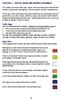 CHAPTER 2 TRAFFIC SIGNS AND HIGHWAY MARKINGS This chapter summarizes traffic signs, signals and road markings that control the flow of traffic, making streets and highways safer for motorists, bicyclists
CHAPTER 2 TRAFFIC SIGNS AND HIGHWAY MARKINGS This chapter summarizes traffic signs, signals and road markings that control the flow of traffic, making streets and highways safer for motorists, bicyclists
OWNERS MANUAL. Status Monitor. for Windows 95, 98, ME, NT 4, 2000 & XP. SIGNALCRAFTERS TECH, INC. www.signalcrafters.com
 OWNERS MANUAL Status Monitor for Windows 95, 98, ME, NT 4, 2000 & XP SIGNALCRAFTERS TECH, INC. www.signalcrafters.com 57 Eagle Rock Avenue, East Hanover, NJ 07936 Tel: 973-781-0880 or 800-523-5815 Fax:
OWNERS MANUAL Status Monitor for Windows 95, 98, ME, NT 4, 2000 & XP SIGNALCRAFTERS TECH, INC. www.signalcrafters.com 57 Eagle Rock Avenue, East Hanover, NJ 07936 Tel: 973-781-0880 or 800-523-5815 Fax:
Weather Direct Displays show Lost Forecast (blank boxes in the picture icons)
 Weather Direct Displays show Lost Forecast (blank boxes in the picture icons) Many routine events can cause a Lost Forecast situation. Examples include: Power outage Change batteries Internet down in your
Weather Direct Displays show Lost Forecast (blank boxes in the picture icons) Many routine events can cause a Lost Forecast situation. Examples include: Power outage Change batteries Internet down in your
Keypad Programming Instructions for the Profile Series LK and v.g1 Locks
 Keypad Programming Instructions for the Profile Series LK and v.g1 Locks A7716B www.sargentlock.com 1 2 3 4 5 6 Table of Contents Page LK Programming...14 Transaction Log for LK...4 G1LU, G1PA, G1PK, G1TU,
Keypad Programming Instructions for the Profile Series LK and v.g1 Locks A7716B www.sargentlock.com 1 2 3 4 5 6 Table of Contents Page LK Programming...14 Transaction Log for LK...4 G1LU, G1PA, G1PK, G1TU,
GPSMAP 78 series. quick start manual. for use with the GPSMAP 78, GPSMAP 78s, and GPSMAP 78sc
 GPSMAP 78 series quick start manual for use with the GPSMAP 78, GPSMAP 78s, and GPSMAP 78sc Getting Started warning See the Important Safety and Product Information guide in the product box for product
GPSMAP 78 series quick start manual for use with the GPSMAP 78, GPSMAP 78s, and GPSMAP 78sc Getting Started warning See the Important Safety and Product Information guide in the product box for product
NEED MORE HELP? PLEASE SEE OUR FAQ SECTION AT: www.zagg.com/faq
 NEED MORE HELP? PLEASE SEE OUR FAQ SECTION AT: www.zagg.com/faq WARRANTY REGISTRATION YOUR ZAGGkeys PRO /PROplus COMES WITH A 1 YEAR MANUFACTURER S WARRANTY. YOU MUST REGISTER YOUR ZAGGkeys PRO/PROplus
NEED MORE HELP? PLEASE SEE OUR FAQ SECTION AT: www.zagg.com/faq WARRANTY REGISTRATION YOUR ZAGGkeys PRO /PROplus COMES WITH A 1 YEAR MANUFACTURER S WARRANTY. YOU MUST REGISTER YOUR ZAGGkeys PRO/PROplus
Sync Guide. Sync Overview. Before the Event. During the Event. After the Event. Greater Giving Event Software
 Sync Guide Sync Overview Timeline Equipment Terms + This guide will instruct you on how to transfer data between Greater Giving Event Software and Auctionpay Master terminal Before, During and After your
Sync Guide Sync Overview Timeline Equipment Terms + This guide will instruct you on how to transfer data between Greater Giving Event Software and Auctionpay Master terminal Before, During and After your
GSM remote controller v7.0 / v7.0 PRO. Operating Instructions
 GSM remote controller v7.0 / v7.0 PRO Operating Instructions Table of contents 1 Delivery content...3 1.1 optional accessories...3 2 Safety...4 3 Intended use...4 4 responsibility and liability...5 5 Malfunctions...5
GSM remote controller v7.0 / v7.0 PRO Operating Instructions Table of contents 1 Delivery content...3 1.1 optional accessories...3 2 Safety...4 3 Intended use...4 4 responsibility and liability...5 5 Malfunctions...5
Configuring the Siemens TC35 modems for use with the MI2292
 Configuring the Siemens TC35 modems for use with the MI2292 The following instruction describe how to set up GSM communication between an MI2292 Power Quality Analyser Plus and a computer 1. Equipment
Configuring the Siemens TC35 modems for use with the MI2292 The following instruction describe how to set up GSM communication between an MI2292 Power Quality Analyser Plus and a computer 1. Equipment
Creating a table of contents quickly in Word
 Creating a table of contents quickly in Word This note shows you how to set up a table of contents that can be generated and updated quickly and easily, even for the longest and most complex documents.
Creating a table of contents quickly in Word This note shows you how to set up a table of contents that can be generated and updated quickly and easily, even for the longest and most complex documents.
SETTING UP YOUR TERMINAL
 SETTING UP YOUR TERMINAL Moneris iwl220 Short-Range Mobile (01/16) Contents Introduction 2 Before you get started 3 Hardware setup 5 Need help? Web: moneris.com/support Toll-free: 1-866-319-7450 Record
SETTING UP YOUR TERMINAL Moneris iwl220 Short-Range Mobile (01/16) Contents Introduction 2 Before you get started 3 Hardware setup 5 Need help? Web: moneris.com/support Toll-free: 1-866-319-7450 Record
Installing Your Multifunction to Your Network for the First Time
 Installing Your Multifunction to Your Network for the First Time PIXMA MX350 / PIXMA MX870 Windows OS 1 Installing Your Multifunction to Your Network for the First Time PIXMA MX350 / PIXMA MX870 Windows
Installing Your Multifunction to Your Network for the First Time PIXMA MX350 / PIXMA MX870 Windows OS 1 Installing Your Multifunction to Your Network for the First Time PIXMA MX350 / PIXMA MX870 Windows
GETTING TO KNOW YOUR TELSTRA PRE-PAID 3G USB + WI-FI
 FOR MORE INFORMATION CALL 125 8880 or FROM A NON-TELSTRA PHONE, CALL 13 2200 AND SAY PRE-PAID VISIT telstra.com/ppmbb VISIT A TELSTRA STORE OR PARTNER GETTING TO KNOW YOUR TELSTRA PRE-PAID 3G USB + WI-FI
FOR MORE INFORMATION CALL 125 8880 or FROM A NON-TELSTRA PHONE, CALL 13 2200 AND SAY PRE-PAID VISIT telstra.com/ppmbb VISIT A TELSTRA STORE OR PARTNER GETTING TO KNOW YOUR TELSTRA PRE-PAID 3G USB + WI-FI
R22. K Control. Indoor Unit. Nomenclature. Compatibility PL H 3 G K H B. Unit style Heat Pump Horse Power
 R22. K Control. Indoor Unit. Nomenclature. PL H 3 G K H B Compatibility Unit style Heat Pump Horse Power Control Boost Heaters R22. K Control. Outdoor Unit. Nomenclature. PU H 3 Y K A Compatibility Outdoor
R22. K Control. Indoor Unit. Nomenclature. PL H 3 G K H B Compatibility Unit style Heat Pump Horse Power Control Boost Heaters R22. K Control. Outdoor Unit. Nomenclature. PU H 3 Y K A Compatibility Outdoor
Instructions for Use
 T-1305 e 17.2.12 Translation of the original instructions for use Instructions for Use For Automatic Swing Doors with Drive imotion 1301 Swing Door Drive imotion 1301.S Swing Door Drive imotion 1401 Swing
T-1305 e 17.2.12 Translation of the original instructions for use Instructions for Use For Automatic Swing Doors with Drive imotion 1301 Swing Door Drive imotion 1301.S Swing Door Drive imotion 1401 Swing
WYDOT Quick Facts TRAFFIC SIGNALS
 TRAFFIC SIGNALS WYDOT Quick Facts 2 Advantages of traffic signals WYDOT Quick Facts Traffic signals control vehicle and pedestrian traffic by assigning priorities to various traffic movements to influence
TRAFFIC SIGNALS WYDOT Quick Facts 2 Advantages of traffic signals WYDOT Quick Facts Traffic signals control vehicle and pedestrian traffic by assigning priorities to various traffic movements to influence
Introduction. In this Self-study Programme we will explain to you the design and function of the CAN data bus. SSP 186/01
 Introduction The requirements relating to driving safety, driving comfort, exhaust emissions and fuel economy are are becoming ever more stringent. This entails more intensive information exchange between
Introduction The requirements relating to driving safety, driving comfort, exhaust emissions and fuel economy are are becoming ever more stringent. This entails more intensive information exchange between
USER MANUAL. For all gas- diesel-powered or hybrid vehicles (FRANÇAIS AU VERSO) CONSULT SAFETY PRECAUTION SECTION SOME FEATURES MAY REQUIRE
 USER MANUAL REMOTE CONTROL ENGINE STARTER Model RS-623 Model RS-721 For all gas- diesel-powered or hybrid vehicles (FRANÇAIS AU VERSO) CONSULT SAFETY PRECAUTION SECTION BEFORE USING THIS PRODUCT. SOME
USER MANUAL REMOTE CONTROL ENGINE STARTER Model RS-623 Model RS-721 For all gas- diesel-powered or hybrid vehicles (FRANÇAIS AU VERSO) CONSULT SAFETY PRECAUTION SECTION BEFORE USING THIS PRODUCT. SOME
User Guide. Temperature and Humidity Datalogger. Model 42280
 User Guide Temperature and Humidity Datalogger Model 42280 Introduction Congratulations on your purchase of the Extech 42280 Thermometer and Relative Humidity Datalogger. The 42280 is a wall-mount, tripod
User Guide Temperature and Humidity Datalogger Model 42280 Introduction Congratulations on your purchase of the Extech 42280 Thermometer and Relative Humidity Datalogger. The 42280 is a wall-mount, tripod
Microsoft Word 2010 Basics
 Microsoft Word 2010 Basics 1. Start Word if the Word 2007 icon is not on the desktop: a. Click Start>Programs>Microsoft Office>Microsoft Word 2007 b. The Ribbon- seen across the top of Microsoft Word.
Microsoft Word 2010 Basics 1. Start Word if the Word 2007 icon is not on the desktop: a. Click Start>Programs>Microsoft Office>Microsoft Word 2007 b. The Ribbon- seen across the top of Microsoft Word.
Comfort 250, 252 Operator System for Garages Anriebssystem für Garagen Anriebssystem für Garagen Anriebssystem für Garagen Anriebssystem für Garagen
 Comfort 250, 252 Operator System for Garages Anriebssystem für Garagen Anriebssystem für Garagen Anriebssystem für Garagen Anriebssystem für Garagen Installation and Operating Instructions GB Einbau- und
Comfort 250, 252 Operator System for Garages Anriebssystem für Garagen Anriebssystem für Garagen Anriebssystem für Garagen Anriebssystem für Garagen Installation and Operating Instructions GB Einbau- und
DALI RC BASIC SO. Control unit Operating instructions
 DALI RC BASIC SO Control unit Operating instructions Contents Safety... 4 General instructions 4 Safety instructions 4 Description... 5 Purpose and application 5 Function 5 Light control 5 Brightness
DALI RC BASIC SO Control unit Operating instructions Contents Safety... 4 General instructions 4 Safety instructions 4 Description... 5 Purpose and application 5 Function 5 Light control 5 Brightness
GPSMAP 62 series quick start manual. For use with the GPSMAP 62, 62s, 62st, 62sc, and 62stc
 GPSMAP 62 series quick start manual For use with the GPSMAP 62, 62s, 62st, 62sc, and 62stc Getting Started warning See the Important Safety and Product Information guide in the product box for product
GPSMAP 62 series quick start manual For use with the GPSMAP 62, 62s, 62st, 62sc, and 62stc Getting Started warning See the Important Safety and Product Information guide in the product box for product
IX Support Tool Setting Manual
 IX System IP network-compatible intercom IX Support Tool Setting Manual Software version 2.0.0.0 or later Before configuring and using the system, read Setting Manual and Operation Manual (PDF) carefully.
IX System IP network-compatible intercom IX Support Tool Setting Manual Software version 2.0.0.0 or later Before configuring and using the system, read Setting Manual and Operation Manual (PDF) carefully.
EXPERIMENT 2 TRAFFIC LIGHT CONTROL SYSTEM FOR AN INTERSECTION USING S7-300 PLC
 YEDITEPE UNIVERSITY ENGINEERING & ARCHITECTURE FACULTY INDUSTRIAL ELECTRONICS LABORATORY EE 432 INDUSTRIAL ELECTRONICS EXPERIMENT 2 TRAFFIC LIGHT CONTROL SYSTEM FOR AN INTERSECTION USING S7-300 PLC Introduction:
YEDITEPE UNIVERSITY ENGINEERING & ARCHITECTURE FACULTY INDUSTRIAL ELECTRONICS LABORATORY EE 432 INDUSTRIAL ELECTRONICS EXPERIMENT 2 TRAFFIC LIGHT CONTROL SYSTEM FOR AN INTERSECTION USING S7-300 PLC Introduction:
USER MANUAL. Issue 3 - December 2003. Manual Stock No. 73-700 - 00 Software Version 3.0 Zero 88 Lighting Ltd. 2003
 USER MANUAL USER MANUAL If a portable or temporary three phase mains supply is used to power this desk, we recommend that the power supply is unplugged from the mains supply before connecting or disconnecting
USER MANUAL USER MANUAL If a portable or temporary three phase mains supply is used to power this desk, we recommend that the power supply is unplugged from the mains supply before connecting or disconnecting
User Manual. Product Model: MiTraveler 7D-4A. OS: Android 4.0
 User Manual Product Model: MiTraveler 7D-4A OS: Android 4.0 Tablet of Contents Specifications.1 What s inside the box 2 Tablet Parts 2 Getting started...2 Connection to Internet..6 Task Bar..8 Install
User Manual Product Model: MiTraveler 7D-4A OS: Android 4.0 Tablet of Contents Specifications.1 What s inside the box 2 Tablet Parts 2 Getting started...2 Connection to Internet..6 Task Bar..8 Install
Parrot Bebop Drone FAQ s
 Parrot Bebop Drone FAQ s Where can I find information about regulation of the use of drones? The use and the regulation depend on your place of flight. For further information, consult the relevant authorities:
Parrot Bebop Drone FAQ s Where can I find information about regulation of the use of drones? The use and the regulation depend on your place of flight. For further information, consult the relevant authorities:
Contents of the Guide
 BeoCenter 1 Guide Contents of the Guide 3 The following is an index to the contents of the separate Reference book with page references: How to set up BeoCenter 1, 4 Connect your TV cables, 5 Connect
BeoCenter 1 Guide Contents of the Guide 3 The following is an index to the contents of the separate Reference book with page references: How to set up BeoCenter 1, 4 Connect your TV cables, 5 Connect
Standard Operating Procedure
 Standard Operating Procedure Equipment / Procedure: Filename: Assessor s name & date: Reviewer s name & date: Cosmed K4 2012.1201SOP_cosmed_K4 Richard Metcalfe, December 2012 Tom Nightingale, December
Standard Operating Procedure Equipment / Procedure: Filename: Assessor s name & date: Reviewer s name & date: Cosmed K4 2012.1201SOP_cosmed_K4 Richard Metcalfe, December 2012 Tom Nightingale, December
Thank you for choosing Huwei E589 4G Mobile WiFi
 Thank you for choosing Huwei E589 4G Mobile WiFi This guide briefly describes the functions of your Huawei E589 4G Mobile WiFi. For more details, see help on the web management page. See Accessing the
Thank you for choosing Huwei E589 4G Mobile WiFi This guide briefly describes the functions of your Huawei E589 4G Mobile WiFi. For more details, see help on the web management page. See Accessing the
Section 8 Scheduler. Alcatel-Lucent OmniVista 4760 Network Management System
 Alcatel-Lucent OmniVista 4760 Network Management System Section 8 Scheduler Alcatel-Lucent OmniVista 4760 Network Management System All Rights Reserved Alcatel-Lucent 2011 Legal notice: Alcatel, Lucent,
Alcatel-Lucent OmniVista 4760 Network Management System Section 8 Scheduler Alcatel-Lucent OmniVista 4760 Network Management System All Rights Reserved Alcatel-Lucent 2011 Legal notice: Alcatel, Lucent,
GEARBOX MONITOR MODEL NR. 1.1203 USER MANUAL
 GEARBOX MONITOR MODEL NR. 1.1203 USER MANUAL USER SAFETY Before starting to drive with a mounted gearbox monitor you need to make sure that: the monitor does not limit field of vision of the driver; monitor
GEARBOX MONITOR MODEL NR. 1.1203 USER MANUAL USER SAFETY Before starting to drive with a mounted gearbox monitor you need to make sure that: the monitor does not limit field of vision of the driver; monitor
Troubleshooting Tips Lifestyle SA-2 & SA-3 Amplifier. Troubleshooting Tips
 Troubleshooting Tips Lifestyle SA-2 & SA-3 Amplifier Refer to the Lifestyle SA-2 & SA-3 Amplifier service manuals, part number 271720 for schematics, PCB layouts and parts lists. Preventative Repair Measures
Troubleshooting Tips Lifestyle SA-2 & SA-3 Amplifier Refer to the Lifestyle SA-2 & SA-3 Amplifier service manuals, part number 271720 for schematics, PCB layouts and parts lists. Preventative Repair Measures
Operating instructions Switching amplifier for fibre optics. OBF5xx 704876 / 00 08 / 2010
 Operating instructions Switching amplifier for fibre optics OBF5xx 70876 / 00 08 / 00 Contents Preliminary note. Symbols used Functions and features. Applications Installation. Attaching the fibre optics
Operating instructions Switching amplifier for fibre optics OBF5xx 70876 / 00 08 / 00 Contents Preliminary note. Symbols used Functions and features. Applications Installation. Attaching the fibre optics
Sharp Electronics Corporation
 Sharp Electronics Corporation XEA 201 & XEA 401 QUICK PROGRAMMING GUIDE Additional support in programming your XEA 201 or XEA 401 Cash Register may be obtained from the Customer Assistance Center ( 800-237-4277
Sharp Electronics Corporation XEA 201 & XEA 401 QUICK PROGRAMMING GUIDE Additional support in programming your XEA 201 or XEA 401 Cash Register may be obtained from the Customer Assistance Center ( 800-237-4277
Owner s Manual FULL PREPARATION PACKAGE MOBILE PHONE
 Owner s Manual FULL PREPARATION PACKAGE MOBILE PHONE 2007 Bayerische Motoren Werke Aktiengesellschaft Munich, Germany Reprinting, including excerpts, only with the written consent of BMW AG, Munich.
Owner s Manual FULL PREPARATION PACKAGE MOBILE PHONE 2007 Bayerische Motoren Werke Aktiengesellschaft Munich, Germany Reprinting, including excerpts, only with the written consent of BMW AG, Munich.
Contents Contents Contents Overview Charging your headset Wearing the headset Powering on the headset Connecting your headset for dictation
 1 Contents Contents Contents 2 Overview 3 Charging your headset 4 Wearing the headset 4 Powering on the headset 4 Connecting your headset for dictation 5 The adapter 5 Adjusting your computer's audio settings
1 Contents Contents Contents 2 Overview 3 Charging your headset 4 Wearing the headset 4 Powering on the headset 4 Connecting your headset for dictation 5 The adapter 5 Adjusting your computer's audio settings
DVB-T 730. User s Manual
 EPG Program Reservation There are 10 program timers to bring up reminder for a reserved program. 20 seconds before the start of the reserved program, a pop-up window will remind viewer. If no further instruction,
EPG Program Reservation There are 10 program timers to bring up reminder for a reserved program. 20 seconds before the start of the reserved program, a pop-up window will remind viewer. If no further instruction,
SNMP Web Management. User s Manual For SNMP Web Card/Box
 SNMP Web Management User s Manual For SNMP Web Card/Box Management Software for Off-Grid Inverter Version: 1.2 Table of Contents 1. Overview... 1 1.1 Introduction... 1 1.2 Features... 1 1.3 Overlook...
SNMP Web Management User s Manual For SNMP Web Card/Box Management Software for Off-Grid Inverter Version: 1.2 Table of Contents 1. Overview... 1 1.1 Introduction... 1 1.2 Features... 1 1.3 Overlook...
Secure Keypads for access control
 torm Secure Keypads for access control Strike Master Read this manual carefully before attempting to install, program or operate the STORM AXS Strike Master Keypad. After installation the Command Summary
torm Secure Keypads for access control Strike Master Read this manual carefully before attempting to install, program or operate the STORM AXS Strike Master Keypad. After installation the Command Summary
