VIPER 400 ENGLISH ENGLISH
|
|
|
- Baldwin Lang
- 7 years ago
- Views:
Transcription
1 VIPER 400 These instructions apply to the following model: VIPER 400 electronic appliance 1.2. LAY-OUT OF VIPER CARD CE DECLARATION OF CONFORMITY DIS Manufacturer: FAAC S.p.A. J8 Address: Via Benini, Zola Predosa BOLOGNA - ITALIA - SW Declares that: PROG CANC OK The Viper 400 electronic appliance conforms to the essential safety requirements of the following directives: 73/23/EEC and subsequent amendment 93/68/EEC. 89/336/EEC and subsequent amendment 92/31/CEE and 93/68/EEC Additional information: These products underwent tests in a typical, uniform configuration (all products manufactured by FAAC S.p.A.). Bologna, 01, January, 2000 The Managing Director A. Bassi J1 J2 J3 J4 F1 J7 J6 J5 Fig DESCRIPTION Introduction: meanings of the following terms as used in these instructions: gateway->the transit area door -> the structure located at the gateway (door, barrier, gate, ) whether automated or not card -> magnetic card or transponder supplied with a code, which is read by an appropriate reader, or a radiocontrol code which is controlled just like a card by means of the connected radio receiver and radio interface. Viper is used for simple control of access, combined with one or more card readers. The card is able to control: 1 single gateway at entry/exit 2 separate gateways (one at entry and the other at exit) Only cards and radio codes input in the archive at programming are recognised TECHNICAL SPECIFICATIONS Memory capable of recognising a maximum of 400 cards or radio codes Facility for connecting directly two external readers Settable control of 1 gateway / 2 gateways Settable control of electric strike Settable control of remote control codes 3 displays with 7-segment LEDs for viewing card number and for programming 5 micro-pushbuttons for programming Inputs: 2 for external readers (Reader A Reader B) 1 for door status microswitch (NO/NC) 1 for door opening push-button (NO) Outputs: 2 with relay (door-opening Reader A door-opening Reader B) 1 open-collector (alarm siren) Power supply: Vac/dc Dimensions: 113 x 90 mm Optional external memory card for archive import/export Optional external mixer card for connecting two readers to the same Viper input Optional external radio interface card for managing remote control codes TABLE 1 F1 DIS SW J1 J2 J3 J4 JS J6 J7 J8 VIPER CARD COMPONENTS Fuse F1 5x20 400mA/250V delayed LED display Programming micro-pushbuttons A-Reader terminal board (IN-A) B-Reader terminal board (IN-B) Inputs terminal board (INPUT) A-relay output terminal board (OUT-A) B-relay output terminal board (OUT-B) Alarm output terminal board for open collector (ALARM) Power supply terminal board 12V 24Vac/dc (POWER) Connector for external memory card (EXT MEM) 2. ELECTRICAL CONNECTIONS + - IN-A + - IN-B + - D C B + - D C B READER A READER B INPUT DOOR OPEN COM POWER ALARM To avoid induced noise, separate the card connection cables from any 230V~ power cables and use separate sheaths. To connect the readers (max distance 100m), use a 5x0.5 shielded cable, connecting the shield to the power negative (-) pole from the equipment side only. -ALARM Fig. 2 7
2 3. DESCRIPTION OF CONNECTIONS 3.1. TERMINAL BOARDS J1 (IN-A) - J2 (IN-B) Magnetic or passive card readers equipped with a Magnetic Stripe output can be connected indiscriminately. The terminal boards are designed to accept connection of an optional mixer card (to double the readers that can be connected to the input), a radio interface (to manage radiocontrols) and, subject to appropriate programming, FAAC active readers TERMINAL BOARD J3 (INPUT) Use free contacts only, referring to the Com terminal. DOOR = Door Status sensor This input is provided for connecting a door status detection sensor. This connection is not essential, but if used, it enables generating an alarm on the ALARM output, to warn that the door was forced, opened without reading a card, or left open. Reading of a valid card or pressing the door opening pushbutton will disable the door status input for the time set during programming (default: 15 sec.). This means that: If the door was opened without a valid card being read or without the door opening push-button being pressed, the ALARM output is activated for the time set during programming (default: 30 sec.). If a valid card is read or the door opening push-button is pressed, 15 sec. are available (if default time is set) for opening the door, entering and re-closing it. If the door is open when disable time elapses, the ALARM output is activated for the programmed time setting. If the door is closed before disable time elapses, door status control is, in any case, re-enabled. It can only be used for Single gateway control. As concerns Double gateway control, it can be used but only with reference to the gateway controlled by the A-reader and to the door opening push-button if any. The input default logic is as follows: door closed -> open contact (NO) The logic can be inverted when programming (according to type of sensor): door closed -> closed contact (NC). If the logic is inverted, by putting it in NC status, without connecting the sensor, alarms are generated whenever the card is powered-up or reset (e.g.: returning to operating mode at end of programming). OPEN = Door opening push-button This input is provided for connecting a pulse generator with NO contact, which, if activated: For Single gateway control, activates both outputs (OUT-A and OUT-B) with the times of a valid card. For Double gateway control, activates OUT-A output only with the time of a valid card TERMINAL BOARDS J4 (OUT-A) - J5 (OUT-B) Relay outputs with free contact timed independently for controlling one or two gateways TERMINAL BOARD J6 (ALARM) Open-collector output for signalling alarm condition. Interface the alarm device with a relay: 12Vdc 75mA max TERMINAL BOARD J7 (POWER) Terminal board for connecting 12 24V ac/dc power supply. You can use either of the two terminals with both direct and alternate current CONNECTOR J8 (EXT MEM) A connector for connecting the non-volatile external memory card (optional) for card archive import/export purposes. Switch off power before fitting or removing the card. Data are exported to the external memory in order to have a back-up copy or to copy the archive on another Viper (see programming menu #5). 4. OPERATING MODES Viper can function in one of the following operating modes: Standard operating mode Secret code setting mode Programming mode 4.1. STANDARD OPERATING MODE When the three displays are OFF and only the right-hand point flashes every second, Viper is in standard operating mode i.e. it is ready to enable door opening if the read cards are stored in the memory. For inputting cards in the memory, see function 1_ SECRET CODE SETTING MODE A secret code can be activated to access the programming mode. The secret code consists of 3 twodigit numbers (from 00 to 99) totalling six digits (the default number is ). When the function is active, the code is requested in three stages; for reasons of security, any errors PROG CANC OK are signalled only after all three numbers have been input. Fig. 3 The secret code can be activated/de-activated and, if active, can be modified. To activate/de-activate/modify the secret code: You must be in standard operating mode Press keys é+ê simultaneously and release them. If the secret code was activated previously, you are prompted to input it to proceed: 00 is shown; set the 1 st secret code number (default: 01), using éorê and press OK 00 is shown; set the 2 nd secret code number (default: 02), using éorêand press OK 00 is shown; set the 3 rd secret code number (default: 03), using éorêand press OK If the secret code was not activated previously, or if it was input correctly when prompted, a number appears on the right-hand display indicating the current setting. The associations are as follows: 0 steady = secret code de-activated (default) 1 flashing = secret code activated To change the setting, use éorê and then press OK. By activating function ( 1 ) you can confirm or modify the currently set code: the 1 st number appears.; use éorê to modify and/or press OK the 2 nd number appears.; use éorê to modify and/or press OK the 3 rd number appears.; use éorê to modify and/or press OK When this is completed, you return to standard operating mode. By de-activating function ( 0 ) you return to standard operating mode. If you press the PROG key at any time, you return to standard operating mode; settings input up to that time remain valid. If the secret code is lost, the total reset function comes into operation (see paragraph 6) PROGRAMMING MODE This mode contains all the Viper configuration functions. Viper programming procedure: You must be in standard operating mode Press the PROG key. According to the number shown, you have either directly accessed programming mode or you have to input the secret code: if _1_ is shown, you are already in programming mode (menu 1). if _00 00 is shown, the secret code is necessary. 8
3 Procedure for inputting the secret code (if the function was activated): 00 is shown; set the 1 st secret code number, using éorêand press OK; 00 is shown; set the 2 nd secret code number, using éorêand press OK; 00 is shown; set the 3 rd secret code number, using éorêand press OK; If the input code is correct, _1_ is shown indicating that you have accessed the programming mode, otherwise you return to standard operating mode. When _1_ is shown, Viper is in programming mode and suggests the first of a set of menus. Available actions: scan to increase with key é ; scan to reduce with key ê ; select menu with key OK ; exit programming with key PROG. If you select a menu, you access a sub-menu, and the number shown is the association between the menu number and the sub-menu number. The menus are shown on the left display (menu) and on the right display (sub-menu), while the central display stays OFF, e.g.: 3_1 indicates menu #3 sub-menu #1. Available actions were described in the previous point. List of available functions: TABLE 2 VIPER FUNCTIONS LIST MENU SUB-MENU D 1 Card 1_1 Card storage Management 1_2 Card deletion 1_3 Card modification 2 Operational 2_1 0 = 1 Gateway control settings 1 = 2 Gateway control 2_2 0 = Swipe magnetic reader 1 = 60% insertion magnetic reader 2_3 0 = Electric strike control disabled 1 = Electric strike control enabled 2_4 0 = Door status input NO 1 = Door status input NC 2_5 0 = Magnetic Stripe A-Reader 1 = A-Reader active 2_6 0 = Magnetic Stripe B-Reader 1 = B-Reader active 2_7 0 = Radio function disabled 1 = Radio function active 3 Time 3_1 Output OUT-A activation time 1 Setting 3_2 Output OUT-B activation time 1 3_3 ALARM output activation time 30 3_4 Ignore door status time 15 3_5 A-Reader ignore card time 0 3_6 B-Reader ignore card time 0 4 Outputs 4_1 Output OUT-A activation activation 4_2 Output OUT-B activation 4_3 ALARM outputs activation 5 Card archive 5_1 0 = exit without executing Import/Export 1 = execute card archive Export 5_2 0 = exit without executing 1 = execute card archive Import Ü Column D indicates default settings 5. EXPLANATION OF SUB-MENU _1_ CARD MANAGEMENT 1_1 CARD STORAGE Select sub-menu 1_1 and press OK. A number appears, corresponding to the first free location in which to A B save a new card. If, when OK is pressed, Viper ignores the command and continues showing 1_1, this means that the Fig. 4 PROG CANC OK memory locations are all already occupied and a free one cannot be suggested. Use keys éandê to cycle-scan free locations only (hold down one or the other to increase scanning speed). When you have chosen the location, if prompted, set the cardenable (see function 2_7 ). the lighted points of the left (A) and central (B) display are associated with activation of outputs OUT-A and OUT-B respectively. If you press the CANC key, the following sequence is shown cyclically: -A only lighted, B only lighted, A+B off, A+B lighted. Have the card read by a connected reader (you can use either reader A or reader B) or have the radio code by the connected receiver and radio interface: the card (or code) is assigned to the location displayed at time of reading. This location (which is shown on the display when the card is read in standard operating mode) is now occupied, and the system moves automatically to the next free location. Repeat this procedure for every card (or code) to be saved, and when you have finished, use the PROG key or OK to return to the menu selection option. Saving is done through a self-learning process, therefore, the cards and coded radiocontrols must be physically present. Viper can store a maximum of 400 cards/codes. Pre-stored cards and codes are ignored. Disabling is possible at all times (A+B LEDs off), even if the radio function is not set: this means that radiocontrols/cards not recognised by Viper are stored, but these may be enabled later (function 1_3 ). For ease of future management, we advise you to keep a note of the following data: card owner -> card # -> location. 1_2 CARD DELETION Select sub-menu 1_2 and press OK. A number appears corresponding to the first occupied location. If, by pressing OK, Viper ignores the command and continues displaying 1_2, this means that no card is stored and an occupied location cannot be suggested. Use keys éandê to cycle-scan occupied locations only (hold down one or the other to increase scanning speed). The associated location is also shown for each location, through the status of the two A and B LEDs in fig.4 (see function 2_7 ). When you have chosen the location, press the CANC key to delete the card or radio code. Repeat this procedure for every card or code to be deleted, and when you have finished, use the PROG key or OK to return to the menu selection option. Deletion is effected without cards being physically present, but the location used for storing the card must be known. After being freed, the location is once again available for a new storage operation. 9 1_3 CARD MODIFICATION Select sub-menu 1_1 and press OK. A number appears, corresponding to the first occupied location. If, when OK is pressed, Viper ignores the command and continues showing 1_3, this means that no card is stored and an occupied location cannot be suggested.
4 Use keys éandê to cycle-scan occupied locations only (hold down one or the other to increase scanning speed). The associated location is shown for each location, through the status of the two A and B LEDs in fig.4 (see function 2_7 ). When you have chosen the location, press the CANC key, and the following sequence is shown cyclically: -A only lighted, B only lighted, A+B off, A+B lighted. Press the OK key to confirm and go on to the next location or press PROG to confirm and return to menu selection. Press éorê not to confirm and go on to the next location. _2_ OPERATIONAL SETTINGS 2_1 GATEWAY MANAGEMENT Select sub-menu 2_1 and press OK. 0 steady = single gateway management (default) 1 flashing = double gateway management To change the setting, use éorê and then press OK (to exit without Single gateway management : A reader (e.g. IN-A) is installed at entry and a reader (e.g. IN-B) at exit by the gateway to be activated (e.g. the door itself). Furthermore, an internal door opening push-button (connected to the Open entry) can be used in addition to or instead of the exit reader. If a valid card is read by any of the readers, or if the door opening push-button is pressed, both the relay outputs (OUT-A and OUT- B) are activated, each one for the set time. Double gateway management : A reader (e.g. IN-A) is installed by the entry gateway and a reader (e.g. IN-B) by the exit gateway (e.g. two barriers). If a valid card is read by reader A, or if the internal door opening push-button (connected to the Open entry), if any, is pressed, relay output OUT-A is activated for the set time. If a valid card is read by reader B, relay output OUT-B is activated for the set time. If you are using radiocontrols, please consult function 2_7. 2_2 TYPE OF MAGNETIC READER Select sub-menu 2_2 and press OK. 0 steady = swipe readers A and B (default) 1 flashing = 60% insertion readers A and B without Swipe readers : These readers are able to read the entire code in the card, irrespective of length provided it is in the range of 1 to 37 characters. Input this setting in the case of: Readers of magnetic swipe cards Proximity card readers with Magnetic Stripe output. 60% insertion readers : These readers are able to read the code in the card, usually up to the 19 th -21 st character. Input this setting in the case of: Readers of insertion magnetic cards with 60% reading capability if using cards with longer codes. In this case, all cards must differ from each other in the first 17 characters of the code. This setting applies only to readers with Magnetic Stripe output (see functions 2_5 2_5 and 2_6 2_6 ). If you are using insertion readers (irrespective of the setting) we advise you to input an ignore card time (see function 3_5 3_5 and 3_6 3_6 ) to avoid double reads, because a card is typically read when being inserted and then when being extracted. 2_3 ELECTRIC STRIKE MANAGEMENT Select sub-menu 2_3 and press OK. 0 steady = Electric strike management disabled(default) 1 flashing = Electric strike management enabled without Electric strike management enabled When a valid card is read or when the door opening push-button is pressed, Viper monitors door status (entry Door): When the door is opened (sensor tripped), the OUT-A relay output is de-activated after two seconds, irrespective of set activation time. When the door is closed (tripped sensor), the OUT-A relay output is immediately de-activated (if it was already de-activated, it remains in that state), and door status control is enabled (even if the ignore door status time has not elapsed yet), to generate alarms in the event of unauthorised opening. Therefore, when the door is closed again, the electric strike is not powered, thus preventing opening if no card is read. Electric strike management disabled The OUT-A relay output remains active for the entire set time. This function makes it possible to control an electric strike connected to the OUT-A relay output. The setting has an effect only on activation of OUT-A relay output. 2_4 DOOR STATUS NO/NC INPUT Select sub-menu 2_4 and press OK. 0 steady = NO contact (default) 1 flashing = NC contact without NO Contact: Set this if the sensor is as follows: door closed -> open contact If door status control is not required, input this setting and do not connect any sensor. NC Contact: Set this if the sensor is as follows: door closed -> closed contact With this setting, a sensor must be connected to prevent an alarm at power-up. 2_5 A-READER (IN-A) Select sub-menu 2_5 and press OK. 0 steady = Magnetic Stripe A-reader (default) 1 flashing = Active A-reader. without Magnetic Stripe type: Set this for readers with a Magnetic Stripe output connected to the IN-A input, e.g.: Swipe or insertion magnetic card readers. Passive proximity card readers Active type: Set this for FAAC readers of active cards. 2_6 B-READER (IN-B) Select sub-menu 2_6 and press OK. 0 steady = Magnetic Stripe B-reader (default) 1 flashing = Active B-reader. without Magnetic Stripe type : Set this for readers with a Magnetic Stripe output connected to the IN-B input, e.g.: Swipe or insertion magnetic card readers. Passive proximity card readers Active type: Set this for FAAC readers of active cards. 2_7 RADIO FUNCTION Select sub-menu 2_7 and press OK. 0 steady = radio function disabled (default) 1 flashing = radio function active 10
5 without Radio function disabled: Viper performs in the standard manner described in 2_1 Radio function activated: This function is effective only for double gateway management and is intended for use with FAAC model SLP self-learning radiocontrol. The specific radio interface connected to an input (either IN-A or IN-B will do) must be used to convert radio codes into Magnetic Stripe outputs (Viper is able to recognise these). In double gateways, a valid card will of course activate the relay output corresponding to the input used for the specific reading operation. If using radiocontrol, as the code always travels from the same input (to which the radio interface is connected), activation of a defined relay output must be associated with each radio code when read, irrespective of the input used for reading. To enable this function, the output to be activated must be set for each card, and this setting applies both to storage ( 1_1 ) and modification ( 1_3 ): LEDs A and B of fig.4, associated with outputs A and B indicate the enabling of each card as shown in table 3. TABLE 3 THE EFFECT OF CARD READING WITH RESPECT TO ENABLING LED A LED B = LED lighted = LED off a card can always be disabled by setting ( ) a card can always be re-enabled by setting ( ) in single gateway management, if a card is not disabled, it will still activate both outputs in double gateway management with the radiocontrol function disabled, if the card is not disabled, the output corresponding to the reader will be activated () () in double gateway management with radiocontrol function activated, if the card is not disabled: -the output corresponding to the reader will be activated if ( ) -the OUT-A output will, in any event, be activated if ( ), even if reading is performed on IN-B -the OUT-B output will, in any event, be activated if ( ), even if reading is performed on IN-A Example: Let s assume a real case consisting of a radio receiver with radio interface, a 2-channel radiocontrol, a mixer card, two card readers, a Viper with OUT-A as input and OUT-B as output, standard programming would be as follows: Viper set for double gateway management + activated radio function Traditional cards set to ( ). Cards associated with the radiocontrol key enabling entry, set to ( ). Cards associated with the radiocontrol key enabling exit, set to ( ). Disabled cards set to( ), both traditional type and remote control codes. _3_ 1GATEWAY 2 GATEWAYS 1 GATEWAY + Radio func. / / / TIME SETTING 3_1 OUT-A OUTPUT ACTIVATION TIME 2 GATEWAYS + Radio func. OUT-A OUT-B Select sub-menu 3_1 and press OK. A number appears corresponding to the current value (default: 1 second). / 3_2 OUT-B OUTPUT ACTIVATION TIME Select sub-menu 3_2 and press OK. A number appears corresponding to the current value (default 1 second). 3_3 ALARM OUTPUT ACTIVATION TIME Select sub-menu 3_3 and press OK. (default: 30 seconds). By using keys éandê you can increase or reduce the val ue from 3_4 DOOR STATUS IGNORE TIME Select sub-menu 3_4 and press OK. (default 15 seconds). 3_5 CARD IGNORE TIME FOR A-READER (IN-A) Select sub-menu 3_5 and press OK. (default: 0 seconds). If a time other than zero is set, Viper stores the last card read by the A-reader, ignoring the successive readings of the same card occurring on the same reader within that time. However, a card other than the previous one is read, thus becoming the new card to be ignored if re-read within the set time. This parameter should be used in the following cases: Magnetic insertion readers (set 5-10 sec) to prevent a second reading when the card is extracted. Readers active on vehicle passageways in which several reads of the same card can occur during transit. 3_6 CARD IGNORE TIME FOR B-READER (IN-B) Select sub-menu 3_6 and press OK. (default: 0 seconds). The same considerations under the previous function 3_5 apply, but refer to the B-reader. _4_ OUTPUT ACTIVATION 4_1 OUT-A OUTPUT ACTIVATION Select sub-menu 4_1 and press OK. The OUT-A output is activated for the same time as for a valid card. The remaining time is shown during activation. To finish activation and exit before the entire time has elapsed, press key PROG or OK. 11
6 4_2 OUT-B OUTPUT ACTIVATION Select sub-menu 4_2 and press OK. The OUT-B output is activated for the same time as for a valid card. The remaining time is shown during activation. To finish activation and exit before the entire time has elapsed, press key PROG or OK 4_3 ALARM OUTPUT ACTIVATION Select sub-menu 4_3 and press OK. The ALARM exit is activated for the same time as for an alarm situation. The remaining time is shown during activation. To finish activation and exit before the entire time has elapsed, press key PROG or OK _5_ CARD ARCHIVE IMPORT/EXPORT Card and radio code data can be copied from Viper to the optional external memory card (Export), or vice versa (Import). Exporting the archive serves to provide a back-up copy or to rapidly update another Viper. Importing makes it possible to load a previously exported archive on Viper. To ensure correct Import/Export operations, the external memory mini-card must be present. How to connect the mini-card: Switch off Viper Insert the mini-card in the 5-pole J8 connector (one of the poles is obstructed to prevent inverting polarity during installation) Power up Viper and carry out the operation. When you have finished, the mini-card may be removed (after cutting power to Viper) and stored separately. J8 Fig. 3 Importing without the mini-card has no effect, because Viper is aware the card is not connected. If you import with an empty card (i.e. it has not received any previous imports), cards and radio codes stored on Viper will be deleted. Viper configuration data (settings, times,.)are not exported/ imported, but only data concerning cards, locations, and enabling operations. 5_1 EXPORT Select sub-menu 5_1 and press OK. 0 steady appears on the right-hand display. To select the setting use éorê and then press OK. Available associations : 0 steady = to exit without executing export (default) 1 flashing = to execute export To exit without confirming, press PROG. 5_2 IMPORT Select sub-menu 5_2 and press OK. 0 steady appears on the right-hand display. To select the setting use éorê and then press OK. Available associations: 0 steady = to exit without executing import (default) 1 flashing = to execute import To exit without confirming, press PROG. 6. TOTAL RESET ÜThis procedure restores programming parameters to default values and deletes the card archive from the memory. Total reset procedure: Switch off Viper. Simultaneously press keys PROG + OK. Power up Viper. Do not release the two keys while the display shows the first count from 009 to 000. Release the two keys while the display shows the second count from 005 to 000. A READER ENTRY ENTRY DOOR STATUS SENSOR A READER DOOR STATUS SENSOR EXIT ELECTRIC STRIKE A READER ENTRY B READER EXIT B READER B READER EXIT 0 steady is shown on the right-hand display. To select the setting use éorê and then press OK. Available associations : 0 steady = to exit without executing reset (default) 1 flashing = to execute reset To exit without confirming, press PROG. 7. SOFTWARE VERSION The number shown for one second at power-up and before returning to standard operating mode is the software version of Viper card. 8. TYPICAL INSTALLATION 8.1. DOUBLE VEHICLE PASSAGEWAY 8.2. PEDESTRIAN SINGLE MANUAL GATEWAY 8.3. PEDESTRIAN SINGLE AUTOMATED GATEWAY 12
Troubleshooting and Diagnostics
 Troubleshooting and Diagnostics The troubleshooting and diagnostics guide provides instructions to assist in tracking down the source of many basic controller installation problems. If there is a problem
Troubleshooting and Diagnostics The troubleshooting and diagnostics guide provides instructions to assist in tracking down the source of many basic controller installation problems. If there is a problem
INSTALLATION MANUAL XM3 Reader
 INSTALLATION MANUAL XM3 Reader Conditions Transactions, deliveries et cetera will be according to the general terms of delivery as deposited at the Chamber of Commerce at Meppel, The Netherlands. Registration
INSTALLATION MANUAL XM3 Reader Conditions Transactions, deliveries et cetera will be according to the general terms of delivery as deposited at the Chamber of Commerce at Meppel, The Netherlands. Registration
Transponder reader CÉLIANE TECHNICAL GUIDE
 CÉLIAE TECHICAL GUIDE Description The transponder reader is a device that activates when the appropriate badge is placed in front of it (1-2 cm). The badge is the transponder. The signal generated by placing
CÉLIAE TECHICAL GUIDE Description The transponder reader is a device that activates when the appropriate badge is placed in front of it (1-2 cm). The badge is the transponder. The signal generated by placing
PK-01. Standalone door control module. SATEL sp. z o.o. ul. Schuberta 79 80-172 Gdańsk POLAND tel. + 48 58 320 94 00
 Standalone door control module PK-01 Firmware version 1.00 pk-01_en 06/12 SATEL sp. z o.o. ul. Schuberta 79 80-172 Gdańsk POLAND tel. + 48 58 320 94 00 info@satel.pl www.satel.eu WARNINGS Read carefully
Standalone door control module PK-01 Firmware version 1.00 pk-01_en 06/12 SATEL sp. z o.o. ul. Schuberta 79 80-172 Gdańsk POLAND tel. + 48 58 320 94 00 info@satel.pl www.satel.eu WARNINGS Read carefully
TC-9102 Series Surface Mount Temperature Controllers
 TC-9102 Series Surface Mount Temperature Controllers General Description & Applications The TC-9102 Series Temperature Controller offers a versatile solution for a wide variety of applications that may
TC-9102 Series Surface Mount Temperature Controllers General Description & Applications The TC-9102 Series Temperature Controller offers a versatile solution for a wide variety of applications that may
INTRIC E. D811285 13-11-00 Vers. 02 SELF-LEARNING ROLLING-CODE EXTERNAL RECEIVER
 D811285 13-11-00 Vers. 02 SELF-LEARNING ROLLING-CODE EXTERNAL RECEIVER 360 1) GENERAL OUTLINE Thank you for buying this product, our company is sure that you will be more than satisfied with the performance
D811285 13-11-00 Vers. 02 SELF-LEARNING ROLLING-CODE EXTERNAL RECEIVER 360 1) GENERAL OUTLINE Thank you for buying this product, our company is sure that you will be more than satisfied with the performance
Access control and traffic bollards. Access control and traffic bollards
 Access control and traffic bollards Access control and traffic bollards 165 Mag100 Magnetic readers The MAG100 magnetic card reader can be used to realize both pedestrian and vehicle access control systems.
Access control and traffic bollards Access control and traffic bollards 165 Mag100 Magnetic readers The MAG100 magnetic card reader can be used to realize both pedestrian and vehicle access control systems.
Technical Manual. FAN COIL CONTROLLER COOLING or HEATING ANALOG or PWM Art. 119914 631001A
 COOLING or HEATING ANALOG or PWM Art. 119914 631001A TOTAL AUTOMATION GENERAL TRADING CO. LLC SUITE NO.506, LE SOLARIUM OFFICE TOWER, SILICON OASIS, DUBAI. UAE. Tel. +971 4 392 6860, Fax. +971 4 392 6850
COOLING or HEATING ANALOG or PWM Art. 119914 631001A TOTAL AUTOMATION GENERAL TRADING CO. LLC SUITE NO.506, LE SOLARIUM OFFICE TOWER, SILICON OASIS, DUBAI. UAE. Tel. +971 4 392 6860, Fax. +971 4 392 6850
CM705B - Universal Expander Module CM707B - Plug On Zone Expander Security Systems
 CM705B - Universal Expander Module CM707B - Plug On Zone Expander Security Systems EN Security System CM705B CM705B - Universal Expander Module The CM705B universal expander provides a cost effective way
CM705B - Universal Expander Module CM707B - Plug On Zone Expander Security Systems EN Security System CM705B CM705B - Universal Expander Module The CM705B universal expander provides a cost effective way
Inductive Sensors Single or Dual Loop Detectors Type LD with teach-in
 Inductive Sensors Single or Dual Loop Detectors Type LD with teach-in Single or Dual loop detector Automatically adjustment of detection level Manual sensitivity for compensations of variations Easy installation
Inductive Sensors Single or Dual Loop Detectors Type LD with teach-in Single or Dual loop detector Automatically adjustment of detection level Manual sensitivity for compensations of variations Easy installation
Automatic Telephone Dialer TD-101(W)
 Automatic Telephone Dialer TD-101(W) The TD-101 is an automatic dialing device which can transmit prerecorded information via the telephone line. The dialer can send two different 10 second voice messages
Automatic Telephone Dialer TD-101(W) The TD-101 is an automatic dialing device which can transmit prerecorded information via the telephone line. The dialer can send two different 10 second voice messages
System pro M DT1-IK DT1-IK/24V DT1-IK/DCF DT2-IK 2CSM204275R0611 2CSM204285R0611 2CSM204295R0611 2CSM204325R0611
 DT1-IK 2CSM204275R0611 DT1-IK/24V 2CSM204285R0611 DT1-IK/DCF 2CSM204295R0611 DT2-IK 2CSM204325R0611 System pro M GB -1- WEEKLY DIGITAL TIME SWITCH + PROGRAMMING KEY I -11- INTERRUTTORE ORARIO DIGITALE
DT1-IK 2CSM204275R0611 DT1-IK/24V 2CSM204285R0611 DT1-IK/DCF 2CSM204295R0611 DT2-IK 2CSM204325R0611 System pro M GB -1- WEEKLY DIGITAL TIME SWITCH + PROGRAMMING KEY I -11- INTERRUTTORE ORARIO DIGITALE
Modular I/O System Analog and Digital Interface Modules
 OPERATING INSTRUCTIONS Modular I/O System Analog and Digital Interface Modules Installation Operation Maintenance Document Information Document ID Title: Operating Instructions Modular I/O System Part
OPERATING INSTRUCTIONS Modular I/O System Analog and Digital Interface Modules Installation Operation Maintenance Document Information Document ID Title: Operating Instructions Modular I/O System Part
GSM ALARM SYSTEM GCM 8
 GSM ALARM SYSTEM GCM 8 GCM8 is a universal alarm system. It can be used as alarm system in vehicles, apartments, houses etc. Also GCM8 can be used for opening garage doors. GCM8 is designed to work with
GSM ALARM SYSTEM GCM 8 GCM8 is a universal alarm system. It can be used as alarm system in vehicles, apartments, houses etc. Also GCM8 can be used for opening garage doors. GCM8 is designed to work with
TCP/IP MODULE CA-ETHR-A INSTALLATION MANUAL
 TCP/IP MODULE CA-ETHR-A INSTALLATION MANUAL w w w. c d v g r o u p. c o m CA-ETHR-A: TCP/IP Module Installation Manual Page Table of Contents Introduction...5 Hardware Components... 6 Technical Specifications...
TCP/IP MODULE CA-ETHR-A INSTALLATION MANUAL w w w. c d v g r o u p. c o m CA-ETHR-A: TCP/IP Module Installation Manual Page Table of Contents Introduction...5 Hardware Components... 6 Technical Specifications...
Secure Keypads for access control
 torm Secure Keypads for access control Strike Master Read this manual carefully before attempting to install, program or operate the STORM AXS Strike Master Keypad. After installation the Command Summary
torm Secure Keypads for access control Strike Master Read this manual carefully before attempting to install, program or operate the STORM AXS Strike Master Keypad. After installation the Command Summary
AxxonSoft Inc. Axxon Smart. Quick Start Guide. AxxonSoft. The. Axxon Smart. Software Package. Quick Start Guide. Version 1.0
 AxxonSoft The Axxon Smart Software Package Quick Start Guide Version 1.0 Moscow 2010 1 Contents CONTENTS... 2 1 INTRODUCTION... 3 1.1 Document purpose... 3 1.2 Purpose of the Axxon Smart software package...
AxxonSoft The Axxon Smart Software Package Quick Start Guide Version 1.0 Moscow 2010 1 Contents CONTENTS... 2 1 INTRODUCTION... 3 1.1 Document purpose... 3 1.2 Purpose of the Axxon Smart software package...
My home. Mobile phone application. Instructions for use and installation. For DELTA DORE GSM transmitters and transmitter control units.
 My home Mobile phone application For DELTA DORE GSM transmitters and transmitter control units Instructions for use and installation My home Alarm Heating Bedroom Dining room Kitchen Garage Absence Messages
My home Mobile phone application For DELTA DORE GSM transmitters and transmitter control units Instructions for use and installation My home Alarm Heating Bedroom Dining room Kitchen Garage Absence Messages
WA Manager Alarming System Management Software Windows 98, NT, XP, 2000 User Guide
 WA Manager Alarming System Management Software Windows 98, NT, XP, 2000 User Guide Version 2.1, 4/2010 Disclaimer While every effort has been made to ensure that the information in this guide is accurate
WA Manager Alarming System Management Software Windows 98, NT, XP, 2000 User Guide Version 2.1, 4/2010 Disclaimer While every effort has been made to ensure that the information in this guide is accurate
Accenta/Optima. User Guide. Servicing Organisation (Installer) name: Telephone Number: Date of Installation: Account Number: Honeywell Security
 Accenta/Optima User Guide ZONE 1 2 3 4 5 6 7 8 9 Chime Omit Prog PA 0 1 2 3 4 5 6 7 8 9 CHIME OMIT RESET PROG SET Accenta + TA PA DAY POWER PA! " # $ % & 0 1 2 3 5 6 7 8 Chime Omit Reset Prog 4 9 Set PA
Accenta/Optima User Guide ZONE 1 2 3 4 5 6 7 8 9 Chime Omit Prog PA 0 1 2 3 4 5 6 7 8 9 CHIME OMIT RESET PROG SET Accenta + TA PA DAY POWER PA! " # $ % & 0 1 2 3 5 6 7 8 Chime Omit Reset Prog 4 9 Set PA
Programmable Logic Controllers
 Programmable Logic Controllers PLC Basics Dr. D. J. Jackson Lecture 2-1 Operating systems and application programs A PLC contains a basic operating system that allows for: Downloading and executing user
Programmable Logic Controllers PLC Basics Dr. D. J. Jackson Lecture 2-1 Operating systems and application programs A PLC contains a basic operating system that allows for: Downloading and executing user
Operating Guide. Alert 8D Version 8 Zone Controller Arrowhead Alarm Products Ltd
 8 Alert 8D Version 8 Zone Controller Arrowhead Alarm Products Ltd Operating Guide 20 1 Proudly Designed and Manufactured in New Zealand Installer Notes: Please contact your alarm installer if you require
8 Alert 8D Version 8 Zone Controller Arrowhead Alarm Products Ltd Operating Guide 20 1 Proudly Designed and Manufactured in New Zealand Installer Notes: Please contact your alarm installer if you require
e-ask electronic Access Security Keyless-entry
 e-ask electronic Access Security Keyless-entry e-fob Keyless-entry entry System Full-Function Function Installation Manual FCC ID: TV2EFOB1 (UM20 ~ 22793-02) Table of Contents Introduction... 1 e-fob Operation
e-ask electronic Access Security Keyless-entry e-fob Keyless-entry entry System Full-Function Function Installation Manual FCC ID: TV2EFOB1 (UM20 ~ 22793-02) Table of Contents Introduction... 1 e-fob Operation
HyperAccess Access Control System
 Control System We manufacture, an advanced PC based access control solution that will give you control over who has access to your building. With you can control access on hundreds of doors for up to 10,000
Control System We manufacture, an advanced PC based access control solution that will give you control over who has access to your building. With you can control access on hundreds of doors for up to 10,000
FALCON WORLD CLASS SECURITY. Advanced Alarm System for Vehicles with CAN-Bus. Installer Manual NATIONWIDE INSTALLATION SERVICE 0800 622 474
 FALCON WORLD CLASS SECURITY FALCON PREDATOR CAN-BUS ALARM Advanced Alarm System for Vehicles with CAN-Bus Installer Manual NATIONWIDE INSTALLATION SERVICE 0800 622 474 HELPLINE: 0906 700 10 20 (All calls
FALCON WORLD CLASS SECURITY FALCON PREDATOR CAN-BUS ALARM Advanced Alarm System for Vehicles with CAN-Bus Installer Manual NATIONWIDE INSTALLATION SERVICE 0800 622 474 HELPLINE: 0906 700 10 20 (All calls
MIDI control allows the Split Personality to be used remotely in rack systems, or integrated into MIDI controlled setups for easy preset recall.
 Introduction Trying to drive multiple amplifiers can typically be a frustrating experience. The Decibel Eleven Split Personality is an active AB/Y switcher that enables musicians to run multiple amplifiers
Introduction Trying to drive multiple amplifiers can typically be a frustrating experience. The Decibel Eleven Split Personality is an active AB/Y switcher that enables musicians to run multiple amplifiers
ELECTRONIC ENGINEERING LTD. Runner Series WIRELESS AND WIRED CONTROL PANEL. User s Guide
 ELECTRONIC ENGINEERING LTD. Runner Series WIRELESS AND WIRED CONTROL PANEL User s Guide Crow Limited Warranty (Crow) warrants this product to be free from defects in materials and workmanship under normal
ELECTRONIC ENGINEERING LTD. Runner Series WIRELESS AND WIRED CONTROL PANEL User s Guide Crow Limited Warranty (Crow) warrants this product to be free from defects in materials and workmanship under normal
T7560A,B,C Digital Wall Module
 T7560A,B,C Digital Wall Module HONEYWELL EXCEL 5000 OPEN SYSTEM BEFORE INSTALLATION All wiring must comply with local electrical codes and ordinances or as specified on installation wiring diagrams. Digital
T7560A,B,C Digital Wall Module HONEYWELL EXCEL 5000 OPEN SYSTEM BEFORE INSTALLATION All wiring must comply with local electrical codes and ordinances or as specified on installation wiring diagrams. Digital
Electric Landing Gear controllers and sequencer LGC12 / LGC 13C
 Electric Landing Gear controllers and sequencer LGC12 / LGC 13C Users Guide. Torrent d en Puig, 31. 08358, Arenys de Munt, Barcelona,Catalonia,Spain E-mail: info@xicoy.com. Fax: +34 933 969 743 web: www.xicoy.com
Electric Landing Gear controllers and sequencer LGC12 / LGC 13C Users Guide. Torrent d en Puig, 31. 08358, Arenys de Munt, Barcelona,Catalonia,Spain E-mail: info@xicoy.com. Fax: +34 933 969 743 web: www.xicoy.com
EC DECLARATION OF CONFORMITY FOR MACHINES
 EC DECLARATION OF CONFORMITY FOR MACHINES (DIRECTIVE 98/37/EC) Manufacturer: Address: Declares that: FAAC S.p.A. Via Benini, 1-40069 Zola Predosa BOLOGNA - ITALY 770 mod. operator is built to be integrated
EC DECLARATION OF CONFORMITY FOR MACHINES (DIRECTIVE 98/37/EC) Manufacturer: Address: Declares that: FAAC S.p.A. Via Benini, 1-40069 Zola Predosa BOLOGNA - ITALY 770 mod. operator is built to be integrated
INSTALLATION/PROGRAMMING INSTRUCTIONS E4KP ENTRYCHECK
 Security Door Controls 3580 Willow Lane, Westlake Village, CA 91361-4921 (805) 494-0622 Fax: (805) 494-8861 www.sdcsecurity.com E-mail: service@sdcsecurity.com INSTALLATION/PROGRAMMING INSTRUCTIONS E4KP
Security Door Controls 3580 Willow Lane, Westlake Village, CA 91361-4921 (805) 494-0622 Fax: (805) 494-8861 www.sdcsecurity.com E-mail: service@sdcsecurity.com INSTALLATION/PROGRAMMING INSTRUCTIONS E4KP
GSM Autodialer Professional GJD700 Speech & Text Autodialer
 Text Edit message GSM Autodialer Professional GJD700 Speech & Text Autodialer Introduction The GSM Autodialer Professional works in conjunction with standard alarm systems and makes use of your preferred
Text Edit message GSM Autodialer Professional GJD700 Speech & Text Autodialer Introduction The GSM Autodialer Professional works in conjunction with standard alarm systems and makes use of your preferred
INSTALLATION GUIDE. www.security.soundstream.com FCC ID NOTICE
 AL.1 AUTO SECURITY SYSTEM INSTALLATION GUIDE www.security.soundstream.com FCC ID NOTICE This device complies with Part 15 of the FCC rules. Operation is subject to the following conditions: 1. This device
AL.1 AUTO SECURITY SYSTEM INSTALLATION GUIDE www.security.soundstream.com FCC ID NOTICE This device complies with Part 15 of the FCC rules. Operation is subject to the following conditions: 1. This device
4693-4698 USER MANUAL
 4693-4698 USER MANUAL Summary 1. INTRODUCTION... 4 2. ARMING AND DISARMING THE SYSTEM...4 3. ACTIVE FUNCTIONS (functions description)...5 4. FUNCTIONS PROGRAMMABLE BY A COBRA INSTALLER (functions description)...7
4693-4698 USER MANUAL Summary 1. INTRODUCTION... 4 2. ARMING AND DISARMING THE SYSTEM...4 3. ACTIVE FUNCTIONS (functions description)...5 4. FUNCTIONS PROGRAMMABLE BY A COBRA INSTALLER (functions description)...7
Features, Benefits, and Operation
 Features, Benefits, and Operation 2014 Decibel Eleven Contents Introduction... 2 Features... 2 Rear Panel... 3 Connections... 3 Power... 3 MIDI... 3 Pedal Loops... 4 Example Connection Diagrams... 5,6
Features, Benefits, and Operation 2014 Decibel Eleven Contents Introduction... 2 Features... 2 Rear Panel... 3 Connections... 3 Power... 3 MIDI... 3 Pedal Loops... 4 Example Connection Diagrams... 5,6
AC-115 Compact Networked Single Door Controller. Installation and User Manual
 AC-115 Compact Networked Single Controller Installation and User Manual December 2007 Table of Contents Table of Contents 1. Introduction...5 1.1 Key Features... 6 1.2 Technical Specifications... 7 2.
AC-115 Compact Networked Single Controller Installation and User Manual December 2007 Table of Contents Table of Contents 1. Introduction...5 1.1 Key Features... 6 1.2 Technical Specifications... 7 2.
HWg-STE HWg-STE PoE MANUAL
 HWg-STE HWg-STE PoE MANUAL www.hw-group.com Page 2 HWg-STE connectors LED indicators Green: Power & Mode Yellow: Link & Activity SENSORS S1 and S2 ports for connecting temperature or humidity sensors.
HWg-STE HWg-STE PoE MANUAL www.hw-group.com Page 2 HWg-STE connectors LED indicators Green: Power & Mode Yellow: Link & Activity SENSORS S1 and S2 ports for connecting temperature or humidity sensors.
Security System User Guide
 Security System User Guide Contents 1. Introduction... 1 Controls and Displays... 3 Displays... 3 Controls:... 4 2. Everyday Operation... 5 Access to the System... 5 Entering and Leaving the Protected
Security System User Guide Contents 1. Introduction... 1 Controls and Displays... 3 Displays... 3 Controls:... 4 2. Everyday Operation... 5 Access to the System... 5 Entering and Leaving the Protected
How to connect your D200 using Bluetooth. How to connect your D200 using GPRS (SIM Card)
 D200 En User Guide Content 3 Introduction 3 Scope 3 Related Documentation 4 Internet Connectivity 4 Using D200 with Mobile Phone 5 Using D200 with wireless (Wi-Fi) router 6 Using D200 with GPRS (requires
D200 En User Guide Content 3 Introduction 3 Scope 3 Related Documentation 4 Internet Connectivity 4 Using D200 with Mobile Phone 5 Using D200 with wireless (Wi-Fi) router 6 Using D200 with GPRS (requires
STAND-ALONE PROXIMITY ACCESS CONTROL SYSTEM
 SOLO installation manual STAND-ALONE PROXIMITY ACCESS CONTROL SYSTEM Company Profile CENTURION SYSTEMS has been manufacturing automatic gate systems since 1987, and is committed to providing reliable,
SOLO installation manual STAND-ALONE PROXIMITY ACCESS CONTROL SYSTEM Company Profile CENTURION SYSTEMS has been manufacturing automatic gate systems since 1987, and is committed to providing reliable,
PAC1 Door Access Controller
 PAC1 Door Access Controller Series 2 IMPORTANT DIFFERENCES FROM SERIES 1 1. A PACDL data logger revision 4.0 or higher attached to the DLOG terminal is able to program all features (i.e. times, relay type,
PAC1 Door Access Controller Series 2 IMPORTANT DIFFERENCES FROM SERIES 1 1. A PACDL data logger revision 4.0 or higher attached to the DLOG terminal is able to program all features (i.e. times, relay type,
Car Alarm Series 2 B 2 Buttons
 Car Alarm Series 2 B 2 Buttons G22 SE (External - Shock Sensor) Version 3 Software 67 Plus www.geniuscaralarm.com 21 CAR ALARM GENIUS Series 2B 2 Buttons - G22 Se (External Shock Sensor) Module controlled
Car Alarm Series 2 B 2 Buttons G22 SE (External - Shock Sensor) Version 3 Software 67 Plus www.geniuscaralarm.com 21 CAR ALARM GENIUS Series 2B 2 Buttons - G22 Se (External Shock Sensor) Module controlled
Using Flow Control with the HEAD Recorder
 03/15 Using with the HEAD Recorder The HEAD Recorder is a data acquisition software program that features an editable Flow Control function. This function allows complex program sequences to be predefined,
03/15 Using with the HEAD Recorder The HEAD Recorder is a data acquisition software program that features an editable Flow Control function. This function allows complex program sequences to be predefined,
Mini Effect Gizmo. User s Manual. RJM Music Technology, Inc.
 Mini Effect Gizmo User s Manual RJM Music Technology, Inc. Mini Effect Gizmo User s Manual Version 1.3 September 26, 2013 RJM Music Technology, Inc. 2525 Pioneer Ave #1 Vista, CA 92081 E-mail: support@rjmmusic.com
Mini Effect Gizmo User s Manual RJM Music Technology, Inc. Mini Effect Gizmo User s Manual Version 1.3 September 26, 2013 RJM Music Technology, Inc. 2525 Pioneer Ave #1 Vista, CA 92081 E-mail: support@rjmmusic.com
Transmitter Interface Program
 Transmitter Interface Program Operational Manual Version 3.0.4 1 Overview The transmitter interface software allows you to adjust configuration settings of your Max solid state transmitters. The following
Transmitter Interface Program Operational Manual Version 3.0.4 1 Overview The transmitter interface software allows you to adjust configuration settings of your Max solid state transmitters. The following
Installer and Admin App Guide
 CONTENTS EC ))) KEY ))) CONVENIENT SECURITY. YOUR PHONE IS YOUR KEY. 1. Prerequisites... 1 2. Basics of the ECKey Installer and Admin App. 1 3. Connecting to an ECKey Reader.. 2 4. Configuring the ECKey
CONTENTS EC ))) KEY ))) CONVENIENT SECURITY. YOUR PHONE IS YOUR KEY. 1. Prerequisites... 1 2. Basics of the ECKey Installer and Admin App. 1 3. Connecting to an ECKey Reader.. 2 4. Configuring the ECKey
Application Unit, MDRC AB/S 1.1, GH Q631 0030 R0111
 , GH Q631 0030 R0111 SK 0010 B 98 The application unit is a DIN rail mounted device for insertion in the distribution board. The connection to the EIB is established via a bus connecting terminal at the
, GH Q631 0030 R0111 SK 0010 B 98 The application unit is a DIN rail mounted device for insertion in the distribution board. The connection to the EIB is established via a bus connecting terminal at the
Mini Portable Reader (MPR) Model HS 5900L F
 Mini Portable Reader (MPR) Model HS 5900L F TABLE OF CONTENTS Chapter 1: Mini Portable Reader (MPR) Basics 1 1.1 Preparing for Operation 1 1.2 Installing/Changing Batteries 1 1.3 Scanning with the Mini
Mini Portable Reader (MPR) Model HS 5900L F TABLE OF CONTENTS Chapter 1: Mini Portable Reader (MPR) Basics 1 1.1 Preparing for Operation 1 1.2 Installing/Changing Batteries 1 1.3 Scanning with the Mini
Содержание НАЗНАЧЕНИЕ... 3. 2 GSM Control Unit
 GSM Control Unit Содержание НАЗНАЧЕНИЕ... 3 2 GSM Control Unit НАЗНАЧЕНИЕ The GSM control is designed to receive signals, when calling from a mobile phone, as well as for working out control signals to
GSM Control Unit Содержание НАЗНАЧЕНИЕ... 3 2 GSM Control Unit НАЗНАЧЕНИЕ The GSM control is designed to receive signals, when calling from a mobile phone, as well as for working out control signals to
Patrol Master Software
 Handheld Guard Tracking System PATROL Patrol Master Software Software version : 3.1.16 Document version: Rev. C Contents 1. Introduction... 3 1.1 Purpose and main features... 3 1.2. Requirements... 3 1.3.
Handheld Guard Tracking System PATROL Patrol Master Software Software version : 3.1.16 Document version: Rev. C Contents 1. Introduction... 3 1.1 Purpose and main features... 3 1.2. Requirements... 3 1.3.
CT 1000 PSTN SPEECH DIALLER ENGLISH DESCRIPTION TECHNICAL MANUAL
 PSTN SPEECH DIALLER EN50131-1 Grade 2 PD6662 Grade 2 Environmental Class 2 CT 1000 TECHNICAL MANUAL ENGLISH DESCRIPTION CT 1000 is a PSTN speech dialler that is able to send SPEECH and CONTACT-ID digital
PSTN SPEECH DIALLER EN50131-1 Grade 2 PD6662 Grade 2 Environmental Class 2 CT 1000 TECHNICAL MANUAL ENGLISH DESCRIPTION CT 1000 is a PSTN speech dialler that is able to send SPEECH and CONTACT-ID digital
How To Control A Car Alarm On A Car With A Remote Control System
 MODEL CA100 REMOTE CONTROL AUTO ALARM SYSTEM INSTALLATION & OPERATION INSTRUCTIONS WIRING DIAGRAM Black Antenna Wire 6 Pin 6 Pin Mini Connector Valet Switch Blue LED Indicator Blue Wire: (-) 200mA Unlock
MODEL CA100 REMOTE CONTROL AUTO ALARM SYSTEM INSTALLATION & OPERATION INSTRUCTIONS WIRING DIAGRAM Black Antenna Wire 6 Pin 6 Pin Mini Connector Valet Switch Blue LED Indicator Blue Wire: (-) 200mA Unlock
9448 Installation and User Guide
 9448 Installation and User Guide Compatible Equipment 9040 Internal Sounder 660 Speech communicator 496327 Issue 1 1 of 6 9448 INTRODUCTION The 9448 is a 3 zone control panel with separate Entry/Exit and
9448 Installation and User Guide Compatible Equipment 9040 Internal Sounder 660 Speech communicator 496327 Issue 1 1 of 6 9448 INTRODUCTION The 9448 is a 3 zone control panel with separate Entry/Exit and
Fingerprint Based Biometric Attendance System
 Fingerprint Based Biometric Attendance System Team Members Vaibhav Shukla Ali Kazmi Amit Waghmare Ravi Ranka Email Id awaghmare194@gmail.com kazmiali786@gmail.com Contact Numbers 8097031667 9167689265
Fingerprint Based Biometric Attendance System Team Members Vaibhav Shukla Ali Kazmi Amit Waghmare Ravi Ranka Email Id awaghmare194@gmail.com kazmiali786@gmail.com Contact Numbers 8097031667 9167689265
ELR: ABB range of front panel residual current relays Protection device according to IEC/EN 60947-2 Annex M
 ELR: ABB range of front panel residual current relays Protection device according to IEC/EN 60947-2 Annex M Tested, certified, reliable Network monitoring and protection The electronic residual current
ELR: ABB range of front panel residual current relays Protection device according to IEC/EN 60947-2 Annex M Tested, certified, reliable Network monitoring and protection The electronic residual current
SOFTWARE EasyComm (Code 775 044) USER S MANUAL (Code M 981 357/00 - A) 1997-2000 CIRCUTOR, S.A. All rights reserved
 SOFTWARE EasyComm (Code 775 044) USER S MANUAL (Code M 981 357/00 - A) 1997-2000 CIRCUTOR, S.A. All rights reserved EasyComm INDEX 1. Introduction... Page 2 2. EasyComm contents... Page 2 3. Main features...
SOFTWARE EasyComm (Code 775 044) USER S MANUAL (Code M 981 357/00 - A) 1997-2000 CIRCUTOR, S.A. All rights reserved EasyComm INDEX 1. Introduction... Page 2 2. EasyComm contents... Page 2 3. Main features...
MAGICAR M871A. Car alarm with two-way remote User s guide
 MAGICAR M871A Car alarm with two-way remote User s guide EN MAGICAR M871A Car alarm with two-way remote User s guide TABLE OF CONTENTS Table of contents...2 1. Important notice...4 2. Introduction...4
MAGICAR M871A Car alarm with two-way remote User s guide EN MAGICAR M871A Car alarm with two-way remote User s guide TABLE OF CONTENTS Table of contents...2 1. Important notice...4 2. Introduction...4
GSM Gate Opener GSM Remote Switch RTU5015 User Manual
 GSM Gate, Barrier, Shutter, Garage Door and Door opener Open gate or garage door with a FREE call from your mobile phone! Remote switching machines with a FREE call from your mobile phone! GSM Gate Opener
GSM Gate, Barrier, Shutter, Garage Door and Door opener Open gate or garage door with a FREE call from your mobile phone! Remote switching machines with a FREE call from your mobile phone! GSM Gate Opener
Release Notes. R&S ZVH4/ZVH8 Cable and Antenna Analyzer
 Release Notes Revision: 01 R&S ZVH4/ZVH8 Cable and Antenna Analyzer Firmware Release V1.50 These Release Notes describe the following models and options of the R&S Cable and Antenna Analyzer: R&S Cable
Release Notes Revision: 01 R&S ZVH4/ZVH8 Cable and Antenna Analyzer Firmware Release V1.50 These Release Notes describe the following models and options of the R&S Cable and Antenna Analyzer: R&S Cable
GSM HOME SECURITY SYSTEM
 Cell /Mobile phone home security system GSM HOME SECURITY SYSTEM Model : GSM-120 TABLE OF CONTENTS 1. FEATURES... 1 2. APPLICATION... 2 3. SPECIFICATIONS... 3 4. FRONT PANEL & LAYOUT DESCRIPTION...6 5.
Cell /Mobile phone home security system GSM HOME SECURITY SYSTEM Model : GSM-120 TABLE OF CONTENTS 1. FEATURES... 1 2. APPLICATION... 2 3. SPECIFICATIONS... 3 4. FRONT PANEL & LAYOUT DESCRIPTION...6 5.
UM0272 User manual. Central Unit for Alarm System (CUAS) Evaluation Board. Introduction
 User manual Central Unit for Alarm System (CUAS) Evaluation Board Introduction The Central Unit for Alarm System (CUAS) Evaluation Board provides a complete reference system addressing the low- to middle-end
User manual Central Unit for Alarm System (CUAS) Evaluation Board Introduction The Central Unit for Alarm System (CUAS) Evaluation Board provides a complete reference system addressing the low- to middle-end
SNMP Web Management. User s Manual For SNMP Web Card/Box
 SNMP Web Management User s Manual For SNMP Web Card/Box Management Software for Off-Grid Inverter Version: 1.2 Table of Contents 1. Overview... 1 1.1 Introduction... 1 1.2 Features... 1 1.3 Overlook...
SNMP Web Management User s Manual For SNMP Web Card/Box Management Software for Off-Grid Inverter Version: 1.2 Table of Contents 1. Overview... 1 1.1 Introduction... 1 1.2 Features... 1 1.3 Overlook...
User s Manual for Fingerprint Door Control Software
 User s Manual for Fingerprint Door Control Software Foreword The naissance of F7 indicated that fingerprint reader enters into professional door control domain. That s why we developed this software to
User s Manual for Fingerprint Door Control Software Foreword The naissance of F7 indicated that fingerprint reader enters into professional door control domain. That s why we developed this software to
Inwall 4 Input / 4 Output Module
 Inwall 4 Input / 4 Output Module IO44C02KNX Product Handbook Product: Inwall 4 Input / 4 Output Module Order Code: IO44C02KNX 1/27 INDEX 1. General Introduction... 3 2. Technical data... 3 2.1 Wiring Diagram...
Inwall 4 Input / 4 Output Module IO44C02KNX Product Handbook Product: Inwall 4 Input / 4 Output Module Order Code: IO44C02KNX 1/27 INDEX 1. General Introduction... 3 2. Technical data... 3 2.1 Wiring Diagram...
Volume. EverAccess. User s Manual
 Volume 1 EverAccess User s Manual FLEX Series Access Control Management Software Flex1.0 EVERFOCUS ELECTRONICS CORPORATION Flex1.0 Instruction Guide 2004 Everfocus Electronics Corp 1801 Highland Ave Duarte
Volume 1 EverAccess User s Manual FLEX Series Access Control Management Software Flex1.0 EVERFOCUS ELECTRONICS CORPORATION Flex1.0 Instruction Guide 2004 Everfocus Electronics Corp 1801 Highland Ave Duarte
Manual. PC-Software Save`n carry PP 50 pro
 Manual PC-Software Save`n carry PP 50 pro Directory 1 Directory 1 Directory... 2 2 Introduction... 3 2.1 Product description... 3 2.2 Pictograms... 3 2.3 Software installation... 4 2.4 Hardware installation...
Manual PC-Software Save`n carry PP 50 pro Directory 1 Directory 1 Directory... 2 2 Introduction... 3 2.1 Product description... 3 2.2 Pictograms... 3 2.3 Software installation... 4 2.4 Hardware installation...
MS830 / MS833 Barcode Reader v1.0 9-December-2014
 MS830 / MS833 Barcode Reader v1.0 9-December-2014 Publication Information 2014 Imagine Communications Corp. Proprietary and Confidential. Imagine Communications considers this document and its contents
MS830 / MS833 Barcode Reader v1.0 9-December-2014 Publication Information 2014 Imagine Communications Corp. Proprietary and Confidential. Imagine Communications considers this document and its contents
MotorCycle Alarm by DEF COM 3 INSTALLATION MANUAL 80 C
 DEF COM 3 INSTALLATI MANUAL MotorCycle Alarm by IMMOBILISER (FAIL SAFE SYSTEM) Positive Logic (the relay switches over when the central unit is disarmed and ignition +15 is present.) Fig.2 Fig.3 SUPPLEMTARY
DEF COM 3 INSTALLATI MANUAL MotorCycle Alarm by IMMOBILISER (FAIL SAFE SYSTEM) Positive Logic (the relay switches over when the central unit is disarmed and ignition +15 is present.) Fig.2 Fig.3 SUPPLEMTARY
Voice Dialer Alarm System Installation Manual DA-712K
 Voice Dialer Alarm System Installation Manual DA-712K FEATURES: 1. stores 4 sets of telephone number and 4-digit secret cords. each telephone number has a 16-digit capacity. 2. Built-in voice I.C. records
Voice Dialer Alarm System Installation Manual DA-712K FEATURES: 1. stores 4 sets of telephone number and 4-digit secret cords. each telephone number has a 16-digit capacity. 2. Built-in voice I.C. records
Install the DeviceNet Module using the following procedure:
 Installation INSTALLATION INSTRUCTIONS: MCD DEVICENET MODULE Order Code: 175G9002 1. Installation Install the DeviceNet Module using the following procedure: 1. Remove control power and mains supply from
Installation INSTALLATION INSTRUCTIONS: MCD DEVICENET MODULE Order Code: 175G9002 1. Installation Install the DeviceNet Module using the following procedure: 1. Remove control power and mains supply from
PRO PLM Installation Instructions
 PRO PLM Installation Instructions PROFESSIONAL INSTALLATION STRONGLY RECOMMENDED Installation Precautions: Roll down window to avoid locking keys in vehicle during installation Avoid mounting components
PRO PLM Installation Instructions PROFESSIONAL INSTALLATION STRONGLY RECOMMENDED Installation Precautions: Roll down window to avoid locking keys in vehicle during installation Avoid mounting components
Matrix 424/832/832+ ICON & LCD User Manual. Software Version 5 RINS915-2. EN50131-1 Security Grade 2 Environmental Class 2
 Matrix 424/832/832+ ICON & LCD User Manual Software Version 5 RINS915-2 EN50131-1 Security Grade 2 Environmental Class 2 CONTENTS CHAPTER 1: INTRODUCTION... 1 CHAPTER 2: REPLACING THE BATTERIES... 2 CHAPTER
Matrix 424/832/832+ ICON & LCD User Manual Software Version 5 RINS915-2 EN50131-1 Security Grade 2 Environmental Class 2 CONTENTS CHAPTER 1: INTRODUCTION... 1 CHAPTER 2: REPLACING THE BATTERIES... 2 CHAPTER
Installation guide H-5500-8554-03-A. HSI hardwired system interface
 Installation guide H-5500-8554-03-A HSI hardwired system interface 2008-2011 Renishaw plc. All rights reserved. This document may not be copied or reproduced in whole or in part, or transferred to any
Installation guide H-5500-8554-03-A HSI hardwired system interface 2008-2011 Renishaw plc. All rights reserved. This document may not be copied or reproduced in whole or in part, or transferred to any
CipherLab 5100 Time Attendance Utility Manual
 CipherLab 5100 Time Attendance Utility Manual K:\Products\Product Technical\BI\BI-PC5100T\CipherLab5100TimeAttendnaceUtilityManual0707-process.doc Page 1 / 13 1 Login A popup form as follows will appear
CipherLab 5100 Time Attendance Utility Manual K:\Products\Product Technical\BI\BI-PC5100T\CipherLab5100TimeAttendnaceUtilityManual0707-process.doc Page 1 / 13 1 Login A popup form as follows will appear
EZ DUPE DVD/CD Duplicator
 EZ DUPE DVD/CD Duplicator User s Manual Version 3.0 0 TABLE OF CONTENTS Introduction 2 Setup 11 LCD Front Panel Overview 2 o Auto Start Time 11 Menu Overview 3-5 o Display Mode 12 Functions 6 o Button
EZ DUPE DVD/CD Duplicator User s Manual Version 3.0 0 TABLE OF CONTENTS Introduction 2 Setup 11 LCD Front Panel Overview 2 o Auto Start Time 11 Menu Overview 3-5 o Display Mode 12 Functions 6 o Button
Firmware version: 1.10 Issue: 7 AUTODIALER GD30.2. Instruction Manual
 Firmware version: 1.10 Issue: 7 AUTODIALER GD30.2 Instruction Manual Firmware version: 2.0.1 Issue: 0.6 Version of the GPRS transmitters configurator: 1.3.6.3 Date of issue: 07.03.2012 TABLE OF CONTENTS
Firmware version: 1.10 Issue: 7 AUTODIALER GD30.2 Instruction Manual Firmware version: 2.0.1 Issue: 0.6 Version of the GPRS transmitters configurator: 1.3.6.3 Date of issue: 07.03.2012 TABLE OF CONTENTS
Elite 8D/Lite Version 8 Zone Controller. Arrowhead Alarm Products Ltd. Operating Guide. Proudly Designed and Manufactured in New Zealand
 Elite 8D/Lite Version 8 Zone Controller 8 Arrowhead Alarm Products Ltd Operating Guide 1 Proudly Designed and Manufactured in New Zealand 2 CONTENTS Page No. INTRODUCTION 4 About your Alarm 4 OPERATING
Elite 8D/Lite Version 8 Zone Controller 8 Arrowhead Alarm Products Ltd Operating Guide 1 Proudly Designed and Manufactured in New Zealand 2 CONTENTS Page No. INTRODUCTION 4 About your Alarm 4 OPERATING
Operating Instructions
 Operating Instructions Kühn Controls AG, Gräfenhäuser Str. 14, D-75305 Neuenbürg, Germany Tel. +49 (0)7082-94 00 00 www.kuehn-controls.de sales@kuehn-controls.de Fax +49 (0)7082-94 00 01 Content 1. SMS
Operating Instructions Kühn Controls AG, Gräfenhäuser Str. 14, D-75305 Neuenbürg, Germany Tel. +49 (0)7082-94 00 00 www.kuehn-controls.de sales@kuehn-controls.de Fax +49 (0)7082-94 00 01 Content 1. SMS
4-Port Pocket. USB KVM Switch with USB 2.0 Hub
 4-Port Pocket USB KVM Switch with USB 2.0 Hub Manual - 1 - Index 1. INTRODUCTION... 3 1.1 FEATURES... 3 1.2 PHYSICAL DIAGRAM... 4 1.3 PACKAGE CONTENTS... 4 2. SPECIFICATIONS... 5 2.1 ERAL... 5 2.2 LED
4-Port Pocket USB KVM Switch with USB 2.0 Hub Manual - 1 - Index 1. INTRODUCTION... 3 1.1 FEATURES... 3 1.2 PHYSICAL DIAGRAM... 4 1.3 PACKAGE CONTENTS... 4 2. SPECIFICATIONS... 5 2.1 ERAL... 5 2.2 LED
GSM Alarm System User Manual
 GSM Alarm System User Manual For a better understanding of this product, please read this user manual thoroughly before using it. Quick Guider After getting this alarm system, you need to do the following
GSM Alarm System User Manual For a better understanding of this product, please read this user manual thoroughly before using it. Quick Guider After getting this alarm system, you need to do the following
PhoneWatch Smart Security System User Manual - Domonial
 PW0002 10/13 Customer Support: 1850 753 753 PhoneWatch Ltd., Unit 3/4, Sandyford Park, Burton Hall Rd, Sandyford Industrial Estate, Dublin 18. Email: info@phonewatch.ie PhoneWatch Smart Security System
PW0002 10/13 Customer Support: 1850 753 753 PhoneWatch Ltd., Unit 3/4, Sandyford Park, Burton Hall Rd, Sandyford Industrial Estate, Dublin 18. Email: info@phonewatch.ie PhoneWatch Smart Security System
Section 8 Scheduler. Alcatel-Lucent OmniVista 4760 Network Management System
 Alcatel-Lucent OmniVista 4760 Network Management System Section 8 Scheduler Alcatel-Lucent OmniVista 4760 Network Management System All Rights Reserved Alcatel-Lucent 2011 Legal notice: Alcatel, Lucent,
Alcatel-Lucent OmniVista 4760 Network Management System Section 8 Scheduler Alcatel-Lucent OmniVista 4760 Network Management System All Rights Reserved Alcatel-Lucent 2011 Legal notice: Alcatel, Lucent,
GSM Gate Opener GSM Remote Switch RTU5015. User Manual. Ver 1.1 Date Issued: 2009-12-18. All rights reserved by King Pigeon Hi-Tech. Co., Ltd.
 GSM Gate, Barrier, Shutter, Garage Door and Door opener Open gate or garage door with a FREE call from your mobile phone! Remote switching machines with a FREE call from your mobile phone! GSM Gate Opener
GSM Gate, Barrier, Shutter, Garage Door and Door opener Open gate or garage door with a FREE call from your mobile phone! Remote switching machines with a FREE call from your mobile phone! GSM Gate Opener
Y-Not. User s Manual. RJM Music Technology, Inc.
 Y-Not User s Manual RJM Music Technology, Inc. Y-Not User s Manual Version 2.0 July 14, 2014 RJM Music Technology, Inc. 2525 Pioneer Ave #1 Vista, CA 92081 E-mail: support@rjmmusic.com Web: www.rjmmusic.com
Y-Not User s Manual RJM Music Technology, Inc. Y-Not User s Manual Version 2.0 July 14, 2014 RJM Music Technology, Inc. 2525 Pioneer Ave #1 Vista, CA 92081 E-mail: support@rjmmusic.com Web: www.rjmmusic.com
EQUIPMENT SPECIFICATIONS
 EQUIPMENT SPECIFICATIONS IC-1600 Intelligent Controller The IC-1600 Intelligent Controller is a fully intelligent panel that has a complete database on board. It operates in conjunction with the Access
EQUIPMENT SPECIFICATIONS IC-1600 Intelligent Controller The IC-1600 Intelligent Controller is a fully intelligent panel that has a complete database on board. It operates in conjunction with the Access
TYXIA. *2702178_Rev.1* Installation and User Guide. Wireless receiver. TYXIA RF 642-1 channel
 Installation and User Guide TYXIA Wireless receiver TYXIA RF 642-1 channel DELTA DORE Bonnemain - 35270 COMBOURG - France E-mail : deltadore@deltadore.com Unit compliant with the requirements of directives:
Installation and User Guide TYXIA Wireless receiver TYXIA RF 642-1 channel DELTA DORE Bonnemain - 35270 COMBOURG - France E-mail : deltadore@deltadore.com Unit compliant with the requirements of directives:
GSM Gate Opener GSM Remote Switch RTU5015. User Manual. Ver 1.3 Date Issued: 2010-08-18. All rights reserved by King Pigeon Hi-Tech. Co., Ltd.
 GSM Gate, Barrier, Shutter, Garage Door and Door opener Open gate or garage door with a FREE call from your mobile phone! Remote switching machines with a FREE call from your mobile phone! GSM Gate Opener
GSM Gate, Barrier, Shutter, Garage Door and Door opener Open gate or garage door with a FREE call from your mobile phone! Remote switching machines with a FREE call from your mobile phone! GSM Gate Opener
Mini Amp Gizmo. User s Manual. RJM Music Technology, Inc.
 Mini Amp Gizmo User s Manual RJM Music Technology, Inc. Mini Amp Gizmo User s Manual Version 1.1 March 15, 2012 RJM Music Technology, Inc. 2525 Pioneer Ave #1 Vista, CA 92081 E-mail: support@rjmmusic.com
Mini Amp Gizmo User s Manual RJM Music Technology, Inc. Mini Amp Gizmo User s Manual Version 1.1 March 15, 2012 RJM Music Technology, Inc. 2525 Pioneer Ave #1 Vista, CA 92081 E-mail: support@rjmmusic.com
PUSH BUTTON START INSTALLATION MANUAL
 PUSH BUTTON START INSTALLATION MANUAL ALTHOUGH THIS PRODUCT HAS BEEN THOROUGHLY TESTED KPIERSON TECHNOLOGIES ASSUMES NO RESPONSIBILITY FOR ANY DAMAGE THAT MAY RESULT BY THE INSTALLATION OF THIS PRODUCT.
PUSH BUTTON START INSTALLATION MANUAL ALTHOUGH THIS PRODUCT HAS BEEN THOROUGHLY TESTED KPIERSON TECHNOLOGIES ASSUMES NO RESPONSIBILITY FOR ANY DAMAGE THAT MAY RESULT BY THE INSTALLATION OF THIS PRODUCT.
AM/8510 NL GB - Compact motorbike security system
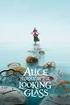 AM/8510 NL GB - Compact motorbike security system Features and operation Arming To arm the system, press the push-button n. 1 of the radio transmitter once. Arming will be confirmed by: A long flash of
AM/8510 NL GB - Compact motorbike security system Features and operation Arming To arm the system, press the push-button n. 1 of the radio transmitter once. Arming will be confirmed by: A long flash of
REMOTE TERMOMETER TE 219 LED USER MANUAL
 INTRODUCTION REMOTE TERMOMETER TE 219 LED USER MANUAL Thank you for purchasing this unit with indoor thermometer, wireless thermometer sensor and radiocontrolled clock. This device is also equipped with
INTRODUCTION REMOTE TERMOMETER TE 219 LED USER MANUAL Thank you for purchasing this unit with indoor thermometer, wireless thermometer sensor and radiocontrolled clock. This device is also equipped with
EC DECLARATION OF CONFORMITY FOR MACHINES WARNINGS FOR THE INSTALLER
 EC DECLARATION OF CONFORMITY FOR MACHINES (DIRECTIVE 2006/42/EC) Manufacturer: Address: Declares that: FAAC S.p.A. Via Benini, 1-40069 Zola Predosa BOLOGNA - ITALY 740 / 741 mod. operator is built to be
EC DECLARATION OF CONFORMITY FOR MACHINES (DIRECTIVE 2006/42/EC) Manufacturer: Address: Declares that: FAAC S.p.A. Via Benini, 1-40069 Zola Predosa BOLOGNA - ITALY 740 / 741 mod. operator is built to be
User Manual. Humidity-Temperature Chart Recorder. Model RH520
 User Manual Humidity-Temperature Chart Recorder Model RH520 Introduction Congratulations on your purchase of the Extech RH520 Temperature + Humidity Chart Recorder. The RH520 measures and displays Temperature,
User Manual Humidity-Temperature Chart Recorder Model RH520 Introduction Congratulations on your purchase of the Extech RH520 Temperature + Humidity Chart Recorder. The RH520 measures and displays Temperature,
4625-4627 USER MANUAL
 4625-4627 USER MANUAL Summary 1. INTRODUCTION... 4 2. ARMING AND DISARMING THE SYSTEM WITH THE ORIGINAL VEHICLE REMOTE CONTROL OR WITH THE COBRA REMOTE CONTROL...4 3. ACTIVE FUNCTIONS (functions description)...5
4625-4627 USER MANUAL Summary 1. INTRODUCTION... 4 2. ARMING AND DISARMING THE SYSTEM WITH THE ORIGINAL VEHICLE REMOTE CONTROL OR WITH THE COBRA REMOTE CONTROL...4 3. ACTIVE FUNCTIONS (functions description)...5
TOUCH SCREEN WEATHER STATION MODEL WS-3500. Operation Manual
 TOUCH SCREEN WEATHER STATION MODEL WS-3500 Operation Manual 28 Table of Contents 1... General 2... Important Touch Screen Operating Notes generally applicable 3... Putting into Operation 3.1... Wiring
TOUCH SCREEN WEATHER STATION MODEL WS-3500 Operation Manual 28 Table of Contents 1... General 2... Important Touch Screen Operating Notes generally applicable 3... Putting into Operation 3.1... Wiring
GSM ATT Modules Simply effective remote control
 GSM ATT Modules Simply effective remote control To control electrical loads via mobile phone The benefits Remote management of electrical devices is an increasingly widespread requirement in residential
GSM ATT Modules Simply effective remote control To control electrical loads via mobile phone The benefits Remote management of electrical devices is an increasingly widespread requirement in residential
ENTBUS PLUS SOFTWARE FOR ENERGY MONITORING AND RECORDING INSTALLATION AND OPERATING MANUAL
 ENTBUS PLUS SOFTWARE FOR ENERGY MONITORING AND RECORDING INSTALLATION AND OPERATING MANUAL Foreword Entbus services manage the collection of information and storing this information in the database. Services
ENTBUS PLUS SOFTWARE FOR ENERGY MONITORING AND RECORDING INSTALLATION AND OPERATING MANUAL Foreword Entbus services manage the collection of information and storing this information in the database. Services
Intruder alarm system Operating Instructions
 New remote keypad Intruder alarm system Operating Instructions 0 2 3 4 5 6 7 8 9 CHIME OMIT RESET PROG SET Power Power 0 2 3 5 6 7 8 Chime Omit Prog 4 9 Set AccentaG3 mini Servicing organisation details
New remote keypad Intruder alarm system Operating Instructions 0 2 3 4 5 6 7 8 9 CHIME OMIT RESET PROG SET Power Power 0 2 3 5 6 7 8 Chime Omit Prog 4 9 Set AccentaG3 mini Servicing organisation details
TFA. KlimaLogg Pro. User Manual. Revision: 0.1
 TFA KlimaLogg Pro User Manual Revision: 0.1 Table of Contents Overview... 2 Getting Started... 2 Setting up the KlimaLogg Pro device... 2 Installing the USB-Stick... 2 Installation... 2 System Requirements...
TFA KlimaLogg Pro User Manual Revision: 0.1 Table of Contents Overview... 2 Getting Started... 2 Setting up the KlimaLogg Pro device... 2 Installing the USB-Stick... 2 Installation... 2 System Requirements...
