Integrated Sensor Suite Installation Manual
|
|
|
- Jeffry James
- 7 years ago
- Views:
Transcription
1 Integrated Sensor Suite Installation Manual for Vantage Pro Weather Stations Product # 6320, 6320C, 6321, 6321C, 6325, 6325C, 6326, 6326C
2 Contents Introduction Preparing the ISS for Installation Siting the ISS and Anemometer Installing the ISS Additional Mounting Options Maintenance Troubleshooting Appendix A: Wireless Transmitter IDs Appendix B: Optional Accessories Appendix C: Re-orienting the Wind Vane Specifications FCC Part 15 Class B Registration Warning This equipment has been tested and found to comply with the limits for a class B digital device, pursuant to Part 15 of the FCC Rules. These limits are designed to provide reasonable protection against harmful interference in a residential installation. This equipment generates, uses and can radiate radio frequency energy and, if not installed and used in accordance with the instructions, may cause harmful interference to radio communications. However, there is no guarantee that interference will not occur in a particular installation. If this equipment does cause harmful interference to radio or television reception, which can be determined by turning the equipment off and on, the user is encouraged to try to correct the interference by one or more of the following measures: Reorient or relocate the receiving antenna. Increase the separation between the equipment and receiver. Connect the equipment into an outlet on a circuit different from that to which the receiver is connected. Consult the dealer or an experienced radio/tv technician for help. Changes or modifications not expressly approved in writing by Davis Instruments may void the user's authority to operate this equipment. Davis Instruments Corp All rights reserved. Integrated Sensor Suite Installation Manual Rev. B, January 26, 2004 Document: Products: 6320, 6320C, 6321, 6321C, 6325, 6325C, 6326, 6326C This product complies with the essential protection requirements of the EC EMC Directive 89/336/EC. Vantage Pro is a registered trademark of Davis Instruments Corp., Hayward, CA. The Information in this document is subject to change without notice.
3 Introduction: Included Components and Hardware Introduction The Integrated Sensor Suite (ISS) collects outside weather data and sends the data to a Vantage Pro console or Weather Envoy. Wireless and cabled versions of the ISS are available, as well as standard and plus versions. The Wireless ISS is solar powered and sends data to the console via a low-power radio. The Cabled ISS sends data and receives power via the console cable. Standard versions of the ISS include a rain collector, temperature sensor, humidity sensor and anemometer. The ISS Plus adds a solar radiation sensor and an ultra-violet (UV) sensor. Temperature and humidity sensors are mounted in a passive radiation shield to minimize the impact of solar radiation on sensor readings. The anemometer measures wind speed and direction and can be installed adjacent to ISS or apart from it, see Siting the ISS and Anemometer on page 9 for siting guidelines. The solar and UV sensors are mounted next to the rain collector cone. Solar and UV sensors are available separately to upgrade a standard ISS. See Appendix B: Optional Accessories on page 20. The Sensor Interface Module (SIM) contains the brains of the ISS and is located on the bottom of the radiation shield. The SIM collects outside weather data from the ISS sensors and then transmits the data to your Vantage Pro console or Weather Envoy. Included Components and Hardware The ISS comes with all the components and hardware shown in the following illustrations. If you purchased your ISS as part of a Weather Station, additional components may be included in the package that are not shown here. Components UV and Solar Sensors (ISS Plus Only) Debris Screen (Place inside cone after installation) Console Cable 100' (30 m) (Cabled ISS Only) Sensor Mounting Shelf (ISS Plus Only) Rain Collector Anemometer Vane Control Head Solar Panel (Wireless ISS Only) Anemometer Base Drip Ring Radiation Shield ISS Base Anemometer Arm Wind Cups SIM Housing Anemometer Cable 40' (12.2 m) Note: Do not touch the small white diffusers on top of the UV and solar radiation sensors. Oil from skin reduces their sensitivity. Clean using ethyl alcohol on a soft cloth. NO RUBBING ALCOHOL. 1
4 Preparing the ISS for Installation: Tools for Setup Hardware U-Bolts (2) #6 x 1/2" (3.5 x 12 mm) Self-Threading Screws (2) 1/4" Flat Washers (4) 1/4" Lock Washers (4) 1/4" Hex Nuts (4) Backing Plate 8" Cable Tie 3-Volt Lithium Battery (Wireless ISS only).05" Allen Wrench 1/4" x 3" (~6 x 75 mm) Lag Screws #4 x 1-1/8" Machine Screw #4 Tooth Lock Washer #4 Flat Washer #4-40 Hex Nut Tools for Setup Small Phillips-head screwdriver Scissors or wire-cutters Adjustable wrench or 7/16" wrench Compass or local area map Ballpoint pen or paper clip (small pointed object of some kind) Drill and 3/16" (5 mm) drill bit (if mounting on a vertical surface) Preparing the ISS for Installation Please follow the steps in the order they are presented. Each step builds on tasks completed in previous steps. Note: We recommend using a well-lit worktable to prepare the ISS for installation. The steps to prepare the ISS for installation are: Assemble the anemometer Check the factory-installed sensor cable connections to the SIM. Connect the anemometer sensor cable to the Sensor Interface Module, or SIM. Apply power to the ISS and test communications with the console. Change the transmitter ID for wireless communication, if necessary Assemble the Anemometer The anemometer measures wind direction and speed. The wind vane is already attached to the anemometer arm, but you will need to install the wind cups and attach the arm to the base. Please locate the following parts to prepare the anemometer: Anemometer arm (wind vane and cable already attached) Anemometer base Wind cups Drip ring Allen wrench (0.05") #4 machine screw, #4 tooth-lock washer, #4 flat washer, #4 hex nut 2
5 Preparing the ISS for Installation: Assemble the Anemometer Attaching Anemometer Arm to Base 1. Insert the anemometer arm into the base, sliding the cable through the notch in the base as shown in illustration. Be sure to line up the small hole in the arm with the holes in the base. #4-40 Hex Nut Insert anemometer arm into base Slide cable through notch #4 Tooth Lock Washer #4 Flat Washer #4 x 1-1/8" Machine Screw Important: Press cable firmly into channel 2. Insert the machine screw through the holes in the base and arm. 3. Slide the flat washer, tooth-lock washer and hex nut onto the machine screw. Tighten the hex nut while holding the screw with a Phillips screwdriver to prevent it from turning. 4. PRESS the sensor cable firmly and completely into the zig-zagging channel in the base, taking up any slack between arm and base. Note: The U-bolt used to mount the ISS can pinch or cause wear on the anemometer cable if the cable is not pressed completely into the channel,. Attaching the Drip Ring and Wind Cups The drip ring attaches to the bottom edge of the anemometer head to help protect the wind cups from icing over. Install the drip ring first, then install the wind cups. 1. Place the black plastic drip ring on the bottom edge of the anemometer head. Gently push the drip ring onto the head until it clicks into place. 2. Make sure the lower edge of the drip ring is aligned with the lower edge of the anemometer head. Anemometer Head Drip Ring Lower edge of drip ring aligned with lower edge of anemometer head Attaching the Drip Ring 3
6 Preparing the ISS for Installation: Check SIM Sensor Connections 3. Push the wind cups up onto the anemometer s stainless steel shaft. 4. Slide the wind cups up the shaft as far as possible. 5. Use the Allen wrench provided to tighten the set screw on the side of the wind cups. When you let go of the wind cups, they should drop slightly. 6. Spin the wind cups. Push cups onto stainless steel shaft 7. If the wind cups spin freely, the anemometer is ready and can be set aside while you prepare the rest of the ISS for installation. 8. If the wind cups don t spin freely, repeat steps 1, 2 and 3. Check SIM Sensor Connections Attaching Wind Cups Tighten set screw with Allen wrench Open the SIM Housing Cover 1. Turn ISS upside down with the rain collector cone on the bottom. 2. Push back on the two plastic latches to release the SIM cover, then open the cover. You should now be able to see the SIM. SIM Cover 1 Push back the two (2) plastic latches using thumbs. 2 With the latches pushed back, use fingers to lift up the corner edges of the cover. SIM Housing Note: When closing SIM cover, secure it in place with two #6 x 0.5" (3.5mm x 12 mm) self-threading screws. Opening the SIM Housing Cover Check the Factory Installed Sensor Connections 1. Verify that the rain sensor and temp/hum sensor cables are plugged into the receptacles labeled RAIN and TEMP HUM on the SIM. UV Optional Solar Rain Collector Anemometer Temp/Humidity Cable Channels (press cables fully into channel) 3-Volt Lithium Battery (Wireless ISS Only) Solar Panel Power (Wireless ISS Only) AC Power (optional) Console Cable (Cabled ISS Only) DIP Switches (Wireless ISS Only) SIM Connections 2. If your station includes UV and/or solar radiation sensors, verify that the sensor cables are plugged into the SIM. 4
7 Preparing the ISS for Installation: Cabled ISS: Powering and Testing Connect the Anemometer Cable to the SIM 1. Unwind the coil of cable enough to work with the anemometer. Do not unwind the entire coil of anemometer cable just yet. 2. Gently insert the end of the anemometer cable into the connector labeled WIND on the SIM. 3. Press the cable fully into the channel next to the connector as shown on the next page. Cabled ISS: Powering and Testing Applying Power The 100' (30 m) console cable provides power to the ISS and is used to send data from the ISS to the console. The console cable can be extended up to 1000' (305 m) in length. 1. Locate the 100 console cable included with your system. 2. On the SIM, gently insert one end of the 4-conductor cable into the modular connector located apart from the sensor connectors. Refer to the figure SIM Connections on this page. 3. If you haven t powered up the console yet, refer to the installation instructions in the Vantage Pro Console Manual and apply power to the console. 4. On the back of your console, insert the other end of the console cable into the modular receptacle labeled ISS. Plugging the console cable into the console powers the ISS and establishes communication between the ISS and the console. Your ISS should immediately begin collecting weather data and start sending the data to the console. Data is sent through the cable that you connected during the preceding step in order to power the ISS. Verifying Communication Use these steps to verify reception of ISS data at the console for a Cabled Vantage Pro and to test the operation of the ISS sensors. 1. If the console is in Setup Mode, press and hold down the DONE key until the Current Weather screen appears. The console should now display sensor readings from the ISS. 2. Near the center of the screen, look for inside and outside temperatures. 3. Spin the wind cups to check wind speed, pressing the WIND key if necessary to alternate between speed and direction in the compass rose. 4. Turn the wind vane, and allow 5 seconds for the wind direction display to stabilize before moving it again. 5. Approximately one minute after power-up the outside relative humidity reading should be displayed on the console. 6. If you have a UV sensor and or solar radiation sensor, press the UV key for current ultraviolet readings or press 2ND then press SOLAR for solar radiation readings. UV and solar readings should be zero or close to zero if the ISS is inside. Zero is a valid reading dashes are displayed if no data comes from the sensors. 7. Current weather data displayed on the console confirms successful communication. If the console is not receiving data, proceed to Troubleshooting Cabled ISS Reception. 8. You may wish to disconnect the console cable from the SIM at this point to ease the installation of the ISS. 9. Close the SIM housing cover on the ISS. 10. Continue on to Prepare the Rain Collector on page 8. 5
8 Preparing the ISS for Installation: Wireless ISS: Powering and Testing Troubleshooting Cabled ISS Communication If your console is not receiving sensor readings from the ISS, please try the following troubleshooting procedures. 1. Check the console to make sure you are using the supplied AC adapter. Other adapters may not work. 2. Make sure the console cable is firmly plugged into the ISS connector on the console. 3. At the ISS, check that the console cable is firmly plugged into the correct modular connector. Refer to the figure SIM Connections on page Verify that all sensor cables are firmly plugged in. 5. If you still don t get readings, reboot the console by disconnecting the AC power adapter from the console and removing the console batteries for at least 30 seconds. 6. If your console is still not displaying sensor readings from the ISS, please contact Davis Technical Support. See page 18 for details. Wireless ISS: Powering and Testing Use these steps to power a Wireless ISS, to verify communication with the console, and to verify the operations of ISS sensors. Note: A super capacitor stores energy from the solar panel for power at night. The battery powers a Wireless ISS when the super capacitor is depleted. Applying Power to a Wireless ISS 1. Insert the 3-volt lithium battery into the SIM. Once powered, your ISS will immediately begin transmitting data to the console. CAUTION: Be sure to match the + sign on the battery with the + sign on the SIM. 6 Checking Transmitter ID A Vantage Pro console can receive data from up to eight different wireless stations The default transmitter ID for the ISS and console is 1. In most cases it will not be necessary to change the transmitter ID. Your console and ISS should begin communicating automatically when power is applied. 2. If it is necessary to change the transmitter ID, remember to use the same the ID for the ISS and console. See Appendix A: Wireless Transmitter IDs on page 19. Verifying Communication with the Console 1. If you haven t powered up the console yet, refer to the Vantage Pro Console Manual and apply power the console. Note: The console automatically enters Setup Mode when powered up. 2. If the console is not in Setup Mode, press and hold the DONE key then press the - key. You should see the words: RECEIVING FROM... and STATION NO. followed by the transmitter IDs that your console detects. 3. Look for the ISS transmitter ID which will be 1 unless you have changed it. If the console shows the ISS transmitter ID then your ISS is being detected. ON Settings for Transmitter ID 1: DIP Switch 1 = OFF DIP Switch 2 = OFF DIP Switch 3 = OFF
9 Preparing the ISS for Installation: Wireless ISS: Powering and Testing 4. If you see the ISS ID number, press and hold down the DONE key to view ISS data. Note: Be sure to allow up to a minute for the ID number to appear on the screen. 5. If the console does not display the number of the ISS transmitter ID setting, refer to Troubleshooting Wireless ISS Reception later in this section. Verifying Data from the ISS Sensors Your console should now display weather readings from the ISS. Refer to the Vantage Pro Console Manual for more information. 1. Near the center of the screen, look for inside and outside temperatures. 2. Spin the wind cups to check wind speed. Press the WIND key if necessary to toggle the wind display between speed and direction readings. 3. Turn the wind vane, and allow 5 seconds for the wind direction display to stabilize before moving it again. 4. The outside relative humidity reading takes approximately one minute to display after power-up. 5. If you have a UV sensor and or solar radiation sensor, press the UV key for current ultraviolet readings or press 2ND then press SOLAR for solar radiation readings. UV and solar radiation readings should be zero or close to zero if the ISS is inside. Zero is a valid reading dashes are displayed if no data comes from the sensors. 6. Display of current weather data confirms communication. If the console is not receiving ISS data, proceed to Troubleshooting Wireless ISS Reception below. 7. Press the DONE key to exit Setup Mode. 8. Close the SIM housing cover on the ISS. 9. Continue on to Prepare the Rain Collector on page 8. Troubleshooting Wireless ISS Reception If the console isn t displaying data from the ISS, perform the following steps: 1. Verify that the console is powered and is not in Setup Mode. 2. Make sure that all ISS sensor cables are firmly connected to the SIM and the ISS battery is properly installed. 3. Walk around the room with the console, standing for a few moments in various locations to see if you are picking up signals from the ISS. Look on the screen s lower right corner. An X toggles on and off when the console receives a transmission. 4. If you do not see the X slowly blinking, no matter where you stand with the console, put Setting for Test Mode ON your ISS in Test Mode. DIP Switch #4 = ON DIP switch #4 on the SIM (see the diagram below) is the Test Mode switch Switch it to the ON position, using a ballpoint pen or paper clip. An LED indicator light on the SIM will flash each time the ISS transmits, which is once every 2.5 seconds. 5. If the LED remains dark, there is a problem with the ISS transmitter. See Contacting Davis Instruments on page 18. 7
10 Preparing the ISS for Installation: Prepare the Rain Collector 6. If the LED flashes repeatedly but your console isn t picking up a signal anywhere in the room, it could be related to one of the following causes: You changed the ISS transmitter ID at the ISS or console, but not at both. Reception is being disrupted by RF (radio frequency) interference. Interference has to be strong to prevent the console from receiving a signal while in the same room as the ISS! In high-interference environments, it may be preferable to install the Cabled Vantage Pro. There is a problem with the console. 7. If you are unable to resolve a problem with the wireless transmission, please contact Technical Support for assistance (see page 18). 8. When you are finished testing wireless transmission, set DIP switch # 4 to OFF to take the SIM out of Test Mode. Note: If the SIM is left in Test Mode, the blinking LED will significantly reduce ISS battery life. Prepare the Rain Collector Prepare the rain collector by releasing the tipping bucket. The tipping bucket is secured at the factory to protect it from wear and damage during shipping. 1. Remove the rain collector cone from the ISS base by rotating the cone counter-clockwise. When the cone s latches line up with openings in the base, lift the cone off the ISS base. Twist to Open Note: When new the cone fits tightly in the base and may require extra pressure to remove the first few times. Tip: Steady the ISS base between your knees when removing the cone. 2. On Vantage Pro Plus, the UV and solar radiation sensor cables are routed through the ISS base. Please make sure the cables are not moved during this procedure. Make sure the cables do not interfere with the tipping bucket mechanism or with your ability to get the cone latched back onto the base. 3. Carefully cut and remove the plastic cable tie (usually black in color) that holds Tipping Bucket Mechanism the tipping bucket mechanism in place during shipping. 4. On your console screen, look for DAILY RAIN display. 5. While watching the daily rain display, slowly tip the bucket mechanism until it drops to opposite side. Each tip indicates 0.01" of rain and may take up to 10 seconds to register at the console. If the Cable Tie number doesn t change, you may be tipping the bucket too quickly. Try again, Cut the plastic cable tie. more slowly this time. 6. Temporarily reinstall rain collector cone until you are ready to mount the ISS outside. 8
11 Siting the ISS and Anemometer: General ISS Siting Guidelines: Siting the ISS and Anemometer For your weather station to perform at its best, use these guidelines to select the best mounting locations for your ISS and anemometer. Be sure to take ease of access for maintenance, sensor cable lengths and wireless transmission range into consideration when siting your station. General ISS Siting Guidelines: Place the ISS at least 5' (1.5 m) away from sources of heat such as chimneys and exhaust vents. Avoid placing the ISS near or above any object or area that collects and radiates heat in the sunshine. This includes any kind of paving, patio or deck, or metal or concrete structures or objects. Ideally, place the ISS 5' (1.5 m) above the ground in a grassy area. Avoid locating the ISS in an area that is prone to precipitation runoff look out for trees and nearby buildings. If you have a wireless ISS, or if you have a solar radiation or UV sensor, look for a location with good sun exposure throughout the day. Mount a Wireless ISS so that the solar panel receives the maximum amount of sunshine available at that location. For Agricultural applications install the ISS and anemometer as a single unit 6.5 (2 m) above the ground. This is especially important for evapotranspiration (ET) calculations. Anemometer Siting Guidelines Generally, the anemometer and ISS have different siting requirements and will provide better readings when mounted apart from each other. For best results place the Anemometer above local objects that obstruct the wind flow. If mounting on a roof, mount the anemometer at least 4' (1.2 m) and ideally 10 (3 m) above the roof line. The standard for meteorological and aviation applications is to place the anemometer 33 feet (10 m) above the ground. Note: For roof mounting, and for ease of installation in other locations, we recommend using the optional Mounting Tripod #7716. Cable Length Considerations All Vantage Pro stations include a 40 (12m) cable to go between the ISS and the anemometer. This can be extended up to 540 (165m) using optional cables. See Extending Wireless Transmission Range on page 15 The Cabled Vantage Pro includes a 100 (30m) cable to go between the console and the ISS. This can be extended up to 1000 (300m) using optional cables. Wireless Transmission Considerations The range of the radio transmission depends on several factors. Try to position the transmitter and the receiver as close as possible for best results. Typical maximum ranges: Line of sight: 400 feet (120 m) Under most conditions: 75 to 150 feet (23 to 46 m) 9
12 Siting the ISS and Anemometer: General ISS Siting Guidelines: Range may be reduced by walls, ceilings, trees, foliage, a metal roof or other large metal structure or objects such as aluminum siding, metal ducting, and metal appliances such as a refrigerator. Radio-frequency interference (RFI) will also reduce transmission distance. Cordless phones (900 Mhz) and ham radios are common examples of RFI. Transmission between wireless units may be obscured by something you cannot identify, or by some obstacle that you can t work around. As a general rule, orient the ISS antenna and the console antenna so that they are parallel with each other. The signal may be weak directly underneath the ISS. Try rotating the ISS and the console antennas to parallel, horizontal positions if you are installing the ISS directly over the console. Turn the gain on to improve reception for a weak signal. Refer to the Vantage Pro Console Manual for information on setting the console gain. If necessary, consider using a Wireless Repeater #7624 or #7625, to strengthen the signal or increase the distance between your ISS and the console. See Optional Wireless Stations on page 16 Testing Wireless Transmission at ISS Location Note: After you have found a suitable place for your wireless ISS, it is very important to test reception from that location before permanently mounting it there. 1. Set the ISS where you intend to install it. You may want to have someone hold it in place during the test. 2. Set console where you intend to use it. Note: For example, let s say you are installing a Wireless Vantage Pro with the ISS mounted on a fence at the back of the property. With the ISS up on the fence temporarily, test the console s reception where you intend to use it. 3. On the console, press and hold the TEMP button and press the TIME button to display reception statistics. It s a good idea to test the console s reception anywhere that you might want to use or mount it now or in the future. Take your time. If you aren t picking up a strong signal where you intend to place your console, try rotating the antenna on the console and ISS or try moving the console and ISS to different positions. If you have irregular terrain in the area, it may interfere with the signal. For example, if the ISS is mounted downhill from the console, the ground may block a wide angle of the transmitted signal. 4. Press and hold the DONE button to return to the normal screen when finished testing. Note: See the Troubleshooting section of the Vantage Pro Console Manual for information on how to check wireless signal strength and for more information on troubleshooting reception problems. 10
13 Installing the ISS: General ISS Installation Guidelines Installing the ISS The anemometer and the main part of the ISS can be installed either together as a single unit on a pole, or apart from each other. The main part of the ISS includes the rain collector, the temperature and humidity sensors, the radiation shield, and the SIM housing. Use the U-bolts to install the ISS and anemometer the together or separately on a pole. Use the lag screws to install them separately on a flat, vertical surface. The anemometer comes with a 40' (12 m) cable so you can flexibly configure your system to monitor wind conditions. For example, you could mount the anemometer at the highest point of a roof, then place the main part of the ISS on a fence closer to ground level. General ISS Installation Guidelines Install the ISS as level as possible to ensure accurate rain measurements. Use a bubble level or carpenter s level to make sure the ISS is level In the Northern Hemisphere, the solar panel should face south for maximum sun exposure. In the Southern Hemisphere aim the solar panel North for maximum sun exposure. Either install the ISS and anemometer separately, each facing North, or mount them as a single unit with solar panel facing north and the wind vane re-oriented to the south. See Appendix C: Re-orienting the Wind Vane If you are near the equator aim the solar panel east or west. Pick the direction that receives the maximum sunshine at your location. Guidelines for Securing Cables To prevent fraying or cutting of cables, secure them so they will not whip about in the wind. Secure a cable to a metal pole using cable ties or by wrapping electrical tape around them both. Place clips or ties approximately every 3 5' (1 Cable Tie Cable Clip 1.6 m). Mounting clips, cable ties or additional hardware not included with your station can be easily obtained at a hardware or electronics store. Note: Do not use metal staples or a staple gun to secure cables. Metal staples especially when installed with a staple gun have a tendency to cut the cables. Orient the Wind Vane The wind vane rotates 360 to display current and dominant wind directions on the compass rose of the display. To obtain accurate readings, the vane must be correctly oriented when you mount the anemometer outside. By default, the wind vane on the anemometer detects the correct wind direction if the anemometer arm points North. You can ensure correct orientation of the wind vane in one of two ways: 1. Mount the anemometer so that the arm points north. The wind vane will be ready for use immediately if you do this. 2. If you mount your anemometer so that it does not aim North, you will need to remove the wind vane and re-attach it aiming toward the preferred direction. Refer to the instructions in Appendix C: Re-orienting the Wind Vane on page
14 Installing the ISS: Installing the ISS on a Flat Surface Installing the ISS on a Flat Surface Refer to the following illustration to install the ISS on a post or flat, vertical surface. Backing Plate 1/4" x 3" Lag Screws Anemometer Base 1/4" Flat Washers 1/4" Lock Washers 1/4" x 3" Lag Screws 40' of Anemometer Cable ISS Base Note: Typically the anemometer and rain collector are mounted on opposite sides of the post. They are shown mounted on adjoining sides to clarify the installation details. Installing the ISS on a Post or Flat Surface 1. With a 3/16" (5 mm) drill bit, drill two holes approximately 2-1/8" (54 mm) apart. Use a carpenter s level to ensure the holes will be level. Use the metal backing plate as your guide when marking the holes. 2. Remove the rain collector cone if it is installed on the ISS mounting base. 3. Insert the 1/4" x 3" lag screws through the metal backing plate and the holes in the mounting base into the post. 4. Using an adjustable wrench or 7/16" wrench, tighten the lag screws. 5. Re-attach the rain collector cone. Set the cone back on the base so its latches slide downward into the latch openings on the base. Rotate cone clockwise. 6. Place the debris screen (shown in the illustration on page 2) inside the cone, feetdown over the funnel hole. Installing the Anemometer on a Post or Flat Surface 1. With a 3/16" (5 mm) drill bit, drill two holes approximately 2-1/8" (54 mm) apart. Use a carpenter s level to ensure the holes will be level. 2. Insert the 1/4" x 3" lag screws through the flat washers and the holes in the anemometer mounting base into the post. 3. Using an adjustable wrench or 7/16" wrench, tighten the lag screws. If the anemometer arm is not pointing north, follow the instructions in Appendix C: Re-orienting the Wind Vane on page
15 Installing the ISS on a Pole Installing the ISS: Installing the ISS on a Pole When installing the ISS on a pole, the rain collector and radiation shield section of the ISS can be mounted as a single unit with the anemometer section, or the two sections can be mounted separately. Refer to the following illustration when installing the ISS or anemometer on a pole: 1/4" Hex Nut 1/4" Lock Washer Nut Plate 1/4" Flat Washer 1/4" Lock Washer 1/4" Hex Nut U-Bolts Rain Collector Mounting Base Anemometer Mounting Base Mounting the ISS on a Pole Accessories for Pole Mounting Use the Mounting Tripod #7716 for easy roof-mounting. The Mounting Pole Kit #7717 can raise the installation height of your ISS by up to 37.5" (0.95 m). General Guidelines for Installing on a Pole With the supplied U-bolts, the ISS can be mounted on a pole having an outside diameter ranging from 1-1/4" to 1-3/4" (32 44mm). Larger U-bolts (not supplied) can be used to mount to a pole with a maximum outside diameter of 2-1/2" (64mm). To mount on a smaller diameter pole, obtain a U-bolt that fits the base openings but that has a shorter threaded section. If you try to mount on a smaller pole with the included U-bolts, the threaded parts of the bolt will interfere with the rain collector cone. Guidelines for Installing the ISS on a Pole It is very important to remember, when mounting both sides together, that whichever side of your ISS is mounted first, the U-bolt from the opposite side ALSO must be placed around the pole before you tighten anything. (If it is not, there is no way to slide it in later.) In each side s mounting base, there is a groove to accommodate the other side s U-bolt. Once you loosely mount the two sides of your ISS together on a pole, you ll be able to swivel the unit to the correct direction and then tighten the hex nuts. You will also be able to slide it vertically to the desired height. 13
16 Installing the ISS: Installing the ISS on a Pole Installing ISS and Anemometer Together Please remember to install your ISS so the anemometer arm is aiming North. If the arm doesn t point North you will need to re-orient the wind vane. See Appendix C: Re-orienting the Wind Vane on page Place the U-bolt for the anemometer around the pole so that its round end will fit in the top groove of the rain collector side s plastic mounting base. The groove is right above two large holes. 2. While holding the mounting base of the rain collector side against the pole, place the two ends of the remaining U-bolt around the pole and through the two holes in the base. 3. Slide the metal backing plate over the bolt ends as they stick out over the rain collector base. Secure the backing plate with a lock washer and hex nut on each of the bolt ends as shown previously. Do not tighten the nuts yet. Note: Leave the nuts loose enough to swivel the ISS base on the pole. 4. The two ends of the anemometer s U-bolt should now be pointing away from the mounted rain collector side. Slide the anemometer s mounting base over the protruding bolt ends. Place a flat washer, a lock washer and a hex nut on each of the bolt ends as shown above. Do not tighten the nuts yet. 5. Raise the ISS unit to the desired height on the pole and swivel it so the anemometer arm is pointing north. 6. Using an adjustable wrench or 7/16" wrench, tighten all four hex nuts until the ISS is firmly fastened on the pole. 7. Re-attach the rain collector cone by setting the cone back on the base so its latches slide downward into the latch openings on the base, then rotate the cone clockwise. 8. Place the debris screen (shown in the illustration on page 2) inside the cone, feetdown, over the funnel hole. Note: When installing the ISS as a single unit, we recommend tucking the coil of anemometer cable between the rain collector cone and the ISS base. Installing ISS Only 1. While holding the mounting base against the pole, place the two ends of a U-bolt around the pole and through the two holes in the base. 2. Slide the metal backing plate over the bolt ends as they stick out toward the rain collector cone. Secure the backing plate with a washer, a lock washer, and a hex nut on each of the bolt ends. Do not tighten the nuts yet. For the wireless ISS, swivel the ISS base so the solar panel is facing south (in the Northern Hemisphere), or north (in the Southern Hemisphere). 3. Using an adjustable wrench or 7/16" wrench, tighten the nuts. 4. Re-attach the rain collector cone. Set the cone back on the base so its latches slide downward into the latch openings on the base. Rotate cone clockwise. 5. Place the debris screen (shown in the illustration on page 2) inside the cone, feetdown, over the funnel hole. Installing Anemometer Only 1. While holding the mounting base against the pole, place a U-bolt around the pole and through the two holes in the base. 2. Place a flat washer, a lock washer and a hex nut on each of the bolt ends. 14
17 Additional Mounting Options: Finishing the Installation 3. Swivel the anemometer until the arm is pointing north. If the anemometer arm is not pointing north, go to Appendix C: Re-orienting the Wind Vane on page 21 after tightening the nuts. 4. Using an adjustable wrench or 7/16" wrench, tighten the nuts. Finishing the Installation Level the Solar and UV Sensors If your station includes a solar or UV sensor, use the bubble level on the sensor as a guide to verify that the sensor is level. You can adjust the level by tightening or loosening the screws that hold the sensor onto the shelf. Securing the SIM Cover We recommend using screws to securely fasten the SIM cover. 1. Make sure the SIM cover is completely closed with the plastic latches engaged. 2. Secure the SIM cover using the two #6 1/2 (3.5 mm x 12 mm) screws included in the ISS hardware. 1 2 Close cover. Make sure plastic latches engage. Secure cover with two (2) self-threading screws #6 x 1/2" (3.5 x 12 mm). SIM Cover SIM Housing Note: Plastic latches alone may not keep the SIM cover fastened during windy conditions. Use screws to secure the SIM Cover in place. Clearing Data Collected During Testing and Installation Now that your ISS is mounted outside, you may want to clear out all data that was collected in the Vantage Pro console during testing and mounting. To clear all the collected data in the console: 1. Select the WIND key on the console so that graph icon appears adjacent to the wind data on the display. 2. Press the 2ND key, then press and hold the CLEAR key for at least six seconds and until you see CLEARING NOW in the console ticker display. Additional Mounting Options Extending Wireless Transmission Range You can use our optional repeater stations to extend the wireless transmission range: Wireless Repeater, AC-Powered #7624 Wireless Repeater, Solar-Powered #7625 Extending the Console Cable (Cabled ISS Only) You can install a Cabled ISS up to 1000 (300m) away from the console by using our extension cables, #
18 Maintenance: Relocating the Anemometer Relocating the Anemometer Using Extension Cables: Note: Not all cables are compatible with your Vantage Pro system. To be sure they will work, order Davis extension cables from your dealer or directly from Davis Instruments. If you would like to locate the anemometer more than 40 (12 m) from the ISS, use our extension cables #7876. Be aware that the maximum measurable wind speed reading decreases as the total length of cable from the anemometer to the ISS increases. If the cable length is greater than 540' (165m), the maximum measurable wind speed may be less than 100 mph (161 km/h). Using the Anemometer Transmitter Kit (Wireless ISS Only) Use the Anemometer Transmitter Kit #6330 to add an independent wireless transmitter to your anemometer. The kit allows the anemometer to function as a transmitter station sending wind data directly to the console, instead of transmitting via the ISS. Remote Mounting the Solar and UV Sensors The solar and UV sensors have a 3' (0.9 m) cable. If you wish to install these sensors away from the ISS, you can extend the length of the sensor cables with our extension cables, #7876. Note: Not all cables are compatible with your Vantage Pro system. To be sure they will work, order Davis extension cables from your dealer or directly from Davis Instruments. Optional Wireless Stations Use our optional wireless sensor stations to collect additional weather measurements, without the inconvenience of routing cables: Wireless Temperature Station #6370 Wireless Temperature/Humidity Station #6380 or #6385 Wireless Leaf & Soil Moisture/Temperature Station #6343 For more details, please visit our website or see the Weather Instruments catalog. Some information is also available in Appendix A: Wireless Transmitter IDs on page 19. Maintenance Maintaining UV and Solar Radiation Sensors Make every effort to avoid touching the small white diffusers at the top of the sensors. Any skin oil will reduce the sensitivity of the sensors. For accurate readings, clean the diffusers at least once per month using ethyl alcohol on a soft cloth (NOT rubbing alcohol). Due to the sensitivity of ultraviolet and solar radiation sensors it is common practice for manufacturers to recommend re-calibration after a period of time. Here at Davis Instruments we have seen less than 2% drift per year on the readings from these sensors. For applications demanding higher accuracy, however, the sensors should be calibrated once every year. Contact Technical Support about returning your sensor for calibration. See Contacting Davis Instruments on page
19 Cleaning the Radiation Shield Check the radiation shield for debris or insect nests at least once a year and clean when necessary. A buildup of material inside the shield will reduce its effectiveness and may cause inaccurate temperature and humidity readings. To clean the radiation shield: 1. Remove the rain collector cone. 2. Using a Phillips head screwdriver, loosen the three 4 (~100mm) bolts holding the radiation shield plates together. 3. Separate the plates as shown and remove all debris from inside the shield. 4. Reassemble the radiation shield plates and fasten them together using the bolts as shown in the illustration. Use a Phillips screwdriver to tighten the bolts. Cleaning the Rain Collector To maintain accuracy, thoroughly clean the rain collector several times a year. Note: Cleaning the tipping bucket may cause false rain readings. See your Vantage Pro Console Manual for instructions on clearing weather data. Troubleshooting: Cleaning the Radiation Shield ISS Radiation Shield Assembly 1. Separate the cone from the base by turning it counter-clockwise. 2. Use soapy water and a soft cloth to remove any debris from the cone, cone screen, and tipping bucket. Watch out for spiders they seem to like rain collectors! 3. Use pipe cleaners to clear the funnel hole in the cone and drain screens in the base. 4. When all parts are clean, rinse with clear water. 5. Re-attach the cone and replace the debris screen. Troubleshooting If a Sensor Functions Intermittently 4" Bolt Lock Washer Flat Washer Plates TEMP HUM Sensor Carefully check all connections from the sensor to the ISS. See Check SIM Sensor Connections on page 4. Loose connections account for a large portion of potential problems. Connections should be firmly seated in receptacles, and plugged in straight. If you think a connection may be faulty, try jiggling the cable while looking at the display. If a reading appears intermittently on the display as you jiggle the cable, the connection is faulty. Try removing and then reinstalling the cable to correct the faulty connection. If the sensor still functions intermittently contact Davis Technical Support. The Most Common Rain Collector Problem ISS Base If the rain collector seems to be under-reporting rainfall, remove the rain collector cone to clean the tipping bucket and clear out any debris. 17
20 Troubleshooting: The Most Common Anemometer Problems The Most Common Anemometer Problems Note: If the anemometer is sending no data, the wind display indicates 0 speed and a North direction. The anemometer head is tilted when I mount the anemometer. With your Allen wrench, loosen the screws holding the anemometer head on the arm. (The screws are on the bottom of the anemometer head, by the wind cups.) Turn the anemometer head so it is straight and then tighten the screws. The wind cups are spinning but my console displays 0 mph. The signal from the wind cups may not be making it back to the display. Remove the cups from the anemometer (loosen the set screw shown on page 4). Put the cups back onto the shaft and adjust them up or down 1/16 1/8 inch (1.5 3 mm). Check your cables for visible nicks and cuts. Look for corrosion in the WIND jack on the SIM and on splices in the cable (if any). If you are using an extension cable, remove it and test using only the anemometer cable. If you still haven t resolved the problem, contact Technical Support and ask for a wind test cable. The wind direction is stuck on north, or displays dashes. It is likely that there is a short or break somewhere between the wind vane and the display. Check your cables for visible nicks and cuts. Look for corrosion in the WIND jack on the Sensor Interface Module and on splices in the cable (if any). If possible, remove any extensions and try with the anemometer cable only. If none of these steps get the wind direction working, contact Technical Support and ask for a wind test cable. The wind cups don t spin or don t spin as fast as they should. First check for and clear out any spider webs. Also, the anemometer may be located where wind is blocked by something, or there may be friction interfering with the cups rotation. Friction usually can be remedied by the user remove the wind cups (loosen the set screw shown on page 4) and clear out any bugs or debris. Turn the shaft the cups rotate on. If it feels gritty or stiff, contact Davis Technical Support. DO NOT LUBRICATE THE SHAFT OR BEARINGS IN ANY WAY. When replacing the cups, make sure they are not rubbing against any part of the anemometer head. Wind readings aren t what I expected them to be. Comparing data from your ISS to measurements from TV, radio, newspapers, or a neighbor is NOT a valid method of verifying your readings. Wind speed and direction can vary considerably over short distances. How you site the anemometer can also make a big difference. If you have questions, contact Technical Support. Contacting Davis Instruments If you have questions about your ISS or Vantage Pro Station, or encounter problems installing or operating your weather station, please contact Davis Technical Support. Note: Please do not return items to the factory for repair without prior authorization. 18 (510) Technical Support phone, Monday Friday, 7:00 a.m. 5:30 p.m. Pacific Time. (510) Technical Support Fax. support@davisnet.com to Technical Support. info@davisnet.com General . Download manuals and specifications from the Support section. Watch for FAQs and other updates. Subscribe to the e-newsletter.
21 Appendix A: Wireless Transmitter IDs: Changing ISS Transmitter ID Appendix A: Wireless Transmitter IDs Changing ISS Transmitter ID Each wireless transmitting station, including the Integrated Sensor Suite (ISS), uses one of eight selectable transmitter IDs. DIP switches #1, 2 and 3 on the transmitter allows you to control the ID or channel the station will transmit on. (DIP switch #4 is used for transmission testing, not for transmitter ID.) Note: The transmitter and receiver communicate with each other only when both are set to the same ID. The default transmitter ID is 1 for both the ISS and the Vantage Pro console, and should work fine for most situations. In some cases, such as those listed below, you may want to change the transmitter ID. Another Davis Instruments wireless weather station operating nearby already uses transmitter ID 1. You purchased additional wireless transmitting stations with your Vantage Pro or Vantage Pro Plus and want to designate one of them as Station No. 1 instead of the ISS. On the ISS the transmitter ID is set using the DIP switches located on the Sensor Interface Module (SIM). To access the SIM, open the SIM housing cover. See Open the SIM Housing Cover on page 4. ON DIP Switches Transmitter ID DIP Switches in Top-right Corner of SIM To change to another ID, use a ballpoint pen or paper clip to toggle DIP switches #1, 2, and 3. The settings for transmitter IDs 1 8 are shown in the table below: ID Code Switch 1 Switch 2 Switch 3 #1 (default) off off off #2 off off ON #3 off ON off #4 off ON ON #5 ON off off #6 ON off ON #7 ON ON off #8 ON ON ON Use this table to ensure that each wireless transmitting station in your system is broadcasting on its own transmitter ID. Be sure to set your Vantage Pro console to the same IDs as the transmitters, as described in the Vantage Pro Console Manual. 19
22 Appendix B: Optional Accessories: Using Multiple Transmitting Stations Using Multiple Transmitting Stations This table shows the maximum number of each type of station that can be used with a single Vantage Pro console. Transmitter Type Maximum (8 total) Integrated Sensor Suite (ISS) 1 Anemometer Transmitter Kit 1 Leaf Wetness/Temperature Station 1 Soil Moisture/Temperature Station 1 Temperature Station 8 Temperature/Humidity Station 8 Appendix B: Optional Accessories For more information on these accessories and other weather products, call Davis Instruments or visit our website: See Contacting Davis Instruments on page 18. Also see Additional Mounting Options on page 15. Solar Radiation and UV Sensors You can upgrade your ISS to an ISS Plus by installing a solar radiation sensor and a UV sensor. For ease of installation, use the mounting bracket listed below: UV Sensor #6490 Solar Radiation Sensor #6450 Sensor Mounting Shelf #6672 Other Accessories Daytime Fan-Aspirated Radiation Shield Kit # Uses a solar-powered fan to reduce the effect of solar radiation on temperature readings. Rain Collector Heater # For use in cold climates, to measure the moisture content of frozen precipitation (freezing rain, snow, hail, etc.). Wireless Repeater #7624 or # For extending the range of wireless transmission. Go around corners or increase the distance between transmitter and console. Extension Cables # Extends the anemometer, solar radiation, UV, and console cable lengths. Available in lengths of 8 (2.4m), 40 (12m), 100 (30m), and 200 (61m). Complete System Shelter # To locate your Vantage Pro console outside. Complete System Shelter Heater # For use in sub-freezing temperatures. Solar Power Kit # To mount your Cabled Vantage Pro console outside where there is no AC power supply or to mount your wireless console outside without having to replace the console batteries as often. Car/Boat/RV Lighter Cord # To power your Cabled Vantage Pro console from a standard cigarette lighter. AC Power Adapter for Vantage # If your wireless ISS is mounted near a standard AC outlet, use the AC adapter as backup to solar power. (And leave the battery installed as backup to the AC power in case electricity goes out during a storm.) 20
23 Appendix C: Re-orienting the Wind Vane: Other Accessories Appendix C: Re-orienting the Wind Vane Your Vantage Pro station is configured to register wind direction correctly if the anemometer points to true North. If you are unable to mount the anemometer shaft pointing to true North, use the following instructions to correct the wind vane orientation. Do not rely on a compass unless it is properly calibrated. In North America there can be up to 15 variation between true North and a raw compass reading. You can also correct the wind direction readings by calibrating the wind direction in the Vantage Pro console. See the Vantage Pro Console Manual for information. To orient the wind vane accurately, you will need to look at the console display. You may wish to have a friend or family member on the ground do this for you. You can also re-orient the wind vane before you install the anemometer if you know the direction in which the anemometer will be installed. To re-orient the wind vane: 1. Loosen the Wind Vane set screw. 2. Pull the vane directly up and off the steel shaft on which it turns. 3. Press WIND key on console to display current wind direction in degrees. 4. Use a reliable map or a landmark to determine in which direction (S, E, W, etc.) the anemometer arm is now pointing. 5. Use the wind direction chart or compass markings to Wind Direction Chart find the degree reading which corresponds to that direction. 6. Slowly turn the stainless-steel wind direction shaft with your fingers. Stop turning when the display reaches the degree reading obtained in step 3. Please allow the wind direction display approximately 5 seconds to stabilize after the shaft is turned. You will have to turn the shaft, wait, and turn it again until the desired wind direction is displayed on the console. 7. Being careful to keep the stainless-steel shaft from turning, place the wind vane on top of shaft with the vane s nose pointing in the same direction as the arm. 8. Slide the wind vane down the shaft as far as it will go. 9. Use the Allen wrench provided to tighten the set screw on the side of the wind vane. Tighten set screw with Allen wrench Installing Wind Vane on Anemometer Shaft 10. Test your anemometer by pointing the wind vane in any direction and making sure the console displays the correct wind direction. Remove and re-adjust the vane if it does not. Allow the wind direction display approximately 5 seconds to stabilize after turning the shaft. 21
Mounting Tripod Kit Installation Manual
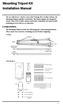 Mounting Tripod Kit Installation Manual For use with Davis s wireless and cabled Vantage Pro2 weather stations, the Mounting Tripod simplifies installation. The tripod supports the Integrated Sensor Suite
Mounting Tripod Kit Installation Manual For use with Davis s wireless and cabled Vantage Pro2 weather stations, the Mounting Tripod simplifies installation. The tripod supports the Integrated Sensor Suite
How To Set Up Anis For A Weather Station
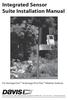 Integrated Sensor Suite Installation Manual For Vantage Pro2 & Vantage Pro2 Plus Weather Stations Davis Instruments, 3465 Diablo Avenue, Hayward, CA 94545 USA 510-732-9229 www.davisnet.com Contents Introduction...1
Integrated Sensor Suite Installation Manual For Vantage Pro2 & Vantage Pro2 Plus Weather Stations Davis Instruments, 3465 Diablo Avenue, Hayward, CA 94545 USA 510-732-9229 www.davisnet.com Contents Introduction...1
The Fan-Aspirated ISS includes these components: Metric Rain Adapter. The hardware shown here is provided for assembly and mounting:
 Integrated Sensor Suite with Fan-Aspirated Radiation Shield Installation Instructions Addendum For Vantage Pro2 and Vantage Pro2 Plus The Vantage Pro2 Integrated Sensor Suite (ISS) with the Fan-Aspirated
Integrated Sensor Suite with Fan-Aspirated Radiation Shield Installation Instructions Addendum For Vantage Pro2 and Vantage Pro2 Plus The Vantage Pro2 Integrated Sensor Suite (ISS) with the Fan-Aspirated
Vantage Pro2 Temperature/Humidity Sensor Replacement Kit
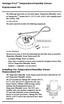 Vantage Pro2 Temperature/Humidity Sensor Replacement Kit The following instructions are for replacing the Temperature/Humidity sensor on Vantage Pro2 stations (# 6152, 6152C, 6162, 6162C, 6382) manufactured
Vantage Pro2 Temperature/Humidity Sensor Replacement Kit The following instructions are for replacing the Temperature/Humidity sensor on Vantage Pro2 stations (# 6152, 6152C, 6162, 6162C, 6382) manufactured
USER MANUAL. Rain Collector. with Mountable Base. Product numbers 7857 and 7857M
 USER MANUAL Rain Collector with Mountable Base Product numbers 7857 and 7857M R Davis Instruments, 3465 Diablo Avenue, Hayward, CA 94545-2778 U.S.A. 510-732-9229 www.davisnet.com Rain Collector (#7857
USER MANUAL Rain Collector with Mountable Base Product numbers 7857 and 7857M R Davis Instruments, 3465 Diablo Avenue, Hayward, CA 94545-2778 U.S.A. 510-732-9229 www.davisnet.com Rain Collector (#7857
USER MANUAL. Integrated Sensor Suite. For Vantage Pro2 and Vantage Pro2 Plus
 USER MANUAL Integrated Sensor Suite For Vantage Pro2 and Vantage Pro2 Plus R Davis Instruments, 3465 Diablo Avenue, Hayward, CA 94545-2778 U.S.A. 510-732-9229 www.davisnet.com Contents Introduction...1
USER MANUAL Integrated Sensor Suite For Vantage Pro2 and Vantage Pro2 Plus R Davis Instruments, 3465 Diablo Avenue, Hayward, CA 94545-2778 U.S.A. 510-732-9229 www.davisnet.com Contents Introduction...1
Integrated Sensor Suite Installation Manual. Model #6357. 3465 Diablo Ave., Hayward, CA 94545 USA 510.732.9229 www.davisnet.com
 Integrated Sensor Suite Installation Manual Model #6357 3465 Diablo Ave., Hayward, CA 94545 USA 510.732.9229 www.davisnet.com Table of Contents Introduction...1 Included Components and Hardware...1 Vantage
Integrated Sensor Suite Installation Manual Model #6357 3465 Diablo Ave., Hayward, CA 94545 USA 510.732.9229 www.davisnet.com Table of Contents Introduction...1 Included Components and Hardware...1 Vantage
GETTING STARTED GUIDE. Envoy8X
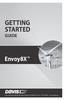 GETTING STARTED GUIDE Envoy8X R FCC Part 15 Class B Registration Warning This equipment has been tested and found to comply with the limits for a Class B digital device, pursuant to Part 15 of the FCC
GETTING STARTED GUIDE Envoy8X R FCC Part 15 Class B Registration Warning This equipment has been tested and found to comply with the limits for a Class B digital device, pursuant to Part 15 of the FCC
Replacing a Vantage Vue Transmitter
 Replacing a Vantage Vue Transmitter Included in this replacement transmitter kit: SIM transmitter Cable tray Instructions Tools Required Phillips head screwdriver Small pliers To replace the transmitter
Replacing a Vantage Vue Transmitter Included in this replacement transmitter kit: SIM transmitter Cable tray Instructions Tools Required Phillips head screwdriver Small pliers To replace the transmitter
4.3-inch Back-Up Camera
 TM 4.-inch Back-Up Camera Model No.: PKC0BU4 Owner s Manual and Warranty Information Read these instructions completely before using this product. Retain this Owner s Manual for future reference. INTRODUCTION
TM 4.-inch Back-Up Camera Model No.: PKC0BU4 Owner s Manual and Warranty Information Read these instructions completely before using this product. Retain this Owner s Manual for future reference. INTRODUCTION
Installation Guide. WSD-100 Wind Speed and Direction Sensor For XR5 Data Loggers. February, 2011
 WSD-100 Wind Speed and Direction Sensor For XR5 Data Loggers Installation Guide February, 2011 Pace Scientific Inc www.pace-sci.com Tel: 704-799-0688 sales@pace-sci.com 1 Disclaimer The following warranty
WSD-100 Wind Speed and Direction Sensor For XR5 Data Loggers Installation Guide February, 2011 Pace Scientific Inc www.pace-sci.com Tel: 704-799-0688 sales@pace-sci.com 1 Disclaimer The following warranty
Wind Direction Smart Sensor (S-WDA-M003)
 (S-WDA-M003) The Wind Direction smart sensor is designed to work with HOBO Stations. The smart sensor has a plug-in modular connector that allows it to be added easily to a HOBO Station. All sensor parameters
(S-WDA-M003) The Wind Direction smart sensor is designed to work with HOBO Stations. The smart sensor has a plug-in modular connector that allows it to be added easily to a HOBO Station. All sensor parameters
Reference Guide. Vantage PRO2 Quick
 3465 Diablo Avenue, Hayward, CA 94545-2778 U.S.A. 510-732-9229 Fax: 510-732-9188 E-mail: info@davisnet.com www.davisnet.com Vantage PRO2 Quick Reference Guide Part Number: 07395.235 Rev C (1/6/2012) 2012
3465 Diablo Avenue, Hayward, CA 94545-2778 U.S.A. 510-732-9229 Fax: 510-732-9188 E-mail: info@davisnet.com www.davisnet.com Vantage PRO2 Quick Reference Guide Part Number: 07395.235 Rev C (1/6/2012) 2012
ScreenLogic Wireless Connection Kit. Installation Guide. pool/spa control system
 pool/spa control system ScreenLogic Wireless Connection Kit Installation Guide P/N 520663 - Rev B 8 Technical Support Contact Technical Support at: Sanford, North Carolina (8 A.M. to 5 P.M.) Phone: (800)
pool/spa control system ScreenLogic Wireless Connection Kit Installation Guide P/N 520663 - Rev B 8 Technical Support Contact Technical Support at: Sanford, North Carolina (8 A.M. to 5 P.M.) Phone: (800)
Complete System Shelter
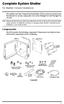 Complete System Shelter For Weather Console Installations The weather resistant Complete System Shelter (CSS) provides protection from the elements for system components such as the Vantage Pro2 and Vantage
Complete System Shelter For Weather Console Installations The weather resistant Complete System Shelter (CSS) provides protection from the elements for system components such as the Vantage Pro2 and Vantage
Wireless Alarm System. Panic Button. User s Manual. Choice ALERT. Control all sensors, accessories and remote transmitters from one location
 Wireless Alarm System Panic Button User s Manual Choice ALERT Control all sensors, accessories and remote transmitters from one location Table of Contents Important Safeguards 4 Introduction 5 Activating
Wireless Alarm System Panic Button User s Manual Choice ALERT Control all sensors, accessories and remote transmitters from one location Table of Contents Important Safeguards 4 Introduction 5 Activating
GPS AutoSteer System Installation Manual
 GPS AutoSteer System Installation Manual Supported Vehicles John Deere Sprayers 4720 4630 4730 4830 AutoTrac Ready PN: 602-0227-01-A LEGAL DISCLAIMER Note: Read and follow ALL instructions in this manual
GPS AutoSteer System Installation Manual Supported Vehicles John Deere Sprayers 4720 4630 4730 4830 AutoTrac Ready PN: 602-0227-01-A LEGAL DISCLAIMER Note: Read and follow ALL instructions in this manual
SCREENLOGIC INTERFACE WIRELESS CONNECTION KIT
 SCREENLOGIC INTERFACE WIRELESS CONNECTION KIT FOR INTELLITOUCH AND EASYTOUCH CONTROL SYSTEMS INSTALLATION GUIDE IMPORTANT SAFETY INSTRUCTIONS READ AND FOLLOW ALL INSTRUCTIONS SAVE THESE INSTRUCTIONS Technical
SCREENLOGIC INTERFACE WIRELESS CONNECTION KIT FOR INTELLITOUCH AND EASYTOUCH CONTROL SYSTEMS INSTALLATION GUIDE IMPORTANT SAFETY INSTRUCTIONS READ AND FOLLOW ALL INSTRUCTIONS SAVE THESE INSTRUCTIONS Technical
Wireless Indoor/ Outdoor Thermometer
 Wireless Indoor/ Outdoor Thermometer Owner s Manual Please read before using this equipment. ˆ Contents FCC Information... 3 FCC Declaration of Conformity... 5 Preparation... 5 Installing Batteries...
Wireless Indoor/ Outdoor Thermometer Owner s Manual Please read before using this equipment. ˆ Contents FCC Information... 3 FCC Declaration of Conformity... 5 Preparation... 5 Installing Batteries...
RAIN COLLECTOR S HELF MANUAL
 RAIN COLLECTOR S HELF MANUAL The Rain Collector Shelf provides a good mounting support for your Rain Collector II. The Rain Collector Shelf is designed to be attached to Davis Sensor Mounting Arm, and
RAIN COLLECTOR S HELF MANUAL The Rain Collector Shelf provides a good mounting support for your Rain Collector II. The Rain Collector Shelf is designed to be attached to Davis Sensor Mounting Arm, and
Installation Instructions 4508 4508S
 SYMPHONY Spread Lavatory Faucet with Speed Connect Drain Congratulations on purchasing your American Standard faucet with Speed Connect drain, a feature found only on American Standard faucets. Speed Connect
SYMPHONY Spread Lavatory Faucet with Speed Connect Drain Congratulations on purchasing your American Standard faucet with Speed Connect drain, a feature found only on American Standard faucets. Speed Connect
Global Water Instrumentation, Inc.
 Global Water Instrumentation, Inc. 11390 Amalgam Way Gold River, CA 95670 T: 800-876-1172 Int l: (916) 638-3429, F: (916) 638-3270 6 Tipping Bucket: RG200 02/05/10 01-343 - 1 - Congratulations on your
Global Water Instrumentation, Inc. 11390 Amalgam Way Gold River, CA 95670 T: 800-876-1172 Int l: (916) 638-3429, F: (916) 638-3270 6 Tipping Bucket: RG200 02/05/10 01-343 - 1 - Congratulations on your
LED Security Spotlight User Manual
 MOT ION-TR ACKING LED Security Spotlight User Manual www.jascoproducts.com 1-800-654-8483 2 TABLE OF CONTENTS Parts List 3 Questions? Missing Parts? 4 Installation (Wall mount) 6-9 Installation (Eave mount)
MOT ION-TR ACKING LED Security Spotlight User Manual www.jascoproducts.com 1-800-654-8483 2 TABLE OF CONTENTS Parts List 3 Questions? Missing Parts? 4 Installation (Wall mount) 6-9 Installation (Eave mount)
Silicon Pyranometer Smart Sensor (Part # S-LIB-M003)
 (Part # S-LIB-M003) The smart sensor is designed to work with the HOBO Weather Station logger. The smart sensor has a plug-in modular connector that allows it to be added easily to a HOBO Weather Station.
(Part # S-LIB-M003) The smart sensor is designed to work with the HOBO Weather Station logger. The smart sensor has a plug-in modular connector that allows it to be added easily to a HOBO Weather Station.
Wireless Alarm System. Wireless Keypad. User s Manual. Choice ALERT. Control all sensors, accessories and remote transmitters from one location
 Wireless Alarm System Wireless Keypad User s Manual 1 2 3 4 Choice ALERT Control all sensors, accessories and remote transmitters from one location Table of Contents Important Safeguards 4 Introduction
Wireless Alarm System Wireless Keypad User s Manual 1 2 3 4 Choice ALERT Control all sensors, accessories and remote transmitters from one location Table of Contents Important Safeguards 4 Introduction
GreenWay Solar LED Path and Trail Lighting System. Installation and Owner s Manual
 GreenWay Solar LED Path and Trail Lighting System Installation and Owner s Manual Important Notes and Warnings This installation and instruction manual provides installation, operation, and maintenance
GreenWay Solar LED Path and Trail Lighting System Installation and Owner s Manual Important Notes and Warnings This installation and instruction manual provides installation, operation, and maintenance
Wireless Leaf & Soil Moisture/Temperature Station Installation Manual
 Wireless Leaf & Soil Moisture/Temperature Station Installation Manual For Wireless Vantage Pro2 and Vantage Pro2 Plus The Wireless Leaf & Soil Moisture/Temperature Station (referred to in this document
Wireless Leaf & Soil Moisture/Temperature Station Installation Manual For Wireless Vantage Pro2 and Vantage Pro2 Plus The Wireless Leaf & Soil Moisture/Temperature Station (referred to in this document
Model 70A00-1. GSM Cellular Communications Center
 Home Automation, Inc. Model 70A00-1 GSM Cellular Communications Center Operation Manual Document Number 70I00-1 Rev A August, 2009 Contents Description... 1 Use with security systems...1 Everyday use...2
Home Automation, Inc. Model 70A00-1 GSM Cellular Communications Center Operation Manual Document Number 70I00-1 Rev A August, 2009 Contents Description... 1 Use with security systems...1 Everyday use...2
Power Supply Guide Version 1.0 for D-Show
 Power Supply Guide Version 1.0 for D-Show Digidesign 2001 Junipero Serra Boulevard Daly City, CA 94014-3886 USA tel: 650 731 6300 fax: 650 731 6399 Technical Support (USA) tel: 650 731 6100 fax: 650 731
Power Supply Guide Version 1.0 for D-Show Digidesign 2001 Junipero Serra Boulevard Daly City, CA 94014-3886 USA tel: 650 731 6300 fax: 650 731 6399 Technical Support (USA) tel: 650 731 6100 fax: 650 731
Key. ➍ Micro USB Port ➎ Operating System Toggle Keys ➏ Foam Screen Protectors. ➊ On/Off switch ➋ Bluetooth Connect Button (flashes when searching)
 INSTRUCTION MANUAL ➏ ➋ ➊ Product Features ➎ ➍ ➌ Built-in wireless Bluetooth 3.0 keyboard Compatible across ios, Android, and Windows, enabling you to mix and match with devices Ultra-thin, lightweight
INSTRUCTION MANUAL ➏ ➋ ➊ Product Features ➎ ➍ ➌ Built-in wireless Bluetooth 3.0 keyboard Compatible across ios, Android, and Windows, enabling you to mix and match with devices Ultra-thin, lightweight
Post Mount Light Installation*
 Post Mount Light Installation* *For the general installation of most Post Mount Spotlights, many vehicles may need slight modifications to these instructions. You will need the following tools: High torque
Post Mount Light Installation* *For the general installation of most Post Mount Spotlights, many vehicles may need slight modifications to these instructions. You will need the following tools: High torque
GSM-EXT Cable Assembly Installation Guide
 GSM-EXT Cable Assembly Installation Guide For Documentation and Online Support: http://www.security.honeywell.com/hsc/resources/mywebtech General Information The GSM-EXT cable assembly is used to connect
GSM-EXT Cable Assembly Installation Guide For Documentation and Online Support: http://www.security.honeywell.com/hsc/resources/mywebtech General Information The GSM-EXT cable assembly is used to connect
Data-Logging Rain Gauge PRODUCT MANUAL
 Data-Logging Rain Gauge PRODUCT MANUAL Item # 3554WD1 Thank you for purchasing a Spectrum Datalogging Rain Gauge. With proper installation and care, it will give you years of accurate and reliable measurements.
Data-Logging Rain Gauge PRODUCT MANUAL Item # 3554WD1 Thank you for purchasing a Spectrum Datalogging Rain Gauge. With proper installation and care, it will give you years of accurate and reliable measurements.
RADIO CONTROLLED DIGITAL CLOCK MODELS 88905 / 88906
 RADIO CONTROLLED DIGITAL CLOCK MODELS 88905 / 88906 QUICK SETUP GUIDE IMPORTANT! INSTALL BATTERIES IN THE OUTDOOR TRANSMITTER BEFORE INSTALLING BATTERIES IN THE RADIO-CONTROLLED CLOCK. ALKALINE BATTERIES
RADIO CONTROLLED DIGITAL CLOCK MODELS 88905 / 88906 QUICK SETUP GUIDE IMPORTANT! INSTALL BATTERIES IN THE OUTDOOR TRANSMITTER BEFORE INSTALLING BATTERIES IN THE RADIO-CONTROLLED CLOCK. ALKALINE BATTERIES
Installation Instructions
 Installation Instructions Attention! These installation instructions are intended for use by qualified professional technicians due to the complexity of the installation and compliance to national/local
Installation Instructions Attention! These installation instructions are intended for use by qualified professional technicians due to the complexity of the installation and compliance to national/local
WPR400 Wireless Portable Reader
 P516-098 WPR400 Wireless Portable Reader User guide Para el idioma español, navegue hacia www.schlage.com/support. Pour la portion française, veuillez consulter le site www.schlage.com/support. Contents
P516-098 WPR400 Wireless Portable Reader User guide Para el idioma español, navegue hacia www.schlage.com/support. Pour la portion française, veuillez consulter le site www.schlage.com/support. Contents
Dialog Telephone Interface Module Installation Sheet
 Dialog Telephone Interface Module Installation Sheet Description The Dialog Telephone Module (DTIM), model number 60-879- 95R, is a battery operated communication link between the security system control
Dialog Telephone Interface Module Installation Sheet Description The Dialog Telephone Module (DTIM), model number 60-879- 95R, is a battery operated communication link between the security system control
Andersen Electric Window Opener for Andersen Awning and Roof Windows
 W A Electric Window Opener Electric Window Opener for Awning and Roof Windows Congratulations! You have just purchased one of the many fine products. For ease of installation and continued enjoyment of
W A Electric Window Opener Electric Window Opener for Awning and Roof Windows Congratulations! You have just purchased one of the many fine products. For ease of installation and continued enjoyment of
Model: 308-1412 Manual DC: 080215 WIRELESS COLOR FORECAST STATION
 Model: 308-1412 Manual DC: 080215 WIRELESS COLOR FORECAST STATION FRONT VIEW SENSOR TX141TH-Bv2 LED TX Sensor Battery Cover Sensor Battery Compartment 2 AA Buttons Battery Compartment 3 AAA BACK VIEW Battery
Model: 308-1412 Manual DC: 080215 WIRELESS COLOR FORECAST STATION FRONT VIEW SENSOR TX141TH-Bv2 LED TX Sensor Battery Cover Sensor Battery Compartment 2 AA Buttons Battery Compartment 3 AAA BACK VIEW Battery
USER MANUAL. Vantage Connect. Vantage Vue and Weather Envoy. Product numbers 6620 & 6621
 USER MANUAL Vantage Connect R For Vantage Pro2, Vantage Pro2 Plus, R Vantage Vue and Weather Envoy Product numbers 6620 & 6621 R Davis Instruments, 3465 Diablo Avenue, Hayward, CA 94545-2778 U.S.A. 510-732-9229
USER MANUAL Vantage Connect R For Vantage Pro2, Vantage Pro2 Plus, R Vantage Vue and Weather Envoy Product numbers 6620 & 6621 R Davis Instruments, 3465 Diablo Avenue, Hayward, CA 94545-2778 U.S.A. 510-732-9229
Digital Wireless Rain Gauge & Thermometer
 2753 Digital Wireless Rain Gauge & Thermometer Indoor/Outdoor Thermometer with Remote Rain Gauge Leading the Way in Accuracy Required: Screw Driver & 4 AAA Batteries Instruction Manual Welcome to the Taylor
2753 Digital Wireless Rain Gauge & Thermometer Indoor/Outdoor Thermometer with Remote Rain Gauge Leading the Way in Accuracy Required: Screw Driver & 4 AAA Batteries Instruction Manual Welcome to the Taylor
RC8021 Indoor Camera Installation Guide
 RC8021 Indoor Camera Installation Guide P/N: 957YL502GJ Document Version: 1.0 Copyright 2011. All Rights Reserved. All trademarks and trade names are the properties of their respective owners i Package
RC8021 Indoor Camera Installation Guide P/N: 957YL502GJ Document Version: 1.0 Copyright 2011. All Rights Reserved. All trademarks and trade names are the properties of their respective owners i Package
Unsuccessful Calibration 2. Proper Cable Routing 5. Latch Bolt Operation 6. Audio/Visual Feedback 7. Touch-To-Open Functionality 10.
 5099250_Troubleshooting_English_KW Rev 01 Troubleshooting Guide 1 2 3 4 5 6 7 8 Unsuccessful Calibration 2 Proper Cable Routing 5 Latch Bolt Operation 6 Audio/Visual Feedback 7 Touch-To-Open Functionality
5099250_Troubleshooting_English_KW Rev 01 Troubleshooting Guide 1 2 3 4 5 6 7 8 Unsuccessful Calibration 2 Proper Cable Routing 5 Latch Bolt Operation 6 Audio/Visual Feedback 7 Touch-To-Open Functionality
Replacement Instructions. Warning: During this procedure, keep small parts away from children.
 apple ibook G4 Memory Card Replacement Instructions Follow the instructions in this sheet carefully. Failure to follow these instructions could damage your equipment and void its warranty. Note: Written
apple ibook G4 Memory Card Replacement Instructions Follow the instructions in this sheet carefully. Failure to follow these instructions could damage your equipment and void its warranty. Note: Written
Home Signal Distribution Kit for Satellite TV Plus SIRIUS
 SR-101C SIRIUS/DBS Signal Combiner System SR-2261 Combiner-Outdoor Made in China DBS IN SIRIUS IN SR-101C SIRIUS/DBS Signal Combiner System SR-2251 Splitter-Indoor Made in China DC IN DBS OUT SIRIUS OUT
SR-101C SIRIUS/DBS Signal Combiner System SR-2261 Combiner-Outdoor Made in China DBS IN SIRIUS IN SR-101C SIRIUS/DBS Signal Combiner System SR-2251 Splitter-Indoor Made in China DC IN DBS OUT SIRIUS OUT
Indoor/Outdoor Color Camera with Built-in 2.4 GHz Wireless Transmitter, plus X10 controlled power supply, and Video Receiver.
 Indoor/Outdoor Color Camera with Built-in 2.4 GHz Wireless Transmitter, plus X10 controlled power supply, and Video Receiver. OWNER'S MANUAL VR36A XC18A XM13A MODEL VK69A (INCLUDES XC18A CAMERA, XM13A
Indoor/Outdoor Color Camera with Built-in 2.4 GHz Wireless Transmitter, plus X10 controlled power supply, and Video Receiver. OWNER'S MANUAL VR36A XC18A XM13A MODEL VK69A (INCLUDES XC18A CAMERA, XM13A
Auto-belay Cable Replacement Process
 Auto-belay Cable Replacement Process Version 2.00 WARNING: The air pressure in the auto-belay system is what causes the cable to be retracted when releasing the cable or climbing the wall with the cable
Auto-belay Cable Replacement Process Version 2.00 WARNING: The air pressure in the auto-belay system is what causes the cable to be retracted when releasing the cable or climbing the wall with the cable
Cable Drum Installation
 20 Cable Drum Installation COUNTERBALANCE None Shake the TorqueMaster spring tube gently to extend the winding shafts out about 5" on each side. For single spring applications, there will be no left hand
20 Cable Drum Installation COUNTERBALANCE None Shake the TorqueMaster spring tube gently to extend the winding shafts out about 5" on each side. For single spring applications, there will be no left hand
User Manual. Instructions for installing the Sure Stitch on the Next Generation Quilting Frame. Parts Included:
 User Manual Instructions for installing the Sure Stitch on the Next Generation Quilting Frame. Parts Included: 1: Display Console 1: Control Box 2: Encoder (Wires attached) (Not Shown) 1: 5v Power Supply
User Manual Instructions for installing the Sure Stitch on the Next Generation Quilting Frame. Parts Included: 1: Display Console 1: Control Box 2: Encoder (Wires attached) (Not Shown) 1: 5v Power Supply
For more detailed information, see your Vantage Vue Console manual.
 For more detailed information, see your Vantage Vue Console manual. Current Weather Mode Moon phase, alarm & forecast icons Wind Rose Compass Antenna icon shows active transmission Graph of selected variable
For more detailed information, see your Vantage Vue Console manual. Current Weather Mode Moon phase, alarm & forecast icons Wind Rose Compass Antenna icon shows active transmission Graph of selected variable
Pad. Quick Start Guide
 Pad Quick Start Guide Copyright 2008 Mimio Congratulations on your mimio Pad purchase! mimio Pad is a 4 GHz wireless pad. To configure mimio Pad for use, install the mimio Studio software and plug the
Pad Quick Start Guide Copyright 2008 Mimio Congratulations on your mimio Pad purchase! mimio Pad is a 4 GHz wireless pad. To configure mimio Pad for use, install the mimio Studio software and plug the
Installer Guide smart connect
 Installer Guide smart connect TM 7330 Wireless Remote Humidity Sensor Please read all instructions before proceeding. The wireless remote humidity sensor monitors the humidity passing through the return
Installer Guide smart connect TM 7330 Wireless Remote Humidity Sensor Please read all instructions before proceeding. The wireless remote humidity sensor monitors the humidity passing through the return
NX-591NE-GSM NetworX GSM 3G HSPA+ Module Installation Sheet
 NX-591NE-GSM NetworX GSM 3G HSPA+ Module Installation Sheet The NX-591NE-GSM is a microprocessor-controlled GSM interface module used to connect the NetworX series of control panels to GSM cellular networks
NX-591NE-GSM NetworX GSM 3G HSPA+ Module Installation Sheet The NX-591NE-GSM is a microprocessor-controlled GSM interface module used to connect the NetworX series of control panels to GSM cellular networks
Installation and Operation Manual. Digital Remote Meter for Monitoring System Performance. Version: RM-1
 REMOTE METER TM Installation and Operation Manual. Digital Remote Meter for Monitoring System Performance. Version: RM-1 1098 Washington Crossing Road Washington Crossing, PA 18977 USA www.morningstarcorp.com
REMOTE METER TM Installation and Operation Manual. Digital Remote Meter for Monitoring System Performance. Version: RM-1 1098 Washington Crossing Road Washington Crossing, PA 18977 USA www.morningstarcorp.com
110244-003. PrintPAD CN3/4/3e/4e. User Guide
 110244-003 PrintPAD CN3/4/3e/4e User Guide TABLE OF CONTENTS PrintPAD CN3/4 & PrintPAD CN3e/4e Printer Views...1 Open View...1 Closed View...1 Using Batteries: General Guidelines...1 Installing and/or
110244-003 PrintPAD CN3/4/3e/4e User Guide TABLE OF CONTENTS PrintPAD CN3/4 & PrintPAD CN3e/4e Printer Views...1 Open View...1 Closed View...1 Using Batteries: General Guidelines...1 Installing and/or
SP1790JK 900MHz Wireless Indoor/Outdoor Speakers. User Manual INTRODUCTION FEATURES IMPORTANT SAFETY INFORMATION
 SP1790JK 900MHz Wireless Indoor/Outdoor Speakers INTRODUCTION This 900 MHz digital hybrid wireless speaker system uses the latest wireless technology that enables you to enjoy music and TV sound anywhere
SP1790JK 900MHz Wireless Indoor/Outdoor Speakers INTRODUCTION This 900 MHz digital hybrid wireless speaker system uses the latest wireless technology that enables you to enjoy music and TV sound anywhere
Installing the Broadband Global Area Network (BGAN) Fixed Mount Kit
 Installing the Broadband Global Area Network (BGAN) Fixed Mount Kit Product description BGAN fixed mount kit Although the BGAN satellite modem terminal is designed for portable use, the BGAN Fixed Mount
Installing the Broadband Global Area Network (BGAN) Fixed Mount Kit Product description BGAN fixed mount kit Although the BGAN satellite modem terminal is designed for portable use, the BGAN Fixed Mount
Jabra BIZ 2400 USB USER MANUAL
 Jabra BIZ 2400 USB USER MANUAL 1 2011 GN Netcom A/S. All Rights Reserved. This user guide is published by GN Netcom A/S. The information in this user guide is furnished for informational use only, is subject
Jabra BIZ 2400 USB USER MANUAL 1 2011 GN Netcom A/S. All Rights Reserved. This user guide is published by GN Netcom A/S. The information in this user guide is furnished for informational use only, is subject
BOSE. Link AL8 HOMEWIDE WIRELESS AUDIO LINK
 BOSE Link AL8 HOMEWIDE WIRELESS AUDIO LINK Français English SAFETY INFORMATION Please read this owner s guide Please take the time to follow the instructions in this owner s guide carefully. It will help
BOSE Link AL8 HOMEWIDE WIRELESS AUDIO LINK Français English SAFETY INFORMATION Please read this owner s guide Please take the time to follow the instructions in this owner s guide carefully. It will help
In-Ground Basketball System Owners Manual
 In-Ground Basketball System Owners Manual Customer Service Center N53 W4700 South Corporate Circle Sussex, WI 53089 U.S.A. Write Model Number From Box Here: WARNING! 3 Capable Adults REQUIRED TOOLS AND
In-Ground Basketball System Owners Manual Customer Service Center N53 W4700 South Corporate Circle Sussex, WI 53089 U.S.A. Write Model Number From Box Here: WARNING! 3 Capable Adults REQUIRED TOOLS AND
Home Signal Distribution Kit for Cable TV Plus SIRIUS
 Home Signal Distribution Kit for Cable TV Plus SIRIUS For Use With a Single SIRIUS Radio Installation Manual Thank you for purchasing the Home Signal Distribution Kit for Cable TV Plus SIRIUS The Home
Home Signal Distribution Kit for Cable TV Plus SIRIUS For Use With a Single SIRIUS Radio Installation Manual Thank you for purchasing the Home Signal Distribution Kit for Cable TV Plus SIRIUS The Home
Navico-Northstar 2kW JRC Radar Package, Scanner Cable Removal and Replacement
 Navico-Northstar 2kW JRC Radar Package, Scanner Cable Removal and Replacement This work instruction describes the methods and means for which to remove and reinstall optional scanner cable configurations
Navico-Northstar 2kW JRC Radar Package, Scanner Cable Removal and Replacement This work instruction describes the methods and means for which to remove and reinstall optional scanner cable configurations
Table of Contents. www.hunterfan.com. What to Expect with. Preparation. Tools Needed. Wiring. Hanging the Fan. Blades. Motor Housing.
 www.hunterfan.com Table of Contents What to Expect with Your Installation 30 inches Hanging the Fan Wiring 8 Maintenance, Operation & Cleaning Light Kit 13??? 14 1 9 Troubleshooting 11 5 Blades Motor Housing
www.hunterfan.com Table of Contents What to Expect with Your Installation 30 inches Hanging the Fan Wiring 8 Maintenance, Operation & Cleaning Light Kit 13??? 14 1 9 Troubleshooting 11 5 Blades Motor Housing
STEADYfast Stabilizer Installation Notes Fifth Wheel and Travel Trailers 11/23/13
 STEADYfast Stabilizer Installation Notes Fifth Wheel and Travel Trailers 11/23/13 (See Supplemental Instructions for trailers with heavy duty round footplates and/or Power Leveling Systems) PHONE SUPPORT
STEADYfast Stabilizer Installation Notes Fifth Wheel and Travel Trailers 11/23/13 (See Supplemental Instructions for trailers with heavy duty round footplates and/or Power Leveling Systems) PHONE SUPPORT
LED MOTION ACTIVATED FLOOD LIGHT
 Utilitech & UT Design are registered trademarks of LF, LLC. All Rights Reserved. ITEM #0611551, #0611550 LED MOTION ACTIVATED FLOOD LIGHT MODEL #SE1036-BP2-02LF0-U, SE1036-WH3-02LF0-U Français p. 10 Español
Utilitech & UT Design are registered trademarks of LF, LLC. All Rights Reserved. ITEM #0611551, #0611550 LED MOTION ACTIVATED FLOOD LIGHT MODEL #SE1036-BP2-02LF0-U, SE1036-WH3-02LF0-U Français p. 10 Español
Application and Instruction Manual Motion Activated Solar Powered LED Security Light with Camera MODEL: XP-2H38WC
 Application and Instruction Manual Motion Activated Solar Powered LED Security Light with Camera MODEL: XP-2H38WC Please do not return this item to the store. If you have any questions, please contact
Application and Instruction Manual Motion Activated Solar Powered LED Security Light with Camera MODEL: XP-2H38WC Please do not return this item to the store. If you have any questions, please contact
Schlage Control Smart Locks
 Schlage Control Smart Locks with Engage technology User guide Schlage Control Smart Locks with Engage technology User Guide Contents 3 Warranty 4 Standard Operation 4 Operation from the Inside 4 Operation
Schlage Control Smart Locks with Engage technology User guide Schlage Control Smart Locks with Engage technology User Guide Contents 3 Warranty 4 Standard Operation 4 Operation from the Inside 4 Operation
BUILT-IN DISHWASHER INSTALLATION INSTRUCTIONS
 BUILT-IN DISHWASHER INSTALLATION INSTRUCTIONS PLEASE READ COMPLETE INSTRUCTIONS BEFORE YOU BEGIN LEAVE INSTALLATION INSTRUCTIONS AND USER'S GUIDE WITH OWNER ALL ELECTRIC WIRING AND PLUMBING MUST BE DONE
BUILT-IN DISHWASHER INSTALLATION INSTRUCTIONS PLEASE READ COMPLETE INSTRUCTIONS BEFORE YOU BEGIN LEAVE INSTALLATION INSTRUCTIONS AND USER'S GUIDE WITH OWNER ALL ELECTRIC WIRING AND PLUMBING MUST BE DONE
Micrio WS1 Replacement Wind Speed Sensor and WC1 Replacement Wind Compass Sensor for Raymarine ST50 and ST60 Wind Instruments. Rev 4.
 Micrio WS1 Replacement Wind Speed Sensor and WC1 Replacement Wind Compass Sensor for Raymarine ST50 and ST60 Wind Instruments. Rev 4.1 The Micrio WS1 Wind Speed Sensor and WC1 Compass Sensor are direct
Micrio WS1 Replacement Wind Speed Sensor and WC1 Replacement Wind Compass Sensor for Raymarine ST50 and ST60 Wind Instruments. Rev 4.1 The Micrio WS1 Wind Speed Sensor and WC1 Compass Sensor are direct
Installer s Guide WARNING: 18-GJ11D1-2. Ultraviolet (UV-C) Lamp Kit for 2-5 Ton Air Handlers HAZARDOUS VOLTAGE - DISCONNECT POWER BEFORE SERVICING
 Installer s Guide 18-GJ11D1-2 : Models: BAYUVCLK001-40 Watt, 2 Lamp NOTE: A BAYCC24VK01 can be installed for Series 8 Air Handlers to extend the life of the lamp. This accessory kit will disable the lamp
Installer s Guide 18-GJ11D1-2 : Models: BAYUVCLK001-40 Watt, 2 Lamp NOTE: A BAYCC24VK01 can be installed for Series 8 Air Handlers to extend the life of the lamp. This accessory kit will disable the lamp
5800 Temperature Sensor Cable Assembly
 5800 Temperature Sensor Cable Assembly Removal and Replacement Instruction Sheet #60-4702-070 Revision D, January 14, 2013 Overview The 5800 has two refrigeration temperature sensors, one attached to the
5800 Temperature Sensor Cable Assembly Removal and Replacement Instruction Sheet #60-4702-070 Revision D, January 14, 2013 Overview The 5800 has two refrigeration temperature sensors, one attached to the
Traditional Sonar and DSI Sonar Installation
 Traditional Sonar and DSI Sonar Installation This document covers the installation of the transducer and display unit installation, which includes connecting the unit to power and installing the unit on
Traditional Sonar and DSI Sonar Installation This document covers the installation of the transducer and display unit installation, which includes connecting the unit to power and installing the unit on
Model: 616-146v2 Quick Setup Guide DC: 071015 Atomic Projection Alarm with Indoor and Outdoor Temperature
 Model: 616-146v2 Quick Setup Guide DC: 071015 Atomic Projection Alarm with Indoor and Outdoor Temperature Snooze/Backlight BUTTONS Time, Alarm with Snooze, & Calendar Projection Arm Rotates 180 Indoor/Outdoor
Model: 616-146v2 Quick Setup Guide DC: 071015 Atomic Projection Alarm with Indoor and Outdoor Temperature Snooze/Backlight BUTTONS Time, Alarm with Snooze, & Calendar Projection Arm Rotates 180 Indoor/Outdoor
OWNER S MANUAL Table Tennis Table Patent Pending
 OWNER S MANUAL Table Tennis Table Patent Pending Be sure to write your model number and serial number here for future reference. You can find these numbers printed on the bottom of the table. MODEL # T8179
OWNER S MANUAL Table Tennis Table Patent Pending Be sure to write your model number and serial number here for future reference. You can find these numbers printed on the bottom of the table. MODEL # T8179
USB Dual Handset Adapter for Nortel 1100-Series IP Phones
 1021 USB Dual Handset Adapter for Nortel 1100-Series IP Phones User Guide Document#: 90-00039 sales@algosolutions.com support@algosolutions.com www.algosolutions.com Table of Contents Algo 1021 USB Dual
1021 USB Dual Handset Adapter for Nortel 1100-Series IP Phones User Guide Document#: 90-00039 sales@algosolutions.com support@algosolutions.com www.algosolutions.com Table of Contents Algo 1021 USB Dual
TOYOTA Tundra 2007 - BACK-UP CAMERA SYSTEM Preparation
 Preparation Part Number(s): PT233-34070, PT923-35070-11, PT923-35070-43 NOTE: Part number of this accessory may not be the same as part number shown. Back Up Monitor Kit Contents PT923-35070-11 / PT923-35070-43
Preparation Part Number(s): PT233-34070, PT923-35070-11, PT923-35070-43 NOTE: Part number of this accessory may not be the same as part number shown. Back Up Monitor Kit Contents PT923-35070-11 / PT923-35070-43
Personal Assistance System Owner's Guide
 Owner's Guide PSC07 READ THIS FIRST This equipment generates and uses radio frequency energy, and if not installed and used properly, that is, in strict accordance with the manufacturers instructions,
Owner's Guide PSC07 READ THIS FIRST This equipment generates and uses radio frequency energy, and if not installed and used properly, that is, in strict accordance with the manufacturers instructions,
FRONT BUMPER INSTALLATION INSTRUCTIONS 2007-2011 DODGE / MERCEDES SPRINTER
 Aluminess Products Inc 9402 Wheatlands Ct. #A Santee, CA 92071 619-449-9930 FRONT BUMPER INSTALLATION INSTRUCTIONS 2007-2011 DODGE / MERCEDES SPRINTER Please read before beginning Stainless steel hardware
Aluminess Products Inc 9402 Wheatlands Ct. #A Santee, CA 92071 619-449-9930 FRONT BUMPER INSTALLATION INSTRUCTIONS 2007-2011 DODGE / MERCEDES SPRINTER Please read before beginning Stainless steel hardware
SmartCard On-Board Reader (# 8105) SmartCard Desktop Reader (# 8108) SmartCards, Pack of 10 (# 8112) Starter Interrupter Kit (# 8116)
 athena Includes: SmartCard On-Board Reader (# 8105) SmartCard Desktop Reader (# 8108) SmartCards, Pack of 10 (# 8112) Starter Interrupter Kit (# 8116) Davis Instruments, 3465 Diablo Avenue, Hayward, CA
athena Includes: SmartCard On-Board Reader (# 8105) SmartCard Desktop Reader (# 8108) SmartCards, Pack of 10 (# 8112) Starter Interrupter Kit (# 8116) Davis Instruments, 3465 Diablo Avenue, Hayward, CA
Tipping Bucket Rain Gauge Models 6011-A 6011-B
 Tipping Bucket Rain Gauge Models 6011-A 6011-B User s Manual 1165 National Drive Sacramento, CA 95834 800.824.5873 Table of Contents General Information... 1 Introduction... 1 Installation General... 2
Tipping Bucket Rain Gauge Models 6011-A 6011-B User s Manual 1165 National Drive Sacramento, CA 95834 800.824.5873 Table of Contents General Information... 1 Introduction... 1 Installation General... 2
430 Power/Electronics Replacement
 Replacing the main board WARNING Before proceeding, turn off the main power switch and unplug the power cord. Caution Make sure you are properly grounded with an ESD strap before continuing. The main printed
Replacing the main board WARNING Before proceeding, turn off the main power switch and unplug the power cord. Caution Make sure you are properly grounded with an ESD strap before continuing. The main printed
TS-E24mm f/3.5l TS-E45mm f/2.8 TS-E90mm f/2.8 Instructions
 TS-E24mm f/3.5l TS-E45mm f/2.8 TS-E90mm f/2.8 ENG Instructions Thank you for purchasing a Canon product. Canon s TS-E lenses are tilt-shift lenses designed for EOS cameras. The tilt-shift mechanism enables
TS-E24mm f/3.5l TS-E45mm f/2.8 TS-E90mm f/2.8 ENG Instructions Thank you for purchasing a Canon product. Canon s TS-E lenses are tilt-shift lenses designed for EOS cameras. The tilt-shift mechanism enables
Step by step guide to installing your own Ku Band satellite dish
 Step by step guide to installing your own Ku Band satellite dish If you don't feel comfortable installing your own system, your local TV Aerial or Handyman can easily follow these helpful guidelines for
Step by step guide to installing your own Ku Band satellite dish If you don't feel comfortable installing your own system, your local TV Aerial or Handyman can easily follow these helpful guidelines for
Assembly and Usage Instructions
 Assembly and Usage Instructions A Product 5885 West Van Horn Tavern Road Columbia, MO 65203 www.caldwellshooting.com Instruction #1001667 Limited Warranty Every Caldwell product is warrantied to be free
Assembly and Usage Instructions A Product 5885 West Van Horn Tavern Road Columbia, MO 65203 www.caldwellshooting.com Instruction #1001667 Limited Warranty Every Caldwell product is warrantied to be free
DCMT-2500 Wireless Transmitter. Owner s Manual
 DCMT-2500 Wireless Transmitter Owner s Manual Warnings This device complies with Part 15 of the FCC rules, Operation of this device is subject to the following conditions: 1. This device may not cause
DCMT-2500 Wireless Transmitter Owner s Manual Warnings This device complies with Part 15 of the FCC rules, Operation of this device is subject to the following conditions: 1. This device may not cause
Elo Touch Solutions Wall-mounting Kit for the 5501L IDS Touchmonitors
 Installation Manual Elo Touch Solutions Wall-mounting Kit for the 5501L IDS Touchmonitors SW602206 Rev B Table of Contents Chapter 1: Safety Warning... 3 Chapter 2: Kit Contents... 4 Included in Kit...
Installation Manual Elo Touch Solutions Wall-mounting Kit for the 5501L IDS Touchmonitors SW602206 Rev B Table of Contents Chapter 1: Safety Warning... 3 Chapter 2: Kit Contents... 4 Included in Kit...
INSTALLATION INSTRUCTIONS HUSTLER 4-BTV, 5-BTV TRAP VERTICAL WARNING INSTALLATION OF THIS PRODUCT NEAR POWER LINES IS DANGEROUS
 INSTALLATION INSTRUCTIONS HUSTLER 4-BTV, 5-BTV TRAP VERTICAL WARNING INSTALLATION OF THIS PRODUCT NEAR POWER LINES IS DANGEROUS FOR YOUR SAFETY, FOLLOW THE INSTALLATION DIRECTIONS GENERAL DESCRIPTION:
INSTALLATION INSTRUCTIONS HUSTLER 4-BTV, 5-BTV TRAP VERTICAL WARNING INSTALLATION OF THIS PRODUCT NEAR POWER LINES IS DANGEROUS FOR YOUR SAFETY, FOLLOW THE INSTALLATION DIRECTIONS GENERAL DESCRIPTION:
Installation Guide. Wyse D Class 4-GB RAM Upgrade Option Kit. Products: D90D7, D90DW. Issue: 121312 PN: 883884-35L Rev. A
 Installation Guide Wyse D Class 4-GB RAM Upgrade Option Kit Products: D90D7, D90DW Issue: 121312 PN: 883884-35L Rev. A Copyright Notices 2012, Wyse Technology Inc. All rights reserved. This manual and
Installation Guide Wyse D Class 4-GB RAM Upgrade Option Kit Products: D90D7, D90DW Issue: 121312 PN: 883884-35L Rev. A Copyright Notices 2012, Wyse Technology Inc. All rights reserved. This manual and
User Guide for the Wireless Headset (HS-11W) 9235346 Issue 1
 User Guide for the Wireless Headset (HS-11W) 9235346 Issue 1 DECLARATION OF CONFORMITY We, NOKIA CORPORATION declare under our sole responsibility that the product HS-11W is in conformity with the provisions
User Guide for the Wireless Headset (HS-11W) 9235346 Issue 1 DECLARATION OF CONFORMITY We, NOKIA CORPORATION declare under our sole responsibility that the product HS-11W is in conformity with the provisions
WeatherLink for Alarm Output. Introduction. Hardware Installation and Requirements. Addendum
 WeatherLink for Alarm Output Addendum Introduction This Streaming Data Logger is designed to provide an electrical interface between a Vantage Pro2, Vantage Vue, or Vantage Pro weather station console
WeatherLink for Alarm Output Addendum Introduction This Streaming Data Logger is designed to provide an electrical interface between a Vantage Pro2, Vantage Vue, or Vantage Pro weather station console
Owners & Installation Manual for the Sheridan, Mountainair, Pine Valley and Old Forge Ceiling Fan Family
 Owners & Installation Manual for the Sheridan, Mountainair, Pine Valley and Old Forge Ceiling Fan Family Part of the Kiva Lighting Family Custom Lighting and Fans Since 1992 1312 12th St NW Albuquerque,
Owners & Installation Manual for the Sheridan, Mountainair, Pine Valley and Old Forge Ceiling Fan Family Part of the Kiva Lighting Family Custom Lighting and Fans Since 1992 1312 12th St NW Albuquerque,
This mount uses concrete parking bumpers and a Davis tripod to create a mounting solution for nonpenetrable
 NON-PENETRATING FLAT ROOF MOUNT Application Note 18 For Any Davis Weather Station Installed on a Mounting Tripod Introduction This application note describes various mounting solutions for non-penetrable
NON-PENETRATING FLAT ROOF MOUNT Application Note 18 For Any Davis Weather Station Installed on a Mounting Tripod Introduction This application note describes various mounting solutions for non-penetrable
Original Assembly Guide
 TCT Multipurpose Single Bevel Sliding Compound Mitre Saw Original Assembly Guide Read instructions before assembling this tool. Table of Contents GB Assembly Guide Read instructions before assembling this
TCT Multipurpose Single Bevel Sliding Compound Mitre Saw Original Assembly Guide Read instructions before assembling this tool. Table of Contents GB Assembly Guide Read instructions before assembling this
Fitbit User's Manual. Last Updated 10/22/2009
 Fitbit User's Manual Last Updated 10/22/2009 Getting Started... 2 Installing the Software... 2 Setting up Your Tracker... 2 Using Your Tracker... 3 The Battery... Error! Bookmark not defined. The Display...
Fitbit User's Manual Last Updated 10/22/2009 Getting Started... 2 Installing the Software... 2 Setting up Your Tracker... 2 Using Your Tracker... 3 The Battery... Error! Bookmark not defined. The Display...
DIY QUAD. Build Manual V.A 2014
 DIY QUAD Build Manual V.A 2014 1 Contents Thanks for purchasing a DIY Quad! These instructions will show you how to assemble a Quad using the Pixhawk autopilot system and ArduCopter/APM:Copter firmware.
DIY QUAD Build Manual V.A 2014 1 Contents Thanks for purchasing a DIY Quad! These instructions will show you how to assemble a Quad using the Pixhawk autopilot system and ArduCopter/APM:Copter firmware.
WARNING CANADIAN D.O.C. WARNING
 Each product and program carries a respective written warranty, the only warranty on which the customer can rely. Avery Dennison Corp. reserves the right to make changes in the product, the programs, and
Each product and program carries a respective written warranty, the only warranty on which the customer can rely. Avery Dennison Corp. reserves the right to make changes in the product, the programs, and
Installation Instructions For Slider Casement Air Conditioners
 Installation Instructions For Slider Casement Air Conditioners NOTE: These instructions describe installation in a typical wood framed window with a wood SLIDE-BY sash, or installation in a metal CASEMENT
Installation Instructions For Slider Casement Air Conditioners NOTE: These instructions describe installation in a typical wood framed window with a wood SLIDE-BY sash, or installation in a metal CASEMENT
InnoMedia ESBC 9580-4B. Quick Install Guide. www.innomedia.com 1
 InnoMedia ESBC 9580-4B Quick Install Guide www.innomedia.com 1 Table of Contents Introduction 2 Package Contents 2 CAUTION 2 Installation 3 Wall-Mounting Instructions 5 Troubleshooting 6 Appendix A. LED
InnoMedia ESBC 9580-4B Quick Install Guide www.innomedia.com 1 Table of Contents Introduction 2 Package Contents 2 CAUTION 2 Installation 3 Wall-Mounting Instructions 5 Troubleshooting 6 Appendix A. LED
Single Lens Reflex (SLR) Camera
 690 Single Lens Reflex (SLR) Camera User Guide 690 Single Lens Reflex (SLR) Camera User Guide Contents IMPORTANT SAFEGUARDS: FCC Notice 1 Camera Features 1 Camera Parts 1 Opening the Camera 2 Closing the
690 Single Lens Reflex (SLR) Camera User Guide 690 Single Lens Reflex (SLR) Camera User Guide Contents IMPORTANT SAFEGUARDS: FCC Notice 1 Camera Features 1 Camera Parts 1 Opening the Camera 2 Closing the
Express5800/120Ed. Rack Mount Kit Installation Procedures PN: 455-01607-001
 Express5800/120Ed Rack Mount Kit Installation Procedures PN: 455-01607-001 Proprietary Notice and Liability Disclaimer The information disclosed in this document, including all designs and related materials,
Express5800/120Ed Rack Mount Kit Installation Procedures PN: 455-01607-001 Proprietary Notice and Liability Disclaimer The information disclosed in this document, including all designs and related materials,
