Integrated Sensor Suite Installation Manual. Model # Diablo Ave., Hayward, CA USA
|
|
|
- Edwina Pitts
- 7 years ago
- Views:
Transcription
1 Integrated Sensor Suite Installation Manual Model # Diablo Ave., Hayward, CA USA
2 Table of Contents Introduction...1 Included Components and Hardware...1 Vantage Vue ISS Components...1 Hardware...2 Tools Needed...2 Preparing the ISS for Installation...2 Attach the Wind Cups to the Anemometer...3 Attach the Wind Vane...3 Install the Rain Collector Tipping Spoon Assembly...4 Install the Debris Screen...4 Install the Battery...4 Advanced Installations: Confirm the Transmitter ID...5 Advanced Installations: Set a New Transmitter ID...5 Verify Data from the ISS...6 Installing the ISS...7 Choosing a Location for the ISS...7 ISS Installation Guidelines...7 Mounting the ISS...8 Finishing the Installation...10 Maintenance and Troubleshooting...11 Appendix A: Specifications...13 FCC Part 15 Class B Registration Warning This equipment has been tested and found to comply with the limits for a Class B digital device, pursuant to Part 15 of the FCC Rules. These limits are designed to provide reasonable protection against harmful interference in a residential installation. This equipment generates, uses, and can radiate radio frequency energy and, if not installed and used in accordance with the instructions, may cause harmful interference to radio communications. However, there is no guarantee that interference will not occur in a particular installation. If this equipment does cause harmful interference to radio or television reception, which can be determined by turning the equipment on and off, the user is encouraged to try to correct the interference by one or more of the following measures: Reorient or relocate the receiving antenna. Increase the separation between the equipment and receiver. Connect the equipment into an outlet on a circuit different from that to which the receiver is connected. Consult the dealer or an experienced radio/tv technician for help. Changes or modification not expressly approved in writing by Davis Instruments may void the warranty and void the user's authority to operate this equipment. FCC ID: IR2DWW6357 IC: 3788A-6357 EC EMC Compliance: This product complies with the essential protection requirements of the EC EMC Directive 2004/108/EC; Low Voltage Directive 2006/95/EC; and Eco-Design Directive 2005/32/EC >.5 watt no-load adaptor. RoHS Compliant 3465 Diablo Avenue, Hayward, CA U.S.A Fax: info@davisnet.com Integrated Sensor Suite Installation Manual. Rev. D, June 1, 2011 Document Part Number: For Vantage Vue Weather Stations and Systems Vantage Vue is a registered trademark of Davis Instruments Corp., Hayward, CA. Davis Instruments Corp All rights reserved. Information in this document subject to change without notice. Davis Instruments Quality Management System is ISO 9001 certified.
3 Introduction The Vantage Vue wireless Integrated Sensor Suite (ISS) collects outside weather data and sends the data wirelessly to a Vantage Vue console via a low-power radio. The ISS is solar powered and includes a battery back-up. The Vantage Vue ISS contains a rain collector, temperature/humidity sensor, anemometer, and wind vane. The temperature/humidity sensor is mounted in a passive radiation shield to minimize the impact of solar radiation on sensor readings. The anemometer measures wind speed, and the wind vane measures wind direction. The Sensor Interface Module (SIM) is housed within the ISS and comprises the brains of the Vantage Vue system and the radio transmitter. The SIM collects outside weather data from the ISS sensors and transmits that data to your Vantage Vue console. Your Vantage Vue ISS can transmit to an unlimited number of consoles, so you can purchase additional consoles to use in different rooms. It can also transmit to Davis Vantage Pro2 consoles and Davis Weather Envoys as well as Vantage Vue consoles. Included Components and Hardware Vantage Vue ISS Components Rain collector debris screen Wind cups Solar panel Radiation shield Wind vane Tipping spoon (rain) assembly 1
4 Hardware Hardware included with the Vantage Vue ISS: U-Bolt Battery cover with thumbscrew 3-Volt lithium battery Backing plate 1/4 lock washers 1/4 hex nuts Debris screen 0.05 Allen wrench If any of the hardware components are missing or not included, contact Customer Service toll free at about receiving replacement hardware or other components. Tools Needed Adjustable wrench or 7/16 (11 mm) wrench Compass or local area map Preparing the ISS for Installation Follow the steps in the order; each builds on tasks completed in previous steps. Use a clean, well-lit work table or work area to prepare the ISS for installation. 1. Attach the wind cups to the anemometer 2. Attach the wind vane 3. Install the rain collector tipping spoon assembly 4. Install the debris screen in the rain collector 5. Install the ISS battery to apply power At this point, we recommend that you set up your console, and then come back to finish the installation of the ISS. See your Vantage Vue Console Manual. Additional steps for advanced set up: Verify transmitter ID Change the transmitter ID for wireless communication, if necessary 6. Verify data from the ISS 2
5 Attach the Wind Cups to the Anemometer The Vantage Vue anemometer measures wind speed. The wind cups are mounted on the anemometer shaft on the top of the ISS assembly. 1. Gently slide the wind cup assembly down onto the anemometer s stainless steel shaft as far as it will go, as shown. 2. Use the Allen wrench provided to tighten the set screw near the top of the hub section of the wind cups, as shown. Ensure that the set screw is screwed in fully and is tight. 3. Pull gently on the hub to ensure that the anemometer is securely fastened to the shaft. 4. Spin the wind cups to make sure they spin freely. Install cups onto stainless steel shaft. Tighten set screw with Allen wrench. If the wind cups don t spin freely, loosen the set screw, remove them from the shaft, and repeat the wind cup installation process. Attach the Wind Vane The Vantage Vue wind vane measures wind direction. The wind vane is mounted on a stainless steel shaft on the opposite side of the ISS assembly from the wind cups. 1. Hold the ISS assembly on its side with the anemometer and radiation shields on your left, the wind vane shaft on your right and the wind cups away from you. 2. When the ISS is held in this manner, the wind vane shaft is horizontal, and will orient itself so that its flat side will be facing to the right, as shown. 3. Holding the ISS assembly with your left hand, grasp the wind vane with your right hand so that the arrowhead end is pointed down. 4. Gently slide the wind vane onto the wind vane shaft, rotating the wind vane slightly left and right if necessary, until the end of the shaft is visible and protrudes slightly from the bottom surface of the wind vane. 5. Secure the wind vane to the shaft by firmly tightening the wind vane set screw with the Allen wrench provided. 3
6 Install the Rain Collector Tipping Spoon Assembly 1. Locate the tipping spoon assembly slot on the underside of the ISS Base. 2. Insert the wider end of the tipping spoon assembly into the slot first, sliding it under the raised lip of the slot. 3. Fit the narrow end into the slot and tighten the thumbscrew securely. Tipping spoon assembly slot Install the Debris Screen The Vantage Vue ISS rain collector debris screen captures debris that may otherwise clog your rain collector. 1. Locate the small black plastic ISS debris screen in your hardware package. The debris screen has four small tabs that hold it in place in the base of the rain collector. 2. Holding the ISS assembly with one hand, and holding the debris screen by the top, press it into the opening in the rain collector until the tabs snap into the opening. Tipping spoon assembly Install the Battery The Vantage Vue ISS SIM board stores energy from the solar panel for power at night. A 3- volt lithium battery provides a backup power source. The battery compartment is located on the underside of the ISS base. The compartment cover is included in the hardware packet. To install the ISS backup battery. 1. Insert the 3-volt lithium battery into the ISS battery compartment, being sure to match the + sign on the battery with the + sign embossed on the inside of the battery compartment. 2. Ensure that the battery is properly in place, install the battery compartment cover, and tighten the thumbscrew. Transmitter ID pushbutton Transmitter ID LED Battery compartment Battery compartment cover To verify power, wait 30 seconds then push and release the white transmitter ID pushbutton next to the battery compartment. The green transmitter ID LED next to the battery compartment will illuminate when you press the pushbutton. Press the pushbutton once and release it. Do not press it multiple times or hold it down. 4
7 When you release the pushbutton, the LED will blink once (indicating transmitter ID 1), then begin to flash every 2.5 seconds to show transmission of a data packet. This flashing will stop within a few minutes to conserve battery life. If you have not already set up and powered your Vantage Vue console, do so before continuing with the ISS installation. For best reception, the console and ISS should be at least 10 feet (3 meters) apart. 3. The console acquires the radio signal and populates data fields. This usually occurs quickly, but in some enviromental conditions it can take up to 10 minutes. Advanced Installations: Confirm the Transmitter ID of the ISS Your Vantage Vue console can be used to listen to a Vantage Pro2 ISS instead of a Vantage Vue ISS, and an optional anemometer transmitter kit. If you are using only the Vantage Vue console and ISS, and there are no other Davis weather stations nearby, you can skip to Verify Data from the ISS on page 6. In order to communicate, the console and ISS must have the same transmitter ID. At the factory, both IDs are set to a default of number 1. To confirm the transmitter ID of your Vantage Vue ISS: 1. Push and release the transmitter ID pushbutton once. It will illuminate and go off when you release it. 2. After a short pause, it will blink one or more (up to 8) times. Note the number of times the transmitter ID LED blinks, indicating its transmitter ID. Transmitter ID pushbutton Transmitter ID LED Unless you have intentionally changed your transmitter ID, the LED should blink one time because the default transmitter ID for the ISS is 1. If you have changed the ID, the LED should blink the number of times equal to the ID you have set (i.e., twice for an ID of 2, three times for an ID of 3, etc.). After blinking the transmitter ID, the light will begin to flash every 2.5 seconds, indicating packet transmission. The transmitter on the ISS and receiver on the console will communicate with each other only when both are set to the same transmitter ID. If you hold the pushbutton too long and accidentally enter the set new transmitter ID mode when you did not want to, simply release the pushbutton and wait four seconds. As long as you do not press the pushbutton again, the original transmitter ID will remain in effect. Advanced Installations: Set a New Transmitter ID on the ISS In most cases, it will not be necessary to change the transmitter ID. If it is necessary to change the transmitter ID, you must use the same ID for the ISS and console. The Vantage Vue ISS transmits weather information to the Vantage Vue console using one of eight selectable transmitter IDs. The default transmitter ID for both the ISS and the Vantage Vue console is 1. Change the transmitter ID if another Davis Instruments wireless weather station is operating nearby and already uses transmitter ID 1, or if you have an optional Ane- 5
8 mometer Transmitter Kit with ID 1. To set a new transmitter ID: 1. Push and hold the transmitter ID pushbutton until the LED begins flashing quickly. This indicates it is in the setup mode. 2. Release the pushbutton, and the LED will go dark. 3. Push the pushbutton the number of times equal to your desired new transmitter ID. That is, if you want to change the ID to 3, push the pushbutton three times; for a desired ID of 4, push the pushbutton four times. After four seconds have elapsed with no further presses, the LED will blink the same number of times as the new transmitter ID. (After blinking the transmitter ID number, the light will begin to flash each time a packet is transmitted, about every 2.5 seconds.) Verify Data from the ISS To verify reception of ISS data by the Vantage Vue console, you will need your powered-up console and the ISS. For best reception, the console and ISS should be at least 10 feet (3 meters) apart. 1. If the console is in Setup Mode, press and hold DONE until the Current Weather screen displays. The antenna icon appears under the wind compass rose. Watch this icon to see that transmission waves appear, indicating reception of a packet. Sensor readings from the ISS should display on the screen within a few minutes. 2. At the top right corner of the screen, look for the outside temperature. 3. Gently spin the wind cups to check wind speed, pressing the WIND button on the console to alternate between speed and direction in the windcompass rose. 4. Gently turn the wind vane, and allow 5 seconds for the wind direction display to stabilize before moving it again. A good way to ensure that your console is listening to your ISS and not another Davis station nearby, is to make sure the wind values displayed match your wind vane s direction in reference to the solar panels, which are assumed to be facing south. For example, if you move the vane to point directly away from the ISS, the console should show a wind direction of south; if you then turn the vane 180 so it is pointed back at the radiation shield, the wind direction on the console should change to north. 5. Approximately one minute after acquisition of the signal, the outside relative humidity reading should be displayed on the console, below the outside temperature display. 6. Confirm rain display. On your console screen, select the RAIN DAY display. (See Vantage Vue Console Manual.). Carefully hold your ISS over a sink and, while watching the RAIN DAY display on your console, slowly pour one-half cup of water into the Rain Collector. Wait two seconds to see if the display registers a rain reading. This method confirms that the rain display is functioning. It cannot be used to verify accuracy. 7. Current data displayed on the console confirms successful communication. In some cases it may take as long as ten minutes for a reading to register on your console. If communication problems exist between the wireless ISS and the console, see Troubleshooting ISS Reception on page 12. 6
9 Installing the ISS Choosing a Location for the ISS The ISS assembly includes the rain collector, wind vane, anemometer, temperature and humidity sensors, radiation shield, and SIM housing. You will use the U-bolt and associated nuts and washers that are included with your ISS mounting hardware package to install the ISS on a pole. (See Hardware on page 2.) To ensure that the Vantage Vue weather station performs at its best, use these guidelines to select the optimum mounting location for the ISS. Be sure to take into consideration ease of access for maintenance and wireless transmission range when siting the station. When selecting a location for installing your ISS, especially on a rooftop, make sure it is a location far from power lines. Seek professional help if you are uncertain about the safety of your installation. ISS Installation Guidelines These siting guidelines reflect an ideal condition. Rarely is it possible to create the perfect installation. The better the siting, the more accurate your data will be. Place the ISS away from sources of heat such as chimneys, heaters, air conditioners and exhaust vents. Place the ISS at least 100' (30 m) away from any asphalt or concrete roadway that readily absorbs and radiates heat from the sun. Avoid installations near fences or sides of buildings that receive a lot of sun during the day. Install the ISS as level as possible to ensure accurate rain and wind measurements. Use the built in bubble level on the top of the ISS, just above the solar panel, to make sure the ISS is level. In the Northern Hemisphere, the solar panel should face south for maximum sun exposure. In the Southern Hemisphere, the solar panel should face north for maximum sun exposure. SOUTH (in the Northern Hemisphere) NORTH (in the Southern Hemisphere) Solar Panel If you install the ISS with the solar panel pointing in a direction other than south, you will need to use the wind direction calibration function in the Vantage Vue console in order to obtain accurate wind direction readings. See Vantage Vue Console Manual for more information. 7
10 ISS Installation Guidelines Ideally, mount the ISS so that it is between 5 (1.5 m) and 7 (2.1 m) above the ground in the middle of a gently sloping or flat, regularly mowed grassy or naturally landscaped area that drains well when it rains. You can also mount the ISS on the roof, between 5 (1.5 m) and 7 (2.1 m) above the roof surface. For areas with average maximum yearly snow depths over 3 (0.9 m), mount the ISS at least 2 (0.6 m) above this depth. Never install the ISS where it will be directly sprayed by a sprinkler system. Avoid installations near bodies of water such as swimming pools or ponds. Do not locate the ISS under tree canopies or near the sides of buildings that create rain shadows. For heavily forested areas, site the ISS in a clearing or meadow. Site the ISS in a location with good sun exposure throughout the day. For agricultural applications: Install the ISS so that it is between 5 (1.5 m) and 7 (2.1 m) above the ground and in the middle of the farm between similar crop types (ie. two orchards, two vineyards, or two row crops), if possible. Avoid areas exposed to extensive or frequent applications of agricultural chemicals (which can degrade the sensors). Avoid installation over bare soils. The ISS performs best when installed over wellirrigated, regularly mowed grass If the last three guidelines cannot be met, install the ISS at the edge of the primary crop of interest. Siting guidelines that may affect the anemometer For optimal wind data, mount the ISS so that the wind cups are at least 7 (2.1 m) above obstructions such as trees or buildings that may obstruct wind flow. For optimal wind data, you may mount the ISS on a roof, keeping in mind ease of access to the ISS for maintenance and safety considerations. Ideally, mount it so that the wind cups are at least 7 (2.1 m) above the roof apex. The standard for meteorological and aviation applications is to place the anemometer 33 (10 m) above the ground. Seek professional help for this such installation. The standard for agricultural applications is to place the wind cups 6 (2 m) above the ground. This is important for evapotranspiration (ET) calculations. For roof mounting, and ease of installation, we recommend using the optional tripod (#7716). For other installations, use the Mounting Pole Kit (#7717). For more detailed siting suggestions, see Application Note #30 on the Davis Support website ( Mounting the ISS The Vantage Vue ISS can only be mounted on the top of a pole or rod. A mounting pole is not included with your Vantage Vue ISS and must be purchased separately, either from Davis Instruments or from your local hardware retailer. 8
11 ISS Installation Guidelines Recommended Accessories for Pole Mounting Use the Mounting Tripod (#7716) for easiest mounting. Use the Mounting Pole Kit (#7717) to raise the installation height of the ISS by up to 37.5" (0.95 m). General Guidelines for Installing on a Pole With the supplied U-bolt, the ISS can be mounted on a pole or rod having an outside diameter ranging from 1" to 1.75" (25 44 mm). To mount on a smaller pole, obtain a U-bolt that fits the base openings but that has a longer threaded section. If mounting the ISS on a smaller pole with the included U-bolt, the threaded sections of the U-bolt will be too short to securely mount the ISS. C-shaped bracke Installing the ISS on a Pole 1. If you are mounting your ISS on a Davis Mounting Tripod or the pole included with a Davis Mounting Pole Kit, follow the instructions included with those Davis products for proper installation. If you are not using one of these Davis products, mount on a galvanized steel pole having an outside diameter ranging from 1" to 1.75" (25 44 mm). It is important that the mounting pole be plumb. You may wish to use a level such as a magnetic torpedo level to assure that the ISS, when mounted on top of the pole, will be level. 2. Using the illustration above as a guide, hold the ISS so that the wind cups and radiation shield are on the left and gently place the ISS on top of the pole. 3. While holding the mounting base of the ISS against the pole, place the two ends of the U- bolt around the pole and through the two holes in the C-shaped bracket on the base. 4. Slide the metal backing plate over the bolt ends where they extend out from the far side of the bracket. 5. Secure the backing plate with a lock washer and hex nut on each of the bolt ends, as shown in the illustration. 6. Tighten the hex nuts with your fingers only so that the ISS is just secure enough on the pole for you to release your grip. 9
12 ISS Installation Guidelines 7. If you are in the Northern Hemisphere, rotate the ISS on the pole so that the solar panel is facing south; if you are in the Southern Hemisphere, rotate the ISS so that the solar panel is facing north. The more precisely the solar panels face due south or north, the more accurate your wind direction readings will be. Do not rely on a compass unless it is properly calibrated. In North America there can be up to 15 variation between true north and a raw compass reading. 8. When the ISS is properly oriented, tighten the hex nuts with a wrench. Do not exceed 96 inch-pounds (10.8 newton-meters) of torque. You can refer to the bubble level on the top of the ISS to make sure it is as level as possible. Finishing the Installation The wind vane is calibrated at the factory to be accurate when the solar panel is pointing south. If your solar panel does not point south, you must calibrate your console so that it displays accurate wind direction readings. In any case, you can also calibrate your console to fine-tune your station for greatest accuracy. Refer to your Vantage Vue Console Manual to calibrate your console. Calibration must be done if you are in the Southern Hemisphere, or if you are in the Northern Hemisphere and cannot install your ISS with the solar panel facing south. Clearing Data Collected During Testing and Installation Now that the ISS is mounted outside, any data that was collected and stored in the console during testing and mounting should be cleared. To clear all the collected data on the console: On the console, press WIND so that selection arrow appears adjacent to the wind data on the display. Confirm that wind speed is displayed on the compass rose. Press 2ND, then press and hold CLEAR for at least six seconds and until you see CLEARING NOW in the weather center. 10
13 Maintenance and Troubleshooting Maintenance Cleaning the Radiation Shield The outer surface of the radiation shield should be cleaned when there is excessive dirt and build-up on the plates. Use a damp cloth to clean the outer edge of each ring. Spraying down or using water excessively to clean the radiation shield can damage the sensitive sensors or alter the data the ISS is transmitting. Check the radiation shield for debris or insect nests at least once a year and clean when necessary. A buildup of material inside the shield reduces its effectiveness and may cause inaccurate temperature and humidity readings. 1. Using a Phillips head screwdriver, loosen the two #6 x 2 1 / 2 screws holding the five radiation shield plates together, as shown. 2. Taking care to maintain the order in which the five plates are assembled, separate the plates as shown and remove all debris from inside the shield. 3. Reassemble the plates in the same order in which they were disassembled, and fasten them together using a Phillips head screwdriver to tighten the #6 x 2 1 / 2 screws, as shown. Solid plates, drain holes toward mounting pole Cleaning the Rain Collector, Debris Screen, and Tipping Spoon Module To maintain accuracy, thoroughly clean the rain collector cone and debris screen as needed or at least once a year. Cleaning the rain collector and tipping spoon may cause false rain readings. See Clearing Data Collected During Testing and Installation on page Use a damp, soft cloth to remove any debris from the rain collector and debris screen. 2. Use pipe cleaners to clear any debris remaining in the screen. 3. When all parts are clean, rinse with clear water. To clean the tipping spoon assembly, it must first be removed from the ISS base. 11
14 Troubleshooting 1. Unscrew the thumbscrew securing the tipping spoon assembly to the ISS base. Slide the assembly down and away from the base. 2. Use a damp, soft cloth to gently remove any debris from the tipping spoon assembly, being careful not to damage any moving parts or scratch the spoon. 3. When all parts are clean, rinse with clear water, and replace the assembly. (See Install the Rain Collector Tipping Spoon Assembly on page 4.) Troubleshooting Troubleshooting ISS Reception If the console isn t displaying data from the ISS: 1. Verify that the ISS and console are powered and that the console is not in Setup Mode. (See Vantage Vue Console Manual.) 2. Make sure that the ISS battery is properly installed. 3. Walk around the room with the console, standing for a few moments in various locations, to see if you are picking up signals from the ISS. Look on the screen below the wind compass rose for the small graphic of a radio antenna. If you do not see the antenna icon, press 2ND and SETUP to enter Setup Mode, then press DONE to return to the Current Weather Screen. The icon should appear. 4. Small transmission waves display above the antenna icon and toggle on and off when the console receives a transmission. If you do not see the antenna s transmission wave graphic slowly blinking, regardless of where you stand with the console, you should call Technical Support. 5. If the Transmitter ID LED does not light after pressing the Transmitter Pushbutton, there is a problem with the ISS transmitter. Call Technical Support. 6. If, after pressing the Transmitter Pushbutton, the Transmitter ID LED flashes every 2.5 seconds (indicating transmission) but your console isn t picking up a signal anywhere in the room, it could be related to one of the following causes: You changed the ISS Transmitter ID at the ISS or console, but not at both. Reception is being disrupted by frequency interference from outside sources, or the distance and barriers are too great. Interference has to be strong to prevent the console from receiving a signal while in the same room as the ISS. There is a problem with the Vantage Vue console. 7. If a problem with receiving the wireless transmission still exists, please contact Technical Support. See Contacting Davis Instruments on page
15 Troubleshooting Problems Using Two Transmitting Stations A single Vantage Vue console can receive signals from one ISS, either a Vantage Vue or a Vantage Pro2 ISS, and an optional anemometer transmitter kit. Make sure the transmitter IDs are configured correctly. See your Vantage Vue Console Manual for information on configuring transmitter IDs. Most Common Rain Collector Problem My rain data seems too low. If the rain collector seems to be under-reporting rainfall, clean the debris screen and tipping spoon module to clear out any debris. Most Common Anemometer Problems The wind cups are spinning but my console displays 0 mph. The wind cups may not be turning the shaft. Remove the cups from the anemometer by loosening the set screw. Put the cups back onto the shaft and make sure to slide them down the shaft as far as possible. Retighten the set screw. The wind cups don t spin or don t spin as fast as they should. The anemometer may be located where wind is blocked by something, or there may be friction interfering with the cups rotation. Remove the wind cups by loosening the set screw, and clear out any insects or debris which may be interfering with the cup rotation. Turn the shaft the cups rotate on. If it feels gritty or stiff, contact Davis Technical Support. Do not lubricate the shaft or bearings in any way. Readings aren t what I expected them to be. Comparing data from your ISS to measurements from TV, radio, newspapers, or a neighbor is NOT a valid method of verifying your readings. Readings can vary considerably over short distances. How you site the ISS and anemometer can also make a big difference. If you have questions, contact Davis Technical Support. Contacting Davis Instruments If you have questions about the ISS or Vantage Vue system, or encounter problems installing or operating the weather station, please contact Davis Technical Support. Please do not return items to the factory for repair without prior authorization. (510) Technical Support phone, Monday Friday, 7:00 a.m. 5:30 p.m. Pacific Time. (510) Technical Support Fax. support@davisnet.com to Technical Support. info@davisnet.com General . Download manuals and specifications from the Support section. Watch for FAQs and other updates. Subscribe to the e-newsletter. 13
16 Appendix A: Specifications See complete specifications for your Vantage Vue station on our website: Integrated Sensor Suite (ISS) Specifications Operating Temperature to +150 F (-40 to +65 C) Non-operating (Storage) Temperature to +158 F (-40 to +70 C) Current Draw (ISS SIM only) ma (average), 30 ma (peak) at 3.3 VDC Solar Power Panel (ISS SIM) Watts Battery (ISS SIM)...CR Volt Lithium cell Battery Life (3-Volt Lithium cell)...8 months without sunlight - greater than 2 years depending on solar charging Connectors, Sensor...Pogo Pins Cable Type...6-conductor, 28 AWG Wind Speed Sensor...Wind cups with magnetic switch Wind Direction Sensor...Wind vane with magnetic encoder Rain Collector Type...Tipping spoon, 0.01" per tip (0.2 mm with metric rain cartridge, Part No ), 18.0 in 2 (116 cm 2 ) collection area Temperature Sensor Type...PN Junction Silicon Diode Relative Humidity Sensor Type...Film capacitor element Housing Material...UV-resistant ABS & ASA plastic Update Interval by Sensor WIND TEMPERATURE RAIN HUMIDITY BAR Barometric Pressure Inside Humidity Outside Humidity Dew Point Rainfall Amount Rain Storm Amount Rain Rate Inside Temperature Outside Temperature Heat Index Wind Chill Wind Speed Wind Direction Direction of High Speed 1 min. 1 min. 50 sec. 10 sec. 20 sec. 20 sec. 20 sec. 1 min. 10 sec. 10 sec. 10 sec. 2.5 sec. 2.5 sec. 2.5 sec. 14
Mounting Tripod Kit Installation Manual
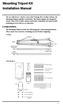 Mounting Tripod Kit Installation Manual For use with Davis s wireless and cabled Vantage Pro2 weather stations, the Mounting Tripod simplifies installation. The tripod supports the Integrated Sensor Suite
Mounting Tripod Kit Installation Manual For use with Davis s wireless and cabled Vantage Pro2 weather stations, the Mounting Tripod simplifies installation. The tripod supports the Integrated Sensor Suite
The Fan-Aspirated ISS includes these components: Metric Rain Adapter. The hardware shown here is provided for assembly and mounting:
 Integrated Sensor Suite with Fan-Aspirated Radiation Shield Installation Instructions Addendum For Vantage Pro2 and Vantage Pro2 Plus The Vantage Pro2 Integrated Sensor Suite (ISS) with the Fan-Aspirated
Integrated Sensor Suite with Fan-Aspirated Radiation Shield Installation Instructions Addendum For Vantage Pro2 and Vantage Pro2 Plus The Vantage Pro2 Integrated Sensor Suite (ISS) with the Fan-Aspirated
Vantage Pro2 Temperature/Humidity Sensor Replacement Kit
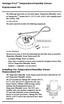 Vantage Pro2 Temperature/Humidity Sensor Replacement Kit The following instructions are for replacing the Temperature/Humidity sensor on Vantage Pro2 stations (# 6152, 6152C, 6162, 6162C, 6382) manufactured
Vantage Pro2 Temperature/Humidity Sensor Replacement Kit The following instructions are for replacing the Temperature/Humidity sensor on Vantage Pro2 stations (# 6152, 6152C, 6162, 6162C, 6382) manufactured
Replacing a Vantage Vue Transmitter
 Replacing a Vantage Vue Transmitter Included in this replacement transmitter kit: SIM transmitter Cable tray Instructions Tools Required Phillips head screwdriver Small pliers To replace the transmitter
Replacing a Vantage Vue Transmitter Included in this replacement transmitter kit: SIM transmitter Cable tray Instructions Tools Required Phillips head screwdriver Small pliers To replace the transmitter
USER MANUAL. Rain Collector. with Mountable Base. Product numbers 7857 and 7857M
 USER MANUAL Rain Collector with Mountable Base Product numbers 7857 and 7857M R Davis Instruments, 3465 Diablo Avenue, Hayward, CA 94545-2778 U.S.A. 510-732-9229 www.davisnet.com Rain Collector (#7857
USER MANUAL Rain Collector with Mountable Base Product numbers 7857 and 7857M R Davis Instruments, 3465 Diablo Avenue, Hayward, CA 94545-2778 U.S.A. 510-732-9229 www.davisnet.com Rain Collector (#7857
How To Set Up Anis For A Weather Station
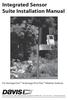 Integrated Sensor Suite Installation Manual For Vantage Pro2 & Vantage Pro2 Plus Weather Stations Davis Instruments, 3465 Diablo Avenue, Hayward, CA 94545 USA 510-732-9229 www.davisnet.com Contents Introduction...1
Integrated Sensor Suite Installation Manual For Vantage Pro2 & Vantage Pro2 Plus Weather Stations Davis Instruments, 3465 Diablo Avenue, Hayward, CA 94545 USA 510-732-9229 www.davisnet.com Contents Introduction...1
USER MANUAL. Integrated Sensor Suite. For Vantage Pro2 and Vantage Pro2 Plus
 USER MANUAL Integrated Sensor Suite For Vantage Pro2 and Vantage Pro2 Plus R Davis Instruments, 3465 Diablo Avenue, Hayward, CA 94545-2778 U.S.A. 510-732-9229 www.davisnet.com Contents Introduction...1
USER MANUAL Integrated Sensor Suite For Vantage Pro2 and Vantage Pro2 Plus R Davis Instruments, 3465 Diablo Avenue, Hayward, CA 94545-2778 U.S.A. 510-732-9229 www.davisnet.com Contents Introduction...1
Integrated Sensor Suite Installation Manual
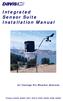 Integrated Sensor Suite Installation Manual for Vantage Pro Weather Stations Product # 6320, 6320C, 6321, 6321C, 6325, 6325C, 6326, 6326C Contents Introduction........................................................
Integrated Sensor Suite Installation Manual for Vantage Pro Weather Stations Product # 6320, 6320C, 6321, 6321C, 6325, 6325C, 6326, 6326C Contents Introduction........................................................
GETTING STARTED GUIDE. Envoy8X
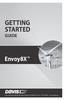 GETTING STARTED GUIDE Envoy8X R FCC Part 15 Class B Registration Warning This equipment has been tested and found to comply with the limits for a Class B digital device, pursuant to Part 15 of the FCC
GETTING STARTED GUIDE Envoy8X R FCC Part 15 Class B Registration Warning This equipment has been tested and found to comply with the limits for a Class B digital device, pursuant to Part 15 of the FCC
Installation Guide. WSD-100 Wind Speed and Direction Sensor For XR5 Data Loggers. February, 2011
 WSD-100 Wind Speed and Direction Sensor For XR5 Data Loggers Installation Guide February, 2011 Pace Scientific Inc www.pace-sci.com Tel: 704-799-0688 sales@pace-sci.com 1 Disclaimer The following warranty
WSD-100 Wind Speed and Direction Sensor For XR5 Data Loggers Installation Guide February, 2011 Pace Scientific Inc www.pace-sci.com Tel: 704-799-0688 sales@pace-sci.com 1 Disclaimer The following warranty
4.3-inch Back-Up Camera
 TM 4.-inch Back-Up Camera Model No.: PKC0BU4 Owner s Manual and Warranty Information Read these instructions completely before using this product. Retain this Owner s Manual for future reference. INTRODUCTION
TM 4.-inch Back-Up Camera Model No.: PKC0BU4 Owner s Manual and Warranty Information Read these instructions completely before using this product. Retain this Owner s Manual for future reference. INTRODUCTION
Reference Guide. Vantage PRO2 Quick
 3465 Diablo Avenue, Hayward, CA 94545-2778 U.S.A. 510-732-9229 Fax: 510-732-9188 E-mail: info@davisnet.com www.davisnet.com Vantage PRO2 Quick Reference Guide Part Number: 07395.235 Rev C (1/6/2012) 2012
3465 Diablo Avenue, Hayward, CA 94545-2778 U.S.A. 510-732-9229 Fax: 510-732-9188 E-mail: info@davisnet.com www.davisnet.com Vantage PRO2 Quick Reference Guide Part Number: 07395.235 Rev C (1/6/2012) 2012
USER MANUAL. Vantage Connect. Vantage Vue and Weather Envoy. Product numbers 6620 & 6621
 USER MANUAL Vantage Connect R For Vantage Pro2, Vantage Pro2 Plus, R Vantage Vue and Weather Envoy Product numbers 6620 & 6621 R Davis Instruments, 3465 Diablo Avenue, Hayward, CA 94545-2778 U.S.A. 510-732-9229
USER MANUAL Vantage Connect R For Vantage Pro2, Vantage Pro2 Plus, R Vantage Vue and Weather Envoy Product numbers 6620 & 6621 R Davis Instruments, 3465 Diablo Avenue, Hayward, CA 94545-2778 U.S.A. 510-732-9229
RADIO CONTROLLED DIGITAL CLOCK MODELS 88905 / 88906
 RADIO CONTROLLED DIGITAL CLOCK MODELS 88905 / 88906 QUICK SETUP GUIDE IMPORTANT! INSTALL BATTERIES IN THE OUTDOOR TRANSMITTER BEFORE INSTALLING BATTERIES IN THE RADIO-CONTROLLED CLOCK. ALKALINE BATTERIES
RADIO CONTROLLED DIGITAL CLOCK MODELS 88905 / 88906 QUICK SETUP GUIDE IMPORTANT! INSTALL BATTERIES IN THE OUTDOOR TRANSMITTER BEFORE INSTALLING BATTERIES IN THE RADIO-CONTROLLED CLOCK. ALKALINE BATTERIES
Application and Instruction Manual Motion Activated Solar Powered LED Security Light with Camera MODEL: XP-2H38WC
 Application and Instruction Manual Motion Activated Solar Powered LED Security Light with Camera MODEL: XP-2H38WC Please do not return this item to the store. If you have any questions, please contact
Application and Instruction Manual Motion Activated Solar Powered LED Security Light with Camera MODEL: XP-2H38WC Please do not return this item to the store. If you have any questions, please contact
For more detailed information, see your Vantage Vue Console manual.
 For more detailed information, see your Vantage Vue Console manual. Current Weather Mode Moon phase, alarm & forecast icons Wind Rose Compass Antenna icon shows active transmission Graph of selected variable
For more detailed information, see your Vantage Vue Console manual. Current Weather Mode Moon phase, alarm & forecast icons Wind Rose Compass Antenna icon shows active transmission Graph of selected variable
Wireless Indoor/ Outdoor Thermometer
 Wireless Indoor/ Outdoor Thermometer Owner s Manual Please read before using this equipment. ˆ Contents FCC Information... 3 FCC Declaration of Conformity... 5 Preparation... 5 Installing Batteries...
Wireless Indoor/ Outdoor Thermometer Owner s Manual Please read before using this equipment. ˆ Contents FCC Information... 3 FCC Declaration of Conformity... 5 Preparation... 5 Installing Batteries...
Model: 308-1412 Manual DC: 080215 WIRELESS COLOR FORECAST STATION
 Model: 308-1412 Manual DC: 080215 WIRELESS COLOR FORECAST STATION FRONT VIEW SENSOR TX141TH-Bv2 LED TX Sensor Battery Cover Sensor Battery Compartment 2 AA Buttons Battery Compartment 3 AAA BACK VIEW Battery
Model: 308-1412 Manual DC: 080215 WIRELESS COLOR FORECAST STATION FRONT VIEW SENSOR TX141TH-Bv2 LED TX Sensor Battery Cover Sensor Battery Compartment 2 AA Buttons Battery Compartment 3 AAA BACK VIEW Battery
WeatherLink for Alarm Output. Introduction. Hardware Installation and Requirements. Addendum
 WeatherLink for Alarm Output Addendum Introduction This Streaming Data Logger is designed to provide an electrical interface between a Vantage Pro2, Vantage Vue, or Vantage Pro weather station console
WeatherLink for Alarm Output Addendum Introduction This Streaming Data Logger is designed to provide an electrical interface between a Vantage Pro2, Vantage Vue, or Vantage Pro weather station console
SmartCard On-Board Reader (# 8105) SmartCard Desktop Reader (# 8108) SmartCards, Pack of 10 (# 8112) Starter Interrupter Kit (# 8116)
 athena Includes: SmartCard On-Board Reader (# 8105) SmartCard Desktop Reader (# 8108) SmartCards, Pack of 10 (# 8112) Starter Interrupter Kit (# 8116) Davis Instruments, 3465 Diablo Avenue, Hayward, CA
athena Includes: SmartCard On-Board Reader (# 8105) SmartCard Desktop Reader (# 8108) SmartCards, Pack of 10 (# 8112) Starter Interrupter Kit (# 8116) Davis Instruments, 3465 Diablo Avenue, Hayward, CA
Silicon Pyranometer Smart Sensor (Part # S-LIB-M003)
 (Part # S-LIB-M003) The smart sensor is designed to work with the HOBO Weather Station logger. The smart sensor has a plug-in modular connector that allows it to be added easily to a HOBO Weather Station.
(Part # S-LIB-M003) The smart sensor is designed to work with the HOBO Weather Station logger. The smart sensor has a plug-in modular connector that allows it to be added easily to a HOBO Weather Station.
LED Security Spotlight User Manual
 MOT ION-TR ACKING LED Security Spotlight User Manual www.jascoproducts.com 1-800-654-8483 2 TABLE OF CONTENTS Parts List 3 Questions? Missing Parts? 4 Installation (Wall mount) 6-9 Installation (Eave mount)
MOT ION-TR ACKING LED Security Spotlight User Manual www.jascoproducts.com 1-800-654-8483 2 TABLE OF CONTENTS Parts List 3 Questions? Missing Parts? 4 Installation (Wall mount) 6-9 Installation (Eave mount)
Model 70A00-1. GSM Cellular Communications Center
 Home Automation, Inc. Model 70A00-1 GSM Cellular Communications Center Operation Manual Document Number 70I00-1 Rev A August, 2009 Contents Description... 1 Use with security systems...1 Everyday use...2
Home Automation, Inc. Model 70A00-1 GSM Cellular Communications Center Operation Manual Document Number 70I00-1 Rev A August, 2009 Contents Description... 1 Use with security systems...1 Everyday use...2
GreenWay Solar LED Path and Trail Lighting System. Installation and Owner s Manual
 GreenWay Solar LED Path and Trail Lighting System Installation and Owner s Manual Important Notes and Warnings This installation and instruction manual provides installation, operation, and maintenance
GreenWay Solar LED Path and Trail Lighting System Installation and Owner s Manual Important Notes and Warnings This installation and instruction manual provides installation, operation, and maintenance
Wind Direction Smart Sensor (S-WDA-M003)
 (S-WDA-M003) The Wind Direction smart sensor is designed to work with HOBO Stations. The smart sensor has a plug-in modular connector that allows it to be added easily to a HOBO Station. All sensor parameters
(S-WDA-M003) The Wind Direction smart sensor is designed to work with HOBO Stations. The smart sensor has a plug-in modular connector that allows it to be added easily to a HOBO Station. All sensor parameters
Installing the Broadband Global Area Network (BGAN) Fixed Mount Kit
 Installing the Broadband Global Area Network (BGAN) Fixed Mount Kit Product description BGAN fixed mount kit Although the BGAN satellite modem terminal is designed for portable use, the BGAN Fixed Mount
Installing the Broadband Global Area Network (BGAN) Fixed Mount Kit Product description BGAN fixed mount kit Although the BGAN satellite modem terminal is designed for portable use, the BGAN Fixed Mount
Single Lens Reflex (SLR) Camera
 690 Single Lens Reflex (SLR) Camera User Guide 690 Single Lens Reflex (SLR) Camera User Guide Contents IMPORTANT SAFEGUARDS: FCC Notice 1 Camera Features 1 Camera Parts 1 Opening the Camera 2 Closing the
690 Single Lens Reflex (SLR) Camera User Guide 690 Single Lens Reflex (SLR) Camera User Guide Contents IMPORTANT SAFEGUARDS: FCC Notice 1 Camera Features 1 Camera Parts 1 Opening the Camera 2 Closing the
Complete System Shelter
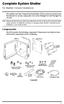 Complete System Shelter For Weather Console Installations The weather resistant Complete System Shelter (CSS) provides protection from the elements for system components such as the Vantage Pro2 and Vantage
Complete System Shelter For Weather Console Installations The weather resistant Complete System Shelter (CSS) provides protection from the elements for system components such as the Vantage Pro2 and Vantage
mysensors mysensors Wireless Sensors and Ethernet Gateway Quick Start Guide Information to Users Inside the Box mysensors Ethernet Gateway Quick Start
 mysensors Information to Users mysensors Wireless Sensors and Ethernet Gateway Quick Start Guide This equipment has been tested and found to comply with the limits for a Class B digital devices, pursuant
mysensors Information to Users mysensors Wireless Sensors and Ethernet Gateway Quick Start Guide This equipment has been tested and found to comply with the limits for a Class B digital devices, pursuant
Data-Logging Rain Gauge PRODUCT MANUAL
 Data-Logging Rain Gauge PRODUCT MANUAL Item # 3554WD1 Thank you for purchasing a Spectrum Datalogging Rain Gauge. With proper installation and care, it will give you years of accurate and reliable measurements.
Data-Logging Rain Gauge PRODUCT MANUAL Item # 3554WD1 Thank you for purchasing a Spectrum Datalogging Rain Gauge. With proper installation and care, it will give you years of accurate and reliable measurements.
Wireless Alarm System. Panic Button. User s Manual. Choice ALERT. Control all sensors, accessories and remote transmitters from one location
 Wireless Alarm System Panic Button User s Manual Choice ALERT Control all sensors, accessories and remote transmitters from one location Table of Contents Important Safeguards 4 Introduction 5 Activating
Wireless Alarm System Panic Button User s Manual Choice ALERT Control all sensors, accessories and remote transmitters from one location Table of Contents Important Safeguards 4 Introduction 5 Activating
Global Water Instrumentation, Inc.
 Global Water Instrumentation, Inc. 11390 Amalgam Way Gold River, CA 95670 T: 800-876-1172 Int l: (916) 638-3429, F: (916) 638-3270 6 Tipping Bucket: RG200 02/05/10 01-343 - 1 - Congratulations on your
Global Water Instrumentation, Inc. 11390 Amalgam Way Gold River, CA 95670 T: 800-876-1172 Int l: (916) 638-3429, F: (916) 638-3270 6 Tipping Bucket: RG200 02/05/10 01-343 - 1 - Congratulations on your
This mount uses concrete parking bumpers and a Davis tripod to create a mounting solution for nonpenetrable
 NON-PENETRATING FLAT ROOF MOUNT Application Note 18 For Any Davis Weather Station Installed on a Mounting Tripod Introduction This application note describes various mounting solutions for non-penetrable
NON-PENETRATING FLAT ROOF MOUNT Application Note 18 For Any Davis Weather Station Installed on a Mounting Tripod Introduction This application note describes various mounting solutions for non-penetrable
Mobile Emergency Response User Guide
 Mobile Emergency Response User Guide Table of Contents Introduction... 3 What s in the Box... 4 Mobile Emergency Response Features... 5 Connecting Your ADT Mobile Emergency Response System... 6 Using the
Mobile Emergency Response User Guide Table of Contents Introduction... 3 What s in the Box... 4 Mobile Emergency Response Features... 5 Connecting Your ADT Mobile Emergency Response System... 6 Using the
Daily use. Never use alcohol or other solvents to clean any part of the loudspeakers!
 BeoLab 6002 Guide WARNING: To reduce the risk of fire or electric shock, do not expose this appliance to rain or moisture. Do not expose this equip ment to dripping or splashing and ensure that no objects
BeoLab 6002 Guide WARNING: To reduce the risk of fire or electric shock, do not expose this appliance to rain or moisture. Do not expose this equip ment to dripping or splashing and ensure that no objects
SCREENLOGIC INTERFACE WIRELESS CONNECTION KIT
 SCREENLOGIC INTERFACE WIRELESS CONNECTION KIT FOR INTELLITOUCH AND EASYTOUCH CONTROL SYSTEMS INSTALLATION GUIDE IMPORTANT SAFETY INSTRUCTIONS READ AND FOLLOW ALL INSTRUCTIONS SAVE THESE INSTRUCTIONS Technical
SCREENLOGIC INTERFACE WIRELESS CONNECTION KIT FOR INTELLITOUCH AND EASYTOUCH CONTROL SYSTEMS INSTALLATION GUIDE IMPORTANT SAFETY INSTRUCTIONS READ AND FOLLOW ALL INSTRUCTIONS SAVE THESE INSTRUCTIONS Technical
Installation Instructions
 Installation Instructions Attention! These installation instructions are intended for use by qualified professional technicians due to the complexity of the installation and compliance to national/local
Installation Instructions Attention! These installation instructions are intended for use by qualified professional technicians due to the complexity of the installation and compliance to national/local
SP1790JK 900MHz Wireless Indoor/Outdoor Speakers. User Manual INTRODUCTION FEATURES IMPORTANT SAFETY INFORMATION
 SP1790JK 900MHz Wireless Indoor/Outdoor Speakers INTRODUCTION This 900 MHz digital hybrid wireless speaker system uses the latest wireless technology that enables you to enjoy music and TV sound anywhere
SP1790JK 900MHz Wireless Indoor/Outdoor Speakers INTRODUCTION This 900 MHz digital hybrid wireless speaker system uses the latest wireless technology that enables you to enjoy music and TV sound anywhere
Wireless Alarm System. Wireless Keypad. User s Manual. Choice ALERT. Control all sensors, accessories and remote transmitters from one location
 Wireless Alarm System Wireless Keypad User s Manual 1 2 3 4 Choice ALERT Control all sensors, accessories and remote transmitters from one location Table of Contents Important Safeguards 4 Introduction
Wireless Alarm System Wireless Keypad User s Manual 1 2 3 4 Choice ALERT Control all sensors, accessories and remote transmitters from one location Table of Contents Important Safeguards 4 Introduction
Installer Guide smart connect
 Installer Guide smart connect TM 7330 Wireless Remote Humidity Sensor Please read all instructions before proceeding. The wireless remote humidity sensor monitors the humidity passing through the return
Installer Guide smart connect TM 7330 Wireless Remote Humidity Sensor Please read all instructions before proceeding. The wireless remote humidity sensor monitors the humidity passing through the return
BOSE. Link AL8 HOMEWIDE WIRELESS AUDIO LINK
 BOSE Link AL8 HOMEWIDE WIRELESS AUDIO LINK Français English SAFETY INFORMATION Please read this owner s guide Please take the time to follow the instructions in this owner s guide carefully. It will help
BOSE Link AL8 HOMEWIDE WIRELESS AUDIO LINK Français English SAFETY INFORMATION Please read this owner s guide Please take the time to follow the instructions in this owner s guide carefully. It will help
Power Supply Guide Version 1.0 for D-Show
 Power Supply Guide Version 1.0 for D-Show Digidesign 2001 Junipero Serra Boulevard Daly City, CA 94014-3886 USA tel: 650 731 6300 fax: 650 731 6399 Technical Support (USA) tel: 650 731 6100 fax: 650 731
Power Supply Guide Version 1.0 for D-Show Digidesign 2001 Junipero Serra Boulevard Daly City, CA 94014-3886 USA tel: 650 731 6300 fax: 650 731 6399 Technical Support (USA) tel: 650 731 6100 fax: 650 731
RC8021 Indoor Camera Installation Guide
 RC8021 Indoor Camera Installation Guide P/N: 957YL502GJ Document Version: 1.0 Copyright 2011. All Rights Reserved. All trademarks and trade names are the properties of their respective owners i Package
RC8021 Indoor Camera Installation Guide P/N: 957YL502GJ Document Version: 1.0 Copyright 2011. All Rights Reserved. All trademarks and trade names are the properties of their respective owners i Package
245YDS 3 9:30AM P4 USER GUIDE
 3 P4 USER GUIDE TABLE OF CONTENTS Thank You for Choosing Swami Sport...2 Warranty...2 Registration...2 1. General Description of Hardware...3 1.1 Device Layout...3 1.2 Accessories List...3 1.3 Charging
3 P4 USER GUIDE TABLE OF CONTENTS Thank You for Choosing Swami Sport...2 Warranty...2 Registration...2 1. General Description of Hardware...3 1.1 Device Layout...3 1.2 Accessories List...3 1.3 Charging
Jabra BIZ 2400 USB USER MANUAL
 Jabra BIZ 2400 USB USER MANUAL 1 2011 GN Netcom A/S. All Rights Reserved. This user guide is published by GN Netcom A/S. The information in this user guide is furnished for informational use only, is subject
Jabra BIZ 2400 USB USER MANUAL 1 2011 GN Netcom A/S. All Rights Reserved. This user guide is published by GN Netcom A/S. The information in this user guide is furnished for informational use only, is subject
ScreenLogic Wireless Connection Kit. Installation Guide. pool/spa control system
 pool/spa control system ScreenLogic Wireless Connection Kit Installation Guide P/N 520663 - Rev B 8 Technical Support Contact Technical Support at: Sanford, North Carolina (8 A.M. to 5 P.M.) Phone: (800)
pool/spa control system ScreenLogic Wireless Connection Kit Installation Guide P/N 520663 - Rev B 8 Technical Support Contact Technical Support at: Sanford, North Carolina (8 A.M. to 5 P.M.) Phone: (800)
Professional Weather Center model 01010
 Instruction Manual Professional Weather Center model 01010 CONTENTS Unpacking Instructions... 2 Package Contents... 2 Product Registration... 2 Features & Benefits: 5-in-1... 3 Features: Display Unit...
Instruction Manual Professional Weather Center model 01010 CONTENTS Unpacking Instructions... 2 Package Contents... 2 Product Registration... 2 Features & Benefits: 5-in-1... 3 Features: Display Unit...
Point of View Mobii 10 Tegra Tablet. Notice... 2
 TABLE OF CONTENTS Notice... 2 1.0 Preface... 2 2.0 Getting to know the basics... 4 3.0 How to Start... 7 3.1 Home Shell... 7 3.1.1 Home Shell > Widgets (Search RSS Weather)... 8 3.1.2 Home Shell > Widgets,
TABLE OF CONTENTS Notice... 2 1.0 Preface... 2 2.0 Getting to know the basics... 4 3.0 How to Start... 7 3.1 Home Shell... 7 3.1.1 Home Shell > Widgets (Search RSS Weather)... 8 3.1.2 Home Shell > Widgets,
RAIN COLLECTOR S HELF MANUAL
 RAIN COLLECTOR S HELF MANUAL The Rain Collector Shelf provides a good mounting support for your Rain Collector II. The Rain Collector Shelf is designed to be attached to Davis Sensor Mounting Arm, and
RAIN COLLECTOR S HELF MANUAL The Rain Collector Shelf provides a good mounting support for your Rain Collector II. The Rain Collector Shelf is designed to be attached to Davis Sensor Mounting Arm, and
TM Advanced Tracking Technologies, Inc. 2003 ATTI All rights reserved
 TM Advanced Tracking Technologies, Inc. 2003 ATTI All rights reserved Copyright 2003, Advanced Tracking Technologies, Inc. All rights reserved. No part of this publication may be reproduced or transmitted
TM Advanced Tracking Technologies, Inc. 2003 ATTI All rights reserved Copyright 2003, Advanced Tracking Technologies, Inc. All rights reserved. No part of this publication may be reproduced or transmitted
Key. ➍ Micro USB Port ➎ Operating System Toggle Keys ➏ Foam Screen Protectors. ➊ On/Off switch ➋ Bluetooth Connect Button (flashes when searching)
 INSTRUCTION MANUAL ➏ ➋ ➊ Product Features ➎ ➍ ➌ Built-in wireless Bluetooth 3.0 keyboard Compatible across ios, Android, and Windows, enabling you to mix and match with devices Ultra-thin, lightweight
INSTRUCTION MANUAL ➏ ➋ ➊ Product Features ➎ ➍ ➌ Built-in wireless Bluetooth 3.0 keyboard Compatible across ios, Android, and Windows, enabling you to mix and match with devices Ultra-thin, lightweight
2013 VTech Printed in China 91-009656-000 US
 Rechargeable Power Pack User s Manual 2013 VTech Printed in China 91-009656-000 US INTRODUCTION The Rechargeable Power Pack makes it easier than ever to keep the InnoTab 3 or InnoTab 3S charged and ready
Rechargeable Power Pack User s Manual 2013 VTech Printed in China 91-009656-000 US INTRODUCTION The Rechargeable Power Pack makes it easier than ever to keep the InnoTab 3 or InnoTab 3S charged and ready
Tipping Bucket Rain Gauge Models 6011-A 6011-B
 Tipping Bucket Rain Gauge Models 6011-A 6011-B User s Manual 1165 National Drive Sacramento, CA 95834 800.824.5873 Table of Contents General Information... 1 Introduction... 1 Installation General... 2
Tipping Bucket Rain Gauge Models 6011-A 6011-B User s Manual 1165 National Drive Sacramento, CA 95834 800.824.5873 Table of Contents General Information... 1 Introduction... 1 Installation General... 2
Portable Satellite TV Antenna. VQ1000 Owner s Manual
 Portable Satellite TV Antenna VQ1000 Owner s Manual Model VQ1 Solutions for Mobile Markets 11200 Hampshire Avenue South, Bloomington, MN 55438-2453 Phone: (952) 922-6889 Fax: (952) 922-8424 20963 REV E
Portable Satellite TV Antenna VQ1000 Owner s Manual Model VQ1 Solutions for Mobile Markets 11200 Hampshire Avenue South, Bloomington, MN 55438-2453 Phone: (952) 922-6889 Fax: (952) 922-8424 20963 REV E
Dialog Telephone Interface Module Installation Sheet
 Dialog Telephone Interface Module Installation Sheet Description The Dialog Telephone Module (DTIM), model number 60-879- 95R, is a battery operated communication link between the security system control
Dialog Telephone Interface Module Installation Sheet Description The Dialog Telephone Module (DTIM), model number 60-879- 95R, is a battery operated communication link between the security system control
WPR400 Wireless Portable Reader
 P516-098 WPR400 Wireless Portable Reader User guide Para el idioma español, navegue hacia www.schlage.com/support. Pour la portion française, veuillez consulter le site www.schlage.com/support. Contents
P516-098 WPR400 Wireless Portable Reader User guide Para el idioma español, navegue hacia www.schlage.com/support. Pour la portion française, veuillez consulter le site www.schlage.com/support. Contents
Schlage Control Smart Locks
 Schlage Control Smart Locks with Engage technology User guide Schlage Control Smart Locks with Engage technology User Guide Contents 3 Warranty 4 Standard Operation 4 Operation from the Inside 4 Operation
Schlage Control Smart Locks with Engage technology User guide Schlage Control Smart Locks with Engage technology User Guide Contents 3 Warranty 4 Standard Operation 4 Operation from the Inside 4 Operation
OPL BASIC. Dosing System for Professional Laundry machines. Contents
 OPL BASIC Dosing System for Professional Laundry machines Contents 1 Getting Started. Page 2 2 Installation. Page 4 3 Set Up & Operation. Page 8 4 Maintenance & Accessories. Page 10 5 Troubleshooting Page
OPL BASIC Dosing System for Professional Laundry machines Contents 1 Getting Started. Page 2 2 Installation. Page 4 3 Set Up & Operation. Page 8 4 Maintenance & Accessories. Page 10 5 Troubleshooting Page
Installation Instructions 4508 4508S
 SYMPHONY Spread Lavatory Faucet with Speed Connect Drain Congratulations on purchasing your American Standard faucet with Speed Connect drain, a feature found only on American Standard faucets. Speed Connect
SYMPHONY Spread Lavatory Faucet with Speed Connect Drain Congratulations on purchasing your American Standard faucet with Speed Connect drain, a feature found only on American Standard faucets. Speed Connect
Wireless Optical Mouse
 Wireless Optical Mouse User s Manual Model PD950P FCC STATEMENT PD950P This device complies with part 15 of FCC Rules. Operation is subject to the following two conditions: (1) this device may not cause
Wireless Optical Mouse User s Manual Model PD950P FCC STATEMENT PD950P This device complies with part 15 of FCC Rules. Operation is subject to the following two conditions: (1) this device may not cause
LED MOTION ACTIVATED FLOOD LIGHT
 Utilitech & UT Design are registered trademarks of LF, LLC. All Rights Reserved. ITEM #0611551, #0611550 LED MOTION ACTIVATED FLOOD LIGHT MODEL #SE1036-BP2-02LF0-U, SE1036-WH3-02LF0-U Français p. 10 Español
Utilitech & UT Design are registered trademarks of LF, LLC. All Rights Reserved. ITEM #0611551, #0611550 LED MOTION ACTIVATED FLOOD LIGHT MODEL #SE1036-BP2-02LF0-U, SE1036-WH3-02LF0-U Français p. 10 Español
Digital Wireless Rain Gauge & Thermometer
 2753 Digital Wireless Rain Gauge & Thermometer Indoor/Outdoor Thermometer with Remote Rain Gauge Leading the Way in Accuracy Required: Screw Driver & 4 AAA Batteries Instruction Manual Welcome to the Taylor
2753 Digital Wireless Rain Gauge & Thermometer Indoor/Outdoor Thermometer with Remote Rain Gauge Leading the Way in Accuracy Required: Screw Driver & 4 AAA Batteries Instruction Manual Welcome to the Taylor
User Guide Microsoft Screen Sharing for Lumia Phones (HD-10)
 User Guide Microsoft Screen Sharing for Lumia Phones (HD-10) Issue 1.1 EN-US User Guide Microsoft Screen Sharing for Lumia Phones (HD-10) Contents Safety 3 About your accessory 4 Keys and parts 5 Connect
User Guide Microsoft Screen Sharing for Lumia Phones (HD-10) Issue 1.1 EN-US User Guide Microsoft Screen Sharing for Lumia Phones (HD-10) Contents Safety 3 About your accessory 4 Keys and parts 5 Connect
PCS300 Universal IP Reporting Module V1.0
 PCS300 Universal IP Reporting Module V1.0 Reference and Installation Manual Patents: One or more of the following US patents may apply: 7046142, 6215399, 6111256, 6104319, 5920259, 5886632, 5721542, 5287111,
PCS300 Universal IP Reporting Module V1.0 Reference and Installation Manual Patents: One or more of the following US patents may apply: 7046142, 6215399, 6111256, 6104319, 5920259, 5886632, 5721542, 5287111,
Wireless Mouse USER GUIDE. for Mac. www.targus.com/us/formac ONE YEAR LIMITED WARRANTY N2953
 AMW43US / 410-1514-001C N2953 www.targus.com/us/formac 2008 Manufactured or imported by Targus Group International, Inc. (for U.S. sales: 1211 North Miller Street, Anaheim, CA 92806 USA, for Australia
AMW43US / 410-1514-001C N2953 www.targus.com/us/formac 2008 Manufactured or imported by Targus Group International, Inc. (for U.S. sales: 1211 North Miller Street, Anaheim, CA 92806 USA, for Australia
Dell Active Pen. 5000 Series. User s Guide
 Dell Active Pen 5000 Series User s Guide Notes, cautions, and warnings NOTE: A NOTE indicates important information that helps you make better use of your computer. CAUTION: A CAUTION indicates either
Dell Active Pen 5000 Series User s Guide Notes, cautions, and warnings NOTE: A NOTE indicates important information that helps you make better use of your computer. CAUTION: A CAUTION indicates either
110244-003. PrintPAD CN3/4/3e/4e. User Guide
 110244-003 PrintPAD CN3/4/3e/4e User Guide TABLE OF CONTENTS PrintPAD CN3/4 & PrintPAD CN3e/4e Printer Views...1 Open View...1 Closed View...1 Using Batteries: General Guidelines...1 Installing and/or
110244-003 PrintPAD CN3/4/3e/4e User Guide TABLE OF CONTENTS PrintPAD CN3/4 & PrintPAD CN3e/4e Printer Views...1 Open View...1 Closed View...1 Using Batteries: General Guidelines...1 Installing and/or
Installation & Operation Manual HANDS-FREE BLUETOOTH MEDIA INTEGRATION KIT. Perfect for ANDROID TM
 GET CONNECTED Installation & Operation Manual HANDS-FREE BLUETOOTH MEDIA INTEGRATION KIT TranzIt BLU HF ISFM2351 Perfect for ANDROID TM Note to Readers, The information contained within the following documentation
GET CONNECTED Installation & Operation Manual HANDS-FREE BLUETOOTH MEDIA INTEGRATION KIT TranzIt BLU HF ISFM2351 Perfect for ANDROID TM Note to Readers, The information contained within the following documentation
WARNING CANADIAN D.O.C. WARNING
 Each product and program carries a respective written warranty, the only warranty on which the customer can rely. Avery Dennison Corp. reserves the right to make changes in the product, the programs, and
Each product and program carries a respective written warranty, the only warranty on which the customer can rely. Avery Dennison Corp. reserves the right to make changes in the product, the programs, and
NFC Communication Tray Model: HHX-IT3-Z
 INSTRUCTION MANUAL NFC Communication Tray Model: HHX-IT3-Z ENGLISH CONTENTS Introduction...3 Important safety information...4 Know your unit...6 Transferring data to the PC...7 Care and maintenance...8
INSTRUCTION MANUAL NFC Communication Tray Model: HHX-IT3-Z ENGLISH CONTENTS Introduction...3 Important safety information...4 Know your unit...6 Transferring data to the PC...7 Care and maintenance...8
Replacement Instructions. Warning: During this procedure, keep small parts away from children.
 apple ibook G4 Memory Card Replacement Instructions Follow the instructions in this sheet carefully. Failure to follow these instructions could damage your equipment and void its warranty. Note: Written
apple ibook G4 Memory Card Replacement Instructions Follow the instructions in this sheet carefully. Failure to follow these instructions could damage your equipment and void its warranty. Note: Written
Bluetooth Stereo Headphone. User Guide. Hive
 Bluetooth Stereo Headphone User Guide Hive 1. Product Description Avantree Hive is a Bluetooth stereo headphone with MIC from the Avantree family. It delivers clear voice transmission and high quality
Bluetooth Stereo Headphone User Guide Hive 1. Product Description Avantree Hive is a Bluetooth stereo headphone with MIC from the Avantree family. It delivers clear voice transmission and high quality
OWNER S MANUAL Table Tennis Table Patent Pending
 OWNER S MANUAL Table Tennis Table Patent Pending Be sure to write your model number and serial number here for future reference. You can find these numbers printed on the bottom of the table. MODEL # T8179
OWNER S MANUAL Table Tennis Table Patent Pending Be sure to write your model number and serial number here for future reference. You can find these numbers printed on the bottom of the table. MODEL # T8179
GPS AutoSteer System Installation Manual
 GPS AutoSteer System Installation Manual Supported Vehicles John Deere Sprayers 4720 4630 4730 4830 AutoTrac Ready PN: 602-0227-01-A LEGAL DISCLAIMER Note: Read and follow ALL instructions in this manual
GPS AutoSteer System Installation Manual Supported Vehicles John Deere Sprayers 4720 4630 4730 4830 AutoTrac Ready PN: 602-0227-01-A LEGAL DISCLAIMER Note: Read and follow ALL instructions in this manual
Pad. Quick Start Guide
 Pad Quick Start Guide Copyright 2008 Mimio Congratulations on your mimio Pad purchase! mimio Pad is a 4 GHz wireless pad. To configure mimio Pad for use, install the mimio Studio software and plug the
Pad Quick Start Guide Copyright 2008 Mimio Congratulations on your mimio Pad purchase! mimio Pad is a 4 GHz wireless pad. To configure mimio Pad for use, install the mimio Studio software and plug the
ADSL Modem Installation Guide. Model # 36R515 Part # 030-300108 Rev. D Revision Date 12/2000. ADSL Modem Installation Guide
 ADSL Modem Installation Guide Model # 36R515 Part # 030-300108 Rev. D Revision Date 12/2000 ADSL Modem Installation Guide Installation Instructions Westell ADSL Modem 1. Package Inspection and Contents...2
ADSL Modem Installation Guide Model # 36R515 Part # 030-300108 Rev. D Revision Date 12/2000 ADSL Modem Installation Guide Installation Instructions Westell ADSL Modem 1. Package Inspection and Contents...2
Triple Threat 3-in-1 Game Table 3 IN 1 GAME TABLE
 NG0M Triple Threat 3-in- Game Table 3 IN GAME TABLE Thank 3 in Y Game Table Thank you for your purchase of our product. We work around the clock and around the globe to ensure that our products maintain
NG0M Triple Threat 3-in- Game Table 3 IN GAME TABLE Thank 3 in Y Game Table Thank you for your purchase of our product. We work around the clock and around the globe to ensure that our products maintain
Assembly and Usage Instructions
 Assembly and Usage Instructions A Product 5885 West Van Horn Tavern Road Columbia, MO 65203 www.caldwellshooting.com Instruction #1001667 Limited Warranty Every Caldwell product is warrantied to be free
Assembly and Usage Instructions A Product 5885 West Van Horn Tavern Road Columbia, MO 65203 www.caldwellshooting.com Instruction #1001667 Limited Warranty Every Caldwell product is warrantied to be free
WIRELESS WATER LEAK DETECTOR
 ITEM #0422362 WIRELESS WTER LEK DETECTOR MODEL #ST812-2 Español p. XX REQUIRES: IRIS Smart Hub FOR FUTURE REFERENCE TTCH YOUR RECEIPT HERE ND SVE THIS MNUL Z-Wave is a registered trademark of Sigma Designs
ITEM #0422362 WIRELESS WTER LEK DETECTOR MODEL #ST812-2 Español p. XX REQUIRES: IRIS Smart Hub FOR FUTURE REFERENCE TTCH YOUR RECEIPT HERE ND SVE THIS MNUL Z-Wave is a registered trademark of Sigma Designs
TraceTek TTDM Series Leak Detection and Location Modules Replacement Parts Installation Instructions
 TraceTek TTDM Series Leak Detection and Location Modules Replacement Parts Installation Instructions TRACETEK TraceTek TTDM Replacement Parts General Information These instructions detail the steps to
TraceTek TTDM Series Leak Detection and Location Modules Replacement Parts Installation Instructions TRACETEK TraceTek TTDM Replacement Parts General Information These instructions detail the steps to
BCS1 Bluetooth Aux Car Adapter Kit
 BCS1 Bluetooth Aux Car Adapter Kit Table of Contents Introduction 3 What s In the Box? 4 Controls and Indicators 5 Installation 6 Pairing Your Phone 14 Operation 15 Troubleshooting 24 Safety Warnings 25
BCS1 Bluetooth Aux Car Adapter Kit Table of Contents Introduction 3 What s In the Box? 4 Controls and Indicators 5 Installation 6 Pairing Your Phone 14 Operation 15 Troubleshooting 24 Safety Warnings 25
Antenna Splitter ASA 1. Instruction manual
 Antenna Splitter ASA 1 Instruction manual Contents Important safety instructions... 2 The ASA 1 active antenna splitter... 4 Delivery includes... 4 Operating elements... 5 Putting the ASA 1 into operation...
Antenna Splitter ASA 1 Instruction manual Contents Important safety instructions... 2 The ASA 1 active antenna splitter... 4 Delivery includes... 4 Operating elements... 5 Putting the ASA 1 into operation...
User Guide. Soft-Touch TM Bluetooth Laser Mouse N2953
 Soft-Touch TM Bluetooth Laser Mouse 410-XXXXXXXXXXX 1 YEAR LIMITED WARRANTY: We pride ourselves on the quality of our products. For complete warranty details and a list of our worldwide offices, please
Soft-Touch TM Bluetooth Laser Mouse 410-XXXXXXXXXXX 1 YEAR LIMITED WARRANTY: We pride ourselves on the quality of our products. For complete warranty details and a list of our worldwide offices, please
ST815 Illumination Sensor with LCD
 ST815 Illumination Sensor with LCD The Illumination Sensor with LCD (refer to as Illumination Sensor hereafter) is a Z-Wave TM enabled device which is fully compatible with any Z-Wave TM enabled network.
ST815 Illumination Sensor with LCD The Illumination Sensor with LCD (refer to as Illumination Sensor hereafter) is a Z-Wave TM enabled device which is fully compatible with any Z-Wave TM enabled network.
Intelli-Time Alarm Clock model 13027
 Instruction Manual Intelli-Time Alarm Clock model 13027 CONTENTS Unpacking Instructions... 2 Package Contents... 2 Product Registration... 2 Features & Benefits... 3 Clock Setup... 4 Intelli-Time Clock...
Instruction Manual Intelli-Time Alarm Clock model 13027 CONTENTS Unpacking Instructions... 2 Package Contents... 2 Product Registration... 2 Features & Benefits... 3 Clock Setup... 4 Intelli-Time Clock...
3465 Diablo Avenue, Hayward, CA 94545-2778 U.S.A. 510-732-9229 Fax: 510-732-9188 E-mail: info@davisnet.com www.davisnet.com
 FCC Part 15 Class B Registration Warning This equipment has been tested and found to comply with the limits for a Class B digital device, pursuant to Part 15 of the FCC Rules. These limits are designed
FCC Part 15 Class B Registration Warning This equipment has been tested and found to comply with the limits for a Class B digital device, pursuant to Part 15 of the FCC Rules. These limits are designed
AXIS 291 1U Video Server Rack Installation Guide
 AXIS 291 1U Video Server Rack Installation Guide About This Document This document describes how to install Axis blade video servers in the AXIS 291 1U Video Server Rack. Updated versions of this document
AXIS 291 1U Video Server Rack Installation Guide About This Document This document describes how to install Axis blade video servers in the AXIS 291 1U Video Server Rack. Updated versions of this document
Installing the Broadband Global Area Network (BGAN) Fixed Mount Kit
 Installing the Broadband Global Area Network (BGAN) Fixed Mount Kit Product description BGAN fixed mount kit Although the BGAN satellite modem terminal is designed for portable use, the BGAN Fixed Mount
Installing the Broadband Global Area Network (BGAN) Fixed Mount Kit Product description BGAN fixed mount kit Although the BGAN satellite modem terminal is designed for portable use, the BGAN Fixed Mount
StructureScan HD Module. Installation Guide ENGLISH. www.bandg.com www.simrad-yachting.com www.lowrance.com
 StructureScan HD Module Installation Guide ENGLISH www.bandg.com www.simrad-yachting.com www.lowrance.com Disclaimer As Navico is continuously improving this product, we retain the right to make changes
StructureScan HD Module Installation Guide ENGLISH www.bandg.com www.simrad-yachting.com www.lowrance.com Disclaimer As Navico is continuously improving this product, we retain the right to make changes
IDE ATA/133 Controller
 IDE ATA/133 Controller 2 Port PCI ATA-133 IDE Adapter Card PCIIDE2 Actual product may vary from photo FCC Compliance Statement This equipment has been tested and found to comply with the limits for a Class
IDE ATA/133 Controller 2 Port PCI ATA-133 IDE Adapter Card PCIIDE2 Actual product may vary from photo FCC Compliance Statement This equipment has been tested and found to comply with the limits for a Class
TS-E24mm f/3.5l TS-E45mm f/2.8 TS-E90mm f/2.8 Instructions
 TS-E24mm f/3.5l TS-E45mm f/2.8 TS-E90mm f/2.8 ENG Instructions Thank you for purchasing a Canon product. Canon s TS-E lenses are tilt-shift lenses designed for EOS cameras. The tilt-shift mechanism enables
TS-E24mm f/3.5l TS-E45mm f/2.8 TS-E90mm f/2.8 ENG Instructions Thank you for purchasing a Canon product. Canon s TS-E lenses are tilt-shift lenses designed for EOS cameras. The tilt-shift mechanism enables
Wireless Travel Mouse with 5-Buttons User Manual
 Wireless Travel Mouse with 5-Buttons User Manual Product Features 1. Radio frequency 27MHz wireless transmission 2. Use of 256 ID codes to prevent interference between several wireless mice being used
Wireless Travel Mouse with 5-Buttons User Manual Product Features 1. Radio frequency 27MHz wireless transmission 2. Use of 256 ID codes to prevent interference between several wireless mice being used
Installation. Ventus Wireless Weather station. Owner s Manual
 Ventus Wireless Weather station Owner s Manual Thank you for purchasing the new generation of professional weather station. Designed and engineered with the state-of-art technology and components, this
Ventus Wireless Weather station Owner s Manual Thank you for purchasing the new generation of professional weather station. Designed and engineered with the state-of-art technology and components, this
How To Use A U.S. Cell Phone At Home
 U.S. Cellular Home Phone 1 Contents Getting to Know Your Device...5 Appearance... 5 LED Indicators... 6 Device Installation...7 Before You Begin... 7 Installing the Battery... 7 Installing the Power Adapter...
U.S. Cellular Home Phone 1 Contents Getting to Know Your Device...5 Appearance... 5 LED Indicators... 6 Device Installation...7 Before You Begin... 7 Installing the Battery... 7 Installing the Power Adapter...
Thermometer model 00754
 Instruction Manual Thermometer model 00754 CONTENTS Unpacking Instructions... Package Contents... Product Registration... Features & Benefits: Sensor... Features & Benefits: Display... 3 Setup... 4 Sensor
Instruction Manual Thermometer model 00754 CONTENTS Unpacking Instructions... Package Contents... Product Registration... Features & Benefits: Sensor... Features & Benefits: Display... 3 Setup... 4 Sensor
Mercury Helios 2 ASSEMBLY MANUAL & USER GUIDE
 Mercury Helios 2 ASSEMBLY MANUAL & USER GUIDE TABLE OF CONTENTS INTRODUCTION...1 1.1 MINIMUM SYSTEM REQUIREMENTS 1.1.1 Apple Mac Requirements 1.1.2 PC Requirements 1.1.3 Supported PCIe Cards 1.2 PACKAGE
Mercury Helios 2 ASSEMBLY MANUAL & USER GUIDE TABLE OF CONTENTS INTRODUCTION...1 1.1 MINIMUM SYSTEM REQUIREMENTS 1.1.1 Apple Mac Requirements 1.1.2 PC Requirements 1.1.3 Supported PCIe Cards 1.2 PACKAGE
AM/FM Emergency Weather Radio/Light With Hand Crank Back-Up Power
 VEC173 ONE YEAR LIMITED WARRANTY PROGRAM This limited warranty program is the only one that applies to this product, and it sets forth all the responsibilities of Vector Manufacturing, regarding this product.
VEC173 ONE YEAR LIMITED WARRANTY PROGRAM This limited warranty program is the only one that applies to this product, and it sets forth all the responsibilities of Vector Manufacturing, regarding this product.
User Guide for the Wireless Headset (HS-11W) 9235346 Issue 1
 User Guide for the Wireless Headset (HS-11W) 9235346 Issue 1 DECLARATION OF CONFORMITY We, NOKIA CORPORATION declare under our sole responsibility that the product HS-11W is in conformity with the provisions
User Guide for the Wireless Headset (HS-11W) 9235346 Issue 1 DECLARATION OF CONFORMITY We, NOKIA CORPORATION declare under our sole responsibility that the product HS-11W is in conformity with the provisions
SoftRAID 5 QUICK START GUIDE. for OWC ThunderBay
 SoftRAID 5 QUICK START GUIDE for OWC ThunderBay TABLE OF CONTENTS INTRODUCTION...1 1.1 MINIMUM SYSTEM REQUIREMENTS 1.2 FEATURES 1.3 ABOUT THIS MANUAL SYSTEM SETUP...2 2.1 GETTING STARTED 2.2 INITIALIZING,
SoftRAID 5 QUICK START GUIDE for OWC ThunderBay TABLE OF CONTENTS INTRODUCTION...1 1.1 MINIMUM SYSTEM REQUIREMENTS 1.2 FEATURES 1.3 ABOUT THIS MANUAL SYSTEM SETUP...2 2.1 GETTING STARTED 2.2 INITIALIZING,
EVOLUTION Thermal Imaging Camera Remote Wireless Video Receiver System
 EVOLUTION Thermal Imaging Camera Remote Wireless Video Receiver System Instruction Manual DELUXE AND MINI RECEIVER KIT (RX) INSTRUCTIONS " WARNING THIS MANUAL MUST BE READ CAREFULLY BY ALL INDIVIDUALS
EVOLUTION Thermal Imaging Camera Remote Wireless Video Receiver System Instruction Manual DELUXE AND MINI RECEIVER KIT (RX) INSTRUCTIONS " WARNING THIS MANUAL MUST BE READ CAREFULLY BY ALL INDIVIDUALS
