Ultra3000 Digital Servo Drives
|
|
|
- Gervase Robbins
- 7 years ago
- Views:
Transcription
1 Ultra3000 Digital Servo Drives Catalog Numbers 2098-DSD-005, -010, and DSD-xxxX 2098-DSD-xxx-SE 2098-DSD-xxx-DN 2098-DSD-xxxX-DN 2098-DSD-030, -075, and DSD-xxxX 2098-DSD-xxx-SE 2098-DSD-xxx-DN 2098-DSD-xxxX-DN 2098-DSD-HV030, -HV050, -HV100, -HV150, and -HV DSD-HVxxxX 2098-DSD-HVxxx-SE 2098-DSD-HVxxx-DN 2098-DSD-HVxxxX-DN Integration Manual
2 Important User Information Solid state equipment has operational characteristics differing from those of electromechanical equipment. Safety Guidelines for the Application, Installation and Maintenance of Solid State Controls (publication SGI-1.1 available from your local Rockwell Automation sales office or online at describes some important differences between solid state equipment and hard-wired electromechanical devices. Because of this difference, and also because of the wide variety of uses for solid state equipment, all persons responsible for applying this equipment must satisfy themselves that each intended application of this equipment is acceptable. In no event will Rockwell Automation, Inc. be responsible or liable for indirect or consequential damages resulting from the use or application of this equipment. The examples and diagrams in this manual are included solely for illustrative purposes. Because of the many variables and requirements associated with any particular installation, Rockwell Automation, Inc. cannot assume responsibility or liability for actual use based on the examples and diagrams. No patent liability is assumed by Rockwell Automation, Inc. with respect to use of information, circuits, equipment, or software described in this manual. Reproduction of the contents of this manual, in whole or in part, without written permission of Rockwell Automation, Inc., is prohibited. Throughout this manual, when necessary, we use notes to make you aware of safety considerations. WARNING Identifies information about practices or circumstances that can cause an explosion in a hazardous environment, which may lead to personal injury or death, property damage, or economic loss. IMPORTANT ATTENTION SHOCK HAZARD Identifies information that is critical for successful application and understanding of the product. Identifies information about practices or circumstances that can lead to personal injury or death, property damage, or economic loss. Attentions help you identify a hazard, avoid a hazard, and recognize the consequence. Labels may be on or inside the equipment, for example, a drive or motor, to alert people that dangerous voltage may be present. BURN HAZARD Labels may be on or inside the equipment, for example, a drive or motor, to alert people that surfaces may reach dangerous temperatures. Allen-Bradley, CompactLogix, ControlLogix, Explorer, Kinetix, MP-Series, Rockwell Automation, Rockwell Software, RSLogix 5000, RSNetWorx, RSTrend, SoftLogix, TechConnect, TL-Series, and Ultra3000 are trademarks of Rockwell Automation, Inc. Trademarks not belonging to Rockwell Automation are property of their respective companies.
3 Table of Contents Preface About This Publication Who Should Use This Manual Conventions Used in This Manual Additional Resources Commissioning Your Ultra3000 Drive Troubleshooting Your Ultra3000 Servo Drive Chapter 1 Introduction General Startup Precautions Understanding the Serial Connection Configuring Your Ultra3000 Drive and Ultra3000 Drive with Indexing Front Panel Connections Apply Power To Your Ultra3000 Drive Detect Your Ultra3000 Drive Understanding the Workspace and Drive Branches Select a Motor Tune Your Motor Configure Displayed Units Test Your Motor (non-indexing move) Test Your Motor (indexing move) Indexing and Non-indexing Move Examples Configuring Your Ultra3000 Drive with RSLogix 5000 Software Configure Your Ultra3000 Drive Configuring Your Logix Analog Motion Module Download Your Program Testing and Tuning Your Axis Configuring Your Ultra3000 Drive with SERCOS Front Panel Connections Configure Your Ultra3000-SE Drive Configuring Your Logix SERCOS interface Module Download Your Program Apply Power to Your Ultra3000 Drive with SERCOS Testing and Tuning Your Axis Configuring Your Ultra3000 Drive with DeviceNet Front Panel Connections Configure Your Ultra3000 Drive with DeviceNet Apply Power to Your Ultra3000 Drive with DeviceNet Chapter 2 Introduction Safety Precautions General Troubleshooting Error Codes Troubleshooting for SERCOS Drives
4 4 Table of Contents Understanding Drive Fault Behavior Troubleshooting for DeviceNet Drives Node Problems Device Failure - Indicator Status Check Scanner Problems Power Supply Problems Cable Installation and Design Problems Adjusting the Physical Network Configuration Appendix A Interconnect Diagrams Introduction Wiring Examples Power Interconnect Diagrams Shunt Module Interconnect Diagrams Ultra3000 Drives/Rotary Motors and Actuators Wiring Examples Ultra3000 Drives/Linear Actuators Wiring Examples Control String Examples (120V ac) Controlling a Brake Example Ultra3000 Drive to Logix Analog Module Diagrams Ultra3000 Drive to IMC-S Compact Controller Diagram Understanding Motor Feedback Signals and Outputs Minimizing the Effects of Feedback Signal Loss Appendix B Introduction Unbuffered Encoder Outputs Incremental Encoder Outputs High Resolution Encoder Outputs Appendix C Introduction Setting Position Error Limits in Ultraware and RSLogix 5000 Software Minimizing the Position Error Limit Setting Setting Velocity Error Limits in Ultraware Software Minimizing the Velocity Error Limit Setting Configuring Fault Actions in RSLogix 5000 Software Position and Velocity Error Limit Adjustment Example with Ultraware Software Create and Run a Sample Application in Ultraware Software Understanding Error Limit Settings in Ultraware Software 149 Use the Oscilloscope Feature Interpreting the Results Position Error Limit Adjustment Example with RSLogix 5000 Software Run the RSLogix 5000 Software Example Program
5 Table of Contents 5 Observe the Default Position Error Tolerance Limit Setting Trending Excursion Limits of the Position Error Parameter Set the New Position Error Limit Verify the New Position Error Limit Visualize the New Position Error Limit Additional Methods Exporting and Importing Drive Setup Files Appendix D Introduction Export a Drive Setup File Import a Drive Setup File
6 6 Table of Contents
7 Preface About This Publication This manual provides power-up procedures, system integration, and troubleshooting tables for the Ultra3000 Digital Servo Drives. The purpose of this manual is to assist you in the integration of your Ultra3000 servo drive as a standalone drive by using Ultraware software or with a Logix controller by using RSLogix 5000 software. System Integration Architecture Drive Type Catalog Numbers Command Interface Software SERCOS interface drive Analog drive Digital drive with DeviceNet interface Indexing DeviceNet drives Indexing drive 2098-DSD-xxx-SE and 2098-DSD-HVxxx-SE 2098-DSD-xxx and 2098-DSD-HVxxx 2098-DSD-xxx-DN and 2098-DSD-HVxxx-DN 2098-DSD-xxxX-DN and 2098-DSD-HVxxxX-DN 2098-DSD-xxxX and 2098-DSD-HVxxxX Fiber-optic SERCOS interface Analog command interface DeviceNet communication interface Standalone control RSLogix 5000 Ultraware or RSLogix 5000 (1) Ultraware and RSNetWorx Ultraware (1) Use RSLogix 5000 software when the 1756-M02AE analog module controls the Ulta3000 drive. Who Should Use This Manual This manual is intended for engineers or programmers directly involved in the operation, field maintenance, and integration of the Ultra3000 servo drives. If you do not have a basic understanding of the Ultra3000 drives, contact your local Rockwell Automation sales representative before using this product for information on available training courses. Conventions Used in This Manual The following conventions are used throughout this manual: Bulleted lists such as this one provide information, not procedural steps Numbered lists provide sequential steps or hierarchical information Abbreviations for the Ultra3000 drives are used throughout this manual Ultra3000 Drive Ultra3000 drive with SERCOS interface Ultra3000 drive with DeviceNet interface Ultra3000 drive with Indexing Ultra3000 analog Abbreviation Ultra3000-SE Ultra3000-DN Ultra3000X Ultra3000 7
8 8 Preface Additional Resources The following documents contain additional information concerning related Rockwell Automation products. Resource Ultra3000 Digital Servo Drives Installation Manual, publication 2098-IN003 Ultraware CD Installation Instructions, publication 2098-IN002 Ultraware User Manual, publication 2098-UM001 Ultra3000 DeviceNet Reference Manual, publication 2098-RM001 DeviceNet Media Design and Installation Guide, publication DNET-UM072 Kinetix Motion Control Selection Guide, publication GMC-SG001 Motion Analyzer CD, publication PST-SG003 Resistive Brake Module Installation Instructions, publication 2090-IN009 MP-Series Integrated Linear Stages User Manual, publication MP-UM001 ControlLogix Motion Module Programming Manual, publication 1756-RM086 ControlLogix SERCOS interface Module Installation Instructions, publication 1756-IN572 Synchronous Serial Interface (SSI) Servo Module Installation Instructions, publication 1756-IN595 Analog Encoder (AE) Servo Module Installation Instructions, publication 1756-IN047 ControlLogix Controllers User Manual, publication 1756-UM001 CompactLogix SERCOS interface Module Installation Instructions, publication 1768-IN005 CompactLogix Controllers User Manual, publication 1768-UM001 Logix5000 Controllers Motion Instructions Reference Manual, publication 1756-RM007 Motion Modules in Logix5000 Control Systems User Manual, publication LOGIX-UM002 Fiber Optic Cable Installation and Handling Instructions, publication 2090-IN010 System Design for Control of Electrical Noise Reference Manual, publication GMC-RM001 EMC Noise Management DVD, publication GMC-SP004 Rockwell Automation Configuration and Selection Tools, website Rockwell Automation Product Certification link, website National Electrical Code, published by the National Fire Protection Association of Boston, MA Rockwell Automation Industrial Automation Glossary, publication AG-7.1 Description The instructions needed for the installation and wiring of the Ultra3000 drives. Ultraware software installation instructions. Information on configuring your Ultra3000 drive by using Ultraware software. Information on communicating with Ultra3000 drives by using the DeviceNet network. Information on how to design and install a DeviceNet network cable system. Specifications, motor/servo-drive system combinations, and accessories for Kinetix motion control products. Drive and motor sizing with application analysis software. Information on installing and wiring Bulletin 2090 resistive brake modules. Information on installing and wiring MP-Series integrated linear stages. Detailed information on the use of ControlLogix motion features and application examples. ControlLogix SERCOS interface module installation instructions. Information on mounting and wiring the 1756-M02AS servo module. Information on mounting and wiring the 1756-M02AE servo module. Information on installing, configuring, programming, and operating a ControlLogix system. CompactLogix SERCOS interface module installation instructions. Information on installing, configuring, programming, and operating a CompactLogix system. Instructions needed to program a motion application. Information on configuring and troubleshooting your ControlLogix and CompactLogix SERCOS interface modules. Information on proper handling, installing, testing, and troubleshooting fiber-optic cables. Information, examples, and techniques designed to minimize system failures caused by electrical noise. Online product selection and system configuration tools, including AutoCAD (DXF) drawings. Declarations of conformity currently available from Rockwell Automation. Article on wire sizes and types for grounding electrical equipment. Glossary of industrial automation terms and abbreviations. You can view or download publications at To order paper copies of technical documentation, contact your local Rockwell Automation distributor or sales representative.
9 Chapter 1 Commissioning Your Ultra3000 Drive This chapter provides you with information to apply power and configure your Ultra3000 servo drive. Topic Page Introduction 9 General Startup Precautions 10 Understanding the Serial Connection 10 Configuring Your Ultra3000 Drive and Ultra3000 Drive with Indexing 11 Configuring Your Ultra3000 Drive with RSLogix 5000 Software 52 Configuring Your Ultra3000 Drive with SERCOS 65 Configuring Your Ultra3000 Drive with DeviceNet 89 Introduction These procedures assume you have completed mounting, wiring, and connecting your Ultra3000 drive as described in the Ultra3000 Digital Servo Drives Installation Manual, publication 2098-IN003. For installation information regarding equipment and accessories not included here, refer to Additional Resources on page 8 for the information available for those products. 9
10 10 Commissioning Your Ultra3000 Drive General Startup Precautions These precautions apply to all of the procedures in this chapter. Be sure to read and thoroughly understand them before proceeding. ATTENTION This product contains stored energy devices. To avoid hazard of electrical shock, verify that all voltages on the system bus network have been discharged before attempting to service, repair, or remove this unit. Only qualified personnel familiar with solid state control equipment and safety procedures in publication NFPA 70E or applicable local codes should attempt this procedure. ATTENTION This drive contains ESD (electrostatic discharge) sensitive parts and assemblies. You are required to follow static control precautions when you install, test, service, or repair this assembly. If you do not follow ESD control procedures, components can be damaged. If you are not familiar with static control procedures, refer to Guarding Against Electrostatic Damage Service Bulletin, publication , or any other applicable ESD awareness handbook. Understanding the Serial Connection If your personal computer has a serial port, use a 2090-UXPC-D09xx serial cable or similar null modem cable with wiring as described in the Ultra3000 Digital Servo Drives Installation Manual, publication 2098-IN003. If your personal computer has USB ports, use a USB to serial adapter (catalog number 9300-USBS) to convert your RS-232 port to USB. The 2090-UXPC-D09xx serial cable is still needed between the 9300-USBS converter and the Ultra3000 drive. USB Communication Rate Compatibility USB Converter USB 1.0 USB 2.0 Communication Rate 1200, 2400, 4800, 9600, or 19,200, bps 1200, 2400, 4800, 9600, 19,200, or 38,400 bps IMPORTANT The USB converter must be setup as COM1, COM2, COM3, or COM4 and must match the serial port configuration in Ultraware software for the converter and Ultra3000 drive to communicate. If RSLinx software is running on your personal computer, shutdown the program from the system tray to avoid conflicts between applications.
11 Commissioning Your Ultra3000 Drive 11 Configuring Your Ultra3000 Drive and Ultra3000 Drive with Indexing The procedures in this section are listed in this table and apply to Ultra3000 drives and Ultra3000 drives with indexing. Ultra3000 Drive Configuration Procedures Procedure Page Apply Power To Your Ultra3000 Drive 15 Detect Your Ultra3000 Drive 16 Understanding the Workspace and Drive Branches 17 Select a Motor 21 Tune Your Motor 22 Configure Displayed Units 23 Test Your Motor (non-indexing move) 25 Test Your Motor (indexing move) 26 Indexing and Non-indexing Move Examples 29 Front Panel Connections Use this figure to locate the front panel connections on the Ultra V drives (500 W, 1 kw, and 2 kw). Front Panel Connections for 2098-DSD-005, 2098-DSD-005X, 2098-DSD-010, 2098-DSD-010X, 2098-DSD-020, and 2098-DSD-020X Drives 9-pin CN3 Serial Connector Seven-segment Status Indicator Logic Power Status Indicator Pin 9 Pin 6 Pin 5 Pin 1 DC Bus Connections for Active Shunt Resistor Kit AC Input Power Connections Motor Power Connections CN3 9-pin Serial Port Connector CN2 15-pin Motor Feedback Connector CN1 44-pin User I/O Connector 15-pin CN2 Feedback Connector Pin 15 Pin 11 Pin 6 Pin 10 Pin 5 Pin 1 44-pin CN1 I/O Connector Pin 30 Pin 44 Pin 15 Motor Power Cable Shield Clamp Pin 31 Pin 16 Pin 1 For CN1, CN2, and CN3 connector pin-out information, refer to the Ultra3000 Digital Servo Drives Installation Manual, publication 2098-IN003.
12 12 Commissioning Your Ultra3000 Drive Use this figure to locate the front panel connections on the Ultra V drives (3 kw). Front Panel Connections for 2098-DSD-030 and 2098-DSD-030X Drives Passive Shunt Resistor Connections External Shunt Internal TB Seven-segment Status Indicator Logic Power Status Indicator Pin 9 Pin 6 9-pin CN3 Serial Connector Pin 5 Pin 1 15-pin CN2 Feedback Connector Motor Power Connections AC Input Power Connections Motor DC Bus VAC 50/60 Hz U V W + - L1 L2/N L1 AUX CN3 9-pin Serial Port Connector CN2 15-pin Motor Feedback Connector CN1 44-pin User I/O Connector Pin 15 Pin 11 Pin 6 Pin 10 Pin 5 Pin 1 44-pin CN1 I/O Connector Pin 30 Pin 44 Pin 15 L2/N AUX Motor Power Cable Shield Clamp TB1 Pin 31 Pin 16 Pin 1 For CN1, CN2, and CN3 connector pin-out information, refer to the Ultra3000 Digital Servo Drives Installation Manual, publication 2098-IN003.
13 Commissioning Your Ultra3000 Drive 13 Use this figure to locate the front panel connections on the Ultra V drives (7.5 and 15 kw). Front Panel Connections for 2098-DSD-075, 2098-DSD-075X, 2098-DSD-150, and 2098-DSD-150X Drives Passive Shunt Resistor Connections External Shunt Internal Seven-segment Status Indicator Logic Power Status Indicator Pin 9 Pin 6 9-pin CN3 Serial Connector Pin 5 Pin 1 TB2 15-pin CN2 Feedback Connector Motor Power Connections AC Input Power Connections Motor DC Bus VAC 50/60 Hz U V W + - L1 L2 L3 L1 AUX CN3 9-pin Serial Port Connector CN2 15-pin Motor Feedback Connector CN1 44-pin User I/O Connector Pin 15 Pin 11 Pin 6 Pin 10 Pin 5 Pin 1 44-pin CN1 I/O Connector Pin 30 Pin 44 Pin 15 L2/N AUX Motor Power Cable Shield Clamp TB1 Pin 31 Pin 16 Pin 1 For CN1, CN2, and CN3 connector pin-out information, refer to the Ultra3000 Digital Servo Drives Installation Manual, publication 2098-IN003.
14 14 Commissioning Your Ultra3000 Drive Use this figure to locate the front panel connections on the Ultra V drives (3 W, 5 kw, 10 kw, 15 kw, and 22 kw). Front Panel Connections for 2098-DSD-HVxxx and 2098-DSD-HVxxxX Drives Seven-segment Status Indicator Logic Power Status Indicator 9-pin CN3 Serial Connector Pin 9 Pin 6 Pin 5 Pin 1 Passive Shunt Resistor Connections Motor Power Connections AC Input Power Connections Motor Power Cable Shield Clamp External Shunt VAC Motor DC Bus 50/60 Hz Internal TB DANGER Hazardous voltage exists after power down. TB1 + - W V U L3 L2 L1 L1 AUX L2 AUX CN3 9-pin Serial Port Connector CN2 15-pin Motor Feedback Connector CN1 44-pin User I/O Connector Pin 15 Pin 11 Pin 6 Pin 10 Pin 5 Pin 1 44-pin CN1 I/O Connector Pin 30 Pin 44 Pin 15 Pin 31 Pin pin CN2 Feedback Connector Pin 1 For CN1, CN2, and CN3 connector pin-out information, refer to the Ultra3000 Digital Servo Drives Installation Manual, publication 2098-IN003.
15 Commissioning Your Ultra3000 Drive 15 Apply Power To Your Ultra3000 Drive This procedure assumes you have wired your Ultra3000 system, verified the wiring, and are ready to begin using your Ultraware software. ATTENTION High voltage exists in ac line filters. The filter must be grounded properly before applying power. Filter capacitors retain high voltages after power removal. Before handling the equipment, voltages should be measured to determine safe levels. Failure to observe this precaution could result in personal injury. Follow these steps to apply power to your Ultra3000 drive. 1. Disconnect any load to the motor, making sure the motor is free of all linkages when initially applying power to the system. ATTENTION To avoid damage to the drive due to improper sequencing of input power and the Drive Enable (Input 1) signal, do not apply the Drive Enable signal without first applying input power. 2. Apply input power to the Ultra3000 drive and observe the front panel Logic Power status indicator. Status Logic Power If the Logic Power status indicator is Then ON Go to step 3. Not ON 1. Check your input power connections. 2. Repeat step Observe the front panel seven-segment status indicator on your Ultra3000 drive. Seven-segment Status Indicator Actively cycling segments in a full circle Flashing E followed by two numbers Status The drive is ready. Do This Go to Detect Your Ultra3000 Drive on page 16. The drive is faulted. Go to Error Codes on page 98.
16 16 Commissioning Your Ultra3000 Drive Detect Your Ultra3000 Drive This procedure assumes you have successfully applied power to your drive. These steps are designed to make sure that your Ultra3000 drive is communicating with your Ultraware software. Follow these steps to detect your Ultra3000 drive. 1. Start your Ultraware software. Refer to the Ultraware User Manual, publication 2098-UM001, for more information on starting the Ultraware software. 2. Create a new file. The software will scan for online drives. 3. Click Stop Scanning when your drive is detected or wait for the scanning to time out. 4. Look for the Ultra3000 icon under the On-Line Drives tree. The Ultra3000 icon indicates that your drive is detected. 5. Click the [+] next to the Ultra3k icon to expand the branch menu. If your Ultra3000 drive Is detected and listed under the On-Line Drives tree Is not detected Then 1. The software and hardware are communicating and the system is ready. 2. Go to Select a Motor on page Check your serial cable connections. 2. Use Recover Communications (in Ultraware) to establish a connection. 3. Go to main step 1 of this section.
17 Commissioning Your Ultra3000 Drive 17 Understanding the Workspace and Drive Branches This section provides a description of the Ultraware workspace and various drive branches. Click the [+] next to 3k Drive to expand the parameter group. Double-click the 3k Drive icon in the Ultraware workspace to display the various drive branches. Configure drive parameters for an off-line drive. Open the Control Panel dialogs to issue motion commands. Execute commands to clear faults, reset the drive, or reset the EEPROM. Monitor the status of an online drive. Mode Configuration Branch Click the [+] next to Mode Configuration to select the drive s command source.
18 18 Commissioning Your Ultra3000 Drive Motor Branch Use the Motor Branch to: select a motor for the associated online or offline Ultra3000 drive. Once you select a motor, the status values associated with the selected motor appear in the Status pane of this dialog. monitor the status as related to the selected motor. perform diagnostics on the motor. Diagnostic commands are not available for SERCOS drives. Tuning Branch Use the Tuning Branch to: configure Velocity and Position Regulator Gains that are used in tuning. monitor Velocity, Position, and Current loop status. open dialogs where you can execute commands for autotuning, manual position tuning, and manual velocity tuning. Encoders Branch Use the Encoders Branch to: define the motor and auxiliary encoders. configure the motor encoder and optional auxiliary encoder. Digital Inputs Branch Use the Digital Inputs Branch to: assign functionality to digital inputs. monitor the status of digital inputs.
19 Commissioning Your Ultra3000 Drive 19 Digital Outputs Branch Use the Digital Outputs Branch to: assign functionality to digital outputs. set both active and inactive brake delays. monitor the status of digital outputs and the digital relay. open other dialogs where you can override the state of digital outputs and the relay. Analog Outputs Branch Use the Analog Outputs Branch to: assign drive signals to analog outputs. monitor the status of analog outputs. open a dialog where you can monitor and override the analog output value. Monitor Branch Use the Monitor Branch to: view a collection of statuses. open the Monitor Setup dialog where you can select the collection of statuses to display in this dialog. load a monitor previously saved. save a monitor for later use. Oscilloscope Branch Use the Oscilloscope Branch to trace one of four drive signals by: configuring the oscilloscope by selecting the drive signal to trace. executing commands that run the oscilloscope's tracing function continuously or in response to the configured trigger. monitoring the oscilloscope as it traces the selected drive signal.
20 20 Commissioning Your Ultra3000 Drive Faults Branch Use the Faults Branch to: set fault limits. monitor fault status. execute the Clear Faults command. open a dialog where you can review the drive's fault history. enable or disable faults. TIP For more information on setting fault limits, refer to Appendix C, Minimizing the Effects of Feedback Signal Loss on page 141. Service Information Branch Use the Service Information Branch to: modify the size of an off-line drive file before transferring the configuration to an online drive. display and monitor service information about the drive. display the firmware version of the drive.
21 Commissioning Your Ultra3000 Drive 21 Select a Motor This procedure assumes you have power applied to your drive and the drive is detected by the Ultraware software. Refer to the Ultraware User Manual, publication 2098-UM001, for more information on selecting a motor. Follow these steps to select a motor. 1. Double-click the Ultra3000 icon (Ultra3k) under the On-Line Drives tree. The Ultra3000 Drive properties dialog opens. Actual values depend on your application. Auto Motor Iden default value is Enabled and remains Enabled if motor with intelligent encoder is detected or selected. Value changes to Disabled if motor without intelligent encoder is selected. 2. Check the Motor Model parameter value. If motor is Value (motor cat. no.) Go To An Allen-Bradley motor with intelligent encoder Not an Allen-Bradley motor with intelligent encoder Is recognized by the Ultraware software Is not recognized by the Ultraware software Assign Digital Inputs on page 22. Go to Error Codes in Chapter 2 and refer to troubleshooting for E30. Step From the Motor Model pull-down menu, choose your motor.
22 22 Commissioning Your Ultra3000 Drive Assign Digital Inputs Follow these steps to assign Digital Inputs 1 and Double-click the Digital Inputs branch. The Digital Inputs properties dialog opens. 2. Verify that Input 1 value is set to Drive Enable (this is default). ATTENTION To avoid fault action or damage to the drive due to improper sequencing of input power and the Drive Enable signal, you must assign one of the eight inputs as Drive Enable (Input 1 is the default setting). 3. Configure remaining digital inputs as required by your application. 4. Close the Digital Inputs properties dialog. Tune Your Motor This procedure assumes your drive is detected and you have selected a motor. In this procedure you will autotune your motor. Follow these steps to autotune your motor. 1. Double-click the Tuning branch. The Tuning properties dialog opens. 2. Click Autotuning. The Autotuning dialog opens.
23 Commissioning Your Ultra3000 Drive Apply 12 24V to input 1. Input 1 was configured as Drive Enable in a previous step (Drive Enabled light turns yellow). ATTENTION To avoid damage to the drive due to improper sequencing of input power and the Drive Enable signal, do not apply Drive Enable signal without first applying input power. 4. Make the appropriate autotune settings for your application. 5. Click Start Autotune. The motor responds and the tuning process is complete (Autotune Complete light turns yellow). Actual values depend on your application. 6. Close the Tuning properties dialog. Configure Displayed Units The default value setting for Displayed Units is metric. English units are also an option. For values of your own choosing, select User. User units is similar to setting up an application conversion constant. This is useful when the application requires the use of a transmission or other equipment. For example, if motor encoder activity is being measured in counts and the number of revolutions (rpm) is more meaningful, you can change counts to rpm. You can make similar settings for auxiliary encoder units. 1. Double-click the Ultra3000 icon (Ultra3k) under the On-Line Drives tree.
24 24 Commissioning Your Ultra3000 Drive The Ultra3000 Drive properties dialog opens. 2. Click the Value field next to Display Units and choose User. 3. Click the [+] next to Motor Encoder Units. Use these parameter settings for an incremental encoder. To display velocity in rpm divide 8000 counts/rev by 60 seconds/ minute or For position and acceleration use Use these parameter settings for a Stegmann encoder. To display velocity in rpm divide 1,048,576 counts/rev by 60 seconds/minute or For position and acceleration use Ultraware software may truncate or convert the number into scientific notation. The Indexing parameters now list the position as revs and acceleration/deceleration as revs/sec/sec as defined above. These examples are for rotary motors directly coupled to the machine.
25 Commissioning Your Ultra3000 Drive 25 Test Your Motor (non-indexing move) This procedure assumes you have applied power to your drive, the Ultraware software is running, the drive is detected, and you have selected a motor. In this procedure you will enable the drive and set the motor velocity to test the motor. Refer to the Ultraware User Manual, publication 2098-UM001, for more information on using the velocity control panel. Follow these steps to jog the motor at a constant speed. 1. Double-click the U3k icon. The drive properties dialog opens. 2. Click Velocity Control Panel. The velocity control panel dialog opens. 3. Apply 12 24V dc to input 1. Input 1 was configured as Drive Enable in a previous step. 4. Click Enable Drive. 5. In the Velocity Command box, enter an appropriate low speed. 6. Press Enter. The motor should be turning at the velocity you entered in step 5.
26 26 Commissioning Your Ultra3000 Drive 7. Observe the Status table. Drive Enable status = lamp is on (yellow) Velocity - Motor Feedback status = the value you entered in step 5 8. Click Disable Drive. The motor stops. 9. Close the velocity control panel. The drive is software disabled and the enable icon in the toolbar is no longer illuminated. Test Your Motor (indexing move) This procedure assumes you have applied power to your drive, the Ultraware software is running, the drive is detected, and you have selected a motor. In this procedure you will enable the drive and make an incremental move to test the motor. IMPORTANT If you do not have an Ultra3000X indexing drive, you cannot access the indexing functions. Refer to the Ultraware User Manual, publication 2098-UM001, for more information on using the indexing control panel. Follow these steps to test your motor. 1. Double-click the U3k icon.
27 Commissioning Your Ultra3000 Drive 27 The drive properties dialog opens. 2. Expand the Mode Configuration branch and double-click Indexing. The Indexing Setup dialog opens. 3. Expand Index 0 Setup. 4. Configure your incremental move with the following values for Index 0. Mode = Incremental Distance = 8000 counts Batch count = 5 Dwell = 500 ms Velocity = 750 rpm Acceleration = 13 Rev/s 2 Deceleration = 13 Rev/s 2 Next Index = 0 Action When Complete = Stop In this example, the Bulletin MPL motor uses an incremental, 2000 ppr (pulse per revolution) feedback device. Therefore, the Ultra3000 drive uses quadrature or 2000 ppr x 4 to equal 8000 counts per revolution. If a Bulletin MPL motor with high-resolution feedback is used (catalog number MPL-A310P-M, for example), the feedback device
28 28 Commissioning Your Ultra3000 Drive is 1024 ppr (pulses per revolution). However, the interpolation factor, as set in the Encoders tab of the Workspace, determines the counts per revolution. Default interpolation is x256 which totals 1024 x 256 or 262,144 counts per revolution. These settings may not be appropriate for your application. 5. Click Indexing Control Panel in the drive properties dialog. The indexing control panel dialog opens and the software enable icon should be on. 6. Click Enable Drive. The Drive Enabled lamp is on (yellow). 7. Click Start Index. Your incremental move begins. Observe the Batch Count value count down from 5 0 while your move is running. Also, observe the Position Command and Actual Position values following the incremental index 0 count setup for each move.
29 Commissioning Your Ultra3000 Drive Close the indexing control panel dialog. The drive is software disabled and the toolbar Enable icon is no longer on. 9. Close the Indexing mode dialog. Indexing and Non-indexing Move Examples This section provides examples of indexing and non-indexing moves you can make with your Ultra3000 drive by using Ultraware software. Ultra3000 Drive Configuration Procedures Procedure Page Analog Velocity Mode (non-indexing) 29 Analog Position Mode (non-indexing) 32 Preset Velocity Control (non-indexing) 34 Preset Position Control (indexing move) 37 Master Follower and Preset Gear Ratios (non-indexing move) 40 Incremental Indexing (indexing move) 44 Absolute Indexing (indexing move) 48 Analog Velocity Mode (non-indexing) This procedure assumes you have applied power to your drive, the Ultraware software is running, the drive is detected, and you have tested a motor. In this procedure you will run the drive in Analog Velocity mode. Refer to the Ultraware User Manual, publication 2098-UM001, for more information on Analog Velocity mode. Follow these steps to run your drive in Analog Velocity mode. 1. Double-click the U3k icon. The drive properties dialog opens. 2. Expand the Operation Modes parameter and verify the Operation Mode is Analog Velocity Input.
30 30 Commissioning Your Ultra3000 Drive 3. Close the Drive Branch dialog. 4. Expand the Mode Configuration branch and double-click Analog. The Analog Setup dialog opens. 5. In the Velocity Scale box, enter and verify Velocity Offset is set to Double-click the Digital Inputs branch. a. Verify that Input 1 is configured as Drive Enable input (factory default). b. Verify that Input 2 is configured as the Fault Reset input. If more digital inputs are required for an application than are available in Ultraware software, you can combine inputs for multiple assignments. In this example both Drive Enable and Fault Reset are combined in Input 1. To reset a fault, toggle 12 24V dc to Input 1 or CN1-31. Then re-energize 12 24V dc to Input 1 or CN1-31 to keep the drive enabled.
31 Commissioning Your Ultra3000 Drive Double-click the Monitor branch. The (default) Drive Status parameters display. 8. Click Setup. The Monitor Setup dialog opens. 9. In the Monitor Setup dialog, check Velocity Signals. 10. Click OK. The Monitor Status dialog closes. 11. Apply 12 24V dc to input 1. Input 1 was configured as Drive Enable in a previous step. Make sure the Enable icon in the toolbar is active. This means the drive can enable. 12. Observe the drive responding to a 0 ±10V dc analog signal applied to CN1-25 and CN1-26 (1V dc = 300 rpm, per the setup). Analog Command voltage Velocity Command rpm (300 rpm/analog input voltage) Velocity - Motor Feedback 13. Remove the 12 24V dc (Drive Enable) from input Close the Monitor and Digital Inputs branch dialogs and the Analog mode configuration dialog.
32 32 Commissioning Your Ultra3000 Drive Analog Position Mode (non-indexing) This procedure assumes you have applied power to your drive, the Ultraware software is running, the drive is detected, and you have tested a motor. In this procedure you will run the drive in Analog Position mode. Refer to the Ultraware User Manual, publication 2098-UM001, for more information on Analog Position mode. Follow these steps to run your drive in Analog Position mode. 1. Double-click the U3k icon. The drive properties dialog opens. 2. Expand the Operation Modes parameter. Verify the Operation Mode is Analog Position Input. 3. Close the Drive branch dialog. 4. Expand the Mode Configuration branch and double-click Analog. The Analog Setup dialog opens. 5. Enter the Position Scale value appropriate for your application. In this example, the motor is catalog number MPL-A310P-M with 1024 ppr multiplied by an interpolation factor of 8, or 8192 counts per motor revolution. With a Position Scale value of 4096 counts per volt the motor will turn one revolution for every 2V dc.
33 Commissioning Your Ultra3000 Drive Double-click the Digital Inputs branch. a. Verify that Input 1 is configured as Drive Enable input (factory default). b. Verify that Input 2 is configured as the Fault Reset input. If more digital inputs are required for an application than are available in Ultraware software, you can combine inputs for multiple assignments. In this example both Drive Enable and Fault Reset are combined in Input 1. To reset a fault, toggle 12 24V dc to Input 1 or CN1-31. Then re-energize 12 24V dc to Input 1 or CN1-31 to keep the drive enabled. 7. Double-click the Monitor branch. The (default) Drive Status parameters display.
34 34 Commissioning Your Ultra3000 Drive 8. Click Setup. The Monitor Setup dialog opens. 9. In the Monitor Setup dialog, check Position Signals. 10. Click OK. The Monitor Status dialog closes. 11. Apply 12 24V dc to input 1. Input 1 was configured as Drive Enable in a previous step. Make sure the Enable icon in the toolbar is active. This means the drive can enable. 12. In the Monitor dialog, observe the Drive Status and Position Signals parameters. Drive Enabled lamp is ON (yellow) 1V dc = 4096 counts or 1/2 motor revolution Supply 0 ±10V dc to CN1-25 and CN1-26 and observe Position Command and Position-Motor Feedback 13. Remove the 12 24V dc (Drive Enable) from input Close the Monitor dialog and the Analog mode configuration dialog. Preset Velocity Control (non-indexing) This procedure assumes you have applied power to your drive, the Ultraware software is running, the drive is detected, and you have tested a motor. In this procedure you will run the drive by using preset velocity control. Refer to the Ultraware User Manual, publication 2098-UM001, for more information on preset velocity control. Follow these steps to use preset velocity control. 1. Double-click the U3k icon. The drive properties dialog opens. 2. Expand the Operation Modes parameter.
35 Commissioning Your Ultra3000 Drive Click the current setting and use the pull-down menu to change the Operation Mode to Preset Velocity. 4. Close the Drive Branch dialog. 5. Expand the Mode Configuration branch and double-click Preset. The Preset setup dialog opens. 6. Enter the Preset Velocity values as shown in the table above or otherwise appropriate to your application. 7. Set the Preset Velocity Input Limits value to Inactive. 8. Close the Preset dialogs. 9. Double-click the Digital Inputs branch. 10. Click the Value fields and use the pull-down menus to change the input values as described below.
36 36 Commissioning Your Ultra3000 Drive 11. Using this table, determine the sequence of these three inputs that correspond to the preset velocity entered. Preset Selects Select up to 64 locations via preselect inputs 5 0 by using BCD format. (codes for preset selects 1 and 0 are shown) Binary Code Selected Preset or Index Preset 0 or Index 0 is selected Preset 1 or Index 1 is selected Preset 2 or Index 2 is selected Preset 3 or Index 3 is selected Preset 64 or Index 64 is selected. 12. Apply 12 24V dc to input 1. Input 1 was configured as Drive Enable in a previous step. a. Verify the toolbar Enable icon is active, indicating the drive is enabled. b. Verify the Drive Enabled lamp is ON (yellow) c. If none of the Preset Selects are ON, observe the motor running at the selected speed (rpm) for Preset 0 (10 rpm in this example). 13. Double-click the Monitor branch. The (default) Drive Status parameters display.
37 Commissioning Your Ultra3000 Drive Click Setup. The Monitor Setup dialog opens. 15. In the Monitor Setup dialog, check Velocity Signals. 16. Click OK. The Monitor Status dialog closes and the setup changes take affect. 17. Observe that Velocity - Command matches what was entered in Preset Velocity Observe the Velocity - Motor Feedback continually updating to maintain the commanded velocity. 19. Apply 12 24V dc to Preset Select 0 configured as Digital Input 8 (CN1-38). The Velocity - Command now matches Preset 1 (100 rpm in this example). 20. Remove the 12 24V dc (Drive Enable) from input Close the Monitor Status dialog and Digital Inputs dialog. Preset Position Control (indexing move) This procedure assumes you have applied power to your drive, the Ultraware software is running, the drive is detected, and you have tested a motor. In this procedure you will run the drive by using preset position control. Refer to the Ultraware User Manual, publication 2098-UM001, for more information on preset position control. Follow these steps to use preset position control. 1. Double-click the U3k icon. The drive properties dialog opens. 2. Expand the Operation Modes parameter.
38 38 Commissioning Your Ultra3000 Drive 3. Click the current setting and use the pull-down menu to change the Operation Mode to Preset Position. 4. Close the Drive Branch dialog. 5. Expand the Mode Configuration branch and double-click Preset. The Preset setup dialog opens. 6. Enter the Preset Velocity values as shown in the table above or otherwise appropriate to your application. 7. Double-click the Digital Inputs branch. 8. Click the Value fields and use the pull-down menus to change the input values as described below.
39 Commissioning Your Ultra3000 Drive Using this table, determine the sequence of these three inputs that correspond to the preset positions entered. Preset Selects Select up to 64 locations via preselect inputs 5 0 by using BCD format. (codes for preset selects 1 and 0 are shown) Binary Code Selected Preset or Index Preset 0 or Index 0 is selected Preset 1 or Index 1 is selected Preset 2 or Index 2 is selected Preset 3 or Index 3 is selected Preset 64 or Index 64 is selected. In this example, Preset Position 0 and 1 are configured so Preset Select 0 is either off (Preset Position 0) or on (Preset Position 1). 10. Double-click the Monitor branch. The (default) Drive Status parameters display. 11. Click Setup. The Monitor Setup dialog opens.
40 40 Commissioning Your Ultra3000 Drive 12. In the Monitor Setup dialog, check Position Signals. 13. Click OK. The Monitor Status dialog closes and the setup changes take affect. 14. Apply 12 24V dc to input 1. Input 1 was configured as Drive Enable in a previous step. a. Verify the toolbar Enable icon is active, indicating the drive is enabled. b. Verify the Drive Enabled lamp is ON (yellow) c. If none of the Preset Selects are ON, observe the motor move to Preset Position 0. In this example, 1 revolution (8192 counts). 15. Apply 12 24V dc to Preset Select 0 configured as Digital Input 8 (CN1-38). The motor moves to Preset Position 1 (4096 counts). TIP Preset Positions are absolute and not incremental position. 16. Close the Preset, Monitor Branch, and Digital Inputs dialog. Master Follower and Preset Gear Ratios (non-indexing move) This procedure assumes you have applied power to your drive, the Ultraware software is running, the drive is detected, and you have tested a motor. An external auxiliary encoder is powered by the Ultra3000 drive through pins CN1-1 and CN1-2. The encoder signals are wired to pins CN1-4 CN1-9. In this procedure, you will run the drive in Follower-Auxiliary Encoder mode. Refer to the Ultraware User Manual, publication 2098-UM001, for more information on Position Follower mode. Follow these steps to run the drive in Follower-Auxiliary Encoder mode. 1. Double-click the U3k icon. The drive properties dialog opens. 2. Expand the Operation Modes parameter.
41 Commissioning Your Ultra3000 Drive Click the current setting and use the pull-down menu to change the Operation Mode to Follower: Auxiliary Encoder. 4. Close the Drive Branch dialog. 5. Expand the Mode Configuration branch. 6. Double-click Follower. 7. Enter the Gear Ratio preset values as shown in the table below or according to your specific application. 8. Close the Mode Configuration dialog. 9. Double-click the Digital Inputs branch. 10. Use the pull-down menu to change the input values.
42 42 Commissioning Your Ultra3000 Drive 11. Using this table, determine the sequence of these three inputs that correspond to the preset gear ratios entered. Preset Selects Select up to 64 locations via preselect inputs 5 0 by using BCD format. (codes for preset selects 1 and 0 are shown) Binary Code Selected Preset or Index Preset 0 or Index 0 is selected Preset 1 or Index 1 is selected Preset 2 or Index 2 is selected Preset 3 or Index 3 is selected Preset 64 or Index 64 is selected. In this example, preset gear ratio 0 and 1 are configured. 12. Double-click the Monitor branch. The (default) Drive Status parameters display. 13. Click Setup. The Monitor Setup dialog opens. 14. In the Monitor Setup dialog, check Position Signals.
43 Commissioning Your Ultra3000 Drive Click OK. The Monitor Status dialog closes and the setup changes take affect. 16. Apply 12 24V dc to input 1. Input 1 was configured as Drive Enable in a previous step. a. Verify the toolbar Enable icon is active, indicating the drive is enabled. b. Verify the Drive Enabled lamp is ON (yellow) c. If none of the Presets are ON, move the auxiliary encoder and observe the motor rotate at Preset 0 Gear Ratio or 1: Apply 12 24V dc to Preset Select 0 which is configured for Digital Input 8 or pin CN1-38. Notice that the auxiliary encoder uses Preset 1 as the Gear Ratio or 2:1. This means for every two revolutions of the auxiliary encoder, the motor rotates 1 revolution. 18. Remove the 12 24V dc (Drive Enable) from input Close the Monitor Branch and Digital Inputs dialog.
44 44 Commissioning Your Ultra3000 Drive Incremental Indexing (indexing move) This procedure assumes you have applied power to your indexing drive, the Ultraware software is running, the drive is detected, and you have tested a motor. In this procedure you will run the drive in Incremental Indexing mode. Refer to the Ultraware User Manual, publication 2098-UM001, for more information on incremental indexing moves. Follow these steps to set parameters for an incremental indexing move. 1. Double-click the U3k icon. The drive properties dialog opens. 2. Expand the Operation Modes parameter. 3. Click the current setting and use the pull-down menu to change the Operation Mode to Indexing. 4. Close the Drive Branch dialog. 5. Expand the Mode Configuration branch. 6. Double-click Indexing. 7. Enter the Index 0 parameter values. 8. Close the Indexing Parameters dialog. 9. Double-click the Digital Inputs branch.
45 Commissioning Your Ultra3000 Drive Use the pull-down menu to change the input values. 11. Close the Digital Inputs dialog. 12. Double-click the Digital Outputs branch. 13. Use the pull-down menu to change the output values. 14. Close the Digital Outputs dialog.
46 46 Commissioning Your Ultra3000 Drive Follow these steps to verify the number of indexing moves by using drive signals. 1. Double-click the Monitor branch. 2. Click Setup. 3. Expand the Mode Configuration branch/the Indexing branch/and check Batch Count. 4. Click OK. 5. Apply 12 24V dc to input 1. Input 1 was configured as Drive Enable in a previous step. 6. Apply 12 24V dc to input 3 to the indexing move. 7. Double-click the Monitor branch and watch Batch Count count down from 10 to Observe Outputs 2 and 3 for axis in dwell and in position. 9. Observe Output 4 when the Indexing move is complete. 10. Remove the 12 24V dc (Drive Enable) from input 1.
47 Commissioning Your Ultra3000 Drive 47 Follow these steps to use the stop indexing feature. 1. Apply 12 24V dc to input 1. Input 1 was configured as Drive Enable in a previous step. 2. Apply 12 24V dc to input 3 to the indexing move. 3. Apply 12 24V dc to input 4 and verify that the indexing move has stopped. 4. Apply 12 24V dc to input 3 (again) and verify the original indexing move is re-initiated. 5. Apply 12 24V dc to input 5 and verify the index move is paused. 6. Double-click the Digital Outputs branch. 7. Observe that Output 4 is not illuminated, indicating end of sequence has not been reached. 8. Close the Digital Outputs dialog. 9. Observe the Monitor branch to see that the Batch Count value is held at the remaining value. 10. Remove the 12 24V dc from Input 5 and verify the indexing move continues. 11. Close the dialogs. 12. Remove the 12 24V dc (Drive Enable) from input 1.
48 48 Commissioning Your Ultra3000 Drive Absolute Indexing (indexing move) This procedure assumes you have applied power to your indexing drive, the Ultraware software is running, the drive is detected, and you have tested a motor. In this procedure you will run the drive in Absolute Indexing mode. Refer to the Ultraware User Manual, publication 2098-UM001, for more information on absolute indexing moves. Follow these steps to set parameters for an absolute indexing move. 1. Double-click the U3k icon. The drive properties dialog opens. 2. Expand the Operation Modes parameter. 3. Click the current setting and use the pull-down menu to change the Operation Mode to Indexing. 4. Close the Drive Branch dialog. 5. Expand the Mode Configuration branch. 6. Double-click Indexing. 7. Enter the Index 0 parameter values as shown in the table below.
49 Commissioning Your Ultra3000 Drive Enter the Index 1 parameter values as shown in the table below. 9. Close the Indexing Parameters dialog. 10. Expand the Mode Configuration branch. 11. Double-click Homing. 12. Enter the Homing parameter values as shown in the table below. 13. Close the Homing Parameters dialog. 14. Close the Mode Configuration dialog. 15. Double-click the Digital Inputs branch. 16. Use the pull-down menu to change the input values. 17. Close the Digital Inputs dialog.
50 50 Commissioning Your Ultra3000 Drive Follow these steps to use digital outputs to indicate an event has occurred. 1. Double-click the Digital Outputs branch. 2. Use the pull-down menu to change the output values. 3. Close the Digital Outputs dialog. 4. Apply 12 24V dc to input 1. Input 1 was configured as Drive Enable in a previous step. 5. Apply 12 24V dc to input 3 (momentarily) to start the homing routine. 6. Apply 12 24V dc to input 4 (momentarily) to simulate a homing sensor. The drive goes into reverse to find the marker and completes the homing routine. 7. Double-click the Digital Outputs branch. 8. Observe Digital Outputs status. Output 1 is on because the drive is enabled. Output 2 is on because the drive has been homed. Output 3 is on because the motor is in position. 9. Apply 12 24V dc to input 5 and observe Digital Outputs 2 and 3 change states. 10. Apply 12 24V dc to input 6 (momentarily) to stop the indexing move.
51 Commissioning Your Ultra3000 Drive Turn off input Apply 12 24V dc to input 4 (momentarily again) to restart the indexing move. 13. Turn off input Apply 12 24V dc to input 7 to pause the indexing move. 15. Remove the 12 24V dc and observe the index move continue. 16. Close the dialogs. 17. Remove the 12 24V dc (Drive Enable) from input 1.
52 52 Commissioning Your Ultra3000 Drive Configuring Your Ultra3000 Drive with RSLogix 5000 Software In this section you will configure your Ultra3000 drive by using Ultraware software, configure the Logix analog motion module by using RSLogix 5000 software, and test/tune your axis. Configure Your Ultra3000 Drive Follow these steps to configure your Ultra3000 drive. 1. Apply power to your Ultra3000 drive Refer to the section Apply Power To Your Ultra3000 Drive. 2. Start your Ultraware software and make sure your Ultra3000 drive is detected. Refer to the section Detect Your Ultra3000 Drive. 3. Select a motor. Refer to the section Select a Motor. 4. Expand Operation Modes in the Drive properties dialog. 5. From the Operation Mode pull-down menu, choose Analog Current Input. 6. Double-click Digital Outputs. The Digital Output properties dialog opens. 7. From the Output 1 pull-down menu, choose Ready.
53 Commissioning Your Ultra3000 Drive 53 Configuring Your Logix Analog Motion Module This procedure assumes that you have finished configuring your Ultra3000 drive. For help using RSLogix 5000 software as it applies to configuring the Logix analog modules, refer to Additional Resources on page 8. Configure Your Logix Controller Follow these steps to configure your Logix controller. 1. Apply power to your Logix chassis containing the analog motion module and open your RSLogix 5000 software. 2. From the File menu, choose New. The New Controller dialog opens. The ControlLogix 1756-L63 controller was used in this example. 3. Configure the new controller. a. From the Type pull-down menu, choose your controller. b. From the Revision pull-down menu, choose your RSLogix 5000 software version. c. In the Name box, name your file. d. From the Chassis Type pull-down menu, choose your Logix chassis. e. Enter the Logix processor slot. 4. Click OK. 5. From the Edit menu, choose Controller Properties.
54 54 Commissioning Your Ultra3000 Drive The Controller Properties dialog opens. 6. Click the Date/Time tab. 7. Check the Make this controller the Coordinated System Time master checkbox. IMPORTANT Only one Logix processor can be assigned as the Coordinated System Time master. 8. Click OK.
55 Commissioning Your Ultra3000 Drive 55 Configure Your Logix Module Follow these steps to configure your Logix module. 1. In the Explorer dialog, right-click I/O Configuration and choose New Module. The Select Module dialog opens. 2. Expand the Motion category and select 1756-M02AE, 1756-HYD02, 1756-M02AS, or 1784-PM02AE as appropriate for your actual hardware configuration. 3. Click OK. Your new module appears under the I/O Configuration folder in the Explorer dialog and the New Module dialog opens. 4. Configure the new module. a. In the Name box, enter your module name b. Enter the module slot. c. From the Electronic Keying pull-down menu, choose your keying option 5. Click OK. Your new module appears under the I/O Configuration folder in the Explorer dialog and the Module Properties dialog opens.
56 56 Commissioning Your Ultra3000 Drive 6. Click the Associated Axes tab. 7. Click New Axis. The New Tag dialog opens. 8. Configure the new tag. a. In the Name box, enter your axis name. b. From the Data Type pull-down menu, choose AXIS_SERVO. 9. Click OK. 10. From the Channel 0 pull-down menu, choose your axis. 11. Click OK.
57 Commissioning Your Ultra3000 Drive 57 Configure the Motion Group Follow these steps to configure the motion group. 1. In the Explorer dialog, right-click Motion Groups and choose New Motion Group. The New Tag dialog opens. 2. In the Name box, enter your motion group name. 3. Click OK. The new group appears under the Motion Group folder. 4. Right-click the new motion group and choose Properties. The Motion Group Properties dialog opens. 5. Click the Axis Assignment tab and move your axis (created earlier) from Unassigned to Assigned. 6. Click the Attribute tab and edit the default values as appropriate for your application. 7. Click OK.
58 58 Commissioning Your Ultra3000 Drive Configure Axis Properties Follow these steps to configure axis properties. 1. In the Explorer dialog, right-click an axis and choose Properties. The Axis Properties dialog opens. 2. Click the Servo tab. a. From the External Drive Configuration pull-down menu choose Torque. In Torque mode, both position and velocity loops are closed in the Logix controller. In Velocity mode, only the position loop is closed in the Logix controller. b. Check the Enable Drive Fault Input checkbox. c. Select Drive Fault Input - Normally Closed. 3. Click the Units tab and edit the default values as appropriate for your application. 4. Click the Conversion tab and edit the default values as appropriate for your application. 5. Click OK. 6. Verify your Logix program and save the file. Download Your Program After completing the Logix configuration, you must download your program to the Logix processor.
59 Commissioning Your Ultra3000 Drive 59 Testing and Tuning Your Axis This procedure assumes that you have configured your Ultra3000 drive and the analog motion module. IMPORTANT Before proceeding with testing and tuning your axis, verify that the seven-segment status indicator is actively cycling in a full circle. For help using RSLogix 5000 software as it applies to the analog Logix modules, refer to Additional Resources on page 8. Test Your Axis Follow these steps to test your axis. 1. Remove the load from your axis. 2. In your Motion Group folder, right-click the axis and choose Properties. The Axis Properties dialog opens. 3. Click the Hookup tab.
60 60 Commissioning Your Ultra3000 Drive 4. In the Test Increment box, enter 2.0 as the number of revolutions for the test (or another number more appropriate for your application). Test Test Marker Test Feedback Test Command & Feedback Description Verifies marker detection capability as you rotate the motor shaft. Verifies feedback connections are wired correctly as you rotate the motor shaft. Verifies motor power and feedback connections are wired correctly as you command the motor to rotate. Also, lets you define polarity. 5. Apply Drive Enable (Input 1) signal (CN1-31) for the axis you are testing. ATTENTION To avoid personal injury or damage to equipment, apply 24V Drive Enable signal (CN1-31) only to the axis you are testing. 6. Click the desired test (Marker/Feedback/Command & Feedback) to verify connections. The Online Command dialog opens. Follow the test instructions. When the test completes, the Command Status changes from Executing to Command Complete 7. Click OK. The Online Command - Apply Test dialog opens (Feedback and Command & Feedback tests only). When the test completes, the Command Status changes from Executing to Command Complete. 8. Click OK.
61 Commissioning Your Ultra3000 Drive Determine if your test completed successfully. If Your test completes successfully, this dialog appears. Then 1. Click OK. 2. Remove Drive Enable signal (CN1-31). 3. Go to Tune Your Axis. Your test failed, this dialog appears. 1. Click OK. 2. Verify that the main three-phase bus power is up. 3. Verify that the Drive Enable signal (CN1-31) is applied to the axis you are testing. 4. Verify conversion constant entered in the Conversion tab. 5. Return to step 6 and run the test again.
62 62 Commissioning Your Ultra3000 Drive Tune Your Axis Follow these steps to tune your axis. 1. Verify that the load is still removed from the axis being tuned. ATTENTION To reduce the possibility of unpredictable motor response, tune your motor with the load removed first, then reattach the load and perform the tuning procedure again to provide an accurate operational response. 2. Click the Tune tab. 3. In the Travel Limit and Speed boxes, enter values. In this example, Travel Limit = 5 and Speed = 2. Actual value of programmed units depends on your application. 4. From the Direction pull-down menu, choose your direction (Forward Uni-directional is default). 5. Check the Tune boxes appropriate for your application. 6. Apply Drive Enable (Input 1) signal (CN1-31) for the axis you are tuning. ATTENTION To avoid personal injury or damage to equipment, apply 24V Drive Enable signal (CN1-31) only to the axis you are tuning.
63 Commissioning Your Ultra3000 Drive Click Start Tuning to auto-tune your axis. The Online Command - Tune Servo dialog opens. When the test completes, the Command Status changes from Executing to Command Complete. 8. Click OK. The Tune Bandwidth dialog opens. Actual bandwidth values (Hz) depend on your application and may require adjustment once motor and load are connected. Record your bandwidth data for future reference. 9. Click OK. The Online Command - Apply Tune dialog opens. When the test completes, the Command Status changes from Executing to Command Complete. 10. Click OK. 11. Determine if your test completed successfully.
64 64 Commissioning Your Ultra3000 Drive If Your test completes successfully, this dialog appears. Then 1. Click OK. 2. Remove Drive Enable (Input 1) signal (CN1-31) applied earlier. 3. You are finished tuning your Ultra3000 drive. Your test failed, this dialog appears. 1. Click OK. 2. Make an adjustment to motor velocity. 3. Refer to the appropriate Logix motion module setup and configuration manual for more information. 4. Return to step 7 and run the test again.
65 4 Commissioning Your Ultra3000 Drive 65 Configuring Your Ultra3000 Drive with SERCOS The procedures in this section are listed in this table and apply to Ultra3000-SE drives with SERCOS interface. Ultra3000 Drive Configuration Procedures Procedure Page Configure Your Ultra3000-SE Drive 70 Configuring Your Logix SERCOS interface Module 72 Download Your Program 80 Apply Power to Your Ultra3000 Drive with SERCOS 81 Testing and Tuning Your Axis 83 These procedures assume you have connected the fiber-optic cables between your Ultra3000-SE drive and the SERCOS interface module. Front Panel Connections Use this figure to locate the SERCOS ring status indicators and fiber-optic cable connections on your SERCOS interface module or PCI card. CompactLogix, ControlLogix, and SoftLogix SERCOS Connector Locations CompactLogix Platform (1768-M04SE SERCOS interface module is shown) SERCOS interface TM CP OK ControlLogix Platform (1756-MxxSE SERCOS interface module is shown) RSLogix 5000 Software C 9AB DEF OK CP SoftLogix Platform 1756-PM16SE SERCOS interface PCI Card (as viewed from the back of your personal computer.) Front View Tx (rear) Rx (front) TX SERCOS Transmit Connector, Tx Tx (rear) Rx (front) Front View RX SERCOS Receive Connector, Rx Bottom View SERCOS Receive Connector, Rx (front) SERCOS Transmit Connector, Tx (rear)
66 66 Commissioning Your Ultra3000 Drive Use this figure to locate the front panel connections on the Ultra3000-SE 230V drives (500W, 1 kw, and 2 kw). Front Panel Connections for 2098-DSD-005-SE, 2098-DSD-010-SE, and 2098-DSD-020-SE Drives 9-pin CN3 Serial Connector Seven-segment Status Indicator Logic Power Status Indicator DC Bus Connections for Active Shunt Resistor Kit AC Input Power Connections Module Status Indicator Network Status Indicator CN3 9-pin Serial Port Connector Node Address Switches Data Rate Switch CN2 15-pin Motor Feedback Connector Pin 9 Pin 6 Pin 15 Pin 11 Pin 6 Pin 5 Pin 1 15-pin CN2 Feedback Connector Pin 10 Pin 5 Pin pin CN1 I/O Connector Motor Power Connections SERCOS interface Receive (Rx) and Transmit (Tx) Connectors Pin 44 Pin 30 Pin 15 Motor Power Cable Shield Clamp CN1 44-pin User I/O Connector Pin 31 Pin 16 Pin 1 For CN1, CN2, and CN3 connector pin-out information, refer to the Ultra3000 Digital Servo Drives Installation Manual, publication 2098-IN003.
67 Commissioning Your Ultra3000 Drive 67 Use this figure to locate the front panel connections on the Ultra3000-SE 230V drive (3 kw). Front Panel Connections for 2098-DSD-030-SE Drive Passive Shunt Resistor Connections External Shunt Internal TB Seven-segment Status Indicator Logic Power Status Indicator Module Status Indicator Network Status Indicator Pin 9 Pin 6 9-pin CN3 Serial Connector Pin 5 Pin 1 Node Address Switches Data Rate Switch 15-pin CN2 Feedback Connector Motor Power Connections AC Input Power Connections Motor DC Bus VAC 50/60 Hz U V W + - L1 L2/N L1 AUX 8 CN3 9-pin Serial Port Connector CN2 15-pin Motor Feedback Connector CN1 44-pin User I/O Connector Pin 15 Pin 11 Pin 6 Pin 10 Pin 5 Pin 1 44-pin CN1 I/O Connector Pin 30 Pin 44 Pin 15 Motor Power Cable Shield Clamp TB1 L2/N AUX SERCOS interface Receive (Rx) and Transmit (Tx) Connectors Pin 31 Pin 16 Pin 1 For CN1, CN2, and CN3 connector pin-out information, refer to the Ultra3000 Digital Servo Drives Installation Manual, publication 2098-IN003.
68 68 Commissioning Your Ultra3000 Drive Use this figure to locate the front panel connections on the Ultra3000-SE 230V drives (7.5 and 15 kw). Front Panel Connections for 2098-DSD-075-SE and 2098-DSD-150-SE Drives Passive Shunt Resistor Connections External Shunt Internal TB Seven-segment Status Indicator Logic Power Status Indicator Module Status Indicator Network Status Indicator Pin 9 Pin 6 9-pin CN3 Serial Connector Pin 5 Pin 1 Node Address Switches Data Rate Switch 15-pin CN2 Feedback Connector Motor Power Connections Motor DC Bus U V W CN3 9-pin Serial Port Connector CN2 15-pin Motor Feedback Connector Pin 15 Pin 11 Pin 6 44-pin CN1 I/O Connector Pin 10 Pin 5 Pin 1 AC Input Power Connections VAC 50/60 Hz L1 L2 L3 CN1 44-pin User I/O Connector Pin 44 Pin 30 Pin 15 Motor Power Cable Shield Clamp TB1 L1 AUX L2/N AUX SERCOS interface Receive (Rx) and Transmit (Tx) Connectors Pin 31 Pin 16 Pin 1 For CN1, CN2, and CN3 connector pin-out information, refer to the Ultra3000 Digital Servo Drives Installation Manual, publication 2098-IN003.
69 Commissioning Your Ultra3000 Drive 69 Use this figure to locate the front panel connections on the Ultra3000-SE 460V drives (3 kw, 5 kw, 10 kw, 15 kw, and 22 kw). Front Panel Connections for 2098-DSD-HVxxx-SE Drives Seven-segment Status Indicator Logic Power Status Indicator 9-pin CN3 Serial Connector Module Status Indicator Network Status Indicator Node Address Switches Pin 9 Pin 6 Pin 5 Pin 1 Passive Shunt Resistor Connections Motor Power Connections AC Input Power Connections Motor Power Cable Shield Clamp External Shunt VAC Motor DC Bus 50/60 Hz Internal TB DANGER Hazardous voltage exists after power down. TB1 + - W V U L3 L2 L1 L1 AUX L2 AUX 8 Data Rate Switch CN3 9-pin Serial Port Connector CN2 15-pin Motor Feedback Connector CN1 44-pin User I/O Connector SERCOS interface Receive (Rx) and Transmit (Tx) Connectors Pin 15 Pin 11 Pin 6 Pin 10 Pin 5 Pin 1 44-pin CN1 I/O Connector Pin 30 Pin 44 Pin 15 Pin 31 Pin pin CN2 Feedback Connector Pin 1 For CN1, CN2, and CN3 connector pin-out information, refer to the Ultra3000 Digital Servo Drives Installation Manual, publication 2098-IN003.
70 70 Commissioning Your Ultra3000 Drive Configure Your Ultra3000-SE Drive Follow these steps to configure your Ultra3000-SE drive. 1. Verify that there is no power applied to the drive and that the SERCOS fiber-optic cables are correctly plugged into the Tx and Rx connectors. To verify your fiber-optic cable connections, refer to Fiber-optic Ring Connections on page Set the node address for each drive in your system. Valid node addresses are The MSD rotary switch sets the most significant digit and the LSD rotary switch sets the least significant digit. Refer to the figures on pages for switch locations. Refer to this table for examples. Node Address MSD Switch LSD Switch Use the MSD and LSD rotary switches on the SERCOS panel of the drive to set node addresses. For an example, refer to Ultra3000-SE Drive Node Addressing on page 71. IMPORTANT Whenever the node address setting is changed, you must cycle power for the change to register in the drive. 3. Set the data rate. Valid data rates are 4 and 8 MB. The 2 MB setting does not apply. Refer to the figures on pages for switch locations. Use the Data Rate rotary switch on the SERCOS panel of the drive to set the data rate Verify Input 1 (CN1-31) is configured as Drive Enable and tied to 12 24V dc.
71 DE C 9AB F OK CP Commissioning Your Ultra3000 Drive If using Overtravel inputs, verify that 12 24V dc is tied to CN1-37 and CN1-38. IMPORTANT Without CN1-37 and CN1-38 inputs applied, the drive/ system will fault. Fiber-optic Ring Connections Transmit Receive TX RX Logix Platform (SoftLogix 1784-PM16SE SERCOS PCI Card is shown) SERCOS Fiber-optic Ring Ultra3000-SE Drive Ultra3000-SE Drive Receive Transmit Receive Transmit Ultra3000-SE Drive Node Addressing 1756-M08SE SERCOS interface Module Logix Platform (ControlLogix platform is shown) Ultra3000-SE Drive Number 1 MSD = 1 LSD = 0 Node Address = 10 Ultra3000-SE Drive Number 2 MSD = 1 LSD = 1 Node Address = 11 SERCOS Ring SERCOS Ring SERCOS Ring
72 72 Commissioning Your Ultra3000 Drive Configuring Your Logix SERCOS interface Module This procedure assumes that you have configured the Ultra3000-SE communication rate. IMPORTANT In order for the Ultra3000 drive to communicate with the SERCOS interface module (indicated by the three status indicators on the module going solid green), your RSLogix 5000 software must be version 11.0 or later. For help using RSLogix 5000 software as it applies to configuring the ControlLogix, CompactLogix, or SoftLogix SERCOS modules, refer to Additional Resources on page 8. Configure Your Logix Controller Follow these steps to configure your Logix controller. 1. Apply power to your Logix chassis containing the SERCOS interface module and open your RSLogix 5000 software. 2. From the File menu, choose New. The New Controller dialog opens. 3. Configure the new controller. a. From the Type pull-down menu, choose your controller. b. From the Revision pull-down menu, choose your RSLogix 5000 software version. c. In the Name box, name your file. d. From the Chassis Type pull-down menu, choose your Logix chassis. e. Enter the Logix processor slot.
73 Commissioning Your Ultra3000 Drive Click OK. 5. From the Edit menu, choose Controller Properties. The Controller Properties dialog opens. 6. Click the Date/Time tab. 7. Check the Make this controller the Coordinated System Time master checkbox. IMPORTANT Only one Logix processor can be assigned as the Coordinated System Time master. 8. Click OK. Configure Your Logix Module Follow these steps to configure your Logix module. 1. In the Explorer dialog, right-click I/O Configuration and choose New Module. The Select Module dialog opens. 2. Expand the Motion category and select 1756-MxxSE 1756-L60M03SE, 1768-M04SE, or 1784-PM16SE as appropriate for your actual hardware configuration. 3. Click OK. Your new module appears under the I/O Configuration folder in the Explorer dialog.
74 74 Commissioning Your Ultra3000 Drive The New Module dialog opens. 4. Configure the new module. a. In the Name box, name your file. b. In the Slot box, enter the slot where your module resides. c. From the Electronic Keying pull-down menu, choose an electronic keying option (choose Disable Keying if unsure). d. Check the Open Module Properties checkbox. 5. Click OK. Your new module appears under the I/O Configuration folder in the Explorer dialog and the Module Properties dialog opens. 6. Click the SERCOS Interface tab and reference the table below. Logix SERCOS Module Number of Axes Data Rate 1756-M03SE or 1756-L60M03SE Up to M08SE Up to M16SE or 1784-PM16SE Up to M04SE Up to 4 4 or 8 Mbps
75 Commissioning Your Ultra3000 Drive Verify that the Data Rate setting matches the Data Rate (communication rate) switch setting on the Ultra3000-SE drive. 8. Set the Cycle Time according to this table. Data Rate Number of Axes Cycle Time 4 Mbps 8 Mbps The number of axes/module is limited to the number of axes as shown in step Verify that Transmit Power is set to High. 10. Set Transition to Phase. Transition to Phase default setting is 4 (phase 4). The Transition to Phase setting will stop the ring in the phase specified. 11. Click OK. 12. Repeat steps 1 11 for each Logix module. Configure Your Ultra3000-SE Drive Follow these steps to configure your Ultra3000-SE drive. 1. Right-click your new module and choose New Module. The Select Module dialog opens. 2. Expand the Drives category and select 2098-DSD-xxx-SE or 2098-DSD-HVxxx-SE drive as appropriate for your actual hardware configuration. 3. Click OK. Up to 4 Up to 8 No support for axes 9 16 Up to 8 Up to 16 1 ms 2 ms 1 ms 2 ms
76 76 Commissioning Your Ultra3000 Drive The New Module dialog opens. 4. Configure the new module. a. In the Name box, enter your module name. b. In the Node box, enter the node address. Set the node address in the software to match the node address setting on the drive. Refer to Configure Your Ultra3000-SE Drive, step 2, on page 70. c. From the Electronic Keying pull-down menu, choose an electronic keying option (choose Disable Keying if unsure). d. Check the Open Module Properties checkbox. 5. Click OK. 6. Click the Associated Axes tab. 7. Click New Axis.
77 Commissioning Your Ultra3000 Drive 77 The New Tag dialog opens. 8. Configure the new tag. a. In the Name box, enter your module name. b. In the Data Type pull-down menu, choose AXIS_SERVO_DRIVE. 9. Click OK. The axis appears under the Ungrouped Axes folder in the Explorer dialog. 10. From the Node 1 pull-down menu, choose the node address for your axis. 11. Click OK.
78 78 Commissioning Your Ultra3000 Drive Configure the Motion Group Follow these steps to configure the motion group. 1. In the Explorer dialog, right-click Motion Groups and choose New Motion Group. The New Tag dialog opens. 2. In the Name box, enter the new motion group name. 3. Click OK. The new group appears under Motion Group folder. 4. Right-click the new motion group and choose Properties. The Motion Group Properties dialog opens. 5. Click the Axis Assignment tab and move your axis (created earlier) from Unassigned to Assigned. 6. Click the Attribute tab and edit the default values as appropriate for your application. 7. Click OK.
79 Commissioning Your Ultra3000 Drive 79 Configure Axis Properties Follow these steps to configure axis properties. 1. In the Explorer dialog, right-click an axis and choose Properties. The Axis Properties dialog opens. 2. Click the Drive/Motor tab. a. From the Amplifier Catalog Number pull-down menu, choose the Ultra3000 amplifier (2098-DSD-xxx-SE or 2098-DSD-HVxxx-SE). b. Click Change Catalog to set the motor catalog number. To verify the amplifier and motor catalog numbers, refer to the amplifier and motor name plates. c. Check the Drive Enable Input Checking checkbox. When checked (default), means a hard drive-enable input signal is required. Uncheck to remove that requirement. 3. Click the Motor Feedback tab and verify that the Feedback Type shown is appropriate for your actual hardware configuration. 4. Click the Units tab and edit default values as appropriate for your application. 5. Click the Conversion tab and edit default values as appropriate for your application.
80 80 Commissioning Your Ultra3000 Drive 6. Click the Fault Actions tab. TIP For more information on setting fault limits, refer to Appendix C, Minimizing the Effects of Feedback Signal Loss on page Click the Set Custom Stop Action. The Custom Stop Action Attributes dialog opens. 8. Set the appropriate values. a. Set the Brake Engage Delay Time. Use this setting to hold motor torque on load until the delay time has expired (brake is engaged). b. Set the Brake Release Delay Time. Use this setting to make sure no motor movement occurs until the delay time has expired (brake is released). c. Click Close. 9. Click OK. 10. Verify your Logix program and save the file. Download Your Program After completing the Logix configuration you must download your program to the Logix processor.
81 Commissioning Your Ultra3000 Drive 81 Apply Power to Your Ultra3000 Drive with SERCOS This procedure assumes that you have configured your Ultra3000-SE drive and your SERCOS interface module. ATTENTION High voltage exists in ac line filters. The filter must be grounded properly before applying power. Filter capacitors retain high voltages after power removal. Before handling the equipment, voltages should be measured to determine safe levels. Failure to observe this precaution could result in personal injury. Follow these steps to apply power to your Ultra3000-SE drive. 1. Disconnect any load to the motor, making sure that the motor is free of all linkages when initially applying power to the system. ATTENTION To avoid damage to the drive due to improper sequencing of input power and the Drive Enable signal, do not issue the Drive Enable command from RSLogix 5000 software without first applying input power. 2. Apply input power to the Ultra3000-SE drive and observe the front panel Logic Power status indicator. Status Logic Power If the Logic Power Status Indicator is Then ON Go to step 3. Not ON 1. Check your input power connections. 2. Repeat step Observe the front panel seven-segment status indicator on your Ultra3000-SE drive.
82 82 Commissioning Your Ultra3000 Drive The status indicator cycles through SERCOS phases until final configuration (phase 4) is reached. Seven-segment Status Indicator Status Do This Actively cycling (phase 0) Displaying a fixed 1 (phase 1) Displaying a fixed 2 (phase 2) Displaying a fixed 3 (phase 3) The drive is looking for a closed SERCOS ring. Wait for phase 1 or take corrective action until you reach phase 1. The drive is looking for active nodes. Wait for phase 2 or take corrective action until you reach phase 2. The drive is configuring nodes for communication. Wait for phase 3 or take corrective action until you reach phase 3. The drive is configuring device specific parameters. Wait for phase 4 or take corrective action until you reach phase 4. Check fiber-optic connections. Check node addressing. Check program motor and drive configuration against installed hardware. Check motor catalog number against selection. (1) Displaying a fixed 4 (phase 4) The drive is configured and active. Go to step 4. Flashing E followed by two numbers Drive is faulted. Go to Error Codes on page 98. (1) You can get diagnostic information from the module by highlighting the module name in RSLogix 5000 software. A Pseudo Key Failure often indicates that the motor selection does not match the motor installed. 4. Observe the module status indicator. Module Status Indicator Status Do This Steady green The drive is enabled. Go to step 5. Flashing green The drive is disabled. Go to step 5. Not steady green/ not flashing green The drive is faulted. Go to SERCOS Module Status Indicator troubleshooting on page Observe the network status indicator. Network Status Indicator Status Do This Flashes green Establishing communication with network. Wait for steady green. Steady green Communication is ready. Go to step 6. Not steady green/ not flashing green The drive is faulted. Go to SERCOS Network Status Indicator troubleshooting on page Observe the three SERCOS indicators on the SERCOS module. Three SERCOS Indicators Flashing green and red Steady green Not flashing green and red/ not steady green Status Establishing communication. Communication ready. SERCOS module is faulted. Do This Wait for steady green on all three indicators. Go to Testing and Tuning Your Axis on page 83. Go to the appropriate Logix manual for specific instructions and troubleshooting.
83 Commissioning Your Ultra3000 Drive 83 Testing and Tuning Your Axis This procedure assumes that you have configured your Ultra3000-SE drive, your SERCOS interface module, and applied power to the system. IMPORTANT Before proceeding with testing and tuning your axis, verify that the Ultra3000-SE status indicators are as described in this table. Status Indicator Indication Status Seven-segment Displaying a fixed 4 (phase 4) The drive is ready. Module Flashing green The drive is disabled. Network Steady green SERCOS communication is ready. For help using RSLogix 5000 software as it applies to testing and tuning your axes with the ControlLogix, CompactLogix, or SoftLogix SERCOS modules, refer to Additional Resources on page 8. Test Your Axis Follow these steps to test your axis. 1. Verify that the load was removed from your motor. 2. Right-click the axis in your Motion Group folder and choose Properties. The Axis Properties dialog opens. 3. Click the Hookup tab.
84 84 Commissioning Your Ultra3000 Drive 4. In the Test Increment box, enter 2.0 as the number of revolutions for the test (or another number more appropriate for your application). Test Test Marker Test Feedback Test Command & Feedback Description Verifies marker detection capability as you rotate the motor shaft. Verifies feedback connections are wired correctly as you rotate the motor shaft. Verifies motor power and feedback connections are wired correctly as you command the motor to rotate. Also, lets you define polarity. 5. Apply Drive Enable (Input 1) signal (CN1-31) for the axis you are testing. This step is required only if you checked the box for Drive Enable Input Checking, in the Drive/Motor tab, Axis Properties dialog. ATTENTION To avoid personal injury or damage to equipment, apply 24V Drive Enable signal (CN1-31) only to the axis you are testing. 6. Click the desired test (Marker/Feedback/Command & Feedback) to verify connections. The Online Command dialog opens. Follow the test instructions. When the test completes, the Command Status changes from Executing to Command Complete. 7. Click OK. The Online Command - Apply Test dialog opens (Feedback and Command & Feedback tests only). When the test completes, the Command Status changes from Executing to Command Complete.
85 Commissioning Your Ultra3000 Drive Click OK. 9. Determine if your test completed successfully. If Your test completes successfully, this dialog appears. Then 1. Click OK. 2. Remove Drive Enable signal (CN1-31). 3. Go to Tune Your Axis on page 86. Your test failed, this dialog appears. 1. Click OK. 2. Verify that the main three-phase bus power is up. 3. Verify that the Drive Enable signal (CN1-31) is applied to the axis you are testing. 4. Verify conversion constant entered in the Conversion tab. 5. Return to main step 6 and run the test again.
86 86 Commissioning Your Ultra3000 Drive Tune Your Axis Follow these steps to tune your axis. 1. Verify that the load is still removed from the axis being tuned. ATTENTION To reduce the possibility of unpredictable motor response, tune your motor with the load removed first, then reattach the load and perform the tuning procedure again to provide an accurate operational response. 2. Click the Tune tab. 3. In the Travel Limit and Speed boxes, enter appropriate values. In this example, Travel Limit = 5 and Speed = 2. The actual value of programmed units depend on your application. 4. From the Direction pull-down menu, choose the appropriate direction (Forward Uni-directional is default). 5. Check the Tune boxes appropriate for your application. 6. Apply Drive Enable (Input 1) signal (CN1-31) for the axis you are tuning. This step is required only if you checked the box for Drive Enable Input Checking, in the Drive/Motor tab, Axis Properties dialog. ATTENTION To avoid personal injury or damage to equipment, apply 24V Drive Enable signal (CN1-31) only to the axis you are tuning.
87 Commissioning Your Ultra3000 Drive Click Start Tuning to auto-tune your axis. The Online Command - Tune Servo dialog opens. When the test completes, the Command Status changes from Executing to Command Complete. 8. Click OK. The Tune Bandwidth dialog opens. Actual bandwidth values (Hz) depend on your application and may require adjustment once motor and load are connected. 9. Record your bandwidth data for future reference. 10. Click OK. The Online Command - Apply Tune dialog opens. When the test completes, the Command Status changes from Executing to Command Complete. 11. Click OK. 12. Determine if your test completed successfully.
88 88 Commissioning Your Ultra3000 Drive If Your test completes successfully, this dialog appears. Then 1. Click OK. 2. Remove Drive Enable (Input 1) signal (CN1-31) applied earlier. 3. You are finished tuning your axis. Your test failed, this dialog appears. 1. Click OK. 2. Make an adjustment to motor velocity. 3. Refer to appropriate Logix motion module setup and configuration manual for more information. 4. Return to step 7 and run the test again.
89 Commissioning Your Ultra3000 Drive 89 Configuring Your Ultra3000 Drive with DeviceNet The procedures in this section are listed in this table and apply to Ultra3000-DN drives with indexing. Ultra3000 Drive Configuration Procedures Procedure Page Configure Your Ultra3000 Drive with DeviceNet 93 Apply Power to Your Ultra3000 Drive with DeviceNet 94 These procedures assume you have completed wiring the DeviceNet interface connector on your Ultra3000-DN drive. Front Panel Connections Use this figure to locate the front panel connections on the Ultra3000-DN 230V drives (500W, 1 kw, and 2 kw). Front Panel Connections for 2098-DSD-005-DN, 2098-DSD-005X-DN, 2098-DSD-010-DN, 2098-DSD-010X-DN, 2098-DSD-020-DN, and 2098-DSD-020X-DN Drives Logic Power Indicator 9-pin CN3 Serial Connector Seven-segment Status Indicator Module Status Indicator Network Status Indicator Pin 9 Pin 6 Pin 5 Pin 1 DC Bus Connections for Active Shunt Resistor Kit AC Input Power Connections Motor Power Connections CN3 9-pin Serial Port Connector Node Address Switches CN2 15-pin Motor Feedback Connector Data Rate Switch DeviceNet Interface Connector 15-pin CN2 Feedback Connector Pin 15 Pin 11 Pin 6 Pin 10 Pin 5 Pin 1 44-pin CN1 I/O Connector Pin 30 Pin 44 Pin 15 Motor Power Cable Shield Clamp CN1 44-pin User I/O Connector Pin 31 Pin 16 Pin 1 For CN1, CN2, and CN3 connector pin-out information, refer to the Ultra3000 Digital Servo Drives Installation Manual, publication 2098-IN003.
90 90 Commissioning Your Ultra3000 Drive Use this figure to locate the front panel connections on the Ultra3000-DN 230V drives (3 kw). Front Panel Connections for 2098-DSD-030-DN and 2098-DSD-030X-DN Drives Seven-segment Status Indicator 9-pin CN3 Serial Connector Passive Shunt Resistor Connections External Shunt Internal TB Logic Power Indicator Module Status Indicator Network Status Indicator Pin 9 Pin 6 Pin 5 Pin 1 Node Address Switches Data Rate Switch 15-pin CN2 Feedback Connector Motor Power Connections AC Input Power Connections Motor DC Bus VAC 50/60 Hz U V W + - L1 L2/N L1 AUX CN3 9-pin Serial Port Connector CN2 15-pin Motor Feedback Connector CN1 44-pin User I/O Connector Pin 15 Pin 11 Pin 6 Pin 10 Pin 5 Pin 1 44-pin CN1 I/O Connector Pin 30 Pin 44 Pin 15 L2/N AUX,ALE?ANet Motor Power Cable Shield Clamp TB1 V- Can_L Shield Can_H V+ DeviceNet Interface Connector Pin 31 Pin 16 Pin 1 For CN1, CN2, and CN3 connector pin-out information, refer to the Ultra3000 Digital Servo Drives Installation Manual, publication 2098-IN003.
91 Commissioning Your Ultra3000 Drive 91 Use this figure to locate the front panel connections on the Ultra3000-DN 230V drives (7.5 and 15 kw). Front Panel Connections for 2098-DSD-075-DN, 2098-DSD-075X-DN, 2098-DSD-150-DN, and 2098-DSD-150X-DN Drives Passive Shunt Resistor Connections External Shunt Internal TB Seven-segment Status Indicator Logic Power Indicator Module Status Indicator Network Status Indicator Pin 9 Pin 6 9-pin CN3 Serial Connector Pin 5 Pin 1 Motor Power Connections Motor DC Bus U V W + - Node Address Switches Data Rate Switch CN3 9-pin Serial Port Connector CN2 15-pin Motor Feedback Connector 15-pin CN2 Feedback Connector Pin 15 Pin 11 Pin 6 44-pin CN1 I/O Connector Pin 10 Pin 5 Pin 1 AC Input Power Connections VAC 50/60 Hz L1 L2 L3 CN1 44-pin User I/O Connector Pin 44 Pin 30 Pin 15 L1 AUX L2/N AUX,ALE?ANet Motor Power Cable Shield Clamp TB1 V- Can_L Shield Can_H V+ DeviceNet Interface Connector Pin 31 Pin 16 Pin 1 For CN1, CN2, and CN3 connector pin-out information, refer to the Ultra3000 Digital Servo Drives Installation Manual, publication 2098-IN003.
92 92 Commissioning Your Ultra3000 Drive Use this figure to locate the front panel connections on the Ultra3000-DN 460V drives (3 kw, 5 kw, 10 kw, 15 kw, and 22 kw). Front Panel Connections for 2098-DSD-HVxxx-DN and 2098-DSD-HVxxxX-DN Drives Seven-segment Status Indicator Logic Power Indicator 9-pin CN3 Serial Connector (00-63, PGM) Module Status Indicator Network Status Indicator Pin 9 Pin 6 Pin 5 Pin 1 Node Address Switches Passive Shunt Resistor Connections Motor Power Connections AC Input Power Connections Motor Power Cable Shield Clamp External Shunt VAC Motor DC Bus 50/60 Hz Internal TB DANGER Hazardous voltage exists after power down. TB1 + - W V U L3 L2 L1 L1 AUX L2 AUX 125kB 250kB 500kB AUTO PGM,ALE?ANet V- Can_L Shield Can_H V+ Data Rate Switch CN3 9-pin Serial Port Connector CN2 15-pin Motor Feedback Connector CN1 44-pin User I/O Connector DeviceNet Interface Connector Pin 15 Pin 11 Pin 6 Pin 10 Pin 5 Pin 1 44-pin CN1 I/O Connector Pin 30 Pin 44 Pin 15 Pin 31 Pin pin CN2 Feedback Connector Pin 1 For CN1, CN2, and CN3 connector pin-out information, refer to the Ultra3000 Digital Servo Drives Installation Manual, publication 2098-IN003.
93 Commissioning Your Ultra3000 Drive 93 Configure Your Ultra3000 Drive with DeviceNet Follow these steps to configure your Ultra3000-DN drive. 1. Verify that there is no power applied to the drive and that the DeviceNet cable is connected. Refer to the figures on pages for switch locations. 2. Set the node address for each drive in your system. Valid node addresses are and PGM. The MSD rotary switch sets the most significant digit and the LSD rotary switch sets the least significant digit. Refer to the figures on pages for the switch locations. Refer to this table for examples. Node Address MSD Switch LSD Switch Use the MSD and LSD rotary switches on the DeviceNet drive panel to set node addresses. Selecting an invalid node address (> 63) sets the node address according to a non-volatile parameter stored in the drive. 3. Set the data rate. Valid data rates are 125, 250, and 500 Kbps, AUTO, and PGM. Refer to the figures on pages for the switch location. Selecting AUTO automatically matches the device data rate to the rate of the network. Selecting PGM sets the data rate according to a non-volatile parameter stored in the drive. Use the Data Rate rotary switch on the DeviceNet drive panel to set the data rate.
94 94 Commissioning Your Ultra3000 Drive Apply Power to Your Ultra3000 Drive with DeviceNet This procedure assumes you have wired your Ultra3000-DN system, verified the wiring, and are ready to begin using Ultraware software. ATTENTION High voltage exists in ac line filters. The filter must be grounded properly before applying power. Filter capacitors retain high voltages after power removal. Before handling the equipment, voltages should be measured to determine safe levels. Failure to observe this precaution could result in personal injury. Follow these steps to apply power to your Ultra3000-DN drive. 1. Disconnect any load to the motor, making sure the motor is free of all linkages when initially applying power to the system. ATTENTION To avoid damage to the drive due to improper sequencing of input power and the Drive Enable signal, you must assign one of the eight inputs as Drive Enable (Input 1 is the default setting). 2. Apply input power to the Ultra3000-DN drive and observe the front panel Logic Power status indicator. Status Logic Power If the Logic Power status indicator is Then ON Go to step 3. Not ON 1. Check your input power connections. 2. Repeat step Observe the front panel seven-segment status indicator on your Ultra3000-DN drive. Seven-segment Status Indicator Status Do This Actively cycling segments in a full circle The drive is ready. Go to step 4. Flashing E followed by two numbers The drive is faulted. Go to Error Codes on page 98.
95 Commissioning Your Ultra3000 Drive Observe the module status indicator. Module Status Indicator Status Do This Steady green The drive is ready. Go to step 5. Not steady green The drive is faulted. Go to DeviceNet Module Status Indicator on page Observe the network status indicator. Network Status Indicator Status Do This Off Establishing communication with network. Flashing or steady green Communication is ready. Go to step. Not flashing or steady green The drive is faulted. Wait for flashing or steady green. Go to DeviceNet Network Status Indicator on page 109. For further commissioning procedures, refer to the following table for procedures. Ultra3000 Drive Configuration Procedures Procedure Page Detect Your Ultra3000 Drive 16 Understanding the Workspace and Drive Branches 17 Select a Motor 21 Tune Your Motor 22 Configure Displayed Units 23 Test Your Motor (non-indexing move) 25 Test Your Motor (indexing move) 26 Indexing and Non-indexing Move Examples 29 Refer to the Ultra3000 with DeviceNet Reference Manual, publication 2098-RM001, for information on communicating with the Ultra3000 drives using DeviceNet.
96 96 Commissioning Your Ultra3000 Drive
97 Chapter 2 Troubleshooting Your Ultra3000 Servo Drive Introduction This chapter provides troubleshooting tables for your Ultra3000 servo drive. Topic Page Safety Precautions 97 General Troubleshooting 98 Troubleshooting for SERCOS Drives 104 Troubleshooting for DeviceNet Drives 109 Safety Precautions Observe the following safety precautions when troubleshooting your Ultra3000 servo drive. ATTENTION DC bus capacitors may retain hazardous voltages after input power has been removed. Before working on the drive, measure the dc bus voltage to verify it has reached a safe level or wait the full time interval listed on the drive warning label. Failure to observe this precaution could result in severe bodily injury or loss of life. Do not attempt to defeat or override the drive fault circuits. You must determine the cause of a fault and correct it before you attempt to operate the system. If you do not correct a drive or system malfunction, it could result in personal injury and/or damage to the equipment as a result of uncontrolled machine system operation. Test equipment (such as an oscilloscope or chart recorder) must be properly grounded. Failure to include an earth ground connection could result in a potentially fatal voltage on the oscilloscope chassis. 97
98 98 Troubleshooting Your Ultra3000 Servo Drive General Troubleshooting Refer to the Error Codes section below to identify problems, potential causes, and appropriate actions to resolve the problems. If problems persist after attempting to troubleshoot the system, please contact your Rockwell Automation sales representative for further assistance. Determine Ultra3000 Drive Status Ultra3000 Drives with the Logic Power Status Indicator ON 2098-DSD-xxx, 2098-DSD-xxxX, 2098-DSD-HVxxx, or 2098-DSD-HVxxxX 2098-DSD-xxx-DN, 2098-DSD-xxxX-DN, 2098-DSD-HVxxx-DN, 2098-DSD-HVxxxX-DN 2098-DSD-xxx-SE or 2098-DSD-HVxxx-SE drive All Ultra3000 drives Status Indicator Actively cycling segments in a full circle Displaying a fixed 4 Flashing E followed by two numbers Flashing L Then Your Ultra3000 drive is ready. Your Ultra3000 drive is ready. Your Ultra3000 drive is ready. Your Ultra3000 drive has an error. Proceed to the section Error Codes below. Your Ultra3000 drive is in an Overtravel condition and motion restrictions are in effect. Error Codes The following list of problematic symptoms (no error code shown) and problems with assigned error codes is designed to help you resolve anomalies. When a fault is detected, the seven-segment status indicator will display E followed by the flashing of the two-digit error code, one digit at a time. This is repeated until the problem is cleared. Seven-segment Status Indicator Error Codes Error Code E01 Problem or Symptom Possible Cause Action/Solution Power (PWR) indicator not ON Power (PWR) indicator is ON, but seven-segment status indicator is OFF. Note: This only applies to Ultra3000 models 2098-DSD-005, 2098-DSD-010, and 2098-DSD-020. No ac power or auxiliary logic power. Internal power supply malfunction. Externally applied +5V auxiliary power supply voltage is too low. Verify ac power or auxiliary +5V logic power is applied to the Ultra3000. Call your Allen-Bradley representative. Verify that the external +5V auxiliary power supply (as measured at the drive terminals) reads between 5.10V and 5.25V. Motor wiring error. Check motor wiring. Motor jumps when first enabled Incorrect motor chosen. Verify the proper motor is selected. Digital I/O not working correctly I/O power supply disconnected. Verify connections and I/O power source. Non-Volatile Memory Endurance Exceeded Range of motion and number of home position definitions during the product life exceeds the maximum allowed (applies only to systems with absolute feedback). This is an unrecoverable fault, the drive must be sent back to the factory.
99 Troubleshooting Your Ultra3000 Servo Drive 99 Error Code E02 Velocity Exceeds Position Rollover /2 E03 E04 E05 E06 Problem or Symptom Possible Cause Action/Solution Absolute Feedback Range Exceeded Motor Overtemperature IPM Fault Hardware Overtravel (SERCOS only) The velocity command or feedback exceeds half the machine cycle length per millisecond (applies only when the machine cycle position rollover is enabled). The motor position exceeds +/ revolutions from the home position (applies only to systems with absolute feedback). Motor thermostat trips due to: High motor ambient temperature and/or Excessive current Motor wiring error. Incorrect motor selection. Motor cables shorted. Motor winding shorted internally. Ultra3000 temperature too high. Operation above continuous power rating. Ultra3000 has a bad IPM output, short circuit, or overcurrent. An attempt was made to enable the drive without waiting at least 1.0 second after applying the main ac power. Note: This only applies to Ultra3000 models 2098-DSD-005, 2098-DSD-010, and 2098-DSD-020 (when using an external +5V auxiliary power supply). Dedicated overtravel input is inactive. Increase machine cycle size or reduce velocity profile. Decrease application range of motion. Upgrade firmware. This error only applies to firmware versions prior to Operate within (not above) the continuous torque rating for the ambient temperature (40 C maximum). Lower ambient temperature, increase motor cooling. Check motor wiring. Verify the proper motor has been selected. Verify continuity of motor power cable and connector. Disconnect motor power cables from the motor. If the motor is difficult to turn by hand, it may need to be replaced. Check for clogged vents or defective fan. Ensure cooling is not restricted by insufficient space around the unit. Verify ambient temperature is not too high. Operate within the continuous power rating. Reduce acceleration rates. Remove all power and motor connections, and preform a continuity check from the dc bus to the U, V, and W motor outputs. If a continuity exists, check for wire fibers between terminals, or send drive in for repair. Wait at least 1.0 second after the main ac is applied before enabling the drive. Check wiring. Verify motion profile. E07 RESERVED Call your local Allen-Bradley E08 RESERVED representative. E09 Bus Undervoltage Low ac line/ac power input. Verify voltage level of the incoming ac power. Check ac power source for glitches or line drop. Install an uninterruptible power supply (UPS) on your ac input.
100 100 Troubleshooting Your Ultra3000 Servo Drive Error Code E10 E11 E12 E13 E14 E15 E16 E17 E18 Problem or Symptom Possible Cause Action/Solution Bus Overvoltage Illegal Hall State Home Search Failed Home Position In Limit SERCOS Hardware Fault (SERCOS drives only) DeviceNet Communications Network problem (DeviceNet drives only) Excessive Electrical Cycle Length Software Overtravel (SERCOS only) User-specified Current Fault Overspeed Fault Excessive regeneration of power. When the motor is driven by an external mechanical power source, it may regenerate too much peak energy through the Ultra3000 s power supply. The system faults to save itself from an overload. Excessive ac input voltage. Incorrect phasing. Bad connections. Home sensor and/or marker is outside the overtravel limits. Home sensor, marker, or final home position exceeds a hardware overtravel limit. A fault was detected with the operation of the drive s internal SERCOS hardware. DeviceNet communications network is broken Electrical cycle length exceeds maximum lines per electrical cycle Programmed overtravel limit has been exceeded. User-specified average current level has been exceeded. Motor speed has exceeded 125% of maximum rated speed. E19 Excess Position Error Position error limit was exceeded. Change the deceleration or motion profile. Use a larger system (motor and Ultra3000). Use a resistive shunt. If a shunt is connected, verify the wiring is correct and shunt fuse is not blown. Verify input is within specifications. Check the Hall phasing. Verify the Hall wiring. Verify 5V power supply to the encoder. Check wiring. Reposition the overtravel limits or sensor. Reposition the overtravel limits or home sensor. Adjust the final home position. Contact your local Allen-Bradley representative. Troubleshoot DeviceNet communications. Replace the linear motor/encoder. Verify motion profile. Verify overtravel settings are appropriate. Increase to a less restrictive setting. Check cables for noise. Check tuning. Increase the feedforward gain. Increase following error limit or time. Check position loop tuning.
101 Troubleshooting Your Ultra3000 Servo Drive 101 Error Code E20 E21 E22 E23 Motor Encoder State Error Auxiliary Encoder state error Motor Thermal Protection Fault IPM Thermal Protection Fault The motor encoder encountered an illegal transition. Bad encoder. The auxiliary encoder encountered an illegal transition. Setup time violation for Step/Direction or CW/CCW input. The internal filter protecting the motor from overheating has tripped. The internal filter protecting the drive from over heating has tripped. E24 Excess Velocity Error Velocity error limit was exceeded. E25 E26 E27 Problem or Symptom Possible Cause Action/Solution Sensor Not Assigned User-specified Velocity Fault Axis Not Homed Homing or registration motion was attempted without a sensor assigned. User-specified velocity level was exceeded. Absolute positioning was attempted without homing. Replace the motor/encoder. Use shielded cables with twisted pair wires. Route the feedback away from potential noise sources. Check the system grounds. Verify that the unbuffered encoder signals are not subjected to EMI in the CN1 cable. Remove these signals from the CN1 cable if they are not being used. Verify that the motor has a high-frequency bond to the drive s enclosure panel. Verify that any stage connected to the motor shaft (for example using a ball screw) has a high-frequency bond to the machine frame and the drive s enclosure panel. Replace motor/encoder. Use shielded cables with twisted pair wires. Route the encoder cable away from potential noise sources. Faulty encoder, replace encoder. Check the ground connections. Check timing of Step/Direction or CW/ CCW inputs to determine if setup time requirements are being met. Reduce acceleration rates. Reduce duty cycle (ON/OFF) of commanded motion. Increase time permitted for motion. Use larger Ultra3000 and motor. Check tuning. Reduce acceleration rates. Reduce duty cycle (ON/OFF) of commanded motion. Increase time permitted for motion. Use larger Ultra3000 and motor. Check tuning. Increase time or size of allowable error. Reduce acceleration. Check tuning. Assign a sensor to a digital input. Increase to a less restrictive setting. Verify homing sequence.
102 102 Troubleshooting Your Ultra3000 Servo Drive Error Code E28 E29 Motor Parameter Error Encoder Output Frequency Exceeded Parameter loaded from smart encoder or received from SERCOS controller is incompatible with the drive. Encoder output frequency exceeds the maximum user-specified value. This only applies when the encoder output is synthesized by the drive. Select a different motor through the SERCOS controller. Select a different motor. Increase the encoder output maximum frequency parameter. Decrease the encoder interpolation parameter. Increase the encoder output divider parameter. E30 Encoder Communication Fault Communication was not established with an intelligent encoder. Verify motor selection. Verify the motor supports automatic identification. Verify motor encoder wiring. E31 Encoder Data Encoder data is corrupted. Replace the motor/encoder. E32 E33 E34 E35 Sine/Cosine Encoder Frequency Limit Exceeded Absolute Position Exceeds Position Rollover Ground Fault Precharge Fault Maximum frequency of the sine/cosine circuitry has been exceeded. Motion is commanded to a position outside the position rollover range. An absolute index is initiated that specifies a position outside the position rollover range. A homing cycle is initiated with the home position outside the position rollover range. A define home is initiated with the home position outside the position rollover range. A preset position is initiated that specifies a position outside the position rollover range. Wiring error. Motor internal ground short. Internal malfunction. Low ac input voltage. Internal malfunction. E36 Power Circuitry Overtemperature Excessive heat exists in the power circuitry. E37 Problem or Symptom Possible Cause Action/Solution AC Line Loss One or more phases of the input ac power is missing. Decrease velocity. Use encoder with lower resolution (before interpolation). Set motion command to a position within the position rollover range. Check motor power wiring. Replace motor. Disconnect motor power cable from drive and enable drive with current limit set to 0. If fault remains, call your Allen-Bradley representative. If fault clears, then a wiring error or motor internal problem exists. Check input ac voltage on all phases. Call your Allen-Bradley representative. Reduce acceleration rates. Reduce duty cycle (ON/OFF) of commanded motion. Increase time permitted for motion. Use larger Ultra3000 and motor. Check tuning. Check input ac voltage on all phases.
103 Troubleshooting Your Ultra3000 Servo Drive 103 Error Code E39 E40 E41 E42 E43 E44 E50 All others Problem or Symptom Possible Cause Action/Solution Self-sensing Commutation Startup Error 230V Shunt Protection Fault 460V Shunt Protection Fault Motor Keying Error (SERCOS drives only) Drive Enable Input (SERCOS drives only) Lost motion fault (only applies to applications with Stegmann feedback devices) Duplicate Node Fault (SERCOS drives only) RESERVED Motion required for self-sensing startup commutation was obstructed. Ineffective shunt resistor Excessive regeneration Ineffective shunt resistor Excessive regeneration The motor physically connected to the drive differs from the motor specified in the user program. An attempt was made to enable the axis through software while the Drive Enable hardware input was inactive. The Drive Enable input transitioned from active to inactive while the axis was enabled. Detection occurs during a fault reset. Absolute position in the drive is incorrect and the motion has been lost due to line loss condition. Duplicate node address detected on SERCOS ring. Verify that there are no impediments to motion at startup, such as hard limits. Increase self-sensing current if high friction or load conditions exist. Check motor or encoder wiring using wiring diagnostics. Verify that the shunt resistor (internal or external) is connected. If an external shunt resistor is connected, verify that the shunt fuse is not blown. If a non Allen-Bradley external shunt resistor is used, verify that the resistance value is within specifications. Verify that the motor is not being driven mechanically, causing the motor to behave as a generator. Select the correct motor in the user program. Disable the Drive Enable Input fault. Verify that Drive Enable hardware input is active whenever the drive is enabled through software. Cycle power. Cycle power and re-home drive if drive was homed in the same power cycle that the lost motion fault occurred. Verify that each SERCOS drive is assigned a unique node address. Call your local Allen-Bradley representative.
104 104 Troubleshooting Your Ultra3000 Servo Drive Troubleshooting for SERCOS Drives These troubleshooting tables apply to Ultra3000-SE drives (2098-DSD-xxx-SE and 2098-DSD-HVxxx-SE). SERCOS Module Status Indicator SERCOS Module Status Indicator Status Potential Cause Possible Resolution Steady green Normal Drive is enabled. Normal operation when drive is enabled. Flashing green Standby Drive is not enabled. Normal operation when drive is disabled. Flashing red-green DC Bus Undervoltage The dc bus voltage is low. Flashing red Minor fault Drive is faulted, but the fault can be cleared. Steady red Unrecoverable fault Drive is faulted, and the fault cannot be cleared. Normal operation when using auxiliary power (main ac power is not applied). When using main ac power, refer to the section Error Codes to continue troubleshooting. Refer to the section Error Codes to continue troubleshooting. Contact your local Allen-Bradley representative. SERCOS Network Status Indicator SERCOS Network Status Indicator Status Potential Cause Possible Resolution Steady green Communication ready No faults or failures. N/A Flashing green Establishing communication Flashing red No communication (1) System is still in the process of establishing SERCOS communication. Node address setting on the drive module does not match SERCOS controller configuration. Loose fiber optic connection. Broken fiber optic cable. Receive fiber optic cable connected to SERCOS transmit connector and vice versa. Wait for steady green status indicator. Verify proper node switch setting. Verify proper fiber optic cable connections. Replace fiber optic cable. Check proper SERCOS fiber optic cable connections. (1) Refer to Fiber Optic Cable Installation and Handling Instructions, publication 2090-IN010, for more information.
105 Troubleshooting Your Ultra3000 Servo Drive 105 Understanding Drive Fault Behavior The following RSLogix 5000 fault actions are configurable from the Axis Properties dialog, Fault Actions tab. RSLogix 5000 Drive Fault Action Definitions Drive Fault Action Shutdown Disable Drive Stop Motion Status Only Definition The drive disables and the contactor enable relay opens. Uncontrolled stop, motor coasts to a stop. The drive is disabled. Uncontrolled Stop, motor coasts to a stop. N/A. Drive continues to operate. Status is provided by the Module Status Indicator. Drive continues to operate. Status is provided by the Module Status Indicator. Ultraware software handles all hard faults by disabling the drive. RSLogix 5000 software provides the four fault handling options, however, for the Ultra3000 drives, only Shutdown and Disable Drive are active settings and both result in a coast-to-stop condition. Disable Drive is the default fault action for all attributes and only selected faults are programmable. In the Drive Fault Behavior table on page 106, the controlling attribute is given for programmable fault actions. RSLogix 5000 Axis Properties - Fault Actions Tab Default setting for Motor Overtemperature fault (E04). Refer to Appendix C, beginning on page 141, for information on how to reduce unexpected motion as a result of feedback signal loss and setting the Position Error fault action.
106 106 Troubleshooting Your Ultra3000 Servo Drive When a fault is detected, the seven-segment status indicator displays E followed by the flashing two-digit error code, one digit at a time. This is repeated until the fault is cleared. Drive Fault Behavior Software Fault Message RSLogix 5000 (Ultraware) DriveHardFault (Non-Volatile Memory Endurance Exceeded) DriveHardFault (Velocity Exceeds Position Rollover /2) DriveHardFault (Absolute Feedback Range Exceeded) MotorOvertempFault (Motor Overtemperature) DriveHardFault (IPM Fault) HardOvertravelFault (+/- Hard Overtravel) MotFeedbackFault (Channel BM Line Loss) MotFeedbackFault (Channel AM Line Loss) DriveUndervoltageFault (Bus Undervoltage) DriveOvervoltageFault (Bus Overvoltage) CommutationFault (Illegal Hall State) DriveHardFault (Home Search Failed) DriveHardFault (Home Position In Limit) SERCOSFault (SERCOS or DeviceNet Communications Network problem) DriveHardFault (Excessive Electrical Cycle Length) SoftOvertravelFault (+/- Software Overtravel) Error Code E01 E02 E03 E04 E05 E06 Description Range of motion and number of home position definitions during the product life exceeds the maximum allowed (applies only to systems with absolute feedback). The velocity command or feedback exceeds half the machine cycle length per millisecond (applies only when the machine cycle position rollover is enabled). The motor position exceeds +/ revolutions from the home position (applies only to systems with absolute feedback). The motor thermal switch was tripped. A problem in the drive power structure was detected. Motor cables shorted, motor winding shorted internally, temperature too high, operation above continuous power rating, or has a bad IPM output, short circuit, or overcurrent. Axis moved beyond the physical travel limits in the positive/negative direction. This fault can be configured for status only. Drive Fault Action/Attribute DISABLE DISABLE DISABLE DISABLE/ Motor Thermal DISABLE DISABLE/ Hard Overtravel E07 The feedback wiring is open, shorted or missing. DISABLE NO E08 The feedback wiring is open, shorted or missing. DISABLE NO E09 E10 With 3-phase present, the dc bus voltage is below limits. The trip point if 275V and 137V dc for 460V/230V drives respectively. The dc bus voltage is above limits. The trip point is 820V and 410V dc for 460V/230V drives respectively. DISABLE DISABLE E11 State of Hall inputs is incorrect. DISABLE NO E12 Home sensor and/or marker is outside the overtravel limits. DISABLE NO E13 Home sensor, marker, or final home position exceeds a hardware overtravel limit. DISABLE E14 SERCOS or DeviceNet communications network is broken DISABLE NO E15 Configuration information is not valid. N/A NO E16 Programmed positive/negative overtravel limit has been exceeded. DISABLE Soft Overtravel RSLogix 5000 Programmable Fault Action? NO NO NO YES NO YES NO NO NO YES
107 Troubleshooting Your Ultra3000 Servo Drive 107 Software Fault Message RSLogix 5000 (Ultraware) DriveHardFault (User-specified Current Fault) OverspeedFault (Overspeed Fault) PositionErrorFault (Excess Position Error) MotFeedbackFault (Motor Encoder State Error) AuxFeedbackNoiseFault (Auxiliary Encoder State Error) OverloadFault (Motor Thermal Protection Fault) DriveOvertempFault (IPM Thermal Protection Fault) DriveHardFault (Excess Velocity Error) DriveHardFault (Sensor Not Assigned) DriveHardFault (User-specified Velocity Fault) DriveHardFault (Axis Not Homed) DriveHardFault (Motor Parameter Error) DriveHardFault (Encoder Output Frequency Exceeded) DriveHardFault (Encoder Communication Fault) DriveHardFault (Encoder Data) DriveHardFault (Sine/Cosine Encoder Frequency Limit Exceeded) DriveHardFault (Absolute Position Exceeds Position Rollover) DriveHardFault (Ground Fault) Error Code E17 User-specified average current level has been exceeded. DISABLE NO E18 Motor speed has exceeded 125% of maximum rated speed. DISABLE NO E19 Axis position error limit has been exceeded. This fault can be configured for status only. DISABLE Position Error E20 The motor encoder encountered an illegal transition. DISABLE NO E21 The auxiliary encoder encountered an illegal transition. DISABLE NO E22 The internal filter protecting the motor from overheating has tripped. DISABLE NO E23 The internal filter protecting the drive from over heating has tripped. DISABLE Drive Thermal E24 Velocity error limit was exceeded. DISABLE NO E25 Homing or registration motion was attempted without a sensor assigned. DISABLE E26 User-specified velocity level was exceeded. DISABLE NO E27 Absolute positioning was attempted without homing. DISABLE NO E28 E29 E30 Description Parameter loaded from smart encoder or received from SERCOS controller is incompatible with the drive. Encoder output frequency exceeds the maximum user-specified value. This only applies when the encoder output is synthesized by the drive. Communication was not established with an intelligent (i.e. Stegmann) encoder on the motor feedback port. Drive Fault Action/Attribute DISABLE DISABLE DISABLE E31 Encoder data is corrupted. DISABLE NO E32 Maximum frequency of the sine/cosine circuitry has been exceeded. DISABLE NO E33 Absolute position exceeds position rollover. DISABLE NO E34 Excessive ground current in the converter was detected. DISABLE NO RSLogix 5000 Programmable Fault Action? YES YES NO NO NO NO
108 108 Troubleshooting Your Ultra3000 Servo Drive Software Fault Message RSLogix 5000 (Ultraware) DriveHardFault (Precharge Fault) DriveHardFault (Power Circuitry Overtemperature) DriveHardFault (AC Line Loss) SERCOSFault (SERCOS Ring Fault) DriveHardFault (Self-sensing Commutation Startup Error) DriveHardFault (230V Shunt Protection Fault) DriveHardFault (460V Shunt Protection Fault) ConfigFault (Motor Keying Error) DriveEnableInputFault (Drive Enable Input) DriveHardFault (Unknown Fault) SERCOSFault (Duplicate Node Fault) RESERVED Error Code E35 The converter pre-charge cycle has failed. DISABLE NO E36 Excessive heat exists in the power circuitry. DISABLE NO E37 One or more phases of the input ac power is missing. DISABLE NO E38 The SERCOS ring is not active after being active and operational. DISABLE NO E39 Self-sense commutation fault detected. DISABLE NO E40 Ineffective shunt resistor. DISABLE NO E41 Ineffective shunt resistor. DISABLE NO E42 E43 E44 The motor physically connected to the drive differs from the motor specified in the user program. Generated when Enable input switches off when drive is enabled. Lost motion fault (only applies to applications with Stegmann feedback devices) N/A DISABLE Drive Enable Input DISABLE E50 Duplicate node address detected on SERCOS ring. DISABLE NO All Others Description Drive Fault Action/Attribute RSLogix 5000 Programmable Fault Action? NO YES NO
109 Troubleshooting Your Ultra3000 Servo Drive 109 Troubleshooting for DeviceNet Drives These troubleshooting tables apply to Ultra3000-DN drives (2098-DSD-xxx-DN, 2098-DSD-xxxX-DN, 2098-DSD-HVxxx-DN, or 2098-DSD-HVxxxX-DN). DeviceNet Module Status Indicator Module Status Indicator Status Potential Cause Possible Resolution Off Not powered No power There is no power going to the device. Steady-green Operational Normal operation Normal operation - no action needed. Flashing-green Device is in stand-by Processing or waiting for input Normal operation - no action needed. Flashing-red Recoverable fault Not operational Power cycle or reset the drive. Steady-red Flashing-red/ Flashing-green Unrecoverable fault Drive problem 1. Check drive for power-up error. 2. Replace drive. Self testing Self-test in progress The device is in self test, wait. DeviceNet Network Status Indicator Network Status Indicator Off Flashing-green Steady-green Flashing-red Steady-red Status Potential Cause Possible Resolution Not powered Not online Online Not connected Online Connected Online Time-out Network Failure No power going to the device Failed Duplicate MAC ID check Passed Duplicate MAC ID check No connection established One or more connections established I/O connection timed out Failed Duplicate MAC ID check Bus-off 1. Check the Module Status indicator to verify that the drive is powered. 2. Check that one or more nodes are communicating on the network. 3. Check that at least one other node on the network is operational and the data rate is the same as the drive. No action is needed. The indicator is flashing to signify that there are no open communication connections between the drive and any other device. Any connection (I/O or explicit message) made to the drive over DeviceNet will cause the indicator to stop flashing and remain Steady-ON for the duration of any open connection. No action needed. This condition is normal. 1. Re-initiate I/O messaging by the master controller. 2. Reduce traffic or errors on the network so that messages can get through within the necessary time frame. 1. Ensure that all nodes have unique addresses. 2. If all node addresses are unique, examine network for correct media installation. 3. Ensure that all nodes have the same Data Rate.
110 110 Troubleshooting Your Ultra3000 Servo Drive Node Problems Give particular attention to the task of setting initial addresses and data rates. Survey the network to ensure all assignments are known. Some nodes can be logically assigned to a group of devices, but physically located away from those devices. One incorrect node can cause other nodes to appear to be bus-off (steady-red indicator). If a node goes bus-off and the device is reset only to go bus-off again, the problem is likely not with the device, but rather the setting of the address, data rate, or a network-wide problem related to topology, grounding, intermittent power/data connections, or electrical noise. If a scanner goes bus-off, nodes will not reallocate (Flashing-green or red) even if they are functioning correctly. Device Failure - Indicator Status Check A steady-red Module Status indicator can mean an error. If the Network Status indicator goes steady-red at power-up, it could mean there is a Duplicate MAC ID. The user response is to test all devices for unique addresses. If a steady-red indicator remains on after the Duplicate MAC ID test shows all devices to have a unique node address, it means a bus-off error. Follow these steps to resolve the error. 1. Check data rate settings. 2. If symptom persists, replace node address (with another address and correct data rate). 3. If symptom persists, replace tee tap. 4. If symptom persists, check topology. 5. If symptom persists, check power for noise with oscilloscope or power disturbance analyzer.
111 Troubleshooting Your Ultra3000 Servo Drive 111 Scanner Problems If using a scanner, check the scan list, data rate, and addresses of devices. Verify series and revision of the scanner is the latest. If the scanner is bus-off, recycle the 24V supply and then reset the scanner. If the scanner goes bus-off again, the problem is some combination of these issues. Defective node device Incorrect node data rate Bad network topology Faulty wiring Faulty scanner Faulty power supply Bad grounding Electrical noise Power Supply Problems If a single power supply is used, add up the current requirements of all devices drawing power from the network. This total should be considered the minimum current rating in selecting the power supply used. In addition, check these symptoms. Length and current level in trunk and drop cables Size and length of the cable supplying power to the trunk Voltage measured at the middle and ends of the network Noise in network power measured with an oscilloscope
112 112 Troubleshooting Your Ultra3000 Servo Drive Cable Installation and Design Problems Cable installation and design refers to the physical layout and connections on the network. Walk the network if possible to determine the actual layout and connections. Network management software displays only a logical record of the network. Make sure you have a diagram of the physical layout and a record of the information in these tables. Cable Checks Number of nodes. Individual drop lengths. Branched drop length. Cumulative drop length. Total trunk length. Power supply cable length and gauge. Terminator locations and size. Power Checks Break the earth ground of the V- and Shield and verify >1.0 Mohm to frame ground with power supply off. Use a multi-meter to check for short circuit between CAN_H and CAN_L, or CAN (H or L) to Shield, V- or V+. Total power load and at its distribution points. Spot check power for noise. Adjusting the Physical Network Configuration Try these methods to improve the efficiency of your physical network configuration. Shortening the overall length of the cable system Moving the power supply in the direction of an overloaded cable section Moving devices from an overloaded cable section to a less loaded section Moving higher current loads closer to the power supply Adding another power supply to an overloaded network Moving the power supply from the end to the middle of the network
113 Appendix A Interconnect Diagrams Introduction This appendix provides you with interconnect diagrams for your Ultra3000 servo drive. Topic Page Introduction 113 Wiring Examples 114 Power Interconnect Diagrams 115 Shunt Module Interconnect Diagrams 119 Ultra3000 Drives/Rotary Motors and Actuators Wiring Examples 122 Ultra3000 Drives/Linear Actuators Wiring Examples 127 Control String Examples (120V ac) 128 Controlling a Brake Example 131 Ultra3000 Drive to Logix Analog Module Diagrams 133 Ultra3000 Drive to IMC-S Compact Controller Diagram
114 114 Interconnect Diagrams Wiring Examples This appendix provides wiring examples to assist you in wiring the Ultra3000 drive system. The notes in this table apply to the power, shunt, motor, actuator, and control string interconnect diagrams. ATTENTION The National Electrical Code and local electrical codes take precedence over the values and methods provided. Implementation of these codes are the responsibility of the machine builder. Note Information 1 A disconnecting device is required for maintenance and safety. If a grounded neutral is used instead of L2, only L1 may be switched or fused. 2 An isolation transformer is optional. If the transformer secondary has a neutral connection, neutral must be bonded to ground. Multiple drive modules may be powered from one transformer or other ac supply source. 3 Do not daisy chain drive module power connections. Make separate connections directly to the ac supply. 4 For power wiring specifications, refer to the Ultra3000 Installation Manual, publication 2098-IN For input fuse sizes, refer to the Ultra3000 Installation Manual, publication 2098-IN May be used to maintain power to logic section of drive and status indicators when main ac input power is removed. A separate ac line source may be used if voltage is between V ac (rms) on 2098-DSD-xxx (230V drives) or V ac (rms) on 2098-DSD-HVxxx (460V drives). In this configuration, a separate line filter for logic power may be required. 7 Place ac (EMC) line filter as close to the drive as possible and do not route very dirty wires in wireway. If routing in wireway is unavoidable, use shielded cable with shields grounded to the drive chassis and filter case. For ac line filter specifications, refer to the Ultra3000 Installation Manual, publication 2098-IN Drive Enable input must be opened before main power is removed and auxiliary power is present, or a drive fault will occur. A delay of at least 1.0 second must be observed before attempting to enable the drive after main power is restored. 9 Cable shield clamp must be used in order to meet CE requirements. No external connection to chassis ground required. 10 Implementation of safety circuits and risk assessment is the responsibility of the machine ATTENTION builder. Please reference international standards EN1050 and EN954 estimation and safety performance categories. For more information refer to Understanding the Machinery Directive, publication SHB The recommended minimum wire size for wiring the safety circuit is 1.5 mm 2 (16 AWG). 12 For motor cable specifications and drive/motor cable combinations, refer to the Kinetix Motion Control Selection Guide, publication GMC-SG The Ultra3000 drive referenced is either a 2098-DSD-xxx or 2098-DSD-xxxX (Ultra3000 with indexing), 2098-DSD-xxx-SE (SERCOS interface), 2098-DSD-xxx-DN (DeviceNet interface), or 2098-DSD-xxxX-DN (DeviceNet with indexing) 230V drive. 14 The Ultra3000 drive referenced is either a 2098-DSD-HVxxx or 2098-DSD-HVxxxX (Ultra3000 with indexing), 2098-DSD-HVxxx-SE (SERCOS interface), 2098-DSD-HVxxx-DN (DeviceNet interface), or 2098-DSD-HVxxxX-DN (DeviceNet with indexing) 460V drive. 15 Wire colors are for flying-lead cable and may vary from premolded cable connectors. 16 Motor power cables (2090-XXNPMF-xxSxx and 2090-CPBM6DF-16AAxx) have a drain wire that must be folded back under the cable shield clamp. 17 Only the MPG-Bxxx encoder uses the +5V dc supply. MPL-B3xx MPL-B9xx and 1326AB (M2L/S2L) encoders use the +9V dc supply. 18 Only the MPL-A5xx encoders use the +9V dc supply. MPG-Axxx and MPL-A3xx, MPL-A4xx, MPL-A45xx encoders use the +5V dc supply. 19 MPL-A15xx, MPL-A2xx, MPF-A3xx, MPF-A4xx, MPF-A45xx, MPS-Axxx, and MPAS-Axxx encoders use the +5V dc supply. MPL-B15xx, MPL-B2xx, MPF-A5xx, MPF-Bxxx, MPS-Bxxx, and MPAS-Bxxx encoders use +9V dc. 20 Brake connector pins for MPF-A/B5xx motors are labeled plus (+) and minus (-). All other MP-Series brake connector pins are labeled F and G. Power connector pins on MPF-A/B5xx motors are labeled U, V, W, and GND. All other MP-Series power connector pins are labeled A, B, C, and D. 21 Use a flyback diode or MOV for noise suppression of the motor brake coil. Refer to Controlling a Brake Example on page Relay Output (CN1, pins 43 and 44) must be configured as Ready in Ultraware software. 23 The preferred method for supplying auxiliary power is by using the 12-pin or 44-pin drive-mounted breakout board with 24V to 5V auxiliary power converter (2090-U3CBB-DM12 or -DM44). Auxiliary +5V power is required to maintain encoder position when the main ac power is disconnected.
115 Interconnect Diagrams 115 Power Interconnect Diagrams This is the power wiring diagram with 24V dc control string for 2098-DSD-005x-xx, 2098-DSD-010x-xx, and 2098-DSD-020x-xx Ultra3000 drives (non-sercos drives only). To avoid a separate 5V dc auxiliary logic power supply, the 24V to 5V converter breakout board (catalog number 2090-U3CBB-DMxx) is used to wire the control interface (CN1) connector. For the control string diagram with 120V ac input refer to the figure on page 128. For SERCOS drives, input line contactor is part of the PLC program and output control. Typical Power Wiring of Ultra3000 (230V) System 2098-DSD-005x-xx, 2098-DSD-010x-xx, and 2098-DSD-020x-xx Ultra3000 Digital Servo Drives Note 13 TB1 Fused Disconnect or Circuit Breaker* Note 1 Isolation Transformer* Note 2 Single-phase Input V ac RMS Single-phase AC Line 50/60 Hz L2/N L1 Chassis Input Fusing* Note 4, 5 Bonded Cabinet Ground Bus* M1* Note 8 Single-phase AC Line Filter Note 7 Three-phase Motor Power Connections Note 12 DC+ DC- L1 L2/N U V W DC Bus Connections for Active Shunt Module (refer to page 119 for example) AC Input Power Connections Cable Shield Clamp Note 9 Motor Power Connections CN N.O. Relay Output+ N.O. Relay Output- Note 22 Aux Logic Power In +5V Aux +5V Common Note 23 From CN1 Breakout Board with 24V to 5V Aux Power Converter (2090-U3CBB-DMxx) Terminal Blocks* Note 3 To additional Ultra3000 drive CN1 * Indicates User-supplied Component START* CR1* STOP* CR1* CR1* M1* 24V dc Refer to Attention statement (Notes 10, 11)
116 116 Interconnect Diagrams This is the power wiring diagram with 24V dc control string for the 2098-DSD-030x-xx drive (non-sercos drives only). For the control string diagram with 120V ac input refer to the figure on page 129. For SERCOS drives, input line contactor is part of the PLC program and output control. Typical Power Wiring of Ultra3000 (230V) System 2098-DSD-030x-xx Ultra3000 Digital Servo Drive Note 13 TB1 TB2 Three-phase Motor Power Connections Note 12 U V W Motor Power Connections External Passive Shunt Connections (refer to examples beginning on page 119) Input Fusing * Note 4, 5 M1 * Note 8 DC+ DC- Fused Disconnect or Circuit Breaker * Note 1 Isolation Transformer * Note 2 Single-phase AC Line 50/60 Hz Chassis Bonded Cabinet Ground Bus * Single-phase AC Line Filter Note 7 Note 6 Input Fusing * Note 4, 5 L1 L2/N L1 AUX L2/N AUX AC Input Power Connections Cable Shield Clamp Note 9 CN N.O. Relay Output+ N.O. Relay Output- Note 22 L1 CN1 Single-phase Input V ac rms L2/N 43 START * STOP * CR1 * Terminal Blocks * Note 3 To additional Ultra3000 drive. 44 CR1 * CR1 * M1 * 24V dc * Indicates User-supplied Component Refer to Attention statement (Notes 10, 11)
117 Interconnect Diagrams 117 This is the power wiring diagram with 24V dc control string for 2098-DSD-075x-xx and 2098-DSD-150x-xx Ultra3000 drives (non-sercos drives only). For the control string diagram with 120V ac input refer to the figure on page 130. For SERCOS drives, input line contactor is part of the PLC program and output control. Typical Power Wiring of Ultra3000 (230V) System 2098-DSD-075x-xx and 2098-DSD-150x-xx Ultra3000 Digital Servo Drives Note 13 TB1 TB2 Three-phase Motor Power Connections Note 12 U V W Motor Power Connections External Passive Shunt Connections (refer to examples beginning on page 119) Three-phase AC Line 50/60 Hz Input Fusing * Note 4, 5 M1 * Note 8 DC+ DC- L1 Fused Disconnect or Circuit Breaker * Note 1 Three-phase AC Line Filter Note 7 Note 6 L2 L3 L1 AUX AC Input Power Connections CN N.O. Relay Output+ N.O. Relay Output- Note 22 Isolation Transformer * Note 2 Neutral Chassis Input Fusing * Note 4, 5 Bonded Cabinet Ground Bus * L2/N AUX Cable Shield Clamp Note 9 L1 CN1 43 Three-phase Input V ac RMS L2 START * STOP * CR1 * L3 44 CR1 * M1 * 24V dc CR1 * Terminal Blocks * Note 3 * Indicates User-supplied Component To additional Ultra3000 drive Refer to Attention statement (Notes 10, 11)
118 118 Interconnect Diagrams This is the power wiring diagram with 24V dc control string for 2098-DSD-HVxxx-xx and 2098-DSD-HVxxxX-xx Ultra3000 drives. For the control string diagram with 120V ac input refer to the figure on page 130. Typical Power Wiring of Ultra3000 (460V) System Three-phase Motor Power Connections Note DSD-HVxxx-xx and 2098-DSD-HVxxxX-xx Ultra3000 Digital Servo Drives Note 14 TB1 DC+ DC- W V U Motor Power Connections TB External Passive Shunt Connections (refer to examples beginning on page 119) Fused Disconnect or Circuit Breaker * Note 1 Three-phase AC Line 50/60 Hz Input Fusing * Notes 4 and 5 Three-phase AC Line Filter Note 7 Note 6 M1 * Note 8 L3 L2 L1 L1 AUX L2/N AUX AC Input Power Connections CN N.O. Relay Output+ N.O. Relay Output- Note 22 Isolation Transformer * Note 2 Neutral Chassis Bonded Cabinet Ground Bus * Input Fusing* Notes 4 and 5 Cable Shield Clamp Note 9 L3 CN1 43 Three-phase Input V ac RMS L2 START * STOP * CR1 * L1 44 CR1 * CR1 * M1 * 24V dc Terminal Blocks * Note 3 Refer to Attention statement (Notes 10, 11) * Indicates User-supplied Component To additional Ultra3000 drive
119 Interconnect Diagrams 119 Shunt Module Interconnect Diagrams This section contains the interconnect diagrams for Ultra3000 drives with active and passive shunt modules. External Active Shunt Module Interconnect Diagram 2090-UCSR-A300 External Active Shunt Module TB1 DC+ DC- L1 L2/N DC+ DC- L1 L2/N 2098-DSD-005x-xx, 2098-DSD-010x-xx, and 2098-DSD-020x-xx Ultra3000 Digital Servo Drives DC Bus Connections for Active Shunt Module AC Input Power Connections Internal Passive Shunt Interconnect Diagram (default configuration) 2098-DSD-030x-xx, 2098-DSD-075x-xx, 2098-DSD-150x-xx, 2098-DSD-HVxxx-xx, and 2098-DSD-HVxxxX-xx Ultra3000 Digital Servo Drives TB Internal Passive Shunt Resistor Connections IMPORTANT Internal shunt operation is only present on the drives listed in the figure above.
120 120 Interconnect Diagrams External Passive Shunt (single-shunt) Diagram External Passive Shunt Module DC+ COL 2098-DSD-030x-xx, 2098-DSD-075x-xx, 2098-DSD-150x-xx, 2098-DSD-HVxxx-xx, and 2098-DSD-HVxxxX-xx Ultra3000 Digital Servo Drives TB External Passive Shunt Resistor Connections In this figure, the 2098-DSD-150x-xx Ultra3000 drive is wired with two external passive shunt resistors. When two 900 W shunt modules are connected in parallel, the shunt capacity is doubled for a total of 1800 W of continuous power dissipation. External Passive Shunt (two-shunt) Diagram 2090-UCSR-P900 External Passive Shunt Module 2098-DSD-150x-xx Ultra3000 Digital Servo Drives 2090-UCSR-P900 External Passive Shunt Module COL DC+ TB External Passive Shunt Resistor Connections DC+ COL ATTENTION To avoid damage to your external shunt module, verify that the proper 230V or 460V fuse is installed prior to applying power. Refer to Passive Shunt Modules Installation Instructions, publication 2090-IN004, for more information.
121 Interconnect Diagrams 121 In this figure, the 2098-DSD-HV150x-xx or 2098-DSD-HV220x-xx Ultra3000 drive is wired to a Bonitron shunt module. External Passive Shunt (Bonitron shunt) Diagram 2098-DSD-HV150x-xx or 2098-DSD-HV220x-xx Ultra3000 Digital Servo Drives Shunt Wiring Methods: Twisted pair in conduit (1st choice). Shielded twisted pair (2nd choice). Twisted pair, 2 twists per foot min. (3rd choice). Maximum Length: 3.05 m (10 ft). TB External Passive Shunt Resistor Connections M3575R-Hxxxx Bonitron Shunt Module * TEMP Alarm RES 115VAC Fan GRN START* STOP* CR1* CR1* M1* CR1* Refer to Attention statement (Notes 10, 11) 120V ac 50/60 Hz Bonded Cabinet Ground Bus* 115V ac Fan Power* * Indicates User-supplied Component
122 122 Interconnect Diagrams Ultra3000 Drives/Rotary Motors and Actuators Wiring Examples Wiring Examples with MPL-A and MPG-A (MP-Series) Motors/Actuators BRN BLK BLU GN/YL Motor Power TB1 U V W 2090-XXNPMP-xxSxx Motor Power Cable Note 12 Ultra V Drive Note 13 Motor Feedback (15-pin) Connector CN2 Control Interface (44-pin) Connector CN1 Cable Shield Clamp Note COM Green/Yellow Blue Black Brown 2090-UXNBMP-18Sxx Brake Cable Note V Black Note 21 White User-supplied +24V dc Power Supply (1 A max) D C B A C A MPL-A3xx MPL-A5xx, and MPG-Axxx (230V) Servo Motors with High Resolution Feedback W V U BR- BR+ GND Three-phase Motor Power Motor Feedback Motor Brake Thermostat MPL-A3xx MPL-A45xx (230V) Servo Motors with Incremental Feedback A B C D E F K L N R S P BLACK WHT/BLACK RED WHT/RED GREEN WHT/GREEN GRAY WHT/GRAY ORANGE WHT/ORANGE BLUE SIN+ SIN- COS+ COS- DATA+ DATA- +5VDC ECOM +9VDC TS+ TS- COM Motor Feedback (CN2) Connector Refer to illustration (lower left) for proper grounding technique XXNFMP-Sxx (flying lead) or 2090-UXNFBMP-Sxx (with drive-end connector) Feedback Cable Notes 12, 15, 18 Motor Feedback (CN2) Connector Grounding Technique for Feedback Cable Shield Exposed shield secured under clamp. Cable Tie 2090-UXBB-DM15 Motor Feedback Breakout Board D C B A C A W V U BR- BR+ GND Three-phase Motor Power Motor Feedback Thermostat Motor Brake A B C D E F K L N S T U V P BLACK WHT/BLACK RED WHT/RED GREEN WHT/GREEN GRAY WHT/GRAY BLUE WHT/BLUE AM+ AM- BM+ BM- IM+ IM- +5VDC ECOM TS- S1 S2 S3 COM ORANGE R WHT/ORANGE TS+ 11 YELLOW WHT/YELLOW Refer to illustration (left) for proper grounding technique XXNFMP-Sxx (flying lead) or 2090-UXNFBMP-Sxx (with drive-end connector) Feedback Cable Notes 12, 15 IMPORTANT MPF-A5xxx motors are not compatible with 2098-DSD-005, 2098-DSD-010, and 2098-DSD-020 Ultra3000 drives.
123 Interconnect Diagrams 123 Wiring Examples with MPL-B, MPG-B, and 1326AB Motors/Actuators 2090-XXNPMP-xxSxx Motor Power Cable Note 12 MPL-B3xx MPL-B9xx, MPG-Bxx, or 1326AB (M2L/S2L) (460V) Servo Motors with High Resolution Feedback BLU BLK BRN GN/YL Motor Power TB1 W V U Ultra V Drive Note 14 Motor Feedback (15-pin) Connector CN2 Control Interface (44-pin) Connector CN1 Cable Shield Clamp Note COM Green/Yellow Blue Black Brown 2090-UXNBMP-18Sxx Brake Cable Note 12 Black Note V White User-supplied +24V dc Power Supply (1 A max) D C B A C A W V U BR- BR+ GND Three-phase Motor Power Motor Feedback Motor Brake Thermostat A B C D E F K L N R S P BLACK WHT/BLACK RED WHT/RED GREEN WHT/GREEN GRAY WHT/GRAY ORANGE WHT/ORANGE BLUE SIN+ SIN- COS+ COS- DATA+ DATA- +5VDC ECOM +9VDC TS+ TS- COM Motor Feedback (CN2) Connector Refer to illustration (lower left) for proper grounding technique XXNFMP-Sxx (flying lead) or 2090-UXNFBMP-Sxx (with drive-end connector) Feedback Cable Notes 12, 15, 17 MPL-B3xx MPL-B45xx (460V) Servo Motors with Incremental Feedback Motor Feedback (CN2) Connector Grounding Technique for Feedback Cable Shield Exposed shield secured under clamp. Cable Tie 2090-UXBB-DM15 Motor Feedback Breakout Board D C B A C A W V U BR- BR+ GND Three-phase Motor Power Motor Feedback Thermostat Motor Brake A B C D E F K L N S T U V P BLACK WHT/BLACK RED WHT/RED GREEN WHT/GREEN GRAY WHT/GRAY BLUE WHT/BLUE AM+ AM- BM+ BM- IM+ IM- +5VDC ECOM TS- S1 S2 S3 COM ORANGE R WHT/ORANGE TS+ 11 YELLOW WHT/YELLOW Refer to illustration (left) for proper grounding technique XXNFMP-Sxx (flying lead) or 2090-UXNFBMP-Sxx (with drive-end connector) Feedback Cable Notes 12, 15
124 124 Interconnect Diagrams Wiring Examples with MPL-A/B, MPF-A/B, and MPS-A/B (MP-Series) Motors 2090-XXNPMF-xxSxx Motor Power Cable Note 12, 16, 20 MPL-A/B15xx and MPL-A/B2xx, MPF-A/Bxxx and MPS-A/Bxxx Servo Motors with High Resolution Feedback BRN BLK BLU GN/YL Motor Power TB1 U V W Ultra3000 Drive Notes 13, 14 Motor Feedback (15-pin) Connector CN2 Control Interface (44-pin) Connector CN1 Cable Shield Clamp Note Note 21 Green/Yellow Blue Black Brown Black White COM +24V User-supplied +24V dc Power Supply (1 A max) D/ C/W B/V A/U F/+ W V U BR- BR+ Motor Brake Note 20 GND Three-phase Motor Power Motor Feedback Thermostat BLACK WHT/BLACK RED WHT/RED GREEN WHT/GREEN GRAY WHT/GRAY ORANGE WHT/ORANGE BLUE SIN+ SIN- COS+ COS- DATA+ DATA- +5VDC ECOM +9VDC TS+ G/- TS- COM Refer to illustration (lower left) for proper grounding technique. Motor Feedback (CN2) Connector XXNFMF-Sxx (flying-lead) Feedback Cable Notes 12, 19 Grounding Technique for Feedback Cable Shield MPL-A/B15xx and MPL-A/B2xx Servo Motors with Incremental Feedback Motor Feedback (CN2) Connector Exposed shield secured under clamp. Cable Tie 2090-UXBB-DM15 Motor Feedback Breakout Board D C B A W V U GND Three-phase Motor Power Motor Feedback Thermostat BLACK WHT/BLACK RED WHT/RED GREEN WHT/GREEN GRAY WHT/GRAY AM+ AM- BM+ BM- IM+ IM- +5VDC ECOM TS ORANGE WHT/ORANGE 11 G F BR- BR+ Motor Brake BLUE WHT/BLUE YELLOW WHT/YELLOW TS- S1 S2 S3 COM Refer to illustration (left) for proper grounding technique XXNFMF-Sxx Feedback Cable Note 12 IMPORTANT MPF-A5xxx motors are not compatible with 2098-DSD-005, 2098-DSD-010, and 2098-DSD-020 Ultra3000 drives.
125 Interconnect Diagrams 125 Wiring Example with TLY-A (TL-Series) Motors Ultra3000 (230V) Drive Note 13 Motor Power (TB1) Connector Motor Feedback (CN2) Connector W V U Brake/Relay + 44 Brake/Relay - Control Interface (CN1) Connector COM Cable Shield Clamp Note 9 Note V User-supplied +24V dc Power Supply (1 A max) Green/Yellow Blue Black Brown 2090-CPBM6DF-16AAxx Motor Power Cable Note 12, CPWM6DF-16AAxx cable for motor without brake. Black White TLY-Axxxx-H (230V) Servo Motors with Incremental Feedback W V U BR- BR+ GND Three-phase Motor Power Motor Feedback Motor Brake BLACK WHT/BLACK RED WHT/RED GREEN WHT/GREEN GRAY WHT/GRAY WHT/BLUE YELLOW WHT/YELLOW Motor Feedback (CN2) Connector AM+ AM- BM+ BM- IM+ IM- +5VDC ECOM S1 S2 S3 SHIELD Refer to illustration (lower left) for proper grounding technique CFBM6DF-CBAAxx (flying-lead) or 2090-CFBM6DD-CCAAxx (with drive-end connector) Feedback Cable Note 12, Grounding Technique for Feedback Cable Shield Exposed shield secured under clamp. Cable Tie 2090-UXBB-DM15 Motor Feedback Breakout Board
126 126 Interconnect Diagrams Wiring Examples with F-Series (230V) Motors 2090-XXNPHF-xxSxx or 2090-UXNPAHF-xxSxx Motor Power Cable Note 12 F-Series (230V) Servo Motors with Incremental Feedback BRN BLK BLU GN/YL Motor Power TB1 U V W Ultra V Drive Note 13 Motor Feedback (15-pin) Connector CN2 Control Interface (44-pin) Connector CN1 Cable Shield Clamp Note COM Green/Yellow Blue Black Brown Brake Cable Connector Kit Note V Black Note 21 White User-supplied +24V dc Power Supply (1A max.) D C B A B A W V U BR- BR+ GND Three-phase Motor Power Motor Brake Thermostat Motor Feedback A B C D E F R P K J L M N T H S BLACK WHT/BLACK RED WHT/RED GREEN WHT/GREEN WHT/BROWN BROWN GRAY WHT/GRAY BLUE WHT/BLUE VIOLET WHT/VIOLET AM+ AM- BM+ BM- IM+ IM- TS+ S3 +5VDC ECOM S2 S1 TS- Motor Feedback (CN2) Connector Grounding Technique for Feedback Cable Shield Refer to illustration (lower left) for proper grounding technique XXNFHF-Sxx (flying lead) or 2090-UXNFBHF-Sxx (with drive-end connector) Feedback Cable Notes 12, 15 Exposed shield secured under clamp. Cable Tie 2090-UXBB-DM15 Motor Feedback Breakout Board
127 Interconnect Diagrams 127 Ultra3000 Drives/Linear Actuators Wiring Examples Wiring Example with MPAS-A/B (MP-Series) Linear Stages 2090-XXNPMF-xxSxx Motor Power Cable Note 12, 16 MPAS-A/Bxxxxx-VxxSxA Ballscrew Linear Stages with High Resolution Feedback BRN BLK BLU GN/YL Motor Power TB1 U V W Ultra3000 Drive Notes 13, 14 Motor Feedback (15-pin) Connector CN2 Control Interface (44-pin) Connector CN1 Cable Shield Clamp Note Note 21 Green/Yellow Blue Black Brown Black White COM +24V User-supplied +24V dc Power Supply (1 A max) D C B A G F W V U BR- BR+ Motor Brake Note 20 GND Three-phase Motor Power Motor Feedback Thermostat BLACK WHT/BLACK RED WHT/RED GREEN WHT/GREEN GRAY WHT/GRAY ORANGE WHT/ORANGE BLUE SIN+ SIN- COS+ COS- DATA+ DATA- +5VDC ECOM +9VDC TS+ TS- COM Refer to illustration (lower left) for proper grounding technique. Motor Feedback (CN2) Connector XXNFMF-Sxx (flying-lead) Feedback Cable Notes 12, 19 Grounding Technique for Feedback Cable Shield MPAS-A/Bxxxxx-ALMx2C Direct Drive Linear Stages with Incremental Feedback Motor Feedback (CN2) Connector Exposed shield secured under clamp. Cable Tie 2090-UXBB-DM15 Motor Feedback Breakout Board D C B A W V U GND Three-phase Motor Power Motor Feedback Thermostat BLACK WHT/BLACK RED WHT/RED GREEN WHT/GREEN GRAY WHT/GRAY AM+ AM- BM+ BM- IM+ IM- +5VDC ECOM TS ORANGE WHT/ORANGE BLUE WHT/BLUE YELLOW WHT/YELLOW TS- S1 S2 S3 COM Refer to illustration (left) for proper grounding technique XXNFMF-Sxx Feedback Cable Note 12
128 128 Interconnect Diagrams Control String Examples (120V ac) This section provides information to assist you in using the configurable Drive Ready output in a control string with 120V ac input voltage. In this example, the 2098-DSD-005x-xx, 2098-DSD-010x-xx, or 2098-DSD-020x-xx Ultra3000 drive is wired to the 120V ac control string. ATTENTION Implementation of safety circuits and risk assessment is the responsibility of the machine builder. Please reference international standards EN1050 and EN954 estimation and safety performance categories. For more information refer to Understanding the Machinery Directive, publication SHB V ac Single-phase Control String Example Ultra3000 Drive CR2 START CR1 STOP CR1 CR1 M1 120V ac 50/60 Hz Single-phase AC Line 50/60 Hz Fuse Block M1 L1 L2/N CN Refer to Attention statement above N.O. Relay Output+ N.O. Relay Output- CR2 24V dc Aux Logic Power In +5V Aux +5V Common Note 22 Note 23 From CN1 Breakout Board with 24V to 5V Aux Power Converter (2090-U3CBB-DMxx)
129 Interconnect Diagrams 129 In this example, the 2098-DSD-030x-xx Ultra3000 drive is wired to the 120V ac control string. ATTENTION Implementation of safety circuits and risk assessment is the responsibility of the machine builder. Please reference international standards EN1050 and EN954 estimation and safety performance categories. For more information refer to Understanding the Machinery Directive, publication SHB V ac Single-phase Control String Example Internal 1 Ultra3000 Drive External Shunt TB2 2 3 CR2 START CR1 STOP CR1 CR1 M1 120V ac 50/60 Hz U Refer to Attention statement above V Motor W Single-phase AC Line 50/60 Hz Fuse Block M1 L1 L2/N L1 Aux L2/N Aux DC Bus VAC 50/60 Hz + - L1 L2/N L1 AUX L2/N AUX CN N.O. Relay Output+ N.O. Relay Output- Note 22 CR2 24V dc TB1
130 130 Interconnect Diagrams In this example, the 2098-DSD-075x-xx, 2098-DSD-150x-xx, 2098-DSD-HVxxx-xx, and 2098-DSD-HVxxxX-xx Ultra3000 drive is wired to the 120V ac control string. ATTENTION Implementation of safety circuits and risk assessment is the responsibility of the machine builder. Please reference international standards EN1050 and EN954 estimation and safety performance categories. For more information refer to Understanding the Machinery Directive, publication SHB V ac Three-phase Control String Example Internal 1 2 Ultra3000 Drive External Shunt 3 TB2 Ultra3000 CR2 START CR1 STOP CR1 CR1 M1 120V ac 50/60 Hz U Refer to Attention statement above V Motor W Three-phase AC Line 50/60 Hz Fuse Block M1 L1 L2 L3 L1 Aux L2/N Aux DC Bus VAC 50/60 Hz + - L1 L2 L3 L1 AUX L2/N AUX CN N.O. Relay Output+ N.O. Relay Output- Note 22 CR2 24V dc TB1
131 Interconnect Diagrams 131 Controlling a Brake Example The relay output of the Ultra3000 drive (pins CN1-43 and CN1-44) is suitable for directly controlling a motor brake, subject to the relay voltage limit of 30V dc, and the relay current limit of 1 A dc. For brake requirements outside of these limits, an external relay must be used. If a transistor output is used, a control relay is also required. Coil Currents Rated at < 1.0 A Compatible Brake Motors (1) Coil Current Compatible Brake Motors/Actuators Coil Current MPL-x1510, MPL-x1520, MPL-x A MPG-x A MPL-x210, MPL-x220, MPL-x A MPG-x A MPL/MPF-x310, MPL/MPF-x320, MPL/MPF-x330 MPG-x A MPS-x330 MPG-x A MPL-x420, MPL-x430, MPL-x4520, MPL-x4530, MPL-x4540, MPL-B4560 MPG-x A MPF-x430, MPF-x4530, MPF-x A TLY-A110-H, TLY-A120-H, and TLY-A130-H A MPS-x4540 TLY-A220-H and TLY-A230-H A 1326AB-B4xxx 0.88 A TLY-A2530-H and TLY-A2540-H A F-4030, F-4050, and F A TLY-A410-H A (1) Use of the variable x indicates this specification applies to 230V and 460V motors. Coil Currents Rated at >1.0 A and 1.3 A Compatible Brake Motors Coil Current Compatible Brake Motors Coil Current MPL-x520, MPL-x540, MPL-x560, MPL-x580 (1) F-6100, F-6200, and F A MPF-x540 (1) A 1326AB-B5xxx and 1326AB-B7xxx 1.20 A MPS-B560 (1) Use of the variable x indicates this specification applies to 230V and 460V motors. Coil Currents Rated at >1.3 A and 3.0 A Compatible Brake Motors MPL-B640, MPL-B660, and MPL-B680 MPL-B860 and MPL-B880 MPL-B960 and MPL-B980 Coil Current A
132 132 Interconnect Diagrams A separate power source is required to disengage the brake. Removing power causes the brake to engage, but may also cause electrical arcing to occur at the relay contacts until the brake power dissipates. A customer-supplied diode or metal oxide varistor (MOV) is recommended to prevent arcing. Use of an MOV can also reduce the time to mechanically engage the brake. IMPORTANT Electrical arcing may occur at the relay contacts until the brake power dissipates. A customer-supplied diode or metal oxide varistor (MOV) is recommended to prevent arcing. Example Configuration Controlling a Motor Brake Power Supply 3 24V dc + _ CR1 CN N.O. Relay Output + (2) N.O. Relay Output - (1) (1) CR1 Brake Feedback Power (1) Flyback diode (1N4004 rated V dc) suppresses collapsing field of brake coil. (2) For non-sercos drive, the relay output (CN1-43 and CN1-44) must be configured as a brake. For more information on minimizing electrical noise, refer to the System Design for Control of Electrical Noise Reference Manual, publication GMC-RM001.
133 Interconnect Diagrams 133 Ultra3000 Drive to Logix Analog Module Diagrams This section provides information to assist you in wiring the Ultra3000 drive CN1 (44-pin) cable connector with either the ControlLogix 1756-M02AE servo module or SoftLogix 1784-PM02AE motion card. Use the 2090-U3AE-D44xx control interface cable (shown below) when connecting two Ultra3000 drives to the 1756-M02AE servo module. This cable includes the 1756-TBCH pre-wired terminal block. Refer to for the interconnect diagram U3AE-D44xx Two Axis Cable Pin 44 Pin 31 Pin 1 Connector, D-sub, high density 44-pin with 45 black PVC overmold Pin 15 AXIS 0 - CN1 AXIS 0 - CN1 AXIS 1 - CN1 AXIS 1 - CN1 IO - AX0 RELAY - AX0 IO PWR - AX0 AUX PWR - AX0 AUX PWR - AX1 IO PWR - AX1 RELAY - AX1 IO - AX1 M02AE view shown without cover Use the 2090-U3CC-D44xx control interface cable (shown below) when connecting a single Ultra3000 drive to either the 1756-M02AE (ControlLogix) servo module or 1784-PM02AE (SoftLogix) PCI card. The 1756-TBCH removable terminal block is required when wiring to the ControlLogix module. The 1784-PM02AE-TPxx termination panel is required when wiring to the SoftLogix PCI Card. Refer to for the interconnect diagram. Control Interface Cable and Terminations AXIS 0 - CN1 45 Pin 15 Pin 44 Pin 31 Pin 1 Connector, D-sub, high density 44-pin with 45 black PVC overmold 2090-U3CC-D44xx Control Interface Cable AUX PWR - AX0 IO PWR - AX0 RELAY - AX0 IO - AX TBCH Removable Terminal Block (use with 1756-M02AE ControlLogix Servo Module) PM02AE-TPxx Termination Panel (use with 1784-PM02AE SoftLogix PCI Card)
134 134 Interconnect Diagrams Ultra3000 Drive to ControlLogix Servo Module Interconnect Diagram RELAY + RELAY - WHT/ORG 22GA WHT/YEL 22GA DRAIN RELAY (user configured) RELAY (user configured) WHT/ORG 22GA WHT/YEL 22GA DRAIN RELAY + RELAY IO PWR IO COM WHT/RED 22GA WHT/BLACK 22GA DRAIN (1) IO PWR (1) IO PWR WHT/RED 22GA WHT/BLACK 22GA DRAIN IO PWR IO COM AUX PWR +5 AUXCOM ECOM RED 22GA BLACK 22GA DRAIN AUX PWR (optional) 2 AXIS SERVO CH0 CH1 FDBK FDBK AUX PWR (optional) RED 14GA BLACK 14GA DRAIN AUX PWR +5 AUXCOM ECOM 3 2 DRIVE DRIVE OK AXIS 0 AXIS ANALOG COMMAND + WHT/GRN 22GA +OUT OUT-1 WHT/GRN 22GA ANALOG COMMAND ANALOG COMMAND - WHT/BLU 22GA -OUT-0 4 -OUT-1 WHT/BLU 22GA ANALOG COMMAND DRAIN CHASSIS 12 CHASSIS DRAIN IO POWER BROWN 28GA +ENABLE-0 6 +ENABLE-1 BROWN 28GA IO POWER INPUT 1 ENABLE (2) RED 28GA -ENABLE-0 -ENABLE-1 RED 28GA (2) 8 INPUT 1 ENABLE OUTPUT 1 READY (3) ORANGE 28GA DRVFLT-0 DRVFLT-1 ORANGE 28GA (3) 10 OUTPUT 1 READY IO COM YELLOW 28GA IN_COM 14 IN_COM YELLOW 28GA IO COM DRAIN DRAIN AOUT + GREEN 28GA +CHA CHA-1 GREEN 28GA AOUT AOUT - BLUE 28GA -CHA CHA-1 BLUE 28GA AOUT BOUT + VIOLET 28GA +CHB CHB-1 VIOLET 28GA BOUT BOUT - GRAY 28GA -CHB CHB-1 GRAY 28GA BOUT IOUT + WHITE 28GA +CHZ CHZ-1 WHITE 28GA IOUT IOUT - BLACK 28GA -CHZ CHZ-1 BLACK 28GA IOUT DRAIN CHASSIS 24 CHASSIS DRAIN M02AE SERVO MODULE 2090-U3AE-D44xx Controller Interface (4) Cable Ultra3000 CN1 Connector (Axis 0) BLACK 28GA WHT/BLK 28GA BROWN 28GA WHT/BRN 28GA RED 28GA WHT/RED 28GA ORANGE 28GA WHT/ORG 28GA YELLOW 28GA WHT/YEL 28GA GRAY 28GA WHT/GRY 28GA PINK 28GA WHT/PNK 28GA WHT/BLK/RED 28GA RED/BLK 28GA WHT/BLK/ORG 28GA ORG/BLK 28GA WHT/BLK/YEL 28GA YEL/BLK 28GA DRAIN ACOM ANALOG GRD ANALOG OUT PROG ILIMIT EPWR +5 OUT AX+ AX- BX+ BX- IX+ IX- INPUT 2 INPUT 3 INPUT 4 INPUT 5 INPUT 6 INPUT 7 INPUT 8 OUTPUT 2 OUTPUT 3 OUTPUT 4 ACOM ANALOG GRD ANALOG OUT PROG ILIMIT EPWR +5 OUT AX+ AX- BX+ BX- IX+ IX- INPUT 2 INPUT 3 INPUT 4 INPUT 5 INPUT 6 INPUT 7 INPUT 8 OUTPUT 2 OUTPUT 3 OUTPUT 4 BLACK 28GA WHT/BLK 28GA BROWN 28GA WHT/BRN 28GA RED 28GA WHT/RED 28GA ORANGE 28GA WHT/ORG 28GA YELLOW 28GA WHT/YEL 28GA GRAY 28GA WHT/GRY 28GA PINK 28GA WHT/PNK 28GA WHT/BLK/RED 28GA RED/BLK 28GA WHT/BLK/ORG 28GA ORG/BLK 28GA WHT/BLK/YEL 28GA YEL/BLK 28GA DRAIN U3AE-D44xx Controller Interface (4) Cable Ultra3000 CN1 Connector (Axis 1) (1) I/O power (pins 28 and 30) must be connected to user-supplied 12 24V dc. (2) Input 1 (pin 31) must configured as Drive Enable using Ultraware software. (3) Output 1 (pin 39) must be configured as Ready using Ultraware software. (4) This cable does not carry the unbuffered motor encoder signals (CN1 pins 10 15). Contact your Allen-Bradley sales representative if these signals are required for your application.
135 Interconnect Diagrams 135 Ultra3000 Drive to SoftLogix PCI Card Interconnect Diagram RELAY + RELAY - WHT/ORG 22GA WHT/YEL 22GA DRAIN RELAY (user configured) RELAY (user configured) WHT/ORG 22GA WHT/YEL 22GA DRAIN RELAY + RELAY IO PWR IO COM WHT/RED 22GA WHT/BLACK 22GA DRAIN (1) (1) IO PWR IO PWR WHT/RED 22GA WHT/BLACK 22GA DRAIN IO PWR IO COM AUX PWR +5 AUXCOM ECOM RED 22GA BLACK 22GA DRAIN AUX PWR (optional) AUX PWR (optional) RED 14GA BLACK 14GA DRAIN AUX PWR +5 AUXCOM ECOM 3 2 AXIS 0 AXIS ANALOG COMMAND + ANALOG COMMAND - WHT/GRN 22GA WHT/BLU 22GA DRAIN +OUT-0 -OUT-0 CHASSIS P3-B-7 P3-B-8 P3-B-6 P4-B-7 P4-B-8 P4-B-6 +OUT-1 -OUT-1 CHASSIS WHT/GRN 22GA WHT/BLU 22GA DRAIN ANALOG COMMAND + ANALOG COMMAND IO POWER INPUT 1 ENABLE (2) OUTPUT 1 READY (3) IO COM BROWN 28GA RED 28GA ORANGE 28GA YELLOW 28GA DRAIN +ENABLE-0 -ENABLE-0 DRVFLT-0 IN_COM P3-A-6 P3-A-7 P3-A-0 P3-A-5 P4-A-6 P4-A-7 P4-A-0 P4-A-5 +ENABLE-1 -ENABLE-1 DRVFLT-1 IN_COM BROWN 28GA RED 28GA ORANGE 28GA YELLOW 28GA DRAIN IO POWER (2) INPUT 1 ENABLE (3) OUTPUT 1 READY IO COM AOUT + AOUT - BOUT + BOUT - IOUT + IOUT - GREEN 28GA BLUE 28GA VIOLET 28GA GRAY 28GA WHITE 28GA BLACK 28GA DRAIN +CHA-0 -CHA-0 +CHB-0 -CHB-0 +CHZ-0 -CHZ-0 CHASSIS P3-B-0 P3-B-1 P3-B-2 P3-B-3 P3-B-4 P3-B-5 P3-B-6 P4-B-0 P4-B-1 P4-B-2 P4-B-3 P4-B-4 P4-B-5 P4-B-6 +CHA-1 -CHA-1 +CHB-1 -CHB-1 +CHZ-1 -CHZ-1 CHASSIS GREEN 28GA BLUE 28GA VIOLET 28GA GRAY 28GA WHITE 28GA BLACK 28GA DRAIN AOUT + AOUT - BOUT + BOUT - IOUT + IOUT P2 P3 P4 B B A PM02AE-TPxx Termination Panel Connector Pin-out A 2090-U3CC-D44xx Controller Interface Cable (4) Ultra3000 CN1 Connector (Axis 0) BLACK 28GA WHT/BLK 28GA BROWN 28GA WHT/BRN 28GA RED 28GA WHT/RED 28GA ORANGE 28GA WHT/ORG 28GA YELLOW 28GA WHT/YEL 28GA GRAY 28GA WHT/GRY 28GA PINK 28GA WHT/PNK 28GA WHT/BLK/RED 28GA RED/BLK 28GA WHT/BLK/ORG 28GA ORG/BLK 28GA WHT/BLK/YEL 28GA YEL/BLK 28GA DRAIN ACOM ANALOG GRD ANALOG OUT PROG ILIMIT EPWR +5 OUT AX+ AX- BX+ BX- IX+ IX- INPUT 2 INPUT 3 INPUT 4 INPUT 5 INPUT 6 INPUT 7 INPUT 8 OUTPUT 2 OUTPUT 3 OUTPUT 4 ACOM ANALOG GRD ANALOG OUT PROG ILIMIT EPWR +5 OUT AX+ AX- BX+ BX- IX+ IX- INPUT 2 INPUT 3 INPUT 4 INPUT 5 INPUT 6 INPUT 7 INPUT 8 OUTPUT 2 OUTPUT 3 OUTPUT 4 BLACK 28GA WHT/BLK 28GA BROWN 28GA WHT/BRN 28GA RED 28GA WHT/RED 28GA ORANGE 28GA WHT/ORG 28GA YELLOW 28GA WHT/YEL 28GA GRAY 28GA WHT/GRY 28GA PINK 28GA WHT/PNK 28GA WHT/BLK/RED 28GA RED/BLK 28GA WHT/BLK/ORG 28GA ORG/BLK 28GA WHT/BLK/YEL 28GA YEL/BLK 28GA DRAIN U3CC-D44xx Controller Interface Cable (4) Ultra3000 CN1 Connector (Axis 1) (1) I/O power (pins 28 and 30) must be connected to user-supplied 12 24V dc. (2) Input 1 (pin 31) must configured as Drive Enable using Ultraware software. (3) Output 1 (pin 39) must be configured as Ready using Ultraware software. (4) This cable does not carry the unbuffered motor encoder signals (CN1 pins 10 15). Contact your Allen-Bradley sales representative if these signals are required for your application.
136 136 Interconnect Diagrams Ultra3000 Drive to IMC-S Compact Controller Diagram This section provides information to assist you in wiring the IMC-S/23x-xx Compact Controller when connecting the 4100-CCS15F feedback cable and 4100-CCA15F I/O cable to your Ultra3000 drive. Ultra3000 Drive to IMC-S/23x-xx Compact Controller Configuration IMC S Class Compact Controller IMC-S/23x-xx 4100-CCS15F Feedback Cable Ultra3000 Drive 44-pin Breakout Board (without SERCOS interface) CN1 Connector 4 10 A+ A- WHITE BLACK A+ A B+ B- GREEN BLACK B+ B- Axis Servo and Feedback Connector (located on bottom of controller) Z+ Z- ENC PWR ENC COM BLUE BLACK BLACK Z+ Z- +ENC (5V) (1) ENC COM CMD+ CMD- SHIELD STROBE REF+ REF- N/C CCA15F I/O Cable V HOME RED WHITE V I/O PWR +24V I/O PWR Axis I/O Connector (located on top of controller) 2 POS OT 3 NEG OT 9 24V COM 5 DRIVE EN GREEN BROWN BLACK BLUE V I/O COM 24V I/O COM 6 DRIVE EN 8 DRIVE FLT- 7 DRIVE FLT+ ORANGE PURPLE YELLOW DIGITAL INPUT (1) (2) DIGITAL OUT 1 Fault Reset P.B. (2) 32 DIGITAL INPUT (2) 24V AC/DC or 120V AC, 50/60 HZ CR1* M1* CR1* STOP* START* RELAY OUT+ (3) RELAY OUT- (3) CR1* Refer to Attention statement below (1) The preferred method for supplying the auxiliary +5V is by using the 12- or 44-pin drive mounted breakout board with 24V to 5V auxiliary power converter (catalog number 2090-U3CBB-DM12 or -DM44). Auxiliary +5V power is required to maintain encoder position with an external position controller during a controlled stop condition. (2) Drive Enable and Fault Reset are configured in Ultraware software. (3) Relay Output (CN1, pins 43 and 44) must be configured as Ready in Ultraware software. ATTENTION Implementation of safety circuits and risk assessment is the responsibility of the machine builder. Please reference international standards EN1050 and EN954 estimation and safety performance categories. For more information refer to Understanding the Machinery Directive, publication SHB-900.
137 Appendix B Understanding Motor Feedback Signals and Outputs Introduction This appendix provides you with motor encoder input signal information and drive encoder output information specific to the Ultra3000 servo drives. Topic Page Introduction 137 Unbuffered Encoder Outputs 138 Incremental Encoder Outputs 138 High Resolution Encoder Outputs 139 The Ultra3000 drive is compatible with motors equipped with both incremental A quad B or high resolution (Stegmann Hiperface) SIN/COS encoders. The buffered motor encoder outputs use RS-485 differential drivers and have a maximum signal frequency of 2.5 MHz. The drivers can drive a 2V differential voltage into a 100 ohm load. Use the block diagram below to follow the motor encoder input through CN2 to the buffered and unbuffered outputs on CN1. Motor Encoder Outputs Interpolation (1) TTL: x4 Sin/Cos: x4 to x1024 Filtering TTL or A quad B (incremental) If (A leads B) in (A leads B) out Differential Receivers CN2 Motor Encoder Position Feedback SIN/COS (high resolution) If (A leads B) in (B leads A) out Selected Output Buffered Type Unbuffered Encoder Output Division (1) Frequency Limit (0.5 to 8 MHz) Interpolated (2) Divided (2) Differential Drivers Ultra3000 Drive CN1 Buffered Encoder Output (1) Interpolation and division operations are performed in firmware and the resulting output frequency is updated at 250 μs intervals. (2) Interpolated and divided output not available on Ultra3000 SERCOS drives. 137
138 138 Understanding Motor Feedback Signals and Outputs Unbuffered Encoder Outputs The unbuffered outputs available from the drive (CN1-10 through CN1-15) are tied directly to the incoming (incremental or high resolution) encoder signals (CN2-1 through CN2-6). The unbuffered outputs are not filtered or conditioned. Incremental Encoder Outputs Incremental encoder counts are generated in the drive by counting the (high to low and low to high) transitions of the incoming A and B encoder signals. In the channel A signal has two transitions, as does the channel B signal, which results in x4 interpolation (4 transitions/ line equals 4 counts/line). For example, typical 2000 line/rev encoder output becomes 8000 counts/rev in the drive. Counts are not directly available at the encoder outputs, only the A quad B representation. Incremental Encoder Counts Channel A One Cycle Channel B Counts CW A B The incremental buffered outputs (listed below) are available from the drive (CN1-16 through CN1-21) and software selectable. Buffered Outputs are a filtered representation of the original incoming encoder (CN2) signals. Buffered outputs have the same number of cycles/rev as found on CN2. Interpolated Outputs are the same as buffered outputs when using an incremental encoder. The only interpolation performed on an A quad B signal is the drive s internal counting of transitions (4 counts/line). Because counts are not available outside the drive, selecting this in software is the same as selecting buffered (as described above). Divided Outputs are the same as buffered outputs, except when divided is selected in the software, the lines/rev are then reduced by the value of the divisor chosen in the software (as shown in the figure below). Incremental Encoder Divided CN2-1 Signal A+ from Incremental Encoder CN1-10 Unbuffered Signal A+ Output from Drive CN1-16 Divided (by two) Signal A+ Buffered Output from Drive
139 Understanding Motor Feedback Signals and Outputs 139 High Resolution Encoder Outputs When the incoming encoder feedback on CN2 is a high resolution (SIN/COS) signal, the drive is capable of generating more than just 4 counts/cycle (as with incremental encoders). The Ultra3000 drive is capable of breaking the SIN/COS encoder signals into as many as 1024 counts/cycle. For example, a 1024 cycle/rev SIN/COS encoder can result in 1024 x 1024 (high resolution) counts/rev. Absolute High Resolution Encoder Signals One Cycle 1 3 CN1-10 (SIN/AM+) Unbuffered encoder feedback signal to drive, 1024 cycles/rev. Voltage 2 4 CN1-12 (COS/BM+) Unbuffered encoder feedback signal to drive, 1024 cycles/rev. Voltage 1 3 CN1-16 (SIN/AMOUT+) Buffered output from drive 2 4 CN1-18 (COS/BMOUT+) Buffered output from drive Time The high resolution buffered outputs (listed below) are available from the drive (CN1-16 through CN1-21) and software selectable. Buffered Outputs are conditioned SIN/COS signals resulting in a square wave (A quad B) signal (refer to ). This signal will have the same number of cycles/rev as the incoming SIN/COS encoder signals found on CN2. Interpolated Outputs are square wave (A quad B) signals reflecting the interpolation value chosen in software. The minimum interpolation value allowed is x4, which gives the same output as selecting buffered (as described above). Divided Outputs are the result of a divisor (selected in software) and an interpolation value (also selected in software). For example, with an interpolation value of x8 and a divisor of 2, the CN1 buffered output will be the (x4) square wave representation of the original incoming SIN/COS signal from CN2. IMPORTANT The interpolation value selected in software is what the drive uses internally to close the feedback loops regardless of any divisor value chosen to condition the signals present on CN1.
140 140 Understanding Motor Feedback Signals and Outputs Interpolated and Divided Absolute High Resolution Encoder Counts One Cycle Voltage CN1-10 (SIN/AM+) Unbuffered encoder feedback signal to drive, 1024 cycles/rev. CN1-12 (COS/BM+) Unbuffered encoder feedback signal to drive, 1024 cycles/rev CN1-16 (SIN/AMOUT+) x8 Interpolated output from drive Voltage CN1-18 (COS/BMOUT+) x8 Interpolated output from drive 2 4 Voltage Divided output from drive (divisor = 2) 1 3 Time
141 Appendix C Minimizing the Effects of Feedback Signal Loss Introduction This appendix contains information on how to reduce unexpected motion as a result of feedback signal loss. Topic Page Introduction 141 Setting Position Error Limits in Ultraware and RSLogix 5000 Software 142 Setting Velocity Error Limits in Ultraware Software 144 Configuring Fault Actions in RSLogix 5000 Software 145 Position and Velocity Error Limit Adjustment Example with Ultraware Software 147 Position Error Limit Adjustment Example with RSLogix 5000 Software 154 Additional Methods 166 ATTENTION To avoid personal injury or damage to equipment due to unexpected motion, you must configure the associated motion system parameters and attributes to minimize the effects of feedback signal loss on the system. In the event of feedback signal loss, unexpected motion may occur. When the feedback signal is lost, the position feedback remains stationary, regardless of the actual axis position and the drive command position. In an effort to compensate for the discrepancy between the position feedback and the drive command position, the drive attempts to maintain axis motion, which quickly results in an increase of position and velocity error. Once the position error reaches or exceeds your specified limit, the drive indicates an Excess Position Error (E19) to alert you of the fault condition. Similarly, an Excess Velocity Error (E24) is indicated once your specified velocity error limit is reached or exceeded. These system fault indications are intended to alert you of the fault conditions and to aid you in safely bringing the system to a stop. By optimizing the sensitivity threshold and the response time of the drive to position and velocity error fault conditions, you can quickly and safely disable the drive and be alerted by a fault indication to proceed with other safety measures when the feedback signal is lost. 141
142 142 Minimizing the Effects of Feedback Signal Loss Setting Position Error Limits in Ultraware and RSLogix 5000 Software Parameters for setting the position and velocity error limits according to the specific needs of the user application exist in both the Ultraware and the RSLogix 5000 software. Adjust these limit settings to be as close to the maximum position and velocity error excursion limit values of the application as possible, but wide enough to avoid nuisance fault tripping. This lets the drive detect abnormal operating conditions and proceed to proper fault handling as quickly as possible. The method and the degree of adjustment will vary depending on the application and on whether Ultraware or RSLogix 5000 software is used. Minimizing the Position Error Limit Setting By minimizing the position error limit setting, the amount of motion that can take place before the condition of Excess Position Error (E19) is met can be restricted to a safe value. This safe value is dictated by the application and is defined by you. Adjustment of the position error limit setting is performed by using RSLogix 5000 or Ultraware software, depending on the application. Setting Position Error Limit Parameters Software Application Parameter SERCOS RSLogix 5000 Position Error Tolerance, Non-SERCOS Axis Properties, Limits tab Ultraware Non-SERCOS Following Error Limit, Faults branch Adjust the Position Error Tolerance parameter if using RSLogix 5000 software. This parameter is found in the Limits tab of the Axis Properties dialog. The range for this parameter is position units, with a default value determined by the motor or encoder device selected. You can convert a value, expressed in position units, to a number of axis revolutions by using the raw feedback count, interpolation factor, drive count, and conversion properties of the motor or encoder device and of RSLogix 5000 software Axis Properties settings. In the RSLogix 5000 software, the TTL encoder device interpolation factor is fixed at 4, so 2000 raw feedback counts per revolution results in 8000 interpolated feedback counts per revolution. For sin/cos encoder devices, the interpolation factor is fixed at The SR encoder devices produce 1024 raw feedback counts per revolution, while the SK encoder devices produce 128 raw feedback counts per revolution. The resulting range of interpolated feedback counts per revolution is , depending on which sin/cos encoder device is used. Interpolated feedback counts are converted to drive counts by using the Drive Resolution ratio constant found in the Drive/Motor tab of the Axis Properties dialog. Drive counts are converted to position
143 Minimizing the Effects of Feedback Signal Loss 143 units by using the Conversion ratio constant found in the Conversion tab of the Axis Properties dialog. The Position Error Tolerance parameter ride-through time setting is fixed at 10 ms and is not adjustable through RSLogix 5000 software. This setting defines the duration of time for which the position error limit setting must be reached or exceeded before an Excess Position Error (E19) is asserted. RSLogix 5000 Position Error Tolerance Parameter Adjust the Following Error Limit parameter if using Ultraware software. This parameter is found in the Faults branch of the main menu. The range for this parameter is interpolated feedback counts, with a default value of 8000 interpolated feedback counts. You can convert a value expressed in interpolated feedback counts to a number of axis revolutions by using the raw feedback count and interpolation factor (if any) properties of the motor or encoder device and of the Ultraware software Encoder branch. In Ultraware software, the TTL encoder device interpolation factor is fixed at 1, so 2000 raw feedback counts per revolution will result in 2000 interpolated feedback counts per revolution. For the sin/cos encoder devices, the interpolation factor is variable from 4 to The SR encoder devices produce 1024 raw feedback counts per revolution, while the SK encoder devices produce 128 raw feedback counts per revolution. The resulting range of interpolated feedback counts per revolution is , depending on which sin/cos encoder device is used. Interpolated feedback counts are the units used for the position and velocity error limit parameters in the Ultraware software. Adjust the Following Error Time parameter to specify a ride-through time for the position error parameter. This setting defines the duration of time for which the position error limit setting must be reached or exceeded before an Excess Position Error (E19) is asserted. The range
144 144 Minimizing the Effects of Feedback Signal Loss for the Following Error Time parameter is 0 65,535 ms, with a default value of 100 ms. Ultraware Following Error Parameters Setting Velocity Error Limits in Ultraware Software The position error limit and time parameters let you define a tight window of error tolerance for the system. In some instances, however, the nature of the application requires a large tolerance value, and your specified window of error tolerance becomes too wide to be effective in quickly stopping unexpected motion. When this happens, you can implement additional protection in the Ultra3000 drive safety strategy by adjusting the velocity error limit setting. Minimizing the Velocity Error Limit Setting By minimizing the velocity error limit setting, you can restrict the amount of velocity error to a safe value before a condition of Excess Velocity Error (E24) is reached. This means that if an unexpected motion event related to feedback loss occurs and is not quickly terminated by the Excess Position Error (E19) response, an Excess Velocity Error (E24) condition will occur and be used to achieve the same rapid termination of the unexpected motion. Adjustment of the velocity error limit setting is readily available in the Ultraware software only. The RSLogix 5000 software velocity error limit setting is fixed at 25% of the maximum motor speed, with a fixed ride-through time setting of 1000 ms. For Ultra3000 drives used with RSLogix 5000 software, the VelocityError attribute is available to you as a tag in the Controller Tags branch of the main workspace window, but the VelocityErrorTime attribute is not. You can incorporate the VelocityError attribute into your RSLogix 5000 application and manually configure fault-handling routines that monitor this attribute. You can also simulate the VelocityErrorTime attribute with an additional code fragment and incorporate it into your fault-handling
145 Minimizing the Effects of Feedback Signal Loss 145 routines. This technique lets you specify velocity error limit settings in cases where the default settings do not suit the application. IMPORTANT To make use of the VelocityError attribute, you must select it as one of the two RealTimeAxis Information attributes under the Drive/ Motor tab in the Axis Properties dialog. For Ultra3000 drives used with Ultraware software, you can configure the Velocity Error Fault Limit parameter found in the Faults branch of the main menu. The range for this parameter is 1 100% of maximum motor speed, with a default value of 25%. Adjust the Velocity Error Fault Time parameter to specify a ride-through time for the Velocity Error Fault Limit parameter. The range for this parameter is 0 65,535 ms, with a default value of 1000 ms. The Velocity Error Fault Limit parameter is being monitored even when the drive is used in position mode. In this case, the velocity command is the output of the position loop, not the rate of change of the position command. If the position error is large, the output of the position loop, which is also the velocity command, is large. This results in a large velocity error. Ultraware Velocity Error Fault Parameters Configuring Fault Actions in RSLogix 5000 Software The sole purpose of adjusting the position and velocity error limit settings to within a tighter range is to detect a position or velocity error fault condition early. This lets you proceed with an appropriate fault action and reduce the distance and duration of unexpected motion. When the position error limit setting is met or exceeded, an Excess Position error (E19) is indicated by the drive. When using Ultraware software, this results in the drive disabling and the axis coasting to a stop. However, when using RSLogix 5000 software, this results in a corresponding fault action that you configure. The response to an Excess Velocity error (E24) in Ultraware software, is the same as that of E19, but is not readily programmable in RSLogix 5000 software. When necessary, you can program fault actions resulting from excess velocity error with additional code.
146 146 Minimizing the Effects of Feedback Signal Loss When configuring the fault actions to minimize unexpected motion, you can select Shutdown or Disable Drive for the Position Error attribute found in the Fault Actions tab of the Axis Properties dialog. In the event of feedback signal loss, either of these settings will result in the drive disabling and the axis coasting to a stop. Selecting the Status Only or Stop Motion fault action causes the drive to simply assert a fault indication, but motion continues when the feedback signal is lost. Axis motion continues until the velocity error fault condition is met, which may take some time. Therefore, selecting the Status Only or Stop Motion fault actions is not recommended as an effective Ultra3000 unexpected motion drive safety strategy. TIP The Feedback attribute found in the Fault Actions tab of the Axis Properties dialog does not result in any action for the Ultra3000 drive, regardless of the setting. The Feedback Noise attribute does not result in any action due to a position or velocity error fault and should be configured independently, based on the application need. ATTENTION To avoid personal injury or damage to equipment due to unexpected motion, the Position Error attribute found in the Fault Actions tab of the Axis Properties dialog must be set to Shutdown or Disable Drive. This results in the drive disabling and the axis coasting to a stop. Further safety measures must also be taken to make sure that, under worst-case conditions, the coasting motion is brought to a safe stop by hardware over-travel limits or other methods. RSLogix 5000 Axis Properties - Fault Actions Tab
147 Minimizing the Effects of Feedback Signal Loss 147 Position and Velocity Error Limit Adjustment Example with Ultraware Software This example uses Ultraware software and an Ultra3000 indexing drive (catalog number 2098-DSD-030X) with an MP-Series (230V) motor (catalog number MPL-A330P-S) and appropriate power and feedback cables to illustrate position and velocity error limit setting optimization. A simple motion application is used in this example to perform a repeating clockwise-counterclockwise incremental axis move and observe the default Ultraware position and velocity error limit settings. Then, with the motion application running, you can observe the actual application position and velocity error excursion limit values using the oscilloscope feature of Ultraware software. Based on these excursion limit values, you can adjust the default position and velocity error limit settings to closely match the needs of the application under normal operating conditions. Finally, with the new position and velocity error limit settings in place, you test the system to make sure that it is still functional and that no nuisance faults occur. Create and Run a Sample Application in Ultraware Software Follow these steps to change the default values in Ultraware software. 1. Open your Ultraware software. For help detecting your drive and navigating Ultraware software, refer to Chapter From the workspace, expand Mode Configuration and double-click Indexing. The indexing dialog opens with default motion profile values. 3. Expand Index 0 Setup and Index 1 Setup.
148 148 Minimizing the Effects of Feedback Signal Loss For this example, the default values were replaced with the values shown. 4. Click the Drive Enable icon to enable the Ultra3000 drive. 5. Click Indexing Control Panel. The indexing control panel dialog opens. ATTENTION To avoid injury or damage caused by unexpected motion, make sure that all system and user safety measures are taken before running the application. 6. Click Start Index. The application begins. Keep the application running while observing the default Following Error and Velocity Error Fault limit settings in Ultraware software to understand the significance of their values and units.
149 Minimizing the Effects of Feedback Signal Loss 149 Understanding Error Limit Settings in Ultraware Software With the motion application configured and operational, observe the default Following Error and Velocity Error Fault limit settings in Ultraware software to understand the significance of their values and units. Ultraware Faults Branch The Following Error Limit setting is in units of interpolated counts and can be related to actual position error in units of raw feedback counts and axis revolutions by referring to the motor and encoder properties found in the Motor and Encoders branches of Ultraware software. In this example, the motor encoder provides 1024 raw counts per motor axis revolution with an interpolation constant of This creates a total of interpolated counts per motor axis revolution. Therefore, the default 8000 interpolated-count position-error limit setting allows for maximum position error of 0.76% of a full motor axis revolution before the condition of Excess Position Error (E19) is reached. The Velocity Error Fault Limit setting is in units of percent of maximum motor speed and can be related to actual velocity by referring to the motor properties under the Motor branch. In this example, the motor is rated for a maximum speed of 5000 rpm. Therefore, the default 25% setting allows for as much as 1250 rpm of velocity error before the condition of Excess Velocity Error (E24) is reached. Optimal Following Error Limit/Time and Velocity Error Fault Limit/ Time settings are chosen based on your knowledge of the system requirements and the maximum system position and velocity error excursion limit values. The default limit settings may not be optimal for every application. You must understand the application needs and adjust these default limit settings as appropriate.
150 150 Minimizing the Effects of Feedback Signal Loss Use the Oscilloscope Feature Once the system is running, the default position and velocity error limit values can be monitored and optimized via the oscilloscope branch. IMPORTANT Since RSLogix 5000 software already provides an efficient plotting utility, do not use this feature with a SERCOS drive. Using the Ultraware oscilloscope feature, along with RSLogix 5000 software, creates a substantial drive processor load and may interfere with normal drive operation. Follow these steps to configure the oscilloscope branch. 1. Double-click the Oscilloscope branch and expand the Channel A tab on the right side of the dialog. 2. Click the Input Signal default value and use the pull-down menu to select Position Error from the Channel Setup menu.
151 Minimizing the Effects of Feedback Signal Loss Click OK. 4. Click the Scale Type default value and select Auto. 5. Click the Run Continuous trigger setting and observe the main dialog. The Position Error signal of the running system is displayed. It is likely that the signal is highly dynamic, and the auto-scaling feature of Ultraware automatically adjusts the dialog scaling to fit the signal for every sampling and trigger instance. 6. Click the Scale Type value and select Auto. 7. Click Run Continuous and observe the main oscilloscope window. The Position Error signal of the running system is displayed. It is likely that this signal is highly dynamic, and the auto-scaling feature of Ultraware software automatically adjusts the oscilloscope window vertical scale to fit the entire signal waveform for every sampling instance. 8. If a fixed scale is desired, Click the Scale Type value again and select Manual. The Scale and Offset fields appear.
152 152 Minimizing the Effects of Feedback Signal Loss 9. Enter values (in counts) in the Scale and a Offset fields that results in the entire periodic Position Error signal waveform visible in the oscilloscope window. Steps 8 and 9 are purely for the purpose of visualization. Fixing the vertical scale of the oscilloscope window lets you observe the amplitude excursion limits of the Position Error signal from a fixed range of reference. 10. Repeat steps 1 6 for Channel B and view the Velocity Error signal. Access the Velocity Error signal in the Velocity Signals group in the same Channel Options pull-down menu. Make sure to use the Auto scale setting for Channel B. Both signals should be visible in the main oscilloscope window. You can toggle between Channel A and Channel B on the y-axis scale with the y-axis Labels field pull-down menu. Using the Trigger Feature The bottom-right portion of the screen contains trigger level settings for oscilloscope Channel A and B. You can specify the level settings, in interpolated drive counts, to trigger on actual Position Error signal amplitude levels. You can use the trigger feature to capture significant Position Error amplitude events during normal system operation and to get very accurate application excursion limits. Using the trigger feature is an alternative to visually extracting the Position Error excursion limits.
153 Minimizing the Effects of Feedback Signal Loss 153 Interpreting the Results Once the actual position and velocity error excursion limit values are known, you can adjust the default Following Error Limit/Time and Velocity Error Fault Limit/Time settings to be just above these actual application extremes. This makes sure that any feedback loss events causing abnormal position and velocity error amplitude increase are detected and addressed by the drive in a timely manner. In this example, the worst case Position Error is greater than 5000 counts, for around 32 ms, and the worst case Velocity Error is greater than 22 rpm, for around 8 ms. The position and velocity error limit settings in the Faults branch can be adjusted, according to these observations, to 5000 counts for 40 ms and 50 rpm (or 1% of 5000) for around 15 ms, respectively. The settings take effect as soon as they are entered. Ultraware Faults Branch The new position and velocity error limit settings are significantly lower than the default settings. Once the system is operating with new settings in place, no nuisance faults should occur. If faults E19 or E24 occur during normal system operation, the excursion limit values were not accurately extracted and the appropriate steps need to be repeated.
154 154 Minimizing the Effects of Feedback Signal Loss Position Error Limit Adjustment Example with RSLogix 5000 Software This example uses RSLogix 5000 software, a ControlLogix controller (catalog number 1756-L63), and an Ultra3000i indexing drive (catalog number 2098-DSD-030X) with a 230V MP-Series motor (catalog number MPL-A330P-S) and appropriate power and communication cables to illustrate position error limit setting optimization. A simple motion application is used in this example to perform a repeating clockwise-counterclockwise incremental axis move. In this example, you will observe the default position error limit setting in RSLogix 5000 software and, with the motion application running, observe the actual application position error excursion limit values. This is done by using the trending feature of the RSLogix 5000 software. Based on these excursion limit values, you can adjust the default position error limit settings to closely match the needs of the application under normal operating conditions. Finally, with the new position error limit setting in place, you can test the system to make sure that it is still functional and that no nuisance faults occur. Ladder Logic Diagram for Position Error Limit Adjustment
155 Minimizing the Effects of Feedback Signal Loss 155 In the ladder logic example diagram, the Start input (when activated) enables the axis for motion. The Stop input disables the axis. A repeating sequence of two MAM commands is performed to move the axis an incremental distance in one direction and then return the axis to its original position. Run the RSLogix 5000 Software Example Program Follow these steps to run the example program. 1. Open your RSLogix 5000 software and create an application as shown in the ladder logic example diagram on page Download your program to the Logix controller. 3. Check to make sure the software is online and in Run mode. ATTENTION Make sure that all system and user safety measures are taken before starting the motion application. 4. Right-click the Start input in the ladder logic diagram and select Toggle Bit. The motion application begins to run. While the application is running, the ladder logic diagram displays the state of the motion application by highlighting active ladder logic elements as they are used by the application. 5. With the motion application configured and operational, proceed to Observe the Default Position Error Tolerance Limit Setting on page 156.
156 156 Minimizing the Effects of Feedback Signal Loss Observe the Default Position Error Tolerance Limit Setting To understand the significance of the default Position Error Tolerance limit setting, observe the default value in RSLogix 5000 software. TIP The Position Error Tolerance limit setting, units and conversion settings, and real-time axis attribute settings are accessible through the Axis Properties dialog. Follow these steps to observe the Position Error Tolerance setting. 1. Right-click your axis in the Explorer dialog and choose Properties. The Axis Properties dialog opens. 2. Click the Limits tab. In this example, the default setting for Position Error Tolerance is position units. This value can be related to position error in units of raw, interpolated, and drive resolution feedback counts and axis revolutions. Refer to the feedback cycles, interpolation factor, drive resolution, and conversion constant properties found under the Motor Feedback, Drive/Motor, and Conversion tabs of the Axis Properties menu.
157 Minimizing the Effects of Feedback Signal Loss Click the Motor Feedback tab. 4. Observe the Cycles, Interpolation Factor, and Feedback Resolution values. 5. Click the Drive/Motor tab. 6. Observe the Drive Resolution value. For the MPL-A330P-S motor used in this example, 1024 raw feedback counts per 1 axis revolution are used to generate (1024 x 2048) interpolated feedback counts per 1 axis revolution by using an interpolation factor of These interpolated feedback counts are converted to 200,000 drive resolution counts per 1 axis revolution by setting the Drive Resolution parameter in the Drive/Motor dialog to 200,000.
158 158 Minimizing the Effects of Feedback Signal Loss 7. Click the Conversion tab. 8. Observe the Conversion Constant value. The Conversion tab shows how the user-defined position units relate to drive resolution counts, and, therefore, to raw and interpolated feedback counts and axis revolutions. Summary In this example, the Position Error Tolerance limit setting of position units at 200,000 drive resolution counts per 1 position unit results in approximately 154,624 drive resolution counts ( x 200,000) of allowable position error. Because in this case, 1 position unit is also equal to one axis revolution, the Position Error Tolerance limit setting is equal to approximately 77.3% ( ) of 1 axis revolution. The optimal Position Error Tolerance limit setting is chosen based on your knowledge of the system requirements and the maximum system position error excursion limit values. The default limit setting shown above may not be optimal for every application. You must understand the application needs and adjust this default limit setting as appropriate. TIP The Dynamics tab provides additional limit parameters, such as maximum speed, acceleration, and deceleration of the drive and motor system. These limits are specified in the same position units.
159 Minimizing the Effects of Feedback Signal Loss 159 Trending Excursion Limits of the Position Error Parameter With the motion application running, you can trend the position error parameter. The trending feature of RSLogix 5000 software lets you plot drive parameters in real-time and view them in graphical form. Before trending of any drive parameter is possible, the Real Time Axis Attribute field, found under the Axis Properties dialog, Drive/Motor tab, must be configured to specify which of the numerous drive parameters (tags) should be made available from the drive to the RSLogix 5000 software and Logix controller for the purpose of trending. TIP The trending feature is accessible through the Controller Tags branch in the RSLogix 5000 workspace dialog. Right-click the parameter tag that you wish to trend and select Trend (parameter). Configure the Position Error Parameter Tag for Trending Follow these steps to configure the position error parameter tag for trending in RSLogix 5000 software. 1. Set the Logix controller to the Offline mode. 2. Right-click your axis of interest in the Explorer dialog and choose Properties. The Axis Properties dialog opens. 3. Click the Drive/Motor tab.
160 160 Minimizing the Effects of Feedback Signal Loss 4. From the Attribute 1 pull-down menu, choose the Position Error parameter. This configures the Logix controller to receive the position error parameter data from the drive. 5. Click OK. Locate the Position Error Parameter Tag and Configure It for Trending Once the system is running and the Logix controller is configured to receive position error parameter data from the drive, the position error characteristics of the Ultra3000 drive and motor system can be monitored by using the trending feature of RSLogix 5000 software. Follow these steps to locate the Position Error parameter tag and configure it for trending in RSLogix 5000 software. 1. Set the Logix controller to the Online mode. 2. Download the program to the controller when prompted. 3. Start your application. In this example, the Start input is used (right-click and choose Toggle Bit). 4. Double-click Controller Tags in the Explorer dialog and choose Position Error. 5. Expand the axis_x tag list for your axis and scroll down to the Position Error parameter.
161 Minimizing the Effects of Feedback Signal Loss Right-click the PositionError parameter tag and choose Trend Axis_x.PositionError. The RSLogix 5000 trending window opens and the position error signal of the running Ultra3000 drive/motor system becomes visible. The default trending dialog settings are sufficient to display the position-error waveform. However, you may need to adjust the default dialog settings so you can capture and extract the position error excursion limit values of the running application more easily.
162 162 Minimizing the Effects of Feedback Signal Loss Change the Default Trending Dialog Settings You can change the X or Y scales of the trending dialog (time base and amplitude, respectively) or the sampling period of the acquisition cycle by using the RSTrendX chart properties control panel. Follow these steps to change the default trending dialog settings. 1. Right-click the trending dialog and choose Chart Properties. The RSTrendX Properties dialog opens. 2. Click the Y-Axis tab. 3. Under Display options, change the number of decimal places to 3 (or more), depending on the resolution needed for your application. 4. Click Apply. 5. Click OK to close the RSTrendX dialog. 6. Observe the trending dialog waveform again. Make note of the positive and negative excursion limit values for position error waveform. 7. Right-click the trending window and click the Y-Axis tab. The Y-Axis tab opens again. 8. Under Minimum/maximum value options, click Custom. 9. Set the Minimum and Maximum values to capture the positive and negative excursion limit range observed in your application.
163 Minimizing the Effects of Feedback Signal Loss Click OK to accept the new trending dialog settings. In this example, the Y-Axis scaling was adjusted to show a range of (min) to 0.10 (max) position units, with 3 decimal places of resolution. If the waveform is not symmetrical, the minimum and maximum values may be different from each other. Set the New Position Error Limit Follow these steps to adjust the default Position Error Tolerance limit setting based on your knowledge of the position error excursion limit values of the application. 1. Set the Logix controller to the Offline mode. 2. Right-click your axis in the Explorer dialog and choose Properties. The Axis Properties dialog opens. 3. Click the Limits tab. 4. Change the Position Error Tolerance limit setting according to your minimum and maximum excursion limit values obtained earlier. In this example the new Position Error Tolerance setting is position units, just above the 0.10 position units observed in the trending dialog. This position error margin is added to avoid nuisance trips. Values above this new limit setting will cause a position error fault (E19). 5. Click OK.
164 164 Minimizing the Effects of Feedback Signal Loss Verify the New Position Error Limit You can use the RSLogix 5000 trigger feature to detect parameter tag events which meet or exceed your new Position Error Tolerance limit setting. After configuring the trigger feature, you can verify that the new settings are not exceeded by the system under normal operating conditions. Follow these steps to set up the trigger feature and verify the new Position Error Tolerance limit setting. 1. Right-click the trending dialog and choose Chart Properties. The RSTrendX Properties dialog opens. 2. Click the Sampling tab. 3. Adjust the Sampling Period to provide sufficient resolution to visualize your application. A sampling period of 1.0 ms is used in this example.
165 Minimizing the Effects of Feedback Signal Loss Click the Start Trigger tab. 5. Uncheck the No Trigger checkbox. 6. From the Tag pull-down menu, choose axis_x.positionerror. 7. From the Operation pull-down menu, choose Greater Than (Tag Target). The trigger is now set to when the parameter exceeds the target value. 8. Click Target Value and enter the new limit. In this example, the target value is position counts. 9. Click Samples and set the value to 1 (single sample). This speeds up the trigger response time. 10. Click OK.
166 166 Minimizing the Effects of Feedback Signal Loss Visualize the New Position Error Limit Follow these steps to visualize the new position error limit. 1. Set the Logix processor to online operation. 2. Download the program to the controller when prompted. 3. Right-click the Start bit in your program and choose Toggle Bit. 4. Click Run and observe the trending dialog. No waveform (no trigger events) indicates the new position error limit threshold is not exceeded. The new Position Error Tolerance limit settings are verified when no trigger events occur in the application under normal operating conditions. If trigger events occur, it is likely that the excursion limit values are not properly captured and need to be determined again. Repeat the excursion limit extraction process and assure that absolute (global) positive and negative excursion limit values are captured. Additional Methods It is good practice to make sure that your application can maintain the physical speed and position limits of the overall system. Use these additional safety measures to guard against unexpected motion. Hardware over-travel protection Dynamic braking circuit Bulletin 2090 resistive brake module (RBM)
167 Appendix D Exporting and Importing Drive Setup Files This appendix provides you with procedures for exporting and importing drive setup files used with Ultra3000, Ultra3000X with indexing, Ultra3000-DN DeviceNet, and Ultra3000X-DN DeviceNet with indexing servo drives. Topic Page Introduction 167 Export a Drive Setup File 167 Import a Drive Setup File 169 Introduction Drive setup files contain all the configuration data used by Ultraware software to run a particular application. In the event you are replacing your Ultra3000 drive you can reuse the original setup file. Follow these procedures to export the setup file to a temporary location and then import that same file and associate it with the replacement drive. Export a Drive Setup File Follow these steps to export a drive setup file. 1. Open your Ultraware software and go online with the replacement Ultra3000 drive. Refer to Detect Your Ultra3000 Drive on page 16, for more information on starting the Ultraware software and detecting your drive. 2. Select the drive setup file. In this example, Export_Import_test_file is selected. 167
168 168 Exporting and Importing Drive Setup Files 3. Choose Export from the File menu. If Export is grey and cannot be chosen, then you haven t selected a file to export. The Export To: dialog opens. 4. Browse to a location to temporarily store the drive setup file. 5. Name the file. The file is assigned the.uxf (Ultraware Exchange File) extension. 6. Click Save.
169 Exporting and Importing Drive Setup Files 169 Import a Drive Setup File Follow these steps to import a drive setup file. 1. Open your Ultraware software and go online with the replacement Ultra3000 drive. Refer to Detect Your Ultra3000 Drive on page 16, for more information on starting the Ultraware software and detecting your drive. 2. From the File menu, choose New to create an offline place to put the drive setup file. An Off-line: Unsaved folder is created.
170 170 Exporting and Importing Drive Setup Files 3. Select the Off-line: Unsaved folder. 4. From the File menu, choose Import. If Import is grey and cannot be chosen, then you haven t selected the Off-line: Unsaved folder. The Import From: dialog opens. 5. Choose the drive setup file that you saved earlier. In this example, export exercise.uxf is the file to import.
171 Exporting and Importing Drive Setup Files 171 The drive setup file appears under the Off-line: Unsaved folder. 6. Drag and drop the drive setup file onto the online drive. This Ultraware dialog opens. 7. Click OK. The file loads and you are ready to restart the application.
User Manual. DeviceNet Network Configuration
 User Manual DeviceNet Network Configuration Important User Information Solid-state equipment has operational characteristics differing from those of electromechanical equipment. Safety Guidelines for the
User Manual DeviceNet Network Configuration Important User Information Solid-state equipment has operational characteristics differing from those of electromechanical equipment. Safety Guidelines for the
Universal Serial Bus (USB) to DH-485 Interface Converter
 Installation Instructions Universal Serial Bus (USB) to DH-485 Interface Converter Catalog Number 1747-UIC Contents Overview..................................................3 Computer and Operating System
Installation Instructions Universal Serial Bus (USB) to DH-485 Interface Converter Catalog Number 1747-UIC Contents Overview..................................................3 Computer and Operating System
Integrated Motion on the EtherNet/IP Network: Configuration and Startup
 User Manual Original Instructions Integrated Motion on the EtherNet/IP Network: Configuration and Startup ControlLogix, CompactLogix, Kinetix 350, Kinetix 5500, Kinetix 5700, Kinetix 6500, PowerFlex 527,
User Manual Original Instructions Integrated Motion on the EtherNet/IP Network: Configuration and Startup ControlLogix, CompactLogix, Kinetix 350, Kinetix 5500, Kinetix 5700, Kinetix 6500, PowerFlex 527,
Logix5000 Controllers Nonvolatile Memory Card
 Programming Manual Logix5000 Controllers Nonvolatile Memory Card Catalog Numbers 1756 ControlLogix, 1756 GuardLogix, 1768 CompactLogix, 1768 Compact GuardLogix, 1769 CompactLogix, 1789 SoftLogix, PowerFlex
Programming Manual Logix5000 Controllers Nonvolatile Memory Card Catalog Numbers 1756 ControlLogix, 1756 GuardLogix, 1768 CompactLogix, 1768 Compact GuardLogix, 1769 CompactLogix, 1789 SoftLogix, PowerFlex
SLC 5/05 Processors Firmware/Operating System ControlFLASH Upgrade
 Installation Instructions SLC 5/05 Processors Firmware/Operating System ControlFLASH Upgrade Catalog Numbers 1747-DU501 Topic Page System Requirements 3 Install ControlFLASH 3 Prior to Running ControlFLASH
Installation Instructions SLC 5/05 Processors Firmware/Operating System ControlFLASH Upgrade Catalog Numbers 1747-DU501 Topic Page System Requirements 3 Install ControlFLASH 3 Prior to Running ControlFLASH
Logix5000 Controllers Import/Export Project Components
 Programming Manual Logix5000 Controllers Import/Export Project Components Catalog Numbers 1768-L43, 1768-L45 Important user information Read this document and the documents listed in the additional resources
Programming Manual Logix5000 Controllers Import/Export Project Components Catalog Numbers 1768-L43, 1768-L45 Important user information Read this document and the documents listed in the additional resources
Micro800 Programmable Controllers. Bulletin 2080 Selection Guide
 Micro800 Programmable Controllers Bulletin 2080 Selection Guide Important User Information Solid state equipment has operational characteristics differing from those of electromechanical equipment. Safety
Micro800 Programmable Controllers Bulletin 2080 Selection Guide Important User Information Solid state equipment has operational characteristics differing from those of electromechanical equipment. Safety
Logix5000 Controllers Function Block Diagram
 Programming Manual Logix5000 Controllers Function Block Diagram 1756 ControlLogix, 1756 GuardLogix, 1769 CompactLogix, 1769 Compact GuardLogix, 1789 SoftLogix, 5069 CompactLogix, Studio 5000 Logix Emulate
Programming Manual Logix5000 Controllers Function Block Diagram 1756 ControlLogix, 1756 GuardLogix, 1769 CompactLogix, 1769 Compact GuardLogix, 1789 SoftLogix, 5069 CompactLogix, Studio 5000 Logix Emulate
APPENDIX. SureSERVO QUICK START GUIDE. In This Appendix... Quick Start for SureServo Drives...A 2. Tuning Quick Start for SureServo Drives...
 SureSERVO QUICK START GUIDE APPENDIX BA In This Appendix... Quick Start for SureServo Drives.............A 2 Spin the Motor......................................A 2 Position Mode Quick Start (Pt & Pr)......................A
SureSERVO QUICK START GUIDE APPENDIX BA In This Appendix... Quick Start for SureServo Drives.............A 2 Spin the Motor......................................A 2 Position Mode Quick Start (Pt & Pr)......................A
MicroLogix 1100 Embedded Web Server
 User Manual MicroLogix 1100 Embedded Web Server Bulletin 1763 Controllers Important User Information Solid-state equipment has operational characteristics differing from those of electromechanical equipment.
User Manual MicroLogix 1100 Embedded Web Server Bulletin 1763 Controllers Important User Information Solid-state equipment has operational characteristics differing from those of electromechanical equipment.
Logix5000 Controllers Import/Export Project Components Programming Manual. Programming Manual
 Logix5000 Controllers Import/Export Project Components Programming Manual Programming Manual Important User Information Solid state equipment has operational characteristics differing from those of electromechanical
Logix5000 Controllers Import/Export Project Components Programming Manual Programming Manual Important User Information Solid state equipment has operational characteristics differing from those of electromechanical
CompactLogix Power Supplies Specifications
 Technical Data CompactLogix Power Supplies Specifications 1768 CompactLogix Power Supplies Catalog Numbers 1768-PA3, 1768-PB3 1769 Compact I/O Power Supplies Catalog Numbers 1769-PA2, 1769-PB2, 1769-PA4,
Technical Data CompactLogix Power Supplies Specifications 1768 CompactLogix Power Supplies Catalog Numbers 1768-PA3, 1768-PB3 1769 Compact I/O Power Supplies Catalog Numbers 1769-PA2, 1769-PB2, 1769-PA4,
Application Technique. Safety Function: Magnetic Door Switch Monitoring
 Application Technique Safety Function: Magnetic Door Switch Monitoring Products: MC1 Magnetically-coded Door Switch, Guardmaster Dual-input Safety Relay Safety Rating: CAT. 3, PLd to EN ISO 13849-1: 2008
Application Technique Safety Function: Magnetic Door Switch Monitoring Products: MC1 Magnetically-coded Door Switch, Guardmaster Dual-input Safety Relay Safety Rating: CAT. 3, PLd to EN ISO 13849-1: 2008
ABB Drives. User s Manual. Pulse Encoder Interface Module RTAC-01
 ABB Drives User s Manual Pulse Encoder Interface Module RTAC-0 Pulse Encoder Interface Module RTAC-0 User s Manual 3AFE 64486853 REV A EN EFFECTIVE:.5.00 00 ABB Oy. All Rights Reserved. Safety instructions
ABB Drives User s Manual Pulse Encoder Interface Module RTAC-0 Pulse Encoder Interface Module RTAC-0 User s Manual 3AFE 64486853 REV A EN EFFECTIVE:.5.00 00 ABB Oy. All Rights Reserved. Safety instructions
User Manual. Motion Analyzer Software Version 7.00
 User Manual Motion Analyzer Software Version 7.00 Important User Information Solid-state equipment has operational characteristics differing from those of electromechanical equipment. Safety Guidelines
User Manual Motion Analyzer Software Version 7.00 Important User Information Solid-state equipment has operational characteristics differing from those of electromechanical equipment. Safety Guidelines
CompactLogix 5370 L3 Controllers
 Quick Start CompactLogix 5370 L3 Controllers Catalog Numbers 1769-L30ER, 1769-L30ERM, 1769-L30ER-NSE, 1769-L33ER, 1769-L33ERM, 1769-L36ERM Important User Information Solid-state equipment has operational
Quick Start CompactLogix 5370 L3 Controllers Catalog Numbers 1769-L30ER, 1769-L30ERM, 1769-L30ER-NSE, 1769-L33ER, 1769-L33ERM, 1769-L36ERM Important User Information Solid-state equipment has operational
Safety Function: Door Monitoring
 Application Technique Safety Function: Door Monitoring Products: Trojan 5 Switch, GuardLogix Controller Safety Rating: CAT. 3, PLd to ISO 13849-1: 2008 Topic Page Important User Information 2 General Safety
Application Technique Safety Function: Door Monitoring Products: Trojan 5 Switch, GuardLogix Controller Safety Rating: CAT. 3, PLd to ISO 13849-1: 2008 Topic Page Important User Information 2 General Safety
ControlNet Standard and High-flex Coax Cable
 Installation Instructions ControlNet Standard and High-flex Coax Cable Catalog Number 1786-RG6/A and 1786-RG6F/B About This Document This document contains application information you need to consider
Installation Instructions ControlNet Standard and High-flex Coax Cable Catalog Number 1786-RG6/A and 1786-RG6F/B About This Document This document contains application information you need to consider
Machine Automation Controller NJ-series. Startup Guide. for Motion Control W514-E1-01
 Machine Automation Controller NJ-series Startup Guide for Motion Control W514-E1-01 OMRON, 2011 All rights reserved. No part of this publication may be reproduced, stored in a retrieval system, or transmitted,
Machine Automation Controller NJ-series Startup Guide for Motion Control W514-E1-01 OMRON, 2011 All rights reserved. No part of this publication may be reproduced, stored in a retrieval system, or transmitted,
ControlLogix Remote I/O Communication Module
 User Manual ControlLogix Remote I/O Communication Module Catalog Number 1756-RIO Important User Information Solid-state equipment has operational characteristics differing from those of electromechanical
User Manual ControlLogix Remote I/O Communication Module Catalog Number 1756-RIO Important User Information Solid-state equipment has operational characteristics differing from those of electromechanical
Product Compatibility and Download Center
 Product Compatibility and Download Center Important User Information This documentation, whether, illustrative, printed, online or electronic (hereinafter Documentation ) is intended for use only as a
Product Compatibility and Download Center Important User Information This documentation, whether, illustrative, printed, online or electronic (hereinafter Documentation ) is intended for use only as a
Module 1 Overview ControlLogix5000
 Module 1 Overview ControlLogix5000 Module Overview This module takes a fundamental approach to a ControlLogix system. It begins with an overview of the architecture and migrates into an introduction of
Module 1 Overview ControlLogix5000 Module Overview This module takes a fundamental approach to a ControlLogix system. It begins with an overview of the architecture and migrates into an introduction of
Logix5000 Controllers Nonvolatile Memory Card
 Programming Manual Logix5000 Controllers Nonvolatile Memory Card Catalog Numbers 1756 ControlLogix, 1768 CompactLogix, 1769 CompactLogix, PowerFlex with DriveLogix Important User Information Solid-state
Programming Manual Logix5000 Controllers Nonvolatile Memory Card Catalog Numbers 1756 ControlLogix, 1768 CompactLogix, 1769 CompactLogix, PowerFlex with DriveLogix Important User Information Solid-state
Logix5000 Controllers Security
 Programming Manual Logix5000 Controllers Security Catalog Numbers 1756 ControlLogix, 1769 CompactLogix, 1789 SoftLogix, 1794 FlexLogix, PowerFlex 700S with DriveLogix Important User Information Solid-state
Programming Manual Logix5000 Controllers Security Catalog Numbers 1756 ControlLogix, 1769 CompactLogix, 1789 SoftLogix, 1794 FlexLogix, PowerFlex 700S with DriveLogix Important User Information Solid-state
Logix5000 Controllers Security
 Programming Manual Logix5000 Controllers Security Catalog Numbers 1756 ControlLogix, 1769 CompactLogix, 1789 SoftLogix, PowerFlex 700S with DriveLogix Important user information Read this document and
Programming Manual Logix5000 Controllers Security Catalog Numbers 1756 ControlLogix, 1769 CompactLogix, 1789 SoftLogix, PowerFlex 700S with DriveLogix Important user information Read this document and
Hard Disk Drive (HDD)
 Installation Instructions Hard Disk Drive (HDD) Catalog Number 6189V-35HDDST80, 6189V-35HDDST160 Topic Page About This Publication 1 Important User Information 2 Electrostatic Discharge (ESD) Precautions
Installation Instructions Hard Disk Drive (HDD) Catalog Number 6189V-35HDDST80, 6189V-35HDDST160 Topic Page About This Publication 1 Important User Information 2 Electrostatic Discharge (ESD) Precautions
CompactLogix 5370 L1 Controllers
 Quick Start CompactLogix 5370 L1 Controllers Catalog Numbers 1769-L16ER-BB1B, 1769-L18ER-BB1B, 1769-L18ERM-BB1B Important User Information Read this document and the documents listed in the additional
Quick Start CompactLogix 5370 L1 Controllers Catalog Numbers 1769-L16ER-BB1B, 1769-L18ER-BB1B, 1769-L18ERM-BB1B Important User Information Read this document and the documents listed in the additional
Application Technique. Safety Function: Door Monitoring
 Application Technique Safety Function: Door Monitoring Products: Trojan 5 Interlock Switch, GuardLogix Controller, PowerFlex 525 Drive with Safe Torque-off Safety Rating: CAT. 3, PLd to EN ISO 13849-1:
Application Technique Safety Function: Door Monitoring Products: Trojan 5 Interlock Switch, GuardLogix Controller, PowerFlex 525 Drive with Safe Torque-off Safety Rating: CAT. 3, PLd to EN ISO 13849-1:
Stratix 5700 Network Address Translation. Quick Start
 Stratix 5700 Network Address Translation Quick Start Important User Information Solid state equipment has operational characteristics differing from those of electromechanical equipment. Safety Guidelines
Stratix 5700 Network Address Translation Quick Start Important User Information Solid state equipment has operational characteristics differing from those of electromechanical equipment. Safety Guidelines
FlexPak 3000 Digital DC Drive Software Reference Manual Version 4.3
 FlexPak 3000 Digital DC Drive Software Reference Manual Version 4.3 Instruction Manual D2-3405-2 The information in this manual is subject to change without notice. Throughout this manual, the following
FlexPak 3000 Digital DC Drive Software Reference Manual Version 4.3 Instruction Manual D2-3405-2 The information in this manual is subject to change without notice. Throughout this manual, the following
L5354 ControlNet Communications Interface
 L5354 ControlNet Communications Interface Technical Manual HA470733 Issue 2 Copyright SSD Drives Inc 2005 All rights strictly reserved. No part of this document may be stored in a retrieval system, or
L5354 ControlNet Communications Interface Technical Manual HA470733 Issue 2 Copyright SSD Drives Inc 2005 All rights strictly reserved. No part of this document may be stored in a retrieval system, or
Configuring Allen-Brandly ControlLogix PLC with Moxa MGate 5105-MB-EIP. 1 Application Description... 3. 1.1 Objective... 3 1.2 Goals...
 Moxa MGate 5105-MB-EIP Contents Moxa Technical Support Team support@moxa.com 1 Application Description... 3 1.1 Objective... 3 1.2 Goals... 3 2 System Topology... 3 3 Hardware and Software Requirements...
Moxa MGate 5105-MB-EIP Contents Moxa Technical Support Team support@moxa.com 1 Application Description... 3 1.1 Objective... 3 1.2 Goals... 3 2 System Topology... 3 3 Hardware and Software Requirements...
Programming Manual Catalog Numbers 1756 ControlLogix, 1769 CompactLogix, 1789 SoftLogix, 1794 FlexLogix, PowerFlex 700S with DriveLogix
 Logix5000 Controllers Sequential Function Charts Programming Manual Catalog Numbers 1756 ControlLogix, 1769 CompactLogix, 1789 SoftLogix, 1794 FlexLogix, PowerFlex 700S with DriveLogix Important User Information
Logix5000 Controllers Sequential Function Charts Programming Manual Catalog Numbers 1756 ControlLogix, 1769 CompactLogix, 1789 SoftLogix, 1794 FlexLogix, PowerFlex 700S with DriveLogix Important User Information
User Manual. PowerFlex 525 Embedded EtherNet/IP Adapter
 User Manual PowerFlex 525 Embedded EtherNet/IP Adapter Important User Information Solid-state equipment has operational characteristics differing from those of electromechanical equipment. Safety Guidelines
User Manual PowerFlex 525 Embedded EtherNet/IP Adapter Important User Information Solid-state equipment has operational characteristics differing from those of electromechanical equipment. Safety Guidelines
GuardLogix Controller Systems
 Safety Reference Manual GuardLogix Controller Systems Catalog Numbers 1756-L61S, 1756-L62S, 1756-L63S, 1756-L71S, 1756-L72S, 1756-L73S, 1756-L73SXT, 1756-LSP, 1756-L7SP, 1756-L7SPXT, 1768-L43S, 1768-L45S
Safety Reference Manual GuardLogix Controller Systems Catalog Numbers 1756-L61S, 1756-L62S, 1756-L63S, 1756-L71S, 1756-L72S, 1756-L73S, 1756-L73SXT, 1756-LSP, 1756-L7SP, 1756-L7SPXT, 1768-L43S, 1768-L45S
USB-to-Data Highway Plus Cable
 Installation Instructions USB-to-Data Highway Plus Cable Catalog Number 1784-U2DHP Topic Page Important User Information 2 Environment and Enclosure 3 Install the Cable 5 Configure the DH+ Node Address
Installation Instructions USB-to-Data Highway Plus Cable Catalog Number 1784-U2DHP Topic Page Important User Information 2 Environment and Enclosure 3 Install the Cable 5 Configure the DH+ Node Address
Analog Servo Drive 25A8
 Description Power Range NOTE: This product has been replaced by the AxCent family of servo drives. Please visit our website at www.a-m-c.com or contact us for replacement model information and retrofit
Description Power Range NOTE: This product has been replaced by the AxCent family of servo drives. Please visit our website at www.a-m-c.com or contact us for replacement model information and retrofit
PowerFlex Dynamic Braking Resistor Calculator
 Application Technique PowerFlex Dynamic Braking Resistor Calculator Catalog Numbers 20A, 20B, 20F, 20G, 22A, 22B Important User Information Solid-state equipment has operational characteristics differing
Application Technique PowerFlex Dynamic Braking Resistor Calculator Catalog Numbers 20A, 20B, 20F, 20G, 22A, 22B Important User Information Solid-state equipment has operational characteristics differing
Modbus and ION Technology
 70072-0104-14 TECHNICAL 06/2009 Modbus and ION Technology Modicon Modbus is a communications protocol widely used in process control industries such as manufacturing. PowerLogic ION meters are compatible
70072-0104-14 TECHNICAL 06/2009 Modbus and ION Technology Modicon Modbus is a communications protocol widely used in process control industries such as manufacturing. PowerLogic ION meters are compatible
Allen-Bradley/Rockwell
 MANUFACTURER DATA SHEET High Speed Counter Manufacturer: Allen-radley/Rockwell Model Number: 1746-HSCE See www.geomartin.com for additional PDF datasheets Martin Part Number: E-014901-03 VendorPartNumber:
MANUFACTURER DATA SHEET High Speed Counter Manufacturer: Allen-radley/Rockwell Model Number: 1746-HSCE See www.geomartin.com for additional PDF datasheets Martin Part Number: E-014901-03 VendorPartNumber:
FactoryTalk ViewPoint Quick Start Guide
 FactoryTalk ViewPoint Quick Start Guide Publication FTVP-QS002F-EN-E - September 2015 Supersedes Publication FTVP-QS002E-EN-E Important user information Read this document and the documents listed in the
FactoryTalk ViewPoint Quick Start Guide Publication FTVP-QS002F-EN-E - September 2015 Supersedes Publication FTVP-QS002E-EN-E Important user information Read this document and the documents listed in the
PanelView Standard Operator Terminals
 PanelView Standard Operator Terminals User Manual (Catalog Numbers PV300 Micro, PV300, PV550, PV600, PV900, PV1000, PV1400) Important User Information Solid state equipment has operational characteristics
PanelView Standard Operator Terminals User Manual (Catalog Numbers PV300 Micro, PV300, PV550, PV600, PV900, PV1000, PV1400) Important User Information Solid state equipment has operational characteristics
Fiber Optic Cable Installation
 Quick Guide Fiber Optic Cable Installation Introduction Fiber optic cables can be easily damaged if they are improperly handled or installed. It is imperative that certain procedures be followed in the
Quick Guide Fiber Optic Cable Installation Introduction Fiber optic cables can be easily damaged if they are improperly handled or installed. It is imperative that certain procedures be followed in the
Kinetix 6000 Troubleshooting
 Kinetix 6000 Troubleshooting 1. Check Drive Status - Refer to Table Below IAM/AM Seven-Segment Status LED Status Do This Actively cycling (phase 0) The drive is looking for a closed SERCOS ring. Wait for
Kinetix 6000 Troubleshooting 1. Check Drive Status - Refer to Table Below IAM/AM Seven-Segment Status LED Status Do This Actively cycling (phase 0) The drive is looking for a closed SERCOS ring. Wait for
EtherNet/IP Adapter. 22-COMM-E FRN 1.xxx. User Manual
 EtherNet/IP Adapter 22-COMM-E FRN 1.xxx User Manual Important User Information Solid state equipment has operational characteristics differing from those of electromechanical equipment. Safety Guidelines
EtherNet/IP Adapter 22-COMM-E FRN 1.xxx User Manual Important User Information Solid state equipment has operational characteristics differing from those of electromechanical equipment. Safety Guidelines
ABB Drives. User s Manual HTL Encoder Interface FEN-31
 ABB Drives User s Manual HTL Encoder Interface FEN-31 HTL Encoder Interface FEN-31 User s Manual 3AUA0000031044 Rev B EN EFFECTIVE: 2010-04-06 2010 ABB Oy. All Rights Reserved. 5 Safety instructions
ABB Drives User s Manual HTL Encoder Interface FEN-31 HTL Encoder Interface FEN-31 User s Manual 3AUA0000031044 Rev B EN EFFECTIVE: 2010-04-06 2010 ABB Oy. All Rights Reserved. 5 Safety instructions
Micro800 Programmable Controllers: Getting Started with CIP Client Messaging
 Quick Start Micro800 Programmable Controllers: Getting Started with CIP Client Messaging Catalog Numbers Bulletin 2080-LC30, 2080-LC50 Important User Information Solid-state equipment has operational characteristics
Quick Start Micro800 Programmable Controllers: Getting Started with CIP Client Messaging Catalog Numbers Bulletin 2080-LC30, 2080-LC50 Important User Information Solid-state equipment has operational characteristics
Allen-Bradley. 1394 Digital AC Multi-Axis Motion Control System (Catalog No. 1394-50) User Manual
 Allen-Bradley 1394 Digital AC Multi-Axis Motion Control System (Catalog No. 1394-50) User Manual Important User Information Because of the variety of uses for the products described in this publication,
Allen-Bradley 1394 Digital AC Multi-Axis Motion Control System (Catalog No. 1394-50) User Manual Important User Information Because of the variety of uses for the products described in this publication,
EGCP-3 LS 8406-113 Revision L. Explanation of Software Changes Made for the EGCP-3 LS Control. Application Note 51294
 EGCP-3 LS 8406-113 Revision L Explanation of Software Changes Made for the EGCP-3 LS Control Application Note 51294 WARNING DANGER OF DEATH OR PERSONAL INJURY WARNING FOLLOW INSTRUCTIONS Read this entire
EGCP-3 LS 8406-113 Revision L Explanation of Software Changes Made for the EGCP-3 LS Control Application Note 51294 WARNING DANGER OF DEATH OR PERSONAL INJURY WARNING FOLLOW INSTRUCTIONS Read this entire
Ultra3000 Digital Servo Drives
 Ultra3000 Digital Servo Drives (Catalog Numbers 2098-DSD-005, -010, and -020 2098-DSD-xxxX 2098-DSD-xxx-SE 2098-DSD-xxx-DN 2098-DSD-xxxX-DN 2098-DSD-030, -075, and -150 2098-DSD-xxxX 2098-DSD-xxx-SE 2098-DSD-xxx-DN
Ultra3000 Digital Servo Drives (Catalog Numbers 2098-DSD-005, -010, and -020 2098-DSD-xxxX 2098-DSD-xxx-SE 2098-DSD-xxx-DN 2098-DSD-xxxX-DN 2098-DSD-030, -075, and -150 2098-DSD-xxxX 2098-DSD-xxx-SE 2098-DSD-xxx-DN
ControlNet PLC-5 Hot Backup System
 ControlNet PLC-5 Hot Backup System Cat. No. 1785-CHBM User Manual Important User Information Because of the variety of uses for the products described in this publication, those responsible for the application
ControlNet PLC-5 Hot Backup System Cat. No. 1785-CHBM User Manual Important User Information Because of the variety of uses for the products described in this publication, those responsible for the application
RIGtalk. Revision 5. Owner s Manual 2012.
 RIGtalk Revision 5 Owner s Manual 2012 www.westmountainradio.com 1020 Spring City Drive Waukesha, WI 53186 262-522-6503 sales@westmountainradio.com 2012 West Mountain Radio, All rights reserved. All trademarks
RIGtalk Revision 5 Owner s Manual 2012 www.westmountainradio.com 1020 Spring City Drive Waukesha, WI 53186 262-522-6503 sales@westmountainradio.com 2012 West Mountain Radio, All rights reserved. All trademarks
Application Note AN-SERV-006
 THIS INFORMATION PROVIDED BY AUTOMATIONDIRECT.COM TECHNICAL SUPPORT IS SUPPLIED "AS IS", WITHOUT ANY GUARANTEE OF ANY KIND. These documents are provided by our technical support department to assist others.
THIS INFORMATION PROVIDED BY AUTOMATIONDIRECT.COM TECHNICAL SUPPORT IS SUPPLIED "AS IS", WITHOUT ANY GUARANTEE OF ANY KIND. These documents are provided by our technical support department to assist others.
1769 CompactLogix Packaged Controllers
 1769 CompactLogix Packaged Controllers Quick Start and User Manual (Catalog Numbers 1769-L23E-QB1B, 1769-L23E-QBFC1B, and 1769-L23-QBFC1B) Important User Information Solid state equipment has operational
1769 CompactLogix Packaged Controllers Quick Start and User Manual (Catalog Numbers 1769-L23E-QB1B, 1769-L23E-QBFC1B, and 1769-L23-QBFC1B) Important User Information Solid state equipment has operational
User Manual. ControlNet Network Configuration
 User Manual ControlNet Network Configuration Important User Information Solid-state equipment has operational characteristics differing from those of electromechanical equipment. Safety Guidelines for
User Manual ControlNet Network Configuration Important User Information Solid-state equipment has operational characteristics differing from those of electromechanical equipment. Safety Guidelines for
AC 800M. EtherNet/IP DeviceNet Linking Device LD 800DN. Power and productivity for a better world TM SP1134
 AC 800M EtherNet/IP DeviceNet Linking Device LD 800DN SP1134 Power and productivity for a better world TM AC 800M EtherNet/IP DeviceNet Linking Device LD 800DN NOTICE This document contains information
AC 800M EtherNet/IP DeviceNet Linking Device LD 800DN SP1134 Power and productivity for a better world TM AC 800M EtherNet/IP DeviceNet Linking Device LD 800DN NOTICE This document contains information
R ADVANCED MODEL-SETUP
 M0008487C TYPE S R ADVANCED MODEL-SETUP Setup Software Preface Thank you for selecting our AC Servo Amplifier R ADVANCED MODEL. This User s Manual is a support tool explaining the use and specifications
M0008487C TYPE S R ADVANCED MODEL-SETUP Setup Software Preface Thank you for selecting our AC Servo Amplifier R ADVANCED MODEL. This User s Manual is a support tool explaining the use and specifications
A1000 Cheat Sheet (Open Loop Vector)
 A1000 Cheat Sheet (Open Loop Vector) The following procedure is a supplement to supplied with this equipment and will guide the user in properly wiring the A1000 and. It will also show the user how to
A1000 Cheat Sheet (Open Loop Vector) The following procedure is a supplement to supplied with this equipment and will guide the user in properly wiring the A1000 and. It will also show the user how to
Reference Manual. Pressure/Temperature Compensated Flow (P_PTComp) Version 3.1
 Reference Manual Rockwell Automation Library of Process Objects: Pressure/Temperature Compensated Flow (P_PTComp) Version 3.1 Important User Information Read this document and the documents listed in the
Reference Manual Rockwell Automation Library of Process Objects: Pressure/Temperature Compensated Flow (P_PTComp) Version 3.1 Important User Information Read this document and the documents listed in the
SIMATIC NET. CP 243-2 AS-Interface Master B C. Preface Contents. Technical Description and Installation Instructions Interface to the User Program
 Preface Contents SIMATIC NET CP 243-2 AS-Interface Master Manual Technical Description and Installation Instructions Interface to the User Program 2 in the S7-200 CPU Access to the Data of the AS-i Slaves
Preface Contents SIMATIC NET CP 243-2 AS-Interface Master Manual Technical Description and Installation Instructions Interface to the User Program 2 in the S7-200 CPU Access to the Data of the AS-i Slaves
Stratix 5700 Switch Configuration
 Quick Start Stratix 5700 Switch Configuration Important User Information Read this document and the documents listed in the additional resources section about installation, configuration, and operation
Quick Start Stratix 5700 Switch Configuration Important User Information Read this document and the documents listed in the additional resources section about installation, configuration, and operation
Logix5000 Controllers
 Logix5000 Controllers Catalog Numbers 1756 ControlLogix, 1756 GuardLogix, 1768 CompactLogix, 1768 Compact GuardLogix, 1769 CompactLogix, 1789 SoftLogix, PowerFlex with DriveLogix Quick Start Important
Logix5000 Controllers Catalog Numbers 1756 ControlLogix, 1756 GuardLogix, 1768 CompactLogix, 1768 Compact GuardLogix, 1769 CompactLogix, 1789 SoftLogix, PowerFlex with DriveLogix Quick Start Important
TCP/IP MODULE CA-ETHR-A INSTALLATION MANUAL
 TCP/IP MODULE CA-ETHR-A INSTALLATION MANUAL w w w. c d v g r o u p. c o m CA-ETHR-A: TCP/IP Module Installation Manual Page Table of Contents Introduction...5 Hardware Components... 6 Technical Specifications...
TCP/IP MODULE CA-ETHR-A INSTALLATION MANUAL w w w. c d v g r o u p. c o m CA-ETHR-A: TCP/IP Module Installation Manual Page Table of Contents Introduction...5 Hardware Components... 6 Technical Specifications...
MS830 / MS833 Barcode Reader v1.0 9-December-2014
 MS830 / MS833 Barcode Reader v1.0 9-December-2014 Publication Information 2014 Imagine Communications Corp. Proprietary and Confidential. Imagine Communications considers this document and its contents
MS830 / MS833 Barcode Reader v1.0 9-December-2014 Publication Information 2014 Imagine Communications Corp. Proprietary and Confidential. Imagine Communications considers this document and its contents
Brake module AX5021. Documentation. Please read this document carefully before installing and commissioning the brake module!
 Documentation Brake module AX5021 Please read this document carefully before installing and commissioning the brake module! Version : 1.2 : 2012.03.05 Date Article-no. : TDmlAX-5021-0000-0200 Page 2/8
Documentation Brake module AX5021 Please read this document carefully before installing and commissioning the brake module! Version : 1.2 : 2012.03.05 Date Article-no. : TDmlAX-5021-0000-0200 Page 2/8
Allen-Bradley/Rockwell
 MANUFACTURER DATA SHEET PLC-CPU Manufacturer: Allen-Bradley/Rockwell Model Number: SLC500 See www.geomartin.com for additional PDF datasheets Martin Part Number: E-014624-00 VendorPartNumber: 1747-L524
MANUFACTURER DATA SHEET PLC-CPU Manufacturer: Allen-Bradley/Rockwell Model Number: SLC500 See www.geomartin.com for additional PDF datasheets Martin Part Number: E-014624-00 VendorPartNumber: 1747-L524
1769-SDN DeviceNet Scanner Module. Catalog Numbers 1769-SDN User Manual
 1769-SDN DeviceNet Scanner Module Catalog Numbers 1769-SDN User Manual Important User Information Solid state equipment has operational characteristics differing from those of electromechanical equipment.
1769-SDN DeviceNet Scanner Module Catalog Numbers 1769-SDN User Manual Important User Information Solid state equipment has operational characteristics differing from those of electromechanical equipment.
SIMATIC S7-300. Getting Started for First Time Users. Order No.: 6ZB5310-0NC02-0BA0 04/2007 A5E01094750-01
 SIMATIC S7-300 Getting Started for First Time Users Order No.: 6ZB5310-0NC02-0BA0 04/2007 A5E01094750-01 Safety Guidelines This manual contains notices you have to observe in order to ensure your personal
SIMATIC S7-300 Getting Started for First Time Users Order No.: 6ZB5310-0NC02-0BA0 04/2007 A5E01094750-01 Safety Guidelines This manual contains notices you have to observe in order to ensure your personal
Amcrest 960H DVR Quick Start Guide
 Amcrest 960H DVR Quick Start Guide Welcome Thank you for purchasing our Amcrest 960H DVR! This quick start guide will help you become familiar with our DVR in a very short time. Before installation and
Amcrest 960H DVR Quick Start Guide Welcome Thank you for purchasing our Amcrest 960H DVR! This quick start guide will help you become familiar with our DVR in a very short time. Before installation and
Installation Instructions. Before Installation. Read these installation instructions carefully before commissioning the pressure transmitter.
 Installation Instructions Differential Air-pressure Transmitter Catalog Numbers 1414-IPZ10FODAA, 1414-IPZ10FNDAA, 1414-IPD10FNRAA, 1414-CPZ10FODAA, 1414-CPZ10FNDAA, 1414-CPD10PNRAA Topic Page Before Installation
Installation Instructions Differential Air-pressure Transmitter Catalog Numbers 1414-IPZ10FODAA, 1414-IPZ10FNDAA, 1414-IPD10FNRAA, 1414-CPZ10FODAA, 1414-CPZ10FNDAA, 1414-CPD10PNRAA Topic Page Before Installation
Copley Camming User Guide
 Copley Camming User Guide P/N 95-00501-000 Revision 2 June 2008 Copley Camming User Guide. TABLE OF CONTENTS About This Manual... 5 1: Operational Overview... 7 1.1: Host System Requirements... 8 1.2:
Copley Camming User Guide P/N 95-00501-000 Revision 2 June 2008 Copley Camming User Guide. TABLE OF CONTENTS About This Manual... 5 1: Operational Overview... 7 1.1: Host System Requirements... 8 1.2:
TwinCAT NC Configuration
 TwinCAT NC Configuration NC Tasks The NC-System (Numeric Control) has 2 tasks 1 is the SVB task and the SAF task. The SVB task is the setpoint generator and generates the velocity and position control
TwinCAT NC Configuration NC Tasks The NC-System (Numeric Control) has 2 tasks 1 is the SVB task and the SAF task. The SVB task is the setpoint generator and generates the velocity and position control
Whale 3. User Manual and Installation Guide. DC Servo drive. Contents. 1. Safety, policy and warranty. 1.1. Safety notes. 1.2. Policy. 1.3. Warranty.
 Whale 3 DC Servo drive User Manual and Installation Guide Contents 1. Safety, policy and warranty. 1.1. Safety notes. 1.2. Policy. 1.3. Warranty. 2. Electric specifications. 2.1.Operation ranges. 3. Connections
Whale 3 DC Servo drive User Manual and Installation Guide Contents 1. Safety, policy and warranty. 1.1. Safety notes. 1.2. Policy. 1.3. Warranty. 2. Electric specifications. 2.1.Operation ranges. 3. Connections
Serial Converter Module
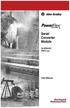 Serial Converter Module 22-SCM-232 FRN 2.xxx User Manual Important User Information Solid state equipment has operational characteristics differing from those of electromechanical equipment. Safety Guidelines
Serial Converter Module 22-SCM-232 FRN 2.xxx User Manual Important User Information Solid state equipment has operational characteristics differing from those of electromechanical equipment. Safety Guidelines
Application about Communication
 Application about Communication Integration of a MicroMaster Drive with Rockwell ControlLogix using DeviceNet Third-Party Integration Warranty, liability and support Note The application examples are not
Application about Communication Integration of a MicroMaster Drive with Rockwell ControlLogix using DeviceNet Third-Party Integration Warranty, liability and support Note The application examples are not
How to read this guide
 How to read this guide The following shows the symbols used in this Quick start guide with descriptions and examples. Symbol Description Example P oint Reference Caution [ ] This symbol explains information
How to read this guide The following shows the symbols used in this Quick start guide with descriptions and examples. Symbol Description Example P oint Reference Caution [ ] This symbol explains information
1 Application Description... 3. 1.1 Objective... 3 1.2 Goals... 3
 Contents Moxa Technical Support Team support@moxa.com 1 Application Description... 3 1.1 Objective... 3 1.2 Goals... 3 2 System Topology... 3 3 Hardware and Software Requirements... 4 4 Configuration...
Contents Moxa Technical Support Team support@moxa.com 1 Application Description... 3 1.1 Objective... 3 1.2 Goals... 3 2 System Topology... 3 3 Hardware and Software Requirements... 4 4 Configuration...
Getting Started - SINAMICS Startdrive. Startdrive. SINAMICS Getting Started - SINAMICS Startdrive. Introduction 1
 Introduction 1 Connecting the drive unit to the PC 2 Startdrive SINAMICS Getting Started - SINAMICS Startdrive Getting Started Creating a project 3 Going online and incorporating devices 4 Commissioning
Introduction 1 Connecting the drive unit to the PC 2 Startdrive SINAMICS Getting Started - SINAMICS Startdrive Getting Started Creating a project 3 Going online and incorporating devices 4 Commissioning
Install the DeviceNet Module using the following procedure:
 Installation INSTALLATION INSTRUCTIONS: MCD DEVICENET MODULE Order Code: 175G9002 1. Installation Install the DeviceNet Module using the following procedure: 1. Remove control power and mains supply from
Installation INSTALLATION INSTRUCTIONS: MCD DEVICENET MODULE Order Code: 175G9002 1. Installation Install the DeviceNet Module using the following procedure: 1. Remove control power and mains supply from
1. Make sure that no client accounts are open. 2. Click on Setup, then click Modem. The Modem Setup window will appear.
 SECURITY SYSTEM MANAGEMENT SOFTWARE FOR WINDOWS WINLOAD MODEM SETUP The modem setup is a very important step in the connection process. If the modem setup is not properly completed communication between
SECURITY SYSTEM MANAGEMENT SOFTWARE FOR WINDOWS WINLOAD MODEM SETUP The modem setup is a very important step in the connection process. If the modem setup is not properly completed communication between
EDI Distributor Control Interface Wiring and Setup Instructions
 Universal I/O EDI Distributor Control Interface Wiring and Setup Instructions EDI UNIVERSAL I/O INTERFACE MODULE The only interface needed for EDI-V5 controls Network compatible with all older EDI controls
Universal I/O EDI Distributor Control Interface Wiring and Setup Instructions EDI UNIVERSAL I/O INTERFACE MODULE The only interface needed for EDI-V5 controls Network compatible with all older EDI controls
MicroLogix 1400 Embedded Web Server
 MicroLogix 1400 Embedded Web Server Bulletin 1766 Controllers User Manual Important User Information Solid state equipment has operational characteristics differing from those of electromechanical equipment.
MicroLogix 1400 Embedded Web Server Bulletin 1766 Controllers User Manual Important User Information Solid state equipment has operational characteristics differing from those of electromechanical equipment.
User Manual Revision 2.002 English
 Document code: MN67221F_ENG Revision 2.002 Page 1 of 19 User Manual Revision 2.002 English CAN / Optic Fiber Repeater Extender bus line (With filter data configurable) (Order Code: HD67221F - HD67221FS)
Document code: MN67221F_ENG Revision 2.002 Page 1 of 19 User Manual Revision 2.002 English CAN / Optic Fiber Repeater Extender bus line (With filter data configurable) (Order Code: HD67221F - HD67221FS)
Aquadyne TechTip TITLE: TROUBLESHOOTING PC COM PORT AND MODEM PRODUCTS AFFECTED SYMPTOMS POSSIBLE CAUSES
 Aquadyne TechTip TITLE: TROUBLESHOOTING PC COM PORT AND MODEM COMMUNICATIONS WITH AN OCTOPUS. Article # 072297-1 Last reviewed: 03/25/98 Keywords: Serial Port, Modem, Polling, AquaWeb, Node Not Responding
Aquadyne TechTip TITLE: TROUBLESHOOTING PC COM PORT AND MODEM COMMUNICATIONS WITH AN OCTOPUS. Article # 072297-1 Last reviewed: 03/25/98 Keywords: Serial Port, Modem, Polling, AquaWeb, Node Not Responding
Installation Guide. FactoryTalk Batch Material Manager Installation Guide
 Installation Guide FactoryTalk Batch Material Manager Installation Guide Important User Information Solid-state equipment has operational characteristics differing from those of electromechanical equipment.
Installation Guide FactoryTalk Batch Material Manager Installation Guide Important User Information Solid-state equipment has operational characteristics differing from those of electromechanical equipment.
Non-Isolated Analog Voltage/Current Output module IC695ALG704 provides four configurable voltage or current output channels. Isolated +24 VDC Power
 July 2010 PACSystems* RX3i Non-Isolated Analog Output Module with HART Communications, IC695ALG728 Non-Isolated Analog Output Modules, IC695ALG704, IC695ALG708 MODULE OK FIELD STATUS TB IC695ALG708 Q1
July 2010 PACSystems* RX3i Non-Isolated Analog Output Module with HART Communications, IC695ALG728 Non-Isolated Analog Output Modules, IC695ALG704, IC695ALG708 MODULE OK FIELD STATUS TB IC695ALG708 Q1
Digi-Motor Installation Guide
 Digi-Motor Installation Guide Installation Video...located at marsdelivers.com Digi-Motor Installation Guide Digi-Motor For technical assistance with your Azure Digi-Motor, call the MARS technical support
Digi-Motor Installation Guide Installation Video...located at marsdelivers.com Digi-Motor Installation Guide Digi-Motor For technical assistance with your Azure Digi-Motor, call the MARS technical support
Grid Automation Products. SAM600 Process Bus I/O System Cyber Security Deployment Guideline
 Grid Automation Products SAM600 Process Bus I/O System Cyber Security Deployment Guideline Document ID: 1MRK 511 430-UEN Issued: April 2016 Revision: - Product version: 1.1 Copyright 2016 ABB. All rights
Grid Automation Products SAM600 Process Bus I/O System Cyber Security Deployment Guideline Document ID: 1MRK 511 430-UEN Issued: April 2016 Revision: - Product version: 1.1 Copyright 2016 ABB. All rights
Application/Connection Examples
 This Quick Start Guide is designed to familiarize the user with the connection and configuration of the DTS-305 DIN rail mounted single / 3 phase power & energy meter with RS-485 or TCP communications.
This Quick Start Guide is designed to familiarize the user with the connection and configuration of the DTS-305 DIN rail mounted single / 3 phase power & energy meter with RS-485 or TCP communications.
Guard I/O EtherNet/IP Safety Modules
 User Manual Guard I/O EtherNet/IP Safety Modules Catalog Numbers 1791ES-IB8XOBV4, 1791ES-IB16, 1732ES-IB12XOB4, 1732ES-IB12XOBV2 Important User Information Read this document and the documents listed in
User Manual Guard I/O EtherNet/IP Safety Modules Catalog Numbers 1791ES-IB8XOBV4, 1791ES-IB16, 1732ES-IB12XOB4, 1732ES-IB12XOBV2 Important User Information Read this document and the documents listed in
RIGOL. Quick Guide. DS1000CA Series Oscilloscope. Aug. 2011. RIGOL Technologies, Inc.
 Quick Guide DS1000CA Series Oscilloscope Aug. 2011 Technologies, Inc. Guaranty and Declaration Copyright 2011 Technologies, Inc. All Rights Reserved. Trademark Information is a registered trademark of
Quick Guide DS1000CA Series Oscilloscope Aug. 2011 Technologies, Inc. Guaranty and Declaration Copyright 2011 Technologies, Inc. All Rights Reserved. Trademark Information is a registered trademark of
Work with Arduino Hardware
 1 Work with Arduino Hardware Install Support for Arduino Hardware on page 1-2 Open Block Libraries for Arduino Hardware on page 1-9 Run Model on Arduino Hardware on page 1-12 Tune and Monitor Models Running
1 Work with Arduino Hardware Install Support for Arduino Hardware on page 1-2 Open Block Libraries for Arduino Hardware on page 1-9 Run Model on Arduino Hardware on page 1-12 Tune and Monitor Models Running
Troubleshooting and Diagnostics
 Troubleshooting and Diagnostics The troubleshooting and diagnostics guide provides instructions to assist in tracking down the source of many basic controller installation problems. If there is a problem
Troubleshooting and Diagnostics The troubleshooting and diagnostics guide provides instructions to assist in tracking down the source of many basic controller installation problems. If there is a problem
Accessing EtherNet/IP Network Variables in a WAGO 750-841 with a ControlLogix PLC Application note
 Accessing EtherNet/IP Network Variables in a WAGO 750-841 with a ControlLogix PLC, English Version 1.0.0 2 General Copyright 2002 by WAGO Kontakttechnik GmbH All rights reserved. WAGO Kontakttechnik GmbH
Accessing EtherNet/IP Network Variables in a WAGO 750-841 with a ControlLogix PLC, English Version 1.0.0 2 General Copyright 2002 by WAGO Kontakttechnik GmbH All rights reserved. WAGO Kontakttechnik GmbH
EGCP-3 MC 8406-114 Revision H Software 5448-145 Revision F. Explanation of Software Changes Made for the EGCP-3 MC Control. Application Note 51298
 EGCP-3 MC 8406-114 Revision H Software 5448-145 Revision F Explanation of Software Changes Made for the EGCP-3 MC Control Application Note 51298 WARNING DANGER OF DEATH OR PERSONAL INJURY WARNING FOLLOW
EGCP-3 MC 8406-114 Revision H Software 5448-145 Revision F Explanation of Software Changes Made for the EGCP-3 MC Control Application Note 51298 WARNING DANGER OF DEATH OR PERSONAL INJURY WARNING FOLLOW
PC Software for VAV compact and modular controllers
 s 5 854 OpenAir PC Software for VAV compact and modular controllers ACS941 for use with GDB/GLB/ASV181 For Version 3.02 The ACS941 software is used for setting and displaying the parameter values with
s 5 854 OpenAir PC Software for VAV compact and modular controllers ACS941 for use with GDB/GLB/ASV181 For Version 3.02 The ACS941 software is used for setting and displaying the parameter values with
Workshop 7 PC Software - Tracker
 Workshop 7 PC Software - Tracker Goal: You will startup and perform advanced setup functions using Tracker PC software. You will also setup equations to control MP503 binary outputs. The Binary Output
Workshop 7 PC Software - Tracker Goal: You will startup and perform advanced setup functions using Tracker PC software. You will also setup equations to control MP503 binary outputs. The Binary Output
Application Guide. ArmorStart DLR Reference Architecture
 Application Guide ArmorStart DLR Reference Architecture Important User Information Because of the variety of uses for the products described in this publication, those responsible for the application and
Application Guide ArmorStart DLR Reference Architecture Important User Information Because of the variety of uses for the products described in this publication, those responsible for the application and
PG DRIVES TECHNOLOGY R-NET PROGRAMMER R-NET PROGRAMMING SOFTWARE - DEALER ELECTRONIC MANUAL SK78809/2 SK78809/2 1
 R-NET PROGRAMMING SOFTWARE - DEALER ELECTRONIC MANUAL SK78809/2 SK78809/2 1 PG Drives Technology 2009 All rights reserved. This manual is furnished under copyright and may only be used in accordance with
R-NET PROGRAMMING SOFTWARE - DEALER ELECTRONIC MANUAL SK78809/2 SK78809/2 1 PG Drives Technology 2009 All rights reserved. This manual is furnished under copyright and may only be used in accordance with
Logix5000 Controllers Major, Minor, and I/O Faults
 Programming Manual Logix5000 Controllers Major, Minor, and I/O Faults Catalog Numbers 1756 ControlLogix, 1756 GuardLogix, 1768 Compact GuardLogix, 1768 CompactLogix, 1769 CompactLogix, 1789 SoftLogix,
Programming Manual Logix5000 Controllers Major, Minor, and I/O Faults Catalog Numbers 1756 ControlLogix, 1756 GuardLogix, 1768 Compact GuardLogix, 1768 CompactLogix, 1769 CompactLogix, 1789 SoftLogix,
