MD-Series Revision 100 Apr Installation Guide
|
|
|
- Annabelle Shepherd
- 7 years ago
- Views:
Transcription
1 MD-Series Revision 100 Apr 2013 Installation Guide
2 FLIR Systems, Inc., All rights reserved worldwide. No parts of this manual, in whole or in part, may be copied, photocopied, translated, or transmitted to any electronic medium or machine readable form without the prior written permission of FLIR Systems, Inc. Names and marks appearing on the products herein are either registered trademarks or trademarks of FLIR Systems, Inc. and/or its subsidiaries. All other trademarks, trade names, or company names referenced herein are used for identification only and are the property of their respective owners. This product is covered by one or more of US Patent Nos: ; ; ; ; and other patents pending or design patents pending. The MD-Series thermal imaging system is controlled by US export laws. There are special versions of this system that are approved for international distribution and travel. Please contact FLIR Systems if you have any questions. FLIR Systems, Inc. 70 Castilian Drive Goleta, CA Phone: FLIR ( ) Document Number: , Revision 100 Document History Revision Date Comment 100 Apr 2013 Initial release Proper Disposal of Electrical and Electronic Equipment (EEE): The European Union (EU) has enacted Waste Electrical and Electronic Equipment Directive 2002/96/EC (WEEE), which aims to prevent EEE waste from arising, to encourage reuse, recycling, and recovery of EEE waste, and to promote environmental responsibility. In accordance with these regulations, all EEE products labeled with the crossed out wheeled bin either on the product itself or in the product literature must not be disposed of in regular rubbish bins, mixed with regular household or other commercial waste, or by other regular municipal waste collection means. Instead, and in order to prevent possible harm to the environment or human health, all EEE products (including any cables that came with the product) should be responsibly discarded or recycled. To identify a responsible disposal method, please contact the local waste collection or recycling service, the original place of purchase or product supplier, or the responsible government authority in the local area. Business users should contact their supplier or refer to their purchase contract.
3 Contents CHAPTER 1 Installing MD-Series Systems... 3 Additional References... 4 Documentation Conventions... 4 Warnings and Cautions... 4 System Overview MD-Series Dome Assembly... 6 Configuring and Controlling the Camera... 6 Installation Overview Installation Planning Installation Options... 9 Location Considerations Camera Settings...11 Physical Installation Remove the Camera Unit Dome Mount the Camera Unit Route Camera Cables Complete Electrical Connections Adjust Camera Position Replace the Dome Cover Installing Optional Components Connecting Optional Components Installing a Joystick Control Unit (JCU) CHAPTER 2 MD-Series Reference Introduction MD-Series Maintenance Cleaning the Camera Optics Cleaning the Camera Body Cleaning the JCU MD-Series Specifications External Standards Acronyms Feature Comparison of MD-Series Models Troubleshooting Tips On Screen Messages Restoring the Factory Network Settings Rev 100 MD-Series Installation Guide 1
4 This page is intentionally blank Rev 100 MD-Series Installation Guide
5 CHAPTER 1 Installing MD-Series Systems This manual describes the installation of the MD-Series camera. If you need help or have additional questions, please call to speak with our support experts; see the phone numbers on the back cover of this manual. This manual includes information about the following topics: System overview Installation overview and planning Detailed installation instructions including mounting the camera, routing the cables, connecting power, and adjusting the camera position Installing optional components for controlling the camera Maintaining the camera Camera specifications and other reference information Rev 100 MD-Series Installation Guide 3
6 Additional References The MD-Series camera comes with a complete documentation set on a CD (FLIR Doc. # ) that includes this manual as well as others. All documents are in PDF format and can be viewed with Adobe Acrobat Reader: MD-Series Operator s Manual (FLIR Doc. # ) contains information about how to configure, use, and operate the camera MD-Series Quick Start Guide (FLIR Doc. # QS) shows the onscreen icons and their meaning MD-Series Interface Control Document (ICD) (FLIR Doc. # ) is an extensive set of CAD drawings with detailed component dimensions, wiring schemes, mounting dimensions, and several possible connectivity options This manual frequently refers to the ICD drawings for details during the installation steps. Ensure these drawings are available before beginning the installation. The ICD drawings are also available from the FLIR Web site: Refer to the Resources Web page for up-to-date documentation: Documentation Conventions For safety, and to achieve the highest levels of performance from the MD-Series system, always follow the warnings and cautions in this manual when handling and operating the MD-Series camera system. Warning: Warning notices are used to emphasize that hazardous voltages, currents, temperatures, or other conditions that could cause personal injury or death exist with this equipment, or may be associated with its use. Caution: Caution notices are used where equipment might be damaged if care is not taken or an operation might have an unexpected outcome. Note: Notes call attention to information that is especially significant to understanding and operating the equipment. Warnings and Cautions Warning: Do not use the MD-Series imaging system as the primary navigation system. Use it in conjunction with other navigation aids and a primary manual navigation system Rev 100 MD-Series Installation Guide
7 Warning: Use extreme caution when installing the product in elevated locations, such as on top of a boat or on a mast. Do not perform the installation in wet conditions when surfaces could be slippery. Follow local codes and observe standard maritime electronic installation best practices. Warning: Use of insufficient wire gauge can result in fire. Follow local codes and observe standard maritime electronic practices for wiring electronic systems. Caution: Do not open the camera ball assembly for any reason. The outer enclosure (dome) can be removed during installation but should remain in place during normal use. Disassembly of the camera ball assembly can cause permanent damage and will void the warranty. Caution: Be careful not to leave fingerprints on the camera optics. Also, if the camera dome is removed, do not touch the gore vent on the back of the camera. Oil and other debris will clog the vent and prevent it from functioning properly. Caution: The MD-Series requires a Power over Ethernet (PoE) power source compliant to IEEE802.3af. The PoE injector (PN ) supplied with the unit can accept VDC nominal, and has an absolute range VDC ( 10%/+30% per IEC60945). The camera system comprising the PoE injector connected to the MD-Series camera requires less than 2.5 A. Operating the system outside of the specified input voltage range to the injector or the specified operating temperature range can cause permanent damage. Caution: During installation, ensure the cables exiting the bottom of the camera are not in contact with sharp edges, do not bend at sharp angles, and are not pinched between the bottom of the camera and the mounting surface. Do not pull on the cables with excessive force. System Overview MD-Series is a maritime thermal imaging system for use on most types of vessels. The system has a single thermal imaging camera and is available in two models: Model MD-324 has a standard resolution camera that supports 2X zoom. Model MD-625 has a higher resolution camera that supports either 2X or 4X zoom. Details for each model are listed in Feature Comparison of MD-Series Models on page 38. The infrared (IR) thermal camera provides night-time imagery, even in total darkness, based on temperature differences. It provides a clear video image even under completely dark conditions because it is sensitive to thermal infrared energy Rev 100 MD-Series Installation Guide 5
8 The MD-Series consists of a fixed dome assembly, also known as the camera unit. The camera supplies an analog video output through a standard F-type connection and receives power from its Power over Ethernet (PoE) interface. The MD-Series dome camera is an IP network device. In some installations, additional cameras, joystick control units (JCU), video equipment, personal computers, or wireless devices can optionally be used, and networking equipment such as switches and routers can be used to interconnect these components. The MD-Series camera provides an analog video output, which can be connected to a video monitor, a multi-function display, or a 3rd-party IP video encoder. The camera does not provide IP video streaming natively, but the video stream from certain 3rd-party encoders can be integrated with the camera, and viewed through the camera s web interface, the FLIR Mobile app, or with FLIR Sensors Manager (FSM) software. Refer to the MD-Series Operator s Manual for details on configuring the camera. MD-Series Dome Assembly The MD-Series thermal camera is contained in the ball of the dome assembly, which has a removable cover to protect the camera assembly inside. The outer dome is not intended to provide camera sealing. Dome Assembly When the cover is removed at the time of installation, the camera assembly can be mechanically positioned to allow the camera to point in the optimal direction. The assembly can be rotated up to 30 to either side, and can be tilted -27 to +34 (see Adjust Camera Position on page 24 for details). The entire camera can also be mounted upside down, known as ball-down installation. The sealed camera within the dome is rated IPX6 per IEC The outer enclosure dome is not a sealed volume; it provides enhanced water-jet protection. With the outer enclosure dome attached, the camera as a whole is rated IPX6 per IEC Configuring and Controlling the Camera Typically, the camera is installed using default settings and operated with those defaults without making any changes. The camera generates a video image to a monitor so long as it has power. In this scenario, it is not necessary to make any changes to the camera settings and no camera control is needed. Some of the default settings can be modified at the time of installation and the new settings can be used whenever the camera is powered on. In this scenario, it is necessary to have camera control during installation, but no camera control is needed while it is operating If a PC or laptop or ios device (iphone or ipad) is on the network, the camera settings can be controlled while it is operating, in order to zoom in/out or to modify the image settings in response to changing conditions or personal preferences Rev 100 MD-Series Installation Guide
9 Since the MD-Series is a fixed camera, it is not possible to move (pan/tilt) the camera remotely while the camera is operating. Control of the camera is limited to making adjustments to the image and to accessing an on-screen configuration menu.the possible control functions or image adjustments are described in MD-Series Operator s Manual. Depending on how much control is needed and what devices are available, there are several options for controlling the camera, including the following: Use a web browser running on a PC, laptop, smartphone or PDA through a wireless connection or an Ethernet cable. Refer to the MD-Series Operator s Manual for details on the web interface. Use the FLIR Mobile app available free through the itunes store on an Apple ios device such as an ipad or iphone. The app supports basic camera functions but not all configuration options. Use a Multi-Function Display (MFD) from Raymarine or other vendor. Refer to the MFD manufacturer to determine if control of the FLIR device is supported. Use a FLIR Maritime Joystick Control Unit (JCU), available as a separatelypurchased accessory. The JCU can be used to control the camera and/or access the on-screen menus and configuration choices. If the MD-Series system is installed on a network with other FLIR cameras (such as M-Series or Voyager III) that are operated with the Maritime JCU, the existing JCU can be used to control the MD-Series as well. Installing a JCU is described in Installing Optional Components on page 26. Installation Overview Camera Unit The MD-Series includes these standard components: Camera unit O-ring for base (Part Number AS ) 7.7 meter (25-foot) double-shielded low smoke zero halogen (LSZH) Ethernet cable 7.7 meter (25-foot) coaxial cable for video output FLIR PoE injector (Part Number ) RJ45 weatherproof coupler (Part Number ) and various other video adapters Female-to-female F-type video connectors (Part Number ) Mounting hardware kit that includes six M6 x 60 stainless steel-threaded studs with washers, nylock nuts, and acorn nuts, for attaching the MD-Series camera body Zip ties for use during installation Rev 100 MD-Series Installation Guide 7
10 MD-Series documentation package Note: Only four studs are required to mount the camera; two are extra. For installations with special requirements, substitute other mounting hardware as needed since the length required depends on the mounting platform thickness. It may be necessary to supply the following items: Camera grounding strap. The required length varies depending on the boat's configuration. A ring terminal may be needed for attaching the strap to the camera s dedicated stud. This is typically made for16-14 gauge wire and #6 or M3 stud. Tools including the following: Wrenches. 13-mm socket wrench, 10-mm wrench, 7/16 inch wrench, large adjustable wrench. Cutters. Two types of cutters may be needed: one to remove the rubber boot from the Ethernet cable and one for stripping and terminating the wires for the PoE injector. Drill. The drill size depends on how the camera is mounted. When mounted from below using the M6 studs, a 6.4-mm diameter drill is required. When mounting from above by drilling though the base, drill diameter depends on the choice of fastener size and type. If drilling holes in the mounting plate for a top-down installation, 4 bolts of the appropriate size and marine grade sealant (3M 4200 or equivalent). Loctite 242 or equivalent thread locker. Maritime grade sealing tape. If one of the optional methods for controlling the camera will be used, additional components and steps may be required. See Installing Optional Components on page 26 for more details. If an optional JCU was purchased with the camera, it includes: JCU (Part Number ) A second FLIR PoE injector (Part Number ) 1 foot Ethernet cable 5 foot Ethernet cable Clamshell ferrite (Part Number ) Contact FLIR (phone numbers listed on the back cover of this manual) for more information regarding available accessories including JCUs, PoE equipment, video distribution amplifiers, cables, connections, and mounting hardware Rev 100 MD-Series Installation Guide
11 Installation Planning Caution: The installation requires some familiarity with electrical connections, cabling, sealing, and proper mounting practices. If you do not have this background, consider having the MD-Series camera installed professionally. In addition, there are several choices in how the camera is mounted and cabled. If the more complex installation options are used, such as mounting from the top and creating cable connections within the camera dome, it is especially important to have professional assistance. Installation Options There are several options for installing and using the MD-Series camera that affect the complexity of the installation and the steps required. One set of options relates to the position of the cable connections: inside or outside the camera dome. The other has to do with how the camera is mounted: with mounting bolts coming up from beneath or down from the top of the mounting plate. The most straightforward approach, and the one that is recommended, is to install the camera with bolts from below and the cables connected outside the dome. This configuration is ideal if the vessel has a simple cover such as a T-top. The cables can be tied back as needed. Alternatively it is possible to install the camera from above on the superstructure or hardtop of a vessel. In either location, it is also possible to configure the cable connections within the camera dome. Doing this requires a number of additional steps. External or Internal Connections As delivered, the cables on the MD-Series camera extend through the base (shown on left). It is a simple, straightforward process to connect these cables to the supplied longer cables. External Connections Optionally, as shown in the right-hand picture, the connections can be made within the camera dome by bringing the longer cables up through the base and making the required interior cable connections. Internal Connections Mounting Bolt Direction Generally the MD-Series camera is secured directly to a surface using threaded studs that extend from the base through the mounting platform and that are secured from below. If it is not possible to access the space below the mounting platform, the camera can also be mounted in a similar top-down fashion by drilling through the base in four predetermined locations, mounting it directly to the surface. When using this method, it is necessary to seal around the fasteners using a marine grade sealant (3M 4200 or equivalent) to prevent leakage into the mounting structure Rev 100 MD-Series Installation Guide 9
12 Ball-Up and Ball-Down Installation In most installations, the MD-Series camera unit is mounted upright (ball up) on top of a mounting surface, with the base below the camera. Optionally, the unit can be hung upside down or ball down and configured to invert and revert the video output by selecting Enable Ball-Down Installation under System Settings of the camera on-screen menu system. See the MD-Series Operator s Manual for details. Upside Down (Ball Down) Unless otherwise noted, this manual assumes an upright installation. Location Considerations It is important to determine a good location for mounting the MD-Series camera unit. The camera requires two connections: One for power and camera control One for the video display When determining the location, consider how the system may be expanded in the future. Optionally, either a JCU or wireless device can be used to control the camera and more than one display can be used to view the video. These are important points to consider when determining the camera location: Make sure the mounting location is level and is at least as large as the footprint of the camera. To ensure a proper seal between the camera unit and the vessel, an O-ring is installed in the camera base, which will seal properly with a surface that is flat to within 0.25 mm (0.010 in) over the diameter of the base of the camera. Use a short straight edge such as a six-inch ruler to confirm the surface is flat and the edge makes contact along the entire surface. Note: If it is necessary to install on a surface that does not meet that criteria, a marine-grade sealant (3M 4200 or equivalent) must be used rather than the O-ring. Make sure the camera is placed close enough to the mounting edge that the camera field of view is not obstructed by the platform. This is especially important if the camera will be tilted downward. Mount the MD-Series camera body as high as practical, but without interfering with any radar, navigational, or communications electronics and minimizing the degree to which vessel structures block the camera s view. It is good practice to test the unit at the planned installation location with typical vessel electronics active prior to mounting the camera. Ensure a clearance of at least double the overall height of the camera in order to allow for dome removal. To maintain situational awareness, a good general practice is to mount the camera so that a small portion of the vessel is visible at the bottom of the video image as a reference point and that no more that 30% sky is visible in the video image Rev 100 MD-Series Installation Guide
13 Ensure the camera mount is suitable for the camera mass and that potential vibration and mechanical shock is minimized. The camera is tested to hold position for mechanical shock up to 9g transverse and 15g vertical. Improper mounts that are loose and/or resonate can magnify vessel impacts causing the camera to be unable to maintain pointing direction. Consider the camera s location relative to other navigation devices. If a magnetic compass is used for navigation and direction, establish a compass safe distance for any object placed in its vicinity, especially any electronic equipment. The magnetic compass safe distance for the camera is 7 cm (2.75 in) and for the PoE injector is 11 cm (4.33 in). Verify that both sides of the mounting surface are accessible. Consider the thickness of the mounting platform. With the supplied hardware, the camera can be mounted to a platform that is up to 41 mm (1.6 ) thick. Depending on the thickness of the mounting platform, it may be necessary to provide other mounting hardware, rather than using the supplied threaded studs and nylock nuts and acorn nuts. Ensure the supplied coaxial and Ethernet cables are long enough, given the proposed mounting locations and cable routing requirements. It is a good idea to route the cables before beginning the physical installation to verify correct length. Camera Settings The MD-Series has a number of settings that can be tailored using on-screen menus. These settings are fully described in the MD-Series Operator s Manual. To change the system settings requires the use of a wireless device, a direct connection with a PC, or the installation of an optional JCU. If one of these is not available on the vessel when the camera will be used, consider setting up the camera at the time of installation. For example, connect a PC or laptop to the camera s Ethernet connection 1. Then it will be possible to make any setup changes from the PC a web browser. Proper Grounding As part of the installation, ensure the camera is properly grounded. Following best grounding practices, the camera chassis ground should use the lowest resistance path possible. A dedicated stud located on the bottom of the MD-Series near the cable egress points provides chassis ground for a high conductivity path to vessel ground (maximum 0.25 Ohm). The installer must provide the grounding strap and ring terminal for the connection. A nylock nut is provided to secure the strap. The ring terminal is typically sized for #6 or M3 stud and 14 to 16 gauge wire. If using a 1 Connect the camera to the end of the PoE injector with the warning and then connect an Ethernet cable from the other end of the PoE injector to a PC or laptop. Connect DC power to the PoE injector s terminal block Rev 100 MD-Series Installation Guide 11
14 different ring terminal, make sure that its size does not interfere with the camera mounting. Dedicated grounding stud with nut Failure to provide this connection may result in electrical interference between the camera and other shipboard electronic systems. Furthermore, it is recommended that a bonded grounding scheme is used with a common ground between the chassis ground and electrical return, with the connection made as close as possible to the negative terminal of the battery. Physical Installation When shipped from the factory, the MD-Series camera has two cables that extend through the base. The teal cable is to be connected to the supplied 25-foot Ethernet cable using the supplied RJ45 waterproof coupler. The black cable is to be connected to the 25-foot coaxial cable using the suppled F-type female-to-female connector. Caution: During installation, ensure the cables exiting the bottom of the camera are not in contact with sharp edges, do not bend at sharp angles, and are not pinched between the bottom of the camera and the mounting surface. Do not pull on the cables with excessive force. The complete installation of the MD-Series camera follows a series of steps: 1. Remove the camera dome so that the camera is accessible 2. Attach the grounding strap and mount the camera in the chosen location 3. Route the camera cables without tightening the cable glands in the base. This can be done with the connections outside the camera dome (simpler approach) or inside the dome. The MD-Series ICD contains a drawing representing the two approaches 4. Complete the electrical connections using the supplied PoE injector and observe the video on a monitor Rev 100 MD-Series Installation Guide
15 5. Adjust the pan/tilt position of the camera if needed and tighten the cable glands in the base 6. Replace the camera dome Important: Use a thread-locking compound such as Loctite 242 or equivalent with all metal-to-metal threaded connections. Remove the Camera Unit Dome 1. Place both thumbs on the ball front near the top of the opening and grip firmly around the dome 2. Push down on the ball front with both thumbs while pulling up on the dome 3. Once the dome is detached, gently slide it up and off the camera Mount the Camera Unit The camera unit can be mounted from the bottom, which is the recommended approach because it is the most straightforward. If necessary, it is possible to mount it from above by drilling holes in the base plate. Both approaches are described in this section. Prior to cutting or drilling holes, determine if any interior trim panels must be removed in order to gain access to the mounting hardware, and remove them ahead of time. Caution: Please be aware of these cautions: When installing the camera, do not tighten fasteners in the threaded holes so far that they contact the bottom of the threaded hole. Maximum insertion should not exceed 6 mm (0.24 in), and torque should not exceed 9.5 N m (7 lbf ft). The F-type connector terminating the video cable on the camera is not a sealed connection; therefore, appropriate sealing steps are needed to protect the connection and the camera. Before drilling holes, ensure the steps outlined in the planning section (starting on page 10) have been followed. For example, it is important to test the unit at the planned installation location, with the typical vessel electronics active, prior to mounting the camera. Mounting the Camera from the Bottom 1. Using the mounting template supplied with the camera (and part of the MD-Series ICD) as a guide, mark the location of the holes for mounting the camera. Also mark the location for the cable port holes. Make sure the template is oriented properly relative to the bow of the vessel. If the template is printed, be sure it is printed to scale so the dimensions are correct Rev 100 MD-Series Installation Guide 13
16 2. Drill the 4 holes for the mounting studs using a 6.4-mm diameter drill. Also drill the appropriate cable port holes. 3. After the holes are drilled in the mounting surface, install the four threaded studs into the base of the camera with thread-locking compound. Attach grounding cable Install stud in 4 locations Insert 0-ring in the groove 4. Install the rubber O-ring in the groove in the base of the camera. 5. Pull the supplied grounding cable up through the cable access port and attach it to the grounding stud on the base of the camera using a user- supplied ring terminal. 6. The next step depends on whether the cables are connected externally or internally: External Connection: Thread the video and Ethernet cables from the camera through the cable port. Internal Connection: Loosen the light grey capture nuts on both of the cable glands in the base.use a wrench if they are tight. Pull the rubber glands and clamping claws out of the threaded counter bores. Pull both cables completely up through the base. Slip the rubber gland, clamping claw and capture nut off each cable and set them aside. Rubber gland Clamping Claw Capture nut 2 capture nuts on base 7. Place the camera on the mounting surface so the threaded studs extend through the drilled holes. 8. Secure the camera body to the mounting surface with the supplied nuts and washers Rev 100 MD-Series Installation Guide
17 Note: As needed, the threaded studs can be replaced with studs of a different length or cut to a shorter length. Continue with Route Camera Cables on page 16. Mounting the Camera from the Top 1. Loosen the light grey capture nuts on both of the cable glands in the base, using a wrench to loosen them if necessary. Pull the rubber glands and clamping claws out of the threaded counter bores, leaving them on the cable. Pull both cables completely up through the base. (See the picture for step 6. in the previous section.) 2. Using a 10-mm wrench, completely loosen the self-locking M6 bolt in the center of the camera bracket in order to detach the base from the rest of the camera assembly. Loosen this bolt to remove camera from base Make sure to place the bolt, washer, and thrust washer in a safe place for reuse once the base is properly mounted. Caution: Do not detach the grounding cable since doing so will adversely affect its seal. 3. Use the pilot locations in the base to drill clearance holes for the 4 required mounting fasteners. The exact fasteners to use will vary depending on the mounting surface. Maximum major diameter is 6.5 mm. Maximum head diameter is 13 mm. Drill holes using the 4 pilot locations in the top of the base Rev 100 MD-Series Installation Guide 15
18 Ensure that the size of the clearance holes accommodates the tolerance associated with hand drilling, bolt patterns, and fastener tolerances. 4. Using the mounting template supplied with the camera (and part of the MD-Series ICD) as a guide, mark the location of the holes for mounting the camera. The base itself can also be used as a guide. Make sure the template is oriented properly relative to the bow of the vessel. If the template is printed, be sure it is printed to scale so the dimensions are correct. 5. In addition to the four mounting holes, drill the appropriate cable port holes using the template as a guide. 6. Install the rubber O-ring in the base of the camera. 7. After the holes are drilled in the mounting surface, secure the base to the mounting surface with the required fasteners. Seal around fastener heads using marine grade sealant (3M 4200 or equivalent). 8. Using the M6 bolt, washer, and thrust washer, reattach the camera to the base. 9. If connecting cables externally, rethread the video and Ethernet cables through the counter bores and through the cable port, making sure the rubber cable gland and clamping claw fit properly. If connecting cables internally, leave the cables as they are, refer to Connect Cables Internally on page 19 and skip the next step. 10. Loosely tighten the light grey capture nuts at the base. Make sure to support the cable so it is perpendicular to the base. The nuts will be tightened completely after any needed mechanical adjustments are made to the camera pan and tilt (see page 24). Route Camera Cables There are two options for routing the camera cables: The simplest and most straightforward is to route the cables through the two cable glands in the base and connect the camera cables externally to the extended 25-foot cables. In this case the connections are visible. Optionally make the connections within the camera by routing the longer cables through the two base cable glands. In this case the connections are hidden inside the dome cover. Caution: It is recommended that any built-up triboelectric charge on the Ethernet cable be discharged before connecting it to the camera. This can be accomplished simply by pressing an ungloved finger across the Ethernet RJ45 coupler of the cable for a few seconds Rev 100 MD-Series Installation Guide
19 Connect Cables Externally Leave the cables as installed from the factory and make connections outside the camera unit, as shown in this diagram. This is the simplest way to install the camera and is the recommended approach. Step 1: Connect the Ethernet Cables (Teal and Grey) In this step, connect the camera s Ethernet cable to one end of the supplied RJ45 coupler. Then connect the supplied 25-foot Ethernet cable to the other end. The two ends of the RJ45 coupler are different, but if using the supplied cable, connect either of the cables to either ends. The complete coupler is shown below on the left. On the right, the coupler is fully disassembled showing all components. Capture nut Assembled RJ45 Coupler Clamping Claw Rubber gland Circular gasket Caution: The Ethernet clamping claw is delicate; treat it gently so that no prongs are broken 1. Connect the teal Ethernet cable to the RJ45 coupler using these steps: a. Remove the dark grey capture nut, gland, and claw from one end of the RJ45 coupler. b. Thread the teal cable through the dark grey capture nut, followed by the dark grey claw. Then wrap the cable gland around the cable. Seat the clamping claw over the gland. c. Insert the end of the cable into the end receptor in the coupler. This picture shows the sequence of pieces on the cable. d. Bring the capture nut up to the coupler and tighten it. 2. Then connect the 25-foot Ethernet cable to the other end of RJ45 coupler: Rev 100 MD-Series Installation Guide 17
20 a. Remove the rubber boot from the end of the Ethernet cable using a cutter. It will not seal correctly with the rubber boot in place. Caution: Be careful not to cut any part of the Ethernet cable when removing the rubber boot to ensure the enclosure seal is not compromised. b. Remove the dark grey capture nut, clamping claw, and gland from the other end of the RJ45 coupler. c. Thread the 25-foot Ethernet cable through dark grey capture nut, followed by the dark grey claw. Then wrap the cable gland around the cable. Seat the clamping claw over the gland. d. Insert the end of the 25-foot Ethernet cable into the receptor in the coupler until it snaps into place. Caution: Be careful to minimize any twisting in the cable to prevent communication failure. e. Bring the capture nut up to the coupler and tighten it. f. Pull down on the cable at the camera base to reduce slack for dome clearance. g. Loosely tighten the light grey capture nut at the base. Make sure to support the cable so it is perpendicular to the base. The nut will be tightened completely after any needed mechanical adjustments are made to the camera pan and tilt (see page 24). If no further adjustments are needed, hand tighten the capture nut and then make an additional 1/4 turn with a wrench. Step 2: Connect the Video Cables (Black) Connect the video cable from the camera to the 25-foot video cable using the supplied female-to-female connector. Then seal the connection with marine grade sealing tape and electrical tape. 1. Thread the female-to-female connector into the end of the camera s video cable with a 7/16 inch wrench. Female-to-Female Connector Important: Be sure to apply thread locker to the F-type connectors. 2. Attach the 25-foot coaxial cable to the other end of the connector after applying thread locker so that it looks like the picture below Rev 100 MD-Series Installation Guide
21 3. Wrap the connection with maritime grade sealing tape (3M Scotch-Seal 2229 or equivalent). For additional protection, wrap the sealing tape with electrical tape. 4. Pull down on the video cable at the camera base to reduce slack. 5. Loosely tighten the light grey capture nut at the base. Make sure to support the cable so it is perpendicular to the base. The nut will be tightened completely after any needed mechanical adjustments are made to the camera pan and tilt (see page 24). If no adjustments are needed, hand tighten the capture nut and then make an additional 1/4 turn with a wrench. 6. Attach the other end of 25-foot video cable directly to whatever device is used to view video output. After completing this section, continue with the steps outlined in Complete Electrical Connections on page 23. Connect Cables Internally If there is limited space or it is preferable to keep the connections hidden, make the cable connections inside the camera unit, as shown in this picture. This approach can be completed by following these instructions. Step 1: Remove the Capture Nuts on the Camera Base This step should already have been completed when the camera was mounted (see step 6 on page 14). If not, do so now. 1. Loosen the light grey capture nuts on the cable glands in the base, using a wrench to loosen them if necessary. 2. Pull the rubber gland and clamping claw out of the threaded counter bore. 3. Pull both cables completely up through the base. 4. Remove the three pieces of the two nut assemblies (capture nut, cable gland, and clamping claw) and set them aside Rev 100 MD-Series Installation Guide 19
22 Rubber gland Capture nut Clamping Claw Step 2: Connect the Ethernet Cables (Teal and Grey) In this step, connect the camera s Ethernet cable to one end of the supplied RJ45 coupler. Then thread the supplied 25-foot cable through the cable gland and connect it to the other end of the coupler. Finally, secure the coupler to the body of the camera with zip ties. The two ends of the RJ45 coupler are different, but if using the supplied cable, it is possible to connect either of the cables to either end. The complete coupler is shown below on the left. On the right, the coupler is fully disassembled showing all components. Capture nut Assembled RJ45 Coupler Clamping Claw Rubber gland Circular gasket Caution: The Ethernet clamping claw is delicate; treat it gently so that no prongs are broken 1. Connect the teal Ethernet cable to the RJ45 coupler using these steps: a. Remove the dark grey capture nut, gland, and claw from one end of the RJ45 coupler. b. Thread the teal cable through the dark grey capture nut, followed by the dark grey claw. Then wrap the cable gland around the cable. Seat the clamping claw over the gland. c. Insert the end of the cable into the end receptor in the coupler. d. Bring the capture nut up to the coupler and tighten it. 2. Then connect the 25-foot Ethernet cable to the other end of RJ45 coupler: a. Thread the end of the 25-foot Ethernet cable through the left counter bore in the base. b. Wrap the larger gland around the cable, cover the gland with the black clamping claw and push down until it is seated in place, then thread the cable through the light grey capture nut. (These are the three pieces that were set aside in step 4 on page 19.) Do not fasten this nut yet Rev 100 MD-Series Installation Guide
23 c. Remove the rubber boot from the end of the Ethernet cable using a cutter. It will not seal correctly with the rubber boot in place. Caution: Be careful not to cut any part of the Ethernet cable when removing the rubber boot to ensure the enclosure seal is not compromised. d. Remove the dark grey capture nut, clamping claw, and gland from the other end of the RJ45 coupler. e. Thread the 25-foot Ethernet cable through dark grey capture nut, followed by the dark grey claw. Then wrap the cable gland around the cable. Seat the clamping claw over the gland. f. Bend the end of the 25-foot Ethernet cable and insert into the left end receptor in the coupler until it snaps into place. Caution: Be careful to minimize any twisting in the cable to prevent communication failure. g. Bring the capture nut up to the coupler and tighten it. h. Pull down on the cable at the camera base to reduce slack for dome clearance. i. Loosely tighten the light grey capture nut at the base. Make sure to support the cable so it is perpendicular to the base. The nut will be tightened completely after any needed mechanical adjustments are made to the camera pan and tilt (see page 24). If no adjustments are needed, hand tighten the capture nut and then make an additional 1/4 turn with a wrench. 3. Finally, secure the coupler to the body of the camera with two black plastic zip ties. a. Thread a zip tie through the two holes in each of the zip tie anchors on the back of the camera. Thread zip tie through the two holes in the two anchors Wrap the tie around the groove in the RJ45 coupler b. Wrap the tie around the groove in the corresponding end of the RJ45 coupler and tighten it to hold the coupler snugly against the back of the camera. Step 3: Connect the Video Cables (Black) Bring the video cable attached to the camera around to the front; then thread the 25-foot video cable through the gland and bring it around the other side to meet the camera cable, joining them with the supplied female-to-female connector. Seal the connection and then secure the cable to the camera with zip ties Rev 100 MD-Series Installation Guide 21
24 1. Prepare the video cable attached to the camera: a. Loosen the light grey capture nut on the right cable gland in the base. Pull the rubber gland and clamping claw out of the threaded counter bore. Pull the black cable completely up through the base. b. Remove the three pieces of the nut assembly (capture nut, cable gland, and clamping claw) and set them aside. c. Thread the female-to-female connector into the end of the cable with a 7/16 inch wrench. Important: Be sure to apply thread locker to the F-type connectors. d. Pull the black video cable to the left around to the front of the camera. 2. Attach the 25-foot coaxial cable. Female-to-Female Connector e. Thread the 25-foot coaxial cable up through the right counter bore in the base. f. Wrap the cable gland around the cable. Seat the clamping claw over the gland and thread the video cable through the capture nut. Do not tighten this at the base yet. g. Pull the 25-foot cable to the right and around to the front of the camera under the white part of the bracket so that it meets the cable that was pulled around to the left. h. Attach the end of the 25-foot cable to the other end of the female-to-female connector, after applying thread locker. i. Wrap the connection with maritime grade sealing tape (3M Scotch-Seal 2229 or equivalent). For additional protection, wrap the sealing tape with electrical tape. j. Tie the video cable to the base of the camera by threading a zip tie through the two holes in the bracket and around the cable. Pull on the zip tie, securing it tightly Rev 100 MD-Series Installation Guide
25 Back view: Wrap zip tie through these two holes and around video cable Front View: Sealed cable tied to camera base k. Pull down on the video cable at the camera base to reduce slack. l. Loosely tighten the light grey capture nut at the base. Make sure to support the cable so it is perpendicular to the base. The nut will be tightened completely after any needed mechanical adjustments are made to the camera pan and tilt (see page 24). If no adjustments are needed, hand tighten the capture nut and then make an additional 1/4 turn with a wrench. 3. Attach the other end of 25-foot video cable directly to whatever device is used to view video output. Complete Electrical Connections A watertight coupler/enclosure should be used on each electrical connection. Power to the MD-Series camera is supplied using the PoE injector included with the camera purchase and the supplied Ethernet cable. The injector is not a sealed device and should be installed in a protected location. Note: The maximum cable length between the camera and the injector is limited to 100m per the PoE IEEE802.3af specification. To complete the connections, follow these steps: 1. Insert the cable from the camera into the end of the injector with the red warning sticker. Attach vessel power to the green terminal block Insert Ethernet cable from the camera in this end Rev 100 MD-Series Installation Guide 23
26 2. Attach vessel power to the green terminal block. 3. Optionally insert an additional Ethernet cable to the vessel network in the Data In port. Connecting Power The camera does not have an on/off switch. Generally the MD-Series camera is connected to a circuit breaker and the circuit breaker is used to apply or remove power to the camera. The MD-Series Operator s Manual has detailed information about powering and operating the camera. Consider installing a 2.5 amp fuse in line with the power connection to protect the camera from power surge or short circuit. Power Cable Considerations The power cabling from the vessel to the injector must be of sufficient size gauge or diameter for the supply voltage and total load (PoE injector connected to MD-Series camera and length of cable run) to ensure proper supply voltage at the camera and adequate current carrying capacity. Table 1.1 lists recommended wire size for various cable lengths assuming the provided injector is used with the MD-Series camera. If using an injector from another manufacturer or a PoE capable network switch, a higher power draw may require a heavier wire gauge than indicated in the table. TABLE 1.1 Power Cable Wire Gauge Recommendation Length in Meters (Feet) Wire Gauge (AWG) for 12V Supply Wire Gauge (AWG) for 24V Supply 8 (25) (50) (75) (100) Warning: Use of insufficient wire gauge can result in fire. Suggested gauge depends on supply voltage shown. For lower supply voltages, heavier gauge wire must be used. Adjust Camera Position The position of the MD-Series camera cannot be controlled though a remote device, but the tilt and the pan positions can be mechanically adjusted at the time of installation if necessary. Due to its adjustable pan design, the camera can be rotated and pointed 30 either direction before choosing a static position. The MD-Series can also be adjusted to tilt -27 to +34. After viewing sample output on the video device, determine if adjustments are needed and follow these steps to modify pan or tilt Rev 100 MD-Series Installation Guide
27 Adjusting the Camera Tilt 1. If necessary, remove the dome that covers the camera unit. Using an adjustable wrench, loosen the cable gland nuts in the base to provide slack so that the camera can move freely. It may be necessary to push the cable gland and claw completely out of the counter bore. 2. Using a 13-mm wrench, slightly loosen the two self-locking nuts on either side of the camera bracket. Loosen the self-locking nut on each side to adjust camera tilt 3. Tilt the camera to the desired position. 4. Tighten the self-locking nuts on both sides of the bracket. Caution: Do not exceed 10 ft-lbs of torque when retightening the nuts. 5. Readjust the slack in the cables. Make sure to support the cable so that it passes through the gland perpendicular to the base. Then hand tighten the capture nut and then make an additional 1/4 turn with a wrench. Adjusting the Camera Pan 1. If necessary, remove the dome that covers the camera unit. Using an adjustable wrench, loosen the cable gland nuts in the base to provide slack so that the camera can move freely. It may be necessary to push the cable gland and claw completely out of the counter bore. 2. Using a 10-mm wrench, slightly loosen the self-locking bolt in the center of the bracket. Loosen this bolt to adjust camera pan 3. Turn the bracket to the desired pan position Rev 100 MD-Series Installation Guide 25
28 4. Tighten the self-locking bolt in the center of the bracket. 5. Readjust the slack in the cables. Make sure to support the cable so that it passes through the gland perpendicular to the base. Then hand tighten the capture nut and then make an additional 1/4 turn with a wrench. Replace the Dome Cover 1. Gently slide the dome over the camera so that the front opening is aligned with the camera viewing direction. Caution: The dome may require additional care to re-engage when the Ethernet and video connections are made inside the enclosure. Be careful not to scratch the surface of the ball front when replacing the dome. 2. Without engaging the dome, carefully align the sides of the opening with the edges of the white area of the bracket. 3. When alignment is complete, push directly down on the top of the dome with a firm pressure to engage the dome with the rest of the camera assembly and lock it in place. Installing Optional Components If it is desirable to control camera settings during operation, additional components must be installed and configured such as a JCU or network components to support control by a PC or wireless device. Refer to the MD-Series ICD (FLIR Doc. # ) for interconnect diagrams showing several possible system configurations with JCU and wireless control. Figure 1 on page 27 shows a possible system configuration using: A video amplifier (PN ) supplied by FLIR that supports output to four video devices PoE injectors (PN ) supplied by FLIR for DC/DC Power over Ethernet JCU (PN ) supplied by FLIR for controlling the camera Ferrite clamp (PN ) used between the PoE injector and JCU Wireless router for wireless access from a smartphone or ios device Rev 100 MD-Series Installation Guide
INSTALLATION MANUAL. Installation Instructions
 INSTALLATION MANUAL Power-Pole Signature Series Shallow Water Anchor Installation Instructions CAUTION: Read this instruction manual carefully. Become familiar with the controls and know how to operate
INSTALLATION MANUAL Power-Pole Signature Series Shallow Water Anchor Installation Instructions CAUTION: Read this instruction manual carefully. Become familiar with the controls and know how to operate
Integration with Garmin Displays Application Note. FLIR M-Series and MD-Series Thermal Camera Garmin GPSMAP 8000 Glass Helm Series
 Integration with Garmin Displays Application Note FLIR M-Series and MD-Series Thermal Camera Garmin GPSMAP 8000 Glass Helm Series Contents References... 2 Overview... 3 Support... 3 Scope... 3 FLIR Certified
Integration with Garmin Displays Application Note FLIR M-Series and MD-Series Thermal Camera Garmin GPSMAP 8000 Glass Helm Series Contents References... 2 Overview... 3 Support... 3 Scope... 3 FLIR Certified
M-Series. 432-0003-00-12 Revision 140 January 2012. Installation Guide
 M-Series 432-0003-00-12 Revision 140 January 2012 Installation Guide FLIR Systems, Inc., 2012. All rights reserved worldwide. No parts of this manual, in whole or in part, may be copied, photocopied, translated,
M-Series 432-0003-00-12 Revision 140 January 2012 Installation Guide FLIR Systems, Inc., 2012. All rights reserved worldwide. No parts of this manual, in whole or in part, may be copied, photocopied, translated,
Outdoor 33.6W Dual Port Passive Power-over-Ethernet Midspan For External Security Cameras and Wireless Access Points
 Outdoor 33.6W Dual Port Passive Power-over-Ethernet Midspan For External Security Cameras and Wireless Access Points Features SELV Compliant No Detection Passive Injector Gigabit Compatible Full Protection
Outdoor 33.6W Dual Port Passive Power-over-Ethernet Midspan For External Security Cameras and Wireless Access Points Features SELV Compliant No Detection Passive Injector Gigabit Compatible Full Protection
Traditional Sonar and DSI Sonar Installation
 Traditional Sonar and DSI Sonar Installation This document covers the installation of the transducer and display unit installation, which includes connecting the unit to power and installing the unit on
Traditional Sonar and DSI Sonar Installation This document covers the installation of the transducer and display unit installation, which includes connecting the unit to power and installing the unit on
2M IR Mini Dome Quick Installation Guide
 2M IR Mini Dome 2M IR Mini Dome Quick Installation Guide Please follow the installation steps below to set up 2M IR Mini Dome IP Camera. Check the package contents against the list below. See P.1 Physical
2M IR Mini Dome 2M IR Mini Dome Quick Installation Guide Please follow the installation steps below to set up 2M IR Mini Dome IP Camera. Check the package contents against the list below. See P.1 Physical
GPS AutoSteer System Installation Manual
 GPS AutoSteer System Installation Manual Supported Vehicles John Deere Sprayers 4720 4630 4730 4830 AutoTrac Ready PN: 602-0227-01-A LEGAL DISCLAIMER Note: Read and follow ALL instructions in this manual
GPS AutoSteer System Installation Manual Supported Vehicles John Deere Sprayers 4720 4630 4730 4830 AutoTrac Ready PN: 602-0227-01-A LEGAL DISCLAIMER Note: Read and follow ALL instructions in this manual
Navico-Northstar 2kW JRC Radar Package, Scanner Cable Removal and Replacement
 Navico-Northstar 2kW JRC Radar Package, Scanner Cable Removal and Replacement This work instruction describes the methods and means for which to remove and reinstall optional scanner cable configurations
Navico-Northstar 2kW JRC Radar Package, Scanner Cable Removal and Replacement This work instruction describes the methods and means for which to remove and reinstall optional scanner cable configurations
33.6W Power over Ethernet Waterproof Adapter PoE Plus Single Port Injector for Outdoor Application
 33.6W Power over Ethernet Waterproof Adapter PoE Plus Single Port Injector for Outdoor Application Features Compliant with the IEEE802.3at Standard -40 to +60 C Temperature Range Diagnostic LEDs Full Protection
33.6W Power over Ethernet Waterproof Adapter PoE Plus Single Port Injector for Outdoor Application Features Compliant with the IEEE802.3at Standard -40 to +60 C Temperature Range Diagnostic LEDs Full Protection
Elo Touch Solutions Wall-mounting Kit for the 5501L IDS Touchmonitors
 Installation Manual Elo Touch Solutions Wall-mounting Kit for the 5501L IDS Touchmonitors SW602206 Rev B Table of Contents Chapter 1: Safety Warning... 3 Chapter 2: Kit Contents... 4 Included in Kit...
Installation Manual Elo Touch Solutions Wall-mounting Kit for the 5501L IDS Touchmonitors SW602206 Rev B Table of Contents Chapter 1: Safety Warning... 3 Chapter 2: Kit Contents... 4 Included in Kit...
HP 16/18-Port Cable Management Kit Installation Guide
 HP 16/18-Port Cable Management Kit Installation Guide Abstract This document describes how to attach the HP 16 Port or 18 Port Cable Management Kit to an HP rack. The cable management bracket is designed
HP 16/18-Port Cable Management Kit Installation Guide Abstract This document describes how to attach the HP 16 Port or 18 Port Cable Management Kit to an HP rack. The cable management bracket is designed
RMK-9. Installation and Operation instructions. ENGLISH Date: 04-2013 Document number: 81351-1-EN 2013 Raymarine UK Limited
 RMK-9 Installation and Operation instructions ENGLISH Date: 04-203 Document number: 835--EN 203 Raymarine UK Limited ENGLISH Document number: 835- Date: 04-203 Handbook information This handbook contains
RMK-9 Installation and Operation instructions ENGLISH Date: 04-203 Document number: 835--EN 203 Raymarine UK Limited ENGLISH Document number: 835- Date: 04-203 Handbook information This handbook contains
BILLET HEADLAMP WITH SHORT/TALL MOUNTS
 -J099 REV. 00-0- BILLET HEADLAMP WITH SHORT/TALL MOUNTS GENERAL Kit Number 9-0, 9-0 Models Kit 9-0 is a -/ inch headlamp and kit 9-0 is a -/ inch headlamp. Both kits will fit the models listed in Table.
-J099 REV. 00-0- BILLET HEADLAMP WITH SHORT/TALL MOUNTS GENERAL Kit Number 9-0, 9-0 Models Kit 9-0 is a -/ inch headlamp and kit 9-0 is a -/ inch headlamp. Both kits will fit the models listed in Table.
NEI-30 VEI-30 Dinion Infrared Imager NEI VEI Series. Quick Install Guide
 NEI-30 VEI-30 Dinion Infrared Imager NEI VEI Series en Quick Install Guide NEI-30 VEI-30 Dinion Infrared Imager Table of Contents en 3 Table of Contents 1 Planning 4 1.1 Hardware Requirements 4 1.2 Pre-installation
NEI-30 VEI-30 Dinion Infrared Imager NEI VEI Series en Quick Install Guide NEI-30 VEI-30 Dinion Infrared Imager Table of Contents en 3 Table of Contents 1 Planning 4 1.1 Hardware Requirements 4 1.2 Pre-installation
DETACHABLE WINDSHIELD AND DOCKING HARDWARE KIT
 -J00 REV. 00-- DETACHABLE WINDSHIELD AND DOCKING HARDWARE KIT GENERAL Kit Number -A, 0-, -, 0-, -, - 0, -0 Models These kits fit and later FXST, FXSTB, FXSTC, and and later FXDWG Harley-Davidson model
-J00 REV. 00-- DETACHABLE WINDSHIELD AND DOCKING HARDWARE KIT GENERAL Kit Number -A, 0-, -, 0-, -, - 0, -0 Models These kits fit and later FXST, FXSTB, FXSTC, and and later FXDWG Harley-Davidson model
Trillium 40 Axis Spring Tensioner Wire Replacement Instructions
 Trillium 40 Axis Spring Tensioner Wire Replacement Instructions 1 Overview The objective is to replace the broken axis spring tensioner wire. This requires the following tasks: 1. Remove the seismometer
Trillium 40 Axis Spring Tensioner Wire Replacement Instructions 1 Overview The objective is to replace the broken axis spring tensioner wire. This requires the following tasks: 1. Remove the seismometer
TABLE OF CONTENTS. I. TROUBLESHOOTING... 2 - Section 1.01: Common Problems/Solutions... 2
 BAL Accu-Slide System I. Table of Contents TABLE OF CONTENTS I. TROUBLESHOOTING... 2 - Section 1.01: Common Problems/Solutions... 2 II. GETTING STARTED... 5 - Section 2.01: Tools You Will Need... 5 - Section
BAL Accu-Slide System I. Table of Contents TABLE OF CONTENTS I. TROUBLESHOOTING... 2 - Section 1.01: Common Problems/Solutions... 2 II. GETTING STARTED... 5 - Section 2.01: Tools You Will Need... 5 - Section
EZ-Steer Assisted Steering System
 EZ-Steer Assisted Steering System Installation Instructions Platform Kit P/N 53059-54 Case IH CVX 1135 CVX 1145 CVX 1155 CVX 1170 CVX 1190 CVX 1195 CVX 135 CVX 145 CVX 155 CVX 175 CVX 195 New Holland TVT
EZ-Steer Assisted Steering System Installation Instructions Platform Kit P/N 53059-54 Case IH CVX 1135 CVX 1145 CVX 1155 CVX 1170 CVX 1190 CVX 1195 CVX 135 CVX 145 CVX 155 CVX 175 CVX 195 New Holland TVT
User Manual. Instructions for installing the Sure Stitch on the Next Generation Quilting Frame. Parts Included:
 User Manual Instructions for installing the Sure Stitch on the Next Generation Quilting Frame. Parts Included: 1: Display Console 1: Control Box 2: Encoder (Wires attached) (Not Shown) 1: 5v Power Supply
User Manual Instructions for installing the Sure Stitch on the Next Generation Quilting Frame. Parts Included: 1: Display Console 1: Control Box 2: Encoder (Wires attached) (Not Shown) 1: 5v Power Supply
TOYOTA Tundra 2007 - BACK-UP CAMERA SYSTEM Preparation
 Preparation Part Number(s): PT233-34070, PT923-35070-11, PT923-35070-43 NOTE: Part number of this accessory may not be the same as part number shown. Back Up Monitor Kit Contents PT923-35070-11 / PT923-35070-43
Preparation Part Number(s): PT233-34070, PT923-35070-11, PT923-35070-43 NOTE: Part number of this accessory may not be the same as part number shown. Back Up Monitor Kit Contents PT923-35070-11 / PT923-35070-43
Express5800/120Ed. Rack Mount Kit Installation Procedures PN: 455-01607-001
 Express5800/120Ed Rack Mount Kit Installation Procedures PN: 455-01607-001 Proprietary Notice and Liability Disclaimer The information disclosed in this document, including all designs and related materials,
Express5800/120Ed Rack Mount Kit Installation Procedures PN: 455-01607-001 Proprietary Notice and Liability Disclaimer The information disclosed in this document, including all designs and related materials,
Toroidal Conductivity Sensor
 Instruction Sheet PN 51A-/rev.C June 2012 Toroidal Conductivity Sensor For additional information, please visit our website at www.emersonprocess.com/rosemountanalytical.com SPECIFICATIONS Wetted Materials:
Instruction Sheet PN 51A-/rev.C June 2012 Toroidal Conductivity Sensor For additional information, please visit our website at www.emersonprocess.com/rosemountanalytical.com SPECIFICATIONS Wetted Materials:
GreenWay Solar LED Path and Trail Lighting System. Installation and Owner s Manual
 GreenWay Solar LED Path and Trail Lighting System Installation and Owner s Manual Important Notes and Warnings This installation and instruction manual provides installation, operation, and maintenance
GreenWay Solar LED Path and Trail Lighting System Installation and Owner s Manual Important Notes and Warnings This installation and instruction manual provides installation, operation, and maintenance
5800 Temperature Sensor Cable Assembly
 5800 Temperature Sensor Cable Assembly Removal and Replacement Instruction Sheet #60-4702-070 Revision D, January 14, 2013 Overview The 5800 has two refrigeration temperature sensors, one attached to the
5800 Temperature Sensor Cable Assembly Removal and Replacement Instruction Sheet #60-4702-070 Revision D, January 14, 2013 Overview The 5800 has two refrigeration temperature sensors, one attached to the
BUILT-IN DISHWASHER INSTALLATION INSTRUCTIONS
 BUILT-IN DISHWASHER INSTALLATION INSTRUCTIONS PLEASE READ COMPLETE INSTRUCTIONS BEFORE YOU BEGIN LEAVE INSTALLATION INSTRUCTIONS AND USER'S GUIDE WITH OWNER ALL ELECTRIC WIRING AND PLUMBING MUST BE DONE
BUILT-IN DISHWASHER INSTALLATION INSTRUCTIONS PLEASE READ COMPLETE INSTRUCTIONS BEFORE YOU BEGIN LEAVE INSTALLATION INSTRUCTIONS AND USER'S GUIDE WITH OWNER ALL ELECTRIC WIRING AND PLUMBING MUST BE DONE
F-Series Camera Mounting Accessories
 F-Series Camera Mounting Accessories Document Number: 427-0462-00-12 Version: 100 Issue Date: September 2010 2010. All rights reserved worldwide. FLIR Commercial Systems, Inc. 70 Castilian Drive Goleta,
F-Series Camera Mounting Accessories Document Number: 427-0462-00-12 Version: 100 Issue Date: September 2010 2010. All rights reserved worldwide. FLIR Commercial Systems, Inc. 70 Castilian Drive Goleta,
STEADYfast Stabilizer Installation Notes Fifth Wheel and Travel Trailers 11/23/13
 STEADYfast Stabilizer Installation Notes Fifth Wheel and Travel Trailers 11/23/13 (See Supplemental Instructions for trailers with heavy duty round footplates and/or Power Leveling Systems) PHONE SUPPORT
STEADYfast Stabilizer Installation Notes Fifth Wheel and Travel Trailers 11/23/13 (See Supplemental Instructions for trailers with heavy duty round footplates and/or Power Leveling Systems) PHONE SUPPORT
DYNA RIDER FOOTBOARD KIT
 -J0 REV. 0-0-0 DYNA RIDER FOOTBOARD KIT GENERAL Kit Number 000 Models For model fitment information, see the P&A Retail Catalog or the Parts and Accessories section of www.harley-davidson.com (English
-J0 REV. 0-0-0 DYNA RIDER FOOTBOARD KIT GENERAL Kit Number 000 Models For model fitment information, see the P&A Retail Catalog or the Parts and Accessories section of www.harley-davidson.com (English
Model 201 Wiegand Touchpad Reader Installation Guide
 Model 201 Wiegand Touchpad Reader Installation Guide P/N 460353001C 15AUG11 2011 UTC Fire & Security. All rights reserved. This document may not be copied in whole or in part or otherwise reproduced without
Model 201 Wiegand Touchpad Reader Installation Guide P/N 460353001C 15AUG11 2011 UTC Fire & Security. All rights reserved. This document may not be copied in whole or in part or otherwise reproduced without
Mounting Plate / Screwdriver. Alignment Stickers Screws / Desiccant Bag / Double-sided Tape / Rubber Seal Plug / Rubber Washer
 5000020G Warning Before Installation English Power off the Network Camera as soon as smoke or unusual odors are detected. Do not place the Network Camera on unsteady surfaces. Do not insert sharp or tiny
5000020G Warning Before Installation English Power off the Network Camera as soon as smoke or unusual odors are detected. Do not place the Network Camera on unsteady surfaces. Do not insert sharp or tiny
BBWX1 Satellite Weather Receiver. Installation and Maintenance Guide
 BBWX1 Satellite Weather Receiver Installation and Maintenance Guide Rev FUSA 15JUL2007 Table of Contents Safety Precautions 3 Disclaimer. 3 Contents of Package. 4 Tools Required..4 Installation General
BBWX1 Satellite Weather Receiver Installation and Maintenance Guide Rev FUSA 15JUL2007 Table of Contents Safety Precautions 3 Disclaimer. 3 Contents of Package. 4 Tools Required..4 Installation General
XL PREMIUM OIL COOLER KIT
 -J05 REV. 0-0-0 XL PREMIUM OIL COOLER KIT GENERAL Kit Number 0008 Models For model fitment information, see the P&A Retail Catalog or the Parts and Accessories section of www.harley-davidson.com (English
-J05 REV. 0-0-0 XL PREMIUM OIL COOLER KIT GENERAL Kit Number 0008 Models For model fitment information, see the P&A Retail Catalog or the Parts and Accessories section of www.harley-davidson.com (English
Installation Guide. Wyse D Class 4-GB RAM Upgrade Option Kit. Products: D90D7, D90DW. Issue: 121312 PN: 883884-35L Rev. A
 Installation Guide Wyse D Class 4-GB RAM Upgrade Option Kit Products: D90D7, D90DW Issue: 121312 PN: 883884-35L Rev. A Copyright Notices 2012, Wyse Technology Inc. All rights reserved. This manual and
Installation Guide Wyse D Class 4-GB RAM Upgrade Option Kit Products: D90D7, D90DW Issue: 121312 PN: 883884-35L Rev. A Copyright Notices 2012, Wyse Technology Inc. All rights reserved. This manual and
EZ-Steer Assisted Steering System
 EZ-Steer Assisted Steering System Installation Instructions Platform Kit P/N 53059-21 Case IH Puma 165 Puma 180 Puma 195 Puma 210 New Holland T7030 T7040 T7050 T7060 Revision A June 2007 Part Number 53345-21-EU2
EZ-Steer Assisted Steering System Installation Instructions Platform Kit P/N 53059-21 Case IH Puma 165 Puma 180 Puma 195 Puma 210 New Holland T7030 T7040 T7050 T7060 Revision A June 2007 Part Number 53345-21-EU2
Wind Direction Smart Sensor (S-WDA-M003)
 (S-WDA-M003) The Wind Direction smart sensor is designed to work with HOBO Stations. The smart sensor has a plug-in modular connector that allows it to be added easily to a HOBO Station. All sensor parameters
(S-WDA-M003) The Wind Direction smart sensor is designed to work with HOBO Stations. The smart sensor has a plug-in modular connector that allows it to be added easily to a HOBO Station. All sensor parameters
Detector transparent with Color Inserts. FAA 500 TR P Trim Ring transparent with Color Inserts. FCA 500 / FCA 500 E Detector Bases
 Detector Color Detector transparent with Color Inserts FAA 500 TR W Trim Ring FAA 500 TR P Trim Ring transparent with Color Inserts FAA 500 BB Ceiling Mount Back Box FCA 500 / FCA 500 E Detector Bases
Detector Color Detector transparent with Color Inserts FAA 500 TR W Trim Ring FAA 500 TR P Trim Ring transparent with Color Inserts FAA 500 BB Ceiling Mount Back Box FCA 500 / FCA 500 E Detector Bases
Andersen Electric Window Opener for Andersen Awning and Roof Windows
 W A Electric Window Opener Electric Window Opener for Awning and Roof Windows Congratulations! You have just purchased one of the many fine products. For ease of installation and continued enjoyment of
W A Electric Window Opener Electric Window Opener for Awning and Roof Windows Congratulations! You have just purchased one of the many fine products. For ease of installation and continued enjoyment of
ScreenLogic Wireless Connection Kit. Installation Guide. pool/spa control system
 pool/spa control system ScreenLogic Wireless Connection Kit Installation Guide P/N 520663 - Rev B 8 Technical Support Contact Technical Support at: Sanford, North Carolina (8 A.M. to 5 P.M.) Phone: (800)
pool/spa control system ScreenLogic Wireless Connection Kit Installation Guide P/N 520663 - Rev B 8 Technical Support Contact Technical Support at: Sanford, North Carolina (8 A.M. to 5 P.M.) Phone: (800)
Auto-belay Cable Replacement Process
 Auto-belay Cable Replacement Process Version 2.00 WARNING: The air pressure in the auto-belay system is what causes the cable to be retracted when releasing the cable or climbing the wall with the cable
Auto-belay Cable Replacement Process Version 2.00 WARNING: The air pressure in the auto-belay system is what causes the cable to be retracted when releasing the cable or climbing the wall with the cable
jbs nfb INSTALLATION INSTRUCTIONS AND OWNERS MANUAL Mechanical Steering for Inboard, Outboard, and Sterndrive Powered Vessels
 MEMBER INSTALLATION INSTRUCTIONS AND OWNERS MANUAL Part # IS-SH5094, Rev 3, 04/204 www.seastarsolutions.com SH5294 DUAL SH5094 SINGLE jbs nfb Mechanical Steering for Inboard, Outboard, and Sterndrive Powered
MEMBER INSTALLATION INSTRUCTIONS AND OWNERS MANUAL Part # IS-SH5094, Rev 3, 04/204 www.seastarsolutions.com SH5294 DUAL SH5094 SINGLE jbs nfb Mechanical Steering for Inboard, Outboard, and Sterndrive Powered
ATS Overhead Table Shelf System INSTRUCTION MANUAL
 ATS Overhead Table Shelf System INSTRUCTION MANUAL ATS Overhead Table Shelf System Instruction Manual Warranty Newport Corporation warrants this product to be free of defects in material and workmanship
ATS Overhead Table Shelf System INSTRUCTION MANUAL ATS Overhead Table Shelf System Instruction Manual Warranty Newport Corporation warrants this product to be free of defects in material and workmanship
FRONT BUMPER INSTALLATION INSTRUCTIONS 2007-2011 DODGE / MERCEDES SPRINTER
 Aluminess Products Inc 9402 Wheatlands Ct. #A Santee, CA 92071 619-449-9930 FRONT BUMPER INSTALLATION INSTRUCTIONS 2007-2011 DODGE / MERCEDES SPRINTER Please read before beginning Stainless steel hardware
Aluminess Products Inc 9402 Wheatlands Ct. #A Santee, CA 92071 619-449-9930 FRONT BUMPER INSTALLATION INSTRUCTIONS 2007-2011 DODGE / MERCEDES SPRINTER Please read before beginning Stainless steel hardware
Important: Please read these instructions carefully and completely before starting the installation. TITAN Fuel Tanks
 TITAN pt. no.: 03 0000 0120 Important: Please read these instructions carefully and completely before starting the installation. TITAN Fuel Tanks INSTALLATION INSTRUCTIONS G e n e r a t i o n V Extended
TITAN pt. no.: 03 0000 0120 Important: Please read these instructions carefully and completely before starting the installation. TITAN Fuel Tanks INSTALLATION INSTRUCTIONS G e n e r a t i o n V Extended
Post Mount Light Installation*
 Post Mount Light Installation* *For the general installation of most Post Mount Spotlights, many vehicles may need slight modifications to these instructions. You will need the following tools: High torque
Post Mount Light Installation* *For the general installation of most Post Mount Spotlights, many vehicles may need slight modifications to these instructions. You will need the following tools: High torque
AMPSEAL* Automotive Plug Connector and Header Assembly
 AMPSEAL* Automotive Plug Connector and Header Assembly Application Specification 24 SEP 97 Rev E All dimensions are given in millimeters unless otherwise specified. All dimensional tolerances are +0.2
AMPSEAL* Automotive Plug Connector and Header Assembly Application Specification 24 SEP 97 Rev E All dimensions are given in millimeters unless otherwise specified. All dimensional tolerances are +0.2
DTM04 TANK MONITOR DTM08 TANK MONITOR Dtm12 TANK MONITOR. Installation and Operation Manual
 DTM04 TANK MONITOR DTM08 TANK MONITOR Dtm12 TANK MONITOR Installation and Operation Manual 1 ENGLISH Safety Instructions 2 Features 2-3 Specifications 3 Installation 4-5 Wiring Diagrams 6-7 Warranty 8
DTM04 TANK MONITOR DTM08 TANK MONITOR Dtm12 TANK MONITOR Installation and Operation Manual 1 ENGLISH Safety Instructions 2 Features 2-3 Specifications 3 Installation 4-5 Wiring Diagrams 6-7 Warranty 8
INSTALLATION AND OPERATING INSTRUCTIONS For Model GL1 Gate Locks
 Securitron Magnalock Corp. www.securitron.com ASSA ABLOY, the global leader Tel 800.624.5625 techsupport@securitron.com in door opening solutions INSTALLATION AND OPERATING INSTRUCTIONS For Model GL1 Gate
Securitron Magnalock Corp. www.securitron.com ASSA ABLOY, the global leader Tel 800.624.5625 techsupport@securitron.com in door opening solutions INSTALLATION AND OPERATING INSTRUCTIONS For Model GL1 Gate
RayClic Connection System Installation Instructions
 F M -W RayClic Connection System Installation Instructions RayClic WARNING: Shock Hazard 718K Pipe Heating Cable with HWAT, IceStop, also Listed De-icing and and XL-Trace heating Snow Melting Equipment
F M -W RayClic Connection System Installation Instructions RayClic WARNING: Shock Hazard 718K Pipe Heating Cable with HWAT, IceStop, also Listed De-icing and and XL-Trace heating Snow Melting Equipment
StructureScan Installation
 StructureScan Installation Contents Your StructureScan box is packed with the LSS-1 black box, a Power cable, StructureScan transducer, mounting bracket, 15 foot (4.5m) ethernet cable and a hardware kit.
StructureScan Installation Contents Your StructureScan box is packed with the LSS-1 black box, a Power cable, StructureScan transducer, mounting bracket, 15 foot (4.5m) ethernet cable and a hardware kit.
SIMRAD SD10 Sailboat Drive
 INSTALLATION MANUAL SIMRAD SD10 Sailboat Drive 20222683/A English Simrad SD10 Sailboat Drive About this document Rev. A First issue 2007 Navico AS. All rights reserved. No part of this work covered by
INSTALLATION MANUAL SIMRAD SD10 Sailboat Drive 20222683/A English Simrad SD10 Sailboat Drive About this document Rev. A First issue 2007 Navico AS. All rights reserved. No part of this work covered by
WARNING! DO NOT ATTEMPT TO INSTALL THIS KIT IN A POWERED CONVEYOR.
 Model: Document Number: 64058111 Kit Number: 64058112 Revision: 02 Description: Release Date: 04/08 Introduction This kit allows a PS90 scale to be integrated into a standard gravity conveyor. The kit
Model: Document Number: 64058111 Kit Number: 64058112 Revision: 02 Description: Release Date: 04/08 Introduction This kit allows a PS90 scale to be integrated into a standard gravity conveyor. The kit
AM/FM ANTENNA RELOCATION KIT
 -J0 REV. 008-09-0 AM/FM ANTENNA RELOCATION KIT GENERAL Kit Number 766-09 Models This kit is used to relocate a fender-mounted AM/FM antenna to a Detachable Tour-Pak on specific model motorcycles. For model
-J0 REV. 008-09-0 AM/FM ANTENNA RELOCATION KIT GENERAL Kit Number 766-09 Models This kit is used to relocate a fender-mounted AM/FM antenna to a Detachable Tour-Pak on specific model motorcycles. For model
PS6500 Storage Arrays Rack Mount Instructions
 PS6500 Storage Arrays Rack Mount Instructions Part Number: R724M Rev. A01 Copyright 2010 Dell, Inc. All rights reserved. Dell is a trademark of Dell, Inc. EqualLogic is a registered trademark. All trademarks
PS6500 Storage Arrays Rack Mount Instructions Part Number: R724M Rev. A01 Copyright 2010 Dell, Inc. All rights reserved. Dell is a trademark of Dell, Inc. EqualLogic is a registered trademark. All trademarks
FL ADJUSTABLE RIDER BACKREST MOUNTING HARDWARE KIT
 -J070 REV. 0-0-0 FL ADJUSTABLE RIDER BACKREST MOUNTING HARDWARE KIT GENERAL Kit Number 9-09A Models For model fitment information, see the P&A Retail Catalog or the Parts and Accessories section of www.harley-davidson.com
-J070 REV. 0-0-0 FL ADJUSTABLE RIDER BACKREST MOUNTING HARDWARE KIT GENERAL Kit Number 9-09A Models For model fitment information, see the P&A Retail Catalog or the Parts and Accessories section of www.harley-davidson.com
GENUINE PARTS INSTALLATION INSTRUCTIONS
 GENUINE PARTS INSTALLATION INSTRUCTIONS DESCRIPTION: Illuminated Kick Plate APPLICATION: Rogue (2011) PART NUMBER: 999G6 GX010 KIT CONTENTS: Item A B C G H QTY 1 1 1 D 1 E 1 F 3 15 6 Description Kick Plate,
GENUINE PARTS INSTALLATION INSTRUCTIONS DESCRIPTION: Illuminated Kick Plate APPLICATION: Rogue (2011) PART NUMBER: 999G6 GX010 KIT CONTENTS: Item A B C G H QTY 1 1 1 D 1 E 1 F 3 15 6 Description Kick Plate,
1000-LB. TRAILER JACK OWNER S MANUAL
 1000-LB. TRAILER JACK OWNER S MANUAL WARNING: Read carefully and understand all INSTRUCTIONS before operating. Failure to follow the safety rules and other basic safety precautions may result in serious
1000-LB. TRAILER JACK OWNER S MANUAL WARNING: Read carefully and understand all INSTRUCTIONS before operating. Failure to follow the safety rules and other basic safety precautions may result in serious
Part Name/Description Part Number Quantity. Power Cable 4000950-5 1
 Note: Indented items indicate parts included in an assembly listed above Part Name/Description Part Number Quantity Power Cable 4000950-5 1 Raven Harness Adapter Kit 4100525 1 Installation Instructions
Note: Indented items indicate parts included in an assembly listed above Part Name/Description Part Number Quantity Power Cable 4000950-5 1 Raven Harness Adapter Kit 4100525 1 Installation Instructions
(IR) Bullet LPR/ANPR Network Camera
 www.messoa.com (IR) Bullet LPR/ANPR Network Camera Quick Start Guide P32-615020-000A Safety Instructions Make sure the supplied voltage meets the power consumption requirements of the camera before powering
www.messoa.com (IR) Bullet LPR/ANPR Network Camera Quick Start Guide P32-615020-000A Safety Instructions Make sure the supplied voltage meets the power consumption requirements of the camera before powering
IMPORTANT DOCUMENTATION DO NOT DISCARD!
 PART NO.: 6441-263C SERIES GRT 3 JAW PARALLEL GRIPPERS INFORMATION SHEET IMPORTANT DOCUMENTATION DO NOT DISCARD! Use this information sheet to assist with gripper installation and setup. File with maintenance
PART NO.: 6441-263C SERIES GRT 3 JAW PARALLEL GRIPPERS INFORMATION SHEET IMPORTANT DOCUMENTATION DO NOT DISCARD! Use this information sheet to assist with gripper installation and setup. File with maintenance
BILLET HEADLAMP SHELL
 -J008 REV. 007-07- BILLET HEADLAMP SHELL GENERAL Kit Number 770-0 Models For model fitment information, please see the P&A Retail Catalog or the Parts and Accessories section of www.harleydavidson.com
-J008 REV. 007-07- BILLET HEADLAMP SHELL GENERAL Kit Number 770-0 Models For model fitment information, please see the P&A Retail Catalog or the Parts and Accessories section of www.harleydavidson.com
SERVICE MANUAL. Corpus 3G. Seat system for electric wheelchair
 SERVICE MANUAL US Corpus 3G Seat system for electric wheelchair How to contact Permobil Head Office of the Permobil group Produced and published by Permobil AB, Sweden Version 4, 2014-07 Item No.: 205260-US-0
SERVICE MANUAL US Corpus 3G Seat system for electric wheelchair How to contact Permobil Head Office of the Permobil group Produced and published by Permobil AB, Sweden Version 4, 2014-07 Item No.: 205260-US-0
Home Signal Distribution Kit for Satellite TV Plus SIRIUS
 SR-101C SIRIUS/DBS Signal Combiner System SR-2261 Combiner-Outdoor Made in China DBS IN SIRIUS IN SR-101C SIRIUS/DBS Signal Combiner System SR-2251 Splitter-Indoor Made in China DC IN DBS OUT SIRIUS OUT
SR-101C SIRIUS/DBS Signal Combiner System SR-2261 Combiner-Outdoor Made in China DBS IN SIRIUS IN SR-101C SIRIUS/DBS Signal Combiner System SR-2251 Splitter-Indoor Made in China DC IN DBS OUT SIRIUS OUT
tidesmarine Smart Seal Temperature Alarm System Generation II Installation Instructions Starboard side cable
 tidesmarine Smart Seal Temperature Alarm System Generation II Installation Instructions Starboard side cable Port side cable (with black cable tie attached) Power cable Preparing for Installation 1 Overall
tidesmarine Smart Seal Temperature Alarm System Generation II Installation Instructions Starboard side cable Port side cable (with black cable tie attached) Power cable Preparing for Installation 1 Overall
SCREENLOGIC INTERFACE WIRELESS CONNECTION KIT
 SCREENLOGIC INTERFACE WIRELESS CONNECTION KIT FOR INTELLITOUCH AND EASYTOUCH CONTROL SYSTEMS INSTALLATION GUIDE IMPORTANT SAFETY INSTRUCTIONS READ AND FOLLOW ALL INSTRUCTIONS SAVE THESE INSTRUCTIONS Technical
SCREENLOGIC INTERFACE WIRELESS CONNECTION KIT FOR INTELLITOUCH AND EASYTOUCH CONTROL SYSTEMS INSTALLATION GUIDE IMPORTANT SAFETY INSTRUCTIONS READ AND FOLLOW ALL INSTRUCTIONS SAVE THESE INSTRUCTIONS Technical
Drive shaft, servicing
 Volkswagen Passat B6 - Drive shaft, servicing Стр. 1 из 41 40-7 Drive shaft, servicing Drive shafts, overview I - Assembly overview: Drive axle with CV joint VL100 40-7, Drive axle with CV joint VL100,
Volkswagen Passat B6 - Drive shaft, servicing Стр. 1 из 41 40-7 Drive shaft, servicing Drive shafts, overview I - Assembly overview: Drive axle with CV joint VL100 40-7, Drive axle with CV joint VL100,
JANUS INTERNATIONAL CORPORATION INSTALLATION INSTRUCTIONS Pantheon Mini Operator
 JANUS INTERNATIONAL CORPORATION INSTALLATION INSTRUCTIONS Pantheon Mini Operator The Janus Pantheon mini operator does not typically require the provision of any additional site requirements other than
JANUS INTERNATIONAL CORPORATION INSTALLATION INSTRUCTIONS Pantheon Mini Operator The Janus Pantheon mini operator does not typically require the provision of any additional site requirements other than
2 Mega-Pixel PoE Plus Speed Dome Internet Camera ICA-HM620. Quick Installation Guide
 2 Mega-Pixel PoE Plus Speed Dome Internet Camera ICA-HM620 Quick Installation Guide Table of Contents Verify The Contents Inside Package Box... 3 Physical Installation... 4 Further Configuration...12 Verify
2 Mega-Pixel PoE Plus Speed Dome Internet Camera ICA-HM620 Quick Installation Guide Table of Contents Verify The Contents Inside Package Box... 3 Physical Installation... 4 Further Configuration...12 Verify
Compaq Presario Desktop Products. Upgrading and Servicing Guide
 Compaq Presario Desktop Products Upgrading and Servicing Guide The information in this document is subject to change without notice. Hewlett-Packard Company makes no warranty of any kind with regard to
Compaq Presario Desktop Products Upgrading and Servicing Guide The information in this document is subject to change without notice. Hewlett-Packard Company makes no warranty of any kind with regard to
About the BitStorm 6051 POTS Splitter
 BitStorm 6051 Installation Instructions Document Number 6051-A2-GZ40-10 July 2002 About the BitStorm 6051 The BitStorm system enables simultaneous high-speed digital data access and analog voice service
BitStorm 6051 Installation Instructions Document Number 6051-A2-GZ40-10 July 2002 About the BitStorm 6051 The BitStorm system enables simultaneous high-speed digital data access and analog voice service
R O A D M A S T E R, I N C.
 R O A D M A S T E R, I N C. 11 10 20 12 4 18 19 1 2 13 16 ITEM QTY NAME MATERIAL 1...2... 1/2" x 3 1/2" BOLT... 350103-00 2...2... 1/2" x 2" BOLT... 350097-00 3...6... 1/2" x 1 1/2" BOLT... 350095-00 4...2...
R O A D M A S T E R, I N C. 11 10 20 12 4 18 19 1 2 13 16 ITEM QTY NAME MATERIAL 1...2... 1/2" x 3 1/2" BOLT... 350103-00 2...2... 1/2" x 2" BOLT... 350097-00 3...6... 1/2" x 1 1/2" BOLT... 350095-00 4...2...
UPGRADING AND SERVICING GUIDE
 UPGRADING AND SERVICING GUIDE HPTouchSmart 610 PC Computer features may vary by model. Removing and Replacing a CD/DVD Drive...2 Removing the CD/DVD Drive... 2 Installing a New CD/DVD Drive... 5 Removing
UPGRADING AND SERVICING GUIDE HPTouchSmart 610 PC Computer features may vary by model. Removing and Replacing a CD/DVD Drive...2 Removing the CD/DVD Drive... 2 Installing a New CD/DVD Drive... 5 Removing
CHROME FRONT BRAKE MASTER CYLINDER KIT
 -J075 REV. 009-0-0 CHROME FRONT BRAKE MASTER CYLINDER KIT GENERAL Kit Number 5-99D, 5-99D Models These Chrome Master Cylinder Kits are designed to replace the original equipment front brake master cylinder
-J075 REV. 009-0-0 CHROME FRONT BRAKE MASTER CYLINDER KIT GENERAL Kit Number 5-99D, 5-99D Models These Chrome Master Cylinder Kits are designed to replace the original equipment front brake master cylinder
TITAN Fuel Tanks. INSTALLATION INSTRUCTIONS G e n e r a t i o n V
 TITAN pt. no.: 02 0000 0143 Important: Please read these instructions carefully and completely before starting the installation. TITAN Fuel Tanks INSTALLATION INSTRUCTIONS G e n e r a t i o n V Extended
TITAN pt. no.: 02 0000 0143 Important: Please read these instructions carefully and completely before starting the installation. TITAN Fuel Tanks INSTALLATION INSTRUCTIONS G e n e r a t i o n V Extended
HP 36-Port InfiniBand Switch Cable Management Kit Installation Guide
 HP 36-Port InfiniBand Switch Cable Management Kit Installation Guide HP Part Number: 574412-doc Published: May 2009 Copyright 2009 Hewlett-Packard Development Company, L.P. The information contained herein
HP 36-Port InfiniBand Switch Cable Management Kit Installation Guide HP Part Number: 574412-doc Published: May 2009 Copyright 2009 Hewlett-Packard Development Company, L.P. The information contained herein
Quick Start Guide FLIR Firmware Update Tool
 Quick Start Guide FLIR Firmware Update Tool Copyright 2014 FLIR Systems, Inc. All rights reserved. Doc. No.: 427-0073-99-28, Rev. 110, Oct 2014 FLIR Systems, Inc., 2014. All rights reserved worldwide.
Quick Start Guide FLIR Firmware Update Tool Copyright 2014 FLIR Systems, Inc. All rights reserved. Doc. No.: 427-0073-99-28, Rev. 110, Oct 2014 FLIR Systems, Inc., 2014. All rights reserved worldwide.
1. SAFETY RULES WARNING TO REDUCE THE RISK OF FIRE, ELECTRIC SHOCK OR PERSONAL INJURY, MOUNT FAN TO OUTLET BOX MARKED "ACCEPTABLE FOR FAN SUPPORT".
 1 1. SAFETY RULES 1. To reduce the risk of electric shock, insure electricity has been turned off at the circuit breaker or fuse box before beginning. 2. All wiring must be in accordance with the National
1 1. SAFETY RULES 1. To reduce the risk of electric shock, insure electricity has been turned off at the circuit breaker or fuse box before beginning. 2. All wiring must be in accordance with the National
TRIMBLE TX5 3D LASER SCANNER QUICK START GUIDE
 TRIMBLE TX5 3D LASER SCANNER QUICK START GUIDE Equipment 1 8 9 5 6 7 4 3 2 The TX5 laser scanner ships with the following equipment: 1 Scanner transport and carry case 6 USB memory card reader 2 AC power
TRIMBLE TX5 3D LASER SCANNER QUICK START GUIDE Equipment 1 8 9 5 6 7 4 3 2 The TX5 laser scanner ships with the following equipment: 1 Scanner transport and carry case 6 USB memory card reader 2 AC power
TraceTek TTDM Series Leak Detection and Location Modules Replacement Parts Installation Instructions
 TraceTek TTDM Series Leak Detection and Location Modules Replacement Parts Installation Instructions TRACETEK TraceTek TTDM Replacement Parts General Information These instructions detail the steps to
TraceTek TTDM Series Leak Detection and Location Modules Replacement Parts Installation Instructions TRACETEK TraceTek TTDM Replacement Parts General Information These instructions detail the steps to
Owners & Installation Manual for the Sheridan, Mountainair, Pine Valley and Old Forge Ceiling Fan Family
 Owners & Installation Manual for the Sheridan, Mountainair, Pine Valley and Old Forge Ceiling Fan Family Part of the Kiva Lighting Family Custom Lighting and Fans Since 1992 1312 12th St NW Albuquerque,
Owners & Installation Manual for the Sheridan, Mountainair, Pine Valley and Old Forge Ceiling Fan Family Part of the Kiva Lighting Family Custom Lighting and Fans Since 1992 1312 12th St NW Albuquerque,
HG600/HG800. Hydro-Power Unit. Installation and Operation Guide
 HG600/HG800 Hydro-Power Unit Installation and Operation Guide Copyright 04 HydroSpin, All rights reserved. The data contained in this document is proprietary to HydroSpin. It is disclosed to the receiving
HG600/HG800 Hydro-Power Unit Installation and Operation Guide Copyright 04 HydroSpin, All rights reserved. The data contained in this document is proprietary to HydroSpin. It is disclosed to the receiving
AMERBRITE UNDERWATER WHITE LED POOL LAMP
 AMERBRITE UNDERWATER WHITE LED POOL LAMP FOR USE ONLY WITH PENTAIR AMERLITE LUMINAIRE INSTALLATION AND USER S GUIDE IMPORTANT SAFETY INSTRUCTIONS READ AND FOLLOW ALL INSTRUCTIONS SAVE THESE INSTRUCTIONS
AMERBRITE UNDERWATER WHITE LED POOL LAMP FOR USE ONLY WITH PENTAIR AMERLITE LUMINAIRE INSTALLATION AND USER S GUIDE IMPORTANT SAFETY INSTRUCTIONS READ AND FOLLOW ALL INSTRUCTIONS SAVE THESE INSTRUCTIONS
INSTALLATION & OPERATING INSTRUCTIONS
 INSTALLATION & OPERATING INSTRUCTIONS WARNING RISK OF ELECTRIC SHOCK. CONNECT ONLY TO A CIRCUIT PROTECTED BY A GROUND-FAULT CIRCUIT-INTERRUPTER. THE UNIT SHOULD BE INSTALLED BY A QUALIFIED SERVICE REPRESENTATIVE.
INSTALLATION & OPERATING INSTRUCTIONS WARNING RISK OF ELECTRIC SHOCK. CONNECT ONLY TO A CIRCUIT PROTECTED BY A GROUND-FAULT CIRCUIT-INTERRUPTER. THE UNIT SHOULD BE INSTALLED BY A QUALIFIED SERVICE REPRESENTATIVE.
TECHNICAL BULLETIN. Meritor WABCO Cab Leveling Valves and Chassis Leveling Valves. How the Cab Leveling and Chassis Leveling Valves Work
 Revised 02-00 TECHNICAL BULLETIN Meritor WABCO Cab Leveling Valves and Chassis Leveling Valves This technical bulletin covers both cab and chassis leveling valves manufactured by Meritor WABCO. While the
Revised 02-00 TECHNICAL BULLETIN Meritor WABCO Cab Leveling Valves and Chassis Leveling Valves This technical bulletin covers both cab and chassis leveling valves manufactured by Meritor WABCO. While the
http://waterheatertimer.org/troubleshoot-rheem-tankless-water-heater.html
 http://waterheatertimer.org/troubleshoot-rheem-tankless-water-heater.html TECHNICAL SERVICE DEPARTMENT Removal, Cleaning, & Reinstallation of the Burner Assembly For models 74 & GT199 Required tools -
http://waterheatertimer.org/troubleshoot-rheem-tankless-water-heater.html TECHNICAL SERVICE DEPARTMENT Removal, Cleaning, & Reinstallation of the Burner Assembly For models 74 & GT199 Required tools -
Arecont Vision H.264 Color or Day/Night SurroundVideo Series Installation Manual
 0 P a g e H.264 Color or Day/Night SurroundVideo Installation Manual Inside the box: A. Arecont Vision SurroundVideo camera B. Mounting template C. RJ45 female to female coupler D. Hex key E. Security
0 P a g e H.264 Color or Day/Night SurroundVideo Installation Manual Inside the box: A. Arecont Vision SurroundVideo camera B. Mounting template C. RJ45 female to female coupler D. Hex key E. Security
CUSTOM AUXILIARY FORWARD LIGHTING KIT
 -J0 REV. 0--0 CUSTOM AUXILIARY FORWARD LIGHTING KIT GENERAL Kit Number -0, 0000 Models This Custom Auxiliary Lighting Kit adds lamps and turn signals to 00 and later FLHX model motorcycles. Additional
-J0 REV. 0--0 CUSTOM AUXILIARY FORWARD LIGHTING KIT GENERAL Kit Number -0, 0000 Models This Custom Auxiliary Lighting Kit adds lamps and turn signals to 00 and later FLHX model motorcycles. Additional
WIND ALARM. Wind Speed Alarm. Wind Speed. Set Point 2. Set Point 1 NEW BEDFORD, MA 02745 USA
 Thank you for purchasing the Maximum wind speed alarm. The Maximum wind speed alarm is a dual set point wind speed indicator with a two digit LED display. It contains a yellow light to display one set
Thank you for purchasing the Maximum wind speed alarm. The Maximum wind speed alarm is a dual set point wind speed indicator with a two digit LED display. It contains a yellow light to display one set
INSTALLATION INSTRUCTIONS
 INSTALLATION INSTRUCTIONS Application Outboards Faria 5 Gauge Set* Publication No. Description Part Number Honda Code PII53606A White faced, flat lens 06300-ZW5-010ZB 6315410 Issue Date Black faced, flat
INSTALLATION INSTRUCTIONS Application Outboards Faria 5 Gauge Set* Publication No. Description Part Number Honda Code PII53606A White faced, flat lens 06300-ZW5-010ZB 6315410 Issue Date Black faced, flat
RayClic Connection System Installation Instructions
 RayClic Connection System Installation Instructions Description RayClic-S Splice Kit RayClic-T Tee and End Seal Kit RayClic-X Cross and End Seal Kit These kits are for use with Raychem IceStop, XL-Trace
RayClic Connection System Installation Instructions Description RayClic-S Splice Kit RayClic-T Tee and End Seal Kit RayClic-X Cross and End Seal Kit These kits are for use with Raychem IceStop, XL-Trace
Service Guide. Gateway M275
 Service Guide Gateway M275 Contents Replacing Gateway M275 Components.................................... 1 Identifying the convertible tablet PC model...................................... 2 Identifying
Service Guide Gateway M275 Contents Replacing Gateway M275 Components.................................... 1 Identifying the convertible tablet PC model...................................... 2 Identifying
Installation Guide. Wyse Z Class 2 and 4-GB RAM Upgrade Option Kit. Products: Z90DW, Z90SW, Z90D7, Z90S7. Issue: 122211 PN: 883884-32L Rev.
 Installation Guide Wyse Z Class 2 and 4-GB RAM Upgrade Option Kit Products: Z90DW, Z90SW, Z90D7, Z90S7 Issue: 122211 PN: 883884-32L Rev. A Copyright Notices 2011, Wyse Technology Inc. All rights reserved.
Installation Guide Wyse Z Class 2 and 4-GB RAM Upgrade Option Kit Products: Z90DW, Z90SW, Z90D7, Z90S7 Issue: 122211 PN: 883884-32L Rev. A Copyright Notices 2011, Wyse Technology Inc. All rights reserved.
Installation Instructions For Slider Casement Air Conditioners
 Installation Instructions For Slider Casement Air Conditioners NOTE: These instructions describe installation in a typical wood framed window with a wood SLIDE-BY sash, or installation in a metal CASEMENT
Installation Instructions For Slider Casement Air Conditioners NOTE: These instructions describe installation in a typical wood framed window with a wood SLIDE-BY sash, or installation in a metal CASEMENT
INSTALLATION INSTRUCTIONS
 Rear Vision System Tailgate Handle Camera Mirror Display 2004-2014 Ford F-150 and 2008-2015 Ford Super Duty (Kit part numbers 9002-9521) Kit Contents: Mirror Tailgate Handle with camera and harness Interior
Rear Vision System Tailgate Handle Camera Mirror Display 2004-2014 Ford F-150 and 2008-2015 Ford Super Duty (Kit part numbers 9002-9521) Kit Contents: Mirror Tailgate Handle with camera and harness Interior
Universal Vehicle Power Supply 9007AX01. Installation Instructions
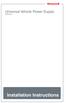 Universal Vehicle Power Supply 9007AX01 Installation Instructions Disclaimer Honeywell International Inc. ( HII ) reserves the right to make changes in specifications and other information contained in
Universal Vehicle Power Supply 9007AX01 Installation Instructions Disclaimer Honeywell International Inc. ( HII ) reserves the right to make changes in specifications and other information contained in
LED MOTION ACTIVATED FLOOD LIGHT
 Utilitech & UT Design are registered trademarks of LF, LLC. All Rights Reserved. ITEM #0611551, #0611550 LED MOTION ACTIVATED FLOOD LIGHT MODEL #SE1036-BP2-02LF0-U, SE1036-WH3-02LF0-U Français p. 10 Español
Utilitech & UT Design are registered trademarks of LF, LLC. All Rights Reserved. ITEM #0611551, #0611550 LED MOTION ACTIVATED FLOOD LIGHT MODEL #SE1036-BP2-02LF0-U, SE1036-WH3-02LF0-U Français p. 10 Español
WE-350 Series ¼ Turn Electric Actuator
 WE-350 Series ¼ Turn Electric Actuator Operation and Installation Manual Pg 1 (Rev. 020113) Table of Contents 1.0 General 1.1 Pre-Installation Inspection 1.2 Storage 1.3 Features & General Information
WE-350 Series ¼ Turn Electric Actuator Operation and Installation Manual Pg 1 (Rev. 020113) Table of Contents 1.0 General 1.1 Pre-Installation Inspection 1.2 Storage 1.3 Features & General Information
LG G5 Chassis Brace Gen 5 Camaro THE MOST POWERFUL HEADERS ON THE PLANET Brought to you by LG Motorsports 972-429-1963
 LG G5 Chassis Brace Gen 5 Camaro THE MOST POWERFUL HEADERS ON THE PLANET Brought to you by LG Motorsports 972-429-1963 Thank you for purchasing LG Motorsports products for your Gen 5 Camaro. Parts Inventory:
LG G5 Chassis Brace Gen 5 Camaro THE MOST POWERFUL HEADERS ON THE PLANET Brought to you by LG Motorsports 972-429-1963 Thank you for purchasing LG Motorsports products for your Gen 5 Camaro. Parts Inventory:
WAVELET WATER QUALITY MONITORING KIT
 AYYEKA Rethink Water Monitoring WAVELET WATER QUALITY MONITORING KIT ON OFF QUICK START GUIDE AYYEKA IMPORTANT! Use with pressure applications up to 145 PSI. Contact AYYEKA SUPPORT center for technical
AYYEKA Rethink Water Monitoring WAVELET WATER QUALITY MONITORING KIT ON OFF QUICK START GUIDE AYYEKA IMPORTANT! Use with pressure applications up to 145 PSI. Contact AYYEKA SUPPORT center for technical
Mercury Helios 2 ASSEMBLY MANUAL & USER GUIDE
 Mercury Helios 2 ASSEMBLY MANUAL & USER GUIDE TABLE OF CONTENTS INTRODUCTION...1 1.1 MINIMUM SYSTEM REQUIREMENTS 1.1.1 Apple Mac Requirements 1.1.2 PC Requirements 1.1.3 Supported PCIe Cards 1.2 PACKAGE
Mercury Helios 2 ASSEMBLY MANUAL & USER GUIDE TABLE OF CONTENTS INTRODUCTION...1 1.1 MINIMUM SYSTEM REQUIREMENTS 1.1.1 Apple Mac Requirements 1.1.2 PC Requirements 1.1.3 Supported PCIe Cards 1.2 PACKAGE
