User Manual for ios. AliveCor Kardia TM Mobile
|
|
|
- Rafe Reeves
- 7 years ago
- Views:
Transcription
1 AliveCor Kardia TM Mobile User Manual for ios AliveCor, Inc. All rights reserved. US Patent No: 8,301,232 and Patents Pending. AliveCor is a trademark and trade name of AliveCor, Inc. in the United States and other countries. 08LB05 Revision U JUNE 2016 AliveCor, Inc. For support, please support@alivecor.com or visit 1
2 Contents 1. PRODUCT DESCRIPTION GENERAL SAFETY PRECAUTIONS STORAGE, HANDLING AND MAINTENANCE WARNINGS SET UP THE KARDIA MOBILE AND TAKE THE FIRST EKG RECORDING RECORD EKG RHYTHMS USING THE KARDIA MOBILE ONCE THE RECORDING IS FINISHED ENTER AN EVENT WITHOUT AN EKG SETTINGS AND ADJUSTMENTS , PRINT OR DELETE RECORDINGS VIEW PREVIOUSLY RECORDED EKG RECORDINGS JOURNAL SEARCH OR FILTER RECORDINGS VIEW AN EKG RECORDING ON THE ALIVECOR WEBSITE EKG ANALYSIS DETECTORS (ATRIAL FIBRILLATION, NORMAL, UNREADABLE) MEDICATIONS INSIGHTS HEALTH APP INTEGRATION REFERRAL CODE PERSONAL REPORT ACCESSING HELP EDITING USER PROFILE ACCESSING EDUCATION PROVIDER DASHBOARD ELECTRONIC HEALTH RECORD (EHR) INTEGRATION TROUBLESHOOTING ALIVECOR KARDIA MOBILE SPECIFICATIONS EUROPEAN AUTHORIZED REPRESENTATIVE ALIVECOR CONTACT INFORMATION ELECTRICAL SAFETY SYMBOLS USED SYSTEM OR PACKAGE LABELING AliveCor, Inc. For support, please support@alivecor.com or visit 2
3 1. PRODUCT DESCRIPTION The Kardia TM Mobile by AliveCor (Kardia Mobile) is a mobile, clinical-quality electrocardiogram (EKG or ECG) recorder. The duration of the recording is established by the AliveCor Kardia Phone App (Kardia phone app) with a default setting of 30 seconds and a maximum time of 5 minutes. The software application can store thousands of recordings on your smartphone or tablet and these recordings are also accessible to authorized users on AliveCor, Inc. (AliveCor) servers ( Patients with known or suspected heart conditions and health conscious individuals can use Kardia Mobile to record an EKG daily or whenever they are feeling symptoms and share their recordings with their physician. Medical professionals can use Kardia Mobile to quickly assess rate and rhythm, screen for arrhythmias, and remotely monitor and manage patients who use Kardia Mobile. The device consists of three components: 1. The Kardia Mobile, which attaches to your compatible smartphone or tablet and has electrodes to transmit EKG rhythms to the smartphone or tablet. 2. The Kardia phone app is used to collect, view, save, and wirelessly transmit recordings to the AliveCor server. 3. A user-supplied compatible smartphone or tablet. CAUTION: The Kardia Mobile has features that are only available to those users who are under the care of a physician. These features are available to prescription users only. The Kardia Mobile enables users to: Collect and store single-channel EKG recordings using the smartphone or tablet. Record voice memos that are automatically transcribed to notes. Edit user information data associated with the recording. Wirelessly transmit EKG recordings to the AliveCor server. Access EKG recordings stored on the AliveCor server. Print or save the recording in PDF format. Request professional clinical interpretation and analysis of your EKG recordings. Track events that may impact your heart health, such as symptoms, activities, diet, etc. After a user has created an account on the Kardia phone app and received an EKG analysis, Kardia Mobile enables a user to: View EKG recordings in real-time and after the recording. View the output of the Atrial Fibrillation, Normal, and Unreadable Detectors Indications for Use U.S. Kardia Mobile by AliveCor is intended to record, store and transfer single-channel electrocardiogram (ECG or EKG) rhythms. Kardia Mobile by AliveCor also displays EKG rhythms and detects the presence of atrial fibrillation and normal sinus rhythm (when prescribed or used under the care of a physician). Kardia Mobile by AliveCor is intended for use by healthcare professionals, individuals with known or suspected heart conditions and health conscious individuals. The device has not been tested for and it is not intended for pediatric AliveCor, Inc. For support, please support@alivecor.com or visit 3
4 use Indications for Use Outside of U.S. Kardia Mobile by AliveCor is intended to record, display, store and transfer single-channel electrocardiogram (ECG or EKG) rhythms. Kardia Mobile by AliveCor also detects the presence of atrial fibrillation and normal sinus rhythm in each recording. Kardia Mobile by AliveCor is intended for use by healthcare professionals, patients with known or suspected heart conditions and health conscious individuals Contraindications There are no known contraindications for Kardia Mobile, although care should be taken when considering using the device according to the warnings and precautions below. 2. GENERAL SAFETY PRECAUTIONS The device should not be used near water, or in a wet environment. Do not use this device in locations subject to high or low temperatures or humidity. It should be used within the temperature and humidity range according to the product label. Do not sterilize this device with an autoclave or glass sterilizer. Audio and video products and similar equipment may cause interference. Please stay away from such equipment when you are recording. Do not take recordings in a location where the device will be exposed to strong electromagnetic forces, such as near an arc welder, high-power radio transmitter, etc. Signal quality may degrade by detecting signals from other ultrasonic acoustic sources. Do not use the device in close vicinity to other equipment emitting ultrasonic acoustics such as espresso machines, some ventilation systems or another Kardia Mobile. Power adapters may degrade signal detection. Do not use Kardia Mobile while charging the smartphone or tablet. Disperse any static electricity from your body before using the device. Do not take recordings in a moving vehicle. Do not expose the device to strong shocks or vibrations. Do not disassemble, repair, or modify the device. Do not insert battery with polarity reversed. Do not use batteries of a type other than that specified for use with the device. Do not take a recording if the electrodes are dirty. Clean them first. Do not use for any purpose other than obtaining an electrocardiogram. If the portion of the body where the electrode is applied has too much body fat, body hair or very dry skin, a successful recording may not be possible. Some children and adults with very sensitive auditory ability may hear a high-pitched hum or buzz emitting from the device when activated. This is due to normal device function. 3. STORAGE, HANDLING AND MAINTENANCE Do not store the device in: AliveCor, Inc. For support, please support@alivecor.com or visit 4
5 Locations exposed to direct sunlight, Locations subject to high temperatures and high humidity, Wet or damp locations where water may get on the device, Dusty locations, Near fires or open flames, Locations exposed to strong vibration, or Locations exposed to strong electromagnetic fields. No maintenance of this system is required, except: The battery should be replaced when necessary. The electrodes should be cleaned using an alcohol-based sanitizer before each use. To prevent potential cross-infection of diseases between users, clean the device using alcohol prior to each use. 4. WARNINGS This device is not designed or intended for complete diagnosis of cardiac conditions. This device should never be used as a basis for starting or modifying treatment without independent confirmation by medical examination. This device records heart rate and heart rhythm only. This device does not detect or measure all heart rate, heart rhythm and heart waveform changes, especially those related to ischemic heart conditions. Do not attempt self-diagnosis or self-treatment based on the recording results and analysis. Self-diagnosis or self-treatment may lead to deterioration of your health. Interpretations made by this device are potential findings, not a complete diagnosis of cardiac conditions. All interpretations should be reviewed by a medical professional. Users should always consult their physician if they notice changes in their health. Do not use in the presence of flammable anesthetics, drugs or pressurized oxygen (such as in a hyperbaric chamber, ultraviolet sterilizer or oxygen tent). Do not use this device during an MRI scan. Keep out of reach of infants, small children, or anyone incapable of using the device properly. The device has not been tested for use on infants weighing less than 10kg. AliveCor does not recommend using on humans less than 10kg. It is not recommended to place a mobile phone directly next to a pacemaker on the chest. Do not use this device with a defibrillator. AliveCor does not recommend using on individuals with a cardiac pacemaker, ICDs or other implanted electronic devices. Do not attempt EKG data acquisition while there is an external microphone plugged in to the smartphone or tablet. EKG reports viewed or printed at any magnification other than 100% may appear distorted and could lead to misdiagnosis. The heart rate is based on the heart rhythm; therefore the rate is only valid if there is a valid rhythm (QRS complex visible). AliveCor, Inc. For support, please support@alivecor.com or visit 5
6 The Unreadable Detector may incorrectly identify ventricular flutter, ventricular bigeminy and ventricular trigeminy as unreadable. If you have been diagnosed with one or more of these arrhythmias, we recommend turning off the Unreadable Detector in your Settings. AliveCor cannot guarantee that you are not experiencing an arrhythmia or other health condition when labeling an EKG as normal. You should notify your doctor of a possible change in your health. 5. SET UP THE KARDIA MOBILE AND TAKE THE FIRST EKG RECORDING 5.1. Decide which smartphone or tablet to use Your Kardia Mobile is compatible with all of the smartphones and tablets listed on AliveCor s website: including: iphone 4s, 5/5s, 5c, 6/6s, 6 Plus/6s Plus, and SE ipad Air and Air 2 ipad Mini, Mini 2, and Mini 3 ipad Pro 9.7-inch ipod Touch 5G The Kardia phone app is compatible with ios versions You can use Kardia Mobile on all compatible smartphones or tablets as listed on the Compatibility Chart. The Kardia Mobile for iphone 5/5s and iphone 6 can also be used on all compatible smartphones or tablets by removing Kardia Mobile from its case: 1. If Kardia Mobile is currently attached to an iphone 5/5s, remove it and its case from your iphone 5/5s (press gently on the phone camera through the case cutout and peel back from that corner of Kardia Mobile). 2. Face the electrodes of Kardia Mobile away from you. 3. AC-007: Gently push the left side of Kardia Mobile toward you while at the same time gently pulling the left edge of the case away from the device itself. 4. Kardia Mobile should then pop out of its case Unpack Kardia Mobile 1. Remove Kardia Mobile from the box. 2. Choose Kardia Mobile placement. a) For Kardia Mobile cases, place Kardia Mobile on your phone as you would any standard phone case. b) The Kardia Mobile can be attached directly to the smartphone or tablet or to the case of your choosing (the surface should be smooth and flat). a. AC AC-007: With the AliveCor logo right side up, the top of the smartphone or tablet should be on the right. b. AC-009: With the AliveCor logo right side up, the top of the smartphone or tablet should be at the top. c) For use with an ipad, AliveCor does not recommend attaching Kardia Mobile to your ipad. Instead, rest Kardia Mobile in both hands or place it on a flat surface less than one foot away from the ipad to record EKGs. AliveCor, Inc. For support, please support@alivecor.com or visit 6
7 Caution: The Kardia Mobile must be less than 1 foot from the smartphone or tablet to ensure communication between devices Download the Kardia phone app 1. Using your smartphone or tablet, search for Kardia in the App Store. 2. Download and install the Kardia phone app Set up an AliveCor Account You will use your AliveCor account to access, print and save your EKG recordings stored on the Kardia phone app and the AliveCor server. Follow the instructions presented when you open the Kardia phone app for the first time. You can go back later and change your information if necessary. Signing up for an AliveCor account also enables you to send an EKG for analysis. EKG analysis can be used any time you want a medical professional to interpret your EKG recording and is required if you would like to view your recordings or utilize Kardia s Detectors. 6. RECORD EKG RHYTHMS USING THE KARDIA MOBILE Before taking each recording: Disconnect headphones, charger cables, or any other connected devices. Clean the two electrodes with alcohol-based sanitizer. Using your smartphone or tablet, launch the Kardia phone app. 1. Select an EKG option Standard EKG, Resting Heart Rate, and Guest EKG. All options will record an EKG. Standard EKG is recommended for taking an EKG at any time, e.g. when you are feeling symptomatic. Resting Heart Rate EKG is recommended to establish your resting heart rate baseline. We recommend taking that EKG when you first rise in the morning; the time of day when body is most rested. Guest EKG is the recommended option when a family member or friend needs to record an EKG. 2. Rest two or more fingers (it doesn t matter which fingers) on Kardia Mobile; your right hand should contact the electrode closest to the bottom of the smartphone or tablet, and your left hand should contact the electrode closest to the top of the smartphone or tablet. This is a Lead I EKG. 3. While recording your EKG, speak your symptoms (e.g. I m feeling palpitations. Maybe due to anxiety ) into the smartphone. Any voice memo recorded will be transcribed to text and added to the Notes section for that EKG recording. You may also choose from two other placements: For a Lead II ECG, the left knee should contact the electrode closer to the top of the smartphone or tablet and the right hand should contact the electrode closer to the bottom of the smartphone or tablet. For an Anterior Precordial Lead, the device can be placed on the lower left side of the chest, just below the pectoral muscle. The bottom of the smartphone or tablet should be pointing towards the center of the body. AliveCor, Inc. For support, please support@alivecor.com or visit 7
8 NOTE: You will not be able to view your recordings or utilize any of Kardia s Detectors until you are under the care of a physician. To gain access to these features, you must create an account on the Kardia phone app. Your first recording will then be automatically sent for a free analysis by a cardiologist (US customers only). Once you have received the EKG analysis, you will have access to view that recording and subsequent recordings. Additionally, you may add notes or tags to the recording. Tags include symptoms, activities, diet, etc. that are relevant to heart health: When your recording is complete, you will arrive at the Data Entry screen where you may add notes or tags such as symptoms, activities, diet, etc. Alternatively, you may go to the Journal screen, and tap the dropdown arrow to the right of the EKG recording, then tap Edit. This will also take you to the Data Entry screen where you may add or edit notes and tags. NOTES: The Kardia Mobile does not require a Wi-Fi or mobile connection to record an EKG and save it to the smartphone or tablet; however, it does require a connection to sync automatically with the AliveCor server, , or print directly from the Kardia phone app. If you do not have a Wi-Fi or mobile connection at the time of the EKG recording, you may or print the data later when you have such a connection and the sync will happen automatically at that time. The Kardia Mobile may be used up to a distance of 30 cm (1 ft.) from the smartphone or tablet. Using Kardia Mobile at a distance greater than 30 cm (1 ft.) may lead to communication issues between the devices and your recording may not be successful. To reduce muscle noise, rest your arms on a flat surface to increase stability while you are recording. You must maintain contact with the electrodes for at least 10 seconds for the recording to be saved. If you remove contact after 10 seconds, but before the selected recording duration is complete, the EKG will be saved and you will be able to review it. The recording must be at least 30 seconds long for the Detectors to work. 7. ONCE THE RECORDING IS FINISHED Immediately after recording, you will be shown an analysis of your EKG if it is available. After a recording, you are also prompted to add tags such as symptoms, activities, diet, etc. to the Data Entry screen. You may also enter personalized tags or notes, and you may also edit the transcribed voice memo. After making your choices, tap Save to continue. You will be asked if this recording was a Guest recording or yours. You may edit the Guest name by tapping on Guest for the EKG recording on the Journal screen at any time. AliveCor, Inc. For support, please support@alivecor.com or visit 8
9 You may review the EKG in the Journal screen, or go to Insights and view the trending of your EKGs, heart rate, symptoms, activities, etc. You may also tap the EKG on the Journal screen for a larger view of the EKG on the EKG Review screen. EKGs can be starred, ed, shared, or sent for analysis from the Journal screen, or on the EKG Review screen. 8. ENTER AN EVENT WITHOUT AN EKG You may enter a tag or note without an EKG at anytime. This may help you track your symptoms, activities, diet, etc. either before or after an EKG: Tap Journal, then tap the blue Plus icon at the top left. In the Data Entry screen, you may enter notes, or select tags such as symptoms, activities, diet, etc., or create personalized tags. In the Data Entry screen, you may also select a different date/time for the event you are logging, for example alcohol from the previous evening, or a meal from a couple days ago. All of your events will appear in the Journal screen in chronological order, and may be edited anytime by selecting the dropdown arrow to the right of the event on the Journal screen. 9. SETTINGS AND ADJUSTMENTS 9.1. Recording Adjustments Paper Speed. Paper speed of the EKG in the PDF report can be set to 12.5mm/s, 25mm/s, or 50mm/s. This option is only available to health professionals. These changes can be made prior to the recording. Alternately, you can pinch and zoom when viewing the recording as a PDF (tap SHARE and tap PDF ). Gain. Gain of the EKG in the PDF report may be set to 5mm/mV, 10mm/mV or 20mm/mV. This option is only available to health professionals. These changes can be made prior to the recording. Alternately, you can pinch and zoom when viewing the recording as a PDF (tap SHARE and tap PDF ). Enhanced Filter. The Enhanced Filter suppresses noise in the EKG. The filter may be toggled on a particular EKG from the EKG Review screen. To enable or disable the Enhanced Filter, tap MORE at the bottom of the EKG Review screen, and then tap the ENHANCED switch to toggle the filter ON or OFF. Invert the EKG Recording. In the event that Kardia Mobile was oriented improperly when the EKG was recorded, it may appear inverted. The orientation may be toggled on a particular EKG from the EKG Review screen. Tap MORE at the bottom of the EKG Review screen, and then tap the INVERT switch to toggle it ON or OFF Adjustable Settings To access the Settings, tap the More icon at the upper right and then tap Settings. Duration. Recording Duration is the maximum length of time the Kardia phone app will record a single EKG recording. For example, if the recording duration is set to 30 seconds, the Kardia phone app will automatically stop recording after 30 seconds of data has been collected. AliveCor, Inc. For support, please support@alivecor.com or visit 9
10 Mains Filter. The Mains Filter removes any mains interference from the EKG; it should be set to match the frequency of the alternating current (AC) used in your location. For the United States, Canada and Mexico, this is 60 Hz; in most other countries, it is 50 Hz. Paper Size. Paper Size of the PDF report can be changed to accommodate Letter and A4 paper sizes. Reminders. Reminders allow the EKG analysis reminder to be turned on or off. It also allows you to turn on or off the EKG reminder, set the frequency, and time for the reminder. You can also turn the AF Detector on or off, and modify your medication reminders. Mode. Tap to modify device transmission settings. Normal mode is recommended for most users. If your facility or location limits wireless communication, the Airplane/ICU setting may be selected , PRINT OR DELETE RECORDINGS NOTE: If you are not enrolled in Kardia s EKG Analysis service, you will not be able to view the recording (US only). AliveCor will unlock this feature if you are under the guidance of a physician. You may /print recordings from either the Kardia phone app or your account on the server ( To a recording from the Kardia phone app, you must have an account set up on your smartphone or tablet. If you need assistance setting up an account or troubleshooting your account, contact your smartphone or tablet provider for assistance. 1. Tap the Share icon next to the EKG you would like to /print on the Journal screen. Alternatively, you may tap the EKG in the Journal screen, then select Share on the EKG Review screen 2. Tap . The PDF version of the EKG recording will then be attached to a new in whatever account you have set up on your smartphone or tablet. To print a recording from the Kardia phone app, you must have an AirPrint compatible printer set up on your smartphone or tablet. If you need assistance setting up an AirPrint compatible printer or troubleshooting your AirPrint compatible printer, contact your smartphone or tablet provider for assistance. 1. Tap the Share icon next to the EKG that you would like to /print on the Journal screen. Alternatively, you may tap the EKG in the Journal screen, then select Share on the EKG Review screen 2. Tap Print. To print a recording from the website: 1. Go to 2. Click the SIGN IN and enter your address and password 3. Select the desired recording by clicking the appropriate View EKG button on the right 4. Click the View PDF link. 5. Print from your computer as you would any PDF. To delete a recording: 1. Go to the Journal screen AliveCor, Inc. For support, please support@alivecor.com or visit 10
11 2. Tap the dropdown icon to the right of the EKG that you want to delete 3. Tap Delete. 11. VIEW PREVIOUSLY RECORDED EKG RECORDINGS JOURNAL NOTE: If you are not enrolled in Kardia s EKG Analysis service, you will not be able to view the recording (US only). AliveCor will unlock this feature if you are under the guidance of a physician. Journal is a premium feature where your previously recorded EKG recordings are displayed. To access it, tap the Journal icon. Launch the Kardia phone app. Tap Journal at the top of the screen to see a list of all EKG recordings on your smartphone or tablet (excluding any previously deleted). Tap the EKG recording you wish to view. NOTE: You may listen to the voice memo associated with the EKG by tapping the Play button. 12. SEARCH OR FILTER RECORDINGS You may search or filter the events in the Journal screen by using the search icon on the top right of the screen. To filter: 1. Tap the search icon on the top right 2. Select one of the existing filters. The filters allow you to choose one of the following: Custom Search, Starred, Atrial Fibrillation, Analysis Reports, My EKGs, and Guest EKGs 3. Your Journal screen will show you EKGs that meet the filter criteria until you disable the filter 4. You may disable the filter by tapping the x icon next to the filter name at the upper right of the Journal screen. To search: 1. Tap the search icon at the top right 2. Tap Custom Search at the top of the search menu 3. Type in the term you are searching for in your events using the keyboard. For example, you may be looking for Caffeine or Walked the dog in your tags and notes 4. Tap outside of the keyboard area if you would like to remove the keyboard for better scrolling through your records 5. You may disable the search view by tapping Cancel on the top right of the screen or edit your search term by tapping in the search bar and entering another term. 13. VIEW AN EKG RECORDING ON THE ALIVECOR WEBSITE NOTE: If you are not enrolled in Kardia s EKG Analysis service, you will not be able to view the recording (US only). AliveCor will unlock this feature if you are under the guidance of a physician. On your web browser, go to and click on SIGN IN AliveCor, Inc. For support, please support@alivecor.com or visit 11
12 Enter your address and the password you created when you set up your AliveCor account. Click Sign In. The EKG recordings you collected were automatically synced to the AliveCor server and will appear in list form, and each transmission is stored as an Adobe Acrobat PDF file and can also be viewed in HTML. Click on the View EKG button. Click the back button in your browser to return to your AliveCor account homepage. 14. EKG ANALYSIS The Kardia phone app includes the ability to request professional clinical interpretation and analysis of your EKG recordings. Due to telemedicine restrictions, your location may restrict your ability to use this service. AliveCor does not know your location; it is your responsibility to ensure this service is legal according to your local telemedicine laws. This service is not intended to replace medical advice, please seek professional medical assistance if you are suffering from any medical problem. To request an EKG Analysis Report: 1. Tap Journal and find the EKG you would like to send for analysis. Tap Share to the right of the recording, then EKG Analysis. Alternatively, you may tap the EKG in the Journal screen, and then tap Analysis at the top right of the EKG Review screen 2. Select one of the listed Analysis Report options 3. If you haven t already entered your name, date of birth and gender, you will be prompted to enter these details. Enter the required details and tap Next 4. You will be prompted to select or enter your credit card information. Enter your card details and tap Next 5. Confirm that the purchase order is correct and tap "PURCHASE" to place the order. Your order is then processed and you will be sent an confirmation. Another will be sent when the report is available. NOTE: The Analysis option is only visible if the analysis service is available in your country. To view an EKG Analysis Report: 1. Tap Journal 2. Tap the desired report below the EKG Alternatively, you may access EKG Analysis Reports from the EKG Review screen by tapping Analysis. 15. DETECTORS (ATRIAL FIBRILLATION, NORMAL, UNREADABLE) NOTE: If you are not enrolled in Kardia s EKG Analysis service, you will not be able to view the recording (US only). AliveCor will unlock this feature if you are under the guidance of a physician. NOTE: Your EKG must be at least 30 seconds long to use the Atrial Fibrillation and Normal Detectors. If an EKG is recorded that is less than 30 seconds, neither the Atrial Fibrillation nor the Normal Detector will display a result. AliveCor, Inc. For support, please support@alivecor.com or visit 12
13 Atrial Fibrillation Detector The Atrial Fibrillation (AF) Detector in the Kardia phone app detects atrial fibrillation in an EKG tracing. After you take an EKG, if atrial fibrillation is detected you will be notified within the app. This finding is not a diagnosis, it is only a potential finding. You should contact your physician to review any EKG recording in which atrial fibrillation was detected, or send it to EKG Analysis. If you are experiencing any symptoms or concerns contact a medical professional. The AF Detector monitors for atrial fibrillation (AF) only. It will not detect other potentially life threatening arrhythmias, and it is possible that other cardiac arrhythmias may be present. The AF Detector only monitors for AF while you are taking a recording. It does not continuously monitor your heart and therefore cannot alert you if AF happens at any other time. Normal Detector The Normal Detector in the Kardia phone app notifies you when a recording is normal. This means that the heart rate is between 50 and 100 beats per minute, there are no or very few abnormal beats, and the shape, timing and duration of each beat is considered normal. It is important to remember that there is a wide range of normal variability among different individuals. Changes in the shape or timing of an EKG might be normal for a single individual, but since Kardia Mobile is used by a large and diverse population, the Normal Detector has been designed to be conservative with what it detects as normal. If you have been diagnosed with a condition that affects the shape of your EKG (e.g., intraventricular conduction delay, left or right bundle branch block, Wolff-Parkinson-White Syndrome, etc.), experience a large number of premature ventricular or atrial contractions (PVC and PAC), are experiencing an arrhythmia, or took a poor quality recording it is unlikely that you will be notified that your EKG is normal. It is also important to note that the Normal Detector looks at the entire signal before determining if it can be declared to be normal. If you experience a small number of PACs or PVCs in a recording of otherwise normal beats in normal rhythm, the Normal Detector will likely declare this recording to be normal. WARNING: AliveCor cannot guarantee that you are not experiencing an arrhythmia or other health condition when labeling an EKG as normal. You should notify your doctor of a possible change in your health. Unreadable Detector The Unreadable Detector in the Kardia phone app determines whether a recording can be accurately interpreted or not. After you take an EKG, if interference is detected you will be notified within the app that your recording is Unreadable and given some suggestions for acquiring the best quality EKG recording. You subsequently have the option to Save the recording, or Try Again. If the recording can be analyzed, the AF and Normal Detectors will run on the EKG and inform you as described above. WARNING: The Unreadable Detector may incorrectly identify ventricular flutter, ventricular bigeminy and ventricular trigeminy as unreadable. If you have been diagnosed with one or more of these arrhythmias, we recommend turning off the Unreadable Detector in your Settings. AliveCor, Inc. For support, please support@alivecor.com or visit 13
14 15.1. What is Atrial Fibrillation? The most common type of non-sinus tachyarrhythmia is atrial fibrillation. In this case, disorganized electrical impulses that originate in the atria and pulmonary veins initiate the electrical activity in the conduction system of the heart. This causes what are commonly termed as irregularly irregular heart beats. When a heart is in atrial fibrillation, its two upper chambers, the right and left atria essentially quiver, instead of beating efficiently. This does not allow for complete emptying of the atria and thus, blood may become stagnant and create blood clots. This can lead to major problems, namely, strokes, transient ischemic attacks (TIAs), and pulmonary emboli (PEs); depending which chamber of the heart has the blood clot in it. Approximately 15 percent of strokes occur in people with atrial fibrillation. As age increases in a population, so too does the incidence of atrial fibrillation, which peaks at about 3-5% in people over the age of 65. The most common presenting symptoms of atrial fibrillation are palpitations, dizziness, fast pulse rate, irregularly irregular rhythm, an abnormal heart sound (S1), chest pain, chronic shortness of breath, abnormal jugular venous pressure, fatigue, and impaired exercise tolerance. Other symptoms related to TIAs and strokes may be the initial symptoms of atrial fibrillation. Some of the most common causes of atrial fibrillation are long-standing hypertension, congestive heart disease, cardiac valvular lesions, myocardial infarctions, history of coronary artery bypass grafts, hyperthyroidism, alcohol abuse, smoking, diabetes mellitus, and electrolyte imbalances AF, Normal, Unreadable, and Unclassified Recordings in EKG review screen and Journal All tracings analyzed as positive for atrial fibrillation, normal, or unreadable will have a tag for future review. The Kardia phone app may display the Unclassified message for a tracing that is not Normal and not AF, and interference was not detected. An example of an unclassified tracing is one where tachycardia is observed. These tags will be visible in the Journal screen, Data Entry screen, and the EKG review screen Activation of the Detectors The Unreadable and Unclassified Detectors can be turned on or off in the settings of the Kardia phone app Detector Usage Note that the detectors have been trained and tested on Lead I recordings only. Due to the difference in the waveform from Lead II or Anterior Precordial Lead recordings, reliance on the analysis messages (e.g. Normal, Unreadable, etc.) of these recordings is not recommended. AliveCor, Inc. For support, please support@alivecor.com or visit 14
15 16. MEDICATIONS You may track your medications with the Kardia phone app. To access and edit the medications: Tap Insights in the Menu at the bottom of the screen. Scroll to the bottom of the Insights screen and tap Log Medications. You may edit your medications or select those taken that day. Alternatively, tap the medication push notification that is sent to you by default at 9:00am every day. You may then edit your medications or select those taken that day. You may also edit your medications by accessing your Profile. Tap..., Profile, Medications. You may view medications selected on the Insights screen. You may select a medication more than once per day by tapping Medications Logged at the bottom of the Insights screen, and tapping the specific medication again. The number to the right of the medication will update. 17. INSIGHTS Insights is a premium feature where your data will be graphed over time. To access it, tap the Insights icon. The following items are graphed in Insights over a 7-day period, and over a 14-day period when the Kardia phone app is turned to landscape view: Number of EKGs recorded, including the number of AF recordings and Normal Recordings. Heart rate (bpm) in each EKG recording Symptoms, activities, diet, etc. Medications that were selected NOTE: Your Insights are also available by logging into your account on Insights data is available in 30-day increments, from when you first created your account. Note that this feature is available for individual users only, not for medical professionals. 18. HEALTH APP INTEGRATION The Kardia phone app is integrated with the Apple Health app. Information about your activities and vitals helps us provide you with a monthly (premium) Personal Report. You have the option of turning off the integration within the Apple Health app; however, doing so will limit the information available in your Premium Report. The Kardia phone app shares the following pieces of information with the Apple Health app: Heart Rate Height Weight The Kardia phone app collects the following pieces of information from the Apple Health app: Active Energy Blood Glucose Diastolic Blood Pressure Flights Climbed Heart Rate AliveCor, Inc. For support, please support@alivecor.com or visit 15
16 Height Oxygen Saturation Resting Energy Sleep Analysis Steps Systolic Blood Pressure Walking + Running Distance Weight Workouts 19. REFERRAL CODE If you were prescribed Kardia through a cardiac monitoring service, you should have received 12- character referral code. The code may be entered during account creation or may be entered by tapping the heart icon located at the top right of the Home screen. Once a valid code has entered, EKGs taken by you will be shared with the cardiac monitoring service. To see if you are sharing EKGs with a cardiac monitoring service, tap the heart icon located at the top right of the Home screen. 20. PERSONAL REPORT The Personal Report, a premium feature, is a monthly report that displays any associations between your AliveCor data and your activity data. The Personal Report provides you with analysis, insights, and actionable advice to help you care for your heart. The report quality improves as you share more of your activity data through the Apple Health app. 21. ACCESSING HELP Learn more about using your AliveCor Kardia Mobile by tapping the menu icon at the top left of the home screen. Tap Support to see all the options available. Tutorials. Review these tutorials to learn about to navigate all the features of the app o Quick Tutorial o Recording an EKG o AF Detection o Sending for EKG analysis o Retrieving EKG analysis o Alternate positions Other Documentation. Learn about EKG analysis; access the user manual, feedback and privacy and terms. o What is EKG analysis o User Manual o Feedback AliveCor, Inc. For support, please support@alivecor.com or visit 16
17 22. EDITING USER PROFILE Launch the Kardia phone app. Tap menu icon at the top left of the home screen. Tap Your Profile. All user details can be edited. 23. ACCESSING EDUCATION Launch the Kardia phone app. Tap menu icon at the top left of the home screen. Tap Heart Education. Users have the ability to learn about: o Cardiac Anatomy o What is an EKG o Arrhythmia Library o External Resources NOTE: The information contained within this section is for educational purposes only. This information has been written and verified by medical professionals. Do not attempt to use this information to interpret your own EKG. This information is not intended to replace medical advice, please seek professional medical assistance if you are suffering from any medical problem. 24. PROVIDER DASHBOARD The Provider Dashboard allows medical professionals the ability to view their patients recordings automatically from their own account. To create a medical professional account, download the Kardia phone app and follow the prompts to create a new account. To view a patient s future recordings, you must send them an invite via . To send an invite: 1. Go to 2. Click on SIGN IN and enter your address and password 3. Click PATIENT MANAGEMENT 4. Click on Invite a Patient 5. Type in the patient s address (this must be the address they use for their AliveCor account) 6. Click Send 25. ELECTRONIC HEALTH RECORD (EHR) INTEGRATION Send to EHR: If you are a physician and your AliveCor account has been setup for integration with an Electronic Health Record system (EHR) you can send EKG recordings to your EHR. You can see the option if you tap the bottom left corner of the review screen and choosing this option. AliveCor, Inc. For support, please support@alivecor.com or visit 17
18 26. TROUBLESHOOTING Problem My Kardia Mobile is not working. Solution If you re taking your first recording, ensure that your Apple iphone Portrait Orientation Lock is not on as you must be able to turn your phone to landscape orientation (bottom of the iphone in your right hand) in order to take a recording. If you re using ios 7 or greater, ensure that the Kardia phone app has access to the iphone microphone: 1. Tap on iphone Settings 2. Tap on Privacy 3. Tap on Microphone 4. Ensure that Kardia is turned on (the background of the slider is green) Change the battery 1. Expose the battery door at the back of Kardia Mobile: a. Remove the case from the smartphone or tablet by pushing the iphone through the camera cutout, while peeling back Kardia Mobile from this corner. OR b. Remove Kardia Mobile from the attachment plate: 1. AC AC-007: Place your thumbs on the electrodes and press down firmly. Turn counterclockwise about 45 degrees to "unlock" Kardia Mobile. Once it's "unlocked", Kardia Mobile can then be lifted out of the plate. 2. AC-009: Use your thumbs to slide Kardia Mobile toward the open end of the plate. 2. Remove the battery door: a. AC AC-007: Use a 1.6mm Phillips screwdriver, press down firmly and turn counterclockwise to remove the screw in the battery door. b. AC-009: Insert a pen, pencil or other similarly shaped object into the cutout next to the battery door to pop the battery door off. 3. Remove the used battery and replace it with a new 3V coin cell battery matched to your model. 4. Orient the battery with the positive terminal up, so that you can see the writing. Remove the protective sticker from the battery, as applicable. AliveCor, Inc. For support, please support@alivecor.com or visit 18
19 Problem I have a lot of artifact, noise or interference in my recording. Solution Try the following tips for acquiring the best quality EKG recording: Ensure that the Enhanced Filter is on. Clean the electrodes on Kardia Mobile with an alcohol-based sanitizer. If hands are very dry, use a water-based lotion before recording. When recording from the hands, relax the arms and hands to reduce muscle noise. Rest the forearms and hands on a flat surface and let Kardia Mobile rest on the hands. Do not squeeze Kardia Mobile. Ensure that your smartphone or tablet is not charging/syncing and you are not using headphones with your smartphone or tablet during the recording. Make sure that both the smartphone or tablet and the user remain still during EKG recordings. Movement during recordings will cause noise in the tracing. Make sure Mains Filter is set appropriately for your geographical location. This can be adjusted under the Kardia phone app Settings. The EKG rhythms appear upside down. I forgot my password and I m unable to reset it. The PDF Report looks slightly different on the Web and in my App My personal information (name, DOB, etc.) disappears when I m trying to create an account. In the future, ensure that the left hand contacts the electrode closer to the top of the smartphone or tablet, and the right hand contacts the electrode closer to the bottom of the smartphone or tablet. To invert a recording on your smartphone or tablet, see Invert the EKG recording under Recording Adjustments. To reset your password, go to and click on "SIGN IN" in the upper right corner and click on the "Forgot your password?" link below the Password field. On the Forgot Password screen, enter your address and click Submit. Follow the reset instructions in the . Please note the reset link contained in the is only active for a short while. There is a 2.5 millisecond (thousandth of a second) difference in where the PDF starts for the Web Application and the Mobile Application. There is no difference in the recording and it will not impact how your EKG is interpreted. If you navigate backwards when creating your account, the personal information you entered on the previous page is deleted and will have to be re-entered. AliveCor, Inc. For support, please support@alivecor.com or visit 19
20 Problem The HUD symbol is covered up when I rotate my phone. I see large spikes at the start of my recording The real-time display of my EKG recording is lagging and jumps I need a printed version of the manual Is the manual available in another language? Solution The HUD symbol can sometimes be partially obstructed when you rotate your phone while it s busy. This isn t a concern; the HUD symbol is just letting you know that the app is working. This doesn t impact your recording or any of your information. Large amounts of noise/artifact can be seen for the first few milliseconds of a recording when the Enhanced Filter is looking for your heartbeat. This is a very rare problem that lasts until your first heartbeat is seen in the app and doesn t affect the rest of your recording. If you are using an iphone 4 and syncing a large amount of recordings from the server the real-time display of your EKG may be slow. This is an issue that has been reported for iphone 4 and occurs after an update or after a new install of the application on a new phone. This does not impact the EKG recording itself. Waiting for sync to complete (can take up to 30 minutes) after re-installing the application will prevent this error from occurring. Contact support@alivecor.com for a printed copy of this manual. This manual is available in English, Dutch, French, German, Italian, and Spanish. AliveCor, Inc. For support, please support@alivecor.com or visit 20
21 27. ALIVECOR KARDIA MOBILE SPECIFICATIONS Performance Characteristics EKG Channel... Single Channel Input Dynamic Range... 10mV Peak-to-Peak Memory length... Practically Unlimited Recording Format... Continuous Shelf Life... Estimated 2 years Circuitry Frequency Response Hz to 40 Hz CMRR db Input Impedance... > 100 MOhm Differential Range... +/- 5 mv A/D Sampling Rate samples/second Resolution bit DC Offset Correction... +/- 300 mv Output Modulation... Frequency Modulated Ultrasonic Audio Tone Center Frequency khz Frequency Deviation Hz/mV Power Requirements Battery Type... 3V Coin Cell Battery life... min. 200 Hours Operational Time, 12 months typical use Physical Characteristics AC-001 (for iphone 4/4s) grams 118 x 62 x 15 mm 9 cm 2 Electrode AC-003 (for iphone 5/5s) grams 128 x 62 x 15 mm 9 cm 2 Electrode AC-004 & AC-007-I5-A (for iphone 5/5s).. 33 grams 126 x 62 x 11 mm 10cm 2 Electrode AC-004 & AC-007-UA-A (w/attachment Plate) 28 grams AC grams AC-009-DI-A grams Environmental Specifications 89 x 48 x 9 mm 10cm 2 Electrode 82 x 32 x 3.5 mm 9 cm 2 Electrode 82 x 32 x 3.5 mm 9 cm 2 Electrode Operational Temperature to +45 degrees C Operational Humidity... 10% to 95% (non-condensing) Operational Altitude...based on your smartphone or tablet specification Storage Temperature to +60 degrees C Storage Humidity... 10% to 95% (non-condensing) User Interface Two stainless-steel electrodes are exposed on the back of Kardia Mobile. These electrodes make contact with the user s skin. AliveCor, Inc. For support, please support@alivecor.com or visit 21
22 28. EUROPEAN AUTHORIZED REPRESENTATIVE Obelis SA BD General Wahis , Brussels Belgium Tel: +(32) Fax: +(32) ALIVECOR CONTACT INFORMATION AliveCor, Inc. 30 Maiden Lane, Suite 600 San Francisco, CA United States AliveCor, Inc. For support, please or visit 22
23 30. ELECTRICAL SAFETY Guidance and manufacturer's declaration - electromagnetic emissions Kardia Mobile by AliveCor is intended for use in the electromagnetic environment specified below. The customer or the user of Kardia Mobile by AliveCor should assure that it is used in such an environment. Emissions test Compliance Electromagnetic environment - guidance RF emissions CISPR 11 RF emissions CISPR 11 Harmonic emissions IEC Voltage fluctuations / flicker emissions IEC Group 1 Class B N/A N/A Kardia Mobile by AliveCor uses RF energy only for its internal function. Therefore, its RF emissions are very low and are not likely to cause any interference in nearby electronic equipment. Kardia Mobile by AliveCor is suitable for use in all establishments other than domestic and those directly connected to the public low-voltage power supply network that supplies buildings used for domestic purposes. AliveCor, Inc. For support, please support@alivecor.com or visit 23
24 Guidance and manufacturer s declaration electromagnetic immunity Kardia Mobile by AliveCor is intended for use in the electromagnetic environment specified below. The customer or the user of Kardia Mobile by AliveCor should assure that it is used in such an environment. Electromagnetic environment - Immunity test IEC test level Compliance level Electrostatic Discharge (ESD) IEC Electrical fast transient/burst IEC Surge IEC Voltage dips, short interruptions, and voltage variations on power supply input lines IEC Power frequency (50/60 Hz) magnetic field IEC ±6 kv contact ±8 kv air ±2 kv for power supply lines ±1 kv for input/output lines ±1 kv differential mode ±2 kv common mode <5 % U T (>95 % dip in U T ) for 0.5 cycle 40 % U T (60 % dip in U T ) for 5 cycles 70 % U T (30 % dip in U T ) for 25 cycles <5 % U T (>95 % dip in U T ) for 5 sec 3 A/m 3 A/m ±6 kv contact ±8 kv air ±2 kv for power supply lines ±1 kv for input/output lines ±1 kv differential mode ±2 kv common mode <5 % U T (>95 % dip in U T ) for 0.5 cycle 40 % U T (60 % dip in U T ) for 5 cycles 70 % U T (30 % dip in U T ) for 25 cycles <5 % U T (>95 % dip in U T ) for 5 sec NOTE U T is the a.c. mains voltage prior to application of the test level. guidance Floors should be wood, concrete, or ceramic tile. If floors are covered with synthetic material, the relative humidity should be at least 30%. Mains power quality should be that of a typical commercial or hospital environment. Mains power quality should be that of a typical commercial or hospital environment. Mains power quality should be that of a typical commercial or hospital environment. If the user of Kardia Mobile by AliveCor requires continued operation during power mains interruptions, it is recommended that Kardia Mobile by AliveCor be powered from an uninterruptible power supply or a battery. Power frequency magnetic fields should be at levels characteristic of a typical location in a typical commercial or hospital environment. AliveCor, Inc. For support, please support@alivecor.com or visit 24
User Manual for Android
 AliveCor Kardia Mobile User Manual for Android 2011-2016 AliveCor, Inc. All rights reserved. US Patent No: 8,301,232 and Patents Pending. AliveCor is a trademark and trade name of AliveCor, Inc. in the
AliveCor Kardia Mobile User Manual for Android 2011-2016 AliveCor, Inc. All rights reserved. US Patent No: 8,301,232 and Patents Pending. AliveCor is a trademark and trade name of AliveCor, Inc. in the
User Manual for Android
 AliveCor Heart Monitor User Manual for Android NOTE: For the current information on your product please visit http://www.alivecor.com/user-manual 2011-2014 AliveCor, Inc. All rights reserved. US Patent
AliveCor Heart Monitor User Manual for Android NOTE: For the current information on your product please visit http://www.alivecor.com/user-manual 2011-2014 AliveCor, Inc. All rights reserved. US Patent
1 Meet Your AliveCor Heart Monitor
 GETTING STARTED HOW TO RECORD YOUR FIRST ECG 1 Meet Your AliveCor Heart Monitor UNPACK Take your AliveCor out of the box. The device is already connected to an attachment plate that can adhere to the back
GETTING STARTED HOW TO RECORD YOUR FIRST ECG 1 Meet Your AliveCor Heart Monitor UNPACK Take your AliveCor out of the box. The device is already connected to an attachment plate that can adhere to the back
Conventions of this manual... 4. About the AliveCor Veterinary Heart Monitor... 5. General information... 5. Product description...
 Table of Contents Conventions of this manual... 4 About the AliveCor Veterinary Heart Monitor... 5 General information... 5 Product description... 5 Preparing the Veterinary Heart Monitor for use... 6
Table of Contents Conventions of this manual... 4 About the AliveCor Veterinary Heart Monitor... 5 General information... 5 Product description... 5 Preparing the Veterinary Heart Monitor for use... 6
QUICK START GUIDE FOR THE ALIVECOR VETERINARY HEART MONITOR FOR THE MOST UP-TO-DATE INFORMATION ON YOUR PRODUCT PLEASE VISIT ALIVECORVET.
 QUICK START GUIDE FOR THE ALIVECOR VETERINARY HEART MONITOR FOR THE MOST UP-TO-DATE INFORMATION ON YOUR PRODUCT PLEASE VISIT ALIVECORVET.COM/MANUALS CAUTION For veterinary use only. PRODUCT DESCRIPTION
QUICK START GUIDE FOR THE ALIVECOR VETERINARY HEART MONITOR FOR THE MOST UP-TO-DATE INFORMATION ON YOUR PRODUCT PLEASE VISIT ALIVECORVET.COM/MANUALS CAUTION For veterinary use only. PRODUCT DESCRIPTION
Tachyarrhythmias (fast heart rhythms)
 Patient information factsheet Tachyarrhythmias (fast heart rhythms) The normal electrical system of the heart The heart has its own electrical conduction system. The conduction system sends signals throughout
Patient information factsheet Tachyarrhythmias (fast heart rhythms) The normal electrical system of the heart The heart has its own electrical conduction system. The conduction system sends signals throughout
Lenovo Miix 2 8. User Guide. Read the safety notices and important tips in the included manuals before using your computer.
 Lenovo Miix 2 8 User Guide Read the safety notices and important tips in the included manuals before using your computer. Notes Before using the product, be sure to read Lenovo Safety and General Information
Lenovo Miix 2 8 User Guide Read the safety notices and important tips in the included manuals before using your computer. Notes Before using the product, be sure to read Lenovo Safety and General Information
INSERTABLE CARDIAC MONITORING SYSTEM. UNLOCK the ANSWER. Your heart and long-term monitoring
 INSERTABLE CARDIAC MONITORING SYSTEM UNLOCK the ANSWER Your heart and long-term monitoring UNLOCK the ANSWER Irregular heartbeats can be related to a variety of conditions, including unexplained fainting,
INSERTABLE CARDIAC MONITORING SYSTEM UNLOCK the ANSWER Your heart and long-term monitoring UNLOCK the ANSWER Irregular heartbeats can be related to a variety of conditions, including unexplained fainting,
genie app and genie mobile app
 genie app and genie mobile app User Manual 350 East Plumeria Drive San Jose, CA 95134 USA June 2012 202-10933-02 v1.0 2012 NETGEAR, Inc. All rights reserved No part of this publication may be reproduced,
genie app and genie mobile app User Manual 350 East Plumeria Drive San Jose, CA 95134 USA June 2012 202-10933-02 v1.0 2012 NETGEAR, Inc. All rights reserved No part of this publication may be reproduced,
Activity 4.2.3: EKG. Introduction. Equipment. Procedure
 Activity 4.2.3: EKG The following is used with permission of Vernier Software and Technology. This activity is based on the experiment Analyzing the Heart with EKG from the book Human Physiology with Vernier,
Activity 4.2.3: EKG The following is used with permission of Vernier Software and Technology. This activity is based on the experiment Analyzing the Heart with EKG from the book Human Physiology with Vernier,
Dual Chamber Temporary External Pacemaker
 5392 Dual Chamber Temporary External Pacemaker Electromagnetic Compatibility Declaration Caution: Federal law (USA) restricts this device to sale by or on the order of a physician. The following list includes
5392 Dual Chamber Temporary External Pacemaker Electromagnetic Compatibility Declaration Caution: Federal law (USA) restricts this device to sale by or on the order of a physician. The following list includes
Operating Instructions
 Operating Instructions Vision 5L Digital Holter Recorder Document Number: 010-1646-00 Revision: H Bothell, Washington 98021-8969 (608)-764-1919 Caution: U.S. Federal law restricts this device to sale by
Operating Instructions Vision 5L Digital Holter Recorder Document Number: 010-1646-00 Revision: H Bothell, Washington 98021-8969 (608)-764-1919 Caution: U.S. Federal law restricts this device to sale by
Table of Contents. Use. Troubleshooting. Setup. Welcome. 11 How to arm/disarm system/camera(s) 19 Sync Module setup issues. 3 Installing the Blink app
 User Guide Table of Contents Welcome Setup Use Troubleshooting 2 What s in the box 2 What you need 3 Installing the Blink app 4 Setting up the Sync Module 5 Connecting the Sync Module to Your Wi-Fi 7 Adding
User Guide Table of Contents Welcome Setup Use Troubleshooting 2 What s in the box 2 What you need 3 Installing the Blink app 4 Setting up the Sync Module 5 Connecting the Sync Module to Your Wi-Fi 7 Adding
Mobile App User Guide
 Mobile App User Guide Contents 2 Contents Introduction... 4 OneTouch Reveal mobile app...4 Supported Devices and System Requirements...4 Android Legal Notice...4 Google Play Legal Notice...4 Bluetooth
Mobile App User Guide Contents 2 Contents Introduction... 4 OneTouch Reveal mobile app...4 Supported Devices and System Requirements...4 Android Legal Notice...4 Google Play Legal Notice...4 Bluetooth
What Can I Do about Atrial Fibrillation (AF)?
 Additional Device Information 9529 Reveal XT Insertable Cardiac Monitor The Reveal XT Insertable Cardiac Monitor is an implantable patientactivated and automatically activated monitoring system that records
Additional Device Information 9529 Reveal XT Insertable Cardiac Monitor The Reveal XT Insertable Cardiac Monitor is an implantable patientactivated and automatically activated monitoring system that records
NETGEAR genie Apps. User Manual. 350 East Plumeria Drive San Jose, CA 95134 USA. August 2012 202-10933-04 v1.0
 User Manual 350 East Plumeria Drive San Jose, CA 95134 USA August 2012 202-10933-04 v1.0 Support Thank you for choosing NETGEAR. To register your product, get the latest product updates, get support online,
User Manual 350 East Plumeria Drive San Jose, CA 95134 USA August 2012 202-10933-04 v1.0 Support Thank you for choosing NETGEAR. To register your product, get the latest product updates, get support online,
7 Mini Tablet User Guide
 7 Mini Tablet User Guide MODEL NUMBER: Powered by SYTABBL7 Wireless Mobile Internet Tablet Getting to Know Your New Tablet: Front View: Back View: Side Angle View: MENU MENU Power Key ON/OFF, Back Button
7 Mini Tablet User Guide MODEL NUMBER: Powered by SYTABBL7 Wireless Mobile Internet Tablet Getting to Know Your New Tablet: Front View: Back View: Side Angle View: MENU MENU Power Key ON/OFF, Back Button
SW10. User Guide. Smart Watch. Please read the manual before use.
 SW10 Smart Watch User Guide www. ScinexUSA.com Please read the manual before use. 1 About this manual You can use this Watch as a companion device to most Android and IOS mobile devices. This user manual
SW10 Smart Watch User Guide www. ScinexUSA.com Please read the manual before use. 1 About this manual You can use this Watch as a companion device to most Android and IOS mobile devices. This user manual
ADOBE ACROBAT CONNECT PRO MOBILE VISUAL QUICK START GUIDE
 ADOBE ACROBAT CONNECT PRO MOBILE VISUAL QUICK START GUIDE GETTING STARTED WITH ADOBE ACROBAT CONNECT PRO MOBILE FOR IPHONE AND IPOD TOUCH Overview Attend Acrobat Connect Pro meetings using your iphone
ADOBE ACROBAT CONNECT PRO MOBILE VISUAL QUICK START GUIDE GETTING STARTED WITH ADOBE ACROBAT CONNECT PRO MOBILE FOR IPHONE AND IPOD TOUCH Overview Attend Acrobat Connect Pro meetings using your iphone
User manual TAB-10C010-232
 User manual TAB-10C010-232 Congratulations on the purchase of your new tablet! This manual contains important safety and operating information in order to prevent accidents! Please read this manual thoroughly
User manual TAB-10C010-232 Congratulations on the purchase of your new tablet! This manual contains important safety and operating information in order to prevent accidents! Please read this manual thoroughly
Windows 10.1 Tablet (UB-15MS10 and UB-15MS10SA) FAQ December 2014
 Windows 10.1 Tablet (UB-15MS10 and UB-15MS10SA) FAQ December 2014 Navigation... 2 Question 1: What are charms used for?... 2 Question 2: How do I navigate while using a mouse or trackpad?... 3 Question
Windows 10.1 Tablet (UB-15MS10 and UB-15MS10SA) FAQ December 2014 Navigation... 2 Question 1: What are charms used for?... 2 Question 2: How do I navigate while using a mouse or trackpad?... 3 Question
Mobile App User Guide
 Mobile App User Guide Contents 2 Contents Introduction... 4 OneTouch Reveal mobile app... 4 Supported Devices and System Requirements...4 Apple Legal Notice...4 Bluetooth Trademark...4 Intended Use...4
Mobile App User Guide Contents 2 Contents Introduction... 4 OneTouch Reveal mobile app... 4 Supported Devices and System Requirements...4 Apple Legal Notice...4 Bluetooth Trademark...4 Intended Use...4
The science of medicine. The compassion to heal.
 A PATIENT S GUIDE TO ELECTROPHYSIOLOGY STUDIES OF THE HEART The science of medicine. The compassion to heal. This teaching booklet is designed to introduce you to electrophysiology studies of the heart.
A PATIENT S GUIDE TO ELECTROPHYSIOLOGY STUDIES OF THE HEART The science of medicine. The compassion to heal. This teaching booklet is designed to introduce you to electrophysiology studies of the heart.
Setting up RDP on your ipad
 This document will show you how to set up RDP (Remote Desktop Protocol) on your ipad. It will cover the following: Step 1: Creating an itunes account (if necessary) Step 2: Using the App Store Step 3:
This document will show you how to set up RDP (Remote Desktop Protocol) on your ipad. It will cover the following: Step 1: Creating an itunes account (if necessary) Step 2: Using the App Store Step 3:
Premium Design Phone with Smartphone Connect
 Smartphone Connect App Guide Premium Design Phone with Smartphone Connect Model No. KX-PRW130 Thank you for purchasing a Panasonic product. This document explains how to use the Smartphone Connect app.
Smartphone Connect App Guide Premium Design Phone with Smartphone Connect Model No. KX-PRW130 Thank you for purchasing a Panasonic product. This document explains how to use the Smartphone Connect app.
BTH240 Wireless Bluetooth Headphone
 BTH240 Wireless Bluetooth Headphone User Manual 2012 Kinivo LLC. All rights reserved. Kinivo is a trademark of Kinivo LLC. Bluetooth word mark and the Bluetooth logo are registered trademarks of Bluetooth
BTH240 Wireless Bluetooth Headphone User Manual 2012 Kinivo LLC. All rights reserved. Kinivo is a trademark of Kinivo LLC. Bluetooth word mark and the Bluetooth logo are registered trademarks of Bluetooth
What Are Arrhythmias?
 What Are Arrhythmias? Many people have questions about what the word arrhythmia means, and arrhythmias can be a difficult subject to understand. The text below should give you a better understanding of
What Are Arrhythmias? Many people have questions about what the word arrhythmia means, and arrhythmias can be a difficult subject to understand. The text below should give you a better understanding of
CLINICIAN MANUAL. LATITUDE Patient Management System
 CLINICIAN MANUAL LATITUDE Patient Management System CAUTION: Federal law restricts this device to sale by or on the order of a physician trained or experienced in device implant and follow-up procedures.
CLINICIAN MANUAL LATITUDE Patient Management System CAUTION: Federal law restricts this device to sale by or on the order of a physician trained or experienced in device implant and follow-up procedures.
Table of Contents. 3 Setup 6 Home Screen 8 Modes 12 Watch Live & Timeline 17 HomeHealth Technology 21 Emergency Options 24 Settings 26 Plans 28 Help
 User Guide Table of Contents 3 Setup 6 Home Screen 8 Modes 12 Watch Live & Timeline 17 HomeHealth Technology 21 Emergency Options 24 Settings 26 Plans 28 Help 2 Setup Divider text Secure Setup 1. Download
User Guide Table of Contents 3 Setup 6 Home Screen 8 Modes 12 Watch Live & Timeline 17 HomeHealth Technology 21 Emergency Options 24 Settings 26 Plans 28 Help 2 Setup Divider text Secure Setup 1. Download
Point of view HDMI Smart TV dongle Mini RF Keyboard
 Point of view HDMI Smart TV dongle Mini RF Keyboard English Contents Contents... 1 General notices for use... 2 Disclaimer... 2 Box Contents... 2 1. HDMI TV dongle... 3 1.1. Product display... 3 1.2. Instructions
Point of view HDMI Smart TV dongle Mini RF Keyboard English Contents Contents... 1 General notices for use... 2 Disclaimer... 2 Box Contents... 2 1. HDMI TV dongle... 3 1.1. Product display... 3 1.2. Instructions
Catheter Ablation. A Guided Approach for Treating Atrial Arrhythmias
 Catheter Ablation A Guided Approach for Treating Atrial Arrhythmias A P A T I E N T H A N D B O O K This brochure will provide an overview of atrial arrhythmias (heart rhythm problems affecting the upper
Catheter Ablation A Guided Approach for Treating Atrial Arrhythmias A P A T I E N T H A N D B O O K This brochure will provide an overview of atrial arrhythmias (heart rhythm problems affecting the upper
GENERAL HEART DISEASE KNOW THE FACTS
 GENERAL HEART DISEASE KNOW THE FACTS WHAT IS Heart disease is a broad term meaning any disease affecting the heart. It is commonly used to refer to coronary heart disease (CHD), a more specific term to
GENERAL HEART DISEASE KNOW THE FACTS WHAT IS Heart disease is a broad term meaning any disease affecting the heart. It is commonly used to refer to coronary heart disease (CHD), a more specific term to
The Coast to Coast AM Podcast for itunes 11
 The Coast to Coast AM Podcast for itunes 11 System Requirements In order to run itunes 11, please see the system requirements at http://www.apple.com/itunes/download/. A Note on Downloading Directly to
The Coast to Coast AM Podcast for itunes 11 System Requirements In order to run itunes 11, please see the system requirements at http://www.apple.com/itunes/download/. A Note on Downloading Directly to
User Manual. NETGEAR, Inc. 350 East Plumeria Drive San Jose, CA 95134, USA. December 2014 202-11380-01
 User Manual December 2014 202-11380-01 NETGEAR, Inc. 350 East Plumeria Drive San Jose, CA 95134, USA Support For product updates and web support, visit http://support.arlo.com. Trademarks NETGEAR, Inc.
User Manual December 2014 202-11380-01 NETGEAR, Inc. 350 East Plumeria Drive San Jose, CA 95134, USA Support For product updates and web support, visit http://support.arlo.com. Trademarks NETGEAR, Inc.
Digital Photo Picture Frame. Operation Manual
 Digital Photo Picture Frame Operation Manual 20070309 CONGRATULATIONS on your purchase of a Polaroid 7 LCD Digital Photo Picture Frame. Please read carefully and follow all warnings and instructions in
Digital Photo Picture Frame Operation Manual 20070309 CONGRATULATIONS on your purchase of a Polaroid 7 LCD Digital Photo Picture Frame. Please read carefully and follow all warnings and instructions in
User Guide. Vehicle Diagnostics by Delphi
 User Guide Vehicle Diagnostics by Delphi Table Of Contents Welcome...9 Is My Vehicle Compatible?...9 Equipment Overview...10 Package Contents...10 System Requirements...11 Installation Requirements...11
User Guide Vehicle Diagnostics by Delphi Table Of Contents Welcome...9 Is My Vehicle Compatible?...9 Equipment Overview...10 Package Contents...10 System Requirements...11 Installation Requirements...11
BODY FAT & HYDRATION % MONITOR SCALE
 EVALUATION BODY FAT & HYDRATION % MONITOR SCALE INSTRUCTION MANUAL MODEL 12-1190 ver 7/08 BODY FAT & HYDRATION % MONITOR SCALE Introduction and Precaution: MODEL: 12-1190 1. Congratulations for purchasing
EVALUATION BODY FAT & HYDRATION % MONITOR SCALE INSTRUCTION MANUAL MODEL 12-1190 ver 7/08 BODY FAT & HYDRATION % MONITOR SCALE Introduction and Precaution: MODEL: 12-1190 1. Congratulations for purchasing
myvisiontrack Cleared User s Manual Ophthalmic Medical Device Caution: Federal Law restricts this device to sale by or on order
 myvisiontrack Cleared User s Manual Ophthalmic Medical Device Caution: Federal Law restricts this device to sale by or on order of a licensed healthcare practitioner Copyright Copyright 2014 Vital Art
myvisiontrack Cleared User s Manual Ophthalmic Medical Device Caution: Federal Law restricts this device to sale by or on order of a licensed healthcare practitioner Copyright Copyright 2014 Vital Art
MobileMerchant Application Guide
 MobileMerchant Application Guide United Kingdom Ireland Version 6 Android: Google Play is a trademark of Google Inc. Apple: Apple, the Apple logo, iphone and ipad are trademarks of Apple Inc., registered
MobileMerchant Application Guide United Kingdom Ireland Version 6 Android: Google Play is a trademark of Google Inc. Apple: Apple, the Apple logo, iphone and ipad are trademarks of Apple Inc., registered
Welcome to your NOOK Tablet. Quick Start Guide
 Welcome to your NOOK Tablet Quick Start Guide Charge your NOOK 1 You must fully charge your NOOK before using it the first time. Plug your NOOK into a wall outlet using the Power Adapter and USB Cable
Welcome to your NOOK Tablet Quick Start Guide Charge your NOOK 1 You must fully charge your NOOK before using it the first time. Plug your NOOK into a wall outlet using the Power Adapter and USB Cable
The Rush 24/7 Podcast for itunes 11
 The Rush 24/7 Podcast for itunes 11 System Requirements In order to run itunes 11, please see the system requirements at http://www.apple.com/itunes/download/. A Note on Downloading Directly to Mobile
The Rush 24/7 Podcast for itunes 11 System Requirements In order to run itunes 11, please see the system requirements at http://www.apple.com/itunes/download/. A Note on Downloading Directly to Mobile
Content Get Started... 3 Insert SIM card and Memory Card...3 Charging the Battery or Connect to a Computer...4 PAD Overview...
 Content Get Started... 3 Insert SIM card and Memory Card...3 Charging the Battery or Connect to a Computer...4 PAD Overview... 5 Locking and Unlocking the Screen...6 Basic Operation... 7 Switch on/off...
Content Get Started... 3 Insert SIM card and Memory Card...3 Charging the Battery or Connect to a Computer...4 PAD Overview... 5 Locking and Unlocking the Screen...6 Basic Operation... 7 Switch on/off...
Video Baby Monitor System. User Guide
 Video Baby Monitor System User Guide What s inside Welcome!... 2 Getting started... 3 Tour of the system... 7 Everyday use...13 Cameras... 14 Motion/Alerts... 18 Recording... 21 Playing Back Pictures and
Video Baby Monitor System User Guide What s inside Welcome!... 2 Getting started... 3 Tour of the system... 7 Everyday use...13 Cameras... 14 Motion/Alerts... 18 Recording... 21 Playing Back Pictures and
What to Know About. Atrial Fibrillation
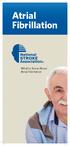 Atrial Fibrillation What to Know About Atrial Fibrillation Understanding Afib Atrial fibrillation, or Afib, is a condition in which the heart beats irregularly speeding up or slowing down, or beating too
Atrial Fibrillation What to Know About Atrial Fibrillation Understanding Afib Atrial fibrillation, or Afib, is a condition in which the heart beats irregularly speeding up or slowing down, or beating too
Atrioventricular (AV) node ablation
 Patient information factsheet Atrioventricular (AV) node ablation The normal electrical system of the heart The heart has its own electrical conduction system. The conduction system sends signals throughout
Patient information factsheet Atrioventricular (AV) node ablation The normal electrical system of the heart The heart has its own electrical conduction system. The conduction system sends signals throughout
User Guide. Your first steps to smart monitoring
 User Guide Your first steps to smart monitoring 2 3 Important safety and legal Information We have taken all measures to ensure the BabyPing Video Monitor meets the highest safety standards but it must
User Guide Your first steps to smart monitoring 2 3 Important safety and legal Information We have taken all measures to ensure the BabyPing Video Monitor meets the highest safety standards but it must
Salesforce Classic Guide for iphone
 Salesforce Classic Guide for iphone Version 37.0, Summer 16 @salesforcedocs Last updated: July 12, 2016 Copyright 2000 2016 salesforce.com, inc. All rights reserved. Salesforce is a registered trademark
Salesforce Classic Guide for iphone Version 37.0, Summer 16 @salesforcedocs Last updated: July 12, 2016 Copyright 2000 2016 salesforce.com, inc. All rights reserved. Salesforce is a registered trademark
Table of Contents. System Requirement of MP3 Player:... 4. Connection and Downloading... 7. Downloading DRM10 Files... 8.
 Table of Contents Instructions... 1 Precautions... 2 System requirements... 4 System Requirement of MP3 Player:... 4 Introduction... 5 Features... 5 Charging the Battery... 6 Connection and Downloading...
Table of Contents Instructions... 1 Precautions... 2 System requirements... 4 System Requirement of MP3 Player:... 4 Introduction... 5 Features... 5 Charging the Battery... 6 Connection and Downloading...
Lotus Notes Traveler User and Troubleshooting Guide for ios Devices. Manage the Settings for your Mail, Calendar, and Contacts Apps
 Traveler User Tips 1. All email is accessed through the Mail app, while calendar entries are accessed through the Calendar app, and contacts can be located in the Contacts app on an ios device. 2. Your
Traveler User Tips 1. All email is accessed through the Mail app, while calendar entries are accessed through the Calendar app, and contacts can be located in the Contacts app on an ios device. 2. Your
user manual smappee monitor
 user manual smappee monitor January 2014 (English), version 2.02 2013 smappee NV. All rights reserved. Specifications are subject to change without notice. All product names are trademarks of their respective
user manual smappee monitor January 2014 (English), version 2.02 2013 smappee NV. All rights reserved. Specifications are subject to change without notice. All product names are trademarks of their respective
iphone 3GS Initial Set-up Guide
 iphone 3GS Initial Set-up Guide 2 3 Introduction Table of Contents Thank you for choosing Consumer Cellular! We know you re excited to use your new phone and this guide will help you set it up as quickly
iphone 3GS Initial Set-up Guide 2 3 Introduction Table of Contents Thank you for choosing Consumer Cellular! We know you re excited to use your new phone and this guide will help you set it up as quickly
HOW TO USE THE LIFEPAK 1000 DEFIBRILLATOR 3
 3 How to Use the LIFEPAK 1000 Defibrillator HOW TO USE THE LIFEPAK 1000 DEFIBRILLATOR 3 This section provides an overview of information and instructions for using the LIFEPAK 1000 defibrillator. Modes
3 How to Use the LIFEPAK 1000 Defibrillator HOW TO USE THE LIFEPAK 1000 DEFIBRILLATOR 3 This section provides an overview of information and instructions for using the LIFEPAK 1000 defibrillator. Modes
Patient Portal Users Guide
 e-mds Solution Series Patient Portal Users Guide Version 7.0 How to Use the Patient Portal CHARTING THE FUTURE OF HEALTHCARE e-mds 9900 Spectrum Drive. Austin, TX 78717 Phone 512.257.5200 Fax 512.335.4375
e-mds Solution Series Patient Portal Users Guide Version 7.0 How to Use the Patient Portal CHARTING THE FUTURE OF HEALTHCARE e-mds 9900 Spectrum Drive. Austin, TX 78717 Phone 512.257.5200 Fax 512.335.4375
Point of View SmartTV HDMI 210 dongle - Android 4.2. General notices for use... 2 Disclaimer... 2 Box Contents... 2
 Table of Contents General notices for use... 2 Disclaimer... 2 Box Contents... 2 1.0 Product basics... 3 1.1 Connecting your device for the first time... 3 1.2 Connections... 4 1.3 Using the remote control
Table of Contents General notices for use... 2 Disclaimer... 2 Box Contents... 2 1.0 Product basics... 3 1.1 Connecting your device for the first time... 3 1.2 Connections... 4 1.3 Using the remote control
INTRODUCTORY GUIDE TO IDENTIFYING ECG IRREGULARITIES
 INTRODUCTORY GUIDE TO IDENTIFYING ECG IRREGULARITIES NOTICE: This is an introductory guide for a user to understand basic ECG tracings and parameters. The guide will allow user to identify some of the
INTRODUCTORY GUIDE TO IDENTIFYING ECG IRREGULARITIES NOTICE: This is an introductory guide for a user to understand basic ECG tracings and parameters. The guide will allow user to identify some of the
Business Media Platform (BMP)
 (BMP) The BWW (BMP) is an in-house BWW communications platform, controlled, developed and owned by BWW, utilizing and maximizing Apple, Cloud and Internet technologies, compatible with ios and Android
(BMP) The BWW (BMP) is an in-house BWW communications platform, controlled, developed and owned by BWW, utilizing and maximizing Apple, Cloud and Internet technologies, compatible with ios and Android
AT&T U-verse App for iphone FAQ s
 About AT&T U-verse What is AT&T U-verse for iphone? The AT&T U-verse for iphone is a service that provides all U-verse subscribers with the ability to view their U-verse TV Guide, manage their home DVR,
About AT&T U-verse What is AT&T U-verse for iphone? The AT&T U-verse for iphone is a service that provides all U-verse subscribers with the ability to view their U-verse TV Guide, manage their home DVR,
BLU Vivo 4.3 User Manual
 BLU Vivo 4.3 User Manual 1 Table of Contents Phone Safety Information... 3 Appearance and Key Functions... 4 Installation and Charging... 5 Phone Operation... 7 Communication... 10 Camera... 11 Gallery...
BLU Vivo 4.3 User Manual 1 Table of Contents Phone Safety Information... 3 Appearance and Key Functions... 4 Installation and Charging... 5 Phone Operation... 7 Communication... 10 Camera... 11 Gallery...
This guide describes features that are common to most models. Some features may not be available on your tablet.
 User Guide Copyright 2014 Hewlett-Packard Development Company, L.P. Bluetooth is a trademark owned by its proprietor and used by Hewlett-Packard Company under license. SD Logo is a trademark of its proprietor.
User Guide Copyright 2014 Hewlett-Packard Development Company, L.P. Bluetooth is a trademark owned by its proprietor and used by Hewlett-Packard Company under license. SD Logo is a trademark of its proprietor.
Online Monitoring User Guide
 High Resolution Temperature Sensing Strip Online Monitoring User Guide 888.637.3282 www.nerdata.com Page 1 of 26 Contents The Aurora Online Monitoring System... 3 1. Creating an Account on the Aurora Online
High Resolution Temperature Sensing Strip Online Monitoring User Guide 888.637.3282 www.nerdata.com Page 1 of 26 Contents The Aurora Online Monitoring System... 3 1. Creating an Account on the Aurora Online
AT&T Voicemail Viewer User Guide
 AT&T Voicemail Viewer User Guide Table of Contents iphone... 4 Requirements... 4 Installation... 4 Message Notification and Message Count... 6 Application... 8 Login... 8 Functionality Summary...10 Settings...
AT&T Voicemail Viewer User Guide Table of Contents iphone... 4 Requirements... 4 Installation... 4 Message Notification and Message Count... 6 Application... 8 Login... 8 Functionality Summary...10 Settings...
Waterproof functionality classification
 Product manual Contents 1 Usage environment Operation temperature -20 C to 55 C Waterproof functionality classification Day-to-day waterproof functionality. The watch can be used during daily ablution
Product manual Contents 1 Usage environment Operation temperature -20 C to 55 C Waterproof functionality classification Day-to-day waterproof functionality. The watch can be used during daily ablution
ibaby Monitor Model: M3s User Manual
 ibaby Monitor Model: M3s User Manual Index 1 Introduction...3 1.1 The package contents...3 1.2 Product Features...3 1.3 Product Specifications...4 2 Appearance and Interface...5 2.1 Appearance...5 2.2
ibaby Monitor Model: M3s User Manual Index 1 Introduction...3 1.1 The package contents...3 1.2 Product Features...3 1.3 Product Specifications...4 2 Appearance and Interface...5 2.1 Appearance...5 2.2
User Manual I1010Q16DCZ
 User Manual I1010Q16DCZ Explanation, Note and Warning *Explanation: important information, which can help you better use your tablet PC. *Note: indicates that not observing the content may result in hardware
User Manual I1010Q16DCZ Explanation, Note and Warning *Explanation: important information, which can help you better use your tablet PC. *Note: indicates that not observing the content may result in hardware
10 Magni Tablet User Guide
 10 Magni Tablet User Guide MODEL NUMBER: Wireless Mobile Internet Tablet Powered by SYTAB10ST Top View Front View Bottom View Side View SYTAB10ST Getting to Know Your New Tablet: MINI Micro SD Micro SD
10 Magni Tablet User Guide MODEL NUMBER: Wireless Mobile Internet Tablet Powered by SYTAB10ST Top View Front View Bottom View Side View SYTAB10ST Getting to Know Your New Tablet: MINI Micro SD Micro SD
FREQUENTLY ASKED QUESTIONS
 Tip for use of FAQ: Click on questions to go to answer. GETTING STARTED... 2 Which hearing devices do I need to use the app?... 2 Why do I need the ReSound Unite Phone Clip+ to use the app?... 2 I have
Tip for use of FAQ: Click on questions to go to answer. GETTING STARTED... 2 Which hearing devices do I need to use the app?... 2 Why do I need the ReSound Unite Phone Clip+ to use the app?... 2 I have
63720A IN I S N T S R T U R C U T C I T O I N B O O N B O O K O L K E L T E
 63720A INSTRUCTION BOOKLET 2-5 Wireless DS Single-Card Download Play THIS GAME ALLOWS WIRELESS MULTIPLAYER GAMES DOWNLOADED FROM ONE GAME CARD. 2-5 Wireless DS Multi-Card Play THIS GAME ALLOWS WIRELESS
63720A INSTRUCTION BOOKLET 2-5 Wireless DS Single-Card Download Play THIS GAME ALLOWS WIRELESS MULTIPLAYER GAMES DOWNLOADED FROM ONE GAME CARD. 2-5 Wireless DS Multi-Card Play THIS GAME ALLOWS WIRELESS
GETTING TO KNOW YOUR NEW TELSTRA MOBILE WI-FI 4G
 GETTING TO KNOW YOUR NEW TELSTRA MOBILE WI-FI 4G LET S GET THIS SHOW ON THE ROAD You must be excited about your brand new Telstra Mobile Wi-Fi 4G. This guide will help you get started as quickly and easily
GETTING TO KNOW YOUR NEW TELSTRA MOBILE WI-FI 4G LET S GET THIS SHOW ON THE ROAD You must be excited about your brand new Telstra Mobile Wi-Fi 4G. This guide will help you get started as quickly and easily
Wireless Body Scale - ibf5
 Wireless Body Scale - ibf5 Thank you for purchasing the Wireless Body Scale ibf5. Before using this unit for the first time, please be sure to read this instruction manual carefully and use the unit properly.
Wireless Body Scale - ibf5 Thank you for purchasing the Wireless Body Scale ibf5. Before using this unit for the first time, please be sure to read this instruction manual carefully and use the unit properly.
Point of View Mobii 925 - Android 4.2 Tablet PC. General notices for use... 2 Disclaimer... 2 Box Contents... 2
 Table of Contents General notices for use... 2 Disclaimer... 2 Box Contents... 2 1.0 Product basics... 3 1.1 Buttons and connections... 3 1.2 Start up and shut down... 3 2.0 Introduction to Google Android
Table of Contents General notices for use... 2 Disclaimer... 2 Box Contents... 2 1.0 Product basics... 3 1.1 Buttons and connections... 3 1.2 Start up and shut down... 3 2.0 Introduction to Google Android
SMART Ink 1.5. Windows operating systems. Scan the following QR code to view the SMART Ink Help on your smart phone or other mobile device.
 SMART Ink 1.5 Windows operating systems User s guide Scan the following QR code to view the SMART Ink Help on your smart phone or other mobile device. Trademark notice SMART Ink, SMART Notebook, SMART
SMART Ink 1.5 Windows operating systems User s guide Scan the following QR code to view the SMART Ink Help on your smart phone or other mobile device. Trademark notice SMART Ink, SMART Notebook, SMART
BigPond Wi-Fi 4G Advanced II AirCard 790S User Manual
 AirCard 790S User Manual October 2014 202-11471-02 350 East Plumeria Drive San Jose, CA 95134 USA Support Contact your Internet service provider for technical support. Compliance For regulatory compliance
AirCard 790S User Manual October 2014 202-11471-02 350 East Plumeria Drive San Jose, CA 95134 USA Support Contact your Internet service provider for technical support. Compliance For regulatory compliance
-ipad 2: Quick Reference Guide-
 1 -ipad 2: Quick Reference Guide- The Apple ipad 2 is lighter and has a faster processor than the original ipad. It includes features of the original plus front and rear cameras, advanced photo editing,
1 -ipad 2: Quick Reference Guide- The Apple ipad 2 is lighter and has a faster processor than the original ipad. It includes features of the original plus front and rear cameras, advanced photo editing,
Automatic Wrist Blood Pressure Monitor with
 Instruction Manual Automatic Wrist Blood Pressure Monitor with Model HEM-609 ENGLISH ESPAÑOL CONTENTS Before Using the Monitor Introduction...................................... 3 Important Safety Notes.............................
Instruction Manual Automatic Wrist Blood Pressure Monitor with Model HEM-609 ENGLISH ESPAÑOL CONTENTS Before Using the Monitor Introduction...................................... 3 Important Safety Notes.............................
Pogo> User Guide. for iphone, ipad and ipod touch
 Pogo> User Guide for iphone, ipad and ipod touch Introduction to Pogo> This document provides detailed information on how best to use the Pogo> application to benefit your business. The intention is to
Pogo> User Guide for iphone, ipad and ipod touch Introduction to Pogo> This document provides detailed information on how best to use the Pogo> application to benefit your business. The intention is to
Key. ➍ Micro USB Port ➎ Operating System Toggle Keys ➏ Foam Screen Protectors. ➊ On/Off switch ➋ Bluetooth Connect Button (flashes when searching)
 INSTRUCTION MANUAL ➏ ➋ ➊ Product Features ➎ ➍ ➌ Built-in wireless Bluetooth 3.0 keyboard Compatible across ios, Android, and Windows, enabling you to mix and match with devices Ultra-thin, lightweight
INSTRUCTION MANUAL ➏ ➋ ➊ Product Features ➎ ➍ ➌ Built-in wireless Bluetooth 3.0 keyboard Compatible across ios, Android, and Windows, enabling you to mix and match with devices Ultra-thin, lightweight
4P359542-1H. Wireless LAN Connecting Adapter <BRP069A41> Installation Manual
 4P359542-1H Wireless LAN Connecting Adapter Installation Manual Wireless LAN Connecting Adapter Installation Manual Homepage: http://www.onlinecontroller.daikineurope.com For details
4P359542-1H Wireless LAN Connecting Adapter Installation Manual Wireless LAN Connecting Adapter Installation Manual Homepage: http://www.onlinecontroller.daikineurope.com For details
Lenovo IdeaPad Miix 10
 Lenovo IdeaPad Miix 10 User Guide Read the safety notices and important tips in the included manuals before using your computer. Notes Before using the product, be sure to read Lenovo Safety and General
Lenovo IdeaPad Miix 10 User Guide Read the safety notices and important tips in the included manuals before using your computer. Notes Before using the product, be sure to read Lenovo Safety and General
Atrial Fibrillation: The heart of the matter
 Atrial Fibrillation: The heart of the matter This booklet has been written especially for people with atrial fibrillation (AF), a heart condition often described as an irregular heartbeat (also known
Atrial Fibrillation: The heart of the matter This booklet has been written especially for people with atrial fibrillation (AF), a heart condition often described as an irregular heartbeat (also known
Get started. Issue 1
 Get started Issue 1 2008 Nokia. All rights reserved. Nokia, Nokia Connecting People, Nseries, N85, Navi, and Nokia Care are trademarks or registered trademarks of Nokia Corporation. Other product and company
Get started Issue 1 2008 Nokia. All rights reserved. Nokia, Nokia Connecting People, Nseries, N85, Navi, and Nokia Care are trademarks or registered trademarks of Nokia Corporation. Other product and company
Point of View ProTab 3XXL IPS - Android 4.0 Tablet PC. Contents... 1 General notices for use... 2 Disclaimer... 2 Box Contents...
 Point of View ProTab 3XXL IPS - Android 4.0 Tablet PC English Contents Contents... 1 General notices for use... 2 Disclaimer... 2 Box Contents... 2 1.0 Product basics... 3 1.1 Buttons and connections...
Point of View ProTab 3XXL IPS - Android 4.0 Tablet PC English Contents Contents... 1 General notices for use... 2 Disclaimer... 2 Box Contents... 2 1.0 Product basics... 3 1.1 Buttons and connections...
RESPONSEWARE FOR IOS USER GUIDE
 ResponseWare for ios User Guide 1 RESPONSEWARE FOR IOS USER GUIDE The ResponseWare app turns a participant's web-enabled mobile device or tablet into a virtual clicker. Participants are able to respond
ResponseWare for ios User Guide 1 RESPONSEWARE FOR IOS USER GUIDE The ResponseWare app turns a participant's web-enabled mobile device or tablet into a virtual clicker. Participants are able to respond
Electrophysiology study (EPS)
 Patient information factsheet Electrophysiology study (EPS) The normal electrical system of the heart The heart has its own electrical conduction system. The conduction system sends signals throughout
Patient information factsheet Electrophysiology study (EPS) The normal electrical system of the heart The heart has its own electrical conduction system. The conduction system sends signals throughout
Otium Gear S Smart Watch User Guide Please read the manual before use. * For further information, please visit www.otiumobile.com
 Otium Gear S Smart Watch User Guide Please read the manual before use. * For further information, please visit www.otiumobile.com 1 About this manual You can use this Gear S as a companion device to some
Otium Gear S Smart Watch User Guide Please read the manual before use. * For further information, please visit www.otiumobile.com 1 About this manual You can use this Gear S as a companion device to some
Cardioversion for. Atrial Fibrillation. Your Heart s Electrical System Cardioversion Living with Atrial Fibrillation
 Cardioversion for Atrial Fibrillation Your Heart s Electrical System Cardioversion Living with Atrial Fibrillation When You Have Atrial Fibrillation You ve been told you have a heart condition called atrial
Cardioversion for Atrial Fibrillation Your Heart s Electrical System Cardioversion Living with Atrial Fibrillation When You Have Atrial Fibrillation You ve been told you have a heart condition called atrial
Phoenix Body Fat Scale Manual
 Phoenix Body Fat Scale Manual Low Batteries & bad battery connections are the #1 cause of scale malfunction and inaccuracy! We test all of our scale returns from consumers. Fully 60% of consumer returns
Phoenix Body Fat Scale Manual Low Batteries & bad battery connections are the #1 cause of scale malfunction and inaccuracy! We test all of our scale returns from consumers. Fully 60% of consumer returns
Quick Start Guide. Cisco SPA232D Mobility Enhanced ATA
 Quick Start Guide Cisco SPA232D Mobility Enhanced ATA Package Contents Analog Telephone Adapter Ethernet Cable Phone Cable Power Adapter Quick Start Guide Product CD-ROM Welcome Thank you for choosing
Quick Start Guide Cisco SPA232D Mobility Enhanced ATA Package Contents Analog Telephone Adapter Ethernet Cable Phone Cable Power Adapter Quick Start Guide Product CD-ROM Welcome Thank you for choosing
Amcrest 960H DVR Quick Start Guide
 Amcrest 960H DVR Quick Start Guide Welcome Thank you for purchasing our Amcrest 960H DVR! This quick start guide will help you become familiar with our DVR in a very short time. Before installation and
Amcrest 960H DVR Quick Start Guide Welcome Thank you for purchasing our Amcrest 960H DVR! This quick start guide will help you become familiar with our DVR in a very short time. Before installation and
VPAT for Apple ipad Air 2
 VPAT for Apple ipad Air 2 The following Voluntary Product Accessibility information refers to the Apple ipad Air 2 running ios 8 or later. For more information on the accessibility features of the ipad
VPAT for Apple ipad Air 2 The following Voluntary Product Accessibility information refers to the Apple ipad Air 2 running ios 8 or later. For more information on the accessibility features of the ipad
Device Diagram Compatible with: Charging your wristband
 Device Diagram Compatible with: iphone 4S/5/5C/5S/6/6 Plus, ipad 3/4/Air/Mini, ipod touch 5 th Gen. Running Apple ios 6 or higher. Samsung Galaxy S3, S4, S5. Running Android 4.3 or higher. Charging your
Device Diagram Compatible with: iphone 4S/5/5C/5S/6/6 Plus, ipad 3/4/Air/Mini, ipod touch 5 th Gen. Running Apple ios 6 or higher. Samsung Galaxy S3, S4, S5. Running Android 4.3 or higher. Charging your
STEREO BLUETOOTH WIRELESS HEADPHONES
 STEREO BLUETOOTH WIRELESS HEADPHONES model: AF32 USER MANUAL part of the series PACKAGE CONTENTS Runaway AF32 Stereo Bluetooth Wireless Headphones Charging cable (USB 3.5mm) Stereo audio cable (3.5mm 3.5mm)
STEREO BLUETOOTH WIRELESS HEADPHONES model: AF32 USER MANUAL part of the series PACKAGE CONTENTS Runaway AF32 Stereo Bluetooth Wireless Headphones Charging cable (USB 3.5mm) Stereo audio cable (3.5mm 3.5mm)
Vehicle Monitoring Quick Reference Guide
 Vehicle Monitoring Quick Reference Guide Powered by Delphi Welcome You re about to experience a powerful device that will deliver a new level of convenience and peace of mind with your vehicle. When combined
Vehicle Monitoring Quick Reference Guide Powered by Delphi Welcome You re about to experience a powerful device that will deliver a new level of convenience and peace of mind with your vehicle. When combined
Part 2. Copyright 1998 Philips Consumer Communications L.P. All rights reserved. Printed in Mexico. Issue 1AT&T 848229506
 2 User's Manual for Two-Line Digital Answering System Telephone with Speakerphone 1872 Fold open this paper for information about this telephone's installation and operation. Please read Part 1 Important
2 User's Manual for Two-Line Digital Answering System Telephone with Speakerphone 1872 Fold open this paper for information about this telephone's installation and operation. Please read Part 1 Important
INSTRUCTION MANUAL All-In-One GSM Home Alarm System SB-SP7200-GSM
 INSTRUCTION MANUAL All-In-One GSM Home Alarm System SB-SP7200-GSM Revised: August 28, 2014 PRODUCT REFERENCE MOUNTING ACCESSORIES PIR / MOTION DETECTION UNIT MAIN UNIT POWER ADAPTER MOUNTING ACCESSORIES
INSTRUCTION MANUAL All-In-One GSM Home Alarm System SB-SP7200-GSM Revised: August 28, 2014 PRODUCT REFERENCE MOUNTING ACCESSORIES PIR / MOTION DETECTION UNIT MAIN UNIT POWER ADAPTER MOUNTING ACCESSORIES
How To Use Senior Systems Cloud Services
 Senior Systems Cloud Services In this guide... Senior Systems Cloud Services 1 Cloud Services User Guide 2 Working In Your Cloud Environment 3 Cloud Profile Management Tool 6 How To Save Files 8 How To
Senior Systems Cloud Services In this guide... Senior Systems Cloud Services 1 Cloud Services User Guide 2 Working In Your Cloud Environment 3 Cloud Profile Management Tool 6 How To Save Files 8 How To
Back, start, and search key... 3. Lock the keys and screen... 6. Unlock the keys and screen... 7. Set the keys and screen to lock automatically...
 Userguide Nokia Lumia 620 Table of Contents Keys and parts... 3 Back, start, and search key... 3 How to Insert a SIM card... 4 First start-up... 6 Switching Phone ON and OFF... 6 Switch the phone on...
Userguide Nokia Lumia 620 Table of Contents Keys and parts... 3 Back, start, and search key... 3 How to Insert a SIM card... 4 First start-up... 6 Switching Phone ON and OFF... 6 Switch the phone on...
User Manual. pdoc Pro Client for Windows. Copyright Topaz Systems Inc. All rights reserved.
 User Manual pdoc Pro Client for Windows Copyright Topaz Systems Inc. All rights reserved. For Topaz Systems, Inc. trademarks and patents, visit www.topazsystems.com/legal. Table of Contents 1.0 The pdoc
User Manual pdoc Pro Client for Windows Copyright Topaz Systems Inc. All rights reserved. For Topaz Systems, Inc. trademarks and patents, visit www.topazsystems.com/legal. Table of Contents 1.0 The pdoc
SoftRAID 5 QUICK START GUIDE. for OWC ThunderBay
 SoftRAID 5 QUICK START GUIDE for OWC ThunderBay TABLE OF CONTENTS INTRODUCTION...1 1.1 MINIMUM SYSTEM REQUIREMENTS 1.2 FEATURES 1.3 ABOUT THIS MANUAL SYSTEM SETUP...2 2.1 GETTING STARTED 2.2 INITIALIZING,
SoftRAID 5 QUICK START GUIDE for OWC ThunderBay TABLE OF CONTENTS INTRODUCTION...1 1.1 MINIMUM SYSTEM REQUIREMENTS 1.2 FEATURES 1.3 ABOUT THIS MANUAL SYSTEM SETUP...2 2.1 GETTING STARTED 2.2 INITIALIZING,
2. Precautions. 1. Introduction. Index
 User Manual 1. Introduction 2. Precautions Thank you for purchasing the Veho K-Series HD camcorder. Its small size, integrated design and easy to use functions mean that you can record and photograph anytime,
User Manual 1. Introduction 2. Precautions Thank you for purchasing the Veho K-Series HD camcorder. Its small size, integrated design and easy to use functions mean that you can record and photograph anytime,
TABLE OF CONTENTS QUICK START... 1 DIAGRAM OF THE DIGITAL PHOTO FRAME... 2 KEYPAD BUTTON FUNCTIONS... 3 REMOTE CONTROL FUNCTIONS..
 TABLE OF CONTENTS QUICK START........ 1 DIAGRAM OF THE DIGITAL PHOTO FRAME... 2 KEYPAD BUTTON FUNCTIONS..... 3 REMOTE CONTROL FUNCTIONS..4 DIGITAL PHOTO FRAME NAVIGATION........5 OSD MENU FUNCTIONS..6
TABLE OF CONTENTS QUICK START........ 1 DIAGRAM OF THE DIGITAL PHOTO FRAME... 2 KEYPAD BUTTON FUNCTIONS..... 3 REMOTE CONTROL FUNCTIONS..4 DIGITAL PHOTO FRAME NAVIGATION........5 OSD MENU FUNCTIONS..6
