User Manual for Android
|
|
|
- Adam Eaton
- 7 years ago
- Views:
Transcription
1 AliveCor Kardia Mobile User Manual for Android AliveCor, Inc. All rights reserved. US Patent No: 8,301,232 and Patents Pending. AliveCor is a trademark and trade name of AliveCor, Inc. in the United States and other countries. 09LB08 Revision V JUNE 2016 AliveCor, Inc. For support, please support@alivecor.com or visit 1
2 1. PRODUCT DESCRIPTION GENERAL SAFETY PRECAUTIONS STORAGE, HANDLING AND MAINTENANCE WARNINGS SET UP KARDIA MOBILE AND TAKE THE FIRST EKG RECORDING RECORD EKG RHYTHMS USING KARDIA MOBILE ONCE THE RECORDING IS FINISHED ENTER AN EVENT WITHOUT AN EKG SETTINGS AND ADJUSTMENTS , PRINT, OR DELETE RECORDINGS VIEW PREVIOUSLY RECORDED EKG RECORDINGS JOURNAL SEARCH OR FILTER RECORDINGS VIEW AN EKG RECORDING ON THE ALIVECOR SERVER EKG ANALYSIS DETECTORS (ATRIAL FIBRILLATION, NORMAL, UNREADABLE) INSIGHTS GOOGLE FIT APP INTEGRATION REFERRAL CODE PERSONAL REPORT ACCESSING HELP EDITING USER PROFILE ACCESSING EDUCATION PROVIDER DASHBOARD ELECTRONIC HEALTH RECORD (EHR) INTEGRATION TROUBLESHOOTING ALIVECOR KARDIA MOBILE SPECIFICATIONS EUROPEAN AUTHORIZED REPRESENTATIVE ALIVECOR CONTACT INFORMATION ELECTRICAL SAFETY SYMBOLS USED SYSTEM OR PACKAGE LABELING AliveCor, Inc. For support, please support@alivecor.com or visit 2
3 1. PRODUCT DESCRIPTION The Kardia Mobile by AliveCor (Kardia Mobile) is a mobile, clinical-quality electrocardiogram (EKG or ECG) recorder. The duration of the recording is established by the Kardia Phone App with a default setting of 30 seconds and a maximum time of 5 minutes. The software application can store thousands of recordings on your smartphone or tablet and these recordings are also accessible to authorized users on AliveCor, Inc. (AliveCor) servers ( Patients with known or suspected heart conditions and health conscious individuals can use Kardia Mobile to record an EKG daily or whenever they are feeling symptoms, and share their recordings with their physician. Medical professionals can use Kardia Mobile to quickly assess rate and rhythm, screen for arrhythmias, and remotely monitor and manage their patients who use Kardia Mobile. The device consists of three components: 1. Kardia Mobile attaches to your compatible smartphone or tablet and has electrodes to transmit EKG rhythms to the smartphone or tablet. 2. The Kardia phone app is used to collect, view, save, and wirelessly transmit recordings to the AliveCor server. 3. A user-supplied compatible smartphone or tablet. CAUTION: Kardia Mobile has features that are only available to users who are under the care of a physician. These features are available to prescription users only. Kardia Mobile enables users to: Collect and store single-channel EKG recordings using the smartphone or tablet. Record voice memos that are automatically transcribed to notes. Edit user information data associated with the recording. Wirelessly transmit EKG recordings to the AliveCor server. Access EKG recordings stored on the AliveCor server. Print or save the recording in PDF format. Request professional clinical interpretation and analysis of your EKG recordings. Track events that may impact your heart health, such as symptoms, activities, diet, activity, etc. After a user has created an account on the Kardia phone app and received an EKG analysis, Kardia Mobile enables a user to: View EKG recordings real-time and after the recording. View the output of the Atrial Fibrillation, Normal, and Unreadable Detectors Indications for Use - US Kardia Mobile by AliveCor is intended to record, store, and transfer single-channel electrocardiogram (EKG or ECG) rhythms. Kardia Mobile by AliveCor also displays EKG rhythms and detects the presence of atrial fibrillation and normal sinus rhythm (when prescribed or used under the care of a physician). Kardia Mobile by AliveCor is intended AliveCor, Inc. For support, please support@alivecor.com or visit 3
4 for use by healthcare professionals, individuals with known or suspected heart conditions, and health-conscious individuals. The device has not been tested for and it is not intended for pediatric use Indications for Use - OUS Kardia Mobile by AliveCor is intended to record, display, store, and transfer singlechannel electrocardiogram (EKG or ECG) rhythms. Kardia Mobile by AliveCor also detects the presence of atrial fibrillation and normal sinus rhythm in each recording. Kardia Mobile by AliveCor is intended for use by healthcare professionals, patients with known or suspected heart conditions, and health conscious individuals Contraindications There are no known contraindications for Kardia Mobile, although care should be taken when considering using the device according to the warnings and precautions below. 2. GENERAL SAFETY PRECAUTIONS The device should not be used near water, or in a wet environment. Do not use this device in locations subject to high or low temperatures or humidity. It should be used within the temperature and humidity range according to the product label. Do not sterilize this device with an autoclave or glass sterilizer. Audio and video products and similar equipment may cause interference. Please stay away from such equipment when you are recording. Do not take recordings in a location where the device will be exposed to strong electromagnetic forces, such as near an arc welder, high-power radio transmitter, etc. Signal quality may degrade by detecting signals from other ultrasonic acoustic sources. Do not use the device in close vicinity to other equipment emitting ultrasonic acoustics such as espresso machines, some ventilation systems or another Kardia Mobile. The smartphone or tablet power adapter may degrade signal detection. Do not use Kardia Mobile while charging the smartphone or tablet. Disperse any static electricity from your body before using the device. Do not take recordings in a moving vehicle. Do not expose the device to strong shocks or vibrations. Do not disassemble, repair, or modify the device. Do not insert battery with polarity reversed. Do not use batteries of a type other than that specified for use with the device. Do not take a recording if the electrodes are dirty. Clean them first. Do not use for any purpose other than obtaining an electrocardiogram. If the portion of the body where the electrode is applied has too much body fat, body hair, or very dry skin, a successful recording may not be possible. AliveCor, Inc. For support, please support@alivecor.com or visit 4
5 Some children and adults with very sensitive auditory ability may hear a highpitched hum or buzz emitting from the device when activated. This is due to normal device function. 3. STORAGE, HANDLING AND MAINTENANCE Do not store the device in: Locations exposed to direct sunlight Locations subject to high temperatures and high humidity Wet or damp locations where water may get on the device Dusty locations Near fires or open flames Locations exposed to strong vibration Locations exposed to strong electromagnetic fields No maintenance of this system is required, except: The battery should be replaced when necessary. The electrodes should be cleaned using an alcohol-based sanitizer before each use. To prevent potential cross-infection of diseases between users, clean the device using alcohol prior to each use. 4. WARNINGS This device is not designed or intended for complete diagnosis of cardiac conditions. This device should never be used as a basis for starting or modifying treatment without independent confirmation by medical examination. This device records heart rate and heart rhythm only. This device does not detect or measure all heart rate, heart rhythm, and heart waveform changes, especially those related to ischemic heart conditions. Do not attempt self-diagnosis or self-treatment based on the recording results and analysis. Self-diagnosis or self-treatment may lead to deterioration of your health. Users should always consult their physician if they notice changes in their health. Do not use in the presence of flammable anesthetics, drugs, or pressurized oxygen (such as in a hyperbaric chamber, ultraviolet sterilizer or oxygen tent). Do not use this device during an MRI scan. Keep out of reach of infants, small children, or anyone incapable of using the device properly. The device has not been tested for use on infants weighing less than 10kg. AliveCor does not recommend using on humans less than 10kg. It is not recommended to place a mobile phone directly next to a pacemaker on the chest. Do not use this device with a defibrillator. AliveCor does not recommend using on individuals with a cardiac pacemaker, ICDs, or other implanted electronic devices. AliveCor, Inc. For support, please support@alivecor.com or visit 5
6 Do not attempt EKG data acquisition while there is an external microphone plugged into the smartphone or tablet. EKG reports viewed or printed at any magnification other than 100% may appear distorted and could lead to misdiagnosis. The heart rate is based on the heart rhythm; therefore, the rate is only valid if there is a valid rhythm (QRS complex visible). The Unreadable Detector may incorrectly identify ventricular flutter, ventricular bigeminy, and ventricular trigeminy as unreadable. If you have been diagnosed with one or more of these arrhythmias, we recommend turning off the Unreadable Detector in your Settings. AliveCor cannot guarantee that you are not experiencing an arrhythmia or other health condition when labeling an EKG as normal. You should notify your doctor of a possible change in your health. 5. SET UP KARDIA MOBILE AND TAKE THE FIRST EKG RECORDING 5.1. Decide which smartphone or tablet to use Your Kardia Mobile is compatible with all of the smartphones and tablets listed on AliveCor s website: including: Samsung Note 3 and Note 5 Galaxy S3, S4, S5, S6, and S7 LG Nexus 5 HTC One Jitterbug Touch 2 and Touch 3 The Kardia phone app is compatible with the Android Operating System versions You can use Kardia Mobile with Universal Attachment Plate on all compatible smartphones or tablets as listed on the Compatibility Chart Unpack Kardia Mobile by AliveCor Remove Kardia Mobile from the box. Kardia Mobile with Universal Attachment Plate can be attached to the smartphone or tablet directly or to the case of your choosing (the surface should be smooth and flat). o AC AC-007: With the AliveCor logo right side up, the top of the smartphone or tablet should be on the right. o AC-009: With the AliveCor logo right side up, the top of the smartphone or tablet should be at the top. Caution: Kardia Mobile must be less than 1 foot from the smartphone or tablet to ensure communication between devices Download the Kardia phone app Using your smartphone or tablet, search for AliveCor in the Google Play Store. AliveCor, Inc. For support, please support@alivecor.com or visit 6
7 Download and install the Kardia phone app Set up an AliveCor Account You will use your AliveCor account to access, print, and save your EKG recordings stored on the Kardia phone app and the AliveCor server. Follow the instructions presented when you open the Kardia phone app for the first time. You can go back later and change your information if necessary. Signing up for an AliveCor account also enables you to send an EKG for analysis (select countries only). EKG analysis can be used any time you want a medical professional to interpret your EKG recording and is required if you would like to view your recordings or utilize Kardia s Detectors. 6. RECORD EKG RHYTHMS USING KARDIA MOBILE Before taking each recording: Disconnect headphones, charger cables, or any other connected devices. Clean the two electrodes with an alcohol-based sanitizer. Using your smartphone or tablet, launch the Kardia phone app. 1. Select an EKG option Standard EKG, Resting Heart Rate, and Guest EKG. All options will record an EKG. Standard EKG is recommended for taking an EKG at any time, e.g. when you are feeling symptomatic. Resting Heart Rate EKG is recommended to establish your resting heart rate baseline. We recommend taking that EKG when you first rise in the morning; the time of day when body is most rested. Guest EKG is the recommended option when a family member or friend needs to record an EKG. 2. Rest two or more fingers (it does not matter which fingers) on Kardia Mobile; your right hand should contact the electrode closest to the bottom of the smartphone or tablet, and your left hand should contact the electrode closest to the top of the smartphone or tablet. This is a Lead I EKG. 3. While recording your EKG, speak your symptoms (e.g. I m feeling palpitations. Maybe due to anxiety ) into the smartphone. Any voice memo recorded will be transcribed to text and added to the Notes section for that EKG recording. You may also choose from two other placements: For a Lead II ECG, the left knee should contact the electrode closer to the top of the smartphone or tablet and the right hand should contact the electrode closer to the bottom of the smartphone or tablet. For an Anterior Precordial Lead, the device can be placed on the lower left side of the chest, just below the pectoral muscle. The bottom of the smartphone or tablet should be pointing towards the center of the body. AliveCor, Inc. For support, please support@alivecor.com or visit 7
8 NOTE: You will not be able to view your recordings or utilize any of Kardia s Detectors until you are under the care of a physician. To gain access to these features, you must create an account on the Kardia phone app. Your first recording will then be automatically sent for a free analysis by a cardiologist (US customers only). Once you have received the EKG analysis, you will have access to view that recording and subsequent recordings. Additionally, you can add notes or tags to the recording. Tags include symptoms, activities, diet, etc. that are relevant to heart health. When your recording is complete, you will arrive at the Data Entry screen where you can add notes or tags such as symptoms, activities, diet, etc. Alternatively, you can go to the Journal screen, and tap the dropdown arrow to the right of the EKG recording, then tap Edit. This will also take you to the Data Entry screen where you can add or edit notes and tags. NOTES: Kardia Mobile does not require a Wi-Fi or mobile connection to record an EKG and save it to the smartphone or tablet, however it does require one of these to: sync automatically with the AliveCor server, , or print directly from the Kardia phone app. If you do not have a Wi-Fi or mobile connection at the time of the EKG recording, you can or print the data later when you have such a connection and the sync ill happen automatically at that time. Kardia Mobile can be used up to a distance of 30 cm (1 ft.) from the smartphone or tablet. Using Kardia Mobile at a distance greater than 30 cm (1 ft.) may lead to communication issues between the devices and your recording may not be successful. To reduce muscle noise, rest your arms on a flat surface to increase stability while you are recording. You must maintain contact with the electrodes for at least 10 seconds for the recording to be saved. If you remove contact after 10 seconds but before the selected recording duration is complete, the EKG will be saved and you will be able to review it. The recording must be at least 30 seconds long in order for the Detectors to work. 7. ONCE THE RECORDING IS FINISHED Immediately after recording, you will be shown an analysis of your EKG if it is available. After a recording, you are also prompted to add tags such as symptoms, activities, diet, etc., to the Data Entry screen. You can also enter personalized tags or notes, and you may also edit the transcribed voice memo. After making AliveCor, Inc. For support, please support@alivecor.com or visit 8
9 your choices, tap Save to continue. You will be asked if this recording was a Guest recording or yours. You can edit the Guest name by tapping on Guest for the EKG recording on the Journal screen at any time. You can review the EKG in the Journal screen, or go to Insights and view the trending of your EKGs, heart rate, symptoms, activities, etc. You can also tap the EKG on the Journal screen for a larger view of the EKG on the EKG Review screen. EKGs can be starred, ed, shared, or sent for analysis in the Journal screen, or on the EKG Review screen. 8. ENTER AN EVENT WITHOUT AN EKG You can enter a tag or note without an EKG at anytime. This may help you track your symptoms, activities, diet, etc., either before or after an EKG: Tap Journal, then tap the blue Plus icon at the top left. In the Data Entry screen, you can enter notes, or select tags such as symptoms, activities, diet, etc., or create personalized tags. In the Data Entry screen, you can also select a different date/time for the event you are logging, for example alcohol from the previous evening, or a meal from a couple days ago. All of your events will appear in the Journal screen in chronological order, and can be edited anytime by selecting the dropdown arrow to the right of the event on the Journal screen. 9. SETTINGS AND ADJUSTMENTS 9.1. Recording Adjustments Sweep Speed. Sweep speed of the EKG in the PDF report can be set to 12.5mm/s, 25mm/s, or 50mm/s. This option is only available to health professionals. Gain. Gain of the EKG in the PDF report can be set to 5mm/mV, 10mm/mV or 20mm/mV. This option is only available to health professionals. Enhanced Filter. The Enhanced Filter suppresses noise in the EKG. The filter can be toggled on a particular EKG from the EKG Review screen. To enable or disable the Enhanced Filter, tap MORE at the bottom of the EKG Review screen, and then tap on the 'Enhanced Filter' switch to toggle the filter ON or OFF. Invert the EKG Recording. In the event that Kardia Mobile was oriented improperly when the EKG was recorded, it may appear inverted. The orientation can be toggled on a particular EKG from the EKG Review screen. Tap MORE at the bottom of the EKG Review screen, and then tap on the 'Invert' switch to toggle it ON or OFF. AliveCor, Inc. For support, please support@alivecor.com or visit 9
10 9.2. Adjustable Settings To access Settings, tap the More icon, which is the vertical 3 dots at the top right of the app s navigation, then tap Settings. Recording Duration. Recording Duration is the maximum length of time the Kardia phone app will record a single EKG recording. For example, if the recording duration is set to 30 seconds, the Kardia phone app will automatically stop recording after 30 seconds of data has been collected. The recording duration can also be set to Continuous, where the system will record as long as the user maintains contact with the electrodes (up to 5 minutes). AC Mains Filter. The AC Mains Filter removes any mains interference from the EKG; usually you should leave this set to Auto, where the app will select the appropriate frequency of the alternating current (AC) used in your country or region. For the United States, Canada and Mexico, this is 60 Hz; in most other countries, it is 50 Hz. If required, you can override the auto-selected value and set this to 50 Hz or 60 Hz. Units. Select this option to set the units for weight and height to Metric (cm, kg) or Imperial (lb., in). PDF Reports. Sets various options for the PDF report that you can View, Print, , and share. These settings affect the PDF report only. They do not affect the EKG display on the device or the analysis reports that are provided by our analysis partners , PRINT, OR DELETE RECORDINGS NOTE: If you are not enrolled in Kardia s EKG Analysis service, you will not be able to view the recording (US only). AliveCor will unlock this feature if you are under the guidance of a physician. You may /print recordings from either the Kardia phone app or your account on the server ( To a recording from the Kardia phone app, you must have an account set up on your mobile device. If you need assistance setting up an account or troubleshooting your account, contact your mobile device provider for assistance. 1. Tap the Share icon next to the EKG you would like to /print on the Journal screen. Alternatively, you can tap the EKG in the Journal screen, then select Share on the EKG Review screen. 2. Tap . The PDF version of the EKG recording will be attached to a new in whatever account you have set up on your mobile device. Note: Support for printing depends on the built-in printing options installed on your smartphone or tablet. Depending on your printer and Android smartphone or tablet, AliveCor, Inc. For support, please support@alivecor.com or visit 10
11 you may need to install a printer app from the Google Play Store. To print a recording from the server: 1. Go to 2. Click on SIGN IN and enter your address and password. 3. Select the desired recording by clicking on the appropriate View EKG button on the right. 4. Click the View PDF link. 5. Print from your computer as you would any PDF. To delete a recording: 1. Go to the Journal screen. 2. Tap the dropdown icon to the right of the EKG that you want to delete. 3. Tap Delete. 11. VIEW PREVIOUSLY RECORDED EKG RECORDINGS JOURNAL NOTE: If you are not enrolled in Kardia s EKG Analysis service, you will not be able to view the recording (US only). AliveCor will unlock this feature if you are under the guidance of a physician. Journal is a premium feature where your previously recorded EKG recordings are displayed. To access it, tap the Journal icon. Launch the Kardia phone app. Tap Journal in the menu to see a list of all EKG recordings on your mobile device (excluding any previously deleted). Tap the EKG recording you wish to view. NOTE: You may listen to the voice memo associated with the EKG by tapping the Play button. 12. SEARCH OR FILTER RECORDINGS You may search or filter the events in the Journal screen by using the search icon on the top right of the screen. To filter: 1. Tap on the search icon on the top right. 2. Select one of the existing filters. The filters allow you to choose one of the following: Starred, Atrial Fibrillation, Analysis Reports, My EKGs, and Guest EKGs. 3. Your Journal page will show you EKGs that meet the filter criteria until you disable the filter. 4. You can disable the filter by tapping on the x icon next to the filter name on the AliveCor, Inc. For support, please support@alivecor.com or visit 11
12 top right of the Journal screen. To search: 1. Tap the search icon on the top right. 2. Tap Custom Search at the top of the search menu. 3. Type in the term you are searching for in your events using the keyboard. For example, you may be looking for Caffeine or Walked the dog in your tags and notes. 4. Tap outside of the keyboard area if you would like to remove the keyboard for better scrolling through your records. 5. You can disable the search view by tapping Cancel on the top right of screen or edit your search term by tapping in the search bar and entering another term. 13. VIEW AN EKG RECORDING ON THE ALIVECOR SERVER NOTE: If you are not enrolled in Kardia s EKG Analysis service, you will not be able to view the recording (US only). AliveCor will unlock this feature if you are under the guidance of a physician. On your web browser, go to and click SIGN IN. Enter your address and password you created when you set up your AliveCor account. Click Sign In. The EKG recordings you collected were automatically synced to the AliveCor server and will appear in list form. Each transmission is stored as an Adobe Acrobat PDF file and can also be viewed in HTML. Click the View EKG button. Click the back button in your browser to return to your AliveCor account homepage. 14. EKG ANALYSIS The Kardia phone app includes the ability to request professional clinical interpretation and analysis of your EKG recordings. Due to telemedicine restrictions, your location may restrict your ability to use this service. AliveCor does not know your location; it is your responsibility to ensure this service is legal according to your local telemedicine laws. This service is not intended to replace medical advice, please seek professional medical assistance if you are suffering from any medical problem. To request an EKG Analysis Report: 1. Tap Journal and find the EKG you would like to send for analysis. Tap Share to the right of the recording, then EKG Analysis. Alternatively, you can tap on the EKG in the Journal screen, and then tap Analysis at the top right of the EKG Review screen. 2. Select one of the listed Analysis Report options. 3. If you have not already entered your name, date of birth, and gender, you will be AliveCor, Inc. For support, please support@alivecor.com or visit 12
13 prompted to enter these details. Enter the required details and tap 'Save'. 4. You will then be prompted to select or enter your credit card information. Enter your card details and tap 'Next'. 5. Confirm that the purchase order is correct and tap 'Purchase' to place the order. Your order is then processed and you will be sent an confirmation. Another will be sent when the report is available. NOTE: The Analysis option is only visible if the analysis service is available in your country. To view an EKG Analysis Report: 1. Tap Journal 2. Tap the desired report below the EKG Alternatively you can access EKG Analysis Reports from the EKG Review screen by tapping on Analysis NOTE: To view PDF reports on your smartphone or tablet you must have a PDF reader, such as Adobe Reader, built-in or installed on your Android smartphone or tablet. Support for printing depends on the built-in printing options on your Android smartphone or tablet, or you may need to install a printer app from the Google Play Store. 15. DETECTORS (ATRIAL FIBRILLATION, NORMAL, UNREADABLE) NOTE: If you are not enrolled in Kardia s EKG Analysis service, you will not be able to view the recording (US only). AliveCor will unlock this feature if you are under the guidance of a physician. NOTE: Your EKG must be at least 30 seconds long to use the Atrial Fibrillation and Normal Detectors. If an EKG is recorded that is less than 30 seconds, neither the Atrial Fibrillation nor the Normal Detector will display a result. Atrial Fibrillation Detector The Atrial Fibrillation (AF) Detector in the Kardia phone app detects atrial fibrillation in an EKG tracing. After you take an EKG, if atrial fibrillation is detected, you will be notified within the app. This finding is not a diagnosis; it is only a potential finding. You should contact your physician to review any EKG recording in which atrial fibrillation was detected, or send it to EKG Analysis. If you are experiencing any symptoms or concerns contact a medical professional. The AF Detector monitors for atrial fibrillation (AF) only. It will not detect other potentially life threatening arrhythmias, and it is possible that other cardiac arrhythmias may be present. AliveCor, Inc. For support, please support@alivecor.com or visit 13
14 The AF Detector only monitors for AF while you are taking a recording. It does not continuously monitor your heart and therefore cannot alert you if AF happens at any other time. Normal Detector The Normal Detector in the Kardia phone app notifies you when a recording is normal. This means that the heart rate is between 50 and 100 beats per minute, there are no or very few abnormal beats, and the shape, timing, and duration of each beat is considered normal. It is important to remember that there is a wide range of normal variability among different individuals. Changes in the shape or timing of an EKG might be normal for a single individual, but since Kardia Mobile is used by a large and diverse population, the Normal Detector has been designed to be conservative with what it detects as normal. If you have been diagnosed with a condition that affects the shape of your EKG (e.g., intraventricular conduction delay, left or right bundle branch block, Wolff-Parkinson- White Syndrome, etc.), experience a large number of premature ventricular or atrial contractions (PVC and PAC), are experiencing an arrhythmia, or took a poor quality recording, it is unlikely that you will be notified that your EKG is normal. It is also important to note that the Normal Detector looks at the entire signal before determining if it can be declared to be normal. If you experience a small number of PACs or PVCs in a recording of otherwise normal beats in normal rhythm, the Normal Detector will likely declare this recording to be normal. WARNING: AliveCor cannot guarantee that you are not experiencing an arrhythmia or other health condition when labeling an EKG as normal. You should notify your doctor of a possible change in your health. Unreadable Detector The Unreadable Detector in the Kardia phone app determines whether a recording can be accurately interpreted or not. After you take an EKG, if interference is detected, you will be notified within the app that your recording is Unreadable and given some suggestions for acquiring the best quality EKG recording. You subsequently have the option to Save the recording, or Try Again. If the recording can be analyzed, the AF and Normal Detectors will run on the EKG and inform you as described above. WARNING: The Unreadable Detector may incorrectly identify ventricular flutter, ventricular bigeminy, and ventricular trigeminy as unreadable. If you have been diagnosed with one or more of these arrhythmias, we recommend turning off the Unreadable Detector in your Settings. AliveCor, Inc. For support, please support@alivecor.com or visit 14
15 15.1 What is Atrial Fibrillation? The most common type of non-sinus tachyarrhythmia is atrial fibrillation. In this case, disorganized electrical impulses that originate in the atria and pulmonary veins initiate the electrical activity in the conduction system of the heart. This causes what are commonly termed as irregularly irregular heart beats. When a heart is in atrial fibrillation, its two upper chambers, the right and left atria essentially quiver, instead of beating efficiently. This does not allow for complete emptying of the atria and thus, blood may become stagnant and create blood clots. This can lead to major problems, namely, strokes, transient ischemic attacks (TIAs), and pulmonary emboli (PEs); depending which chamber of the heart has the blood clot in it. Approximately 15 percent of strokes occur in people with atrial fibrillation. As age increases in a population, so too does the incidence of atrial fibrillation, which peaks at about 3-5% in people over the age of 65. The most common presenting symptoms of atrial fibrillation are palpitations, dizziness, fast pulse rate, irregularly irregular rhythm, an abnormal heart sound (S1), chest pain, chronic shortness of breath, abnormal jugular venous pressure, fatigue, and impaired exercise tolerance. Other symptoms related to TIAs and strokes may be the initial symptoms of atrial fibrillation. Some of the most common causes of atrial fibrillation are long-standing hypertension, congestive heart disease, cardiac valvular lesions, myocardial infarctions, history of coronary artery bypass grafts, hyperthyroidism, alcohol abuse, smoking, diabetes mellitus, and electrolyte imbalances AF, Normal, and Unreadable Recordings in EKG review screen and Journal All tracings analyzed as positive for atrial fibrillation, normal or unreadable will have a tag for future review. The Kardia phone app may display the Unclassified message for a tracing that is not Normal and not AF, and interference was not detected. An example of an unclassified tracing is one where tachycardia is observed. These tags will be visible in the Journal screen, Data Entry screen, and the EKG review screens Activation of the Detectors The Unreadable and Unclassified Detectors can be turned on or off in the settings of the Kardia phone app. AliveCor, Inc. For support, please support@alivecor.com or visit 15
16 15.4 Detector Usage Note that the detectors have been trained and tested on Lead I recordings only. Due to the difference in the waveform from Lead II or Anterior Precordial Lead recordings, reliance on the analysis messages (e.g. Normal, Unreadable, etc.) of these recordings is not recommended. 16. INSIGHTS Insights is a premium feature where your data will be graphed over time. To access it, tap the Insights icon in the menu at top of the screen. The following items are graphed in Insights over a 7-day period: Number of EKGs recorded, including the number of AF recordings and Normal Recordings Heart rate (bpm) in each EKG recording Symptoms, activities, diet, etc NOTE: Your Insights are also available by logging into your account on Insights data is available in 30-day increments, from when you first created your account. Note that this feature is available for individual users only, not for medical professionals. 17. GOOGLE FIT APP INTEGRATION The Kardia phone app is integrated with the Google Fit app. Information about your activities and vitals helps us provide you with a monthly (premium) Personal Report sharing more information, the better. You have the option of turning off the integration within the Google Fit app; however, doing so will limit the information available in your Premium Report. The Kardia phone app shares the following pieces of information with the Google Fit app: Heart Rate Height Weight The Kardia phone app collects the following pieces of information from the Google Fit app: Active Energy Blood Glucose Diastolic Blood Pressure Flights Climbed Heart Rate Height Oxygen Saturation Resting Energy AliveCor, Inc. For support, please support@alivecor.com or visit 16
17 Sleep Analysis Steps Systolic Blood Pressure Walking + Running Distance Weight Workouts 18. REFERRAL CODE If you were prescribed Kardia through a cardiac monitoring service, you should have received 12-character referral code. The code may be entered during account creation or may be entered by tapping the heart icon located at the top right of the Home screen. Once a valid code has entered, EKGs taken by you will be shared with the cardiac monitoring service. To see if you are sharing EKGs with a cardiac monitoring service, tap the heart icon located at the top right of the Home screen. 19. PERSONAL REPORT The Personal Report, a premium feature, is a monthly report that displays any associations between your AliveCor data and your activity data. The Personal Report provides you with analysis, insights, and actionable advice to help you care for your heart. The report quality improves as you share more of your activity data through the Google Fit app. 20. ACCESSING HELP To access Help, tap the menu icon at the top left of the home screen and select the Support menu item. Learn more about using your AliveCor Kardia Mobile from the following tutorials included in the Kardia phone app: Tutorials. Review these tutorials to learn how to navigate all the features of the app. o Quick Tutorial o Recording an EKG o Sending an EKG for Analysis o Reviewing an Analysis Report o Alternate Recording Positions Reference. Learn about EKG analysis; access the user manual, feedback, and privacy and terms o User Manual AliveCor, Inc. For support, please support@alivecor.com or visit 17
18 21. EDITING USER PROFILE To access Profile, tap the menu icon at the top left of the home screen, and select the Your Profile menu item. address of the current AliveCor account. User Profile: Details of the account holder. o For health professionals, enter your name and organization, which will be stored with each EKG recorded and printed on the reports. o For individual users enter your name and other details that will be stored with each new EKG recording. Credit Cards: Add or remove credit card details for purchasing EKG analysis reports. Sign In/Log out: Allows you to Log in or setup a new AliveCor account, or to log out if you are already logged in. 22. ACCESSING EDUCATION To learn about different arrhythmias, cardiac anatomy and EKGs: Tap the menu icon at the top left of the home screen. Tap Heart Education. NOTE: The information contained within this section is for educational purposes only. This information has been written and verified by medical professionals. Do not attempt to use this information to interpret your own EKG. This information is not intended to replace medical advice. Please seek professional medical assistance if you are suffering from any medical problem. 23. PROVIDER DASHBOARD The Provider Dashboard allows medical professionals the ability to view their patients recordings automatically from their own account. To create a medical professional account, download the Kardia phone app and follow the prompts to create a new account. To view a patient s future recordings, you must send them an invite via . To send an invite: 1. Go to 2. Click SIGN IN and enter your address and password. 3. Click Invite a Patient. 4. Type in the patient s address (this must be the address they use for their AliveCor account). 5. Click Send . AliveCor, Inc. For support, please support@alivecor.com or visit 18
19 24. ELECTRONIC HEALTH RECORD (EHR) INTEGRATION Send to EHR: If you are a physician and your AliveCor account has been setup for integration with an Electronic Health Record system (EHR) you can send EKG recordings to your EHR. Tap the 'Send to EHR' icon to send the EKG. AliveCor, Inc. For support, please support@alivecor.com or visit 19
20 25. TROUBLESHOOTING Problem My Kardia Mobile is not working. Solution Change the battery 1. Expose the battery door at the back of Kardia Mobile. Remove the Kardia Mobile from the plate: a. AC AC-007: Place your thumbs on the electrodes and press down firmly. Turn counterclockwise about 45 degrees to "unlock" Kardia Mobile. Once it's "unlocked" Kardia Mobile can then be lifted out of the plate. b. AC-009: Use your thumbs to slide Kardia Mobile toward the open end of the plate. 2. Remove the battery door: a. AC AC-007: Use a 1.6mm Phillips screwdriver, press down firmly and turn counterclockwise to remove the screw in the battery door. b. AC-009: Insert a pen, pencil or other similarly shaped object into the cutout next to the battery door to pop the battery door off. 3. Remove the used battery and replace it with a new 3V coin cell battery matched to your model. 4. Orient the battery with the positive terminal up, so that you can see the writing. Remove the protective sticker from the battery, as applicable. I have a lot of artifact, noise or interference in my recording. Try the following tips for acquiring the best quality EKG recording: Ensure that the Enhanced Filter is on. Clean the electrodes on Kardia Mobile with an alcohol-based sanitizer. If hands are very dry, use a water-based lotion before recording. When recording from the hands, relax the arms and hands to reduce muscle noise. Rest the forearms and hands on a flat surface and let Kardia Mobile rest on the hands. Do not squeeze Kardia Mobile. Ensure that your smartphone or tablet is not charging/syncing and you are not using headphones with your smartphone or tablet during the recording. Make sure that both the smartphone or tablet and the user remain still during EKG recordings. Movement during recordings will cause noise in the tracing. The EKG rhythms appear upside down. I forgot my password and I m unable to reset it. The EKG was lost when I was recording it I can t see my age in the PDF report Make sure Mains Filter is set appropriately for your geographical location. This can be adjusted under the Kardia phone app Settings. In the future, ensure that the left hand contacts the electrode closer to the top of the smartphone or tablet, and the right hand contacts the electrode closer to the bottom of the smartphone or tablet. To invert a recording on your smartphone or tablet, see Invert the EKG recording under Recording Adjustments. To reset your password, go to and click on "SIGN IN" in the upper right corner and click on the "Forgot your password?" link below the Password field. On the Forgot Password screen, enter your address and click Submit. Follow the reset instructions in the . Note the reset link contained in the is only active for a short while. Rotating your phone while recording so that the screen flips from portrait to landscape mode will automatically stop the recording and that EKG will not be saved. Please do not rotate your phone while recording as this will impact the quality of your recording. If your first and last name are longer than 35 characters combined, your age may be covered due to size restrictions in the PDF report. Please consider using initials for your first or last name in order to ensure you age is visible. AliveCor, Inc. For support, please support@alivecor.com or visit 20
21 Problem My credit card isn t being accepted I need a printed version of the manual Is the manual available in another language? Solution In rare occasions, the error message indicating that your credit card is incorrect or invalid is automatically cleared by rotating the phone from portrait to landscape or vice versa. Please double check that your credit card information is valid before processing payments. Please contact support@alivecor.com for a printed copy of this manual. This manual is available in English, Dutch, French, German, Italian, and Spanish. AliveCor, Inc. For support, please support@alivecor.com or visit 21
22 26. ALIVECOR KARDIA MOBILE SPECIFICATIONS Performance Characteristics EKG Channel... Single Channel Input Dynamic Range... 10mV Peak-to-Peak Memory length... Practically Unlimited Recording Format... Continuous Shelf Life... Estimated 2 years Circuitry Frequency Response Hz to 40 Hz CMRR db Input Impedance... > 100 MOhm Differential Range... +/- 5 mv A/D Sampling Rate samples/second Resolution bit DC Offset Correction... +/- 300 mv Output Modulation... Frequency Modulated Ultrasonic Audio Tone Center Frequency khz Frequency Deviation Hz/mV Power Requirements Battery Type... 3V Coin Cell Battery life... min. 200 Hours Operational Time, 12 months typical use Physical Characteristics AC-004 & AC-007-UA-A (w/attachment Plate) 28 grams 89 x 48 x 9 mm 10cm 2 Electrode AC grams 82 x 32 x 3.5 mm 9 cm 2 Electrode AC-009-DI-A grams 82 x 32 x 3.5 mm 9 cm 2 Electrode Environmental Specifications Operational Temperature to +45 degrees C Operational Humidity... 10% to 95% (non-condensing) Operational Altitude... based on your smartphone or tablet specification Storage Temperature to +60 degrees C Storage Humidity... 10% to 95% (non-condensing) User Interface Two stainless-steel electrodes are exposed on the back of Kardia Mobile. These electrodes make contact with the user s skin. AliveCor, Inc. For support, please support@alivecor.com or visit 22
23 27. EUROPEAN AUTHORIZED REPRESENTATIVE Obelis SA BD General Wahis , Brussels Belgium Tel: +(32) Fax: +(32) ALIVECOR CONTACT INFORMATION AliveCor, Inc. 30 Maiden Lane, Suite 600 San Francisco, CA United States AliveCor, Inc. For support, please or visit 23
24 29. ELECTRICAL SAFETY Guidance and manufacturer's declaration - electromagnetic emissions Kardia Mobile by AliveCor is intended for use in the electromagnetic environment specified below. The customer or the user of Kardia Mobile by AliveCor should assure that it is used in such an environment. Emissions test Compliance Electromagnetic environment - guidance RF emissions CISPR 11 RF emissions CISPR 11 Harmonic emissions IEC Voltage fluctuations / flicker emissions IEC Group 1 Class B N/A N/A Kardia Mobile by AliveCor uses RF energy only for its internal function. Therefore, its RF emissions are very low and are not likely to cause any interference in nearby electronic equipment. Kardia Mobile by AliveCor is suitable for use in all establishments other than domestic and those directly connected to the public low-voltage power supply network that supplies buildings used for domestic purposes. AliveCor, Inc. For support, please support@alivecor.com or visit 24
25 Guidance and manufacturer s declaration electromagnetic immunity Kardia Mobile by AliveCor is intended for use in the electromagnetic environment specified below. The customer or the user of Kardia Mobile by AliveCor should assure that it is used in such an environment. Electromagnetic Immunity test Electrostatic Discharge (ESD) IEC Electrical fast transient/burst IEC Surge IEC Voltage dips, short interruptions, and voltage variations on power supply input lines IEC Power frequency (50/60 Hz) magnetic field IEC IEC test level ±6 kv contact ±8 kv air ±2 kv for power supply lines ±1 kv for input/output lines ±1 kv differential mode ±2 kv common mode <5 % U T (>95 % dip in U T ) for 0.5 cycle 40 % U T (60 % dip in U T ) for 5 cycles 70 % U T (30 % dip in U T ) for 25 cycles <5 % U T (>95 % dip in U T ) for 5 sec 3 A/m 3 A/m Compliance level ±6 kv contact ±8 kv air ±2 kv for power supply lines ±1 kv for input/output lines ±1 kv differential mode ±2 kv common mode <5 % U T (>95 % dip in U T ) for 0.5 cycle 40 % U T (60 % dip in U T ) for 5 cycles 70 % U T (30 % dip in U T ) for 25 cycles <5 % U T (>95 % dip in U T ) for 5 sec NOTE U T is the a.c. mains voltage prior to application of the test level. environment - guidance Floors should be wood, concrete, or ceramic tile. If floors are covered with synthetic material, the relative humidity should be at least 30%. Mains power quality should be that of a typical commercial or hospital environment. Mains power quality should be that of a typical commercial or hospital environment. Mains power quality should be that of a typical commercial or hospital environment. If the user of Kardia Mobile by AliveCor requires continued operation during power mains interruptions, it is recommended that Kardia Mobile by AliveCor be powered from an uninterruptible power supply or a battery. Power frequency magnetic fields should be at levels characteristic of a typical location in a typical commercial or hospital environment. AliveCor, Inc. For support, please support@alivecor.com or visit 25
26 Guidance and manufacturer s declaration electromagnetic immunity Kardia Mobile by AliveCor is intended for use in the electromagnetic environment specified below. The customer or the user of Kardia Mobile by AliveCor should assure that it is used in such an environment. Immunity test Conducted RF IEC Radiated RF IEC IEC test level 3 Vrms 150 khz to 80 MHz 3 V/m 80 MHz to 2.5 GHz Complianc e level 3 V 3 V/m Electromagnetic environment - guidance Portable and mobile RF communications equipment should be used no closer to any part of Kardia Mobile by AliveCor, including cables, than the recommended separation distance calculated from the equation applicable to the frequency of the transmitter. Recommended separation distance 3.5 d = [ ] P V1 3.5 d = [ ] P 80 MHz to 800 MHz E1 7 d = [ ] P 800 MHz to 2.5 GHz E1 where P is the maximum output power rating of the transmitter in watts (W) according to the transmitter manufacturer and d is the recommended separation distance in meters (m). Field strengths from fixed RF transmitters, as determined by an electromagnetic site survey, a should be less than the compliance level in each frequency range. b Interference may occur in the vicinity of equipment marked with the following symbol: NOTE 1 At 80 MHz and 800 MHz, the higher frequency range applies. NOTE 2 These guidelines may not apply in all situations. Electromagnetic propagation is affected by absorption and reflection from structures, objects, and people a Field strengths from fixed transmitters, such as base stations for radio (cellular/cordless) telephones and land mobile radios, amateur radio, AM and FM radio broadcast, and TV broadcast cannot be predicted theoretically with accuracy. To assess the electromagnetic environment due to fixed RF transmitters, an electromagnetic site survey should be considered. If the measured field strength in the location in which Kardia Mobile by AliveCor is used exceeds the applicable RF compliance level above, Kardia Mobile by AliveCor should be observed to verify normal operation. If abnormal performance is observed, additional measures may be necessary, such as re-orienting or relocating Kardia Mobile by AliveCor. b Over the frequency range 150 khz to 80 MHz, field strengths should be less than 3 V/m. AliveCor, Inc. For support, please support@alivecor.com or visit 26
27 Recommended separation distances between portable and mobile RF communications equipment and Kardia Mobile by AliveCor Kardia Mobile by AliveCor is intended for use in an electromagnetic environment in which radiated RF disturbances are controlled. The customer or the user of Kardia Mobile by AliveCor can help prevent electromagnetic interference by maintaining a minimum distance between portable and mobile RF communications equipment (transmitters) and Kardia Mobile by AliveCor as recommended below, according to the maximum output power of the communications equipment. Rated maximum output power of transmitter W Separation distance according to frequency of transmitter m 150 khz to 80 MHz 80 MHz to 800 MHz 800 MHz to 2.5 GHz d = [ ] P d = [ ] P d = [ ] P V E E For transmitters rated at a maximum output power not listed above, the recommended separation distance d in meters (m) can be determined using the equation applicable to the frequency of the transmitter, where P is the maximum output power rating of the transmitter in watts (W) according to the transmitter manufacturer. NOTE 1 At 80 MHz and 800 MHz, the separation distance for the higher frequency range applies. NOTE 2 These guidelines may not apply in all situations. Electromagnetic propagation is affected by absorption and reflection from structures, objects, and people. 1 1 AliveCor, Inc. For support, please support@alivecor.com or visit 27
User Manual for Android
 AliveCor Heart Monitor User Manual for Android NOTE: For the current information on your product please visit http://www.alivecor.com/user-manual 2011-2014 AliveCor, Inc. All rights reserved. US Patent
AliveCor Heart Monitor User Manual for Android NOTE: For the current information on your product please visit http://www.alivecor.com/user-manual 2011-2014 AliveCor, Inc. All rights reserved. US Patent
User Manual for ios. AliveCor Kardia TM Mobile
 AliveCor Kardia TM Mobile User Manual for ios 2011-2016 AliveCor, Inc. All rights reserved. US Patent No: 8,301,232 and Patents Pending. AliveCor is a trademark and trade name of AliveCor, Inc. in the
AliveCor Kardia TM Mobile User Manual for ios 2011-2016 AliveCor, Inc. All rights reserved. US Patent No: 8,301,232 and Patents Pending. AliveCor is a trademark and trade name of AliveCor, Inc. in the
1 Meet Your AliveCor Heart Monitor
 GETTING STARTED HOW TO RECORD YOUR FIRST ECG 1 Meet Your AliveCor Heart Monitor UNPACK Take your AliveCor out of the box. The device is already connected to an attachment plate that can adhere to the back
GETTING STARTED HOW TO RECORD YOUR FIRST ECG 1 Meet Your AliveCor Heart Monitor UNPACK Take your AliveCor out of the box. The device is already connected to an attachment plate that can adhere to the back
Dual Chamber Temporary External Pacemaker
 5392 Dual Chamber Temporary External Pacemaker Electromagnetic Compatibility Declaration Caution: Federal law (USA) restricts this device to sale by or on the order of a physician. The following list includes
5392 Dual Chamber Temporary External Pacemaker Electromagnetic Compatibility Declaration Caution: Federal law (USA) restricts this device to sale by or on the order of a physician. The following list includes
Conventions of this manual... 4. About the AliveCor Veterinary Heart Monitor... 5. General information... 5. Product description...
 Table of Contents Conventions of this manual... 4 About the AliveCor Veterinary Heart Monitor... 5 General information... 5 Product description... 5 Preparing the Veterinary Heart Monitor for use... 6
Table of Contents Conventions of this manual... 4 About the AliveCor Veterinary Heart Monitor... 5 General information... 5 Product description... 5 Preparing the Veterinary Heart Monitor for use... 6
QUICK START GUIDE FOR THE ALIVECOR VETERINARY HEART MONITOR FOR THE MOST UP-TO-DATE INFORMATION ON YOUR PRODUCT PLEASE VISIT ALIVECORVET.
 QUICK START GUIDE FOR THE ALIVECOR VETERINARY HEART MONITOR FOR THE MOST UP-TO-DATE INFORMATION ON YOUR PRODUCT PLEASE VISIT ALIVECORVET.COM/MANUALS CAUTION For veterinary use only. PRODUCT DESCRIPTION
QUICK START GUIDE FOR THE ALIVECOR VETERINARY HEART MONITOR FOR THE MOST UP-TO-DATE INFORMATION ON YOUR PRODUCT PLEASE VISIT ALIVECORVET.COM/MANUALS CAUTION For veterinary use only. PRODUCT DESCRIPTION
Tachyarrhythmias (fast heart rhythms)
 Patient information factsheet Tachyarrhythmias (fast heart rhythms) The normal electrical system of the heart The heart has its own electrical conduction system. The conduction system sends signals throughout
Patient information factsheet Tachyarrhythmias (fast heart rhythms) The normal electrical system of the heart The heart has its own electrical conduction system. The conduction system sends signals throughout
Operating Instructions
 Operating Instructions Vision 5L Digital Holter Recorder Document Number: 010-1646-00 Revision: H Bothell, Washington 98021-8969 (608)-764-1919 Caution: U.S. Federal law restricts this device to sale by
Operating Instructions Vision 5L Digital Holter Recorder Document Number: 010-1646-00 Revision: H Bothell, Washington 98021-8969 (608)-764-1919 Caution: U.S. Federal law restricts this device to sale by
EverFlo. EverFlo Q EN, DE DSF 4/16/08
 1053621 EN, DE DSF 4/16/08 EverFlo EverFlo Q English Table of Contents Symbol Key... 2 Abbreviations... 2 Chapter 1: Introduction... 3 Intended Use... 3 About Your EverFlo / EverFlo Q...3 Parts of Your
1053621 EN, DE DSF 4/16/08 EverFlo EverFlo Q English Table of Contents Symbol Key... 2 Abbreviations... 2 Chapter 1: Introduction... 3 Intended Use... 3 About Your EverFlo / EverFlo Q...3 Parts of Your
7 Mini Tablet User Guide
 7 Mini Tablet User Guide MODEL NUMBER: Powered by SYTABBL7 Wireless Mobile Internet Tablet Getting to Know Your New Tablet: Front View: Back View: Side Angle View: MENU MENU Power Key ON/OFF, Back Button
7 Mini Tablet User Guide MODEL NUMBER: Powered by SYTABBL7 Wireless Mobile Internet Tablet Getting to Know Your New Tablet: Front View: Back View: Side Angle View: MENU MENU Power Key ON/OFF, Back Button
INSERTABLE CARDIAC MONITORING SYSTEM. UNLOCK the ANSWER. Your heart and long-term monitoring
 INSERTABLE CARDIAC MONITORING SYSTEM UNLOCK the ANSWER Your heart and long-term monitoring UNLOCK the ANSWER Irregular heartbeats can be related to a variety of conditions, including unexplained fainting,
INSERTABLE CARDIAC MONITORING SYSTEM UNLOCK the ANSWER Your heart and long-term monitoring UNLOCK the ANSWER Irregular heartbeats can be related to a variety of conditions, including unexplained fainting,
Point of view HDMI Smart TV dongle Mini RF Keyboard
 Point of view HDMI Smart TV dongle Mini RF Keyboard English Contents Contents... 1 General notices for use... 2 Disclaimer... 2 Box Contents... 2 1. HDMI TV dongle... 3 1.1. Product display... 3 1.2. Instructions
Point of view HDMI Smart TV dongle Mini RF Keyboard English Contents Contents... 1 General notices for use... 2 Disclaimer... 2 Box Contents... 2 1. HDMI TV dongle... 3 1.1. Product display... 3 1.2. Instructions
Content Get Started... 3 Insert SIM card and Memory Card...3 Charging the Battery or Connect to a Computer...4 PAD Overview...
 Content Get Started... 3 Insert SIM card and Memory Card...3 Charging the Battery or Connect to a Computer...4 PAD Overview... 5 Locking and Unlocking the Screen...6 Basic Operation... 7 Switch on/off...
Content Get Started... 3 Insert SIM card and Memory Card...3 Charging the Battery or Connect to a Computer...4 PAD Overview... 5 Locking and Unlocking the Screen...6 Basic Operation... 7 Switch on/off...
Mobile App User Guide
 Mobile App User Guide Contents 2 Contents Introduction... 4 OneTouch Reveal mobile app...4 Supported Devices and System Requirements...4 Android Legal Notice...4 Google Play Legal Notice...4 Bluetooth
Mobile App User Guide Contents 2 Contents Introduction... 4 OneTouch Reveal mobile app...4 Supported Devices and System Requirements...4 Android Legal Notice...4 Google Play Legal Notice...4 Bluetooth
10 Magni Tablet User Guide
 10 Magni Tablet User Guide MODEL NUMBER: Wireless Mobile Internet Tablet Powered by SYTAB10ST Top View Front View Bottom View Side View SYTAB10ST Getting to Know Your New Tablet: MINI Micro SD Micro SD
10 Magni Tablet User Guide MODEL NUMBER: Wireless Mobile Internet Tablet Powered by SYTAB10ST Top View Front View Bottom View Side View SYTAB10ST Getting to Know Your New Tablet: MINI Micro SD Micro SD
What Can I Do about Atrial Fibrillation (AF)?
 Additional Device Information 9529 Reveal XT Insertable Cardiac Monitor The Reveal XT Insertable Cardiac Monitor is an implantable patientactivated and automatically activated monitoring system that records
Additional Device Information 9529 Reveal XT Insertable Cardiac Monitor The Reveal XT Insertable Cardiac Monitor is an implantable patientactivated and automatically activated monitoring system that records
Lenovo Miix 2 8. User Guide. Read the safety notices and important tips in the included manuals before using your computer.
 Lenovo Miix 2 8 User Guide Read the safety notices and important tips in the included manuals before using your computer. Notes Before using the product, be sure to read Lenovo Safety and General Information
Lenovo Miix 2 8 User Guide Read the safety notices and important tips in the included manuals before using your computer. Notes Before using the product, be sure to read Lenovo Safety and General Information
Table of Contents. Use. Troubleshooting. Setup. Welcome. 11 How to arm/disarm system/camera(s) 19 Sync Module setup issues. 3 Installing the Blink app
 User Guide Table of Contents Welcome Setup Use Troubleshooting 2 What s in the box 2 What you need 3 Installing the Blink app 4 Setting up the Sync Module 5 Connecting the Sync Module to Your Wi-Fi 7 Adding
User Guide Table of Contents Welcome Setup Use Troubleshooting 2 What s in the box 2 What you need 3 Installing the Blink app 4 Setting up the Sync Module 5 Connecting the Sync Module to Your Wi-Fi 7 Adding
Activity 4.2.3: EKG. Introduction. Equipment. Procedure
 Activity 4.2.3: EKG The following is used with permission of Vernier Software and Technology. This activity is based on the experiment Analyzing the Heart with EKG from the book Human Physiology with Vernier,
Activity 4.2.3: EKG The following is used with permission of Vernier Software and Technology. This activity is based on the experiment Analyzing the Heart with EKG from the book Human Physiology with Vernier,
genie app and genie mobile app
 genie app and genie mobile app User Manual 350 East Plumeria Drive San Jose, CA 95134 USA June 2012 202-10933-02 v1.0 2012 NETGEAR, Inc. All rights reserved No part of this publication may be reproduced,
genie app and genie mobile app User Manual 350 East Plumeria Drive San Jose, CA 95134 USA June 2012 202-10933-02 v1.0 2012 NETGEAR, Inc. All rights reserved No part of this publication may be reproduced,
CLINICIAN MANUAL. LATITUDE Patient Management System
 CLINICIAN MANUAL LATITUDE Patient Management System CAUTION: Federal law restricts this device to sale by or on the order of a physician trained or experienced in device implant and follow-up procedures.
CLINICIAN MANUAL LATITUDE Patient Management System CAUTION: Federal law restricts this device to sale by or on the order of a physician trained or experienced in device implant and follow-up procedures.
What Are Arrhythmias?
 What Are Arrhythmias? Many people have questions about what the word arrhythmia means, and arrhythmias can be a difficult subject to understand. The text below should give you a better understanding of
What Are Arrhythmias? Many people have questions about what the word arrhythmia means, and arrhythmias can be a difficult subject to understand. The text below should give you a better understanding of
Heated HumidifieR 1031849 HM 1/6/06
 Heated HumidifieR M Series USER Manual 1031849 HM 1/6/06 Table of Contents Introduction...3 In This Manual...3 Intended Use...3 Warnings and Cautions...3 Warnings...3 Cautions...4 Symbol Key...5 System
Heated HumidifieR M Series USER Manual 1031849 HM 1/6/06 Table of Contents Introduction...3 In This Manual...3 Intended Use...3 Warnings and Cautions...3 Warnings...3 Cautions...4 Symbol Key...5 System
CPAP System This CPAP system is intended for the treatment of adult obstructive Sleep Apnea only. NOTE: The C-Flex mark is used under license.
 Home Care Provider Setup Instructions Always use these instructions along with the User Manual when assembling or adjusting this equipment. For clinical systems, refer to the setup guide entitled Respironics
Home Care Provider Setup Instructions Always use these instructions along with the User Manual when assembling or adjusting this equipment. For clinical systems, refer to the setup guide entitled Respironics
GENERAL HEART DISEASE KNOW THE FACTS
 GENERAL HEART DISEASE KNOW THE FACTS WHAT IS Heart disease is a broad term meaning any disease affecting the heart. It is commonly used to refer to coronary heart disease (CHD), a more specific term to
GENERAL HEART DISEASE KNOW THE FACTS WHAT IS Heart disease is a broad term meaning any disease affecting the heart. It is commonly used to refer to coronary heart disease (CHD), a more specific term to
BTH240 Wireless Bluetooth Headphone
 BTH240 Wireless Bluetooth Headphone User Manual 2012 Kinivo LLC. All rights reserved. Kinivo is a trademark of Kinivo LLC. Bluetooth word mark and the Bluetooth logo are registered trademarks of Bluetooth
BTH240 Wireless Bluetooth Headphone User Manual 2012 Kinivo LLC. All rights reserved. Kinivo is a trademark of Kinivo LLC. Bluetooth word mark and the Bluetooth logo are registered trademarks of Bluetooth
#0086. www.medrx-usa.com
 INSTALLATION MANUAL Contents Getting to Know Your AVANT REM Speech+... 3 Software Installation... 4 Driver Installation Windows 7... 7 Driver Installation Windows XP... 11 EMC Precautions... 14 Safety
INSTALLATION MANUAL Contents Getting to Know Your AVANT REM Speech+... 3 Software Installation... 4 Driver Installation Windows 7... 7 Driver Installation Windows XP... 11 EMC Precautions... 14 Safety
Table of Contents. System Requirement of MP3 Player:... 4. Connection and Downloading... 7. Downloading DRM10 Files... 8.
 Table of Contents Instructions... 1 Precautions... 2 System requirements... 4 System Requirement of MP3 Player:... 4 Introduction... 5 Features... 5 Charging the Battery... 6 Connection and Downloading...
Table of Contents Instructions... 1 Precautions... 2 System requirements... 4 System Requirement of MP3 Player:... 4 Introduction... 5 Features... 5 Charging the Battery... 6 Connection and Downloading...
INSTRUCTION MANUAL PLEASE READ ALL THE INSTRUCTIONS COMPLETELY BEFORE USE AND SAVE THIS MANUAL FOR FUTURE REFERENCE
 INSTRUCTION MANUAL PLEASE READ ALL THE INSTRUCTIONS COMPLETELY BEFORE USE Ver. 2.0 AND SAVE THIS MANUAL FOR FUTURE REFERENCE Table of Contents Unpacking... 3 About the CCRadio-EP... 4 Quick Start Guide...
INSTRUCTION MANUAL PLEASE READ ALL THE INSTRUCTIONS COMPLETELY BEFORE USE Ver. 2.0 AND SAVE THIS MANUAL FOR FUTURE REFERENCE Table of Contents Unpacking... 3 About the CCRadio-EP... 4 Quick Start Guide...
Key. ➍ Micro USB Port ➎ Operating System Toggle Keys ➏ Foam Screen Protectors. ➊ On/Off switch ➋ Bluetooth Connect Button (flashes when searching)
 INSTRUCTION MANUAL ➏ ➋ ➊ Product Features ➎ ➍ ➌ Built-in wireless Bluetooth 3.0 keyboard Compatible across ios, Android, and Windows, enabling you to mix and match with devices Ultra-thin, lightweight
INSTRUCTION MANUAL ➏ ➋ ➊ Product Features ➎ ➍ ➌ Built-in wireless Bluetooth 3.0 keyboard Compatible across ios, Android, and Windows, enabling you to mix and match with devices Ultra-thin, lightweight
Premium Design Phone with Smartphone Connect
 Smartphone Connect App Guide Premium Design Phone with Smartphone Connect Model No. KX-PRW130 Thank you for purchasing a Panasonic product. This document explains how to use the Smartphone Connect app.
Smartphone Connect App Guide Premium Design Phone with Smartphone Connect Model No. KX-PRW130 Thank you for purchasing a Panasonic product. This document explains how to use the Smartphone Connect app.
HOW TO USE THE LIFEPAK 1000 DEFIBRILLATOR 3
 3 How to Use the LIFEPAK 1000 Defibrillator HOW TO USE THE LIFEPAK 1000 DEFIBRILLATOR 3 This section provides an overview of information and instructions for using the LIFEPAK 1000 defibrillator. Modes
3 How to Use the LIFEPAK 1000 Defibrillator HOW TO USE THE LIFEPAK 1000 DEFIBRILLATOR 3 This section provides an overview of information and instructions for using the LIFEPAK 1000 defibrillator. Modes
The science of medicine. The compassion to heal.
 A PATIENT S GUIDE TO ELECTROPHYSIOLOGY STUDIES OF THE HEART The science of medicine. The compassion to heal. This teaching booklet is designed to introduce you to electrophysiology studies of the heart.
A PATIENT S GUIDE TO ELECTROPHYSIOLOGY STUDIES OF THE HEART The science of medicine. The compassion to heal. This teaching booklet is designed to introduce you to electrophysiology studies of the heart.
TRIMS Cloud Computing
 TRIMS Cloud Computing www.trims.com/cloud TRIMS Workstation iphone, ipad, Android TRIMS Cloud computing lets you access your TRIMS Grounds Management Software data from any iphone, ipad, Android Device
TRIMS Cloud Computing www.trims.com/cloud TRIMS Workstation iphone, ipad, Android TRIMS Cloud computing lets you access your TRIMS Grounds Management Software data from any iphone, ipad, Android Device
Point of View SmartTV HDMI 210 dongle - Android 4.2. General notices for use... 2 Disclaimer... 2 Box Contents... 2
 Table of Contents General notices for use... 2 Disclaimer... 2 Box Contents... 2 1.0 Product basics... 3 1.1 Connecting your device for the first time... 3 1.2 Connections... 4 1.3 Using the remote control
Table of Contents General notices for use... 2 Disclaimer... 2 Box Contents... 2 1.0 Product basics... 3 1.1 Connecting your device for the first time... 3 1.2 Connections... 4 1.3 Using the remote control
Automatic Wrist Blood Pressure Monitor with
 Instruction Manual Automatic Wrist Blood Pressure Monitor with Model HEM-609 ENGLISH ESPAÑOL CONTENTS Before Using the Monitor Introduction...................................... 3 Important Safety Notes.............................
Instruction Manual Automatic Wrist Blood Pressure Monitor with Model HEM-609 ENGLISH ESPAÑOL CONTENTS Before Using the Monitor Introduction...................................... 3 Important Safety Notes.............................
NETGEAR genie Apps. User Manual. 350 East Plumeria Drive San Jose, CA 95134 USA. August 2012 202-10933-04 v1.0
 User Manual 350 East Plumeria Drive San Jose, CA 95134 USA August 2012 202-10933-04 v1.0 Support Thank you for choosing NETGEAR. To register your product, get the latest product updates, get support online,
User Manual 350 East Plumeria Drive San Jose, CA 95134 USA August 2012 202-10933-04 v1.0 Support Thank you for choosing NETGEAR. To register your product, get the latest product updates, get support online,
Atrioventricular (AV) node ablation
 Patient information factsheet Atrioventricular (AV) node ablation The normal electrical system of the heart The heart has its own electrical conduction system. The conduction system sends signals throughout
Patient information factsheet Atrioventricular (AV) node ablation The normal electrical system of the heart The heart has its own electrical conduction system. The conduction system sends signals throughout
SW10. User Guide. Smart Watch. Please read the manual before use.
 SW10 Smart Watch User Guide www. ScinexUSA.com Please read the manual before use. 1 About this manual You can use this Watch as a companion device to most Android and IOS mobile devices. This user manual
SW10 Smart Watch User Guide www. ScinexUSA.com Please read the manual before use. 1 About this manual You can use this Watch as a companion device to most Android and IOS mobile devices. This user manual
Reimbursement Assistance: For Reveal ICM products, please call the Medtronic CRHF Coding Hotline at 1 (866) 877-4102
 Product Support Patient Registration Services: Patient Registration Services will be able to answer implant registration-related questions and change a submitted registration: 1 (877) 527-3426 Portal Account
Product Support Patient Registration Services: Patient Registration Services will be able to answer implant registration-related questions and change a submitted registration: 1 (877) 527-3426 Portal Account
BODY FAT & HYDRATION % MONITOR SCALE
 EVALUATION BODY FAT & HYDRATION % MONITOR SCALE INSTRUCTION MANUAL MODEL 12-1190 ver 7/08 BODY FAT & HYDRATION % MONITOR SCALE Introduction and Precaution: MODEL: 12-1190 1. Congratulations for purchasing
EVALUATION BODY FAT & HYDRATION % MONITOR SCALE INSTRUCTION MANUAL MODEL 12-1190 ver 7/08 BODY FAT & HYDRATION % MONITOR SCALE Introduction and Precaution: MODEL: 12-1190 1. Congratulations for purchasing
FREQUENTLY ASKED QUESTIONS
 FREQUENTLY ASKED QUESTIONS TABLE OF CONTENTS Section 1 Section 2 Section 3 Section 4 Section 5 Section 6 Section 7 Section 8 Section 9 Section 10 Wireless Connectivity...2 Ear-to-Ear...3 Streaming...4
FREQUENTLY ASKED QUESTIONS TABLE OF CONTENTS Section 1 Section 2 Section 3 Section 4 Section 5 Section 6 Section 7 Section 8 Section 9 Section 10 Wireless Connectivity...2 Ear-to-Ear...3 Streaming...4
Dash 18X / Dash 18 Data Acquisition Recorder
 75 Dash 18X / Dash 18 Data Acquisition Recorder QUICK START GUIDE Supports Recorder System Software Version 3.1 1. INTRODUCTION 2. GETTING STARTED 3. HARDWARE OVERVIEW 4. MENUS & BUTTONS 5. USING THE DASH
75 Dash 18X / Dash 18 Data Acquisition Recorder QUICK START GUIDE Supports Recorder System Software Version 3.1 1. INTRODUCTION 2. GETTING STARTED 3. HARDWARE OVERVIEW 4. MENUS & BUTTONS 5. USING THE DASH
GETTING TO KNOW YOUR TELSTRA PRE-PAID 3G WI-FI
 GETTING TO KNOW YOUR TELSTRA PRE-PAID 3G WI-FI LET S GET THIS SHOW ON THE ROAD You must be excited about your brand new Telstra Pre-Paid 3G Wi-Fi. This guide will help you get connected as quickly and
GETTING TO KNOW YOUR TELSTRA PRE-PAID 3G WI-FI LET S GET THIS SHOW ON THE ROAD You must be excited about your brand new Telstra Pre-Paid 3G Wi-Fi. This guide will help you get connected as quickly and
User manual TAB-10C010-232
 User manual TAB-10C010-232 Congratulations on the purchase of your new tablet! This manual contains important safety and operating information in order to prevent accidents! Please read this manual thoroughly
User manual TAB-10C010-232 Congratulations on the purchase of your new tablet! This manual contains important safety and operating information in order to prevent accidents! Please read this manual thoroughly
User Manual. NETGEAR, Inc. 350 East Plumeria Drive San Jose, CA 95134, USA. December 2014 202-11380-01
 User Manual December 2014 202-11380-01 NETGEAR, Inc. 350 East Plumeria Drive San Jose, CA 95134, USA Support For product updates and web support, visit http://support.arlo.com. Trademarks NETGEAR, Inc.
User Manual December 2014 202-11380-01 NETGEAR, Inc. 350 East Plumeria Drive San Jose, CA 95134, USA Support For product updates and web support, visit http://support.arlo.com. Trademarks NETGEAR, Inc.
Video Baby Monitor System. User Guide
 Video Baby Monitor System User Guide What s inside Welcome!... 2 Getting started... 3 Tour of the system... 7 Everyday use...13 Cameras... 14 Motion/Alerts... 18 Recording... 21 Playing Back Pictures and
Video Baby Monitor System User Guide What s inside Welcome!... 2 Getting started... 3 Tour of the system... 7 Everyday use...13 Cameras... 14 Motion/Alerts... 18 Recording... 21 Playing Back Pictures and
Phoenix Body Fat Scale Manual
 Phoenix Body Fat Scale Manual Low Batteries & bad battery connections are the #1 cause of scale malfunction and inaccuracy! We test all of our scale returns from consumers. Fully 60% of consumer returns
Phoenix Body Fat Scale Manual Low Batteries & bad battery connections are the #1 cause of scale malfunction and inaccuracy! We test all of our scale returns from consumers. Fully 60% of consumer returns
Table of Contents. 3 Setup 6 Home Screen 8 Modes 12 Watch Live & Timeline 17 HomeHealth Technology 21 Emergency Options 24 Settings 26 Plans 28 Help
 User Guide Table of Contents 3 Setup 6 Home Screen 8 Modes 12 Watch Live & Timeline 17 HomeHealth Technology 21 Emergency Options 24 Settings 26 Plans 28 Help 2 Setup Divider text Secure Setup 1. Download
User Guide Table of Contents 3 Setup 6 Home Screen 8 Modes 12 Watch Live & Timeline 17 HomeHealth Technology 21 Emergency Options 24 Settings 26 Plans 28 Help 2 Setup Divider text Secure Setup 1. Download
What to Know About. Atrial Fibrillation
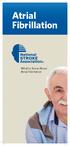 Atrial Fibrillation What to Know About Atrial Fibrillation Understanding Afib Atrial fibrillation, or Afib, is a condition in which the heart beats irregularly speeding up or slowing down, or beating too
Atrial Fibrillation What to Know About Atrial Fibrillation Understanding Afib Atrial fibrillation, or Afib, is a condition in which the heart beats irregularly speeding up or slowing down, or beating too
Drayton Digistat +2RF/+3RF
 /+3RF Programmable Room Thermostat Wireless Model: RF700/22090 Model: RF701/22092 Power Supply: Battery - Thermostat Mains - Digistat SCR Invensys Controls Europe Customer Service Tel: 0845 130 5522 Customer
/+3RF Programmable Room Thermostat Wireless Model: RF700/22090 Model: RF701/22092 Power Supply: Battery - Thermostat Mains - Digistat SCR Invensys Controls Europe Customer Service Tel: 0845 130 5522 Customer
Android Dongle. User Manual TL869
 Android Dongle User Manual TL869 2 User Manual Android TV Dongle Before using the product, please read this manual thoroughly. The specifications and software in this manual are subject to change without
Android Dongle User Manual TL869 2 User Manual Android TV Dongle Before using the product, please read this manual thoroughly. The specifications and software in this manual are subject to change without
Catheter Ablation. A Guided Approach for Treating Atrial Arrhythmias
 Catheter Ablation A Guided Approach for Treating Atrial Arrhythmias A P A T I E N T H A N D B O O K This brochure will provide an overview of atrial arrhythmias (heart rhythm problems affecting the upper
Catheter Ablation A Guided Approach for Treating Atrial Arrhythmias A P A T I E N T H A N D B O O K This brochure will provide an overview of atrial arrhythmias (heart rhythm problems affecting the upper
Fit Clip Plus Portable Media Player
 Fit Clip Plus Portable Media Player User Guide BL 8GB Thank you for purchasing a Fit Clip Plus Portable Media Player! To get the most out of your Fit Clip Plus, please read this entire user guide carefully.
Fit Clip Plus Portable Media Player User Guide BL 8GB Thank you for purchasing a Fit Clip Plus Portable Media Player! To get the most out of your Fit Clip Plus, please read this entire user guide carefully.
SoftRAID 5 QUICK START GUIDE. for OWC ThunderBay
 SoftRAID 5 QUICK START GUIDE for OWC ThunderBay TABLE OF CONTENTS INTRODUCTION...1 1.1 MINIMUM SYSTEM REQUIREMENTS 1.2 FEATURES 1.3 ABOUT THIS MANUAL SYSTEM SETUP...2 2.1 GETTING STARTED 2.2 INITIALIZING,
SoftRAID 5 QUICK START GUIDE for OWC ThunderBay TABLE OF CONTENTS INTRODUCTION...1 1.1 MINIMUM SYSTEM REQUIREMENTS 1.2 FEATURES 1.3 ABOUT THIS MANUAL SYSTEM SETUP...2 2.1 GETTING STARTED 2.2 INITIALIZING,
INTRODUCTORY GUIDE TO IDENTIFYING ECG IRREGULARITIES
 INTRODUCTORY GUIDE TO IDENTIFYING ECG IRREGULARITIES NOTICE: This is an introductory guide for a user to understand basic ECG tracings and parameters. The guide will allow user to identify some of the
INTRODUCTORY GUIDE TO IDENTIFYING ECG IRREGULARITIES NOTICE: This is an introductory guide for a user to understand basic ECG tracings and parameters. The guide will allow user to identify some of the
This guide describes features that are common to most models. Some features may not be available on your tablet.
 User Guide Copyright 2014 Hewlett-Packard Development Company, L.P. Bluetooth is a trademark owned by its proprietor and used by Hewlett-Packard Company under license. SD Logo is a trademark of its proprietor.
User Guide Copyright 2014 Hewlett-Packard Development Company, L.P. Bluetooth is a trademark owned by its proprietor and used by Hewlett-Packard Company under license. SD Logo is a trademark of its proprietor.
Quick Start Guide. Cisco SPA232D Mobility Enhanced ATA
 Quick Start Guide Cisco SPA232D Mobility Enhanced ATA Package Contents Analog Telephone Adapter Ethernet Cable Phone Cable Power Adapter Quick Start Guide Product CD-ROM Welcome Thank you for choosing
Quick Start Guide Cisco SPA232D Mobility Enhanced ATA Package Contents Analog Telephone Adapter Ethernet Cable Phone Cable Power Adapter Quick Start Guide Product CD-ROM Welcome Thank you for choosing
user manual smappee monitor
 user manual smappee monitor January 2014 (English), version 2.02 2013 smappee NV. All rights reserved. Specifications are subject to change without notice. All product names are trademarks of their respective
user manual smappee monitor January 2014 (English), version 2.02 2013 smappee NV. All rights reserved. Specifications are subject to change without notice. All product names are trademarks of their respective
Waterproof functionality classification
 Product manual Contents 1 Usage environment Operation temperature -20 C to 55 C Waterproof functionality classification Day-to-day waterproof functionality. The watch can be used during daily ablution
Product manual Contents 1 Usage environment Operation temperature -20 C to 55 C Waterproof functionality classification Day-to-day waterproof functionality. The watch can be used during daily ablution
GETTING TO KNOW YOUR NEW TELSTRA MOBILE WI-FI 4G
 GETTING TO KNOW YOUR NEW TELSTRA MOBILE WI-FI 4G LET S GET THIS SHOW ON THE ROAD You must be excited about your brand new Telstra Mobile Wi-Fi 4G. This guide will help you get started as quickly and easily
GETTING TO KNOW YOUR NEW TELSTRA MOBILE WI-FI 4G LET S GET THIS SHOW ON THE ROAD You must be excited about your brand new Telstra Mobile Wi-Fi 4G. This guide will help you get started as quickly and easily
Technical Support. Trademarks
 Getting Started Technical Support Thank you for selecting NETGEAR products. After installing your device, locate the serial number on the label of your product and use it to register your product at https://my.netgear.com.
Getting Started Technical Support Thank you for selecting NETGEAR products. After installing your device, locate the serial number on the label of your product and use it to register your product at https://my.netgear.com.
Jabra CRUISER2. User manual. www.jabra.com MUTE VOL - VOL + jabra
 Jabra CRUISER2 VOL - VOL + MUTE jabra User manual www.jabra.com Contents THANK YOU...2 ABOUT YOUR JABRA CRUISER2...2 WHAT YOUR SPEAKERPHONE CAN DO...3 GETTING STARTED...4 CHARGE YOUR SPEAKERPHONE...4 TURNING
Jabra CRUISER2 VOL - VOL + MUTE jabra User manual www.jabra.com Contents THANK YOU...2 ABOUT YOUR JABRA CRUISER2...2 WHAT YOUR SPEAKERPHONE CAN DO...3 GETTING STARTED...4 CHARGE YOUR SPEAKERPHONE...4 TURNING
Single Day Alarm Clock with. Bluetooth and USB Play-through
 Single Day Alarm Clock with Bluetooth and USB Play-through MODEL : BSC 200 READ THIS INSTRUCTION MANUAL BEFORE OPERATING THE APPLIANCE. SAVE THIS MANUAL FOR FUTURE REFERENCE. TABLE OF CONTENTS IMPORTANT
Single Day Alarm Clock with Bluetooth and USB Play-through MODEL : BSC 200 READ THIS INSTRUCTION MANUAL BEFORE OPERATING THE APPLIANCE. SAVE THIS MANUAL FOR FUTURE REFERENCE. TABLE OF CONTENTS IMPORTANT
Digital Radio/DAB+/FM RDS digital clock radio with dual alarm Operating instruction
 381SE1D-A Digital Radio/DAB+/FM RDS digital clock radio with dual alarm Operating instruction GB Contents Controls... 2-3 Using the clock radio for the first time... 4 Operating your clock radio... 5 Selecting
381SE1D-A Digital Radio/DAB+/FM RDS digital clock radio with dual alarm Operating instruction GB Contents Controls... 2-3 Using the clock radio for the first time... 4 Operating your clock radio... 5 Selecting
Adding Heart to Your Technology
 RMCM-01 Heart Rate Receiver Component Product code #: 39025074 KEY FEATURES High Filtering Unit Designed to work well on constant noise fields SMD component: To be installed as a standard component to
RMCM-01 Heart Rate Receiver Component Product code #: 39025074 KEY FEATURES High Filtering Unit Designed to work well on constant noise fields SMD component: To be installed as a standard component to
Digital Photo Picture Frame. Operation Manual
 Digital Photo Picture Frame Operation Manual 20070309 CONGRATULATIONS on your purchase of a Polaroid 7 LCD Digital Photo Picture Frame. Please read carefully and follow all warnings and instructions in
Digital Photo Picture Frame Operation Manual 20070309 CONGRATULATIONS on your purchase of a Polaroid 7 LCD Digital Photo Picture Frame. Please read carefully and follow all warnings and instructions in
1. SAFETY INFORMATION
 RS-232 Sound Level Meter 72-860A INSTRUCTION MANUAL www.tenma.com 1. SAFETY INFORMATION Read the following safety information carefully before attempting to operate or service the meter. Use the meter
RS-232 Sound Level Meter 72-860A INSTRUCTION MANUAL www.tenma.com 1. SAFETY INFORMATION Read the following safety information carefully before attempting to operate or service the meter. Use the meter
TEST REPORT EN 55014-2 (1997) +A1 (2001)
 Page 1 of 23 TEST REPORT EN 55014-2 (1997) +A1 (2001) Electromagnetic compatibility - Requirements for household appliances, electric tools and similar apparatus Part 2: Immunity Report Reference No....
Page 1 of 23 TEST REPORT EN 55014-2 (1997) +A1 (2001) Electromagnetic compatibility - Requirements for household appliances, electric tools and similar apparatus Part 2: Immunity Report Reference No....
Wireless Body Scale - ibf5
 Wireless Body Scale - ibf5 Thank you for purchasing the Wireless Body Scale ibf5. Before using this unit for the first time, please be sure to read this instruction manual carefully and use the unit properly.
Wireless Body Scale - ibf5 Thank you for purchasing the Wireless Body Scale ibf5. Before using this unit for the first time, please be sure to read this instruction manual carefully and use the unit properly.
Amcrest 960H DVR Quick Start Guide
 Amcrest 960H DVR Quick Start Guide Welcome Thank you for purchasing our Amcrest 960H DVR! This quick start guide will help you become familiar with our DVR in a very short time. Before installation and
Amcrest 960H DVR Quick Start Guide Welcome Thank you for purchasing our Amcrest 960H DVR! This quick start guide will help you become familiar with our DVR in a very short time. Before installation and
Frequently Asked Questions: Cisco Jabber 9.x for Android
 Frequently Asked Questions Frequently Asked Questions: Cisco Jabber 9.x for Android Frequently Asked Questions (FAQs) 2 Setup 2 Basics 4 Connectivity 8 Calls 9 Contacts and Directory Search 14 Voicemail
Frequently Asked Questions Frequently Asked Questions: Cisco Jabber 9.x for Android Frequently Asked Questions (FAQs) 2 Setup 2 Basics 4 Connectivity 8 Calls 9 Contacts and Directory Search 14 Voicemail
Understanding the Electrocardiogram. David C. Kasarda M.D. FAAEM St. Luke s Hospital, Bethlehem
 Understanding the Electrocardiogram David C. Kasarda M.D. FAAEM St. Luke s Hospital, Bethlehem Overview 1. History 2. Review of the conduction system 3. EKG: Electrodes and Leads 4. EKG: Waves and Intervals
Understanding the Electrocardiogram David C. Kasarda M.D. FAAEM St. Luke s Hospital, Bethlehem Overview 1. History 2. Review of the conduction system 3. EKG: Electrodes and Leads 4. EKG: Waves and Intervals
Welcome to your NOOK Tablet. Quick Start Guide
 Welcome to your NOOK Tablet Quick Start Guide Charge your NOOK 1 You must fully charge your NOOK before using it the first time. Plug your NOOK into a wall outlet using the Power Adapter and USB Cable
Welcome to your NOOK Tablet Quick Start Guide Charge your NOOK 1 You must fully charge your NOOK before using it the first time. Plug your NOOK into a wall outlet using the Power Adapter and USB Cable
User Guide. Vehicle Diagnostics by Delphi
 User Guide Vehicle Diagnostics by Delphi Table Of Contents Welcome...9 Is My Vehicle Compatible?...9 Equipment Overview...10 Package Contents...10 System Requirements...11 Installation Requirements...11
User Guide Vehicle Diagnostics by Delphi Table Of Contents Welcome...9 Is My Vehicle Compatible?...9 Equipment Overview...10 Package Contents...10 System Requirements...11 Installation Requirements...11
Mobile App User Guide
 Mobile App User Guide Contents 2 Contents Introduction... 4 OneTouch Reveal mobile app... 4 Supported Devices and System Requirements...4 Apple Legal Notice...4 Bluetooth Trademark...4 Intended Use...4
Mobile App User Guide Contents 2 Contents Introduction... 4 OneTouch Reveal mobile app... 4 Supported Devices and System Requirements...4 Apple Legal Notice...4 Bluetooth Trademark...4 Intended Use...4
Point of View Mobii 925 - Android 4.2 Tablet PC. General notices for use... 2 Disclaimer... 2 Box Contents... 2
 Table of Contents General notices for use... 2 Disclaimer... 2 Box Contents... 2 1.0 Product basics... 3 1.1 Buttons and connections... 3 1.2 Start up and shut down... 3 2.0 Introduction to Google Android
Table of Contents General notices for use... 2 Disclaimer... 2 Box Contents... 2 1.0 Product basics... 3 1.1 Buttons and connections... 3 1.2 Start up and shut down... 3 2.0 Introduction to Google Android
BLU Vivo 4.3 User Manual
 BLU Vivo 4.3 User Manual 1 Table of Contents Phone Safety Information... 3 Appearance and Key Functions... 4 Installation and Charging... 5 Phone Operation... 7 Communication... 10 Camera... 11 Gallery...
BLU Vivo 4.3 User Manual 1 Table of Contents Phone Safety Information... 3 Appearance and Key Functions... 4 Installation and Charging... 5 Phone Operation... 7 Communication... 10 Camera... 11 Gallery...
Atrial Fibrillation: The heart of the matter
 Atrial Fibrillation: The heart of the matter This booklet has been written especially for people with atrial fibrillation (AF), a heart condition often described as an irregular heartbeat (also known
Atrial Fibrillation: The heart of the matter This booklet has been written especially for people with atrial fibrillation (AF), a heart condition often described as an irregular heartbeat (also known
Patient Portal Users Guide
 e-mds Solution Series Patient Portal Users Guide Version 7.0 How to Use the Patient Portal CHARTING THE FUTURE OF HEALTHCARE e-mds 9900 Spectrum Drive. Austin, TX 78717 Phone 512.257.5200 Fax 512.335.4375
e-mds Solution Series Patient Portal Users Guide Version 7.0 How to Use the Patient Portal CHARTING THE FUTURE OF HEALTHCARE e-mds 9900 Spectrum Drive. Austin, TX 78717 Phone 512.257.5200 Fax 512.335.4375
63720A IN I S N T S R T U R C U T C I T O I N B O O N B O O K O L K E L T E
 63720A INSTRUCTION BOOKLET 2-5 Wireless DS Single-Card Download Play THIS GAME ALLOWS WIRELESS MULTIPLAYER GAMES DOWNLOADED FROM ONE GAME CARD. 2-5 Wireless DS Multi-Card Play THIS GAME ALLOWS WIRELESS
63720A INSTRUCTION BOOKLET 2-5 Wireless DS Single-Card Download Play THIS GAME ALLOWS WIRELESS MULTIPLAYER GAMES DOWNLOADED FROM ONE GAME CARD. 2-5 Wireless DS Multi-Card Play THIS GAME ALLOWS WIRELESS
STEREO BLUETOOTH WIRELESS HEADPHONES
 STEREO BLUETOOTH WIRELESS HEADPHONES model: AF32 USER MANUAL part of the series PACKAGE CONTENTS Runaway AF32 Stereo Bluetooth Wireless Headphones Charging cable (USB 3.5mm) Stereo audio cable (3.5mm 3.5mm)
STEREO BLUETOOTH WIRELESS HEADPHONES model: AF32 USER MANUAL part of the series PACKAGE CONTENTS Runaway AF32 Stereo Bluetooth Wireless Headphones Charging cable (USB 3.5mm) Stereo audio cable (3.5mm 3.5mm)
Application Note AN-00125
 Considerations for Operation within the 260 470MHz Band Introduction This application note is designed to give the reader a basic understanding of the legal and technical considerations for operation of
Considerations for Operation within the 260 470MHz Band Introduction This application note is designed to give the reader a basic understanding of the legal and technical considerations for operation of
DX-395. FM/AM/SW1/SW2 PLL Synthesized Receiver OWNER S MANUAL. Cat. No. 20-225. Please read before using this equipment.
 20-225.fm Page 1 Wednesday, August 4, 1999 10:07 AM Cat. No. 20-225 OWNER S MANUAL Please read before using this equipment. DX-395 FM/AM/SW1/SW2 PLL Synthesized Receiver 20-225.fm Page 2 Wednesday, August
20-225.fm Page 1 Wednesday, August 4, 1999 10:07 AM Cat. No. 20-225 OWNER S MANUAL Please read before using this equipment. DX-395 FM/AM/SW1/SW2 PLL Synthesized Receiver 20-225.fm Page 2 Wednesday, August
Cardioversion for. Atrial Fibrillation. Your Heart s Electrical System Cardioversion Living with Atrial Fibrillation
 Cardioversion for Atrial Fibrillation Your Heart s Electrical System Cardioversion Living with Atrial Fibrillation When You Have Atrial Fibrillation You ve been told you have a heart condition called atrial
Cardioversion for Atrial Fibrillation Your Heart s Electrical System Cardioversion Living with Atrial Fibrillation When You Have Atrial Fibrillation You ve been told you have a heart condition called atrial
Windows 10.1 Tablet (UB-15MS10 and UB-15MS10SA) FAQ December 2014
 Windows 10.1 Tablet (UB-15MS10 and UB-15MS10SA) FAQ December 2014 Navigation... 2 Question 1: What are charms used for?... 2 Question 2: How do I navigate while using a mouse or trackpad?... 3 Question
Windows 10.1 Tablet (UB-15MS10 and UB-15MS10SA) FAQ December 2014 Navigation... 2 Question 1: What are charms used for?... 2 Question 2: How do I navigate while using a mouse or trackpad?... 3 Question
BTX180 Wireless Bluetooth Speaker
 BTX180 Wireless Bluetooth Speaker User Manual 2012 Kinivo LLC. All rights reserved. Kinivo is a trademark of Kinivo LLC. Bluetooth word mark and the Bluetooth logo are registered trademarks of Bluetooth
BTX180 Wireless Bluetooth Speaker User Manual 2012 Kinivo LLC. All rights reserved. Kinivo is a trademark of Kinivo LLC. Bluetooth word mark and the Bluetooth logo are registered trademarks of Bluetooth
Portable, cordless, single-channel ECG Monitor HCG-801-E
 Portable, cordless, single-channel ECG Monitor HCG-801-E Screening & Self -Monitoring of cardiac events Compact - Cordless - Simple operation Fast - Discrete Records about 30 seconds heart rhythm and waveform
Portable, cordless, single-channel ECG Monitor HCG-801-E Screening & Self -Monitoring of cardiac events Compact - Cordless - Simple operation Fast - Discrete Records about 30 seconds heart rhythm and waveform
Electrophysiology study (EPS)
 Patient information factsheet Electrophysiology study (EPS) The normal electrical system of the heart The heart has its own electrical conduction system. The conduction system sends signals throughout
Patient information factsheet Electrophysiology study (EPS) The normal electrical system of the heart The heart has its own electrical conduction system. The conduction system sends signals throughout
Register your product and get support at. www.philips.com/welcome AS111. User manual
 Register your product and get support at www.philips.com/welcome AS111 User manual Contents 1 Important 4 Safety 4 English 2 Your docking speaker for AndroidTM 5 Introduction 5 What's in the box 5 Overview
Register your product and get support at www.philips.com/welcome AS111 User manual Contents 1 Important 4 Safety 4 English 2 Your docking speaker for AndroidTM 5 Introduction 5 What's in the box 5 Overview
STEPfwd Quick Start Guide
 CERT/Software Engineering Institute June 2016 http://www.sei.cmu.edu Table of Contents Welcome to STEPfwd! 3 Becoming a Registered User of STEPfwd 4 Learning the Home Page Layout 5 Understanding My View
CERT/Software Engineering Institute June 2016 http://www.sei.cmu.edu Table of Contents Welcome to STEPfwd! 3 Becoming a Registered User of STEPfwd 4 Learning the Home Page Layout 5 Understanding My View
Quick Start Guide: Iridium GO! Advanced Portal
 Quick Start Guide: Iridium GO! Advanced Portal Contents Set-Up... 3 Overview... 4 Main Tab 1: General... 5 Status.... 5 Settings... 8 Audio.... 8 GPS.... 9 Tab 2: Communication... 9 Wi-Fi... 9 Satellite...
Quick Start Guide: Iridium GO! Advanced Portal Contents Set-Up... 3 Overview... 4 Main Tab 1: General... 5 Status.... 5 Settings... 8 Audio.... 8 GPS.... 9 Tab 2: Communication... 9 Wi-Fi... 9 Satellite...
SwannSecure Wi-Fi Monitoring System
 EN SwannSecure Wi-Fi Monitoring System Setup Wizard Quick Start Guide QW470KIT050115E Swann 2015 1 Welcome The Setup Wizard automatically launches the first time you turn on the Wi-Fi Monitor and walks
EN SwannSecure Wi-Fi Monitoring System Setup Wizard Quick Start Guide QW470KIT050115E Swann 2015 1 Welcome The Setup Wizard automatically launches the first time you turn on the Wi-Fi Monitor and walks
Point of View ProTab 3XXL IPS - Android 4.0 Tablet PC. Contents... 1 General notices for use... 2 Disclaimer... 2 Box Contents...
 Point of View ProTab 3XXL IPS - Android 4.0 Tablet PC English Contents Contents... 1 General notices for use... 2 Disclaimer... 2 Box Contents... 2 1.0 Product basics... 3 1.1 Buttons and connections...
Point of View ProTab 3XXL IPS - Android 4.0 Tablet PC English Contents Contents... 1 General notices for use... 2 Disclaimer... 2 Box Contents... 2 1.0 Product basics... 3 1.1 Buttons and connections...
Update date: 2015-08-31
 Intelligent network camera APP and PC software User manual Update date: 2015-08-31 This manual applies to Product firmware version:13.0.0.53 Android COT Pro version:v8.3 IOS COT Pro version:v8.2 CMS Client
Intelligent network camera APP and PC software User manual Update date: 2015-08-31 This manual applies to Product firmware version:13.0.0.53 Android COT Pro version:v8.3 IOS COT Pro version:v8.2 CMS Client
CareLink Network. Clinic Setup Guide WORKFLOWS. FAQs
 INTRODUCTION CareLink Network Clinic Setup Guide All patient and clinical data displayed on the screenshots are fictitious and for demonstration purposes only. Introduction INTRODUCTION Transforming cardiac
INTRODUCTION CareLink Network Clinic Setup Guide All patient and clinical data displayed on the screenshots are fictitious and for demonstration purposes only. Introduction INTRODUCTION Transforming cardiac
GSM Alarm System User Manual
 GSM Alarm System User Manual For a better understanding of this product, please read this user manual thoroughly before using it. Quick Guider After getting this alarm system, you need to do the following
GSM Alarm System User Manual For a better understanding of this product, please read this user manual thoroughly before using it. Quick Guider After getting this alarm system, you need to do the following
CLINICIAN MANUAL. LATITUDE NXT Patient Management System
 CLINICIAN MANUAL LATITUDE NXT Patient Management System CAUTION: Federal (USA) law restricts this device to distribution and use by or on the lawful order of a physician. Table of Contents INTRODUCTION:
CLINICIAN MANUAL LATITUDE NXT Patient Management System CAUTION: Federal (USA) law restricts this device to distribution and use by or on the lawful order of a physician. Table of Contents INTRODUCTION:
Support. Package Contents. D6200 WiFi DSL Modem Router Installation Guide
 Support Thank you for selecting NETGEAR products. After installing your device, locate the serial number on the label of your product and use it to register your product at https://my.netgear.com. You
Support Thank you for selecting NETGEAR products. After installing your device, locate the serial number on the label of your product and use it to register your product at https://my.netgear.com. You
ADOBE ACROBAT CONNECT PRO MOBILE VISUAL QUICK START GUIDE
 ADOBE ACROBAT CONNECT PRO MOBILE VISUAL QUICK START GUIDE GETTING STARTED WITH ADOBE ACROBAT CONNECT PRO MOBILE FOR IPHONE AND IPOD TOUCH Overview Attend Acrobat Connect Pro meetings using your iphone
ADOBE ACROBAT CONNECT PRO MOBILE VISUAL QUICK START GUIDE GETTING STARTED WITH ADOBE ACROBAT CONNECT PRO MOBILE FOR IPHONE AND IPOD TOUCH Overview Attend Acrobat Connect Pro meetings using your iphone
