User Guide. RT-N10 Wireless Router
|
|
|
- Teresa Butler
- 7 years ago
- Views:
Transcription
1 User Guide RT-N10 Wireless Router
2 E8064 First Edition January 2013 Copyright 2013 ASUSTeK Computer Inc. All Rights Reserved. No part of this manual, including the products and software described in it, may be reproduced, transmitted, transcribed, stored in a retrieval system, or translated into any language in any form or by any means, except documentation kept by the purchaser for backup purposes, without the express written permission of ASUSTeK Computer Inc. ( ASUS ). Product warranty or service will not be extended if: (1) the product is repaired, modified or altered, unless such repair, modification of alteration is authorized in writing by ASUS; or (2) the serial number of the product is defaced or missing. ASUS PROVIDES THIS MANUAL AS IS WITHOUT WARRANTY OF ANY KIND, EITHER EXPRESS OR IMPLIED, INCLUDING BUT NOT LIMITED TO THE IMPLIED WARRANTIES OR CONDITIONS OF MERCHANTABILITY OR FITNESS FOR A PARTICULAR PURPOSE. IN NO EVENT SHALL ASUS, ITS DIRECTORS, OFFICERS, EMPLOYEES OR AGENTS BE LIABLE FOR ANY INDIRECT, SPECIAL, INCIDENTAL, OR CONSEQUENTIAL DAMAGES (INCLUDING DAMAGES FOR LOSS OF PROFITS, LOSS OF BUSINESS, LOSS OF USE OR DATA, INTERRUPTION OF BUSINESS AND THE LIKE), EVEN IF ASUS HAS BEEN ADVISED OF THE POSSIBILITY OF SUCH DAMAGES ARISING FROM ANY DEFECT OR ERROR IN THIS MANUAL OR PRODUCT. SPECIFICATIONS AND INFORMATION CONTAINED IN THIS MANUAL ARE FURNISHED FOR INFORMATIONAL USE ONLY, AND ARE SUBJECT TO CHANGE AT ANY TIME WITHOUT NOTICE, AND SHOULD NOT BE CONSTRUED AS A COMMITMENT BY ASUS. ASUS ASSUMES NO RESPONSIBILITY OR LIABILITY FOR ANY ERRORS OR INACCURACIES THAT MAY APPEAR IN THIS MANUAL, INCLUDING THE PRODUCTS AND SOFTWARE DESCRIBED IN IT. Products and corporate names appearing in this manual may or may not be registered trademarks or copyrights of their respective companies, and are used only for identification or explanation and to the owners benefit, without intent to infringe.
3 Table of contents 1 Getting to know your wireless router 5 Package contents... 5 Hardware features Setting up your wireless network 9 Positioning your router... 9 What you need...10 Setting up your wireless router...10 Router mode...11 Repeater Mode...15 AP Mode Configuring the network clients 19 4 Network configuration using the web GUI 25 Logging into the router web GUI...25 Using the Network Map...27 Creating multiple SSID profiles...28 Managing bandwidth with EzQoS...29 Upgrading the firmware...31 Restoring/Saving/Uploading settings Using the utilities 33 Device Discovery...34 Firmware Restoration...35 WPS Wizard...37 Adding network devices using a USB flash drive
4 Table of contents 6 Troubleshooting 45 Troubleshooting...45 ASUS DDNS Service...49 Appendices 51 Notices...51 Networks Global Hotline Information...65 ASUS Contact information
5 1 Getting to know your wireless router Package contents RT-N10 wireless router Network cable (RJ-45) Power adapter Quick Start Guide Warranty card If any of the items is damaged or missing, contact ASUS for technical inquiries and support. Refer to the ASUS Support Hotline list at the back of this user manual. Keep the original packaging material in case you would need future warranty services such as repair or replacement.
6 Hardware features Front Status indicators LED Status Indication Power Wireless Off On Flashing slowly Off On Flashing No power System ready Rescue mode No power Wireless system ready WPS Flashing WPS in progress WAN Wide Area Network LAN 1-4 Local Area Network Off On Flashing Off On Flashing Transmitting or receiving data (wireless) No power or no physical connection Has physical connection to an Ethernet network Transmitting or receiving data (through Ethernet cable) No power or no physical connection Has physical connection to an Ethernet network Transmitting or receiving data (through Ethernet cable) 6
7 Rear Label Reset Power LAN1-LAN4 WAN WPS Description Press this button for more than five seconds to restore the system to its factory default settings. Press this button to power on/off the wireless router. Insert the AC adapter into this port to connect your router to a power source. Connect RJ-45 Ethernet cables to these ports to establish LAN connection. Connect an RJ-45 Ethernet cable to this port to establish WAN connection. Press this button for more than four seconds to establish a secure wireless connection with a WPS-supported wireless device.
8 Bottom panel 1 Item Description 1 Mounting hooks Use the mounting hooks to mount your router on concrete or wooden surfaces using two round head screws. 2 Air vents These vents provide ventilation to your router. 2 Mounting the wireless router to a wall is not recommended as it reduces wireless performance. 8
9 2 Setting up your wireless network Positioning your router To get the best wireless network performance from your wireless router, follow the recommendations below: Place the wireless router at the center of your network for maximum wireless coverage. Keep the device away from metal obstructions and away from direct sunlight. Keep the device away from g or 20MHz only Wi-Fi devices, 2.4GHz computer peripherals, Bluetooth devices, cordless phones, transformers, heavy-duty motors, fluorescent lights, microwave ovens, refrigerators, and other industrial equipment to prevent signal interference or loss. For the best front-to-rear wireless coverage, place the wireless router in an upright position. For the best upward and downward wireless coverage, place the wireless router in an inclined position. Always update to the latest firmware. Visit the ASUS website at to get the latest firmware updates.
10 What you need To set up your network, you need one or two computers that meet the following system requirements: Ethernet RJ-45 (LAN) port (10Base-T/100Base-TX) IEEE b/g/n wireless capability An installed TCP/IP service Web browser such as Microsoft Internet Explorer, Mozilla Firefox, Apple Safari, or Google Chrome If your computer does not have built-in wireless capabilities, install an IEEE b/g/n WLAN adapter to your computer to connect to the network. The Ethernet RJ-45 cables used to connect the network devices should not exceed 100 meters. Setting up your wireless router The ASUS RT-N10 uses a web Graphical User Interface (GUI) to configure wireless router settings. You can set up the wireless router to use any of these three operation modes: Router mode (IP Sharing) Repeater mode Access Point (AP) mode You can configure your wireless router to use an operation mode via the Quick Internet Setup (QIS). 10
11 Use a wired connection when setting up your wireless router to avoid possible wireless setup issues. Before setting up your ASUS wireless router, do the following: If you are replacing an existing router, disconnect it from your network. Disconnect the cables/wires from your existing modem. If your modem has a backup battery, remove it as well. Reboot your computer (recommended). Router mode In Router mode, the wireless router connects to the Internet either through PPPoE, Automatic IP, PPTP, L2TP, or Static IP, and provides wireless signals for your network. NAT, firewall, and IP sharing services for LAN clients are enabled. To set up the wireless router in Router mode: 1. Connect your devices. Use an Ethernet cable (wired connection) to connect your computer to the wireless router for initial configuration to avoid possible wireless setup problems. RT-N10 Modem LAN Client 11
12 2. Launch your web browser and the QIS web page will appear automatically. Select IP Sharing mode, then click Next. If the QIS web page does not appear, disable the proxy settings on your web browser. 3. QIS will detect your Internet connection type. 12
13 4. Key in the username and password for your account. Click Apply all settings. A PPPoE Internet connection is shown on the example. The setup screen varies depending on the detected Internet connection type Obtain the required account information, such as the user name and password, from your Internet Service Provider (ISP). 13
14 5. Internet setup is complete. Click Going to Internet to browse the Internet. Click Simply Wireless Security Setting to configure basic security settings for SSID, authentication method, and WEP encryption for the wireless router. Click Advanced Setting page to manually configure advanced settings for the wireless router. Click Add to Favorites to add this URL to your Favorites or Bookmarks on your browser for quick access to the web GUI. 14
15 Repeater Mode In Repeater mode, the wireless router extends your wireless network coverage and provides you with higher quality wireless radio signals. NAT, Firewall, and IP sharing services are disabled. To set up your wireless router in Repeater mode: 1. Connect your devices. Use an Ethernet cable (wired connection) to connect your computer to the wireless router for initial configuration to avoid possible wireless setup problems. RT-N10 Modem Client Router 15
16 2. Launch your web browser and the QIS web page will appear automatically. Select Repeater mode, then click Next. If the QIS web page does not appear, disable the proxy settings on your web browser. 3. Select the wireless Access Point you would like to extend. Click Connect. 16
17 AP Mode In AP mode, the wireless router receives the WAN IP address from the router connected to the WAN port and provides a wireless radio signal for your network. NAT, firewall, IP sharing services are disabled. To set up your wireless router in AP mode: 1. Connect your devices. Use an Ethernet cable (wired connection) to connect your computer to the wireless router for initial configuration to avoid possible wireless setup problems. RT-N10 Modem Client Router 17
18 2. Launch your web browser and the QIS web page will appear automatically. Select Access Point mode, then click Next. If the QIS web page does not appear, disable the proxy settings on your web browser. 3. Configure wireless security settings for SSID, authentication method, and WEP Encryption. Click Finish. 18
19 3 Configuring the network clients Accessing the wireless router To access the ASUS Wireless Router, you must have the correct TCP/IP settings on your wired or wireless clients. Ensure that the clients IP addresses are within the same subnet as the ASUS Wireless Router. Setting up an IP address for wired or wireless clients By default, the ASUS Wireless Router uses DHCP to automatically assign IP addresses to the clients in your network. You may, however, want to manually assign static IP addresses on some of the clients or computers in your network rather than automatically getting IP addresses from your wireless router. Follow the instructions below that correspond to the operating system installed on your client or computer. In Router mode, if you want to manually assign an IP address to your client, we recommend that you use the following settings: IP address: xxx (xxx can be any number between 2 and 254. The IP address should not be used by another device) Subnet Mask: (same Subnet Mask as the ASUS Wireless Router) Gateway: (IP address of the ASUS Wireless Router) DNS: (ASUS Wireless Router) or assign a known DNS server in your network. 19
20 Windows Click Start > Control Panel > Network and Dial-up Connection. Right-click Local Area Connection then click Properties. 2. Select Internet Protocol (TCP/IP), then click Properties. 3. Select Obtain an IP address automatically if you want the IP settings to be assigned automatically. Otherwise, select Use the following IP address. Key in an IP address, Subnet mask, and Default gateway. 4. Select Obtain DNS server address automatically if you want the DNS server settings to be assigned automatically. Otherwise, select Use the following DNS server addresses: and key in the Preferred and Alternate DNS server. 5. Click OK. 20
21 Windows XP 1. Click Start > Control Panel > Network Connection. Right-click Local Area Connection then select Properties. 2. Select Internet Protocol (TCP/IP), then click Properties. 3. Select Obtain an IP address automatically if you want the IP settings to be assigned automatically. Otherwise, select Use the following IP address. Key in an IP address, Subnet mask, and Default gateway. 4. Select Obtain DNS server address automatically if you want the DNS server settings to be assigned automatically. Otherwise, select Use the following DNS server addresses: and key in the Preferred and Alternate DNS server. 5. Click OK. 21
22 Windows 7 1. Click Start > Control Panel > Network and Internet > Network and Sharing Center > Change adapter settings. 2. On the Network Connections window, click on Local Area Connection. 3. On the Local Area Connection Network Status window, click Properties. 4. Select Internet Protocol Version 4 (TCP/IPv4) or Internet Protocol Version 6 (TCP/IPv6), then click Properties. 22
23 5. Select Obtain an IP address automatically if you want the IP settings to be assigned automatically. Otherwise, select Use the following IP address. Key in an IP address, Subnet mask, and Default gateway. 6. Select Obtain DNS server address automatically if you want the DNS server settings to be assigned automatically. Otherwise, select Use the following DNS server addresses: and key in the Preferred and Alternate DNS server. 7. Click OK. 23
24 MAC OSX 1. Click Apple Menu >System Preferences > Network 2. Click Ethernet on the left panel. 3. On the Configure IPv4, item select Using DHCP. 4. Cllick Apply. 24
25 4 Network configuration using the web GUI Logging into the router web GUI The router s web Graphical User Interface (web GUI) provides access to the Network Map and EZQoS Bandwidth Management features. To access the web GUI: 1. Launch a web browser and key in the wireless router s IP address. In Router Mode, the router's IP address is In AP mode, use the Device Discovery Utility to find the wireless router's IP address. Please refer to the section Using the Utilities in this manual for using Device Discovery. 2. On the login page, key in the default user name (admin) and password (admin). 25
26 26 3. From the main page, click the navigation menu or links to configure the various features of the ASUS wireless router.
27 Using the Network Map Network Map allows you to view the status and configure the connection settings of the Internet, system, and clients in your network. It enables you to quickly set up your Wide Area Network (WAN) using the Quick Internet Setup (QIS) feature, or to quickly set up your Local Area Network (LAN) using the WPS Wizard. For more details on the WPS Wizard, refer to the section WPS Wizard in the Using the Utilities section of this user manual. To view the status or configure the settings, click any of these icons displayed on the main page: Icon Description Internet status Click this icon to display information on the Internet connection status, WAN IP address, DNS, connection type, and gateway address. From the Internet status screen, use the Quick Internet Setup (QIS) feature to quickly set up your WAN. System status Click this icon to display information on the SSID, authentication and encryption methods, LAN IP, MAC address, or turn the wireless radio on/off. Enable WPS mode from the System status screen. Client status Click this icon to display information about the clients or computers on the network. You can also block/unblock wireless access for clients on the network. 27
28 Creating multiple SSID profiles This wireless router allows you to create multiple SSID profiles for specific tasks. To create an SSID profile: 1. Under System status, click Add. 2. Configure the profile settings, then click Add. 28
29 Managing bandwidth with EzQoS EzQoS Bandwidth Management enables you to set the bandwidth priority and manage the network traffic. To configure bandwidth priority: 1. Click EzQoS Bandwidth Management from the navigation menu on the left side of your screen. 29
30 2. Click each of these four applications to set bandwidth priority: Icon Description Gaming Blaster The router handles gaming traffic as first priority. Internet Application The router handles , web browsing, and other Internet applications traffic as first priority. FTP The router prioritizes upload and download activity to an FTP server. Voip/Video Streaming The router prioritizes audio/video traffic. 3. Click Save to save configuration settings. 30
31 Upgrading the firmware Download the latest firmware from the ASUS website at To upgrade the firmware: 1. Click Advanced Setting from the navigation menu on the left side of your screen. 2. Under the Administration menu, click Firmware Upgrade. 3. In the New Firmware File field, click Browse to locate the new firmware on your computer. 4. Click Upload. The uploading process takes about three minutes. If the upgrade process fails, use the Firmware Restoration utility to restore the system. For details on this utility, refer to the section Firmware Restoration in this user manual. 31
32 Restoring/Saving/Uploading settings To restore/save/upload the settings: 1. Click Advanced Setting from the navigation menu on the left side of your screen. 2. Under the Administration menu, click Restore/Save Upload Setting. 3. Select the tasks that you want to do: To restore to the default factory settings, click Restore, and click OK once prompted. To save the current system settings, click Save, navigate to the folder where you intend to save the file and click Save. To restore from a saved system settings file, click Browse to locate your file, then click Upload. 32
33 5 Using the utilities ASUS wireless router utilities can be downloaded from After downloading and installing the setup file for the ASUS wireless utilities, the Device Discovery and Firmware Restoration utilities will be added to your applications. 33
34 Device Discovery Device Discovery is an ASUS WLAN utility that detects any ASUS wireless routers available on the wireless network and allows you to configure the device. To launch the Device Discovery utility: Click Start > All Programs > ASUS Utility > RT-N10 Wireless Router > Device Discovery. Click Configure to access the web GUI and configure the wireless router. Click Search to search for ASUS wireless routers within range. Click Exit to close the application. 34
35 Firmware Restoration Firmware Restoration is used on an ASUS wireless router after a failed firmware upgrade. This utility uploads a firmware file to the wireless router. The process takes about three to four minutes. Launch rescue mode before using the Firmware Restoration utility. To launch rescue mode and use the Firmware Restoration utility: 1. Unplug the wireless router from its power source. 2. While holding down the Reset button at the back of the wireless router, plug the wireless router into a power source. Release the Reset button when the Power LED at the front panel begins to flash slowly, which indicates that the wireless router is in rescue mode. 3. From your computer s desktop, click Start > All Programs > ASUS Utility > RT-N10 Wireless Router > Firmware Restoration. 35
36 4. Click Browse to navigate to the firmware file, then click Upload. The Firmware Restoration utility is not used to upgrade the firmware of a working ASUS Wireless Router. Normal firmware upgrades must be done through the web GUI. Refer to Upgrading the firmware for more details. 36
37 WPS Wizard Wi-Fi Protected Setup (WPS) is a wireless security standard for easily adding and securing computers and other devices to a wireless network. Before using the WPS Wizard, make sure the wireless device has a Wi-Fi certified LAN adapter and supports WPS. Windows Operating Systems and ASUS wireless LAN cards supporting WPS: OS Support Windows 7 Windows XP SP3 Windows 2000 Wireless Adapter Support Intel wireless LAN card ASUS USB-N13 with UT v or later ASUS PCE-N13 with UT v or later ASUS USB-N10 with UT v or later Intel wireless LAN card ASUS USB-N13 with UT v or later ASUS PCE-N13 with UT v or later ASUS USB-N10 with UT v or later Intel wireless LAN card ASUS USB-N13 with UT v or later ASUS PCE-N13 with UT v or later ASUS USB-N10 with UT v or later 37
38 To use WPS Wizard: 1. Follow the onscreen instructions to set up your hardware. When done, click Next. Use the WPS Wizard with one wireless client at a time. If the wireless client cannot discover the wireless router, move the client closer to the router. 2. Press the WPS button on your router. WPS button 38
39 3. On the WPS Wizard, click Next to continue. When running WPS, the Internet connection pauses briefly then reestablishes the connection. If the WPS button is pushed without running the WPS Wizard, the WPS LED indicator flashes and Internet connection pauses briefly and then reestablishes the connection. 39
40 4. Key in desired network name or SSID (Service Set Identifier). When done, click Next. 5. Create and key in a passphrase consisting of 8-63 characters or use the automatically generated passphrase then click Next. A passphrase is a sentence, phrase, or sequence of alphanumeric characters used to generate a security key. 40
41 6. When finished, click Save or print settings for future reference or Save settings to a USB flash drive to add other devices to the network. Click Next to connect to the Internet. For more details on adding devices to the network using a USB flash drive, refer to the section Adding network devices using a USB flash drive. 41
42 42 7. You have connected to the wireless router. If you want to configure Internet settings, click Setup. Click Finish to close the WPS Wizard.
43 Adding network devices using a USB flash drive With the WPS utility, you can add devices to your network using a USB flash drive. To add network devices using a USB flash drive: 1. In the WPS Wizard, click Save settings to a USB flash drive. 2. Insert a USB flash drive into your computer's USB port, then select the drive from the dropdown list. Click Next. 43
44 3. Unplug the USB flash drive from your computer then insert it to the computer you want to add to your wireless network. 4. Double-click SetupWireless.exe on the USB drive to run it. Click Yes to add the computer to the wireless network. 5. Click OK to exit the Wireless Network Setup Wizard. 44
45 6 Troubleshooting Troubleshooting If you encounter problems that are not mentioned in this chapter, contact ASUS Technical Support. I cannot access the router web GUI for configuring the router. Delete the cookies and temporary files in your web browser. To do this in Internet Explorer 8: 1. Launch your web browser, then click Tools > Internet Options. 2. On the General tab, click Delete under Browsing history. 3. Tick Temporary Internet Files and Cookies. Click Delete. Instructions for deleting cookies and temporary Internet files vary with the web browser. Disable the proxy server settings, remove any dial-up connections, and set the TCP/IP settings to obtain IP addresses automatically. The client cannot establish a wireless connection with the router. Out of Range: Place the router closer to the wireless client. Change the channel settings. 45
46 Authentication: Use a wired connection to connect to the router. Check the wireless security settings. Press the Reset button at the rear panel for more than five seconds. Cannot find the router: Press the Reset button at the rear panel for more than five seconds. Check the settings in the wireless adapter such as SSID and encryption method. Cannot access the Internet using a wireless LAN adapter. Place the router closer to the wireless client. Check whether the wireless adapter is connected to the correct wireless router. Check whether the wireless channel in use conforms to the channels available in your country/area. Check the encryption settings. Check if the ADSL or Cable connection is connected. Use a different Ethernet cable. Internet is not accessible. Check the status indicators on the ADSL modem and the wireless router. Check if the WAN LED on the wireless router is on. If the LED is off, switch Ethernet cables and try again. 46
47 The ADSL Modem Link light is ON (steady and not blinking) and means Internet access is possible, but I still cannot browse the Internet. Restart your computer. Check if the WAN LED on the wireless router is on. Check the wireless encryption settings. Check if the computer can get an IP address (using both a wired or wireless connection). Check that your web browser is configured to use the local LAN and is not configured to use a proxy server. If the ADSL LINK light blinks continuously or stays off, Internet access is not possible - the Router is unable to establish a connection with the ADSL network. Ensure that all your cables are properly connected. Disconnect the power cord from the ADSL or cable modem, wait a few minutes, then reconnect the cord. If the ADSL light continues to blink or stays OFF, contact your Internet Service Provider. You forgot the SSID (network name) or encryption keys. Set up a wired connection and reconfigure the wireless security settings. Press the Reset button at the rear panel of the wireless router for more than five seconds. 47
48 How do you restore the system to its default settings? Press the Reset button at the rear panel of the wireless router for more than five seconds. Refer to the section Restoring/Saving/Uploading settings of this user manual. The following are the factory default settings: User name: admin Password: admin Enable DHCP: Yes (if WAN cable is plugged in) IP address: Domain name: (Blank) Subnet Mask DNS Server 1: DNS Server 2: (Blank) SSID: ASUS I cannot use to enter the web GUI Check the router s operation mode: In Router mode, the default IP address is In AP mode, use the Device Discovery utility to find the router s IP address. 48
49 ASUS DDNS Service RT-N10 routers support the ASUS DDNS service. If you have registered for the ASUS DDNS service but need to exchange devices at the service center, inform the service center that you want to keep the original domain name and retain the DDNS service. Visit your local service center for more information. If there is no activity in the domain - such as reconfiguring the router or accessing the registered domain name - within 90 days, the system automatically deletes the registered information. If you encounter any problem or difficulty in using your device, contact the service center. Frequently Asked Questions (FAQs) 1. Will the registered information be lost or registered by others? If you have not updated the registered information in 90 days, the system automatically deletes the registered information and the domain name may be registered by others. 2. I did not register the ASUS DDNS for the router I bought six months ago. Can I still register it? Yes, you can still register the ASUS DDNS service for your router. The DDNS service is embedded in your router, so you can register the ASUS DDNS service anytime. Before registering, click Query to check if the hostname has been registered or not. If the hostname is available, the system registers the hostname automatically. 49
50 3. I have registered a domain name before and it has been working well until my friends told me that they could not access my domain name. Check the following: 1. Internet connection is available. 2. The DNS server is working properly. 3. The last time you updated the domain name. If there are still problems in accessing your domain name, contact the service center. 4. Can I register two domain names so I can access my HTTP and FTP servers separately? No, you cannot. You can only register one domain name for one router. You can use port mapping to implement security in the network. 5. After restarting the router, why is it that I see a different WAN IP address in MS-DOS and in the router configuration page? This is normal. The interval time between the ISP DNS server and ASUS DDNS results in different WAN IPs in MS-DOS and in the router configuration page. Different ISPs may have different interval times for updating IP addresses. 6. Is the ASUS DDNS service free, or is it just a trial version? The ASUS DDNS service is a free and embedded service in some ASUS routers. Check your ASUS router if it supports the ASUS DDNS service. 50
51 Appendices Notices ASUS Recycling/Takeback Services ASUS recycling and takeback programs come from our commitment to the highest standards for protecting our environment. We believe in providing solutions for you to be able to responsibly recycle our products, batteries, other components, as well as the packaging materials. Please go to com/english/takeback.htm for the detailed recycling information in different regions. REACH Complying with the REACH (Registration, Evaluation, Authorisation, and Restriction of Chemicals) regulatory framework, we published the chemical substances in our products at ASUS REACH website at Federal Communications Commission Statement This device complies with Part 15 of the FCC Rules. Operation is subject to the following two conditions: This device may not cause harmful interference. This device must accept any interference received, including interference that may cause undesired operation. This equipment has been tested and found to comply with the limits for a class B digital device, pursuant to part 15 of the FCC Rules. These limits are designed to provide reasonable protection against harmful interference in a residential installation. 51
52 This equipment generates, uses and can radiate radio frequency energy and, if not installed and used in accordance with the instructions, may cause harmful interference to radio communications. However, there is no guarantee that interference will not occur in a particular installation. If this equipment does cause harmful interference to radio or television reception, which can be determined by turning the equipment off and on, the user is encouraged to try to correct the interference by one or more of the following measures: Reorient or relocate the receiving antenna. Increase the separation between the equipment and receiver. Connect the equipment into an outlet on a circuit different from that to which the receiver is connected. Consult the dealer or an experienced radio/tv technician for help. Any changes or modifications not expressly approved by the party responsible for compliance could void the user s authority to operate the equipment. Prohibition of Co-location This device and its antenna(s) must not be co-located or operating in conjunction with any other antenna or transmitter 52
53 Safety Information To maintain compliance with FCC s RF exposure guidelines, this equipment should be installed and operated with minimum distance 20cm between the radiator and your body. Use on the supplied antenna. Declaration of Conformity for R&TTE directive 1999/5/EC Essential requirements Article 3 Protection requirements for health and safety Article 3.1a Testing for electric safety according to EN has been conducted. These are considered relevant and sufficient. Protection requirements for electromagnetic compatibility Article 3.1b Testing for electromagnetic compatibility according to EN and EN has been conducted. These are considered relevant and sufficient. Effective use of the radio spectrum Article 3.2 Testing for radio test suites according to EN has been conducted. These are considered relevant and sufficient. CE Mark Warning This is a Class B product, in a domestic environment, this product may cause radio interference, in which case the user may be required to take adequate measures. Canada, Industry Canada (IC) Notices This Class B digital apparatus complies with Canadian ICES-003 and RSS
54 Operation is subject to the following two conditions: (1) this device may not cause interference, and (2) this device must accept any interference, including interference that may cause undesired operation of the device. Radio Frequency (RF) Exposure Information The radiated output power of the Wireless Device is below the Industry Canada (IC) radio frequency exposure limits. The Wireless Device should be used in such a manner such that the potential for human contact during normal operation is minimized. This device has been evaluated for and shown compliant with the IC Specific Absorption Rate ( SAR ) limits when installed in specific host products operated in portable exposure conditions (antennas are less than 20 centimeters of a person s body). This device has been certified for use in Canada. Status of the listing in the Industry Canada s REL (Radio Equipment List) can be found at the following web address: reltel/srch/nwrdsrch.do?lang=eng Additional Canadian information on RF exposure also can be found at the following web: nsf/eng/sf08792.html Canada, avis d Industry Canada (IC) Cet appareil numérique de classe B est conforme aux normes canadiennes ICES-003 et RSS-210. Son fonctionnement est soumis aux deux conditions suivantes: (1) cet appareil ne doit pas causer d interférence et (2) cet appareil doit accepter toute interférence, notamment les interférences qui peuvent a ecter son fonctionnement. 54
55 NCC 警 語 經 型 式 認 證 合 格 之 低 功 率 射 頻 電 機, 非 經 許 可, 公 司 商 號 或 使 用 者 均 不 得 擅 自 變 更 頻 率 加 大 功 率 或 變 更 原 設 計 之 特 性 及 功 能 低 功 率 射 頻 電 機 之 使 用 不 得 影 響 飛 航 安 全 及 干 擾 合 法 通 信 ; 經 發 現 有 干 擾 現 象 時, 應 立 即 停 用, 並 改 善 至 無 干 擾 時 方 得 繼 續 使 用 前 項 合 法 通 信, 指 依 電 信 法 規 定 作 業 之 無 線 電 通 信 低 功 率 射 頻 電 機 須 忍 受 合 法 通 信 或 工 業 科 學 及 醫 療 用 電 波 輻 射 性 電 機 設 備 之 干 擾 Authorised distributors in Turkey BOGAZICI BIL GISAYAR SAN. VE TIC. A.S. Tel: Addrress: AYAZAGA MAH. KEMERBURGAZ CAD. NO.10 AYAZAGA/ISTANBUL CIZGI Elektronik San. Tic. Ltd. Sti. Tel: Address: CEMAL SURURI CD. HALIM MERIC IS MERKEZI No: 15/C D: MECIDIYEKOY/ISTANBUL 55
56 GNU General Public License Licensing information This product includes copyrighted third-party software licensed under the terms of the GNU General Public License. Please see The GNU General Public License for the exact terms and conditions of this license. We include a copy of the GPL with every CD shipped with our product. All future firmware updates will also be accompanied with their respective source code. Please visit our web site for updated information. Note that we do not offer direct support for the distribution. GNU GENERAL PUBLIC LICENSE Version 2, June 1991 Copyright (C) 1989, 1991 Free Software Foundation, Inc. 59 Temple Place, Suite 330, Boston, MA USA Everyone is permitted to copy and distribute verbatim copies of this license document, but changing it is not allowed. Preamble The licenses for most software are designed to take away your freedom to share and change it. By contrast, the GNU General Public License is intended to guarantee your freedom to share and change free software--to make sure the software is free for all its users. This General Public License applies to most of the Free Software Foundation s software and to any other program whose authors commit to using it. (Some other Free Software Foundation software is covered by the GNU Library General Public License instead.) You can apply it to your programs, too. 56
57 When we speak of free software, we are referring to freedom, not price. Our General Public Licenses are designed to make sure that you have the freedom to distribute copies of free software (and charge for this service if you wish), that you receive source code or can get it if you want it, that you can change the software or use pieces of it in new free programs; and that you know you can do these things. To protect your rights, we need to make restrictions that forbid anyone to deny you these rights or to ask you to surrender the rights. These restrictions translate to certain responsibilities for you if you distribute copies of the software, or if you modify it. For example, if you distribute copies of such a program, whether gratis or for a fee, you must give the recipients all the rights that you have. You must make sure that they, too, receive or can get the source code. And you must show them these terms so they know their rights. We protect your rights with two steps: (1) copyright the software, and (2) offer you this license which gives you legal permission to copy, distribute and/or modify the software. Also, for each author s protection and ours, we want to make certain that everyone understands that there is no warranty for this free software. If the software is modified by someone else and passed on, we want its recipients to know that what they have is not the original, so that any problems introduced by others will not reflect on the original authors reputations. Finally, any free program is threatened constantly by software patents. We wish to avoid the danger that redistributors of a free program will individually obtain patent licenses, in effect making the program proprietary. To prevent this, we have made it clear that any patent must be licensed for everyone s free use or not licensed at all. 57
58 The precise terms and conditions for copying, distribution and modification follow. Terms & conditions for copying, distribution, & modification 0. This License applies to any program or other work which contains a notice placed by the copyright holder saying it may be distributed under the terms of this General Public License. The Program, below, refers to any such program or work, and a work based on the Program means either the Program or any derivative work under copyright law: that is to say, a work containing the Program or a portion of it, either verbatim or with modifications and/or translated into another language. (Hereinafter, translation is included without limitation in the term modification.) Each licensee is addressed as you. Activities other than copying, distribution and modification are not covered by this License; they are outside its scope. The act of running the Program is not restricted, and the output from the Program is covered only if its contents constitute a work based on the Program (independent of having been made by running the Program). Whether that is true depends on what the Program does. 1. You may copy and distribute verbatim copies of the Program s source code as you receive it, in any medium, provided that you conspicuously and appropriately publish on each copy an appropriate copyright notice and disclaimer of warranty; keep intact all the notices that refer to this License and to the absence of any warranty; and give any other recipients of the Program a copy of this License along with the Program. You may charge a fee for the physical act of transferring a copy, and you may at your option offer warranty protection in exchange for a fee. 58
59 2. You may modify your copy or copies of the Program or any portion of it, thus forming a work based on the Program, and copy and distribute such modifications or work under the terms of Section 1 above, provided that you also meet all of these conditions: a) You must cause the modified files to carry prominent notices stating that you changed the files and the date of any change. b) You must cause any work that you distribute or publish, that in whole or in part contains or is derived from the Program or any part thereof, to be licensed as a whole at no charge to all third parties under the terms of this License. c) If the modified program normally reads commands interactively when run, you must cause it, when started running for such interactive use in the most ordinary way, to print or display an announcement including an appropriate copyright notice and a notice that there is no warranty (or else, saying that you provide a warranty) and that users may redistribute the program under these conditions, and telling the user how to view a copy of this License. (Exception: if the Program itself is interactive but does not normally print such an announcement, your work based on the Program is not required to print an announcement.) These requirements apply to the modified work as a whole. If identifiable sections of that work are not derived from the Program, and can be reasonably considered independent and separate works in themselves, then this License, and its terms, do not apply to those sections when you distribute them as separate works. But when you distribute the same sections as part of a whole which is a work based on the Program, the distribution of the whole must be on the terms of this License, whose permissions for other licensees extend to the entire whole, and thus to each and every part regardless of who wrote it. 59
60 Thus, it is not the intent of this section to claim rights or contest your rights to work written entirely by you; rather, the intent is to exercise the right to control the distribution of derivative or collective works based on the Program. In addition, mere aggregation of another work not based on the Program with the Program (or with a work based on the Program) on a volume of a storage or distribution medium does not bring the other work under the scope of this License. 3. You may copy and distribute the Program (or a work based on it, under Section 2) in object code or executable form under the terms of Sections 1 and 2 above provided that you also do one of the following: a) Accompany it with the complete corresponding machinereadable source code, which must be distributed under the terms of Sections 1 and 2 above on a medium customarily used for software interchange; or, b) Accompany it with a written offer, valid for at least three years, to give any third party, for a charge no more than your cost of physically performing source distribution, a complete machine-readable copy of the corresponding source code, to be distributed under the terms of Sections 1 and 2 above on a medium customarily used for software interchange; or, c) Accompany it with the information you received as to the offer to distribute corresponding source code. (This alternative is allowed only for noncommercial distribution and only if you received the program in object code or executable form with such an offer, in accord with Subsection b above.) The source code for a work means the preferred form of the work for making modifications to it. For an executable work, complete source code means all the source code for all modules it contains, plus any associated interface definition files, plus the scripts used to control compilation and installation of the executable. However, as a special exception, the source code distributed need not include anything that is normally distributed (in either source or binary form) with the major components (compiler, kernel, and so on) of the operating system on which the executable runs, unless that component itself accompanies the executable. 60
61 If distribution of executable or object code is made by offering access to copy from a designated place, then offering equivalent access to copy the source code from the same place counts as distribution of the source code, even though third parties are not compelled to copy the source along with the object code. 4. You may not copy, modify, sublicense, or distribute the Program except as expressly provided under this License. Any attempt otherwise to copy, modify, sublicense or distribute the Program is void, and will automatically terminate your rights under this License. However, parties who have received copies, or rights, from you under this License will not have their licenses terminated so long as such parties remain in full compliance. 5. You are not required to accept this License, since you have not signed it. However, nothing else grants you permission to modify or distribute the Program or its derivative works. These actions are prohibited by law if you do not accept this License. Therefore, by modifying or distributing the Program (or any work based on the Program), you indicate your acceptance of this License to do so, and all its terms and conditions for copying, distributing or modifying the Program or works based on it. 6. Each time you redistribute the Program (or any work based on the Program), the recipient automatically receives a license from the original licensor to copy, distribute or modify the Program subject to these terms and conditions. You may not impose any further restrictions on the recipients exercise of the rights granted herein. You are not responsible for enforcing compliance by third parties to this License. 61
62 7. If, as a consequence of a court judgment or allegation of patent infringement or for any other reason (not limited to patent issues), conditions are imposed on you (whether by court order, agreement or otherwise) that contradict the conditions of this License, they do not excuse you from the conditions of this License. If you cannot distribute so as to satisfy simultaneously your obligations under this License and any other pertinent obligations, then as a consequence you may not distribute the Program at all. For example, if a patent license would not permit royalty-free redistribution of the Program by all those who receive copies directly or indirectly through you, then the only way you could satisfy both it and this License would be to refrain entirely from distribution of the Program. If any portion of this section is held invalid or unenforceable under any particular circumstance, the balance of the section is intended to apply and the section as a whole is intended to apply in other circumstances. It is not the purpose of this section to induce you to infringe any patents or other property right claims or to contest validity of any such claims; this section has the sole purpose of protecting the integrity of the free software distribution system, which is implemented by public license practices. Many people have made generous contributions to the wide range of software distributed through that system in reliance on consistent application of that system; it is up to the author/ donor to decide if he or she is willing to distribute software through any other system and a licensee cannot impose that choice. This section is intended to make thoroughly clear what is believed to be a consequence of the rest of this License. 8. If the distribution and/or use of the Program is restricted in certain countries either by patents or by copyrighted interfaces, the original copyright holder who places the Program under this License may add an explicit geographical distribution limitation excluding those countries, so that distribution is permitted only in or among countries not thus excluded. In such case, this License incorporates the limitation as if written in the body of this License. 62
63 9. The Free Software Foundation may publish revised and/or new versions of the General Public License from time to time. Such new versions will be similar in spirit to the present version, but may differ in detail to address new problems or concerns. Each version is given a distinguishing version number. If the Program specifies a version number of this License which applies to it and any later version, you have the option of following the terms and conditions either of that version or of any later version published by the Free Software Foundation. If the Program does not specify a version number of this License, you may choose any version ever published by the Free Software Foundation. 10. If you wish to incorporate parts of the Program into other free programs whose distribution conditions are different, write to the author to ask for permission. For software which is copyrighted by the Free Software Foundation, write to the Free Software Foundation; we sometimes make exceptions for this. Our decision will be guided by the two goals of preserving the free status of all derivatives of our free software and of promoting the sharing and reuse of software generally. NO WARRANTY 11. BECAUSE THE PROGRAM IS LICENSED FREE OF CHARGE, THERE IS NO WARRANTY FOR THE PROGRAM, TO THE EXTENT PERMITTED BY APPLICABLE LAW. EXCEPT WHEN OTHERWISE STATED IN WRITING THE COPYRIGHT HOLDERS AND/OR OTHER PARTIES PROVIDE THE PROGRAM AS IS WITHOUT WARRANTY OF ANY KIND, EITHER EXPRESSED OR IMPLIED, INCLUDING, BUT NOT LIMITED TO, THE IMPLIED WARRANTIES OF MERCHANTABILITY AND FITNESS FOR A PARTICULAR PURPOSE. THE ENTIRE RISK AS TO THE QUALITY AND PERFORMANCE OF THE PROGRAM IS WITH YOU. SHOULD THE PROGRAM PROVE DEFECTIVE, YOU ASSUME THE COST OF ALL NECESSARY SERVICING, REPAIR OR CORRECTION. 63
64 12. IN NO EVENT UNLESS REQUIRED BY APPLICABLE LAW OR AGREED TO IN WRITING WILL ANY COPYRIGHT HOLDER, OR ANY OTHER PARTY WHO MAY MODIFY AND/OR REDISTRIBUTE THE PROGRAM AS PERMITTED ABOVE, BE LIABLE TO YOU FOR DAMAGES, INCLUDING ANY GENERAL, SPECIAL, INCIDENTAL OR CONSEQUENTIAL DAMAGES ARISING OUT OF THE USE OR INABILITY TO USE THE PROGRAM (INCLUDING BUT NOT LIMITED TO LOSS OF DATA OR DATA BEING RENDERED INACCURATE OR LOSSES SUSTAINED BY YOU OR THIRD PARTIES OR A FAILURE OF THE PROGRAM TO OPERATE WITH ANY OTHER PROGRAMS), EVEN IF SUCH HOLDER OR OTHER PARTY HAS BEEN ADVISED OF THE POSSIBILITY OF SUCH DAMAGES. END OF TERMS AND CONDITIONS 64
65 Networks Global Hotline Information Region Country Hotline Number Service Hours Cyprus :00-13:00 ; 14:00-18:00 Mon-Fri France :00-18:00 Mon-Fri Germany :00-18:00 Mon-Fri ( component support ) 10:00-17:00 Mon-Fri ( Fax ) Hungary :00-17:30 Mon-Fri Italy :00-13:00 ; 14:00-18:00 Mon-Fri Greece :00-13:00 ; 14:00-18:00 Mon-Fri Austria :00-18:00 Mon-Fri Netherlands/ Luxembourg :00-17:00 Mon-Fri Europe Belgium :00-17:00 Mon-Fri Norway :00-18:00 Mon-Fri Sweden :00-18:00 Mon-Fri Finland :00-19:00 Mon-Fri Denmark :00-18:00 Mon-Fri Poland :30-17:30 Mon-Fri Spain :00-18:00 Mon-Fri Portugal :00-18:00 Mon-Fri Slovak Republic :00-17:00 Mon-Fri Czech Republic :00-17:00 Mon-Fri Switzerland-German :00-18:00 Mon-Fri Switzerland-French :00-18:00 Mon-Fri Switzerland-Italian :00-18:00 Mon-Fri United Kingdom :00-17:00 Mon-Fri Ireland :00-17:00 Mon-Fri Russia and CIS ASUS 09:00-18:00 Mon-Fri Ukraine :00-18:00 Mon-Fri 65
EA-N66. 3-in-1 Dual-Band Wireless-N900 Gigabit Access Point / Wi-Fi Bridge / Range Extender. Step-by-Step Setup Manual
 EA-N66 3-in-1 Dual-Band Wireless-N900 Gigabit Access Point / Wi-Fi Bridge / Range Extender Step-by-Step Setup Manual E7648 First Edition August 2012 Copyright 2012 ASUSTeK Computer Inc. All Rights Reserved.
EA-N66 3-in-1 Dual-Band Wireless-N900 Gigabit Access Point / Wi-Fi Bridge / Range Extender Step-by-Step Setup Manual E7648 First Edition August 2012 Copyright 2012 ASUSTeK Computer Inc. All Rights Reserved.
Rack Station RS407, RS408, RS408-RP
 Rack Station RS407, RS408, RS408-RP Quick Installation Guide SAFETY INSTRUCTIONS Please read these safety instructions carefully before use, and keep this manual in a safe place for your future reference.
Rack Station RS407, RS408, RS408-RP Quick Installation Guide SAFETY INSTRUCTIONS Please read these safety instructions carefully before use, and keep this manual in a safe place for your future reference.
RT-N10+ EZ N Router User Manual
 EZ N Router User Manual E7936 Revised Edition December 2012 Copyright 2012 ASUSTeK Computer Inc. All Rights Reserved. No part of this manual, including the products and software described in it, may be
EZ N Router User Manual E7936 Revised Edition December 2012 Copyright 2012 ASUSTeK Computer Inc. All Rights Reserved. No part of this manual, including the products and software described in it, may be
Wi-Fi SD. Sky Share S10 User Manual
 Wi-Fi SD Sky Share S10 User Manual Table of Contents 1. Introduction... 3 2. Spec and System Requirements... 4 3. Start Sky Share S10... 5 4. iphone App... 7 5. ipad App... 13 6. Android App... 15 7. Web
Wi-Fi SD Sky Share S10 User Manual Table of Contents 1. Introduction... 3 2. Spec and System Requirements... 4 3. Start Sky Share S10... 5 4. iphone App... 7 5. ipad App... 13 6. Android App... 15 7. Web
RT-N10 ASUS Wireless EZ N Router. RT-N10 150M High Speed AIR WAN LAN1 LAN2 LAN3 LAN4. User Manual
 ASUS Wireless EZ N Router 150M High Speed AIR WAN LAN1 LAN2 LAN3 LAN4 User Manual E4941 Second Edition V2 July 2009 Copyright 2009 ASUSTeK Computer Inc. All Rights Reserved. No part of this manual, including
ASUS Wireless EZ N Router 150M High Speed AIR WAN LAN1 LAN2 LAN3 LAN4 User Manual E4941 Second Edition V2 July 2009 Copyright 2009 ASUSTeK Computer Inc. All Rights Reserved. No part of this manual, including
1. Third Party Software or Free Software License Information
 Acer Legal Information 1. Third Party Software or Free Software License Information Software included by Acer on its products or offered by Acer on its websites for download may contain free or third party
Acer Legal Information 1. Third Party Software or Free Software License Information Software included by Acer on its products or offered by Acer on its websites for download may contain free or third party
User Guide DSL-N55U-C1. Dual-band N600 Wireless ADSL Modem Router
 User Guide DSL-N55U-C1 Dual-band N600 Wireless ADSL Modem Router E8624 First Edition Sept. 2013 Copyright 2013 ASUSTeK Computer Inc. All Rights Reserved. No part of this manual, including the products
User Guide DSL-N55U-C1 Dual-band N600 Wireless ADSL Modem Router E8624 First Edition Sept. 2013 Copyright 2013 ASUSTeK Computer Inc. All Rights Reserved. No part of this manual, including the products
This program incorporates work covered by the following copyright and permission notices:
 WordPress - Web publishing software Copyright 2014 by the contributors This program is free software; you can redistribute it and/or modify it under the terms of the GNU General Public License as published
WordPress - Web publishing software Copyright 2014 by the contributors This program is free software; you can redistribute it and/or modify it under the terms of the GNU General Public License as published
Upgrade N299 / N199 firmware to v1.00.24
 1. Login as admin from web interface to your N299 / N199. 2. In the [System] menu, choose the [Firmware Upgrade] item and the firmware upgrade screen show. 3. Press the [Browse] button and select the firmware
1. Login as admin from web interface to your N299 / N199. 2. In the [System] menu, choose the [Firmware Upgrade] item and the firmware upgrade screen show. 3. Press the [Browse] button and select the firmware
Configuring IKEv2 VPN for Mac OS X Remote Access to a GTA Firewall
 Mac Install Configuring IKEv2 VPN for Mac OS X Remote Access to a GTA Firewall strongswan Client strongswan201503-01 Global Technology Associates 3361 Rouse Rd, Suite 240 Orlando, FL 32817 Tel: +1.407.380.0220
Mac Install Configuring IKEv2 VPN for Mac OS X Remote Access to a GTA Firewall strongswan Client strongswan201503-01 Global Technology Associates 3361 Rouse Rd, Suite 240 Orlando, FL 32817 Tel: +1.407.380.0220
Published : 2011-03-14 License : None. INTRODUCTION 1. Learning with Turtle Art
 TURTLE ART 1 Published : 2011-03-14 License : None INTRODUCTION 1. Learning with Turtle Art 2 1. LEARNING WITH TURTLE ART Play with Turtle Art to draw colorful art patterns using a turtle that accepts
TURTLE ART 1 Published : 2011-03-14 License : None INTRODUCTION 1. Learning with Turtle Art 2 1. LEARNING WITH TURTLE ART Play with Turtle Art to draw colorful art patterns using a turtle that accepts
User Guide. DSL-AC68U Dual-band 802.11ac Wi-Fi ADSL/VDSL Modem Router
 User Guide DSL-AC68U Dual-band 802.11ac Wi-Fi ADSL/VDSL Modem Router E8891 First Edition December 2013 Copyright 2013 ASUSTeK Computer Inc. All Rights Reserved. No part of this manual, including the products
User Guide DSL-AC68U Dual-band 802.11ac Wi-Fi ADSL/VDSL Modem Router E8891 First Edition December 2013 Copyright 2013 ASUSTeK Computer Inc. All Rights Reserved. No part of this manual, including the products
Open Source Used In Cisco D9865 Satellite Receiver Software Version 2.20
 Open Source Used In Cisco D9865 Satellite Receiver Software Version 2.20 Cisco Systems, Inc. www.cisco.com Cisco has more than 200 offices worldwide. Addresses, phone numbers, and fax numbers are listed
Open Source Used In Cisco D9865 Satellite Receiver Software Version 2.20 Cisco Systems, Inc. www.cisco.com Cisco has more than 200 offices worldwide. Addresses, phone numbers, and fax numbers are listed
RT-N10U. Wireless - N150 Router. User Manual
 RT-N10U Wireless - N150 Router User Manual 7656_rtn10u.indd 1 8//1 10:05:9 AM E7656 Second Edition August 2012 Copyright 2012 ASUSTeK Computer Inc. All Rights Reserved. No part of this manual, including
RT-N10U Wireless - N150 Router User Manual 7656_rtn10u.indd 1 8//1 10:05:9 AM E7656 Second Edition August 2012 Copyright 2012 ASUSTeK Computer Inc. All Rights Reserved. No part of this manual, including
Upgrade Thecus NAS firmware to v5
 1. Login as admin from web interface to your Thecus NAS. 2. In the [System Management] menu, choose the [Firmware Upgrade] item and the firmware upgrade screen show. 3. Press button and select the firmware
1. Login as admin from web interface to your Thecus NAS. 2. In the [System Management] menu, choose the [Firmware Upgrade] item and the firmware upgrade screen show. 3. Press button and select the firmware
R&S TSMW Radio Network Analyzer Open Source Acknowledgment
 Radio Network Analyzer Open Source Acknowledgment (;Úà@2) 1176.8216.02 03 Test & Measurement Open Source Acknowledgment Contents Contents 1 Introduction... 3 1.1 Disclaimer... 3 1.2 How to obtain the source
Radio Network Analyzer Open Source Acknowledgment (;Úà@2) 1176.8216.02 03 Test & Measurement Open Source Acknowledgment Contents Contents 1 Introduction... 3 1.1 Disclaimer... 3 1.2 How to obtain the source
RT-N16. User Guide. Multi-functional Gigabit Wireless N Router
 RT-N16 User Guide Multi-functional Gigabit Wireless N Router The elegant white and grey 2.4GHz RT-N16 features powerful CPU, providing a high-performance throughput; supports up to 3000,000 sessions for
RT-N16 User Guide Multi-functional Gigabit Wireless N Router The elegant white and grey 2.4GHz RT-N16 features powerful CPU, providing a high-performance throughput; supports up to 3000,000 sessions for
EA-N66 3-in-1 Dual Band Wireless-N450 Ethernet Adapter
 EA-N66 3-in-1 Dual Band Wireless-N450 Ethernet Adapter Quick Start Guide English... 3 French... xx Brazilian... xx Portuguese... xx Spanish... xx E8111 / Second Edition / January 2013 Package contents
EA-N66 3-in-1 Dual Band Wireless-N450 Ethernet Adapter Quick Start Guide English... 3 French... xx Brazilian... xx Portuguese... xx Spanish... xx E8111 / Second Edition / January 2013 Package contents
WUA-0605 300Mbps Wireless USB Network Adapter
 WUA-0605 300Mbps Wireless USB Network Adapter User Manual V1.0 Certification FCC CE FCC Statement This equipment has been tested and found to comply with the limits for a Class B digital device, pursuant
WUA-0605 300Mbps Wireless USB Network Adapter User Manual V1.0 Certification FCC CE FCC Statement This equipment has been tested and found to comply with the limits for a Class B digital device, pursuant
P-660HN-51. 802.11n Wireless ADSL2+ 4-port Gateway DEFAULT LOGIN DETAILS. Firmware Version 1.10 Edition 1, 9/2010. IP Address: http://192.168.1.
 P-660HN-51 802.11n Wireless ADSL2+ 4-port Gateway Firmware Version 1.10 Edition 1, 9/2010 DEFAULT LOGIN DETAILS IP Address: http://192.168.1.1 User Name: admin Password: 1234 www.zyxel.com Copyright 2010
P-660HN-51 802.11n Wireless ADSL2+ 4-port Gateway Firmware Version 1.10 Edition 1, 9/2010 DEFAULT LOGIN DETAILS IP Address: http://192.168.1.1 User Name: admin Password: 1234 www.zyxel.com Copyright 2010
LabelWriter. Print Server. User Guide
 LabelWriter Print Server User Guide Copyright 2010 Sanford, L.P. All rights reserved. 08/10 No part of this document or the software may be reproduced or transmitted in any form or by any means or translated
LabelWriter Print Server User Guide Copyright 2010 Sanford, L.P. All rights reserved. 08/10 No part of this document or the software may be reproduced or transmitted in any form or by any means or translated
RT-AC56R. User Guide. Dual Band 2x2 802.11AC Gigabit Router
 RT-AC56R User Guide Dual Band 2x2 802.11AC Gigabit Router The ultra-thin and stylish RT-AC56R features a 2.4GHz and 5GHz dual bands for an unmatched concurrent wireless HD streaming; SMB server, UPnP AV
RT-AC56R User Guide Dual Band 2x2 802.11AC Gigabit Router The ultra-thin and stylish RT-AC56R features a 2.4GHz and 5GHz dual bands for an unmatched concurrent wireless HD streaming; SMB server, UPnP AV
WLAN600 Wireless IP Phone Administrator s Guide
 WLAN600 Wireless IP Phone Administrator s Guide Trademark Acknowledgement All brand names are trademarks or registered trademarks of their respective companies. Disclaimer This document is supplied by
WLAN600 Wireless IP Phone Administrator s Guide Trademark Acknowledgement All brand names are trademarks or registered trademarks of their respective companies. Disclaimer This document is supplied by
RT-N12 Series. Superspeed Wireless N Router. User Guide
 RT-N12 Series Superspeed Wireless N Router User Guide E7901 First Edition November 2012 Copyright 2012 ASUSTeK Computer Inc. All Rights Reserved. No part of this manual, including the products and software
RT-N12 Series Superspeed Wireless N Router User Guide E7901 First Edition November 2012 Copyright 2012 ASUSTeK Computer Inc. All Rights Reserved. No part of this manual, including the products and software
GNU LIBRARY GENERAL PUBLIC LICENSE. Preamble
 GNU LIBRARY GENERAL PUBLIC LICENSE Version 2, June 1991 Copyright (C) 1991 Free Software Foundation, Inc. 51 Franklin St, Fifth Floor, Boston, MA 02110-1301, USA Everyone is permitted to copy and distribute
GNU LIBRARY GENERAL PUBLIC LICENSE Version 2, June 1991 Copyright (C) 1991 Free Software Foundation, Inc. 51 Franklin St, Fifth Floor, Boston, MA 02110-1301, USA Everyone is permitted to copy and distribute
RT-N65U. User Guide. Dual-band Wireless-N750 Gigabit Router
 RT-N65U Dual-band Wireless-N750 Gigabit Router User Guide The ultra-thin and stylish RT-N65U features a 2.4GHz and 5GHz dual bands for an unmatched concurrent wireless HD streaming; SMB server, UPnP AV
RT-N65U Dual-band Wireless-N750 Gigabit Router User Guide The ultra-thin and stylish RT-N65U features a 2.4GHz and 5GHz dual bands for an unmatched concurrent wireless HD streaming; SMB server, UPnP AV
ASUS Miracast Dongle E-MANUAL E8741
 E-MANUAL E8741 E8741 First Edition November 2013 COPYRIGHT INFORMATION No part of this manual, including the products and software described in it, may be reproduced, transmitted, transcribed, stored in
E-MANUAL E8741 E8741 First Edition November 2013 COPYRIGHT INFORMATION No part of this manual, including the products and software described in it, may be reproduced, transmitted, transcribed, stored in
TL-PS310U Single USB 2.0 Port MFP and Storage Server
 TL-PS310U Single USB 2.0 Port MFP and Storage Server Rev: 2.0.0 1910010313 Contents Chapter 1 Introduction... 1 1.1 Product Overview...1 1.2 Network Management...1 1.3 Components and Features...1 1.4 Hardware
TL-PS310U Single USB 2.0 Port MFP and Storage Server Rev: 2.0.0 1910010313 Contents Chapter 1 Introduction... 1 1.1 Product Overview...1 1.2 Network Management...1 1.3 Components and Features...1 1.4 Hardware
Siemens Schweiz AG Building Technologies Division Intellectual Property Gubelstrasse 22 CH 6300 Zug Switzerland
 Open Source Software used in the product The product contains, among other things, Open Source Software, licensed under an Open Source Software License and developed by third parties. These Open Source
Open Source Software used in the product The product contains, among other things, Open Source Software, licensed under an Open Source Software License and developed by third parties. These Open Source
1.3 MEGAPIXEL WIRELESS NETWORK CAMERA SERIES
 1.3 MEGAPIXEL WIRELESS NETWORK CAMERA SERIES ADVANCED NETWORK SETUP Please read instructions thoroughly before operation and retain it for future reference. n812_813_network_v1.3 IMPORTANT SAFEGUARD All
1.3 MEGAPIXEL WIRELESS NETWORK CAMERA SERIES ADVANCED NETWORK SETUP Please read instructions thoroughly before operation and retain it for future reference. n812_813_network_v1.3 IMPORTANT SAFEGUARD All
RT-N66R Dark Knight. User Guide. Gigabit Router Dual Band Wireless-N900
 User Guide RT-N66R Dark Knight Gigabit Router Dual Band Wireless-N900 The ultra-thin and stylish RT-N66R features a 2.4GHz and 5GHz dual bands for an unmatched concurrent wireless HD streaming; SMB server,
User Guide RT-N66R Dark Knight Gigabit Router Dual Band Wireless-N900 The ultra-thin and stylish RT-N66R features a 2.4GHz and 5GHz dual bands for an unmatched concurrent wireless HD streaming; SMB server,
Ethernet Radio Configuration Guide
 Ethernet Radio Configuration Guide for Gateway, Endpoint, and Repeater Radio Units April 20, 2015 Customer Service 1-866-294-5847 Baseline Inc. www.baselinesystems.com Phone 208-323-1634 FAX 208-323-1834
Ethernet Radio Configuration Guide for Gateway, Endpoint, and Repeater Radio Units April 20, 2015 Customer Service 1-866-294-5847 Baseline Inc. www.baselinesystems.com Phone 208-323-1634 FAX 208-323-1834
Congratulations on your HomePortal purchase. To install your HomePortal and configure your home network, follow these steps.
 Notice to Users 2003 2Wire, Inc. All rights reserved. This manual in whole or in part, may not be reproduced, translated, or reduced to any machine-readable form without prior written approval. 2WIRE PROVIDES
Notice to Users 2003 2Wire, Inc. All rights reserved. This manual in whole or in part, may not be reproduced, translated, or reduced to any machine-readable form without prior written approval. 2WIRE PROVIDES
Preparing the Computers for TCP/IP Networking
 Configuration Preparing the Computers for TCP/IP Networking Configuring Windows 98, and ME for TCP/IP Networking Verifying TCP/IP Properties Configuring Windows 2000 or XP for IP Networking Install or
Configuration Preparing the Computers for TCP/IP Networking Configuring Windows 98, and ME for TCP/IP Networking Verifying TCP/IP Properties Configuring Windows 2000 or XP for IP Networking Install or
WLAN660 Wireless IP Phone Administrator s Guide
 FEDERAL COMMUNICATIONS COMMISSION This device complies with Part 15 of the FCC Rules. Operation is subject to the following two conditions: (1) this device may not cause harmful interference, and (2) this
FEDERAL COMMUNICATIONS COMMISSION This device complies with Part 15 of the FCC Rules. Operation is subject to the following two conditions: (1) this device may not cause harmful interference, and (2) this
DSL-N55U. User Guide. Dual-band Wi-Fi ADSL Modem Router
 User Guide DSL-N55U Dual-band Wi-Fi ADSL Modem Router The ultra-thin and stylish DSL-N55U features a 2.4GHz and 5GHz dual bands for an unmatched concurrent wireless HD streaming; SMB server, UPnP AV server,
User Guide DSL-N55U Dual-band Wi-Fi ADSL Modem Router The ultra-thin and stylish DSL-N55U features a 2.4GHz and 5GHz dual bands for an unmatched concurrent wireless HD streaming; SMB server, UPnP AV server,
User Guide DSL-N12U. 11N 300Mbps Wireless ADSL Modem Router
 User Guide DSL-N12U 11N 300Mbps Wireless ADSL Modem Router E7218 Second Edition February 2012 Copyright 2012 ASUSTeK Computer Inc. All Rights Reserved. No part of this manual, including the products and
User Guide DSL-N12U 11N 300Mbps Wireless ADSL Modem Router E7218 Second Edition February 2012 Copyright 2012 ASUSTeK Computer Inc. All Rights Reserved. No part of this manual, including the products and
User Manual. PePWave Surf / Surf AP Indoor Series: Surf 200, E200, AP 200, AP 400. PePWave Mesh Connector Indoor Series: MC 200, E200, 400
 User Manual PePWave Surf / Surf AP Indoor Series: Surf 200, E200, AP 200, AP 400 PePWave Mesh Connector Indoor Series: MC 200, E200, 400 PePWave Surf AP Series: Surf AP 200-X, E200-X, 400-X PePWave Surf
User Manual PePWave Surf / Surf AP Indoor Series: Surf 200, E200, AP 200, AP 400 PePWave Mesh Connector Indoor Series: MC 200, E200, 400 PePWave Surf AP Series: Surf AP 200-X, E200-X, 400-X PePWave Surf
Installation Guide Wireless 4-Port USB Sharing Station. GUWIP204 Part No. M1172-a
 Installation Guide Wireless 4-Port USB Sharing Station 1 GUWIP204 Part No. M1172-a 2011 IOGEAR. All Rights Reserved. PKG-M1172-a IOGEAR, the IOGEAR logo, MiniView, VSE are trademarks or registered trademarks
Installation Guide Wireless 4-Port USB Sharing Station 1 GUWIP204 Part No. M1172-a 2011 IOGEAR. All Rights Reserved. PKG-M1172-a IOGEAR, the IOGEAR logo, MiniView, VSE are trademarks or registered trademarks
If you are submitting changes to the project, please see CONTRIBUTIONS file for more instructions.
 ================================ Licenses of Third Party Software ================================ This product contains software provided by third parties, which may include the below listed components.
================================ Licenses of Third Party Software ================================ This product contains software provided by third parties, which may include the below listed components.
Check Your Package Contents. CD-ROM containing Manual and Warranty
 This product can be set up using any current web browser, i.e., Internet Explorer 6 or Netscape Navigator 6.2.3. DVA-G3340S Wireless VoIP Router Before You Begin If you purchased this Router to share your
This product can be set up using any current web browser, i.e., Internet Explorer 6 or Netscape Navigator 6.2.3. DVA-G3340S Wireless VoIP Router Before You Begin If you purchased this Router to share your
Installation Guide 1-port USB 2.0 Print Server 1 GPSU21
 Installation Guide 1-port USB 2.0 Print Server 1 GPSU21 2 Welcome Thank you for purchasing this 1-port USB 2.0 Print Server that allows any networked computer to share a USB printer. It complies with USB
Installation Guide 1-port USB 2.0 Print Server 1 GPSU21 2 Welcome Thank you for purchasing this 1-port USB 2.0 Print Server that allows any networked computer to share a USB printer. It complies with USB
Router Setup Manual. NETGEAR, Inc. 4500 Great America Parkway Santa Clara, CA 95054 USA 208-10060-01 2006-03-17
 NETGEAR, Inc. 4500 Great America Parkway Santa Clara, CA 95054 USA 208-10060-01 2006-03-17 2006 by NETGEAR, Inc. All rights reserved. Trademarks NETGEAR is a trademark of Netgear, Inc. Microsoft, Windows,
NETGEAR, Inc. 4500 Great America Parkway Santa Clara, CA 95054 USA 208-10060-01 2006-03-17 2006 by NETGEAR, Inc. All rights reserved. Trademarks NETGEAR is a trademark of Netgear, Inc. Microsoft, Windows,
Jabra LINK 220 Jabra LINK 220a
 Jabra LINK 220 Jabra LINK 220a USER MANUAL www.jabra.com 1 2009 GN Netcom A/S. All Rights Reserved. This user guide is published by GN Netcom A/S. The information in this user guide is furnished for informational
Jabra LINK 220 Jabra LINK 220a USER MANUAL www.jabra.com 1 2009 GN Netcom A/S. All Rights Reserved. This user guide is published by GN Netcom A/S. The information in this user guide is furnished for informational
GWA501 package contains: 1 Wireless-G Broadband Gateway 1 Power Adapter 1 Ethernet Cable 1 Manual CD 1 Quick Start Guide 1 Warranty/Registration Card
 Wireless-G Broadband Gateway GWA501 Quick Start Guide Read this guide thoroughly and follow the installation and operation procedures carefully to prevent any damage to the unit and/or any of the devices
Wireless-G Broadband Gateway GWA501 Quick Start Guide Read this guide thoroughly and follow the installation and operation procedures carefully to prevent any damage to the unit and/or any of the devices
HG658c Home Gateway. User Guide HUAWEI TECHNOLOGIES CO., LTD.
 HG658c Home Gateway User Guide HUAWEI TECHNOLOGIES CO., LTD. HG658c Home Gateway V100R001 User Guide Issue 01 Date 2012-10-19 Part Number 202537 Huawei Technologies Co., Ltd. provides customers with comprehensive
HG658c Home Gateway User Guide HUAWEI TECHNOLOGIES CO., LTD. HG658c Home Gateway V100R001 User Guide Issue 01 Date 2012-10-19 Part Number 202537 Huawei Technologies Co., Ltd. provides customers with comprehensive
mysensors mysensors Wireless Sensors and Ethernet Gateway Quick Start Guide Information to Users Inside the Box mysensors Ethernet Gateway Quick Start
 mysensors Information to Users mysensors Wireless Sensors and Ethernet Gateway Quick Start Guide This equipment has been tested and found to comply with the limits for a Class B digital devices, pursuant
mysensors Information to Users mysensors Wireless Sensors and Ethernet Gateway Quick Start Guide This equipment has been tested and found to comply with the limits for a Class B digital devices, pursuant
Quick Start Guide. WRV210 Wireless-G VPN Router with RangeBooster. Cisco Small Business
 Quick Start Guide Cisco Small Business WRV210 Wireless-G VPN Router with RangeBooster Package Contents WRV210 Router Ethernet Cable Power Adapter Product CD-ROM Quick Start Guide Welcome Thank you for
Quick Start Guide Cisco Small Business WRV210 Wireless-G VPN Router with RangeBooster Package Contents WRV210 Router Ethernet Cable Power Adapter Product CD-ROM Quick Start Guide Welcome Thank you for
What is Bitdefender BOX?
 Quick Setup Guide What is Bitdefender BOX? Think about Bitdefender BOX like an antivirus for your network. It s a hardware device that sits next to your Wi-Fi router and protects all Internet connected
Quick Setup Guide What is Bitdefender BOX? Think about Bitdefender BOX like an antivirus for your network. It s a hardware device that sits next to your Wi-Fi router and protects all Internet connected
Quick Start Guide. Version: 1.01 Date: 19/03/2010
 Vigor 2710e/ne ADSL2/2+ Router Quick Start Guide Version: 1.01 Date: 19/03/2010 Warranty We warrant to the original end user (purchaser) that the router will be free from any defects in workmanship or
Vigor 2710e/ne ADSL2/2+ Router Quick Start Guide Version: 1.01 Date: 19/03/2010 Warranty We warrant to the original end user (purchaser) that the router will be free from any defects in workmanship or
Open Source Announcement
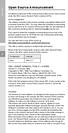 Open Source Announcement A software component of this product incorporates source code covered under the GNU Lesser General Public License (LGPL). Acknowledgement: The software included in this product
Open Source Announcement A software component of this product incorporates source code covered under the GNU Lesser General Public License (LGPL). Acknowledgement: The software included in this product
N300 WiFi Range Extender WN2000RPT User Manual
 N300 WiFi Range Extender WN2000RPT User Manual December 2013 202-11333-01 350 East Plumeria Drive San Jose, CA 95134 USA Support Thank you for selecting NETGEAR products. After installing your device,
N300 WiFi Range Extender WN2000RPT User Manual December 2013 202-11333-01 350 East Plumeria Drive San Jose, CA 95134 USA Support Thank you for selecting NETGEAR products. After installing your device,
GWA502 package contains: 1 Wireless-G Broadband Router 1 Power Adapter 1 Ethernet Cable 1 Manual CD 1 Quick Start Guide 1 Warranty/Registration Card
 Wireless-G Broadband Router GWA502 Quick Start Guide Read this guide thoroughly and follow the installation and operation procedures carefully to prevent any damage to the unit and/or any of the devices
Wireless-G Broadband Router GWA502 Quick Start Guide Read this guide thoroughly and follow the installation and operation procedures carefully to prevent any damage to the unit and/or any of the devices
RouteFinder SOHO. Quick Start Guide. SOHO Security Appliance. EDGE Models RF825-E, RF825-E-AP CDMA Models RF825-C-Nx, RF825-C-Nx-AP
 RouteFinder SOHO SOHO Security Appliance EDGE Models RF825-E, RF825-E-AP CDMA Models RF825-C-Nx, RF825-C-Nx-AP Quick Start Guide RouteFinder RF825 Series Quick Start Guide RouteFinder SOHO Security Appliance
RouteFinder SOHO SOHO Security Appliance EDGE Models RF825-E, RF825-E-AP CDMA Models RF825-C-Nx, RF825-C-Nx-AP Quick Start Guide RouteFinder RF825 Series Quick Start Guide RouteFinder SOHO Security Appliance
Creatix 802.11g Adapter CTX405 V.1/V.2 User Manual
 Creatix 802.11g Adapter CTX405 V.1/V.2 User Manual 1 Safety instructions for Creatix 802.11g Adapter This equipment has been designed and tested in accordance with the requirements of Standard EN60950.
Creatix 802.11g Adapter CTX405 V.1/V.2 User Manual 1 Safety instructions for Creatix 802.11g Adapter This equipment has been designed and tested in accordance with the requirements of Standard EN60950.
USER GUIDE AC2400. DUAL BAND GIGABIT Wi Fi ROUTER. Model# E8350
 USER GUIDE AC2400 DUAL BAND GIGABIT Wi Fi ROUTER Model# E8350 Table of Contents Product overview E8350..................................... 1 Setting Up Your E-Series Router Where to find more help.........................
USER GUIDE AC2400 DUAL BAND GIGABIT Wi Fi ROUTER Model# E8350 Table of Contents Product overview E8350..................................... 1 Setting Up Your E-Series Router Where to find more help.........................
Wireless Router Setup Manual
 Wireless Router Setup Manual NETGEAR, Inc. 4500 Great America Parkway Santa Clara, CA 95054 USA 208-10082-02 2006-04 2006 by NETGEAR, Inc. All rights reserved. Trademarks NETGEAR is a trademark of Netgear,
Wireless Router Setup Manual NETGEAR, Inc. 4500 Great America Parkway Santa Clara, CA 95054 USA 208-10082-02 2006-04 2006 by NETGEAR, Inc. All rights reserved. Trademarks NETGEAR is a trademark of Netgear,
GNU General Public License Notice
 GNU General Public License Notice This product includes software code developed by third parties, including software code subject to the GNU General Public License ( GPL ). As applicable, TP-LINK provides
GNU General Public License Notice This product includes software code developed by third parties, including software code subject to the GNU General Public License ( GPL ). As applicable, TP-LINK provides
Quick Start Guide. RV 120W Wireless-N VPN Firewall. Cisco Small Business
 Quick Start Guide Cisco Small Business RV 120W Wireless-N VPN Firewall Package Contents Wireless-N VPN Firewall Ethernet Cable Power Adapter Quick Start Guide Documentation and Software on CD-ROM Welcome
Quick Start Guide Cisco Small Business RV 120W Wireless-N VPN Firewall Package Contents Wireless-N VPN Firewall Ethernet Cable Power Adapter Quick Start Guide Documentation and Software on CD-ROM Welcome
User Guide. E-Series Routers
 User Guide E-Series Routers Table of Contents Table of Contents Product overview E900/E1200/E1500/E2500/E3200 1 Back view 1 Bottom view 1 E4200 2 Top view 2 Back view 2 Setting Up Your E-Series Router
User Guide E-Series Routers Table of Contents Table of Contents Product overview E900/E1200/E1500/E2500/E3200 1 Back view 1 Bottom view 1 E4200 2 Top view 2 Back view 2 Setting Up Your E-Series Router
MN-700 Base Station Configuration Guide
 MN-700 Base Station Configuration Guide Contents pen the Base Station Management Tool...3 Log ff the Base Station Management Tool...3 Navigate the Base Station Management Tool...4 Current Base Station
MN-700 Base Station Configuration Guide Contents pen the Base Station Management Tool...3 Log ff the Base Station Management Tool...3 Navigate the Base Station Management Tool...4 Current Base Station
your Gateway Windows network installationguide 802.11b wireless series Router model WBR-100 Configuring Installing
 your Gateway Windows network installationguide 802.11b wireless series Router model WBR-100 Installing Configuring Contents 1 Introduction...................................................... 1 Features...........................................................
your Gateway Windows network installationguide 802.11b wireless series Router model WBR-100 Installing Configuring Contents 1 Introduction...................................................... 1 Features...........................................................
WBSn Family. FW Upgrade
 WBSn Family FW Upgrade WBSn-2400 and WBSn-2450 Software Version: 1.3.2 Doc version: v1 Jan 2013 WBSn Family FW Upgrade Procedure Copyright 2013 Alvarion All rights reserved. FCC Statement Federal Communication
WBSn Family FW Upgrade WBSn-2400 and WBSn-2450 Software Version: 1.3.2 Doc version: v1 Jan 2013 WBSn Family FW Upgrade Procedure Copyright 2013 Alvarion All rights reserved. FCC Statement Federal Communication
Networking. General networking. Networking overview. Common home network configurations. Wired network example. Wireless network examples
 Networking General networking Networking overview A network is a collection of devices such as computers, printers, Ethernet hubs, wireless access points, and routers connected together for communication
Networking General networking Networking overview A network is a collection of devices such as computers, printers, Ethernet hubs, wireless access points, and routers connected together for communication
ALL0237R. Wireless N 300Mbit Access Point/Repeater. User s Manual
 ALL0237R Wireless N 300Mbit Access Point/Repeater User s Manual ALLNET ALL0237R User Manual Table of Contents About the Device... 4 Minimum System Requirements... 5 Package Contents... 5 Device Overview...
ALL0237R Wireless N 300Mbit Access Point/Repeater User s Manual ALLNET ALL0237R User Manual Table of Contents About the Device... 4 Minimum System Requirements... 5 Package Contents... 5 Device Overview...
DSL-N10S. Wireless-N150 ADSL Modem Router. User Manual
 DSL-N10S Wireless-N150 ADSL Modem Router User Manual E9742 First Edition September 2014 Copyright 2014 ASUSTeK Computer Inc. All Rights Reserved. No part of this manual, including the products and software
DSL-N10S Wireless-N150 ADSL Modem Router User Manual E9742 First Edition September 2014 Copyright 2014 ASUSTeK Computer Inc. All Rights Reserved. No part of this manual, including the products and software
QUICK START GUIDE CX-MC200LE-VZ
 QUICK START GUIDE CX-MC200LE-VZ LTE/EV-DO Business-Grade Modem For use with Juniper Networks CX111 3G/4G Bridge with Enhanced Performance and Reliability GETTING READY TO USE YOUR CX-MC200LE-VZ MODEM Thank
QUICK START GUIDE CX-MC200LE-VZ LTE/EV-DO Business-Grade Modem For use with Juniper Networks CX111 3G/4G Bridge with Enhanced Performance and Reliability GETTING READY TO USE YOUR CX-MC200LE-VZ MODEM Thank
Cloud Traveler. Manual. Portable Wireless Router/Hotspot APP
 Manual FREE APP Tablet PC Portable Wireless Router/Hotspot 1. Extends the coverage of wireless networks 2. Wireless access to storage devices 3. High Power charger for Smartphones/Tablets 4. Can be controlled
Manual FREE APP Tablet PC Portable Wireless Router/Hotspot 1. Extends the coverage of wireless networks 2. Wireless access to storage devices 3. High Power charger for Smartphones/Tablets 4. Can be controlled
WRE6505. User s Guide. Quick Start Guide. Wireless AC750 Range Extender. Default Login Details. Version 1.00 Edition 1, 4 2014
 WRE6505 Wireless AC750 Range Extender Version 1.00 Edition 1, 4 2014 2.4G 5G Quick Start Guide User s Guide Default Login Details LAN IP Address 192.168.1.2 User Name admin www.zyxel.com Password 1234
WRE6505 Wireless AC750 Range Extender Version 1.00 Edition 1, 4 2014 2.4G 5G Quick Start Guide User s Guide Default Login Details LAN IP Address 192.168.1.2 User Name admin www.zyxel.com Password 1234
SOHO 6 Wireless Installation Procedure Windows 95/98/ME with Internet Explorer 5.x & 6.0
 SOHO 6 Wireless Installation Procedure Windows 95/98/ME with Internet Explorer 5.x & 6.0 Before You Begin Before you install the SOHO 6 Wireless, you must have: A computer with a 10/100BaseT Ethernet card
SOHO 6 Wireless Installation Procedure Windows 95/98/ME with Internet Explorer 5.x & 6.0 Before You Begin Before you install the SOHO 6 Wireless, you must have: A computer with a 10/100BaseT Ethernet card
DSL-G604T Wireless ADSL Router
 This product can be set up using any current web browser, i.e., Internet Explorer 6 or Netscape Navigator 6.2.3. DSL-G604T Wireless ADSL Router Before You Begin 1. If you purchased this Router to share
This product can be set up using any current web browser, i.e., Internet Explorer 6 or Netscape Navigator 6.2.3. DSL-G604T Wireless ADSL Router Before You Begin 1. If you purchased this Router to share
P-660HWP-Dx. Quick Start Guide. 802.11g HomePlug AV ADSL2+ Gateway. Version 3.40 7/2007 Edition 1. Copyright 2007. All rights reserved.
 P-660HWP-Dx 802.11g HomePlug AV ADSL2+ Gateway Quick Start Guide Version 3.40 7/2007 Edition 1 Copyright 2007. All rights reserved. Overview The P-660HWP-Dx is a gateway which combines high-speed ADSL
P-660HWP-Dx 802.11g HomePlug AV ADSL2+ Gateway Quick Start Guide Version 3.40 7/2007 Edition 1 Copyright 2007. All rights reserved. Overview The P-660HWP-Dx is a gateway which combines high-speed ADSL
HG532s Home Gateway. User Guide HUAWEI TECHNOLOGIES CO., LTD.
 HG532s Home Gateway User Guide HUAWEI TECHNOLOGIES CO., LTD. HG532s Home Gateway V100R001 User Guide Issue 202506_02 Huawei Technologies Co., Ltd. provides customers with comprehensive technical support
HG532s Home Gateway User Guide HUAWEI TECHNOLOGIES CO., LTD. HG532s Home Gateway V100R001 User Guide Issue 202506_02 Huawei Technologies Co., Ltd. provides customers with comprehensive technical support
USER GUIDE AC2600 MU-MIMO GIGABIT ROUTER. Model# EA8500
 USER GUIDE AC2600 MU-MIMO GIGABIT ROUTER Model# EA8500 Table of Contents Product overview EA8500.....................................1 Setting Up Your Router Where to find more help.........................
USER GUIDE AC2600 MU-MIMO GIGABIT ROUTER Model# EA8500 Table of Contents Product overview EA8500.....................................1 Setting Up Your Router Where to find more help.........................
Linksys WAP300N. User Guide
 User Guide Contents Contents Overview Package contents 1 Back view 1 Bottom view 2 How to expand your home network 3 What is a network? 3 How to expand your home network 3 Where to find more help 3 Operating
User Guide Contents Contents Overview Package contents 1 Back view 1 Bottom view 2 How to expand your home network 3 What is a network? 3 How to expand your home network 3 Where to find more help 3 Operating
DSL-N12E 11n Wireless Router
 DSL-N12E 11n Wireless Router User Manual E7256 Second Edition March 2012 Copyright 2012 ASUSTeK Computer Inc All Rights Reserved No part of this manual, including the products and software described in
DSL-N12E 11n Wireless Router User Manual E7256 Second Edition March 2012 Copyright 2012 ASUSTeK Computer Inc All Rights Reserved No part of this manual, including the products and software described in
Open Source Used In Cisco TelePresence IX5000 8.0
 Open Source Used In Cisco TelePresence IX5000 8.0 Cisco Systems, Inc. www.cisco.com Cisco has more than 200 offices worldwide. Addresses, phone numbers, and fax numbers are listed on the Cisco website
Open Source Used In Cisco TelePresence IX5000 8.0 Cisco Systems, Inc. www.cisco.com Cisco has more than 200 offices worldwide. Addresses, phone numbers, and fax numbers are listed on the Cisco website
Quick Installation Guide DSL-2640U. Wireless N 150 ADSL2+ Modem Router
 DSL-2640U Wireless N 150 ADSL2+ Modem Router BEFORE YOU BEGIN Delivery Package Wireless router DSL-2640U Power adapter DC 12V/0.5A RJ-11 telephone cable Straight-through Ethernet cable (CAT 5E) Splitter
DSL-2640U Wireless N 150 ADSL2+ Modem Router BEFORE YOU BEGIN Delivery Package Wireless router DSL-2640U Power adapter DC 12V/0.5A RJ-11 telephone cable Straight-through Ethernet cable (CAT 5E) Splitter
Broadband Router ESG-103. User s Guide
 Broadband Router ESG-103 User s Guide FCC Warning This equipment has been tested and found to comply with the limits for Class A & Class B digital device, pursuant to Part 15 of the FCC rules. These limits
Broadband Router ESG-103 User s Guide FCC Warning This equipment has been tested and found to comply with the limits for Class A & Class B digital device, pursuant to Part 15 of the FCC rules. These limits
NBG2105. User s Guide. Quick Start Guide. Wireless Mini Travel Router. Default Login Details. Version 1.00 Edition 1, 11/2012
 NBG2105 Wireless Mini Travel Router Version 1.00 Edition 1, 11/2012 Quick Start Guide User s Guide LAN IP Address Default Login Details 192.168.1.1 (Router Mode) 192.168.1.2 (Other Modes) Passwordwww.zyxel.com
NBG2105 Wireless Mini Travel Router Version 1.00 Edition 1, 11/2012 Quick Start Guide User s Guide LAN IP Address Default Login Details 192.168.1.1 (Router Mode) 192.168.1.2 (Other Modes) Passwordwww.zyxel.com
IEEE 802.11b WLAN PC Card
 IEEE 802.11b WLAN PC Card User s Guide Version: 1.3 August 2001 Please install the Utility/Driver first before inserting the PCMCIA Card. FCC Class B Radio Frequency Interference Statement The manufacturer
IEEE 802.11b WLAN PC Card User s Guide Version: 1.3 August 2001 Please install the Utility/Driver first before inserting the PCMCIA Card. FCC Class B Radio Frequency Interference Statement The manufacturer
HW550-3G. 3G Mobile Broadband plus 4-Port Wireless-N Router
 HW550-3G 3G Mobile Broadband plus 4-Port Wireless-N Router Table of Contents About the Product...4 Features...5 Requirements...6 Package Content...7 Device Design...8 Getting Started...11 Plan Your Network...12
HW550-3G 3G Mobile Broadband plus 4-Port Wireless-N Router Table of Contents About the Product...4 Features...5 Requirements...6 Package Content...7 Device Design...8 Getting Started...11 Plan Your Network...12
Wi-Drive User Guide. (for use with Amazon s Kindle Fire) Document No. 480WID4KF-001.A01 Kingston Wi-Drive Page 1 of 15
 Wi-Drive User Guide (for use with Amazon s Kindle Fire) Document No. 480WID4KF-001.A01 Kingston Wi-Drive Page 1 of 15 Table of Contents Introduction... 3 Requirements... 3 Supported File Types... 3 Install
Wi-Drive User Guide (for use with Amazon s Kindle Fire) Document No. 480WID4KF-001.A01 Kingston Wi-Drive Page 1 of 15 Table of Contents Introduction... 3 Requirements... 3 Supported File Types... 3 Install
USB2VGA. Instruction Manual. USB to VGA Adapter. USB 2.0 to VGA External Multi Monitor Video Adapter
 USB to VGA Adapter USB2VGA Instruction Manual USB 2.0 to VGA External Multi Monitor Video Adapter FCC Compliance Statement This equipment has been tested and found to comply with the limits for a Class
USB to VGA Adapter USB2VGA Instruction Manual USB 2.0 to VGA External Multi Monitor Video Adapter FCC Compliance Statement This equipment has been tested and found to comply with the limits for a Class
C24-CAMANL Video Server/Encoder
 C24-CAMANL Video Server/Encoder User s Guide Table of Contents CHAPTER 1 INTRODUCTION... 1 Overview... 1 Physical Details - Video Server... 2 Package Contents... 3 CHAPTER 2 BASIC SETUP... 4 System Requirements...
C24-CAMANL Video Server/Encoder User s Guide Table of Contents CHAPTER 1 INTRODUCTION... 1 Overview... 1 Physical Details - Video Server... 2 Package Contents... 3 CHAPTER 2 BASIC SETUP... 4 System Requirements...
RC8021 Indoor Camera Installation Guide
 RC8021 Indoor Camera Installation Guide P/N: 957YL502GJ Document Version: 1.0 Copyright 2011. All Rights Reserved. All trademarks and trade names are the properties of their respective owners i Package
RC8021 Indoor Camera Installation Guide P/N: 957YL502GJ Document Version: 1.0 Copyright 2011. All Rights Reserved. All trademarks and trade names are the properties of their respective owners i Package
A6210 WiFi USB Adapter 802.11ac USB 3.0 Dual Band User Manual
 802.11ac USB 3.0 Dual Band User Manual August 2014 202-11373-01 350 East Plumeria Drive San Jose, CA 95134 USA Support Thank you for selecting NETGEAR products. After installing your device, locate the
802.11ac USB 3.0 Dual Band User Manual August 2014 202-11373-01 350 East Plumeria Drive San Jose, CA 95134 USA Support Thank you for selecting NETGEAR products. After installing your device, locate the
TL-PS310U Single USB 2.0 Port MFP and Storage Server
 Single USB 2.0 Port MFP and Storage Server REV3.0.0 1910010947 COPYRIGHT & TRADEMARKS Specifications are subject to change without notice. is a registered trademark of TP-LINK TECHNOLOGIES CO., LTD. Other
Single USB 2.0 Port MFP and Storage Server REV3.0.0 1910010947 COPYRIGHT & TRADEMARKS Specifications are subject to change without notice. is a registered trademark of TP-LINK TECHNOLOGIES CO., LTD. Other
1-Port Wireless USB 2.0 Print Server Model # APSUSB201W. Quick Installation Guide. Ver. 2A
 1-Port Wireless USB 2.0 Print Server Model # APSUSB201W Quick Installation Guide Ver. 2A Section 1 Step 1Connect one end of the Ethernet cable to the RJ-45 port of the Print Server and attach the other
1-Port Wireless USB 2.0 Print Server Model # APSUSB201W Quick Installation Guide Ver. 2A Section 1 Step 1Connect one end of the Ethernet cable to the RJ-45 port of the Print Server and attach the other
English version. LW320/LW321 Sweex Wireless 300N Router. Package Contents. Terminology list
 LW320/LW321 Sweex Wireless 300N Router Do not expose the Sweex Wireless 300N Router to extreme temperatures. Do not place the device in direct sunlight or in the direct vicinity of heating elements. Do
LW320/LW321 Sweex Wireless 300N Router Do not expose the Sweex Wireless 300N Router to extreme temperatures. Do not place the device in direct sunlight or in the direct vicinity of heating elements. Do
N600 Wireless Dual Band Gigabit Router WNDR3700v2 Setup Manual
 N600 Wireless Dual Band Gigabit Router WNDR3700v2 Setup Manual 2010 by NETGEAR, Inc. All rights reserved. NETGEAR, Inc. 350 E. Plumeria Drive San Jose, CA 95134 USA October 2010 208-10737-01 v1.0 Trademarks
N600 Wireless Dual Band Gigabit Router WNDR3700v2 Setup Manual 2010 by NETGEAR, Inc. All rights reserved. NETGEAR, Inc. 350 E. Plumeria Drive San Jose, CA 95134 USA October 2010 208-10737-01 v1.0 Trademarks
Support. Package Contents. D6200 WiFi DSL Modem Router Installation Guide
 Support Thank you for selecting NETGEAR products. After installing your device, locate the serial number on the label of your product and use it to register your product at https://my.netgear.com. You
Support Thank you for selecting NETGEAR products. After installing your device, locate the serial number on the label of your product and use it to register your product at https://my.netgear.com. You
N300 Wireless Gigabit Router Setup Manual
 N300 Wireless Gigabit Router Setup Manual NETGEAR, Inc. 350 E. Plumeria Drive San Jose, CA 95134 USA June 2010 208-10443-03 v1.0 2010 by NETGEAR, Inc. All rights reserved. Trademarks NETGEAR and the NETGEAR
N300 Wireless Gigabit Router Setup Manual NETGEAR, Inc. 350 E. Plumeria Drive San Jose, CA 95134 USA June 2010 208-10443-03 v1.0 2010 by NETGEAR, Inc. All rights reserved. Trademarks NETGEAR and the NETGEAR
DI-634M. Check Your Package Contents. This product can be set up using any current web browser, i.e., Internet Explorer 6 or Netscape Navigator 7.
 This product can be set up using any current web browser, i.e., Internet Explorer 6 or Netscape Navigator 7. DI-634M 108G MIMO Wireless Router Before You Begin 1. If you purchased this router to share
This product can be set up using any current web browser, i.e., Internet Explorer 6 or Netscape Navigator 7. DI-634M 108G MIMO Wireless Router Before You Begin 1. If you purchased this router to share
Open Source Information
 Open Source Information imagine the possibilities Contents OPEN SOURCE INFORMATION GNU GENERAL PUBLIC LICENSE..................................... 3 Tiff License.......................................................
Open Source Information imagine the possibilities Contents OPEN SOURCE INFORMATION GNU GENERAL PUBLIC LICENSE..................................... 3 Tiff License.......................................................
ASUS GX900 Gaming Mouse
 ASUS GX900 Gaming Mouse User Manual 15G06S002000 E5887 First Edition (V1) July 20 Copyright 20 ASUSTeK Computer Inc. All Rights Reserved. No part of this manual, including the products and software described
ASUS GX900 Gaming Mouse User Manual 15G06S002000 E5887 First Edition (V1) July 20 Copyright 20 ASUSTeK Computer Inc. All Rights Reserved. No part of this manual, including the products and software described
Installation. The product model shown in this QIG is TD-W8961ND, as an example.
 Installation The product model shown in this QIG is TD-W8961ND, as an example. Please use only wired network connections to configure the router. Power down all your network devices, including your computer(s)
Installation The product model shown in this QIG is TD-W8961ND, as an example. Please use only wired network connections to configure the router. Power down all your network devices, including your computer(s)
HG659 Home Gateway. User Guide HUAWEI TECHNOLOGIES CO., LTD.
 HG659 Home Gateway User Guide HUAWEI TECHNOLOGIES CO., LTD. Product Overview...................................... 1 Ports and Buttons.................................................. Indicators.........................................................
HG659 Home Gateway User Guide HUAWEI TECHNOLOGIES CO., LTD. Product Overview...................................... 1 Ports and Buttons.................................................. Indicators.........................................................
N600 Wireless Dual Band Router WNDR3400 Setup Manual
 N600 Wireless Dual Band Router WNDR3400 Setup Manual NETGEAR, Inc. 350 E. Plumeria Drive San Jose, CA 95134 USA March 2010 208-10532-03 v1.0 Trademarks NETGEAR and the NETGEAR logo are registered trademarks,
N600 Wireless Dual Band Router WNDR3400 Setup Manual NETGEAR, Inc. 350 E. Plumeria Drive San Jose, CA 95134 USA March 2010 208-10532-03 v1.0 Trademarks NETGEAR and the NETGEAR logo are registered trademarks,
USB Mini Print Server PS121. Installation Guide
 USB Mini Print Server PS121 Installation Guide Introduction Thank you for purchasing a NETGEAR PS121 USB Mini Print Server. With this print server you can share your printer with all the computers in your
USB Mini Print Server PS121 Installation Guide Introduction Thank you for purchasing a NETGEAR PS121 USB Mini Print Server. With this print server you can share your printer with all the computers in your
