Installation Guide. Sybase ETL 4.9
|
|
|
- Janice Byrd
- 7 years ago
- Views:
Transcription
1 Installation Guide Sybase ETL 4.9
2 DOCUMENT ID: DC LAST REVISED: September 2009 Copyright 2009 by Sybase, Inc. All rights reserved. This publication pertains to Sybase software and to any subsequent release until otherwise indicated in new editions or technical notes. Information in this document is subject to change without notice. The software described herein is furnished under a license agreement, and it may be used or copied only in accordance with the terms of that agreement. To order additional documents, U.S. and Canadian customers should call Customer Fulfillment at (800) , fax (617) Customers in other countries with a U.S. license agreement may contact Customer Fulfillment via the above fax number. All other international customers should contact their Sybase subsidiary or local distributor. Upgrades are provided only at regularly scheduled software release dates. No part of this publication may be reproduced, transmitted, or translated in any form or by any means, electronic, mechanical, manual, optical, or otherwise, without the prior written permission of Sybase, Inc. Sybase trademarks can be viewed at the Sybase trademarks page at Sybase and the marks listed are trademarks of Sybase, Inc. indicates registration in the United States of America. Java and all Java-based marks are trademarks or registered trademarks of Sun Microsystems, Inc. in the U.S. and other countries. Unicode and the Unicode Logo are registered trademarks of Unicode, Inc. All other company and product names mentioned may be trademarks of the respective companies with which they are associated. Use, duplication, or disclosure by the government is subject to the restrictions set forth in subparagraph (c)(1)(ii) of DFARS for the DOD and as set forth in FAR (a)-(d) for civilian agencies. Sybase, Inc., One Sybase Drive, Dublin, CA
3 Contents About This Book... v CHAPTER 1 Introduction... 1 About Sybase ETL... 1 Sybase ETL Development... 1 Sybase ETL Server... 2 Before you begin... 2 Obtaining licenses... 2 Reviewing system requirements... 3 Determining the installation directory... 7 Determining the installation mode... 8 CHAPTER 2 Installation... 9 Installing Sybase ETL Development... 9 Installing Sybase ETL Development in GUI mode... 9 Installing Sybase ETL Development in silent mode Installing Sybase ETL Server Installing Sybase ETL Server in GUI mode Installing Sybase ETL Server in non-gui modes Installing SQL Anywhere as an ETL repository CHAPTER 3 Postinstallation Tasks Checking for a valid installation Sybase ETL Development Sybase ETL Server Configuring file settings for Sybase ETL Server on UNIX Configuring connectivity between Sybase ETL components Configuring the alert service CHAPTER 4 Upgrading Upgrading Sybase ETL Development Upgrading Sybase ETL Server Installation Guide iii
4 Contents Upgrading Sybase ETL Server on Windows Upgrading Sybase ETL Server on UNIX and Linux Migrating an existing repository to SQL Anywhere Accessing and configuring the empty SQL Anywhere 11 repository 32 CHAPTER 5 Uninstallation Uninstalling Sybase ETL Development Uninstalling Sybase ETL Server CHAPTER 6 Installing Drivers for Sybase IQ Connectivity Installing connectivity drivers Configuring SQL Anywhere ODBC drivers for Sybase IQ 12.7 for UNIX and Linux Configuring Open Client drivers for Sybase IQ 12.7, 15.0, and Index iv Sybase ETL
5 About This Book Audience How to use this book Related documents This guide is for data administrators and developers who are responsible for installing and configuring Sybase ETL components, namely, Sybase ETL Development and Sybase ETL Server. The Sybase ETL Installation Guide is structured as follows: Chapter 1, Introduction is an overview of the Sybase ETL components. It also outlines the requirements for preparing your environment before you begin to install. Chapter 2, Installation describes how to install Sybase ETL components. Chapter 3, Postinstallation Tasks describes the tasks you must perform after you have installed the Sybase ETL components. Chapter 4, Upgrading describes how to upgrade from an earlier version to the current version of Sybase ETL components. Chapter 5, Uninstallation describes how to uninstall Sybase ETL components. Chapter 6, Installing Drivers for Sybase IQ Connectivity describes steps for installing and configuring drivers for connecting to Sybase IQ. This section describes the Sybase ETL documentation set, which you can find on the Getting Started CD and the SyBooks CDs. The Sybase ETL Getting Started CD includes: Sybase ETL Release Bulletin contains last-minute information that was too late to be included in the books. Sybase ETL Installation Guide (this document) describes installation procedures for the components of the Sybase ETL. The Sybase ETL SyBooks CD includes: Sybase ETL New Features Guide describes the new features in Sybase ETL 4.9. Installation Guide v
6 Other sources of information Sybase certifications on the Web Sybase ETL Users Guide describes how to transform data from data providers to data targets. Sybase Software Asset Management Quick Start Guide describes how to complete a simple installation for an environment with a small number of Sybase products and users. Sybase Software Asset Management Users Guide describes asset management configuration concepts and tasks. Use the Sybase Getting Started CD, the SyBooks CD, and the Sybase Product Manuals Web site to learn more about your product: The Getting Started CD contains release bulletins and installation guides in PDF format, and may also contain other documents or updated information not included on the SyBooks CD. It is included with your software. To read or print documents on the Getting Started CD, you need Adobe Acrobat Reader, which you can download at no charge from the Adobe Web site using a link provided on the CD. The SyBooks CD contains product manuals and is included with your software. The Eclipse-based SyBooks browser allows you to access the manuals in an easy-to-use, HTML-based format. Some documentation may be provided in PDF format, which you can access through the PDF directory on the SyBooks CD. To read or print the PDF files, you need Adobe Acrobat Reader. Refer to the SyBooks Installation Guide on the Getting Started CD, or the README.txt file on the SyBooks CD for instructions on installing and starting SyBooks. The Sybase Product Manuals Web site is an online version of the SyBooks CD that you can access using a standard Web browser. In addition to product manuals, you will find links to EBFs/Maintenance, Technical Documents, Case Management, Solved Cases, newsgroups, and the Sybase Developer Network. To access the Sybase Product Manuals Web site, go to Product Manuals at Technical documentation at the Sybase Web site is updated frequently. Finding the latest information on product certifications 1 Point your Web browser to Technical Documents at vi Sybase ETL
7 About This Book 2 Click Certification Report. 3 In the Certification Report filter select a product, platform, and timeframe and then click Go. 4 Click a Certification Report title to display the report. Finding the latest information on component certifications 1 Point your Web browser to Availability and Certification Reports at 2 Either select the product family and product under Search by Base Product; or select the platform and product under Search by Platform. 3 Select Search to display the availability and certification report for the selection. Creating a personalized view of the Sybase Web site (including support pages) Set up a MySybase profile. MySybase is a free service that allows you to create a personalized view of Sybase Web pages. Sybase EBFs and software maintenance 1 Point your Web browser to Technical Documents at 2 Click MySybase and create a MySybase profile. Finding the latest information on EBFs and software maintenance 1 Point your Web browser to the Sybase Support Page at 2 Select EBFs/Maintenance. If prompted, enter your MySybase user name and password. 3 Select a product. 4 Specify a time frame and click Go. A list of EBF/Maintenance releases is displayed. Padlock icons indicate that you do not have download authorization for certain EBF/Maintenance releases because you are not registered as a Technical Support Contact. If you have not registered, but have valid information provided by your Sybase representative or through your support contract, click Edit Roles to add the Technical Support Contact role to your MySybase profile. Installation Guide vii
8 5 Click the Info icon to display the EBF/Maintenance report, or click the product description to download the software. Conventions The formatting conventions used in this guide are: Formatting example command names and method names mycounter variable Server.log myfile.txt File Save create table table created Indicates When used in descriptive text, this font indicates keywords such as: Command names used in descriptive text C++ and Java method or class names used in descriptive text Java package names used in descriptive text Italic font indicates: Program variables Parts of input text that must be substituted Directory and file names Menu names and menu items are displayed in plain text. The vertical bar shows you how to navigate menu selections. For example, File Save indicates select Save from the File menu. Monospace font indicates: Information that you enter on a command line or as program text Example output fragments Accessibility features This document is available in an HTML version that is specialized for accessibility. You can navigate the HTML with an adaptive technology such as a screen reader, or view it with a screen enlarger. Sybase ETL documentation has been tested for compliance with U.S. government Section 508 Accessibility requirements. Documents that comply with Section 508 generally also meet non-u.s. accessibility guidelines, such as the World Wide Web Consortium (W3C) guidelines for Web sites. Note You might need to configure your accessibility tool for optimal use. Some screen readers pronounce text based on its case; for example, they pronounce ALL UPPERCASE TEXT as initials, and MixedCase Text as words. You might find it helpful to configure your tool to announce syntax conventions. Consult the documentation for your tool. viii Sybase ETL
9 About This Book If you need help For information about how Sybase supports accessibility, see Sybase Accessibility at The Sybase Accessibility site includes links to information on Section 508 and W3C standards. Each Sybase installation that has purchased a support contract has one or more designated people who are authorized to contact Sybase Technical Support. If you cannot resolve a problem using the manuals or online help, please have the designated person contact Sybase Technical Support or the Sybase subsidiary in your area. Installation Guide ix
10 x Sybase ETL
11 CHAPTER 1 Introduction This chapter is an overview of Sybase ETL and its components. It also outlines the requirements for preparing your environment for an installation of the Sybase ETL components. Sybase recommends that you read this chapter before proceeding with the installation. Topic Page About Sybase ETL 1 Before you begin 2 About Sybase ETL Sybase ETL provides extract, transform, and load (ETL) capabilities to consolidate data or copies of data from multiple heterogeneous data sources into one or more data targets, using a comprehensive set of transformation functions. Sybase ETL includes two components that are installed separately: Sybase ETL Development Sybase ETL Server Sybase ETL Development Sybase ETL Development is a graphical user interface (GUI) tool for creating and designing data transformation projects and jobs. This tool provides a complete simulation and debugging environment to speed the development of ETL transformation flows. ETL Development is available only on Windows. Installation Guide 1
12 Before you begin ETL Development is divided into two major subcomponents: ETL Development desktop provides the graphical user interface. Use the desktop to create and design data transformation projects. ETL Development engine controls actual processing, such as connecting to databases and executing procedures. Sybase ETL Server Sybase ETL Server is scalable and distributed grid engine, which connects to data sources, and extracts and loads data to data targets or data sinks, using transformation flows designed using ETL Development. Before you begin This section describes the tasks you must complete before you begin installing the Sybase ETL components. Obtaining licenses ETL Development ETL Development. You do not need a license file to install and run Sybase ETL Server ETL Server uses the Sybase Software Asset Management (SySAM) licensing mechanism for license administration and asset management tasks. After you purchase ETL Server, go to the SPDC to generate and download the licenses. See the Sybase Software Asset Management Users Guide. Before generating licenses, decide whether you are using a served or an unserved license model. For information on how to determine which is appropriate for your site, see Chapter 1, Getting Started in the Sybase Software Asset Management Users Guide. By default, ETL Server comes with a 30-day trial license. You can install and use ETL Server for a grace period of 30 days without a license. To continue using it after the end of the grace period, you must obtain valid licenses from the SPDC, and apply the license in one of these ways: 2 Sybase ETL
13 CHAPTER 1 Introduction Copy the license to the licenses folder of the installation directory. Apply the license to a previously deployed license server. See Installing Sybase ETL Server on page 11. Reviewing system requirements Before installing ETL Development and ETL Server, make sure your system meets the software and hardware requirements. Sybase ETL Development This section describes platforms, operating systems, and disk space requirements for ETL Development. Operating system The platform and operating systems supported by ETL Development are: Windows XP Professional with Service Pack 3 32-bit Windows XP Professional with Service Pack 2 64-bit Windows XP Professional N 32-bit Windows Vista 32-bit and 64-bit Windows Vista Business, Business N, and Enterprise editions Windows Vista Ultimate Service Pack 1 32-bit and 64-bit Windows 2003 Service Pack 2 32-bit and 64-bit Windows 2003 Standard Enterprise, and Data Center editions Windows bit and 64-bit Standard, Enterprise, and Data Center editions Disk space The minimum amount of disk space required by the ETL Development is 450MB. Sybase ETL Server This section describes platforms, operating systems, databases, and database interfaces that ETL Server supports. Installation Guide 3
14 Before you begin Operating systems Table 1-1 lists the platform and operating systems supported by ETL Server. Table 1-1: Sybase ETL Server platforms and operating systems Platform Version HP Itanium bit bit IBM AIX 5.3 pseries 64-bit 6.1 pseries 64-bit Microsoft Windows Windows 2003 Service Pack 2 32-bit and 64-bit Windows 2003 Standard, Enterprise, and Data Center editions Windows XP Professional Service Pack 3 32-bit Windows XP Professional Service Pack 2 64-bit Windows XP Professional N 32-bit Windows Vista 32-bit and 64-bit Windows Vista Business, Business N, and Enterprise editions Windows Vista Ultimate Service Pack 1 32-bit and 64-bit Windows bit and 64-bit Standard, Enterprise, and Data Center editions Red Hat Enterprise Linux 4.0 x86 32-bit Advanced Server and Workstation Editions bit bit, 64-bit 4.0 on POWER 64-bit 5.0 on POWER 64-bit Sun Solaris 9 (SPARC) 64-bit 10 (SPARC) 64-bit 10 x86 64-bit SuSE Linux Enterprise 9 Service Pack 4 32-bit, 64-bit Server bit, 64-bit 9 Service Pack 4 on POWER 64-bit 10 on POWER 64-bit For a complete list of supported operating systems on each platform, see the Sybase platform certifications Web site at 4 Sybase ETL
15 CHAPTER 1 Introduction Disk space The minimum amount of disk space required by the ETL Server is 1GB. Note To install SQL Anywhere 11, the minimum amount of disk space required is 1.6GB. Interfaces The interfaces supported by ETL Development for connecting to destination or source databases from a component, are: Sybase DB2 only supported for connecting to source databases. ODBC you must install the ODBC driver on the same computer as Sybase ETL Development, and you must define a system data source name (DSN) for the target. Oracle only supported for connecting to source databases. OLE DB only supported for connecting to source databases. SQLite Persistent is only supported for connecting to source databases. See Database connection settings, in Chapter 5, Components in the Sybase ETL 4.9 Users Guide. Table 1-2 lists the interface drivers supported by ETL Server. Installation Guide 5
16 Before you begin Table 1-2: Interface driver versions for Sybase ETL Server Driver Sybase native (via Client-Library) Version 15.0 ESD #6 (Windows) 15.0 ESD #15 (UNIX and Linux) Note These driver version are installed with Sybase ETL installation. Adaptive Server Enterprise ODBC SQL Anywhere ODBC (Windows only) (IQ 12.7 only) Note As of version 10.0, Adaptive Server Anywhere has been renamed SQL Anywhere. Sybase IQ 12.7 ODBC Sybase IQ 15.0 ODBC Sybase IQ 15.1 ODBC IBM DB2 native , IBM DB2 ODBC , (Windows only) Microsoft SQL Server ODBC (Windows only) MySQL Oracle native (via Oracle Call Interface (OCI)) Oracle ODBC (Windows only) Databases Table 1-3 shows the repository, source, and destination databases supported by ETL Server. Table 1-3: Sybase ETL Server database support Database Version Repository Source Destination Stage Sybase Adaptive Server ESD #6 No Yes No Yes Enterprise ESD # ESD # ESD #1 6 Sybase ETL
17 CHAPTER 1 Introduction Database Version Repository Source Destination Stage Sybase SQL Anywhere Server Note Sybase recommends to use SQL Anywhere 11.0 as an ETL repository. Sybase IQ 12.7 ESD # IBM DB2 UDB Microsoft SQL Server SP2 Yes Yes No Yes No Yes Yes Yes No Yes No No No Yes No No MySQL 5 No Yes No No Oracle 10g No Yes No No 11g Compatible products Sybase ETL is compatible with the Sybase products listed in Table 1-4. Table 1-4: Compatible products Product Replication Server Open Client/Server Replication Agent Sybase Software Asset Management (SySAM) Version 15.0 or later 15.0 or later 15.0 or later 2.0 Determining the installation directory Sybase ETL components, are by default, installed in these locations: ETL Development C:\Program Files\Sybase\ETLDevelop49. ETL Server C:\Program Files\Sybase\ETLServer49. Installation Guide 7
18 Before you begin The installer checks for any existing Sybase folder in the C:\Program Files directory. If it locates a Sybase directory, it by default installs the components in this directory. If it cannot locate such a directory, it creates one and installs the components in the new directory. Warning! Do not install ETL Development or ETL Server in the same directory as Sybase IQ Determining the installation mode You can install ETL Development and ETL Server using: GUI mode allows you to install the components using a graphical user interface. Non-GUI modes (console or silent ) allows you to install the components using the console mode or using silent mode, which requires no interaction. 8 Sybase ETL
19 CHAPTER 2 Installation Topic Page Installing Sybase ETL Development 9 Installing Sybase ETL Server 11 Installing SQL Anywhere as an ETL repository 17 Before installing Sybase ETL components: Close any open applications or utilities. Make sure that the target computer meets the hardware requirements and operating system requirements for installing Sybase ETL components. See Reviewing system requirements on page 3. Make sure that you have the necessary licenses available in your installation environment. See Obtaining licenses on page 2. Installing Sybase ETL Development You can install ETL Development using the setup program provided in your installation media, or download and extract the Sybase ETL component images from the Sybase Product Download Center (SPDC) at You can install ETL Development using either GUI mode or silent mode. However, Sybase recommends that you use GUI mode. See Installing Sybase ETL Development in GUI mode. Installing Sybase ETL Development in GUI mode 1 Launch the setup program. The setup program should start automatically. If it does not, select Start Run and browse to Setup_ETLDevelopment.exe. Installation Guide 9
20 Installing Sybase ETL Development 2 Specify the language to use for installation. Click OK. The Welcome window displays. Click Next. 3 Read the License Agreement. Select I accept the agreement and click Next. If you do not find a license agreement that matches your location, or if the license agreement is unreadable on your system, you can read all available license agreements at the Local Sybase Software Licenses Web site at and re-run the setup program. 4 The installer prompts you to close all other applications, specifically GridNode, before proceeding. Click Next. Note To terminate GridNode, run the GridNode --shutdown command. 5 Click Browse to select an installation directory, click Next to accept the default directory, or enter a new directory to be created. Sybase recommends that you use only alphanumeric characters for the installation path. Warning! Do not install ETL Development in the same installation directory as Sybase IQ. 6 Specify the Start Menu folder in which you want to create a program shortcut. To create the shortcut in the default folder, click Next. Otherwise, click Browse to specify a new folder. 7 Select Install for All Users if you want to be able to launch the application on user accounts with restricted access rights. Note For Windows Vista and Windows 2008, Install for All Users is the default selection. If you have selected to install ETL Development in the default location, unselecting this option may cause the application to run into errors. When started the first time on a user account, all files requiring write privileges are copied to the user directory, typically at: Windows 2003 and Windows XP C:\Documents and Settings\<login user>\application Data\SYBASE\Sybase ETL Development\<product version> 10 Sybase ETL
21 CHAPTER 2 Installation Vista and Windows 2008 C:\Users\<login user>\appdata\roaming\sybase\sybase ETL Development\<product version> Select Create a desktop icon to create an icon for ETL Development on the desktop. Click Next. 8 The installation summary window displays. Review the information, and click Install. 9 Once installation is complete, the installer displays a Readme file. View the contents of the file and click Next. 10 Click Finish. Installing Sybase ETL Development in silent mode At the command prompt, navigate to the installation directory and enter: Setup_ETLDevelopment.exe /VERYSILENT /DIR=installation directory /TASKS="Desktopicon,Allusers" where: DIR is the directory path where you want to install ETL Development. Sybase recommends that you use only alphanumeric characters and do not include white spaces in the installation path, when installing in silent mode. (Optional) TASKS are the additional tasks you want the installer to perform, such as creating a desktop icon for ETL Development, or installing for all users. Installing Sybase ETL Server This section describes how to install ETL Server using GUI mode and non- GUI modes. You can install ETL Server using the setup program provided in your installation media, or download and extract the Sybase ETL component images from the Sybase Product Download Center (SPDC). Note You can install ETL Server using the GUI mode only on Windows. Installation Guide 11
22 Installing Sybase ETL Server Installing Sybase ETL Server in GUI mode On Windows 1 Launch the setup program. The setup program should start automatically. If it does not, select Start Run and browse to SybaseETLServer.exe. 2 Select the language to use for installation. Click OK. The Welcome window displays. Click Next. 3 Select the product edition you want to configure. Evaluation allows you to install and use ETL Server without a license for a grace period of 30 days. To continue using ETL Server after the end of the grace period, you must obtain valid licenses from the SPDC. See Obtaining licenses on page 2. Licensed Edition requires you to provide a license for installation. 4 Read the License Agreement. Select I accept the agreement and click Next. If the license agreement is unreadable on your system, you can read all available license agreements at the Local Sybase Software Licenses Web site at and rerun the setup program. 5 The installer prompts you to close all other applications, specifically GridNode, before proceeding. Click Next. Note To terminate GridNode, run the GridNode --shutdown command. 6 Select the installation directory. Click Next to accept the default directory, click Browse to select a different installation directory, or enter a new directory to be created. Sybase recommends that you use only alphanumeric characters in the installation path. Warning! Do not install ETL Server in the same installation directory as Sybase IQ. 7 Specify the Start Menu folder in which you want to create a program shortcut. To install in the default folder, click Next. Otherwise, click Browse to specify a new folder. 8 Select Register as Windows System Service if you want to start or stop ETL Server using services. 12 Sybase ETL
23 CHAPTER 2 Installation Select Install for All Users, if you want to be able to launch the application on user accounts with restricted access rights. Note For Windows Vista and Windows 2008, Install for All Users is the default selection. If you have selected to install ETL Development in the default location, unselecting this option may cause the application to run into errors. When started the first time on a user account, all files requiring write privileges are copied to the user directory, typically at: Windows 2003 and Windows XP C:\Documents and Settings\<login user>\application Data\SYBASE\Sybase ETL Server\<product version> Windows Vista and Windows 2008 C:\Users\<login user>\appdata\roaming\sybase\sybase ETL Server\<product version> Depending on whether you have selected Install for All Users, log files are located in the \log subdirectory of either the user or the installation directory. Click Next. 9 The installation summary window displays. Review the information, and click Install. 10 Once installation is complete, the installer displays a Readme file. View the contents of the file and click Next. 11 If you have installed the Licensed Edition, the installer prompts you to select the license method. You can select one of these options: Use previously deployed license server if you have a previously deployed license server, enter the license server host name of the machine where the license server is running, and the license server port number if the port number you are using is not the same as the default. Click Next. Note If you encounter issues providing the host name, provide the IP address of the host machine instead. Installation Guide 13
24 Installing Sybase ETL Server License file click Browse to select the location of the license file. Click Next. Note After you provide the license, the installer verifies whether the license is valid. If the installer cannot verify a valid license, you can continue with the installation; however, the product will stop working in 30 days, unless you obtain and install an appropriate license. On UNIX and Linux 12 A final window appears, indicating that the installation was successful. Click Finish. You cannot install ETL Server on UNIX and Linux using the GUI mode. To install ETL Server on these platforms, use the non-gui modes. See Installing Sybase ETL Server in non-gui modes. Installing Sybase ETL Server in non-gui modes On Windows using silent mode On UNIX and Linux using console mode You can install ETL Server using either the console or silent mode. On Windows, ETL Server can be installed using silent mode only. On UNIX and Linux, ETL Server can be installed using console mode or silent mode. At the command prompt, navigate to the installation directory and enter: SybaseETLServer.exe /VERYSILENT /DIR=<installation directory> /TASKS="InstallAsService,Allusers" where: DIR is the directory path where you want to install ETL Server. Sybase recommends that you use only alphanumeric characters and do not include white spaces in the installation path. (Optional) TASKS are the additional tasks you want the installer to perform, such as installing ETL Server as a Windows service or installing for all users. 1 At the command prompt, change to the installation directory, and launch the setup program: SybaseETLServer.shar 2 Specify if you want to install the evaluation copy or a licensed copy. 14 Sybase ETL
25 CHAPTER 2 Installation Evaluation copy enter 1 to install and use ETL Server without a license for a grace period of 30 days. To continue using ETL Server after the end of the grace period, you must obtain valid licenses from the SPDC. Licensed copy enter 2 to install and use ETL Server with a license. 3 A list of countries or regions appear. Select your location and press Enter. If you agree to the terms of the license agreement, enter Y to continue the installation. If you disagree with the terms of the license, enter N to exit the installation. If you do not find a license agreement that matches your location, or if the license agreement is unreadable on your system, you can read all available license agreements at the Local Sybase Software Licenses Web site at and rerun the setup program. 4 Enter the destination directory where you want to install ETL Server. If the directory exists, this message appears: The specified directory already exists and will be overwritten. [y/n] 5 Enter Y to install for all users, if you want to be able to launch the application on user accounts with restricted access rights. When started the first time on a user account, all files requiring write privileges are copied to the user directory, typically, $HOME/SYBASE/Sybase ETL Server/<product_version>/Demodata. Depending on whether you have selected to install for users, the log files will be located in the \log subdirectory of either the user or the installation directory. 6 If you have installed the licensed copy, select one of these license methods: Use license file enter 1 to provide the location of the license file. Note After you provide the license, the installer verifies whether the license is valid. If the installer cannot verify a valid license, you can continue with the installation; however, the product will stop working in 30 days, unless you obtain and install an appropriate license. Use previously deployed license server enter 2 if you have a previously deployed license server. Installation Guide 15
26 Installing Sybase ETL Server On UNIX and Linux using silent mode Enter the license server host name of the machine where the license server is running, and the license server port number if the port number you are using is not the same as the default. 7 If the software is installed successfully, a message appears indicating a successful installation. 1 At the command prompt, navigate to the installation directory and enter: SybaseETLServer.shar --silent --destination <dest> --all-user where: destination <dest> is the directory path where you want to install ETL Server. Sybase recommends that you use only alphanumeric characters and do not include white spaces in the installation path. all-user allows you to launch the application on user accounts with restricted access rights. 2 After successful installation, copy the license into the licenses folder of the installation directory. If you want to deploy the license to an existing license server, create a.lic file and copy it to the licenses folder after you have added this information: License server host name of the machine where the license server is running. License server port number if the port number you are using is not the same as the default. For example: "SERVER sysamserver ANY USE_SERVER" where, sysamserver is the hostname of the machine where the license server is running, and is the default port number of the license server. See the Sybase Software Asset Management Users Guide. After successful installation: Check for a valid installation of components. See Checking for a valid installation on page 21. Configure ETL Development and ETL Server connectivity. See Configuring connectivity between Sybase ETL components on page Sybase ETL
27 CHAPTER 2 Installation Installing SQL Anywhere as an ETL repository In ETL 4.9, Sybase SQL Anywhere is the only supported repository. SQL Anywhere 11, which is the recommended version for use as an ETL repository, is installed and configured as a repository with the installation of ETL Development. It is also packaged with ETL Server and can be installed manually. If you are using a non SQL Anywhere repository from an earlier version of ETL, you must migrate your existing ETL repository to SQL Anywhere 11. See Migrating an existing repository to SQL Anywhere on page 30. Note Each SQL Anywhere database can support only one ETL repository. You may encounter errors if multiple schemas within a SQL Anywhere database contain multiple sets of repository tables. 1 Install ETL Server. 2 Run the SQL Anywhere 11 installer: Windows a Navigate to the installation directory. b Unzip and extract the SQLAnywhere11.zip file. By default, the files are extracted to the installation directory. c Navigate to the SQLAnywhere folder and double-click setup.exe. UNIX and Linux a Navigate to the installation directory. b Unzip and extract the SQLAnywhere11.tar.gz file. For example: c gunzip SQLAnywhere11.tar.gz tar -xvf SQLAnywhere11.tar By default, the files are extracted in the installation directory. Using a command prompt, navigate to the folder where you have extracted the file, and enter: Installation Guide 17
28 Installing SQL Anywhere as an ETL repository./setup Note When installing SQL Anywhere on Solaris, make sure to include /bin before /usr/ucb/bin in the PATH variable. 3 Select the language for installation and click OK. 4 Select Install SQL Anywhere On the Welcome window, click Next. 6 On the License Agreement window, select the geographic location where you are installing to display the agreement appropriate to your region. Read the license agreement. Select I accept the terms of this agreement and click Next. 7 Enter the license key. On Windows the license key is available in the SA11_license_key.txt file in the installation directory. On UNIX and Linux the license key is available in the SA11_license_key.txt file in the installation directory. Click Next. If you have entered an incorrect license key, click Back, and reenter the key. To install an Evaluation Edition of SQL Anywhere for 60 days, click Next. 8 Accept the default Server license information and click Next. 9 Select the Setup type and click Next. 10 Click Install. 11 On successful installation, the installer displays: Setup has finished installing SQL Anywhere 11 on your computer. You can select to view the README file or the ianywhere Online Resources. Click Finish to proceed. 12 Click Finish to complete the setup. After installing SQL Anywhere, you must configure the SQL Anywhere ODBC drivers. See Configuring SQL Anywhere ODBC drivers for Sybase IQ 12.7 for UNIX and Linux on page Sybase ETL
29 CHAPTER 2 Installation See the SQL Anywhere documentation installed by the SQL Anywhere installer, for information on how to set up a repository database. Installation Guide 19
30 Installing SQL Anywhere as an ETL repository 20 Sybase ETL
31 CHAPTER 3 Postinstallation Tasks Topic Page Checking for a valid installation 21 Configuring file settings for Sybase ETL Server on UNIX 24 Configuring connectivity between Sybase ETL components 24 Configuring the alert service 25 Checking for a valid installation This section describes how to verify a valid and successful installation of ETL Development and ETL Server. Sybase ETL Development Verify that ETL Development has been successfully installed. Starting Sybase ETL Development 1 In Windows, select Start Programs Sybase Sybase ETL Development 4.9 Sybase ETL Development. The Welcome window displays. To prevent this window from displaying every time the application starts, unselect Show on Startup, and click Close. 2 The repository login window appears, showing these default values: Connection Repository Client transformer Client user name TRANSFORMER Password transformer Installation Guide 21
32 Checking for a valid installation These values are automatically set the first time you log in. On subsequent logins, you might need to select or enter this information. 3 Click Logon. If you can successfully log in to ETL Development, the installation is successful. Note The installer creates an initial set of data sources. If these repository data sources are lost for any reason, ETL Development cannot open until you restore them following the procedures below. Restoring the initial set of ODBC data sources of the demo repository 1 Configure the ODBC user data source. a Select Start Settings Control Panel Administrative Tools Data Sources (ODBC). Note To administer data sources on a 64-bit machine, run odbcad32.exe, from C:\WINDOWS\SysWOW64. b c d e f Click Add. Select SQL Anywhere 11 from the list. Click Finish. Enter DEMO_Repository as the ODBC data source name. Click the Login tab and enter dba as the user ID and sql as the password. Click the Database tab and in the Start line field, enter C:\Program Files\Sybase\ETLDevelop49\dbeng11.exe. This is the default installation location. Note ETL Development runs dbeng11.exe for configuring the ETL repository. dbeng11.exe is a single user database and cannot be accessed from other machines. To access the repository from another machine, specify dbsrv11.exe instead of dbeng11.exe in the Start line field. g Edit the Database file field. If the application is installed for a single user in the default location, enter C:\Program Files\Sybase\ ETLDevelop49\Demodata\demo_rep.db If the application is installed for all users: 22 Sybase ETL
33 CHAPTER 3 Postinstallation Tasks For Windows XP or 2003 enter C:\Documents and Settings\<login user>\application Data\SYBASE\Sybase ETL Development\<product version>\demodata\demo_rep.db For Windows 2008 or Vista enter C:\Users\<login user>\appdata\roaming\sybase\sybase ETL Development\<product version>\demodata\demo_rep.db h Go back to the ODBC tab and click Test Connection to verify the connection. 2 Set up the repository connection in the Repository Logon window: a Select File Open Repository. b Select Repository from the Connection list and choose: Edit or, Add, and enter a name for the connection. c Select ODBC from the Interface list. d Select DEMO_Repository from the Host list. e Click Save. 3 Configure the additional ODBC user data sources required by the projects in the demo repository: Driver SQL Anywhere 11 Name ETLDEMO_DWH; database demo_dwh.db Name ETLDEMO_GER; database demo_ger.db Name ETLDEMO_US; database demo_us.db The database files for these user data sources are also located in the Demodata folder of the installation directory, when installed for a single user, or in the user data directory, when installed for all users. Installation Guide 23
34 Configuring file settings for Sybase ETL Server on UNIX Sybase ETL Server To check for valid installation of ETL Server, navigate to the directory where ETL Server is installed, using a command prompt, and enter: Windows GridNode.exe -ll UNIX and Linux GridNode.sh -ll If your installation is valid and successful, the license information displays. Configuring file settings for Sybase ETL Server on UNIX On UNIX installations, initialization (.ini) file settings are not read by ETL Server, unless you have a GridNode.ini file. To specify the settings: 1 Make a copy of the Default.ini file in the etc folder of your installation directory and rename the file GridNode.ini. 2 Specify the general settings to be shared by all applications in the Default.ini file. 3 Specify exclusive settings for ETL Server in the GridNode.ini file. 4 Remove the information on general settings from the GridNode.ini file. Configuring connectivity between Sybase ETL components To configure connectivity between ETL Development and ETL Server: 1 Open ETL Development and select File Preferences. 2 Select Engine. 3 In the Execution engine server field, specify the IP address or machine name of the grid engine server. 24 Sybase ETL
35 CHAPTER 3 Postinstallation Tasks 4 Click Save. Configuring the alert service To define alert notifications in ETL, configure the alert service by editing the Default.ini file. If you are configuring the alert service on a UNIX installation of ETL Server, edit the GridNode.ini file. Note This configuration is also required to use the usmtp JavaScript function. See Appendix A, Function Reference, in Sybase ETL 4.9 Users Guide. 1 Navigate to the etc directory in the installation folder. 2 Use a text editor to open the Default.ini file and define the alerting configuration in the SMTP section, to match your SMTP server and account information: [SMTP] Server = SMTP Server name Port = port number of the SMTP Server Sender = account@smtp Server Credential = user/password RetryCount = retry count RetryInterval = retry interval For example: Server = localhost Port = 25 Sender = admin@localhost Credential = admin/ d3d RetryCount = 0 RetryInterval = 5 3 Save and close the file. Installation Guide 25
36 Configuring the alert service 26 Sybase ETL
37 CHAPTER 4 Upgrading Topic Page Upgrading Sybase ETL Development 27 Upgrading Sybase ETL Server 28 Migrating an existing repository to SQL Anywhere 30 Upgrading Sybase ETL Development Before upgrading ETL Development: Shutdown all Sybase ETL Development or ETL Server processes running on the same machine. To verify, go to the Windows Task Manager and click the Processes tab to check for the GridNode.exe process. If running, select the GridNode.exe process and click End Process. Note Make sure Show Processes From All Users is selected. Upgrading ETL Development 1 Install the current version of ETL Development. You can: Leave the earlier version and install the new version in a different directory, or Uninstall the earlier version and install the new version. See Uninstalling ETL Development in GUI mode on page 35. Before uninstalling, back up the.ini files in the etc directory. 2 If the previous version of ETL Development was installed for all users, rename or delete the demo data sources for each user, before upgrading. Log in as each user and use the ODBC Data Source Administrator to rename or delete DEMO_Repository, ETLDEMO_DWH, ETLDEMO_GER, and ETLDEMO_US data sources. Installation Guide 27
38 Upgrading Sybase ETL Server 3 Copy the.ini files from the etc folder of the earlier installation directory to the new installation directory. 4 To use projects and jobs from earlier versions, migrate them to the current version. 5 Start the new ETL Development version. In the ETL Development Repository Login window, select the repository to connect to and provide the user name and password that was used to connect to the repository in the earlier version. Upgrading Sybase ETL Server Upgrading Sybase ETL Server on Windows Before upgrading ETL Server, go to the Windows Task Manager and click the Processes tab to check for any active GridNode.exe process. If a GridNode.exe process is running, select it and click End Process. Note Make sure Show Processes From All Users is selected. Upgrading Sybase ETL Server on Windows 1 Install the new version of ETL Server. You can: Leave the earlier version and install the new version in a different directory. See Installing Sybase ETL Server on page 11. Uninstall the earlier version and install the new version. See Uninstalling Sybase ETL Server on page 36. Note If you are uninstalling the earlier version, create a backup of the ODBC or native connectivity files, which includes the.odbc.ini file or the ODBC or native drivers. 2 Start the new ETL Server. To start the ETL Server directly, enter: GridNode 28 Sybase ETL
39 CHAPTER 4 Upgrading To start the ETL Server as a service, enter: GridNode --install 3 To verify whether the server has started, go to the Windows Task Manager and click the Processes tab to check if the GridNode.exe process is running. Upgrading Sybase ETL Server on UNIX and Linux Before upgrading ETL Server: Shut down any running GridNode. At the command prompt, enter:./gridnode.sh --shutdown Verify that the GridNode has shut down successfully: ps -e grep GridNode If the GridNode is still running, kill the process. Upgrading Sybase ETL Server on UNIX and Linux 1 Install the new version of ETL Server in a new installation directory. 2 Copy the.ini files from the etc folder of the earlier installation directory to the new installation directory. 3 Start the new ETL Server. To start the ETL Server directly, enter: GridNode.sh To start the ETL Server as a service, enter: GridNode --install 4 To verify whether the server has started, enter: ps -e grep GridNode After successfully upgrading, you may uninstall the older version of ETL Server. See Uninstalling Sybase ETL Server on page 36. Installation Guide 29
40 Migrating an existing repository to SQL Anywhere Migrating an existing repository to SQL Anywhere SQL Anywhere is the only supported repository in Sybase ETL. SQL Anywhere 11 is the recommended version for use as an ETL repository. If you are using any other repository from an earlier version of ETL, you must migrate your existing ETL repository to SQL Anywhere 11. Included with the Sybase ETL Development installation is a SQL Anywhere 11 repository for migration of an existing repository. See Migrating an existing repository to SQL Anywhere on page 30. Note If you have installed Sybase ETL Server and not installed Sybase ETL Development in your environment, you must manually install SQL Anywhere 11, which is packaged separately with Sybase ETL Server. See Installing SQL Anywhere as an ETL repository on page 17. Migrating from an existing repository to a SQL Anywhere repository Before you migrate: Create an ODBC data sources named SourceRepos to point to the repository to be migrated. Make a backup of the target repository if it contains existing projects and jobs. Verify the connections to the source and target repositories. Note You can only migrate ETL 4.5 and later repositories. To migrate: 1 Navigate to Start Programs Sybase Sybase ETL Development 4.9 to launch Sybase ETL Development. 2 Set up the repository connection in the Repository Logon window: Note If the Repository Login window does not open on launch, select File Open Repository to open it. 30 Sybase ETL
41 CHAPTER 4 Upgrading a Click Add and enter repositorymigrate as the name. Note repositorymigrate defines the job and project objects that are used to implement migration. This ODBC entry is defined during installation. b Select ODBC from the Interface list. c Select repositorymigrate from the Host list. d Enter dba as the user and sql as the password. e Click Test Logon to test the connection. f Click Save. 3 Select the repositorymigrate connection, if it is not already selected, and click Logon. The other default connection parameters are: Client transformer Client User TRANSFORMER Password transformer 4 In the navigation pane, click Jobs to expand the list of jobs. 5 Right-click the migrate Repository job and select Job Execute with Parameter Set. Note The migrate Repository job assumes that the repository tables have been created in the target repository. These tables are already created in the database to which the repositorynew data source points. If you are migrating to a different instance of SQL Anywhere, make sure the repository tables have been created in that database, using the Repository Test Logon button on the Repository window, before running the migrate Repository job. 6 Sort the parameter list by clicking the component column header, then to sort the parameter column, press Ctrl and click the column. Note The Component column should be sorted by destination and source. 7 The Value column contains a default value of TargetRepos for each of the destination components in the migration projects (migratechunk, migratedata, migrateobject and migrateperformance). Double click TargetRepos and enter repositorynew to change the value. Installation Guide 31
42 Migrating an existing repository to SQL Anywhere 8 Update the Value column for the source components, which defines the required information for the source repository. Database the name of the database is optional if the source database is defined in ODBC. Host ODBC data source name definition. Interface dbodbc Password database password, if defined in the ODBC definition. Schema schema name is optional if the source database is defined in ODBC. User database user name, if defined in ODBC definition. The details of the source repository are transferred to the Target Repository. 9 Click Execute. Note If your source repository is not accessed via ODBC, change the Interface value to either dbsybase for ct-lib or dbole for OLE DB. 10 Login to your new repository and verify if your projects and jobs have been migrated successfully. Accessing and configuring the empty SQL Anywhere 11 repository Sybase ETL Development includes an empty SQL Anywhere 11 repository, separate from the migration repositories. To access and define the ODBC data source for the empty SQL Anywhere 11 repository: 1 Navigate to <ETL_Development_install_directory>\etc and rename the repositoryempty.db to a name of your choice. For example, myrepository_etl49.db. 2 Configure the ODBC data source names to define your own repository by creating a System data source that points to myrepository_etl49.db 32 Sybase ETL
Release Bulletin Sybase ETL Small Business Edition 4.2
 Release Bulletin Sybase ETL Small Business Edition 4.2 Document ID: DC00737-01-0420-02 Last revised: November 16, 2007 Topic Page 1. Accessing current release bulletin information 2 2. Product summary
Release Bulletin Sybase ETL Small Business Edition 4.2 Document ID: DC00737-01-0420-02 Last revised: November 16, 2007 Topic Page 1. Accessing current release bulletin information 2 2. Product summary
Installation Guide. SyBooks 3.4. [ Windows, Linux ]
![Installation Guide. SyBooks 3.4. [ Windows, Linux ] Installation Guide. SyBooks 3.4. [ Windows, Linux ]](/thumbs/36/17551871.jpg) Installation Guide SyBooks 3.4 [ Windows, Linux ] DOCUMENT ID: DC00123-01-0340-01 LAST REVISED: October 2008 Copyright 2008 by Sybase, Inc. All rights reserved. This publication pertains to Sybase software
Installation Guide SyBooks 3.4 [ Windows, Linux ] DOCUMENT ID: DC00123-01-0340-01 LAST REVISED: October 2008 Copyright 2008 by Sybase, Inc. All rights reserved. This publication pertains to Sybase software
Installation Guide Sybase ETL Small Business Edition 4.2 for Windows
 Installation Guide Sybase ETL Small Business Edition 4.2 for Windows Document ID: DC00738-01-0420-01 Last revised: April 2007 Topic Page 1. Overview 2 2. Before you begin 2 2.1 Review system requirements
Installation Guide Sybase ETL Small Business Edition 4.2 for Windows Document ID: DC00738-01-0420-01 Last revised: April 2007 Topic Page 1. Overview 2 2. Before you begin 2 2.1 Review system requirements
Sybase Replication Agent
 Installation Guide Sybase Replication Agent 15.0 [ Linux, Microsoft Windows, and UNIX ] DOCUMENT ID: DC38268-01-1500-02 LAST REVISED: October 2007 Copyright 1998-2007 by Sybase, Inc. All rights reserved.
Installation Guide Sybase Replication Agent 15.0 [ Linux, Microsoft Windows, and UNIX ] DOCUMENT ID: DC38268-01-1500-02 LAST REVISED: October 2007 Copyright 1998-2007 by Sybase, Inc. All rights reserved.
Users Guide. Ribo 3.0
 Users Guide Ribo 3.0 DOCUMENT ID: DC37542-01-0300-02 LAST REVISED: April 2012 Copyright 2012 by Sybase, Inc. All rights reserved. This publication pertains to Sybase software and to any subsequent release
Users Guide Ribo 3.0 DOCUMENT ID: DC37542-01-0300-02 LAST REVISED: April 2012 Copyright 2012 by Sybase, Inc. All rights reserved. This publication pertains to Sybase software and to any subsequent release
Release Bulletin EDI Products 5.2
 Release Bulletin EDI Products 5.2 Document ID: DC00191-01-0520-01 Last revised: December, 2009 Copyright 1992-2009 by Sybase, Inc. All rights reserved. Sybase trademarks can be viewed at the Sybase trademarks
Release Bulletin EDI Products 5.2 Document ID: DC00191-01-0520-01 Last revised: December, 2009 Copyright 1992-2009 by Sybase, Inc. All rights reserved. Sybase trademarks can be viewed at the Sybase trademarks
Heterogeneous Replication Guide. Replication Server 15.5
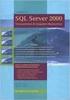 Heterogeneous Replication Guide Replication Server 15.5 DOCUMENT ID: DC36924-01-1550-01 LAST REVISED: March 2010 Copyright 2010 by Sybase, Inc. All rights reserved. This publication pertains to Sybase
Heterogeneous Replication Guide Replication Server 15.5 DOCUMENT ID: DC36924-01-1550-01 LAST REVISED: March 2010 Copyright 2010 by Sybase, Inc. All rights reserved. This publication pertains to Sybase
Release Bulletin. Sybase Mobile Sales for SAP CRM 1.2
 Release Bulletin Sybase Mobile Sales for SAP CRM 1.2 DOCUMENT ID: DC01178-01-0120-01 LAST REVISED: December 2010 Copyright 2010 by Sybase, Inc. All rights reserved. This publication pertains to Sybase
Release Bulletin Sybase Mobile Sales for SAP CRM 1.2 DOCUMENT ID: DC01178-01-0120-01 LAST REVISED: December 2010 Copyright 2010 by Sybase, Inc. All rights reserved. This publication pertains to Sybase
Release Bulletin EDI Products 5.2.1
 Release Bulletin EDI Products 5.2.1 Document ID: DC00191-01-0521-01 Last revised: June, 2010 Copyright 2010 by Sybase, Inc. All rights reserved. Sybase trademarks can be viewed at the Sybase trademarks
Release Bulletin EDI Products 5.2.1 Document ID: DC00191-01-0521-01 Last revised: June, 2010 Copyright 2010 by Sybase, Inc. All rights reserved. Sybase trademarks can be viewed at the Sybase trademarks
Release Bulletin. Sybase Mobile Sales for SAP CRM 1.2.1
 Sybase Mobile Sales for SAP CRM 1.2.1 DOCUMENT ID: DC01178-01-0121-02 LAST REVISED: July 2011 Copyright 2011 by Sybase, Inc. All rights reserved. This publication pertains to Sybase software and to any
Sybase Mobile Sales for SAP CRM 1.2.1 DOCUMENT ID: DC01178-01-0121-02 LAST REVISED: July 2011 Copyright 2011 by Sybase, Inc. All rights reserved. This publication pertains to Sybase software and to any
Installation and Release Bulletin Replication Server Messaging Edition 15.7.1 for Linux, Microsoft Windows, and UNIX
 Installation and Release Bulletin Replication Server Messaging Edition 15.7.1 for Linux, Microsoft Windows, and UNIX Document ID: DC01091-01-1571-01 Last revised: November 13, 2012 Topic Page 1. Accessing
Installation and Release Bulletin Replication Server Messaging Edition 15.7.1 for Linux, Microsoft Windows, and UNIX Document ID: DC01091-01-1571-01 Last revised: November 13, 2012 Topic Page 1. Accessing
Sybase Software Asset Management (SySAM)
 Users Guide Sybase Software Asset Management (SySAM) 2.0 DOCUMENT ID: DC00530-01-0200-03 LAST REVISED: August 2008 Copyright 2008 by Sybase, Inc. All rights reserved. This publication pertains to Sybase
Users Guide Sybase Software Asset Management (SySAM) 2.0 DOCUMENT ID: DC00530-01-0200-03 LAST REVISED: August 2008 Copyright 2008 by Sybase, Inc. All rights reserved. This publication pertains to Sybase
VERITAS Backup Exec TM 10.0 for Windows Servers
 VERITAS Backup Exec TM 10.0 for Windows Servers Quick Installation Guide N134418 July 2004 Disclaimer The information contained in this publication is subject to change without notice. VERITAS Software
VERITAS Backup Exec TM 10.0 for Windows Servers Quick Installation Guide N134418 July 2004 Disclaimer The information contained in this publication is subject to change without notice. VERITAS Software
STATISTICA VERSION 10 STATISTICA ENTERPRISE SERVER INSTALLATION INSTRUCTIONS
 Notes: STATISTICA VERSION 10 STATISTICA ENTERPRISE SERVER INSTALLATION INSTRUCTIONS 1. The installation of the STATISTICA Enterprise Server entails two parts: a) a server installation, and b) workstation
Notes: STATISTICA VERSION 10 STATISTICA ENTERPRISE SERVER INSTALLATION INSTRUCTIONS 1. The installation of the STATISTICA Enterprise Server entails two parts: a) a server installation, and b) workstation
Release Bulletin EAServer 6.3.1 for HP-UX Itanium and IBM AIX
 Release Bulletin EAServer 6.3.1 for HP-UX Itanium and IBM AIX Document ID: DC01639-01-0631-02 Last revised: July 2011 Copyright 2011 by Sybase, Inc. All rights reserved. Sybase trademarks can be viewed
Release Bulletin EAServer 6.3.1 for HP-UX Itanium and IBM AIX Document ID: DC01639-01-0631-02 Last revised: July 2011 Copyright 2011 by Sybase, Inc. All rights reserved. Sybase trademarks can be viewed
Introduction 1-1 Installing FAS 500 Asset Accounting the First Time 2-1 Installing FAS 500 Asset Accounting: Upgrading from a Prior Version 3-1
 Contents 1. Introduction 1-1 Supported Operating Environments................ 1-1 System Requirements............................. 1-2 Security Requirements........................ 1-3 Installing Server
Contents 1. Introduction 1-1 Supported Operating Environments................ 1-1 System Requirements............................. 1-2 Security Requirements........................ 1-3 Installing Server
Matisse Installation Guide for MS Windows. 10th Edition
 Matisse Installation Guide for MS Windows 10th Edition April 2004 Matisse Installation Guide for MS Windows Copyright 1992 2004 Matisse Software Inc. All Rights Reserved. Matisse Software Inc. 433 Airport
Matisse Installation Guide for MS Windows 10th Edition April 2004 Matisse Installation Guide for MS Windows Copyright 1992 2004 Matisse Software Inc. All Rights Reserved. Matisse Software Inc. 433 Airport
Reconfiguring VMware vsphere Update Manager
 Reconfiguring VMware vsphere Update Manager vsphere Update Manager 5.5 This document supports the version of each product listed and supports all subsequent versions until the document is replaced by a
Reconfiguring VMware vsphere Update Manager vsphere Update Manager 5.5 This document supports the version of each product listed and supports all subsequent versions until the document is replaced by a
Installation Instruction STATISTICA Enterprise Small Business
 Installation Instruction STATISTICA Enterprise Small Business Notes: ❶ The installation of STATISTICA Enterprise Small Business entails two parts: a) a server installation, and b) workstation installations
Installation Instruction STATISTICA Enterprise Small Business Notes: ❶ The installation of STATISTICA Enterprise Small Business entails two parts: a) a server installation, and b) workstation installations
Quick Start SAP Sybase IQ 16.0
 Quick Start SAP Sybase IQ 16.0 UNIX/Linux DOCUMENT ID: DC01687-01-1600-01 LAST REVISED: February 2013 Copyright 2013 by Sybase, Inc. All rights reserved. This publication pertains to Sybase software and
Quick Start SAP Sybase IQ 16.0 UNIX/Linux DOCUMENT ID: DC01687-01-1600-01 LAST REVISED: February 2013 Copyright 2013 by Sybase, Inc. All rights reserved. This publication pertains to Sybase software and
Portions of this product were created using LEADTOOLS 1991-2009 LEAD Technologies, Inc. ALL RIGHTS RESERVED.
 Installation Guide Lenel OnGuard 2009 Installation Guide, product version 6.3. This guide is item number DOC-110, revision 1.038, May 2009 Copyright 1992-2009 Lenel Systems International, Inc. Information
Installation Guide Lenel OnGuard 2009 Installation Guide, product version 6.3. This guide is item number DOC-110, revision 1.038, May 2009 Copyright 1992-2009 Lenel Systems International, Inc. Information
QACenter Installation and Configuration Guide. Release 4.4.2
 QACenter Installation and Configuration Guide Release 4.4.2 ii Please direct questions about QACenter or comments on this document to: QACenter Technical Support Compuware Corporation 31440 Northwestern
QACenter Installation and Configuration Guide Release 4.4.2 ii Please direct questions about QACenter or comments on this document to: QACenter Technical Support Compuware Corporation 31440 Northwestern
Embarcadero Performance Center 2.7 Installation Guide
 Embarcadero Performance Center 2.7 Installation Guide Copyright 1994-2009 Embarcadero Technologies, Inc. Embarcadero Technologies, Inc. 100 California Street, 12th Floor San Francisco, CA 94111 U.S.A.
Embarcadero Performance Center 2.7 Installation Guide Copyright 1994-2009 Embarcadero Technologies, Inc. Embarcadero Technologies, Inc. 100 California Street, 12th Floor San Francisco, CA 94111 U.S.A.
Symantec Backup Exec TM 11d for Windows Servers. Quick Installation Guide
 Symantec Backup Exec TM 11d for Windows Servers Quick Installation Guide September 2006 Symantec Legal Notice Copyright 2006 Symantec Corporation. All rights reserved. Symantec, Backup Exec, and the Symantec
Symantec Backup Exec TM 11d for Windows Servers Quick Installation Guide September 2006 Symantec Legal Notice Copyright 2006 Symantec Corporation. All rights reserved. Symantec, Backup Exec, and the Symantec
STATISTICA VERSION 9 STATISTICA ENTERPRISE INSTALLATION INSTRUCTIONS FOR USE WITH TERMINAL SERVER
 Notes: STATISTICA VERSION 9 STATISTICA ENTERPRISE INSTALLATION INSTRUCTIONS FOR USE WITH TERMINAL SERVER 1. These instructions focus on installation on Windows Terminal Server (WTS), but are applicable
Notes: STATISTICA VERSION 9 STATISTICA ENTERPRISE INSTALLATION INSTRUCTIONS FOR USE WITH TERMINAL SERVER 1. These instructions focus on installation on Windows Terminal Server (WTS), but are applicable
STATISTICA VERSION 12 STATISTICA ENTERPRISE SMALL BUSINESS INSTALLATION INSTRUCTIONS
 STATISTICA VERSION 12 STATISTICA ENTERPRISE SMALL BUSINESS INSTALLATION INSTRUCTIONS Notes 1. The installation of STATISTICA Enterprise Small Business entails two parts: a) a server installation, and b)
STATISTICA VERSION 12 STATISTICA ENTERPRISE SMALL BUSINESS INSTALLATION INSTRUCTIONS Notes 1. The installation of STATISTICA Enterprise Small Business entails two parts: a) a server installation, and b)
DocuShare Installation Guide
 DocuShare Installation Guide Publication date: May 2009 This document supports DocuShare Release 6.5/DocuShare CPX Release 6.5 Prepared by: Xerox Corporation DocuShare Business Unit 3400 Hillview Avenue
DocuShare Installation Guide Publication date: May 2009 This document supports DocuShare Release 6.5/DocuShare CPX Release 6.5 Prepared by: Xerox Corporation DocuShare Business Unit 3400 Hillview Avenue
Dell Statistica 13.0. Statistica Enterprise Installation Instructions
 Dell Statistica 13.0 2015 Dell Inc. ALL RIGHTS RESERVED. This guide contains proprietary information protected by copyright. The software described in this guide is furnished under a software license or
Dell Statistica 13.0 2015 Dell Inc. ALL RIGHTS RESERVED. This guide contains proprietary information protected by copyright. The software described in this guide is furnished under a software license or
Installation Instruction STATISTICA Enterprise Server
 Installation Instruction STATISTICA Enterprise Server Notes: ❶ The installation of STATISTICA Enterprise Server entails two parts: a) a server installation, and b) workstation installations on each of
Installation Instruction STATISTICA Enterprise Server Notes: ❶ The installation of STATISTICA Enterprise Server entails two parts: a) a server installation, and b) workstation installations on each of
Installation and Configuration Guide. Sybase Mobile Sales for SAP CRM 1.1
 Installation and Configuration Guide Sybase Mobile Sales for SAP CRM 1.1 DOCUMENT ID: DC01180-01-0110-01 LAST REVISED: August 2010 Copyright 2010 by Sybase, Inc. All rights reserved. This publication pertains
Installation and Configuration Guide Sybase Mobile Sales for SAP CRM 1.1 DOCUMENT ID: DC01180-01-0110-01 LAST REVISED: August 2010 Copyright 2010 by Sybase, Inc. All rights reserved. This publication pertains
VERITAS Backup Exec 9.1 for Windows Servers Quick Installation Guide
 VERITAS Backup Exec 9.1 for Windows Servers Quick Installation Guide N109548 Disclaimer The information contained in this publication is subject to change without notice. VERITAS Software Corporation makes
VERITAS Backup Exec 9.1 for Windows Servers Quick Installation Guide N109548 Disclaimer The information contained in this publication is subject to change without notice. VERITAS Software Corporation makes
TIBCO Hawk SNMP Adapter Installation
 TIBCO Hawk SNMP Adapter Installation Software Release 4.9.0 November 2012 Two-Second Advantage Important Information SOME TIBCO SOFTWARE EMBEDS OR BUNDLES OTHER TIBCO SOFTWARE. USE OF SUCH EMBEDDED OR
TIBCO Hawk SNMP Adapter Installation Software Release 4.9.0 November 2012 Two-Second Advantage Important Information SOME TIBCO SOFTWARE EMBEDS OR BUNDLES OTHER TIBCO SOFTWARE. USE OF SUCH EMBEDDED OR
FAS Asset Accounting FAS CIP Accounting FAS Asset Inventory SQL Server Installation & Administration Guide Version 2011.1
 FAS Asset Accounting FAS CIP Accounting FAS Asset Inventory SQL Server Installation & Administration Guide Version 2011.1 2011 Sage Software, Inc. All rights reserved. Published by Sage 2325 Dulles Corner
FAS Asset Accounting FAS CIP Accounting FAS Asset Inventory SQL Server Installation & Administration Guide Version 2011.1 2011 Sage Software, Inc. All rights reserved. Published by Sage 2325 Dulles Corner
ODBC Driver User s Guide. Objectivity/SQL++ ODBC Driver User s Guide. Release 10.2
 ODBC Driver User s Guide Objectivity/SQL++ ODBC Driver User s Guide Release 10.2 Objectivity/SQL++ ODBC Driver User s Guide Part Number: 10.2-ODBC-0 Release 10.2, October 13, 2011 The information in this
ODBC Driver User s Guide Objectivity/SQL++ ODBC Driver User s Guide Release 10.2 Objectivity/SQL++ ODBC Driver User s Guide Part Number: 10.2-ODBC-0 Release 10.2, October 13, 2011 The information in this
4cast Client Specification and Installation
 4cast Client Specification and Installation Version 2015.00 10 November 2014 Innovative Solutions for Education Management www.drakelane.co.uk System requirements The client requires Administrative rights
4cast Client Specification and Installation Version 2015.00 10 November 2014 Innovative Solutions for Education Management www.drakelane.co.uk System requirements The client requires Administrative rights
Tutorial: BlackBerry Object API Application Development. Sybase Unwired Platform 2.2 SP04
 Tutorial: BlackBerry Object API Application Development Sybase Unwired Platform 2.2 SP04 DOCUMENT ID: DC01214-01-0224-01 LAST REVISED: May 2013 Copyright 2013 by Sybase, Inc. All rights reserved. This
Tutorial: BlackBerry Object API Application Development Sybase Unwired Platform 2.2 SP04 DOCUMENT ID: DC01214-01-0224-01 LAST REVISED: May 2013 Copyright 2013 by Sybase, Inc. All rights reserved. This
IceWarp Server Windows Installation Guide
 IceWarp Unified Communications IceWarp Server Windows Installation Guide Version 11.3 Published on 2/6/2015 Contents IceWarp Server Windows... 4 Pre-requisites... 5 Launch Installer Wizard... 6 Select
IceWarp Unified Communications IceWarp Server Windows Installation Guide Version 11.3 Published on 2/6/2015 Contents IceWarp Server Windows... 4 Pre-requisites... 5 Launch Installer Wizard... 6 Select
WhatsUp Gold v16.2 Installation and Configuration Guide
 WhatsUp Gold v16.2 Installation and Configuration Guide Contents Installing and Configuring Ipswitch WhatsUp Gold v16.2 using WhatsUp Setup Installing WhatsUp Gold using WhatsUp Setup... 1 Security guidelines
WhatsUp Gold v16.2 Installation and Configuration Guide Contents Installing and Configuring Ipswitch WhatsUp Gold v16.2 using WhatsUp Setup Installing WhatsUp Gold using WhatsUp Setup... 1 Security guidelines
SQLBase. Starter Guide 20-2905-1004
 SQLBase Starter Guide 20-2905-1004 Trademarks Centura, Centura net.db, Centura Ranger, the Centura logo, Centura Web Developer, Gupta, the Gupta logo, Gupta Powered, the Gupta Powered logo, Fast Facts,
SQLBase Starter Guide 20-2905-1004 Trademarks Centura, Centura net.db, Centura Ranger, the Centura logo, Centura Web Developer, Gupta, the Gupta logo, Gupta Powered, the Gupta Powered logo, Fast Facts,
Installation Guide. Sybase Control Center 3.2
 Installation Guide Sybase Control Center 3.2 DOCUMENT ID: DC01002-01-0320-02 LAST REVISED: August 2011 Copyright 2011 by Sybase, Inc. All rights reserved. This publication pertains to Sybase software and
Installation Guide Sybase Control Center 3.2 DOCUMENT ID: DC01002-01-0320-02 LAST REVISED: August 2011 Copyright 2011 by Sybase, Inc. All rights reserved. This publication pertains to Sybase software and
SC-T35/SC-T45/SC-T46/SC-T47 ViewSonic Device Manager User Guide
 SC-T35/SC-T45/SC-T46/SC-T47 ViewSonic Device Manager User Guide Copyright and Trademark Statements 2014 ViewSonic Computer Corp. All rights reserved. This document contains proprietary information that
SC-T35/SC-T45/SC-T46/SC-T47 ViewSonic Device Manager User Guide Copyright and Trademark Statements 2014 ViewSonic Computer Corp. All rights reserved. This document contains proprietary information that
Matisse Installation Guide for MS Windows
 Matisse Installation Guide for MS Windows July 2013 Matisse Installation Guide for MS Windows Copyright 2013 Matisse Software Inc. All Rights Reserved. This manual and the software described in it are
Matisse Installation Guide for MS Windows July 2013 Matisse Installation Guide for MS Windows Copyright 2013 Matisse Software Inc. All Rights Reserved. This manual and the software described in it are
Reconfiguring VMware vsphere Update Manager
 Reconfiguring VMware vsphere Update Manager vsphere Update Manager 6.0 This document supports the version of each product listed and supports all subsequent versions until the document is replaced by a
Reconfiguring VMware vsphere Update Manager vsphere Update Manager 6.0 This document supports the version of each product listed and supports all subsequent versions until the document is replaced by a
Change Manager 5.0 Installation Guide
 Change Manager 5.0 Installation Guide Copyright 1994-2008 Embarcadero Technologies, Inc. Embarcadero Technologies, Inc. 100 California Street, 12th Floor San Francisco, CA 94111 U.S.A. All rights reserved.
Change Manager 5.0 Installation Guide Copyright 1994-2008 Embarcadero Technologies, Inc. Embarcadero Technologies, Inc. 100 California Street, 12th Floor San Francisco, CA 94111 U.S.A. All rights reserved.
Tutorial: BlackBerry Application Development. Sybase Unwired Platform 2.0
 Tutorial: BlackBerry Application Development Sybase Unwired Platform 2.0 DOCUMENT ID: DC01214-01-0200-02 LAST REVISED: May 2011 Copyright 2011 by Sybase, Inc. All rights reserved. This publication pertains
Tutorial: BlackBerry Application Development Sybase Unwired Platform 2.0 DOCUMENT ID: DC01214-01-0200-02 LAST REVISED: May 2011 Copyright 2011 by Sybase, Inc. All rights reserved. This publication pertains
http://docs.trendmicro.com
 Trend Micro Incorporated reserves the right to make changes to this document and to the products described herein without notice. Before installing and using the product, please review the readme files,
Trend Micro Incorporated reserves the right to make changes to this document and to the products described herein without notice. Before installing and using the product, please review the readme files,
WhatsUp Gold v16.1 Installation and Configuration Guide
 WhatsUp Gold v16.1 Installation and Configuration Guide Contents Installing and Configuring Ipswitch WhatsUp Gold v16.1 using WhatsUp Setup Installing WhatsUp Gold using WhatsUp Setup... 1 Security guidelines
WhatsUp Gold v16.1 Installation and Configuration Guide Contents Installing and Configuring Ipswitch WhatsUp Gold v16.1 using WhatsUp Setup Installing WhatsUp Gold using WhatsUp Setup... 1 Security guidelines
Bosch ReadykeyPRO Unlimited Installation Guide, product version 6.5. This guide is item number DOC-110-2-029, revision 2.029, May 2012.
 Bosch ReadykeyPRO Unlimited Installation Guide, product version 6.5. This guide is item number DOC-110-2-029, revision 2.029, May 2012. Copyright 1995-2012 Lenel Systems International, Inc. Information
Bosch ReadykeyPRO Unlimited Installation Guide, product version 6.5. This guide is item number DOC-110-2-029, revision 2.029, May 2012. Copyright 1995-2012 Lenel Systems International, Inc. Information
Installation Guide for FTMS 1.6.0 and Node Manager 1.6.0
 Installation Guide for FTMS 1.6.0 and Node Manager 1.6.0 Table of Contents Overview... 2 FTMS Server Hardware Requirements... 2 Tested Operating Systems... 2 Node Manager... 2 User Interfaces... 3 License
Installation Guide for FTMS 1.6.0 and Node Manager 1.6.0 Table of Contents Overview... 2 FTMS Server Hardware Requirements... 2 Tested Operating Systems... 2 Node Manager... 2 User Interfaces... 3 License
Tutorial: Mobile Business Object Development. SAP Mobile Platform 2.3 SP02
 Tutorial: Mobile Business Object Development SAP Mobile Platform 2.3 SP02 DOCUMENT ID: DC01927-01-0232-01 LAST REVISED: May 2013 Copyright 2013 by Sybase, Inc. All rights reserved. This publication pertains
Tutorial: Mobile Business Object Development SAP Mobile Platform 2.3 SP02 DOCUMENT ID: DC01927-01-0232-01 LAST REVISED: May 2013 Copyright 2013 by Sybase, Inc. All rights reserved. This publication pertains
Installation Guide for Pulse on Windows Server 2008R2
 MadCap Software Installation Guide for Pulse on Windows Server 2008R2 Pulse Copyright 2014 MadCap Software. All rights reserved. Information in this document is subject to change without notice. The software
MadCap Software Installation Guide for Pulse on Windows Server 2008R2 Pulse Copyright 2014 MadCap Software. All rights reserved. Information in this document is subject to change without notice. The software
Crystal Reports Installation Guide
 Crystal Reports Installation Guide Version XI Infor Global Solutions, Inc. Copyright 2006 Infor IP Holdings C.V. and/or its affiliates or licensors. All rights reserved. The Infor word and design marks
Crystal Reports Installation Guide Version XI Infor Global Solutions, Inc. Copyright 2006 Infor IP Holdings C.V. and/or its affiliates or licensors. All rights reserved. The Infor word and design marks
HYPERION SYSTEM 9 N-TIER INSTALLATION GUIDE MASTER DATA MANAGEMENT RELEASE 9.2
 HYPERION SYSTEM 9 MASTER DATA MANAGEMENT RELEASE 9.2 N-TIER INSTALLATION GUIDE P/N: DM90192000 Copyright 2005-2006 Hyperion Solutions Corporation. All rights reserved. Hyperion, the Hyperion logo, and
HYPERION SYSTEM 9 MASTER DATA MANAGEMENT RELEASE 9.2 N-TIER INSTALLATION GUIDE P/N: DM90192000 Copyright 2005-2006 Hyperion Solutions Corporation. All rights reserved. Hyperion, the Hyperion logo, and
CS SoftDent Practice Management Software Installation Guide for Client/Server Configurations
 DE1005-18 CS SoftDent Practice Management Software Installation Guide for Client/Server Configurations Notice Carestream Health, Inc., 2013. No part of this publication may be reproduced, stored in a retrieval
DE1005-18 CS SoftDent Practice Management Software Installation Guide for Client/Server Configurations Notice Carestream Health, Inc., 2013. No part of this publication may be reproduced, stored in a retrieval
Portions of this product were created using LEADTOOLS 1991-2010 LEAD Technologies, Inc. ALL RIGHTS RESERVED.
 Installation Guide Lenel OnGuard 2010 Installation Guide, product version 6.4. This guide is item number DOC-110, revision 1.045, May 2010 Copyright 1995-2010 Lenel Systems International, Inc. Information
Installation Guide Lenel OnGuard 2010 Installation Guide, product version 6.4. This guide is item number DOC-110, revision 1.045, May 2010 Copyright 1995-2010 Lenel Systems International, Inc. Information
2. Installation Instructions - Windows (Download)
 Planning Your Installation Gridgen Zip File Extraction 2. Installation Instructions - Windows (Download) First time installation of Gridgen is fairly simple. It mainly involves downloading a complete version
Planning Your Installation Gridgen Zip File Extraction 2. Installation Instructions - Windows (Download) First time installation of Gridgen is fairly simple. It mainly involves downloading a complete version
Tutorial: Mobile Business Object Development. Sybase Unwired Platform 2.2 SP02
 Tutorial: Mobile Business Object Development Sybase Unwired Platform 2.2 SP02 DOCUMENT ID: DC01208-01-0222-01 LAST REVISED: January 2013 Copyright 2013 by Sybase, Inc. All rights reserved. This publication
Tutorial: Mobile Business Object Development Sybase Unwired Platform 2.2 SP02 DOCUMENT ID: DC01208-01-0222-01 LAST REVISED: January 2013 Copyright 2013 by Sybase, Inc. All rights reserved. This publication
System Administration Training Guide. S100 Installation and Site Management
 System Administration Training Guide S100 Installation and Site Management Table of contents System Requirements for Acumatica ERP 4.2... 5 Learning Objects:... 5 Web Browser... 5 Server Software... 5
System Administration Training Guide S100 Installation and Site Management Table of contents System Requirements for Acumatica ERP 4.2... 5 Learning Objects:... 5 Web Browser... 5 Server Software... 5
CS SoftDent Practice Management Software Installation Guide for Client/Server Configurations
 DE1005-15 CS SoftDent Practice Management Software Installation Guide for Client/Server Configurations Notice Carestream Health, Inc., 2012. No part of this publication may be reproduced, stored in a retrieval
DE1005-15 CS SoftDent Practice Management Software Installation Guide for Client/Server Configurations Notice Carestream Health, Inc., 2012. No part of this publication may be reproduced, stored in a retrieval
New Features Guide. Adaptive Server Enterprise 15.7 SP50
 New Features Guide Adaptive Server Enterprise 15.7 SP50 DOCUMENT ID: DC00641-01-157050-01 LAST REVISED: July 2013 Copyright 2013 by Sybase, Inc. All rights reserved. This publication pertains to Sybase
New Features Guide Adaptive Server Enterprise 15.7 SP50 DOCUMENT ID: DC00641-01-157050-01 LAST REVISED: July 2013 Copyright 2013 by Sybase, Inc. All rights reserved. This publication pertains to Sybase
StreamServe Persuasion SP4
 StreamServe Persuasion SP4 Installation Guide Rev B StreamServe Persuasion SP4 Installation Guide Rev B 2001-2009 STREAMSERVE, INC. ALL RIGHTS RESERVED United States patent #7,127,520 No part of this document
StreamServe Persuasion SP4 Installation Guide Rev B StreamServe Persuasion SP4 Installation Guide Rev B 2001-2009 STREAMSERVE, INC. ALL RIGHTS RESERVED United States patent #7,127,520 No part of this document
Installation Assistance... 3. Windows/Microsoft Updates... 3. Updating from Spectra 7.0.1 or 7.1... 4. Upgrading from Spectra 6.x...
 Spectra 7.1.1/Access 2010 Windows Upgrade Installation Instructions Installation Assistance... 3 Windows/Microsoft Updates... 3 Updating from Spectra 7.0.1 or 7.1... 4 Important Notices... 4 Downloading
Spectra 7.1.1/Access 2010 Windows Upgrade Installation Instructions Installation Assistance... 3 Windows/Microsoft Updates... 3 Updating from Spectra 7.0.1 or 7.1... 4 Important Notices... 4 Downloading
LifeSize Control Installation Guide
 LifeSize Control Installation Guide April 2005 Part Number 132-00001-001, Version 1.0 Copyright Notice Copyright 2005 LifeSize Communications. All rights reserved. LifeSize Communications has made every
LifeSize Control Installation Guide April 2005 Part Number 132-00001-001, Version 1.0 Copyright Notice Copyright 2005 LifeSize Communications. All rights reserved. LifeSize Communications has made every
Installation Guide. SAP Control Center 3.3
 Installation Guide SAP Control Center 3.3 DOCUMENT ID: DC01002-01-0330-01 LAST REVISED: November 2013 Copyright 2013 by SAP AG or an SAP affiliate company. All rights reserved. No part of this publication
Installation Guide SAP Control Center 3.3 DOCUMENT ID: DC01002-01-0330-01 LAST REVISED: November 2013 Copyright 2013 by SAP AG or an SAP affiliate company. All rights reserved. No part of this publication
Networking Best Practices Guide. Version 6.5
 Networking Best Practices Guide Version 6.5 Summer 2010 Copyright: 2010, CCH, a Wolters Kluwer business. All rights reserved. Material in this publication may not be reproduced or transmitted in any form
Networking Best Practices Guide Version 6.5 Summer 2010 Copyright: 2010, CCH, a Wolters Kluwer business. All rights reserved. Material in this publication may not be reproduced or transmitted in any form
Installation / Migration Guide for Windows 2000/2003 Servers
 PSQL v9 SP1 (9.1) & Installation / Migration Guide for Windows 2000/2003 Servers Ebix, Inc. Corporate Headquarters Concourse Parkway, Suite 3200 Atlanta, GA 30328 USA Phone: 678-281-2020 Fax: 678-281-2019
PSQL v9 SP1 (9.1) & Installation / Migration Guide for Windows 2000/2003 Servers Ebix, Inc. Corporate Headquarters Concourse Parkway, Suite 3200 Atlanta, GA 30328 USA Phone: 678-281-2020 Fax: 678-281-2019
StruxureWare Power Monitoring 7.0.1
 StruxureWare Power Monitoring 7.0.1 Installation Guide 7EN02-0308-01 07/2012 Contents Safety information 5 Introduction 7 Summary of topics in this guide 7 Supported operating systems and SQL Server editions
StruxureWare Power Monitoring 7.0.1 Installation Guide 7EN02-0308-01 07/2012 Contents Safety information 5 Introduction 7 Summary of topics in this guide 7 Supported operating systems and SQL Server editions
Vector Asset Management User Manual
 Vector Asset Management User Manual This manual describes how to set up Vector Asset Management 6.0. It describes how to use the: Vector AM Console Vector AM Client Hardware Inventory Software Inventory
Vector Asset Management User Manual This manual describes how to set up Vector Asset Management 6.0. It describes how to use the: Vector AM Console Vector AM Client Hardware Inventory Software Inventory
Reconfiguration of VMware vcenter Update Manager
 Reconfiguration of VMware vcenter Update Manager Update 1 vcenter Update Manager 4.1 This document supports the version of each product listed and supports all subsequent versions until the document is
Reconfiguration of VMware vcenter Update Manager Update 1 vcenter Update Manager 4.1 This document supports the version of each product listed and supports all subsequent versions until the document is
Core Protection for Virtual Machines 1
 Core Protection for Virtual Machines 1 Comprehensive Threat Protection for Virtual Environments. Installation Guide e Endpoint Security Trend Micro Incorporated reserves the right to make changes to this
Core Protection for Virtual Machines 1 Comprehensive Threat Protection for Virtual Environments. Installation Guide e Endpoint Security Trend Micro Incorporated reserves the right to make changes to this
Installation Guide for Pulse on Windows Server 2012
 MadCap Software Installation Guide for Pulse on Windows Server 2012 Pulse Copyright 2014 MadCap Software. All rights reserved. Information in this document is subject to change without notice. The software
MadCap Software Installation Guide for Pulse on Windows Server 2012 Pulse Copyright 2014 MadCap Software. All rights reserved. Information in this document is subject to change without notice. The software
DiskPulse DISK CHANGE MONITOR
 DiskPulse DISK CHANGE MONITOR User Manual Version 7.9 Oct 2015 www.diskpulse.com info@flexense.com 1 1 DiskPulse Overview...3 2 DiskPulse Product Versions...5 3 Using Desktop Product Version...6 3.1 Product
DiskPulse DISK CHANGE MONITOR User Manual Version 7.9 Oct 2015 www.diskpulse.com info@flexense.com 1 1 DiskPulse Overview...3 2 DiskPulse Product Versions...5 3 Using Desktop Product Version...6 3.1 Product
Manuals for This Product
 Installation Guide Manuals for This Product Manuals for this product have the following structure. Read the manual according to your purpose for using this product. Disc Guides with this symbol are PDF
Installation Guide Manuals for This Product Manuals for this product have the following structure. Read the manual according to your purpose for using this product. Disc Guides with this symbol are PDF
MICROSOFT STEP BY STEP INTERACTIVE VERSION 3.0 ADMINISTRATION GUIDE
 MICROSOFT STEP BY STEP INTERACTIVE VERSION 3.0 ADMINISTRATION GUIDE Part 1: Network Installation Guide Introduction Part 1 of this document provides instructions for installing Microsoft Interactive Training
MICROSOFT STEP BY STEP INTERACTIVE VERSION 3.0 ADMINISTRATION GUIDE Part 1: Network Installation Guide Introduction Part 1 of this document provides instructions for installing Microsoft Interactive Training
Tutorial: Mobile Business Object Development. SAP Mobile Platform 2.3
 Tutorial: Mobile Business Object Development SAP Mobile Platform 2.3 DOCUMENT ID: DC01927-01-0230-01 LAST REVISED: March 2013 Copyright 2013 by Sybase, Inc. All rights reserved. This publication pertains
Tutorial: Mobile Business Object Development SAP Mobile Platform 2.3 DOCUMENT ID: DC01927-01-0230-01 LAST REVISED: March 2013 Copyright 2013 by Sybase, Inc. All rights reserved. This publication pertains
Dell Statistica Document Management System (SDMS) Installation Instructions
 Dell Statistica Document Management System (SDMS) Installation Instructions 2015 Dell Inc. ALL RIGHTS RESERVED. This guide contains proprietary information protected by copyright. The software described
Dell Statistica Document Management System (SDMS) Installation Instructions 2015 Dell Inc. ALL RIGHTS RESERVED. This guide contains proprietary information protected by copyright. The software described
Symantec Backup Exec 12.5 for Windows Servers. Quick Installation Guide
 Symantec Backup Exec 12.5 for Windows Servers Quick Installation Guide 13897290 Installing Backup Exec This document includes the following topics: System requirements Before you install About the Backup
Symantec Backup Exec 12.5 for Windows Servers Quick Installation Guide 13897290 Installing Backup Exec This document includes the following topics: System requirements Before you install About the Backup
Sage Intelligence Financial Reporting for Sage ERP X3 Version 6.5 Installation Guide
 Sage Intelligence Financial Reporting for Sage ERP X3 Version 6.5 Installation Guide Table of Contents TABLE OF CONTENTS... 3 1.0 INTRODUCTION... 1 1.1 HOW TO USE THIS GUIDE... 1 1.2 TOPIC SUMMARY...
Sage Intelligence Financial Reporting for Sage ERP X3 Version 6.5 Installation Guide Table of Contents TABLE OF CONTENTS... 3 1.0 INTRODUCTION... 1 1.1 HOW TO USE THIS GUIDE... 1 1.2 TOPIC SUMMARY...
DocuShare Installation Guide
 DocuShare Installation Guide Publication date: February 2011 This document supports DocuShare Release 6.6.1 Prepared by: Xerox Corporation DocuShare Business Unit 3400 Hillview Avenue Palo Alto, California
DocuShare Installation Guide Publication date: February 2011 This document supports DocuShare Release 6.6.1 Prepared by: Xerox Corporation DocuShare Business Unit 3400 Hillview Avenue Palo Alto, California
Archive Attender Version 3.5
 Archive Attender Version 3.5 Getting Started Guide Sherpa Software (800) 255-5155 www.sherpasoftware.com Page 1 Under the copyright laws, neither the documentation nor the software can be copied, photocopied,
Archive Attender Version 3.5 Getting Started Guide Sherpa Software (800) 255-5155 www.sherpasoftware.com Page 1 Under the copyright laws, neither the documentation nor the software can be copied, photocopied,
Reflection DBR USER GUIDE. Reflection DBR User Guide. 995 Old Eagle School Road Suite 315 Wayne, PA 19087 USA 610.964.8000 www.evolveip.
 Reflection DBR USER GUIDE 995 Old Eagle School Road Suite 315 Wayne, PA 19087 USA 610.964.8000 www.evolveip.net Page 1 of 1 Table of Contents Overview 3 Reflection DBR Client and Console Installation 4
Reflection DBR USER GUIDE 995 Old Eagle School Road Suite 315 Wayne, PA 19087 USA 610.964.8000 www.evolveip.net Page 1 of 1 Table of Contents Overview 3 Reflection DBR Client and Console Installation 4
Symantec LiveUpdate Administrator. Getting Started Guide
 Symantec LiveUpdate Administrator Getting Started Guide Symantec LiveUpdate Administrator Getting Started Guide The software described in this book is furnished under a license agreement and may be used
Symantec LiveUpdate Administrator Getting Started Guide Symantec LiveUpdate Administrator Getting Started Guide The software described in this book is furnished under a license agreement and may be used
Reporting Installation Guide
 Reporting Installation Guide Websense Enterprise Websense Web Security Suite TM v6.3.1 1996 2007, Websense, Inc. All rights reserved. 10240 Sorrento Valley Rd., San Diego, CA 92121, USA Published April
Reporting Installation Guide Websense Enterprise Websense Web Security Suite TM v6.3.1 1996 2007, Websense, Inc. All rights reserved. 10240 Sorrento Valley Rd., San Diego, CA 92121, USA Published April
Adaptive Log Exporter Users Guide
 IBM Security QRadar Version 7.1.0 (MR1) Note: Before using this information and the product that it supports, read the information in Notices and Trademarks on page page 119. Copyright IBM Corp. 2012,
IBM Security QRadar Version 7.1.0 (MR1) Note: Before using this information and the product that it supports, read the information in Notices and Trademarks on page page 119. Copyright IBM Corp. 2012,
SOS Suite Installation Guide
 SOS Suite Installation Guide rev. 8/31/2010 Contents Overview Upgrading from SOS 2009 and Older Pre-Installation Recommendations Network Installations System Requirements Preparing for Installation Installing
SOS Suite Installation Guide rev. 8/31/2010 Contents Overview Upgrading from SOS 2009 and Older Pre-Installation Recommendations Network Installations System Requirements Preparing for Installation Installing
Upgrading to Document Manager 2.7
 Upgrading to Document Manager 2.7 22 July 2013 Trademarks Document Manager and Document Manager Administration are trademarks of Document Logistix Ltd. TokOpen, TokAdmin, TokImport and TokExRef are registered
Upgrading to Document Manager 2.7 22 July 2013 Trademarks Document Manager and Document Manager Administration are trademarks of Document Logistix Ltd. TokOpen, TokAdmin, TokImport and TokExRef are registered
Premier Installation 2013.1 Guide for SQL Server Administrators
 for Depreciation, Tracking, Planning, and Reporting Premier Installation 2013.1 Guide for SQL Server Administrators Premier Installation Guide Version 2013.1 Contents Chapter 1. Introduction Supported
for Depreciation, Tracking, Planning, and Reporting Premier Installation 2013.1 Guide for SQL Server Administrators Premier Installation Guide Version 2013.1 Contents Chapter 1. Introduction Supported
MGC WebCommander Web Server Manager
 MGC WebCommander Web Server Manager Installation and Configuration Guide Version 8.0 Copyright 2006 Polycom, Inc. All Rights Reserved Catalog No. DOC2138B Version 8.0 Proprietary and Confidential The information
MGC WebCommander Web Server Manager Installation and Configuration Guide Version 8.0 Copyright 2006 Polycom, Inc. All Rights Reserved Catalog No. DOC2138B Version 8.0 Proprietary and Confidential The information
Sage ERP MAS 90 Sage ERP MAS 200 Sage ERP MAS 200 SQL. Installation and System Administrator's Guide 4MASIN450-08
 Sage ERP MAS 90 Sage ERP MAS 200 Sage ERP MAS 200 SQL Installation and System Administrator's Guide 4MASIN450-08 2011 Sage Software, Inc. All rights reserved. Sage, the Sage logos and the Sage product
Sage ERP MAS 90 Sage ERP MAS 200 Sage ERP MAS 200 SQL Installation and System Administrator's Guide 4MASIN450-08 2011 Sage Software, Inc. All rights reserved. Sage, the Sage logos and the Sage product
Installation Guidelines (MySQL database & Archivists Toolkit client)
 Installation Guidelines (MySQL database & Archivists Toolkit client) Understanding the Toolkit Architecture The Archivists Toolkit requires both a client and database to function. The client is installed
Installation Guidelines (MySQL database & Archivists Toolkit client) Understanding the Toolkit Architecture The Archivists Toolkit requires both a client and database to function. The client is installed
Table of Contents. CHAPTER 1 About This Guide... 9. CHAPTER 2 Introduction... 11. CHAPTER 3 Database Backup and Restoration... 15
 Table of Contents CHAPTER 1 About This Guide......................... 9 The Installation Guides....................................... 10 CHAPTER 2 Introduction............................ 11 Required
Table of Contents CHAPTER 1 About This Guide......................... 9 The Installation Guides....................................... 10 CHAPTER 2 Introduction............................ 11 Required
Abila MIP. Installation Guide
 This is a publication of Abila, Inc. Version 2015.x Copyright 2014 Abila, Inc. All rights reserved. Abila, the Abila logos, and the Abila product and service names mentioned herein are registered trademarks
This is a publication of Abila, Inc. Version 2015.x Copyright 2014 Abila, Inc. All rights reserved. Abila, the Abila logos, and the Abila product and service names mentioned herein are registered trademarks
BIGPOND ONLINE STORAGE USER GUIDE Issue 1.1.0-18 August 2005
 BIGPOND ONLINE STORAGE USER GUIDE Issue 1.1.0-18 August 2005 PLEASE NOTE: The contents of this publication, and any associated documentation provided to you, must not be disclosed to any third party without
BIGPOND ONLINE STORAGE USER GUIDE Issue 1.1.0-18 August 2005 PLEASE NOTE: The contents of this publication, and any associated documentation provided to you, must not be disclosed to any third party without
FileMaker 12. ODBC and JDBC Guide
 FileMaker 12 ODBC and JDBC Guide 2004 2012 FileMaker, Inc. All Rights Reserved. FileMaker, Inc. 5201 Patrick Henry Drive Santa Clara, California 95054 FileMaker and Bento are trademarks of FileMaker, Inc.
FileMaker 12 ODBC and JDBC Guide 2004 2012 FileMaker, Inc. All Rights Reserved. FileMaker, Inc. 5201 Patrick Henry Drive Santa Clara, California 95054 FileMaker and Bento are trademarks of FileMaker, Inc.
Sage 100 ERP. Installation and System Administrator s Guide
 Sage 100 ERP Installation and System Administrator s Guide This is a publication of Sage Software, Inc. Version 2014 Copyright 2013 Sage Software, Inc. All rights reserved. Sage, the Sage logos, and the
Sage 100 ERP Installation and System Administrator s Guide This is a publication of Sage Software, Inc. Version 2014 Copyright 2013 Sage Software, Inc. All rights reserved. Sage, the Sage logos, and the
Migrating helpdesk to a new server
 Migrating helpdesk to a new server Table of Contents 1. Helpdesk Migration... 2 Configure Virtual Web on IIS 6 Windows 2003 Server:... 2 Role Services required on IIS 7 Windows 2008 / 2012 Server:... 2
Migrating helpdesk to a new server Table of Contents 1. Helpdesk Migration... 2 Configure Virtual Web on IIS 6 Windows 2003 Server:... 2 Role Services required on IIS 7 Windows 2008 / 2012 Server:... 2
ArcGIS 9. Installation Guide: Workgroup for Microsoft SQL Server Express
 ArcGIS 9 Installation Guide: Workgroup for Microsoft SQL Server Express Copyright 2006 ESRI All Rights Reserved. Printed in the United States of America. The information contained in this document is the
ArcGIS 9 Installation Guide: Workgroup for Microsoft SQL Server Express Copyright 2006 ESRI All Rights Reserved. Printed in the United States of America. The information contained in this document is the
PaperClip32. Installation Guide. for Workgroup and Enterprise Editions. Document Revision 2.1 1
 PaperClip32 Installation Guide for Workgroup and Enterprise Editions Document Revision 2.1 1 Copyright Information Copyright 2005, PaperClip Software, Inc. The PaperClip32 product name and PaperClip Logo
PaperClip32 Installation Guide for Workgroup and Enterprise Editions Document Revision 2.1 1 Copyright Information Copyright 2005, PaperClip Software, Inc. The PaperClip32 product name and PaperClip Logo
DS License Server V6R2013x
 DS License Server V6R2013x DS License Server V6R2013x Installation and Configuration Guide Contains JAVA SE RUNTIME ENVIRONMENT (JRE) VERSION 7 Contains IBM(R) 64-bit SDK for AIX(TM), Java(TM) Technology
DS License Server V6R2013x DS License Server V6R2013x Installation and Configuration Guide Contains JAVA SE RUNTIME ENVIRONMENT (JRE) VERSION 7 Contains IBM(R) 64-bit SDK for AIX(TM), Java(TM) Technology
Install SQL Server 2014 Express Edition
 How To Install SQL Server 2014 Express Edition Updated: 2/4/2016 2016 Shelby Systems, Inc. All Rights Reserved Other brand and product names are trademarks or registered trademarks of the respective holders.
How To Install SQL Server 2014 Express Edition Updated: 2/4/2016 2016 Shelby Systems, Inc. All Rights Reserved Other brand and product names are trademarks or registered trademarks of the respective holders.
