WinFrog Device Group:
|
|
|
- Jacob Russell
- 8 years ago
- Views:
Transcription
1 WinFrog Device Group: Device Name/Model: Device Manufacturer: Device Data String(s) Output to WinFrog: WinFrog Data String(s) Output to Device: WinFrog Data Item(s) and their RAW record: PLOW Valeport IPS Valeport Ltd St, Peter's Quay Totnes Devon TQ9 5EW United Kingdom +44 (0) See Telegram Specification section below See Telegram Specification section below INJECTOR 377 INJECTOR REF 376 DEVICE DESCRIPTION: The Valeport IPS device enables the input from up to 3 depth sensors to support the calculation of multiple data types. It can be summarized as follows: 1. 3 depth sensor inputs: a. Input of $PSSV, $PIPS or simple depth messages. b. Machine based depth sensor attached to a subsurface vehicle, e.g. injector c. Mobile based depth sensor, e.g. diver held. d. Reference depth sensor attached to the hull of a reference surface vessel that is equipped with devices capable of providing accurate realtime elevation data (e.g. RTK GPS), 2. 1 data output a. Select output of Depth of Burial (DOB), Elevation of Cable (EOC) or Elevation of Trench Bottom (EOT). b. Specify format. i. NMEA $-- DBT telegram ii. plain depth telegram iii. plain depth telegram with header. 3. Using the Machine and/or Mobile input and combining the data with a water depth obtained from a specified vehicle, calculate DOB. a. This can be passed to the vehicle as the depth of burial and be available for display in the Vehicle Text window b. This is logged to the raw record 377 and is available for processing with Ribbit 4. Using the Machine and/or Mobile depth sensor inputs and the Reference input, calculating Elevation of Cable EOC or EOT. WinFrog User s Guide - Appendix C Plow/Valeport IPS Page 1 of 12
2 a. This can be passed to the vehicle as its elevation/depth and be available for display in the Vehicle Text window and logged to automatic and manual events. b. This is logged to the raw record 377 and is available for processing with Ribbit 5. When configured to determine EOC or EOT, and used with a suitable DTM (requires the MBES Logging module), calculate the DOB or Depth of Trench Bottom (DOT). a. The DOB can be passed to the vehicle as the depth of burial and be available for display in the Vehicle Text window b. The DOB is logged to the raw record 377 and is available for processing with Ribbit c. The seafloor elevation can be passed to the vehicle as the water depth and be available for display in the Vehicle Text window and logged to automatic and manual events. d. The seafloor elevation is logged to the raw record 377 and is available for processing with Ribbit Calculations The calculations are done at the device level using data received from the respective sensors and retrieved from the respective vehicles. Burial Depth Calculation Using Water Depth DOB = D M + H WD where: DOB is the calculated Depth of Burial D M is the observed Machine or Mobile sensor depth H is the vertical offset from the Machine or Mobile sensor to the expected burial point WD is the water depth from a specified vehicle Elevation of Cable and/or Trench Bottom EOC = E R + D R D M H where: EOC is the calculated Elevation of Cable or Trench Bottom E R is the elevation of the reference depth sensor (determined from the offsets and data of the realtime elevation device and the offsets of the reference sensor, with attitude applied if available) D R is the observed Reference sensor depth D M is the observed Machine or Mobile sensor depth H is the vertical offset from the Machine or Mobile sensor to the elevation point (note that for a Mobile sensor this is usually 0). WinFrog User s Guide - Appendix C Plow/Valeport IPS Page 2 of 12
3 Burial Depth Calculation Using DTM DOB = E D - EOC where: DOB is the calculated Depth of Burial or Cable E D is the seafloor elevation determined form the DTM EOC is the calculated Elevation of Cable or Trench Bottom DEVICE CONFIGURATION INSTRUCTIONS WINFROG I/O DEVICES > EDIT I/O: Serial Configurable Parameters, default is N-1. Minimum of 1COM ports is required, device supports up to 4. When the device is added or the Edit I/O for the device is accessed, the following dialog is presented. Input Port Machine Based Depth Sensor If a depth sensor attached to a subsurface vehicle, e.g. injector, is to be used, select Enabled and click the Configure button to select the COM port and configure the parameters. If this input is not required, select Disabled so that a serial port is not unnecessarily assigned and therefore not available for other devices. WinFrog User s Guide - Appendix C Plow/Valeport IPS Page 3 of 12
4 Input Port Mobile Based Depth Sensor If a depth sensor that is not attached to a subsurface vehicle is to be used as a hand held device by a diver, select Enabled and click the Configure button to select the COM port and configure the parameters. If this input is not required, select Disabled so that a serial port is not unnecessarily assigned and therefore not available for other devices. Input Port Reference Depth Sensor If a depth sensor that is attached to a surface vehicle as the reference for elevation calculations is to be used, select Enabled and click the Configure button to select the COM port and configure the parameters. If this input is not required, select Disabled so that a serial port is not unnecessarily assigned and therefore not available for other devices. Output Port Depth Data Output If calculated data is to be output, select Enabled and click the Configure button to select the COM port and configure the parameters. If this input is not required, select Disabled so that a serial port is not unnecessarily assigned and therefore not available for other devices. Note: At least 1 port must be enabled. If none are enabled when the dialog is closed with OK, you are warned that at least 1 port must be enabled and are returned to the dialog. Note: If a conflict between enabled ports is detected, i.e. the same port is assigned to more than one enabled input or output, you are warned and are returned to the dialog. The operation of the device can be monitored via the I/O Device Window. The input for each sensor is displayed on its own page. To select between these pages, right-click in the data tab and select the desired page: Machine Sensor Port, Mobile Sensor Port or Reference Sensor Port. The output is displayed at the bottom of every page. WINFROG I/O DEVICES > CONFIGURE DEVICE: The device requires configuration. In the I/O Devices window, click the device name to select it, then right-click and select Configure Device. The Valeport IPS dialog box appears, as seen below. WinFrog User s Guide - Appendix C Plow/Valeport IPS Page 4 of 12
5 Input Ignore Checksum Check this box if you do not want WinFrog to calculate a check sum and compare it to the check sum at the end of the telegram. If this box is not checked and the comparison fails the telegram will not be used. Output Enable Check this box if you want the depth of burial output in one of the formats listed below. Output Interval Enter the output interval in seconds. Format $SDDBT Select this to output a NMEA 0183 $SDDBT telegram. The value in the telegram is the burial depth. WinFrog User s Guide - Appendix C Plow/Valeport IPS Page 5 of 12
6 Plain Depth (m) Select this one to output the depth in metres as the only field. Select the terminator for the telegram: carriage return (CR), line feed (LF), or CRLF. Plain Depth (m) With Header Select this one to output a header followed by the depth. Select the terminator for the telegram: CR, LF, or CRLF. The header may also be terminated with a CR, LF, CRLF, or no termination. The header may be used to address an RS485 device. Note: The output can be enabled even if the Output Port is disabled and not assigned. Both must be enabled for the output to occur. Note: The selection of the data to be output is configured at the data item level (see below). WINFROG VEHICLE > CONFIGURE VEHICLE DEVICES > DEVICE DATA ITEM > EDIT: The Valeport IPS device supports two data items: INJECTOR and INJECTOR REF. INJECTOR REF This data item enables the passing of water depth and reference sensor elevation to the device and must be added to the surface vehicle that is to provide this data. If this data is to be provided by different surface vehicles, this data item must be added to both vehicles. It also enables the logging of the raw reference depth sensor data. This data item requires configuration. WinFrog User s Guide - Appendix C Plow/Valeport IPS Page 6 of 12
7 Reference Sensor Offsets Enter the offsets from the CRP to the reference depth sensor. Note that the third is defined as Depth and therefore is positive down. These are used to translate the elevation of the CRP to the sensor. If an attitude sensor is available and enabled, the translation from the CRP to the sensor applies the pitch and roll to eliminate the affect of long lever arms. Reference Sensor Graphics Select On to have the location of the depth sensor displayed in the Graphics windows. Turning this On can assist confirming that the offsets have been entered correctly. This is generally set to off to reduce the clutter in the graphics once this has been done. Mode Use water depth If this vehicle is to provide the water depth (obtained from an echo sounder) to the device for DOB calculations, check this box. Otherwise leave this unchecked. Use reference depth sensor If this vehicle is to provide a reference depth sensor elevation for EOC or EOT calculations, check this box. Otherwise leave it unchecked. The data passed to the vehicle and the status of the application of the attitude can be monitored in a Calculation Window configured to display Data Item Text and or Time Series. INJECTOR This data item enables the passing of two items to the device: 1) the vertical offset between the depth sensor and the point of interest, e.g. offset to bottom of injector and 2) the vehicle position to interrogate the DTM for a seafloor elevation. It also enables the passing of the raw Machine or Mobile depth sensor data, calculated DOB, EOC/EOT and DTM based seafloor elevation to the vehicle. These are logged to raw data files and assignment as appropriate. WinFrog User s Guide - Appendix C Plow/Valeport IPS Page 7 of 12
8 This data item is to be added to the subsurface vehicle for which the respective device s Machine or Mobile input pertains to. If both the Machine input and the Mobile input are enabled for the device and are required, this data item must be added to each of the respective vehicles and configured accordingly (see Application Mode below). This data item requires configuration. Depth Sensor Offsets Enter the offsets from the respective depth sensor to the point of interest, e.g. cable or expected bottom of trench. Note that the third term is defined as Height and is therefore positive up. WinFrog User s Guide - Appendix C Plow/Valeport IPS Page 8 of 12
9 Note: It is recommended that the CRP of the vehicle that the INJECTOR data item is associated with be the point of interest, e.g. bottom of injector, since if the Elevation Mode (see below) is set to EOC or EOT, the calculated elevation corrected for the Height offset is assigned to the vehicle as the CRP elevation. Sensor Graphics Select On to have the location of the depth sensor displayed in the Graphics windows. Turning this On can assist confirming that the offsets have been entered correctly. This is generally set to off to reduce the clutter in the graphics once this has been done. Burial Depth Mode Burial Depth off Burial depth calculations are not performed for this data item. Burial depth using water depth Burial depth calculations are performed using a reference water depth. This requires the INJECTOR REF data item be assigned to a reference vehicle and configured for Use water depth. Burial Depth using DTM Burial depth calculations are performed using a seafloor elevation value retrieved from a DTM and a calculated EOC or EOT. This requires the INJECTOR REF data item be assigned to a reference vehicle and configured for Use reference depth sensor and this data item be configured for either Elevation of cable (EOC) or Elevation of trench bottom (EOT). Note: The Burial Depth using DTM option is only available if the MBES Logging module is present. Note: If the Burial Depth Mode is set to either using water depth or using DTM, the DOB is passed to the vehicle and therefore available for display in the Vehicle Text Window. Note: If the Burial Depth Mode is set to using DTM, the seafloor elevation is assigned to the vehicle as the water depth and is therefore available for display in the Vehicle Text Window and logging to automatic and manual event files. Elevation Mode Elevation off Elevation calculations are not performed for this data item. WinFrog User s Guide - Appendix C Plow/Valeport IPS Page 9 of 12
10 Elevation of cable (EOC) Elevation calculations are performed for this data item and are flagged as EOC when logged to the raw file. Elevation of trench bottom (EOT) Elevation calculations are performed for this data item and are flagged as EOT when logged to the raw file. Note: If the Elevation mode is set to either EOC or EOT, the elevation is passed to the vehicle as its CRP elevation and therefore available for display in the Vehicle Text Window and logging to automatic and manual event files. Application Mode Depth sensor attached to machine (injector) Select this option if the depth data input to be used is that on the Machine port. Depth sensor used manually Select this option if the depth data input to be used is that on the Mobile port. Output Control Disabled Output is not generated by this data item Burial depth Output is the DOB generated by this data item. Elevation of cable/trench Output is the EOC or EOT generated by this data item. Note: If the INJECTOR data item for the same device is added to more than one vehicle, it is important that output is only enabled for one of the vehicles. If it is enabled for more than one, the output will be generated for both but not in a controlled manner, i.e. it is not possible to determine which data is used in any given output message. Raw Data Logging Enabled Select this if data is to be logged to the raw files when raw data logging is active. Disabled WinFrog User s Guide - Appendix C Plow/Valeport IPS Page 10 of 12
11 Select this if data is not to be logged to the raw files when raw data logging is active. Note: It is recommended that if the data item is associated with the Machine depth sensor, that this option be set to Enabled as all data will be relevant. However, if the data item is associated with the Mobile depth sensor, it is recommended that this option be set to Disabled until a desired reading is obtained at which time this option be set to Enabled for several readings in order that the raw data and DOB is logged to the raw files while it is relevant, then set back to Disabled. TELGRAM SPECIFICATIONS: WinFrog will decode three different telegrams from the Valeport IPS: 1) $PIPS message Field Data 1 $PIPS (header) 2 Sensor Depth (metres) 3 M (indicates metres) 4 *ddd (delimiter followed by decimal checksum) <CR><LF> Note: The decimal checksum is non-standard for NMEA 0183 telegrams. e.g. $PIPS, ,M*122 2) $PSSV message Field Data 1 $PSSV (header) 2 Sound velocity (metres/second) 3 Sensor Depth (metres) 4 M (indicates metres) 5 *hh (delimiter followed by hex checksum) <CR><LF> e.g. $PSSV,1503.0,1.5,M*54 3) Data only message, no header Field Data 1 Depth (metres) <CR><LF> or just <LF> WinFrog User s Guide - Appendix C Plow/Valeport IPS Page 11 of 12
12 This telegram may be followed by a second carriage return and line feed or just a line feed. OUTPUT TELEGRAM Three different telegrams may be output by WinFrog. The first is a standard NMEA 0183 $--DBT telegram, however, the values are the burial depth. Field Data 1 $SDDBT (header) 2 Burial depth (feet) 3 f (indicates feet) 4 Burial depth (metres) 5 M (indicates metres) 6 Burial depth (fathoms) 7 F (indicates fathoms) 8 *hh (delimiter followed by hex checksum) e.g. $SDDBT,2.806,f,0.855,M,0.468,F*08 The second is just the depth in metres followed by a terminator selected by the operator (CR, LF or CRLF). The third is Field Data 1 Burial depth (metres) Field Data 1 Header 2 Burial depth (metres) WinFrog User s Guide - Appendix C Plow/Valeport IPS Page 12 of 12
USER GUIDE. Ethernet Configuration Guide (Lantronix) P/N: 2900-300321 Rev 6
 KRAMER ELECTRONICS LTD. USER GUIDE Ethernet Configuration Guide (Lantronix) P/N: 2900-300321 Rev 6 Contents 1 Connecting to the Kramer Device via the Ethernet Port 1 1.1 Connecting the Ethernet Port Directly
KRAMER ELECTRONICS LTD. USER GUIDE Ethernet Configuration Guide (Lantronix) P/N: 2900-300321 Rev 6 Contents 1 Connecting to the Kramer Device via the Ethernet Port 1 1.1 Connecting the Ethernet Port Directly
Time Synchronization & Timekeeping
 70072-0111-14 TECHNICAL NOTE 06/2009 Time Synchronization & Timekeeping Time synchronization lets you synchronize the internal clocks of all networked PowerLogic ION meters and devices. Once synchronized,
70072-0111-14 TECHNICAL NOTE 06/2009 Time Synchronization & Timekeeping Time synchronization lets you synchronize the internal clocks of all networked PowerLogic ION meters and devices. Once synchronized,
Configuring Network Load Balancing with Cerberus FTP Server
 Configuring Network Load Balancing with Cerberus FTP Server May 2016 Version 1.0 1 Introduction Purpose This guide will discuss how to install and configure Network Load Balancing on Windows Server 2012
Configuring Network Load Balancing with Cerberus FTP Server May 2016 Version 1.0 1 Introduction Purpose This guide will discuss how to install and configure Network Load Balancing on Windows Server 2012
User s Manual for Fingerprint Door Control Software
 User s Manual for Fingerprint Door Control Software Foreword The naissance of F7 indicated that fingerprint reader enters into professional door control domain. That s why we developed this software to
User s Manual for Fingerprint Door Control Software Foreword The naissance of F7 indicated that fingerprint reader enters into professional door control domain. That s why we developed this software to
SATLAB Field Tools. User Guide for SL55
 SATLAB Field Tools User Guide for SL55 Date Update No 2013 / April 1 Page1 Contents 1. Bluetooth Connection 3-9 2. Static Data Collection 10-11 3. Register Code Access 12-13 4. NMEA Data Management 14-16
SATLAB Field Tools User Guide for SL55 Date Update No 2013 / April 1 Page1 Contents 1. Bluetooth Connection 3-9 2. Static Data Collection 10-11 3. Register Code Access 12-13 4. NMEA Data Management 14-16
Creating Cost Recovery Layouts
 Contents About Creating Cost Recovery Layouts Creating New Layouts Defining Record Selection Rules Testing Layouts Processing Status Creating Cost Recovery Layouts About Creating Cost Recovery Layouts
Contents About Creating Cost Recovery Layouts Creating New Layouts Defining Record Selection Rules Testing Layouts Processing Status Creating Cost Recovery Layouts About Creating Cost Recovery Layouts
Configuring Serial Terminal Emulation Programs
 Configuring Serial Terminal Emulation Programs Table of Contents Configuring Serial Terminal Emulation Programs: An Introduction... 3 HyperTerminal... 3 Configuring HyperTerminal... 3 Tera Term Pro...
Configuring Serial Terminal Emulation Programs Table of Contents Configuring Serial Terminal Emulation Programs: An Introduction... 3 HyperTerminal... 3 Configuring HyperTerminal... 3 Tera Term Pro...
Technical Bulletin. Teledyne PDS Clock Synchronization Considerations. Version 1.2
 Teledyne PDS Clock Synchronization Considerations Version 1.2 TELEDYNE RESON B.V. Stuttgartstraat 42-44 3047 AS Rotterdam The Netherlands Tel.: +31 (0)10 245 15 00 www.teledyne-reson.com Dated: 01-05-2015
Teledyne PDS Clock Synchronization Considerations Version 1.2 TELEDYNE RESON B.V. Stuttgartstraat 42-44 3047 AS Rotterdam The Netherlands Tel.: +31 (0)10 245 15 00 www.teledyne-reson.com Dated: 01-05-2015
Downloading Driver Files
 The following instructions are for all DPAS supported Intermec printers. The Intermec InterDriver EasyCoder PD42 (203 dpi) - IPL driver has been tested and recommended for DPAS use. This driver will support
The following instructions are for all DPAS supported Intermec printers. The Intermec InterDriver EasyCoder PD42 (203 dpi) - IPL driver has been tested and recommended for DPAS use. This driver will support
Time Clock Import Setup & Use
 Time Clock Import Setup & Use Document # Product Module Category CenterPoint Payroll Processes (How To) This document outlines how to setup and use of the Time Clock Import within CenterPoint Payroll.
Time Clock Import Setup & Use Document # Product Module Category CenterPoint Payroll Processes (How To) This document outlines how to setup and use of the Time Clock Import within CenterPoint Payroll.
Using Bluetooth-Enabled PosiTector 6000 with Statistical Process Control Software
 Using Bluetooth-Enabled PosiTector 6000 with Statistical Process Control Software SPC programs are available from third party vendors that enhance the measurement capabilities of the PosiTector 6000. With
Using Bluetooth-Enabled PosiTector 6000 with Statistical Process Control Software SPC programs are available from third party vendors that enhance the measurement capabilities of the PosiTector 6000. With
Data Logging Software and Cable Bundle Model DL-SC3 User Manual. Overview
 Data Logging Software and Cable Bundle Model DL-SC3 User Manual Overview Eco Sensors Digital Products are capable of transmitting data to a computer via an RS-232 serial connection. Eco Sensors DL-SC3
Data Logging Software and Cable Bundle Model DL-SC3 User Manual Overview Eco Sensors Digital Products are capable of transmitting data to a computer via an RS-232 serial connection. Eco Sensors DL-SC3
How to configure an Advanced Expert Probe as NetFlow Collector
 created by: Rainer Bemsel Version 1.0 Dated: Jan/31/2012 There are two types of NetFlow collectors in Observer. In most cases, it will likely be the NetFlow Trending collector being configured. The Trending
created by: Rainer Bemsel Version 1.0 Dated: Jan/31/2012 There are two types of NetFlow collectors in Observer. In most cases, it will likely be the NetFlow Trending collector being configured. The Trending
Application & Quick-Start Guide
 Model: CRMWIC Web Intelligent Controller 1 This document will illustrate various ways to connect and use a CRM-WIC as well as programming examples. When connecting CRM-WIC, the installer has several interface
Model: CRMWIC Web Intelligent Controller 1 This document will illustrate various ways to connect and use a CRM-WIC as well as programming examples. When connecting CRM-WIC, the installer has several interface
Authorware Install Directions for IE in Windows Vista, Windows 7, and Windows 8
 Authorware Install Directions for IE in Windows Vista, Windows 7, and Windows 8 1. Read entire document before continuing. 2. Close all browser windows. There should be no websites open. If you are using
Authorware Install Directions for IE in Windows Vista, Windows 7, and Windows 8 1. Read entire document before continuing. 2. Close all browser windows. There should be no websites open. If you are using
SMS Alarm Messenger. Setup Software Guide. SMSPro_Setup. Revision 090210 [Version 2.2]
![SMS Alarm Messenger. Setup Software Guide. SMSPro_Setup. Revision 090210 [Version 2.2] SMS Alarm Messenger. Setup Software Guide. SMSPro_Setup. Revision 090210 [Version 2.2]](/thumbs/29/13662687.jpg) SMS Alarm Messenger SMSPro_Setup Revision 090210 [Version 2.2] ~ 1 ~ Contents 1. How to setup SMS Alarm Messenger?... 3 2. Install the SMSPro_Setup software... 5 3. Connection Type... 6 4. Connection Port
SMS Alarm Messenger SMSPro_Setup Revision 090210 [Version 2.2] ~ 1 ~ Contents 1. How to setup SMS Alarm Messenger?... 3 2. Install the SMSPro_Setup software... 5 3. Connection Type... 6 4. Connection Port
I. DigitalCAT Captioning Software Overview... 1. A. Welcome... 1. B. Acquiring the Captioning Add-On... 1. C. Purpose of this Guide...
 I. DigitalCAT Captioning Software Overview... 1 A. Welcome... 1 B. Acquiring the Captioning Add-On... 1 C. Purpose of this Guide... 1 II. Direct or Dial-Up Connections... 1 A. Direct Connections... 1 B.
I. DigitalCAT Captioning Software Overview... 1 A. Welcome... 1 B. Acquiring the Captioning Add-On... 1 C. Purpose of this Guide... 1 II. Direct or Dial-Up Connections... 1 A. Direct Connections... 1 B.
Mobile Mapping. VZ-400 Conversion to a Mobile Platform Guide. By: Joshua I France. Riegl USA
 Mobile Mapping VZ-400 Conversion to a Mobile Platform Guide By: Joshua I France Riegl USA Table of Contents Introduction... 5 Installation Checklist... 5 Software Required... 5 Hardware Required... 5 Connections...
Mobile Mapping VZ-400 Conversion to a Mobile Platform Guide By: Joshua I France Riegl USA Table of Contents Introduction... 5 Installation Checklist... 5 Software Required... 5 Hardware Required... 5 Connections...
E-Map Application CHAPTER. The E-Map Editor
 CHAPTER 7 E-Map Application E-Map displays the monitoring area on an electronic map, by which the operator can easily locate the cameras, sensors and alarms triggered by motion or I/O devices. Topics discussed
CHAPTER 7 E-Map Application E-Map displays the monitoring area on an electronic map, by which the operator can easily locate the cameras, sensors and alarms triggered by motion or I/O devices. Topics discussed
BTMPico Data Management Software
 BTMPico Data Management Software User Manual Version: 1.3 for S/W version 1.16F or higher 2013-04-26 Page 1 of 22 Table of Contents 1 Introduction 3 2 Summary 5 3 Installation 7 4 Program settings 8 5
BTMPico Data Management Software User Manual Version: 1.3 for S/W version 1.16F or higher 2013-04-26 Page 1 of 22 Table of Contents 1 Introduction 3 2 Summary 5 3 Installation 7 4 Program settings 8 5
User Manual. Thermo Scientific Orion
 User Manual Thermo Scientific Orion Orion Star Com Software Program 68X637901 Revision A April 2013 Contents Chapter 1... 4 Introduction... 4 Star Com Functions... 5 Chapter 2... 6 Software Installation
User Manual Thermo Scientific Orion Orion Star Com Software Program 68X637901 Revision A April 2013 Contents Chapter 1... 4 Introduction... 4 Star Com Functions... 5 Chapter 2... 6 Software Installation
ReadMe File. Installing the Unified Messaging Application for
 ReadMe File MERLIN! Messaging System Release 4.0 and PARTNER! Messaging System Release 7.0 Installing the Unified Messaging Application 11-300139, Issue 2, May 2004 ReadMe File Installing the Unified Messaging
ReadMe File MERLIN! Messaging System Release 4.0 and PARTNER! Messaging System Release 7.0 Installing the Unified Messaging Application 11-300139, Issue 2, May 2004 ReadMe File Installing the Unified Messaging
Kiwi SyslogGen. A Freeware Syslog message generator for Windows. by SolarWinds, Inc.
 Kiwi SyslogGen A Freeware Syslog message generator for Windows by SolarWinds, Inc. Kiwi SyslogGen is a free Windows Syslog message generator which sends Unix type Syslog messages to any PC or Unix Syslog
Kiwi SyslogGen A Freeware Syslog message generator for Windows by SolarWinds, Inc. Kiwi SyslogGen is a free Windows Syslog message generator which sends Unix type Syslog messages to any PC or Unix Syslog
Fleet Manager II. Operator Manual
 Fleet Manager II Operator Manual Table of Contents Table of Contents Table of Contents 2 About this Publication 4 Trademarks 5 About Fleet Manager II 6 Contact BW Technologies by Honeywell 7 Getting Started
Fleet Manager II Operator Manual Table of Contents Table of Contents Table of Contents 2 About this Publication 4 Trademarks 5 About Fleet Manager II 6 Contact BW Technologies by Honeywell 7 Getting Started
How to use the OMEGALOG software with the OM-SQ2010/SQ2020/SQ2040 Data Loggers.
 How to use the OMEGALOG software with the OM-SQ2010/SQ2020/SQ2040 Data Loggers. OMEGALOG Help Page 2 Connecting Your Data Logger Page 2 Logger Set-up Page 3 Download Data Page 8 Export Data Page 11 Downloading
How to use the OMEGALOG software with the OM-SQ2010/SQ2020/SQ2040 Data Loggers. OMEGALOG Help Page 2 Connecting Your Data Logger Page 2 Logger Set-up Page 3 Download Data Page 8 Export Data Page 11 Downloading
RFID Logger Software User Manual Rev 1.0
 RFID Logger Software User Manual Rev 1.0 Table of Contents 1. System Overview... 2 2. Installation... 2 3. USB RFID Interface Box... 3 4. Operation... 4 4.1. Start Up... 4 4.2. Menu overview... 4 4.2.1.
RFID Logger Software User Manual Rev 1.0 Table of Contents 1. System Overview... 2 2. Installation... 2 3. USB RFID Interface Box... 3 4. Operation... 4 4.1. Start Up... 4 4.2. Menu overview... 4 4.2.1.
Hydras 3 LT Quick Start
 Catalog Number 6234218 Hydras 3 LT Quick Start SOFTWARE MANUAL December 2005, Edition 2 Hach Company, 2005. All rights reserved. Printed in the U.S.A. Catalog Number 6234218 Hydras 3 LT SOFTWARE MANUAL
Catalog Number 6234218 Hydras 3 LT Quick Start SOFTWARE MANUAL December 2005, Edition 2 Hach Company, 2005. All rights reserved. Printed in the U.S.A. Catalog Number 6234218 Hydras 3 LT SOFTWARE MANUAL
How to Program a Commander or Scout to Connect to Pilot Software
 How to Program a Commander or Scout to Connect to Pilot Software Commander and Scout are monitoring and control products that can transfer physical environmental conditions and alarm sensor electrical
How to Program a Commander or Scout to Connect to Pilot Software Commander and Scout are monitoring and control products that can transfer physical environmental conditions and alarm sensor electrical
Status Monitoring. Using Drivers by Seagull to Display Printer Status Information WHITE PAPER
 Status Monitoring Using Drivers by Seagull to Display Printer Status Information WHITE PAPER Contents Printer Communications 3 Drivers by Seagull 3 The Seagull Status Monitor 4 Important Benefits 4 Viewing
Status Monitoring Using Drivers by Seagull to Display Printer Status Information WHITE PAPER Contents Printer Communications 3 Drivers by Seagull 3 The Seagull Status Monitor 4 Important Benefits 4 Viewing
RcWare SoftPLC Modbus server mapping editor User manual
 RcWare SoftPLC Modbus server mapping editor User manual 1 Contents 1 Contents... 2 2 Why SoftPLC as a Modbus server... 3 3 Installation and setup of the Modbus mapping editor... 4 4 Creating and editing
RcWare SoftPLC Modbus server mapping editor User manual 1 Contents 1 Contents... 2 2 Why SoftPLC as a Modbus server... 3 3 Installation and setup of the Modbus mapping editor... 4 4 Creating and editing
PineApp Surf-SeCure Quick
 PineApp Surf-SeCure Quick Installation Guide September 2010 WEB BASED INSTALLATION SURF-SECURE AS PROXY 1. Once logged in, set the appliance s clock: a. Click on the Edit link under Time-Zone section.
PineApp Surf-SeCure Quick Installation Guide September 2010 WEB BASED INSTALLATION SURF-SECURE AS PROXY 1. Once logged in, set the appliance s clock: a. Click on the Edit link under Time-Zone section.
Important Notes for WinConnect Server ES Software Installation:
 Important Notes for WinConnect Server ES Software Installation: 1. Only Windows 8/8.1 Enterprise, Windows 8/8.1 Professional (32-bit & 64-bit) or Windows Server 2012 (64-bit) or Windows Server 2012 Foundation
Important Notes for WinConnect Server ES Software Installation: 1. Only Windows 8/8.1 Enterprise, Windows 8/8.1 Professional (32-bit & 64-bit) or Windows Server 2012 (64-bit) or Windows Server 2012 Foundation
Outlook Profile Setup Guide Exchange 2010 Quick Start and Detailed Instructions
 HOSTING Administrator Control Panel / Quick Reference Guide Page 1 of 9 Outlook Profile Setup Guide Exchange 2010 Quick Start and Detailed Instructions Exchange 2010 Outlook Profile Setup Page 2 of 9 Exchange
HOSTING Administrator Control Panel / Quick Reference Guide Page 1 of 9 Outlook Profile Setup Guide Exchange 2010 Quick Start and Detailed Instructions Exchange 2010 Outlook Profile Setup Page 2 of 9 Exchange
IGSS. Interactive Graphical SCADA System. Quick Start Guide
 IGSS Interactive Graphical SCADA System Quick Start Guide Page 2 of 26 Quick Start Guide Introduction This guide is intended to get you up and running with the IGSS FREE50 license as fast as possible.
IGSS Interactive Graphical SCADA System Quick Start Guide Page 2 of 26 Quick Start Guide Introduction This guide is intended to get you up and running with the IGSS FREE50 license as fast as possible.
Installing and Configuring SQL Express 2008 R2 for Supply Chain Guru
 Installing and Configuring SQL Express 2008 R2 for Supply Chain Guru This document describes the process by which you can install SQL Server Express 2008 R2 and configure it for use with Supply Chain Guru.
Installing and Configuring SQL Express 2008 R2 for Supply Chain Guru This document describes the process by which you can install SQL Server Express 2008 R2 and configure it for use with Supply Chain Guru.
EMBEDDED C USING CODEWARRIOR Getting Started Manual
 Embedded C using CodeWarrior 1 68HC12 FAMILY EMBEDDED C USING CODEWARRIOR Getting Started Manual TECHNOLOGICAL ARTS, INC. Toll-free: 1-877-963-8996 (USA and Canada) Phone: +(416) 963-8996 Fax: +(416) 963-9179
Embedded C using CodeWarrior 1 68HC12 FAMILY EMBEDDED C USING CODEWARRIOR Getting Started Manual TECHNOLOGICAL ARTS, INC. Toll-free: 1-877-963-8996 (USA and Canada) Phone: +(416) 963-8996 Fax: +(416) 963-9179
Export the address book from the Blackberry handheld to MS Outlook 2003, using the synchronize utility in Blackberry Desktop Manager.
 Export the address book from the Blackberry handheld to MS Outlook 2003, using the synchronize utility in Blackberry Desktop Manager. Revised 2/25/07 Creating a New Contacts Folder in Outlook Open Outlook
Export the address book from the Blackberry handheld to MS Outlook 2003, using the synchronize utility in Blackberry Desktop Manager. Revised 2/25/07 Creating a New Contacts Folder in Outlook Open Outlook
ScotEID Desktop Quick Start Guide
 ScotEID Desktop Quick Start Guide Last updated 16/01/2013 Table of Contents Table of Contents Supported Readers Installation Java Runtime Environment ScotEID Desktop Configuration General Default Lot ScotEID
ScotEID Desktop Quick Start Guide Last updated 16/01/2013 Table of Contents Table of Contents Supported Readers Installation Java Runtime Environment ScotEID Desktop Configuration General Default Lot ScotEID
OSM 2007 MONITORING SOFTWARE
 OSM 2007 MONITORING SOFTWARE Contents Preparation...3 Software Installation...4 Configuring OSM...6 Connecting a Device...16 Connecting to Station Monitoring Software...19 Troubleshooting...23 Installing
OSM 2007 MONITORING SOFTWARE Contents Preparation...3 Software Installation...4 Configuring OSM...6 Connecting a Device...16 Connecting to Station Monitoring Software...19 Troubleshooting...23 Installing
Swipe reader interfaces
 Section 2-9 Swipe reader interfaces This section: Defines the built-in Wiegand and Mag Stripe data formats which can be read by the 4422 swipe card module, the 4410 swipe card and PINpad module, the 4420
Section 2-9 Swipe reader interfaces This section: Defines the built-in Wiegand and Mag Stripe data formats which can be read by the 4422 swipe card module, the 4410 swipe card and PINpad module, the 4420
Software Operations Manual
 Software Operations Manual Version 5.0 BinMaster 7201 North 98th Street Lincoln, NE 68507 Phone: 402-434-9102 / Fax: 402-434-9133 info@binmaster.com - www.binmaster.com System Requirements PC with 1GHz
Software Operations Manual Version 5.0 BinMaster 7201 North 98th Street Lincoln, NE 68507 Phone: 402-434-9102 / Fax: 402-434-9133 info@binmaster.com - www.binmaster.com System Requirements PC with 1GHz
Installing the IF-NMEASC & SC30 Windows XP Drivers & Software
 Installing the IF-NMEASC & SC30 Windows XP Drivers & Software The following document will outline the installation and use of the IF-NMEASC and SC-30 USB drivers and SC-30Tool software in three parts:
Installing the IF-NMEASC & SC30 Windows XP Drivers & Software The following document will outline the installation and use of the IF-NMEASC and SC-30 USB drivers and SC-30Tool software in three parts:
SQL Server 2005: Report Builder
 SQL Server 2005: Report Builder Table of Contents SQL Server 2005: Report Builder...3 Lab Setup...4 Exercise 1 Report Model Projects...5 Exercise 2 Create a Report using Report Builder...9 SQL Server 2005:
SQL Server 2005: Report Builder Table of Contents SQL Server 2005: Report Builder...3 Lab Setup...4 Exercise 1 Report Model Projects...5 Exercise 2 Create a Report using Report Builder...9 SQL Server 2005:
SMS Database System Quick Start. [Version 1.0.3]
![SMS Database System Quick Start. [Version 1.0.3] SMS Database System Quick Start. [Version 1.0.3]](/thumbs/27/10030198.jpg) SMS Database System Quick Start [Version 1.0.3] Warning ICP DAS Inc., LTD. assumes no liability for damages consequent to the use of this product. ICP DAS Inc., LTD. reserves the right to change this manual
SMS Database System Quick Start [Version 1.0.3] Warning ICP DAS Inc., LTD. assumes no liability for damages consequent to the use of this product. ICP DAS Inc., LTD. reserves the right to change this manual
Command Emulator STAR Line Mode Command Specifications
 Line Thermal Printer Command Emulator STAR Line Mode Command Specifications Revision 0.01 Star Micronics Co., Ltd. Special Products Division Table of Contents 1. Command Emulator 2 1-1) Command List 2
Line Thermal Printer Command Emulator STAR Line Mode Command Specifications Revision 0.01 Star Micronics Co., Ltd. Special Products Division Table of Contents 1. Command Emulator 2 1-1) Command List 2
General Precautions The user must operate each product according to the performance specifications described in the operation manuals.
 General Precautions The user must operate each product according to the performance specifications described in the operation manuals. Before using the product under conditions which are not described
General Precautions The user must operate each product according to the performance specifications described in the operation manuals. Before using the product under conditions which are not described
To perform Ethernet setup and communication verification, first perform RS232 setup and communication verification:
 PURPOSE Verify that communication is established for the following products programming option (488.2 compliant, SCPI only): DCS - M9C & DCS M130, DLM M9E & DLM-M9G & DLM M130, DHP - M9D, P series, SG,
PURPOSE Verify that communication is established for the following products programming option (488.2 compliant, SCPI only): DCS - M9C & DCS M130, DLM M9E & DLM-M9G & DLM M130, DHP - M9D, P series, SG,
Modbus and ION Technology
 70072-0104-14 TECHNICAL 06/2009 Modbus and ION Technology Modicon Modbus is a communications protocol widely used in process control industries such as manufacturing. PowerLogic ION meters are compatible
70072-0104-14 TECHNICAL 06/2009 Modbus and ION Technology Modicon Modbus is a communications protocol widely used in process control industries such as manufacturing. PowerLogic ION meters are compatible
Bosch Alarm Panel Interface Manual
 This document is a System Galaxy Product Interface manual. Information in this document is subject to change without notice. No part of this document may be reproduced, copied, adapted, or transmitted,
This document is a System Galaxy Product Interface manual. Information in this document is subject to change without notice. No part of this document may be reproduced, copied, adapted, or transmitted,
How To Use A Water Quality Monitor (Wqmsw)
 Water Quality Monitor WQM Host Software User s Guide The user s guide is an evolving document. If you find sections that are unclear, or missing information, please let us know. Please check our website
Water Quality Monitor WQM Host Software User s Guide The user s guide is an evolving document. If you find sections that are unclear, or missing information, please let us know. Please check our website
SubCue Analyzer Software - Introduction
 SubCue Analyzer Software - Introduction The SubCue Analyzer is a tool to initialize and download the temperature data from implantable SubCue Dataloggers. To begin, open the SubCue Analyzer program from
SubCue Analyzer Software - Introduction The SubCue Analyzer is a tool to initialize and download the temperature data from implantable SubCue Dataloggers. To begin, open the SubCue Analyzer program from
Downloading Driver Files
 The following instructions are for all DPAS supported Zebra printers except the Zebra GK420t. The ZDesigner R110Xi4 203 dpi driver has been tested and recommended for DPAS use. This driver will support
The following instructions are for all DPAS supported Zebra printers except the Zebra GK420t. The ZDesigner R110Xi4 203 dpi driver has been tested and recommended for DPAS use. This driver will support
Real Time Monitor. A Real-Time Windows Operator Interface. DDE Compliant. (for remote data display)
 Real Time Monitor A Real-Time Windows Operator Interface DDE Compliant (for remote data display) TABLE OF CONTENTS 1. INTRODUCTION...1 1.1 INSTALLATION...2 1.2 FIRST START UP - DDE CONFIGURE...2 1.3 AUTO-STARTUP...2
Real Time Monitor A Real-Time Windows Operator Interface DDE Compliant (for remote data display) TABLE OF CONTENTS 1. INTRODUCTION...1 1.1 INSTALLATION...2 1.2 FIRST START UP - DDE CONFIGURE...2 1.3 AUTO-STARTUP...2
SYMETRIX SOLUTIONS: TECH TIP August 2015
 String Output Modules The purpose of this document is to provide an understanding of operation and configuration of the two different String Output modules available within SymNet Composer. The two different
String Output Modules The purpose of this document is to provide an understanding of operation and configuration of the two different String Output modules available within SymNet Composer. The two different
Setting up VMware ESXi for 2X VirtualDesktopServer Manual
 Setting up VMware ESXi for 2X VirtualDesktopServer Manual URL: www.2x.com E-mail: info@2x.com Information in this document is subject to change without notice. Companies, names, and data used in examples
Setting up VMware ESXi for 2X VirtualDesktopServer Manual URL: www.2x.com E-mail: info@2x.com Information in this document is subject to change without notice. Companies, names, and data used in examples
About This Guide SolarEdge Configuration Tool Software Guide. About This Guide
 Version 2.0 About This Guide 2 About This Guide This user guide is intended for Photovoltaic (PV) system owners, installers, technicians, maintainers, administrators, and integrators who are authorized
Version 2.0 About This Guide 2 About This Guide This user guide is intended for Photovoltaic (PV) system owners, installers, technicians, maintainers, administrators, and integrators who are authorized
DCOM Setup. User Manual
 DCOM Setup User Manual Contents Introduction... 2 Host Computer DCOM Setup... 3 Operation System Windows XP... 3 Setting up DCOM Properties under Windows XP... 3 Setting up Enhanced DCOM Properties under
DCOM Setup User Manual Contents Introduction... 2 Host Computer DCOM Setup... 3 Operation System Windows XP... 3 Setting up DCOM Properties under Windows XP... 3 Setting up Enhanced DCOM Properties under
TAP Interface Specifications
 TAP Interface Specifications This Document is for those who want to develop their own paging control software or add an interface for the WaveWare v9 Series Paging Encoder to their existing software applications.
TAP Interface Specifications This Document is for those who want to develop their own paging control software or add an interface for the WaveWare v9 Series Paging Encoder to their existing software applications.
MT-350 SMS. Operation Manual. PORTech Communications Inc.
 MT-350 SMS Operation Manual PORTech Communications Inc. Index 1.Hardware Setup...1 2.Software Setup...1 3.Operation Guide...2 4.How to send out a short message...3 5.Report File...6 6.Q & A...6 MT-350
MT-350 SMS Operation Manual PORTech Communications Inc. Index 1.Hardware Setup...1 2.Software Setup...1 3.Operation Guide...2 4.How to send out a short message...3 5.Report File...6 6.Q & A...6 MT-350
Use the below instructions to configure your wireless settings to connect to the secure wireless network using Microsoft Windows Vista/7.
 Use the below instructions to configure your wireless settings to connect to the secure wireless network using Microsoft Windows Vista/7. 1. Click the Windows Start button, then Control Panel How-To-WCC-Secure-Windows-7-11/4/2010-4:09
Use the below instructions to configure your wireless settings to connect to the secure wireless network using Microsoft Windows Vista/7. 1. Click the Windows Start button, then Control Panel How-To-WCC-Secure-Windows-7-11/4/2010-4:09
Virtual Office Remote Installation Guide
 Virtual Office Remote Installation Guide Table of Contents VIRTUAL OFFICE REMOTE INSTALLATION GUIDE... 3 UNIVERSAL PRINTER CONFIGURATION INSTRUCTIONS... 12 CHANGING DEFAULT PRINTERS ON LOCAL SYSTEM...
Virtual Office Remote Installation Guide Table of Contents VIRTUAL OFFICE REMOTE INSTALLATION GUIDE... 3 UNIVERSAL PRINTER CONFIGURATION INSTRUCTIONS... 12 CHANGING DEFAULT PRINTERS ON LOCAL SYSTEM...
Syslog Technologies Innovative Thoughts
 Development and implementation of NMEA interpreter for real time GPS data logging Abstract: In Current Scenario GPS is very popular device among people for tracking and navigation purpose but GPS data
Development and implementation of NMEA interpreter for real time GPS data logging Abstract: In Current Scenario GPS is very popular device among people for tracking and navigation purpose but GPS data
Using HyperTerminal with Agilent General Purpose Instruments
 Using HyperTerminal with Agilent General Purpose Instruments Windows HyperTerminal can be used to program most General Purpose Instruments (not the 531xx series counters) using the RS-232 Serial Bus. Instrument
Using HyperTerminal with Agilent General Purpose Instruments Windows HyperTerminal can be used to program most General Purpose Instruments (not the 531xx series counters) using the RS-232 Serial Bus. Instrument
Navigator Software. Contents 1. NAVIGATOR SOFTWARE 2. INSTALLATION 3. USING NAVIGATOR SOFTWARE 3.1 STARTING THE PROGRAM 3.
 Navigator Software Contents 1. NAVIGATOR SOFTWARE 2. INSTALLATION 3. USING NAVIGATOR SOFTWARE 3.1 STARTING THE PROGRAM 3.2 SYSTEM SET UP 3.3 LOAD DATA FILE 3.3.1 LOADING PARTIAL FILES 3.4 DATA TABLE WINDOW
Navigator Software Contents 1. NAVIGATOR SOFTWARE 2. INSTALLATION 3. USING NAVIGATOR SOFTWARE 3.1 STARTING THE PROGRAM 3.2 SYSTEM SET UP 3.3 LOAD DATA FILE 3.3.1 LOADING PARTIAL FILES 3.4 DATA TABLE WINDOW
DUKANE Intelligent Assembly Solutions
 PC Configuration Requirements: Configuration Requirements for ipc Operation The hardware and operating system of the PC must comply with a list of minimum requirements for proper operation with the ipc
PC Configuration Requirements: Configuration Requirements for ipc Operation The hardware and operating system of the PC must comply with a list of minimum requirements for proper operation with the ipc
Connecting instruments serially to your computer
 Connecting instruments serially to your computer This TechNote will review how to connect instruments (GPS, Sounder, Heading Sensor ) to a computer. Important points such as electrical specification (RS-232
Connecting instruments serially to your computer This TechNote will review how to connect instruments (GPS, Sounder, Heading Sensor ) to a computer. Important points such as electrical specification (RS-232
RoomWizard Synchronization Software Manual Installation Instructions
 2 RoomWizard Synchronization Software Manual Installation Instructions Table of Contents Exchange Server Configuration... 4 RoomWizard Synchronization Software Installation and Configuration... 5 System
2 RoomWizard Synchronization Software Manual Installation Instructions Table of Contents Exchange Server Configuration... 4 RoomWizard Synchronization Software Installation and Configuration... 5 System
SNMP Web Management. User s Manual For SNMP Web Card/Box
 SNMP Web Management User s Manual For SNMP Web Card/Box Management Software for Off-Grid Inverter Version: 1.2 Table of Contents 1. Overview... 1 1.1 Introduction... 1 1.2 Features... 1 1.3 Overlook...
SNMP Web Management User s Manual For SNMP Web Card/Box Management Software for Off-Grid Inverter Version: 1.2 Table of Contents 1. Overview... 1 1.1 Introduction... 1 1.2 Features... 1 1.3 Overlook...
EPIC 950 THERMAL TICKET PRINTER
 EPIC 950 THERMAL TICKET PRINTER Software Reference Guide www.transac-tech.com 2 Contacting Information / Serial Plate Info TransAct Technologies Incorporated is the manufacturer of Ithaca brand POS, Banking,
EPIC 950 THERMAL TICKET PRINTER Software Reference Guide www.transac-tech.com 2 Contacting Information / Serial Plate Info TransAct Technologies Incorporated is the manufacturer of Ithaca brand POS, Banking,
How to Restore a Windows System to Bare Metal
 How to Restore a Windows System to Bare Metal This article applies to Barracuda Backup Server firmware version 5.4 and higher. Bare metal recovery allows you to restore a complete Microsoft Windows system,
How to Restore a Windows System to Bare Metal This article applies to Barracuda Backup Server firmware version 5.4 and higher. Bare metal recovery allows you to restore a complete Microsoft Windows system,
A L ERT. Quick Start With
 A L ERT Quick Start With I NSTAL L ATION To launch the installation of Micromedia Solution, insert the installation CD-ROM in the CD/DVD drive. If the installation program does not start automatically
A L ERT Quick Start With I NSTAL L ATION To launch the installation of Micromedia Solution, insert the installation CD-ROM in the CD/DVD drive. If the installation program does not start automatically
Activity 3.7 Statistical Analysis with Excel
 Activity 3.7 Statistical Analysis with Excel Introduction Engineers use various tools to make their jobs easier. Spreadsheets can greatly improve the accuracy and efficiency of repetitive and common calculations;
Activity 3.7 Statistical Analysis with Excel Introduction Engineers use various tools to make their jobs easier. Spreadsheets can greatly improve the accuracy and efficiency of repetitive and common calculations;
AccXES Account Management Tool Administrator s Guide Version 10.0
 AccXES Account Management Tool Administrator s Guide Version 10.0 701P41531 May 2004 Trademark Acknowledgments XEROX, AccXES, The Document Company, and the identifying product names and numbers herein
AccXES Account Management Tool Administrator s Guide Version 10.0 701P41531 May 2004 Trademark Acknowledgments XEROX, AccXES, The Document Company, and the identifying product names and numbers herein
Using SPSS, Chapter 2: Descriptive Statistics
 1 Using SPSS, Chapter 2: Descriptive Statistics Chapters 2.1 & 2.2 Descriptive Statistics 2 Mean, Standard Deviation, Variance, Range, Minimum, Maximum 2 Mean, Median, Mode, Standard Deviation, Variance,
1 Using SPSS, Chapter 2: Descriptive Statistics Chapters 2.1 & 2.2 Descriptive Statistics 2 Mean, Standard Deviation, Variance, Range, Minimum, Maximum 2 Mean, Median, Mode, Standard Deviation, Variance,
Setting up Hyper-V for 2X VirtualDesktopServer Manual
 Setting up Hyper-V for 2X VirtualDesktopServer Manual URL: www.2x.com E-mail: info@2x.com Information in this document is subject to change without notice. Companies, names, and data used in examples herein
Setting up Hyper-V for 2X VirtualDesktopServer Manual URL: www.2x.com E-mail: info@2x.com Information in this document is subject to change without notice. Companies, names, and data used in examples herein
NaviPac Alarm Monitor
 NaviPac Alarm Monitor The NaviPac alarm monitor utilizes display and control of user defined and system alarms in NaviPac. The window may be opened from NaviPac Online View, Alarm Monitor Data Acquisition
NaviPac Alarm Monitor The NaviPac alarm monitor utilizes display and control of user defined and system alarms in NaviPac. The window may be opened from NaviPac Online View, Alarm Monitor Data Acquisition
Current Cost Data Cable User Guide. Installing and configuring the data cable
 Current Cost Data Cable User Guide Installing and configuring the data cable Contents About the Data Cable... 3 Data Cable Installation Steps... 3 Post Installation Checks... 3 So the driver is installed,
Current Cost Data Cable User Guide Installing and configuring the data cable Contents About the Data Cable... 3 Data Cable Installation Steps... 3 Post Installation Checks... 3 So the driver is installed,
Configuring the Switch with the CLI Setup Program
 APPENDIXC Configuring the Switch with the CLI Setup Program This appendix provides a command-line interface (CLI) setup procedure for a standalone switch. To set up the switch by using Express Setup, see
APPENDIXC Configuring the Switch with the CLI Setup Program This appendix provides a command-line interface (CLI) setup procedure for a standalone switch. To set up the switch by using Express Setup, see
Configuring an A Series LED Sign Controller for your Network
 Configuring an A Series LED Sign Controller for your Network A Series LED displays from Optec support both serial and 10BaseT Ethernet communication. Serial communication via RS232 or RS485 is independent
Configuring an A Series LED Sign Controller for your Network A Series LED displays from Optec support both serial and 10BaseT Ethernet communication. Serial communication via RS232 or RS485 is independent
Profinet to EDV111 Series LED Signs Siemens Function Block Software Manual
 Electronic Displays, Inc. EDV111 Series LED Signs Siemens TIA Portal 11, Step 7 Pro Function Block Version Control Version Date Author Change Description 1.0 11/21/2014 d.fox Initial release EDV111 Series
Electronic Displays, Inc. EDV111 Series LED Signs Siemens TIA Portal 11, Step 7 Pro Function Block Version Control Version Date Author Change Description 1.0 11/21/2014 d.fox Initial release EDV111 Series
Using Device Discovery
 2 CHAPTER You can use Active Discovery to scan your network for new monitors (Active Monitors and Performance Monitors) and devices on a regular basis. Newly discovered items are added to the Active Discovery
2 CHAPTER You can use Active Discovery to scan your network for new monitors (Active Monitors and Performance Monitors) and devices on a regular basis. Newly discovered items are added to the Active Discovery
Releasing blocked email in Data Security
 Releasing blocked email in Data Security IN-TopicInfo:Topic 41101/ Updated: 02-May-2011 Applies To: Websense Data Security v7.1.x Websense Data Security v7.5.x Websense Data Security v7.6.x - v7.8x SMTP
Releasing blocked email in Data Security IN-TopicInfo:Topic 41101/ Updated: 02-May-2011 Applies To: Websense Data Security v7.1.x Websense Data Security v7.5.x Websense Data Security v7.6.x - v7.8x SMTP
Multi Client (Integration)
 Multi Client (Integration) Installation and User s Guide Ver 12.10.x *All contents of this document may change without prior notice. INDEX 1. Index 01 2. Introduction 02 3. Installation 03 4. Using Multi
Multi Client (Integration) Installation and User s Guide Ver 12.10.x *All contents of this document may change without prior notice. INDEX 1. Index 01 2. Introduction 02 3. Installation 03 4. Using Multi
SenseLink TM. End-Point Controller. Addendum
 SenseLink TM End-Point Controller Addendum MKS Instruments, Inc. Control & Information Technology Products Group 3350 Scott Blvd Bldg 4 Santa Clara, CA 95054 Main: 408.235.7620 Fax: 408.235.7625 SenseLink
SenseLink TM End-Point Controller Addendum MKS Instruments, Inc. Control & Information Technology Products Group 3350 Scott Blvd Bldg 4 Santa Clara, CA 95054 Main: 408.235.7620 Fax: 408.235.7625 SenseLink
Technical Note. Configuring an Omron PLC with Omron FINS Ethernet Driver. 1. Introduction
 Technical Note Configuring an Omron PLC with Omron FINS Ethernet Driver 1. Introduction This document describes how to configure an Omron PLC with a FINS-enabled Ethernet module and the Omron FINS Ethernet
Technical Note Configuring an Omron PLC with Omron FINS Ethernet Driver 1. Introduction This document describes how to configure an Omron PLC with a FINS-enabled Ethernet module and the Omron FINS Ethernet
Virtual Integrated Design Getting started with RS232 Hex Com Tool v6.0
 Virtual Integrated Design Getting started with RS232 Hex Com Tool v6.0 Copyright, 1999-2007 Virtual Integrated Design, All rights reserved. 1 Contents: 1. The Main Window. 2. The Port Setup Window. 3.
Virtual Integrated Design Getting started with RS232 Hex Com Tool v6.0 Copyright, 1999-2007 Virtual Integrated Design, All rights reserved. 1 Contents: 1. The Main Window. 2. The Port Setup Window. 3.
LAB THREE STATIC ROUTING
 LAB THREE STATIC ROUTING In this lab you will work with four different network topologies. The topology for Parts 1-4 is shown in Figure 3.1. These parts address router configuration on Linux PCs and a
LAB THREE STATIC ROUTING In this lab you will work with four different network topologies. The topology for Parts 1-4 is shown in Figure 3.1. These parts address router configuration on Linux PCs and a
PM1122 INT DIGITAL INTERFACE REMOTE
 PM1122 INT DIGITAL INTERFACE REMOTE PM1122 INT front panel description: 1. Clear wireless remotes knob: push this button for more than 2 seconds to clear the list of all assigned wireless remote settings
PM1122 INT DIGITAL INTERFACE REMOTE PM1122 INT front panel description: 1. Clear wireless remotes knob: push this button for more than 2 seconds to clear the list of all assigned wireless remote settings
[USING THE NM150 WITH ADULTICIDING] July 13, 2015
![[USING THE NM150 WITH ADULTICIDING] July 13, 2015 [USING THE NM150 WITH ADULTICIDING] July 13, 2015](/thumbs/30/14036548.jpg) Reason Adulticiding 3.5 includes support for the New Mountain NM150 Weather Station. Adulticiding fogger log point details include temperature, wind speed, and wind direction. These can be recorded from
Reason Adulticiding 3.5 includes support for the New Mountain NM150 Weather Station. Adulticiding fogger log point details include temperature, wind speed, and wind direction. These can be recorded from
Dial Up Config & Connecting Instructions with Graphics
 Dial Up Config & Connecting Instructions with Graphics Dial Up Config & Connecting Below are the Basic Manual Configurations Connecting to the Internet for the following operating systems: Windows 2000
Dial Up Config & Connecting Instructions with Graphics Dial Up Config & Connecting Below are the Basic Manual Configurations Connecting to the Internet for the following operating systems: Windows 2000
Create!form Folder Monitor. Technical Note April 1, 2008
 Create!form Folder Monitor Technical Note April 1, 2008 2 FOLDERMONITOR Introduction Introduction FolderMonitor is a utility designed to automatically send spool files to printer queues at set schedules,
Create!form Folder Monitor Technical Note April 1, 2008 2 FOLDERMONITOR Introduction Introduction FolderMonitor is a utility designed to automatically send spool files to printer queues at set schedules,
Modbus and ION Technology
 Modbus and ION Technology Modicon Modbus is a communications protocol widely used in process control industries such as manufacturing. ACCESS meters are compatible with Modbus networks as both slaves and
Modbus and ION Technology Modicon Modbus is a communications protocol widely used in process control industries such as manufacturing. ACCESS meters are compatible with Modbus networks as both slaves and
Technical Note. Setting ACS drive IP address automatically with Rockwell BOOTP/DHCP Server. Contents
 Setting ACS drive IP address automatically with Rockwell BOOTP/DHCP Server Contents System Requirements...2 Software...2 Cabling...2 1.0 Introduction...3 2.0 ACS / TMI Setup...3 3.0 Rockwell BOOTP/DHCP
Setting ACS drive IP address automatically with Rockwell BOOTP/DHCP Server Contents System Requirements...2 Software...2 Cabling...2 1.0 Introduction...3 2.0 ACS / TMI Setup...3 3.0 Rockwell BOOTP/DHCP
VIP-102B IP Solutions Setup Tool Reference Manual
 VIP-102B IP Solutions Setup Tool Reference Manual Table of Contents Overview...5 System Requirements for Managed VoIP Products...6 Term Definitions...7 Main Application Window...8 Legend Description...9
VIP-102B IP Solutions Setup Tool Reference Manual Table of Contents Overview...5 System Requirements for Managed VoIP Products...6 Term Definitions...7 Main Application Window...8 Legend Description...9
Configuring a Trimble Sps 461 using the Ethernet Connection GETTING THE GPS ON THE NETWORK HTTP PORT. By Bob Glover
 Configuring a Trimble Sps 461 using the Ethernet Connection By Bob Glover With most computers today, finding a serial port on board is a thing of the past. Increasingly, fewer and fewer computers even
Configuring a Trimble Sps 461 using the Ethernet Connection By Bob Glover With most computers today, finding a serial port on board is a thing of the past. Increasingly, fewer and fewer computers even
9 Working With DICOM. Configuring the DICOM Option
 9 Working With DICOM DICOM (Digital Imaging and Communications in Medicine) is a format created by NEMA (National Electrical Manufacturers Association) to aid in the distribution and viewing of medical
9 Working With DICOM DICOM (Digital Imaging and Communications in Medicine) is a format created by NEMA (National Electrical Manufacturers Association) to aid in the distribution and viewing of medical
Guide to Installing BBL Crystal MIND on Windows 7
 Guide to Installing BBL Crystal MIND on Windows 7 Introduction The BBL Crystal MIND software can not be directly installed on the Microsoft Windows 7 platform, however it can be installed and run via XP
Guide to Installing BBL Crystal MIND on Windows 7 Introduction The BBL Crystal MIND software can not be directly installed on the Microsoft Windows 7 platform, however it can be installed and run via XP
Aperio Online. Aperio. Online Programming Application Manual. Aperio Online Quick Installation Guide, Document No: ST-001322-A, Date: 8 juli 2013
 Aperio TM Online Programming Application Manual Document No: ST-001321-A, Issue date: 8 July 2013 1 Aperio Online Quick Installation Guide, Document No: ST-001322-A, Date: 8 juli 2013 Table of Contents
Aperio TM Online Programming Application Manual Document No: ST-001321-A, Issue date: 8 July 2013 1 Aperio Online Quick Installation Guide, Document No: ST-001322-A, Date: 8 juli 2013 Table of Contents
ScanWin Installation and Windows 7-64 bit operating system
 ScanWin Installation and Windows 7-64 bit operating system In order to run the ScanWin Pro install and program on Windows 7 64 bit operating system you need to install a Virtual PC and then install a valid,
ScanWin Installation and Windows 7-64 bit operating system In order to run the ScanWin Pro install and program on Windows 7 64 bit operating system you need to install a Virtual PC and then install a valid,
Manual Software SPECTRO3-MONITORING V5.0
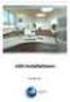 Manual Software SPECTRO3-MONITORING V5.0 (PC software for Microsoft Windows XP, VISTA, 7) for color sensors of the SPECTRO-3 series This manual describes the installation and operation of the SPECTRO3-MONITORING
Manual Software SPECTRO3-MONITORING V5.0 (PC software for Microsoft Windows XP, VISTA, 7) for color sensors of the SPECTRO-3 series This manual describes the installation and operation of the SPECTRO3-MONITORING
