R FOR SAS AND SPSS USERS. Bob Muenchen
|
|
|
- Camron Nicholson
- 7 years ago
- Views:
Transcription
1 R FOR SAS AND SPSS USERS Bob Muenchen
2 I thank the many R developers for providing such wonderful tools for free and all the r help participants who have kindly answered so many questions. I'm especially grateful to the people who provided advice, caught typos and suggested improvements including: Patrick Burns, Peter Flom, Martin Gregory, Charilaos Skiadas and Michael Wexler. SAS is a registered trademark of SAS Institute. SPSS is a trademark of SPSS Inc. MATLAB is a trademark of The Mathworks, Inc. Copyright 2006, 2007, Robert A. Muenchen. A license is granted for personal study and classroom use. Redistribution in any other form is prohibited. 1
3 Introduction... 4 The Five Main Parts of SAS and SPSS... 4 Typographic & Programming Conventions... 5 Help and Documentation... 6 Graphical User Interfaces... 7 Easing Into R... 7 A Few R Basics... 7 Installing Add on Packages... 9 Data Acquisition Example Text Files The R Data Editor Reading Delimited Text Files Reading Text Data within a Program (Datalines, Cards, Begin Data ) Reading Fixed Width Text Files, 1 Record per Case Reading Fixed Width Text Files, 2 Records per Case Importing Data from SAS Importing Data from SPSS Exporting Data to SAS & SPSS Data Sets Selecting Variables and Observations Selecting Variables Var, Variables= Selecting Observations Where, If, Select If Selecting Both Variables and Observations Converting Data Structures Data Conversion Functions
4 Data Management Transforming Variables Conditional Transformations Logical Operators Conditional Transformations to Assign Missing Values Multiple Conditional Transformations Renaming Variables ( and Observations) Recoding Variables Keeping and Dropping Variables By or Split File Processing Stacking / Concatenating / Adding Data Sets Joining / Merging Data Frames Aggregating or Summarizing Data Reshaping Variables to Observations and Back Sorting Data Frames Value Labels or Formats (& Measurement Level) Variable Labels Workspace Management Workspace Management Functions Graphics Analysis Summary Is R Harder to Use? Conclusion
5 INTRODUCTION The goal of this document is to provide an introduction to R that that is tailored to people who already know either SAS or SPSS. For each of 27 fundamental topics, we will compare programs written in SAS, SPSS and the R language. Since its release in 1996, R has dramatically changed the landscape of research software. There are very few things that SAS or SPSS will do that R cannot, while R can do a wide range of things that the others cannot. Given that R is free and the others quite expensive, R is definitely worth investigating. It takes most statistics packages at least five years to add a major new analytic method. Statisticians who develop new methods often work in R, so R users often get to use them immediately. There are now over 800 add on packages available for R. R also has full matrix capabilities that are quite similar to MATLAB, and it even offers a MATLAB emulation package. For a comparison of R and MATLAB, see project.org/rwiki/doku.php?id=getting started:translations:octave2r. SAS and SPSS are so similar to each other that moving from one to the other is fairly straightforward. R however is totally different, making the transition confusing at first. I hope to ease that confusion by focusing on the similarities and differences in this document. It may then be easier to follow a more comprehensive introduction to R. I introduce topics in a carefully chosen order so it is best to read this from beginning to end the first time through, even if you think you don't need to know a particular topic. Later you can skip directly to the section you need. THE FIVE MAIN PARTS OF SAS AND SPSS While SAS and SPSS offer many hundreds of functions and procedures, these fall into five main categories: 1. Data input and management statements that help you read, transform and organize your data. 2. Statistical and graphical procedures to help you analyze data. 3. An output management system to help you extract output from statistical procedures for processing in other procedures, or to let you customize printed output. SAS calls this the Output Delivery System (ODS), SPSS calls it the Output Management System (OMS). 4. A macro language to help you use sets of the above commands repeatedly. 5. A matrix language to add new algorithms (SAS/IML and SPSS Matrix). 4
6 SAS and SPSS handle each with different systems that follow different rules. For simplicity s sake, introductory training in SAS or SPSS typically focus on topics 1 and 2. Perhaps the majority of users never learn the more advanced topics. However, R performs these five functions in a way that completely integrates them all. So while we ll focus on topics 1 and 2 with when discussing SAS and SPSS, we ll discuss some of all five regarding R. Other introductory guides in R cover these topics in a much more balanced manner. When you finish with this document, you will want to read one of these; see the section Help and Documentation for recommendations. The integration of these five areas gives R a significant advantage in power. This advantage is demonstrated by the fact that most R procedures are written using the R language. SAS and SPSS procedures are not written using their languages. R s procedures are also available for you to see and modify in any way you like. While only a small percent of SAS and SPSS users take advantage of their output management systems, virtually all R users do. That is because R's is dramatically easier to use. For example, you can create and store a regression model with mymodel<-lm(y~x). You can get several diagnostic plots with plot(mymodel) or compare two models with anova(mymodel1,mymodel2). That is a very flexible approach! The price R pays for this output management advantage is that the output to most procedures is sparse and does not appear in R as publication quality. Variable labels are not a part of the core system. They have been added on in the Hmisc package a testament to R s amazing flexibility but they are not used by most procedures. You can use functions from add on packages to write out HTML or TEX files that you can then import into word processing tools. SPSS, and more recently SAS, make output that is publication quality by default, but harder to use as input to further analysis. On the topic of matrix languages, SAS and SPSS offer them in a form that differs sharply from their main languages. For example, the way you select variables in the main SAS product bears no relation to how you select them in SAS/IML. In R, the matrix capabilities are completely integrated. TYPOGRAPHIC & PROGRAMMING CONVENTIONS In the examples below, I assume you know either SAS or SPSS and so include little explanation in those programs. The R programs are embellished with comments and variations. Although R has many ways to generate practice data and has a variety of example data sets, all the examples below are based upon a text file that the first examples read and then store. Once you have run the import step for any or all packages, then the examples will work because they 5
7 read the data saved at that step. The examples use file paths appropriate for Microsoft Windows, but should be readily adaptable to any other system. All programming code and R function names are written in: this courier font. Names of other documents and menus are written in: this italic font. When learning a new language it can be hard to tell the commands from the names. To help differentiate, I CAPITALIZE commands in SAS and SPSS and use lower case for names. However R is case sensitive so I have to use the exact case that the program requires. So to help differentiate, I use the common prefix "my" in names like mydata or mysubset. While I prefer to use R names like my.subset, the period has special meaning in SAS and so I avoid it in the examples. HELP AND DOCUMENTATION The command help.start() or choosing HTML Help from the Help menu will yield a table of contents that points to help files, manuals, frequently asked questions and the like. To get help for a certain function such as summary, use help(summary) or prefix the topic with a question mark:?summary. To get help on an operator, enclose it in quotes as in help("<-") for the assignment operator. If you don t know the name of a command or operator, use help.search("your search string") to search the built in help files. The help files can be somewhat intimidating at first, since many of them assume you already know a lot about R. An easier way to learn more about R is by reading R for Beginners by Paradis or some of the other wonderful books available for free at project.org/ under documentation. Another good choice is An Introduction to S and the Hmisc and Design Libraries by Alzola and Harrell at The most widely recommended statistics book on R is Modern Applied Statistics in S, by Venables and Ripley. Note that R is almost identical to the S language and these books on S usually point out what the few differences are. I highly recommend signing up for the R help listserv at project.org/ under mailing lists. There you can learn a lot by reading answers to the myriad of questions people post. Also, if you post your own questions on the list, you're likely to get an answer in an hour or two. But please read the posting guide, project.org/posting guide.html, before sending your first question. Searching the web for information on R can be frustrating, since the string R rarely refers to the R Language. However, you can search just the R site using RSiteSearch("your search string"), or go to project.org/ and click search. If you use the 6
8 Firefox web browser, there is a plug in called Rsitesearch available at GRAPHICAL USER INTERFACES The main R installation does not include a point and click graphical user interface (GUI) for running analyses, but you can learn about several at the main R web site, under Related Projects and then R GUIs. My favorite one is R commander, which looks similar to the SPSS GUI. It provides menus for many analytic and graphical methods and shows you the R commands that it enters, making it easy to learn the commands as you use it. You can learn more about R Commander from If you do data mining, you may be interested in the RATTLE user interface from It is a point and click interface that writes and executes R programs for you. EASING INTO R As any student of human behavior can tell you, few things guarantee success like immediate reinforcement. So a great way to ease your way into R is to continue to use SAS, SPSS or your favorite spreadsheet program to enter and manage your data, then use the commands below to import it and go directly to graphs and analyses. As you find errors in your data (and you know you will) you can go back to your other software, correct them and then import it again. It s not an ideal way to work but it does get you into R quickly. A FEW R BASICS Before reading any of the example programs below, you ll need to know a few things about R. What will become immediately apparent is how completely different R is. What will not be obvious is why these differences give it such an advantage. SAS and SPSS both use one main data structure, the data set. Instead, R has many different data structures. The one that is most like a data set is called a data frame. SAS and SPSS data sets are always viewed as a rectangle with variables in the columns and records in the rows. SAS calls these records observations and SPSS calls them cases. R documentation uses variables and columns interchangeably. It usually refers to observations or cases as rows. R data frames have a formal place for an ID variable it calls row labels. SAS and SPSS users typically have an ID variable containing an observation/case number or perhaps a subject s name. But this variable is like any other unless you run a procedure that identifies observations. You can use R this way too, but procedures that identify observations may do so automatically if you set your ID variable to be official row labels. Also when you do that, the variable s original name (id, subject, ssn ) vanishes. The information is used automatically when it is needed. 7
9 Another data structure R uses frequently is the vector. A vector is a single dimensional collection of numbers (numeric vector) or character values (character vector) like variable names. Variable names in R can be any length consisting of letters, numbers or the period "." and should begin with a letter. Note that underscores are not allowed so my_data is not a valid name but my.data is. However, if you always put quotes around a variable (object) name, it can be any non empty string. Unlike SAS, the period has no meaning in the name of a dataset. However given that my readers will often be SAS users, I avoid the use of the period. Case matters so you can have two variables, one named myvar and another named MyVar in the same data frame, although that is not a good idea! Some add on packages, tweak names like the capitalized Save to represent a compatible, but enhanced, version of a built in function like the lowercased save. R has several operators that are different from SAS or SPSS. The assignment operator is not the equal sign you re used to, but is the two symbols, "<-" typed right next to each other. You can use it to put data into objects as in: mynames<-c("workshop","gender","q1","q2","q3","q4"). The combine function, c, puts the names together into a single object called a character vector. R also uses the double equal signs "==" as a logical comparison operator as in, gender=="f". The # operator is used to begin a comment, which then continues until the end of the line. Semicolons can be used to enter multiple commands on a single line as in SAS, but they are not usually used to end a command. Commands can begin and end anywhere on a line and additional spaces are ignored. You can continue a command on a new line so long as the fragment you leave behind is not already a complete command itself. Going to a new line after a comma is usually a safe bet, and as you will see, R commands are filled with commas making that convenient. Let s look at one of the simplest R functions, mean. Saying help(mean) will tells us that the form of the function is mean(x,trim=0,na.rm=false) where x is data frame, numeric vector or a date. We ll discuss this more in the section on selecting variables. Trim is the argument that tells R what percent of the extreme values to exclude before calculating the mean. The zero indicates the default value, i.e. none of your data will be trimmed unless you change that. The na.rm argument appears in many R functions. R uses NA to represent Not Available, or missing values. The default value of false tells us that R will not remove them unless you tell it otherwise. So the result will be NA if any missing values are present! Many functions in R are set this way by default. That is quite the opposite from SAS and SPSS, which almost always assume you want to use all the data you have unless you tell it otherwise. 8
10 We can run this by naming each argument: mean(x=mydata, trim=.25,na.rm=true). It will warn us that the second variable, gender, is not numeric but go ahead and compute the result. If we list every argument in order, we need not name them all. However, most people skip naming the first argument and then name the others and include them only if they wish to change their default values. For example, mean(mydata,na.rm=true). Unlike SAS or SPSS the output in R does not appear nicely formatted and ready to publish. However you can use the functions in the prettyr and Hmisc packages to make the results of tabular output more ready for publication. To run the examples below, download R from one of the "mirrors" at project.org/ and install it. Start it and enter (or cut & paste) the examples into the console window at the > prompt. Or you can use File> New Script to enter the examples into and select some text and right click it to submit or run the statements. If you are reading the PDF version of this document, you may not be able cut and paste (depends upon your PDF tools). An HTML version that makes cut/paste easy is also available at INSTALLING ADD ON PACKAGES This is a very important topic in R. In SAS and SPSS installations, you usually have everything you have paid for installed at once. R is much more modular. The main installation will install R and a popular set of add ons called libraries. Hundreds of other libraries are available to install separately from the Comprehensive R Archive Network, (CRAN). For a list of them with descriptions, see project.org/ under Packages, but don t download them there. R automates the download and installation process. Once you have chosen a package, choose Install Packages from the Packages menu. It will ask you which CRAN mirror site you want to use. Choose the nearest one. It will then show you the many packages available. Choose the one you want and it will download and install it for you. Once it is installed, it is on the computer s hard drive. To use it, you must load it by choosing Load Package from the Packages menu. It will show you the names of all packages that are installed but not yet loaded. You can also load a package with the command library(packagename). If the package contains example data sets, you can load them with the data command. Enter data() to see what is available and then data(mydata) to load one named, for example, mydata. 9
11 DATA ACQUISITION This section gives a brief overview of data import and export, especially to and from SAS and SPSS. For a comprehensive discussion of data acquisition, see the R Data Import/Export manual. In the example programs we will use, after importing data into R we will save it with the command save.image(file= c:\\mydata.rdata ). R uses the back slash to represent things like new lines "\n" so we use two in a row in filenames. Once saved, the following programs load it back into memory with the command load(file= c:\\mydata.rdata ). For more details, see the section on Workspace Management. EXAMPLE TEXT FILES We ll use the files below and read them several different ways. Note that the forward slash "/" has a special meaning in R, so you need to refer to the files as either "c:\\mydata " or "c:/mydata". All our examples will use the "\\" form as it is more noticeable. If you create these two files on your hard drive, then all of the examples of reading data will work. They will also save SAS, SPSS and R data sets that all the other examples will use. That way you can run them all by cutting and pasting the programs into any of these three packages. You can create these two files by using any text editor such as Notepad. Simply cut and paste the data into your editor and save the files on your C drive with the filenames below. c:\mydata.csv id,workshop,gender,q1,q2,q3,q4 1,1,f,1,1,5,1 2,2,f,2,1,4,1 3,1,f,2,2,4,3 4,2,f,3,1,,3 5,1,m,4,5,2,4 6,2,m,5,4,5,5 7,1,m,5,3,4,4 8,2,m,4,5,5,5 c:\mydata.txt (same, less names & commas) 11f f f f m m m m4555 THE R DATA EDITOR R has a simple spreadsheet style data editor. You access it by creating an empty data frame and then editing it: mydata <- data.frame(id=0., workshop=0., 10
12 gender=" ", q1=0., q2=0., q3=0., q4=0.) fix(mydata) You can exit the editor and save changes by choosing File> Close or by clicking the X button. There is no File> Save option, which feels quite scary the first time you use it, but the data is indeed saved. Note that the fix function actually calls the more aptly named edit function and then writes the data back to your original data frame as in: mydata <- edit(mydata). I strongly advise not using the edit function on data frames as I find it all too easy to begin editing with just edit(mydata). It will look identical but your changes will have nowhere to go and so will be lost when you exit. However, I mention it here because the fix function does not work when changing variable (column) or row names, but the edit function does. READING DELIMITED TEXT FILES Delimited text files use some delimiter, spaces, tabs or commas to separate each value. The default delimiter in R is tabs or plain spaces. Note that to use a blank space as a missing value, you must use either tabs or commas as delimiters. Variable names are usually in the first row of a delimited file. You typically think of having a variable name for every column. However, if you are lacking just one variable name, R assumes you have an ID variable in the first column. It will then automatically assign it as the row names. Since most packages export data by writing out the names all variables including an ID (if one exists), the examples below do not use that feature. We will read a comma separated value (CSV) file, c:\mydata.csv shown above. It is easiest if you use the approach that writes variable names in the top row, one for each variable including an ID variable if you have one. You can read this file using the following commands. Note that the print function in R prints the data frame as in. Since this is done so frequently, it is the default function and so entering simply mydata in an interactive R session will also print it. You can skip columns by specifying the "class" of each column to skip as NULL. However, the colclasses argument to do this requires you specify the classes of all columns, including any initial ID or row names variable. The classes include logical, integer, numeric, complex, character, raw), or "factor", "Date" or "POSIXct. SAS * SAS Program to Read Delimited Text Files; DATA SASUSER.mydata; INFILE 'c:\mydata.csv' delimiter = ',' MISSOVER DSD lrecl=32767 firstobs=2 ; INPUT id workshop gender $ q1 q2 q3 q4; 11
13 SPSS R PROC PRINT; RUN; * SPSS Program to Read Delimited Text Files. GET DATA /TYPE = TXT /FILE = 'C:\mydata.csv' /DELCASE = LINE /DELIMITERS = "," /ARRANGEMENT = DELIMITED /FIRSTCASE = 2 /IMPORTCASE = ALL /VARIABLES = id F2.1 workshop F1.0 gender A1.0 q1 F1.0 q2 F1.0 q3 F1.0 q4 F1.0. LIST. SAVE OUTFILE='c:\mydata.sav'. EXECUTE. # R Program to Read Delimited Text Files. # Default delimiters are tabs or spaces between values. # Note that "c:\\" in the file path is not a mistake. mydata<-read.table ("c:\\mydata.csv",header=true, sep=",",row.names="id") # Now use colclasses to skip q1 and q2 with NULL. mycols<read.table("c:/mydata.csv",header=true,sep=",",row.names="id", colclasses=c("integer","integer","character","null","null", "integer","integer") ) print(mycols) # Writes the file to disk. save.image(file="c:\\mydata.rdata") Using the example CSV file above, you can make it even easier to read. If you delete the name ID in the first row, you will have one fewer names than you have columns of data. When R sees this situation, it uses the first column as row names. I did not use that format because most programs will write the name of the ID variable when it exports data. You can then read such a file with the simple command: mydata <- read.table("c:\\mydata.dat") If your file has variable names in the first row but does not have an ID variable that can act as row labels, then use the form: mydata <- read.table("c:\\mydata.dat", header=true) 12
14 READING TEXT DATA WITHIN A PROGRAM (DATALINES, CARDS, BEGIN DATA ) Now that we have seen how to read a text file in the section above, we can more easily understand how to read data that is embedded within a program. R works by putting data into objects and then processing those objects with functions. In this case, we'll put the data into a character vector, named "mystring". Mystring will have only one really long value. Then we will read it just as we did in the previous example, but with textconnection(mystring) replacing c:\mydata.csv in the read.table function. SAS SPSS R * SAS Program to Read Data Within a Program; DATA SASUSER.mydata; INFILE DATALINES DELIMITER = ',' MISSOVER DSD firstobs=2 ; INPUT id workshop gender $ q1 q2 q3 q4; DATALINES; id,workshop,gender,q1,q2,q3,q4 1,1,f,1,1,5,1 2,2,f,2,1,4,1 3,1,f,2,2,4,3 4,2,f,3,1,,3 5,1,m,4,5,2,4 6,2,m,5,4,5,5 7,1,m,5,3,4,4 8,2,m,4,5,5,5 PROC PRINT; RUN; * SPSS Program to Read Data Within a Program. DATA LIST / id 2 workshop 4 gender 6 (A) q1 8 q2 10 q3 12 q4 14. BEGIN DATA. 1,1,f,1,1,5,1 2,2,f,2,1,4,1 3,1,f,2,2,4,3 4,2,f,3,1,,3 5,1,m,4,5,2,4 6,2,m,5,4,5,5 7,1,m,5,3,4,4 8,2,m,4,5,5,5 END DATA. LIST. SAVE OUTFILE='c:\mydata.sav'. EXECUTE. # R Program to Read Data Within a Program. # This stores the data as one long text string. mystring<- ("id,workshop,gender,q1,q2,q3,q4 13
15 1,1,f,1,1,5,1 2,2,f,2,1,4,1 3,1,f,2,2,4,3 4,2,f,3,1,,3 5,1,m,4,5,2,4 6,2,m,5,4,5,5 7,1,m,5,3,4,4 8,2,m,4,5,5,5") # This reads it just as a text file but processing it # first through the textconnection function. mydata<-read.table(textconnection(mystring), header=true,sep=",",row.names="id") save.image(file="c:\\mydata.rdata") #Writes the file to disk. READING FIXED WIDTH TEXT FILES, 1 RECORD PER CASE If you have a non delimited text file with one record per case, you can read it using the following approach. R has nowhere near the flexibility in reading fixed width text files that SAS and SPSS have. Other Open Source languages such as Perl or Python are extremely good at reading text files and converting them to a form that R can easily read. This example adds quite a bit of complexity. Since file paths are seldom as simple as "c:\mydata.txt" I am storing it in a character vector named myfile. This approach also makes it easy to deal with long path names and also lets you put all the file references you use at the top of the file so you can change them easily. Since fixed width text files seldom contain a header line of variable names, I store the names in another character vector, myvariablenames, and feed that to the col.names option in the read.fwf function. In the example after this one, we will not need the workshop variable, so we will skip it here just to see how columns are skipped. By giving it a negative width of 1, we're telling R to skip one column. The read.fwf function is for Fixed Width Format files and it reads the data. SAS SPSS * SAS Program for Reading a Fixed-Width Text File, * 1 Record per Case; DATA SASUSER.mydata; INFILE 'c:\mydata.txt' MISSOVER; INPUT id 1-2 workshop 3 gender $ 4 q1 5 q2 6 q3 7 q4 8; RUN; * SPSS Program for Reading a Fixed-Width Text File, * 1 Record per Case. DATA LIST FILE='c:\mydata.txt' RECORDS=1 14
16 R /1 id 1-2 workshop 3 gender 4 (A) q1 5 q2 6 q3 7 q4 8. LIST. SAVE OUTFILE='c:\mydata.sav'. EXECUTE. # R Program for Reading a Fixed-Width Text File, # 1 Record per Case. # Store the name of the file in a string variable. # Note that "c:\\" in the file path is not a mistake. myfile<-("c:\\mydata.txt") print(myfile) # Store the variable (column) names in a character vector. # Note that workshop does not appear on this list since we # are skipping it. myvariablenames<-c("id","gender","q1","q2","q3","q4") print(myvariablenames) # Store the widths of each variable in a numeric vector # -1 means there is a 1-column wide variable we want to skip, # which is workshop (just to see how to skip). myvariablewidths<-c(2,-1,1,1,1,1,1) print(myvariablewidths) # This is the part that actually reads the file. mydata<-read.fwf( file=myfile, width=myvariablewidths, col.names=myvariablenames, row.names="id", fill=true, strip.white=true) READING FIXED WIDTH TEXT FILES, 2 RECORDS PER CASE This section builds upon the one above, so don't start on this until you understand it first. This topic requires a new concept, a data structure called a list. A list is a collection of objects. A data frame is itself a type of list. When reading one record per case, the widths of each variable are stored in a vector like: myvariablewidths<-c(2,-1,1,1,1,1,1). Now R needs one of these vectors for each record per observation. You tell R about these two vectors by combining them into a list using the form: list( myrecord1widths, myrecord2widths ). We will read the mydata.txt file again; this time as if it had two records for each case and line two contains the values for variables q5 through q8. We don't need the variable workshop 15
17 on the first line, nor do we need to read id, workshop or gender on the second line, so we'll skip those by using negative column widths. Note that these programs do not save their files to disk as we will not use them in further examples. SAS SPSS R * SAS Program for Reading Fixed Width Text Files, * 2 Records per Case; DATA temp; *We re not saving this one; INFILE 'c:\mydata.txt' MISSOVER; INPUT #1 id 1-2 workshop 3 gender 4 q1 5 q2 6 q3 7 q4 8 #2 q5 5 q6 6 q7 7 q8 8; PROC PRINT; RUN; * SPSS Program for Reading Fixed Width Text Files, * 2 Records per Case. DATA LIST FILE='c:\mydata.txt' RECORDS=2 /1 id 1-2 workshop 3 gender 4 (A) q1 5 q2 6 q3 7 q4 8 /2 q5 5 q6 6 q7 7 q8 8. LIST. EXECUTE. # R Program for Reading Fixed Width Text Files, # 2 Records per Case. # Store the name of the file in a string variable. # Note that "c:\\" in the file path is not a mistake. myfile<-("c:\\mydata.txt") print(myfile) # Store the variable (column) names in a vector: myvariablenames<-c("id","group","gender","x1","x2","x3","x4", "x5","x6","x7","x8") print(myvariablenames) #Optional, just checking. # For multiple records, var widths for each record # must be in separate vectors. # The negative numbers on record 2 show we are skipping vars. myrecord1widths<-c( 2, 1, 1,1,1,1,1) myrecord2widths<-c(-2,-1,-1,1,1,1,1) # You must then combine all the vectors containing # variable widths into a single list: myvariablewidths<-list(myrecord1widths,myrecord2widths) print(myvariablewidths) #Prints both sets of widths. #Now read the data: mydata<-read.fwf( 16
18 file=myfile, width=myvariablewidths, col.names=myvariablenames, row.names="id", na.strings="999", fill=true, strip.white=true) IMPORTING DATA FROM SAS R can read a SAS data set in xport format and, if you have SAS installed, directly from a regular SAS dataset with the extension sas7bdat. Although the foreign package is the most widely documented approach, it lacks important capabilities. Functions in the Hmisc package add the ability to read formatted values, variable labels and lengths. SAS users rarely use the length statement, accepting the default storage method of double precision. This wastes a bit of disk space but saves programmer time. However since R saves all its data in memory, space limitations are far more important. If you use the length statement in SAS to save space, the sasxport.get function will take advantage of it. You will need the foreign package for this example. It comes with R but must be loaded using the library(foreign) function. You also need the Hmisc package, which does not come with R but is very easy to install. For instructions, see the section, Installing Add On Packages. The example below assumes you have a SAS xport format file. For much more information on reading SAS files, see An Introduction to S and the Hmisc and Design Libraries at SAS Export R Import * SAS Program to Create Export Format File. * Something like this was done to create your * export format file. It would benefit from * labels, formats & length statements; LIBNAME To_R xport 'C:\mydata.xpt'; DATA To_R.mydata; SET SASUSER.mydata; RUN; # R Program to Read a SAS Export File # SAS does not have to be installed on your computer. library(foreign) #Load the needed packages. library(hmisc) mydata<-sasxport.get("c:\\mydata.xpt") 17
19 IMPORTING DATA FROM SPSS Importing a data file from SPSS is done using the foreign package. It comes with R so you don't have to install it, but you do have to load it with the library command. The read.spss function is supposed to read both SPSS save files and portable files using exactly the same commands. However I have seen it work only intermittently on.sav files. Portable format files seem to work every time. SPSS Export R Import * SPSS Program to Create Export Format File. * Something like this was done to create your * portable format file. GET FILE='C:\mydata.sav'. EXPORT OUTFILE='c:\mydata.por'. # R Program to Import an SPSS Data File. # This loads the needed package. library(hmisc) # This Reads the SPSS file. mydata<-spss.get("c:\\mydata.por",use.value.labels=true) # Save the data to a file. save.image(file="c:\\mydata.rdata") EXPORTING DATA TO SAS & SPSS DATA SETS Now let s use our example text file above to export data. The first example uses the default write.table function to create a text file with row and column names and values separated by tabs. Tabs have an advantage over commas as commas are used by some countries as decimal points, and exported text strings may also contain commas. By default it writes out the "m" and "f" for gender, including the quotes. Enter help(write.table) for output options. The second two examples use the write.foreign function to write out a comma delimited text file along with a SAS or SPSS program file to read it. They require a library called foreign, which is loaded first with the library function. Note that these two examples write out the gender values as 1 and 2 for f and m respectively. See the section on Value Labels or Formats (& Measurement Level) if you want to change values. Note that the export to SPSS creates a syntax file that you must run to create the SPSS data file. R export to text R export to # R Program to Write a Text File. write.table(mydata,"c:/mydata2.txt",sep="\t") # R Program to Write a SAS Export File # and a program to read it into SAS. library(foreign) 18
20 SAS R export to SPSS write.foreign(mydata,"c:/mydata2.txt","c:/mydata.sas", package="sas") # R Program to Write an SPSS Export File # and a program to read it into SPSS. library(foreign) write.foreign(mydata,"c:/mydata2.txt","c:/mydata.sps", package="spss") SELECTING VARIABLES AND OBSERVATIONS In SAS and SPSS, selecting variables for an analysis is simple while selecting observations is much more complicated. In R, these two processes are almost identical. As a result, variable selection in R is both more flexible and quite a bit more complex. However since you need to learn that complexity to select observations, it is not much added effort. Selecting variables in SAS or SPSS is quite simple. Our example dataset contains the variables: workshop, gender, q1, q2, q3, q4. SAS lets you refer to them by individual name or in contiguous order separated by double dashes as in workshop--q4. SAS also uses a single dash to request variables that share a numeric suffix, q1-q4, regardless of their order in the data set. Selecting any variable beginning with a q is done with q:. SPSS allows you to list variables names individually or with contiguous variables separated by to, as in gender to q4. Selecting observations in SAS or SPSS requires the use of logical conditions with commands like IF, WHERE or SELECT IF. You never use that logic to select variables. If you have used SAS or SPSS for long, you probably know dozens of ways to select observations, but you didn t see them all in the first introductory guide you read. With R, it is best to dive in and see them all because understanding them is the key to understanding other documentation, especially the help files. SELECTING VARIABLES VAR, VARIABLES= Even though selecting variables and observations are done the same way, I'll discuss them in two different sections, with different example programs. This section focuses only on selecting variables. Our example data frame has several important attributes: It has 6 variables or columns, which are automatically given index numbers of 1,2,3,4,5,6. In R you can abbreviate this as 1:6. The colon operator isn t just shorthand as in workshop to q4. Entering 1:6 at the R console will cause it to actually generate the sequence, 1,2,3,4,5,6. 19
21 It has names: workshop, gender, q1, q2, q3, q4. They are stored within our data frame in an object called the names vector. The names function accesses that vector, so entering names(mydata) will cause R to display them. Our data frame has two dimensions, rows and columns. These are referred to using square brackets as mydata[rows,columns]. This section focuses on the second parameter, the columns (variables). Our data frame is also a list, with one dimension. You can address the elements of the list using two square brackets as in mydata[[3]] to select our third variable, q1. R offers many ways to select variables (columns) from a data frame to use in an analysis. If you perform an analysis without selecting any variables, the R function will use all the variables if it can. That is much like SAS where you specify a data set but no VAR statement. For example, to get summary statistics on all variables (and all observations or rows), use summary(mydata). You can substitute any of the examples below to choose a subset of variables. For example, summary( mydata[ "q1"] ) would get a summary for just variable q1 using the data frame, mydata. You can select variables by index number or a vector (column) of indexes. For example, mydata[,3] selects all rows for the third variable or column, q1. If you leave out an index, it will assume you want them all. If you leave the comma out completely, R assumes you want a column, so mydata[3] is almost the same as mydata[,3] both refer to our third variable, q1. Some functions require one approach or the other. See the section on Converting Data Structures for details. To select more than one variable using indexes, you must combine them into a numeric vector using the c function. So mydata[ c(3,4,5,6) ] selects variable 3 through 6. You will see this approach used many ways in R. You combine multiple objects into a single one in several ways to feed into functions that require a single object. The colon operator : can generate a numeric vector directly, so mydata[3:6] selects the same variables. If you use a negative sign on an index, you will exclude those columns. For example, mydata[-c(3,4,5,6), ] will exclude those variables. The colon operator can generate longer strings of numbers, but it's tricky. The form -3:6 generates the values from 3 to +6 or 3, 2, 1,0,1,2,3,4,5,6. The isolate function I()in R exists to clarify such occasional confusion. You use it in the form, mydata[,-i(3:6) ] showing R that you want the minus sign to apply to the just the set of numbers from +3 through
22 Selection by indexes is the most fundamental approach in R because all R's data structures always have them. They do not have to have names. You can select a column by name in quotes, as in mydata["q1"]. R is still expecting the form mydata[row,column], but when you supply only one parameter, it assumes it is the column. So mydata[,"q1"]works as well. If you have more than one name, you must combine them into a single character vector using the combine or c function. For example, mydata[ c("q1","q2","q3","q4") ]. Unfortunately, the colon operator does not work directly with character prefixes, but you can paste the letter "q" onto the numbers you generate using that operator. This code generates the same list as the paragraph above and stores it in a character vector called myqs. You can use this approach to generate variable names to use in a variety of circumstances. Note that merely changing the 4 below to 400 would generate the sequence q1 to q400. The sep="" parameter tells R to separate the letter q and the generated numbers with nothing. myqs <-paste( "q", 1:4, sep="") summary( mydata[myqs] ) You can select a column by a logical vector of TRUE/FALSE values. For example, mydata[c(false,false,true,false,false,false)] will select the third column, q1 because the 3rd value is TRUE and the 3rd column is q1. As in SAS or SPSS, the digits 1 and 0 can represent TRUE and FALSE. In R, the as.logical function tells R to do that. so we could also select the third variable with: mydata[ as.logical( c(0,0,1,0,0,0) ) ] It is unlikely that you would ever type in a logical vector like this. Instead, a logical statement such as names(mydata)=="q1" generates the logical vector you need. So mydata[ colname(mydata)=="q1" ] is another way of selecting q1. The! sign represents NOT so you can also use that vector to get all the variables except for q1 using either form: mydata[ names(mydata)!="q1" ] mydata[!names(mydata)=="q1" ] You could also use the colon operator and the paste function demonstrated in the bullet above to generate long patterns of TRUE/FALSE values based on long sets of numerically suffixed names. You can select a column using $ notation, which has the form mydata$myvar, e.g. mydata$q1. This is referred to several ways in R, including $ prefixing, prefixing by dataframe$ or $ notation. When you use this method to select multiple variables, 21
23 you need to combine them into a single object like a data frame, as in summary( data.frame(mydata$q1,mydata$q2) ). Having seen the combine function, your natural inclination might be to use it for multiple variables as in: summary( c(mydata$q1,mydata$q2) ). This would indeed make a single object, but certainly not the one a SAS or SPSS user expects. It would stack them both into a single variable with twice as many observations! You can select a variable from a data frame by its simple column name, e.g. just q1, but only if you attach the data frame first. Unlike SAS and SPSS, you can have many active datasets open and equally accessible at once. You can actually correlate X from one data frame with Y stored in another! After you submit the function, attach(mydata), you can refer to just q1 and R will know which one you mean. This works when selecting existing variables but is best avoided when creating them. This is because any variable can also exist all by itself in R s workspace. So when adding new variables to a data frame, you need to use any of the above methods that make it absolutely clear where you want the variable stored. With this approach getting summary statistics on multiple variables might look like, summary( data.frame(q1,q2) ). You can select variables with the subset function. The main advantage to this is that it is the only built in approach to selecting contiguous sets of variables such as q1 q4 (in SAS) or q1 to q4 (in SPSS). It follows the form, subset(mydata, select=q1:q4) For example, when used with the summary function, it would appear as summary( subset(mydata,select=q1:q4) ) Note that the additional spaces added around the subset function help increase readability. R ignores them. You can select variables by using a list index as in mydata[[3]] to choose the third variable. This approach is usually used for under other circumstances. With this approach you cannot use the colon operator, so mydata[[3:6]] is invalid. The examples below demonstrate many ways to select variables. To make it easier to see the result of the selection, we will use the print function. When working interactively, this is the default function, so mydata["q1"] and print( mydata["q1"] ) are equivalent. However to give you the feel how the selection works in all functions, I use the longer form. SAS * SAS Program for Selecting Variables; OPTIONS _LAST_=SASUSER.mydata; PROC PRINT; RUN; PROC PRINT; VAR workshop gender q1 q2 q3 q4; RUN; PROC PRINT; var workshop--q4; RUN; PROC PRINT; var workshop gender q1-q4; RUN; 22
24 SPSS R * Creating a data set from selected variables; DATA SASUSER.myqs; SET SASUSER.mydata(KEEP=q1-q4); RUN; * SPSS Program for Selecting Variables. LIST. LIST VARIABLES=workshop,gender,q1,q2,q3,q4. LIST VARIABLES=workshop TO q4. * Creating a data set from selected variables. SAVE OUTFILE='c:\myqs.sav' /KEEP=q1 TO q4. EXECUTE. # R Program for Selecting Variables. # Uses many of the same methods as selecting observations. load(file="c:\\mydata.rdata") # This refers to no particular variables, so all are printed. #---SELECTING VARIABLES BY INDEX # These also select all variables by default. print( mydata[ ]) print( mydata[, ] ) # Select just the 3rd variable, q1. print( mydata[3] ) #selects q1. # These all select the variables q1,q2,q3 and q4 by indexes. print( mydata[ c(3,4,5,6) ] ) #selects q vars by their indexes. print( mydata[ 3:6 ] ) # generates indexes with ":" operator. print( mydata[ -c(1,2) ] ) #selects q vars by excluding others. print( mydata[ -I(1:2) ] ) #colon operator could exclude many. # If you use a range of columns repeatedly, it is helpful # to store the whole range in a numeric vector. myindexes <- 3:6 print( myindexes ) #Just shows you the indexes. print( mydata[myindexes] ) print( mydata[-myindexes] ) #Excludes 3:6 with minus sign. # The "which" function can find an index number for you. # Here we store that single index in myvar # The %in% function compares the names to the whole # set of names at once. myvars <- which( names(mydata) %in% c("q1","q2","q3","q4") ) print(myvars) #Prints 3,4,5,6. print( mydata[,myvars] ) 23
25 # This displays the indexes for all variables. # Column names are stored in mydata as a character vector. # The "names" function extracts those names. # The data.frame function makes it a data frame, # which numbers them. print( data.frame( myvars=names(mydata) ) ) #---SELECTING VARIABLES BY NAME (can t exclude with minus sign) mydata["q1"] #selects q1. mydata[ c("q1","q2","q3","q4") ] #selects the q variables. # The subset function makes selecting contiguous # variables easy using the colon operator. print( subset(mydata, select=q1:q4) ) # This approach saves a list of variable names to use. myqnames<-c("q1","q2","q3","q4") print(myqnames) #Prints just the names. print(mydata[myqnames]) # This also saves a list of variable names to use, # but it generates it by appending the letter q to the # automatically generated sequence 1,2,3,4 from the # form 1:4. myqnames <-paste( "q", 1:4, sep="") print(myqnames) #Prints the names. print(mydata[myqnames]) #Prints chosen variables. # This demonstrates again that we can select contiguous # variables by their indexes. We repeat this here as a # prelude to getting indexes by name. print(mydata[,3:6]) # You can also store single index values in numeric vectors # that have only that single number. mya <- which( names(mydata)=="q1" ) print(mya) #prints the number 3. myz <- which( names(mydata)=="q4" ) print(myz) #prints the number 6. print(mydata[,mya:myz ]) #prints variables 3 thru 6. #---SELECTING VARIABLES BY LOGIC # The "==" operator compares every member of a vector # to a value, returning a logical vector of TRUE/FALSE values. # That vector is then used to choose variables. # Note that the vector length will match the number of variables 24
26 # so it cannot itself be stored as a variable # in the data frame mydata. It will just be in the workspace. # Manually create a vector to get just q1. # You probably would not do this, but it demonstrates # the basis for the next example. # The as.logical function turns 1 & 0 into TRUE & FALSE. myq <- as.logical( c(0,0,1,0,0,0) ) print(myq) #print the TRUE/FALSE values. print( mydata[ myq ] ) #print q1. # This generates the same logical vector automatically. myq <- names(mydata)=="q1" print(myq) print( mydata[ myq ] ) # This uses the OR operator, " " to select q1 through q4, # and store the resulting logical vector in myqs. myqs <- names(mydata)=="q1" names(mydata)=="q2" names(mydata)=="q3" names(mydata)=="q4" print(myqs) print( mydata[myqs] ) # This uses the %in% operator to select q1 through q4. # It is much shorter than the one above that uses OR. myqs <- names(mydata) %in% c("q1","q2","q3","q4") print(myqs) print( mydata[myqs] ) # If you use the attach function to access mydata, # you can refer to q1 by itself, but it's good to # detach the data frame later. This approach is fine # for reading data, but not advisable for writing it. attach(mydata) print(gender) print(q1) print( data.frame(q1,q2,q3,q4) ) #---CREATING A NEW DATA FRAME OF SELECTED VARIABLES # Any of the above examples can place the selected # variables into a new data frame. These four are equivalent # as long as the data frame is attached. myqs <- mydata[3:6] myqs <- mydata[ c("q1","q2","q3","q4") ] 25
27 myqs <- data.frame(q1,q2,q3,q4) myqs <- subset(mydata, select=q1:q4) print(myqs) SELECTING OBSERVATIONS WHERE, IF, SELECT IF It bears repeating that the approaches that R uses to select observations are, for the most part, the same as those discussed above for selecting variables. This section focuses only on selecting observations. Our example data frame has several important attributes: Our data frame has 8 observations or rows, which are automatically given index numbers, or indexes of 1,2,3,4,5,6,7,8. In R you can abbreviate this as 1:8. It has row names, "1","2","3","4","5","6","7","8". They are stored within our data frame in an object in called the row names vector. Note that the quotes around them show that they are stored as characters, not as numbers. So they cannot be abbreviated simply 1:8. You can abbreviate the with as.character(1:8). Row names can also be character values that are easier to identify, such as "Ann","Bob","Carla". Our data frame has two dimensions, rows and columns. These are referred to as mydata[rows,columns]. This section focuses on the first parameter, the rows. There are many ways to select observations (rows) from a data frame. As in SAS or SPSS, if you select no rows, you ll use all the data. For example, to get summary statistics on all rows for all columns, use summary( mydata ). You can substitute any of the examples below to choose a subset of observations. For example, summary( mydata[mydata$gender=="m", ] ) would get a summary for just the males, on all variables. The fact that the column position after the comma is blank tells R to use all the variables. You can select observations by index. For example, mydata[8, ] selects all the variables for row 8. To select more than one variable using indexes, you must combine them into a numeric vector using the combine or c function. So mydata[ c(5,6,7,8), ] selects rows 5 through 8, which happen to be the males. The colon operator ":" can generate a numeric vector directly, so mydata[5:8, ] selects the same observations. If you use a negative sign on an index, you will exclude those observations. For example 26
Importing Data into R
 1 R is an open source programming language focused on statistical computing. R supports many types of files as input and the following tutorial will cover some of the most popular. Importing from text
1 R is an open source programming language focused on statistical computing. R supports many types of files as input and the following tutorial will cover some of the most popular. Importing from text
Using R for Windows and Macintosh
 2010 Using R for Windows and Macintosh R is the most commonly used statistical package among researchers in Statistics. It is freely distributed open source software. For detailed information about downloading
2010 Using R for Windows and Macintosh R is the most commonly used statistical package among researchers in Statistics. It is freely distributed open source software. For detailed information about downloading
Dataframes. Lecture 8. Nicholas Christian BIOST 2094 Spring 2011
 Dataframes Lecture 8 Nicholas Christian BIOST 2094 Spring 2011 Outline 1. Importing and exporting data 2. Tools for preparing and cleaning datasets Sorting Duplicates First entry Merging Reshaping Missing
Dataframes Lecture 8 Nicholas Christian BIOST 2094 Spring 2011 Outline 1. Importing and exporting data 2. Tools for preparing and cleaning datasets Sorting Duplicates First entry Merging Reshaping Missing
Access Queries (Office 2003)
 Access Queries (Office 2003) Technical Support Services Office of Information Technology, West Virginia University OIT Help Desk 293-4444 x 1 oit.wvu.edu/support/training/classmat/db/ Instructor: Kathy
Access Queries (Office 2003) Technical Support Services Office of Information Technology, West Virginia University OIT Help Desk 293-4444 x 1 oit.wvu.edu/support/training/classmat/db/ Instructor: Kathy
Installing R and the psych package
 Installing R and the psych package William Revelle Department of Psychology Northwestern University August 17, 2014 Contents 1 Overview of this and related documents 2 2 Install R and relevant packages
Installing R and the psych package William Revelle Department of Psychology Northwestern University August 17, 2014 Contents 1 Overview of this and related documents 2 2 Install R and relevant packages
MS Access: Advanced Tables and Queries. Lesson Notes Author: Pamela Schmidt
 Lesson Notes Author: Pamela Schmidt Tables Text Fields (Default) Text or combinations of text and numbers, as well as numbers that don't require calculations, such as phone numbers. or the length set by
Lesson Notes Author: Pamela Schmidt Tables Text Fields (Default) Text or combinations of text and numbers, as well as numbers that don't require calculations, such as phone numbers. or the length set by
2: Entering Data. Open SPSS and follow along as your read this description.
 2: Entering Data Objectives Understand the logic of data files Create data files and enter data Insert cases and variables Merge data files Read data into SPSS from other sources The Logic of Data Files
2: Entering Data Objectives Understand the logic of data files Create data files and enter data Insert cases and variables Merge data files Read data into SPSS from other sources The Logic of Data Files
EXST SAS Lab Lab #4: Data input and dataset modifications
 EXST SAS Lab Lab #4: Data input and dataset modifications Objectives 1. Import an EXCEL dataset. 2. Infile an external dataset (CSV file) 3. Concatenate two datasets into one 4. The PLOT statement will
EXST SAS Lab Lab #4: Data input and dataset modifications Objectives 1. Import an EXCEL dataset. 2. Infile an external dataset (CSV file) 3. Concatenate two datasets into one 4. The PLOT statement will
SPSS: Getting Started. For Windows
 For Windows Updated: August 2012 Table of Contents Section 1: Overview... 3 1.1 Introduction to SPSS Tutorials... 3 1.2 Introduction to SPSS... 3 1.3 Overview of SPSS for Windows... 3 Section 2: Entering
For Windows Updated: August 2012 Table of Contents Section 1: Overview... 3 1.1 Introduction to SPSS Tutorials... 3 1.2 Introduction to SPSS... 3 1.3 Overview of SPSS for Windows... 3 Section 2: Entering
File by OCR Manual. Updated December 9, 2008
 File by OCR Manual Updated December 9, 2008 edocfile, Inc. 2709 Willow Oaks Drive Valrico, FL 33594 Phone 813-413-5599 Email sales@edocfile.com www.edocfile.com File by OCR Please note: This program is
File by OCR Manual Updated December 9, 2008 edocfile, Inc. 2709 Willow Oaks Drive Valrico, FL 33594 Phone 813-413-5599 Email sales@edocfile.com www.edocfile.com File by OCR Please note: This program is
FrontStream CRM Import Guide Page 2
 Import Guide Introduction... 2 FrontStream CRM Import Services... 3 Import Sources... 4 Preparing for Import... 9 Importing and Matching to Existing Donors... 11 Handling Receipting of Imported Donations...
Import Guide Introduction... 2 FrontStream CRM Import Services... 3 Import Sources... 4 Preparing for Import... 9 Importing and Matching to Existing Donors... 11 Handling Receipting of Imported Donations...
Reading and writing files
 Reading and writing files Importing data in R Data contained in external text files can be imported in R using one of the following functions: scan() read.table() read.csv() read.csv2() read.delim() read.delim2()
Reading and writing files Importing data in R Data contained in external text files can be imported in R using one of the following functions: scan() read.table() read.csv() read.csv2() read.delim() read.delim2()
How to Import Data into Microsoft Access
 How to Import Data into Microsoft Access This tutorial demonstrates how to import an Excel file into an Access database. You can also follow these same steps to import other data tables into Access, such
How to Import Data into Microsoft Access This tutorial demonstrates how to import an Excel file into an Access database. You can also follow these same steps to import other data tables into Access, such
Getting your data into R
 1 Getting your data into R How to load and export data Dr Simon R. White MRC Biostatistics Unit, Cambridge 2012 2 Part I Case study: Reading data into R and getting output from R 3 Data formats Not just
1 Getting your data into R How to load and export data Dr Simon R. White MRC Biostatistics Unit, Cambridge 2012 2 Part I Case study: Reading data into R and getting output from R 3 Data formats Not just
From The Little SAS Book, Fifth Edition. Full book available for purchase here.
 From The Little SAS Book, Fifth Edition. Full book available for purchase here. Acknowledgments ix Introducing SAS Software About This Book xi What s New xiv x Chapter 1 Getting Started Using SAS Software
From The Little SAS Book, Fifth Edition. Full book available for purchase here. Acknowledgments ix Introducing SAS Software About This Book xi What s New xiv x Chapter 1 Getting Started Using SAS Software
JavaScript: Introduction to Scripting. 2008 Pearson Education, Inc. All rights reserved.
 1 6 JavaScript: Introduction to Scripting 2 Comment is free, but facts are sacred. C. P. Scott The creditor hath a better memory than the debtor. James Howell When faced with a decision, I always ask,
1 6 JavaScript: Introduction to Scripting 2 Comment is free, but facts are sacred. C. P. Scott The creditor hath a better memory than the debtor. James Howell When faced with a decision, I always ask,
Search help. More on Office.com: images templates
 Page 1 of 14 Access 2010 Home > Access 2010 Help and How-to > Getting started Search help More on Office.com: images templates Access 2010: database tasks Here are some basic database tasks that you can
Page 1 of 14 Access 2010 Home > Access 2010 Help and How-to > Getting started Search help More on Office.com: images templates Access 2010: database tasks Here are some basic database tasks that you can
Retrieving Data Using the SQL SELECT Statement. Copyright 2006, Oracle. All rights reserved.
 Retrieving Data Using the SQL SELECT Statement Objectives After completing this lesson, you should be able to do the following: List the capabilities of SQL SELECT statements Execute a basic SELECT statement
Retrieving Data Using the SQL SELECT Statement Objectives After completing this lesson, you should be able to do the following: List the capabilities of SQL SELECT statements Execute a basic SELECT statement
ACCESS 2007. Importing and Exporting Data Files. Information Technology. MS Access 2007 Users Guide. IT Training & Development (818) 677-1700
 Information Technology MS Access 2007 Users Guide ACCESS 2007 Importing and Exporting Data Files IT Training & Development (818) 677-1700 training@csun.edu TABLE OF CONTENTS Introduction... 1 Import Excel
Information Technology MS Access 2007 Users Guide ACCESS 2007 Importing and Exporting Data Files IT Training & Development (818) 677-1700 training@csun.edu TABLE OF CONTENTS Introduction... 1 Import Excel
Microsoft Access 2010 Overview of Basics
 Opening Screen Access 2010 launches with a window allowing you to: create a new database from a template; create a new template from scratch; or open an existing database. Open existing Templates Create
Opening Screen Access 2010 launches with a window allowing you to: create a new database from a template; create a new template from scratch; or open an existing database. Open existing Templates Create
After you complete the survey, compare what you saw on the survey to the actual questions listed below:
 Creating a Basic Survey Using Qualtrics Clayton State University has purchased a campus license to Qualtrics. Both faculty and students can use Qualtrics to create surveys that contain many different types
Creating a Basic Survey Using Qualtrics Clayton State University has purchased a campus license to Qualtrics. Both faculty and students can use Qualtrics to create surveys that contain many different types
SerialMailer Manual. For SerialMailer 7.2. Copyright 2010-2011 Falko Axmann. All rights reserved.
 1 SerialMailer Manual For SerialMailer 7.2 Copyright 2010-2011 Falko Axmann. All rights reserved. 2 Contents 1 Getting Started 4 1.1 Configuring SerialMailer 4 1.2 Your First Serial Mail 7 1.2.1 Database
1 SerialMailer Manual For SerialMailer 7.2 Copyright 2010-2011 Falko Axmann. All rights reserved. 2 Contents 1 Getting Started 4 1.1 Configuring SerialMailer 4 1.2 Your First Serial Mail 7 1.2.1 Database
SECTION 5: Finalizing Your Workbook
 SECTION 5: Finalizing Your Workbook In this section you will learn how to: Protect a workbook Protect a sheet Protect Excel files Unlock cells Use the document inspector Use the compatibility checker Mark
SECTION 5: Finalizing Your Workbook In this section you will learn how to: Protect a workbook Protect a sheet Protect Excel files Unlock cells Use the document inspector Use the compatibility checker Mark
Getting started with the Stata
 Getting started with the Stata 1. Begin by going to a Columbia Computer Labs. 2. Getting started Your first Stata session. Begin by starting Stata on your computer. Using a PC: 1. Click on start menu 2.
Getting started with the Stata 1. Begin by going to a Columbia Computer Labs. 2. Getting started Your first Stata session. Begin by starting Stata on your computer. Using a PC: 1. Click on start menu 2.
EXCEL IMPORT 18.1. user guide
 18.1 user guide No Magic, Inc. 2014 All material contained herein is considered proprietary information owned by No Magic, Inc. and is not to be shared, copied, or reproduced by any means. All information
18.1 user guide No Magic, Inc. 2014 All material contained herein is considered proprietary information owned by No Magic, Inc. and is not to be shared, copied, or reproduced by any means. All information
Beginner s Matlab Tutorial
 Christopher Lum lum@u.washington.edu Introduction Beginner s Matlab Tutorial This document is designed to act as a tutorial for an individual who has had no prior experience with Matlab. For any questions
Christopher Lum lum@u.washington.edu Introduction Beginner s Matlab Tutorial This document is designed to act as a tutorial for an individual who has had no prior experience with Matlab. For any questions
Writing Packages: A New Way to Distribute and Use SAS/IML Programs
 Paper SAS4201-2016 Writing Packages: A New Way to Distribute and Use SAS/IML Programs Rick Wicklin, SAS Institute Inc. ABSTRACT SAS/IML 14.1 enables you to author, install, and call packages. A package
Paper SAS4201-2016 Writing Packages: A New Way to Distribute and Use SAS/IML Programs Rick Wicklin, SAS Institute Inc. ABSTRACT SAS/IML 14.1 enables you to author, install, and call packages. A package
MICROSOFT ACCESS STEP BY STEP GUIDE
 IGCSE ICT SECTION 11 DATA MANIPULATION MICROSOFT ACCESS STEP BY STEP GUIDE Mark Nicholls ICT Lounge P a g e 1 Contents Task 35 details Page 3 Opening a new Database. Page 4 Importing.csv file into the
IGCSE ICT SECTION 11 DATA MANIPULATION MICROSOFT ACCESS STEP BY STEP GUIDE Mark Nicholls ICT Lounge P a g e 1 Contents Task 35 details Page 3 Opening a new Database. Page 4 Importing.csv file into the
How to Create and Send a Froogle Data Feed
 How to Create and Send a Froogle Data Feed Welcome to Froogle! The quickest way to get your products on Froogle is to send a data feed. A data feed is a file that contains a listing of your products. Froogle
How to Create and Send a Froogle Data Feed Welcome to Froogle! The quickest way to get your products on Froogle is to send a data feed. A data feed is a file that contains a listing of your products. Froogle
ELFRING FONTS UPC BAR CODES
 ELFRING FONTS UPC BAR CODES This package includes five UPC-A and five UPC-E bar code fonts in both TrueType and PostScript formats, a Windows utility, BarUPC, which helps you make bar codes, and Visual
ELFRING FONTS UPC BAR CODES This package includes five UPC-A and five UPC-E bar code fonts in both TrueType and PostScript formats, a Windows utility, BarUPC, which helps you make bar codes, and Visual
Microsoft Access Basics
 Microsoft Access Basics 2006 ipic Development Group, LLC Authored by James D Ballotti Microsoft, Access, Excel, Word, and Office are registered trademarks of the Microsoft Corporation Version 1 - Revision
Microsoft Access Basics 2006 ipic Development Group, LLC Authored by James D Ballotti Microsoft, Access, Excel, Word, and Office are registered trademarks of the Microsoft Corporation Version 1 - Revision
The Power Loader GUI
 The Power Loader GUI (212) 405.1010 info@1010data.com Follow: @1010data www.1010data.com The Power Loader GUI Contents 2 Contents Pre-Load To-Do List... 3 Login to Power Loader... 4 Upload Data Files to
The Power Loader GUI (212) 405.1010 info@1010data.com Follow: @1010data www.1010data.com The Power Loader GUI Contents 2 Contents Pre-Load To-Do List... 3 Login to Power Loader... 4 Upload Data Files to
Hypercosm. Studio. www.hypercosm.com
 Hypercosm Studio www.hypercosm.com Hypercosm Studio Guide 3 Revision: November 2005 Copyright 2005 Hypercosm LLC All rights reserved. Hypercosm, OMAR, Hypercosm 3D Player, and Hypercosm Studio are trademarks
Hypercosm Studio www.hypercosm.com Hypercosm Studio Guide 3 Revision: November 2005 Copyright 2005 Hypercosm LLC All rights reserved. Hypercosm, OMAR, Hypercosm 3D Player, and Hypercosm Studio are trademarks
SES Project v 9.0 SES/CAESAR QUERY TOOL. Running and Editing Queries. PS Query
 SES Project v 9.0 SES/CAESAR QUERY TOOL Running and Editing Queries PS Query Table Of Contents I - Introduction to Query:... 3 PeopleSoft Query Overview:... 3 Query Terminology:... 3 Navigation to Query
SES Project v 9.0 SES/CAESAR QUERY TOOL Running and Editing Queries PS Query Table Of Contents I - Introduction to Query:... 3 PeopleSoft Query Overview:... 3 Query Terminology:... 3 Navigation to Query
NØGSG DMR Contact Manager
 NØGSG DMR Contact Manager Radio Configuration Management Software for Connect Systems CS700 and CS701 DMR Transceivers End-User Documentation Version 1.24 2015-2016 Tom A. Wheeler tom.n0gsg@gmail.com Terms
NØGSG DMR Contact Manager Radio Configuration Management Software for Connect Systems CS700 and CS701 DMR Transceivers End-User Documentation Version 1.24 2015-2016 Tom A. Wheeler tom.n0gsg@gmail.com Terms
Importing and Exporting With SPSS for Windows 17 TUT 117
 Information Systems Services Importing and Exporting With TUT 117 Version 2.0 (Nov 2009) Contents 1. Introduction... 3 1.1 Aim of this Document... 3 2. Importing Data from Other Sources... 3 2.1 Reading
Information Systems Services Importing and Exporting With TUT 117 Version 2.0 (Nov 2009) Contents 1. Introduction... 3 1.1 Aim of this Document... 3 2. Importing Data from Other Sources... 3 2.1 Reading
Microsoft Office. Mail Merge in Microsoft Word
 Microsoft Office Mail Merge in Microsoft Word TABLE OF CONTENTS Microsoft Office... 1 Mail Merge in Microsoft Word... 1 CREATE THE SMS DATAFILE FOR EXPORT... 3 Add A Label Row To The Excel File... 3 Backup
Microsoft Office Mail Merge in Microsoft Word TABLE OF CONTENTS Microsoft Office... 1 Mail Merge in Microsoft Word... 1 CREATE THE SMS DATAFILE FOR EXPORT... 3 Add A Label Row To The Excel File... 3 Backup
Sample Table. Columns. Column 1 Column 2 Column 3 Row 1 Cell 1 Cell 2 Cell 3 Row 2 Cell 4 Cell 5 Cell 6 Row 3 Cell 7 Cell 8 Cell 9.
 Working with Tables in Microsoft Word The purpose of this document is to lead you through the steps of creating, editing and deleting tables and parts of tables. This document follows a tutorial format
Working with Tables in Microsoft Word The purpose of this document is to lead you through the steps of creating, editing and deleting tables and parts of tables. This document follows a tutorial format
How To Import A File Into The Raise S Edge
 Import Guide 021312 2009 Blackbaud, Inc. This publication, or any part thereof, may not be reproduced or transmitted in any form or by any means, electronic, or mechanical, including photocopying, recording,
Import Guide 021312 2009 Blackbaud, Inc. This publication, or any part thereof, may not be reproduced or transmitted in any form or by any means, electronic, or mechanical, including photocopying, recording,
Microsoft Access 2010 Part 1: Introduction to Access
 CALIFORNIA STATE UNIVERSITY, LOS ANGELES INFORMATION TECHNOLOGY SERVICES Microsoft Access 2010 Part 1: Introduction to Access Fall 2014, Version 1.2 Table of Contents Introduction...3 Starting Access...3
CALIFORNIA STATE UNIVERSITY, LOS ANGELES INFORMATION TECHNOLOGY SERVICES Microsoft Access 2010 Part 1: Introduction to Access Fall 2014, Version 1.2 Table of Contents Introduction...3 Starting Access...3
SAS Tips and Tricks. Disclaimer: I am not an expert in SAS. These are just a few tricks I have picked up along the way.
 SAS Tips and Tricks Disclaimer: I am not an expert in SAS. These are just a few tricks I have picked up along the way. Saving Data Files Note: You can skip this step entirely by reading the data in directly
SAS Tips and Tricks Disclaimer: I am not an expert in SAS. These are just a few tricks I have picked up along the way. Saving Data Files Note: You can skip this step entirely by reading the data in directly
Client Marketing: Sets
 Client Marketing Client Marketing: Sets Purpose Client Marketing Sets are used for selecting clients from the client records based on certain criteria you designate. Once the clients are selected, you
Client Marketing Client Marketing: Sets Purpose Client Marketing Sets are used for selecting clients from the client records based on certain criteria you designate. Once the clients are selected, you
MOVES Batch Mode: Setting up and running groups of related MOVES run specifications. EPA Office of Transportation and Air Quality 11/3/2010
 MOVES Batch Mode: Setting up and running groups of related MOVES run specifications EPA Office of Transportation and Air Quality 11/3/2010 Webinar Logistics Please use question box to send any questions
MOVES Batch Mode: Setting up and running groups of related MOVES run specifications EPA Office of Transportation and Air Quality 11/3/2010 Webinar Logistics Please use question box to send any questions
Anyone Can Learn PROC TABULATE
 Paper 60-27 Anyone Can Learn PROC TABULATE Lauren Haworth, Genentech, Inc., South San Francisco, CA ABSTRACT SAS Software provides hundreds of ways you can analyze your data. You can use the DATA step
Paper 60-27 Anyone Can Learn PROC TABULATE Lauren Haworth, Genentech, Inc., South San Francisco, CA ABSTRACT SAS Software provides hundreds of ways you can analyze your data. You can use the DATA step
CHECKLIST FOR THE DEGREE PROJECT REPORT
 Kerstin Frenckner, kfrenck@csc.kth.se Copyright CSC 25 mars 2009 CHECKLIST FOR THE DEGREE PROJECT REPORT This checklist has been written to help you check that your report matches the demands that are
Kerstin Frenckner, kfrenck@csc.kth.se Copyright CSC 25 mars 2009 CHECKLIST FOR THE DEGREE PROJECT REPORT This checklist has been written to help you check that your report matches the demands that are
Prescribed Specialised Services 2015/16 Shadow Monitoring Tool
 Prescribed Specialised Services 2015/16 Shadow Monitoring Tool Published May 2015 We are the trusted national provider of high-quality information, data and IT systems for health and social care. www.hscic.gov.uk
Prescribed Specialised Services 2015/16 Shadow Monitoring Tool Published May 2015 We are the trusted national provider of high-quality information, data and IT systems for health and social care. www.hscic.gov.uk
How to Edit Your Website
 How to Edit Your Website A guide to using your Content Management System Overview 2 Accessing the CMS 2 Choosing Your Language 2 Resetting Your Password 3 Sites 4 Favorites 4 Pages 5 Creating Pages 5 Managing
How to Edit Your Website A guide to using your Content Management System Overview 2 Accessing the CMS 2 Choosing Your Language 2 Resetting Your Password 3 Sites 4 Favorites 4 Pages 5 Creating Pages 5 Managing
4 Other useful features on the course web page. 5 Accessing SAS
 1 Using SAS outside of ITCs Statistical Methods and Computing, 22S:30/105 Instructor: Cowles Lab 1 Jan 31, 2014 You can access SAS from off campus by using the ITC Virtual Desktop Go to https://virtualdesktopuiowaedu
1 Using SAS outside of ITCs Statistical Methods and Computing, 22S:30/105 Instructor: Cowles Lab 1 Jan 31, 2014 You can access SAS from off campus by using the ITC Virtual Desktop Go to https://virtualdesktopuiowaedu
MAS 500 Intelligence Tips and Tricks Booklet Vol. 1
 MAS 500 Intelligence Tips and Tricks Booklet Vol. 1 1 Contents Accessing the Sage MAS Intelligence Reports... 3 Copying, Pasting and Renaming Reports... 4 To create a new report from an existing report...
MAS 500 Intelligence Tips and Tricks Booklet Vol. 1 1 Contents Accessing the Sage MAS Intelligence Reports... 3 Copying, Pasting and Renaming Reports... 4 To create a new report from an existing report...
Downloading Your Financial Statements to Excel
 Downloading Your Financial Statements to Excel Downloading Data from CU*BASE to PC INTRODUCTION How can I get my favorite financial statement from CU*BASE into my Excel worksheet? How can I get this data
Downloading Your Financial Statements to Excel Downloading Data from CU*BASE to PC INTRODUCTION How can I get my favorite financial statement from CU*BASE into my Excel worksheet? How can I get this data
STATGRAPHICS Online. Statistical Analysis and Data Visualization System. Revised 6/21/2012. Copyright 2012 by StatPoint Technologies, Inc.
 STATGRAPHICS Online Statistical Analysis and Data Visualization System Revised 6/21/2012 Copyright 2012 by StatPoint Technologies, Inc. All rights reserved. Table of Contents Introduction... 1 Chapter
STATGRAPHICS Online Statistical Analysis and Data Visualization System Revised 6/21/2012 Copyright 2012 by StatPoint Technologies, Inc. All rights reserved. Table of Contents Introduction... 1 Chapter
SPSS for Windows importing and exporting data
 Guide 86 Version 3.0 SPSS for Windows importing and exporting data This document outlines the procedures to follow if you want to transfer data from a Windows application like Word 2002 (Office XP), Excel
Guide 86 Version 3.0 SPSS for Windows importing and exporting data This document outlines the procedures to follow if you want to transfer data from a Windows application like Word 2002 (Office XP), Excel
How to use Microsoft Access to extract data from the 2010 Census Summary File 1
 How to use Microsoft Access to extract data from the 2010 Census Summary File 1 This document provides a step by step example of how to use the Census Bureau provided Microsoft Access database shell to
How to use Microsoft Access to extract data from the 2010 Census Summary File 1 This document provides a step by step example of how to use the Census Bureau provided Microsoft Access database shell to
PloneSurvey User Guide (draft 3)
 - 1 - PloneSurvey User Guide (draft 3) This short document will hopefully contain enough information to allow people to begin creating simple surveys using the new Plone online survey tool. Caveat PloneSurvey
- 1 - PloneSurvey User Guide (draft 3) This short document will hopefully contain enough information to allow people to begin creating simple surveys using the new Plone online survey tool. Caveat PloneSurvey
Name: Class: Date: 9. The compiler ignores all comments they are there strictly for the convenience of anyone reading the program.
 Name: Class: Date: Exam #1 - Prep True/False Indicate whether the statement is true or false. 1. Programming is the process of writing a computer program in a language that the computer can respond to
Name: Class: Date: Exam #1 - Prep True/False Indicate whether the statement is true or false. 1. Programming is the process of writing a computer program in a language that the computer can respond to
CPM 5.2.1 5.6 release notes
 1 (18) CPM 5.2.1 5.6 release notes Aditro Oy, 2014 CPM Release Notes Page 1 of 18 2 (18) Contents Fakta version 5.2.1. version 1.2.1... 3 Fakta version 5.2.1.1038 sp1 version 1.2.1.300 sp1... 4 Fakta version
1 (18) CPM 5.2.1 5.6 release notes Aditro Oy, 2014 CPM Release Notes Page 1 of 18 2 (18) Contents Fakta version 5.2.1. version 1.2.1... 3 Fakta version 5.2.1.1038 sp1 version 1.2.1.300 sp1... 4 Fakta version
AN INTRODUCTION TO MACRO VARIABLES AND MACRO PROGRAMS Mike S. Zdeb, New York State Department of Health
 AN INTRODUCTION TO MACRO VARIABLES AND MACRO PROGRAMS Mike S. Zdeb, New York State Department of Health INTRODUCTION There are a number of SAS tools that you may never have to use. Why? The main reason
AN INTRODUCTION TO MACRO VARIABLES AND MACRO PROGRAMS Mike S. Zdeb, New York State Department of Health INTRODUCTION There are a number of SAS tools that you may never have to use. Why? The main reason
USC Marshall School of Business Academic Information Services. Excel 2007 Qualtrics Survey Analysis
 USC Marshall School of Business Academic Information Services Excel 2007 Qualtrics Survey Analysis DESCRIPTION OF EXCEL ANALYSIS TOOLS AVAILABLE... 3 Summary of Tools Available and their Properties...
USC Marshall School of Business Academic Information Services Excel 2007 Qualtrics Survey Analysis DESCRIPTION OF EXCEL ANALYSIS TOOLS AVAILABLE... 3 Summary of Tools Available and their Properties...
A Short Guide to R with RStudio
 Short Guides to Microeconometrics Fall 2013 Prof. Dr. Kurt Schmidheiny Universität Basel A Short Guide to R with RStudio 1 Introduction 2 2 Installing R and RStudio 2 3 The RStudio Environment 2 4 Additions
Short Guides to Microeconometrics Fall 2013 Prof. Dr. Kurt Schmidheiny Universität Basel A Short Guide to R with RStudio 1 Introduction 2 2 Installing R and RStudio 2 3 The RStudio Environment 2 4 Additions
Participant Guide RP301: Ad Hoc Business Intelligence Reporting
 RP301: Ad Hoc Business Intelligence Reporting State of Kansas As of April 28, 2010 Final TABLE OF CONTENTS Course Overview... 4 Course Objectives... 4 Agenda... 4 Lesson 1: Reviewing the Data Warehouse...
RP301: Ad Hoc Business Intelligence Reporting State of Kansas As of April 28, 2010 Final TABLE OF CONTENTS Course Overview... 4 Course Objectives... 4 Agenda... 4 Lesson 1: Reviewing the Data Warehouse...
Getting Started with R and RStudio 1
 Getting Started with R and RStudio 1 1 What is R? R is a system for statistical computation and graphics. It is the statistical system that is used in Mathematics 241, Engineering Statistics, for the following
Getting Started with R and RStudio 1 1 What is R? R is a system for statistical computation and graphics. It is the statistical system that is used in Mathematics 241, Engineering Statistics, for the following
Vendor: Crystal Decisions Product: Crystal Reports and Crystal Enterprise
 1 Ability to access the database platforms desired (text, spreadsheet, Oracle, Sybase and other databases, OLAP engines.) Y Y 2 Ability to access relational data base Y Y 3 Ability to access dimensional
1 Ability to access the database platforms desired (text, spreadsheet, Oracle, Sybase and other databases, OLAP engines.) Y Y 2 Ability to access relational data base Y Y 3 Ability to access dimensional
Website Development Komodo Editor and HTML Intro
 Website Development Komodo Editor and HTML Intro Introduction In this Assignment we will cover: o Use of the editor that will be used for the Website Development and Javascript Programming sections of
Website Development Komodo Editor and HTML Intro Introduction In this Assignment we will cover: o Use of the editor that will be used for the Website Development and Javascript Programming sections of
Using Excel 2000 to Create a Weighted-Grade Grade Book
 Using Excel 2000 to Create a Weighted-Grade Grade Book This handout assumes that you already have familiarity with creating and copying formulas in Excel 2000. If you do not, you should consult our handout
Using Excel 2000 to Create a Weighted-Grade Grade Book This handout assumes that you already have familiarity with creating and copying formulas in Excel 2000. If you do not, you should consult our handout
Intellect Platform - The Workflow Engine Basic HelpDesk Troubleticket System - A102
 Intellect Platform - The Workflow Engine Basic HelpDesk Troubleticket System - A102 Interneer, Inc. Updated on 2/22/2012 Created by Erika Keresztyen Fahey 2 Workflow - A102 - Basic HelpDesk Ticketing System
Intellect Platform - The Workflow Engine Basic HelpDesk Troubleticket System - A102 Interneer, Inc. Updated on 2/22/2012 Created by Erika Keresztyen Fahey 2 Workflow - A102 - Basic HelpDesk Ticketing System
Introduction to IBM SPSS Statistics
 CONTENTS Arizona State University College of Health Solutions College of Nursing and Health Innovation Introduction to IBM SPSS Statistics Edward A. Greenberg, PhD Director, Data Lab PAGE About This Document
CONTENTS Arizona State University College of Health Solutions College of Nursing and Health Innovation Introduction to IBM SPSS Statistics Edward A. Greenberg, PhD Director, Data Lab PAGE About This Document
1 Organizing time series in Matlab structures
 1 Organizing time series in Matlab structures You will analyze your own time series in the course. The first steps are to select those series and to store them in Matlab s internal format. The data will
1 Organizing time series in Matlab structures You will analyze your own time series in the course. The first steps are to select those series and to store them in Matlab s internal format. The data will
MS Access Lab 2. Topic: Tables
 MS Access Lab 2 Topic: Tables Summary Introduction: Tables, Start to build a new database Creating Tables: Datasheet View, Design View Working with Data: Sorting, Filtering Help on Tables Introduction
MS Access Lab 2 Topic: Tables Summary Introduction: Tables, Start to build a new database Creating Tables: Datasheet View, Design View Working with Data: Sorting, Filtering Help on Tables Introduction
How to Mail Merge PDF Documents
 How to Mail Merge PDF Documents A step-by-step guide to creating personalized documents Table of Contents What is a mail merge?... 2 What do I need to start?... 2 Step 1: How to create a PDF document?...
How to Mail Merge PDF Documents A step-by-step guide to creating personalized documents Table of Contents What is a mail merge?... 2 What do I need to start?... 2 Step 1: How to create a PDF document?...
Microsoft Excel 2010 Part 3: Advanced Excel
 CALIFORNIA STATE UNIVERSITY, LOS ANGELES INFORMATION TECHNOLOGY SERVICES Microsoft Excel 2010 Part 3: Advanced Excel Winter 2015, Version 1.0 Table of Contents Introduction...2 Sorting Data...2 Sorting
CALIFORNIA STATE UNIVERSITY, LOS ANGELES INFORMATION TECHNOLOGY SERVICES Microsoft Excel 2010 Part 3: Advanced Excel Winter 2015, Version 1.0 Table of Contents Introduction...2 Sorting Data...2 Sorting
Importing Excel Files Into SAS Using DDE Curtis A. Smith, Defense Contract Audit Agency, La Mirada, CA
 Importing Excel Files Into SAS Using DDE Curtis A. Smith, Defense Contract Audit Agency, La Mirada, CA ABSTRACT With the popularity of Excel files, the SAS user could use an easy way to get Excel files
Importing Excel Files Into SAS Using DDE Curtis A. Smith, Defense Contract Audit Agency, La Mirada, CA ABSTRACT With the popularity of Excel files, the SAS user could use an easy way to get Excel files
BIGPOND ONLINE STORAGE USER GUIDE Issue 1.1.0-18 August 2005
 BIGPOND ONLINE STORAGE USER GUIDE Issue 1.1.0-18 August 2005 PLEASE NOTE: The contents of this publication, and any associated documentation provided to you, must not be disclosed to any third party without
BIGPOND ONLINE STORAGE USER GUIDE Issue 1.1.0-18 August 2005 PLEASE NOTE: The contents of this publication, and any associated documentation provided to you, must not be disclosed to any third party without
Introduction To Microsoft Office PowerPoint 2007. Bob Booth July 2008 AP-PPT5
 Introduction To Microsoft Office PowerPoint 2007. Bob Booth July 2008 AP-PPT5 University of Sheffield Contents 1. INTRODUCTION... 3 2. GETTING STARTED... 4 2.1 STARTING POWERPOINT... 4 3. THE USER INTERFACE...
Introduction To Microsoft Office PowerPoint 2007. Bob Booth July 2008 AP-PPT5 University of Sheffield Contents 1. INTRODUCTION... 3 2. GETTING STARTED... 4 2.1 STARTING POWERPOINT... 4 3. THE USER INTERFACE...
How To Read Data Files With Spss For Free On Windows 7.5.1.5 (Spss)
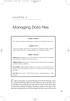 05-Einspruch (SPSS).qxd 11/18/2004 8:26 PM Page 49 CHAPTER 5 Managing Data Files Chapter Purpose This chapter introduces fundamental concepts of working with data files. Chapter Goal To provide readers
05-Einspruch (SPSS).qxd 11/18/2004 8:26 PM Page 49 CHAPTER 5 Managing Data Files Chapter Purpose This chapter introduces fundamental concepts of working with data files. Chapter Goal To provide readers
Test Generator. Creating Tests
 Test Generator Creating Tests Table of Contents# Cognero Overview... 1 Cognero Basic Terminology... 2 Logging On to Cognero... 3 Test Generator Organization... 4 Question Sets Versus Tests... 4 Editing
Test Generator Creating Tests Table of Contents# Cognero Overview... 1 Cognero Basic Terminology... 2 Logging On to Cognero... 3 Test Generator Organization... 4 Question Sets Versus Tests... 4 Editing
Polynomial Neural Network Discovery Client User Guide
 Polynomial Neural Network Discovery Client User Guide Version 1.3 Table of contents Table of contents...2 1. Introduction...3 1.1 Overview...3 1.2 PNN algorithm principles...3 1.3 Additional criteria...3
Polynomial Neural Network Discovery Client User Guide Version 1.3 Table of contents Table of contents...2 1. Introduction...3 1.1 Overview...3 1.2 PNN algorithm principles...3 1.3 Additional criteria...3
What's New in ADP Reporting?
 What's New in ADP Reporting? Welcome to the latest version of ADP Reporting! This release includes the following new features and enhancements. Use the links below to learn more about each one. What's
What's New in ADP Reporting? Welcome to the latest version of ADP Reporting! This release includes the following new features and enhancements. Use the links below to learn more about each one. What's
Data Analysis Tools. Tools for Summarizing Data
 Data Analysis Tools This section of the notes is meant to introduce you to many of the tools that are provided by Excel under the Tools/Data Analysis menu item. If your computer does not have that tool
Data Analysis Tools This section of the notes is meant to introduce you to many of the tools that are provided by Excel under the Tools/Data Analysis menu item. If your computer does not have that tool
Access Tutorial 2: Tables
 Access Tutorial 2: Tables 2.1 Introduction: The importance of good table design Tables are where data in a database is stored; consequently, tables form the core of any database application. In addition
Access Tutorial 2: Tables 2.1 Introduction: The importance of good table design Tables are where data in a database is stored; consequently, tables form the core of any database application. In addition
Time Clock Import Setup & Use
 Time Clock Import Setup & Use Document # Product Module Category CenterPoint Payroll Processes (How To) This document outlines how to setup and use of the Time Clock Import within CenterPoint Payroll.
Time Clock Import Setup & Use Document # Product Module Category CenterPoint Payroll Processes (How To) This document outlines how to setup and use of the Time Clock Import within CenterPoint Payroll.
SPREADSHEETS. TIP! Whenever you get some new data, save it under a new name! Then if you mess things up, you can always go back to the original.
 SPREADSHEETS Spreadsheets are great tools for sorting, filtering and running calculations on tables of data. Journalists who know the basics can interview data to find stories and trends that others may
SPREADSHEETS Spreadsheets are great tools for sorting, filtering and running calculations on tables of data. Journalists who know the basics can interview data to find stories and trends that others may
PharmaSUG 2015 - Paper QT26
 PharmaSUG 2015 - Paper QT26 Keyboard Macros - The most magical tool you may have never heard of - You will never program the same again (It's that amazing!) Steven Black, Agility-Clinical Inc., Carlsbad,
PharmaSUG 2015 - Paper QT26 Keyboard Macros - The most magical tool you may have never heard of - You will never program the same again (It's that amazing!) Steven Black, Agility-Clinical Inc., Carlsbad,
Paper 74881-2011 Creating SAS Datasets from Varied Sources Mansi Singh and Sofia Shamas, MaxisIT Inc, NJ
 Paper 788-0 Creating SAS Datasets from Varied Sources Mansi Singh and Sofia Shamas, MaxisIT Inc, NJ ABSTRACT Often SAS programmers find themselves dealing with data coming from multiple sources and usually
Paper 788-0 Creating SAS Datasets from Varied Sources Mansi Singh and Sofia Shamas, MaxisIT Inc, NJ ABSTRACT Often SAS programmers find themselves dealing with data coming from multiple sources and usually
Chapter 24: Creating Reports and Extracting Data
 Chapter 24: Creating Reports and Extracting Data SEER*DMS includes an integrated reporting and extract module to create pre-defined system reports and extracts. Ad hoc listings and extracts can be generated
Chapter 24: Creating Reports and Extracting Data SEER*DMS includes an integrated reporting and extract module to create pre-defined system reports and extracts. Ad hoc listings and extracts can be generated
Home Loan Manager Pro 7.1
 Home Money Manager www.homemoneymanager.com.au Home Loan Manager Pro 7.1 The Mortgage Checker and Planning Tool 05 November 2015 DOWNLOAD SOFTWARE Home Loan Manager Pro is available from www.homemoneymanager.com.au
Home Money Manager www.homemoneymanager.com.au Home Loan Manager Pro 7.1 The Mortgage Checker and Planning Tool 05 November 2015 DOWNLOAD SOFTWARE Home Loan Manager Pro is available from www.homemoneymanager.com.au
SPSS 12 Data Analysis Basics Linda E. Lucek, Ed.D. LindaL@niu.edu 815-753-9516
 SPSS 12 Data Analysis Basics Linda E. Lucek, Ed.D. LindaL@niu.edu 815-753-9516 Technical Advisory Group Customer Support Services Northern Illinois University 120 Swen Parson Hall DeKalb, IL 60115 SPSS
SPSS 12 Data Analysis Basics Linda E. Lucek, Ed.D. LindaL@niu.edu 815-753-9516 Technical Advisory Group Customer Support Services Northern Illinois University 120 Swen Parson Hall DeKalb, IL 60115 SPSS
Using Mail Merge in Microsoft Word 2003
 Using Mail Merge in Microsoft Word 2003 Mail Merge Created: 12 April 2005 Note: You should be competent in Microsoft Word before you attempt this Tutorial. Open Microsoft Word 2003 Beginning the Merge
Using Mail Merge in Microsoft Word 2003 Mail Merge Created: 12 April 2005 Note: You should be competent in Microsoft Word before you attempt this Tutorial. Open Microsoft Word 2003 Beginning the Merge
How To Write A File System On A Microsoft Office 2.2.2 (Windows) (Windows 2.3) (For Windows 2) (Minorode) (Orchestra) (Powerpoint) (Xls) (
 Remark Office OMR 8 Supported File Formats User s Guide Addendum Remark Products Group 301 Lindenwood Drive, Suite 100 Malvern, PA 19355-1772 USA www.gravic.com Disclaimer The information contained in
Remark Office OMR 8 Supported File Formats User s Guide Addendum Remark Products Group 301 Lindenwood Drive, Suite 100 Malvern, PA 19355-1772 USA www.gravic.com Disclaimer The information contained in
Data Tool Platform SQL Development Tools
 Data Tool Platform SQL Development Tools ekapner Contents Setting SQL Development Preferences...5 Execution Plan View Options Preferences...5 General Preferences...5 Label Decorations Preferences...6
Data Tool Platform SQL Development Tools ekapner Contents Setting SQL Development Preferences...5 Execution Plan View Options Preferences...5 General Preferences...5 Label Decorations Preferences...6
How to Make the Most of Excel Spreadsheets
 How to Make the Most of Excel Spreadsheets Analyzing data is often easier when it s in an Excel spreadsheet rather than a PDF for example, you can filter to view just a particular grade, sort to view which
How to Make the Most of Excel Spreadsheets Analyzing data is often easier when it s in an Excel spreadsheet rather than a PDF for example, you can filter to view just a particular grade, sort to view which
CLC Server Command Line Tools USER MANUAL
 CLC Server Command Line Tools USER MANUAL Manual for CLC Server Command Line Tools 2.5 Windows, Mac OS X and Linux September 4, 2015 This software is for research purposes only. QIAGEN Aarhus A/S Silkeborgvej
CLC Server Command Line Tools USER MANUAL Manual for CLC Server Command Line Tools 2.5 Windows, Mac OS X and Linux September 4, 2015 This software is for research purposes only. QIAGEN Aarhus A/S Silkeborgvej
Inteset Secure Lockdown ver. 2.0
 Inteset Secure Lockdown ver. 2.0 for Windows XP, 7, 8, 10 Administrator Guide Table of Contents Administrative Tools and Procedures... 3 Automatic Password Generation... 3 Application Installation Guard
Inteset Secure Lockdown ver. 2.0 for Windows XP, 7, 8, 10 Administrator Guide Table of Contents Administrative Tools and Procedures... 3 Automatic Password Generation... 3 Application Installation Guard
Macros allow you to integrate existing Excel reports with a new information system
 Macro Magic Macros allow you to integrate existing Excel reports with a new information system By Rick Collard Many water and wastewater professionals use Microsoft Excel extensively, producing reports
Macro Magic Macros allow you to integrate existing Excel reports with a new information system By Rick Collard Many water and wastewater professionals use Microsoft Excel extensively, producing reports
Differences in Use between Calc and Excel
 Differences in Use between Calc and Excel Title: Differences in Use between Calc and Excel: Version: 1.0 First edition: October 2004 Contents Overview... 3 Copyright and trademark information... 3 Feedback...3
Differences in Use between Calc and Excel Title: Differences in Use between Calc and Excel: Version: 1.0 First edition: October 2004 Contents Overview... 3 Copyright and trademark information... 3 Feedback...3
Setting Up ALERE with Client/Server Data
 Setting Up ALERE with Client/Server Data TIW Technology, Inc. November 2014 ALERE is a registered trademark of TIW Technology, Inc. The following are registered trademarks or trademarks: FoxPro, SQL Server,
Setting Up ALERE with Client/Server Data TIW Technology, Inc. November 2014 ALERE is a registered trademark of TIW Technology, Inc. The following are registered trademarks or trademarks: FoxPro, SQL Server,
Reading Delimited Text Files into SAS 9 TS-673
 Reading Delimited Text Files into SAS 9 TS-673 Reading Delimited Text Files into SAS 9 i Reading Delimited Text Files into SAS 9 Table of Contents Introduction... 1 Options Available for Reading Delimited
Reading Delimited Text Files into SAS 9 TS-673 Reading Delimited Text Files into SAS 9 i Reading Delimited Text Files into SAS 9 Table of Contents Introduction... 1 Options Available for Reading Delimited
What you should know about: Windows 7. What s changed? Why does it matter to me? Do I have to upgrade? Tim Wakeling
 What you should know about: Windows 7 What s changed? Why does it matter to me? Do I have to upgrade? Tim Wakeling Contents What s all the fuss about?...1 Different Editions...2 Features...4 Should you
What you should know about: Windows 7 What s changed? Why does it matter to me? Do I have to upgrade? Tim Wakeling Contents What s all the fuss about?...1 Different Editions...2 Features...4 Should you
Databases in Microsoft Access David M. Marcovitz, Ph.D.
 Databases in Microsoft Access David M. Marcovitz, Ph.D. Introduction Schools have been using integrated programs, such as Microsoft Works and Claris/AppleWorks, for many years to fulfill word processing,
Databases in Microsoft Access David M. Marcovitz, Ph.D. Introduction Schools have been using integrated programs, such as Microsoft Works and Claris/AppleWorks, for many years to fulfill word processing,
Using an external style sheet with Dreamweaver (CS6)
 Using an external style sheet with Dreamweaver (CS6) nigelbuckner.com 2012 This handout explains how to create an external style sheet, the purpose of selector types and how to create styles. It does not
Using an external style sheet with Dreamweaver (CS6) nigelbuckner.com 2012 This handout explains how to create an external style sheet, the purpose of selector types and how to create styles. It does not
