Payment Express Hosted PX Pay 2.0 Integration Guide. Version 2.0
|
|
|
- Morgan Alexander
- 7 years ago
- Views:
Transcription
1 Payment Express Hosted PX Pay 2.0 Integration Guide Version 2.0
2 COPYRIGHT Copyright 2015, Payment Express 98 Anzac Avenue PO Box 8400 Auckland, 1150 New Zealand All rights are reserved. No part of this work may be reproduced or copied in any form or by any means, electronic or mechanical, including photocopying, without the express written permission of Payment Express. PROPRIETARY NOTICE The information described in this document is proprietary and confidential to Payment Express. Any unauthorised use of this material is expressly prohibited except as authorised by Payment Express in writing.
3 CONTENTS OVERVIEW... 1 Key features... 1 How It Works... 2 BASIC COMMUNICATION... 3 INTEGRATION METHODS... 4 Mobile Device... 4 Redirect... 4 iframe Embedded Hosted Payment Page... 5 PREPARATION... 6 PX Pay 2.0 development account... 6 PX Pay 2.0 sample code... 6 TRANSACTION REQUEST... 7 GenerateRequest XML Document... 7 Request XML Document... 8 TRANSACTION RESPONSE... 9 ProcessResponse XML Document... 9 Response XML Document ELEMENT DESCRIPTIONS COMMON SCENARIOS Purchase Transaction Example Auth Transaction Example Finalizing Auth Transactions Option 1: PX Pay 2.0 > Payline Option 2: PX Pay 2.0 > Batch Upload Option 3: PX Pay 2.0 > Batch Processor Option 4-6: PX Pay 2.0 > PX Post/DPSAuthSSL/Webservices TOKEN BILLING Setup Phase Token Creation Example Rebill Phase Option 1: PX Pay Option 2: PX Pay 2.0 > Batch Upload Option 3: PX Pay 2.0 > Batch Processor Option 4-6: PX Pay 2.0 > PX Post/DPSAuthSSL/Webservices HPP CUSTOMISATION HPP Customisation via Payline HPP Page 1 Sample - Customisable Fields (Payment Details & Payment Page) HPP Page 1 Sample - Customisable Fields (Page Style) HPP Page 2 Sample - Customisable Fields (Result Page) Merchant submitted CSS FAIL-PROOF RESULT NOTIFICATION (FPRN) D SECURE TROUBLESHOOTING & FAQS REQUEST RESPONSE CODES GO LIVE... 41
4 OVERVIEW The PX Pay 2.0 interface is a platform independent Hosted Payments Page (HPP) solution provided by Payment Express. The HPP provides a solution for the capturing credit card information securely without exposing the merchant to the sensitive data. This is achieved by allowing the card holder to enter their card details into a page which is hosted by Payment Express rather than the merchants own website. The major advantage of this approach is that the merchant does not see, and is not aware of, the card number at any point in the process. This is beneficial from a PCI DSS standpoint because the scope of PCI DSS requirements is likely to be reduced. PCI DSS (Payment Card Industry Data Security Standard) is a set of comprehensive requirements created by card issuers American Express, Discover Financial Services, JCB International, MasterCard and Visa to ensure the security of credit card data online. All merchants, whether small or large, need to be PCI compliant. Payment Express is registered as a PCI DSS compliant service provider; therefore a payment page solution hosted by Payment Express meets all PCI DSS requirements. KEY FEATURES A demonstration of PX Pay 2.0 can be found online at PxPay 2.0 Sample Styles Page 1
5 HOW IT WORKS 1. To process a transaction, PX Pay 2.0 allows merchants to send XML requests to Payment Express via HTTPS posts to PxPay Username & PxPay Key is required too. For testing PxPay 2.0 on our UAT environment - please send XML requests to 2. Payment Express responds with a unique URI (encrypted URL) for an SSL secure payments page. 3. The merchant shopping cart uses the returned URI to redirect the customer to the secure Payment Express hosted payments page. 4. The customer will be prompted to enter their credit card details and complete the transaction. The transaction is then sent to the merchant bank for authorisation. The result is displayed and the user is automatically redirected back to the merchant's website (success or fail page); i.e. SamplePXPayUser 5. You take the "result" parameter value in the URL string i.e f1519ff80a5ccd54 along with the PX Pay username and PX Pay key; to send the response request (ProcessResponse) to Payment Express and receive the XML response back. 6. The transaction results and other transaction details are decrypted and sent back to the merchant as a standard XML response. Page 2
6 BASIC COMMUNICATION Character data sent via PX Pay 2.0 must be well formed XML. The XML document must contain the required opening and closing tags that contains the whole document i.e. the root element. Example: When generating the input XML document to begin a transaction request, the following GenerateRequest opening and closing tags must be present. <GenerateRequest> </GenerateRequest> All tags must be nested properly. There must be an opening and a closing tag for all elements and the tags cannot overlap. Example: Closing tags not complete. </AmountInput - has no closing angle bracket, therefore the tag is not complete. </AmountInput) - has a wrong closing bracket, therefore the tag is not complete. The XML tags are case sensitive and unique. If a tag is submitted which is not recognized by Payment Express and is not a required element, it will be ignored and will not be returned in the response. If the tag is for a required element, an error may occur and a response code will be returned. Example: If the AmountInput tag was sent with a lowercase i instead of an uppercase I and error will occur the response code IU Invalid Amount will be returned. <Amountinput>1.00</Amountinput> - Incorrect <AmountInput>1.00</AmountInput> - Correct If there is a possibility that a value will contain invalid characters (such as '&' and > in the cardholder name), please format the value using "HtmlEncoding", otherwise Payment Express will be unable to read the XML and will return an error (i.e. Not acceptable input XML ). Example, the following is invalid XML: <GenerateRequest> <TxnData1>Bill & Son</TxnData1> <MerchantReference>Abc >> 123</MerchantReference> </GenerateRequest> The following is how it should be formatted. <GenerateRequest> <TxnData1>Bill & Son</TxnData1> <MerchantReference>Abc >> 123</MerchantReference> </GenerateRequest> Page 3
7 INTEGRATION METHODS Generally merchants implement a Payment Express hosted payment page solution in one of two ways; either redirecting the user and their entire browser to the payment page or by presenting the payment page within an inline frame embedded in a page on their website. MOBILE DEVICE The PxPay 2.0 interface can also be integrated on a native mobile application as a payment method. The mobile application may utilise a webpage component to view the hosted payment page over HTTPs. The mobile platform being integrated with PxPay 2.0 should support HTTPS posts and XML data exchange. The PxPay 2.0 payment automatically switches to a mobile format for mobile devices by default. If the PxPay 2.0 payment page is not responsive to the mobile device's screen as expected, please ensure the user agent string that the device's web browser is reporting is mobile specific within the first 255 characters of the string. If the hosted payment page is still not responsive on the mobile device screen, please note the following: Please devsupport@paymentexpress.com and quote the exact user agent string of the relevant mobile device(s) used to send the transaction request. Also if a mobile web browser is used to redirect to the hosted payment page, please specify the exact mobile web browser and the version. REDIRECT The redirect integration method involves directing the user away from the merchant website to a Payment Expresshosted page for the purposes of collecting credit card details. Once credit card details have been collected and a transaction processed the user is directed back to the merchant website. The image below demonstrates a payment page accessed using the redirection method. Example Merchant Website Payment Express Hosted Payments Page (HPP) Page 4
8 IFRAME EMBEDDED HOSTED PAYMENT PAGE The iframe integration method involves presenting the Payment Express hosted payment page within the merchant website inside a frame. The iframe content can either be presented as the page loads or asynchronously (outside the normal page request flow) based upon user interaction. Note that this method of integration may increase the scope of applicable PCI-DSS requirements. Please speak to your acquirer to confirm their position on this particular implementation of the Payment Express hosted payment page. The images below demonstrate the iframe method of integration. Payment Express Hosted Payments Page (HPP) embedded in an iframe (ThickBox Example) Payment Express Hosted Payment Page (HPP) embedded in an iframe Page 5
9 PREPARATION To begin integration testing you will need the following: Payment Express PX Pay 2.0 development accounts Contact our Ecommerce sales team to request a Dev account (Please refer to: or apply online at PX Pay 2.0 interface technical specification - PX Pay 2.0 sample code - PX PAY 2.0 DEVELOPMENT ACCOUNT A PX Pay 2.0 development account is usually setup within 1-3 business days. Each test account will be assigned to the Payment Express test environment which simulates a connection to the merchant bank. To access the PX Pay 2.0 account, a UserId and Key will be provided. Example: PxPayUserId: Sample2_Dev PxPayKey: a111e223a88ba584b00fd7b5e750ce2724d721de4a099f4bc1f201ceb00f7c8b All PX Pay 2.0 accounts also come with a Payline account. Developers can use Payline to track down their test transactions, process transactions manually, and generate transaction reports. To access the Payline account, use the PXPayUserId along with a unique alphanumeric password setup just for Payline. Payline login address: Example: Payline Username: Sample2_Dev (Same as PxPay2UserId) Payline Password: abcd1234 PX PAY 2.0 SAMPLE CODE Sample code can be provided in the following languages: PHP curl PHP OpenSSL ASP.Net 3.5 (C#) ASP.Net 3.5 (VB) Java ColdFusion All the sample codes can be downloaded from the section or from the right hand side under Toolbox: Page 6
10 TRANSACTION REQUEST GenerateRequest XML Document To initiate a transaction the merchant posts the GenerateRequest to Request (GenerateRequest) Merchant Website PxPay 2.0 API <GenerateRequest> <PxPayUserId>SamplePXPayUser</PxPayUserId> <PxPayKey>cff9bd6b6c7614bec e5f1f5bcc531f1afb744f0bcaa00e82ad3b37f6d</PxPayKey> <TxnType>Purchase</TxnType> <AmountInput>1.00</AmountInput> <CurrencyInput>NZD</CurrencyInput> <MerchantReference>Purchase Example</MerchantReference> <TxnData1>John Doe</TxnData1> <TxnData2> </TxnData2> <TxnData3>98 Anzac Ave, Auckland 1010</TxnData3> < Address>samplepxpayuser@paymentexpress.com</ Address> <TxnId>ABC123<TxnId> <BillingId>BillingId123xyz</BillingId> <EnableAddBillCard>1</EnableAddBillCard> <UrlSuccess> <UrlFail> </GenerateRequest> Note: Elements in blue text are optional The following is a list of the inputs elements applicable for a GenerateRequest. GenerateRequest (Input XML Document) Input Element Required Datatype PxPayUserId Yes Max 32 bytes PxPayKey Yes Max 64 bytes AmountInput Yes Max 13 characters BillingId No Max 32 characters CurrencyInput Yes Max 4 characters Address No Max 255 bytes EnableAddBillCard No Max 1 character MerchantReference No Max 64 bytes DpsBillingId No Max 16 characters TxnData1 No Max 255 bytes TxnData2 No Max 255 bytes TxnData3 No Max 255 bytes TxnType Yes Max 8 Characters TxnId No Max 16 bytes UrlFail Yes Max 255 bytes UrlSuccess Yes Max 255 bytes Opt No Max 64 bytes ClientType No String Page 7
11 Request XML Document - Once the GenerateRequest has been processed a Request will be returned. Merchant Website Response (Request) PxPay 2.0 API The URI returned can then be used to redirect the customer to the Payment Express Hosted Payments Page. The following is a list of the output elements applicable for a Request. <Request valid="1"> <URI> CF035878AEB85D87223</URI> </Request> Request (Output XML Document) Output Element valid [Attribute] URI Datatype 1 character String Page 8
12 TRANSACTION RESPONSE ProcessResponse XML Document Once the user has submitted their credit card information and the transaction has been processed, the merchant now needs to obtain the transaction outcome and details. To extract the transaction details from the encrypted URI string, the merchant sends the encrypted string with their PXPayUsername and PXPaykey in the ProcessResponse (Input XML Document). SUCCESS FAIL Request (ProcessResponse) PxPay 2.0 API The following is a list of the inputs elements applicable to the ProcessResponse. A full description of all available elements can be found on Element Descriptions section.. Example: <ProcessResponse> <PxPayUserId>SamplePXPayUser</PxPayUserId> <PxPayKey>cff9bd6b6c7614bec e5f1f5bcc531f1afb744f0bcaa00e82ad3b37f6d</PxPayKey> <Response> f1519ff80a5ccd54</Response> </ProcessResponse> ProcessResponse (Input XML Document) Input Element Required Datatype PxPayUserId Yes Max 32 bytes PxPayKey Yes Max 64 bytes Response Yes String Page 9
13 Response XML Document - The Response will return the decrypted transaction results for the merchant to interpret. Response (Response) PxPay 2.0 API The following is a list of the output elements applicable to the Response. A full description of all available elements can be found on Element Descriptions section. Response (Output XML Document) Output Element Datatype Output Element Datatype valid [Attribute] 1 character TxnData1 Max 255 bytes AmountSettlement Max 13 characters TxnData2 Max 255 bytes AuthCode Max 22 characters TxnData3 Max 255 bytes CardName Max 16 bytes TxnType Max 8 Characters CardNumber Max 16 bytes CurrencyInput Max 4 characters DateExpiry Max 4 characters MerchantReferenc Max 64 bytes e DpsTxnRef Max 16 bytes ClientInfo Max 15 characters Success Long TxnId Max 16 bytes ResponseText Max 32 bytes Address Max 255 bytes DpsBillingId Max 16 characters BillingId Max 32 characters CardHolderName Max 64 bytes TxnMac Max 32 characters CurrencySettlement Max 4 characters CardNumber2 Max 16 characters Cvc2ResultCode 1 character Page 10
14 ELEMENT DESCRIPTIONS PxPayUserId (input) Datatype: BSTR Max 32 bytes The PxPayUserId is a unique username to identify your customer account. This username will be setup by our Payment Express Activations team and issued with your development account. The standard format used for Dev PxPayUserId is merchantname_dev e.g. dps_dev. PxPayKey (input) Datatype: BSTR Max 64 bytes The PxPayKey is a unique 64 character key to identify customer account and used to encrypt the transaction request with 3DES to protect the transaction information. This key will be setup by our Payment Express Activations team and issued with your development account. AmountInput (input) Datatype: BSTR Max 13 characters The AmountInput field specifies the total Purchase or Auth amount. Format is d.cc where d is dollar amount (no currency indicator) and cc is cents amount. For example, $1.80 (one dollar and eighty cents) is represented as "1.80", not "1.8". A string value is used rather than the conventional currency datatype to allow for easy integration with web applications. The maximum value allowable is however acquirer or card limits may be lower than this amount. When submitting transactions for currencies with no decimal division of units such as the Japanese Yen (JPY), the AmountInput must be in an appropriate format e.g. "1000" for 1000 Yen. If is submitted in AmountInput with CurrencyInput set to JPY, an error will occur and response code IU will be returned. BillingId (input/output) Datatype: BSTR Max 32 characters If a token based billing transaction is to be created, a BillingId may be supplied. This is an identifier supplied by the merchant application that is used to identify a customer or billing entry and can be used as input instead of card number and date expiry for subsequent billing transactions. Token Billing is discussed in detail on Token Billing Section. CurrencyInput (input/output) Datatype: BSTR Max 4 characters The CurrencyInput field is used to specify the currency to be used e.g. NZD or AUD. Possible range of currencies: AUD Australian Dollar HKD Hong Kong Dollar SGD Singapore Dollar BND Brunei Dollar INR Indian Rupee THB Thai Baht CAD Canadian Dollar JPY Japanese Yen TOP Tongan Pa'anga CHF Switzerland Franc KWD Kuwait Dinar USD United States Dollar EUR Euro MYR Malaysian Ringgit VUV Vanuatu Vatu FJD Fiji Dollar NZD New Zealand Dollar WST Samoan Tala FRF French Franc PGK Papua New Guinean Kina ZAR South African Rand GBP United Kingdom Pound SBD Solomon Islander Dollar Address (input/output) Datatype: BSTR Max 255 bytes The Address field can be used to store a customer's address and will be returned in the transaction response. The response data along with the address can then be used by the merchant to generate a notification/receipt for the customer. This is an optional field. EnableAddBillCard (input) Datatype: BSTR Max 1 character The EnableAddbillCard field is used if subsequent billing is required. Setting this field to 1 will cause Payment Express to store the credit card details for future billing purposes. A DpsBillingId (Payment Express generated) or BillingId (merchant generated) is used to reference the card. More information on Token/Recurring billing can be found on Token Billing Section. MerchantReference (input/output) Datatype: BSTR Max 64 bytes The Merchant Reference field is a free text field used to store a reference against a transaction. The merchant reference allows users to easily find and identify the transaction in Payline transaction query and Payment Express reports. The Page 11
15 merchant reference is returned in the transaction response, which can be used interpreted by the merchant website. Common uses for the merchant reference field are invoice and order numbers. This is an optional field. TxnData1, TxnData2, TxnData3 (input/output) BSTR Max 255 bytes (each field) The TxnData fields are free text fields that can be used to store information against a transaction. This can be used to store information such as customer name, address, phone number etc. This data is then returned in the transaction response and can also be retrieved from Payment Express reports. This is an optional field. Note: storing large strings of information in the TxnData fields can cause the URI returned in the Request (Response) to exceed the max URL length for some browsers. TxnType (input/output) Datatype: BSTR Max 8 characters The TxnType can either be "Purchase" or "Auth". A Purchase transaction type processes a financial transaction immediately and funds are transferred at next settlement cut-off. Basically a Purchase transaction debits the card in real time and if you need to cancel the transaction you will need to do a refund. An example of the Purchase transaction can be found on Purchase Transaction Example section. The Auth transaction on the other hand, transfers no money. An Auth transaction type verifies that funds are available for the requested card and amount and reserves the specified amount. The amount is reserved for a period of up to 7 days (depending on merchant bank) before it clears. If you do not wish to take money from the customer you do nothing, and the reservation on the money will expire after 7 days. If you wish to process the payment a Complete transaction is sent to finalize the funds transfer. For more information on the Auth and Complete transaction can be found on Auth Transaction Example section. ClientType (input) Datatype: BSTR Allows the Client type to be passed through at transaction time. Please Note the feature may need to be enabled for the PxPay 2.0 user. Recommended values for PxPay 2.0: Internet = I Recurring = R (if supported by your MID at your merchant bank expiry date will not be validated) Please note the single letter input is Case-sensitive. Please submit the full word or a single letter. TxnId (output) Datatype: BSTR Contains a unique, merchant application generated value that uniquely identifies the transaction. Used by Payment Express to check for a duplicate transaction generated from Merchant web site. If a duplicate is detected, the transaction is not retried, but an "approved" message is displayed and the merchant site is informed of the result. Ensure that the value is always unique per transaction request. UrlFail (input) Datatype: BSTR Max 255 bytes Url of page to redirect to if transaction failed. Please ensure the URL starts with the protocol, for example: " or " Query string characters are permitted. However percent-encoding the URL is not permitted. UrlSuccess (input) Datatype: BSTR Max 255 bytes Url of page to redirect to if transaction successful. Please ensure the URL starts with the protocol, for example: " or " Query string characters are permitted. However percent-encoding the URL is not permitted. Opt (input) Datatype: BSTR Max 64 bytes This optional parameter can be used to set a timeout value for the hosted payments page or block/allow specified card BIN ranges. Timeout A timeout (TO) can be set for the hosted payments page, after which the payment page will timeout and no longer allow a payment to be taken. The timeout timestamp is to be specified in Coordinated Universal Time (UTC). The value must be in the format "TO=yymmddHHmm" e.g. TO= for 2010 October 14 th 10:21pm. The merchant should submit the timeout value of when the payment page should timeout. One approach is to find the time (UTC) from when the GenerateRequest input XML document is generated and add on how much time you wish to give the customer before the payment page times out. Page 12
16 Example: 1. Customer finishes last stage of checkout process and clicks proceed to be redirected to the hosted payments page. 2. GenerateRequest Input XML document is generated with the required fields and the Opt field is populated with a timeout TO=yymmddHHmm that is 10 minutes later than the current time. 3. When the customer is redirected to the hosted payments page they will have 10 minutes to complete the payment before the page times out. If the page times out the customer will be prompted with a Declined Transaction timed out response, indicating that the page has timed out and payment was not processed. The customer will then be returned to the merchant s UrlFail page. This feature is useful for merchants who wish control how much time a customer has to pay for the product e.g. concert tickets, where the merchant does not want people to be able to hold seats for an extended period of time due to limited availability. Valid (output) Datatype: BSTR Max 1 character The valid field indicates whether the initial request was valid or invalid i.e. "1" for valid and "0" for invalid. URI (output) Datatype: BSTR The URI field returns the URL including the encrypted transaction request that you will need to redirect the user to. Response (input) Datatype: BSTR The Response field should contain the encrypted URL response from Payment Express, which can be obtained from the "result" parameter in the URL string that is returned to your response page. AmountSettlement (output) Datatype: BSTR Max 13 characters The amount of funds settled with your bank for the transaction. AuthCode (output) Datatype: BSTR Max 22 characters Authorisation code returned for approved transactions from the acquirer. CardName (output) Datatype: BSTR Max 16 bytes The card type used for the transaction. Please refrain from processing any logic based on the value of CardName as it is subject to change from Payment Express. Please see examples of possible major card names below. CardName CardNumber CardType Visa <CardName>Visa</CardName> MasterCard <CardName>MasterCard</CardName> Amex <CardName>Amex</CardName> Diners <CardName>Diners</CardName> CardNumber (output) Datatype: BSTR Max 16 bytes The card number used for the transaction. The full credit card number isn't shown, however the bin range is given (first 6 characters) depending on masking pattern set. DateExpiry (output) Datatype: BSTR Max 4 bytes The expiry date of the card used in the transaction. DpsTxnRef (input/output) Datatype: BSTR Max 16 bytes A DpsTxnRef is returned for every transaction. If the transaction was approved, DpsTxnRef can be used as input to a Refund transaction i.e. used to specify a transaction for refund without supplying the original card number and expiry date. Success (output) Datatype: Long Indicates success or failure of the transaction. A value of 0 indicates the transaction was declined or there was an error. A value of 1 indicates the transaction was approved. Page 13
17 ResponseText (output) Datatype: BSTR Max 32 bytes Response Text associated with the response code of the transaction. DpsBillingId (input/output) Datatype: BSTR Max 16 characters When output, contains the Payment Express generated BillingId. Only returned for transactions that are requested by the application with the EnableAddBillCard value is set to true indicating a token billing entry should be created. Information on Token Billing can be found on Token Billing section. CardHolderName (output) Datatype: BSTR Max 64 bytes The cardholder name as it appears on customer card. CurrencySettlement (output) Datatype: BSTR Max 4 characters Used to specify the currency that was used for the transaction: AUD, USD, NZD etc. ClientInfo (output) Datatype: BSTR Max 15 characters The IP address of the user who processed the transaction. BillingId (input/output) Datatype: BSTR Max 32 characters If a token based billing transaction is to be created, a BillingId may be supplied. This is an identifier supplied by the merchant application that is used to identify a customer or billing entry and can be used as input instead of card number and date expiry for subsequent billing transactions. TxnMac (output) Datatype: BSTR Max 32 characters Indication of the uniqueness of a card number. CardNumber2 (output) Datatype: BSTR Max 16 characters A token generated by Payment Express when adding a card for recurring billing. CardNumber2 is a 16 digit number which conforms to a Luhn 'mod 10' algorithm and has a 1-to-1 relationship with the actual card number used. Please contact Payment Express support if you would like to use this value. Cvc2ResultCode (output) Datatype: BSTR 1 character The result of CVC validation. Response Code Definition Interpreting Response Codes M CVC matched. You will want to proceed with transactions for which you have received an authorisation approval. A CVC match indicates the values provided matches the Issuing Banks details N CVC did not match. You may want to follow up with the cardholder to verify the CVC value before completing the transaction, even if you have received an authorisation approval. The CVC details provided by the Cardholder do not match their Issuing Banks details P CVC request not processed. Issuing Bank is unable to process CVC at this time S CVC should be on the card, but merchant has sent code indicating there was no CVC. You may want to follow up with the cardholder to verify that the customer checked the correct location for the CVC. If the transaction is Approved you may also wish to consider not fulfilling the transaction U Issuer does not support CVC. The card Issuing bank does not support CVC process. Page 14
18 COMMON SCENARIOS This section provides examples on the common PX Pay 2.0 scenarios. All examples can be replicated on using our PX Pay 2.0 Sandbox tool ( PURCHASE TRANSACTION EXAMPLE A Purchase transaction type processes a financial transaction immediately and funds are transferred at next settlement cut-off. Basically a Purchase transaction debits the card in real time and if you need to cancel the transaction you will need to do a refund. Step 1 - GenerateRequest (Input XML Document): Post to Payment Express PX Pay 2.0 API ( <GenerateRequest> <PxPayUserId>SamplePXPayUser</PxPayUserId> <PxPayKey>cff9bd6b6c7614bec e5f1f5bcc531f1afb744f0bcaa00e82ad3b37f6d</PxPayKey> <MerchantReference>Purchase Example</MerchantReference> <TxnType>Purchase</TxnType> <AmountInput>1.00</AmountInput> <CurrencyInput>NZD</CurrencyInput> <TxnData1>John Doe</TxnData1> <TxnData2> </TxnData2> <TxnData3>98 Anzac Ave, Auckland 1010</TxnData3> < Address>samplepxpayuser@paymentexpress.com</ Address> <UrlSuccess> <UrlFail> </GenerateRequest> Step 2 - Request (Output XML Document): Returned by Payment Express PX Pay 2.0 API for merchant to use to redirect customer to Payment Express Hosted Payments Page. <Request valid="1"> <URI> AEB85D87223</URI> </Request> Page 15
19 Step 3 Redirection to HPP: Customer is redirected to the Hosted Payments Page to enter their credit card details. Page 1 Hosted Payments Page (Enter CC details) Page 2 - Transaction results Note: Page 2 can be skipped so that redirection is done immediately after transaction is processed. Please refer to Fail-Proof Result Notification for more information. Step 4 Redirection to UrlSuccess/UrlFail: Once transaction has been processed the customer is redirected back to the merchant s UrlSuccess of UrlFail depending on the transaction result. Transaction results are encrypted and returned in the "result" parameter of the URL string. Step 5 - ProcessResponse (Input XML Document): Generated by the merchant using PxPayUserId, PxPaykey and Response details to decrypt the transaction result. The Response is the URI obtained from the "result" parameter in the URL string that is returned to the UrlSuccess/UrlFail page in step 4. <ProcessResponse> <PxPayUserId>SamplePXPayUser</PxPayUserId> <PxPayKey>cff9bd6b6c7614bec e5f1f5bcc531f1afb744f0bcaa00e82ad3b37f6d</PxPayKey> <Response> f2bc6ded </Response> </ProcessResponse> Step 6 - Response (Output XML Document): Transaction results decrypted and returned to merchant. <Response valid="1"> <Success>1</Success> <TxnType>Purchase</TxnType> <CurrencyInput>NZD</CurrencyInput> <MerchantReference>Purchase Example</MerchantReference> <TxnData1></TxnData1> <TxnData2></TxnData2> <TxnData3></TxnData3> <AuthCode>113837</AuthCode> Page 16
20 <CardName>Visa</CardName> <CardHolderName>CARDHOLDER NAME</CardHolderName> <CardNumber> </CardNumber> <DateExpiry>1111</DateExpiry> <ClientInfo> </ClientInfo> <TxnId>P03E57DA8A9DD700</TxnId> < Address></ Address> <DpsTxnRef> b</DpsTxnRef> <BillingId></BillingId> <DpsBillingId></DpsBillingId> <AmountSettlement>1.00</AmountSettlement> <CurrencySettlement>NZD</CurrencySettlement> <DateSettlement> </DateSettlement> <TxnMac>BD43E619</TxnMac> <ResponseText>APPROVED</ResponseText> <CardNumber2></CardNumber2> <Cvc2ResultCode>M</Cvc2ResultCode> </Response> AUTH TRANSACTION EXAMPLE An Auth transaction type verifies that funds are available for the requested card and amount and reserves the specified amount. The amount is reserved for a period of up to 7 days (depending on merchant bank) before it clears. No funds are transferred. If you do not wish to take money from the customer you do nothing, and the reservation on the money will expire after 7 days. If you wish to process the payment a Complete transaction is sent to finalize the funds transfer. This is discussed on Finalizing Auth Transactions section. Step 1 - GenerateRequest (Input XML Document): Post to Payment Express PX Pay 2.0 API ( <GenerateRequest> <PxPayUserId>SamplePXPayUser</PxPayUserId> <PxPayKey>cff9bd6b6c7614bec e5f1f5bcc531f1afb744f0bcaa00e82ad3b37f6d</PxPayKey> <MerchantReference>Auth Example</MerchantReference> <TxnType>Auth</TxnType> <AmountInput>1.00</AmountInput> <CurrencyInput>NZD</CurrencyInput> <TxnData1>John Doe</TxnData1> <TxnData2> </TxnData2> <TxnData3>98 Anzac Ave, Auckland 1010</TxnData3> < Address>samplepxpayuser@paymentexpress.com</ Address> <TxnId></TxnId> <UrlSuccess> <UrlFail> </GenerateRequest> Step 2 - Request (Output XML Document): Returned by Payment Express PX Pay 2.0 API for merchant to use to redirect customer to Payment Express Hosted Payments Page. <Request valid="1"> <URI> AEB85D87223</URI> </Request> Page 17
21 Step 3 - Redirection to HPP: Customer is redirected to the Hosted Payments Page to enter their credit card details. Page 1 Hosted Payments Page (Enter CC details) Page 2 - Transaction results Note: Page 2 can be skipped so that redirection is done immediately after transaction is processed. The Amount shown on page 1 can also be hidden. Step 4 Redirection to UrlSuccess/UrlFail: Once transaction has been processed the customer is redirected back to the merchant s UrlSuccess of UrlFail depending on the transaction result. Transaction results are encrypted and returned in the "result" parameter of the URL string. SamplePXPayUser Step 5 - ProcessResponse (Input XML Document): Generated by the merchant using PxPayUserId, PxPaykey and Response details to decrypt the transaction result. The Response is the URI obtained from the "result" parameter in the URL string that is returned to the UrlSuccess/UrlFail page in step 4. <ProcessResponse> <PxPayUserId>SamplePXPayUser</PxPayUserId> <PxPayKey>cff9bd6b6c7614bec e5f1f5bcc531f1afb744f0bcaa00e82ad3b37f6d</PxPayKey> <Response> f2bc6ded </Response> </ProcessResponse> Step 6 - Response (Output XML Document): Transaction results decrypted and returned to merchant. <Response valid="1"> <Success>1</Success> <TxnType>Auth</TxnType> <CurrencyInput>NZD</CurrencyInput> <MerchantReference>Auth Example</MerchantReference> <TxnData1>John Doe</TxnData1> <TxnData2> </TxnData2> <TxnData3>98 Anzac Ave, Auckland 1010</TxnData3> Page 18
22 <AuthCode>101828</AuthCode> <CardName>Visa</CardName> <CardHolderName>CARDHOLDER</CardHolderName> <CardNumber> </CardNumber> <DateExpiry>1111</DateExpiry> <ClientInfo> </ClientInfo> <TxnId>P03E890575E9D4A2</TxnId> <DpsTxnRef> ac588</DpsTxnRef> <BillingId></BillingId> <DpsBillingId></DpsBillingId> <AmountSettlement>1.00</AmountSettlement> <CurrencySettlement>NZD</CurrencySettlement> <DateSettlement> </DateSettlement> <TxnMac>BD43E619</TxnMac> <ResponseText>APPROVED</ResponseText> <CardNumber2></CardNumber2> <Cvc2ResultCode>M</Cvc2ResultCode> </Response> FINALIZING AUTH TRANSACTIONS A Complete transaction is sent at a later date to finalize the funds transfer. The merchant does not need to supply the card number or expiry date, only the DpsTxnRef returned from the original Auth transaction. The amount sent in the Complete transaction can be less, more, or identical to the original amount specified in the original Auth transaction. If the Complete transaction is sent when the funds are still reserved (i.e. within the reservation period) and the amount is identical or less than the original Auth amount, then the funds are guaranteed to be available for the merchant to charge. If the amount is more than the original Auth amount then the amount up to the original Auth amount is guaranteed, however the additional amount is not. If the Complete transaction is sent when funds are not reserved (i.e. after the reservation period) the transaction can still be processed, however the funds are not guaranteed. One Complete transaction can be done per Auth transaction. If a Complete transaction is processed for a lesser amount than the original Auth amount, the remaining balance is no longer reserved. This transaction set is useful when the merchant needs to ensure that funds up to a certain limit are available but the actual total amount is not yet known or goods/services have not yet been delivered. Please note that a complete transaction cannot be submitted via PX Pay 2.0, as the PX Pay 2.0 API is designed for the initial capture of card data only. The Complete transactions will need to be processed manually using the Payline account (included with each PX Pay 2.0 account). Alternatively Payment Express can setup a Batch Processor, PX Post, DPSAuthSSL or Web Services account for complete transactions only. The following options are discussed in the next section. Option 1: PX Pay 2.0 > Payline Option 2: PX Pay 2.0 > Batch Upload Option 3: PX Pay 2.0 > Batch Processor Option 4: PX Pay 2.0 > PX Post Option 5: PX Pay 2.0 > DPSAuthSSL Option 6: PX Pay 2.0 > Web Services Page 19
23 Option 1: PX Pay 2.0 > Payline The Auth transaction can be finalized by processing a Complete transaction via Payline. 1. Browse to 2. Login using username and password. 3. Navigate to the Completions screen using the navigation menu on the left. Find the Auth transaction and click the Complete button. 4. Enter the merchant reference and amount you wish to complete the transaction for, and click submit. 5. The transaction will be processed and the result will be returned. Clicking on the Next Transaction button will take you back to the Completions screen. Page 20
24 Option 2: PX Pay 2.0 > Batch Upload The Auth transaction can be finalized by processing a Complete transaction via the Payline Batch Processor. 1. Process Auth transaction via PX Pay 2.0 and store the returned DpsTxnRef. 2. Create a batch input file according to specification. Technical documentation found here: Example batch input file contents: C,9997,MerchantReference,,,1.00, ac588,,CardHolderName The Complete transaction should include the DpsTxnRef returned from the original Auth. The DpsTxnRef in this example is ac Navigate to the Batch Upload screen using the navigation menu on the left. Click Browse to select your input file. Click Upload New Batch File to upload. 4. Once the batch file has been uploaded, the output file can be downloaded from the reports screen and transactions can be found in the transaction search screen. Option 3: PX Pay 2.0 > Batch Processor The Auth transaction can be finalized by processing a Complete transaction via the Payment Express Batch Processor. The Batch Processor is designed to process input files containing credit card payment information for authorisation. Communication is done using HTTPS posts. Technical documentation found here: 1. Process Auth transaction via PX Pay 2.0 and store the returned DpsTxnRef. 2. Create a batch input file according to specification. Example batch input file contents: C,9997,MerchantReference,,,1.00, ac588,,CardHolderName The Complete transaction should include the DpsTxnRef returned from the original Auth. The DpsTxnRef in this example is ac Drop the batch file into the Input folder to process the transaction. 4. Once the batch file has been uploaded, the output file will be generated and transactions can be found in the Payline transaction search screen. Page 21
25 Option 4-6: PX Pay 2.0 > PX Post/DPSAuthSSL/Webservices The Auth transaction can be finalized by processing a Complete transaction via PX Post, DPSAuthSSL or Web Services. PX Post: DPSAuthSSL: Web Services: 1. Process Auth transaction via PX Pay 2.0 and store the returned DpsTxnRef. 2. Send a Complete transaction via PX Post, DPSAuthSSL or Web Services with the DpsTxnRef. Page 22
26 TOKEN BILLING Token Billing allows for regular billing of a cardholder card, under the control of the merchant, without requiring the merchant to either store sensitive card data securely or to obtain credit card details every time a transaction is made. This functionality is implemented by providing the ability for a merchant to request Payment Express to capture and store a credit card number and expiry date and to link these stored details to a merchant supplied "BillingId" or Payment Express generated DpsBillingId. The BillingId is a 32 character field that contains a reference that is unique to the merchant's customer that will be associated with the credit card information stored securely at Payment Express. The BillingId is generated and supplied by merchant. This is undertaken during the Setup Phase. The BillingId submitted does not have to be unique every time. If the BillingId of an existing card (stored at Payment Express) is submitted for a new card, the BillingId will only reference the new card moving forward. The old card can still be referenced by using the unique DpsBillingId. The DpsBillingId is the same as the BillingId, but is generated by Payment Express not the merchant. A DpsBillingId will be generated for every transaction where the credit card information is to be stored. The returned value will be 16 characters in length and is unique. The merchant can choose to use the DpsBillingId or their own BillingId. For subsequent charges to the card (Rebill Phase), the merchant does not need to supply the card number or expiry date, only the Token i.e. the BillingId or DpsBillingId originally associated during the Setup Phase. SETUP PHASE Credit card information entered in HPP with EnableAddBillCard set to 1 Payment Express store credit card information and token securely Merchant application stores token The setup phase consists of loading a card into Payment Express with a transaction. The transaction can be a Purchase or Auth transaction. The transaction can be an online $1.00 Auth transaction which will determine that the card is valid and not on hot or stolen card lists and that it has the correct expiry date. To add a card for future rebilling, send a PX Pay 2.0 transaction request (Auth or Purchase) including the following properties: EnableAddBillCard (Set to 1 when adding a card) BillingId (optional) You can supply your own billing ID in the BillingId field or leave it blank and use the DpsBillingId returned in the response. We also recommend sending the CardHolderName and a MerchantReference. This will make searching and identifying tokens/cards much easier. Token Creation Example Step 1 - GenerateRequest (Input XML Document): Post to Payment Express PX Pay 2.0 API ( <GenerateRequest> <PxPayUserId>Samplepxpayuser</PxPayUserId> <PxPayKey>cff9bd6b6c7614bec e5f1f5bcc531f1afb744f0bcaa00e82ad3b37f6d</PxPayKey> <MerchantReference>Create Token Example</MerchantReference> <TxnType>Auth</TxnType> <AmountInput>1.00</AmountInput> Page 23
27 <CurrencyInput>NZD</CurrencyInput> <TxnData1>John Doe</TxnData1> <TxnData2> </TxnData2> <TxnData3>98 Anzac Ave, Auckland 1010</TxnData3> <TxnId></TxnId> <EnableAddBillCard>1</EnableAddBillCard> <UrlSuccess> <UrlFail> </GenerateRequest> This transaction request has EnableAddBillCard set to 1. This will inform Payment Express to store credit card information for this request. Please note that we will be using DpsBillingId in this example. If you would rather use your own BillingId, simply add the BillingId field to the GenerateRequest and populate the value with the unique reference. e.g. <BillingId>abc12345xyz</BillingId> Step 2 - Request (Output XML Document): Returned by Payment Express PX Pay 2.0 API for merchant to use to redirect customer to Payment Express Hosted Payments Page. <Request valid="1"> <URI> AEB85D87223</URI> </Request> Step 3 - Redirection to HPP: Customer is redirected to the Hosted Payments Page to enter their credit card details. Page 1 Hosted Payments Page (Enter CC details) Page 2 - Transaction results Note: Page 2 can be skipped so that redirection is done immediately after transaction is processed. The Amount shown on page 1 can also be hidden. Page 24
28 Step 4 Redirection to UrlSuccess/UrlFail: Once transaction has been processed the customer is redirected back to the merchant s UrlSuccess of UrlFail depending on the transaction result. Transaction results are encrypted and returned in the "result" parameter of the URL string. Step 5 - ProcessResponse (Input XML Document): Generated by the merchant using PxPayUserId, PxPaykey and Response details to decrypt the transaction result. The Response is the URI obtained from the "result" parameter in the URL string that is returned to the UrlSuccess/UrlFail page in step 4. <ProcessResponse> <PxPayUserId>Samplepxpayuser</PxPayUserId> <PxPayKey>17ce70a6025d8b d3f71704a1868ea30a8d0485b6d086f722fdd9997</PxPayKey> <Response> f2bc6ded </Response> </ProcessResponse> Step 6 - Response (Output XML Document) <Response valid="1"> <Success>1</Success> <TxnType>Auth</TxnType> <CurrencyInput>NZD</CurrencyInput> <MerchantReference>Create Token Example</MerchantReference> <TxnData1>John Doe</TxnData1> <TxnData2> </TxnData2> <TxnData3>98 Anzac Ave, Auckland 1010</TxnData3> <AuthCode>103426</AuthCode> <CardName>Visa</CardName> <CardHolderName>CREATE TOKEN EXAMPLE</CardHolderName> <CardNumber> </CardNumber> <DateExpiry>1111</DateExpiry> <ClientInfo> </ClientInfo> <TxnId>P03E9C EB2</TxnId> < Address>samplepxpayuser@paymentexpress.com</ Address> <DpsTxnRef> df5fd</DpsTxnRef> <BillingId></BillingId> <DpsBillingId> </DpsBillingId> <AmountSettlement>1.00</AmountSettlement> <CurrencySettlement>NZD</CurrencySettlement> <DateSettlement> </DateSettlement> <TxnMac>BD43E619</TxnMac> <ResponseText>APPROVED</ResponseText> <CardNumber2></CardNumber2> <Cvc2ResultCode>M</Cvc2ResultCode> </Response> The unique DpsBillingId is generated by Payment Express and returned in this Response (Shown in the red text). The merchant can then store the DpsBillingId and use it for future billing purposes (Rebill phase). Page 25
29 REBILL PHASE Merchant application sends token to Payment Express securely Payment Express interpret token and process credit card transaction Payment Express send response of transaction back to merchant application When the merchant wishes to bill a customer, the merchant application or Batch processor requests a new transaction and supplies the appropriate Token (BillingId or DpsBillingId), a MerchantReference, and the amount to be charged. The merchant does not need to supply the card number or expiry date, only the Token. Payment Express uses the Token and retrieves the credit card number and expiry date stored in the Setup Phase and processes a transaction to the associated card. PxPay 2.0 can be used to rebill the token and billing can also be processed manually using the Payline account (included with each PX Pay 2.0 account). Alternatively Payment Express can setup a Batch Processor, PX Post, DPSAuthSSL or Web Services account for billing only. The following options are discussed in the next section. Option 1: PX Pay 2.0 > PX Pay 2.0 Option 2: PX Pay 2.0 > Batch Upload Option 3: PX Pay 2.0 > Batch Processor Option 4: PX Pay 2.0 > PX Post Option 5: PX Pay 2.0 > DPSAuthSSL Option 6: PX Pay 2.0 > Web Services Page 26
30 Option 1: PX Pay 2.0 PX Pay 2.0 Rebilling Example Step 1 - GenerateRequest (Input XML Document): Post to Payment Express PX Pay 2.0 API ( <GenerateRequest> <PxPayUserId>Samplepxpayuser</PxPayUserId> <PxPayKey>cff9bd6b6c7614bec e5f1f5bcc531f1afb744f0bcaa00e82ad3b37f6d</PxPayKey> <MerchantReference>Rebill Token Example</MerchantReference> <TxnType>Purchase</TxnType> <AmountInput>1.00</AmountInput> <CurrencyInput>NZD</CurrencyInput> <TxnData1>John Doe</TxnData1> <TxnData2> </TxnData2> <TxnData3>98 Anzac Ave, Auckland 1010</TxnData3> < Address>samplepxpayuser@paymentexpress.com</ Address> <TxnId></TxnId> <DpsBillingId> </DpsBillingId> <UrlSuccess> <UrlFail> </GenerateRequest> This transaction request uses the DpsBillingID that was generated in the setup phase to recharge the card. Please note that we will be using DpsBillingId in this example. If you would rather use your own BillingId (that was generated in the setup phase), simply add the BillingId field to the GenerateRequest. e.g. <BillingId>abc12345xyz</BillingId> Step 2 - Request (Output XML Document): Returned by Payment Express PX Pay 2.0 API for merchant to use to redirect customer to Payment Express Hosted Payments Page. <Request valid="1"> <URI> AEB85D87223</URI> </Request> Page 27
31 Step 3 - Redirection to HPP: Customer is redirected to the Hosted Payments Page to enter their Card Security Code. Page 1 Hosted Payments Page Page 2 - Transaction results (Card Number, Card Holder name and Expiry Date should be pre-defined) Note: Page 2 can be skipped so that redirection is done immediately after transaction is processed. The Amount shown on page 1 can also be hidden. Refer to Fail-Proof Result Notification section. Step 4 Redirection to UrlSuccess/UrlFail: Once transaction has been processed the customer is redirected back to the merchant s UrlSuccess of UrlFail depending on the transaction result. Transaction results are encrypted and returned in the "result" parameter of the URL string. Step 5 - ProcessResponse (Input XML Document): Generated by the merchant using PxPayUserId, PxPaykey and Response details to decrypt the transaction result. The Response is the URI obtained from the "result" parameter in the URL string that is returned to the UrlSuccess/UrlFail page in step 4. <ProcessResponse> <PxPayUserId>Samplepxpayuser</PxPayUserId> <PxPayKey>17ce70a6025d8b d3f71704a1868ea30a8d0485b6d086f722fdd9997</PxPayKey> <Response> f2bc6ded </Response> </ProcessResponse> Step 6 - Response (Output XML Document) <Response valid="1"> <Success>1</Success> <TxnType>Purchase</TxnType> <CurrencyInput>NZD</CurrencyInput> The DpsBillingId will be the same to what was supplied by the merchant. Page 28
32 <MerchantReference> Rebill Token Example</MerchantReference> <TxnData1>John Doe</TxnData1> <TxnData2> </TxnData2> <TxnData3>98 Anzac Ave, Auckland 1010</TxnData3> <AuthCode>103426</AuthCode> <CardName>Visa</CardName> <CardHolderName> REBILL TOKEN EXAMPLE</CardHolderName> <CardNumber> </CardNumber> <DateExpiry>1111</DateExpiry> <ClientInfo> </ClientInfo> <TxnId>P03E9C EB2</TxnId> <DpsTxnRef> df5fd</DpsTxnRef> <BillingId></BillingId> <DpsBillingId> </DpsBillingId> <AmountSettlement>1.00</AmountSettlement> <CurrencySettlement>NZD</CurrencySettlement> <DateSettlement> </DateSettlement> <TxnMac>BD43E619</TxnMac> <ResponseText>APPROVED</ResponseText> <CardNumber2></CardNumber2> <Cvc2ResultCode>M</Cvc2ResultCode> </Response> Option 2: PX Pay 2.0 > Batch Upload Billing customers via Payline Batch Processor. 1. Merchant application will store the token returned in the PX Pay 2.0 Response. 2. Create a batch input file according to specification. Technical documentation found here: Example batch input file contents: B,9997,MerchantReference, ,,1.00,,,CardHolderName The billing transaction should include the token. The token (DpsBillingId) in this example is Navigate to the Batch Upload screen using the navigation menu on the left. Click Browse to select your input file. Click Upload New Batch File to upload. 4. Once the batch file has been uploaded, the output file can be downloaded from the reports screen and transactions can be found in the transaction search screen. Page 29
33 Option 3: PX Pay 2.0 > Batch Processor Billing can be done via the Payment Express Batch Processor. The Batch Processor is designed to process input files containing credit card payment information for authorisation. Communication is done using HTTPS posts. Technical documentation found here: 1. Merchant application will store the token returned in the PX Pay 2.0 Response. 2. Create a batch input file according to specification. Example batch input file contents: B,9997,MerchantReference, ,,1.00,,,CardHolderName The billing transaction should include the token. The token (DpsBillingId) in this example is Drop the batch file into the Input folder to process the transaction. 4. Once the batch file has been uploaded, the output file will be generated and transactions can be found in the Payline transaction search screen. Option 4-6: PX Pay 2.0 > PX Post/DPSAuthSSL/Webservices Billing can be processing via PX Post, DPSAuthSSL or Web Services. PX Post: DPSAuthSSL: Web Services: 1. Merchant application will store the token returned in the PX Pay 2.0 Response. 2. Send a Purchase transaction via PX Post, DPSAuthSSL or Web Services with the token. Page 30
34 HPP CUSTOMISATION Payment Express has provides a service which allows merchants to maintain a consistent look and feel between their website and the Hosted Payment Page. Merchants can select one of a number of pre-set styles and apply images and logos, colours, buttons and dynamically populated fields to the payment page. PxPay 2.0 also support merchant submitted custom CSS which provide a greater flexibility in interface design. Ability to customise the look and feel of the hosted payments page. Pre-set style sheets available to customise the look and feel of the hosted payments page. Support for merchant submitted custom header logo and background images. Support for merchant submitted custom CSS. Display logos of accepted cards. Display or hide Payment Checkout information such as Amount, Merchant Reference and TxnData1-3 fields. Ability to customise all field labels & titles. Preview option available before deployment. Display or hide Payment Result page. Requirements A PxPay 2.0 development or live account. Setup Custom Feature on your Payment Manager logon at (Please contact sales@paymentexpress.com if you do not have a Payline account and/or the Custom hosted screen available on your Payline portal.) Page 31
35 HPP CUSTOMISATION VIA PAYLINE Payment Express provides a service which allows merchants to maintain a consistent look and feel between their website and the Hosted Payment Page. Merchants can select one of a number of pre-set styles and apply images and logos, colours, buttons and dynamically populated fields to the payment page. Your Setup Custom Features screen will look like this: For the above fields you can: Hide/unhide the label fields (please use these settings rather than hide/unhide via Custom CSS) Set a customised label for the fields You will be able change the interface styles on the Page Style tag. There are 6 pre-set styles available. You will be able to preview your styles from the preview page. Page 32
36 HPP Page 1 Sample - Customisable Fields (Payment Details & Payment Page) Page 33
37 HPP Page 1 Sample - Customisable Fields (Page Style) Depending on the style you have selected you can configure each of the various colours properties. Please note that the colours you select must be web colours only and does not need a preceding # symbol entered. Once you have selected the colours you want, click on Preview Page tab to view the sample output. There are 6 preset CSS styles available for selection. The color set on the wizard will overtake the preset color in CSS. Page 34
38 HPP Page 2 Sample - Customisable Fields (Result Page) Page 35
Payment Express Ecommerce PX Pay Interface
 Payment Express Ecommerce PX Pay Interface 1 2 CONTENTS OVERVIEW... 3 BASIC COMMUNICATION... 5 PREPARATION... 8 TRANSACTION REQUEST... 9 GenerateRequest XML Document... 9 Request XML Document... 10 TRANSACTION
Payment Express Ecommerce PX Pay Interface 1 2 CONTENTS OVERVIEW... 3 BASIC COMMUNICATION... 5 PREPARATION... 8 TRANSACTION REQUEST... 9 GenerateRequest XML Document... 9 Request XML Document... 10 TRANSACTION
SFTP Batch Processor. Version 1.0
 SFTP Batch Processor Version 1.0 CONTENTS 1. OVERVIEW... 2 2. SFTP CONNECTION... 3 3. INPUT FILE SPECIFICATION... 4 4. OUTPUT FILE SPECIFICATION... 6 5. BATCHING SCENARIOS... 8 7. MESSAGE FIELD PROPERTIES...
SFTP Batch Processor Version 1.0 CONTENTS 1. OVERVIEW... 2 2. SFTP CONNECTION... 3 3. INPUT FILE SPECIFICATION... 4 4. OUTPUT FILE SPECIFICATION... 6 5. BATCHING SCENARIOS... 8 7. MESSAGE FIELD PROPERTIES...
Visa Checkout Integration Guide V1.0
 Visa Checkout Integration Guide V1.0 IP Payments Pty Ltd Level 3, 441 Kent Street Sydney NSW 2000 Australia (ABN 86 095 635 680) T +61 2 9255 9500 F +61 2 8248 1276 www.ippayments.com No part of this document
Visa Checkout Integration Guide V1.0 IP Payments Pty Ltd Level 3, 441 Kent Street Sydney NSW 2000 Australia (ABN 86 095 635 680) T +61 2 9255 9500 F +61 2 8248 1276 www.ippayments.com No part of this document
Realex Payments. Magento Community / Enterprise Plugin. Configuration Guide. Version: 1.1
 Realex Payments Magento Community / Enterprise Plugin Configuration Guide Version: 1.1 Document Information Document Name: Magento Community / Enterprise Plugin Configuration Guide Document Version: 1.1
Realex Payments Magento Community / Enterprise Plugin Configuration Guide Version: 1.1 Document Information Document Name: Magento Community / Enterprise Plugin Configuration Guide Document Version: 1.1
PayDollar PayGate. Integration Guide (For third party shopping cart platform v1.0)
 PayDollar PayGate Integration Guide (For third party shopping cart platform v1.0) (Leave Blank Intentionally) Page 1 Copyright Information AsiaPay (HK) Limited Room 1702, 17/F K. Wah Centre 191 Java Road
PayDollar PayGate Integration Guide (For third party shopping cart platform v1.0) (Leave Blank Intentionally) Page 1 Copyright Information AsiaPay (HK) Limited Room 1702, 17/F K. Wah Centre 191 Java Road
Getting Started with Visa Checkout
 Title Page Getting Started with Visa Checkout on the CyberSource Platform September 2015 CyberSource Corporation HQ P.O. Box 8999 San Francisco, CA 94128-8999 Phone: 800-530-9095 CyberSource Contact Information
Title Page Getting Started with Visa Checkout on the CyberSource Platform September 2015 CyberSource Corporation HQ P.O. Box 8999 San Francisco, CA 94128-8999 Phone: 800-530-9095 CyberSource Contact Information
Internet Payment Gateway
 Internet Payment Gateway Merchant Administration Console Merchant Services TABLE OF CONTENTS Introduction to the Merchant Administration Console... 5 Console Overview... 5 Login Conditions... 5 Merchant
Internet Payment Gateway Merchant Administration Console Merchant Services TABLE OF CONTENTS Introduction to the Merchant Administration Console... 5 Console Overview... 5 Login Conditions... 5 Merchant
Process Transaction API
 Process Transaction API Document Version 5.9 March 2011 For further information please contact Beanstream customer support at (250) 472-2326 or support@beanstream.com. BEAN # Page 2 of 90 Date Overview...
Process Transaction API Document Version 5.9 March 2011 For further information please contact Beanstream customer support at (250) 472-2326 or support@beanstream.com. BEAN # Page 2 of 90 Date Overview...
PayWay. PayWay Net Developer's Guide
 PayWay PayWay Net Developer's Guide Version 5.14 26 Oct 2015 Release Date Version Description 12 Mar 2007 1.0 Initial Version 18 Nov 2007 2.0 Expand HTTP Parameter descriptions and add appendices. 17 Apr
PayWay PayWay Net Developer's Guide Version 5.14 26 Oct 2015 Release Date Version Description 12 Mar 2007 1.0 Initial Version 18 Nov 2007 2.0 Expand HTTP Parameter descriptions and add appendices. 17 Apr
Swedbank Payment Portal Implementation Overview
 Swedbank Payment Portal Implementation Overview Product: Hosted Pages Region: Baltics September 2015 Version 1.0 Contents 1. Introduction 1 1.1. Audience 1 1.2. Hosted Page Service Features 1 1.3. Key
Swedbank Payment Portal Implementation Overview Product: Hosted Pages Region: Baltics September 2015 Version 1.0 Contents 1. Introduction 1 1.1. Audience 1 1.2. Hosted Page Service Features 1 1.3. Key
PROCESS TRANSACTION API
 PROCESS TRANSACTION API Document Version 8.7 May 2015 For further information please contact Digital River customer support at (888) 472-0811 or support@beanstream.com. 1 TABLE OF CONTENTS 2 Lists of tables
PROCESS TRANSACTION API Document Version 8.7 May 2015 For further information please contact Digital River customer support at (888) 472-0811 or support@beanstream.com. 1 TABLE OF CONTENTS 2 Lists of tables
PAYLINE USER GUIDE LOGGING INTO PAYLINE PROCESSING A PURCHASE
 Payline User Guide PAYLINE USER GUIDE Payline is a web-based payment management client that can be used to process credit card transactions manually, process refunds, set up recurring payments and generate
Payline User Guide PAYLINE USER GUIDE Payline is a web-based payment management client that can be used to process credit card transactions manually, process refunds, set up recurring payments and generate
PayPal Integration. PayPal can now be easily integrated via EBS s single interface online platform.
 Expand your online business with PayPal and EBS PayPal Integration PayPal can now be easily integrated via EBS s single interface online platform. By adding PayPal via the EBS platform, you gain access
Expand your online business with PayPal and EBS PayPal Integration PayPal can now be easily integrated via EBS s single interface online platform. By adding PayPal via the EBS platform, you gain access
Elavon Payment Gateway- Reporting User Guide
 Elavon Payment Gateway- Reporting User Guide Version: v1.1 Contents 1 About This Guide... 4 1.1 Purpose... 4 1.2 Audience... 4 1.3 Prerequisites... 4 1.4 Related Documents... 4 1.5 Terminology... 4 1.6
Elavon Payment Gateway- Reporting User Guide Version: v1.1 Contents 1 About This Guide... 4 1.1 Purpose... 4 1.2 Audience... 4 1.3 Prerequisites... 4 1.4 Related Documents... 4 1.5 Terminology... 4 1.6
Tracking an Affiliate Program or campaign
 Tracking an Affiliate Program or campaign Introduction How affilinet s tracking works 1. A publisher places an affilinet link/creative on their website; this directs users to an advertiser s website. 2.
Tracking an Affiliate Program or campaign Introduction How affilinet s tracking works 1. A publisher places an affilinet link/creative on their website; this directs users to an advertiser s website. 2.
SecurePay Batch File Specification & Upload Procedure
 SecurePay Batch File Specification & Upload Procedure Document Control Description SecurePay Batch File Specification & Upload Procedure Creation Date 18/08/2009 Created By SecurePay Version 1.6 Date updated
SecurePay Batch File Specification & Upload Procedure Document Control Description SecurePay Batch File Specification & Upload Procedure Creation Date 18/08/2009 Created By SecurePay Version 1.6 Date updated
AliPay International Services
 Title Page AliPay International Services Using the Simple Order API September 2015 CyberSource Corporation HQ P.O. Box 8999 San Francisco, CA 94128-8999 Phone: 800-530-9095 CyberSource Contact Information
Title Page AliPay International Services Using the Simple Order API September 2015 CyberSource Corporation HQ P.O. Box 8999 San Francisco, CA 94128-8999 Phone: 800-530-9095 CyberSource Contact Information
Internet Banking for Business
 INTERNET BANKING FOR BUSINESS Information you need to know about importing transaction files into Internet Banking for Business For more info bnz.co.nz Internet Banking for Business. This guide provides
INTERNET BANKING FOR BUSINESS Information you need to know about importing transaction files into Internet Banking for Business For more info bnz.co.nz Internet Banking for Business. This guide provides
TABLE OF CONTENTS. ipay / Magento Implementation Guide 2 Copyright 2012 Planet Payment, Inc. All Rights Reserved.
 TABLE OF CONTENTS INTRODUCTION... 3 Purpose... 3 Downloading the Magento Extension... 3 Configuring the Magento Extension... 3 Exhibit: Magento Admin Login Screen... 3 Payment Processing Options with ipay
TABLE OF CONTENTS INTRODUCTION... 3 Purpose... 3 Downloading the Magento Extension... 3 Configuring the Magento Extension... 3 Exhibit: Magento Admin Login Screen... 3 Payment Processing Options with ipay
Global Transport Secure ecommerce Decision Tree
 Global Transport Secure ecommerce Decision Tree Development work* or software configuration** is required. Please be prepared to engage a webmaster/developer for assistance Are you looking for a hosted
Global Transport Secure ecommerce Decision Tree Development work* or software configuration** is required. Please be prepared to engage a webmaster/developer for assistance Are you looking for a hosted
My Sage Pay User Manual
 My Sage Pay User Manual Page 1 of 32 Contents 01. About this guide..4 02. Getting started.4 Online help Accessing My Sage Pay Test Servers Live Servers The Administrator account Creating user accounts
My Sage Pay User Manual Page 1 of 32 Contents 01. About this guide..4 02. Getting started.4 Online help Accessing My Sage Pay Test Servers Live Servers The Administrator account Creating user accounts
PayPal Foreign Currency Acceptance Training Guide
 1 PayPal Foreign Currency Acceptance Training Guide Table of Contents PayPal Overview... 2 What is Different from Prior PayPal Payments... 2 How to Create a PayPal Account... 3 Foreign Currency Payments
1 PayPal Foreign Currency Acceptance Training Guide Table of Contents PayPal Overview... 2 What is Different from Prior PayPal Payments... 2 How to Create a PayPal Account... 3 Foreign Currency Payments
It is most commonly used by organizations that require a cost effective, quick, simple process for accepting credit card payments.
 0 Payline 1 Overview Payline is a web-based client that can be used to process credit card transactions manually, process refunds, set up recurring payments and generate reports to name a few of its functions.
0 Payline 1 Overview Payline is a web-based client that can be used to process credit card transactions manually, process refunds, set up recurring payments and generate reports to name a few of its functions.
MySagePay. User Manual. Page 1 of 48
 MySagePay User Manual Page 1 of 48 Contents About this guide... 4 Getting started... 5 Online help... 5 Accessing MySagePay... 5 Supported browsers... 5 The Administrator account... 5 Creating user accounts...
MySagePay User Manual Page 1 of 48 Contents About this guide... 4 Getting started... 5 Online help... 5 Accessing MySagePay... 5 Supported browsers... 5 The Administrator account... 5 Creating user accounts...
Hosted Credit Card Forms Implementation Guide
 Hosted Credit Card Forms Implementation Guide Merchant implementation instructions to integrate to the Setcom s hosted credit card forms. Covers: fraud screening, Verified by Visa, MasterCard SecureCode
Hosted Credit Card Forms Implementation Guide Merchant implementation instructions to integrate to the Setcom s hosted credit card forms. Covers: fraud screening, Verified by Visa, MasterCard SecureCode
Western Union Payments Frequently Asked Questions
 Edith Cowan University Western Union Payments Frequently Asked Questions International student payments We are here to help Edith Cowan University and Western Union Business Solutions, have come together
Edith Cowan University Western Union Payments Frequently Asked Questions International student payments We are here to help Edith Cowan University and Western Union Business Solutions, have come together
RealControl. User Guide. Version: v3.3
 RealControl User Guide Version: v3.3 Document Information Document Name: Realcontrol EFT User Guide Document Version: 3.3 Release Date: 12 th April 2013 Legal Statement This guide, in addition to the software
RealControl User Guide Version: v3.3 Document Information Document Name: Realcontrol EFT User Guide Document Version: 3.3 Release Date: 12 th April 2013 Legal Statement This guide, in addition to the software
Programming for the Netregistry E-commerce Gateway
 Commercial in Confidence Programming for the Netregistry E-commerce Gateway Commercial and in Confidence Copyright 2013 - Netregistry Group Ltd 1 This work is copyright. Other than as permitted by law,
Commercial in Confidence Programming for the Netregistry E-commerce Gateway Commercial and in Confidence Copyright 2013 - Netregistry Group Ltd 1 This work is copyright. Other than as permitted by law,
Secure XML API Integration Guide. (with FraudGuard add in)
 Secure XML API Integration Guide (with FraudGuard add in) Document Control This is a control document DESCRIPTION Secure XML API Integration Guide (with FraudGuard add in) CREATION DATE 02/04/2007 CREATED
Secure XML API Integration Guide (with FraudGuard add in) Document Control This is a control document DESCRIPTION Secure XML API Integration Guide (with FraudGuard add in) CREATION DATE 02/04/2007 CREATED
Elavon Payment Gateway- edcc Developer s Guide
 Elavon Payment Gateway- edcc Developer s Guide Version: v1.1 Table of Contents 1 About This Guide 3 1.1 Purpose 3 1.2 Audience 3 1.3 Prerequisites 3 1.4 Related Documents 3 1.5 Conventions 4 2 Introduction
Elavon Payment Gateway- edcc Developer s Guide Version: v1.1 Table of Contents 1 About This Guide 3 1.1 Purpose 3 1.2 Audience 3 1.3 Prerequisites 3 1.4 Related Documents 3 1.5 Conventions 4 2 Introduction
DalPay Internet Billing. Checkout Integration Guide Recurring Billing
 DalPay Internet Billing Checkout Integration Guide Recurring Billing Version 1.3 Last revision: 01/07/2011 Page 1 of 16 Version 1.3 Last revision: 01/07/2011 Page 2 of 16 REVISION HISTORY 4 INTRODUCTION
DalPay Internet Billing Checkout Integration Guide Recurring Billing Version 1.3 Last revision: 01/07/2011 Page 1 of 16 Version 1.3 Last revision: 01/07/2011 Page 2 of 16 REVISION HISTORY 4 INTRODUCTION
MiGS Virtual Payment Client Integration Guide. July 2011 Software version: MR 27
 MiGS Virtual Payment Client Integration Guide July 2011 Software version: MR 27 Copyright MasterCard and its vendors own the intellectual property in this Manual exclusively. You acknowledge that you must
MiGS Virtual Payment Client Integration Guide July 2011 Software version: MR 27 Copyright MasterCard and its vendors own the intellectual property in this Manual exclusively. You acknowledge that you must
Secure XML API Integration Guide - Periodic and Triggered add in
 Secure XML API Integration Guide - Periodic and Triggered add in Document Control This is a control document DESCRIPTION Secure XML API Integration Guide - Periodic and Triggered add in CREATION DATE 15/05/2009
Secure XML API Integration Guide - Periodic and Triggered add in Document Control This is a control document DESCRIPTION Secure XML API Integration Guide - Periodic and Triggered add in CREATION DATE 15/05/2009
MasterCard In tern et Gateway Service (MIGS)
 MasterCard Internet Gateway Service Master Card Inter nati onal MasterCard In tern et Gateway Service (MIGS) Virtual Payment Client Integration Guide Prepared By: Patrick Hayes Department: Principal Consultant,
MasterCard Internet Gateway Service Master Card Inter nati onal MasterCard In tern et Gateway Service (MIGS) Virtual Payment Client Integration Guide Prepared By: Patrick Hayes Department: Principal Consultant,
AliPay International Services
 Title Page AliPay International Services Using the SCMP API May 2016 CyberSource Corporation HQ P.O. Box 8999 San Francisco, CA 94128-8999 Phone: 800-530-9095 CyberSource Contact Information For general
Title Page AliPay International Services Using the SCMP API May 2016 CyberSource Corporation HQ P.O. Box 8999 San Francisco, CA 94128-8999 Phone: 800-530-9095 CyberSource Contact Information For general
Batch Processing. Specification. Version 4.1. 110.0087 SIX Payment Services
 Batch Processing Specification Version 4.1 110.0087 SIX Payment Services Contents 1 Introduction... 3 1.1 Requirements... 3 1.2 Security and PCI DSS... 3 1.3 Other Information... 4 1.4 Supported Payment
Batch Processing Specification Version 4.1 110.0087 SIX Payment Services Contents 1 Introduction... 3 1.1 Requirements... 3 1.2 Security and PCI DSS... 3 1.3 Other Information... 4 1.4 Supported Payment
PAYLINE USER GUIDE. 1 Logging into Payline. 2 - Processing a Purchase
 PAYLINE USER GUIDE Payline is a web-based payment management client that can be used to process credit card transactions manually, process refunds, set up recurring payments and generate reports to name
PAYLINE USER GUIDE Payline is a web-based payment management client that can be used to process credit card transactions manually, process refunds, set up recurring payments and generate reports to name
ANZ egate Merchant Administration. Quick Reference Guide
 ANZ egate Merchant Administration Quick Reference Guide Purpose The purpose of this Quick Reference Guide is to provide the user with a quick reference to using the ANZ egate Merchant Administration. We
ANZ egate Merchant Administration Quick Reference Guide Purpose The purpose of this Quick Reference Guide is to provide the user with a quick reference to using the ANZ egate Merchant Administration. We
UPG plc Atlas Technical Integration Guide
 UPG plc Atlas Technical Integration Guide Version 13.8.16 Released Aug 2013 Description Integrating your website or payment system into the UPG plc Atlas ecommerce gateway platform UPG Plc. version 13.8.16
UPG plc Atlas Technical Integration Guide Version 13.8.16 Released Aug 2013 Description Integrating your website or payment system into the UPG plc Atlas ecommerce gateway platform UPG Plc. version 13.8.16
Magento Extension User Guide: Payment Pages. This document explains how to install the official Secure Trading extension on your Magento store.
 This document explains how to install the official Secure Trading extension on your Magento store. Module version: 3.5 Published: 6 August 2015 Table of Contents 1 Introduction... 3 1.1 Features... 3 1.2
This document explains how to install the official Secure Trading extension on your Magento store. Module version: 3.5 Published: 6 August 2015 Table of Contents 1 Introduction... 3 1.1 Features... 3 1.2
PayWay. API Developer's Guide
 PayWay API Developer's Guide Version 1.5 6 May 2013 Document History Date Version Description 20 Dec 2005 1.0 Initial Version 14 Mar 2009 1.1 New feature: integration with Recurring Billing 26 Aug 2009
PayWay API Developer's Guide Version 1.5 6 May 2013 Document History Date Version Description 20 Dec 2005 1.0 Initial Version 14 Mar 2009 1.1 New feature: integration with Recurring Billing 26 Aug 2009
Merchant Administration
 Merchant Administration User Guide Version 4.2.0 For TNSPay 4.2 Disclaimer Copyright 2010 TNS Payment Technologies Pty Ltd ("TNS"). All rights reserved. This document is provided by TNS on the basis that
Merchant Administration User Guide Version 4.2.0 For TNSPay 4.2 Disclaimer Copyright 2010 TNS Payment Technologies Pty Ltd ("TNS"). All rights reserved. This document is provided by TNS on the basis that
Elavon Payment Gateway Hosted Payment Page
 Elavon Payment Gateway Hosted Payment Developers Guide Version: v1.1 1 Table of Contents 1 About This Guide.. 4 1.1 Purpose....4 1.2 Audience.4 1.3 Prerequisites...4 1.4 Related Documents..4 1.5 Conventions..4
Elavon Payment Gateway Hosted Payment Developers Guide Version: v1.1 1 Table of Contents 1 About This Guide.. 4 1.1 Purpose....4 1.2 Audience.4 1.3 Prerequisites...4 1.4 Related Documents..4 1.5 Conventions..4
NAB TRANSACT. XML API Integration Guide
 NAB TRANSACT XML API Integration Guide 1 Contents 1. Introduction 3 1.1 About this Guide 3 1.2 Card Types Accepted 3 1.3 Prerequisites 3 1.3.1 Merchant Services 3 1.3.2 NAB Transact Service 3 1.4 Website
NAB TRANSACT XML API Integration Guide 1 Contents 1. Introduction 3 1.1 About this Guide 3 1.2 Card Types Accepted 3 1.3 Prerequisites 3 1.3.1 Merchant Services 3 1.3.2 NAB Transact Service 3 1.4 Website
global currency card travel card save that could you money overseas smarts Proudly supported by Westpac
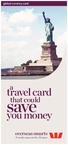 global currency card a travel card save that could you money overseas smarts Proudly supported by Westpac Think local, shop global Introducing the Global Currency Card. It s the re-loadable prepaid Visa
global currency card a travel card save that could you money overseas smarts Proudly supported by Westpac Think local, shop global Introducing the Global Currency Card. It s the re-loadable prepaid Visa
Direct Post. Integration Guide
 Direct Post Integration Guide Updated September 2013 Table of Contents 1 Introduction... 4 1.1 What is Direct Post?... 4 1.2 About this Guide... 4 1.3 Features and Benefits... 4 1.4 Card Types Accepted...
Direct Post Integration Guide Updated September 2013 Table of Contents 1 Introduction... 4 1.1 What is Direct Post?... 4 1.2 About this Guide... 4 1.3 Features and Benefits... 4 1.4 Card Types Accepted...
Merchant Plug-In. Specification. Version 3.2. 110.0093 SIX Payment Services
 Merchant Plug-In Specification Version 3.2 110.0093 SIX Payment Services Table of contents 1 Introduction... 3 1.1 Summary... 3 1.2 Requirements... 4 1.3 Participation and Result of the Authentication...
Merchant Plug-In Specification Version 3.2 110.0093 SIX Payment Services Table of contents 1 Introduction... 3 1.1 Summary... 3 1.2 Requirements... 4 1.3 Participation and Result of the Authentication...
Bank and SecurePay Response Codes
 Bank and SecurePay s Last updated: 19/07/2013 Bank s for Credit Card Transactions APPROVED 00 Approved 08 Honour with ID 11 Approved VIP (not used) 16 Approved, Update Track 3 (not used) 77 Approved (ANZ
Bank and SecurePay s Last updated: 19/07/2013 Bank s for Credit Card Transactions APPROVED 00 Approved 08 Honour with ID 11 Approved VIP (not used) 16 Approved, Update Track 3 (not used) 77 Approved (ANZ
Merchant Setup and Administration Guide
 Merchant Setup and Administration Guide Last updated: September, 2012 PayPal Merchant Setup and Administration Guide Document Number: 10064.en_US-201209 2012 PayPal, Inc. All rights reserved. PayPal is
Merchant Setup and Administration Guide Last updated: September, 2012 PayPal Merchant Setup and Administration Guide Document Number: 10064.en_US-201209 2012 PayPal, Inc. All rights reserved. PayPal is
Credomatic Integration Resources. Browser Redirect API Documentation June 2007
 Credomatic Integration Resources Browser Redirect API Documentation June 2007 Table of Contents Methodology... 2 Browser Redirect Method (Browser to Server) FIG. 1... 2 API Authentication Parameters...
Credomatic Integration Resources Browser Redirect API Documentation June 2007 Table of Contents Methodology... 2 Browser Redirect Method (Browser to Server) FIG. 1... 2 API Authentication Parameters...
Secure Hosting and Payments Technical Integration Guide
 Secure Hosting and Payments Technical Integration Guide Version 12.8.8 Released Aug 2012 Description Integrating your website or payment system into the Secure Hosting and Payment ecommerce gateway platform
Secure Hosting and Payments Technical Integration Guide Version 12.8.8 Released Aug 2012 Description Integrating your website or payment system into the Secure Hosting and Payment ecommerce gateway platform
Virtual Terminal & Online Portal
 Authipay Gateway Virtual Terminal & Online Portal User Guide Version 5 (EMEA) Virtual Terminal & Online Portal User Guide Version 5 (EMEA) CONTENTS 1 Introduction... 5 2 Processing Transactions... 6 2.1
Authipay Gateway Virtual Terminal & Online Portal User Guide Version 5 (EMEA) Virtual Terminal & Online Portal User Guide Version 5 (EMEA) CONTENTS 1 Introduction... 5 2 Processing Transactions... 6 2.1
API For Chopstickpay Merchants Configuration: Server-to-server Version: 3.4 Status: Published
 API For Chopstickpay Merchants Configuration: Server-to-server Version: 3.4 Status: Published Contents 1. Version Control... 1 2. Introduction... 2 3. Prerequisites... 2 4. Payment Submission Workflow...
API For Chopstickpay Merchants Configuration: Server-to-server Version: 3.4 Status: Published Contents 1. Version Control... 1 2. Introduction... 2 3. Prerequisites... 2 4. Payment Submission Workflow...
WEB TERMINAL AND RECURRING BILLING
 PROCESSING TRANSACTIONS WITH WEB TERMINAL AND RECURRING BILLING Document Version 1.4 December 2013 For further information please contact Digital River customer support at 0800 756 3350 or clientsupport.uk@digitalriver.com.
PROCESSING TRANSACTIONS WITH WEB TERMINAL AND RECURRING BILLING Document Version 1.4 December 2013 For further information please contact Digital River customer support at 0800 756 3350 or clientsupport.uk@digitalriver.com.
Elavon Payment Gateway - Redirect Integration Guide
 Elavon Payment Gateway - Redirect Integration Guide Version: v1.1 Table of Contents 1 About This Guide 3 1.1 Purpose 3 1.2 Audience 3 1.3 Prerequisites 3 1.4 Related Documents 3 2 Elavon Payment Gateway
Elavon Payment Gateway - Redirect Integration Guide Version: v1.1 Table of Contents 1 About This Guide 3 1.1 Purpose 3 1.2 Audience 3 1.3 Prerequisites 3 1.4 Related Documents 3 2 Elavon Payment Gateway
GATEWAY FREEDOM INTEGRATION GUIDE
 Payment solutions for online commerce GATEWAY FREEDOM INTEGRATION GUIDE Copyright PayPoint.net 2010 This document contains the proprietary information of PayPoint.net and may not be reproduced in any form
Payment solutions for online commerce GATEWAY FREEDOM INTEGRATION GUIDE Copyright PayPoint.net 2010 This document contains the proprietary information of PayPoint.net and may not be reproduced in any form
Realex Payments Integration Guide - Ecommerce Remote Integration. Version: v1.1
 Realex Payments Integration Guide - Ecommerce Remote Integration Version: v1.1 Document Information Document Name: Realex Payments Integration Guide Ecommerce Remote Integration Document Version: 1.1 Release
Realex Payments Integration Guide - Ecommerce Remote Integration Version: v1.1 Document Information Document Name: Realex Payments Integration Guide Ecommerce Remote Integration Document Version: 1.1 Release
Merchant Integration Guide
 Merchant Integration Guide Card Not Present Transactions Authorize.Net Customer Support support@authorize.net Authorize.Net LLC 071708 Authorize.Net LLC ( Authorize.Net ) has made efforts to ensure the
Merchant Integration Guide Card Not Present Transactions Authorize.Net Customer Support support@authorize.net Authorize.Net LLC 071708 Authorize.Net LLC ( Authorize.Net ) has made efforts to ensure the
Digibilly Cloud Pay 1.00.C. Installation Guide
 Digibilly Cloud Pay 1.00.C Installation Guide LEGAL NOTICES The information in this document is copyrighted 2014 by Digibilly and is protected under US and International Law. It may not be reprinted, copied,
Digibilly Cloud Pay 1.00.C Installation Guide LEGAL NOTICES The information in this document is copyrighted 2014 by Digibilly and is protected under US and International Law. It may not be reprinted, copied,
ANZ Secure Gateway Virtual Terminal QUICK REFERENCE GUIDE NOVEMBER 2015
 ANZ Secure Gateway Virtual Terminal QUICK REFERENCE GUIDE NOVEMBER 2015 2 Contents Welcome 3 1. Getting Started 4 1.1 Virtual Terminal Activation 4 2. Configuring the Virtual Terminal 7 2.1 General Settings
ANZ Secure Gateway Virtual Terminal QUICK REFERENCE GUIDE NOVEMBER 2015 2 Contents Welcome 3 1. Getting Started 4 1.1 Virtual Terminal Activation 4 2. Configuring the Virtual Terminal 7 2.1 General Settings
Fraud Detection Module (basic)
 Table of contents 1. Introduction 1.1 Benefits 1.2 Contents 2. Activation and configuration 2.1 Blocking rules 2.1.1 Card country 2.1.2 IP address country 2.1.3 Country consistency 2.1.4 3-D Secure 2.2
Table of contents 1. Introduction 1.1 Benefits 1.2 Contents 2. Activation and configuration 2.1 Blocking rules 2.1.1 Card country 2.1.2 IP address country 2.1.3 Country consistency 2.1.4 3-D Secure 2.2
The Wells Fargo Payment Gateway Business Center. User Guide
 The Wells Fargo Payment Gateway Business Center User Guide Contents 1 Introduction 1 About the Wells Fargo Payment Gateway service Business Center 1 About this guide 2 Access the Business Center 2 Log
The Wells Fargo Payment Gateway Business Center User Guide Contents 1 Introduction 1 About the Wells Fargo Payment Gateway service Business Center 1 About this guide 2 Access the Business Center 2 Log
Server-to-Server Credit Card Implementation Guide
 Server-to-Server Credit Card Implementation Guide Merchant implementation instructions to integrate to the Setcom credit card processing platform. Covers: Fraud Screening, Verified by Visa, MasterCard
Server-to-Server Credit Card Implementation Guide Merchant implementation instructions to integrate to the Setcom credit card processing platform. Covers: Fraud Screening, Verified by Visa, MasterCard
Implementation guide - Interface with the payment gateway PayZen 2.5
 Implementation guide - Interface with the payment gateway PayZen 2.5 Document version 3.5 Contents 1. HISTORY OF THE DOCUMENT... 4 2. GETTING IN TOUCH WITH TECHNICAL SUPPORT... 6 3. DIFFERENT TYPES OF
Implementation guide - Interface with the payment gateway PayZen 2.5 Document version 3.5 Contents 1. HISTORY OF THE DOCUMENT... 4 2. GETTING IN TOUCH WITH TECHNICAL SUPPORT... 6 3. DIFFERENT TYPES OF
Bendigo Foreign Exchange Swap Contracts. Product Disclosure Statement.
 Bendigo Foreign Exchange Swap Contracts. Product Disclosure Statement. 1 October 2015 1 About this document This Product Disclosure Statement (PDS) is an important document. It provides you with information
Bendigo Foreign Exchange Swap Contracts. Product Disclosure Statement. 1 October 2015 1 About this document This Product Disclosure Statement (PDS) is an important document. It provides you with information
1.1. Overview... 5 1.2. Direct credits... 6 1.3. Direct debits... 9 1.4. Nab direct credits... 12
 1.1. Overview... 5 1.2. Direct credits... 6 1.3. Direct debits... 9 1.4. Nab direct credits... 12 2.1. Overview... 16 2.2. Credit card transaction... 17 2.3. Credit card response... 20 3.1. Overview...
1.1. Overview... 5 1.2. Direct credits... 6 1.3. Direct debits... 9 1.4. Nab direct credits... 12 2.1. Overview... 16 2.2. Credit card transaction... 17 2.3. Credit card response... 20 3.1. Overview...
Bendigo Foreign Exchange Contracts. Product Disclosure Statement.
 Product Disclosure Statement Bendigo Foreign Exchange Contracts. Product Disclosure Statement. 27 October 2014 1 About this document This Product Disclosure Statement (PDS) is an important document. It
Product Disclosure Statement Bendigo Foreign Exchange Contracts. Product Disclosure Statement. 27 October 2014 1 About this document This Product Disclosure Statement (PDS) is an important document. It
MERCHANT INTEGRATION GUIDE. Version 2.8
 MERCHANT INTEGRATION GUIDE Version 2.8 CHANGE LOG 1. Added validation on allowed currencies on each payment method. 2. Added payment_method parameter that will allow merchants to dynamically select payment
MERCHANT INTEGRATION GUIDE Version 2.8 CHANGE LOG 1. Added validation on allowed currencies on each payment method. 2. Added payment_method parameter that will allow merchants to dynamically select payment
Volume PLANETAUTHORIZE PAYMENT GATEWAY. vtiger CRM Payment Module. User Guide
 Volume 2 PLANETAUTHORIZE PAYMENT GATEWAY vtiger CRM Payment Module User Guide S A L E M A N A G E R M E R C H A N T S E R V I C E S User Guide and Installation Procedures Information in this document,
Volume 2 PLANETAUTHORIZE PAYMENT GATEWAY vtiger CRM Payment Module User Guide S A L E M A N A G E R M E R C H A N T S E R V I C E S User Guide and Installation Procedures Information in this document,
Merchant Interface Online Help Files
 Merchant Interface Online Help Files REGAL t e c h n o l o g i e s t h e f u t u r e o f p a y m e n t s Table of Contents Merchant Interface Online Help Files... 1 Tools... 2 Virtual Terminal... 7 Submit
Merchant Interface Online Help Files REGAL t e c h n o l o g i e s t h e f u t u r e o f p a y m e n t s Table of Contents Merchant Interface Online Help Files... 1 Tools... 2 Virtual Terminal... 7 Submit
A: This will depend on a number of factors. Things to consider and discuss with a member of our ANZ Merchant Services team are:
 1 ANZ egate FAQ s Contents Section 1 General information: page 1 Section 2 Technical information for ANZ egate Merchants: page 5 November 2010 Section 1 General information Q: What is ANZ egate? A: ANZ
1 ANZ egate FAQ s Contents Section 1 General information: page 1 Section 2 Technical information for ANZ egate Merchants: page 5 November 2010 Section 1 General information Q: What is ANZ egate? A: ANZ
Merchant Interface Guide. Version 4.0 December 2011 Business Gateway
 Merchant Interface Guide Version 4.0 December 2011 Business Gateway Merchant Interface Guide Table of Contents About this Guide... 4 Update History... 4 Copyright... 4 Introduction... 5 What is the Merchant
Merchant Interface Guide Version 4.0 December 2011 Business Gateway Merchant Interface Guide Table of Contents About this Guide... 4 Update History... 4 Copyright... 4 Introduction... 5 What is the Merchant
Refer to the Integration Guides for the Connect solution and the Web Service API for integration instructions and issues.
 Contents 1 Introduction 4 2 Processing Transactions 5 2.1 Transaction Terminology 5 2.2 Using Your Web Browser as a Virtual Point of Sale Machine 6 2.2.1 Processing Sale transactions 6 2.2.2 Selecting
Contents 1 Introduction 4 2 Processing Transactions 5 2.1 Transaction Terminology 5 2.2 Using Your Web Browser as a Virtual Point of Sale Machine 6 2.2.1 Processing Sale transactions 6 2.2.2 Selecting
Skipjack Merchant User Guide. Quick Guide. (a supplement to the Merchant User Guide)
 Skipjack Merchant User Guide Quick Guide (a supplement to the Merchant User Guide) COPYRIGHT INFORMATION Evolve Adaptive Technology and Skipjack Financial Services are registered trademarks of the Bradley-Madison
Skipjack Merchant User Guide Quick Guide (a supplement to the Merchant User Guide) COPYRIGHT INFORMATION Evolve Adaptive Technology and Skipjack Financial Services are registered trademarks of the Bradley-Madison
Main Settings & Setting up Payment Providers
 Main Settings & Setting up Payment Providers Ecommerce Templates Page 1 of 1 Table of Contents The control panel.. 3 Change admin username and password 4 Main admin settings. 5 Country settings 5 Currency
Main Settings & Setting up Payment Providers Ecommerce Templates Page 1 of 1 Table of Contents The control panel.. 3 Change admin username and password 4 Main admin settings. 5 Country settings 5 Currency
Merchant Integration Guide
 Merchant Integration Guide Card Not Present Transactions January 2012 Authorize.Net Developer Support http://developer.authorize.net Authorize.Net LLC 082007 Ver.2.0 Authorize.Net LLC ( Authorize.Net )
Merchant Integration Guide Card Not Present Transactions January 2012 Authorize.Net Developer Support http://developer.authorize.net Authorize.Net LLC 082007 Ver.2.0 Authorize.Net LLC ( Authorize.Net )
INTEGRATION PROCEDURES AND SPECIFICATIONS
 ipos Credit Card Payment Gateway INTEGRATION PROCEDURES AND SPECIFICATIONS Revision 7 Contents Contents 2 Introduction 3 ipos the simple online credit card solution 3 The Transaction Flow 4 Security 7
ipos Credit Card Payment Gateway INTEGRATION PROCEDURES AND SPECIFICATIONS Revision 7 Contents Contents 2 Introduction 3 ipos the simple online credit card solution 3 The Transaction Flow 4 Security 7
Web Services Credit Card Errors A Troubleshooter
 Web Services Credit Card Errors A Troubleshooter March 2011 This manual and accompanying electronic media are proprietary products of Optimal Payments plc. They are to be used only by licensed users of
Web Services Credit Card Errors A Troubleshooter March 2011 This manual and accompanying electronic media are proprietary products of Optimal Payments plc. They are to be used only by licensed users of
itransact Gateway Fast Start Guide
 itransact Gateway Fast Start Guide itransact Gateway Fast Start Guide Table of Contents 1. Version and Legal Information... 1 2.... 2 Quick Setup... 2 The Card Setup... 2 Order Form Setup... 3 Simple
itransact Gateway Fast Start Guide itransact Gateway Fast Start Guide Table of Contents 1. Version and Legal Information... 1 2.... 2 Quick Setup... 2 The Card Setup... 2 Order Form Setup... 3 Simple
Elavon Payment Gateway- Secure Data Vault User Guide
 Elavon Payment Gateway- Secure Data Vault User Guide Version 1.1 1 About This Guide This section outlines the purpose and aim of the guide, target audience, any source materials or terminology used, and
Elavon Payment Gateway- Secure Data Vault User Guide Version 1.1 1 About This Guide This section outlines the purpose and aim of the guide, target audience, any source materials or terminology used, and
REDFIN Document Version 2.07.0415-a
 REDFIN NETWORK PAYMENT GATEWAY Document Version 2.07.0415-a Copyright 2001-08 Secured Financial Network, Inc. All Rights Reserved Table of Contents Introduction...4 Overview...5 Ch 1: Beginning to Use
REDFIN NETWORK PAYMENT GATEWAY Document Version 2.07.0415-a Copyright 2001-08 Secured Financial Network, Inc. All Rights Reserved Table of Contents Introduction...4 Overview...5 Ch 1: Beginning to Use
Web Services Credit Card Errors A Troubleshooter
 Web Services Credit Card Errors A Troubleshooter January 2012 This manual and accompanying electronic media are proprietary products of Optimal Payments plc. They are to be used only by licensed users
Web Services Credit Card Errors A Troubleshooter January 2012 This manual and accompanying electronic media are proprietary products of Optimal Payments plc. They are to be used only by licensed users
Merchant One Payment Systems Integration Resources. Direct Post API Documentation June 2007
 Merchant One Payment Systems Integration Resources Direct Post API Documentation June 2007 Table of Contents Methodology... 2 Direct Post Method (Server to Server) FIG. 1... 2 Transaction Types... 3 Sale
Merchant One Payment Systems Integration Resources Direct Post API Documentation June 2007 Table of Contents Methodology... 2 Direct Post Method (Server to Server) FIG. 1... 2 Transaction Types... 3 Sale
GENERAL ADMINISTRATION - SHOPPING CART
 GENERAL ADMINISTRATION - SHOPPING CART Document Version 3.0 December 2014 For assistance, please message DRWP Client Services or call 0800 756 3350. Copyright 2014 Beanstream Internet Commerce. All rights
GENERAL ADMINISTRATION - SHOPPING CART Document Version 3.0 December 2014 For assistance, please message DRWP Client Services or call 0800 756 3350. Copyright 2014 Beanstream Internet Commerce. All rights
USER GUIDE. Rev 9/05
 USER GUIDE Rev 9/05 Document Change History Contents Contents About This Guide ii Document Change History iii Section : Transaction Central - CHAPTER : Getting Started...-3 CHAPTER 2: Credit Card Transactions...-9
USER GUIDE Rev 9/05 Document Change History Contents Contents About This Guide ii Document Change History iii Section : Transaction Central - CHAPTER : Getting Started...-3 CHAPTER 2: Credit Card Transactions...-9
IBM Payment Services. Service Definition. IBM Payment Services 1
 IBM Payment Services Service Definition IBM Payment Services 1 1. Summary 1.1 Service Description This offering is provided by IBM Global Process Services to allow Government bodies to deliver commerce
IBM Payment Services Service Definition IBM Payment Services 1 1. Summary 1.1 Service Description This offering is provided by IBM Global Process Services to allow Government bodies to deliver commerce
Online Shop Frequently Asked Questions
 CONTACT For Purchase enquiries related to your Order / Tax Invoice: Refer to the Contact and Email details included against each Product on your Tax Invoice (a copy of which is attached to your Order Payment
CONTACT For Purchase enquiries related to your Order / Tax Invoice: Refer to the Contact and Email details included against each Product on your Tax Invoice (a copy of which is attached to your Order Payment
Guide to BBPS and BBMS Blackbaud Payment Services and Blackbaud Merchant Services explained.
 Guide to BBPS and BBMS Blackbaud Payment Services and Blackbaud Merchant Services explained. What is BBPS/BBMS? Blackbaud Payment Services (BBPS) is Blackbaud s solution for secure credit card storage.
Guide to BBPS and BBMS Blackbaud Payment Services and Blackbaud Merchant Services explained. What is BBPS/BBMS? Blackbaud Payment Services (BBPS) is Blackbaud s solution for secure credit card storage.
Web Services Credit Card Errors A Troubleshooter
 Web Services Credit Card Errors A Troubleshooter January 2014 This manual and accompanying electronic media are proprietary products of Optimal Payments plc. They are to be used only by licensed users
Web Services Credit Card Errors A Troubleshooter January 2014 This manual and accompanying electronic media are proprietary products of Optimal Payments plc. They are to be used only by licensed users
eway AU Hosted Payment Page
 Web Active Corporation eway AU Hosted Payment Page Full Analysis and Data Type Field Specifications Contents Introduction... 3 Customisation... 4 Processing Fraud Protected Transactions... 5 Appendix A
Web Active Corporation eway AU Hosted Payment Page Full Analysis and Data Type Field Specifications Contents Introduction... 3 Customisation... 4 Processing Fraud Protected Transactions... 5 Appendix A
Wind River Financial iprocess Setup Guide for IOS Devices
 Wind River Financial iprocess Setup Guide for IOS Devices (Requires ios 4.3 or later. Compatible with iphone, ipad, and ipod touch. This app is optimized for iphone 5.) Table of Contents (Clickable Links):
Wind River Financial iprocess Setup Guide for IOS Devices (Requires ios 4.3 or later. Compatible with iphone, ipad, and ipod touch. This app is optimized for iphone 5.) Table of Contents (Clickable Links):
1. Version Control... 1. 2. Introduction... 1. 3. Prerequisites... 1. 4. Payment Submission Workflow... 1. 5. Return Parameter for CallbackURL...
 Penthouse, Unit 12 th Floor, API For PaySec Merchants Configuration: Automated Clearing House (ACH) Version: 1.0.1 Status: Published Contents 1. Version Control... 1 2. Introduction... 1 3. Prerequisites...
Penthouse, Unit 12 th Floor, API For PaySec Merchants Configuration: Automated Clearing House (ACH) Version: 1.0.1 Status: Published Contents 1. Version Control... 1 2. Introduction... 1 3. Prerequisites...
Account Management System Guide
 Account Management System Guide Version 2.2 March 2015 Table of Contents Introduction...5 What is the Account Management System?...5 Accessing the Account Management System...5 Forgotten Password...5 Account
Account Management System Guide Version 2.2 March 2015 Table of Contents Introduction...5 What is the Account Management System?...5 Accessing the Account Management System...5 Forgotten Password...5 Account
Resource Online User Guide JUNE 2013
 Resource Online User Guide JUNE 2013 CHASE PAYMENTECH SOLUTIONS MAKES NO WARRANTY OF ANY KIND, EITHER EXPRESSED OR IMPLIED, WITH REGARD TO THIS MATERIAL, INCLUDING, BUT NOT LIMITED TO, THE IMPLIED WARRANTIES
Resource Online User Guide JUNE 2013 CHASE PAYMENTECH SOLUTIONS MAKES NO WARRANTY OF ANY KIND, EITHER EXPRESSED OR IMPLIED, WITH REGARD TO THIS MATERIAL, INCLUDING, BUT NOT LIMITED TO, THE IMPLIED WARRANTIES
Global Iris Virtual Terminal User Guide. October 15
 Global Iris Virtual Terminal User Guide. October 15 Table of Contents 1 About This Guide... 3 1.1 Purpose... 3 1.2 Audience... 3 1.3 Related Documents... 3 1.4 Terminology... 3 2 Global Iris Virtual Terminal...
Global Iris Virtual Terminal User Guide. October 15 Table of Contents 1 About This Guide... 3 1.1 Purpose... 3 1.2 Audience... 3 1.3 Related Documents... 3 1.4 Terminology... 3 2 Global Iris Virtual Terminal...
Dynamic Currency Conversion Staff Training Manual
 DCC Tools DCC Point of Sale Display Best Rate Guarantee Programme Information DCC Resources For further information or reading please refer to the following Elavon web pages: On the benefits and Best Rate
DCC Tools DCC Point of Sale Display Best Rate Guarantee Programme Information DCC Resources For further information or reading please refer to the following Elavon web pages: On the benefits and Best Rate
How To Use Paypal Online Currency With A Credit Card And Bank Account On A Pc Or Credit Card On A Website From A Pc (Paypal) On A Paypal Website (Online) On Pc Or Paypal On A Computer Or Pc (
 PayPal Website Payments Standard Checkout Integration Guide For Professional Use Only Currently only available in English. A usage Professional Uniquement Disponible en Anglais uniquement pour l'instant.
PayPal Website Payments Standard Checkout Integration Guide For Professional Use Only Currently only available in English. A usage Professional Uniquement Disponible en Anglais uniquement pour l'instant.
A BETTER WAY TO PAY Unified Merchants API (UMAPI).Net Integration Manual
 A BETTER WAY TO PAY Unified Merchants API (UMAPI).Net Integration Manual Version 2.3 Contents 1 INTRODUCTION... 5 1.1 Purpose and Objective... 5 1.2 Audience... 5 1.3 Assumptions / Exclusions... 5 1.4
A BETTER WAY TO PAY Unified Merchants API (UMAPI).Net Integration Manual Version 2.3 Contents 1 INTRODUCTION... 5 1.1 Purpose and Objective... 5 1.2 Audience... 5 1.3 Assumptions / Exclusions... 5 1.4
Authorize.net for WordPress
 Authorize.net for WordPress Authorize.net for WordPress 1 Install and Upgrade 1.1 1.2 Install The Plugin 5 Upgrading the plugin 8 2 General Settings 2.1 2.2 2.3 2.4 2.5 2.6 2.7 2.8 2.9 2.10 2.11 Connecting
Authorize.net for WordPress Authorize.net for WordPress 1 Install and Upgrade 1.1 1.2 Install The Plugin 5 Upgrading the plugin 8 2 General Settings 2.1 2.2 2.3 2.4 2.5 2.6 2.7 2.8 2.9 2.10 2.11 Connecting
