EViews Commercial Licensing
|
|
|
- Maude Howard
- 8 years ago
- Views:
Transcription
1 EViews Commercial Licensing EViews Volume Licenses are a way to offer commercial and government institutions discount pricing on multiple copies of EViews. Volume Licenses also simplify the process of budgeting for future software updates and technical support. Eligibility for the Volume License Program The licensee for an EViews Volume License may be a single company or government agency, or a smaller budgetary unit within a single company or government agency. Multiple companies or government agencies may not share a single Volume License. Computers allowed to run EViews under Volume Licenses include any computer at one of the physical locations of the licensee organization. This includes network clients running shared copies of the EViews software and stand alone computers on which the software has been installed. In addition, computers at the homes of permanent employees of the organization, and laptop computers used by employees traveling on organisation business, qualify for use under the Volume License Program. Computers not physically located at one of the organization s sites, and home and laptop computers not belonging to permanent employees of the organization, are not qualified to run EViews under an EViews Volume License. These terms explicitly exclude off-site use of EViews by consultants, temporary employees, and non-employees of the organisation. Licensing by Seat or Concurrent Use The EViews Volume License Program allows for both SEAT and CONCURRENT USE licensing. With SEAT licensing EViews is licensed for use on specific computers. An EViews access license (Seat License) is required for each computer or seat that will run the EViews software. With CONCURRENT USE licensing there are no restrictions on which computer can run the EViews software, but the number of simultaneous instances of EViews in use is limited to the number of Concurrent Use Licenses licensed to the organisation. Under both SEAT and CONCURRENT USE licensing the EViews software can be run either directly from a network server, or installed locally on a client machine. In both cases, the EViews software can be installed on an unlimited number of network servers and client machines without regard to the type or number of licenses granted to the organisation. Among other things, this allows EViews to be part of a standard software suite that is replicated across all machines at the organization s site. However, installation of EViews will not in and of itself allow the software to operate.when launched, the EViews software must first validate its license before it will actually run. This validation process differs significantly between SEAT and CONCURRENT USE licensing. Under SEAT licensing, individual computers are given machine specific license validation information through a simple process of registration with QMS (see Managing Seats below). When the EViews program is launched, either from a network file server or from locally installed program files, EViews uses information from the machine on which it is running to confirm that it has been registered.
2 Under CONCURRENT USE licensing, license information is centralized on a single Windows machine running a separate piece of software called the EViews License Manager (see Managing Concurrent Use Licenses below). No machine specific registration is required for computers running EViews. The EViews software may be installed on and run from any number of servers or client machines with either LAN or VPN access to the computer running the EViews License Manager software. At the current time, both SEAT and CONCURRENT USE licensing are appropriate when EViews is run directly from program files installed on the client machine, or from program files delivered across a network via a network file server. To run EViews remotely via Windows Terminal Server or Citrix Presentation Server requires CONCURRENT USE licensing. Computers without access to EViews License Manager, for example disconnected laptops, require SEAT licensing. The EViews Volume License Program allows organisations to combine SEAT and CONCURRENT USE licensing. For example, a license might specify ten Seat Licenses for laptops or dedicated workstations and another five Concurrent Use Licenses for a large number of support personnel who use EViews infrequently. The advantage of CONCURRENT USE licensing is its flexibility in reallocating use of EViews across users and machines and the fact that fewer licenses are required to support occasional EViews users. The advantage of SEAT licensing is that it is cheaper on a per license basis and that it does not require network access to the EViews License Manager. EViews Volume Licenses are available in a variety of sizes, from as few as five Seat Licenses up to several hundred Concurrent Use Licenses, and any mix thereof. The cost to the organisation of an EViews Volume License is based on the overall number of Units licensed, where each Seat License requires one (1) Unit, and each Concurrent Use License requires two (2) Units. The cost per Unit is based on a schedule that declines with the number of Units licensed. At the time of purchase the organisation selects an overall level Units to license and an allocation of Units between Seat Licenses and Concurrent Use Licenses. For example, a Volume License might specify 25 Units allocated as 15 Seat Licenses and 5 Concurrent Use Licenses. Once specified, the allocation of Units between Seat and Concurrent Use licenses is fixed. While it is possible to expand a Volume License at a later date by licensing additional Units, Seat Licenses may not be converted to Concurrent Use Licenses and vice versa. Managing Seats Installation of the EViews software under SEAT licensing is a two-step procedure. First, the program files must be installed, either on the individual workstations that will run EViews or on a network server. When an organisation purchases an EViews Volume License it will receive one copy of the EViews File Installer program on CD-ROM (additional CD-ROMS are available at a small cost) which it is free to duplicate or post on a network file server. The EViews installer may be used to place EViews program and support files on any stand alone computers or network servers belonging to the organisation or its employees. The organisation need not be concerned about the number of machines on which the EViews program files are installed, or the number of computers with access to a network copy of the
3 program. Among other things, this allows EViews to be part of a standard software suite that is replicated across all machines at the organisation s site. Merely installing the EViews program files on a computer will allow the EViews program to run for a 30-day period. The second step in EViews installation under SEAT licensing is software registration. EViews registration is the process of assigning a serial number to a specific machine and sending a unique machine ID to QMS. This is a simple operation that can easily be performed by end users. Once registered on a machine, EViews will run indefinitely. In addition to the File Installer CD-ROM, the licensee organisation will receive a list of unique serial numbers corresponding to the number of seats it has licensed. Each machine to be designated as an EViews seat must be assigned a serial number and registered. The first time EViews is run on a new machine, the user will be prompted to register the machine, either immediately or within the next 30 days. This prompt will appear, whether EViews is installed on the local machine or is running from a network server. If the computer has an internet connection, the user can enter the serial number, click on one button and EViews will automatically register the machine with QMS. Alternatively, the machine may be registered manually by telephone, by web browser from any computer, or by . Once registered, the EViews software may be uninstalled and reinstalled, updated, or moved (for example, from network server to local machine) without reregistering the machine. If a machine s hard disk is wiped clean or replaced, the machine will require re-registration, but it will be recognised by QMS as a machine already assigned a Seat License. During the period of technical support provided under the EViews Volume License (see EViews Support below), a simple procedure is also provided for moving the Seat Licenses (serial number and registration) from one computer to another. Managing Concurrent Use Licenses CONCURRENT USE licenses allow EViews to be shared across all computers within a single network (LAN or VPN). This form of licensing is the only form of licensing that includes support for running EViews remotely using application servers such as Windows Terminal Server or Citrix Presentation Server. CONCURRENT USE licensing requires the use of the EViews License Manager software. EViews License Manager is a separate program that is run as a Windows Service on a computer that is accessible to all machines that will run EViews. The primary job of EViews License Manager is to limit the number of concurrent uses of EViews to the number licensed by the organization. When a copy of EViews is launched, it connects to the designated license server machine and requests a CONCURRENT USE license. EViews License Manager counts the number of EViews sessions that are already running, and only allows the new session to begin if sufficient licenses are available. Since concurrent use of EViews requires continuous network access to the EViews License Manager, the License Manager will typically be installed on a network server that is running 24 hours a day. The License Manager program requires few resources, so any computer running Windows 2000, Windows XP, or later should be capable of running the license manager software.
4 Under CONCURRENT USE licensing, there is considerable flexibility in the location of the EViews program files. The EViews program files may be installed on one or more network servers and/or on individual client machines. The only limitation is that each machine that will run EViews must be able to establish a network connection to the machine running EViews License Manager. Once the EViews License Manger is installed, EViews can be executed directly on the client machines, or executed remotely using application servers such as Windows Terminal Server or Citrix Presentation Server. Each CONCURRENT USE License may be installed on only a single server running EViews License Manager; software activation with QMS locks the license to a specific machine. If it becomes necessary to move a license to a new machine, it will require contacting QMS technical support. However, procedures that do not require the assistance of QMS are available for short term installation on a backup machine in the case of hardware failure or routine maintenance. Standard vs. Enterprise Edition The EViews software is available in two versions for Volume Licenses: Standard Edition and Enterprise Edition. These versions are identical in their statistical and modeling capabilities. They differ only in their support for ODBC databases and the proprietary data formats of commercial data and database vendors. Support for ODBC, Datastream, EcoWin, FactSet, FAME (local and server), Global Insight DRIBase, Haver Analytics*, and Moody s Economy.com databases is only provided in EViews Enterprise edition. In all other respects the Standard and Enterprise editions are identical. *Note: Some Haver Analytics databases are available in native EViews database format and do not require the Enterprise Edition. EViews Support The EViews Volume License provides organisations three types of support for the EViews software ( SUPPORT ). First, technical assistance is provided as needed for the installation and use of the EViews software. Second, software revisions and updates are provided at no additional charge during the term of SUPPORT. Finally, SUPPORT provides purchasing rights and license expansion rights. The EViews Volume License provides SUPPORT for one year from the beginning of the Volume License term. The term of SUPPORT may be extended through annual renewals (see Term below). Technical Assistance Technical assistance in the use and installation of EViews is provided as part of SUPPORT under the EViews Volume License. Note that technical assistance refers to providing support for the operation of the EViews software and does not extend to general problem solving and modeling issues, or econometrics and statistical theory. Technical assistance also includes support for moving Seat Licenses between computers as they are replaced or when the organisation desires to reassign EViews licenses to different end users. Similarly, it includes support for changing the host computer for the EViews License Manager software.
5 Technical assistance will be provided to a maximum of three individuals designated by the organisation as contact persons and registered with QMS. Any other individuals seeking technical assistance directly from QMS will be directed to one of the organisation's contact people. Technical support, by phone, , or written correspondence, will be provided by QMS at no charge to registered contact people during the SUPPORT term of the Volume License. Software Updates QMS regularly updates the EViews software. Updates fall into two categories: minor within version updates and major version changes. Minor updates are posted at the QMS web site, and can be downloaded at any time. Major version updates require that the EViews software be reinstalled from media containing the new version of EViews. If QMS releases new major versions of the EViews software within the term of SUPPORT, the organization shall be entitled to free updates of the program. The organisation will be provided with a new installation CD-ROM containing the updated software. Manuals and additional CD-ROMs may be purchased, but will not be provided as part of the free update. License Expansion and Purchasing Rights During the term of SUPPORT the organisation may expand their number of Seat or Concurrent Use licenses by paying the marginal cost of the number of licenses they require relative to the number that they currently license. In addition, the organisation may purchase printed documentation and CD-ROMs at the published EViews Volume License prices. Term The software licensed under the EViews Volume License may be used for an indefinite period (with limitations discussed below), so long as its use is restricted to the number of seats and concurrent users specified by the Volume License. SUPPORT, software updates and rights to technical assistance shall expire one year from the date of purchase of the Volume License. QMS is under no obligation to continue sales of manuals after this expiration date nor will QMS be under any obligation to support the software already licensed under the EViews Volume License. The organisation may extend the term of SUPPORT provided under this license beyond the SUPPORT expiration date by paying a renewal fee. Each renewal extends the organization's rights to software updates, to technical assistance, and to purchase additional licenses and manuals, for an additional year. QMS reserves the right to set renewal fees (and all other future prices) at its discretion. QMS will notify the organisation approximately 30 days prior to the expiration of its SUPPORT. If the organisation does not renew within 60 days of the SUPPORT expiration date, renewal rights will lapse and the organisation will have to pay a new license fee in order to obtain software updates and technical assistance. Important Note: While the EViews Volume License allows use of the software for an indefinite period, the method of licensing limits use of EViews to the computers on which it is installed at the time SUPPORT expires. With SEAT licensing EViews is locked to the specific computers on which it is installed. With CONCURRENT USE licensing the EViews License Manager software is locked to a single computer designated by the organisation. Technical
6 support includes, but is not limited to assistance in moving licensed copies of EViews and EViews License Manager between computers. Unless the organisation renews their rights to SUPPORT, QMS will be under no obligation to assist in keeping EViews running when computers are replaced or upgraded. Hearne Scientific Software will notify the organisation approximately 30 days prior to the expiration of its license. If the organisation does not renew within 60 days of the license expiration date, renewal rights will lapse and the organisation will have to purchase an all new license in order to obtain software updates and technical assistance.
Installation Instructions Release Version 15.0 January 30 th, 2011
 Release Version 15.0 January 30 th, 2011 ARGUS Software: ARGUS Valuation - DCF The contents of this document are considered proprietary by ARGUS Software, the information enclosed and any portion thereof
Release Version 15.0 January 30 th, 2011 ARGUS Software: ARGUS Valuation - DCF The contents of this document are considered proprietary by ARGUS Software, the information enclosed and any portion thereof
Installing and Activating Smaart 7
 Rational Acoustics, LLC 241 Church Street, Suite H Putnam, CT 06260 USA Tel. (+1) 860 928-7828 www.rationalacoustics.com Installing and Activating Smaart 7 Installation of Rational Acoustics Smaart 7 is
Rational Acoustics, LLC 241 Church Street, Suite H Putnam, CT 06260 USA Tel. (+1) 860 928-7828 www.rationalacoustics.com Installing and Activating Smaart 7 Installation of Rational Acoustics Smaart 7 is
STATISTICA VERSION 11 CONCURRENT NETWORK LICENSE WITH BORROWING INSTALLATION INSTRUCTIONS
 data analysis data mining quality improvement web-based analytics Notes STATISTICA VERSION 11 CONCURRENT NETWORK LICENSE WITH BORROWING INSTALLATION INSTRUCTIONS 1. The installation of the Concurrent network
data analysis data mining quality improvement web-based analytics Notes STATISTICA VERSION 11 CONCURRENT NETWORK LICENSE WITH BORROWING INSTALLATION INSTRUCTIONS 1. The installation of the Concurrent network
ACTIVATE. Rockwell Software Products
 ACTIVATE Rockwell Software Products All Rockwell Automation software products use an electronic process, called FactoryTalk Activation to activate software. FactoryTalk Activation generates activation
ACTIVATE Rockwell Software Products All Rockwell Automation software products use an electronic process, called FactoryTalk Activation to activate software. FactoryTalk Activation generates activation
STATISTICA VERSION 9 STATISTICA ENTERPRISE INSTALLATION INSTRUCTIONS FOR USE WITH TERMINAL SERVER
 Notes: STATISTICA VERSION 9 STATISTICA ENTERPRISE INSTALLATION INSTRUCTIONS FOR USE WITH TERMINAL SERVER 1. These instructions focus on installation on Windows Terminal Server (WTS), but are applicable
Notes: STATISTICA VERSION 9 STATISTICA ENTERPRISE INSTALLATION INSTRUCTIONS FOR USE WITH TERMINAL SERVER 1. These instructions focus on installation on Windows Terminal Server (WTS), but are applicable
Installation Instruction STATISTICA. Concurrent Network License with Borrowing Domain Based Registration
 Installation Instruction STATISTICA Concurrent Network License with Borrowing Domain Based Registration Notes: ❶ The installation of the Concurrent network version entails two parts: a) a server installation,
Installation Instruction STATISTICA Concurrent Network License with Borrowing Domain Based Registration Notes: ❶ The installation of the Concurrent network version entails two parts: a) a server installation,
Sage ERP MAS 90 Sage ERP MAS 200 Sage ERP MAS 200 SQL. Installation and System Administrator's Guide 4MASIN450-08
 Sage ERP MAS 90 Sage ERP MAS 200 Sage ERP MAS 200 SQL Installation and System Administrator's Guide 4MASIN450-08 2011 Sage Software, Inc. All rights reserved. Sage, the Sage logos and the Sage product
Sage ERP MAS 90 Sage ERP MAS 200 Sage ERP MAS 200 SQL Installation and System Administrator's Guide 4MASIN450-08 2011 Sage Software, Inc. All rights reserved. Sage, the Sage logos and the Sage product
DOT.Comm Oversight Committee Policy
 DOT.Comm Oversight Committee Policy Enterprise Computing Software Policy Service Owner: DOTComm Operations Effective Date: TBD Review Schedule: Annual Last Review Date: Last Revision Date: Approved by:
DOT.Comm Oversight Committee Policy Enterprise Computing Software Policy Service Owner: DOTComm Operations Effective Date: TBD Review Schedule: Annual Last Review Date: Last Revision Date: Approved by:
Installation Instructions
 Installation Instructions Windows USB driver for Installation If a Diagnostic Interface with USB is connected to a PC with a Windows operating system 98, ME, XP or Vista for the first time, it is necessary
Installation Instructions Windows USB driver for Installation If a Diagnostic Interface with USB is connected to a PC with a Windows operating system 98, ME, XP or Vista for the first time, it is necessary
Deploying IronCAD Concurrent Licenses
 Deploying IronCAD Concurrent Licenses Concurrent licensing controls the number of users and computers that can be licensed to run a protected application at the same time. This is implemented using client/server
Deploying IronCAD Concurrent Licenses Concurrent licensing controls the number of users and computers that can be licensed to run a protected application at the same time. This is implemented using client/server
MapInfo Professional 12.0 Licensing and Activation
 MapInfo Professional 12.0 Asia Pacific/Australia: Phone: +61 2 9437 6255 pbsoftware.australia@pb.com pbsoftware.singapore@pb.com www.pitneybowes.com.au/software Canada: Phone: 1 800 268 3282 pbsoftware.canada.sales@pb.com
MapInfo Professional 12.0 Asia Pacific/Australia: Phone: +61 2 9437 6255 pbsoftware.australia@pb.com pbsoftware.singapore@pb.com www.pitneybowes.com.au/software Canada: Phone: 1 800 268 3282 pbsoftware.canada.sales@pb.com
Projetex 9 Workstation Setup Quick Start Guide 2012 Advanced International Translations
 Projetex 9 Workstation Setup Quick Start Guide 1 Projetex 9 Help Table of Contents Disclaimer 2 System Requirements 2 Registration/Upgrade 3 Projetex Workstation Setup 5 User Login to Projetex Workstation
Projetex 9 Workstation Setup Quick Start Guide 1 Projetex 9 Help Table of Contents Disclaimer 2 System Requirements 2 Registration/Upgrade 3 Projetex Workstation Setup 5 User Login to Projetex Workstation
Upgrading a computer to Windows 10 with PetLinx
 25 August, 2015 Upgrading a computer to Windows 10 with PetLinx Microsoft have recently released Windows 10 and offered it as a free upgrade for user of Windows 7 and 8/8.1. In most cases, computers with
25 August, 2015 Upgrading a computer to Windows 10 with PetLinx Microsoft have recently released Windows 10 and offered it as a free upgrade for user of Windows 7 and 8/8.1. In most cases, computers with
IceWarp Server Windows Installation Guide
 IceWarp Unified Communications IceWarp Server Windows Installation Guide Version 11.3 Published on 2/6/2015 Contents IceWarp Server Windows... 4 Pre-requisites... 5 Launch Installer Wizard... 6 Select
IceWarp Unified Communications IceWarp Server Windows Installation Guide Version 11.3 Published on 2/6/2015 Contents IceWarp Server Windows... 4 Pre-requisites... 5 Launch Installer Wizard... 6 Select
Backup Exec Private Cloud Services. Planning and Deployment Guide
 Backup Exec Private Cloud Services Planning and Deployment Guide Chapter 1 Introducing Backup Exec Private Cloud Services This chapter includes the following topics: About Backup Exec Private Cloud Services
Backup Exec Private Cloud Services Planning and Deployment Guide Chapter 1 Introducing Backup Exec Private Cloud Services This chapter includes the following topics: About Backup Exec Private Cloud Services
Networking Best Practices Guide. Version 6.5
 Networking Best Practices Guide Version 6.5 Summer 2010 Copyright: 2010, CCH, a Wolters Kluwer business. All rights reserved. Material in this publication may not be reproduced or transmitted in any form
Networking Best Practices Guide Version 6.5 Summer 2010 Copyright: 2010, CCH, a Wolters Kluwer business. All rights reserved. Material in this publication may not be reproduced or transmitted in any form
VPN User Guide. For PC
 VPN User Guide For PC System Requirements Operating System: Windows XP, Windows Vista, or Windows 7. (Windows 8 is not officially supported, but does work for some users.) Internet Browser: Internet Explorer
VPN User Guide For PC System Requirements Operating System: Windows XP, Windows Vista, or Windows 7. (Windows 8 is not officially supported, but does work for some users.) Internet Browser: Internet Explorer
Installation & Licensing Guide. AquiferTest Pro. An Easy-to-Use Pumping Test and Slug Test Data Analysis Package
 Installation & Licensing Guide AquiferTest Pro An Easy-to-Use Pumping Test and Slug Test Data Analysis Package Table of Contents Software Maintenance and Support... 3 How to Contact SWS... 3 System Requirements...
Installation & Licensing Guide AquiferTest Pro An Easy-to-Use Pumping Test and Slug Test Data Analysis Package Table of Contents Software Maintenance and Support... 3 How to Contact SWS... 3 System Requirements...
Licensing the Corporate Modeler Suite. Corporate Modeler
 Licensing the Corporate Modeler Suite Corporate Modeler Contents 02 Register the Corporate Modeler Suite and get a license key 03 What type of license do I need? 04 Register a client license for the Corporate
Licensing the Corporate Modeler Suite Corporate Modeler Contents 02 Register the Corporate Modeler Suite and get a license key 03 What type of license do I need? 04 Register a client license for the Corporate
Sage Intelligence Financial Reporting for Sage ERP X3 Version 6.5 Installation Guide
 Sage Intelligence Financial Reporting for Sage ERP X3 Version 6.5 Installation Guide Table of Contents TABLE OF CONTENTS... 3 1.0 INTRODUCTION... 1 1.1 HOW TO USE THIS GUIDE... 1 1.2 TOPIC SUMMARY...
Sage Intelligence Financial Reporting for Sage ERP X3 Version 6.5 Installation Guide Table of Contents TABLE OF CONTENTS... 3 1.0 INTRODUCTION... 1 1.1 HOW TO USE THIS GUIDE... 1 1.2 TOPIC SUMMARY...
Hosted Service Tips and Troubleshooting
 Hosted Service Tips and Troubleshooting Table of Contents General Tips... 2 Add the Login page to your Internet Explorer s list of Trusted Sites... 2 Uninstall/Reinstall the Citrix online plug-in... 3
Hosted Service Tips and Troubleshooting Table of Contents General Tips... 2 Add the Login page to your Internet Explorer s list of Trusted Sites... 2 Uninstall/Reinstall the Citrix online plug-in... 3
Flagship Managed Solutions (FMS)
 Flagship Managed Solutions (FMS) a Cloud service iseries application hosting provides an alternative to the traditional iseries ownership costs, management and administration. Elimination of high up-front
Flagship Managed Solutions (FMS) a Cloud service iseries application hosting provides an alternative to the traditional iseries ownership costs, management and administration. Elimination of high up-front
Accessing TP SSL VPN
 Accessing TP SSL VPN This guide describes the steps to install, connect and disconnect the SSL VPN for remote access to TP intranet systems using personal notebooks. A. Installing the SSL VPN client Junos
Accessing TP SSL VPN This guide describes the steps to install, connect and disconnect the SSL VPN for remote access to TP intranet systems using personal notebooks. A. Installing the SSL VPN client Junos
Spector 360 Deployment Guide. Version 7
 Spector 360 Deployment Guide Version 7 December 11, 2009 Table of Contents Deployment Guide...1 Spector 360 DeploymentGuide... 1 Installing Spector 360... 3 Installing Spector 360 Servers (Details)...
Spector 360 Deployment Guide Version 7 December 11, 2009 Table of Contents Deployment Guide...1 Spector 360 DeploymentGuide... 1 Installing Spector 360... 3 Installing Spector 360 Servers (Details)...
Updated: April 2010. Copyright 2005-2010 DBA Software Inc. All rights reserved. 2 Getting Started Guide
 Updated: April 2010 Copyright 2005-2010 DBA Software Inc. All rights reserved. 2 Getting Started Guide Table of Contents Welcome 4 Support Center Subscription 5 1. System Requirements 8 2. Installing the
Updated: April 2010 Copyright 2005-2010 DBA Software Inc. All rights reserved. 2 Getting Started Guide Table of Contents Welcome 4 Support Center Subscription 5 1. System Requirements 8 2. Installing the
Quick Start Guide. Version R9. English
 Mobile Device Management Quick Start Guide Version R9 English February 25, 2015 Agreement The purchase and use of all Software and Services is subject to the Agreement as defined in Kaseya s Click-Accept
Mobile Device Management Quick Start Guide Version R9 English February 25, 2015 Agreement The purchase and use of all Software and Services is subject to the Agreement as defined in Kaseya s Click-Accept
Office of Information Technology Addendum to Managed Workstation Service Level Agreement
 Office of Information Technology Addendum to Managed Workstation Service Level Agreement This Addendum further defines and explains the Basic Support, Extended Support and Premium Support Level Services
Office of Information Technology Addendum to Managed Workstation Service Level Agreement This Addendum further defines and explains the Basic Support, Extended Support and Premium Support Level Services
MITA VPN Client Software Installation Guide
 01. Introduction Welcome to the Installation of MITA Virtual Private Network Installation Guide. The system allows access to the MAGNET services from your Internet connection in a secure manner. Before
01. Introduction Welcome to the Installation of MITA Virtual Private Network Installation Guide. The system allows access to the MAGNET services from your Internet connection in a secure manner. Before
Enterprise Remote Control 5.6 Manual
 Enterprise Remote Control 5.6 Manual Solutions for Network Administrators Copyright 2015, IntelliAdmin, LLC Revision 3/26/2015 http://www.intelliadmin.com Page 1 Table of Contents What is Enterprise Remote
Enterprise Remote Control 5.6 Manual Solutions for Network Administrators Copyright 2015, IntelliAdmin, LLC Revision 3/26/2015 http://www.intelliadmin.com Page 1 Table of Contents What is Enterprise Remote
Installing/Using OnsiteHealth on a Windows XP PC. 4. Accessing the Metaframe/Citrix Desktop via the VPN. Introduction
 Table of Contents 1. Introduction Installing/Using OnsiteHealth on a Windows XP PC 2. Installation Checklist 3. Browser & System Security Information 4. Accessing the Metaframe/Citrix Desktop via the VPN
Table of Contents 1. Introduction Installing/Using OnsiteHealth on a Windows XP PC 2. Installation Checklist 3. Browser & System Security Information 4. Accessing the Metaframe/Citrix Desktop via the VPN
Citrix XenApp The need for a Citrix server will still be required so no integration with our future SCCM environment will be available.
 Decision Matrix Integration with current infrastructure (SMS): SMS can deliver the virtual application as effectively as a traditionally packaged application with no customizations or modifications to
Decision Matrix Integration with current infrastructure (SMS): SMS can deliver the virtual application as effectively as a traditionally packaged application with no customizations or modifications to
Symantec Mail Security for Domino
 Getting Started Symantec Mail Security for Domino About Symantec Mail Security for Domino Symantec Mail Security for Domino is a complete, customizable, and scalable solution that scans Lotus Notes database
Getting Started Symantec Mail Security for Domino About Symantec Mail Security for Domino Symantec Mail Security for Domino is a complete, customizable, and scalable solution that scans Lotus Notes database
Partner. Sage Pastel. Accounting. Installation Guide
 Sage Pastel Accounting Partner Installation Guide Sage Pastel: +27 11 304 3000 Sage Pastel Intl: +27 11 304 3400 www.pastel.co.za www.sagepastel.com info@pastel.co.za info@sagepastel.com Sage Pastel Accounting
Sage Pastel Accounting Partner Installation Guide Sage Pastel: +27 11 304 3000 Sage Pastel Intl: +27 11 304 3400 www.pastel.co.za www.sagepastel.com info@pastel.co.za info@sagepastel.com Sage Pastel Accounting
CHECK POINT MOBILE ACCESS VPN
 Updated 1/14/2014 CHECK POINT MOBILE ACCESS VPN SUMMARY Mobile Access is an SSL VPN service by Check Point. A VPN allows remote access to internally hosted services and applications using a web browser.
Updated 1/14/2014 CHECK POINT MOBILE ACCESS VPN SUMMARY Mobile Access is an SSL VPN service by Check Point. A VPN allows remote access to internally hosted services and applications using a web browser.
Bell Mobile Device Management (MDM)
 Bell MDM Technical FAQs 1 Bell Mobile Device Management (MDM) Frequently Asked Questions INTRODUCTION Bell Mobile Device Management provides business customers an all in one device administration tool
Bell MDM Technical FAQs 1 Bell Mobile Device Management (MDM) Frequently Asked Questions INTRODUCTION Bell Mobile Device Management provides business customers an all in one device administration tool
Abila MIP. Installation User's Guide
 This is a publication of Abila, Inc. Version 2014.x Copyright 2013 Abila, Inc. All rights reserved. Abila, the Abila logos, and the Abila product and service names mentioned herein are registered trademarks
This is a publication of Abila, Inc. Version 2014.x Copyright 2013 Abila, Inc. All rights reserved. Abila, the Abila logos, and the Abila product and service names mentioned herein are registered trademarks
SysAidTM Deployment Tool Guide
 SysAidTM Deployment Tool Guide Document Updated: 10 November 2009 Introduction You want SysAid to see your assets, providing information on their hardware, software, history, and more. The most simple
SysAidTM Deployment Tool Guide Document Updated: 10 November 2009 Introduction You want SysAid to see your assets, providing information on their hardware, software, history, and more. The most simple
How do I use Citrix Staff Remote Desktop
 How do I use Citrix Staff Remote Desktop September 2014 Initial Log On In order to login into the new Citrix system, you need to go to the following web address. https://remotets.tees.ac.uk/ Be sure to
How do I use Citrix Staff Remote Desktop September 2014 Initial Log On In order to login into the new Citrix system, you need to go to the following web address. https://remotets.tees.ac.uk/ Be sure to
Windows 95, Windows 98, Windows NT 4.0, Windows 2000, or Windows XP. Pentium PC Minimum RAM: 16 MB RAM Windows 95, Windows 98;32 MB RAM Windows NT 4.
 Principia Network Installation Instructions Network Installation Requirements Windows 95, Windows 98, Windows NT 4.0, Windows 2000, or Windows XP Pentium PC Minimum RAM: 16 MB RAM Windows 95, Windows 98;32
Principia Network Installation Instructions Network Installation Requirements Windows 95, Windows 98, Windows NT 4.0, Windows 2000, or Windows XP Pentium PC Minimum RAM: 16 MB RAM Windows 95, Windows 98;32
Agency Pre Migration Tasks
 Agency Pre Migration Tasks This document is to be provided to the agency and will be reviewed during the Migration Technical Kickoff meeting between the ICS Technical Team and the agency. Network: Required
Agency Pre Migration Tasks This document is to be provided to the agency and will be reviewed during the Migration Technical Kickoff meeting between the ICS Technical Team and the agency. Network: Required
Instructions for installing Citrix Receiver
 Instructions for installing Citrix Receiver Remote Access End User Reference Guide for Access to SJLinked Version 1.0 4/21/2014 Contents Introduction... 2 Installing Citrix Receiver for Windows... 3 Before
Instructions for installing Citrix Receiver Remote Access End User Reference Guide for Access to SJLinked Version 1.0 4/21/2014 Contents Introduction... 2 Installing Citrix Receiver for Windows... 3 Before
Additional License Authorizations
 Additional License Authorizations For HP Exstream and HP Autonomy Software products licensed by HP Exstream In addition to the governing agreement ( Agreement ) and any terms and conditions set forth in
Additional License Authorizations For HP Exstream and HP Autonomy Software products licensed by HP Exstream In addition to the governing agreement ( Agreement ) and any terms and conditions set forth in
Using Hamachi to set up a VPN
 Using Hamachi to set up a VPN A VPN (Virtual Private Network) will allow computers that are in different locations to share data as if they were in the same building. Without a VPN, computers that are
Using Hamachi to set up a VPN A VPN (Virtual Private Network) will allow computers that are in different locations to share data as if they were in the same building. Without a VPN, computers that are
Introduction 1-1 Installing FAS 500 Asset Accounting the First Time 2-1 Installing FAS 500 Asset Accounting: Upgrading from a Prior Version 3-1
 Contents 1. Introduction 1-1 Supported Operating Environments................ 1-1 System Requirements............................. 1-2 Security Requirements........................ 1-3 Installing Server
Contents 1. Introduction 1-1 Supported Operating Environments................ 1-1 System Requirements............................. 1-2 Security Requirements........................ 1-3 Installing Server
Configuring VPN Using Windows XP
 Configuring VPN Using Windows XP How to Create a VPN Connection What is VPN? Connecting to VPN Create a VPN Connection Connect to Your Work Computer Copying Files What is VPN? Virtual Private Networks
Configuring VPN Using Windows XP How to Create a VPN Connection What is VPN? Connecting to VPN Create a VPN Connection Connect to Your Work Computer Copying Files What is VPN? Virtual Private Networks
Shelter Pro Installation Guide. Overview. Database backups. Shelter Pro Installation Guide Page 1
 Overview This document describes how to install Shelter Pro on Windows based computers (workstations) both in a standalone and a networked environment. Pick your installation scenario below and follow
Overview This document describes how to install Shelter Pro on Windows based computers (workstations) both in a standalone and a networked environment. Pick your installation scenario below and follow
Remote Access End User Reference Guide for Access to SJLinked Version 1.0 3/11/2014
 Remote Access End User Reference Guide for Access to SJLinked Version 1.0 3/11/2014 Contents Introduction... 2 Installing Citrix Receiver for Windows... 3 Before You Begin... 3 System Requirements... 3
Remote Access End User Reference Guide for Access to SJLinked Version 1.0 3/11/2014 Contents Introduction... 2 Installing Citrix Receiver for Windows... 3 Before You Begin... 3 System Requirements... 3
Pcounter Web Report 3.x Installation Guide - v2014-11-30. Pcounter Web Report Installation Guide Version 3.4
 Pcounter Web Report 3.x Installation Guide - v2014-11-30 Pcounter Web Report Installation Guide Version 3.4 Table of Contents Table of Contents... 2 Installation Overview... 3 Installation Prerequisites
Pcounter Web Report 3.x Installation Guide - v2014-11-30 Pcounter Web Report Installation Guide Version 3.4 Table of Contents Table of Contents... 2 Installation Overview... 3 Installation Prerequisites
Back Up Data On Network Drive For MAC OS X 10.6-10.8
 Information Technology Services Page 1 of 9 Back Up Data On Network Drive For MAC OS X 10.6-10.8 Document No: V 1 Information Technology Services Page 2 of 9 Content 1.0 Introduction 2.0 Definitions 3.0
Information Technology Services Page 1 of 9 Back Up Data On Network Drive For MAC OS X 10.6-10.8 Document No: V 1 Information Technology Services Page 2 of 9 Content 1.0 Introduction 2.0 Definitions 3.0
HARDWARE LICENSING (DONGLE) USERS GUIDE
 HARDWARE LICENSING (DONGLE) USERS GUIDE HydroGeo Analyst (HGA) incorporates Hardware Licensing (or Dongles ), allowing you to easily install, transfer, and manage your license(s). As long as the dongle
HARDWARE LICENSING (DONGLE) USERS GUIDE HydroGeo Analyst (HGA) incorporates Hardware Licensing (or Dongles ), allowing you to easily install, transfer, and manage your license(s). As long as the dongle
Welcome to the QuickStart Guide
 QuickStart Guide Welcome to the QuickStart Guide This QuickStart Guide provides the information you need to install and start using Express Software Manager. For more comprehensive help on using Express
QuickStart Guide Welcome to the QuickStart Guide This QuickStart Guide provides the information you need to install and start using Express Software Manager. For more comprehensive help on using Express
QAD Enterprise Applications. Training Guide Demand Management 6.1 Technical Training
 QAD Enterprise Applications Training Guide Demand Management 6.1 Technical Training 70-3248-6.1 QAD Enterprise Applications February 2012 This document contains proprietary information that is protected
QAD Enterprise Applications Training Guide Demand Management 6.1 Technical Training 70-3248-6.1 QAD Enterprise Applications February 2012 This document contains proprietary information that is protected
Call: 08715 900800. Disaster Recovery/Business Continuity (DR/BC) Services From VirtuousIT
 Disaster Recovery/Business Continuity (DR/BC) Services From VirtuousIT The VirtuousIT DR/BC solution is designed around RecoveryShield from Thinking SAFE. The service includes a local backup appliance
Disaster Recovery/Business Continuity (DR/BC) Services From VirtuousIT The VirtuousIT DR/BC solution is designed around RecoveryShield from Thinking SAFE. The service includes a local backup appliance
Welcome! Upgrade Paths and Requirements for v13.0 & v13.1 3/22/2014. McKesson Corporation. All rights reserved, 1
 Welcome! Please remember to turn off your cell phone. When asking a question, please wait for a facilitator to bring you a microphone. Remember to return your session survey to a facilitator as you leave.
Welcome! Please remember to turn off your cell phone. When asking a question, please wait for a facilitator to bring you a microphone. Remember to return your session survey to a facilitator as you leave.
Contents. VPN Instructions. VPN Instructions... 1
 VPN Instructions Contents VPN Instructions... 1 Download & Install Check Point VPN Software... 2 Connect to FPUA by VPN... 6 Connect to Your Computer... 8 Determine Your Machine Type... 10 Identify 32-bit
VPN Instructions Contents VPN Instructions... 1 Download & Install Check Point VPN Software... 2 Connect to FPUA by VPN... 6 Connect to Your Computer... 8 Determine Your Machine Type... 10 Identify 32-bit
System Requirements for Microsoft Dynamics GP 2013
 Page 1 of 10 System for Microsoft Dynamics GP 2013 Last Modified 12/27/2012 Posted 4/2/2012 This page lists the system requirements for Microsoft Dynamics GP 2013. On this page: Overview Client Server
Page 1 of 10 System for Microsoft Dynamics GP 2013 Last Modified 12/27/2012 Posted 4/2/2012 This page lists the system requirements for Microsoft Dynamics GP 2013. On this page: Overview Client Server
Qbox User Manual. Version 7.0
 Qbox User Manual Version 7.0 Index Page 3 Page 6 Page 8 Page 9 Page 10 Page 12 Page 14 Page 16 Introduction Setup instructions: users creating their own account Setup instructions: invited users and team
Qbox User Manual Version 7.0 Index Page 3 Page 6 Page 8 Page 9 Page 10 Page 12 Page 14 Page 16 Introduction Setup instructions: users creating their own account Setup instructions: invited users and team
PenLib library software for small libraries
 PenLib library software for small libraries PenLib is our original product designed for small libraries which don t need complicated functionality, but still demand quality. It was developed by Penny Bailey
PenLib library software for small libraries PenLib is our original product designed for small libraries which don t need complicated functionality, but still demand quality. It was developed by Penny Bailey
Lexia Network Installation Instructions
 Lexia Network Installation Instructions For Lexia Early Reading 3.x, Primary Reading 1.x, Foundation Reading 1.x, Strategies for Older Students 4.x, Cross-Trainer 1.x and Quick Reading Test 2.x (NOT for
Lexia Network Installation Instructions For Lexia Early Reading 3.x, Primary Reading 1.x, Foundation Reading 1.x, Strategies for Older Students 4.x, Cross-Trainer 1.x and Quick Reading Test 2.x (NOT for
Minimum Software and Hardware Requirements
 Version 5 Jet and Version 5 SQL Minimum Software and Hardware Requirements Please note that these minimum requirements are designed to give adequate performance when running a simple database on the local
Version 5 Jet and Version 5 SQL Minimum Software and Hardware Requirements Please note that these minimum requirements are designed to give adequate performance when running a simple database on the local
Using Remote Web Workplace Version 1.01
 Using Remote Web Workplace Version 1.01 Remote web workplace allows you to access your Windows XP desktop through Small Business Server 2003 from a web browser. 1. Connect to the Internet in your remote
Using Remote Web Workplace Version 1.01 Remote web workplace allows you to access your Windows XP desktop through Small Business Server 2003 from a web browser. 1. Connect to the Internet in your remote
HRC Advanced Citrix Troubleshooting Guide. Remove all Citrix Instances from the Registry
 HRC Advanced Citrix Troubleshooting Guide Advanced Troubleshooting procedures: 1. Add https://mobile.hrc.army.mil to Internet Explorer s trusted sites list. Click on Tools Internet Options Security. Click
HRC Advanced Citrix Troubleshooting Guide Advanced Troubleshooting procedures: 1. Add https://mobile.hrc.army.mil to Internet Explorer s trusted sites list. Click on Tools Internet Options Security. Click
Installation Manual (MSI Version)
 Installation Manual (MSI Version) 1. SYSTEM REQUIREMENTS... 2 2. INSTALLATION INSTRUCTIONS... 2 2.1 REMOTE INSTALLATION USING GROUP POLICY... 2 2.1.1 Assigning Software...2 2.1.2 Publishing Software...2
Installation Manual (MSI Version) 1. SYSTEM REQUIREMENTS... 2 2. INSTALLATION INSTRUCTIONS... 2 2.1 REMOTE INSTALLATION USING GROUP POLICY... 2 2.1.1 Assigning Software...2 2.1.2 Publishing Software...2
Vico Licensing Management System User Guide
 Vico Licensing Management System User Guide Table of Contents Introduction to Vico Licensing Management System... 3 Login and Password... 3 Account Details Page... 4 Vico Contact Tab... 5 Account Details
Vico Licensing Management System User Guide Table of Contents Introduction to Vico Licensing Management System... 3 Login and Password... 3 Account Details Page... 4 Vico Contact Tab... 5 Account Details
Installing and Using Sage App Manager
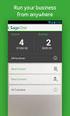 Installing and Using Sage App Manager Document Version: 1.0.0.0 For Sage App Manager 6.2A Sage Software Asia Pte Ltd Copyright 2015 Sage Software Asia Pte Ltd All rights reserved. No part of this manual
Installing and Using Sage App Manager Document Version: 1.0.0.0 For Sage App Manager 6.2A Sage Software Asia Pte Ltd Copyright 2015 Sage Software Asia Pte Ltd All rights reserved. No part of this manual
Citrix Client Install Instructions
 Citrix Client Install Instructions If you are using Citrix remotely, Information Technology Services recommends updating Citrix client to the newest version available online. You must be an administrator
Citrix Client Install Instructions If you are using Citrix remotely, Information Technology Services recommends updating Citrix client to the newest version available online. You must be an administrator
Laptop Recorder OPERATION GUIDE. Laptop Serial Number (System ID): Original Seneca Data Order Number: SoniClear Order Number:
 Laptop Recorder OPERATION GUIDE Laptop Serial Number (System ID): Original Seneca Data Order Number: SoniClear Order Number: SoniClear Purchase Date: About This Manual This manual covers the installation
Laptop Recorder OPERATION GUIDE Laptop Serial Number (System ID): Original Seneca Data Order Number: SoniClear Order Number: SoniClear Purchase Date: About This Manual This manual covers the installation
Keystone 600N5 SERVER and STAND-ALONE INSTALLATION INSTRUCTIONS
 The following instructions are required for installation of Best Access System s Keystone 600N5 (KS600N) network key control software for the server side. Please see the system requirements on the Keystone
The following instructions are required for installation of Best Access System s Keystone 600N5 (KS600N) network key control software for the server side. Please see the system requirements on the Keystone
Deltek Vision 7.0 LA. Technical Readiness Guide
 Deltek Vision 7.0 LA Technical Readiness Guide May 15, 2012 While Deltek has attempted to verify that the information in this document is accurate and complete, some typographical or technical errors may
Deltek Vision 7.0 LA Technical Readiness Guide May 15, 2012 While Deltek has attempted to verify that the information in this document is accurate and complete, some typographical or technical errors may
Managing Documents in the Citrix XenApp Remote Desktop
 Introduction Managing Documents in the Citrix XenApp Remote Desktop What is a Citrix XenApp Remote Desktop? It is a virtualized instance of MS Windows with only enough software to run TAS in a controlled
Introduction Managing Documents in the Citrix XenApp Remote Desktop What is a Citrix XenApp Remote Desktop? It is a virtualized instance of MS Windows with only enough software to run TAS in a controlled
Guidelines for College File Servers
 Guidelines for College File Servers With the introduction of College File Servers a devolved administration model has been established. The server hardware and Operating System is facility managed by the
Guidelines for College File Servers With the introduction of College File Servers a devolved administration model has been established. The server hardware and Operating System is facility managed by the
mystanwell.com Installing Citrix Client Software Information and Business Systems
 mystanwell.com Installing Citrix Client Software Information and Business Systems Doc No: 020/12 Revision No: Revision Date: Page: 1 of 16 Contents Overview... 3 1. Microsoft Internet Explorer... 3 2.
mystanwell.com Installing Citrix Client Software Information and Business Systems Doc No: 020/12 Revision No: Revision Date: Page: 1 of 16 Contents Overview... 3 1. Microsoft Internet Explorer... 3 2.
FileMaker Server 8. Administrator s Guide
 FileMaker Server 8 Administrator s Guide 1994-2005 FileMaker, Inc. All Rights Reserved. FileMaker, Inc. 5201 Patrick Henry Drive Santa Clara, California 95054 FileMaker is a trademark of FileMaker, Inc.,
FileMaker Server 8 Administrator s Guide 1994-2005 FileMaker, Inc. All Rights Reserved. FileMaker, Inc. 5201 Patrick Henry Drive Santa Clara, California 95054 FileMaker is a trademark of FileMaker, Inc.,
NovaBACKUP. Storage Server. NovaStor / May 2011
 NovaBACKUP Storage Server NovaStor / May 2011 2011 NovaStor, all rights reserved. All trademarks are the property of their respective owners. Features and specifications are subject to change without notice.
NovaBACKUP Storage Server NovaStor / May 2011 2011 NovaStor, all rights reserved. All trademarks are the property of their respective owners. Features and specifications are subject to change without notice.
WhatsUp Gold v16.2 Installation and Configuration Guide
 WhatsUp Gold v16.2 Installation and Configuration Guide Contents Installing and Configuring Ipswitch WhatsUp Gold v16.2 using WhatsUp Setup Installing WhatsUp Gold using WhatsUp Setup... 1 Security guidelines
WhatsUp Gold v16.2 Installation and Configuration Guide Contents Installing and Configuring Ipswitch WhatsUp Gold v16.2 using WhatsUp Setup Installing WhatsUp Gold using WhatsUp Setup... 1 Security guidelines
SafeNet Authentication Manager Express. Upgrade Instructions All versions
 SafeNet Authentication Manager Express Upgrade Instructions All versions www.safenet-inc.com 4690 Millennium Drive, Belcamp, Maryland 21017 USA Telephone: +1 410 931 7500 or 1 800 533 3958 www.safenet-inc.com
SafeNet Authentication Manager Express Upgrade Instructions All versions www.safenet-inc.com 4690 Millennium Drive, Belcamp, Maryland 21017 USA Telephone: +1 410 931 7500 or 1 800 533 3958 www.safenet-inc.com
Network Licensing Questions and Answers
 AUTOCAD 2007 Network Licensing Questions and Answers In the AutoCAD 2002 software release, Autodesk introduced a new network license manager, FLEXlm from Macrovision Corporation. The license manager has
AUTOCAD 2007 Network Licensing Questions and Answers In the AutoCAD 2002 software release, Autodesk introduced a new network license manager, FLEXlm from Macrovision Corporation. The license manager has
MAS 90. Installation and System Administrator's Guide 4WIN1010-02/04
 MAS 90 Installation and System Administrator's Guide 4WIN1010-02/04 Copyright 1998-2004 Best Software, Inc. All rights reserved. Rev 02 Contents Chapter 1 Introduction 1 How to Use This Manual 1 Graphic
MAS 90 Installation and System Administrator's Guide 4WIN1010-02/04 Copyright 1998-2004 Best Software, Inc. All rights reserved. Rev 02 Contents Chapter 1 Introduction 1 How to Use This Manual 1 Graphic
Studio 5.0 User s Guide
 Studio 5.0 User s Guide wls-ug-administrator-20060728-05 Revised 8/8/06 ii Copyright 2006 by Wavelink Corporation All rights reserved. Wavelink Corporation 6985 South Union Park Avenue, Suite 335 Midvale,
Studio 5.0 User s Guide wls-ug-administrator-20060728-05 Revised 8/8/06 ii Copyright 2006 by Wavelink Corporation All rights reserved. Wavelink Corporation 6985 South Union Park Avenue, Suite 335 Midvale,
RSA SecurID Software Token 3.0 for Windows Workstations Administrator s Guide
 RSA SecurID Software Token 3.0 for Windows Workstations Administrator s Guide Contact Information See our Web sites for regional Customer Support telephone and fax numbers. RSA Security Inc. RSA Security
RSA SecurID Software Token 3.0 for Windows Workstations Administrator s Guide Contact Information See our Web sites for regional Customer Support telephone and fax numbers. RSA Security Inc. RSA Security
FAS Asset Accounting FAS CIP Accounting FAS Asset Inventory SQL Server Installation & Administration Guide Version 2011.1
 FAS Asset Accounting FAS CIP Accounting FAS Asset Inventory SQL Server Installation & Administration Guide Version 2011.1 2011 Sage Software, Inc. All rights reserved. Published by Sage 2325 Dulles Corner
FAS Asset Accounting FAS CIP Accounting FAS Asset Inventory SQL Server Installation & Administration Guide Version 2011.1 2011 Sage Software, Inc. All rights reserved. Published by Sage 2325 Dulles Corner
Sage 100 ERP. Installation and System Administrator s Guide
 Sage 100 ERP Installation and System Administrator s Guide This is a publication of Sage Software, Inc. Version 2014 Copyright 2013 Sage Software, Inc. All rights reserved. Sage, the Sage logos, and the
Sage 100 ERP Installation and System Administrator s Guide This is a publication of Sage Software, Inc. Version 2014 Copyright 2013 Sage Software, Inc. All rights reserved. Sage, the Sage logos, and the
Mobility Services Platform 3.1 Software Installation Guide
 Mobility Services Platform 3.1 Software Installation Guide Mobility Services Platform 3.1 Software Installation Guide 72E-100159-03 Revision A September 2007 2007 by Motorola, Inc. All rights reserved.
Mobility Services Platform 3.1 Software Installation Guide Mobility Services Platform 3.1 Software Installation Guide 72E-100159-03 Revision A September 2007 2007 by Motorola, Inc. All rights reserved.
Overview of Autodesk Subscription with Gold Support
 Overview of Autodesk Subscription with Gold Support For Former Platinum Membership Customers Welcome Platinum Members to Autodesk Subscription with Gold Support. This Program Guide will help you become
Overview of Autodesk Subscription with Gold Support For Former Platinum Membership Customers Welcome Platinum Members to Autodesk Subscription with Gold Support. This Program Guide will help you become
Table of Contents. Introduction...9. Installation...17. Program Tour...31. The Program Components...10 Main Program Features...11
 2011 AdRem Software, Inc. This document is written by AdRem Software and represents the views and opinions of AdRem Software regarding its content, as of the date the document was issued. The information
2011 AdRem Software, Inc. This document is written by AdRem Software and represents the views and opinions of AdRem Software regarding its content, as of the date the document was issued. The information
HealthSecure Digital Certificate User Guide. Preparing to Install Your Digital Certificate. How do I get my Certificate Passphrase?
 HealthSecure Digital Certificate User Guide Preparing to Install Your Digital Certificate This section contains the list of things that you need to do prior to installing your digital certificate. To ensure
HealthSecure Digital Certificate User Guide Preparing to Install Your Digital Certificate This section contains the list of things that you need to do prior to installing your digital certificate. To ensure
Information to configure your Windows 7 office computer is described below.
 The Remote Desktop feature in Windows allows you to control your computer from another office or from home. Remote Desktop allows you to use the applications on your office computer, and access your data
The Remote Desktop feature in Windows allows you to control your computer from another office or from home. Remote Desktop allows you to use the applications on your office computer, and access your data
System Requirements for Microsoft Dynamics GP 2015
 System Requirements for Microsoft Dynamics GP 2015 This document contains the minimum client hardware requirements, server recommendations and Terminal Server minimum hardware requirements supported by
System Requirements for Microsoft Dynamics GP 2015 This document contains the minimum client hardware requirements, server recommendations and Terminal Server minimum hardware requirements supported by
Copyrights, Legal Notices, Trademarks and Servicemarks
 Installation Guide Copyrights, Legal Notices, Trademarks and Servicemarks Copyright 1998-2003 Westbrook Technologies Incorporated. All rights reserved. No part of this work may be reproduced or transmitted
Installation Guide Copyrights, Legal Notices, Trademarks and Servicemarks Copyright 1998-2003 Westbrook Technologies Incorporated. All rights reserved. No part of this work may be reproduced or transmitted
Advanced Configuration Steps
 Advanced Configuration Steps After you have downloaded a trial, you can perform the following from the Setup menu in the MaaS360 portal: Configure additional services Configure device enrollment settings
Advanced Configuration Steps After you have downloaded a trial, you can perform the following from the Setup menu in the MaaS360 portal: Configure additional services Configure device enrollment settings
Install Guide - Multi-User Licenses
 Install Guide - Multi-User Licenses Minitab and all other trademarks and logos for the Company's products and services are the exclusive property of Minitab Inc. All other marks referenced remain the property
Install Guide - Multi-User Licenses Minitab and all other trademarks and logos for the Company's products and services are the exclusive property of Minitab Inc. All other marks referenced remain the property
Remote Online Support
 Remote Online Support STRONGVON Tournament Management System 1 Overview The Remote Online Support allow STRONGVON support personnel to log into your computer over the Internet to troubleshoot your system
Remote Online Support STRONGVON Tournament Management System 1 Overview The Remote Online Support allow STRONGVON support personnel to log into your computer over the Internet to troubleshoot your system
Disaster Recovery Checklist Disaster Recovery Plan for <System One>
 Disaster Recovery Plan for SYSTEM OVERVIEW PRODUCTION SERVER HOT SITE SERVER APPLICATIONS (Use bold for Hot Site) ASSOCIATED SERVERS KEY CONTACTS Hardware Vendor System Owners Database Owner
Disaster Recovery Plan for SYSTEM OVERVIEW PRODUCTION SERVER HOT SITE SERVER APPLICATIONS (Use bold for Hot Site) ASSOCIATED SERVERS KEY CONTACTS Hardware Vendor System Owners Database Owner
How To Install Vembu Onlinebackup On Windows 7.1.1 (Windows) (Windows 7) (For Windows) (Powerbook) (Winstone) (Vembu) (Program) (Procedure) (
 Vembu OnlineBackup Windows client installation user guide Copyright 2014 Vembu Technologies Inc. All Rights Reserved Vembu OnlineBackup in windows machines is currently supported for below versions (Please
Vembu OnlineBackup Windows client installation user guide Copyright 2014 Vembu Technologies Inc. All Rights Reserved Vembu OnlineBackup in windows machines is currently supported for below versions (Please
Connecting to Remote Desktop Windows Users
 Connecting to Remote Desktop Windows Users How to log into the College Network from Home 1. Start the Remote Desktop Connection For Windows XP, Vista and Windows 7 this is found at:- Star t > All Programs
Connecting to Remote Desktop Windows Users How to log into the College Network from Home 1. Start the Remote Desktop Connection For Windows XP, Vista and Windows 7 this is found at:- Star t > All Programs
Remote Desktop access via Faculty Terminal Server Using Internet Explorer (versions 5.x-7.x)
 Remote Desktop access via Faculty Terminal Server Using Internet Explorer (versions 5.x-7.x) Start your Internet Explorer browser and direct it to the faculty home page. Click on the link Remote Access,
Remote Desktop access via Faculty Terminal Server Using Internet Explorer (versions 5.x-7.x) Start your Internet Explorer browser and direct it to the faculty home page. Click on the link Remote Access,
Installation Instruction STATISTICA Enterprise Small Business
 Installation Instruction STATISTICA Enterprise Small Business Notes: ❶ The installation of STATISTICA Enterprise Small Business entails two parts: a) a server installation, and b) workstation installations
Installation Instruction STATISTICA Enterprise Small Business Notes: ❶ The installation of STATISTICA Enterprise Small Business entails two parts: a) a server installation, and b) workstation installations
PeopleSoft Application Designer Installation Documentation
 PeopleSoft Application Designer Installation Documentation NOTE: If you already have PeopleSoft Application Designer installed and working on your machine you do not need to re-install. You can simply
PeopleSoft Application Designer Installation Documentation NOTE: If you already have PeopleSoft Application Designer installed and working on your machine you do not need to re-install. You can simply
The Specialist Configuration Information Pack
 The Specialist Configuration Information Pack Contents 1. Registering for Medicare Online... 2 1.1 An overview of the process... 2 1.2 Installing The Specialist once you have registered for Medicare Online...
The Specialist Configuration Information Pack Contents 1. Registering for Medicare Online... 2 1.1 An overview of the process... 2 1.2 Installing The Specialist once you have registered for Medicare Online...
