Chapter 7 Implementing Domain Name System (DNS)
|
|
|
- Daniella Mosley
- 8 years ago
- Views:
Transcription
1 [Previous] [Next] Chapter 7 Implementing Domain Name System (DNS) About This Chapter In this chapter, you will learn how Domain Name System (DNS) is used to resolve host names on your local area network (LAN) and across the public Internet. Microsoft Windows 2000 includes an enhanced version of DNS. For more information about how Windows 2000 uses DNS, see the next chapter, "Using Windows 2000 Domain Name Service." This chapter is designed to provide you with an overview of DNS and how to implement the service on Windows By the end of this chapter, you will be able to identify the primary components of DNS, install and configure DNS, and troubleshoot the Domain Name Service on Windows Before You Begin To complete this chapter, you must have Installed Microsoft Windows 2000 Server with Transmission Control Protocol/Internet Protocol (TCP/IP) [Previous] [Next] Lesson 1: Introducing DNS DNS is similar to a telephone book. Each computer on the Internet has both a host name and an Internet Protocol (IP) address. Typically, when you want to connect to another computer, you must enter a host name. Your computer then contacts a DNS server that cross-references the host name you provided to the actual IP address. This IP address is then used to connect to the remote computer. This lesson describes the architecture and structure of DNS. After this lesson, you will be able to Describe the structure, architecture, and components of DNS Explain how DNS is used to resolve names and IP addresses Estimated lesson time: 25 minutes DNS Origins Before the implementation of DNS, the creation of user-friendly computer names was done using HOSTS files that contained a list of names and associated IP addresses. On
2 the Internet, this file was centrally administered and each location would periodically download a new copy. As the number of computers on the Internet grew, this became an unmanageable solution. As a result, DNS was designed to replace the singularly administered HOSTS file with a distributed database that would allow for a hierarchical name space, distribution of administration, extensible data types, virtually unlimited database size, and better performance. DNS is the name service for Internet addresses that translates friendly domain names to numeric IP addresses. For example, translates to DNS is analogous to a telephone book. The user looks up the name of the person or organization that he or she wants to contact and cross-references the name to a telephone number. Similarly, a host computer queries the name of a computer and a domain name server cross-references the name to an IP address. The Microsoft implementation of DNS Server became a part of the operating system in Windows NT Server 4.0 and has continued to be included in Windows DNS and Windows 2000 In addition to providing traditional Internet name resolution, DNS is the primary name service of Windows It is, by design, a highly reliable, hierarchical, distributed, and scalable database. Windows 2000 clients use DNS for name resolution and service location, including locating domain controllers for logon. DNS in Windows 2000 provides a unique DNS Server implementation that is fully interoperable with other standards-based implementations of DNS Server. For more information about the version of DNS included in Windows 2000, please see the next chapter, "Using Windows 2000 Domain Name Service." How DNS Works The purpose of the DNS database is to translate computer names into IP addresses, as illustrated in Figure 7.1. In the DNS, the clients are called resolvers and the servers are called name servers. DNS works using three main components: resolvers, name servers, and the domain name space. With basic DNS communication, a resolver sends queries to a name server. The name server returns the requested information, a pointer to another name server, or a failure message, if the request cannot be satisfied. DNS maps to the application layer and uses User Datagram Protocol (UDP) and Transmission Control Protocol (TCP) as the underlying protocols. For performance reasons, resolvers send UDP queries to servers first, then resort to TCP if truncation of the returned data occurs.
3 Figure 7.1 Resolvers and name servers Resolvers A resolver provides clients with address information about other computers on the network. The function of the resolvers is to pass name requests between applications and name servers. The name request contains a query, such as the IP address of a Web site. The resolver is often built into the application or is running on the host computer as a library routine. Resolvers first send UDP queries to servers for increased performance and resort to TCP only if truncation of the returned data occurs. Name Servers A name server contains address information about other computers on the network. This information can be given to client computers that make a request to the name server. If the name server is not able to resolve the request, it can forward the request to a different name server. The name servers are grouped into different levels that are called domains. A domain is a logical group of computers in a large network. Access to each computer in a given group is controlled by the same server. The Structure of DNS The domain name space is a hierarchical grouping of names, as illustrated in Figure 7.2.
4 Figure 7.2 Domain name space separated into levels Root-Level Domains Domains define different levels of authority in a hierarchical structure. The top of the hierarchy is called the root domain. References to the root domain are expressed by a period (.). Top-Level Domains The following are the present top-level domains: com edu org net gov mil num arpa xx Commercial organizations Educational institutions and universities Not-for-profit organizations Networks (the backbone of the Internet) Nonmilitary government organizations Military government organizations Phone numbers Reverse DNS Two-letter country code Top-level domains can contain second-level domains and hosts. NOTE An Internet Society committee is planning several additional top-level domains such as firm and web. Second-Level Domains Second-level domains can contain both hosts and other domains, called subdomains. For example, the Microsoft domain, microsoft.com, can contain computers such as ftp.microsoft.com and subdomains such as dev.microsoft.com. The subdomain dev.microsoft.com can contain hosts such as ntserver.dev.microsoft.com. Host Names The domain name is used with the host name to create a fully qualified domain name (FQDN) for the computer. The FQDN is the host name followed by a period (.), followed by the domain name. For example, this could be fileserver1.microsoft.com, where fileserver1 is the host name and microsoft.com is the domain name. Zones
5 The administrative unit for DNS is the zone. A zone is a subtree of the DNS database that is administered as a single, separate entity. It can consist of a single domain or a domain with subdomains. The lower-level subdomains of a zone can also be split into separate zones. Zones of Authority A zone of authority is the portion of the domain name space for which a particular name server is responsible. The name server stores all address mappings for the domain name space within the zone and answers client queries for those names. The name server's zone of authority encompasses at least one domain. This domain is referred to as the zone's root domain. You can also have a secondary DNS server that can copy domain information across the network from the primary DNS server that has authority over at least one zone. This is called a zone transfer. As illustrated in Figure 7.3, microsoft.com is a domain, but the entire domain is not controlled by one zone file. Part of the domain is located in a separate zone file for DEV.MICROSOFT.COM. Breaking up domains across multiple zone files may be necessary for distributing management of the domain to different groups or for data replication efficiency. Figure 7.3 Domains across multiple zones Name Server Roles DNS name servers can be configured in different roles, affecting how they store and maintain their database of names. A Microsoft DNS server can be either a primary or secondary DNS server to another Microsoft DNS server, or to a DNS server running under another operating system such as UNIX. The minimum number of DNS servers you need in order to serve each zone is two a primary and a secondary. Both a primary and a secondary server are required to provide database redundancy and a degree of fault tolerance. Primary Name Servers A primary name server is a DNS server that gets the data for its zones from the local DNS database files. When a change is made to the zone data, such as delegating a portion of the zone to another DNS server or adding hosts in the zone, the change must be made on the primary DNS server so that the new information is entered in the local zone file. Secondary Name Servers
6 A secondary name server gets its zone data file from the primary DNS server that is authoritative for that zone. The primary DNS server sends a copy of the zone file to the secondary DNS server in a process referred to as a zone transfer. There are three reasons to have secondary name servers: Redundancy. You need at least one primary and one secondary name server for each zone. The computers should be as independent as possible. Generally, plan to install the primary and secondary servers on different subnets to provide continual support for DNS name queries if one subnet should go down. Faster access for remote locations. If you have a number of clients in remote locations, having secondary name servers (or other primary name servers for subdomains) prevents these clients from communicating across slow links for name resolution. Reduction of load. Secondary name servers reduce the load on the primary server. Because information for each zone is stored in separate files, this primary or secondary designation is defined at a zone level. This means that a particular name server may be a primary name server for certain zones and a secondary name server for other zones. Master Name Servers When you define a zone on a name server as a secondary zone, you must designate another name server from which to obtain the zone information. The source of zone information for a secondary name server in a DNS hierarchy is referred to as a master name server. A master name server can be either a primary or secondary name server for the requested zone. When a secondary name server starts up, it contacts its master name server and initiates a zone transfer with that server. Caching-Only Servers Although all DNS name servers cache queries that they have resolved, caching-only servers are DNS name servers that only perform queries, cache the answers, and return the results. In other words, they are not authoritative for any domains (no zone data is kept locally) and they only contain information that they have cached while resolving queries. When trying to determine when to use such a server, keep in mind that when the server is initially started, it has no cached information and must build this information up over time as it services requests. Less traffic is generated between servers because the server is not doing a zone transfer. This is important if you have a slow connection between sites. Lesson Summary As an improvement to the original method of resolving host names to an IP address on the Internet, DNS was created. In DNS, a client (called a resolver) sends queries to a name server. Name servers then take name requests and resolve computer names to IP addresses. The domain name space is a hierarchical grouping of root-level domains, top-level domains, second-level domains, and host names. Specific servers are
7 responsible for portions of the domain name space called zones of authority. [Previous] [Next] Lesson 2: Name Resolution and DNS Files There are three types of queries that a client (resolver) can make to a DNS server: recursive, iterative, and inverse. These servers store their DNS information in four possible files: database, reverse lookup, cache, and boot files. After this lesson, you will be able to Explain how recursive, iterative, and inverse queries work Explain how queries are placed in a cache for future requests Estimated lesson time: 10 minutes Recursive Queries In a recursive query, the queried name server is petitioned to respond with the requested data, or with an error stating that data of the requested type does not exist or that the domain name specified does not exist. The name server cannot refer the request to a different name server. Iterative Queries In an iterative query, the queried name server gives the best answer it currently has back to the requester. This answer may be the resolved name or a referral to another name server that may be able to answer the client's original request. Figure 7.4 shows an example of both recursive and iterative queries. In this example, a client within a corporation is querying its DNS server for the IP address for 1. The resolver sends a recursive DNS query to its local DNS server asking for the IP address of The local name server is responsible for resolving the name and cannot refer the resolver to another name server. 2. The local name server checks its zones and finds no zones corresponding to the requested domain name. It then sends an iterative query for to a root name server. 3. The root name server has authority for the root domain and will reply with the IP address of a name server for the com top-level domain. 4. The local name server sends an iterative query for to the com name server.
8 5. The com name server replies with the IP address of the name server servicing the microsoft.com domain. 6. The local name server sends an iterative query for to the microsoft.com name server. 7. The microsoft.com name server replies with the IP address corresponding to 8. The local name server sends the IP address of back to the original resolver. Figure 7.4 Recursive and iterative queries Inverse Queries In an inverse query, the resolver sends a request to a name server to resolve the host name associated with a known IP address. There is no correlation between host names and IP addresses in the DNS name space. Therefore, only a thorough search of all domains guarantees a correct answer. To prevent an exhaustive search of all domains for an inverse query, a special domain called in-addr.arpa was created. Nodes in the in-addr.arpa domain are named after the numbers in the dotted-decimal representation of IP addresses. Because IP addresses get more specific from left to right and domain names get less specific from left to right, the order of IP address octets must be reversed when building the in-addr.arpa domain. With this arrangement, administration of lower limbs of the in-addr.arpa domain can be delegated to organizations as they are assigned their class A, B, or C IP addresses. Once the in-addr.arpa domain is built, special resource records called pointer (PTR) records are added to associate the IP addresses and the corresponding host name. For example, to find a host name for the IP address , the resolver queries the DNS server for a PTR record for inaddr.arpa. The PTR record found contains the host name and corresponding IP address This information is sent back to the resolver. Part of the administration of a DNS name server is ensuring that PTR records are created for hosts. Caching and Time to Live
9 When a name server is processing a recursive query, it may be required to send out several queries to find the answer. The name server caches all of the information that it receives during this process for a time that is specified in the returned data. This amount of time is referred to as the Time to Live (TTL). The name server administrator of the zone that contains the data decides on the TTL for the data. Smaller TTL values help ensure that data about the domain is more consistent across the network if this data changes often. However, this also increases the load on name servers. Once data is cached by a DNS server, it must start decreasing the TTL from its original value so that it will know when to flush the data from its cache. If a query comes in that can be satisfied by this cached data, the TTL that is returned with the data is the current amount of time left before the data is flushed from the DNS server cache. Client resolvers also have data caches and honor the TTL value so that they know when to expire the data. DNS Configuration Files The DNS is a hierarchical, distributed database. The database itself consists of resource records, which primarily consist of a DNS name, a record type, and data values that are associated with that record type. For example, the most common records in the DNS database are address records, where the name of an address record is the name of a computer, and the data in the record is the TCP/IP address of that computer. To resolve names, servers consult their zones (also called DNS database files, or simply, db files). The zones contain resource records (RRs) that make up the resource information associated with the DNS domain. For example, some RRs map friendly names to IP addresses, and others map IP addresses to friendly names. Start of Authority Record The first record in any database file must be the start of authority (SOA) record. The SOA defines the general parameters for the DNS zone. The following is an example of an SOA IN SOA nameserver.example.microsoft.com. postmaster.example.microsoft.com. ( 1 ; serial number 3600 ; refresh [1h] 600 ; retry [10m] ; expire [1d] 3600 ) ; min TTL [1h] The following rules apply to all SOA records: The at symbol (@) in a database file indicates "this server." IN indicates an Internet record. Any host name not terminated with a period (.) will be appended with the root domain. symbol is replaced by a period (.) in the address of the administrator.
10 Parentheses ( () ) must enclose line breaks that span more than one line. Name Server Record The name server (NS) record lists the additional name servers. A database file may contain more than one NS record. The following is an example of an NS IN NS nameserver2.microsoft.com Host Record A host address resource record (A) statically associates a host name to its IP address. Host records will comprise most of the database file and will list all hosts within the zone. The following are examples of host records: rhino IN A localhost IN A CNAME Record A canonical name (CNAME) record enables you to associate more than one host name with an IP address. This is sometimes referred to as aliasing. The following is an example of a CNAME record: FileServer1 www ftp CNAME rhino CNAME rhino CNAME rhino The Reverse Lookup File The reverse lookup file (z.y.x.w.in-addr.arpa) allows a resolver to provide an IP address and request a matching host name. A reverse lookup file is named like a zone file according to the in-addr.arpa zone for which it is providing reverse lookups. For example, to provide reverse lookups for the IP network , a reverse lookup file is created with a file name of in-addr.arpa. This file contains SOA and NS records similar to other DNS database zone files, as well as PTR records. This DNS reverse lookup capability is important because some applications provide the capabilities to implement security based on the connecting host names. For instance, if a browser sends a request to an Internet Information Server (IIS) Web server with this security arrangement, the Web server would contact the DNS server and do a reverse name lookup on the client's IP address. If the host name returned by the DNS server is not in the access list for the Web site or if the host name was not found by DNS, then the request would be denied. NOTE Windows 2000 does not require reverse lookup zones to be configured. Reverse-lookup zones might be necessary for other applications or for administrative convenience.
11 The PTR Record PTR records provide an address-to-name mapping within a reverse lookup zone. IP numbers are written in backward order and "in-addr.arpa" is appended to the end to create this PTR record. As an example, looking up the name for requires a PTR query for the name in-addr.arpa. An example might read in-addr.arpa. IN PTR mailserver1.microsoft.com. The Cache File The CACHE.DNS file contains the records of the root domain servers. The cache file is essentially the same on all name servers and must be present. When the name server receives a query outside its zone, it starts resolution with these root domain servers. An example entry might read IN NS A.ROOT-SERVERS.NET. A.ROOT-SERVERS.NET A The cache file contains host information that is needed to resolve names outside of authoritative domains, and also contains names and addresses of root name servers. The default file provided with the Windows 2000 DNS Server has the current records for all of the root servers on the Internet, and is stored in the %SystemRoot%\System32 \Dns folder. For installations not connected to the Internet, the file should be replaced to contain the name server's authoritative domains for the root of the private network. The Boot File The boot file is the startup configuration file on the Berkeley Internet Name Daemonspecific implementation of DNS. This file contains host information needed to resolve names outside of authoritative domains. The file is not defined in a Request for Comments (RFC) and is not needed to be RFC-compliant. It is supported by Windows 2000 to improve compatibility with traditional, UNIX-based DNS services. The Berkeley Internet Name Daemon boot file controls the startup behavior of the DNS server. Commands must start at the beginning of a line and no spaces can precede commands. Table 7.1 shows descriptions of some of the boot file commands supported by Windows Table 7.1 Windows 2000 Boot File Commands Command Directory command Cache command Primary command Description Specifies a directory where other files referred to in the boot file can be found. Specifies a file used to help the DNS service contact name servers for the root domain. This command and the file it refers to must be present. A cache file suitable for use on the Internet is provided with Windows Specifies a domain for which this name server is authoritative and a data- base file that contains the resource records for that domain
12 (that is, the zone file). Multiple primary command records can exist in the boot file. Secondary command Specifies a domain for which this name server is authoritative and a list of master server IP addresses from which to attempt to download the zone information, rather than reading it from a file. It also defines the name of the local file for caching this zone. Multiple secondary command records could exist in the boot file. Table 7.2 shows examples of the commands in a boot file. Table 7.2 Examples of Boot File Commands directory [directory] cache.[file_name] Syntax primary [domain] [file_name] secondary [domain] [hostlist] [local_file_name] Example directory c:\winnt\system32\dns cache.cache primary microsoft.com.microsoft.dns primary dev.microsoft.com dev.dns secondary test.microsoft.com test.dns Lesson Summary When clients need to resolve a host name or IP address, they can make one of three queries to DNS servers: recursive, iterative, or inverse. A DNS server will only return the information it has in cache, including the potential of an error, when a client makes a recursive request. A more typical query is an iterative query. When a client makes an iterative query, the DNS server will return the requested information or provide the client with an alternative DNS server that will provide the correct information. The third type of query, inverse, provides reverse-lookup information. If a DNS client needs a host name resolved from a known IP address, an inverse query is sent to the DNS server. DNS servers store their name and configuration information in four files: database, reverse lookup, cache, and boot files. Windows 2000 and the included DNS Manager allow you to configure these files with a graphical user interface that is described in more detail in Chapter 8, "Using Windows 2000 Domain Name Service." [Previous] [Next] Lesson 3: Planning a DNS Implementation The configuration of your DNS servers depends on factors such as the size of your organization, organization locations, and fault-tolerance requirements. This lesson gives you an idea of how to configure DNS for your site. It contains scenarios that measure your network planning knowledge prior to installing DNS.
13 After this lesson, you will be able to Register a DNS server with the parent domain Estimate the number of DNS name servers, domains, and zones needed for a network Estimated lesson time: 40 minutes DNS Considerations Although Windows 2000 and its name resolution require a DNS server, the DNS server itself does not have to reside on a server running Windows In addition, it does not even have to be on your local network. As long as Windows 2000 can be configured to reference a valid DNS server that supports the necessary record types, such as one hosted by your Internet service provider (ISP), you can provide the required name resolution capabilities to Windows However, with the increased functionality implemented in the version of DNS provided with Windows 2000, you may decide it is worthwhile to install and configure your own DNS server. For purposes of this lesson, it is assumed you have decided to implement your own Windows 2000 DNS server. If your organization, regardless of size, wants to use a second-level domain, the Internet Network Information Center (InterNIC) must be informed of the domain name of your organization and the IP addresses of at least two DNS servers that service the domain. You can also set up additional DNS servers within your organization that are independent of the Internet. For reliability and redundancy, Microsoft recommends that at least two DNS servers be configured per domain a primary and a secondary name server. The primary name server maintains the database of information, which is replicated to the secondary name server. This replication allows name queries to be serviced even if one of the name servers is unavailable. The replication schedule can be configured depending on how often names change in the domain. Replication should be frequent enough so that changes are known to both servers. However, excessive replication can increase network traffic and increase load on the name server. Registering with the Parent Domain Once you have your DNS server or servers configured and installed, you need to register with the DNS server that is above you in the hierarchical naming structure of DNS. Figure 7.5 provides an example of registering your DNS server with the domain level above it. The parent system needs the names and addresses of your name servers and may require other information, such as the date that the domain becomes available and the names and mailing addresses of contact people.
14 Figure 7.5 Registering your DNS server with the domain level above it If you are registering with a parent below the second-level domain, check with the administrator of that system to determine the information you need to supply. Practice: Implementing DNS In this practice, you work through three DNS implementation scenarios. In each scenario, you estimate the number of DNS name servers, domains, and zones needed for a network. Each scenario describes a company that is migrating to Windows 2000 and wants to implement directory services. You will answer some questions involved in drafting a DNS network design for each company using unique criteria. The purpose of these practices is to measure your network planning knowledge prior to installing DNS. This will serve as a baseline to measure how much you have learned at the completion of this course and will help you start thinking about DNS network design. Scenario 1: Designing DNS for a Small Network The Northwind Company is in the process of replacing its older mid-range computer with a computer running Windows Most employees access the mid-range system through terminal devices. Some users have 486 computers and a few have Pentium computers; these computers are not networked. The company has already purchased the hardware for the migration. The network will be used for basic file and print sharing and will also have one Windows 2000-based server running Microsoft SQL Server 7. The majority of users will need access to the computer running SQL Server 7. Desktop applications will be installed on the local computers, but data files will be saved on the servers. The Northwind Company would like to be connected to the Internet so employees can receive . Draft a network design using the criteria shown in Table 7.3. Table 7.3 Network Design Criteria
15 Environmental Components Detail Users 100 Location(s) Administration The design will take into account Number of users Number of administrative units Number of sites Based on these design objectives, answer the following questions: 1. How many DNS domains will you need to configure? 2. How many subdomains will you need to configure? 3. How many zones will you need to configure? 4. How many primary name servers will you need to configure? 5. How many secondary name servers will you need to configure? 6. How many DNS cache-only servers will you need to configure? Answers Single office One full-time administrator Servers 3 computers: 2 Pentium 120s with 32 MB RAM, 3.2 GB hard disk; 1 Pentium 150 with 128 MB RAM dedicated to Exchange Server Clients Microsoft BackOffice applications Server usage All Pentium and 486 computers, running Windows 2000 Professional Exchange Server and DNS Basic file and print Scenario 2: Designing DNS for a Medium-Size Network You are consulting for the Northwind Company, which has 8,795 users. There are 8,000 users located in four primary sites, with the remaining employees located in 10 branch offices in major U.S. cities. The company has decided to upgrade its existing LANs to Windows 2000 Server. The organization has also decided to centralize all user accounts in a single location at the corporate headquarters. As illustrated in Figure 7.6, the four primary sites are connected by T1 lines. The branch offices are connected to the nearest primary site by 56 Kilobit per second
16 (Kbps) lines. Figure 7.6 Connection of headquarters Three of the four primary sites are independent business units and operate independently of the others. The fourth is corporate headquarters. Branch offices have between 25 and 250 users needing access to all four of the primary sites but seldom needing access to the other branch offices. In addition to the 10 branch offices, you have discovered that the company has a temporary research location employing 10 people. The site has one server that connects to Boston using dial-on-demand routers. This site is expected to be shut down within six months. It is a stand-alone operation requiring connectivity for messaging only. Primary sites will continue to maintain their own equipment and the equipment of the branch offices connected to them. Currently, bandwidth utilization is at 60 percent during peak times. Future network growth is expected to be minimal for the next 12 to 18 months. Draft a network design using the criteria shown in Table 7.4. Table 7.4 Network Design Criteria Environmental Components Detail Users 8,795 Location(s) Administration Number of name servers Number of cache Four primary sites, with 10 branch sites in major cities in the U.S. No plans for opening any international locations. Full-time administrators at each of the four primary sites. Some of the smaller sites have part-time administrators. To be determined. DNS cache servers are needed in each of the remote
17 servers Clients Server applications locations for the same zone. 386, 486, and Pentium computers running Windows 2000 Professional. SQL Server 7, Exchange Server, and DNS. Other branch offices include: Los Angeles, 40 users; Salt Lake City, 25 users; Montreal, 30 users; New Orleans, 25 users; Kansas City, 25 users; Washington, DC, 100 users; Denver, 200 users; Miami, 75 users. The design must take into account Number of users Number of administrative units Number of sites Speed and quality of links connecting sites Available bandwidth on links Expected changes to network Line of business applications Based on these design objectives, answer the following questions: 1. How many DNS domains will you need to configure? 2. How many subdomains will you need to configure? 3. How many zones will you need to configure? 4. How many primary name servers will you need to configure? 5. How many secondary name servers will you need to configure? 6. How many DNS cache-only servers will you need to configure? 7. Use the following mileage chart to design a zone/branch office configuration based on the geographical proximity between each primary site and branch office. Branch offices should be in the same zone as the nearest primary site. Answers Zones for each branch office (based on geographical proximity): Mileage Chart Atlanta Boston Chicago Portland, OR Dallas
18 Denver Kansas City Los Angeles Miami Montreal New Orleans Salt Lake City San Francisco Washington, DC Scenario 3: Designing DNS for a Large Network The Northwind Company has 60,000 users located around the world. The corporate headquarters are in Geneva, Switzerland. Headquarters for North and South America are located in New York City. The Australia and Asian headquarters are located in Singapore. Each of the regional headquarters will maintain total control of users within their areas. Users require access to resources in the other regional headquarters. The three regional headquarters sites are connected by T1 lines. Each of the three regional headquarters has lines of business applications that need to be available to all sites within their areas, as well as the other regional headquarters. The Malaysian and Australian subsidiaries have major manufacturing sites to which all regional subsidiaries need access. These lines of business applications are all running on Windows 2000-based servers. These computers will be configured as servers within the domains. The links among Singapore, Australia, and Malaysia are typically operating at 90 percent utilization. The Asia and Australia region has 10 subsidiaries comprising Australia, China, Indonesia, Japan, Korea, Malaysia, New Zealand, Singapore, Taiwan, and Thailand. Due to import restrictions with some of the subsidiaries, it has been decided to give control of the equipment to each subsidiary and to have a resource domain in each subsidiary. Lately, most of the computers the subsidiaries have purchased are running Windows 2000 Professional. The company has authorized redundant hardware where you can justify it. To keep this scenario reasonable, the questions and answers deal only with the Asia and Australia region. Draft a network design using the criteria in Table 7.5. Table 7.5 Network Design Criteria Environmental Components Users in Asia and Detail 25,000 evenly distributed across all of the subsidiaries
19 Australia domain Location(s) Administration Number of domains Clients Server applications Number of cache servers Regional headquarters in Singapore; 10 subsidiaries in Australia, China, Indonesia, Japan, Korea, Malaysia, New Zealand, Singapore, Taiwan, and Thailand Full-time administrators at the regional headquarters and each of the subsidiaries To be determined 386, 486, and Pentium computers running Windows 2000 Professional SQL Server 7, SNA Server, Systems Management Server, Messaging, DNS To be determined The design for the Asia and Australia region must take into account Number of users Number of administrative units Number of sites Speed and quality of links connecting sites Available bandwidth on links Expected changes to network Line of business applications Based on these design objectives, answer the following questions: 1. How many DNS domains will you need to configure? 2. How many subdomains will you need to configure? 3. How many zones will you need to configure? 4. How many primary name servers will you need to configure? 5. How many secondary name servers will you need to configure? 6. How many DNS cache-only servers will you need to configure? Answers Lesson Summary
20 Depending on the size of your organization and configuration, you may want to configure DNS for your site. Windows 2000 requires access to a DNS server to provide complete functionality. This DNS server can be on your local network or provided remotely by your ISP. However, the DNS implementation included in Windows 2000 has additional features beyond those of traditional DNS servers. For more information about these new features, please see Chapter 8, "Using Windows 2000 Domain Name Service." [Previous] [Next] Lesson 4: Installing DNS Microsoft DNS is an RFC-compliant DNS server; as a result, it creates and uses standard DNS zone files and supports all standard resource record types. It is interoperable with other DNS servers and includes the DNS diagnostic utility NSLOOKUP. Microsoft DNS is tightly integrated with Windows Internet Name Service (WINS) and is administered through the graphical administration utility called DNS Manager. In this lesson, you will install the DNS service on Windows After this lesson, you will be able to Install the Microsoft DNS Server service Troubleshoot DNS with NSLOOKUP Estimated lesson time: 45 minutes Before installing the Microsoft Windows 2000 DNS Server service, it is important that the Windows 2000 server's TCP/IP protocol be configured correctly. The DNS Server service obtains the default settings for the host name and domain name through the Microsoft TCP/IP Properties dialog box. The DNS Server service will create default SOA, host, and NS records based on the specified domain name and host name. If the host name and domain name are not specified, only the SOA record is created. Practice: Installing the DNS Server Service In this procedure, you install the Microsoft DNS Server service. You will configure DNS in a later lesson. Before you continue with the lesson, run the Ch07a.exe demonstration file located in the Media folder on the Supplemental Course Materials CD-ROM that accompanies this book. The file provides an overview of installing the DNS server service.
21 NOTE Complete this procedure from the computer you designate as the DNS server. Before configuring DNS, verify that your DNS client settings are correct. To verify DNS client settings 1. Right-click My Network Places, then click Properties. The Network And Dial-Up Connections dialog box appears. 2. Right-click the connection (typically the Local Area Network properties) for which you want to configure the DNS server, then click Properties. The Connection Properties dialog box appears. 3. Click Internet Protocol (TCP/IP), then click Properties. The Internet Protocol (TCP/IP) Properties dialog box appears. 4. On the Internet Protocol (TCP/IP) Properties page, enter the IP address of the existing DNS server in the Preferred DNS Server field. You can also add the IP address of an alternate DNS server in the Alternate DNS Server field. 5. If you need to specify more than one alternate DNS server, click Advanced, click the DNS tab, then enter the servers in the DNS Server Addresses box. 6. Click OK to close the TCP/IP Properties dialog box. 7. Click OK to close the Connection Properties dialog box. To install the DNS Server service 1. In Control Panel, double-click Add/Remove Programs, then click Add/Remove Windows Components. The Windows Components Wizard appears. 2. Click Networking Services, then click Details. The Networking Services dialog box appears. 3. If it is not already selected, select the check box next to Domain Name System (DNS) as illustrated in Figure 7.7, then click OK. 4. Click Next. Windows 2000 installs DNS.
22 5. Click Finish. Figure 7.7 Domain Name System (DNS) check box in Networking Services Troubleshooting DNS with NSLOOKUP NSLOOKUP is a useful tool for troubleshooting DNS problems such as host name resolution. When you start NSLOOKUP, it shows the host name and IP address of the DNS server that is configured for the local system, and then displays a command prompt for further queries. If you type a question mark (?), NSLOOKUP shows all available commands. You can exit the program by typing exit. To look up a host's IP address using DNS, type the host name and press Enter. NSLOOKUP defaults to using the DNS server configured for the computer on which it is running, but you can focus it on a different DNS server by typing server <name> (where <name> is the host name of the server you want to use for future lookups). Once another server is specified, anything entered after that point is interpreted as a host name. NSLOOKUP Modes NSLOOKUP has two modes: interactive and noninteractive. If a single piece of data is needed, use noninteractive or command-line mode. If more than one piece of data is needed, interactive mode can be used. NSLOOKUP Syntax NSLOOKUP.EXE is a command line administrative tool for testing and troubleshooting DNS servers. The following syntax is ued to run the NSLOOKUP utility: nslookup [_option...] [computer-to-find _ [server]] Syntax option... Description Specifies one or more NSLOOKUP commands. For a list of
23 commands, use the help option inside NSLOOKUP. computerto-find server If computer-to-find is an IP address and the query type is host or PTR, the name of the computer is returned. If computer-to-find is a name and does not have a trailing period, the default DNS domain name is appended to the name. To look up a computer outside of the current DNS domain, append a period to the name. If a hyphen (-) is typed instead of computer-to-find, the command prompt changes to NSLOOKUP interactive mode. Use this server as the DNS name server. If the server is omitted, the currently configured default DNS server is used. To use NSLOOKUP in command mode 1. At a command prompt, modify the properties so that the command prompt window has a screen buffer size of 50. As illustrated in Figure 7.8, use the Layout property page to do this. You should apply this change to all future instances of the command prompt window; it will be needed in later lessons. 2. Type the following command: nslookup hostx where hostx is a host in your domain. 3. NSLOOKUP will return the IP address of the computer hostx because the information is stored in the DNS database. 4. Exit the command prompt.
24 Figure 7.8 Command Prompt Properties dialog box To use NSLOOKUP in interactive mode 1. At a command prompt, type nslookup then press Enter. The > prompt appears. 2. Type set all at the > prompt. This command lists all of the current values of the NSLOOKUP options. 3. Use the following set commands to change the timeout value to 1 second and the number of retries to 7, as illustrated in Figure 7.9. Set ti=1 Set ret=7 4. Use Set All to verify that the defaults were changed. 5. Type the names of the other computers, one at a time, at the > prompt. Press Enter after each name. 6. Exit the command prompt.
25 Figure 7.9 Setting the timeout and retry values in NSLOOKUP Lesson Summary Microsoft DNS is interoperable with other DNS servers. Before installing the DNS Server service, you should make sure that the Windows 2000 server's TCP/IP protocol is configured correctly. The NSLOOKUP utility is the primary diagnostic tool for DNS. It lets you display resource records on DNS servers. [Previous] [Next] Lesson 5: Configuring DNS There are two ways to administrate the Microsoft DNS server: use the DNS Manager or manually edit the DNS configuration files. This lesson reviews the tools used to administer a DNS server. After this lesson, you will be able to Administer a DNS server Create a zone file and populate it with resource records Estimated lesson time: 60 minutes Configuring DNS Server Properties The primary tool that you use to manage Windows 2000 DNS servers is the DNS console, illustrated in Figure Because the DNS server has no initial information about a user's network, the DNS server installs as a caching-only name server for the Internet. This means that the DNS server contains only information on the Internet root servers. For most DNS server configurations, additional information must be supplied to obtain the preferred operation. To open DNS 1. Click Start, point to Programs, point to Administrative Tools, then click DNS.
26 Figure 7.10 DNS settings in Microsoft Management Console (MMC) To configure a new DNS server 1. Click Start, point to Programs, point to Administrative Tools, then click DNS. 2. Highlight your server. On the Action menu, click Configure The Server. 3. Follow the instructions in the Configure DNS Server Wizard. In the Configure DNS Server Wizard, you can create one or more forward lookup zones. The type of zone you create can be Active Directory-integrated. Active Directory-integrated DNS enables Active Directory storage and replication of DNS zone databases. Zone data is stored as an Active Directory object and is replicated as part of domain replication. Standard primary. Standard primary zones are required to create and manage zones in your DNS name space if you are not using Active Directory. Standard secondary. Standard secondary zones help balance the processing load of primary servers and provide fault tolerance. 4. The next step in the New Zone Wizard is to create a forward or reverse lookup zone. If you select Forward lookup zone, you must provide a name for the new zone and then specify a zone file. If you select Reverse lookup zone, you must provide the network ID or zone name, and then specify a zone file. 5. Click Finish to close the wizard. Manually Configuring DNS The DNS server can be configured manually by editing files in the default installation path \system_root\system32\dns. Administration is identical to administration of
27 traditional DNS. These files can be modified using a text editor, as illustrated in Figure The DNS service must then be stopped and restarted. Figure 7.11 Editing the CACHE.DNS file Adding DNS Domains and Zones The first step in configuring the DNS server is to determine the hierarchy for your DNS domains and zones. Once the domain and zone information has been determined, this information must be entered into the DNS configuration using the DNS console. Adding Primary or Secondary Zones You add primary and secondary zones through the DNS console, as illustrated in Figure After you enter your zone information, DNS Manager will construct a default zone file name. If the zone file already exists in the DNS directory, DNS console will automatically import these records. Figure 7.12 Creating a new zone with the DNS console A primary zone stores name-to-address mappings locally. When you configure a
28 primary zone, you need no information other than the zone name. Secondary zones obtain name-to-address mappings from a master server by zone transfer. When you configure a secondary zone, you must supply the names for the zone and master name server. Once all zones have been added to the server, subdomains under the zones can be added. If multiple levels of subdomains are needed, create each successive subdomain. There is a key written to the DNS registry entry for each zone for which the DNS will be authoritative. The keys are located under HKEY_LOCAL_MACHINE\SYSTEM\CurrentControlSet\Services\DNS\Zones. Each zone has its own key that contains the name of the database file, which indicates whether the DNS server is a primary or secondary name server. For example, for the zone dev.volcano.com, there is the following registry entry: HKEY_LOCAL_MACHINE\SYSTEM\\CurrentControlSet\Services\DNS\ Zones\dev.volcano.com. Configuring Zone Properties After you have successfully added a zone, you can configure and modify the zone properties (described in Table 7.6). Table 7.6 Zone Properties Property General SOA record Notify WINS lookup Description Configures the zone file in which the resource records are stored and specifies whether this is a primary or secondary name server. Configures zone transfer information and the name server administrator mailbox. Specifies the secondary servers to be alerted when the primary server data- base changes. Also, additional security can be applied to the name server by specifying that only the listed secondary servers can contact this server. Enables the name server to query WINS to resolve names. A list of WINS servers can be configured in this dialog. The WINS servers can be set on a per-name-server basis by selecting the Settings Only Affect Local Server check box. If this is not selected, secondary servers will also use the configured WINS servers. Practice: Configuring a DNS Server In this procedure, you configure the DNS server by adding a primary zone. Complete this procedure from the DNS server computer.
29 Before you continue with the lesson, run the Ch07b.exe demonstration file located in the Media folder on the Supplemental Course Materials CD-ROM that accompanies this book. The file provides an overview of configuring the DNS server service. To add a zone to a server 1. Right-click your computer name, then click New Zone. The New Zone Wizard appears. 2. Click Next, select Standard Primary, then click Next. 3. Select Forward Lookup Zone, then click Next. 4. In the Name box, type zone1.org (where zone1.org is your zone name). 5. Click Create A New File With This File Name, then click Next. Zone1.org.dns will be the file name (where zone1.org is your zone name). 6. Click Finish to create the new zone. The Forward Lookup Zones folder now contains your new zone, as illustrated in Figure Figure 7.13 Zone added to the Forward Lookup Zones folder Adding Resource Records Once the zones and subdomains are configured, resource records can be added. To create a new host, right-click a zone or subdomain and then click New Host, as illustrated in Figure Simply type the host name and click Add Host, and the host record will be created.
Implementing Domain Name Service (DNS)
 Implementing Domain Name Service (DNS) H C A 1 P T E R ITINERARY Objective 1.01 Objective 1.02 Objective 1.03 Install and Configure DNS for Active Directory Integrate Active Directory DNS Zones with Existing
Implementing Domain Name Service (DNS) H C A 1 P T E R ITINERARY Objective 1.01 Objective 1.02 Objective 1.03 Install and Configure DNS for Active Directory Integrate Active Directory DNS Zones with Existing
Module 2. Configuring and Troubleshooting DNS. Contents:
 Configuring and Troubleshooting DNS 2-1 Module 2 Configuring and Troubleshooting DNS Contents: Lesson 1: Installing the DNS Server Role 2-3 Lesson 2: Configuring the DNS Server Role 2-9 Lesson 3: Configuring
Configuring and Troubleshooting DNS 2-1 Module 2 Configuring and Troubleshooting DNS Contents: Lesson 1: Installing the DNS Server Role 2-3 Lesson 2: Configuring the DNS Server Role 2-9 Lesson 3: Configuring
Managing Name Resolution
 3 CHAPTER THREE Managing Name Resolution Terms you ll need to understand: Windows Internet Naming Service (WINS) WINS Proxy Agent LMHOSTS Tombstoning Persistent Connections Push/pull partner Hostnames
3 CHAPTER THREE Managing Name Resolution Terms you ll need to understand: Windows Internet Naming Service (WINS) WINS Proxy Agent LMHOSTS Tombstoning Persistent Connections Push/pull partner Hostnames
KB259302 - Windows 2000 DNS Event Messages 1 Through 1614
 Page 1 of 6 Knowledge Base Windows 2000 DNS Event Messages 1 Through 1614 PSS ID Number: 259302 Article Last Modified on 10/29/2003 The information in this article applies to: Microsoft Windows 2000 Server
Page 1 of 6 Knowledge Base Windows 2000 DNS Event Messages 1 Through 1614 PSS ID Number: 259302 Article Last Modified on 10/29/2003 The information in this article applies to: Microsoft Windows 2000 Server
Windows 2008 Server. Domain Name System Administración SSII
 Windows 2008 Server Domain Name System Administración SSII Contenidos Introducción Configuración DNS Transferencia de zona Herramientas DNS Introducción Domain Name System is a hierarchical distributed
Windows 2008 Server Domain Name System Administración SSII Contenidos Introducción Configuración DNS Transferencia de zona Herramientas DNS Introducción Domain Name System is a hierarchical distributed
Understanding DNS (the Domain Name System)
 Understanding DNS (the Domain Name System) A white paper by Incognito Software January, 2007 2007 Incognito Software Inc. All rights reserved. Understanding DNS (the Domain Name System) Introduction...2
Understanding DNS (the Domain Name System) A white paper by Incognito Software January, 2007 2007 Incognito Software Inc. All rights reserved. Understanding DNS (the Domain Name System) Introduction...2
Application Protocols in the TCP/IP Reference Model. Application Protocols in the TCP/IP Reference Model. DNS - Domain Name System
 Application Protocols in the TCP/IP Reference Model Application Protocols in the TCP/IP Reference Model File Transfer E-Mail Network Management Protocols of the application layer are common communication
Application Protocols in the TCP/IP Reference Model Application Protocols in the TCP/IP Reference Model File Transfer E-Mail Network Management Protocols of the application layer are common communication
Motivation. Domain Name System (DNS) Flat Namespace. Hierarchical Namespace
 Motivation Domain Name System (DNS) IP addresses hard to remember Meaningful names easier to use Assign names to IP addresses Name resolution map names to IP addresses when needed Namespace set of all
Motivation Domain Name System (DNS) IP addresses hard to remember Meaningful names easier to use Assign names to IP addresses Name resolution map names to IP addresses when needed Namespace set of all
Copyright International Business Machines Corporation 2001. All rights reserved. US Government Users Restricted Rights Use, duplication or disclosure
 iseries DNS iseries DNS Copyright International Business Machines Corporation 2001. All rights reserved. US Government Users Restricted Rights Use, duplication or disclosure restricted by GSA ADP Schedule
iseries DNS iseries DNS Copyright International Business Machines Corporation 2001. All rights reserved. US Government Users Restricted Rights Use, duplication or disclosure restricted by GSA ADP Schedule
Application Protocols in the TCP/IP Reference Model. Application Protocols in the TCP/IP Reference Model. DNS - Concept. DNS - Domain Name System
 Application Protocols in the TCP/IP Reference Model Application Protocols in the TCP/IP Reference Model File Transfer E-Mail Network Management Protocols of the application layer are common communication
Application Protocols in the TCP/IP Reference Model Application Protocols in the TCP/IP Reference Model File Transfer E-Mail Network Management Protocols of the application layer are common communication
Domain Name System (DNS)
 Lab Objectives Domain Name System (DNS) Acquiring skills related to the Domain Name System (DNS) functions Practical studying of DNS protocol in the process of its functioning Background Information DNS
Lab Objectives Domain Name System (DNS) Acquiring skills related to the Domain Name System (DNS) functions Practical studying of DNS protocol in the process of its functioning Background Information DNS
Introduction to DNS CHAPTER 5. In This Chapter
 297 CHAPTER 5 Introduction to DNS Domain Name System (DNS) enables you to use hierarchical, friendly names to easily locate computers and other resources on an IP network. The following sections describe
297 CHAPTER 5 Introduction to DNS Domain Name System (DNS) enables you to use hierarchical, friendly names to easily locate computers and other resources on an IP network. The following sections describe
Application Protocols in the TCP/IP Reference Model
 Application Protocols in the TCP/IP Reference Model File Transfer E-Mail Network Management WWW Virtual Terminal Name Service File Transfer HTTP FTP Telnet SMTP DNS SNMP TFTP Internet protocols TCP UDP
Application Protocols in the TCP/IP Reference Model File Transfer E-Mail Network Management WWW Virtual Terminal Name Service File Transfer HTTP FTP Telnet SMTP DNS SNMP TFTP Internet protocols TCP UDP
5 Configuring a DNS Infrastructure
 5 Configuring a DNS Infrastructure Exam Objectives in this Chapter: Configure a DNS server. Configure DNS zone options. Configure DNS forwarding. Manage DNS zone settings. Manage DNS server options. Why
5 Configuring a DNS Infrastructure Exam Objectives in this Chapter: Configure a DNS server. Configure DNS zone options. Configure DNS forwarding. Manage DNS zone settings. Manage DNS server options. Why
Module 6: Managing and Monitoring Domain Name System
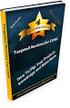 Module 6: Managing and Monitoring Domain Name System Contents Overview 1 Lesson: Managing DNS Records 2 Lesson: Testing the DNS Server Configuration 11 Lesson: Monitoring DNS Server Performance 24 Lab:
Module 6: Managing and Monitoring Domain Name System Contents Overview 1 Lesson: Managing DNS Records 2 Lesson: Testing the DNS Server Configuration 11 Lesson: Monitoring DNS Server Performance 24 Lab:
Domain Name Server. Training Division National Informatics Centre New Delhi
 Domain Name Server Training Division National Informatics Centre New Delhi Domain Name Service (DNS) I. History of DNS II. DNS structure and its components III. Functioning of DNS IV. Possible Configurations
Domain Name Server Training Division National Informatics Centre New Delhi Domain Name Service (DNS) I. History of DNS II. DNS structure and its components III. Functioning of DNS IV. Possible Configurations
DOMAIN NAME SYSTEM. Shipra Dey Computer Science & Engineering iamshipradey@gmail.com
 DOMAIN NAME SYSTEM Shipra Dey Computer Science & Engineering iamshipradey@gmail.com Siladtya Bhaumik Computer Science & Engineering siladtyabhaumik@gmail.com Abstract: This document briefly describes different
DOMAIN NAME SYSTEM Shipra Dey Computer Science & Engineering iamshipradey@gmail.com Siladtya Bhaumik Computer Science & Engineering siladtyabhaumik@gmail.com Abstract: This document briefly describes different
Module 4: Resolving Host Names by Using Domain Name System
 Module 4: Resolving Host Names by Using Domain Name System Contents Overview 1 Multimedia: The Role of DNS in the Network Infrastructure 2 Lesson: Installing the DNS Server Service 3 Lesson: Configuring
Module 4: Resolving Host Names by Using Domain Name System Contents Overview 1 Multimedia: The Role of DNS in the Network Infrastructure 2 Lesson: Installing the DNS Server Service 3 Lesson: Configuring
ECE 4321 Computer Networks. Network Programming
 ECE 4321 Computer Networks Network Programming Name Space System.Net Domain Name System (DNS) To resolve computer naming Host database is split up and distributed among multiple systems on the Internet
ECE 4321 Computer Networks Network Programming Name Space System.Net Domain Name System (DNS) To resolve computer naming Host database is split up and distributed among multiple systems on the Internet
Introduction to the Domain Name System
 CHAPTER 14 The Domain Name System (DNS) handles the growing number of Internet users. DNS translates names, such as www.cisco.com, into IP addresses, such as 192.168.40.0 (or the more extended IPv6 addresses),
CHAPTER 14 The Domain Name System (DNS) handles the growing number of Internet users. DNS translates names, such as www.cisco.com, into IP addresses, such as 192.168.40.0 (or the more extended IPv6 addresses),
- Domain Name System -
 1 Name Resolution - Domain Name System - Name resolution systems provide the translation between alphanumeric names and numerical addresses, alleviating the need for users and administrators to memorize
1 Name Resolution - Domain Name System - Name resolution systems provide the translation between alphanumeric names and numerical addresses, alleviating the need for users and administrators to memorize
DNS : Domain Name System
 1/30 DNS : Domain Name System Surasak Sanguanpong nguan@.ac.th http://www...ac.th/~nguan Last updated: May 24, 1999 Outline 2/30 DNS basic name space name resolution process protocol configurations Why
1/30 DNS : Domain Name System Surasak Sanguanpong nguan@.ac.th http://www...ac.th/~nguan Last updated: May 24, 1999 Outline 2/30 DNS basic name space name resolution process protocol configurations Why
Domain Name System. Heng Sovannarith heng_sovannarith@yahoo.com
 Domain Name System Heng Sovannarith heng_sovannarith@yahoo.com Introduc:on to DNS Domain Name System is a distributed database system that can be serve as the founda:on for name resolu:on in a TCP/IP Network.
Domain Name System Heng Sovannarith heng_sovannarith@yahoo.com Introduc:on to DNS Domain Name System is a distributed database system that can be serve as the founda:on for name resolu:on in a TCP/IP Network.
Lecture 2 CS 3311. An example of a middleware service: DNS Domain Name System
 Lecture 2 CS 3311 An example of a middleware service: DNS Domain Name System The problem Networked computers have names and IP addresses. Applications use names; IP uses for routing purposes IP addresses.
Lecture 2 CS 3311 An example of a middleware service: DNS Domain Name System The problem Networked computers have names and IP addresses. Applications use names; IP uses for routing purposes IP addresses.
Networking Domain Name System
 System i Networking Domain Name System Version 5 Release 4 System i Networking Domain Name System Version 5 Release 4 Note Before using this information and the product it supports, read the information
System i Networking Domain Name System Version 5 Release 4 System i Networking Domain Name System Version 5 Release 4 Note Before using this information and the product it supports, read the information
The Domain Name System (DNS)
 The Domain Name System (DNS) Columbus, OH 43210 Jain@CIS.Ohio-State.Edu http://www.cis.ohio-state.edu/~jain/ 24-1 Overview Naming hierarchy hierarchy Name resolution Other information in name servers 24-2
The Domain Name System (DNS) Columbus, OH 43210 Jain@CIS.Ohio-State.Edu http://www.cis.ohio-state.edu/~jain/ 24-1 Overview Naming hierarchy hierarchy Name resolution Other information in name servers 24-2
Installing GFI MailSecurity
 Installing GFI MailSecurity Introduction This chapter explains how to install and configure GFI MailSecurity. You can install GFI MailSecurity directly on your mail server or you can choose to install
Installing GFI MailSecurity Introduction This chapter explains how to install and configure GFI MailSecurity. You can install GFI MailSecurity directly on your mail server or you can choose to install
Understand Names Resolution
 Understand Names Resolution Lesson Overview In this lesson, you will learn about: Domain name resolution Name resolution process steps DNS WINS Anticipatory Set 1. List the host name of 4 of your favorite
Understand Names Resolution Lesson Overview In this lesson, you will learn about: Domain name resolution Name resolution process steps DNS WINS Anticipatory Set 1. List the host name of 4 of your favorite
Networking Domain Name System
 System i Networking Domain Name System Version 6 Release 1 System i Networking Domain Name System Version 6 Release 1 Note Before using this information and the product it supports, read the information
System i Networking Domain Name System Version 6 Release 1 System i Networking Domain Name System Version 6 Release 1 Note Before using this information and the product it supports, read the information
DNS and E-mail Interface User Guide
 DNS and E-mail Interface User Guide Document Revision 04 // 2012 www.twcbc.com back back to TOC to TOC Header Text and Info Table of Contents 1. Introduction 3 2. Accessing the Application 4 3. Working
DNS and E-mail Interface User Guide Document Revision 04 // 2012 www.twcbc.com back back to TOC to TOC Header Text and Info Table of Contents 1. Introduction 3 2. Accessing the Application 4 3. Working
Installing GFI MailSecurity
 Installing GFI MailSecurity Introduction This chapter explains how to install and configure GFI MailSecurity. You can install GFI MailSecurity directly on your mail server or you can choose to install
Installing GFI MailSecurity Introduction This chapter explains how to install and configure GFI MailSecurity. You can install GFI MailSecurity directly on your mail server or you can choose to install
DNS Domain Name System
 Domain Name System DNS Domain Name System The domain name system is usually used to translate a host name into an IP address Domain names comprise a hierarchy so that names are unique, yet easy to remember.
Domain Name System DNS Domain Name System The domain name system is usually used to translate a host name into an IP address Domain names comprise a hierarchy so that names are unique, yet easy to remember.
DNS: How it works. DNS: How it works (more or less ) DNS: How it Works. Technical Seminars Spring 2010 1. Paul Semple psemple@rm.
 DNS: How it works Paul Semple psemple@rm.com DNS: How it works (more or less ) Paul Semple psemple@rm.com 1 Objectives What DNS is and why we need it DNS on Windows Server networks / Community Connect
DNS: How it works Paul Semple psemple@rm.com DNS: How it works (more or less ) Paul Semple psemple@rm.com 1 Objectives What DNS is and why we need it DNS on Windows Server networks / Community Connect
Installing and Setting up Microsoft DNS Server
 Training Installing and Setting up Microsoft DNS Server Introduction Versions Used Windows Server 2003 Setup Used i. Server Name = martini ii. Credentials: User = Administrator, Password = password iii.
Training Installing and Setting up Microsoft DNS Server Introduction Versions Used Windows Server 2003 Setup Used i. Server Name = martini ii. Credentials: User = Administrator, Password = password iii.
IMail Server. Getting Started Guide. Software Version 7. Ipswitch, Inc.
 Getting Started Guide Software Version 7 Ipswitch, Inc. Ipswitch, Inc. 81 Hartwell Ave Lexington, MA 02421 Phone: 781-676-5700 Fax: 781-676-5710 Web: http://www.ipswitch.com Copyrights The information
Getting Started Guide Software Version 7 Ipswitch, Inc. Ipswitch, Inc. 81 Hartwell Ave Lexington, MA 02421 Phone: 781-676-5700 Fax: 781-676-5710 Web: http://www.ipswitch.com Copyrights The information
How to Configure the Windows DNS Server
 Windows 2003 How to Configure the Windows DNS Server How to Configure the Windows DNS Server Objective This document demonstrates how to configure domains and record on the Windows 2003 DNS Server. Windows
Windows 2003 How to Configure the Windows DNS Server How to Configure the Windows DNS Server Objective This document demonstrates how to configure domains and record on the Windows 2003 DNS Server. Windows
Installing GFI MailEssentials
 Installing GFI MailEssentials Introduction to installing GFI MailEssentials This chapter explains the procedure on how to install and configure GFI MailEssentials. GFI MailEssentials can be installed in
Installing GFI MailEssentials Introduction to installing GFI MailEssentials This chapter explains the procedure on how to install and configure GFI MailEssentials. GFI MailEssentials can be installed in
Domain Name Service (DNS) Training Division, NIC New Delhi
 Domain Name Service (DNS) Training Division, NIC New Delhi Domain Name Service (DNS) I. History of DNS II. DNS structure and its components III. Functioning of DNS IV. Replicating DNS V. Dynamic update
Domain Name Service (DNS) Training Division, NIC New Delhi Domain Name Service (DNS) I. History of DNS II. DNS structure and its components III. Functioning of DNS IV. Replicating DNS V. Dynamic update
Installing the Microsoft Network Driver Interface
 Installing the Microsoft Network Driver Interface Overview This guide explains how to install the PictureTel Live200 Microsoft Network Driver Interface (NDIS) software you have downloaded from PictureTel's
Installing the Microsoft Network Driver Interface Overview This guide explains how to install the PictureTel Live200 Microsoft Network Driver Interface (NDIS) software you have downloaded from PictureTel's
Implementing, Managing, and Maintaining a Microsoft Windows Server 2003 Network Infrastructure
 Question Number (ID) : 1 (wmpmsp_mngnwi-121) You are an administrator for an organization that provides Internet connectivity to users from the corporate network. Several users complain that they cannot
Question Number (ID) : 1 (wmpmsp_mngnwi-121) You are an administrator for an organization that provides Internet connectivity to users from the corporate network. Several users complain that they cannot
HTG XROADS NETWORKS. Network Appliance How To Guide: DNS Delegation. How To Guide
 HTG X XROADS NETWORKS Network Appliance How To Guide: DNS Delegation How To Guide DNS Delegation (The Simple Redundancy Solution) The key requirement when performing DNS based network redundancy and load
HTG X XROADS NETWORKS Network Appliance How To Guide: DNS Delegation How To Guide DNS Delegation (The Simple Redundancy Solution) The key requirement when performing DNS based network redundancy and load
CHAPTER ANSWERS IMPLEMENTING, MANAGING, AND MAINTAINING A MICROSOFT WINDOWS SERVER 2003 NETWORK INFRASTRUCTURE
 CHAPTER S IMPLEMENTING, MANAGING, AND MAINTAINING A MICROSOFT WINDOWS SERVER 2003 NETWORK INFRASTRUCTURE 2 TEXTBOOK CHAPTER 1 S: IMPLEMENTING DHCP CHAPTER 1 IMPLEMENTING DHCP CHAPTER REVIEW QUESTIONS 1.
CHAPTER S IMPLEMENTING, MANAGING, AND MAINTAINING A MICROSOFT WINDOWS SERVER 2003 NETWORK INFRASTRUCTURE 2 TEXTBOOK CHAPTER 1 S: IMPLEMENTING DHCP CHAPTER 1 IMPLEMENTING DHCP CHAPTER REVIEW QUESTIONS 1.
Virtual Appliances. Virtual Appliances: Setup Guide for Umbrella on VMWare and Hyper-V. Virtual Appliance Setup Guide for Umbrella Page 1
 Virtual Appliances Virtual Appliances: Setup Guide for Umbrella on VMWare and Hyper-V Virtual Appliance Setup Guide for Umbrella Page 1 Table of Contents Overview... 3 Prerequisites... 4 Virtualized Server
Virtual Appliances Virtual Appliances: Setup Guide for Umbrella on VMWare and Hyper-V Virtual Appliance Setup Guide for Umbrella Page 1 Table of Contents Overview... 3 Prerequisites... 4 Virtualized Server
Introduction to Network Operating Systems
 As mentioned earlier, different layers of the protocol stack use different kinds of addresses. We can now see that the Transport Layer (TCP) uses port addresses to route data to the correct process, the
As mentioned earlier, different layers of the protocol stack use different kinds of addresses. We can now see that the Transport Layer (TCP) uses port addresses to route data to the correct process, the
Domain Name System 2015-04-28 17:49:44 UTC. 2015 Citrix Systems, Inc. All rights reserved. Terms of Use Trademarks Privacy Statement
 Domain Name System 2015-04-28 17:49:44 UTC 2015 Citrix Systems, Inc. All rights reserved. Terms of Use Trademarks Privacy Statement Contents Domain Name System... 4 Domain Name System... 5 How DNS Works
Domain Name System 2015-04-28 17:49:44 UTC 2015 Citrix Systems, Inc. All rights reserved. Terms of Use Trademarks Privacy Statement Contents Domain Name System... 4 Domain Name System... 5 How DNS Works
Course 2277: Implementing, Managing, and Maintaining a Microsoft Windows Server 2003 Network Infrastructure: Network Services
 Course 2277: Implementing, Managing, and Maintaining a Microsoft Windows Server 2003 Network Managing and Monitoring Domain Name System To adjust the TTL value for a zone: 1. Log on with a non-administrative
Course 2277: Implementing, Managing, and Maintaining a Microsoft Windows Server 2003 Network Managing and Monitoring Domain Name System To adjust the TTL value for a zone: 1. Log on with a non-administrative
Lesson Plans Managing a Windows 2003 Network Infrastructure
 Lesson Plans Managing a Windows 2003 Network Infrastructure (Exam 70-291) Table of Contents Course Overview... 2 Section 0.1: Introduction... 3 Section 1.1: Client Configuration... 4 Section 1.2: IP Addressing...
Lesson Plans Managing a Windows 2003 Network Infrastructure (Exam 70-291) Table of Contents Course Overview... 2 Section 0.1: Introduction... 3 Section 1.1: Client Configuration... 4 Section 1.2: IP Addressing...
DNS Domain Name System
 DNS Domain Name System Domain names and IP addresses People prefer to use easy-to-remember names instead of IP addresses Domain names are alphanumeric names for IP addresses e.g., neon.cs.virginia.edu,
DNS Domain Name System Domain names and IP addresses People prefer to use easy-to-remember names instead of IP addresses Domain names are alphanumeric names for IP addresses e.g., neon.cs.virginia.edu,
Chapter 12 Supporting Network Address Translation (NAT)
 [Previous] [Next] Chapter 12 Supporting Network Address Translation (NAT) About This Chapter Network address translation (NAT) is a protocol that allows a network with private addresses to access information
[Previous] [Next] Chapter 12 Supporting Network Address Translation (NAT) About This Chapter Network address translation (NAT) is a protocol that allows a network with private addresses to access information
DNS. Computer networks - Administration 1DV202. fredag 30 mars 12
 DNS Computer networks - Administration 1DV202 DNS History Who needs DNS? The DNS namespace How DNS works The DNS database The BIND software Server and client configuration The history of DNS RFC 882 and
DNS Computer networks - Administration 1DV202 DNS History Who needs DNS? The DNS namespace How DNS works The DNS database The BIND software Server and client configuration The history of DNS RFC 882 and
Teldat Router. DNS Client
 Teldat Router DNS Client Doc. DM723-I Rev. 10.00 March, 2003 INDEX Chapter 1 Domain Name System...1 1. Introduction...2 2. Resolution of domains...3 2.1. Domain names resolver functionality...4 2.2. Functionality
Teldat Router DNS Client Doc. DM723-I Rev. 10.00 March, 2003 INDEX Chapter 1 Domain Name System...1 1. Introduction...2 2. Resolution of domains...3 2.1. Domain names resolver functionality...4 2.2. Functionality
HTG XROADS NETWORKS. Network Appliance How To Guide: EdgeDNS. How To Guide
 HTG X XROADS NETWORKS Network Appliance How To Guide: EdgeDNS How To Guide V 3. 2 E D G E N E T W O R K A P P L I A N C E How To Guide EdgeDNS XRoads Networks 17165 Von Karman Suite 112 888-9-XROADS V
HTG X XROADS NETWORKS Network Appliance How To Guide: EdgeDNS How To Guide V 3. 2 E D G E N E T W O R K A P P L I A N C E How To Guide EdgeDNS XRoads Networks 17165 Von Karman Suite 112 888-9-XROADS V
Installing GFI MailEssentials
 Installing GFI MailEssentials Introduction to installing GFI MailEssentials This chapter shows you how to install and configure GFI MailEssentials. GFI MailEssentials can be installed in two ways: Installation
Installing GFI MailEssentials Introduction to installing GFI MailEssentials This chapter shows you how to install and configure GFI MailEssentials. GFI MailEssentials can be installed in two ways: Installation
Services: DNS domain name system
 Services: DNS domain name system David Morgan Buying numbers and names numbers are IP addresses you buy them from an ISP the ISP makes sure those addresses go to your place the names are domain names you
Services: DNS domain name system David Morgan Buying numbers and names numbers are IP addresses you buy them from an ISP the ISP makes sure those addresses go to your place the names are domain names you
Conquering the Challenges of IP Network Management with DHCP and DNS
 Conquering the Challenges of IP Network Management with DHCP and DNS A white paper by Incognito Software 2006 Incognito Software Inc. All rights reserved. Page 1 of 9 Conquering the Challenges of IP Network
Conquering the Challenges of IP Network Management with DHCP and DNS A white paper by Incognito Software 2006 Incognito Software Inc. All rights reserved. Page 1 of 9 Conquering the Challenges of IP Network
Kaseya Server Instal ation User Guide June 6, 2008
 Kaseya Server Installation User Guide June 6, 2008 About Kaseya Kaseya is a global provider of IT automation software for IT Solution Providers and Public and Private Sector IT organizations. Kaseya's
Kaseya Server Installation User Guide June 6, 2008 About Kaseya Kaseya is a global provider of IT automation software for IT Solution Providers and Public and Private Sector IT organizations. Kaseya's
Module 5: Planning a DNS Strategy
 Module 5: Planning a DNS Strategy Contents Overview 1 Lesson: Planning DNS Servers 2 Multimedia: How DNS Clients Resolve Names 3 Multimedia: Resolving Names with a DNS Server 8 Lesson: Planning a Namespace
Module 5: Planning a DNS Strategy Contents Overview 1 Lesson: Planning DNS Servers 2 Multimedia: How DNS Clients Resolve Names 3 Multimedia: Resolving Names with a DNS Server 8 Lesson: Planning a Namespace
The Windows Server 2003 Environment. Introduction. Computer Roles. Introduction to Administering Accounts and Resources. Lab 2
 Islamic University of Gaza College of Engineering Computer Department Computer Networks Lab Introduction to Administering Accounts and Resources Prepared By: Eng.Ola M. Abd El-Latif Mar. /2010 0 :D Objectives
Islamic University of Gaza College of Engineering Computer Department Computer Networks Lab Introduction to Administering Accounts and Resources Prepared By: Eng.Ola M. Abd El-Latif Mar. /2010 0 :D Objectives
Internetworking Microsoft TCP/IP on Microsoft Windows NT 4.0
 Internetworking Microsoft TCP/IP on Microsoft Windows NT 4.0 Course length: 5 Days Course No. 688 - Five days - Instructor-led Introduction This course provides students with the knowledge and skills required
Internetworking Microsoft TCP/IP on Microsoft Windows NT 4.0 Course length: 5 Days Course No. 688 - Five days - Instructor-led Introduction This course provides students with the knowledge and skills required
How To Guide Edge Network Appliance How To Guide:
 How To Guide Edge Network Appliance How To Guide: ActiveDNS v 4.01 Edge Network Appliance How To Guide: ActiveDNS 2007 XRoads Networks 17165 Von Karman, Suite 112 888-9-XROADS v 4.01 updated 09/11/07 Table
How To Guide Edge Network Appliance How To Guide: ActiveDNS v 4.01 Edge Network Appliance How To Guide: ActiveDNS 2007 XRoads Networks 17165 Von Karman, Suite 112 888-9-XROADS v 4.01 updated 09/11/07 Table
AS/400e. Networking DNS
 AS/400e Networking DNS AS/400e Networking DNS Copyright International Business Machines Corporation 1998, 2000. All rights reserved. US Government Users Restricted Rights Use, duplication or disclosure
AS/400e Networking DNS AS/400e Networking DNS Copyright International Business Machines Corporation 1998, 2000. All rights reserved. US Government Users Restricted Rights Use, duplication or disclosure
Domain Name System (DNS) Fundamentals
 Domain Name System (DNS) Fundamentals Mike Jager Network Startup Resource Center mike.jager@synack.co.nz These materials are licensed under the Creative Commons Attribution-NonCommercial 4.0 International
Domain Name System (DNS) Fundamentals Mike Jager Network Startup Resource Center mike.jager@synack.co.nz These materials are licensed under the Creative Commons Attribution-NonCommercial 4.0 International
Chapter 6. About This Chapter. Before You Begin. Windows 2000 Naming Schemes. [Previous] [Next]
![Chapter 6. About This Chapter. Before You Begin. Windows 2000 Naming Schemes. [Previous] [Next] Chapter 6. About This Chapter. Before You Begin. Windows 2000 Naming Schemes. [Previous] [Next]](/thumbs/27/12099967.jpg) [Previous] [Next] Chapter 6 R e s o l v i n g N e t w o r k H o s t N a m e s About This Chapter Both clients and servers on a network must resolve the user-friendly host names to the Internet Protocol
[Previous] [Next] Chapter 6 R e s o l v i n g N e t w o r k H o s t N a m e s About This Chapter Both clients and servers on a network must resolve the user-friendly host names to the Internet Protocol
Chapter 3: Building Your Active Directory Structure Objectives
 Chapter 3: Building Your Active Directory Structure Page 1 of 46 Chapter 3: Building Your Active Directory Structure Objectives Now that you have had an introduction to the concepts of Active Directory
Chapter 3: Building Your Active Directory Structure Page 1 of 46 Chapter 3: Building Your Active Directory Structure Objectives Now that you have had an introduction to the concepts of Active Directory
Using Webmin and Bind9 to Setup DNS Sever on Linux
 Global Open Versity Systems Integration Hands-on Labs Training Manual Using Webmin and Bind9 to Setup DNS Sever on Linux By Kefa Rabah, krabah@globalopenversity.org March 2008 Installing and Configuring
Global Open Versity Systems Integration Hands-on Labs Training Manual Using Webmin and Bind9 to Setup DNS Sever on Linux By Kefa Rabah, krabah@globalopenversity.org March 2008 Installing and Configuring
Installing Windows Rights Management Services with Service Pack 2 Step-by- Step Guide
 Installing Windows Rights Management Services with Service Pack 2 Step-by- Step Guide Microsoft Corporation Published: October 2006 Author: Brian Lich Editor: Carolyn Eller Abstract This step-by-step guide
Installing Windows Rights Management Services with Service Pack 2 Step-by- Step Guide Microsoft Corporation Published: October 2006 Author: Brian Lich Editor: Carolyn Eller Abstract This step-by-step guide
Installation of MicroSoft Active Directory
 Installation of MicroSoft Active Directory Before you start following this article you must be aware this is simply a lab setup and you need to assign relevant ip address, hostnames & domain names which
Installation of MicroSoft Active Directory Before you start following this article you must be aware this is simply a lab setup and you need to assign relevant ip address, hostnames & domain names which
CS 348: Computer Networks. - DNS; 22 nd Oct 2012. Instructor: Sridhar Iyer IIT Bombay
 CS 348: Computer Networks - DNS; 22 nd Oct 2012 Instructor: Sridhar Iyer IIT Bombay Domain Name System Map between host names and IP addresses People: many identifiers: name, Passport #, Internet hosts:
CS 348: Computer Networks - DNS; 22 nd Oct 2012 Instructor: Sridhar Iyer IIT Bombay Domain Name System Map between host names and IP addresses People: many identifiers: name, Passport #, Internet hosts:
CS3250 Distributed Systems
 CS3250 Distributed Systems Lecture 4 More on Network Addresses Domain Name System DNS Human beings (apart from network administrators and hackers) rarely use IP addresses even in their human-readable dotted
CS3250 Distributed Systems Lecture 4 More on Network Addresses Domain Name System DNS Human beings (apart from network administrators and hackers) rarely use IP addresses even in their human-readable dotted
DNS. Computer Networks. Seminar 12
 DNS Computer Networks Seminar 12 DNS Introduction (Domain Name System) Naming system used in Internet Translate domain names to IP addresses and back Communication works on UDP (port 53), large requests/responses
DNS Computer Networks Seminar 12 DNS Introduction (Domain Name System) Naming system used in Internet Translate domain names to IP addresses and back Communication works on UDP (port 53), large requests/responses
Implementing, Managing, and Maintaining a Microsoft Windows Server 2003 Network Infrastructure
 Question Number (ID) : 1 (jaamsp_mngnwi-025) Lisa would like to configure five of her 15 Web servers, which are running Microsoft Windows Server 2003, Web Edition, to always receive specific IP addresses
Question Number (ID) : 1 (jaamsp_mngnwi-025) Lisa would like to configure five of her 15 Web servers, which are running Microsoft Windows Server 2003, Web Edition, to always receive specific IP addresses
Symantec Integrated Enforcer for Microsoft DHCP Servers Getting Started Guide
 Symantec Integrated Enforcer for Microsoft DHCP Servers Getting Started Guide Legal Notice Copyright 2006 Symantec Corporation. All rights reserved. Federal acquisitions: Commercial Software - Government
Symantec Integrated Enforcer for Microsoft DHCP Servers Getting Started Guide Legal Notice Copyright 2006 Symantec Corporation. All rights reserved. Federal acquisitions: Commercial Software - Government
Step-by-Step Guide for Setting Up IPv6 in a Test Lab
 Step-by-Step Guide for Setting Up IPv6 in a Test Lab Microsoft Corporation Published: July, 2006 Author: Microsoft Corporation Abstract This guide describes how to configure Internet Protocol version 6
Step-by-Step Guide for Setting Up IPv6 in a Test Lab Microsoft Corporation Published: July, 2006 Author: Microsoft Corporation Abstract This guide describes how to configure Internet Protocol version 6
Microsoft Windows Storage Server 2003 R2
 Microsoft Windows Storage Server 2003 R2 Getting Started Guide Abstract This guide documents the various features available in Microsoft Windows Storage Server 2003 R2. Rev 1. 2005 Microsoft Corporation.
Microsoft Windows Storage Server 2003 R2 Getting Started Guide Abstract This guide documents the various features available in Microsoft Windows Storage Server 2003 R2. Rev 1. 2005 Microsoft Corporation.
Ensim WEBppliance 3.0 for Windows (ServerXchange) Release Notes
 Ensim WEBppliance 3.0 for Windows (ServerXchange) Release Notes May 07, 2002 Thank you for choosing Ensim WEBppliance 3.0 for Windows. This document includes information about the following: About Ensim
Ensim WEBppliance 3.0 for Windows (ServerXchange) Release Notes May 07, 2002 Thank you for choosing Ensim WEBppliance 3.0 for Windows. This document includes information about the following: About Ensim
Applies To: Windows Server 2003, Windows Server 2003 R2, Windows Server 2003 with SP1, Windows Server 2003 with SP2
 How DNS Works 210 out of 241 rated this helpful Updated: March 28, 2003 Applies To: Windows Server 2003, Windows Server 2003 R2, Windows Server 2003 with SP1, Windows Server 2003 with SP2 How DNS Works
How DNS Works 210 out of 241 rated this helpful Updated: March 28, 2003 Applies To: Windows Server 2003, Windows Server 2003 R2, Windows Server 2003 with SP1, Windows Server 2003 with SP2 How DNS Works
Appendix B Lab Setup Guide
 JWCL031_appB_467-475.indd Page 467 5/12/08 11:02:46 PM user-s158 Appendix B Lab Setup Guide The Windows Server 2008 Applications Infrastructure Configuration title of the Microsoft Official Academic Course
JWCL031_appB_467-475.indd Page 467 5/12/08 11:02:46 PM user-s158 Appendix B Lab Setup Guide The Windows Server 2008 Applications Infrastructure Configuration title of the Microsoft Official Academic Course
Novell ZENworks Asset Management 7.5
 Novell ZENworks Asset Management 7.5 w w w. n o v e l l. c o m October 2006 INSTALLATION GUIDE Table Of Contents 1. Installation Overview... 1 If you are upgrading... 1 Installation Choices... 1 ZENworks
Novell ZENworks Asset Management 7.5 w w w. n o v e l l. c o m October 2006 INSTALLATION GUIDE Table Of Contents 1. Installation Overview... 1 If you are upgrading... 1 Installation Choices... 1 ZENworks
Configuring DNS. Finding Feature Information
 The Domain Name System (DNS) is a distributed database in which you can map hostnames to IP addresses through the DNS protocol from a DNS server. Each unique IP address can have an associated hostname.
The Domain Name System (DNS) is a distributed database in which you can map hostnames to IP addresses through the DNS protocol from a DNS server. Each unique IP address can have an associated hostname.
Networking Domain Name System
 IBM i Networking Domain Name System Version 7.2 IBM i Networking Domain Name System Version 7.2 Note Before using this information and the product it supports, read the information in Notices on page
IBM i Networking Domain Name System Version 7.2 IBM i Networking Domain Name System Version 7.2 Note Before using this information and the product it supports, read the information in Notices on page
Deploying Windows Streaming Media Servers NLB Cluster and metasan
 Deploying Windows Streaming Media Servers NLB Cluster and metasan Introduction...................................................... 2 Objectives.......................................................
Deploying Windows Streaming Media Servers NLB Cluster and metasan Introduction...................................................... 2 Objectives.......................................................
Domain Name System. CS 571 Fall 2006. 2006, Kenneth L. Calvert University of Kentucky, USA All rights reserved
 Domain Name System CS 571 Fall 2006 2006, Kenneth L. Calvert University of Kentucky, USA All rights reserved DNS Specifications Domain Names Concepts and Facilities RFC 1034, November 1987 Introduction
Domain Name System CS 571 Fall 2006 2006, Kenneth L. Calvert University of Kentucky, USA All rights reserved DNS Specifications Domain Names Concepts and Facilities RFC 1034, November 1987 Introduction
Step-by-Step Configuration
 Step-by-Step Configuration Kerio Technologies Kerio Technologies. All Rights Reserved. Printing Date: August 15, 2007 This guide provides detailed description on configuration of the local network which
Step-by-Step Configuration Kerio Technologies Kerio Technologies. All Rights Reserved. Printing Date: August 15, 2007 This guide provides detailed description on configuration of the local network which
INTERNET DOMAIN NAME SYSTEM
 INTERNET DOMAIN NAME SYSTEM http://www.tutorialspoint.com/internet_technologies/internet_domain_name_system.htm Copyright tutorialspoint.com Overview When DNS was not into existence, one had to download
INTERNET DOMAIN NAME SYSTEM http://www.tutorialspoint.com/internet_technologies/internet_domain_name_system.htm Copyright tutorialspoint.com Overview When DNS was not into existence, one had to download
NETWRIX ACCOUNT LOCKOUT EXAMINER
 NETWRIX ACCOUNT LOCKOUT EXAMINER ADMINISTRATOR S GUIDE Product Version: 4.1 July 2014. Legal Notice The information in this publication is furnished for information use only, and does not constitute a
NETWRIX ACCOUNT LOCKOUT EXAMINER ADMINISTRATOR S GUIDE Product Version: 4.1 July 2014. Legal Notice The information in this publication is furnished for information use only, and does not constitute a
How to Add Domains and DNS Records
 How to Add Domains and DNS Records Configure the Barracuda NextGen X-Series Firewall to be the authoritative DNS server for your domains or subdomains to take advantage of Split DNS or dead link detection.
How to Add Domains and DNS Records Configure the Barracuda NextGen X-Series Firewall to be the authoritative DNS server for your domains or subdomains to take advantage of Split DNS or dead link detection.
How To Install And Configure Windows Server 2003 On A Student Computer
 Course: WIN310 Student Lab Setup Guide Microsoft Windows Server 2003 Network Infrastructure (70-291) ISBN: 0-470-06887-6 STUDENT COMPUTER SETUP Hardware Requirements All hardware must be on the Microsoft
Course: WIN310 Student Lab Setup Guide Microsoft Windows Server 2003 Network Infrastructure (70-291) ISBN: 0-470-06887-6 STUDENT COMPUTER SETUP Hardware Requirements All hardware must be on the Microsoft
Installing Ameos for Windows Platforms
 OpenAmeos Software through Pictures Installing Ameos for Windows Platforms StP Administration Guide Installing Ameos for Windows Platforms Trademarks Aonix and its logo, Software through Pictures, StP,
OpenAmeos Software through Pictures Installing Ameos for Windows Platforms StP Administration Guide Installing Ameos for Windows Platforms Trademarks Aonix and its logo, Software through Pictures, StP,
Deploying Remote Desktop Connection Broker with High Availability Step-by-Step Guide
 Deploying Remote Desktop Connection Broker with High Availability Step-by-Step Guide Microsoft Corporation Published: May 2010 Abstract This guide describes the steps for configuring Remote Desktop Connection
Deploying Remote Desktop Connection Broker with High Availability Step-by-Step Guide Microsoft Corporation Published: May 2010 Abstract This guide describes the steps for configuring Remote Desktop Connection
WatchGuard Mobile User VPN Guide
 WatchGuard Mobile User VPN Guide Mobile User VPN establishes a secure connection between an unsecured remote host and a protected network over an unsecured network using Internet Protocol Security (IPSec).
WatchGuard Mobile User VPN Guide Mobile User VPN establishes a secure connection between an unsecured remote host and a protected network over an unsecured network using Internet Protocol Security (IPSec).
KASPERSKY LAB. Kaspersky Administration Kit version 6.0. Administrator s manual
 KASPERSKY LAB Kaspersky Administration Kit version 6.0 Administrator s manual KASPERSKY ADMINISTRATION KIT VERSION 6.0 Administrator s manual Kaspersky Lab Visit our website: http://www.kaspersky.com/
KASPERSKY LAB Kaspersky Administration Kit version 6.0 Administrator s manual KASPERSKY ADMINISTRATION KIT VERSION 6.0 Administrator s manual Kaspersky Lab Visit our website: http://www.kaspersky.com/
DC Agent Troubleshooting
 DC Agent Troubleshooting Topic 50320 DC Agent Troubleshooting Web Security Solutions v7.7.x, 7.8.x 27-Mar-2013 This collection includes the following articles to help you troubleshoot DC Agent installation
DC Agent Troubleshooting Topic 50320 DC Agent Troubleshooting Web Security Solutions v7.7.x, 7.8.x 27-Mar-2013 This collection includes the following articles to help you troubleshoot DC Agent installation
Configuring the BIND name server (named) Configuring the BIND resolver Constructing the name server database files
 Configuring DNS BIND: UNIX Name Service Configuring the BIND name server (named) Configuring the BIND resolver Constructing the name server database files Zone: a collection of domain information contained
Configuring DNS BIND: UNIX Name Service Configuring the BIND name server (named) Configuring the BIND resolver Constructing the name server database files Zone: a collection of domain information contained
VERITAS Backup Exec 9.1 for Windows Servers Quick Installation Guide
 VERITAS Backup Exec 9.1 for Windows Servers Quick Installation Guide N109548 Disclaimer The information contained in this publication is subject to change without notice. VERITAS Software Corporation makes
VERITAS Backup Exec 9.1 for Windows Servers Quick Installation Guide N109548 Disclaimer The information contained in this publication is subject to change without notice. VERITAS Software Corporation makes
Step-by-Step Guide to Setup Instant Messaging (IM) Workspace Datasheet
 Step-by-Step Guide to Setup Instant Messaging (IM) Workspace Datasheet CONTENTS Installation System requirements SQL Server setup Setting up user accounts Authentication mode Account options Import from
Step-by-Step Guide to Setup Instant Messaging (IM) Workspace Datasheet CONTENTS Installation System requirements SQL Server setup Setting up user accounts Authentication mode Account options Import from
THE DOMAIN NAME SYSTEM DNS
 Announcements THE DOMAIN NAME SYSTEM DNS Internet Protocols CSC / ECE 573 Fall, 2005 N. C. State University copyright 2005 Douglas S. Reeves 2 Today s Lecture I. Names vs. Addresses II. III. IV. The Namespace
Announcements THE DOMAIN NAME SYSTEM DNS Internet Protocols CSC / ECE 573 Fall, 2005 N. C. State University copyright 2005 Douglas S. Reeves 2 Today s Lecture I. Names vs. Addresses II. III. IV. The Namespace
Installation / Migration Guide for Windows 2000/2003 Servers
 PSQL v9 SP1 (9.1) & Installation / Migration Guide for Windows 2000/2003 Servers Ebix, Inc. Corporate Headquarters Concourse Parkway, Suite 3200 Atlanta, GA 30328 USA Phone: 678-281-2020 Fax: 678-281-2019
PSQL v9 SP1 (9.1) & Installation / Migration Guide for Windows 2000/2003 Servers Ebix, Inc. Corporate Headquarters Concourse Parkway, Suite 3200 Atlanta, GA 30328 USA Phone: 678-281-2020 Fax: 678-281-2019
Chapter 15: Advanced Networks
 Chapter 15: Advanced Networks IT Essentials: PC Hardware and Software v4.0 1 Determine a Network Topology A site survey is a physical inspection of the building that will help determine a basic logical
Chapter 15: Advanced Networks IT Essentials: PC Hardware and Software v4.0 1 Determine a Network Topology A site survey is a physical inspection of the building that will help determine a basic logical
nappliance misa Server 2006 Standard Edition Users Guide For use with misa Appliances 2006 nappliance Networks, Inc.
 nappliance misa Server 2006 Standard Edition Users Guide For use with misa Appliances The information contained in this document represents the current view of Microsoft Corporation on the issues discussed
nappliance misa Server 2006 Standard Edition Users Guide For use with misa Appliances The information contained in this document represents the current view of Microsoft Corporation on the issues discussed
Faculty Details. : Assistant Professor ( OG. ),Assistant Professor (OG) Course Details. : B. Tech. Batch : 2010-2014. : Information Technology
 COURSE FILE (COURSE PLAN) Year : 2012-13 Sem: ODD Faculty Details Name of the Faculty : Mullai.P & Yaashuwanth.C Designation : Assistant Professor ( OG. ),Assistant Professor (OG) Department : Information
COURSE FILE (COURSE PLAN) Year : 2012-13 Sem: ODD Faculty Details Name of the Faculty : Mullai.P & Yaashuwanth.C Designation : Assistant Professor ( OG. ),Assistant Professor (OG) Department : Information
