Managing Name Resolution
|
|
|
- Abraham Riley
- 8 years ago
- Views:
Transcription
1 3 CHAPTER THREE Managing Name Resolution Terms you ll need to understand: Windows Internet Naming Service (WINS) WINS Proxy Agent LMHOSTS Tombstoning Persistent Connections Push/pull partner Hostnames Domain name system (DNS) Recursive and iterative queries Primary, secondary, and stub zones Dynamic update Delegation Caching-only server Root name server Resource records Techniques you ll need to master: Understanding NetBIOS name resolution methods Installing and configuring WINS Configuring a WINS proxy agent Configuring replication between WINS servers Managing and monitoring a WINS server Installing and configuring the DNS Server service Configuring zones Understanding a caching-only server Understanding DNS zone types Managing zones and resource records Implementing a delegated zone for DNS Monitoring a DNS server
2 76 Chapter 3: Managing Name Resolution Each machine on a computer network is assigned a unique network address. Computers communicate with one another across networks by connecting to these network addresses. These numbers, also known as Internet Protocol (IP) addresses, consist of four groups of numbers, or octets, and can be difficult for people to remember. To solve this dilemma, a system was developed whereby people can use friendly names that are then translated automatically into IP addresses that computers use to locate each other and to communicate. These friendly names are called hostnames, and each machine is assigned one. Groups of these hosts form a domain. The software that translates these names to network addresses is called the Domain Name System (DNS). Before the advent of DNS, HOSTS files were used for name resolution, but as the Internet quickly grew in size and popularity, HOSTS files became impossible to maintain and keep current. When the Internet community realized there was a need for a more manageable, scalable, and efficient name-resolution system, DNS was created. Since that time, DNS servers have been used on the Internet almost exclusively. Before the introduction of Windows 2000, Network Basic Input/Output System (NetBIOS) names were used to identify computers, services, and other resources on Windows-based machines. In the early days of Windows networks, LMHOSTS files were used for NetBIOS name resolution. Later, these names were often resolved to IP addresses using a NetBIOS Name Server (NBNS). Microsoft s version of the NBNS was called Windows Internet Naming Service (WINS). With Windows 2000 and Windows Server 2003, hostnames are used instead of NetBIOS names. In a Windows Server 2003 domain, DNS is used to resolve hostnames and locate resources such as network services. This chapter introduces the Windows Server 2003 implementation of WINS and DNS. You ll learn how to install and configure both name resolution services, as well as how to maintain and monitor them. Having a thorough understanding of the topics presented here is important to both the exam and on-the-job success. Introduction to NetBIOS Name Resolution Some clients still rely on NetBIOS names to communicate with other hosts on a network. A NetBIOS name is a 16-character name where the first 15 characters identify a unique host and the 16th character identifies a service or application running on the host such as the Workstation or Server service. Table 3.1 outlines common hexadecimal values used to identify services running on a computer.
3 77 Introduction to NetBIOS Name Resolution TABLE 3.1 Node Type <OOH> <1CH> <O6H> <1BH> <20H> <21H> Node Types Description Registered by the Workstation service Indicates a domain name that can be used to locate domain controllers Registered by a computer running Routing and Remote Access Registered by each domain controller functioning as the domain master browser Registered by a WINS client running the Server service Registered by the RAS client running on a WINS client As with domain names, NetBIOS names must be resolved to an IP address before two hosts can communicate. There are a number of different methods available for name resolution and the method employed will depend on the environment. Name Resolution Methods The three standard ways of resolving NetBIOS names to IP addresses are through a local broadcast, using the local cache, or by using a NetBIOS name server. With a local broadcast, a broadcast is sent out on the network requesting the IP address of a specific host. The obvious disadvantage to this method is the increase in traffic. All hosts maintain a local cache that can be used for name resolution. Each time a host resolves a NetBIOS name to an IP address, the record is added to the local cache and remains valid for 10 minutes. By default, all clients will check their local cache before using any of the other resolution methods available. The third option is to use a NetBIOS name server (such as a WINS server) to resolve names to IP addresses. In a Microsoft environment, several other methods for resolving names are also available such as DNS servers, HOSTS files, and LMHOSTS files. Depending on the requirements of an environment, clients can be configured to use a single method for name resolution or they can use a combination of methods. The exact method a client uses to resolve NetBIOS names is determined by their node type. For example, if a client is configured as an M-Node, it will attempt to resolve a NetBIOS name by first performing a local broadcast. If this is unsuccessful, it will then try to resolve the name using a NetBIOS name server. You can check the node type a client is configured for by typing ipconfig/all at the command prompt. The node type can be changed within the local Registry. Table 3.2 summarizes the four different node types.
4 78 Chapter 3: Managing Name Resolution TIP Remember that before performing a broadcast or contacting a WINS server, the host will attempt to resolve a NetBIOS name using its local cache. EXAM ALERT Be prepared to encounter exam questions pertaining to the NetBIOS node types. Make sure you are familiar with what methods of resolution are used for each type and in what order. TABLE 3.2 Node Type B-Node P-Node M-Node H-Node Node Types Description A broadcast is used for NetBIOS name registration and resolution. A NetBIOS name server is used for name registration and resolution. A broadcast is attempted first for name resolution. If this method fails, a NetBIOS name server is contacted. A NetBIOS name server is attempted first for name resolution. If this fails a broadcast is used. EXAM ALERT A Windows Server 2003 or Windows XP client that is configured as a DHCP client automatically uses H-Node for NetBIOS name resolution. This means the client will attempt to resolve NetBIOS names using a WINS server first before using a local broadcast (after checking the local cache). The client will resolve names in the following order: local cache, WINS, broadcast, LMHOSTS, HOSTS, DNS. LMHOSTS Files As already mentioned, one of the ways in which NetBIOS names can be resolved is through the use of a text file known as an LMHOSTS file. One of the benefits of using an LMHOSTS file is that entries from the file can be preloaded into the local cache to facilitate name resolution (because this is the method a client will use to resolve a NetBIOS name). So if a client cannot resolve a NetBIOS name using any of the methods described previously, it can parse the LMHOSTS file to see whether a record exists. TIP Remember that in order for clients to resolve names using an LMHOSTS file, they must be configured to do so (refer to the section Configuring WINS Clients for more information).
5 79 Introduction to WINS The LMHOSTS file can be found in the %systemroot%\system32\drivers\etc directory. When configuring records within the file, there are several directives that can be used which are outlined in Table 3.3. TABLE 3.3 Predefined Directives That Can Be Used Within an LMHOSTS File Predefined Keyword Description #Pre Defines which entries within the file should be loaded into the local cache. #DOM:domain_name Indicates the record is for a domain controller. #Begin_Alternate #End_Alternate #inlcude #MH Specifies a list of other locations for an LMHOSTS file. Loads entries from a separate LMHOSTS file separate from the default file on the local computer. This option is most often used to specify a centrally located LMHOSTS file. Adds multiple entries for a multihomed computer. EXAM ALERT Be sure you are familiar with the different directives that can be used within an LMHOSTS file and what their purposes are. Introduction to WINS The Windows Internet Naming Service (WINS) provides a dynamic database to register NetBIOS names and resolve them to IP addresses. Clients can dynamically register their NetBIOS names with a WINS server, and query the WINS server when they need to resolve a NetBIOS name to an IP address. WINS solves the problem of registering and resolving NetBIOS names in a routed environment. In a nonrouted environment, NetBIOS names can be registered and resolved using local broadcasts. However, in a routed environment this poses a problem because routers are not normally configured to forward broadcasts between subnets. By using WINS, name registration and renewal requests can be directed to a WINS server, thereby allowing name registration and renewal across subnets.
6 80 Chapter 3: Managing Name Resolution There are a number of other benefits to implementing a WINS server on the network including the following:. It provides a dynamic database for registering NetBIOS names and resolving them to an IP address.. It centralizes the management of NetBIOS names to IP addresses and eliminates the need for LMHOSTS files.. It reduces the amount of broadcast traffic on the network. Clients can directly query the WINS server for name registration and resolution instead of performing a broadcast.. It allows pre Windows Server 2003 clients to locate domain controllers that are not on their local subnet. Installing WINS WINS is not a service that is installed by default. It can be added afterward through the Add or Remove Programs applet in the Control Panel. To install WINS: 1. Point to Start, Settings, and click Control Panel. 2. Double-click the Add or Remove Programs applet. Click Add/Remove Windows Components. 3. In the list of components, select Networking Services and click Details. 4. Click Windows Internet Name Service (WINS) and click OK. Configuring a WINS Server You can configure and manage a WINS server through the WINS management console. Click Start, Administrative Tools, and then WINS. Within the WINS console, right-click the WINS server and click Properties. You can configure several options from the Properties dialog box. Using the General tab, you can configure how often server statistics are updated (you can also disable this option) and specify a location to back up the WINS database. From the Intervals tab, the rate at which records are renewed, deleted, and verified can be configured (see Figure 3.1). Table 3.4 summarizes the configurable options.
7 81 Introduction to WINS FIGURE 3.1 Configuring the rate at which records are renewed, deleted, and verified. TABLE 3.4 Option Renew Interval Extinction Interval Extinction Timeout Verification Interval Zone Property Tabs Description Specifies the number of days before a WINS client must renew its registered NetBIOS name. Specifies the amount of time before a record marked as released is marked as extinct. Specifies the amount of time before a record marked as extinct is removed from the WINS database. Specifies the amount of time before a WINS server must verify any records that have been replicated from a replication partner. NOTE The process of deleting records marked as extinct is known as scavenging. Using the Scavenge Database option allows an administrator to manually initiate the scavenging process. The Database Verification tab enables you to configure when and how often the WINS server should verify the records within its database. The Advanced tab has several configurable options (see Figure 3.2). You can enable logging so WINS-related events are written to the System Log. Burst Handling can be enabled or disabled, which enables you to configure the number of requests a WINS server can successfully respond to without actually
8 82 Chapter 3: Managing Name Resolution registering the name within the database. You can also specify the location of the WINS database and configure the version number. FIGURE 3.2 Configuring Advanced server options. TIP Making configuration changes to any server can have negative effects. A user can be permitted to view the contents of the WINS database while not being able to make configuration changes by adding the user account to the WINS Users group. WINS Replication Consider the following scenario: Two subnets exist on a physical network each with its own WINS server. Clients on each subnet register their names with their local WINS server. When a host on subnet A attempts to communicate with a host on subnet B, they will be unable to resolve the name to an IP address. This is due to the fact that the local WINS server will not have an entry in its database for the host on subnet B. In a WINS environment, replication must be configured between WINS servers to facilitate network communication between hosts on different subnets. WINS servers can be configured as push partners, pull partners, or both depending on how you want replication to occur.
9 83 Introduction to WINS Push partners notify other WINS servers when changes are made to its database, whereas pull partners request database changes from other WINS servers. In order to accomplish one-way replication one of these partnerships (either a push or pull) must be configured. When considering whether to configure push or pull partners, keep the following points in mind:. If WINS servers are connected by slow links, configure a pull partner so replication can be scheduled.. If WINS servers are connected by fast links, configure a push partner so replication can occur when changes are made to the database. Configuring WINS Replication WINS servers can be configured for replication using the WINS management console. To configure replication, follow these steps: 1. Within the WINS management console, right-click Replication Partners and select New Replication Partner. 2. Enter the name or IP address of the WINS server you want to add as a replication partner. Click OK. 3. Right-click the WINS server that was added as a replication partner and click Properties. 4. From the Advanced tab within the WINS server s properties window, use the drop-down list to select the replication partner type. Click OK. If you do not want to manually set up WINS replication partners, you can configure WINS servers to automatically find one another and configure themselves for replication. They do so by multicasting to the IP address of When WINS servers locate each other they automatically configure themselves as push/pull replication partners. This automatic discovery option can be enabled by right-clicking Replication Partners within the WINS management console and clicking Properties. From the Replication Partners Properties window, select the Advanced tab and choose the Enable Automatic Partner Configuration option. Forcing Replication The replication of WINS records between WINS servers normally occurs in any of the following situations:. When a WINS server starts up
10 84 Chapter 3: Managing Name Resolution. When the number of changes to the database reaches a certain number. At specific intervals configured by an administrator Sometimes, however, you may need to update the WINS database immediately. Within the WINS management console, administrators have the option of forcing replication to occur between WINS partners. To force replication between replication partners, click Replication Partners, right-click the server you want to replicate with, and select either Start Push Replication or Start Pull Replication. Persistent Connections One of the features introduced in Windows 2000 and supported by Windows Server 2003 is persistent connections between WINS replication partners. In previous versions of Windows, WINS servers disconnected from one another when replication was complete. Each time the replication process occurred, a new connection needed to be established requiring more processor cycles. In other words, it s inefficient, especially if the WINS servers are connected with high-speed links. To make the replication process more efficient, administrators could configure replication to occur after a large number of changes occurred to the database, as opposed to having to reestablish a connection for a small number of changes. In any case, replication was slow and it was not uncommon to find inconsistencies in the WINS database. With persistent connections, WINS servers no longer close connections after replication is complete. Not only does this increase the speed and efficiency of replication, as changes can be sent without having to wait for a connection to be established, but it also makes for more consistency within the WINS database. Managing and Monitoring WINS Most management and monitoring tasks can be performed within the WINS management console. Most of the maintenance tasks performed will be to the WINS database, such as ensuring it is backed up in the event it becomes corrupt, and ensuring the database remains consistent over a period of time. Backing Up and Restoring the WINS Database Through the WINS management console, you can configure a WINS server to periodically back up its local database. From the WINS server properties window,
11 85 Managing and Monitoring WINS you can specify a backup location. You can also right-click the WINS server and select the Backup database option. After you specify a backup location the WINS server will create the Wins_bak\NewFolder within the location you specify and back up the local database to this location every three hours. You also have the option of selecting whether the WINS server should perform a backup when the server is shut down. If you have a backup of the WINS database, you can restore it by right-clicking the WINS server, choosing the Restore Database option, and specifying the location of folder where the database was backed up to. Keep in mind that before you perform a restore, the WINS service must be stopped. If the WINS service is running, the option to restore the database will not be available. Server Statistics Viewing the statistics of a WINS server can provide an administrator with a general idea of what is happening. Within the WINS management console, you can right-click the WINS server and select the Display Server Statistics option. Some of the information provided includes when the server was last started, when replication last took place, and the number of name queries resolved. Tombstoning Records that are deleted or marked as extinct on one server can cause inconsistencies to the database of its replication partners. For example, a record that was deleted from the database on one server can easily still appear within the database of a replication partner. Windows Server 2003 supports a feature known as tombstoning. After a record is marked as tombstoned it is no longer considered to be active on the local WINS server. The record remains within the local database for replication purposes. When a tombstoned record is replicated, all replication partners mark the record as being tombstoned and it becomes extinct, eventually being removed from the database. Records within the WINS database can be manually deleted or tombstoned using the following process: 1. Within the WINS console, right-click the Active Registrations container and click either the Find by Name or Find by Owner option to locate the appropriate record. 2. If you select Find by Name, type in the NetBIOS name you are searching for. If you select Find by Owner, specify whether to have all entries
12 86 Chapter 3: Managing Name Resolution in the local WINS database displayed or records from a specific WINS server. Click Find Now. 3. In the Details pane right-click the appropriate record and click Delete. 4. Within the Delete Record dialog box select one of the following options: Delete the Record Only from this Server or Replicate Deletion of the Record to Other Servers (Tombstone). Verifying Database Consistency With multiple WINS servers configured for replication, a WINS database can become inconsistent over a period of time. Using the Verify Database Consistency and Verify Version ID Consistency options, an administrator can periodically perform database consistency checks. Checking the WINS database for inconsistencies will force the local WINS server to check all names replicated from other WINS servers and compare them with the local versions on the servers that own the records. The WINS server will then update its local records. Configuring WINS Clients In order for clients to dynamically register their NetBIOS names with a WINS server and use the server for name resolution, they must be configured with the IP address of the WINS server. A WINS client can be running any of the following platforms:. Windows Server Windows XP. Windows Windows NT 3.51 and later. Windows 95. Windows 98. Windows for Workgroups 3.11 running MS TCP/IP32. Microsoft Network Client 3.0 for MS-DOS. LAN Manager 2.2c for MS-DOS There are two methods available for configuring clients with the IP address of the WINS server. You can use a DHCP server or you can configure each client manually.
13 87 Configuring WINS Clients If you opt to use DHCP, clients will require no configuration as they are enabled for DHCP by default. But you will have to configure the DHCP server to assign the IP Address of the WINS server to DHCP clients. To do so, configure the 044 WINS/NBNS server and the 046 WINS/NBT Node type DHCP options. You can do so by configuring the scope options within the DHCP management console (refer to Chapter 2, Managing IP Addressing, for instructions on how to configure scope options). The first option specifies the IP address of the WINS server. The second option specifies the node type or methods clients use to resolve NetBIOS names and in what order. Clients can also be configured manually by an administrator, which means visiting each workstation and typing in the IP address of the WINS server. To manually configure a Windows XP client for WINS, follow these steps: 1. Point to Start, Settings, and click Network Connections. 2. Right-click the Local Area Connection and click Properties. 3. From the list of components select Internet Protocol (TCP/IP) and click Properties. 4. From the Internet Protocol (TCP/IP) Properties window, select the Advanced button and click the WINS tab. 5. Click the Add button and type in the IP address for the WINS server. Repeat the process for additional WINS servers on the network. Click OK. There are several other configurable options available on the WINS tab, which are summarized as follows:. Enable LMHOSTS Lookup This option is selected by default and it enables the client to use an LMHOSTS file to resolve NetBIOS names to IP addresses. The Import LMHOSTS button allows you to import an existing file into the LMHOSTS file on the client computer.. Enable NetBIOS over TCP/IP This option specifies that the local area connection uses NetBIOS over TCP/IP and WINS. This setting should be enabled if the computer must communicate using computer names or with pre Windows 2000 clients.. Disable NetBIOS over TCP/IP This option disables NetBIOS over TCP/IP and WINS for the local area connection. On a network that runs only Windows 2000, this option can be selected.
14 88 Chapter 3: Managing Name Resolution. Use NetBIOS Setting from the DHCP Server Select this option to have the client obtain WINS information from a DHCP server. If the client is configured to receive its IP address from a DHCP server, this option is selected by default. Configuring Static Mappings In some cases there may be clients on the network that are unable to dynamically update their NetBIOS name with a WINS server. In these instances, a static mapping can be manually added to the WINS database by an administrator. After a static mapping is created, it does not need to be renewed, nor does it expire. The entry must be manually deleted by an administrator. To configure a static mapping: 1. Click Start, point to Programs, Administrative Tools, and click WINS. 2. Within the WINS management console, right-click Active Registrations and select New Static Mapping. 3. In the New Static Mapping dialog box, type in the computer name (NetBIOS name) for the host. 4. If required, type in the NetBIOS scope. 5. Using the drop-down arrow, select the type of entry you are creating. 6. Type in the IP address of the host. Click OK. Keep in mind that if the client for which you created a static mapping is also a DHCP client, a client reservation should be created for it so it is leasing the same IP address all the time. If the client leases an IP address different from the IP address listed in the WINS database, the name will be resolved to the incorrect IP address. WINS Proxy Clients that do not support WINS may resolve NetBIOS names using a broadcast. For routed IP networks, this method of name resolution becomes difficult if not impossible all together. In these situations, you can configure what is known as a WINS proxy agent. A WINS proxy is a computer on a local subnet that listens for name resolution broadcasts. After the WINS server receives a broadcast, it queries the WINS server on behalf of the non-wins client and returns the results. In terms of
15 89 DNS Concepts NetBIOS name registration, the WINS proxy also listens for name registration broadcasts on the local subnet. When a non-wins client attempts to register its NetBIOS name, the WINS proxy queries the WINS server to ensure that the name has not already been registered by another host. To configure a computer to act as a WINS proxy, you must edit the local Registry. To do so, navigate to HKEY_LOCAL_MACHINE\system\currentcontrolset\ services\netbt\parameters and change the value for the EnableProxy to 1. DNS Concepts At one time or another, most of us have typed a universal resource locator (URL) to get to one of our favorite websites. Before you can view the website stored on a web server, that URL you typed must be resolved to an IP address, and this is where DNS servers come into play. You might have also heard the term fully qualified domain name (FQDN). An FQDN contains both the hostname and a domain name. It uniquely identifies a host within a DNS hierarchy. For example, is an FQDN. Every FQDN is broken down into different levels, each separated by a period. In the preceding example,.net is the top-level domain and bayside is the secondlevel domain. The top-level domain normally identifies the type of organization, such as a government organization (gov) or an educational organization (edu). The second-level domain indicates a specific domain within that top-level namespace, whereas the third level might indicate a specific host within that domain. In all cases, DNS servers are used to resolve FQDNs to IP addresses. DNS Queries A DNS query is a request for name resolution. Name resolution requests can be initiated by both DNS clients and DNS servers. A DNS client sends a query to a DNS server and a DNS server can send a query to another DNS server on behalf of a client. DNS can use two different processes to resolve queries: recursive and iterative. With a recursive query, the DNS client requires the DNS server to respond with the IP address of the request or an error message that the requested name does not exist. The DNS server cannot refer the client to another DNS server if it cannot map the request to an IP address. When a DNS server receives a recursive request, it queries other DNS servers until it finds the information or until the query fails. With an iterative query, the DNS server uses zone information and its cache to return the best possible answer to the client. If the DNS server does not have
16 90 Chapter 3: Managing Name Resolution the requested information, it can refer the client to another DNS server. An iterative query is typically performed by a DNS server once it has received a recursive query from a DNS client. For example, when a DNS client enters into a browser, the following process occurs: 1. A DNS client sends a recursive query to the local DNS server. 2. Before forwarding the request to a root server, the DNS server checks its local cache to determine whether the name has recently been resolved. If there is an entry in the local cache, the IP address is returned to the client. 3. If no entry exists in the cache for the hostname, an iterative query is sent by the DNS server to a root name server. 4. The root name server refers the DNS server to a name server responsible for the first-level domain within the hostname. For example, the root name server would refer the request to the bayside.net DNS server. 5. The original DNS server is referred to second-level DNS servers, and then third-level DNS servers, until one of them can resolve the hostname to an IP address and return the results back to the client. DNS Forwarders DNS servers often must communicate with DNS servers outside of the local network. A forwarder is an entry that is used when a DNS server receives DNS queries that it cannot resolve locally. It then forwards those requests to external DNS servers for resolution. By configuring forwarders, you can specify which DNS servers are responsible for handling external traffic. Otherwise, all DNS servers can send queries outside of the local network, possibly exposing DNS information to untrusted hosts on the Internet. Configuring forwarding adds another level of security to the network because only servers identified as forwarders are permitted to forward queries outside the local network. Additionally, if all DNS servers were allowed to forward queries outside the network, the result could be a large amount of unnecessary network traffic. This can become an important issue if the Internet connection is slow, costly, or already heavily used. Because a forwarder receives queries from local DNS servers, it builds up a large amount of cache information. This means that many of the queries received by the forwarder can be resolved from the cache instead of forwarding the requests outside the local network. This is obviously more efficient in terms of network traffic.
17 91 DNS Concepts When a DNS server configured to use forwarding receives a DNS query from a DNS client, the following process occurs: 1. The DNS server first attempts to resolve the request using its zone information and information within its local cache. 2. If the request cannot be resolved locally, the DNS server sends a recursive query to the DNS server designated as the forwarder. 3. The forwarder attempts to resolve the query. If the forwarder does not respond, the DNS server attempts to resolve the request by contacting the appropriate DNS server, as specified in the root hints. (Root hints list authoritative root servers for the Internet.) Conditional Forwarder A DNS server can be configured to send all queries that it cannot resolve locally to a forwarder, and you can also configure conditional forwarders. With conditional forwarders, DNS servers are configured to forward requests to different servers based on the DNS name within the query. When configuring conditional forwarding, you must specify the following information:. The domain name for which queries will be forwarded. The IP address of the DNS server for which unresolved queries for a specified domain should be forwarded EXAM ALERT You cannot configure a DNS server as a forwarder if a root zone exists. If you plan to configure your DNS server as a forwarder, you must delete the root zone. Open the forward lookup zone in the DNS console. The root zone entry is identified as.. To delete the root DNS zone, right-click this entry and click Delete. DNS Server Caching Caching is designed to improve response times. A DNS server caches the queries that it resolves to improve response time and reduce network traffic. When performing a recursive query on behalf of a client, the DNS server caches all the information it receives from other DNS servers. Information is kept in the cache for a specified amount of time known as the Time to Live (TTL). The TTL is set by the administrator for the primary zone. When the data is cached, the TTL begins to count down. After the TTL expires, the data is deleted from the cache.
18 92 Chapter 3: Managing Name Resolution DNS clients also maintain a cache. If a DNS server resolves a query from its cache, it returns the remaining TTL for the data to the DNS client. The DNS client in turn, caches the information and uses the TTL to determine when the entry expires. Implementing Windows 2003 DNS Server Roles You can configure a DNS server in one of three possible roles. The role the server plays depends on the configuration of zone files and how they are maintained. The zone files contain configuration information for the zone as well as the resource records. NOTE A zone file contains the resource records for a portion of the DNS namespace. Resource records map hostnames to IP addresses. Both of these topics are covered later in this chapter, in the section Creating Resource Records. The three possible DNS server configuration roles are as follows:. Caching-only server. Primary server. Secondary server Keep in mind when you are planning DNS server roles that a single DNS server can perform multiple roles. For example, a DNS server can be the primary server for one zone and at the same time be a secondary server for another DNS zone. Caching-Only Server All DNS servers maintain a cache.dns file that contains a list of all Internet root servers. Any time a DNS server resolves a hostname to an IP address, the information is added to the cache file. The next time a DNS client needs to resolve that hostname, the information can be retrieved from the cache instead of the Internet. Caching-only servers do not contain any zone information, which is the main difference between them and primary and secondary DNS servers. The main purpose of a caching-only server (other than providing name resolution) is to build the cache file as names are resolved. They resolve hostnames, cache the information, and return the results to the client. Because these servers hold no zone
19 93 Implementing Windows 2003 DNS Server Roles information, either hostnames are resolved from the cache or else another DNS server is required to resolve them. Caching-only servers are useful when you need to reduce network traffic. Again, because there is no zone information, no zone transfer traffic is generated (meaning that no information is replicated between DNS servers). Hostname traffic is also reduced as the cache file is built up because names can be resolved locally using the contents of the local DNS server s cache. EXAM ALERT It s important to understand when caching-only servers should be implemented. Caching-only servers are useful when there are remote locations that have slow WAN links. Configuring a caching-only server in these locations can reduce WAN traffic that would normally be generated between primary and secondary DNS servers, and can speed up hostname resolution after the cache file has been established. Primary Server A primary DNS server hosts the working (writable) copy of a zone file. If you need to make changes to the zone file, it must be done from the server that is designated as the primary server for that zone. For those of you who are familiar with Windows NT 4.0, this is similar to how the primary domain controller (PDC) maintains the working copy of the directory database. After a server has been configured as a primary DNS server for a zone, it is said to be authoritative for that domain. Also, a single DNS server can be the primary DNS server for multiple zones. Secondary Server A secondary server gets all its zone information from a master DNS server. The secondary DNS server hosts a read-only copy of the zone file, which it gets from the primary server or another secondary DNS server. Through a process known as a zone transfer, the master DNS server sends a copy of the zone file to the secondary server. NOTE Pre Windows 2000 implementations of DNS supported only full transfers, in which an update to the zone file resulted in the entire zone database being transferred to the secondary servers. Windows Server 2003 (as well as Windows 2000 DNS) supports incremental zone transfers, so the secondary servers can synchronize their zone files by pulling only the changes. This results in less network traffic.
20 94 Chapter 3: Managing Name Resolution For example, if Server2 is configured as a secondary server for bayside.net, Server2 would get all of its zone information from Server1, the primary DNS server for the zone. Any changes that need to be made to the zone file would have to be done on Server1. The changes would then be copied to Server2. As already mentioned, a DNS server can be both a primary and a secondary server at the same time. Using this example, Server2 could also be configured as the primary server for riverside.net, and, to provide fault tolerance for the zone file, Server1 could be configured as a secondary server for this zone. Secondary DNS servers provide the following benefits:. Fault tolerance Because the secondary server has a copy of the zone file, name resolution can continue if the primary DNS server becomes unavailable.. Reduction in name-resolution traffic Secondary servers can be placed in remote locations with a large number of users. Clients can then resolve hostnames locally instead of having to contact a primary DNS using a WAN link.. Load balancing Name-resolution services for a zone can be provided by the secondary server as well, thereby reducing the load placed on the primary DNS server. Installing DNS DNS can be installed in several ways. It can be added during the installation of Windows Server 2003, after installation using the Configure Your Server Wizard, or through the Add or Remove Program applet in the Control Panel. DNS can also be installed when promoting a server to a domain controller using the DCPROMO command. The only real requirement for installing DNS is Windows Server It cannot be installed on a computer running Windows XP. Also, if you are using Dynamic Host Configuration Protocol (DHCP) on the network to assign IP addresses, it s generally a good idea to configure the DNS server with a static IP address that is outside the range of addresses included in the DHCP scope. To install the DNS Server service using the Add or Remove Program applet within the Control Panel, perform the following steps: 1. Click Start, point to Control Panel, and click Add or Remove Programs. 2. Click Add/Remove Windows Components.
21 95 Installing DNS 3. Highlight Networking Services from the Components list and click the Details button. 4. From the list of components, select Domain Name System (DNS). Click OK and then click Next. 5. After the necessary files are copied, click Finish. 6. Close the Add or Remove Programs applet. Configuring DNS Server Options When DNS is installed, the DNS management console is added to the Administrative Tools menu. From the management console, you can manage all aspects of a DNS server, from configuring zones to performing management tasks. A number of options can be configured for a DNS server. By right-clicking the DNS server within the management console and selecting the Properties option, the properties window for the server is displayed (see Figure 3.3). FIGURE 3.3 After installing the DNS service, you can configure DNS server options through the server s Properties dialog box. The available tabs from the DNS server Properties sheet and their uses are summarized as follows:. Interfaces Using this tab, you can configure the interfaces on which the DNS server will listen for DNS queries.
22 96 Chapter 3: Managing Name Resolution. Forwarders From this tab, you can configure where a DNS server can forward DNS queries that it cannot resolve.. Advanced This tab allows you to configure advanced options, determine the method of name checking, determine the location from which zone data is loaded, and enable automatic scavenging of stale records.. Root Hints This tab enables you to configure root name servers that the DNS server can use and refer to when resolving queries.. Debug Logging From this property tab, you can enable debugging. When this option is enabled, packets sent and received by the DNS server are recorded in a log file. You can also configure the type of information to record in the file.. Event Logging The Event Logging tab enables you to configure the type of events that should be written to the DNS event log. You can log errors, warnings, and all events. You can also turn off logging by selecting No Events.. Monitoring The Monitoring tab can be used to test and verify the configuration by manually sending queries against the server. You can perform a simple query that uses the DNS client on the local server to query the DNS service to return the best possible answer. You can also perform a recursive query in which the local DNS server can query other DNS servers to resolve the query.. Security This tab enables you to assign permissions to users and groups for the DNS server. EXAM ALERT Windows Server 2003 DNS supports fast zone transfers. This feature is not supported by DNS servers running BIND versions older than This feature must be enabled on the Advanced tab to support zone transfers with DNS servers running older versions of BIND. Advanced DNS Server Options There are several options that can be configured using the Advanced tab of the DNS server s properties window. Generally, the default settings should be acceptable and require no modifications. The advanced settings that can be configured are summarized in the following list:. Disable Recursion This determines whether the DNS server uses recursion. If recursion is disabled, the DNS server will always use referrals, regardless of the type of request from clients.
23 97 Installing DNS. BIND Secondaries This determines whether fast transfers are used when transferring zone data to a BIND server. Versions of BIND earlier than do not support fast zone transfers.. Fail on Load if Bad Zone Data This option determines whether the DNS server continues to load a zone if the zone data is determined to have errors. By default, the DNS server will continue to load the zone.. Enable Round Robin This option determines whether the DNS server will rotate and reorder a list of resource records when multiple resource records exist for a query answer.. Enable Netmask Ordering This determines whether the DNS server reorders host (A) records within the same resource record set in response to a query based on the IP address of the source query.. Secure Cache Against Pollution This determines whether the DNS server attempts to clean up responses to avoid cache pollution. This option is enabled by default. Configuring DNS Zone Options After you have installed the DNS Server service, your next step is to create and configure zones (unless the DNS server is not authoritative for any zones). A zone is basically an administrative entity. A zone is nothing more than a portion of the DNS database that is administered as a single unit. A zone can contain a single domain or span multiple domains. The DNS server that is authoritative for a zone is ultimately responsible for resolving any requests for that particular zone. The zone file maintains all the configuration information for the zone and contains the resource records for the domains in the zone. Each new zone consists of a forward lookup zone and an optional reverse lookup zone. A forward lookup zone maps hostnames to IP addresses. When a client needs the IP address for a hostname, the information is retrieved from the forward lookup zone. A reverse lookup zone does the opposite. It allows for reverse queries, or mapping of an IP address back to a hostname. Reverse queries are often used when troubleshooting with the NSLookup command. Zone Types Windows Server 2003 supports four types of zones:. Standard primary zone This type of zone maintains the master writable copy of the zone in a text file. An update to the zone must be performed from the primary zone.
24 98 Chapter 3: Managing Name Resolution. Standard secondary zone This zone type stores a copy of an existing zone in a read-only text file. To create a secondary zone, the primary zone must already exist, and you must specify a master name server. This is the server from which the zone information is copied.. Active Directory integrated zone This zone type stores zone information within Active Directory. This enables you to take advantage of additional features, such as secure dynamic updates and replication. Active Directory integrated zones can be configured on Windows Server 2003 domain controllers running DNS. Each domain controller maintains a writable copy of the zone information, which is stored in the Active Directory database.. Stub zone This type of zone is new in Windows Server A stub zone maintains only a list of authoritative name servers for a particular zone. The purpose of a stub zone is to ensure that DNS servers hosting a parent zone are aware of authoritative DNS servers for its child zones. One of the advantages of stub zones is that they create a dynamic relationship between the parent and child. Compared to delegation, which points to a single IP address, stub zones allow much more flexibility for the administrator because changes in the child zone are automatically reflected in the stub without making changes to the configuration. Stub Zones Versus Conditional Forwarding A stub zone is an actual zone that would exist on the DNS server that contains just the SOA record for the zone it refers to and the DNS server s records and glue records (host A records). The stub zone replicates from the master DNS server in the zone it refers to and will keep current with DNS servers for that zone/domain. It is more work to set up than conditional forwarding and requires permission from the administrator of the other domain because it does zone transfers with it. However, it is more reliable in keeping current with the DNS servers in the zone. Stub zones provide a way for DNS servers hosting a parent zone to maintain a current list of the authoritative DNS servers for the child zones. As authoritative DNS servers are added and removed, the list is automatically updated. Conditional forwarding, on the other hand, is used to control where a DNS server forwards queries for a specific domain. A DNS server on one network can be configured to forward queries to a DNS server on another network without having to query DNS servers on the Internet.
25 99 Installing DNS EXAM ALERT Stub zones provide an advantage over conditional forwarding because the information in a stub zone is dynamic, whereas the list of conditional forwards must be updated by a DNS administrator. Creating Zones After the DNS service is installed, you can manage it using the DNS management console. From this management console, you can begin configuring a DNS server by creating zones. To create a new zone, follow these steps: 1. Click Start, point to Administrative Tools, and click DNS. This opens the DNS management console. 2. Right-click the DNS server and click New Zone. The New Zone Wizard opens. Click Next. 3. Select the type of zone you want to create: primary zone, secondary zone, or stub zone. You also have the option of storing the zone within Active Directory, if it is available. (The option to store information within Active Directory is available only if Active Directory is installed on the local machine.) Click Next. 4. Select the type of zone you want to create: a forward lookup zone or a reverse lookup zone. Click Next. 5. If you select a forward lookup zone, the Zone Name page appears. Type the name for the zone, such as bayside.net. Click Next. 6. If you selected to create a reverse lookup zone, type the network ID (see Figure 3.4). This is used to create the in-addra.arpa domain, with subdomains named using the network ID of the IP address. DNS uses the reverse lookup zone for performing address-to-name translations. For example, a network ID of would be translated into in-addra.arpa. Click Next. 7. In the Zone File screen, select whether to create a new zone file or to use an existing one (see Figure 3.5). This option appears when creating a forward or reverse lookup zone. Click Next. 8. Specify how the DNS zone will receive updates from DNS client computers. Three options are available, as shown in Figure 3.6. If the zone is Active Directory integrated, you can allow secure updates only. You can allow both nonsecure and secure updates, or you can turn off dynamic
26 100 Chapter 3: Managing Name Resolution updates so that the resource records must be manually updated. Dynamic updates are covered in more detail later in the chapter in the section Dynamic Updates. 9. Click Finish. FIGURE 3.4 If you are creating a reverse lookup zone, you must supply the network ID. FIGURE 3.5 You must provide a filename for the zone file or select an existing file.
27 101 Installing DNS FIGURE 3.6 You must configure how the DNS zone will receive dynamic updates. Creating Resource Records After a zone has been created, it can be populated with resource records. Remember, if your clients are all running Windows Server 2003, Windows XP, or Windows 2000 and the zone is configured for dynamic updates, the clients can add and update their own resource records. You can also manually add resource records to a zone file through the DNS management console. A number of resource records can be created. To view all the resource records supported by Windows Server 2003 DNS, right-click a zone and select Other New Records (see Figure 3.7). FIGURE 3.7 The next step in zone creation is populating the zone with DNS resource records.
5 Configuring a DNS Infrastructure
 5 Configuring a DNS Infrastructure Exam Objectives in this Chapter: Configure a DNS server. Configure DNS zone options. Configure DNS forwarding. Manage DNS zone settings. Manage DNS server options. Why
5 Configuring a DNS Infrastructure Exam Objectives in this Chapter: Configure a DNS server. Configure DNS zone options. Configure DNS forwarding. Manage DNS zone settings. Manage DNS server options. Why
Understand Names Resolution
 Understand Names Resolution Lesson Overview In this lesson, you will learn about: Domain name resolution Name resolution process steps DNS WINS Anticipatory Set 1. List the host name of 4 of your favorite
Understand Names Resolution Lesson Overview In this lesson, you will learn about: Domain name resolution Name resolution process steps DNS WINS Anticipatory Set 1. List the host name of 4 of your favorite
Implementing Domain Name Service (DNS)
 Implementing Domain Name Service (DNS) H C A 1 P T E R ITINERARY Objective 1.01 Objective 1.02 Objective 1.03 Install and Configure DNS for Active Directory Integrate Active Directory DNS Zones with Existing
Implementing Domain Name Service (DNS) H C A 1 P T E R ITINERARY Objective 1.01 Objective 1.02 Objective 1.03 Install and Configure DNS for Active Directory Integrate Active Directory DNS Zones with Existing
KB259302 - Windows 2000 DNS Event Messages 1 Through 1614
 Page 1 of 6 Knowledge Base Windows 2000 DNS Event Messages 1 Through 1614 PSS ID Number: 259302 Article Last Modified on 10/29/2003 The information in this article applies to: Microsoft Windows 2000 Server
Page 1 of 6 Knowledge Base Windows 2000 DNS Event Messages 1 Through 1614 PSS ID Number: 259302 Article Last Modified on 10/29/2003 The information in this article applies to: Microsoft Windows 2000 Server
Module 2. Configuring and Troubleshooting DNS. Contents:
 Configuring and Troubleshooting DNS 2-1 Module 2 Configuring and Troubleshooting DNS Contents: Lesson 1: Installing the DNS Server Role 2-3 Lesson 2: Configuring the DNS Server Role 2-9 Lesson 3: Configuring
Configuring and Troubleshooting DNS 2-1 Module 2 Configuring and Troubleshooting DNS Contents: Lesson 1: Installing the DNS Server Role 2-3 Lesson 2: Configuring the DNS Server Role 2-9 Lesson 3: Configuring
Lesson Plans Managing a Windows 2003 Network Infrastructure
 Lesson Plans Managing a Windows 2003 Network Infrastructure (Exam 70-291) Table of Contents Course Overview... 2 Section 0.1: Introduction... 3 Section 1.1: Client Configuration... 4 Section 1.2: IP Addressing...
Lesson Plans Managing a Windows 2003 Network Infrastructure (Exam 70-291) Table of Contents Course Overview... 2 Section 0.1: Introduction... 3 Section 1.1: Client Configuration... 4 Section 1.2: IP Addressing...
Installing and Setting up Microsoft DNS Server
 Training Installing and Setting up Microsoft DNS Server Introduction Versions Used Windows Server 2003 Setup Used i. Server Name = martini ii. Credentials: User = Administrator, Password = password iii.
Training Installing and Setting up Microsoft DNS Server Introduction Versions Used Windows Server 2003 Setup Used i. Server Name = martini ii. Credentials: User = Administrator, Password = password iii.
CHAPTER ANSWERS IMPLEMENTING, MANAGING, AND MAINTAINING A MICROSOFT WINDOWS SERVER 2003 NETWORK INFRASTRUCTURE
 CHAPTER S IMPLEMENTING, MANAGING, AND MAINTAINING A MICROSOFT WINDOWS SERVER 2003 NETWORK INFRASTRUCTURE 2 TEXTBOOK CHAPTER 1 S: IMPLEMENTING DHCP CHAPTER 1 IMPLEMENTING DHCP CHAPTER REVIEW QUESTIONS 1.
CHAPTER S IMPLEMENTING, MANAGING, AND MAINTAINING A MICROSOFT WINDOWS SERVER 2003 NETWORK INFRASTRUCTURE 2 TEXTBOOK CHAPTER 1 S: IMPLEMENTING DHCP CHAPTER 1 IMPLEMENTING DHCP CHAPTER REVIEW QUESTIONS 1.
DC Agent Troubleshooting
 DC Agent Troubleshooting Topic 50320 DC Agent Troubleshooting Web Security Solutions v7.7.x, 7.8.x 27-Mar-2013 This collection includes the following articles to help you troubleshoot DC Agent installation
DC Agent Troubleshooting Topic 50320 DC Agent Troubleshooting Web Security Solutions v7.7.x, 7.8.x 27-Mar-2013 This collection includes the following articles to help you troubleshoot DC Agent installation
Chapter 3: Building Your Active Directory Structure Objectives
 Chapter 3: Building Your Active Directory Structure Page 1 of 46 Chapter 3: Building Your Active Directory Structure Objectives Now that you have had an introduction to the concepts of Active Directory
Chapter 3: Building Your Active Directory Structure Page 1 of 46 Chapter 3: Building Your Active Directory Structure Objectives Now that you have had an introduction to the concepts of Active Directory
Using Logon Agent for Transparent User Identification
 Using Logon Agent for Transparent User Identification Websense Logon Agent (also called Authentication Server) identifies users in real time, as they log on to domains. Logon Agent works with the Websense
Using Logon Agent for Transparent User Identification Websense Logon Agent (also called Authentication Server) identifies users in real time, as they log on to domains. Logon Agent works with the Websense
Implementing, Managing, and Maintaining a Microsoft Windows Server 2003 Network Infrastructure
 Question Number (ID) : 1 (jaamsp_mngnwi-025) Lisa would like to configure five of her 15 Web servers, which are running Microsoft Windows Server 2003, Web Edition, to always receive specific IP addresses
Question Number (ID) : 1 (jaamsp_mngnwi-025) Lisa would like to configure five of her 15 Web servers, which are running Microsoft Windows Server 2003, Web Edition, to always receive specific IP addresses
How to install Small Business Server 2003 in an existing Active
 Page 1 of 6 How to install Small Business Server 2003 in an existing Active Directory domain INTRODUCTION This article describes how to install a Microsoft Windows Small Business Server (SBS) 2003-based
Page 1 of 6 How to install Small Business Server 2003 in an existing Active Directory domain INTRODUCTION This article describes how to install a Microsoft Windows Small Business Server (SBS) 2003-based
Copyright International Business Machines Corporation 2001. All rights reserved. US Government Users Restricted Rights Use, duplication or disclosure
 iseries DNS iseries DNS Copyright International Business Machines Corporation 2001. All rights reserved. US Government Users Restricted Rights Use, duplication or disclosure restricted by GSA ADP Schedule
iseries DNS iseries DNS Copyright International Business Machines Corporation 2001. All rights reserved. US Government Users Restricted Rights Use, duplication or disclosure restricted by GSA ADP Schedule
Implementing, Managing, and Maintaining a Microsoft Windows Server 2003 Network Infrastructure
 Question Number (ID) : 1 (wmpmsp_mngnwi-121) You are an administrator for an organization that provides Internet connectivity to users from the corporate network. Several users complain that they cannot
Question Number (ID) : 1 (wmpmsp_mngnwi-121) You are an administrator for an organization that provides Internet connectivity to users from the corporate network. Several users complain that they cannot
Step-by-Step Guide for Setting Up IPv6 in a Test Lab
 Step-by-Step Guide for Setting Up IPv6 in a Test Lab Microsoft Corporation Published: July, 2006 Author: Microsoft Corporation Abstract This guide describes how to configure Internet Protocol version 6
Step-by-Step Guide for Setting Up IPv6 in a Test Lab Microsoft Corporation Published: July, 2006 Author: Microsoft Corporation Abstract This guide describes how to configure Internet Protocol version 6
Installing Active Directory
 Installing Active Directory 119 Installing Active Directory Installing Active Directory is an easy and straightforward process as long as you planned adequately and made the necessary decisions beforehand.
Installing Active Directory 119 Installing Active Directory Installing Active Directory is an easy and straightforward process as long as you planned adequately and made the necessary decisions beforehand.
Windows 2008 Server. Domain Name System Administración SSII
 Windows 2008 Server Domain Name System Administración SSII Contenidos Introducción Configuración DNS Transferencia de zona Herramientas DNS Introducción Domain Name System is a hierarchical distributed
Windows 2008 Server Domain Name System Administración SSII Contenidos Introducción Configuración DNS Transferencia de zona Herramientas DNS Introducción Domain Name System is a hierarchical distributed
Introduction. Versions Used Windows Server 2003
 Training Installing Active Directory Introduction As SonicWALL s products and firmware keeps getting more features that are based on integration with Active Directory, e.g., Active Directory Connector
Training Installing Active Directory Introduction As SonicWALL s products and firmware keeps getting more features that are based on integration with Active Directory, e.g., Active Directory Connector
Domain Name Service (DNS) Training Division, NIC New Delhi
 Domain Name Service (DNS) Training Division, NIC New Delhi Domain Name Service (DNS) I. History of DNS II. DNS structure and its components III. Functioning of DNS IV. Replicating DNS V. Dynamic update
Domain Name Service (DNS) Training Division, NIC New Delhi Domain Name Service (DNS) I. History of DNS II. DNS structure and its components III. Functioning of DNS IV. Replicating DNS V. Dynamic update
Module 4: Resolving Host Names by Using Domain Name System
 Module 4: Resolving Host Names by Using Domain Name System Contents Overview 1 Multimedia: The Role of DNS in the Network Infrastructure 2 Lesson: Installing the DNS Server Service 3 Lesson: Configuring
Module 4: Resolving Host Names by Using Domain Name System Contents Overview 1 Multimedia: The Role of DNS in the Network Infrastructure 2 Lesson: Installing the DNS Server Service 3 Lesson: Configuring
MCSE TestPrep: Windows NT Server 4, Second Edition - 3 - Managing Resources
 MCSE TestPrep: Windows NT Server 4, Second Edition - CH 3 - Managing Resources Page 1 of 36 [Figures are not included in this sample chapter] MCSE TestPrep: Windows NT Server 4, Second Edition - 3 - Managing
MCSE TestPrep: Windows NT Server 4, Second Edition - CH 3 - Managing Resources Page 1 of 36 [Figures are not included in this sample chapter] MCSE TestPrep: Windows NT Server 4, Second Edition - 3 - Managing
Internetworking Microsoft TCP/IP on Microsoft Windows NT 4.0
 Internetworking Microsoft TCP/IP on Microsoft Windows NT 4.0 Course length: 5 Days Course No. 688 - Five days - Instructor-led Introduction This course provides students with the knowledge and skills required
Internetworking Microsoft TCP/IP on Microsoft Windows NT 4.0 Course length: 5 Days Course No. 688 - Five days - Instructor-led Introduction This course provides students with the knowledge and skills required
Deploying Remote Desktop Connection Broker with High Availability Step-by-Step Guide
 Deploying Remote Desktop Connection Broker with High Availability Step-by-Step Guide Microsoft Corporation Published: May 2010 Abstract This guide describes the steps for configuring Remote Desktop Connection
Deploying Remote Desktop Connection Broker with High Availability Step-by-Step Guide Microsoft Corporation Published: May 2010 Abstract This guide describes the steps for configuring Remote Desktop Connection
MCSE 2003. Core exams (Networking) One Client OS Exam. Core Exams (6 Exams Required)
 MCSE 2003 Microsoft Certified Systems Engineer (MCSE) candidates on the Microsoft Windows Server 2003 track are required to satisfy the following requirements: Core Exams (6 Exams Required) Four networking
MCSE 2003 Microsoft Certified Systems Engineer (MCSE) candidates on the Microsoft Windows Server 2003 track are required to satisfy the following requirements: Core Exams (6 Exams Required) Four networking
Module 6: Managing and Monitoring Domain Name System
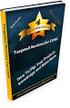 Module 6: Managing and Monitoring Domain Name System Contents Overview 1 Lesson: Managing DNS Records 2 Lesson: Testing the DNS Server Configuration 11 Lesson: Monitoring DNS Server Performance 24 Lab:
Module 6: Managing and Monitoring Domain Name System Contents Overview 1 Lesson: Managing DNS Records 2 Lesson: Testing the DNS Server Configuration 11 Lesson: Monitoring DNS Server Performance 24 Lab:
Procedure: You can find the problem sheet on Drive D: of the lab PCs. 1. IP address for this host computer 2. Subnet mask 3. Default gateway address
 Objectives University of Jordan Faculty of Engineering & Technology Computer Engineering Department Computer Networks Laboratory 907528 Lab.4 Basic Network Operation and Troubleshooting 1. To become familiar
Objectives University of Jordan Faculty of Engineering & Technology Computer Engineering Department Computer Networks Laboratory 907528 Lab.4 Basic Network Operation and Troubleshooting 1. To become familiar
Course 2277: Implementing, Managing, and Maintaining a Microsoft Windows Server 2003 Network Infrastructure: Network Services
 Course 2277: Implementing, Managing, and Maintaining a Microsoft Windows Server 2003 Network Managing and Monitoring Domain Name System To adjust the TTL value for a zone: 1. Log on with a non-administrative
Course 2277: Implementing, Managing, and Maintaining a Microsoft Windows Server 2003 Network Managing and Monitoring Domain Name System To adjust the TTL value for a zone: 1. Log on with a non-administrative
nappliance misa Server 2006 Standard Edition Users Guide For use with misa Appliances 2006 nappliance Networks, Inc.
 nappliance misa Server 2006 Standard Edition Users Guide For use with misa Appliances The information contained in this document represents the current view of Microsoft Corporation on the issues discussed
nappliance misa Server 2006 Standard Edition Users Guide For use with misa Appliances The information contained in this document represents the current view of Microsoft Corporation on the issues discussed
Chapter 6. About This Chapter. Before You Begin. Windows 2000 Naming Schemes. [Previous] [Next]
![Chapter 6. About This Chapter. Before You Begin. Windows 2000 Naming Schemes. [Previous] [Next] Chapter 6. About This Chapter. Before You Begin. Windows 2000 Naming Schemes. [Previous] [Next]](/thumbs/27/12099967.jpg) [Previous] [Next] Chapter 6 R e s o l v i n g N e t w o r k H o s t N a m e s About This Chapter Both clients and servers on a network must resolve the user-friendly host names to the Internet Protocol
[Previous] [Next] Chapter 6 R e s o l v i n g N e t w o r k H o s t N a m e s About This Chapter Both clients and servers on a network must resolve the user-friendly host names to the Internet Protocol
Lab PC Network TCP/IP Configuration
 Lab PC Network TCP/IP Configuration Objective Identify tools used to discover a computer network configuration with various operating systems. Gather information including connection, host name, Layer
Lab PC Network TCP/IP Configuration Objective Identify tools used to discover a computer network configuration with various operating systems. Gather information including connection, host name, Layer
Configuring, Customizing, and Troubleshooting Outlook Express
 3 Configuring, Customizing, and Troubleshooting Outlook Express............................................... Terms you ll need to understand: Outlook Express Newsgroups Address book Email Preview pane
3 Configuring, Customizing, and Troubleshooting Outlook Express............................................... Terms you ll need to understand: Outlook Express Newsgroups Address book Email Preview pane
WEB CONFIGURATION. Configuring and monitoring your VIP-101T from web browser. PLANET VIP-101T Web Configuration Guide
 WEB CONFIGURATION Configuring and monitoring your VIP-101T from web browser The VIP-101T integrates a web-based graphical user interface that can cover most configurations and machine status monitoring.
WEB CONFIGURATION Configuring and monitoring your VIP-101T from web browser The VIP-101T integrates a web-based graphical user interface that can cover most configurations and machine status monitoring.
How To Understand The History Of The Network And Network (Networking) In A Network (Network) (Netnet) (Network And Network) (Dns) (Wired) (Lannet) And (Network Network)
 COMPUTER NETWORKS LECTURES DR.PETER G. GYARMATI Research professor Lectures of P. G. Gyarmati 1. page 1999.-2006. 1999.-2006. This page is intentionally left blank Lectures of P. G. Gyarmati 2. page 1999.-2006.
COMPUTER NETWORKS LECTURES DR.PETER G. GYARMATI Research professor Lectures of P. G. Gyarmati 1. page 1999.-2006. 1999.-2006. This page is intentionally left blank Lectures of P. G. Gyarmati 2. page 1999.-2006.
How to. Install Active Directory. Server 2003
 How to Install Active Directory on Server 2003 Table of Content HOW DO I INSTALL ACTIVE DIRECTORY ON MY WINDOWS SERVER 2003 SERVER?... 2 STEP 1: CONFIGURE THE COMPUTER'S SUFFIX... 3 STEP 2: CONFIGURING
How to Install Active Directory on Server 2003 Table of Content HOW DO I INSTALL ACTIVE DIRECTORY ON MY WINDOWS SERVER 2003 SERVER?... 2 STEP 1: CONFIGURE THE COMPUTER'S SUFFIX... 3 STEP 2: CONFIGURING
DNS: How it works. DNS: How it works (more or less ) DNS: How it Works. Technical Seminars Spring 2010 1. Paul Semple psemple@rm.
 DNS: How it works Paul Semple psemple@rm.com DNS: How it works (more or less ) Paul Semple psemple@rm.com 1 Objectives What DNS is and why we need it DNS on Windows Server networks / Community Connect
DNS: How it works Paul Semple psemple@rm.com DNS: How it works (more or less ) Paul Semple psemple@rm.com 1 Objectives What DNS is and why we need it DNS on Windows Server networks / Community Connect
Using DC Agent for Transparent User Identification
 Using DC Agent for Transparent User Identification Using DC Agent Web Security Solutions v7.7, 7.8 If your organization uses Microsoft Windows Active Directory, you can use Websense DC Agent to identify
Using DC Agent for Transparent User Identification Using DC Agent Web Security Solutions v7.7, 7.8 If your organization uses Microsoft Windows Active Directory, you can use Websense DC Agent to identify
How to Install the Active Directory Domain Services (AD DS) Role in Windows Server 2008 R2 and Promote a Server to a Domain Controller
 How to Install the Active Directory Domain Services (AD DS) Role in Windows Server 2008 R2 and Promote a Server to a Domain Controller I am not responsible for your actions or their outcomes, in any way,
How to Install the Active Directory Domain Services (AD DS) Role in Windows Server 2008 R2 and Promote a Server to a Domain Controller I am not responsible for your actions or their outcomes, in any way,
How to Configure the Windows DNS Server
 Windows 2003 How to Configure the Windows DNS Server How to Configure the Windows DNS Server Objective This document demonstrates how to configure domains and record on the Windows 2003 DNS Server. Windows
Windows 2003 How to Configure the Windows DNS Server How to Configure the Windows DNS Server Objective This document demonstrates how to configure domains and record on the Windows 2003 DNS Server. Windows
Understanding DNS (the Domain Name System)
 Understanding DNS (the Domain Name System) A white paper by Incognito Software January, 2007 2007 Incognito Software Inc. All rights reserved. Understanding DNS (the Domain Name System) Introduction...2
Understanding DNS (the Domain Name System) A white paper by Incognito Software January, 2007 2007 Incognito Software Inc. All rights reserved. Understanding DNS (the Domain Name System) Introduction...2
User Manual. Onsight Management Suite Version 5.1. Another Innovation by Librestream
 User Manual Onsight Management Suite Version 5.1 Another Innovation by Librestream Doc #: 400075-06 May 2012 Information in this document is subject to change without notice. Reproduction in any manner
User Manual Onsight Management Suite Version 5.1 Another Innovation by Librestream Doc #: 400075-06 May 2012 Information in this document is subject to change without notice. Reproduction in any manner
DEPLOYMENT GUIDE Version 1.2. Deploying the BIG-IP System v10 with Microsoft IIS 7.0 and 7.5
 DEPLOYMENT GUIDE Version 1.2 Deploying the BIG-IP System v10 with Microsoft IIS 7.0 and 7.5 Table of Contents Table of Contents Deploying the BIG-IP system v10 with Microsoft IIS Prerequisites and configuration
DEPLOYMENT GUIDE Version 1.2 Deploying the BIG-IP System v10 with Microsoft IIS 7.0 and 7.5 Table of Contents Table of Contents Deploying the BIG-IP system v10 with Microsoft IIS Prerequisites and configuration
The Windows Server 2003 Environment. Introduction. Computer Roles. Introduction to Administering Accounts and Resources. Lab 2
 Islamic University of Gaza College of Engineering Computer Department Computer Networks Lab Introduction to Administering Accounts and Resources Prepared By: Eng.Ola M. Abd El-Latif Mar. /2010 0 :D Objectives
Islamic University of Gaza College of Engineering Computer Department Computer Networks Lab Introduction to Administering Accounts and Resources Prepared By: Eng.Ola M. Abd El-Latif Mar. /2010 0 :D Objectives
Installing GFI MailSecurity
 Installing GFI MailSecurity Introduction This chapter explains how to install and configure GFI MailSecurity. You can install GFI MailSecurity directly on your mail server or you can choose to install
Installing GFI MailSecurity Introduction This chapter explains how to install and configure GFI MailSecurity. You can install GFI MailSecurity directly on your mail server or you can choose to install
This is a distance learning course.
 ITMC 2075 Course Syllabus 1. Name of Course: Windows Server 2008 Network Infrastructure, Configuring 2. Number of Clock Hours: 48 3. Course Description: This course provides students with the knowledge
ITMC 2075 Course Syllabus 1. Name of Course: Windows Server 2008 Network Infrastructure, Configuring 2. Number of Clock Hours: 48 3. Course Description: This course provides students with the knowledge
Module 5: Planning a DNS Strategy
 Module 5: Planning a DNS Strategy Contents Overview 1 Lesson: Planning DNS Servers 2 Multimedia: How DNS Clients Resolve Names 3 Multimedia: Resolving Names with a DNS Server 8 Lesson: Planning a Namespace
Module 5: Planning a DNS Strategy Contents Overview 1 Lesson: Planning DNS Servers 2 Multimedia: How DNS Clients Resolve Names 3 Multimedia: Resolving Names with a DNS Server 8 Lesson: Planning a Namespace
Introduction. Assessment Test
 61699ftoc.fm Page ix Friday, May 9, 2008 11:26 AM Introduction Assessment Test xvii xxviii Chapter 1 Understanding Windows Server 2008 Networking 1 Understanding the OSI Model 2 Protocol Stacks 4 Communication
61699ftoc.fm Page ix Friday, May 9, 2008 11:26 AM Introduction Assessment Test xvii xxviii Chapter 1 Understanding Windows Server 2008 Networking 1 Understanding the OSI Model 2 Protocol Stacks 4 Communication
Introduction to Network Operating Systems
 As mentioned earlier, different layers of the protocol stack use different kinds of addresses. We can now see that the Transport Layer (TCP) uses port addresses to route data to the correct process, the
As mentioned earlier, different layers of the protocol stack use different kinds of addresses. We can now see that the Transport Layer (TCP) uses port addresses to route data to the correct process, the
Domain Name Server. Training Division National Informatics Centre New Delhi
 Domain Name Server Training Division National Informatics Centre New Delhi Domain Name Service (DNS) I. History of DNS II. DNS structure and its components III. Functioning of DNS IV. Possible Configurations
Domain Name Server Training Division National Informatics Centre New Delhi Domain Name Service (DNS) I. History of DNS II. DNS structure and its components III. Functioning of DNS IV. Possible Configurations
Implementing, Managing and Maintaining a Microsoft Windows Server 2003 Network Infrastructure: Network Services Course No.
 COURSE OVERVIEW This five-day instructor-led course provides students with the knowledge and skills to implement and manage a Microsoft Windows Server 2003 network The course is intended for systems administrator
COURSE OVERVIEW This five-day instructor-led course provides students with the knowledge and skills to implement and manage a Microsoft Windows Server 2003 network The course is intended for systems administrator
Implementing, Managing, and Maintaining a Microsoft Windows Server 2003 Network Infrastructure: Network Services (5 days)
 Implementing, Managing, and Maintaining a Microsoft Windows Server 2003 Network Infrastructure: Network Services (5 days) Course 2277: Five days; Instructor-led Introduction This five-day, instructor-led
Implementing, Managing, and Maintaining a Microsoft Windows Server 2003 Network Infrastructure: Network Services (5 days) Course 2277: Five days; Instructor-led Introduction This five-day, instructor-led
Deploying Windows Streaming Media Servers NLB Cluster and metasan
 Deploying Windows Streaming Media Servers NLB Cluster and metasan Introduction...................................................... 2 Objectives.......................................................
Deploying Windows Streaming Media Servers NLB Cluster and metasan Introduction...................................................... 2 Objectives.......................................................
Networking Domain Name System
 System i Networking Domain Name System Version 5 Release 4 System i Networking Domain Name System Version 5 Release 4 Note Before using this information and the product it supports, read the information
System i Networking Domain Name System Version 5 Release 4 System i Networking Domain Name System Version 5 Release 4 Note Before using this information and the product it supports, read the information
NETASQ SSO Agent Installation and deployment
 NETASQ SSO Agent Installation and deployment Document version: 1.3 Reference: naentno_sso_agent Page 1 / 20 Copyright NETASQ 2013 General information 3 Principle 3 Requirements 3 Active Directory user
NETASQ SSO Agent Installation and deployment Document version: 1.3 Reference: naentno_sso_agent Page 1 / 20 Copyright NETASQ 2013 General information 3 Principle 3 Requirements 3 Active Directory user
DEPLOYMENT GUIDE Version 2.1. Deploying F5 with Microsoft SharePoint 2010
 DEPLOYMENT GUIDE Version 2.1 Deploying F5 with Microsoft SharePoint 2010 Table of Contents Table of Contents Introducing the F5 Deployment Guide for Microsoft SharePoint 2010 Prerequisites and configuration
DEPLOYMENT GUIDE Version 2.1 Deploying F5 with Microsoft SharePoint 2010 Table of Contents Table of Contents Introducing the F5 Deployment Guide for Microsoft SharePoint 2010 Prerequisites and configuration
Installing and Configuring vcloud Connector
 Installing and Configuring vcloud Connector vcloud Connector 2.7.0 This document supports the version of each product listed and supports all subsequent versions until the document is replaced by a new
Installing and Configuring vcloud Connector vcloud Connector 2.7.0 This document supports the version of each product listed and supports all subsequent versions until the document is replaced by a new
NETWRIX ACCOUNT LOCKOUT EXAMINER
 NETWRIX ACCOUNT LOCKOUT EXAMINER ADMINISTRATOR S GUIDE Product Version: 4.1 July 2014. Legal Notice The information in this publication is furnished for information use only, and does not constitute a
NETWRIX ACCOUNT LOCKOUT EXAMINER ADMINISTRATOR S GUIDE Product Version: 4.1 July 2014. Legal Notice The information in this publication is furnished for information use only, and does not constitute a
How To Set Up A Network On Windows 2008 With A Simple Network On A Cheap Computer (For Free) (For A Free Download) (Windows) (Permanent) (Free Download) For A Free Install) (Unlimited) (Power
 Brochure More information from http://www.researchandmarkets.com/reports/2251363/ Mastering Windows Server 2008 Networking Foundations Description: Find in-depth coverage of general networking concepts
Brochure More information from http://www.researchandmarkets.com/reports/2251363/ Mastering Windows Server 2008 Networking Foundations Description: Find in-depth coverage of general networking concepts
Networking Best Practices Guide. Version 6.5
 Networking Best Practices Guide Version 6.5 Summer 2010 Copyright: 2010, CCH, a Wolters Kluwer business. All rights reserved. Material in this publication may not be reproduced or transmitted in any form
Networking Best Practices Guide Version 6.5 Summer 2010 Copyright: 2010, CCH, a Wolters Kluwer business. All rights reserved. Material in this publication may not be reproduced or transmitted in any form
How do I install Active Directory on my Windows Server 2003 server?
 How do I install Active Directory on my Windows Server 2003 server? Here is a quick list of what you must have: An NTFS partition with enough free space An Administrator's username and password The correct
How do I install Active Directory on my Windows Server 2003 server? Here is a quick list of what you must have: An NTFS partition with enough free space An Administrator's username and password The correct
Appendix D: Configuring Firewalls and Network Address Translation
 Appendix D: Configuring Firewalls and Network Address Translation The configuration information in this appendix will help the network administrator plan and configure the network architecture for Everserve.
Appendix D: Configuring Firewalls and Network Address Translation The configuration information in this appendix will help the network administrator plan and configure the network architecture for Everserve.
Step-by-Step Configuration
 Step-by-Step Configuration Kerio Technologies Kerio Technologies. All Rights Reserved. Printing Date: August 15, 2007 This guide provides detailed description on configuration of the local network which
Step-by-Step Configuration Kerio Technologies Kerio Technologies. All Rights Reserved. Printing Date: August 15, 2007 This guide provides detailed description on configuration of the local network which
Dell Compellent Storage Center
 Dell Compellent Storage Center Active Directory Integration Best Practices Guide Dell Compellent Technical Solutions Group January, 2013 THIS BEST PRACTICES GUIDE IS FOR INFORMATIONAL PURPOSES ONLY, AND
Dell Compellent Storage Center Active Directory Integration Best Practices Guide Dell Compellent Technical Solutions Group January, 2013 THIS BEST PRACTICES GUIDE IS FOR INFORMATIONAL PURPOSES ONLY, AND
Chapter 12 Supporting Network Address Translation (NAT)
 [Previous] [Next] Chapter 12 Supporting Network Address Translation (NAT) About This Chapter Network address translation (NAT) is a protocol that allows a network with private addresses to access information
[Previous] [Next] Chapter 12 Supporting Network Address Translation (NAT) About This Chapter Network address translation (NAT) is a protocol that allows a network with private addresses to access information
Prestige 202H Plus. Quick Start Guide. ISDN Internet Access Router. Version 3.40 12/2004
 Prestige 202H Plus ISDN Internet Access Router Quick Start Guide Version 3.40 12/2004 Table of Contents 1 Introducing the Prestige...3 2 Hardware Installation...4 2.1 Rear Panel...4 2.2 The Front Panel
Prestige 202H Plus ISDN Internet Access Router Quick Start Guide Version 3.40 12/2004 Table of Contents 1 Introducing the Prestige...3 2 Hardware Installation...4 2.1 Rear Panel...4 2.2 The Front Panel
Chapter 7 Implementing Domain Name System (DNS)
 [Previous] [Next] Chapter 7 Implementing Domain Name System (DNS) About This Chapter In this chapter, you will learn how Domain Name System (DNS) is used to resolve host names on your local area network
[Previous] [Next] Chapter 7 Implementing Domain Name System (DNS) About This Chapter In this chapter, you will learn how Domain Name System (DNS) is used to resolve host names on your local area network
LogLogic Microsoft Domain Name System (DNS) Log Configuration Guide
 LogLogic Microsoft Domain Name System (DNS) Log Configuration Guide Document Release: September 2011 Part Number: LL600027-00ELS090000 This manual supports LogLogic Microsoft DNS Release 1.0 and later,
LogLogic Microsoft Domain Name System (DNS) Log Configuration Guide Document Release: September 2011 Part Number: LL600027-00ELS090000 This manual supports LogLogic Microsoft DNS Release 1.0 and later,
Detecting rogue systems
 Product Guide Revision A McAfee Rogue System Detection 4.7.1 For use with epolicy Orchestrator 4.6.3-5.0.0 Software Detecting rogue systems Unprotected systems, referred to as rogue systems, are often
Product Guide Revision A McAfee Rogue System Detection 4.7.1 For use with epolicy Orchestrator 4.6.3-5.0.0 Software Detecting rogue systems Unprotected systems, referred to as rogue systems, are often
Installing GFI MailSecurity
 Installing GFI MailSecurity Introduction This chapter explains how to install and configure GFI MailSecurity. You can install GFI MailSecurity directly on your mail server or you can choose to install
Installing GFI MailSecurity Introduction This chapter explains how to install and configure GFI MailSecurity. You can install GFI MailSecurity directly on your mail server or you can choose to install
CONFIGURING MNLB FOR LOAD BALANCING EXCHANGE 2013 CU2 CAS SERVERS FOR HIGH AVAILABILITY
 CONFIGURING MNLB FOR LOAD BALANCING EXCHANGE 2013 CU2 CAS SERVERS FOR HIGH AVAILABILITY INFRASTRUCTURE CONFIGURATION 2 CAS Servers Virtual Machines running on Hyper-V Windows Server 2013 R2 Generation
CONFIGURING MNLB FOR LOAD BALANCING EXCHANGE 2013 CU2 CAS SERVERS FOR HIGH AVAILABILITY INFRASTRUCTURE CONFIGURATION 2 CAS Servers Virtual Machines running on Hyper-V Windows Server 2013 R2 Generation
Introduction to the Domain Name System
 CHAPTER 14 The Domain Name System (DNS) handles the growing number of Internet users. DNS translates names, such as www.cisco.com, into IP addresses, such as 192.168.40.0 (or the more extended IPv6 addresses),
CHAPTER 14 The Domain Name System (DNS) handles the growing number of Internet users. DNS translates names, such as www.cisco.com, into IP addresses, such as 192.168.40.0 (or the more extended IPv6 addresses),
ArcMail Technology Defender Mail Server Configuration Guide for Microsoft Exchange Server 2003 / 2000
 ArcMail Technology Defender Mail Server Configuration Guide for Microsoft Exchange Server 2003 / 2000 Version 3.2 ArcMail Technology 401 Edwards Street, Suite 1601 Shreveport, LA 71101 Support: (888) 790-9252
ArcMail Technology Defender Mail Server Configuration Guide for Microsoft Exchange Server 2003 / 2000 Version 3.2 ArcMail Technology 401 Edwards Street, Suite 1601 Shreveport, LA 71101 Support: (888) 790-9252
- Domain Name System -
 1 Name Resolution - Domain Name System - Name resolution systems provide the translation between alphanumeric names and numerical addresses, alleviating the need for users and administrators to memorize
1 Name Resolution - Domain Name System - Name resolution systems provide the translation between alphanumeric names and numerical addresses, alleviating the need for users and administrators to memorize
How To Install And Configure Windows Server 2003 On A Student Computer
 Course: WIN310 Student Lab Setup Guide Microsoft Windows Server 2003 Network Infrastructure (70-291) ISBN: 0-470-06887-6 STUDENT COMPUTER SETUP Hardware Requirements All hardware must be on the Microsoft
Course: WIN310 Student Lab Setup Guide Microsoft Windows Server 2003 Network Infrastructure (70-291) ISBN: 0-470-06887-6 STUDENT COMPUTER SETUP Hardware Requirements All hardware must be on the Microsoft
Deploying System Center 2012 R2 Configuration Manager
 Deploying System Center 2012 R2 Configuration Manager This document is for informational purposes only. MICROSOFT MAKES NO WARRANTIES, EXPRESS, IMPLIED, OR STATUTORY, AS TO THE INFORMATION IN THIS DOCUMENT.
Deploying System Center 2012 R2 Configuration Manager This document is for informational purposes only. MICROSOFT MAKES NO WARRANTIES, EXPRESS, IMPLIED, OR STATUTORY, AS TO THE INFORMATION IN THIS DOCUMENT.
Installing Windows Rights Management Services with Service Pack 2 Step-by- Step Guide
 Installing Windows Rights Management Services with Service Pack 2 Step-by- Step Guide Microsoft Corporation Published: October 2006 Author: Brian Lich Editor: Carolyn Eller Abstract This step-by-step guide
Installing Windows Rights Management Services with Service Pack 2 Step-by- Step Guide Microsoft Corporation Published: October 2006 Author: Brian Lich Editor: Carolyn Eller Abstract This step-by-step guide
HP ProLiant DL320 Firewall/VPN/Cache Server User Guide
 HP ProLiant DL320 Firewall/VPN/Cache Server User Guide Running Microsoft Internet Security and Acceleration Server 2004 June 2005 (Third Edition) Part Number 341672-003 Copyright 2004, 2005 Hewlett-Packard
HP ProLiant DL320 Firewall/VPN/Cache Server User Guide Running Microsoft Internet Security and Acceleration Server 2004 June 2005 (Third Edition) Part Number 341672-003 Copyright 2004, 2005 Hewlett-Packard
Virtual Data Centre. User Guide
 Virtual Data Centre User Guide 2 P age Table of Contents Getting Started with vcloud Director... 8 1. Understanding vcloud Director... 8 2. Log In to the Web Console... 9 3. Using vcloud Director... 10
Virtual Data Centre User Guide 2 P age Table of Contents Getting Started with vcloud Director... 8 1. Understanding vcloud Director... 8 2. Log In to the Web Console... 9 3. Using vcloud Director... 10
Moving the TRITON Reporting Databases
 Moving the TRITON Reporting Databases Topic 50530 Web, Data, and Email Security Versions 7.7.x, 7.8.x Updated 06-Nov-2013 If you need to move your Microsoft SQL Server database to a new location (directory,
Moving the TRITON Reporting Databases Topic 50530 Web, Data, and Email Security Versions 7.7.x, 7.8.x Updated 06-Nov-2013 If you need to move your Microsoft SQL Server database to a new location (directory,
Leveraging Best Practices for SolarWinds IP Address Manager
 Leveraging Best Practices for SolarWinds IP Address Manager Share: Leveraging Best Practices for SolarWinds IPAM SolarWinds IP Address Manager (IPAM) is a comprehensive IP address management solution that
Leveraging Best Practices for SolarWinds IP Address Manager Share: Leveraging Best Practices for SolarWinds IPAM SolarWinds IP Address Manager (IPAM) is a comprehensive IP address management solution that
DEPLOYMENT GUIDE Version 1.1. Deploying F5 with Oracle Application Server 10g
 DEPLOYMENT GUIDE Version 1.1 Deploying F5 with Oracle Application Server 10g Table of Contents Table of Contents Introducing the F5 and Oracle 10g configuration Prerequisites and configuration notes...1-1
DEPLOYMENT GUIDE Version 1.1 Deploying F5 with Oracle Application Server 10g Table of Contents Table of Contents Introducing the F5 and Oracle 10g configuration Prerequisites and configuration notes...1-1
Barracuda Link Balancer Administrator s Guide
 Barracuda Link Balancer Administrator s Guide Version 1.0 Barracuda Networks Inc. 3175 S. Winchester Blvd. Campbell, CA 95008 http://www.barracuda.com Copyright Notice Copyright 2008, Barracuda Networks
Barracuda Link Balancer Administrator s Guide Version 1.0 Barracuda Networks Inc. 3175 S. Winchester Blvd. Campbell, CA 95008 http://www.barracuda.com Copyright Notice Copyright 2008, Barracuda Networks
Network Scanner Tool R3.1. User s Guide Version 3.0.04
 Network Scanner Tool R3.1 User s Guide Version 3.0.04 Copyright 2000-2004 by Sharp Corporation. All rights reserved. Reproduction, adaptation or translation without prior written permission is prohibited,
Network Scanner Tool R3.1 User s Guide Version 3.0.04 Copyright 2000-2004 by Sharp Corporation. All rights reserved. Reproduction, adaptation or translation without prior written permission is prohibited,
MN-700 Base Station Configuration Guide
 MN-700 Base Station Configuration Guide Contents pen the Base Station Management Tool...3 Log ff the Base Station Management Tool...3 Navigate the Base Station Management Tool...4 Current Base Station
MN-700 Base Station Configuration Guide Contents pen the Base Station Management Tool...3 Log ff the Base Station Management Tool...3 Navigate the Base Station Management Tool...4 Current Base Station
Believe it or not, you ve already been working with Active Directory! If
 Chapter 12 Active Directory, Part II In This Chapter Actively managing the Active Directory Understanding the difference between Active Directory planning and practical uses of Active Directory Optimizing
Chapter 12 Active Directory, Part II In This Chapter Actively managing the Active Directory Understanding the difference between Active Directory planning and practical uses of Active Directory Optimizing
Exam : 070-642 Title : TS: Windows Server 2008 Network Infrastructure, Configuring Ver : 08-13-2008
 Exam : 070-642 Title : TS: Windows Server 2008 Network Infrastructure, Configuring Ver : 08-13-2008 QUESTION 1: Certkiller.com has an IPv6 network which has 25 segments. As an administrator, you deploy
Exam : 070-642 Title : TS: Windows Server 2008 Network Infrastructure, Configuring Ver : 08-13-2008 QUESTION 1: Certkiller.com has an IPv6 network which has 25 segments. As an administrator, you deploy
Customer Tips. Basic E-mail Configuration and Troubleshooting. for the user. Overview. Basic Configuration. Xerox Multifunction Devices.
 Xerox Multifunction Devices Customer Tips November 24, 2003 This document applies to these Xerox products: x WC Pro 32/40 Color x WC Pro 65/75/90 x WC Pro 35/45/55 WC M35/M45/M55 x DC 555/545/535 x DC
Xerox Multifunction Devices Customer Tips November 24, 2003 This document applies to these Xerox products: x WC Pro 32/40 Color x WC Pro 65/75/90 x WC Pro 35/45/55 WC M35/M45/M55 x DC 555/545/535 x DC
Transparent Identification of Users
 Transparent Identification of Users Websense Web Security Solutions v7.5, v7.6 Transparent Identification of Users 1996 2011, Websense, Inc. All rights reserved. 10240 Sorrento Valley Rd., San Diego, CA
Transparent Identification of Users Websense Web Security Solutions v7.5, v7.6 Transparent Identification of Users 1996 2011, Websense, Inc. All rights reserved. 10240 Sorrento Valley Rd., San Diego, CA
Chapter 15: Advanced Networks
 Chapter 15: Advanced Networks IT Essentials: PC Hardware and Software v4.0 1 Determine a Network Topology A site survey is a physical inspection of the building that will help determine a basic logical
Chapter 15: Advanced Networks IT Essentials: PC Hardware and Software v4.0 1 Determine a Network Topology A site survey is a physical inspection of the building that will help determine a basic logical
HTG XROADS NETWORKS. Network Appliance How To Guide: DNS Delegation. How To Guide
 HTG X XROADS NETWORKS Network Appliance How To Guide: DNS Delegation How To Guide DNS Delegation (The Simple Redundancy Solution) The key requirement when performing DNS based network redundancy and load
HTG X XROADS NETWORKS Network Appliance How To Guide: DNS Delegation How To Guide DNS Delegation (The Simple Redundancy Solution) The key requirement when performing DNS based network redundancy and load
Networking Domain Name System
 System i Networking Domain Name System Version 6 Release 1 System i Networking Domain Name System Version 6 Release 1 Note Before using this information and the product it supports, read the information
System i Networking Domain Name System Version 6 Release 1 System i Networking Domain Name System Version 6 Release 1 Note Before using this information and the product it supports, read the information
Hosting Users Guide 2011
 Hosting Users Guide 2011 eofficemgr technology support for small business Celebrating a decade of providing innovative cloud computing services to small business. Table of Contents Overview... 3 Configure
Hosting Users Guide 2011 eofficemgr technology support for small business Celebrating a decade of providing innovative cloud computing services to small business. Table of Contents Overview... 3 Configure
Windows Domain Network Configuration Guide
 Windows Domain Network Configuration Guide Windows Domain Network Configuration Guide for CCC Pathways Copyright 2008 by CCC Information Services Inc. All rights reserved. No part of this publication may
Windows Domain Network Configuration Guide Windows Domain Network Configuration Guide for CCC Pathways Copyright 2008 by CCC Information Services Inc. All rights reserved. No part of this publication may
Other documents in this series are available at: servernotes.wazmac.com
 Wazza s Snow Leopard Server QuickStart 2. Configuring DNS About this Document This document is the second in a series of documents describing the process of installing and configuring a Mac OS X 10.6 Server
Wazza s Snow Leopard Server QuickStart 2. Configuring DNS About this Document This document is the second in a series of documents describing the process of installing and configuring a Mac OS X 10.6 Server
Virtual Appliances. Virtual Appliances: Setup Guide for Umbrella on VMWare and Hyper-V. Virtual Appliance Setup Guide for Umbrella Page 1
 Virtual Appliances Virtual Appliances: Setup Guide for Umbrella on VMWare and Hyper-V Virtual Appliance Setup Guide for Umbrella Page 1 Table of Contents Overview... 3 Prerequisites... 4 Virtualized Server
Virtual Appliances Virtual Appliances: Setup Guide for Umbrella on VMWare and Hyper-V Virtual Appliance Setup Guide for Umbrella Page 1 Table of Contents Overview... 3 Prerequisites... 4 Virtualized Server
Date 07/05/2014 10:20:22. CENTREL Solutions. Author. Version 1.02. Product XIA Configuration Server [6.0.0.25996]
![Date 07/05/2014 10:20:22. CENTREL Solutions. Author. Version 1.02. Product XIA Configuration Server [6.0.0.25996] Date 07/05/2014 10:20:22. CENTREL Solutions. Author. Version 1.02. Product XIA Configuration Server [6.0.0.25996]](/thumbs/26/8524416.jpg) Date 07/05/2014 10:20:22 Author CENTREL Solutions Version 1.02 Product XIA Configuration Server [6.0.0.25996] Page 3 of 28 Description Item Name Microsoft Windows Server 2012 R2 Datacenter DEMO-DHCP-12R2
Date 07/05/2014 10:20:22 Author CENTREL Solutions Version 1.02 Product XIA Configuration Server [6.0.0.25996] Page 3 of 28 Description Item Name Microsoft Windows Server 2012 R2 Datacenter DEMO-DHCP-12R2
Symantec Integrated Enforcer for Microsoft DHCP Servers Getting Started Guide
 Symantec Integrated Enforcer for Microsoft DHCP Servers Getting Started Guide Legal Notice Copyright 2006 Symantec Corporation. All rights reserved. Federal acquisitions: Commercial Software - Government
Symantec Integrated Enforcer for Microsoft DHCP Servers Getting Started Guide Legal Notice Copyright 2006 Symantec Corporation. All rights reserved. Federal acquisitions: Commercial Software - Government
DEPLOYMENT GUIDE Version 1.2. Deploying the BIG-IP system v10 with Microsoft Exchange Outlook Web Access 2007
 DEPLOYMENT GUIDE Version 1.2 Deploying the BIG-IP system v10 with Microsoft Exchange Outlook Web Access 2007 Table of Contents Table of Contents Deploying the BIG-IP system v10 with Microsoft Outlook Web
DEPLOYMENT GUIDE Version 1.2 Deploying the BIG-IP system v10 with Microsoft Exchange Outlook Web Access 2007 Table of Contents Table of Contents Deploying the BIG-IP system v10 with Microsoft Outlook Web
CentreWare Internet Services Setup and User Guide. Version 2.0
 CentreWare Internet Services Setup and User Guide Version 2.0 Xerox Corporation Copyright 1999 by Xerox Corporation. All rights reserved. XEROX, The Document Company, the digital X logo, CentreWare, and
CentreWare Internet Services Setup and User Guide Version 2.0 Xerox Corporation Copyright 1999 by Xerox Corporation. All rights reserved. XEROX, The Document Company, the digital X logo, CentreWare, and
Configuring SSL VPN on the Cisco ISA500 Security Appliance
 Application Note Configuring SSL VPN on the Cisco ISA500 Security Appliance This application note describes how to configure SSL VPN on the Cisco ISA500 security appliance. This document includes these
Application Note Configuring SSL VPN on the Cisco ISA500 Security Appliance This application note describes how to configure SSL VPN on the Cisco ISA500 security appliance. This document includes these
